Page 1
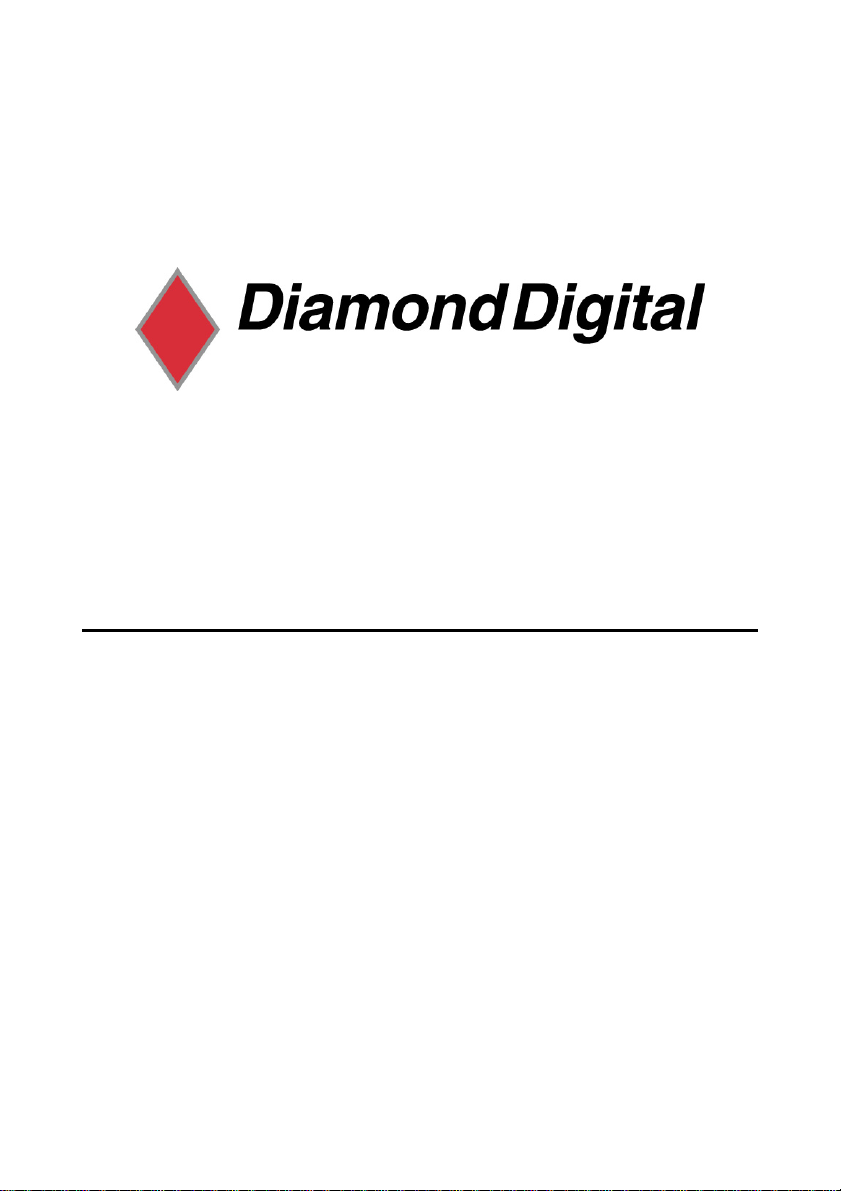
DIAMOND DIGITAL
DV173BP
Colour TFT LCD Monitor
17” (43cm) LCD Panel Size
Page 2
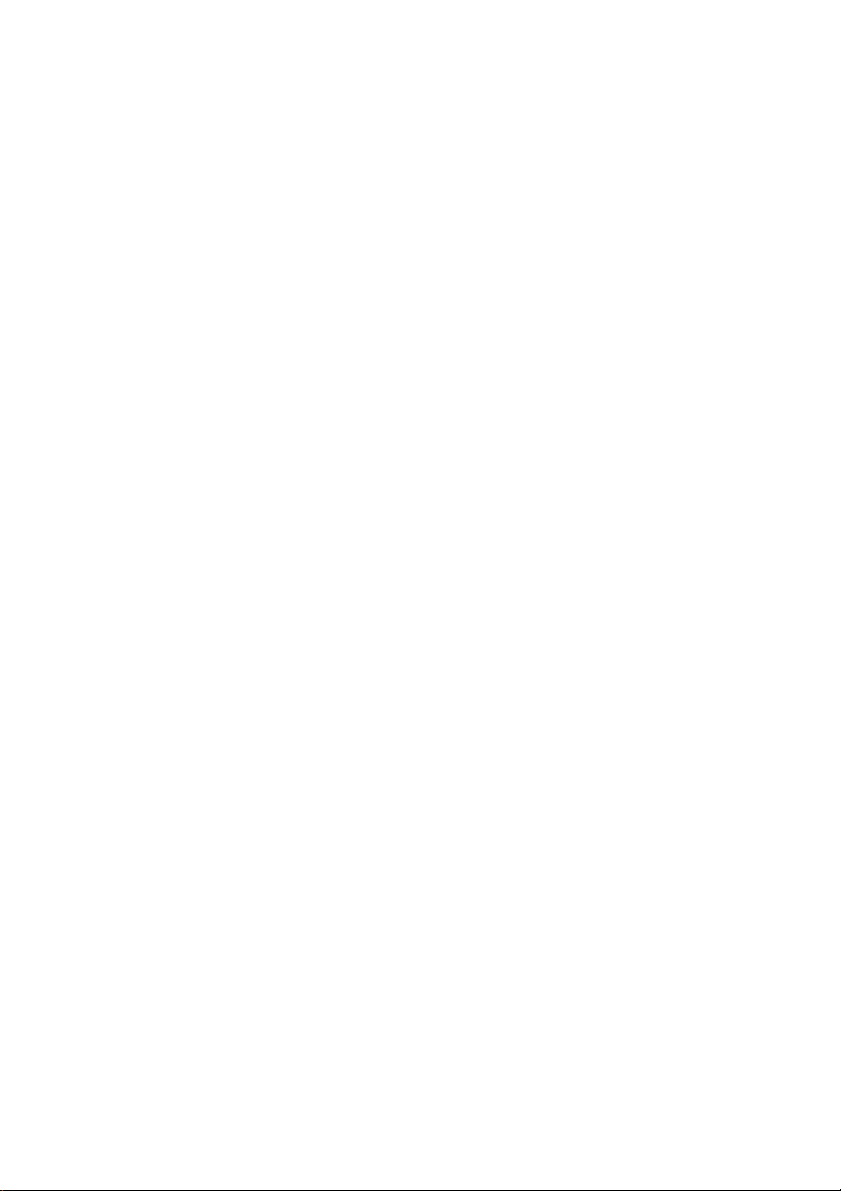
Copyright 2001, Mitsubishi Electric Australia Pty. Ltd. All rights reserved.
No part of this publication may be reproduced, transmitted, transcribed, stored in a retrieval system or
translated into any language or computer language, in any form or by any means, electronic,
mechanical, magnetic, optical, chemical, manual or otherwise, without the prior written permission.
Page 3
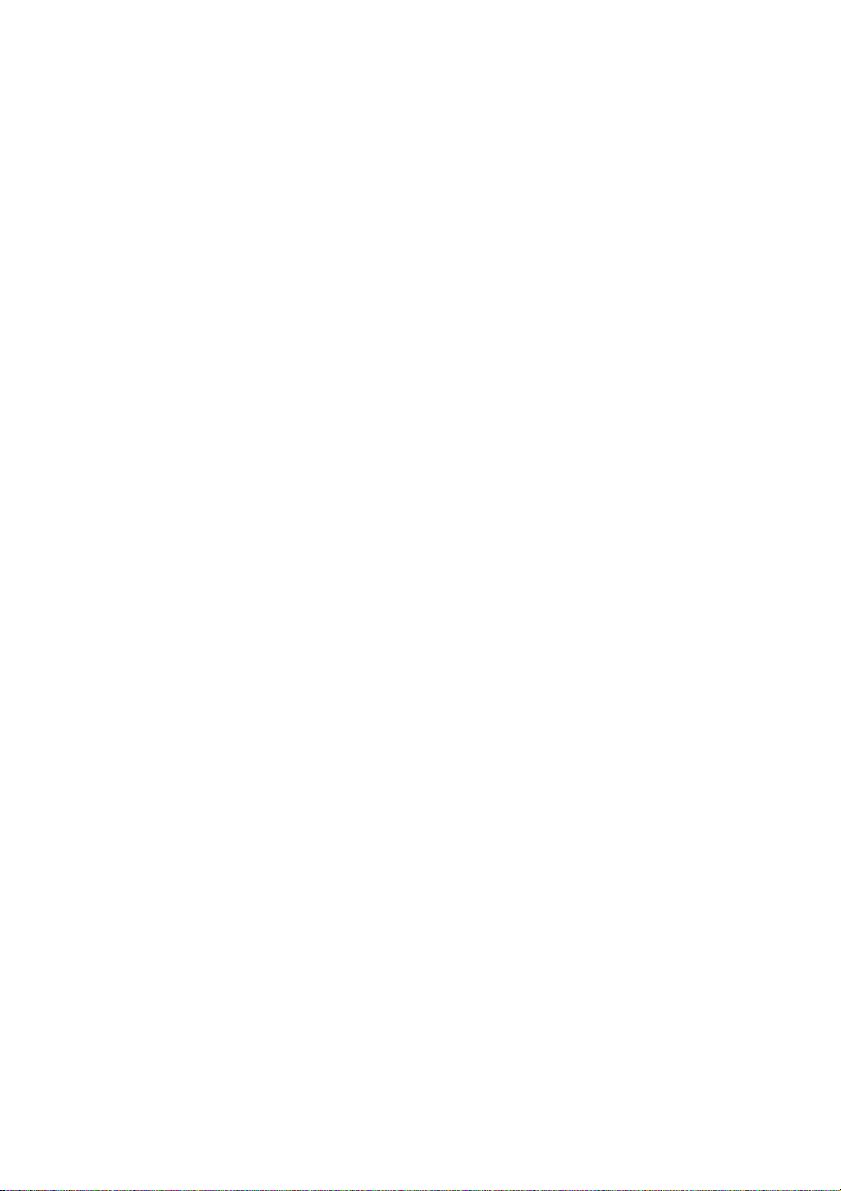
Table of Contents
Important Safety Instructions..........................................1 1
1
Features.............................................................................2 2
2
Unpacking the Monitor.....................................................3 3
3
4 Hardware Installation .......................................................5
5 Windows Driver Installation.............................................6
5
6 Setting the Display Resolution........................................7
Choosing the Best Resolution...........................................7
Supported Graphics Modes and Refresh Rate Selection..8
7 Adjusting the Monitor.....................................................11
7
Picture Optimisation........................................................11
Manual Picture Adjustment.............................................11
Restoring the Factory Default Settings ...........................14
On Screen Display Functions .........................................13
Frequently Asked Questions.........................................15 8
8
Specifications .................................................................17 9
9
10 Service Contacts.............................................................20
Disclaimer
Mitsubishi Electric Australia Pty. Ltd. makes no representation s or warranties,
either expressed or implied, with respect to the contents hereof and
specifically disclaims any warranties, merchantability or fitness for any
particular purpose. Further, Mitsubishi Electric Australia reserves the right to
revise this publication and to make changes from time to time in the contents
hereof without obligation to notify any person of such revision or changes.
i
Page 4
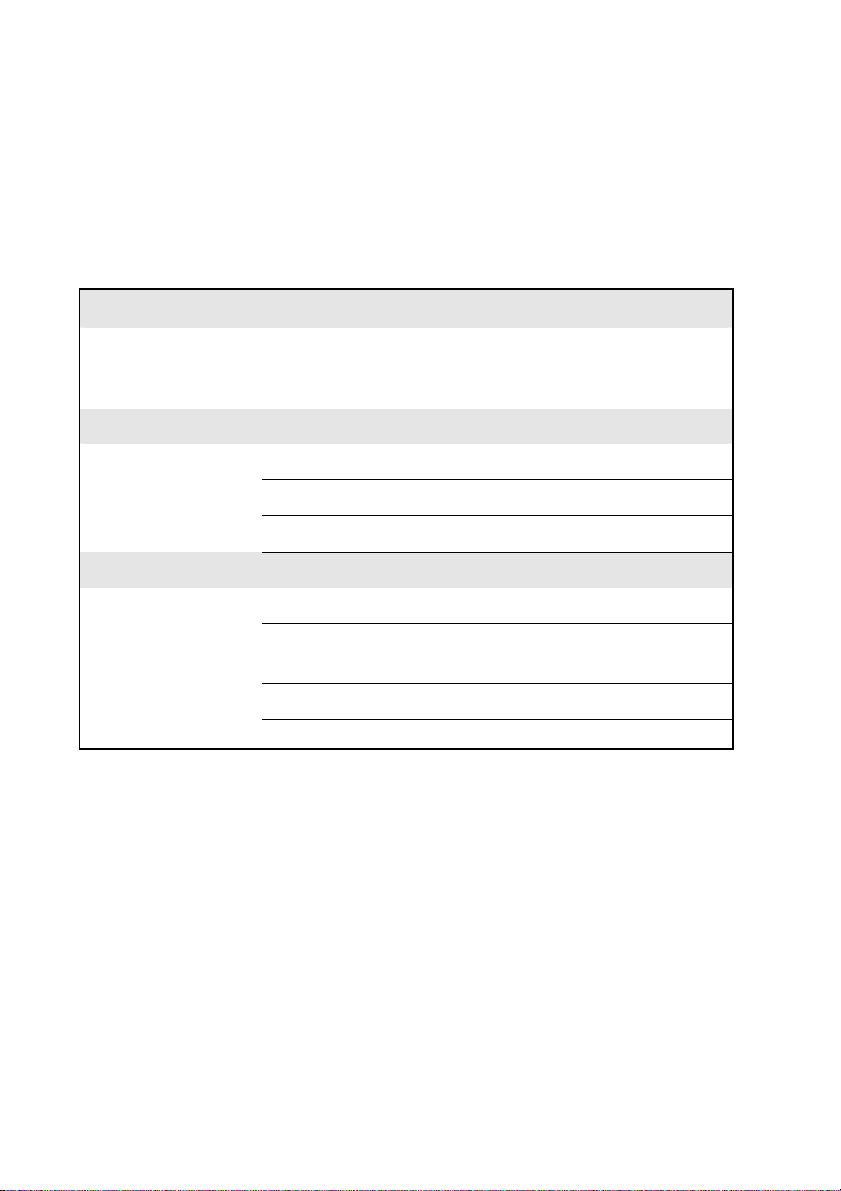
Diamond View is a registered trademark of Mitsubishi Electric Australia Pty. Ltd.
Microsoft and Windows are registered trademarks of Microsoft Corporation.
All other trademarks remain the property of their respective owners.
Reference Information
For future reference, write the following information about your monitor in
the space below . The serial number is found on the back of the product or
on the bottom of its stand.
Monitor Information
Product Name: Diamond Digital DV173BP
Serial Number:
Date of Purchase:
Dealer Information
Dealer:
Telephone
Number:
Address:
ii
Page 5
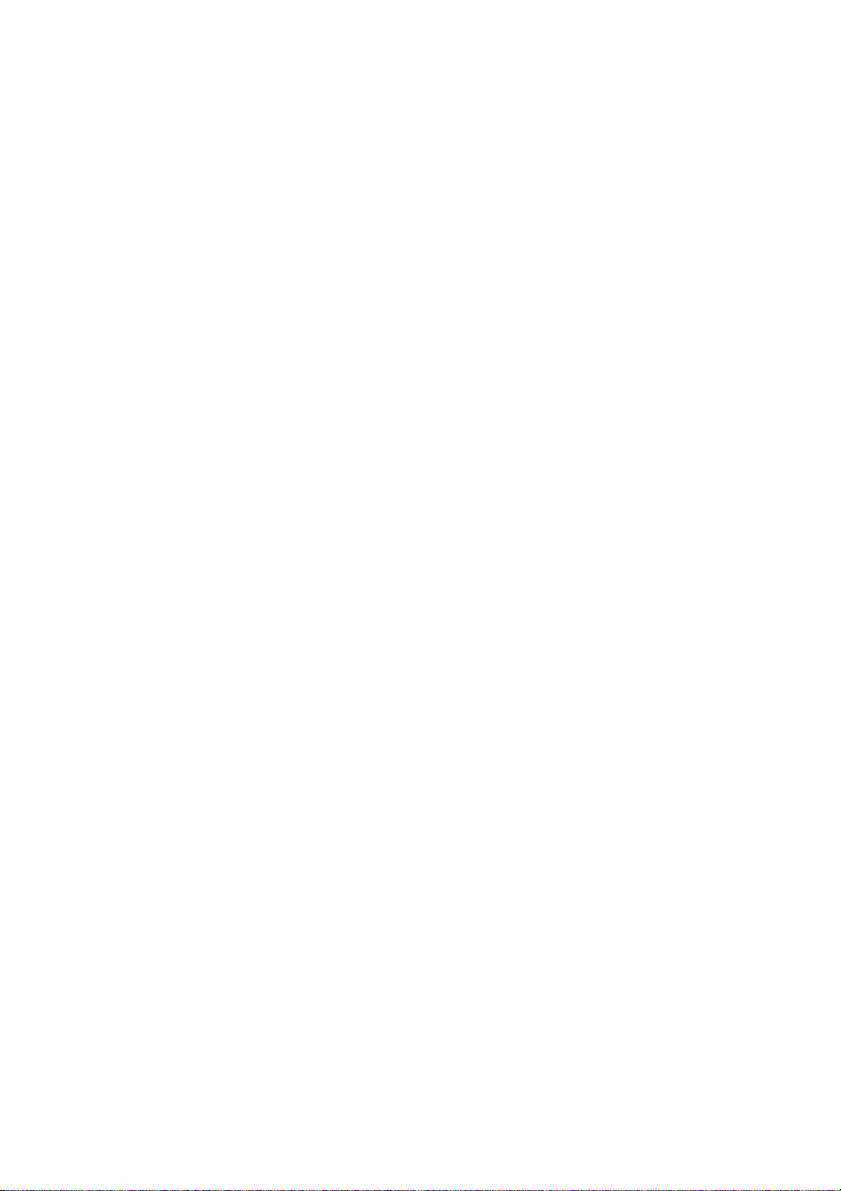
1
1
Please read the following safety instructions before installing or cleaning your
Diamond View monitor:
1. Unplug the monitor’s power cable from the wall outlet before cleaning. Do
2. Slots and openings on the back or top of the cabinet are provided for
3. Never push objects of any kind, or spill liquid of any kind into this product.
4. Do not attempt to service this product yourself as opening or removing
5. If any abnormal operation or accident (such as dropping the unit) occurs,
Important Safety Instructions
not use liquid or aerosol cleaners. Use a soft cloth to clean the monitor
housing.
ventilation. They must not be blocked or covered. This product should
never be placed near or over a radiator or other heat source, or used in a
built-in installation unless proper ventilation is provided.
covers may expose you to dangerous voltages or other hazards.
disconnect the monitor from the wall power outlet and contact qualified
service personnel.
6. Turn the audio volume control of the built-in speakers to minimum (0) and
turn the monitor off before connecting or disconnecting any audio cable.
1
Page 6
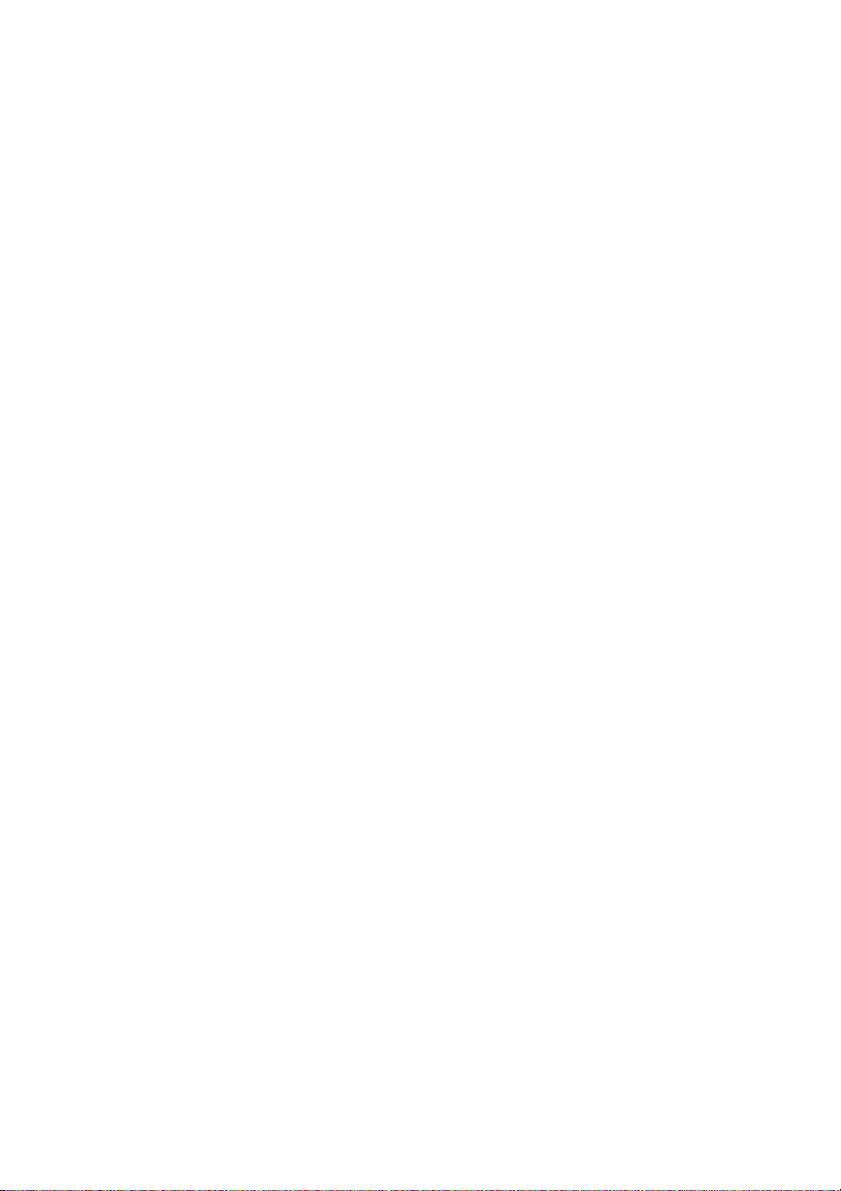
2
2
Your Diamond Digital DV173BP Monitor features:
Features
♦ XGA (1280 x 1024 pixel) Resolution LCD Panel
♦ High Brightness – 270 cd/m
♦ High Contrast Ratio – 600:1
♦ True Colour Display
With dithering support, the Diamond Digital DV173BP monitor enhances
the visual effect and offers you better image quality.
♦ High Quality Ratiometric Expansion
With any resolution within the monitor’s specified range, your Diamond
Digital DV173BP monitor can expand the image to full screen.
♦ Auto Adjustment Function
The auto-adjustment key automatically optimises the displayed image.
♦ Plug and Pla y Compatibility with Microsoft
Me and XP
♦ Space Saving - only 182 mm deep
♦ Light Weight - only 4.6 kg
2
®
Windows® 95, 98, 2000,
♦ Lower Power Consumption
40 W maximum during operation with audio.
♦ Power Saving
Power management complies with VESA DPMS standard. When the
system is idle (in monitor off mode), the monitor automatically cuts its
power consumption to less than 1.5 W.
♦ On Screen Display
Allows you to adjust all settings simply using on-screen menus.
♦ Built-in Stereo Amplifier and Speakers
2
Page 7
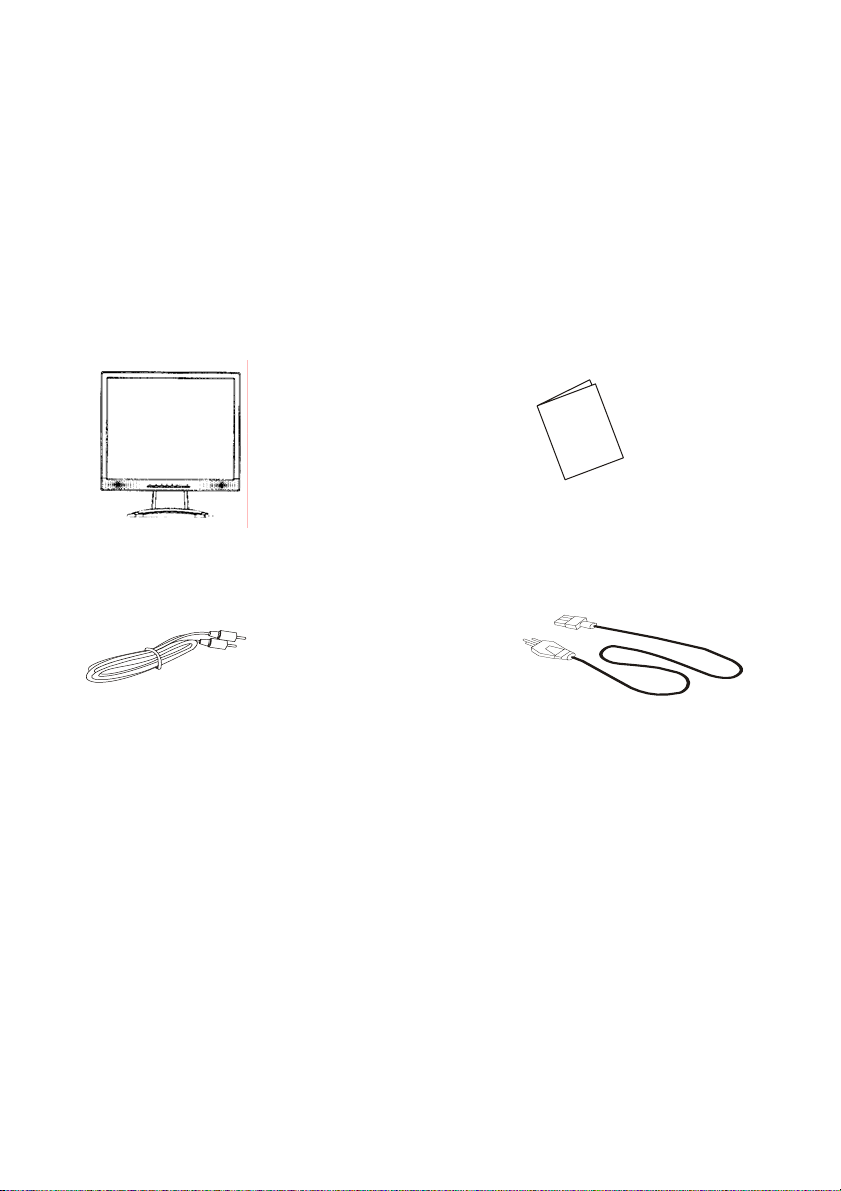
r
3
3
Please check that the following items are included with your monitor . If they are
missing or damaged, please contact your place of purchase
Unpacking the Monitor
immediately.
LCD monito
User’s Manual
s
'
r
e
s
l
U
a
u
n
a
M
Audio Cable Power Cord
Locate the model name and the serial number label on the back of your monito r ,
and write the details of the monitor and your pla ce of purchase i n the sp ace on
page (ii) of this manual for future reference.
3
Page 8
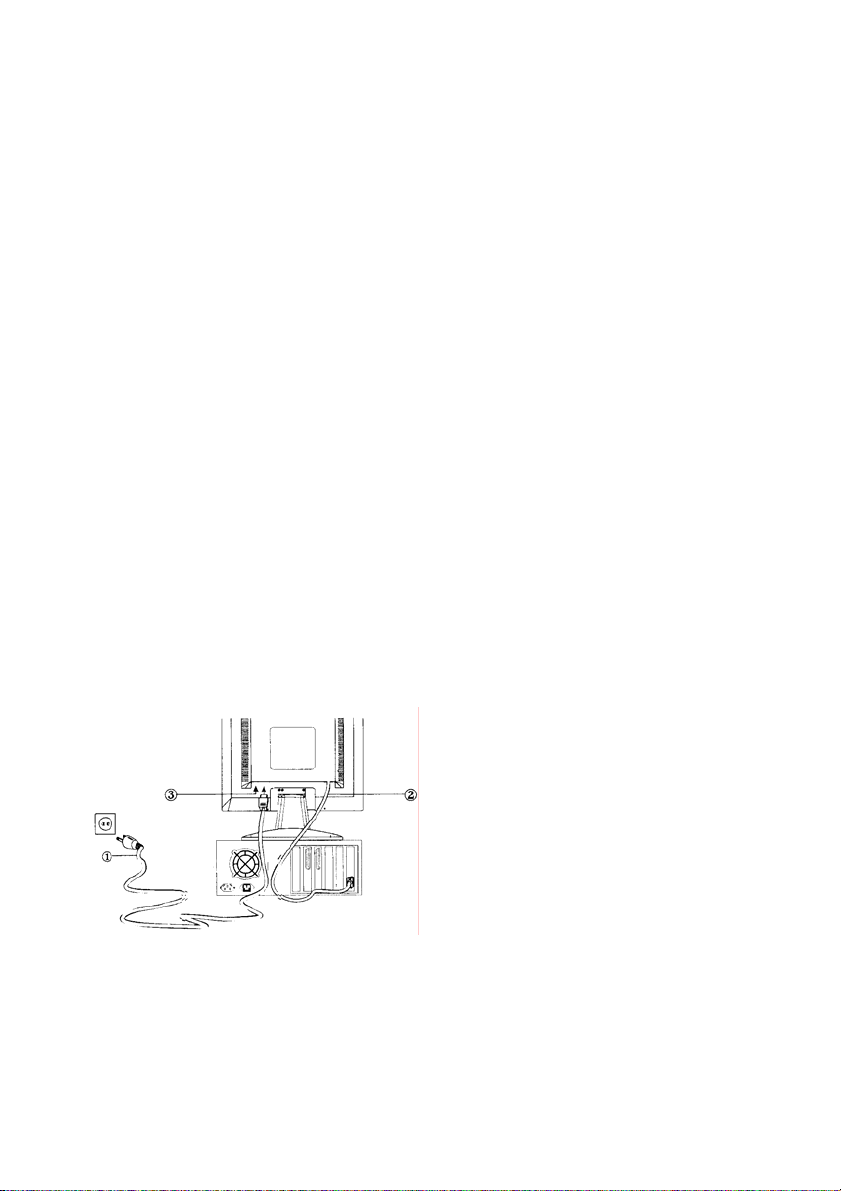
4
4
Your monitor is equipped with an automatic power supply with a voltage range
from 100 to 240 Volts AC at a frequency of 50 to 60 Hz. Make sure that your
local power supply is within the supported range. If you are unsure, please
contact your electricity supplier.
To install your Diamond Digital DV173BP monitor:
1. Make sure that the power to the computer and the power to the monitor are
2. Connect the blue connector of the monitor’s D-sub cable to the VGA output
3. Connect the stereo audio cable from the monitor’s audio jack to the audio
4. Connect the power cord from the monitor’s power jack to an AC power
Hardware Installation
both turned off.
of the computer‘s graphics card.
output of your computer’s sound card.
socket. Please make sure, that you have easy access to the power socket
so you can disconnect the unit from the power socket should you need to.
1. Power cable
2. Video cable
3. Audio cable
4
Page 9
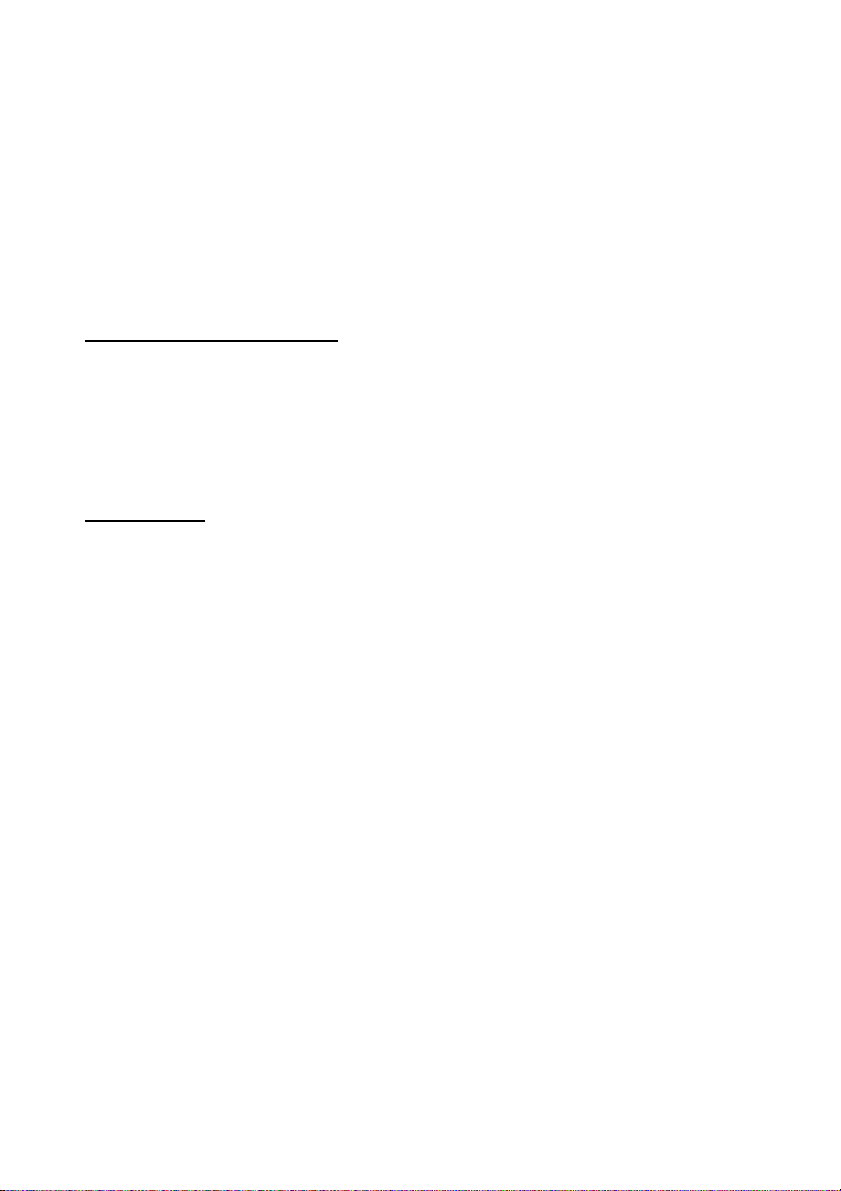
5
5
The DV173 is fully Windows compatible so no specific windows drivers are
required to be loaded.
Windows 98, ME, and 2000
The first time you start Windows after connecting you r new monitor , the system
will detect the monitor and automatically start the Add New Hardware wizard.
Just follow the prompts to load the native Plug and Play drivers.
Windows XP
The first time you start Windows after connecting your new monitor Windows
XP will automatically load the native Plug and Play drivers.
Windows driver installation
5
Page 10

6
6
Choosing The Best Resolution
All Liquid Crystal Displays (LCDs) have a fixed resolution that is the same as
the maximum resolution that may be displayed on the LCD. In the case of the
DV173 the LCD resolution is 1280 x 1024 pixels. This is also known as the
“native” resolution of the monitor . Lo wer resolutions can be displayed at full
screen through an interpolation circuit. Because the lower resolution must be
expanded, the quality of the displayed image is not as good as that available
when the native resolution is displayed. For optimal performance from any LCD
monitor, you must use the monitor’s native resolution.
If you are using Windows 95, 98, 2000, Me, XP or NT 4.0, you can cha nge the
resolution as follows:
1. Double-click the Display icon in the control panel.
2. From the Display Properties dialogue box, select the Settings tab.
Setting the Display Resolution
There is a slider on the right-hand side in the middle of the dialogue box
that alters the displayed resolution. Set the resolution to 1280 x 1024.
3. For Windows NT users only: select a refresh rate of either 60Hz or 75 Hz
and click Test. A test pattern will be displayed. Make sure that there are
no error messages shown by the monitor. If an error message is
displayed, check the resolution and refresh rate settings or choose a
different refresh rate.
4. Click OK to close Display Properties.
If you are using an Appl e Macintosh, change the resolution by doing the
6
Page 11

following:
MacOS 8.x/9.x
1. Click the Apple icon at the top, left corner of the screen, select Control
Panel and then select Monitors.
2. Select a resolution of 1280 x 1024 pixels with between 60Hz and 75Hz
refresh rate.
3. If refresh rates of 60Hz or 75Hz are not available, click Recommended in
the Show drop-down box and change it to All. Select the resolution and
refresh rate as above.
A colour depth of either Thousands or Millions is recommended.
MacOS X
1. Click the Apple icon at the top, left corner of the screen, select System
Preferences and then select Displays.
2. Select a resolution of 1280 x 1024 pixels with between 60Hz and 75Hz
refresh rate.
3. A colour depth of either Thousands or Millions is recommended.
Supported Graphics Modes and Refresh Rate Selection
There is no need to choose the highest possible refresh rate when using an
LCD monitor. It is not technically possible for an LCD monitor to flicker. Even at
a refresh rate of 60 Hz you will get an absolutely flicker-free image.
For best results, it is important that you set the graphics adaptor to use one of
the monitor’s preset display modes shown in Tab le 1 on the next page. Other
graphics signals may be displayed poorly or not at all. Note that the DV173’s
preset modes correspond to VESA or Apple Macintosh standard graphics
signals for these resolutions. All recent models of graphics adaptor should be
able to support these modes. For the native resolution of 1280 x 1024 pixels,
for example, refresh rates of 60, 70 and 75 Hertz are supported.
7
Page 12

With Windows 95, 98, ME, 2000 or XP you can change the refresh rate of the
graphics signal as follows:
1. Double click the Display icon in the control panel.
2. From the Display Properties dialogue box, select the Settings tab and
click the Advanced Properties button.
3. For Windows 95, 98, and ME select the Adapter tab, for 2000 and XP
select the Monitor tab. The refresh rate selection field is located in the
centre, at the bottom of the dialogue box.
4. Choose a refresh rate that corresponds with one of the factory modes from
the table below.
5. Click Apply, and then OK twice.
Please Note:
• Graphics modes that are not listed in the table may not be supported. For
an optimal picture it is recommended that you choose a graphics mode
with a resolution of 1280 x 1024 pixels that is listed in Table 1 on the next
page. Resolutions of 640 x 480, 800 x 600 and 1024 x 768 pixels are
supported. The default setting may require some adjustment before use.
• The displayed image may show some distortion or noise that can be
caused by the signal from the VGA card if it does not correspond with the
usual standard. This is not however, a pr oblem with the monitor. If it is still
visible after using the Automatic adjustment, you can usually improve the
displayed image by manually adjusting the phase, horizontal position and
pixel frequency settings using the "Geometry" menu. See Chapter 7,
Adjusting the Monitor, for more details.
• When you shut Windows down you may see interference lines on your
screen. This caused by the manner in which Windows controls the
graphics card at this point and is normal with all LCD monitors.
• T o extend the service life of the product, we recommend that you use you r
computer's power management functions to turn the monitor off after
extended idle periods.
8
Page 13

Incoming display mode (Input timing)
Horizontal
Resolution
720x400 31.47 70.08 28.32 DOS
640x480 31.47 60.00 25.18 DOS
640x480 35.00 66.7 35.00 DOS
640x480 37.86 72.80 31.5 VESA
640x480 37.50 75.00 31.5 VESA
800x600 35.16 56.25 36.00 VESA
800x600 37.88 60.32 40.00 VESA
800x600 46.86 75.00 49.50 VESA
800x600 48.1 72.00 50.00 VESA
832x240 49.72 74.55 57.28 MAC
1024x768 48.36 60.00 65.00 VESA
1024x768 56.48 70.10 75.00 VESA
1024x768 60.02 75.00 78.75 VESA
1152x864 76.5 75.06 108.00 VESA
1280x1024 63.99 60.02 108.00 VESA
1280x1024 79.98 75.00 135.00 VESA
Frequency
(kHz)
Vertical
Frequency
(Hz)
Dot Clock
Frequency
(MHz)
Remark
Table 1
9
Page 14

7
7
Picture Optimisation
The easiest way to obtain an optimal picture is by using the Auto button. This
only works reliably if the graphics adaptor is set to use one of the monitor’s
factory modes (see Table 1 in the previous chapter) and if you are displaying a
suitable stationary image (such as the windows d eskto p).
The monitor will remember the settings obtained by the auto calibration
settings and use them whenever you turn the monitor on. Note that you may
need to readjust the monitor if it is connected to a different computer or if the
computer’s graphics adaptor is replaced.
If you are still not satisfied with the result, you can enhance the image by using
the monitor’s manual adjustment functions.
Manual Picture Adjustment
Adjustments to the displayed image and audio volume are made using the
On-Screen Display (OSD), and the buttons on the front of the monitor.
Adjusting the Monitor
10
Page 15

2
Menu
3
4
6
7
8
Select/
5
1
Enter OSD menu.
Move the selection cursor upwards within the OSD menu.
a
Press to adjust Contrast if the OSD display is off.
Move the selection cursor downwards within the OSD menu.
b
Press to adjust Brightness if the OSD display is off.
Move the selection cursor to the left within OSD menu.
_
Enable speaker mute.
Move the selection cursor to the right within OSD menu.
`
Volume adjustment.
Enter submenus or select items within OSD menu.
Auto
Automatically adjust the vertical, horizontal position, pixel
phase and pixel clock.
Power button
Power LED
To manually adjust the image:
1. Display the adjustment test pattern. This is the best way to observe
changes as you adjust the image. Windows users should ru n the Auto.exe
test pattern program provided on the Utilities floppy diskette. For
non-Windows operating systems, you also can use the test pattern
described in the previous section or another full-screen image, for example
the desktop of the operating system.
2. Open the OSD menu by pressing the Menu button on the monitor.
3. Press a or b to select the Tracking submenu and then press Select.
4. Press a or b to select Clock and then press _ or ` adjust.
5. Check the current setting. Increase or decrease the sampling clock to get
the optimum picture. Look at the centre section of the test pattern that has
alternating black and white vertical lines that are each 1 pixel wide. There
should be no vertical noise bands visible within the image. The centre
section will clearly show the alternating black and white lines or a uniform
11
Page 16

level of noise will appear across the image once the clock adjustment is
correct. Close the clock submenu by pressing Select.
6. If some noise or distortion is still visible in the centre section of the test
pattern, select Phase and press Select.
7. Adjust the Phase of the monitor’s sampling clock to optimise the displayed
image. The alternating black and white lines should be clearly visible.
Close the phase submenu by pressing Select.
8. Select Position and press Select.
9. Adjust the horizontal position so that the image is centred. Its width should
be the same as the visible width of the screen. Close the phase submenu
by pressing Select.
10. Press Menu to close the OSD menu and save your changes.
If you are still not satisfied with the result, try repeating the procedure using a
graphics signal that has a different refre sh rate.
Please Note:
Y ou must use one of the factory modes. If the Auto button is not working, or the
NON PRESET MODE message is shown on the OSD you are not using one of
the supported modes. If you are having difficulties generating a supported
mode, ask your computer dealer or the distributor or manufacturer of your
graphics card for assistance.
The procedures described in this chapter should be performed for every
resolution and type of graphics signal that you wish to use. For example, if a
particular application requires a resolution of 800 x 600 pixels, but all other
applications use the monitor’s native resolution, you will need to display the
test pattern and make adjustments twice.
The monitor will remember your settings and use them whenever you turn the
monitor on. Note that you may need to re-adjust the monitor if it is connected to
a different computer or if the computer’s graphics adaptor is replaced.
Restoring the Factory Default Settings
Return to the factory settings for any display mode by pressing Menu to open
the OSD, select Setup and then press the Select button. Select Reset and
12
Page 17

press ` to restore the default settings. The Recall function only affects the
graphics mode that is currently displayed.
On Screen Display Functions
The On Screen Display (OSD) provides functions that allow you to adjust the
displayed image, change the audio volume, reset the monitor and get
information about the displayed graphics signal.
The OSD has five functional groups for Luminance, Geometry, Colour,
Miscellaneous functions and Auto Setup.
Brightness/Contrast
Tracking
Position
Colour
Other
Brightness and Contrast adjustment.
Pixel Clock – Adjusts the sampling frequency for
the Analogue (VGA) to Digital signal conversion.
Phase – Adjusts the phase of the pixel clock to
eliminate sampling noise.
Adjust the horizontal and vertical picture position.
Select 9300K and 6500K colour temperature
and adjust Red, Green and Blue colour levels.
Displays the current graphics resolution
including both horizontal and vertical frequencie s
as well as letting you choose from the following
settings.
Language – Select OSD language
OSD Position – Change the OSD position.
Information – There is a optional OSD window
(on/off) that displays the newly adjusted screen
resolution settings.
13
Page 18

Reset – Restores the image settings to their
factory values.
14
Page 19

8
8
The image is blurred, how can I get the best quality picture?
Frequently Asked Questions
♦ Read chapter 6, Setting the Display Resolution, and select a graphics
signal with the correct resolution and refresh rate. Then read chapter 6,
Adjusting the Monitor, and make adjustments to the displayed image
based on these instructions.
♦ Have you used a VGA extension cable?
If so, remove the extension cable and check the displayed image. Has the
image quality improved? Optimise the image using the procedures in
chapter 7 with the extension cable removed. Reconnect the extension
cable once the image has been optimised. Depending on the
characteristics and type of the extension cable, some blurring or distortion
may occur due to conduction losses of the extension cable. You can
minimise these losses by using an extension cable with better conduction
quality or with a built-in booster.
♦ Does the blurring only occur at resolutions lower than the native
(maximum) resolution?
Please read chapter 6, Setting the Display Resolution. Select a graphics
signal that uses the monitor’s the native resolution (1024 x 768 pixels).
Why does the image look yellow, blue or pink instead of showing the
correct colours?
♦ The most common cause of this problem is a loose VGA signal cable or
connector. Check that the cable is securely connected to the computer.
♦ Check the VGA signal cable for damage. If any pins are bent or broken off,
contact your dealer or an authorised Mitsubishi Electric service agent (see
Chapter 10 for details).
15
Page 20

No image is displayed, what can I do?
♦ Check that the light (LED) next to the monitor’s power button is lit and is
green in colour. If the LED is green, press the Exit button on the monitor to
access the On Screen Display. If the message NON PRESET MODE
appears there, please read chapter 6, Setting the Display Resolution and
reset the graphics card to one of the monitor’s supported graphics signals.
♦ If the LED is orange the monitor is in power saving mode. Press a button
on the computer keyboard or move the mouse to wake the computer. If that
does not help, check that the VGA cable is securely plugged into the
computer. Also check the pins of the VGA cable’s connector. If any pins are
bent or broken off, then contact your dealer (see Chapter 10 for details).
♦ If the LED is not lit at all, check that the monitor is plugged into the power
supply mains socket and that the power switch is turned on. Check that the
monitor’s power switch is also turned on.
The image is or distorted, flashes or flickers:
♦ Check that the monitor’s signal cable is securely connected to the
computer.
♦ Read the chapters 6 and 7 of this manual, then select the correct
resolution, refresh rate and make adjustments based on these instructions.
The image is displaced in one direction:
♦ Use the Hor. Position (horizontal position) adjustment in the Geometry
menu of the monitor’s OSD to reposition the image.
♦ Read the chapters 6 and 7 and then select the correct resolution, refresh
rate and make adjustments based on these instructions.
16
Page 21

9
9
Model: Diamond Digital DV173BP
Display Characteristics
Display Type 17“ active matrix Thin Film
Viewable Diagonal Area 43 cm / 17”
Native (Maximum) Resolution 1280 x 1,024 pixels
Colours 16.2 million
Contrast Ratio 600:1 (typical)
Brightness 270 cd/m² (typical)
Response Time 8 ms (typical)
Viewing Angle (Horizontal, Vertical) 70°/70°, 65°/60°(typical)
Dot Pitch 0.264 mm
User Interface
Controls Mains power switch, Automatic
Specifications
Transistor Liquid Crystal Display
image adjustment, 6 OSD buttons
On-Screen Display Functions Contrast, Brightness, Vert. & Hor.
Image Position, Phase, Pixel
Clock, Colour Balance, Colour
Palette, OSD Position, Status
Indicator
Microprocessor Controlled Graphics
Modes
25 modes:
16 Preset modes, 9 user definable
modes
17
Page 22

Input Signal
Line Frequency 34.1 - 83kHz multi-frequency
Image Frequency (Refresh Rate) 56 - 75Hz
Within the parameters detailed in
chapter 7
Video Signal RGB analogue (Positive polarity)
0.7 Vpp/75 Ohm
Synchronization TTL separate, composite TTL
Signal Connection 15-pin mini D-sub cable
Physical Characteristics
Power Management VESA DPMS, Energy Star
Maximum Power Consumption 40 Watts
Power Saving Mode < 1.5 Watts
Operating Voltage Automatic switched mode power
supply, 100 - 240 V , 50 - 60 Hz
Dimensions (W x H x D) 340 x 352 x 182mm
Weight 4.6 kg
Temperature (Operating) 5°C - 40°C
Air Humidity (Operating) 20% - 85%
ScreenShield
Material
Dimensions
Anti-Reflective tempered glass
352 mm x 287 mm
18
Page 23

Thickness
Impact Resist ance
Scratch Resistance
3 mm
A steel ball weighing approx. 227g
dropped in free fall from a height of
145 cm to the centre of the screen
will result in no breakage of the
ScreenShield or damage to the
LCSD panel.
Resists scratching with a 8H pencil
using firm pressure.
Regulatory Certification
Safety AS/NZS 60950
EMI/EMC AS/NZS Cispr22 (C-Tick),
Other TCO-99, ISO-13406-2
19
Page 24

0
110
If problems remain after checking this manual, please contact your place of
purchase or contact:
Australian Service Contacts
Visit the Customer Support section of Mitsubishi Electr ic Australia’ s web site at
for details of your nearest Mitsubishi Electric Authorized Service Center or
contact the Service Department for your state:
New South Wales and Australian Capital Territory
348 Victoria Road
Rydalmere, NSW, 2116
Telephone: (02) 1300 651-808
Fax: (02) 9684-7684
Queensland
Unit 12 468 Nudgee Road,
Hendra, QLD, 4030
Telephone: (07) 3623-2000
Fax: (07) 3630-1888
Service Contacts
www.mitsubishielectric.com.au
South Australia and Northern Territory
77 Port Road
Hindmarsh, SA, 5007
Telephone: (08) 8340-0444
Fax: (08) 8340-0555
20
Page 25

Victoria and Tasmania
4 / 303 Burwood Hwy
East Burwood, VIC, 3151
Telephone: (03) 9262-9899
Fax: (03) 9262-9850
Western Australia
5 / 329 Collier Road
Bassendean, WA, 6054
Telephone: (08) 9377-3411
Fax: (08) 9377-3499
21
