Page 1
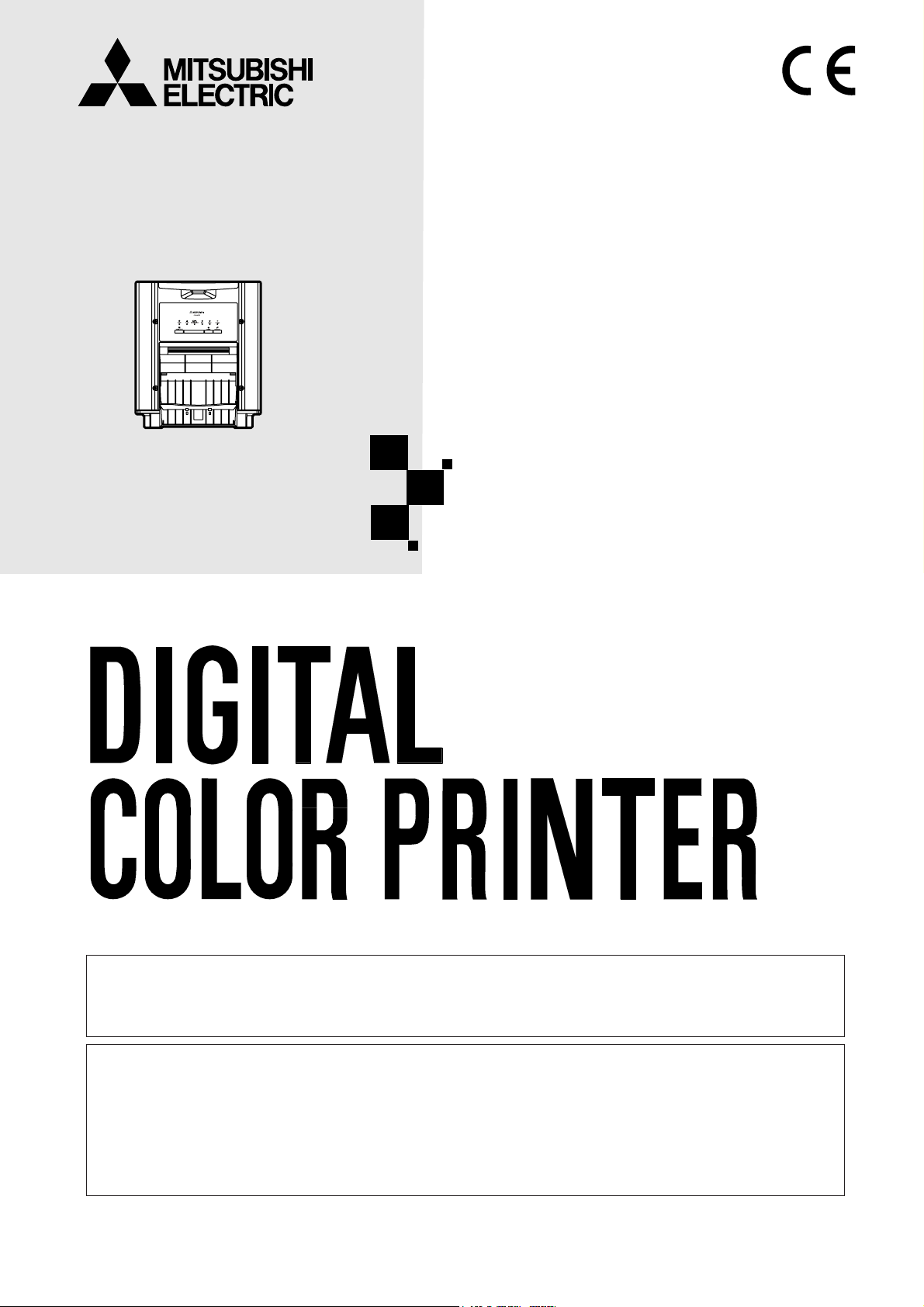
DIGITAL COLOR PRINTER
MODEL
CP9800DW
OPERATION MANUAL
THIS OPERATION MANUAL IS IMPORTANT
TO YOU.
PLEASE READ IT BEFORE USING YOUR
DIGITAL COLOR PRINTER.
Hereby, Mitsubishi Electric Corporation, declares that this digital color printer is in
compliance with the essential requirements and other relevant provisions of Directive
1999/5/EC.
This digital color printer complies with the requirements of the EC Directive 89/336/EEC,
93/68/EEC, and 2006/95/EC.
The electro-magnetic susceptibility has been chosen at a level that gains proper operation
in residential areas, on business and light industrial premises and on small-scale
enterprises, inside as well as outside of the buildings. All places of operation are
characterised by their connection to the public low voltage power supply system.
Page 2
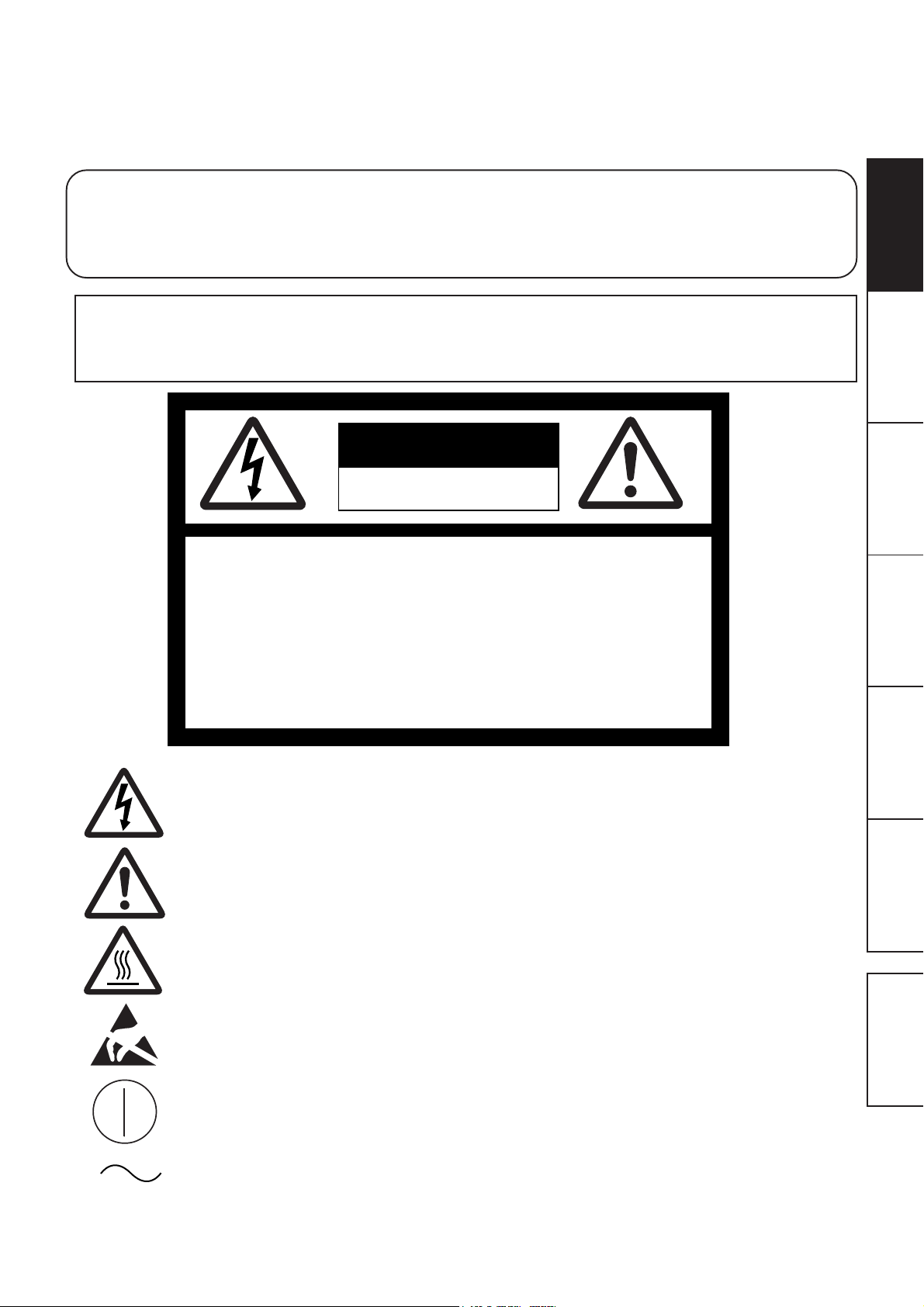
INFORMATION
This Class A digital apparatus complies with Canadian ICES-003.
Cet appareil numérique de la classe A est conforme à la norme NMB-003 du Canada.
WARNING :
TO PREVENT FIRE OR SHOCK HAZARD, DO NOT EXPOSE THIS APPLIANCE TO RAIN
OR MOISTURE.
PRECAUTIONS
WARNING:
Use the included AC power cord so as not to interfere with radio and television reception.
If you use other cables, it may cause interference with radio and television reception.
CAUTION
RISK OF ELECTRIC SHOCK
DO NOT OPEN
CAUTION :
SHOCK,
NO USER-SERVICEABLE PARTS INSIDE
REFER SERVICING TO QUALIFIED SERVICE
TO REDUCE THE RISK OF ELECTRIC
DO NOT REMOVE COVER (OR BACK)
PERSONNEL.
FEATURES
CONNECTIONS
PREPARATION
SHOOTING
TROUBLE-
The lightning flash with arrowhead symbol, within an equilateral triangle, is intended
to alert the user to the presence of uninsulated “dangerous voltage” within the
product’s enclosure that may be of sufficient magnitude to constitute the risk of
electric shock.
The exclamation point within an equilateral triangle is intended to alert the user to
the presence of important operating and maintenance (servicing) instructions in the
literature accompanying the appliance.
The “Caution, hot surface” symbol indicates that the marked item may be hot and
should not be touched.
The “Electro Static Discharge (ESD) warning” symbol indicates that trouble
(including equipment malfunction) due to static electricity may occur in certain
conditions.
The “ON/OFF” symbol indicates connection to or disconnection from the mains,
at least for mains switches.
The “Alternating current” symbol indicates that the equipment is suitable for
alternating current only.
OTHERS
CONTENTS
Page 3
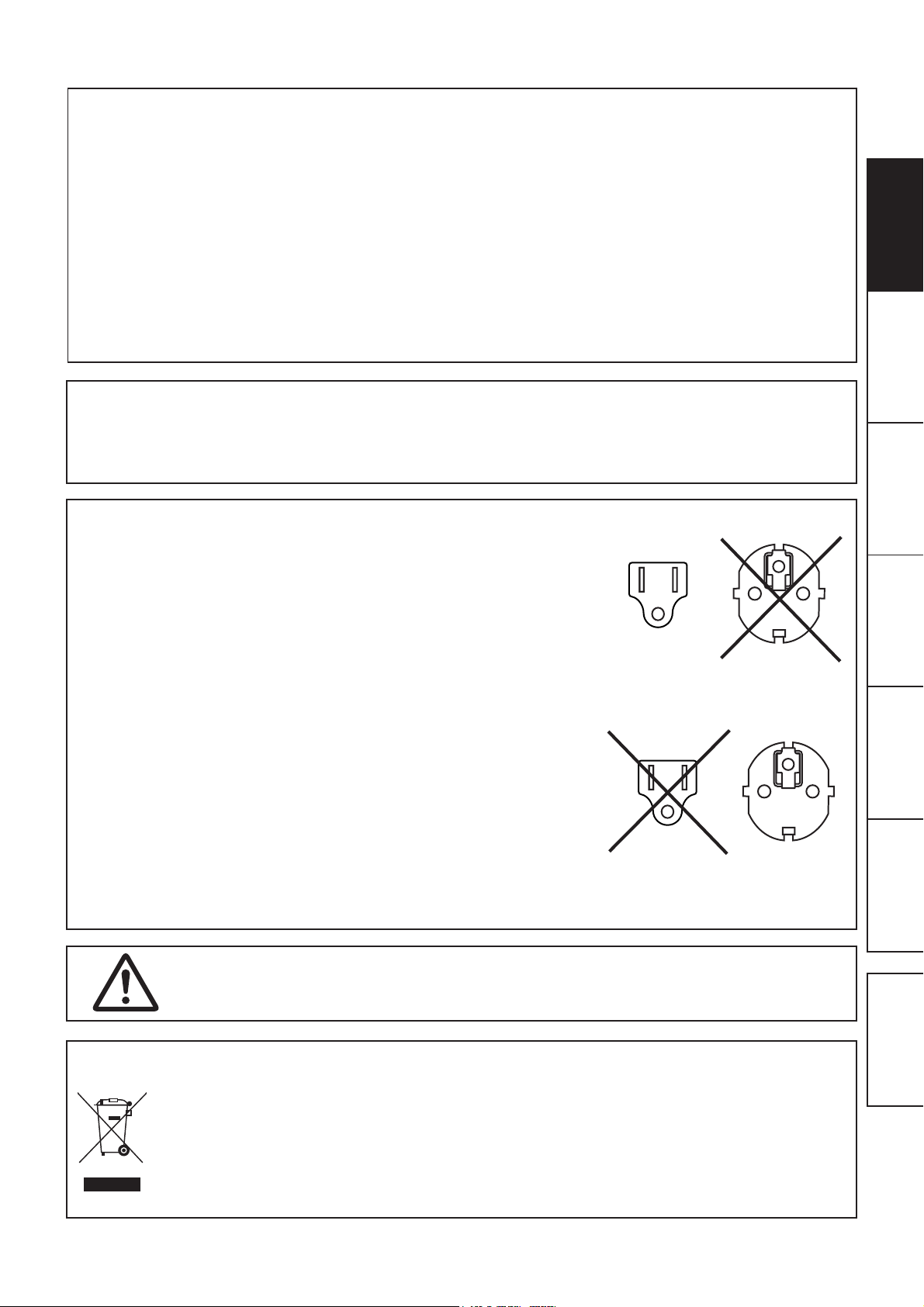
CAUTION:
Changes or modifications not expressly approved by the party responsible for compliance could void
the user’s authority to operate the equipment.
NOTE:
This equipment has been tested and found to comply with the limits for a Class A digital device,
pursuant to Part 15 of the FCC Rules. These limits are designed to provide reasonable protection
against harmful interference when the equipment is operated in a commercial environment. This
equipment generates, uses, and can radiate radio frequency energy and, if not installed and used in
accordance with the instruction manual, may cause harmful interference to radio communications.
Operation of this equipment in a residential area is likely to cause harmful interference in which case
the user will be required to correct the interference at his or her own expense.
Operation is subject to the following two conditions;
(1) this device may not cause interference, and
(2) this device must accept any interference, including interference that may cause undesired
operation of the device.
WARNING:
In the USA or Canada, use the AC power cord according to the recommendations as
below, in order to comply with UL60950-1 and CAN/CSA C22.2 No. 60950-1-03.
Connect to the 120V receptacle of the room or the host equipment.
The AC power cord should be UL or CSA approved and consist of type SVT, size 16
or 18AWG, length 2 m or shorter cord with IEC60320-1/C13 type, 125V 10A or
higher rating connector and NEMA 5-15 type, 125V 10A or higher rating plug.
Use the AC power cord as specified above, so as not to interfere with radio and
television reception.
If you use other cables, it may cause interference with radio and television reception.
PRECAUTIONS
FEATURES
CONNECTIONS
PREPARATION
SHOOTING
TROUBLE-
WARNING:
In Europe, use the AC power cord according to the recommendations as below, in
order to comply with EN60950-1.
Connect to the 230V receptacle of the room or the host equipment.
The AC power cord should be VDE approved and consist of core size 1mm
bigger, length 2 m or shorter cord with IEC60320-1/C13 type, 250V 10A or higher
rating connector and CEE(7)VII type, 250V 10A or higher rating plug.
Use the AC power cord as specified above, so as not to interfere with radio and
television reception.
If you use other cables, it may cause interference with radio and television reception.
2
or
WARNING:
The socket outlet shall be installed near the equipment and shall be easily accessible.
Note: This symbol mark is for EU countries only.
This symbol mark is according to the directive 2002/96/EC Article 10 Information for users and Annex IV.
Your MITSUBISHI ELECTRIC product is designed and manufactured with high quality materials and components which can be recycled and reused.
This symbol means that electrical and electronic equipment, at their end-of-life, should be disposed of
separately from your household waste.
Please, dispose of this equipment at your local community waste collection/recycling centre.
In the European Union there are separate collection systems for used electrical and electronic product.
Please, help us to conserve the environment we live in!
OTHERS
CONTENTS
Page 4
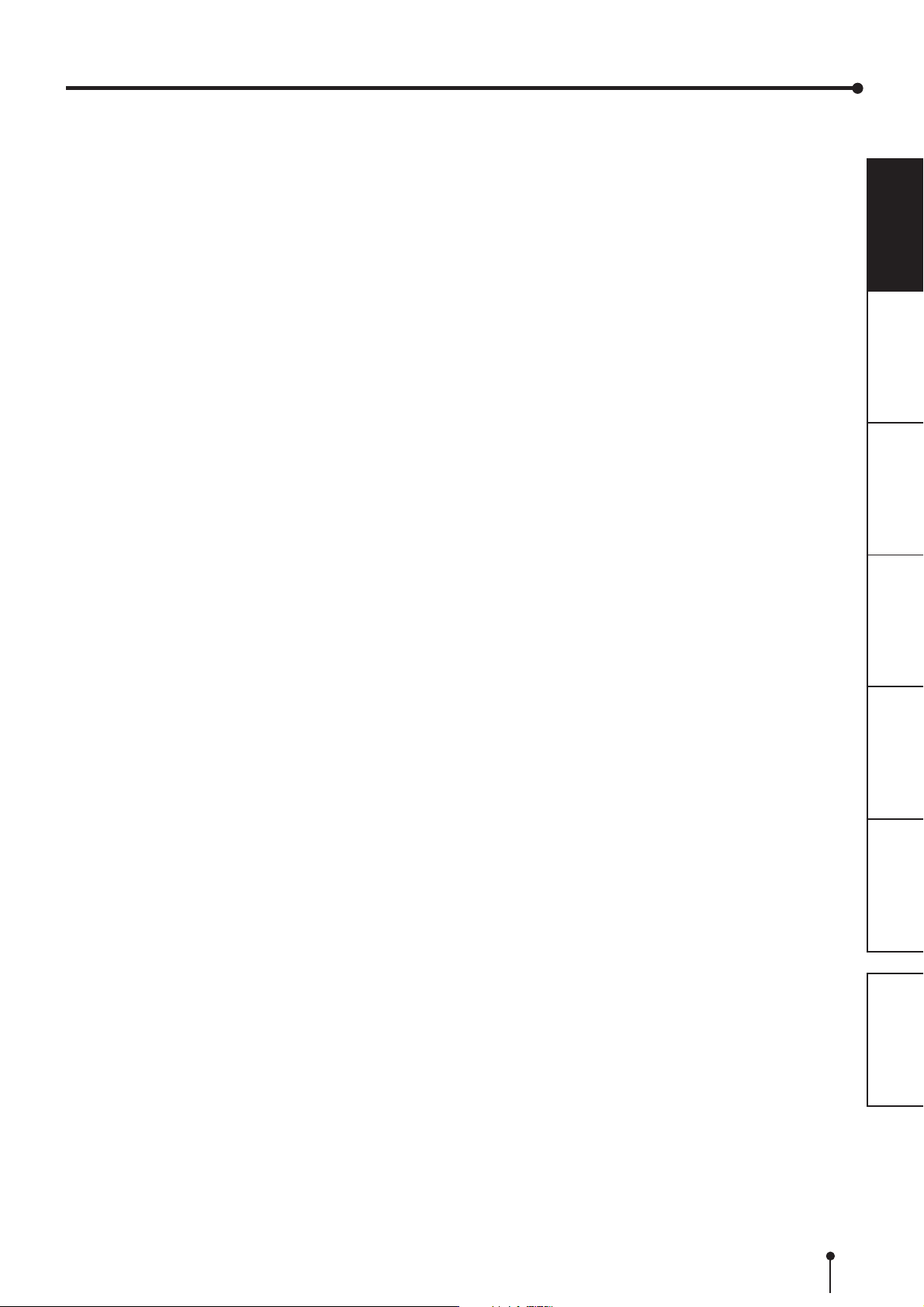
CONTENTS
CONTENTS
Contents ................................................................................................ 1
Safety precautions ................................................................................ 2-4
Special features .................................................................................... 5
Unpacking ............................................................................................. 6
Features and functions.......................................................................... 7-8
Front panel ............................................................................................. 7
Side and rear panel ................................................................................ 8
Connections .......................................................................................... 9-10
Connection with USB data signal equipment ......................................... 9
Setting of DIP switches .......................................................................... 10
Before operation.................................................................................... 11-17
Installation of print paper ........................................................................ 11-12
Positioning of adjustable paper guide .................................................... 13
Installation of ink ribbon ......................................................................... 14-15
Handling of paper / ink ribbon set .......................................................... 16
Installation of printer driver ..................................................................... 17
Error messages and countermeasures ................................................. 18-20
Indications on the front panel and countermeasures ............................. 18
Overcoming paper jams ......................................................................... 19
Before calling for service ........................................................................ 20
Instructions for transportation ................................................................ 20
Cleaning ................................................................................................ 21-22
Specifications ........................................................................................ 23
PRECAUTIONS
FEATURES
CONNECTIONS
PREPARATION
SHOOTING
TROUBLE-
OTHERS
CONTENTS
1
Page 5
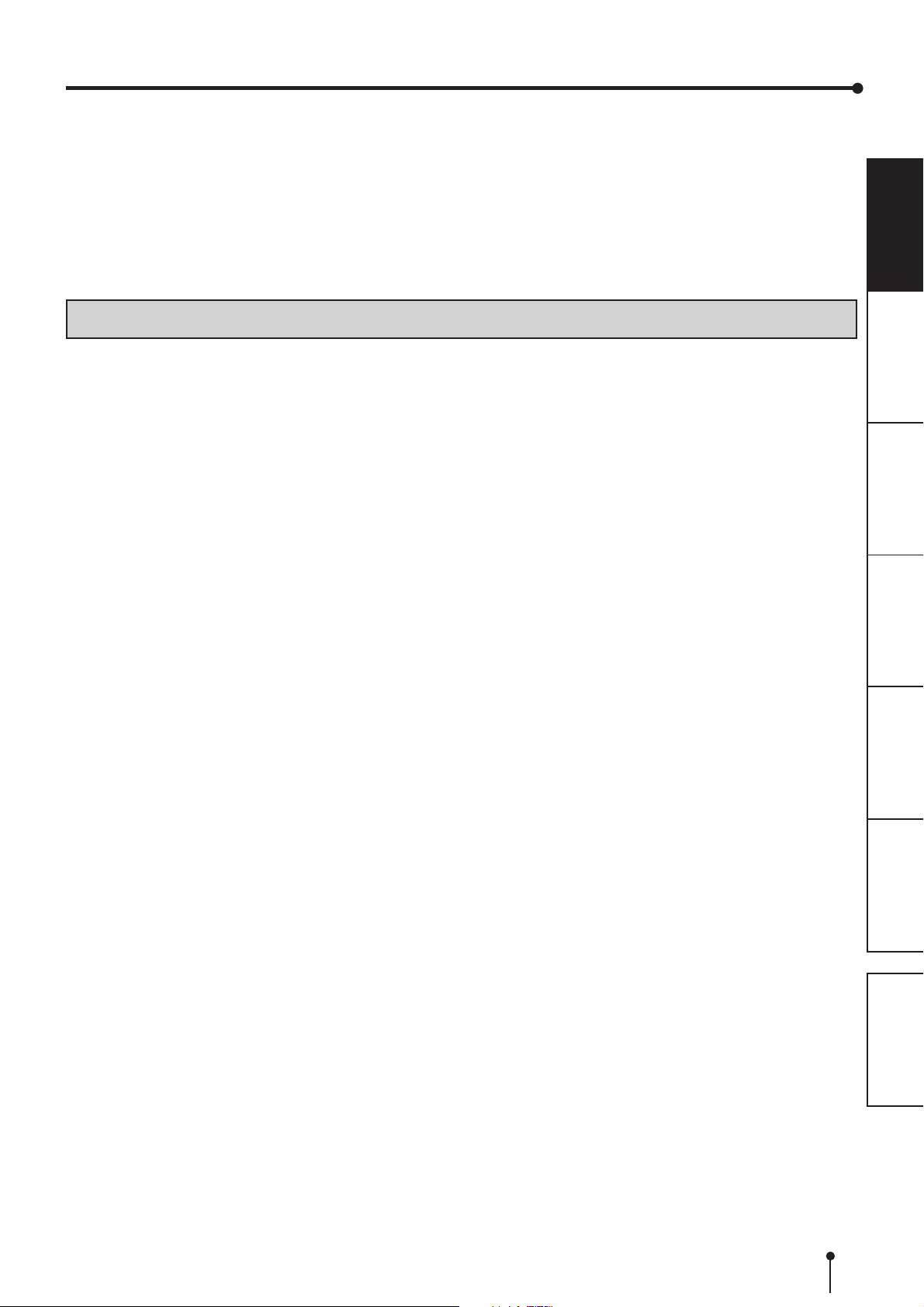
SAFETY PRECAUTIONS
In the interest of safety, please observe the following precautions:
POWER REQUIREMENT
This Digital Color Printer is designed to operate on 120V AC 50/60Hz in the U.S.A. and Canada, and 220V-240V AC 50/60Hz in
Europe. Never connect to any outlet or power supply having a different voltage or frequency.
WARNING : THIS APPARATUS MUST BE EARTHED.
AVERTISSEMENT: CET APPAREIL DOIT ETRE MIS A LA TERRE.
PROTECTIVE MEASURES
IF ABNORMALITIES ARISE, .....
Use of the unit during emission of smoke or abnormal sounds (without adopting countermeasures) is dangerous. In such a
case, unplug the power cord from the source outlet immediately, and request maintenance service from the sales dealer.
NEVER INSERT ANY OBJECT INTO THE UNIT
Foreign objects of any kind inserted into this unit constitute a safety hazard and can cause extensive damage.
DO NOT PLACE ANYTHING ON THE DIGITAL COLOR PRINTER
Heavy objects placed on the Digital Color Printer can cause damage or obstruct proper ventilation.
PROTECT THE POWER CORD
Damage to the power cord may cause fire or shock hazard. When unplugging, hold by the plug only and remove carefully.
DO NOT PLACE WATER CONTAINERS ON THE UNIT
Do not place flower vases, and other water-holding containers on the device. If, for some reason, water seeps to the inside of
the unit, unplug the power cord from the source outlet, and contact the sales dealer. If used without corrective measures, the
unit may be damaged.
“In the interest of safety, avoid handling of liquids near the unit.”
DO NOT REMOVE THE CABINET
Touching internal parts is dangerous, besides, it may lead to malfunction. Contact the sales dealer to carry out internal checks
and adjustments. Before opening the cover for eliminating a jammed paper, etc., be sure to disconnect the power cord plug.
PRECAUTIONS
FEATURES
CONNECTIONS
PREPARATION
SHOOTING
TROUBLE-
UNPLUG THE POWER CORD DURING A LONG ABSENCE
Turn off the main power switch and unplug the power cord during a long absence.
WHEN TRANSPORTING THE UNIT
When transporting the unit, remove the ink ribbon and print paper from the unit. See “INSTRUCTIONS FOR
TRANSPORTATION” on page 20.
BE CAREFUL AROUND PRINT PAPER EXIT SLOT
Don’t insert your hand or any material into the paper exit slot during printing.
Do not touch the cutter blade inside the paper exit slot.
Otherwise, your finger will be injured.
DO NOT TOUCH THE THERMAL HEAD
Do not touch the thermal head (located inside the unit).
They are heated to high temperature and may cause burns or injury when touched.
Also, malfunction caused by static electricity may occur.
WHEN PLACING THE PRINT PAPER, REMOVE ONE FLANGE AND KEEP THE PRINT PAPER UPRIGHT ON ITS
SIDE WITH NO FLANGE
When you put the print paper sideways on a table, etc., it may roll and fall. This may cause injury.
CONNECTION CABLES
Use the provided power cord.
OTHERS
CONTENTS
2
Page 6
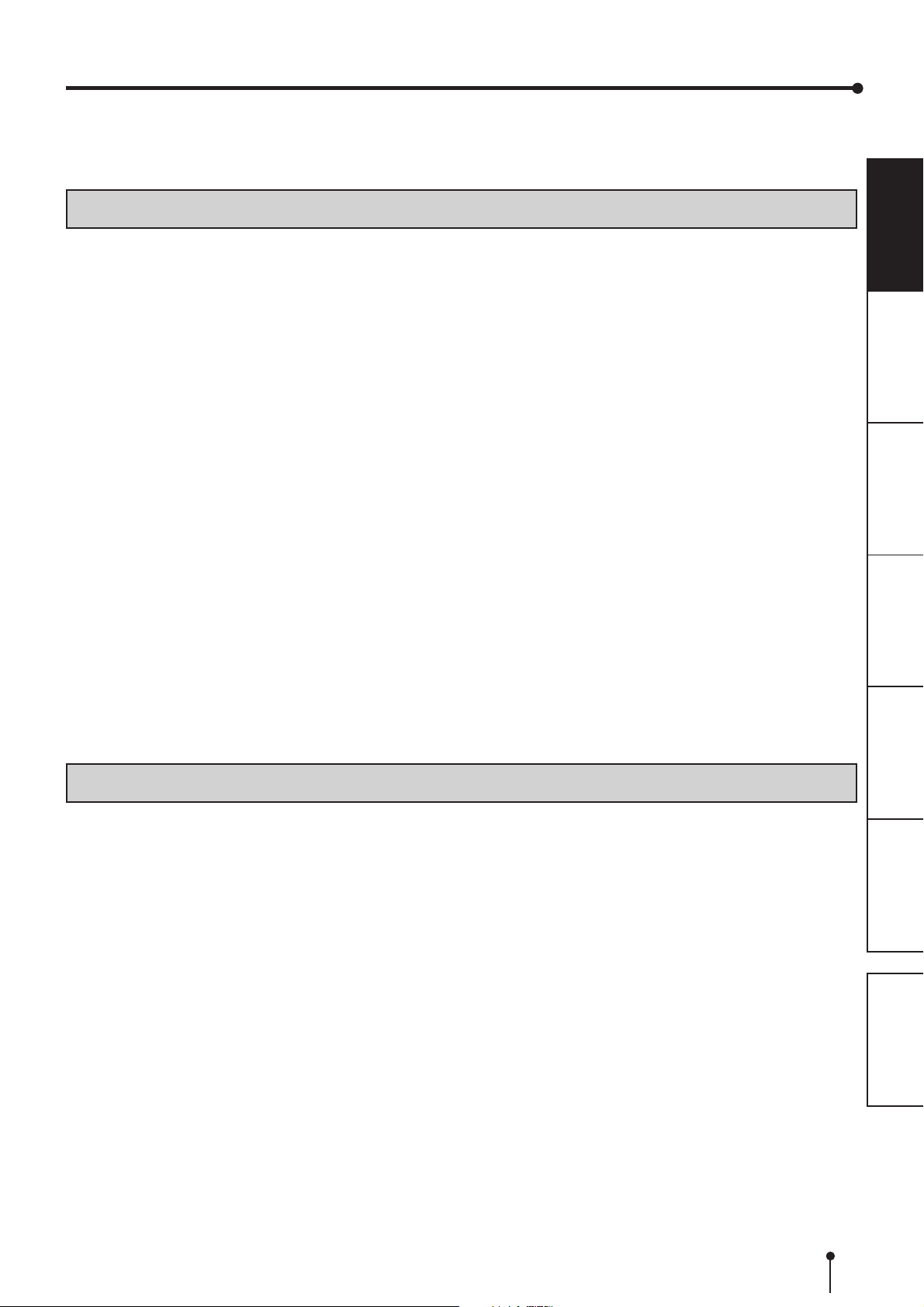
SAFETY PRECAUTIONS
REMOVE THE PAPER STRIP BIN WHEN OPENING OR CLOSING THE DOOR
When you open or close the door with the paper strip bin installed, the bin may be removed and fall. This may cause injury or
damge.
INSTALLATION LOCATIONS
MAINTAIN GOOD VENTILATION
Ventilation slots and holes are provided on the rear and both sides of this unit. Place the unit on a hard and level surface and
keep a space between the unit and the walls to ensure proper ventilation. When putting the unit on the system rack, take a
space between the unit and the back and sides of the rack.
SUITABLE LOCATIONS
Avoid shaky places or hot-springs areas where hydrogen sulfide and acidic ions are likely to be generated.
AVOID PLACES WITH HIGH HUMIDITY AND DUST
Do not place the unit at a high humidity and dusty locations. They can cause extensive damage to this unit. Avoid places where
the unit is likely to be exposed to oily fumes and vapors.
AVOID PLACES LIKELY TO BE EXTREMELY HOT
Places exposed to direct sunlight, or near heating appliances can attain extremely high temperatures, which may deform the
cabinet, or can become a prime cause of damage.
PRECAUTIONS
FEATURES
CONNECTIONS
PLACES THE UNIT ON A HORIZONTAL LEVEL
The unit is likely to be affected if it is placed in slanted conditions or in an unstable places.
PROTECT AGAINST DEW FORMATION
In extremely cold regions, if the unit is moved quickly from an extremely cold place to warmer one, dew is likely to be formed. If
dew is formed, printing is not possible.
OPERATING AMBIENT TEMPERATURE RANGE
The operating ambient temperature range is 5°C-40°C (41°F-104°F) and the humidity of 30%-80% RH. When using the unit on
the system rack, be sure to keep this ambient temperature inside the rack.
When the printer is used in a low temperature, it may take some time to start printing.
FOR LONG OPERATING LIFE
UNSUITABLE MATERIALS FOR THE DIGITAL COLOR PRINTER
Coat flaking and deformation are likely to occur if the unit is wiped with chemical dusters, benzine, thinner or any other solvent, if
rubber or PVC items are left in contact with the unit for extended duration, or if the unit is sprayed with insecticide.
CARE OF THE CABINET
Unplug and clean with a soft cloth slightly moistened with a mild soap and water solution. Allow to dry completely before
operating. Never use petroleum base solutions or abrasive cleaners.
HEAD ABRASION
The thermal head, like the video head, wears out. When it is abraded, it becomes hard to print out fine details of the picture. In
such a case, it is necessary to replace the thermal head. Consult with the sales dealer for replacing the head.
PREPARATION
SHOOTING
TROUBLE-
OTHERS
CONTENTS
CONNECTING DEVICES
Read thoroughly “Operating Precautions” of the instruction booklets for the devices connected with the Digital Color Printer. The
power cord must be disconnected after printing is over.
CAUTION ON RELOCATING
When transporting this unit, make sure it is not likely to be subjected to impacts. They can be a prime cause for damage.
Further, make sure to disconnect the power cord from the power outlet, and the cables from the connected devices.
3
Page 7
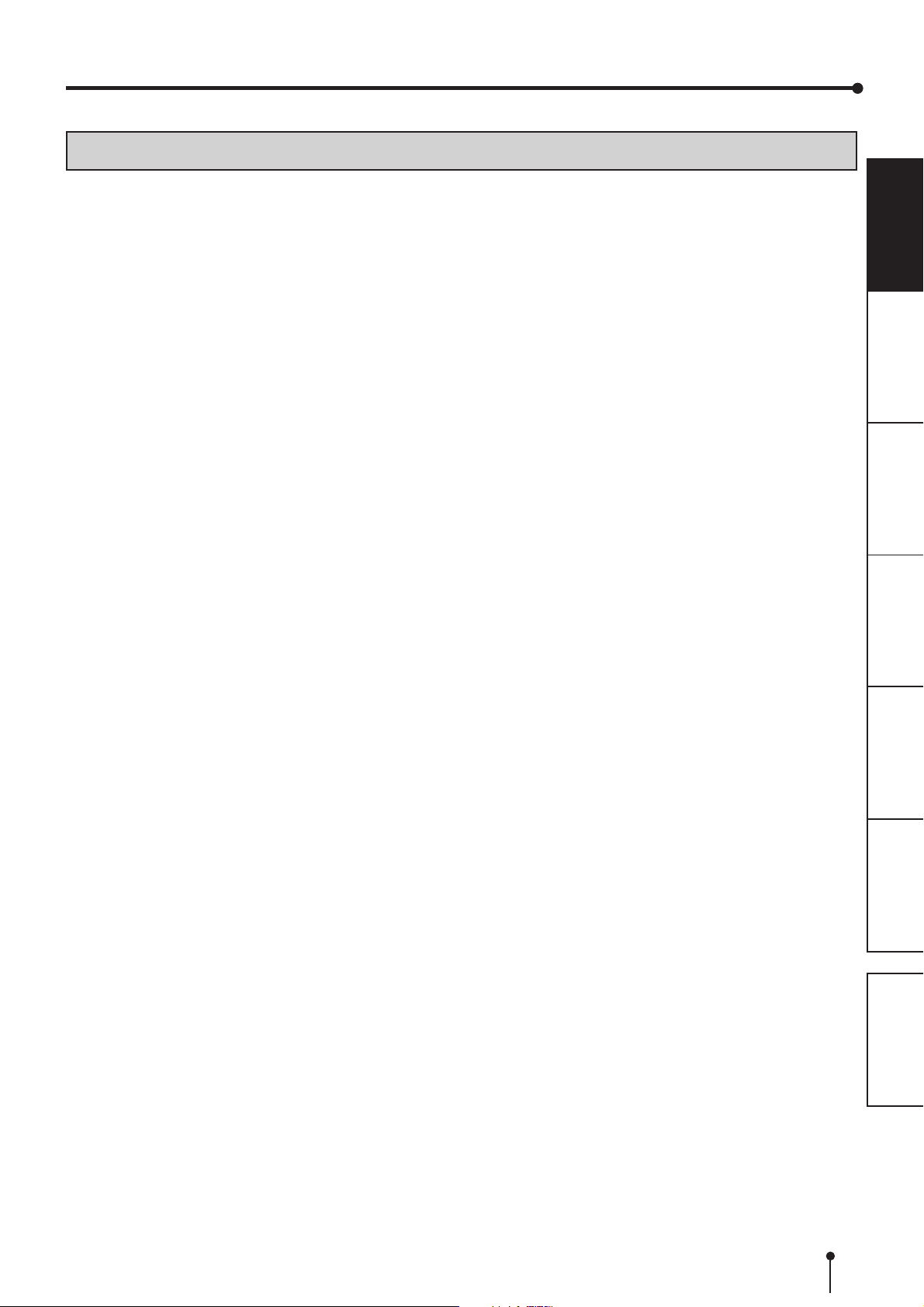
SAFETY PRECAUTIONS
OTHER CAUTIONS
• Do not pull out nor touch the print paper until printing is completed. It may degrade the print quality or cause an error.
• Dust or other foreign matter adhering to the print paper or the ink cassette, or deformation resulting from exposure to
extremely low or high temperatures could cause loss of color, uneven color or lines, or wrinkles in the print images.
• During printing on 13x18 (5x7”), 15x20 (6x8”) or 15x23 (6x9”) size paper, the printer may stop printing temporarily for cooling
down. (The COOLING indicator blinks.) Please wait for the printer to resume printing after its completion of cooling.
Do not touch the print paper.
• During printing, the printer may stop printing temporarily for cooling down. (The COOLING indicator blinks.) Please wait for
the printer to resume printing after its completion of cooling.
• Each time printing on 13x18 (5x7”)-size or 15x23 (6x9”)-size paper is completed, remove the prints. If the prints are not
removed, a paper jam may occur.
NOTE:
YOUR UNDERSTANDING IS REQUESTED FOR THE LOSS OF IMAGES IN MEMORY DUE TO THE SUDDEN
OCCURRENCE OF A MALFUNCTION.
PRECAUTIONS
FEATURES
CONNECTIONS
PREPARATION
SHOOTING
TROUBLE-
OTHERS
CONTENTS
4
Page 8
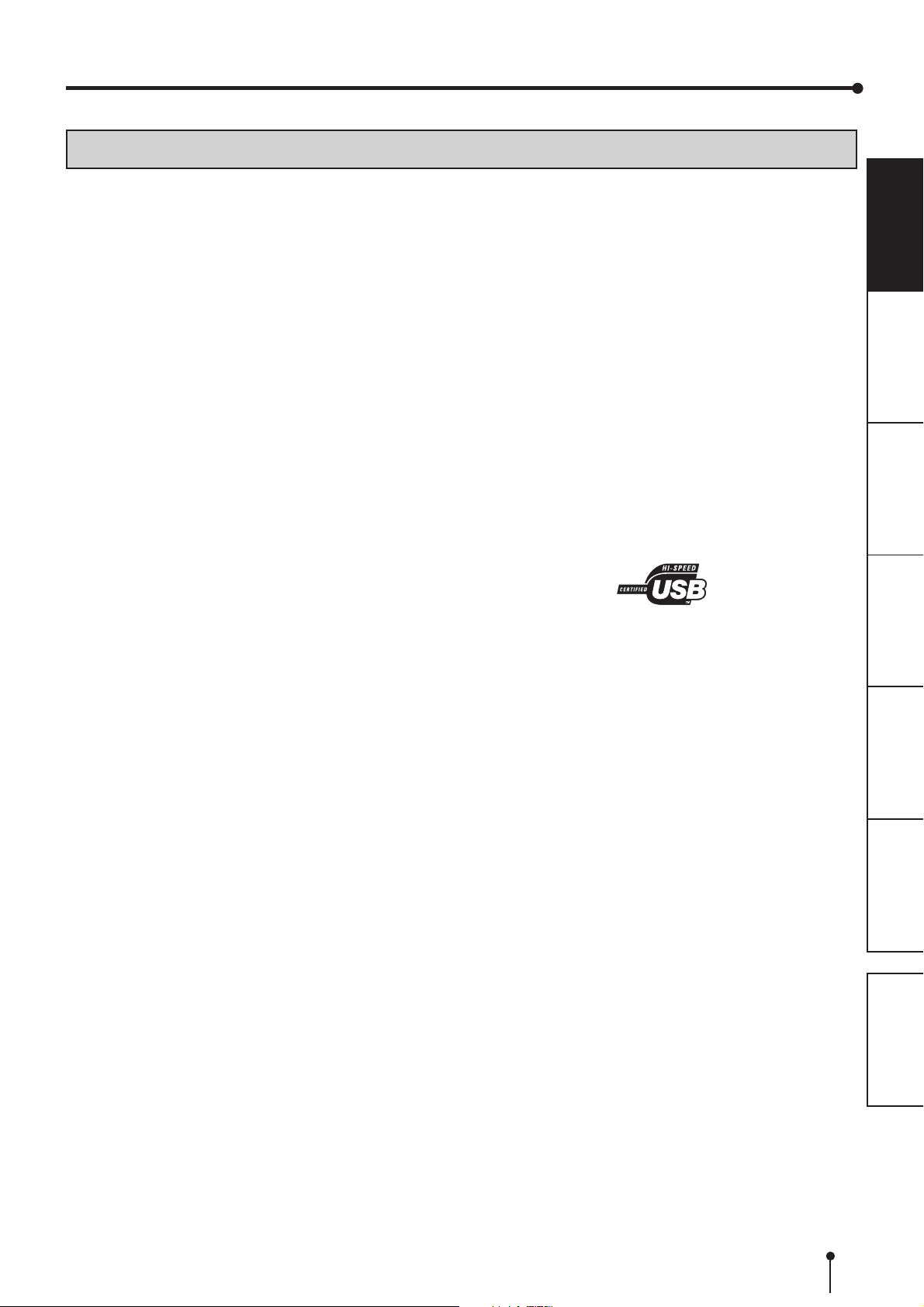
SPECIAL FEATURES
SPECIAL FEATURES
5 PRINT SIZES ARE AVAILABLE DEPENDING ON THE PURPOSE
5 printing sizes, 9x13 (3.5x5”) (max.89 x 127 mm), 10x15 (4x6”) (max.102 x 152 mm), 13x18 (5x7”) (max.127 x 178 mm), 15x20
(6x8”) (max.152 x 203 mm) and 15x23 (6x9”) (max.152 x 229 mm), are selectable.
300 DPI HIGH RESOLUTION
CP9800DW has a high resolution of 300 dpi for precise illustrations and sharp photographic images.
LARGE CAPACITY PRINTING
Maximum of 680 prints per roll for 9x13 (3.5x5”) is offered. Large economical print capacity per roll reduces frequency of
exchanging paper and ink ribbon.
HIGH QUALITY PRINTING
CP9800DW is a dye sublimation thermal transfer color printer, which produces superior high quality images. It also produces a
continuous tone at 256 gradient for each of Y, M, and C and 16.7 million colors.
HIGH SPEED PRINTING
Normal printing speed is approx. 8 seconds (in 9x13 (3.5x5”) Fine mode print). Use of roll paper shortens the time for installing
and removing.
ADDITIONAL FEATURES COMPATIBLE WITH A VARIETY OF INTERFACES AND SYSTEMS
Input and output of control signals using the Hi-Speed USB (Ver. 2.0) interface.
PRECAUTIONS
FEATURES
CONNECTIONS
PREPARATION
SHOOTING
TROUBLE-
OTHERS
CONTENTS
5
Page 9
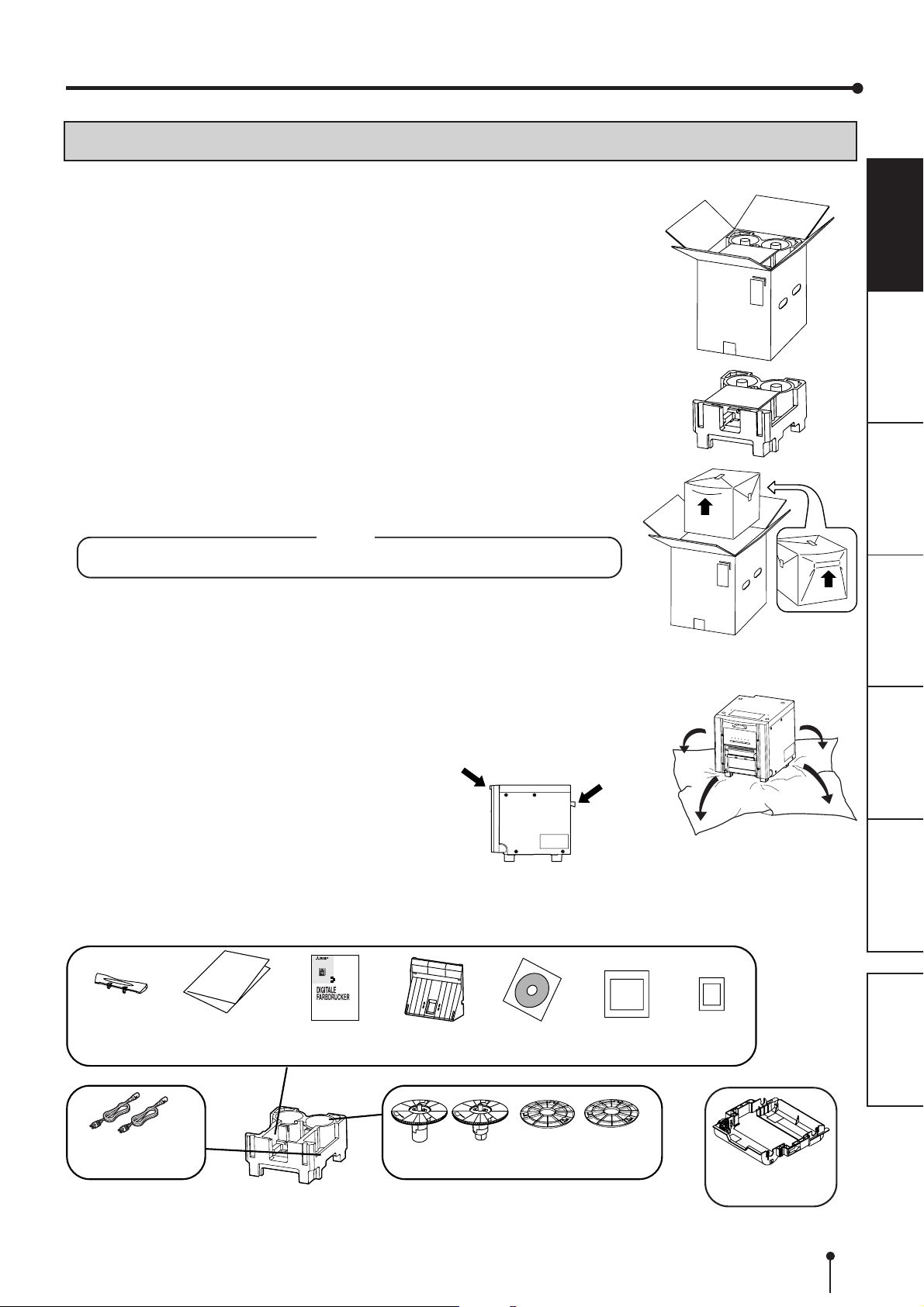
UNPACKING
UNPACKING
Take the printer out of the box by the following procedures. Make sure to check the accessories.
11
1 Open the top of the box.
11
22
2 Remove the accessories together with the cushion.
22
33
3 Hold the handle and the upper front part of the printer and pull the
33
printer up carefully to take it out of the box.
Hold the parts indicated by the arrows and pull the printer straight up.
NOTE
This printer is about 21 kg in weight. Handle it with care.
PRECAUTIONS
FEATURES
CONNECTIONS
PREPARATION
44
4 Unwrap the packing.
44
Keep the cushions for transporting the printer again.
When moving this printer, hold the upper front part and the handle on the rear side.
Remove the protective materials for transportation such as protective sheet.
22
2 CONTENTS
22
The accessories are contained in the upper cushions. Check the contents.
DIGITALE FARBDRUCKER
MODELL
CP9800DW
BEDIENUNGSANLEITUNG
BITTE LESEN SIE DIE ANLEITUNG VOR
DER INBETRIEBNAHME DES GERTES.
KONSULTIEREN SIE SIE, WENN SIE
FRAGEN ZUM GEBRAUCH DES GERTES
HABEN.
Paper
catcher
Quick setup
guide
Operation
manual
(German)
Paper strip
bin
CD-ROM
Handle
Label for
installation
Label for
transportation
SHOOTING
TROUBLE-
OTHERS
CONTENTS
Power cords
Paper flanges
Spacers
Ink cassette
The ink cassette is contained
in the printer.
6
Page 10

FEATURES AND FUNCTIONS
FRONT PANEL
8
5
4
3
2
1
14
11
1 PAPER STRIP BIN
11
Holds the paper chips generated by margin cut. To prevent
jamming the chips at the print outlet, throw away the chips
frequently.
Remove the bin before opening the door. If the door is
opened with this bin attached, the printer or this bin may
be damaged.
22
2 PRINT OUTLET
22
The printed paper comes out here.
33
3 DOOR OPEN BUTTON ( )
33
When you press this button while the power is on, the door
will open in about five seconds.
44
4 DOOR
44
Open this door when installing print paper or ink ribbon.
Press the DOOR OPEN button 3 to open the door.
55
5 POWER INDICATOR ( )
55
When the power is turned on, the indicator illuminates.
66
6ALARM INDICATOR ( )
66
This indicator illuminates or blinks when a paper jam occurs
or the door is open.
77
7PAPER/INK RIBBON INDICATOR ( )
77
When an error concerning the ink ribbon or print paper
occurs, this indicator illuminates or blinks.
88
8DATA INDICATOR ( )
88
This indicator blinks during data transfer. It illuminates
during printing.
99
9 READY INDICATOR ( )
99
This indicator illuminates when this unit is ready to accept
the data. It also illuminates during data transfer. It blinks
during print canceling procedure.
See page 18.
6
NOTE
7
9
10
See page 18.
PRECAUTIONS
PAPER STRIP BIN
Hook the paper strip bin by its latches.
11
12
13
14
A
1
AA
A COOLING INDICATOR ( )
AA
When the unit is overheated, this indicator blinks. See
page 18.
BB
B CANCEL BUTTON ( )
BB
Press this button for more than 1 second during printing to
cancel continuous printing. After the ongoing printing at
the time this button is pressed is completed, the printing
process is canceled.
CC
C FEED & CUT BUTTON ( )
CC
When you keep pressing this button for more than 1
second, the print paper is fed and cut.
DD
D PAPER CATCHER
DD
You may stack the prints on this paper catcher. See the
next page for the installation of this paper catcher. When
using the print paper of 13x18(5x7”), 15x20(6x8”) or
15x23(6x9”), do not install the paper catcher.
B
To attach: A -> B
To remove: B -> A
FEATURES
CONNECTIONS
PREPARATION
SHOOTING
TROUBLE-
OTHERS
NOTE
When you use 9x13 (3.5x5”)-size or 10x15 (4x6”)-size
paper, you may stack about 10 prints on this paper catcher.
It is recommended to remove the prints stacked on the
paper catcher frequently. If the prints are not removed
frequently, a paper jam may cause.
EE
E FEET
EE
These feet can be removed. See the next page for removal
of the feet.
NOTE
When this printer is turned on, the indicators start
illuminating in sequence. The printer is ready for use when
the POWER and READY buttons are lit.
CONTENTS
7
Page 11

FEATURES AND FUNCTIONS
SIDE AND REAR PANEL
1
3
(LEFT SIDE)
11
1 USB TERMINAL
11
Use to connect the USB cable.
See page 9.
22
2 DIP SWITCHES
22
Use to set various functions of this unit. See page 10.
3
2
4
5
(REAR)
33
3 HANDLE FOR TRANSPORTING
33
When transporting this unit, hold this handle and the upper
front part of this unit.
44
4 POWER SOCKET (AC LINE)
44
Use to connect the provided power cord. Insert the cord
firmly.
PRECAUTIONS
FEATURES
CONNECTIONS
PREPARATION
55
5 POWER SWITCH
55
Use to switch the power ON and OFF.
REMOVING THE FEET
1. Remove the paper strip bin.
2. Place the printer sideways as shown in the figure.
NOTE
Be careful not to get your fingers pinched.
3. Loosen 4 screws to remove the feet.
4. Raise the printer.
Keep the removed screws and feet.
foot
screw
INSTALLATION
Place the printer on a stable table.
Make sure that the bottom of the door does not touch
the table when opened and that the printer does not fall
from the table.
Place the printer so that the door
does not touch the corner of the
table.
INSTALLING THE PAPER CATCHER
Hook the paper catcher by its latches. When using the print paper of 13x18(5x7”), 15x20(6x8”) or 15x23(6x9”), do not
install the paper catcher.
SHOOTING
TROUBLE-
OTHERS
CONTENTS
A. B. C.
Holes for 9 x 13 size paper
(Paper width : 127 mm)
Holes for 10 x 15 size paper
(Paper width : 152 mm)
8
Page 12

CONNECTIONS
CONNECTION WITH USB DATA SIGNAL EQUIPMENT
22
2 CONNECTING TO PERSONAL COMPUTER (EXAMPLE)
22
Connect this unit to a personal computer as shown below.
To USB port
To USB port
Personal computer Digital color printer
NOTE
A USB cable is not supplied with this unit. Use the USB 2.0 certified cable of 2 m or less in length.
PRECAUTIONS
FEATURES
CONNECTIONS
PREPARATION
SHOOTING
TROUBLE-
OTHERS
CONTENTS
9
Page 13

CONNECTIONS
SETTING OF DIP SWITCHES
22
2 SETTING DIP SWITCHES
22
All the switches are set to OFF at the time of shipment from the factory.
Turn off the power before changing the DIP switch settings.
Switch No. Setting Function
1 OFF Auto feed & cut mode
When the door is closed after the print paper is installed with this unit powered on,
this unit automatically carries out paper feed & cut operation.
ON Manual feed & cut mode
2 OFF Set this switch to OFF.
ON
3 OFF Set this switch to OFF.
ON
4 OFF Set this switch to OFF.
ON
5 OFF Set this switch to OFF.
ON
6 OFF Set this switch to OFF.
ON
7 OFF Set this switch to OFF.
ON
8 OFF Set this switch to OFF.
ON
ONOFF
12345678
PRECAUTIONS
FEATURES
CONNECTIONS
PREPARATION
SHOOTING
TROUBLE-
OTHERS
CONTENTS
10
Page 14

BEFORE OPERATION
Before printing,
11
1 Install the print paper to this unit. (See below.)
11
22
2
Position the adjustable paper guides. (See page 13.)
22
33
3 Install the ink ribbon to this unit. (See page 14-15.)
33
INSTALLATION OF PRINT PAPER
Spacers
2 For the usage of the spacers, see the Quick Setup Guide.
Remove the cushions put between the paper flange and spacer when
using the spacers.
How to attach the spacers
1. Attach the spacer with the paper flange’s stoppers retracted.
2. Turn the spacer until the latches are locked.
When you remove the spacers from the paper flanges, follow the
above procedure in reverse.
Spacer
Latch
PRECAUTIONS
FEATURES
Paper
flange
CONNECTIONS
PREPARATION
11
1 Attach the supplied paper flanges to both sides of the print paper.
11
When you pinch the latches on the paper flange, the stoppers retract into the shaft.
Attach the flanges to the print paper with the stoppers retracted.
Make sure that the flanges are attached to the print paper securely, and release the
latches.
NOTE
• Take care not to pinch your fingers.
• Do not remove the sticker on the print paper yet.
• Do not slacken the paper. Any slack in the print paper may degrade the print quality.
CAUTION
• When placing the print paper, remove one flange and keep the print paper upright
on its side with no flange.
• When you put the print paper sideways, it may roll and fall. This may cause injury.
NOTE
• Do not touch the thermal head.
Fingerprints or dust on the thermal head will degrade the print quality.
• Fingerprints or dust on the paper’s surface may degrade print quality and cause
paper jams.
Sticker
INCORRECT CORRECT
SHOOTING
TROUBLE-
OTHERS
CONTENTS
11
Page 15

BEFORE OPERATION
22
2 Press the POWER switch on the rear panel to turn on the power.
22
33
3 After the mechanical initialization is completed, press the DOOR
33
OPEN button to open the door.
Take the ink cassette in the printer out.
44
4 Install the print paper into the unit.
44
Make sure to install the print paper firmly.
NOTE
Install the print paper into the unit slowly. If it is dropped along the ditches, the unit or
accessories may be damaged.
PRECAUTIONS
POWER switch
FEATURES
CONNECTIONS
PREPARATION
CAUTION
• Do not touch the thermal head right after
printing because it is extremely hot.
Otherwise you may get burned or injured.
NOTE
• Note that the thermal head is quite
sensitive to static electricity. When you
touch the thermal head while carrying
static electricity on your body, the thermal
head may be damaged.
55
5 Remove the sticker, insert the print paper between the rollers as
55
shown right, and feed the print paper until it reaches the black
cover.
• Remove the sticker before inserting the print paper between rollers. Make sure to
insert the paper straight.
NOTE
• Keep the roller clean. Dirt on the roller may degrade the print quality.
NOTE
• When taking the print paper out, pull it up toward you.
• Make sure to turn on the power before replacing the print paper.
• Make sure to eliminate any slack from the print paper. If you carry out the following
steps without eliminating the slack, the print paper may be damaged.
Thermal head (inside)
Direction of paper
insertion
Roller
Black cover
Print paper
SHOOTING
TROUBLE-
OTHERS
CONTENTS
12
Page 16
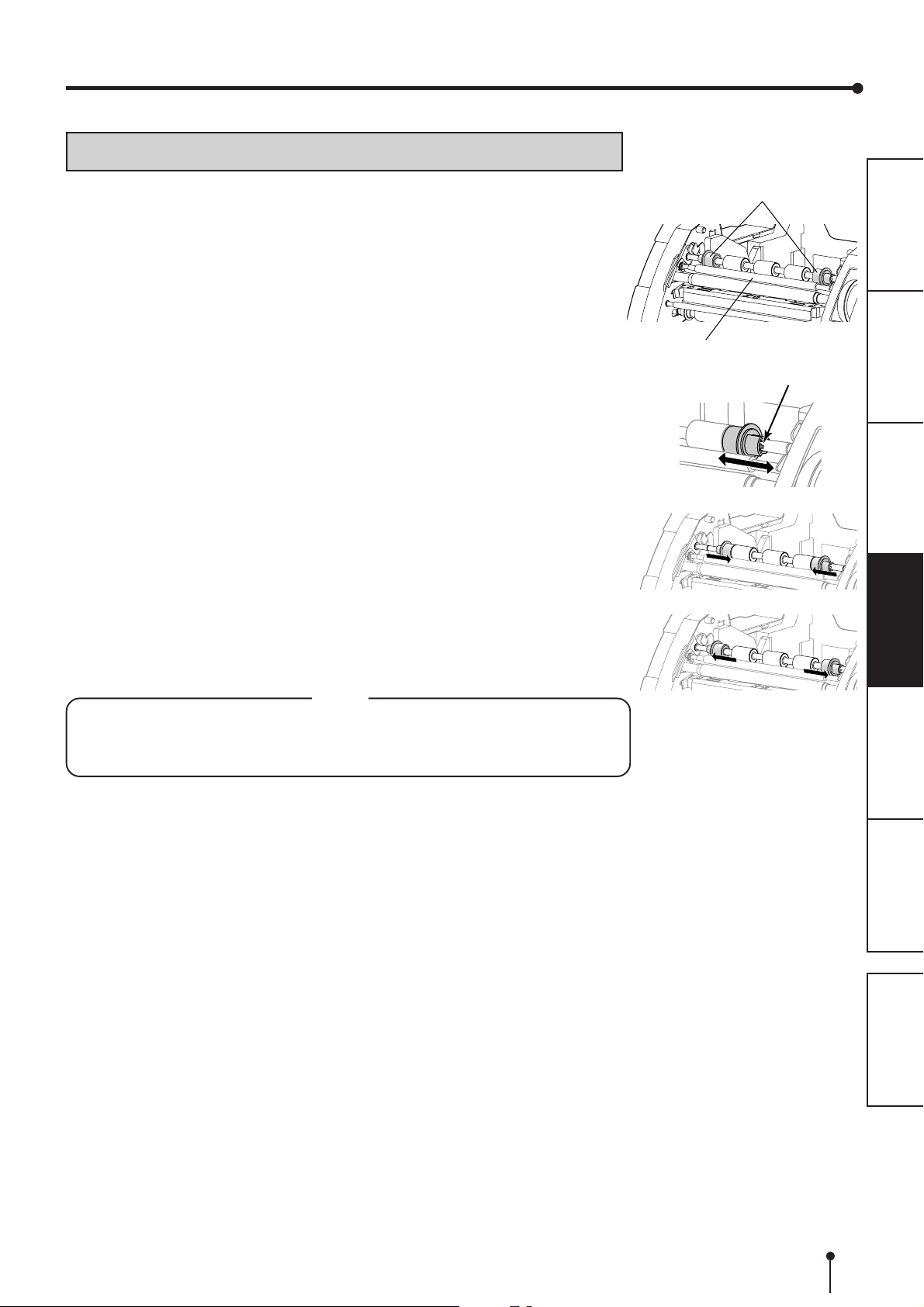
BEFORE OPERATION
POSITIONING OF ADJUSTABLE PAPER GUIDE
The adjustable paper guides are attached on both sides of the metal shaft at the back of
the decurl roller.
Adjust the position of the print paper using these paper guides.
22
2 HOW TO SHIFT THE ADJUSTABLE PAPER GUIDES
22
11
1 Move the guide by pulling the tab.
11
22
2 Release the tab and shift the guide until it is fixed into the groove
22
of the shaft.
22
2 WHEN USING 9X13(3.5X5”) OR 13X18(5X7”) SIZE PAPER
22
(5”-WIDTH)
Move both the adjustable paper guides to the center.
PRECAUTIONS
Adjustable paper guides
FEATURES
Decurl roller
Ta b
CONNECTIONS
PREPARATION
22
2 WHEN USING 10X15(4X6”), 15X20(6X8”) OR 15X23(6X9”) SIZE
22
PAPER (6”-WIDTH)
Move both the adjustable paper guides outward.
NOTE
• Make sure to adjust the adjustable paper guides according to the size of print paper
to be used. When they are not positioned properly, a malfunction such as paper jam
may occur.
SHOOTING
TROUBLE-
OTHERS
CONTENTS
13
Page 17

BEFORE OPERATION
INSTALLATION OF INK RIBBON
22
2 INSTALLING THE INK RIBBON
22
After installing the print paper, install the ink cassette into this unit.
Before installing the ink cassette into this unit, load the ink ribbon in the ink cassette.
NOTE
• Place the ink cassette on a flat surface, when loading the ink ribbon.
• Select a place that is free of dust when loading the ink ribbon. Dust or dirt settling on
the ink ribbon results in poor print quality.
• Make sure that the shafts of the ink ribbon fit into the ink cassette firmly.
NOTE
• Make sure to use the blue ink cassette supplied with the printer. The ink cassettes
for the CP9000 series and the CP9500 series cannot be used.
11
1 Load the ink ribbon in the ink cassette as shown below.
11
• Make sure to load it in the correct position.
First, place the gear 3 and 4 on the ditches 3 and 4 respectively.
Then, insert the gear 1 of the ink ribbon to the ditch 1 of the ink cassette, and push
the gear 2 into the ditch 2 by rotating the ink ribbon.
After that, push the 3 and 4 into each ditch.
3
4
3
4
2
3
PRECAUTIONS
FEATURES
CONNECTIONS
PREPARATION
4
Ditches
1
Ink ribbon
Gear (ivory)
Make sure to set the ink ribbon roller to the ditches firmly.
Turn the ivory gear to eliminate any slack.
22
2 INSTALLING THE INK CASSETTE
22
11
1 Place the ink cassette containing the ink ribbon in the position as
11
2
Ink cassette
1
Handle
1
shown right.
Place the ink cassette on the print paper with the shaft (thicker one) around which the
ink ribbon is wound located to the front. Align the arrows marked on the sides of ink
cassette with those on the unit.
Place the rear of the ink cassette along the guides that are provided inside the unit.
Arrows
SHOOTING
2
TROUBLE-
OTHERS
CONTENTS
Guides
14
Page 18

BEFORE OPERATION
22
2 Push the ink cassette toward the back of the unit.
22
Hold the handle of the ink cassette and push it straight toward the back of the unit.
Then raise it until you hear a click to secure it in the ink cassette holder.
NOTE
If the ink ribbon is used up, repeat the steps 1 to 2 to replace the print paper and the
ink ribbon.
Thermal head (inside)
PRECAUTIONS
FEATURES
CONNECTIONS
33
3 Push the center of the door to close.
33
The print paper setting is initialized two seconds after you close the door.
When the auto feed & cut mode has been selected, the FEED & CUT procedure is
repeated three times after you close the door. When the print paper with the post card
printing on its reverse side is installed, the FEED & CUT procedure is repeated five
times.
NOTE
• When closing the door, push it until a click is heard.
• If the PAPER/INK RIBBON indicator illuminates when the door is closed, the print
paper may have not been installed correctly.
In this case, open the door to make sure that the print paper has been installed
correctly. Then close the door again.
• On the auto feed & cut mode, when the print paper is installed more than three
times, the print paper may be used up earlier than the ink ribbon.
22
2 When the manual & cut mode has been selected
22
When the manual feed & cut mode has been selected, hold down the FEED & CUT
button for 1 second or longer. Repeat the manual feed & cut three times. When the
print paper with the post card printing on its reverse side is installed, repeat this procedure
five times.
For how to select the auto feed & cut mode, see "Setting of DIP switches" (on page 10).
CANCEL FEED&CUT
PREPARATION
SHOOTING
TROUBLE-
OTHERS
CONTENTS
Installation of the print paper and the ink ribbon is completed.
NOTE
• Make sure to replace the print paper and the ink ribbon at the same time.
• When replacing them, throw away the paper chips in the paper strip bin.
• Whenever you replace the print paper and the ink ribbon, clean the thermal head
and the roller. For the cleaning procedures,
22).
see “CLEANING” (on pages 21 and
15
Page 19

BEFORE OPERATION
HANDLING OF PAPER / INK RIBBON SET
22
2 BEFORE PRINTING
22
• Fingerprints or dust on the paper’s printing surface may degrade the print quality and
cause paper jams. When the manual feed & cut mode has been selected, repeat the
FEED & CUT procedure three times after replacing the print paper. When the print paper
with the post card printing on its reverse side is installed, repeat five times. If you omit
cutting the print paper by the FEED & CUT procedure, first two or three prints may not be
printed partly because of finger oil or dirt.
• When the print paper or ink ribbon is abruptly transferred from a cool place to a hot place,
vapor or dew is generated on the surface, which causes paper jams or degraded print
quality. Leave the print paper in the room to stabilize its temperature before use.
• If you repeat the FEED & CUT procedure more than the designated number of times while
installing the print paper, the indicated number of prints may not be made. In addition, if
you replace the print paper before it is used up, the indicated number of prints may not be
made.
22
2 AFTER PRINTING
22
• If the paper absorbs nonvolatile organic solvents (alcohol, ester, ketone, etc.) the print may
be discolored.
• Discoloration of prints is accelerated if the print paper comes into contact with soft vinyl
chloride such as transparent tape.
• Avoid storing prints in direct sunlight or places with high humidity.
PRECAUTIONS
FEATURES
CONNECTIONS
PREPARATION
22
2 STORAGE OF PAPER / INK RIBBON SET
22
• Do not store the print paper and ink ribbon in the container made of soft polyvinyl chloride.
They may be discolored because of chemical reaction.
• Store the print paper and ink ribbon out of direct sunlight and away from heating appliances
in a cool, dark place where the temperature is 5˚C to 30˚C and the humidity is 20% to 60%
RH.
SHOOTING
TROUBLE-
OTHERS
CONTENTS
16
Page 20
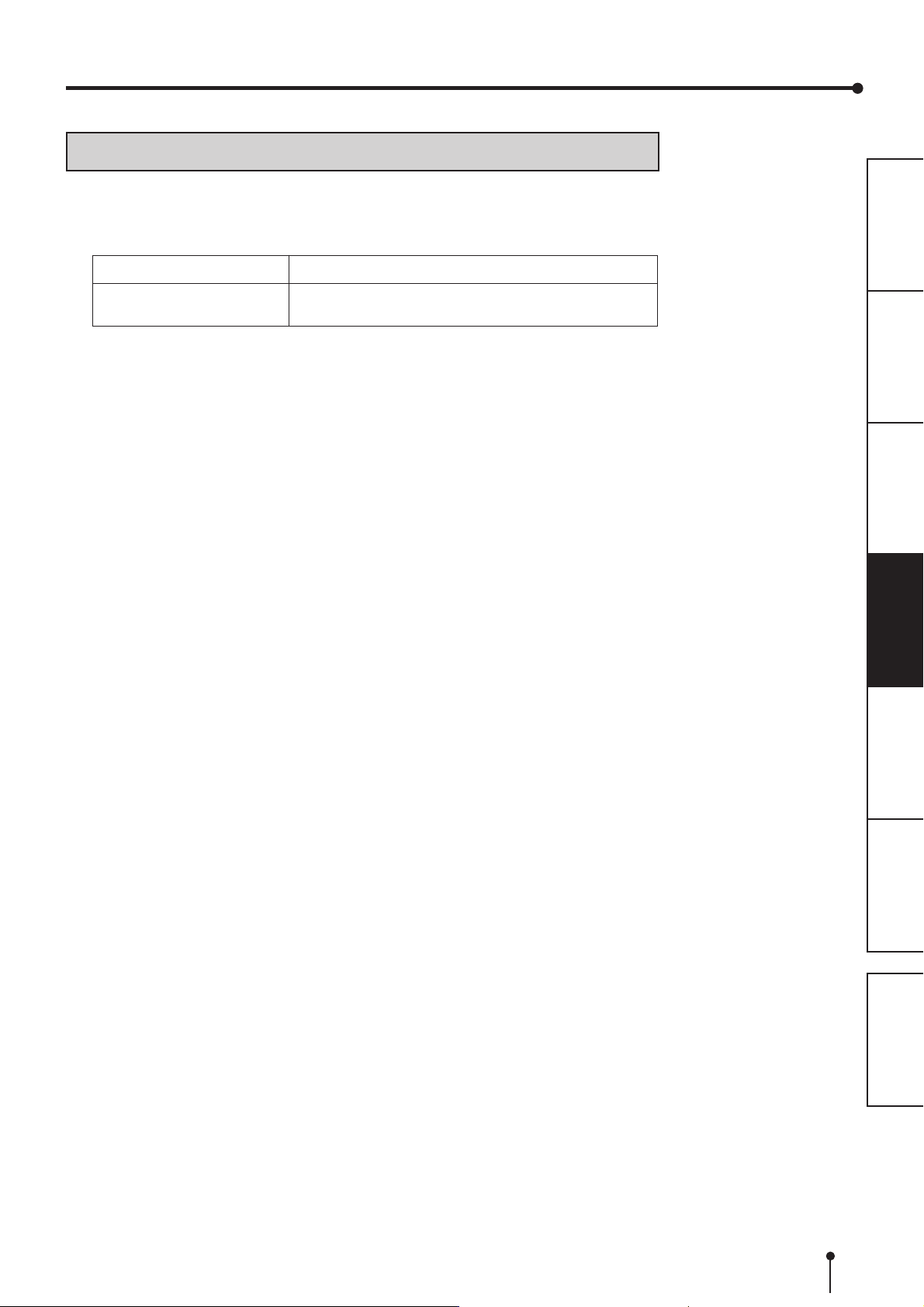
BEFORE OPERATION
INSTALLATION OF PRINTER DRIVER
2 The printer driver is required to print the data from the personal computer connected with this
unit.
The printer driver for Windows® is supplied with this unit.
Product name Required operating system
CPD9800X
2 Refer to the PRINTER DRIVER GUIDE in the CD-ROM for installing the printer driver.
Microsoft, Windows, Windows 2000 and Windows XP are the registered trademarks of Microsoft
Corporation in the U.S.A. and other countries.
Applies for Microsoft® Windows® 2000 or Windows® XP
operation system
PRECAUTIONS
FEATURES
CONNECTIONS
PREPARATION
SHOOTING
TROUBLE-
OTHERS
CONTENTS
17
Page 21

ERROR MESSAGES AND COUNTERMEASURES
INDICATIONS ON THE FRONT PANEL AND COUNTERMEASURES
2 If, for some reason, printing is not possible or an error occurs during printing, the indicators on the front panel will
illuminate or blink. In this case, follow the procedure described below.
In case of an error during printing, unless you turn off the unit, the unit resumes printing automatically when the error is
corrected.
: Steady on : Off : Blinking : Depends on the previous condition
ALARM Causes and Countermeasures
PAPER/
INK RIBBON
DATA
READY
COOLING
The door is open.
• Close the door.
A paper jam occurs.
• Refer to “Overcoming paper jams.”
The power is turned off during printing process.
• Turn on the power and carry out the paper feed & cut.
The temperature of the thermal head is too high.
• Wait until the indication goes off.* Note
The ink ribbon is not loaded.
The ink ribbon is used up.
The ink ribbon which is not available to this printer is
installed.
• Replace the ink ribbon with a new one.
The print paper is not installed.
The print paper is used up.
• Install new print paper.
The actual combination of ink ribbon and print paper is
inconsistent with the setting made by the personal
computer.
• Set the personal computer according to the actual
combination of ink ribbon and print paper.
Turn off the printer, then adjust the setting of the
personal computer to the actual combinatin of ink
ribbon and print paper.
Page
14-15
11-12
11-15
19
---
PRECAUTIONS
FEATURES
7
CONNECTIONS
7
PREPARATION
SHOOTING
TROUBLE-
OTHERS
Other errors
When ALARM or PAPER/INK RIBBON indicator illuminates or blinks, open the door and carry out the above
countermeasures.
If the indicator is not turned off by closing the door, carry out the paper feed & cut.
*Note If an error occurs while the continuous printing through the PC is ongoing, it is resumed after the COOLING indicator
goes off.
20
CONTENTS
18
Page 22

ERROR MESSAGES AND COUNTERMEASURES
OVERCOMING PAPER JAMS
11
1 Press the DOOR OPEN button to open the door.
11
Make sure that the power is turned on before opening the door.
If the door does not open, turn off the power and turn it on again.
Then press the DOOR OPEN button again.
22
2 Remove the ink cassette.
22
Push down the ink cassette as shown by the arrow 1 and pull it out.
33
3 Take out the print paper.
33
When taking the print paper out, pull it up toward you.
PRECAUTIONS
FEATURES
Thermal head (inside)
CONNECTIONS
2
1
PREPARATION
44
4 Cut off the defective part of the print paper with scissors.
44
NOTE
• Make sure to cut off the printed part of the print paper. Failure to do this may result
in the ink ribbon sticking to the print paper and being torn.
• Make sure to clean the thermal head and the roller. Refer to “CLEANING” (on pages
21 and 22).
55
5 Install the print paper and the ink cassette with the ink ribbon. (Refer
55
to pages 11-15.)
66
6 Push the center of the door to close.
66
The print paper setting is initialized two seconds after you close the door.
When the auto feed & cut mode has been selected, the FEED & CUT procedure is
repeated three times after you close the door. When the print paper with the post card
printing on its reverse side is installed, the FEED & CUT procedure is repeated five
times.
22
2 When the manual & cut mode has been selected
22
When the manual feed & cut mode has been selected, hold down the FEED & CUT
button for 1 second or longer. Repeat the manual feed & cut three times. When the
print paper with the post card printing on its reverse side is installed, repeat this procedure
five times.
For how to select the auto feed & cut mode, see "Setting of DIP switches" (on page 10).
DOOR OPEN
CANCEL
FEED&CUT
SHOOTING
TROUBLE-
OTHERS
CONTENTS
19
Page 23

ERROR MESSAGES AND COUNTERMEASURES
BEFORE CALLING FOR SERVICE
For the following symptoms, check the unit again before calling for service.
Symptom
The power is not turned on.
The door doesn't close.
The image is not printed.
An error can not be resolved.
Is the power cord plug disconnected from the outlet?
→ Connect the power cord plug to the outlet firmly.
→ The protective circuit may be working. Turn off the power and wait for
about two minutes. Then turn on the power again.
Are you turning off the power during printing procedure?
→ Turn on the power and then close the door.
Is the image data sent to this unit?
→ Make sure that the image data is sent to this unit.
Is the print paper or the ink ribbon used up?
→ Check them.
Is the ink cassette installed correctly?
→ Install the ink cassette correctly.
→ Press the DOOR OPEN, CANCEL and FEED&CUT buttons simultaneously.
This printer starts initialization.
PRECAUTIONS
Check & Remedy
FEATURES
CONNECTIONS
PREPARATION
INSTRUCTIONS FOR TRANSPORTATION
When transporting this unit for some reason such as repair, follow the instructions below.
1. Use the original packaging.
The genuine package unit may not endure more than one round trip. If the unit is transported with the package unit more than
one round trip, it may not be guaranteed.
Purchase another package unit when transporting this unit again.
Pack the unit with all the accessories (ink ribbon, print paper, ink cassette, and paper flanges) removed.
2. Turn off the power after the PAPER/INK RIBBON indicator blinks.
After removing all the accessories, close the door with the printer’s power on. After the PAPER/INK RIBBON indicator blinks,
turn the power off.
3. If the ink ribbon, print paper, or ink cassette can not be taken out, consult with your dealer.
SHOOTING
TROUBLE-
OTHERS
CONTENTS
20
Page 24

CLEANING
Cleaning as indicated below will help maintain stable printer operation and extend the printer’s life.
PREPARATIONS FOR CLEANING
11
1 Press the POWER swich on the rear panel to turn on the power.
11
22
2 Press the DOOR OPEN button to open the door.
22
33
3 Remove the ink cassette.
33
44
4 Take out the print paper.
44
55
5 Press the POWER switch to turn off the power.
55
Make sure to turn off the power before cleaning.
FILTER CLEANING
Take out the filter from the printer by pinching the tab as shown in the figure, then clean
both sides of the filter with a vacuum. After completing cleaning, insert it to the end with
the marking of “TOP SIDE” up.
THERMAL HEAD CLEANING
Preparations
Alcohol (isopropyl alcohol)
Tissue paper (Fold in half about four times, and use the folded side to clean.)
Other : Cleaner pen (option)*, Cleaning ribbon (option)*
* Please ask the dealer about options.
When lines appear on the printed images, clean the thermal head.
Wipe the head cleaning part (as shown right) carefully with tissue paper dampened with
a small amount of alcohol.
NOTE
• Do not damage the thermal head.
• When the poor print quality is not corrected even if the head has been cleaned,
replacement of the thermal head may be required. Contact your dealer.
A small amount of alcohol
Cleaning part
How to fold tissue paper
Cleaner pen
PRECAUTIONS
FEATURES
CONNECTIONS
PREPARATION
SHOOTING
TROUBLE-
CAUTION
• Thermal head is hot right after printing. Wait until the head cools before cleaning
the thermal head.
NOTE
• The thermal head may be damaged if you touch it while static electricity builds up
on your body.
22
2 WHEN USING THE CLEANING RIBBON (CR9000)
22
When you use print paper of 152 mm (6”) width after using that of 127 mm (5”), thermal
head cleaning with a cleaning ribbon may be required.
If one or two lines appear on the printing surface as shown right when printing on the print
paper of 152 mm (6”) width, clean the thermal head using the optional cleaning ribbon.
Cleaning is not required when :
you use print paper of 127 mm (5”) width after using that of 127 mm(5”),
you use print paper of 152 mm (6”) width after using that of 152 mm(6”), or
you use print paper of 127 mm (5”) width after using that of 152 mm(6”).
Print paper of 127 mm(5”) width : 9x13 (3.5x5”), 13x18 (5x7”)
Print paper of 152 mm (6”) width : 10x15 (4x6”), 15x20 (6x8”), 15x23 (6x9”)
NOTE
When the symptom of poor print quality is not corrected even after the head is cleaned,
replace the thermal head. Contact your dealer.
Cleaning part of thermal head
Inside
Outside
152 mm
lines
Printing
surface
about 12 mm
Cleaning ribbon
about 12 mm
(CR9000)
OTHERS
CONTENTS
21
Page 25

CLEANING
ROLLER CLEANING
Preparations
Alcohol (isopropyl alcohol)
Tissue paper (Fold in half about four times, and use the folded side to clean.)
Clean the black part of the roller.
Wipe the black part carefully with tissue paper dampened with a small amount of alcohol.
Wipe the whole roller by turning it.
PAPER FLANGE CLEANING
Clean the parts that contact the print paper sides as shown right.
Wipe the parts carefully with tissue paper dampened with a small amount of alcohol.
Roller
Cleaning part
PRECAUTIONS
FEATURES
CONNECTIONS
PREPARATION
SHOOTING
TROUBLE-
OTHERS
CONTENTS
22
Page 26

SPECIFICATIONS
SPECIFICATIONS
Class Digital Color Printer
Model CP9800DW
Printing method Sublimation Dye Thermal Transfer line print
3-color faces progressive printing (yellow, magenta, and cyan) and surface lamination
Print’s resolution 300 x 300 dpi (dpi : dots per inch)
Dot resolution 9x13 (3.5x5”) 1076 x 1572 dots
10x15 (4x6”) 1228 x 1868 dots
13x18 (5x7”) 1572 x 2128 dots
15x20 (6x8”) 1868 x 2422 dots
15x23 (6x9”) 1868 x 2730 dots
Print size 9x13 (3.5x5”) 89 x 127mm (without frame)
10x15 (4x6”) 102 x 152mm (without frame)
13x18 (5x7”) 127 x 178mm (without frame)
15x20 (6x8”) 152 x 203mm (without frame)
15x23 (6x9”) 152 x 229mm (without frame)
Gradations 256 (8 bits) for each color (About 16.7 million colors)
Printing time* 9x13 (3.5x5”) : Approx. 8 sec./sheet (Fine mode)
10x15 (4x6”) : Approx. 8 sec./sheet (Fine mode)
13x18 (5x7”) : Approx. 16 sec./sheet (Fine mode)
15x20 (6x8”) : Approx. 18 sec./sheet (Fine mode)
15x23 (6x9”) : Approx. 19 sec./sheet (Fine mode)
Supply method Automatic
Interface Hi-Speed USB (Ver.2.0)
Power supply 220-240 V AC 50/60 Hz, 120 V AC 50/60 Hz
Power consumption 2.5 A (220 - 240 V AC, 50/60 Hz), 4.7 A (120 V AC, 50/60 Hz) during printing
0.4 A (220 - 240 V AC, 50/60 Hz), 0.4 A (120 V AC, 50/60 Hz) when not printing
Operating conditions Temperature : 5°C - 40°C
Humidity : 30% - 80% RH (no dewing)
Installation conditions Operating attitude : Horizontal ±5°
Outside dimensions 329(W) x 404(D) x 383(H) mm (including feet)
329(W) x 404(D) x 353(H) mm (excluding feet)
Weight Approx. 21 kg (excluding accessories)
Standard accessories Power cords (for 120 V and 230 V), Ink cassette (1), CD-ROM (1), Paper flange (1 set), Spacers
(2), Quick setup guide (1), Operation manual (German) (1), Paper strip bin (1), Paper catcher
(1), Label for installation (1), Label for transportation (1)
PRECAUTIONS
FEATURES
CONNECTIONS
PREPARATION
SHOOTING
TROUBLE-
OTHERS
* When a high-grade paper/ink ribbon set is used (the speed obtained after the second print during continuous printing)
Design and specifications are subject to change without notice.
22
2 Contents of CD-ROM
22
• Operation manual
• Printer driver
• PRINTER DRIVER GUIDE
CONTENTS
23
Page 27
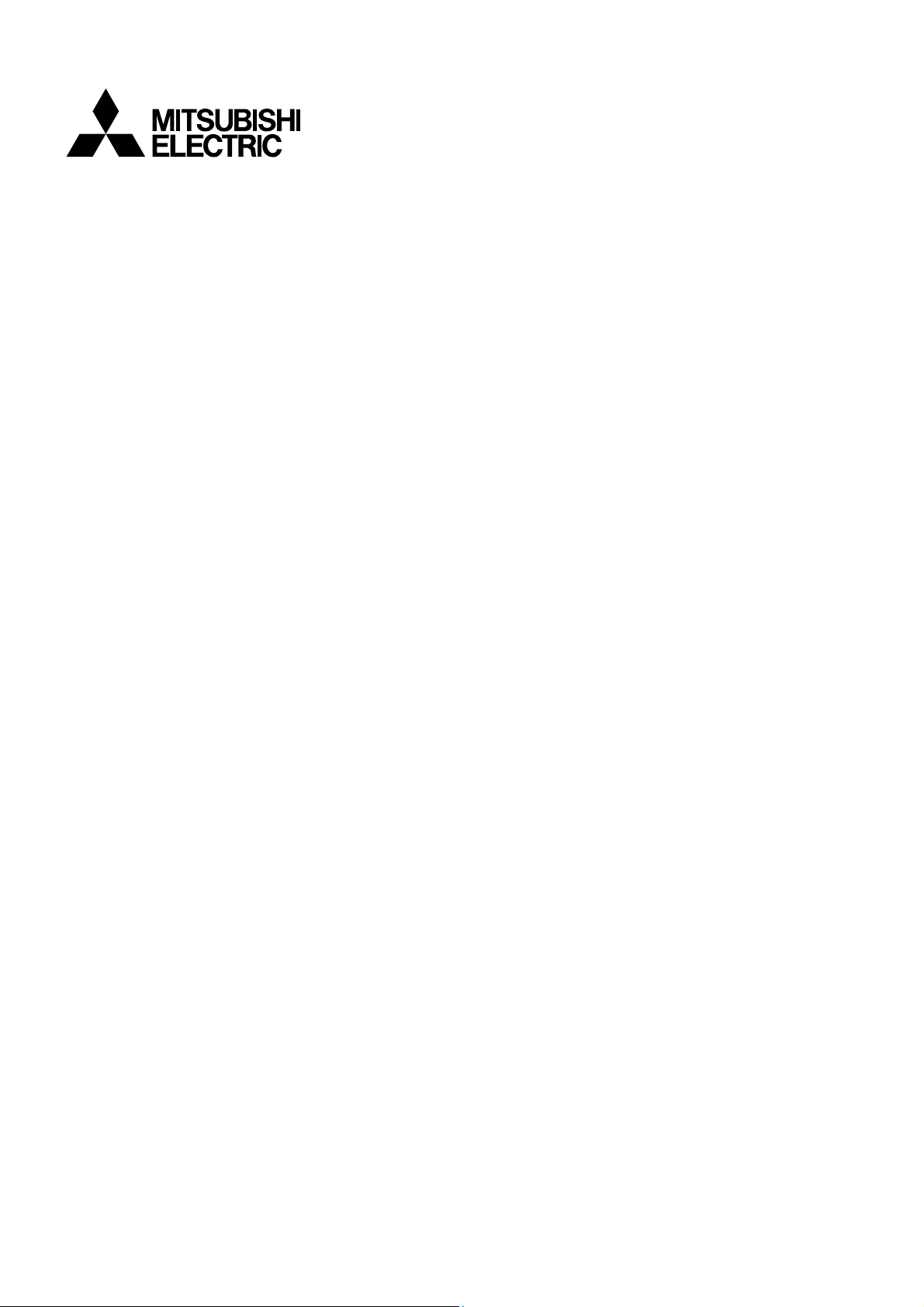
MITSUBISHI DIGITAL ELECTRONICS AMERICA, INC.
9351 Jeronimo Road, Irvine, CA 92618, U.S.A.
Phone 949-465-6000
Mitsubishi Electric Europe B.V.
UK Branch
Travellers Lane, Hatfield, Herts. AL10 8XB, England, U.K.
Phone +44 (0) 1707 276100 FAX +44 (0) 1707 278755
German Branch
Gothaer Strasse 8, 40880 Ratingen ; Postfach 1548, 40835 Ratingen ; Germany
Phone +49 (2102) 486-9250 FAX +49 (2102) 486-7320
French Branch
25, Boulevard des Bouvets - 92741 NANTERRE cedex, France
Phone +33 (1) 55 68 55 00 FAX +33 (1) 55 68 57 31
Italian Branch
Centro Direzionale Colleoni, Palazzo Sirio, ingresso n.1
Viale Colleoni, 7, 20041 Agrate Brianza, (Milano) Italy
Phone +39 03960531 FAX +39 0396053214
Benelux Branch
Nijverheidsweg 23a,
3641 RP Mijdrecht, The Netherlands
Phone +31 (0) 297-282461 FAX +31 (0) 297-283936
Spanish Branch (Barcelona)
Ctra. de Rubí, 76-80 - Apdo. 420
08190-Sant Cugat del Vallés - (Barcelona) Spain
Phone +34 93 565 3154 FAX +34 93 589 4388
Please contact the nearest Mitsubishi sales branch to get DOC (Declaration of Conformity) of the EC Directive
1999/5/EC.
Manufactured by Mitsubishi Electric (Malaysia) Sdn. Bhd.
PLO 32, Kawasan Perindustrian Senai II, 81400 Senai, Johor Darul Takzim, Malaysia
WE919C158A1
