Page 1
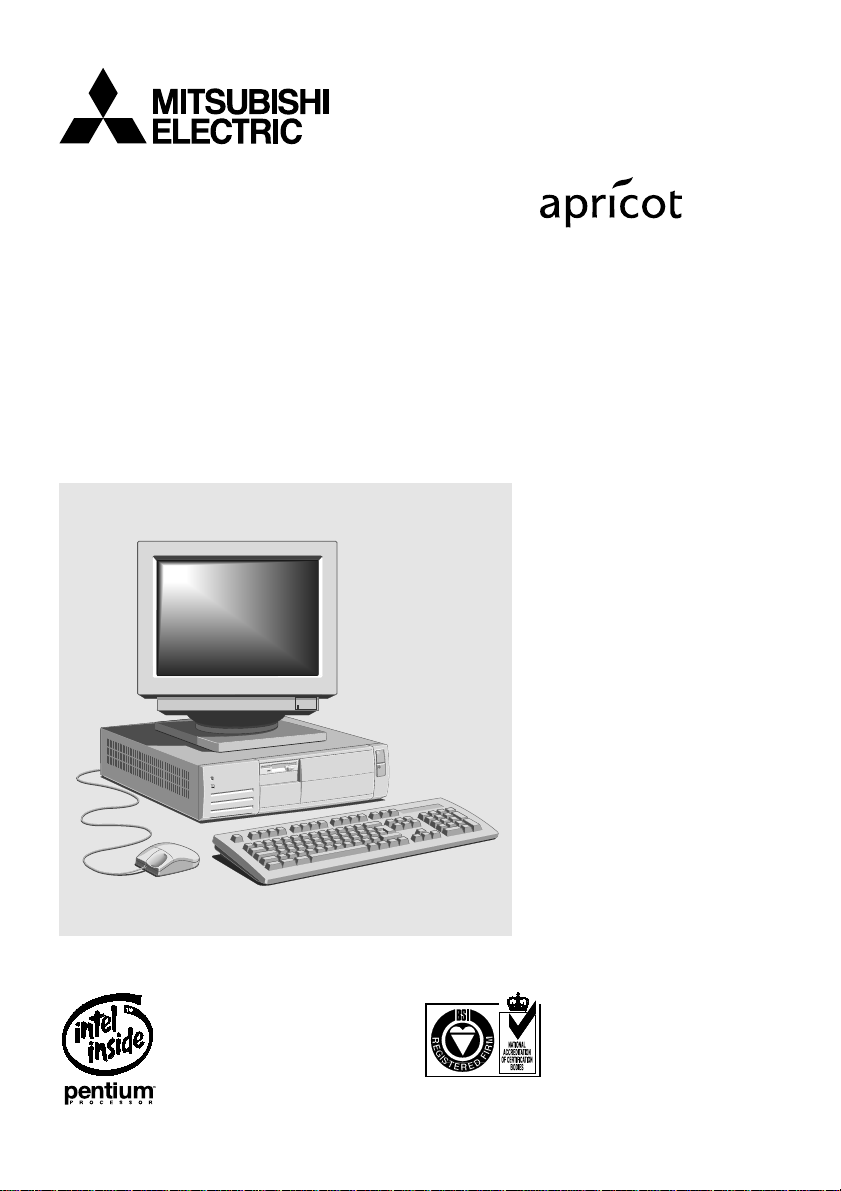
LS/VS 550
Owner’ s Handbook
NATIONAL
ACCREDITATION
OF CERTIFICATION
BODIES
Page 2
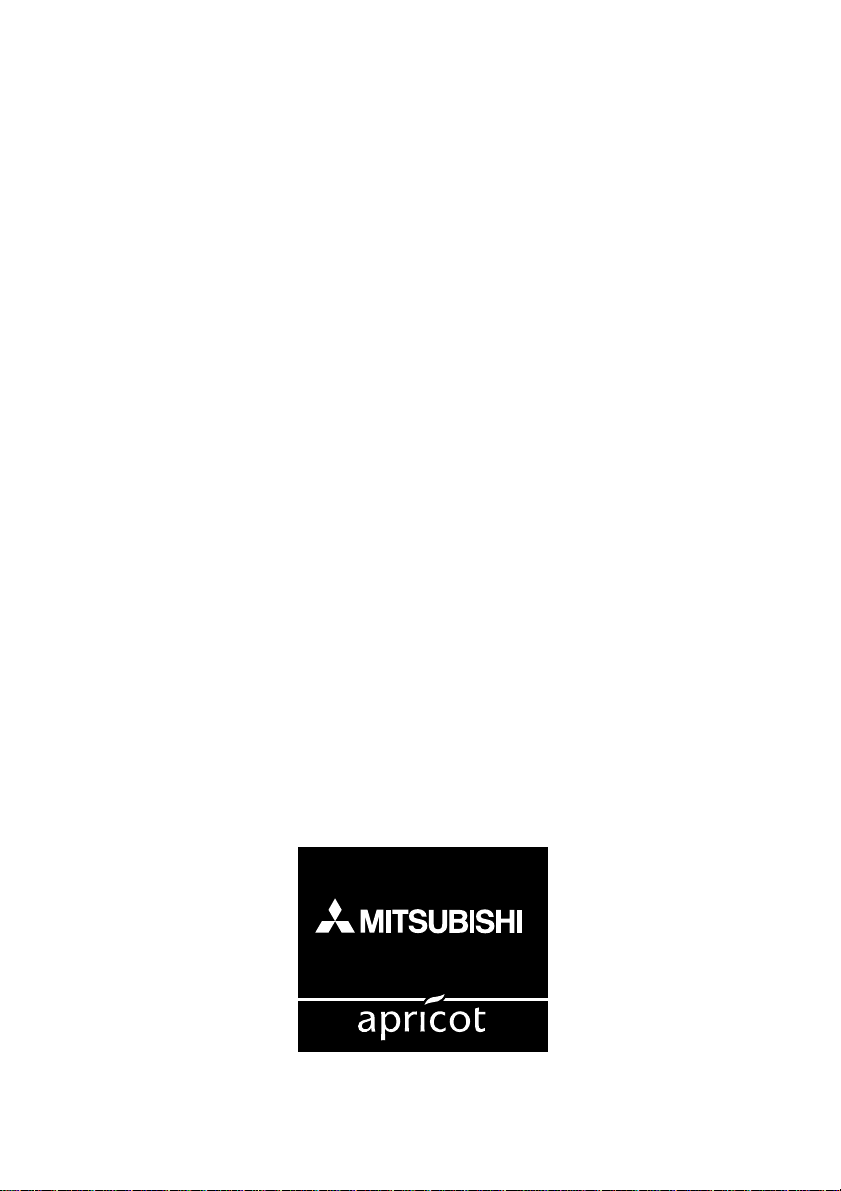
OWNERS HANDBOOK
APRICOT LS/VS 550
Page 3
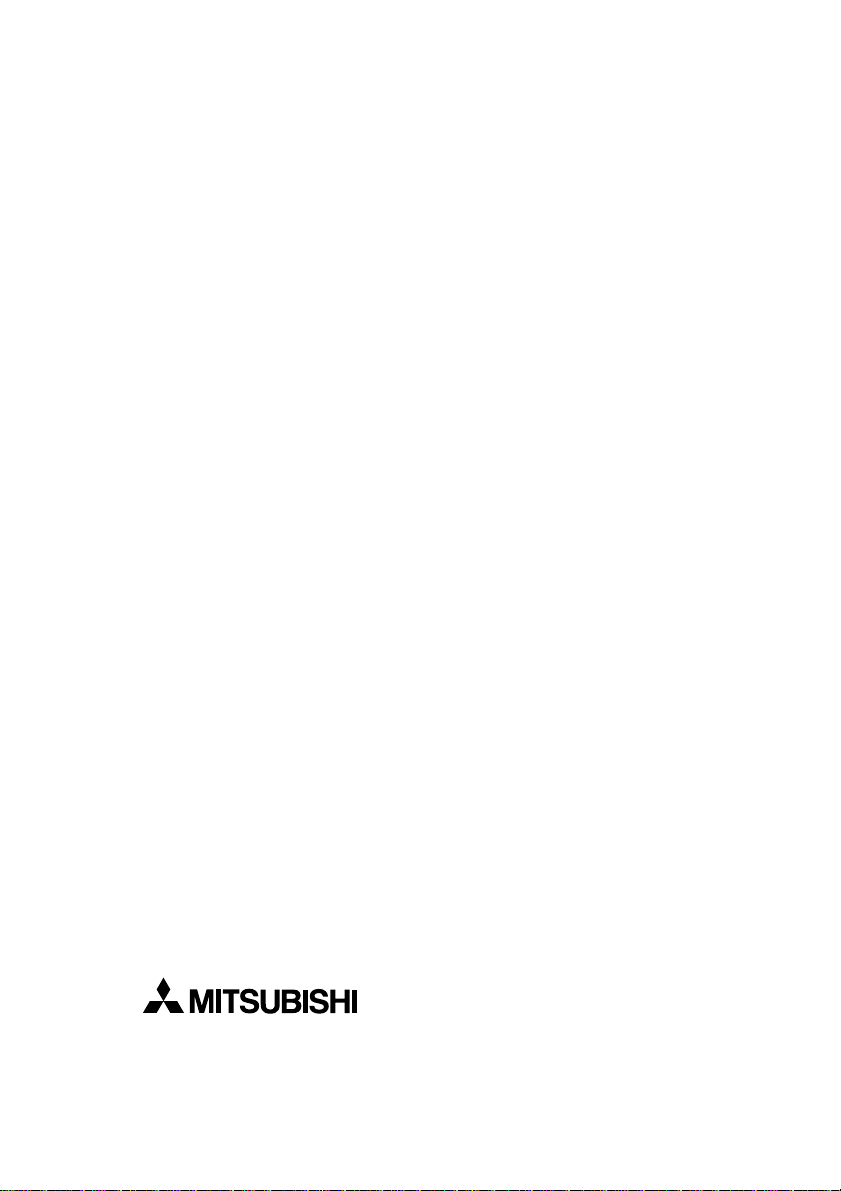
®
Intel and Pentium
are registered trademarks of Intel Corporation.
Microsoft, MS-DOS, Windows® 95 and Windows® 3.11 are registered trademarks of
Microsoft Corporation in the US and other countries.
Other trademarks mentioned within this document and not listed above are the
properties of their respective owners.
Information contained in this document is subject to change without notice
and does not represent a commitment on the part of Apricot Computers
Limited. Any software described in this manual is furnished under a
license agreement. The software may be used or copied only in
accordance with the terms of this agreement. It is against the law to copy
any disk supplied for any purpose other than the purchaser’s personal
use.
No part of this manual may be reproduced or transmitted in any form or by any
means electronic or mechanical including photocopying and recording, for any
purpose, without the express written permission of the publishers.
Copyright © Apricot Computers Limited 1996. All rights reserved.
Published by:
Apricot Computers Limited
3500 Parkside
Birmingham Business Park
Birmingham, England
B37 7YS
http://www.apricot.co.uk
Printed in the United Kingdom
Page 4
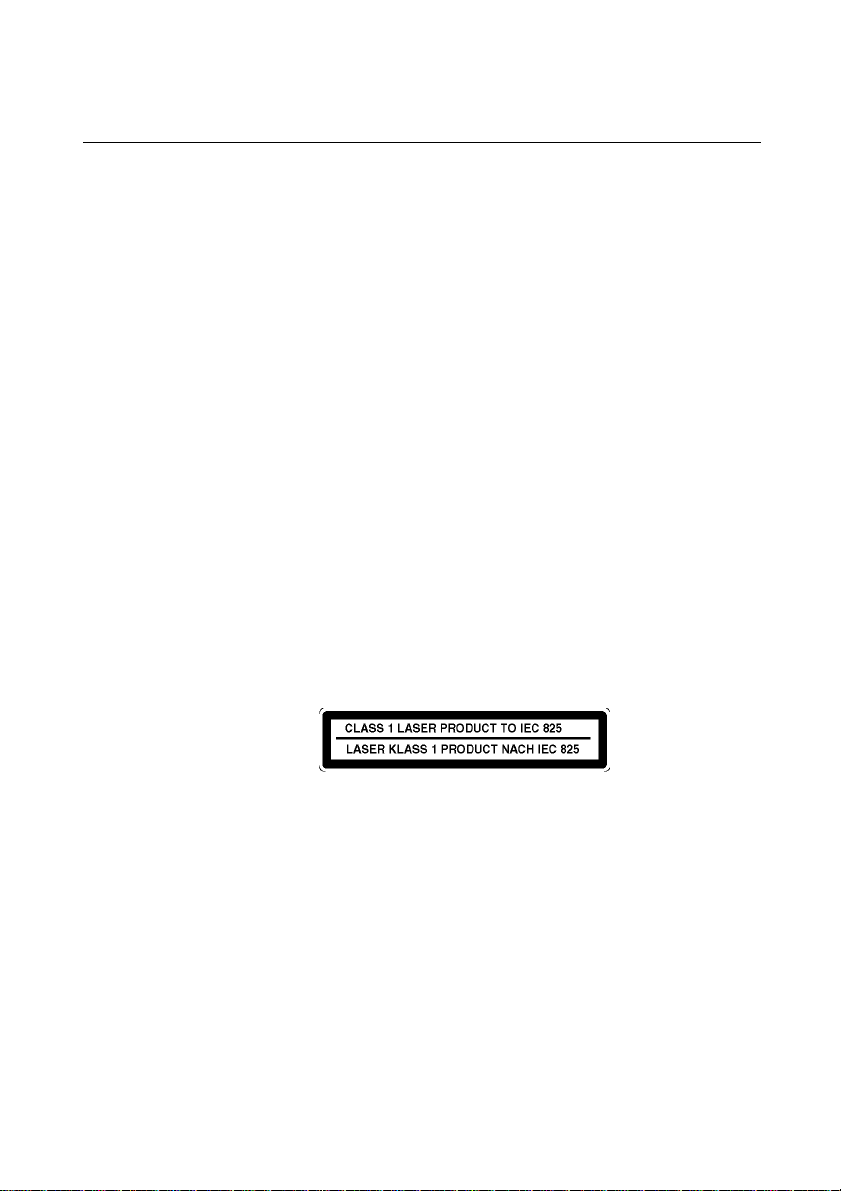
Safety and regulatory notices
Safety and Regulatory Notices
Electrical
Battery
Laser products
The computer uses a safety ground and must be earthed.
The system unit AC power cord is its disconnect device. Ensure that the system unit
is positioned close to the AC power outlet and that the plug is easily accessible. The
power cord packed with the computer complies with the safety standards applicable
in the country in which it is first sold. Use only this power cord. Do not substitute a
power cord from any other equipment.
To prevent fire and electric shock, do not expose any part of the computer to rain or
moisture and turn off the computer and unplug all power cords before moving or
cleaning the system unit, or removing the system top cover.
This product contains a lithium battery.
Do not use a metal or other conductive implement to remove the battery. If a short-
circuit is made between its positive and negative terminals the battery may explode.
Replace a discharged configuration (CMOS) battery with one of the same type.
Dispose of the battery in accordance with the manufacturer's recommended
instructions and Do not attempt to recharge, disassemble or incinerate the discharged
battery. Keep away from children.
Any CD-ROM drive fitted in this system is classified as a CLASS 1 LASER
PRODUCT according to IEC825 Radiation Safety of Laser Products (Equipment
Classification: Requirements and User's Guide). The CLASS 1 LASER PRODUCT
label is located on the under side of the system unit.
Ergonomic
It will be in high visibility colours and bear the details shown above.
Use the CD-ROM drive only as described in this manual. Failure to do so may result
in exposure to hazardous radiation.
When positioning the system unit, monitor and keyboard, take into account any
local or national regulations relating to ergonomic requirements.
I
Page 5
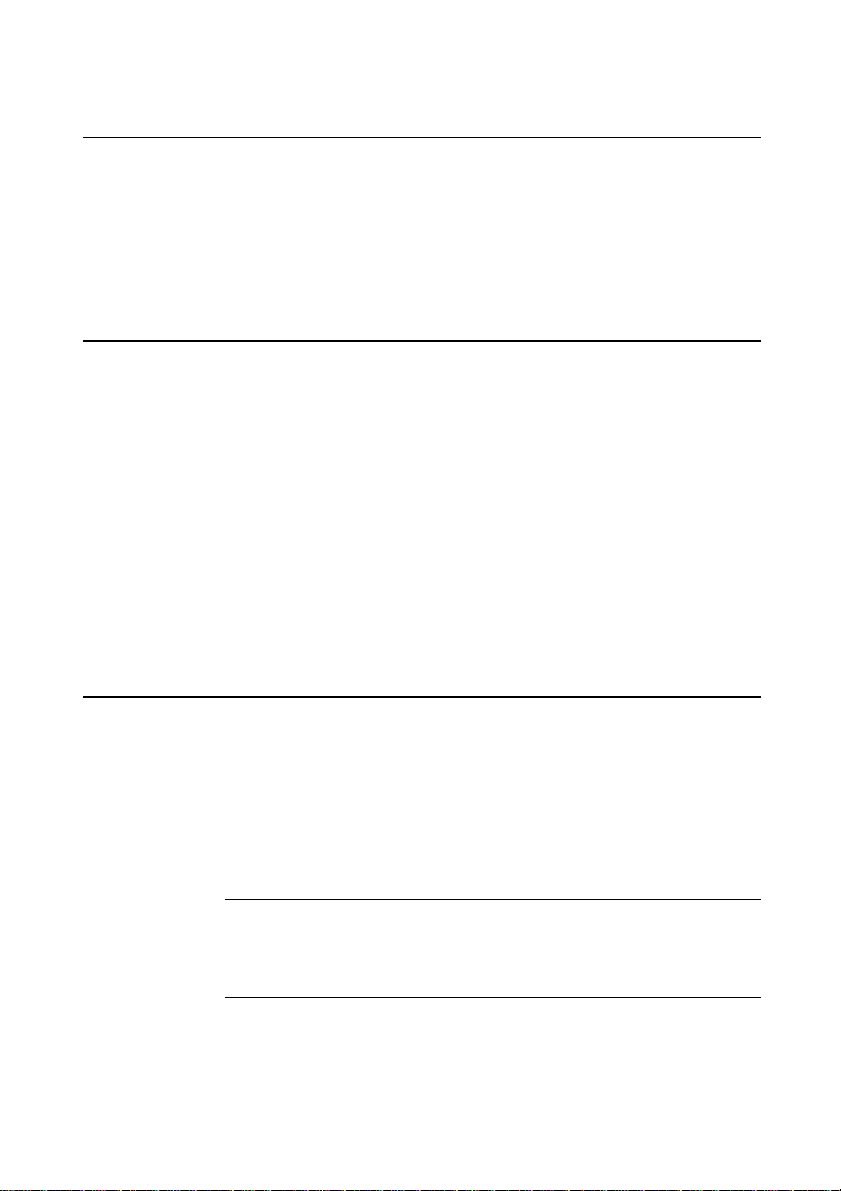
Safety and regulatory notices
Standards
Safety
This product complies with the European safety standards EN60950 and EN41003
when applicable, will include the national deviations for the country in which it is
sold.
The computers motherboard complies with the following International safety standards:
UL1950 (USA)
Electro-magnetic Compatibility (EMC)
This product complies with the following European EMC standards:
Emissions EN55022 Class B
Immunity EN50082 Level 1
Harmonics EN61000-3-2
This product also complies with the following International EMC standards:
VCCI level 2 (Japan)
The applicable standards for the country of sale will be shown on the label fixed to
the rear of the system.
Notes
All interconnecting cables (e.g. Microphone, headphone and speaker) and
communication cables should be less than 2 metres in length. If cable extensions are
used, ensure adequate earth connections are provided and screened cables are used.
Legalities
II
This equipment complies with the relevant clauses of the following European
Directives:
Low voltage Directive 73/23/EEC
EMC Directive 89/336/EEC
Telecommunications Directive 91/263/EEC
CE marking Directive 93/668/EEC
Caution
This system has been tested to comply with CE marking and its strict legal requirements.
Use only Apricot tested and approved parts. Failure to do so may result in invalidating
both the compliance and your warranty. All expansion cards must carry CE approvals.
Page 6
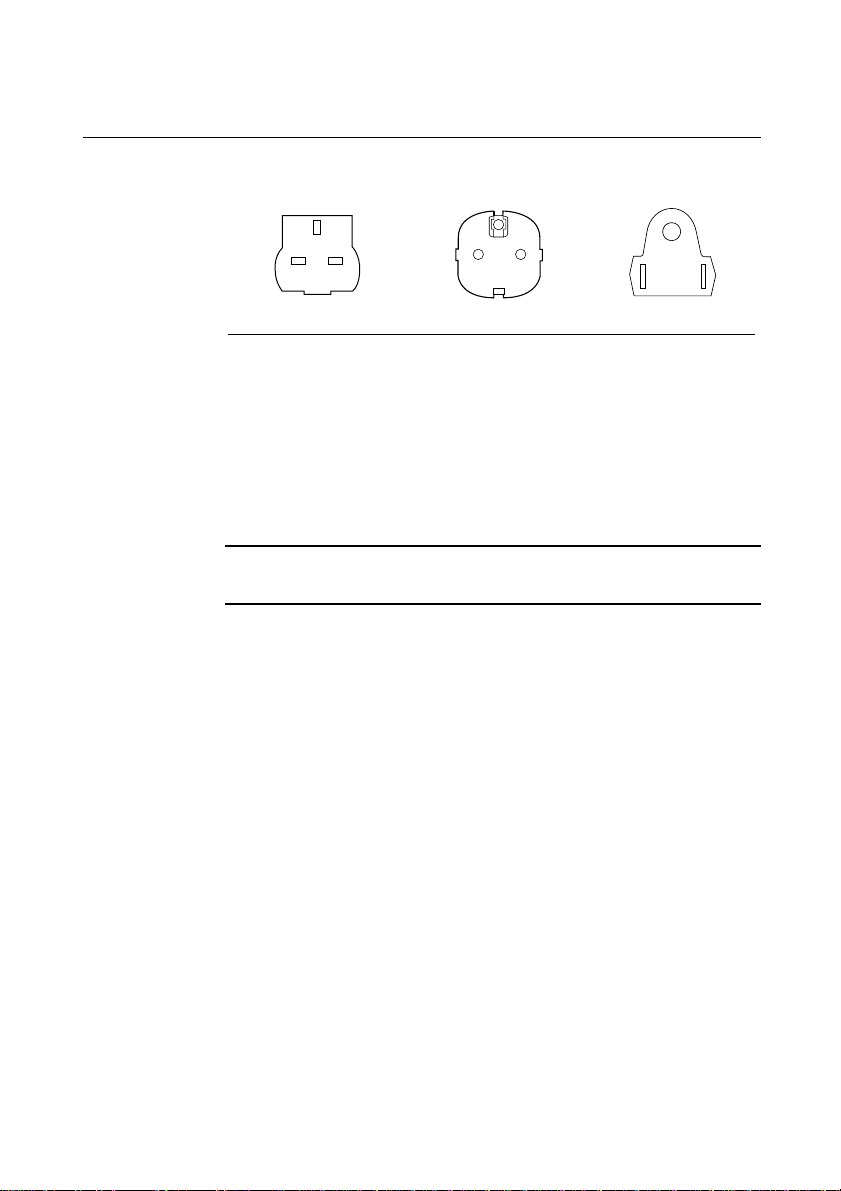
Power connection information
Safety and regulatory notices
Typical AC plugs
Procedure
250V
E
L N
250V
E
N L
125V
N
E
L
BS1363A SHUCO NEMA 5-15P
United Kingdom Austria Belgium Taiwan
Denmark Finland Thailand
France Germany USA
Holland Italy Canada
Norway Sweden
Note
Any ancillary equipment using an AC power supply cable should be earthed.
The power supplies in the computer and the monitor are correct for the country in
which the system is first sold. Do not alter any switch settings on the rear of the
system. If you wish to use the computer in another country it may not be suitable,
contact your supplier or an authorised Apricot dealer.
♦ Before connecting up any parts of the system, ensure that the AC supply is
switched off or disconnected.
♦ First connect up the keyboard, mouse, monitor signal cable, and audio cables
as appropriate.
♦ Connect up all AC cables. (System to supply, system to monitor, all related
peripherals.) Then switch on or connect the AC supply.
♦ Switch on the monitor first, then the computer followed by the peripherals,
such as printer or speakers.
◊ If the monitor AC lead is connected to the computer AC outlet, when you
come to switch off, the computer power button will switch off the monitor
at the same time.
III
Page 7
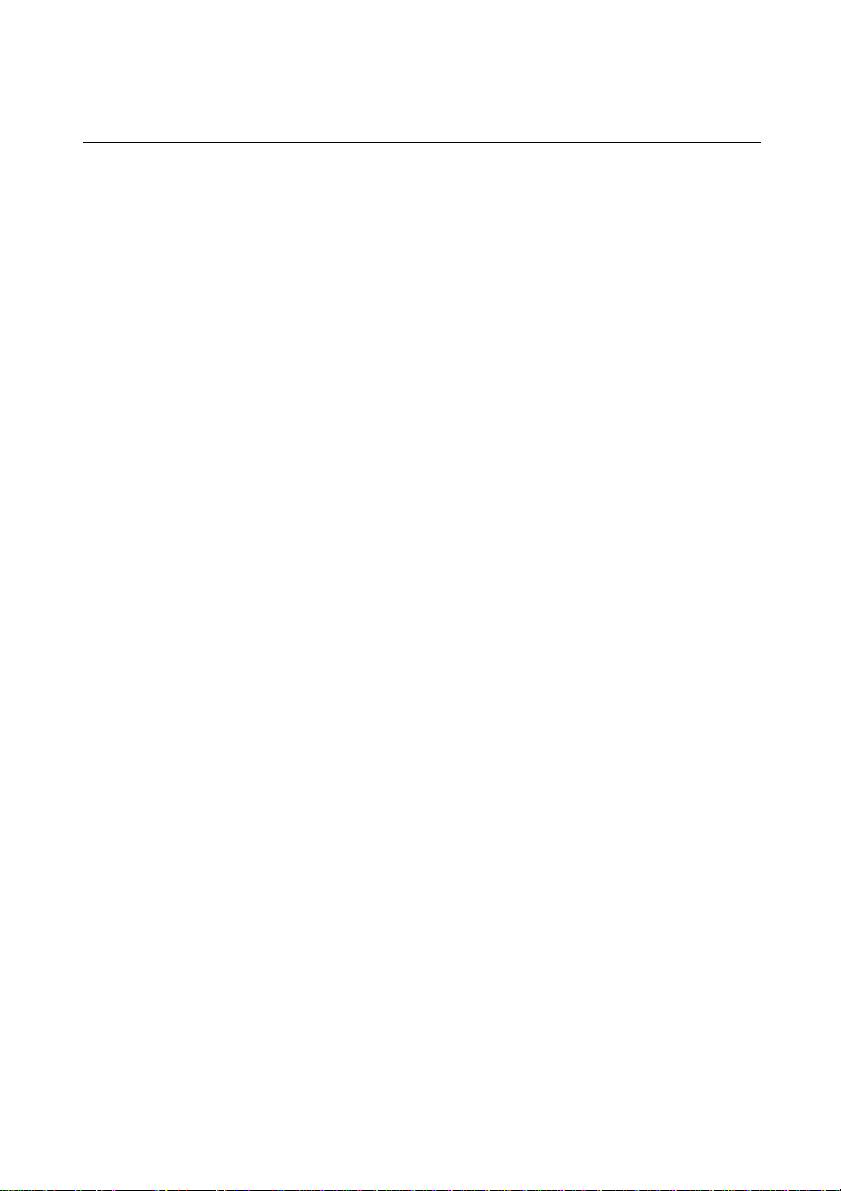
Safety and regulatory notices
Power Cable Connections - UK ONLY
This equipment is supplied with an AC power lead that has a non-removable
moulded plug.
Always replace the fuse with one of the same type and rating which is BSI or ASTA
approved to BS1362. Always refit the fuse cover, never use the plug with the fuse
cover omitted.
IV
Page 8
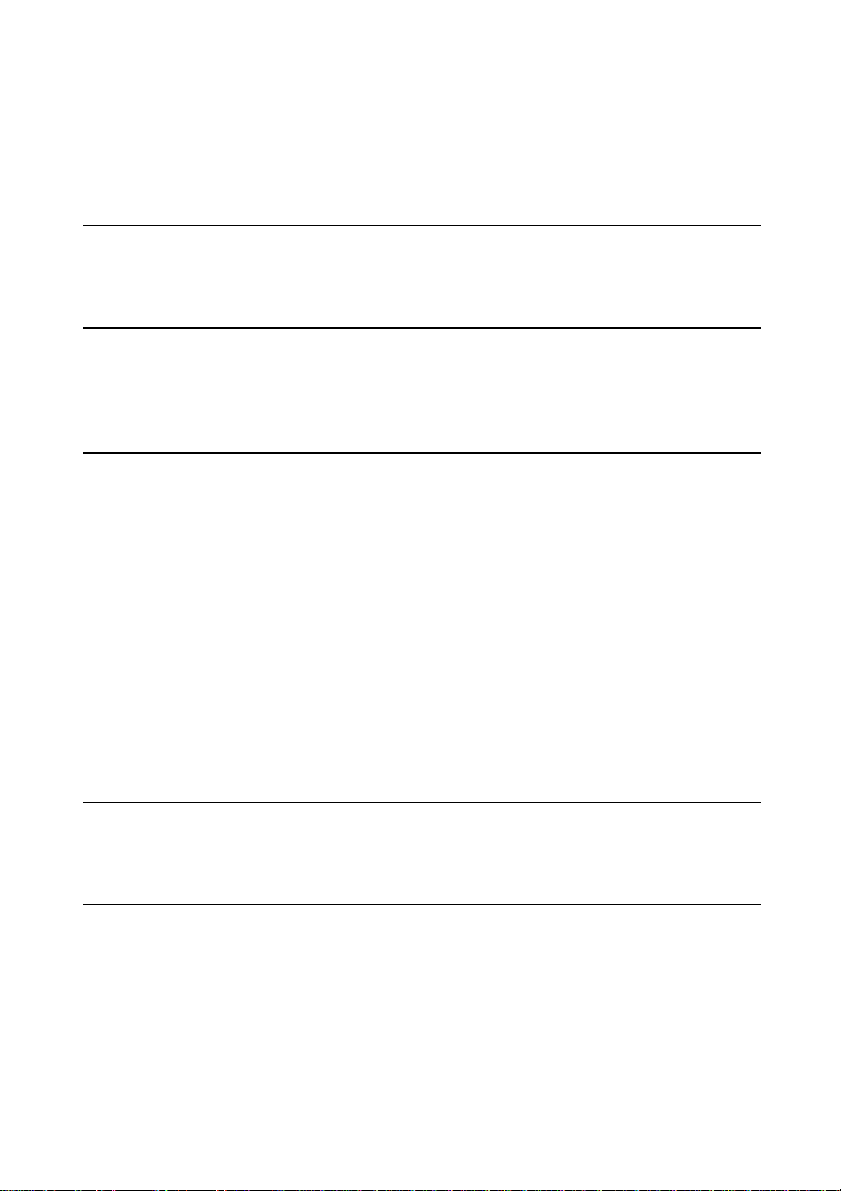
CONTENTS
1 Introducing your Computer
Unpacking 1/1
Pictorial guides 1/3
2 Getting Started
General advice 2/1
Connecting the components 2/2
Turning on and booting the computer 2/4
3 Using your Computer
Using the 3.5 diskette drive 3/1
Using the CD-ROM drive 3/3
Using the PD/CD-ROM drive 3/6
Using an FTD Travan tape drive 3/9
Using a SCSI DDS-2 tape drive 3/12
The sound connections 3/17
The anti-theft features of your computer 3/17
Customising your display settings 3/20
Software Backup 3/21
Using Help 3/22
Caring for your computer 3/22
Transporting your computer 3/24
Using your computer in another country 3/25
4 Expansion Cards
Configuring the card 4/2
Installing the card 4/7
5 System Upgrades
Inside the system unit 5/2
Adding more system memory 5/3
Adding more video memory 5/6
Adding a second hard disk drive 5/8
Upgrading the processor 5/9
LS/VS 550 OWNER’S HANDBOOK I
Page 9
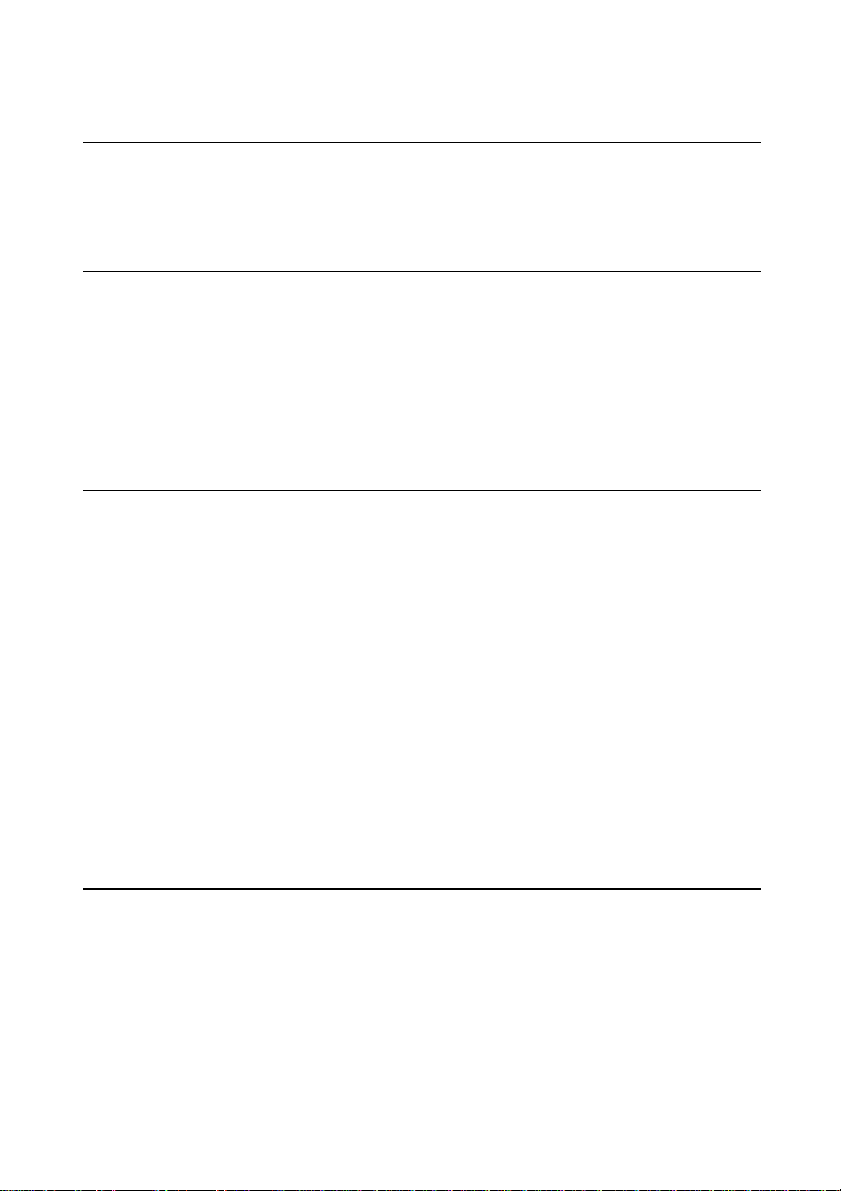
6 Troubleshooting
Problems when starting 6/1
Troubleshooting checklist 6/5
The systems disk drives 6/7
A Inside the System Unit
Anti-static precautions A/1
Opening the system unit A/2
Board layout A/3
Changing the jumper settings A/4
System connectors A/6
Replacing the CMOS battery A/7
Replacing the Sensonic batteries A/8
B System BIOS and Setup
Entering setup B/2
If setup runs on its own B/2
Control keys B/3
Main menu screen B/4
System summary B/5
Product data B/5
Devices and I/O ports B/5
Date and time B/7
System security B/8
Start options B/10
Advanced Setup B/11
Plug and Play B/12
Error Log B/13
Power management B/13
Error messages B/15
C Technical Information
Specifications C/1
Physical characteristics C/2
Fall-back Password
II LS/VS 550 OWNER’S HANDBOOK
Page 10
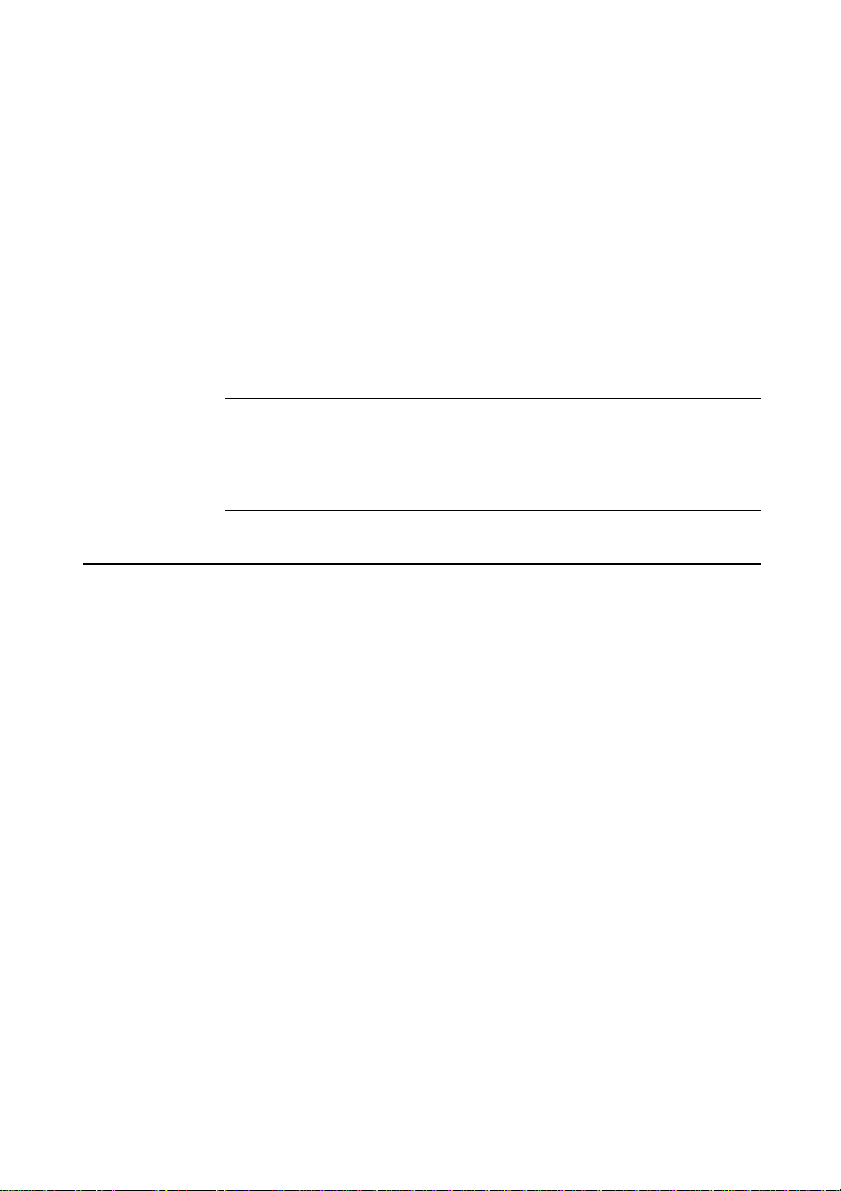
Introducing your computer
1 INTRODUCING YOUR
COMPUTER
This chapter gives you a quick tour of your Apricot computer. It
details the energy-efficient features of the computer and contains
pictorial guides to help you identify the various parts of the
machine. As soon as you’ve unpacked the components and
familiarised yourself with them, you should progress to the next
chapter, ‘Getting Started’.
WarningWarning
Read the power guidelines which can be found in the Safety &
Regulatory section of this manual before using the computer for the first
time.
Unpacking
On unpacking the computer, you should find:
Apricot PC system unit.
♦
System unit AC power cord, and monitor power cord,
♦
appropriate for the country of sale.
System documentation (this Owner’s Handbook, etc.)
♦
Microsoft Windows 95 or (if requested) Microsoft MS-DOS
♦
and Windows for Workgroups documentation.
More elaborate systems may include software or hardware options
with accompanying installation diskettes and additional documentation.
Some of these options may have been factory configured, or
installed by your supplier.
Keep the cartons, boxes and packaging materials; you will need
them again if you have to transport the computer elsewhere.
Make a note of the manufacturer’s data recorded on the various
components (product codes, serial numbers, etc.). A service engineer
may need this information if the computer develops a fault.
LS/VS 550 OWNER’S HANDBOOK 1/1
Page 11
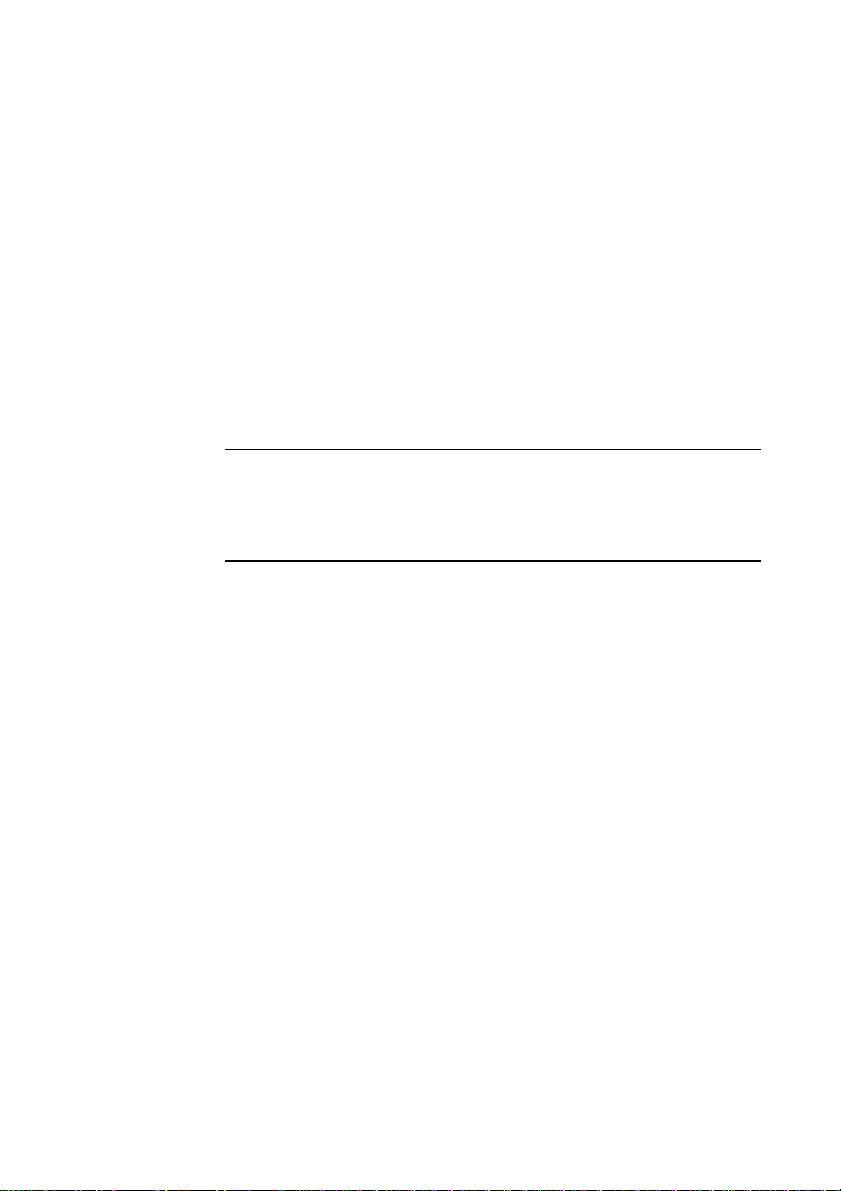
Introducing your computer
Energy-efficient features
All models in the range comply with the requirements of the US
Environmental Protection Agency’s “Energy Star” programme for
energy-efficient computers. These models support:
System Management Mode (SMM) of processors.
♦
Operating systems and applications that use the
♦
Intel/Microsoft Advanced Power Management (APM)
interface standard.
VESA BIOS Extensions for Power Management (VBE/PM),
♦
for use with energy-efficient monitors that support Display
Power Management Signalling (DPMS).
CautionCaution
Do not attempt to use the computer’s energy-saving features with a
monitor that does not support DPMS; the monitor may be permanently
damaged.
If the computer is left unattended for a certain amount of time
(defined in the BIOS settings) the computer will enter a low power
mode. The screen may blank, and some of the computer’s components
will slow down. Do not worry! This is meant to happen. Pressing
any of the keys on the keyboard or moving the mouse will restart
the computer in full power mode.
Further details can be found in the Power Management section of
Appendix B, “System BIOS and Setup”.
1/2 LS/VS 550 OWNER’S HANDBOOK
Page 12
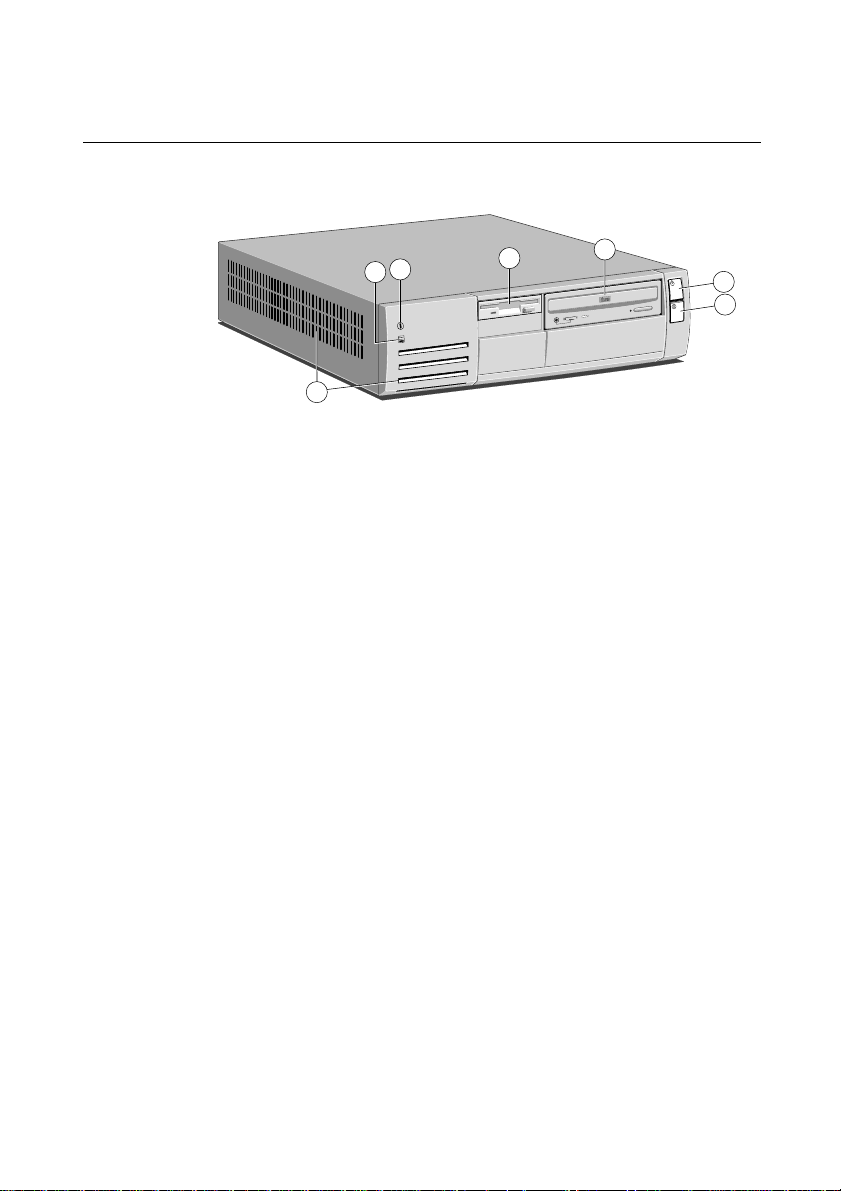
Pictorial Guides
Front View
Introducing your computer
5
6
7
1
Power button: press to turn on or off.
2
Standby button: pressing this button switches the system
4
3
COMPACT
between normal working mode and its Standby mode. In
standby mode the system uses little power, but can be quickly
returned to normal mode.
3
Optional CD-ROM, PD/CD-ROM, or tape drive.
4
3.5” Floppy diskette drive.
5
Power LED indicator: lights when the system unit is
powered.
6
Hard disk drive activity indicator: lights when the hard disk
drive is in use.
7
Air vents.
2
1
LS/VS 550 OWNER’S HANDBOOK 1/3
Page 13
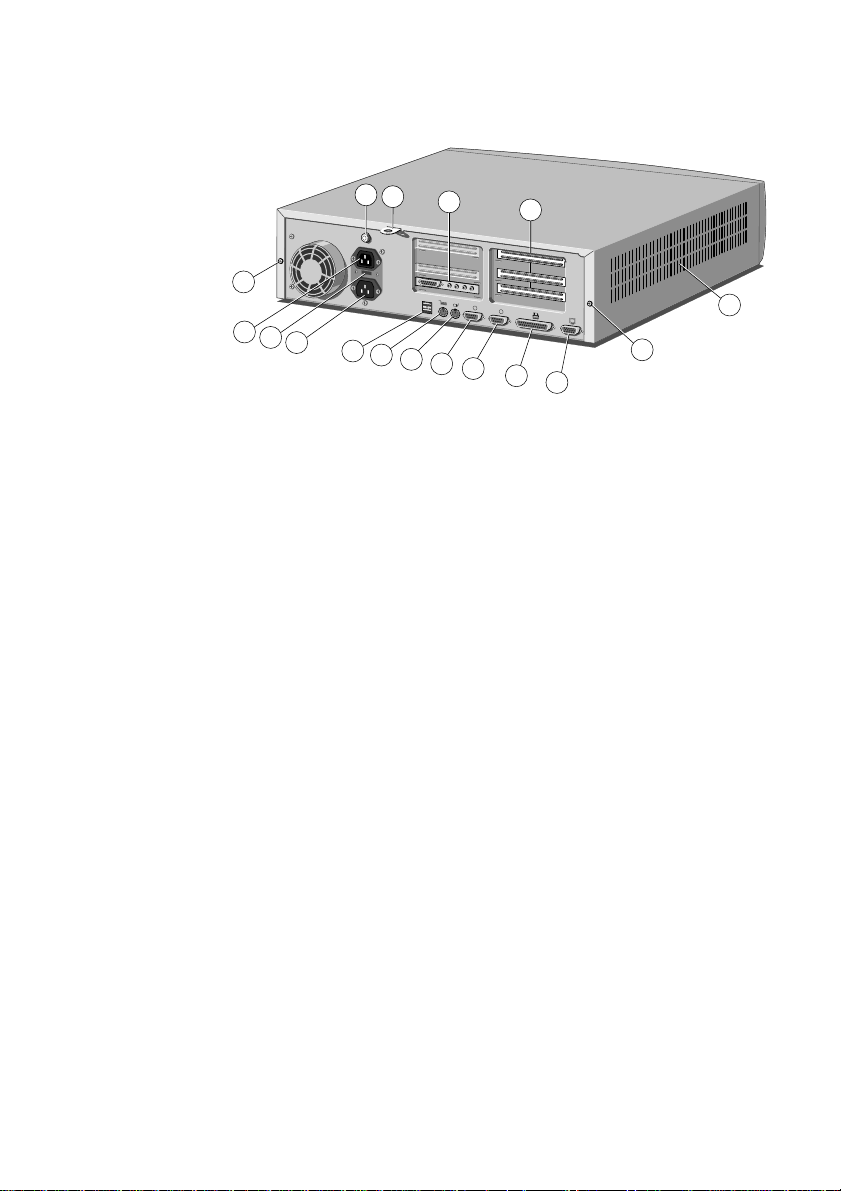
Introducing your computer
1
10101
2
11
6
7
8
9
10
15
14
1
12
13
5
1
16
4
2
3
Rear View
1
Casing screws: unfasten these to remove the top cover.
2
AC power outlet: where the monitor power cord plugs in.
3
Voltage selection switch: the system unit can be set to operate
with a 100-120 V or 220-240 V AC power supply.
4
AC power inlet: where the system unit power cord plugs in.
5
Optional dual Universal Serial Ports (USB) for connection to
USB compatible interfaces.
6
Keyboard port: connect the keyboard to this port.
7
Mouse port: connect the mouse to this port.
8
Serial port 1: typically used for connecting an external modem or
a serial printer signal cable.
9
Serial port 2: as serial port 1.
10
Parallel port: typically used for a printer signal cable.
11
Monitor port: connect the monitor signal cable to this port.
12
Air vents: do not block these vents or the system will overheat.
13
Blanking plates: for the expansion card slots.
14
Optional audio daughter board.
15
Security loop: you can feed a security chain through this loop
and secure it to prevent theft of the system unit.
16
1/4 LS/VS 550 OWNER’S HANDBOOK
System unit case lock.
Page 14
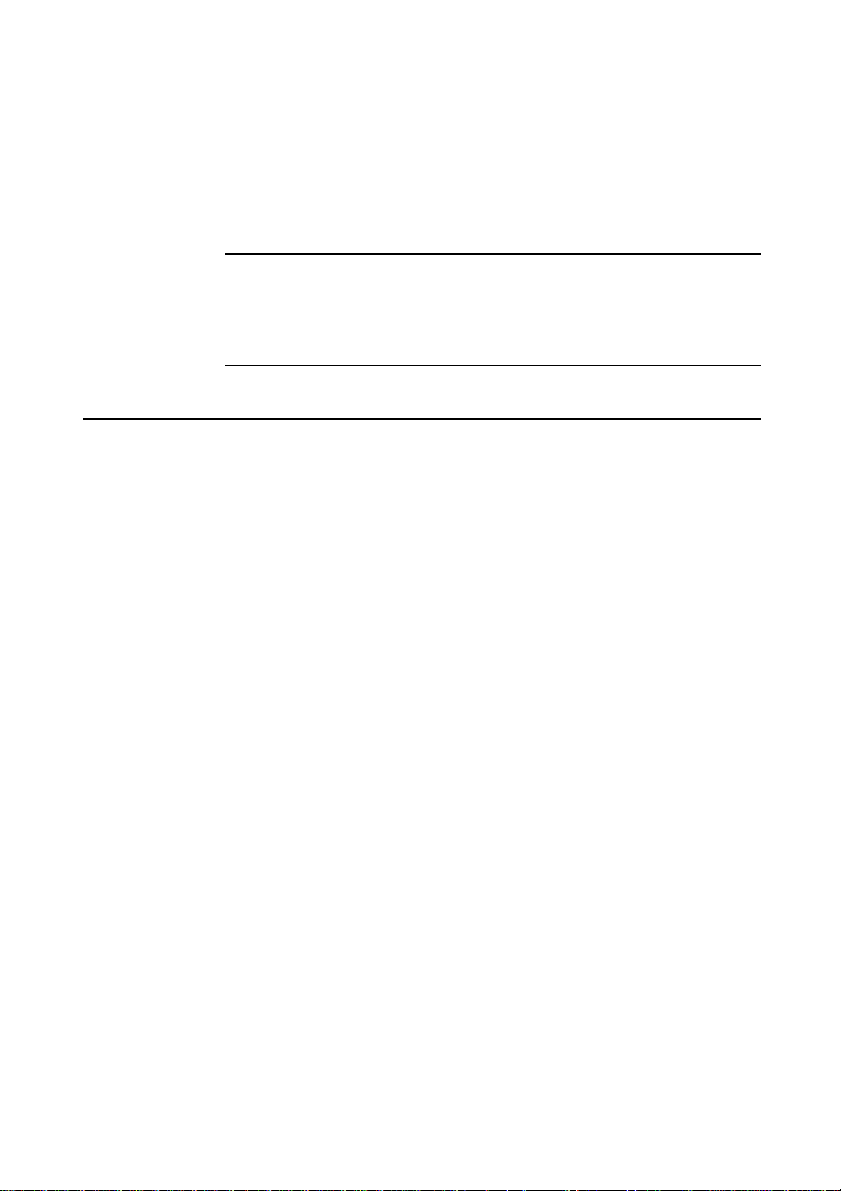
Getting Started
2 GETTING STARTED
This chapter provides important information to help you site,
connect, power and configure the computer.
Warning
Read the power guidelines which can be found in the Safety &
Regulatory section of this manual before using the computer for the first
time.
General advice
This computer is designed to be used in a normal home or office
environment. Here are a few hints for choosing a suitable site:
Place the system unit flat on a sturdy, level surface.
♦
Site the computer away from moisture, direct sunlight, and
♦
extremes of heat and cold. Avoid situations in which the
surrounding temperature or humidity may change rapidly.
(See Appendix C, Technical Information, for recommended
temperature and humidity ranges.)
When positioning the system unit, monitor and keyboard, take
♦
into account any local or national regulations relating to
ergonomic requirements. For example, you should ensure that
little or no ambient light is reflected off the monitor screen as
glare, and that the keyboard is placed in a comfortable position
for typing.
Give the computer plenty of room so that air can circulate on
♦
all sides. Air is drawn into the system unit through vents on
the front and on the left-hand side, and expelled through the
vent on the back. Ensure that these vents are never obstructed.
Do not allow any cables, particularly power cords, to trail across the
floor where they can be snagged by people walking past.
LS/VS 550 OWNER’S HANDBOOK 2/1
Page 15
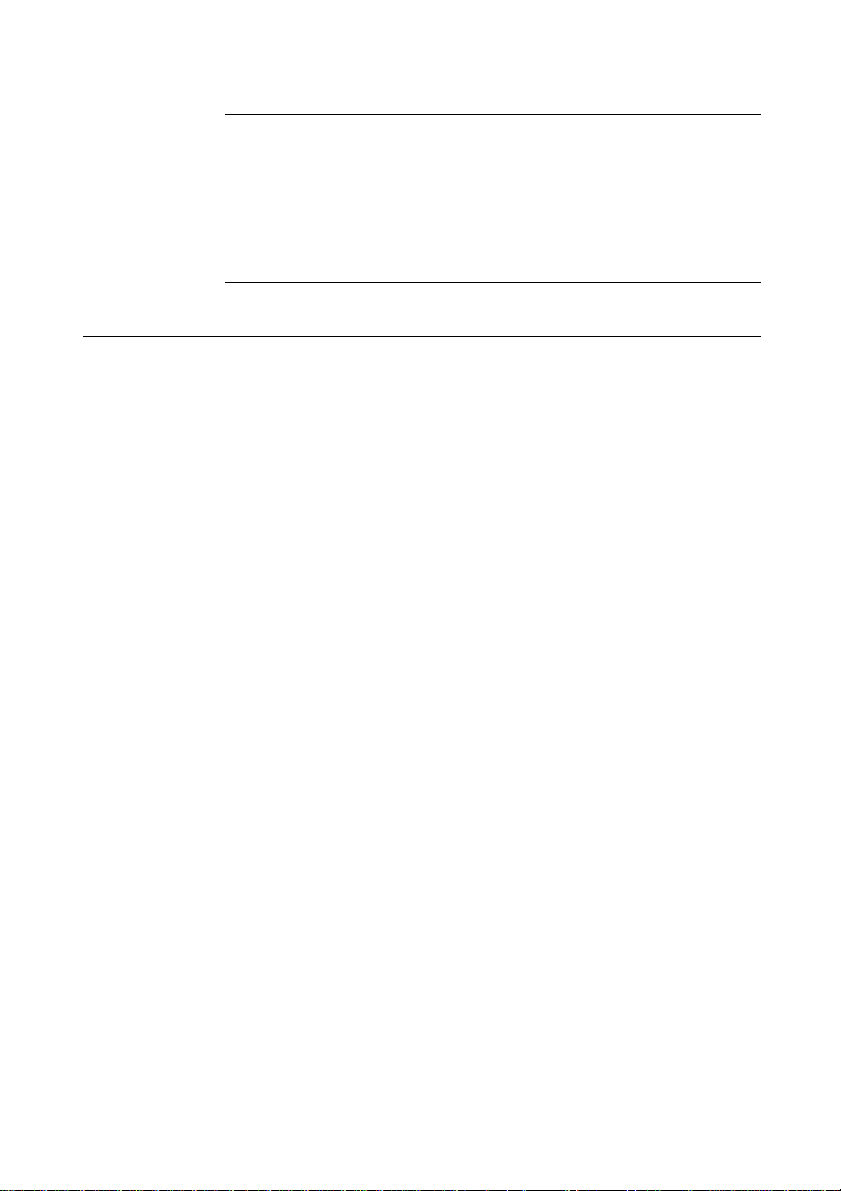
Getting Started
Warning
The computer uses the system unit AC power cord as its disconnect
device. Ensure that the system unit is positioned close to the AC power
outlet, and that the plug is easily accessible.
To prevent fire and electric shock, do not expose any part of the system
unit to rain or moisture.
Connecting the components
See Chapter 1, Introducing your computer, if you need help
identifying the various ports on the system unit.
Checking the AC power supply
When the computer is delivered, it is ready for the commercial AC
power supply generally available in the country in which it is first
sold. It has been set for the correct voltage range, and is supplied
with an AC power cord and plug which comply with the relevant
safety standards.
Before using the computer in a country other than that in which it
was originally sold, you must check the voltage and frequency of
that countrys AC power supply, and the type of power cord
required there. Check the power rating labels on the rear of the
computers system unit and its monitor to ensure that they are
compatible with the AC power supply.
If necessary, the AC voltage setting of the system unit can be
adjusted by the voltage selection switch on the rear of the system
unit. Refer to the section entitled Using the computer in another
country in Chapter 3, Using your computer, for instructions on
how to do this. It is likely that the monitors voltage setting will also
need adjusting; consult the Users Guide that accompanies the
monitor, or ask your supplier for help.
Installing add-on options
If the computer arrived with uninstalled add-on options, (such as
expansion cards or memory modules) refer to the relevant chapters
2/2 LS/VS 550 OWNER’S HANDBOOK
Page 16
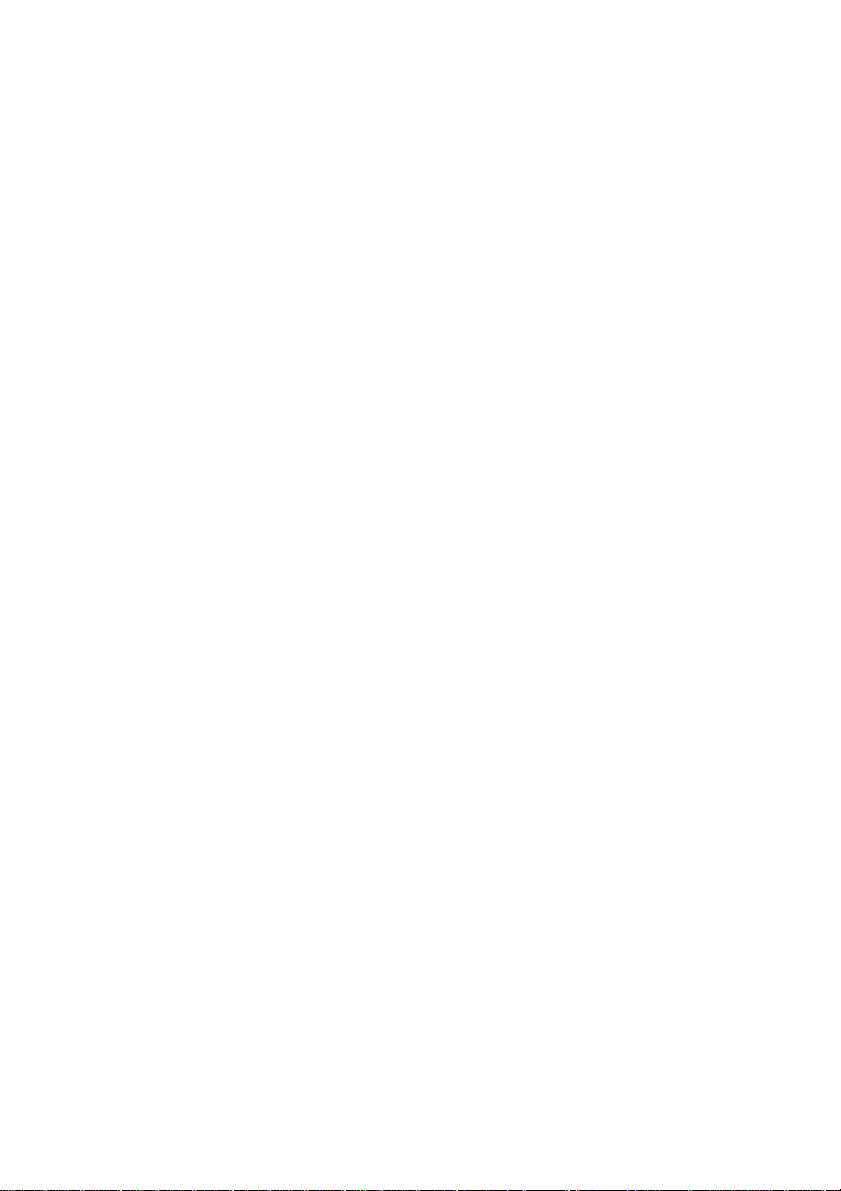
in this handbook for step-by-step installation instructions.
Expansion cards may also have their own documentation that
supplements or overrides the instructions in this manual.
Note that some options for which you have installation guides may
have already been installed for you at the factory or by your
supplier.
Connecting the components
Having assured yourself that the voltage settings, and the AC power
cords of the computer, the monitor and any other peripherals, are
correct, use the procedure below to connect these components
together. It is important that you take each step in the order
indicated.
1. If your AC power outlets have switches, set them to their Off
positions.
2. Ensure that the system unit, the monitor, and any peripherals
are turned off.
3. Connect the monitor signal cable between the monitor and the
monitor port on the rear of the system unit. (If the monitor
signal cable is connected after the computer is turned on, the
display may appear in monochrome or not at all.)
Getting Started
4. Where appropriate, connect other signal cables between your
peripherals and their respective ports on the system unit. Make
sure the signal cables are connected securely.
5. Plug the keyboard cable into the keyboard port on the system
unit. Be careful not to plug it into the mouse port by mistake.
6. Plug the mouse into the mouse port on the system unit. Never
connect either the keyboard or the mouse while the system
unit is turned on.
7. Where appropriate, connect the computer to the network.
8. Connect the monitor power cord between the monitor and the
AC power outlet on the rear of the system unit.
LS/VS 550 OWNER’S HANDBOOK 2/3
Page 17
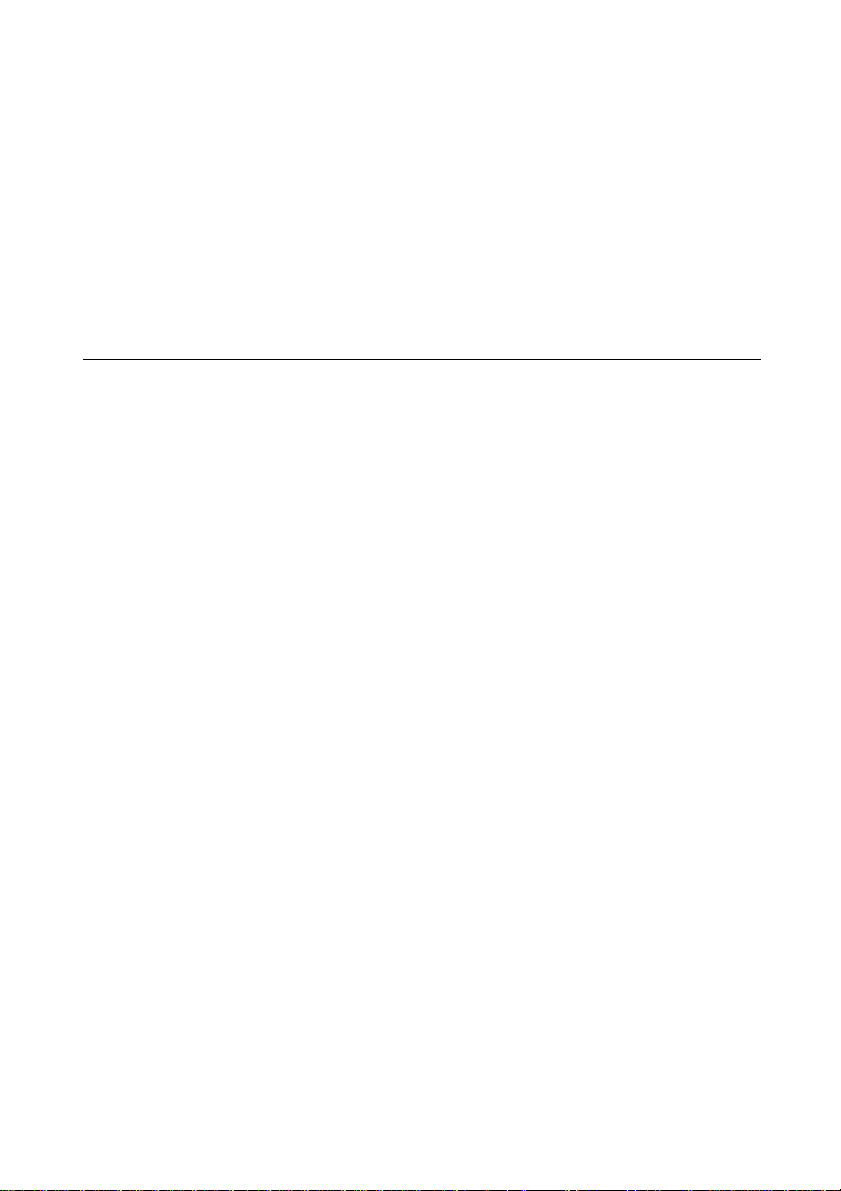
Getting Started
9. Connect the system unit power cord between the AC power
inlet on the rear of the system unit and a nearby, grounded AC
power outlet.
10. Where appropriate, connect power cords between your
peripherals and nearby, grounded AC power outlets.
11. If your AC power outlets have switches, set them to their On
positions.
Turning on and booting the computer
Turning the power on
To turn on the computer, simply press the P
power indicator on the front of the machine lights to green to show
that the system unit is powered. Remember that the monitor has its
own power button or switch; see the monitors Users Guide for
details.
Always make sure that the system unit is turned on before turning
on any attached peripherals.
If the computer does not start when the P
check that the system unit and monitor power cords are securely
connected and that the AC power supply is switched on.
Power-on self-test
Whenever the computer is turned on, a power-on self-test (POST)
routine test various hardware components and compares the actual
configuration of the computer with that recorded in configuration
(CMOS) memory. During this time, BIOS sign-on and POST
messages are displayed.
The boot sequence
Provided that POST succeeds without discovering any serious errors
or configuration discrepancies, the computer attempts to find an
operating system; that is, it attempts to boot.
OWER
button is pressed,
OWER
button. The
2/4 LS/VS 550 OWNER’S HANDBOOK
Page 18
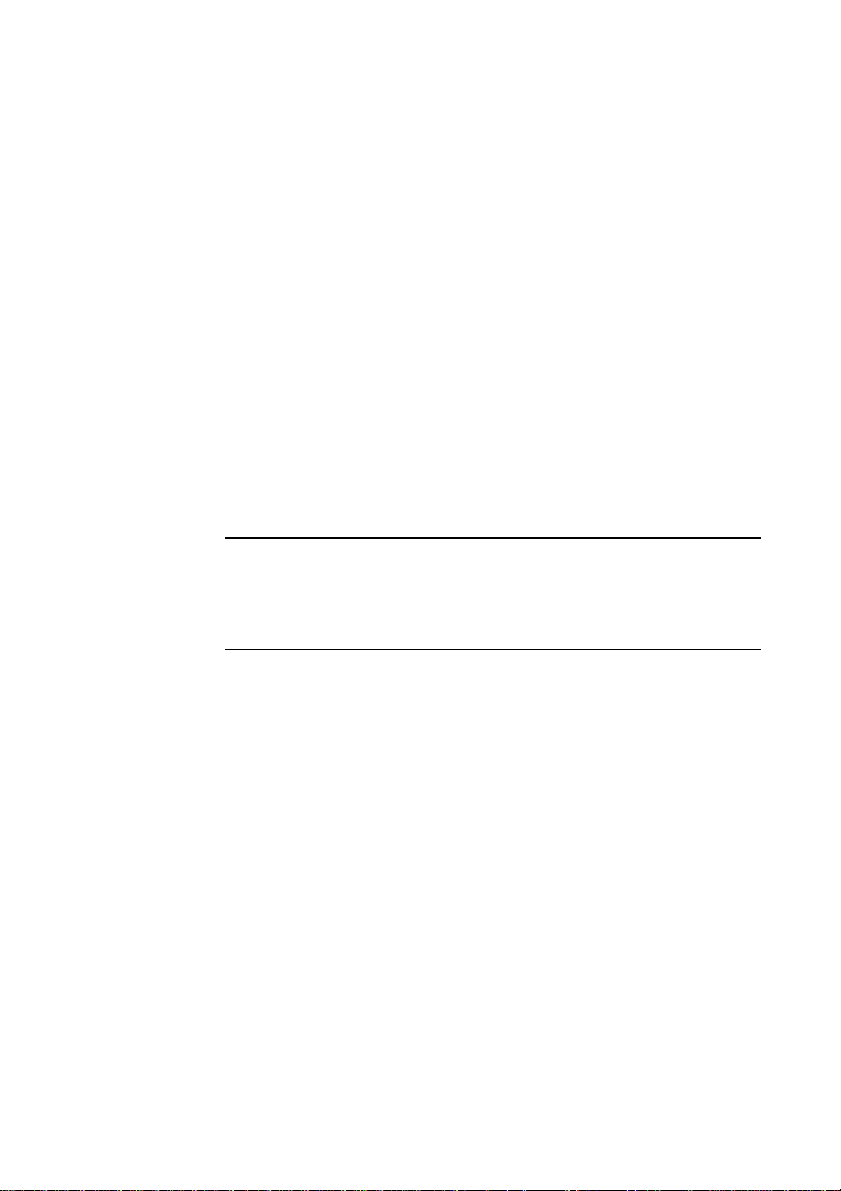
Getting Started
By default, the computer will look first for a system diskette, then
for a bootable hard disk, but this sequence can be changed with the
BIOS Setup utility.
System diskette
A system diskette is a diskette bearing at least the rudiments of an
operating system. If the computer finds such a diskette in the
diskette drive, it boots from it. If it finds a non-system diskette, the
computer invites you to replace it. If necessary, your operating
system manuals should tell you how to create a system diskette.
Hard disk
Apricot computers fitted with a hard disk normally arrive with
either Microsoft Windows 95 or the MS-DOS/Windows operating
system already in place or pre-installed, so that its there ready for
you when you turn on the computer for the first time.
Note
A hard disk may contain more than one operating system, in different
partitions, but only one partition can be active at any one time. The
computer loads its operating system from the currently active partition.
Starting the computer for the first time
The first time you turn on your computer a message appears
explaining the legal terms and conditions that govern the use of the
software pre-installed on the computers hard disk. Once you have
read this message, you will have to press the specified key to
continue. By doing so you are acknowledging that you have read,
understood and accepted the terms and conditions.
Why your computer may seem to stop working
Your computer has a built-in energy-saving feature. If you leave it
for a while without doing anything, it goes into a special low-power
standby mode. The monitor display may go blank and the
processor slows down. The operating system and your programs
continue to run, although slowly (and of course you cant see them
LS/VS 550 OWNER’S HANDBOOK 2/5
Page 19
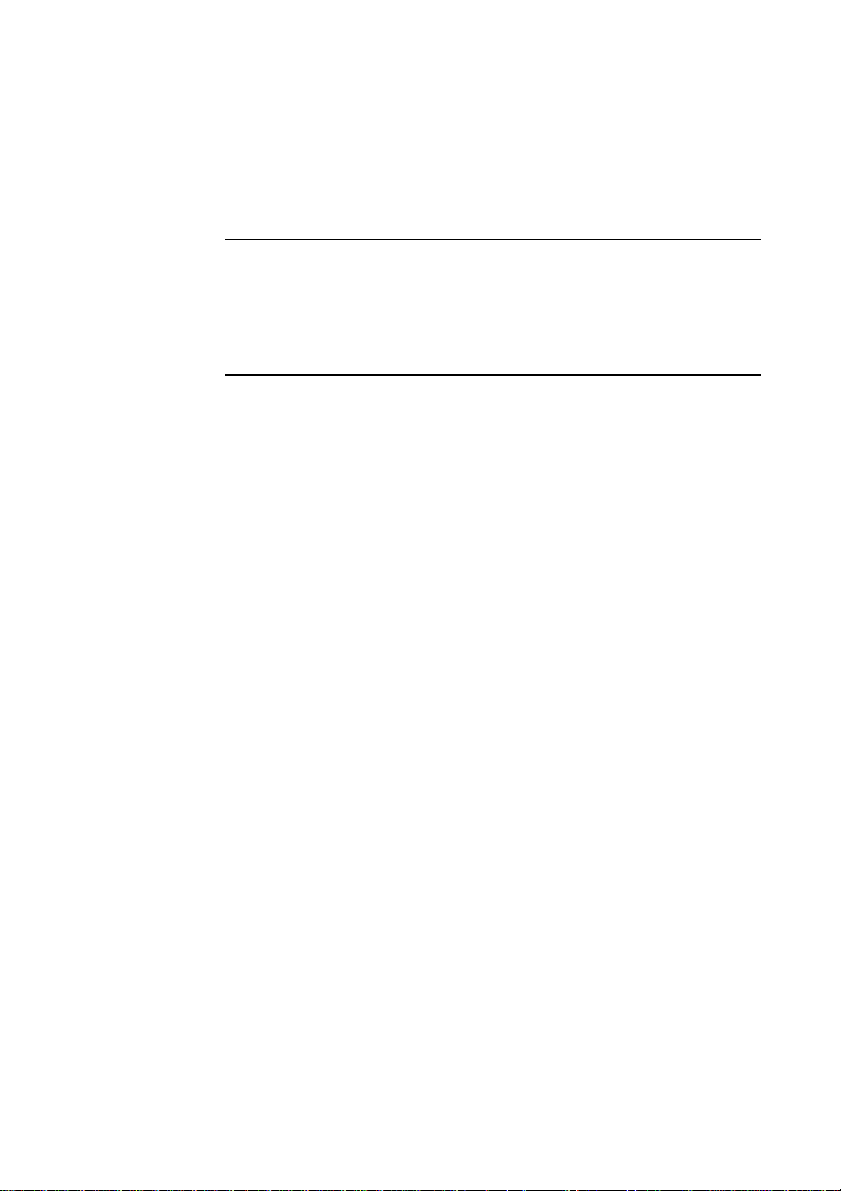
Getting Started
because the monitor is blank). The computer is still working, and
you havent lost any of your files.
You can wake the computer again by pressing any keyboard key. See
Appendix B, System BIOS and Setup for more information.
Caution
The monitor supplied with your computer is designed to work with these
energy-saving features. If you want to use another monitor, make sure
that it supports the VESA standard for Display Power Management
Signalling; if it doesnt, it may be permanently damaged.
Turning the power off
Before turning off the computer, run through the following
checklist:
Quit or exit from the applications you are running; be sure to
♦
save any files you have altered.
If you are logged-in to a network, logout before turning off the
♦
computer. This gives the network operating system a chance to
free up the network resources youve been using.
Close down or quit any software that employs virtual memory
♦
or disk-caching (Windows 95 and Windows for Workgroups
do this automatically).
Always turn off any attached peripherals first. However, theres
♦
no need to turn off the monitor if its being powered from the
system unit.
Wait until all the activity indicators on the front bezel are unlit
♦
or the operating system reports that is OK to turn the system
off.
To turn off the computer, simply press the P
The power indicator on the front bezel goes out. If the monitor is
powered from the system unit, it will be turned off at the same
time.
Wait at least 5 seconds before you turn the computer on again - to
give it time to initialise properly.
2/6 LS/VS 550 OWNER’S HANDBOOK
OWER
button again.
Page 20
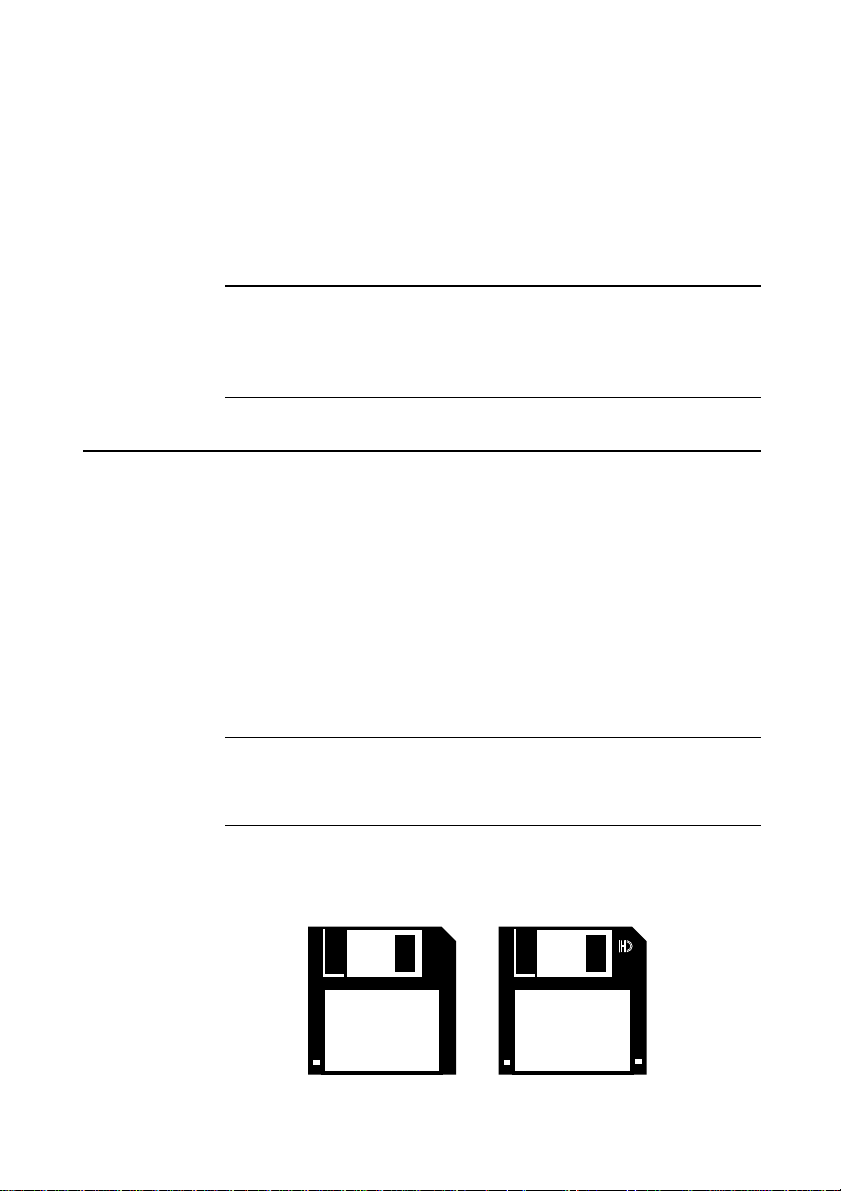
Using your computer
3 USING YOUR COMPUTER
This chapter provides useful information on the correct operation of
the drives which may be fitted to your computer. It also provides
useful advice on caring for, and transporting your computer.
Warning
Read the power guidelines which can be found in the Safety &
Regulatory section of this manual before using the computer for the first
time.
Using the 3.5" diskette drive
The floppy disk drive is usually configured in the system BIOS as
drive A: with a capacity of 1.44 Mbytes.
The 3.5" diskette drive fitted to your computer can read and write
both 720 Kbytes disks (if marked DD or double density) and
1.44 Mbytes disks (if marked HD or high density). The HD
disks can hold twice the capacity of DD disks.
Each diskette has a rigid plastic cover with a metal shutter that
guards the disk surface. The drive automatically moves the shutter
aside to read the diskette.
Caution
Never touch the exposed surface under the shutter; you could deform the
disk or leave a fingerprint that might make it difficult to read.
The immediate physical differences between the HD and DD
floppy disks are shown in the diagram below:
LS/VS 550 OWNER’S HANDBOOK 3/1
Page 21

Using your computer
The HD disks have the HD logo near the shutter and an extra
hole beside the label. This enables the drive to distinguish between
the two. The other hole which exists on both disks is the write
protect tab (on the underside). Keep diskettes well away from dust,
moisture, magnetic objects, and equipment that generates magnetic
fields. Also, avoid extremes of temperature and exposure to direct
sunlight. Otherwise, data recorded on the diskette may become
corrupted.
Inserting a diskette
A diskette is inserted into the diskette drive slot shutter-foremost,
and with its label side facing up. Some diskettes have a small arrow
on the face of the diskette; this must point towards the drive when
you insert the diskette:
Push the diskette all the way in until it engages with the drive
mechanism. When the drives eject
fully engaged.
Removing a diskette
Before attempting to remove a diskette, make sure that the drive is
not currently in use (the diskette activity indicator, opposite the
drives eject
button must be unlit). Press the eject button on the
drive. The drive mechanism disengages and the diskette is ejected
half-way out of the drive.
If a diskette becomes stuck in the drive, perhaps because its label has
peeled back, do not attempt to remove it with tweezers or any
3/2 LS/VS 550 OWNER’S HANDBOOK
button pops out, the diskette is
Page 22
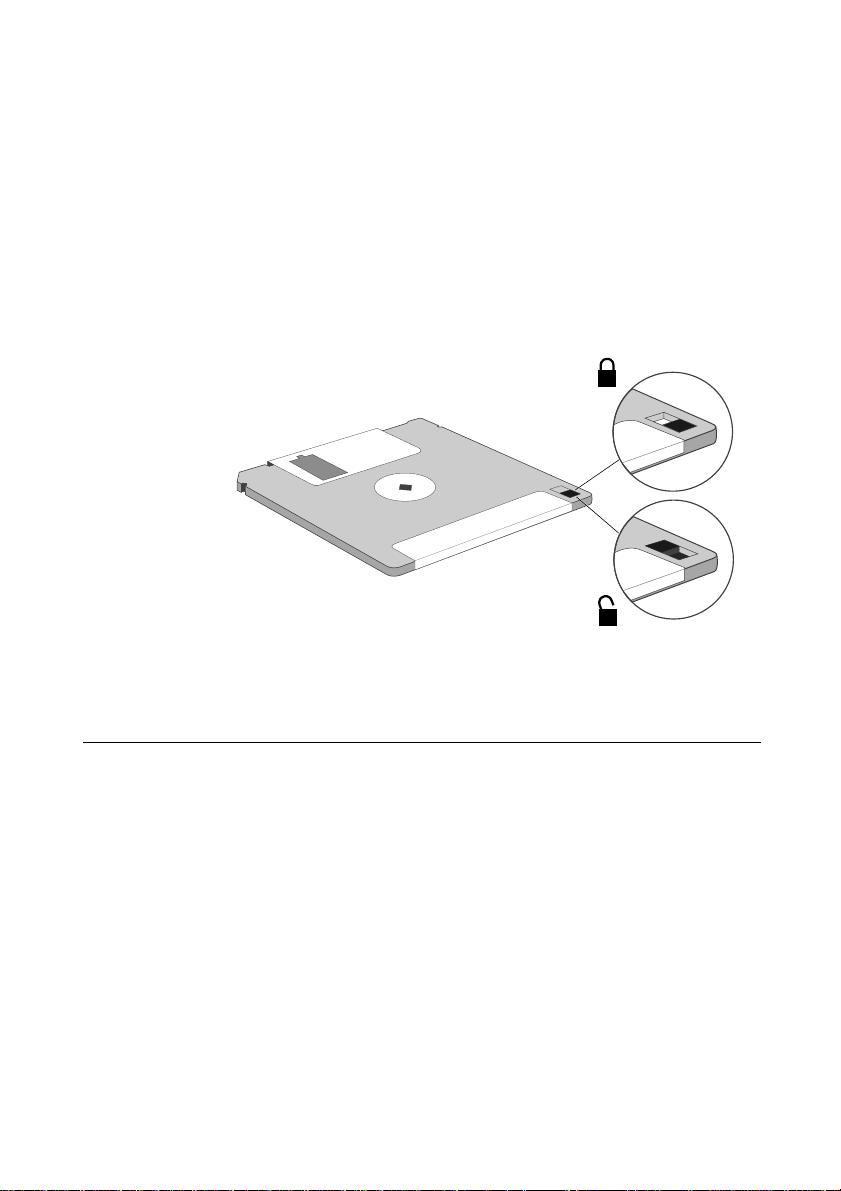
similar implement; you risk damaging the drive. Call an authorised
maintainer.
Write-protecting a diskette
A diskette can be write-protected by sliding a small tab towards the
edge of the diskette to expose the little hole beneath it (see
diagram). With the tab in this position, you can read, copy or print
files from the diskette, but you cannot create, rename or delete any
files.
Using your computer
The BIOS Setup utility can disable the diskette drive, or make it
read-only. See Appendix B System BIOS and Setup.
Using the CD-ROM drive
The CD-ROM drive can retrieve multimedia data from CD-ROM
discs and multi-session Photo-CD discs. It can also play commercial
audio CDs.
The software required to control the CD-ROM drive depends on
the operating environment; see the Help supplied with your
computer or ask your supplier for details.
It is important that the computer is not moved while a CD is in the
drive, especially if the CD is being played at the time.
LS/VS 550 OWNER’S HANDBOOK 3/3
Page 23
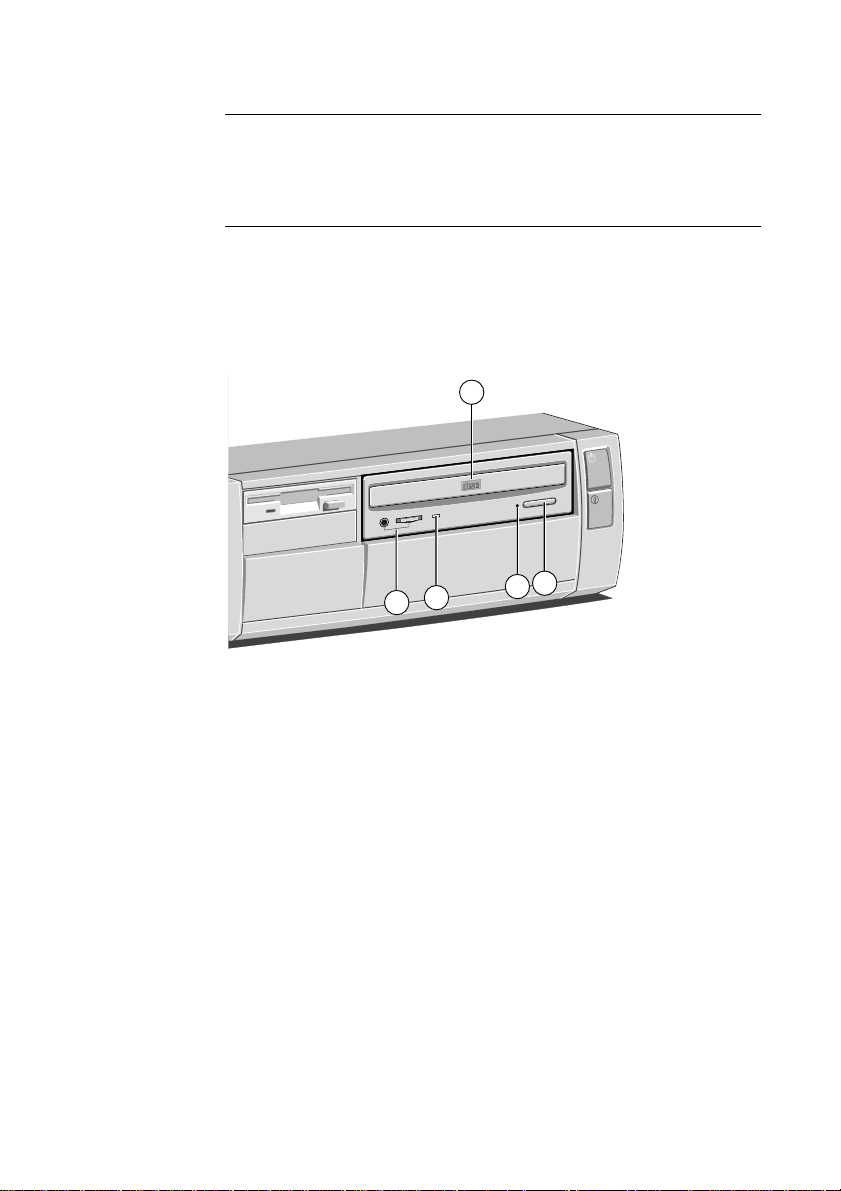
Using your computer
Warning
The laser beam inside the CD-ROM drive is harmful to the eyes. Do
not attempt to disassemble the CD-ROM drive. If a fault should occur
it is advisable to contact an authorised maintainer.
The CD-ROM LED flashes amber when the CD-ROM tray is
opened, and when it is active (i.e. busy reading information) it
illuminates to amber.
The CD-ROM drive has the following features:
1
COMPACT
5
3
2
4
1 Disc drawer
2 Headphone jack and headphone volume level
3 Busy indicator
4 Emergency eject hole
5 Eject button
The headphone socket and volume control can be used whilst
listening to commercial audio or music C Ds (providing you are not
using external speakers, or feeding the output to your hi-fi). You can
still use all the other various features of your computer whilst you
are playing an audio CD.
3/4 LS/VS 550 OWNER’S HANDBOOK
Page 24
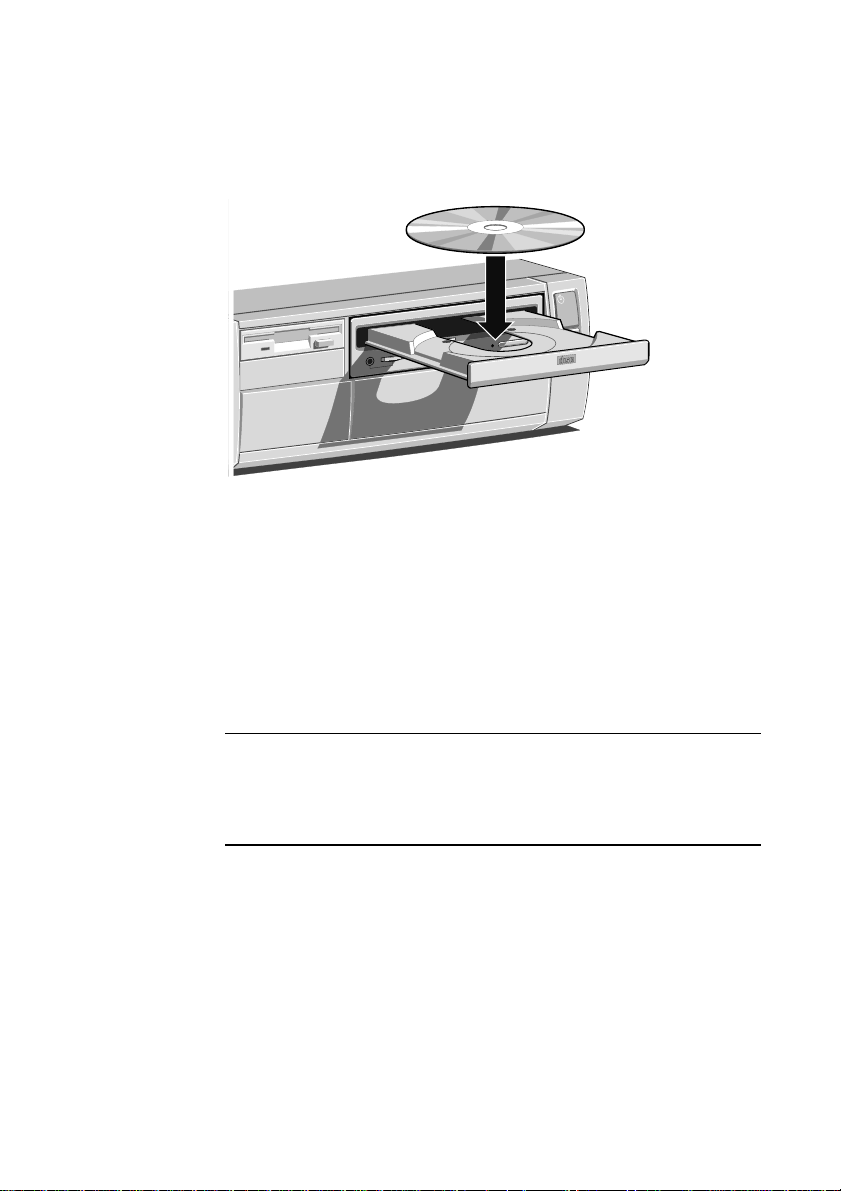
Inserting a compact disc
Using your computer
Press the
button on the front of the drive and place the CD face up
on the platter:
Push the button again, or gently push the front of the platter to
draw it back into the drive.
Removing a compact disc
Before attempting to remove a CD, ensure that the drive is not
currently active (the drives activity indicator should be green).
Press the eject button. The drive mechanism disengages and the
platter is ejected.
COMPACT
Note
Some software programs can temporarily override the eject button. They
do this to prevent the user from inadvertently interrupting the CD
operation.
To eject the drawer manually (for example, during a power failure)
you must ensure that the computer is turned off. Then insert a thin
metal rod (such as a unwound paper clip) into the emergency eject
hole and push, see overleaf:
LS/VS 550 OWNER’S HANDBOOK 3/5
Page 25
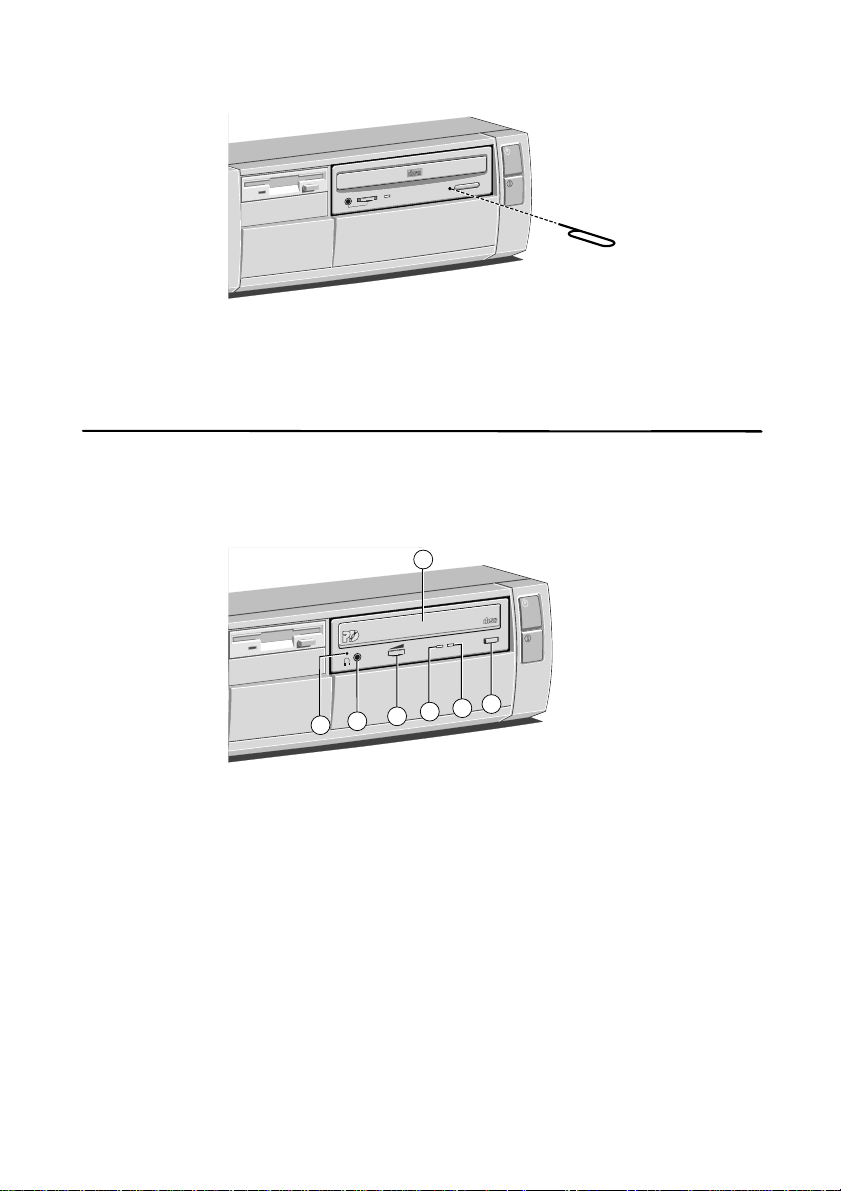
Using your computer
COMPACT
3
5
7
1
PD/CD
BUSY
6
4
2
Keep CDs well away from dust and moisture, and avoid touching
the surface of the CD. Also, avoid extremes of temperature and
exposure to direct sunlight.
Using the PD/CD-ROM drive
The dual purpose PD/CD drive can read CD-ROM, Photo CD and
play audio CDs as well as providing re-writable optical cartridge
backup. It can be fitted as an option into any system where both a
CD-ROM drive and an efficient re-writable backup device is needed.
COMPACT
1 Disc/ cartridge drawer
2 Emergency eject hole
3 Stereo headphone socket
4 Volume control for headphones
5 CD/PD Indicator LED:
Green
Amber
6 Drive busy indicator LED:
Amber
Amber
7 Eject button
3/6 LS/VS 550 OWNER’S HANDBOOK
CD loaded
PD cartridge loaded
When CD-ROM disk is played.
Read/write to PD cartridge
Page 26
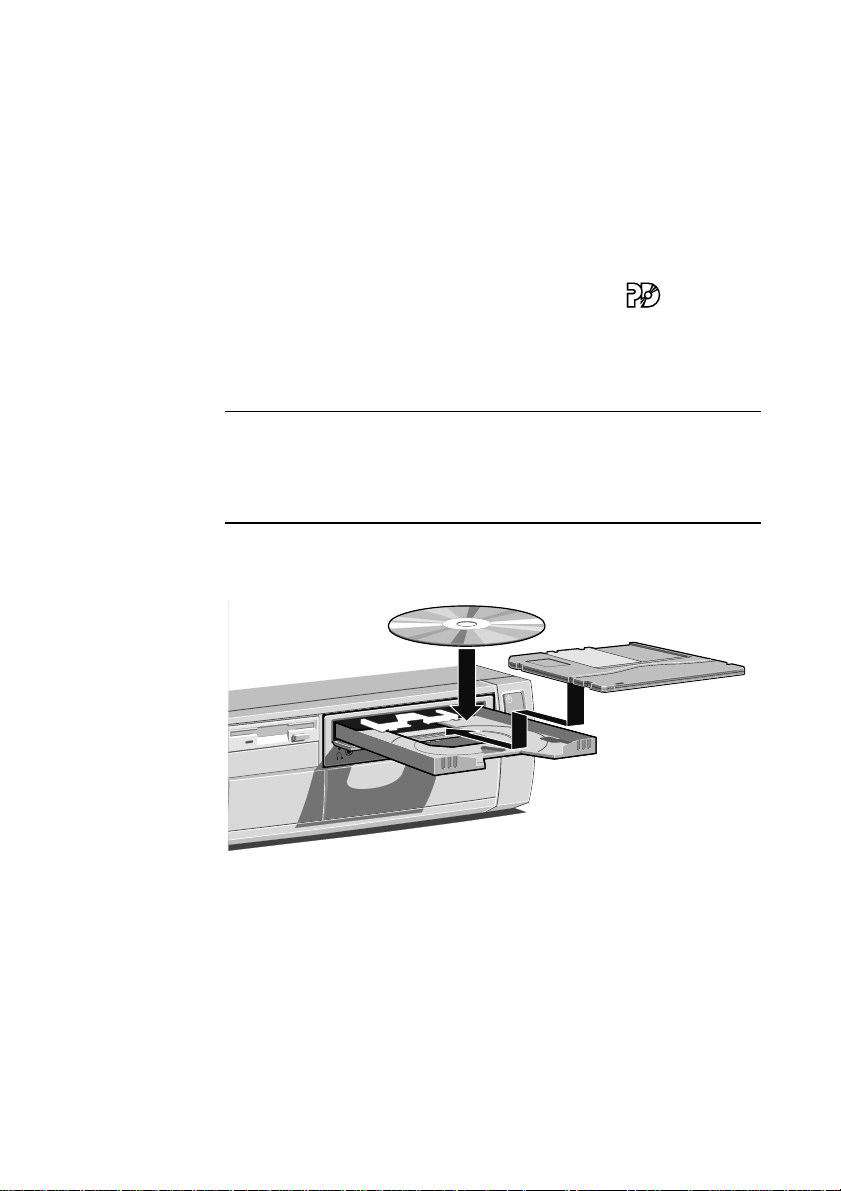
Using your computer
PD/CD
BUSY
The drive control software provides two icons, each with its own
drive letter corresponding to the PD data cartridges, and the CD-
ROM.
The drive uses two LED indicators: one determines which type of
media is loaded in the drive, the other indicates the busy status of
the drive.
The drive can use any PD cartridges bearing the
cartridge is not formatted you will be prompted to format it.
Inserting a PD cartridge/ compact disc
Warning
The PD/CD drive can only accept one type of disk at any one time. Do
not try to attempt to load both a CD and PD cartridge at the same time
as this will severely damage the drive.
Press the eject button on the front of the drive and place the CD or
PD cartridge face up on the platter:
Push the button again, or gently push the front of the platter to
draw it back into the drive.
logo. If the
The indicator LED will then light up to indicate the type of disk
which has been inserted (green for CD and orange for PD
cartridge). The drive busy indicator will flash for a short while, wait
LS/VS 550 OWNER’S HANDBOOK 3/7
Page 27
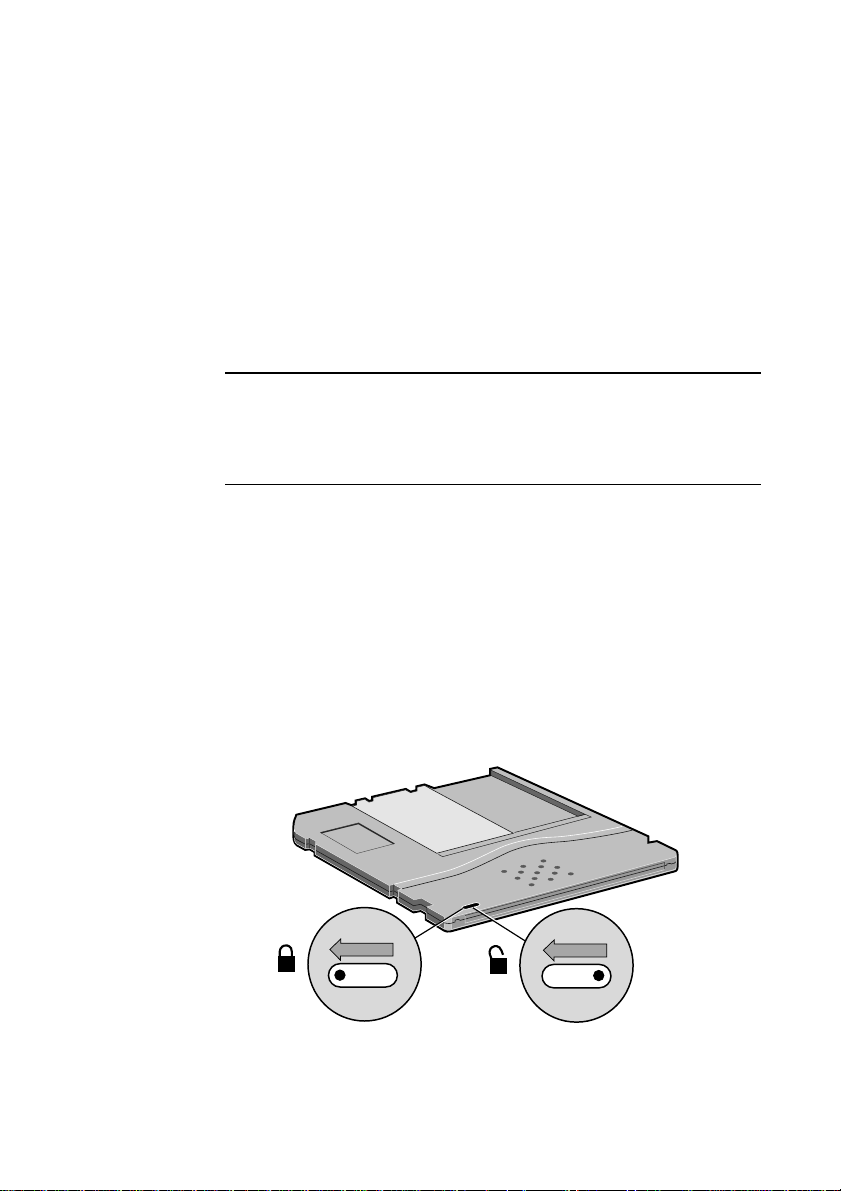
Using your computer
until it stops flashing before attempting to read or write information
form it.
Removing a PD cartridge/ compact disc
Before attempting to remove a CD or PD cartridge from the drive,
ensure that the drive is not currently active (wait for the drives busy
activity indicator to stop flashing ).
Press the eject button. The drive mechanism disengages and the
platter is ejected.
Caution
Do not turn the power off, or eject a PD cartridge whilst the drives
busy indicator is flashing. Your data may not be saved properly, or your
data may be corrupted.
To eject the drawer manually (for example, during a power failure)
you must ensure that the computer is turned off. Then insert a thin
metal rod (such as a unwound paper clip) into the emergency eject
hole and push (as shown for emergency eject of the CD-ROM
drive).
Write-protecting a PD cartridge
A PD cartridge can be write-protected by sliding the red switch (you
will need to use a pen) on the cartridge to the locked position
(marked with a closed padlock symbol) as shown below.
3/8 LS/VS 550 OWNER’S HANDBOOK
Page 28
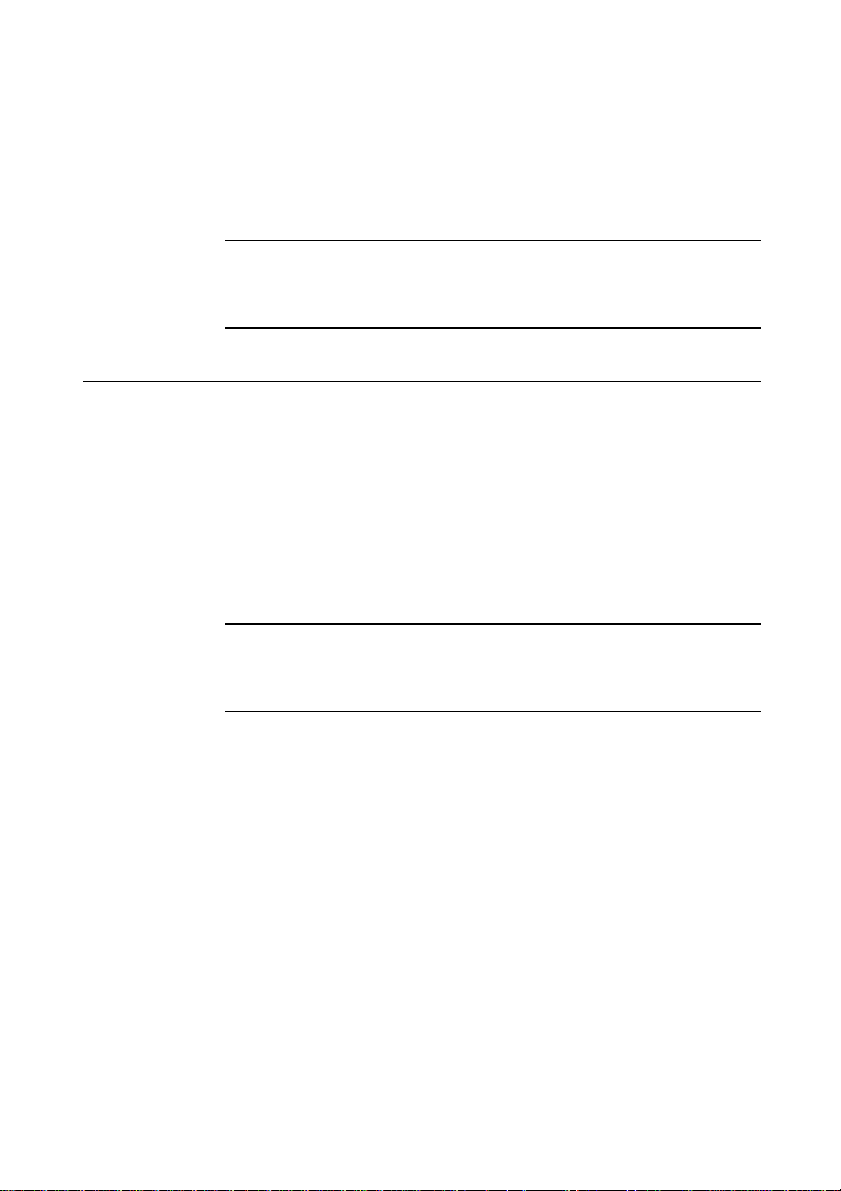
Cleaning the PD/CD drive
It is recommended that you regularly use a specialist CD cleaning
disk to clean the lens in the drive as it may become dusty and fail to
operate.
Warning
Do not use any other instrument to clean the optical lens as you may
damage the drive.
Using an FTD Travan tape drive
The FTD Travan tape drive uses the on-board diskette/floppy disk
interface and so does not require an additional drive controller card
like most other tape drives.
The drive is designed for TR-1 or equivalent minicartridges (750 ft,
400 Mbytes). This nominal capacity can typically be doubled to
800 Mbytes by software data compression. The software required to
control the tape drive depends on your operating environment; ask
your supplier for details.
Using your computer
Note
The drive can also accept QIC-80 Wide cartridges (400 ft, 208
Mbytes) and long-length QIC-80 cartridges (307.5 ft, 124 Mbytes).
Inserting a cartridge
1. Remove the cartridge from its plastic holder.
2. Hold the cartridge so that the metal plate faces downwards, as
shown below. Slide the cartridge into the drive slot until you
feel a slight resistance.
LS/VS 550 OWNER’S HANDBOOK 3/9
Page 29
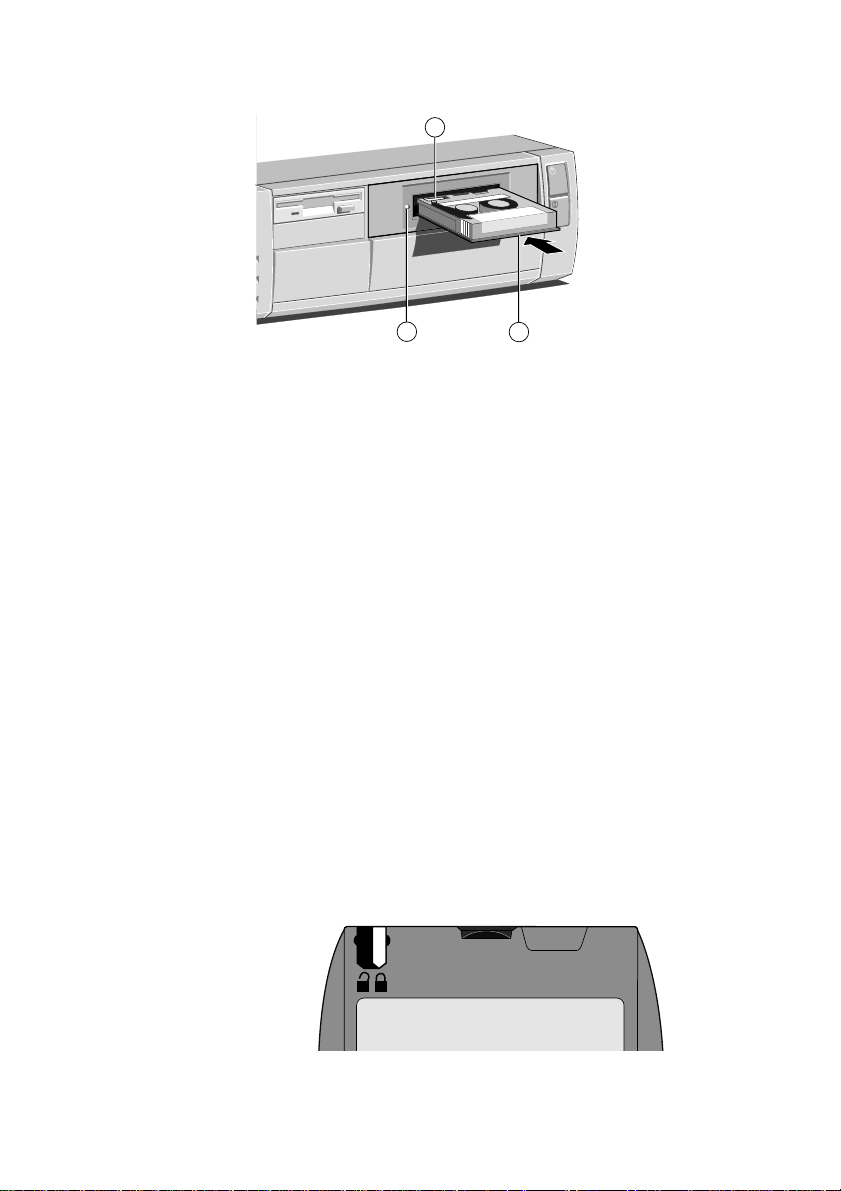
Using your computer
3
3. Carefully push the cartridge in a bit further until it engages
with the drive mechanism. Once the cartridge is correctly
loaded, it protrudes about 12 mm from the drive.
Removing a cartridge
1. Check that the cartridge is not being accessed by the computer
(the drives activity indicator must be unlit).
2. Pull the cartridge carefully out of the drive slot, holding it
between thumb and forefinger.
3. Return the cartridge to its plastic holder. This protects the
cartridge and prevents dust from collecting on the surface of
the tape.
Write-protecting a cartridge
A cartridge can be write-protected by sliding the red switch on the
cartridge to the locked position (marked with a closed padlock
symbol) as shown below.
1
2
1 Activity Indicator
2 Metal plate
3 Write-protect tab
3/10 LS/VS 550 OWNER’S HANDBOOK
Page 30
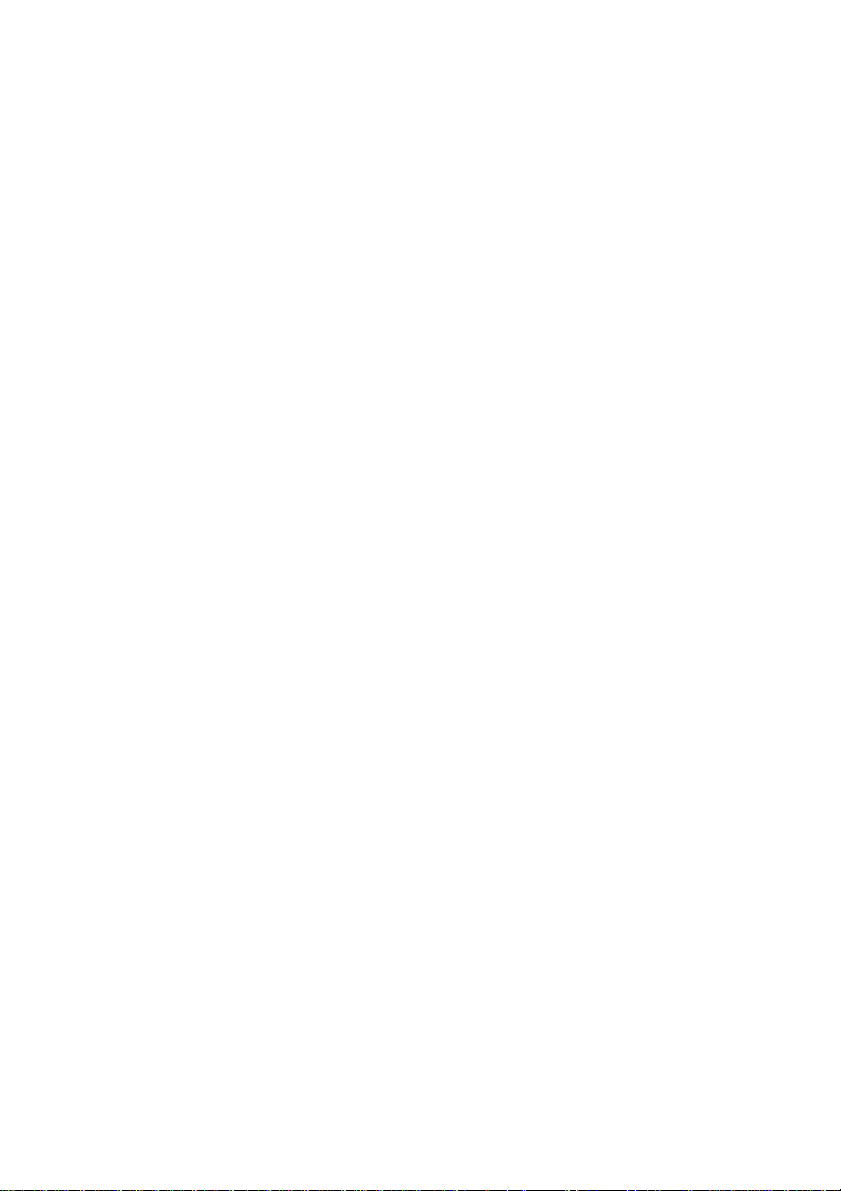
Keep tape cartridges well away from magnetic objects, and
equipment that generates magnetic fields (for example, your
computers monitor). Avoid extremes of temperature and exposure
to direct sunlight; otherwise, the data recorded on the tape may
become corrupted.
Cleaning the drive
You should clean the read/write head and the capstan of the drive
frequently to prevent the accumulation of dust and metallic
particles.
If you notice read or write errors, or many bad blocks when using
the drive, be sure to clean the head and capstan thoroughly before
concluding that the drive or your tapes are defective.
Although it is possible to use special kits to clean the drive, we
recommend the use of 90% isopropyl alcohol and several non-
abrasive, lint free swabs, as follows:
1. Turn off the system unit and unplug all power cords.
2. The read/write head and the capstan are accessible through the
flip-up drive door.
Using your computer
3. Gently rub an alcohol-dampened swab against the surface of
the read/write head using a side-to-side motion. If the swab
becomes too discoloured, use additional swabs until there is no
further discoloration.
4. Rub another, unused, alcohol-dampened swab against the
surface of the capstan using an up-and-down motion. Gently
rotate the capstan and continue rubbing until the entire surface
is clean.
5. Wait for at least three minutes before using the tape drive.
This allows any residual alcohol to evaporate.
LS/VS 550 OWNER’S HANDBOOK 3/11
Page 31

Using your computer
Using a SCSI DDS-2 tape drive
The computer may be configured with a SCSI DDS-2 (Digital Data
Storage v2.0) tape drive. The software needed to control the drive
depends on your operating environment; ask your supplier for
details.
1
3
2
4
1 Cassette insertion slot
2 Cassette-in-place indicator (green)
3 Drive busy indicator (amber)
EJECT
button.
4
The DDS-2 drive has a built-in compression algorithm which can
typically double, and in some cases quadruple, tape capacity. Data
compression and decompression is transparent to the host software.
The DDS-2 drive uses 120-metre cassettes. The drive automatically
detects whether cassettes are DDS-2 format, or the older DDS
format. It can read and write both DDS uncompressed and DDS-
DC compressed data.
The drive writes compressed data by default, unless it finds
uncompressed data already on the cassette. The drive can also write
uncompressed data under software control. When reading a cassette,
the DDS-2 drive automatically distinguishes compressed and
uncompressed data and either decompresses it or passes it through
unaltered as appropriate.
3/12 LS/VS 550 OWNER’S HANDBOOK
Page 32

Caution
Use only cassettes bearing the DDS-2 or DDS symbols. You cannot play
audio DAT cassettes with these drives, even on multimedia systems.
Data stored on DDS-2 cassettes cannot be read by some first-generation
DDS drives.
Interpreting the LED indicators
There are two LED (light-emitting diode) indicators on the drives
front panel. The Cassette-in-Place (green) and Drive Busy (amber)
LEDs show the status of the drive:
Green Amber Drive status
On Off Cassette inserted.
On On Cassette inserted: tape
Flashing slowly On/Off Media warning.
Flashing rapidly On Drive could not write to
Using your computer
being read or written.
tape correctly.
On/Off Flashing rapidly Hardware error or high
humidity.
Media warning
A media warning, when the Cassette-in-Place (green) LED flashes
slowly, indicates that the tape may be becoming unreliable,
although at this point no data has been lost. First, clean the tape
head cylinder with the special cleaning cassette, then try the data
cassette again. If the warning persists, copy the data onto a new
cassette and discard the old one.
A media warning can also indicate that a pre-recorded audio DAT
cassette has been inserted by mistake.
LS/VS 550 OWNER’S HANDBOOK 3/13
Page 33

Using your computer
Drive could not write to tape
If the Cassette-in-Place (green) LED flashes rapidly, this means that
the drive could not write to the tape correctly, and indicates that the
tape has become unreliable. Remove the cassette and use another.
Hardware error or high humidity
If the Drive Busy (amber) LED flashes rapidly, this indicates either
a hardware error or dew (high humidity). If this happens soon after
powering-up the computer, the drives diagnostic test may have
failed, in which case the drive will not operate. Request help from
your supplier or an authorized maintainer.
If the drive detects high humidity, the tape is automatically ejected.
As soon as the drive detects that the humidity is at an acceptable
level, it will return to normal operation.
Automatic drive operation
To prolong the life of the tape and the drive mechanism, the drive
relaxes during periods of inactivity (no read or write operations):
After 30 seconds, the capstan and pinch roller are released and
♦
tape tension is removed.
After 90 seconds, the tape is pulled away from the head
♦
cylinder, and the cylinder stops rotating.
Inserting a cassette
Insert the cassette into the slot with the triangular arrowhead on the
cassette pointing towards the drive. As the tape is inserted, the drive
takes it and automatically loads it into the drive mechanism. A load
sequence checks ambient humidity, the tape format and data
integrity. Unless the tape is blank the tape log, which contains a
history of usage of the tape, is read into the drives memory.
3/14 LS/VS 550 OWNER’S HANDBOOK
Page 34

The drive will automatically format a blank tape when data is first
written to it. Remember to allow time for the formatting process
when you use a new tape.
Removing a cassette
Before attempting to remove a cassette, ensure that the drive is not
currently in use (the amber Drive Busy indicator must be unlit).
Using your computer
Press the
button on the front of the drive (depending on your
EJECT
operating system, the
is in use). If the tape is write-enabled, a copy of the tape log, held in
the drives memory, is written back to tape. The drive rewinds to
the beginning of the tape, unthreads it, and ejects the cassette.
Several seconds may pass between the button being pressed and the
cassette being ejected, so be careful not to turn off the computer
before the operation is completed.
Write-protecting a cassette
A cassette can be write-protected by sliding the white tab on the
cassette so that the recess is revealed. In this position, data can be
read from the tape but not written to it.
The tape log, which includes a record of data integrity failures,
cannot be updated while the cassette is write-protected. It follows
that the tape log becomes inaccurate if a cassette is used while write-
protected, and the media warning LED status cannot be relied upon
to determine if the cassette needs to be copied and replaced.
button may be disabled while the drive
EJECT
LS/VS 550 OWNER’S HANDBOOK 3/15
Page 35

Using your computer
Keep your cassettes well away from magnetic objects, and
equipment that generates magnetic fields. Avoid extremes of
temperature and exposure to direct sunlight; otherwise, the data
recorded on the tape may become corrupted.
Cleaning the drive
The read/write heads in the DDS-2 tape drive are protected during
normal operation by a built-in cleaning roller. In addition, a special
cleaning cassette is available from your supplier. This cassette should
be used:
After the first four hours of tape movement of a new cassette.
♦
Every 25 operating hours.
♦
When a media warning status is indicated.
♦
When you insert the cleaning cassette, the drive recognises it as a
cleaning cassette, runs it for about 20 seconds, then ejects it
automatically. Each time the cleaning cassette is used the tape
advances over an unused portion of the tape. If the drive ejects the
cleaning cassette immediately after you insert it, this means that the
entire tape has been used and a new cleaning cassette is required.
You cannot rewind a cleaning cassette.
Caution
Do not attempt to use an ordinary audio DAT cleaning cassette. The
drive will be unable to recognise it as a cleaning cassette.
3/16 LS/VS 550 OWNER’S HANDBOOK
Page 36

The sound connections
0
There is an audio board (optional) mounted at the rear of the
expansion slot area of the system unit.
Using your computer
1
2 3
4 5
1 Joystick/ MIDI port
2 Microphone socket
3 Line IN socket
101
1
4 Line OUT socket
5 Speakers jack socket
The Joystick/MIDI port can be used to connect any analog joystick
with a 15-pin D-sub connector, or Musical Interface Digital
Interface (MIDI) device such as synthesizers, drumcomputers etc.
The mono microphone input is provided with phantom power for
electret condenser microphones.
The anti-theft features of your computer
Included with your computer is the Electronic Fingerprinting
feature or the Sensonic movement-activated siren feature which
incorporates Electronic Fingerprinting.
Electronic Fingerprinting
Electronic Fingerprinting allows user supplied information to be
stored on part of the computers permanent memory. This is then
displayed every time the computer is switched on. It is intended
that this information includes your name, address and phone
number so that if your computer is stolen it can be traced back to
you. Effectively Electronic Fingerprinting allows you to brand
your computer with your personal details.
LS/VS 550 OWNER’S HANDBOOK 3/17
Page 37

Using your computer
After you have entered your details you will be prompted to set a
password. This prevents anybody else from gaining access to your
branding details or changing them. Optionally, for extra security
Electronic Fingerprinting can be set such that this same password is
requested every time the computer is switched on.
Note
You will be able to change any of the items in your branding details by
running the Electronic Fingerprinting application later and entering the
correct password. This would be necessary, for example, if you moved
house.
Until you have entered your branding details the Electronic
Fingerprinting application will automatically run each time
Window 95 or Windows for Workgroups starts. Thereafter,
Electronic Fingerprinting can be run by selecting its icon which is
displayed:
At the top of the Start bar menu, in Windows 95.
•
In the Apricot group, in Windows for Workgroups.
•
3/18 LS/VS 550 OWNER’S HANDBOOK
Page 38

Sensonic
Using your computer
Important:
1. The first time you use the Electronic Fingerprinting application a
unique fall-back password will be displayed. This is a 12-digit
number and can be used, in an emergency, if you should forget your
password. You must therefore make a note of this number, this is the
only time you will ever see it. A page at the back of the manual is
provided for you to note it down. Tear it off and keep it in a safe
place.
2. If you have not yet branded your computer it is advisable that you
do so before somebody else gains access to your computer and sets a
branding message and password which prevents access to your
computer.
Please refer to the on-line help file for further details.
The Electronic Fingerprinting feature is included with the Sensonic
software and will not appear as a separately accessible application.
The first time the Sensonic application runs you will be required to
enter your personal details on the Electronic Fingerprinting screen
(as shown previously) you will then be able to access the Sensonic
software to enable the siren. The Electronic Fingerprinting feature
will then become part of the Sensonic software, accessible via the
tab in the software, shown below:
LS/VS 550 OWNER’S HANDBOOK 3/19
Page 39

Using your computer
The Sensonic anti-theft device is enabled when you turn off the
computer, or use the purple button to invoke standby mode. Then
if anyone tries to steal or break into your computer, the movement
of the system unit will set off a very loud siren. To turn off the siren
if it is sounding, start the computer and during the power on
sequence you will be prompted to enter your password.
Please refer to the on-line help file for further details.
Customising your display settings
Your copy of Windows 95 or Windows for Workgroups (if
requested) is set up for a standard VGA monitor, so that Windows
is sure to display correctly whichever monitor you connect.
However, most monitors today, and all Apricot monitors can
display in higher resolutions than standard VGA.
When you have finished installing Windows, you can change the
setting to one that matches more closely to your own monitor, so as
to get the best performance from it.
In Windows 95
Changing the monitor setting is done via the Change Display Type
option on Windows 95's Display Properties dialog box. It contains
a list of major monitor manufacturers and models, including all
current Apricot monitors. See Windows 95 Help for more details
on changing hardware settings.
Tip:
A quick route to changing the monitor type in Windows 95 is to right-
click the mouse while pointing at the background area of the Windows
Desktop, then select Properties from the pop-up menu. This displays the
Display Properties dialog box. You will find the Change Display Type
dialog box under the Settings tab.
3/20 LS/VS 550 OWNER’S HANDBOOK
Page 40

In Windows for Workgroups
Changing the monitor settings is done via Windows Setup. In the
Main group, select the Windows Setup item. The Windows Setup
window will appear. Select Change System Settings from the
Options menu. A list of all major monitor manufacturers and
models, including all current Apricot monitors appears.
You maybe prompted to insert Windows for Workgroups disk(s) in
the floppy drive. You will need to use the disk imaging utility
provided to make a set of Windows for Workgroups disks.
After you have inserted the disk(s) requested you will need to restart
Windows in order for the new settings to take effect.
For further detailed information please refer to the Windows for
Workgroups documentation and online help.
Software Back up
Apricot computers normally arrive with the operating system pre-
installed on the hard disk, in the C:\WINDOWS directory. The
hard disk also contains a complete set of video display drivers,
although initially the computer is configured to use the standard
VGA Windows driver. Additional software may be pre-installed by
your supplier.
Using your computer
We recommend that you copy or back up any pre-installed software
soon after setting up the system. This is particularly important for
systems which are supplied without installation diskettes for the
software on the hard disk. A back up copy will safe guard the pre-
installed software against loss if the hard disk fails or if you
accidentally overwrite or delete files.
A disk imaging utility is provided with Windows 95 and
♦
Windows for Workgroups. This allows you to create
installation diskettes for the operating system, and some other
software, from disk images pre-installed on the hard disk. See
the utilitys on-line help for more information.
LS/VS 550 OWNER’S HANDBOOK 3/21
Page 41

Using your computer
To back up other pre-installed software (and your own files)
♦
use the Create System Disks utility in the System Tools folder
(if you have Windows 95) or Backup for Windows (if you
have Windows for Workgroups).
Any copy you make of pre-installed software must be used only as a
back up copy, in case the pre-installed software is lost. You are not
allowed to use installation diskettes created from disk images to
install the software onto another computer.
Using Help
Along with the software pre-installed on your computers hard disk,
you will often find one or more Apricot Help files. These will
explain any special features of the system, and will tell you how to
install the software needed to exploit those features.
Apricot Help may be supplied as Windows Help files or README
text files.
Apricots Windows Help files are usually pre-installed in the Apricot
folder (Windows 95) or program group (Windows for Workgroups).
The README.1ST files or other ASCII text files (identified by
their .TXT extensions) can be opened by most text editors and
wordprocessing packages. Alternatively they can be displayed, one
screenful at a time, using the following commands at the MS-DOS
prompt:
TYPE README.1ST | MORE (for Windows for Workgroups)
MORE README.1ST (for Windows 95)
Caring for your computer
This section details information on how to care for your computer,
and provides useful hints on safe transporting. You will find that
your computer requires little physical maintenance other than
occasional cleaning. But you must take care when transporting it to
avoid damage to its delicate components, particularly the hard disk.
3/22 LS/VS 550 OWNER’S HANDBOOK
Page 42

Warning
Turn off the system unit and unplug all power cords before cleaning or
moving the computer.
The system unit
Do not use sprays, solvents or abrasives that might damage the
system surface. Do not use cleaning fluids or sprays near air vents,
ports, or the media drives.
Occasionally do:
♦
♦
♦
The monitor
Occasionally wipe the monitor with a soft, slightly damp, lint-free
cloth. It is best to use anti-static glass cleaner on the monitor screen,
but do not spray glass cleaner directly onto the screen; it could run
down inside the case and damage the circuitry.
Using your computer
Wipe the system unit with a soft, slightly damp, lint-free cloth.
Wipe the air vents on the rear and sides of the system unit as
dust and fluff can block the vents limiting the airflow.
Clean the diskette drive using a proprietary head cleaner.
The keyboard
When necessary, clean the keycaps with a slightly damp cloth and a
minimum amount of non-abrasive cleaning agent.
Take care not to spill any liquid onto the keyboard. Follow these
steps if you spill something on the keyboard and it stops working:
If the liquid is viscous, unplug the keyboard and call your
♦
supplier or an authorised maintainer.
If the liquid is thin and clear, try unplugging the keyboard and
♦
turning it upside down to let the liquid drain out, and drying
it for at least 24 hours at room temperature. If the keyboard
still does not work, call your supplier or an authorised
maintainer.
LS/VS 550 OWNER’S HANDBOOK 3/23
Page 43

Using your computer
If a solid object drops between the keys, turn the keyboard upside
down and shake it; do not probe between the keys as this may cause
further damage.
The mouse
Dust and dirt may accumulate in the ball tracking mechanism of
the mouse. To clean the mouse:
1. Unplug the mouse, turn it upside down and locate the plastic
cover that holds the ball in place. Depending on the model, the
plastic cover can be removed either by rotating it counter-
clockwise or by sliding it forward slightly.
2. Remove the cover and set it aside.
3. Cupping one hand over the underside, turn the mouse back the
right way up. The ball will drop into your hand.
4. Blow gently into the mouse to remove any dust that has
collected there.
5. Inside the mouse there are three plastic rollers. Using a cotton
swab moistened with a solvent cleaner, gently wipe off any oil or
dust that has collected on the rollers, rotating them to reach all
surfaces.
6. Use clear water, or water with a mild detergent, to clean the ball.
Then dry it with a clean, lint-free cloth.
7. Put the ball back in its socket and replace the plastic cover. It
should click into place.
Transporting the computer
Use common sense when handling the computer; hard disks in
particular can be damaged if the computer is dropped or handled
roughly. As a precaution, back up (copy) the contents of the hard
disks to diskettes before moving the computer.
Dont try to move the computer while it is plugged into the AC
power supply or with any other cables still attached.
3/24 LS/VS 550 OWNER’S HANDBOOK
Page 44

Using your computer
When lifting and carrying the computer, grip the metal underside of
the system unit. Never attempt to lift the system unit with a
monitor on top.
If you need to transport the computer any great distance, use the
original packing materials. If you plan on using your computer in a
different country, it is important that you read the section below.
Using the computer in another country
The computer arrives ready to work with the commercial AC power
supply available in the country in which it is first sold.
If you plan to use the computer in another country, you should first
check the following facts about your destination:
The voltage and frequency of the commercial AC power
♦
supply.
The type of plug required for the AC power outlets.
♦
AC power supply
Check the power rating labels on the rear of the computers system
unit and its monitor to ensure that they are compatible with the AC
power supply.
Warning
It is imperative that the computer is set to the correct voltage range
before use. If not, the machine may be irreparably damaged.
The computer can function within two alternative AC power supply
ranges, according to the position of the voltage selection switch on
the rear of the system unit:
Switch Setting AC power supply (voltage and frequency)
115 100 - 127 volt AC, 50 - 60 Hz
230 200 - 240 volt AC, 50 - 60 Hz
The voltage setting of the monitor must always be the same as the
voltage setting of the system unit. See the Users Guide that
LS/VS 550 OWNER’S HANDBOOK 3/25
Page 45

Using your computer
accompanies the monitor or consult your supplier to find out how
to change the voltage setting.
Make sure that the system unit and the monitor are returned to
their original voltage settings when you return home.
AC power cord
The AC power cord and plug supplied with the computer comply
with the safety standards applicable in the country in which it is first
sold. If you plan to use the computer in another country, you must
get a power cord that complies with the safety standards of the
destination country.
3/26 LS/VS 550 OWNER’S HANDBOOK
Page 46

Expansion Cards
4 EXPANSION CARDS
This chapter contains instructions on installing expansion cards in
your computer. It is important that you read this chapter before
purchasing a card. If, having read the installation instructions, you
do not feel confident about installing the upgrade yourself you may
wish your supplier or service organisation to fit the card for you.
Before you start installing the card you should be thoroughly
familiar with the instructions. The only tool required is a small
cross-head screwdriver.
Appendix A, “Inside the System Unit” provides: a guide to recommended
anti-static precautions, instructions on how to remove the system
unit cover, and information on the motherboard jumpers.
WarningWarning
Never carry out any work on the equipment with power applied. Always
switch off at the mains and remove the power lead from the equipment
before starting work.
Your computer can accept various expansion cards or boards. Most
are simple to install You can extend the capabilities of your
computer, for example:
♦ A graphics/movie card can provide more specialised video
functions.
♦ A modem card can provide a connection to the Internet or a
bulletin board via telephone line.
♦ A television card can enable you to watch TV on your monitor
and capture individual frames.
This computer system has room for:
One:
Two:
One:
One:
full length Industry Standard Architecture (ISA) slot.
half length ISA slots.
half length Peripheral Component Interface (PCI) slot.
full length ISA or PCI slot
LS/VS 550 OWNER’S HANDBOOK 4/1
Page 47

Expansion Cards
These can be arranged into the internal riser card generally as shown
in this rear view (the blanking plates have been removed for clarity).
AUDIO REAR CONNECTIONS
Configuring the card
Part of the installation procedure for many expansion cards involves
setting up or configuring the card so it works correctly in the system.
The Plug and Play (PnP) feature of PCI/ISA cards allows Windows
95 (and other PnP-aware operating systems) to configure the card
automatically when you turn on the computer.
You need to use the Add New Hardware utility (which is located in
Control Panel) in order to configure the card if Windows 95 does
not auto-detect it. Full instructions are provided on-line.
If manual configuration is required then you will probably need to
specify at least two of the following:
♦ Interrupt request level (IRQ)
1/2 ISA
1/2 PCI
(IF FITTED)
ISA
PCI
10101
1
2
ISA
1/2 ISA
♦ Direct memory access (DMA) channel
♦ Base input/output (I/O) port address
♦ Base memory address
The important thing to understand is that the settings used by the
card must be different from the settings used by the other hardware
in the computer, whether another card or a component on the
motherboard, the settings must not conflict.
4/2 LS/VS 550 OWNER’S HANDBOOK
Page 48

Some settings are done by jumpers and/or switches on the card and
are best done before installation, others are configured by running
installation software after installation. Some cards use a mixture of
both methods.
The documentation accompanying the card should tell you what is
required. Remember to check any diskettes supplied with the card
for README or other help files, before you start. If you are in any
doubt consult the supplier or manufacturer.
Cards often come with pre-configured or default settings. It is best
to rely on these settings as much as possible, and change them only
if they conflict with other devices.
ISA Interrupt request level (IRQ)
The interrupt request level or IRQ (the two terms are used
interchangeably) is the line over which the expansion card sends a
signal to get the attention of, or interrupt, the processor. Many of
these are reserved for components on the computer’s motherboard.
Some of these interrupts are fixed, others can be re-assigned, or
freed by disabling the component with BIOS Setup.
Expansion Cards
The following table lists the interrupts used by the computer and
shows which may be available for use by expansion cards.
IRQ Default assignment Available?
IRQ0 System timer No
IRQ1 Keyboard controller No
IRQ2 System No
IRQ3 Serial port 2 Optionally
IRQ4 Serial port 1 Optionally
IRQ5 Audio (if fitted) Yes
IRQ6 Diskette controller No
IRQ7 Parallel port Optionally
IRQ8 Real time clock No
LS/VS 550 OWNER’S HANDBOOK 4/3
Page 49

Expansion Cards
IRQ Default assignment Available?
IRQ9 Yes
IRQ10 Yes
IRQ11 Yes
IRQ12 Mouse No
IRQ13 Coprocessor No
IRQ14 Primary ATA/IDE interface No
IRQ15 Secondary ATA/IDE interface No
NoteNote
If you disable the interrupt which has been assigned to serial port 2 you
will disable the IR sensor used for the optional infra-red remote control.
IRQ3 is available if you disable serial port 2 with the BIOS Setup utility.
IRQ4 is available if you disable serial port 1.
disable either one unless you have no intention of using the
Do not
affected port. Similarly, if you have no intention of using the
parallel port, you can disable it with the BIOS Setup utility,
completely freeing IRQ7 for use by an expansion card.
Direct memory access (DMA) channel
Some hardware devices can use a DMA channel to access system
memory without directly burdening the processor. Computers have
DMA channels numbered DMA0 to at least DMA7.
The following table lists the DMA channels used by the computer
and shows which are available for use by expansion cards.
DMA Default assignment Available?
DMA0 Yes
DMA1 8-bit Audio Optionally
DMA2 Diskette/floppy disk controller No
4/4 LS/VS 550 OWNER’S HANDBOOK
Page 50

DMA Default assignment Available?
DMA3 Enhanced Capabilities Port (default) Optionally
DMA4 System No
DMA5 16-bit Audio Optionally
DMA6 Yes
DMA7 Yes
Base input/output (I/O) port address
I/O ports are used by the processor to communicate with hardware
devices. Some expansion cards are also controlled by I/O ports. The
base I/O port address specifies where the card’s ports begin. The
following table lists the I/O ports used by devices on the
motherboard. Any ports not listed below may be available for an
expansion card.
I/O ports Default assignment
000h-01Fh DMA controller 1
020h-021h Interrupt controller 1
034h, 038h, 03Ch Alternate Local bus ATA/IDE
040h-05Fh System timer
060h-06Fh Keyboard controller
070h-07Fh Real-time clock, NMI mask
080h-09Fh DMA page register
0A0h-0A1h Interrupt controller 2
0B4h, 0B8h, 0BCh Local bus ATA/IDE
0C0h-0DFh DMA controller 2
0F0h, 0F1h Math coprocessor busy (clear/reset)
0F8h-0FFh Math coprocessor
1F0h-1F7h Hard disk drive controller
200h-207h Game I/O (disable)
220h-22Fh, 230h-233Fh Sound blaster system
Expansion Cards
LS/VS 550 OWNER’S HANDBOOK 4/5
Page 51

Expansion Cards
I/O ports Default assignment
240h-24Fh, 250h-253Fh Alternate Sound blaster system
278h-27Fh Parallel port 2
2B0h-2DFh Alternate VGA
2F8h-2FFh Serial port 2
300h-301Fh Alternate MIDI (disable)
330h-331Fh MIDI
378h-37Fh Parallel port 1
388h-38Fh FM synthesiser
3B0h-3BFh Monochrome display and printer adapter
3B4h, 3B5h, 3BAh Video subsystem
3C0h-3C5h VGA
3C6h-3C9h Video DAC
3CAh-3DFh VGA
3F0h-3F7h Diskette drive controller
3F8h-3FFh Serial port 1
Base memory address
Some expansion cards are fitted with memory of their own, usually
read-only memory (ROM) containing functional extensions to the
computer’s BIOS (basic input/output system) ROM. Some cards
also have random-access memory (RAM).
In order that this memory can be recognised by the system
processor, it must be mapped somewhere within the computer’s
own address space. By setting the base memory address you specify
where the card’s memory begins within the address space. Typically,
an expansion card’s memory must be mapped onto the addresses
between C8000h and EFFFFh in upper memory. With most
modern expansion cards this is fully automatic.
4/6 LS/VS 550 OWNER’S HANDBOOK
Page 52

Expansion Cards
Note
Memory addresses are always written in base 16 (hexadecimal
notation). Hexadecimal uses sixteen digits (0-9 and A-F, where A=10,
B=11 and so on up to F=15). Hexadecimal numbers are denoted either by
the suffix “h” or by the prefix “0x”. The final digit of a five-digit memory
address is often omitted, so C8000h may be written as C800h. Since amounts
of memory are usually stated as kilobytes rather than in hexadecimal notation,
the following conversion table may be helpful:
4 Kbytes = 1000h 8 Kbytes = 2000h 16 Kbytes = 4000h
32 Kbytes = 8000h 64 Kbytes = 10000h 128 Kbytes = 20000h
The card’s documentation should list its possible base memory
addresses. You will also need to know how much memory the card
has, so that you can leave the right gap between this card’s base
address and the next.
Cards often come with pre-configured or default settings. It is best
to rely on these settings as much as possible, and change them only
if they conflict with other devices.
Installing the card
Installing expansion cards can be one of the most difficult
operations you may ever perform within your computer. If you are
in any doubt, or come into difficulties you are unable to resolve,
contact the supplier of the expansion card or ask your Apricot dealer
for advice or assistance.
1. Turn off the computer and unplug all power cords.
2. Take suitable anti-static precautions and remove the rear system
unit cover, detailed instructions are provided in Appendix A,
“Inside the System Unit”.
LS/VS 550 OWNER’S HANDBOOK 4/7
Page 53

Expansion Cards
NoteNote
If you are unfamiliar with the recommended anti-static precautions
and/or the process of removing the system unit cover, refer to
Appendix A, “Inside the System Unit”.
3. At the rear of the system unit are metal blanking plates, one for
each expansion card slot. To ensure the front edge of a full
length card is securely supported you will find card guides on
the front side of the machine on one side of the riser.
4. First decide in which of the available slots you wish to install the
card. In general it is easiest to start with the lowest slot and
work upwards.
5. Remove the blanking plate of the chosen slot by removing its
securing screw, then sliding the blanking plate out of its slot.
You will need to remove the external security clamp in order to
gain access to the blanking plates on the other side of the riser.
Keep all the screws, etc., they will be needed later to secure the
card.
6. If the card you are installing is configured by the means of
jumpers or switches, check that it is correctly configured before
proceeding.
NoteNote
If the card uses the video feature connector (VFC) on the
motherboard, you may need to connect this before you install the
card (otherwise, the card could get in the way of the connector).
Please refer to the notes given below.
7. Position the expansion card alongside the slot in which you
wish to install it. Align the rear of the card with the slot in the
rear of the system unit, and, if the card is full length, align the
front of the card with the card guide, into the bottom slot.
8. Slide the card into the slot ensuring that the card edge
connector engages correctly with the socket on the riser board.
Do not use excessive force.
4/8 LS/VS 550 OWNER’S HANDBOOK
Page 54

Expansion Cards
9. Secure the card by replacing all the screws/clamps that you
removed in Step 5.
10. Connect any necessary signal cables to the card. If the card that
you are installing makes use of the ATI Multimedia Channel
(AMC) connector then you need to connect the ribbon cable to
the AMC/VFC connector on the motherboard. Please refer to
Appendix A, ‘Inside the computer’ for further details.
WarningWarning
The AMC connector forms a subset of the VFC and has additional
pins for supporting multimedia modes. Be extremely careful when
connecting the ribbon cable to the AMC/VFC connector. Some of
the pins carry power and any improper use can result in damage to
the upgrade board.
11. Check to ensure no other cables or connectors have become
dislodged and replace the system unit cover.
12. Read the manuals supplied with the card and follow any other
installation requirements, such as software etc.
LS/VS 550 OWNER’S HANDBOOK 4/9
Page 55

System Upgrades
5 SYSTEM UPGRADES
This chapter contains instructions on installing upgrades or add-ons
in the computer (with the exception of expansion cards which were
dealt with in the previous chapter).
Read this chapter before purchasing any upgrade. If, having read the
relevant instructions, you still do not feel confident about installing
the upgrade, you may wish to have your supplier or service
organisation install it for you.
Before you start installing any upgrade you should be thoroughly
familiar with all the relevant instructions.
Appendix A “Inside the System Unit”, provides instructions on removing
the system unit top cover, and information on motherboard
jumpers.
The only tool required to complete the installation of any of the
upgrades is a small cross-head screwdriver.
WarningWarning
Never carry out any work inside the computer with AC power applied.
Turn off the computer and unplug all power cords before starting work.
LS/VS 550 OWNER’S HANDBOOK 5/1
Page 56

System Upgrades
Inside the system unit
The illustration below identifies the major components inside the
system unit that are affected by the installation instructions in this
chapter.
1
2
10
9
8
3
4
1
Video memory upgrade sockets.
2
Processor speed selection jumpers.
3
ZIF processor socket.
4
3.5” Floppy disk drive.
5
5.25” hard disk drive, under the CD-ROM drive.
6
CD-ROM drive.
7
SIMM sockets.
8
Floppy disk drive ribbon connector.
9
CD-ROM drive ribbon connector.
10
Hard disk drive ribbon connector.
5
6
7
5/2 LS/VS 550 OWNER’S HANDBOOK
Page 57

Adding more system memory
The computer’s motherboard is fitted with sockets for up to four
SIMMs (single in-line memory modules). You may need to add
more memory if you want to run complex operating systems or
large application programs.
The SIMMs sockets are located at the front of the motherboard.
SIMMs with capacities of 2, 4, 8, 16, or 32 Mbytes are supported,
giving a maximum capacity of 128 Mbytes. Extended Data Output
(EDO) SIMMs must be used: they give enhanced performance,
most noticeably in cacheless systems.
There are two pairs or banks of sockets. The sockets labelled MM1
and MM2 form Bank 1, and the sockets labelled MM3 and MM4
form Bank 2.
HintHint
You cannot easily install a SIMM in a socket while the socket
immediately next to it is occupied. You may therefore need to remove a
SIMM before you can install one.
System Upgrades
Installing and removing SIMMs
1. Turn off the computer and unplug all power cords.
2. Take suitable anti-static precautions and remove the system unit
cover.
CautionCaution
If you are unfamiliar with the recommended anti-static precautions,
and/or the process of removing the system unit cover, refer to Appendix A,
“Inside the System Unit”.
3. Use the illustration at the beginning of this chapter to identify
the SIMM sockets. Depending on how much memory is already
fitted some of the sockets may be occupied.
4. Compare the current configuration of SIMMs with the
configuration for the memory upgrade you intend to install.
LS/VS 550 OWNER’S HANDBOOK 5/3
Page 58

System Upgrades
Total Memory Bank 1 sockets Bank 2 sockets
8 Mb
12 Mb
16 Mb
16 Mb
20 Mb
24 Mb
32 Mb
36 Mb
40 Mb
48 Mb
64 Mb
64 Mb
68 Mb
72 Mb
80 Mb
96 Mb
128 Mb
MM1 MM2 MM3 MM4
4 Mb 4 Mb - 4 Mb 4 Mb 2 Mb 2 Mb
4 Mb 4 Mb 4 Mb 4 Mb
8 Mb 8 Mb 8 Mb 8 Mb 2 Mb 2 Mb
8 Mb 8 Mb 4 Mb 4 Mb
16 Mb 16 Mb - 16 Mb 16 Mb 2 Mb 2 Mb
16 Mb 16 Mb 4 Mb 4 Mb
16 Mb 16 Mb 8 Mb 8 Mb
16 Mb 16 Mb 16 Mb 16 Mb
32 Mb 32 Mb - 32 Mb 32 Mb 2 Mb 2 Mb
32 Mb 32 Mb 4 Mb 4 Mb
32 Mb 32 Mb 8 Mb 8 Mb
32 Mb 32 Mb 16 Mb 16 Mb
32 Mb 32 Mb 32 Mb 32 Mb
To remove a SIMM
1. Gently disengage the metal holding clips on each side of the
socket using your thumbs, while placing your forefingers on the
top edge of the SIMM. Then tilt the SIMM forward to about
o
to the vertical.
15
2. Lift the SIMM out of its socket. Hold the SIMM by its edges
and avoid touching the metal contacts.
5/4 LS/VS 550 OWNER’S HANDBOOK
Page 59

3. Place the SIMM in a suitable anti-static packaging.
To install a SIMM
1. Take the SIMM out of its anti-static packaging. Hold it by its
edges and avoid touching the metal contacts.
System Upgrades
The SIMM is not symmetrical. There are small notches in one
end and also slightly off centre along the connection edge, as
shown above. It will only fit into the socket one way.
2. Place the SIMM in the socket at a 15o angle to the vertical.
3. Pushing gently on its top corners, stand the SIMM upright in
the socket until the pegs of the socket engage the holes on the
SIMM and the metal clips hold both ends of the SIMM firmly
in position. Do not use excessive force.
4. If the SIMM will not fit easily, remove it and start again.
5. Repeat these steps for each SIMM you want to install.
Reconfiguring the system
The first time you turn on the computer after adding or removing
SIMMs the memory change will be automatically detected by the
power-on self-test (POST). All you have to do is confirm the new
LS/VS 550 OWNER’S HANDBOOK 5/5
Page 60

System Upgrades
configuration in the BIOS Setup utility (refer to Appendix B,
“System BIOS and Setup” for more information).
If an error message occurs check that you have:
1. Installed a configuration supported in the list above.
2. Correctly fitted the SIMMs in their slots.
3. The SIMMs are of the correct type.
It may be necessary to refit the original memory SIMMs to check if
there is a problem with your new SIMMs. If in any doubt contact
your supplier.
Adding more video memory
Video memory is memory reserved for use by the on-board
controller. More video memory provides more colours and/or
higher resolutions (provided that your monitor can cope).
If your computer has 1 Mbyte of video memory, you can upgrade it
to the maximum of 2 Mbytes.
There are no changes to be made to the system BIOS. The only
immediate differences will be apparent when you come to make
changes to your video driver settings.
To add video memory
1. Turn off the computer and unplug all power cords.
2. Take suitable anti-static precautions and remove the system unit
cover.
CautionCaution
If you are unfamiliar with the recommended anti-static precautions
and/or the process of removing the system unit cover, refer to Appendix A,
“Inside the System Unit”.
3. If there are any expansion cards in the way, you may have to
remove them. (Take note of which way all of the cables are
5/6 LS/VS 550 OWNER’S HANDBOOK
Page 61

System Upgrades
connected.) Disconnect any cables connected to the cards,
remove the screws that secure the cards at the rear of the system
unit, then remove the cards from the system unit.
4. Use the illustration at the beginning of this chapter to identify
the two video memory upgrade sockets.
5. Unpack the upgrade kit and lay the memory chips out on an
anti-static surface. Hold each chip by its edges and be careful
not to touch the metal pins. These memory chips are
particularly static sensitive. Handle with extreme caution.
6. It is vital that the chips are fitted the right way round. Each chip
has a notch at one end or small bevel at one corner,
corresponding to the notch or bevel on the socket corner. These
must be aligned as shown below.
7. One at a time, press the chips in the sockets, push firmly home.
8. If necessary, replace any expansion cards you removed earlier
and reconnect any cables, etc.
9. Refit and secure the system unit cover.
10. You can now reconfigure your operating system to use the
expanded capabilities of the video controller. See your operating
system documentation for details.
LS/VS 550 OWNER’S HANDBOOK 5/7
Page 62

System Upgrades
Adding a second hard disk drive
Your computer system can support two 3.5” hard disk drives. Such
dual drives are known as master and slave. A single drive, or the
boot device in a dual drive system must be configured as master.
The second, non-bootable drive in a dual drive system must be
configured as slave.
IDE drives are usually configured using jumpers on the drive.
Configuration details may vary from drive to drive. Most drives are
supplied with documentation describing how to configure the drive.
If you are uncertain about configuring the drive consult your
supplier.
Installing the drive
To install the hard disk drive:
1. Turn off the computer and unplug all power cords.
2. If there is a diskette in the diskette drive, remove it.
3. Take suitable anti-static precautions and remove the system unit
cover.
CautionCaution
If you are unfamiliar with the recommended anti-static precautions
and/or the process of removing the system unit cover, refer to Appendix A,
“Inside the System Unit”.
4. Unplug the power and signal cables from the rear of the CDROM and floppy drives.
5. You will need to remove the floppy drive bay in order to gain
access to the hard disk drive bay. Identify the screws which
secure the floppy bay and loosen them to remove the floppy bay
from the system unit.
6. Unplug the power and signal cables from the rear of the hard
disk drive.
5/8 LS/VS 550 OWNER’S HANDBOOK
Page 63

7. You then need to remove the CD-ROM drive bay from the
system unit as the hard disk is fitted in a drive bay under the
CD-ROM drive. Identify the screws which secure the drive bay
into the system unit and then loosen them to release the drive
bay.
8. Slide out the drive bay and place it on an anti-static surface.
9. You then need to loosen the screws which secure the hard disk
drive bay into the chassis and slide it out of the system unit.
10. Place the upgrade hard disk into the hard disk drive bay and
secure it with the four side screws.
11. Place the hard disk drive bay back into the system unit and
secure the drive bay back into the system unit.
12. Connect the hard disk’s power and signal cables.
13. Refit the CD-ROM and floppy drives into the system unit and
reconnect the power and signal cables for both.
14. Refit the system unit cover.
Upgrading the processor
System Upgrades
The computer is supplied with a Pentium processor. The ZIF (zero
insertion force) processor socket on the motherboard is designed to
accept a variety of Intel Pentium processors.
You can upgrade your processor by replacing it with one of higher
performance. The motherboard supports the full range of
OverDrive processors known at the time of writing.
The system also supports a range of external clock speeds of 50, 60
and 66 megahertz (MHz). The clock speed is set by adjusting
jumpers on the motherboard. Note that the external clock speed is
lower than the processor’s internal clock speed, which is usually the
one advertised. The ratio of the internal and external clock speeds is
known as the ‘processor clock multiple’.
LS/VS 550 OWNER’S HANDBOOK 5/9
Page 64

System Upgrades
Intel Pentium OverDrive
When installing an Intel Pentium processor, you must ensure that
there is sufficient air space around it. If you do not leave enough air
space, the processor may overheat. So, ensure that no obstructions
such as cables or expansion cards, intrude upon the open air space
shown below:
0.4"/1.1cm
1.0"/2.54cm
0.2"/0.5cm
0.2"/0.5cm
1
2
3
1 Heatsink fan
2 Processor
3 ZIF processor socket
Removing the old processor
1. Turn off the computer and unplug all power cables.
2. Take suitable anti-static precautions and remove the system unit
cover.
WarningWarning
If you are unfamiliar with the recommended anti-static precautions
and/or the process of removing the system unit cover, refer to Appendix A,
“Inside the System Unit”.
5/10 LS/VS 550 OWNER’S HANDBOOK
Page 65

System Upgrades
int l
e
3. If the computer was turned on prior to commencing this
procedure, wait at least 15 minutes for the processor to cool
down before proceeding.
WarningWarning
The processor can get very hot. You may burn your fingers if you
attempt to remove the processor before it has cooled down. Also, the
processor’s pins expand slightly when hot and this can prevent it
being removed from the socket.
3. Use the illustration at the beginning of the chapter to locate the
ZIF processor socket. The lever attached to the socket secures
the processor in the socket.
4. You will need to remove the heatsink retaining clip before you
attempt to lift the lever which secures the processor into the
socket.
If your upgrade processor is not supplied with a built-in heat
sink or cooling fan, you will have to re-use the heat sink
currently attached to your old processor.
5. Lift this lever (shown below) from its locked position until it is
upright (at right-angles to the motherboard). The first and last
15° of movement may require significant effort. Apply just
enough pressure to overcome the resistance offered by the lever.
6. Lift the processor out of the socket and place it on an anti-static
surface outside the system unit. Hold the processor by its edges
and avoid touching the metal pins.
LS/VS 550 OWNER’S HANDBOOK 5/11
Page 66

System Upgrades
CautionCaution
If the processor does not lift easily out of the socket, do not attempt to
force it. Wait for the processor to cool down.
Fitting the new processor
To fit the upgrade processor
1. Ensure that the securing lever on the ZIF socket is still in the
upright position.
2. Take the upgrade processor out of its anti-static packaging.
Hold the processor by its edges and avoid touching the metal
pins.
The upgrade processor and the ZIF socket are keyed to ensure
that the processor is installed in the correct orientation. One
corner of the socket has a key hole (see below). The corresponding
corner of the processor is slightly bevelled and has a positioning
guide in the form of a coloured dot.
3. Place the processor in the socket, making sure that it is correctly
aligned and that you do not bend or otherwise damage the pins.
If the upgrade processor is not big enough to occupy the entire
socket it should be positioned centrally.
Caution
If the processor is misaligned it will not go into the socket, and any
attempt to force it will damage the processor, or the socket, or both
4. Move the securing lever to the locked position. Apply just
enough pressure to overcome the resistance offered by the lever.
5. If necessary, place the heat sink into position on top of the new
processor. The vanes of the heat sink must be aligned with the
airflow from the fan in front of the processor. Refit the clip that
secures the heat sink to the processor.
5/12 LS/VS 550 OWNER’S HANDBOOK
Page 67

System Upgrades
1
2
1 Positioning guide
2 Keyed corner
6. You will need to adjust the processor speed selection jumpers on
the motherboard. See Appendix A, “Inside the System Unit”, for
more information about locating and adjusting motherboard
jumper settings.
7. If necessary replace the expansion cards you removed earlier.
8. Replace the system unit cover.
LS/VS 550 OWNER’S HANDBOOK 5/13
Page 68

Troubleshooting
6 TROUBLESHOOTING
This chapter offers advice if you suspect a fault with your computer.
It is concerned mainly with problems caused by the computer itself,
problems more often arise from other sources such as your operating
system or application software.
It must also be remembered that it can be very easy to leave off or
dislodge cables and connectors inside the computer when fitting
expansion cards, or upgrading the motherboard, or indeed anything
that may require temporary removal of the system cover.
If in doubt
Turn off the computer and unplug the power cord before consulting
your supplier or maintenance provider. Make a note of any of the
symptoms, error codes, display messages etc., before calling.
Problems when starting
If you suspect a blown fuse
In the United Kingdom, and some other countries, AC plugs
contain fuses. Your Apricot computer is initially supplied and fitted
with the correct fuse for operation in the country in which it is sold.
If the fuse in the systems unit AC plug blows when you turn on the
computer, this may be caused by an AC power surge, but is more
often a symptom of problems with the computer or its peripherals.
Follow these steps:
1. Turn off the computer and unplug all power cords.
2. Unplug all peripherals.
3. Try to discover the cause of the fault. If none is apparent,
replace the blown fuse with one of the same rating, reconnect
the system unit power cord and try to turn it on again.
4. If the replacement fuse blows, call your supplier or maintenance
provider.
LS/VS 550 OWNER’S HANDBOOK 6/1
Page 69

Troubleshooting
5. If the replacement fuse does not blow, reconnect one peripheral
at a time and switch it on. Repeat this step for each peripheral in
turn.
Power-on self-test (POST)
Whenever the computer is turned on, the power-on self-test
(POST) routine tests various hardware components, including
memory, and compares the actual configuration of the computer
with that recorded in configuration (CMOS) memory. During this
time, BIOS sign-on and POST messages are displayed.
A configuration discrepancy could arise if you have just installed or
removed a hardware option (for example, if you have added or
replaced a SIMM). In this case you may be diverted directly into the
BIOS Setup utility.
If POST detects a hardware fault, one or more POST error codes
and messages are displayed. A full list of these is given at the end of
Appendix B, System BIOS and Setup. You may also be prompted
to Press the F1 key to continue or Press any key when ready .
The computer may be able to continue despite the error indication
(for example, if a memory chip fails POST, the computer can
continue with less memory).
Your first action should be to turn off the computer, wait at
♦
least 30 seconds, and then turn it on again to see if the error is
transitory or persistent. Persistent POST errors may indicate a
fault in the system.
Check that all external cables are securely connected.
♦
Try running the BIOS Setup utility to reconfigure the system.
♦
Open up the system unit and check that all internal signal and
♦
power cables are securely connected.
If the problem persists, call your supplier or authorised maintainer.
Beep Codes
The computer uses special audio beep codes to signal certain
hardware faults. If you hear a beep code which is not accompanied
6/2 LS/VS 550 OWNER’S HANDBOOK
Page 70

Troubleshooting
by a POST error message, call your supplier or authorised
maintainer.
No beeps If no beeps are heard at all the speaker may
be disconnected or there may be a speaker
circuitry fault.
One short beep Marks the completion of POST and no
functional errors found. You will also get a
single beep if you press an invalid key for a
power-on password.
Two short beeps Indicates and draws your attention to an
error during POST. This should be
accompanied by an error message.
Three short beeps. System memory error, normally
accompanied by code 201. Beeps are used
when the video cannot display the code.
Continuous beep Could indicate a serious failure of the system
motherboard, or a failure of the speaker
circuitry.
Repeating short
beeps
One long and one
short beep
One long and two
short beeps
Two long and two
short beeps
Usually indicative of a keyboard key stuck
down, but may be due to the keyboard
interface failing.
POST has detected an error on the video
adapter in the system. There may be no
display on the screen.
This means that either the video system is
faulty, or that a video I/O adapter ROM is
not readable.
The video subsystem cannot be supported
by the main system POST. This can occur
when the video subsystem is replaced or
changed on site.
LS/VS 550 OWNER’S HANDBOOK 6/3
Page 71

Troubleshooting
Many of these following codes indicate a serious fault and the
system may halt. Switch off for 30 seconds and try again. If the fault
persists, make a note of it and call your maintenance provider.
Number of beeps Meaning
1-1-3 CMOS write/read test failure
1-1-4 BIOS ROM checksum failure
1-2-1 Programmable Interval Timer test failure
1-2-2 DMA initialisation failure
1-2-3 DMA page register read/write test failure
1-2-4 RAM refresh verification failure
1-3-1 First 64K RAM test failure
1-3-2 First 64K RAM parity test failure
1-3-3 Slave DMA register test failure
1-3-4 Master DMA register test failure
1-4-1 Master interrupt mask register test failure
1-4-2 Slave interrupt mask register test failure
1-4-4 Keyboard controller test failure
2-2-2 Search for video ROM test failure
2-2-3 Screen believed inoperable
2-2-4 Timer tick interrupt test failure
2-3-1 Interval timer channel 2 test failure
2-3-3 Time-of -day clock test failure
2-4-3 CMOS memory size against actual compare
failure
2-4-4 Memory size mismatch occurred
Failure to boot
On completion of POST, the computer attempts to boot from a
system diskette or bootable hard disk partition. The table below lists
some of the messages that might appear during the boot sequence.
6/4 LS/VS 550 OWNER’S HANDBOOK
Page 72

Troubleshooting
Boot failure message Explanation
Non-system disk or disk error The diskette drive contains a non-system
diskette. Replace it with a system diskette
and press F1.
Diskette read failure The diskette is either not formatted or
defective. Replace it with a system diskette
and press F1.
No boot sector on fixed disk The hard disk has no active, bootable
partition or is not formatted. Insert a system
diskette, press F1, and format the hard disk
as described in your operating system
manuals.
Fixed disk read failure The hard disk may be defective. Press F1 to
retry. Make sure the drive is correctly
specified in the BIOS setup utility. If the
problem persists, insert a system diskette,
press F1, backup the data held on the
defective hard disk and try reformatting it.
No boot device available This may indicate a fault in the diskette or
hard disk drive, or perhaps a damaged
system diskette. Press F1 to retry, using
another system diskette, if possible. Make
sure that the Startup Devices option is
correctly specified with the BIOS Setup
utility. If the problem persists contact your
supplier or authorised maintainer.
Troubleshooting checklist
If you encounter a problem with the computer the following
sections suggest checks to make before you alert your dealer,
authorised maintainer or support organisation. The checks listed
cover the causes of common problems.
Connections
Check that all power and signal cables are securely connected to the
correct port on the computer.
LS/VS 550 OWNER’S HANDBOOK 6/5
Page 73

Troubleshooting
The keyboard and mouse are particularly easy to connect into the
wrong port. Although the connectors are identical, the keyboard
will not work if plugged into the mouse port, and vice versa.
The two serial ports also appear identical; if you have a problem
make sure that the cable is connected to the port you are trying to
use.
Power
Check that the AC power supply is switched on, and that the fuse
in the AC plug (if any) has not blown. If the system still does not
seem to be getting power, obtain another power cord from your
supplier.
Monitor
If there is no display check that the monitor is turned on, and the
brightness and contrast controls are not too low.
If you have fitted a new video controller expansion card and
subsequently encounter problems try disabling the on-board video
controller by removing a jumper from the motherboard. See
Appendix A, Inside the System Unit for more information.
Expansion cards
If an expansion card does not work, check that all internal cables are
securely connected, that the card is configured correctly, that its use
of system resources does not conflict another card or motherboard
component, and that legacy resources (if it is an ISA card) are
properly declared in the BIOS setup utility. Check also that the
software which drives or uses the card is correctly configured. Check
in Chapter 4, Expansion Cards for information, and in Appendix
B, System BIOS and Setup to see whether your chosen settings are
useable. Check also that the resources used are registered in the
BIOS.
6/6 LS/VS 550 OWNER’S HANDBOOK
Page 74

System BIOS
Check finally the system BIOS to ensure that it has not been
disturbed from the original settings. If the settings appear to have
altered, there may be a fault with the CMOS battery. See Appendix
A, Inside the System Unit and Appendix B, System BIOS and
Setup.
Sensonic Anti-theft device
If the Sensonic Anti-theft siren sounds and you need to disarm it
you can do so depending on the current state of the computer.
The computer is off
If the computer is off when the siren sounds you need to turn on
the computer and you will then be prompted to enter the password.
This will stop the siren.
The computer is in standby
If the computer is in standby state when the siren sounds, press the
purple standby button on the front bezel to bring it out of standby.
You will be prompted to enter the password to stop the siren.
Troubleshooting
Further details can be found in the on-line help file provided with
the application.
The systems disk drives
Refer also to Chapter 3, Using your computer.
Floppy disk drive
If you have problems accessing a diskette or floppy disk, check that
it is inserted correctly, that it has been correctly formatted, that it is
not write-protected, and that the permissions assigned by the BIOS
allow the intended access. Some application software also may not
allow you to read or write to floppy disks during certain other
operations, or until you are about to exit the programme.
LS/VS 550 OWNER’S HANDBOOK 6/7
Page 75

Troubleshooting
CD-ROM drive
If you have problems accessing a CD, check that you have allowed a
few seconds for the disk to spin up to full speed, and that the disk is
the correct way up in the drive and that it is a data CD.
PD/CD-ROM drive
If you have problems accessing a CD or PD cartridge check that
you have inserted the disk/cartridge correctly, and also that you
have not inserted both. If you are having problems writing to a PD
cartridge check that it not write-protected.
Hard disk drive
If you encounter problems accessing the hard disk drive, use the
BIOS Setup utility to check that the drive is correctly specified, and
that the drives controller is enabled. Check also that the disk has
been correctly formatted, and that the permission assigned by the
operating system allow the intended access.
6/8 LS/VS 550 OWNER’S HANDBOOK
Page 76

Inside the System Unit
A INSIDE THE SYSTEM UNIT
This appendix provides instructions regarding access to the inside of
your computer system for the purposes of maintaining or upgrading
the system. Details of the various jumper switches are included and
instructions to replace the battery are also provided. The only tool
required is a small cross head screwdriver.
WarningWarning
Turn off the computer and unplug all power cords before removing the
system unit cover.
Anti-static precautions
Static electricity can cause permanent damage to electronic
components. You should be aware of this risk, and take precautions
against the discharge of static electricity into the computer.
Static electricity can be generated by moving on a chair, brushing
against desks or walls, or simply walking across an ordinary carpet.
Items handed from one person to another, or being wrapped or
unwrapped, can acquire a static charge. Air conditioning systems
can also result in very high levels of static.
Clothing made of synthetic fibres is particularly likely to generate
static electricity; this static electricity is often completely unnoticed
by the wearer, but can be sufficient to cripple or destroy sensitive
electronic components in computers.
The computer is at risk from static discharge while the system unit
cover is off, as the electronic components of the motherboard are
exposed. Memory modules, cache upgrades and OverDrive
processors are other examples of electrostatic sensitive devices (ESSDs).
All work that involves removing the cover must be done in an area
completely free of static electricity. We recommend using a Special
Handling Area (SHA) as defined by EN 100015-1: 1992. This
means that working surfaces, floor coverings and chairs must be
connected to a common earth reference point, and you should wear
LS/VS 550 OWNER’S HANDBOOK A/1
Page 77

Inside the System Unit
an earthed wrist strap and anti-static clothing. It is also a good idea
to use an ionizer or humidifier to remove static from the air.
When installing any upgrade, be sure you understand what the
installation procedure involves before you start. This will enable you
to plan your work, and so minimise the amount of time that
sensitive components are exposed.
Do not remove the system unit cover, nor the anti-static bag or
wrapping of any upgrade, until you need to.
Handle static-sensitive items with extreme care. Hold expansion
cards and add-on components only by their edges, avoiding their
electrical contacts. Never touch the components or electrical
contacts on the motherboard or on expansion cards. In general, do
not handle static-sensitive items unnecessarily.
Keep all conductive material, and food and drink, away from your
work area and the open computer.
Opening the system unit
To remove the system unit cover:
1. Turn off the system unit.
2. Set the AC power outlet switch to its Off position.
3. Unplug all power cords from the rear of the system unit
4. If the system has a caselock (located at the rear of the system
unit) turn the caselock key to the unlocked position.
5. Unfasten the two rear casing screws.
6. Slide the top cover rearwards slightly, then lift it off.
A/2 LS/VS 550 OWNER’S HANDBOOK
10101
1
2
Page 78

Board layout
1 2
8
7
6
14
Video
Parallel
Com 2
Com 1
Mouse Key/Bd
12
13
USB
11
15
17
10
9
4
5
16
(optional)
3
18
19
Inside the System Unit
1 SIMMs sockets 3 and 4 11 Radio card connector
2 SIMMs sockets 1 and 2 12 TV audio connector
3 Front panel connectors 13 CD audio connector
4 System connectors 14 External ports
5 CMOS Battery 15 Video upgrade sockets
6 Floppy ribbon connector 16 Power connections
7 CD ribbon connector 17 Video feature connection
8 HDD ribbon connector 18 Riser board socket
9 Wave table connection 19 Processor ZIF socket
10 Modem audio connector
LS/VS 550 OWNER’S HANDBOOK A/3
Page 79

Inside the System Unit
PL22
PL36
PL32
PL3, PL4, PL6,
& PL7
PL8
PL2
PL11
PL10
PL100
PL37
Changing the Jumper settings
CautionCaution
Do not alter any jumper or switch settings other than those identified
here, unless told to by your supplier or an authorized maintainer.
Otherwise, you may damage the system processor, the motherboard or
both.
There are only a few jumpers on the motherboard that you may
need to alter. All others are set at the factory and should not be
changed.
In this section, “1-2” means the jumpers should be fitted across pins
1 and 2, “2-3” means the jumper should be fitted across pins 2 and
3, and so on. “Open” means that no jumpers should be fitted;
“Closed” means that all jumpers should be fitted.
On the motherboard, pin 1 of each block is indicated by a small
triangle marking.
A/4 LS/VS 550 OWNER’S HANDBOOK
Page 80

BIOS upgrade and recovery
These jumpers should not normally be changed except by a service
engineer or at the direction of a service engineer.
Clearing CMOS PL8
CMOS battery connected (default) 1-2
CMOS battery disconnected 2-3
BIOS image selection PL10
Boot using normal BIOS (default) 1-2
Boot using recovery BIOS 2-3
BIOS reprogram PL11
Enabled (default) 1-2
Disabled 2-3
Floppy disk control mode
PL22 Default position link pins 1-3 which enables both 3 and 2
mode operation of the drive. If this is not required link pins
3-4 for 2 mode operation of the drive.
Inside the System Unit
System Fan
PL36 System fan, slow mode.
PL37 System fan, full speed mode.
Soundblaster enable
PL100 Near CD audio connector. Link pins 1-2 (default).
Link pins 2-3 for audio disable.
Processor and BUS clock
These settings must not be changed except in the event of a
processor upgrade. Full details of the processor’s required settings
should accompany the new processor and the appropriate board
links should then be identified from the table below.
LS/VS 550 OWNER’S HANDBOOK A/5
Page 81

Inside the System Unit
WarningWarning
Do not alter these links under normal circumstances as it could lead to
the destruction of the processor and/or other vital components on the
board.
Processor Speed
Pentium 100 MHz 2-4 1-3 7-8 11-12
Pentium 120 MHz 4-6 1-3 9-10 11-12
Pentium 133 MHz 4-6 1-3 7-8 11-12
Pentium 150 MHz 4-6 3-5 9-10 11-12
Pentium 166 MHz 4-6 3-5 7-8 11-12
Pentium 200 MHz 2-4 3-5 7-8 11-12
System Connectors
The following system connectors are used to connect various
features to the motherboard. You should not normally need to disturb
these connections but if they become loose you may need to re-attach
them.
This range of pins is not for jumpers, but is used to connect various
features around the system case to the motherboard.
Connector Pins Function
PL2
PL4
PL6
Jumper Block PL32
BF0 BF1 FS1 FS0 ISA
1 - 2 Left stereo speaker
5 - 6 Right stereo speaker
1 - 2 System standby restore switch
3 - 7 Infra-red controller
8 -11 Mono speaker
12-13 Message LED
1 - 4 HDD active light
5 - 9 Keylock (not fitted)
10-11 System in ‘power standby’ light
12-13 System hardware reset (not fitted)
A/6 LS/VS 550 OWNER’S HANDBOOK
Page 82

Replacing the CMOS battery
The battery has an average life of 3-5 years. If you have to reconfigure the
computer every time you turn it on, the battery has discharged and
needs replacing. The battery is a 3 volt lithium type (CR2032 or equivalent).
To replace the battery
1. Turn off the computer and unplug the power cord.
2. Take suitable anti-static precautions and remove the system unit
cover.
3. Identify the battery holder from the following diagram:
4. Carefully disconnect and remove any expansion cards that may
obstruct easy access to the battery.
Inside the System Unit
WarningWarning
Do not
metal or other conductive implement to remove the
use a
battery. If a short-circuit is accidentally made between its positive
and negative terminals, it may cause the battery to explode.
5. Lift the edge of the battery far enough to clear the base of the
holder, then slide the battery from under the contact spring.
6. Check the replacement battery is identical to the old battery.
7. Taking care not to touch the top or bottom surface of the
battery, pick up the replacement with the positive (+) terminal
upwards.
8. Slide the battery into the holder from the same side the old
battery was removed.
9. Replace any expansion cards you had to remove in step 4.
10. Refit the system unit cover.
LS/VS 550 OWNER’S HANDBOOK A/7
Page 83

Inside the System Unit
11. Dispose of the old battery according to the maker’s instructions.
When you turn on the computer you will have to run the BIOS Setup
utility to re-enter the hardware configuration. If in any doubt refer
to Appendix B “System BIOS and Setup”.
Replacing the Sensonic batteries
If you have the Sensonic Anti-theft device fitted as an option you
may have to replace the batteries. The batteries are fitted to the riser
card and have an average life of 3-4 years. You can use the Sensonic
Anti-theft software to check the state of the batteries. If it is low
then you will need to replace them. Two AA alkaline batteries are
required.
To replace the batteries
1. Turn off the computer and unplug the power cord.
2. Take suitable anti-static precautions and remove the system unit
cover.
3. If you have any expansion cards fitted to the left-hand side of
the machine you will need to remove them in order to replace
the batteries.
4. Remove the old batteries and replace them with AA alkaline
batteries, make sure the positive end of the batteries point towards
the front of the machine as shown below:
5. Refit the system unit cover.
A/8 LS/VS 550 OWNER’S HANDBOOK
Page 84

System BIOS and Setup
B SYSTEM BIOS AND SETUP
BIOS (pronounced “bye-oss”) stands for basic input/output system.
The BIOS operates at the boundary between the computer’s
hardware (the processor, memory and so on) and its software (the
operating system and your program), and effectively mediates
between the two.
The BIOS is permanently encoded in an area of read-only memory
(ROM), although it can be modified if necessary by an authorised
maintainer.
BIOS Setup is a utility programmed into the computer’s BIOS
ROM. Its main purpose is to allow you to view and alter the
computer’s hardware configuration. It is also used to configure
various security and power-saving options. Configuring the
computer is necessary to ensure that the software you use can
recognise and exploit the hardware’s capabilities.
The current configuration is kept in a special area of memory, called
CMOS memory, and maintained by a small battery so that the
configuration is preserved even while the computer is switched off.
Your computer arrives already configured, but may need to be
configured again after you add or remove add-on options such as
memory modules or expansion cards.
CautionCaution
The BIOS has been set in our factory for the optimum system
performance and operation. It is not advisable to alter any settings
under normal use.
LS/VS 550 OWNER’S HANDBOOK B/1
Page 85

System BIOS and Setup
Entering Setup
While the Mitsubishi Electric diamonds are displayed on the screen,
you can press the F1 key to start the BIOS Setup utility.
If Setup runs on its own
This can happen for three reasons:
♦ POST detects a configuration error or fault. This may be
signalled by one or more of the POST error messages listed at
the end of this chapter. If a persistent fault is indicated, make a
note of any new error messages and the current configuration
settings before calling an authorised maintainer.
♦ The CMOS battery may be running down. This may be
signalled by spurious POST error messages. If this happens
every time you turn on the computer, you may have to change
the battery, instructions for this are given in Appendix A,
“Inside the System Unit”.
♦ The computer’s configuration may have been changed, for
example by the addition of more system memory, more cache
memory, or an expansion card. In this case you may have to
define the new configuration.
B/2 LS/VS 550 OWNER’S HANDBOOK
Page 86

Control keys
System BIOS and Setup
A number of keys are used to move around the BIOS Setup utility,
select items on the screen, and change the current configuration.
The two lines at the bottom of the screen indicate what you can do
at any given time. The following control keys can be used in the
BIOS Setup utility:
Provides help on the highlighted topic, pressing it again
transfers you to the general help pages.
Exit either the setup, or go back a page if in a sub-menu.
Scroll through a menu list.
To toggle values or settings.
The enter key, to select the highlighted item.
Numbers, used in places where values are to be entered.
Used when required, similar to numbers.
Restores the original settings that you entered with.
To restore the original default setting
LS/VS 550 OWNER’S HANDBOOK B/3
Page 87

System BIOS and Setup
Main menu screen
When you start BIOS Setup a main menu screen appears with the
following options:
• • System summary
• • Product Data
• • Devices and I/O ports
• • Date and time
• • System Security
• • Start options
• • Advanced setup
• • Plug and Play
• • Error Log
• • Power management
Save settings
Restore settings
Load default settings
Exit setup
Lines with a bullet in front of them have further menus or dialog
boxes associated with them, and are described later in this chapter.
A bullet next to a line indicates that BIOS setup detected a
configuration error and attempted to correct it.
The Save Settings options saves any changes that you have made so far.
The Restore Settings option restores the settings that were in effect
when you started the BIOS Setup utility (with the exception of the
Date and Time settings).
The Load Default Settings option restores the BIOS default
settings.
CautionCaution
The BIOS defaults may not be appropriate for your particular system.
Make a note of the current settings before using the Load Default
Settings option or pressing F10.
B/4 LS/VS 550 OWNER’S HANDBOOK
Page 88

System Summary
This page cannot be edited, but gives a summary of the system main
settings. Changes made in other pages will be reflected here. Make a
note of the information on this page before you progress any further
or make any changes.
Product Data
This page cannot be edited, it gives details of the Machine
Type/Model and the System Serial Number.
Devices and I/O ports
Serial ports A & B (COM1 & COM2)
This allows you to select the I/O ports and interrupts used by the
two serial ports. It is best to leave these at the default settings. Do
not disable the serial ports unless you are absolutely sure you are not
going to need them.
System BIOS and Setup
Parallel port
Port B will be greyed out on those systems which are provided with
an infra-red remote receiver.
This allows you to set the I/O port and interrupt used by the
parallel port. You can select Standard or Extended port modes. To
get EPP mode you may have to change the I/O port setting.
Parallel Port Mode Description
Standard Used for output only.
Extended Bi-directional Simple two-way data.
EPP Enhanced Parallel Port mode.
ECP Extended Capabilities Port mode.
LS/VS 550 OWNER’S HANDBOOK B/5
Page 89

System BIOS and Setup
Any parallel port devices that you may wish to attach, such as a tape
streamer or external hard drive etc., should have full instructions
supplied with them that will tell you if the port capabilities need to
be altered to one of the extended options above.
Mouse
This option enables the use of a mouse. The actual presence of the
mouse can then be detected by POST. You should not normally
disable this setting.
Diskette Controller
This option enables the use of the 3.5” floppy diskette drive. You
should not normally disable this setting.
Diskette drive A/B
This lets you specify what diskette and floppy disk drives are fitted.
Diskette drive A is fitted by default, and is invariably a 1.44 Mbytes
3.5” drive. You will not be required to change this setting.
Video Setup
This details the video controller and details the size of the video
memory.
IDE Controller
This option enables the use of the hard drives connected to the
onboard controller.
IDE Drives Setup
The motherboard’s two IDE/ATA (Integrated Drive electronics
AT-Attachment) interface support a total of four drives (that is, two
drives per interface).
However, the computer itself can accommodate at most two hard
disk drives plus one removable-media drive, typically a CD-ROM
drive. The hard disk drives should be connected to the primary IDE
B/6 LS/VS 550 OWNER’S HANDBOOK
Page 90

System BIOS and Setup
interface, and the CD-ROM drive connected to the secondary
interface.
IDE Translation Mode
Select Extended CHS (cylinder, head, sector) to enable the scheme
that allows the BIOS to access hard disk drives of greater than 504
Mbytes capacity. You might need to select Standard CHS if your
operating system does not support Extended CHS for large drives.
Hard disk drives
Hard disk size and type is auto-detected when the computer is
turned on, but other parameters can be manually set for each drive.
Parameter Settings
Transfer Mode You can either select Manual or
Automatic. If you select manual then
you will be required to specify the
transfer mode of the hard disk drive.
Logical Block Address
(LBA) Mode
Date and Time
Use this to adjust the motherboard’s Real Time Clock (RTC). This
clock is maintained by a battery while the computer is turned off.
Time
The time is in 24-hour format. Use the
keys to move from hours to minutes to seconds. To enter new
values use the number keys, or the
increase or decrease the current setting.
Date
The date is in the usual Day / Month / Year format. The procedure for
alerting the date is the same as for the time.
Select Supported if your hard disk drive
is 8 Gbytes or larger as LBA mode offers
significant performance benefits.
and
LEFT
(+) and
PLUS
LS/VS 550 OWNER’S HANDBOOK B/7
RIGHT ARROW
(-) keys to
MINUS
Page 91

System BIOS and Setup
Once the correct date is set you should not need to set it again. The
computer accounts for leap years automatically.
System security
This is to allow you to set, change or delete passwords for either
general or administrator use.
Power-on Password
This option allows you to set a password that is required every time
the computer is turned on or rebooted. Only people who know the
password will be able to use the computer. The password can be up
to seven characters long.
To define a power-on password:
1. In the Power-on Password dialog, type the password in the
‘Enter Power-on Password’ box, then press the
key.
To preserve confidentiality, the password is not displayed as you
type it.
DOWN ARROW
2. Type the password once more in the ‘Enter Power-on Password
Again’ box.
3. If you want the computer to ask for the power-on password,
ensure that Password Prompt is set to “On”. If this option is set
to “Off”, the computer will still require the password but will
not ask for it.
4. Choose the Set or Change Power-on Password option.
A dialog asks you to confirm that you want to replace any
existing power-on password.
5. Press
ENTER
to confirm (or
Now, when the computer is next turned on or rebooted, the user is
required to enter the password. If the Password Prompt is set “On”,
the following prompt is displayed:
Type your password, then press Enter.
B/8 LS/VS 550 OWNER’S HANDBOOK
otherwise).
ESC
Page 92

System BIOS and Setup
If the Password Prompt option is set to “Off”, the user is not
prompted at all. The computer will boot (or if F1 is pressed during
start-up the BIOS Setup utility will start) and then wait for the user
to type the password and press ENTER. It is important that
authorised users of the computer are told to expect this, or they may
think that the computer has stopped working.
The user is allowed three attempts to enter the correct password. If
they fail the computer is “locked” and must be switched off.
Turning the computer on again restarts the sequence.
To delete a power-on password:
1. In the Power-on Password dialog, choose the Delete Power-on
Password option.
A dialog asks you to confirm that you want to delete the existing
power-on password.
2. Press
ENTER
Administrator Password
The administrator password works in exactly the same way as a
power-on password. If you define both an administrator and a
power-on password, the computer only allows you to enter Setup if
you enter the Administrator’s password.
to confirm.
LS/VS 550 OWNER’S HANDBOOK B/9
Page 93

System BIOS and Setup
Start Options
Certain features can be set or enabled automatically when the
computer boots.
Keyboard Numlock State
If set to “On” (default), the keys on the numeric keypad (on the
right-hand side of the keyboard) will produce numbers when
pressed. If “Off”, these keys provide cursor control functions
instead.
Keyboard speed
This sets the speed (frequency) at which a pressed key will repeat;
either “Fast” (default) or “Normal”.
Disketteless Operation
If this is “Disabled”, POST will look for and test the diskette drive,
and report an error if the drive is faulty or missing. If “Enabled”,
POST will omit the test and continue, provided that another boot
device is available (i.e. the hard disk drive).
Displayless Operation
If this option is “Disabled”, POST will look for an attached
monitor and report an error an error if it is faulty or missing; if
“Enabled”, POST will allow the computer to start without a
monitor.
Keyboardless Operation Mode
If this option is “Disabled”, POST will look for an attached
keyboard and report an error if it is faulty or missing; if “Enabled”,
POST will allow the computer to start without a keyboard.
Start-up Devices
These options allow you to specify where the BIOS looks for an
operating system when it boots. If the computer cannot locate an
B/10 LS/VS 550 OWNER’S HANDBOOK
Page 94

operating system on the First Startup Device, it tries the Second
Startup Device and so on.
Note that if the First Startup Device is set to “Disabled”, the
computer will be unable to boot.
The possible settings depend on the number and type of devices
that are installed in your computer. For example, “Diskette Drive
1” is not a possible setting if your computer does not include a
second floppy disk drive.
By default, the First Startup Device is “Diskette Drive 0” and the
Second Startup Device is “Hard Disk 0”. this should not normally
need to be changed.
Power On Self Test
The POST can be selected to either run only a “Quick” set of tests
or a more thorough (but longer) “Enhanced” set.
Virus Detection
If this option is “Enabled”, each time the computer boots the BIOS
will check the startup device to find if a boot sector virus has crept
in. This is not an infallible check against the newer types of viruses,
but it can help.
System BIOS and Setup
Advanced Setup
Any settings changed here, if incorrect, may cause the system to halt
or may cause your software to malfunction. A warning about this
appears on the screen when you choose Advanced Setup from the
menu.
Cache Control
A simple dialog allows you to enable or disable the computer’s
memory cache. Some older software is speed sensitive and on rare
occasions you may need to disable the cache.
LS/VS 550 OWNER’S HANDBOOK B/11
Page 95

System BIOS and Setup
ROM Shadowing
To shadow ROM means to copy its contents into the computer’s
system or random-access memory (RAM). This is beneficial for two
reasons: ROM has (relatively) long access times and the processor
can access RAM faster than ROM; second, the contents of RAM
can be cached for even greater performance. All of the computer’s
system BIOS ROM is shadowed.
The ROM Shadowing option allows you to shadow video BIOS
and up to three 32 Kbytes areas of expansion card ROM (that is,
ROM fitted on ISA or PCI expansion cards) addressed between
C8000h and EFFFFh.
See the chapter entitled, “Expansion Cards” for more information
about addressing expansion card ROM.
Note that the two 32 Kbytes areas from E0000h to E7FFFh and
E8000h to EFFFFh cannot be shadowed independently of the
system BIOS ROM.
CautionCaution
Shadowing is only appropriate for expansion card ROM. It must not be
enabled for expansion card RAM.
PCI Options
The only configurable PCI option is Palette Snooping, which can
be “Enabled” or “Disabled”, it should be enabled only for PCI video
expansion cards that require it.
Universal Serial bus (USB)
This is available for future use with USB compatible peripherals and
is set to ‘enabled’.
Plug and Play
You can either enable or disable the Plug and Play adapter
configuration. Enabling the Plug and Play adapter configuration
will auto-configure any Plug and Play cards but any ISA adapters
B/12 LS/VS 550 OWNER’S HANDBOOK
Page 96

Error Log
System BIOS and Setup
which do not support Plug and Play will require the system
resources to be registered.
There is a separate option for each resource; memory, I/O ports,
DMA channels and interrupts.
Some areas are shown as Allocated by the system and are only for your
information. Each resource can be set to either Available or Not available.
If shown as available, it is assumed by the system not to be in use by
any ISA card or device and therefore will be made available for the
PCI auto-configure process.
Although many ISA cards are very simple to configure, the resources
they use, if any, must be registered in the BIOS. See the chapter
entitled “Expansion Cards” for more information about the
resources used by expansion cards.
Any errors reported during the POST routine will be logged in the
Error log. It will contain the last three errors detected and can be
cleared.
Power Management
The power management features provided aim to reduce the average
amount of electricity consumed by your computer. The Power
Management is ‘enabled’ as default.
CautionCaution
The monitor supplied with your computer is designed to work with these
energy-saving features. If you want to use another monitor, make sure
that it supports DPMS; if it does not, it may be permanently damaged.
Some features in the Power Management will have been enabled in
our factory to ensure compliance with the Energy Star Programme.
Refer to the pre-installed windows on-line help file for information
about the Energy Star Programme.
LS/VS 550 OWNER’S HANDBOOK B/13
Page 97

System BIOS and Setup
The Apricot Power Management
Time till power saving
The system will enter low power standby mode after the specified
period of mouse/ keyboard inactivity. If “Disabled” then the system
will only enter power saving mode if the standby button on the front
the machine is pressed. The processor slows down, and provided
that the Monitor control option is also “Enabled”, the monitor
display will blank out. The operating system and your system
continue to run, although slowly. You can wake up the computer
again by moving the mouse or pressing any keyboard key.
Hard disk power saving
If this option is “Enabled”, the hard disk drive will stop spinning or
spin down after 20 minutes of inactivity. If “Disabled” then the
hard disk will spin down only when the Standby button on the
front of the machine is pressed.
Monitor control
This option is only intended to be used with monitors that support
Display Power Management Signalling (DPMS). If “Enabled” the
monitor will go blank when the computer enters standby mode.
Another way of saving monitor power is by using the power-saving
features of Windows, see the on-line Windows help for details.
B/14 LS/VS 550 OWNER’S HANDBOOK
Page 98

System BIOS and Setup
Error Messages
If you get an error which is not listed or the problem persists, call your supplier or
authorised maintainer.
Code Cause Code Cause
0 Keyboard locked 301 Keyboard data line failure
101 Timer tick interrupt failure 301 Keyboard stuck key failure
102 Timer 2 test failure 303 Keyboard controller failure
106 Diskette controller failure 604 Diskette drive 0 failure
110 System board memory parity interrupt 604 Diskette drive 1 failure
114 Option ROM checksum failure 605 Diskette unlocked problem
151 Real time clock failure 662 Diskette drive configuration
161 Real time clock battery failure 762 Coprocessor configuration
162 CMOS RAM checksum failure 962 Parallel configuration
162 Invalid configuration information 1162 Serial configuration
163 Time of day not set -preboot 1762 Hard disk configuration
164 Memory size does not match CMOS 1780 Fixed disk 0 failure
165 Add/remove MC card 1781 Fixed disk 1 failure
166 Memory configuration change 1782 Fixed disk 2 failure
175 Bad EEPROM CRC #1 1783 Fixed disk 3 failure
176 System tampered 1800 No more IRQ available
177 Bad PAP checksum 1801 No more room for option ROM
178 EEPROM is not functional 1802 No more I/O space available
183 PAP update required 1803 No more memory <1Mb available
184 Bad POP checksum 1804 No more memory >1MB available
185 Corrupted Boot sequence 1805 Checksum error or 0 size option ROM
186 Hardware problem 1806 PCI-PCI bridge error
187 VPD S/N not set 1962 No bootable device
188 Bad EEPROM CRC #2 2400 Display adapter failed ; using alternate
189 Excessive password attempts 2462 Video configuration
201 Base memory error 5962 IDE CD-ROM configuration
229 External cache failure 8601 Pointer device failure
301 Keyboard failure 8603 Pointer device has been removed
301 Keyboard clock line failure
LS/VS 550 OWNER’S HANDBOOK B/15
Page 99

Technical Information
C TECHNICAL INFORMAT ION
Specifications
Processor
Bus speeds
Chipset
BIOS ROM
Memory
Video
Cache
Audio
(Optional)
I/O ports
Keyboard
Mouse
USB
(Optional)
Hard disk
interface
Expansion
Type Intel Pentium 100 MHz upwards
50, 60, 66 MHz
Intel Triton II
Surepath 2.0 2 Mb Flash programmable.
Simms 32-bit EDO simms must be used which
are fitted in pairs.
Chipset ATI 264VT/GT PCI local bus
Video RAM 1 Mb onboard upgradeable to2 Mb
Resolutions EVGA 1280 x 1024
EVGA 1024 x 768
SVGA 800 x 600
VGA 640 x 480
On board
On board Creative Labs Vibra 16CL
Serial Two 9-way male D-Type RS-232
Parallel 25-way female D-type. EPP/ECP
Riser board One full length and two half length ISA slots
Pipeline burst 256 Kb or 512 Kb modules
with integral Tag RAMs.
Internal FM synthesiser.
compatible.
Win 95 keyboard, AT-compatible
PS/2-compatible two-button
Dual stacked Universal Serial Bus Port
Dual AT-Attachment/Enhanced IDE
One half length PCI slot
One full length shared ISA or PCI slot
LS/VS 550 OWNER’S HANDBOOK C/1
Page 100

Technical Information
Physical Characteristics
Weight and dimensions
Component Height Depth Width Weight
System unit 120 mm 400 mm 435 mm 10-11 Kg
Keyboard 45 mm 170 mm 465 mm 1.4 Kg
*
Depending on configuration
Temperature and Humidity ranges
Range Temperature Relative humidity with
Operational +10 to +35OC 20% to 80%
Storage/Transport 0 to +55
Voltage range
The PSU voltage range is initially set to that appropriate for the
country in which it is first sold.
no condensation
O
C 20% to 80%
*
Setting
115V 100 to 127V
230V 200 to 240V
Warning
The power cord supplied with the system complies with the safety
standards applicable to the country in which it was originally sold. You
should consult an Apricot dealer before using the system in another
country .
Warning
The laser beam inside the CD-ROM drive is harmful to the eyes if looked
at directly. Do not attempt to remove the drive cover or otherwise
disassemble the CD-ROM drive. If a fault occurs, call an authorised
maintainer.
C/2 LS/VS 550 OWNER’S HANDBOOK
AC Voltage Frequency
50 to 60 Hz
50 to 60 Hz
