Page 1
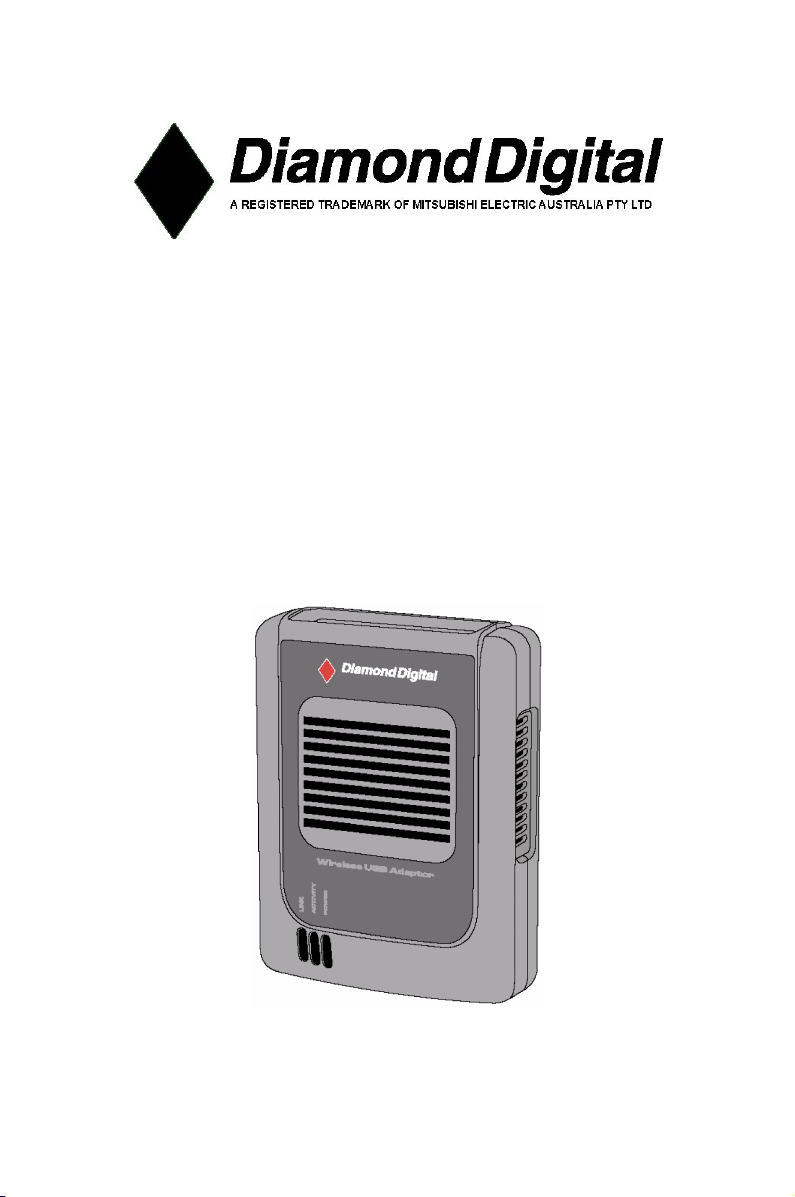
A101A101
A101
A101A101
Wireless USB AWireless USB A
Wireless USB A
Wireless USB AWireless USB A
User’User’
User’
User’User’
s Manuals Manual
s Manual
s Manuals Manual
daptordaptor
daptor
daptordaptor
Page 2
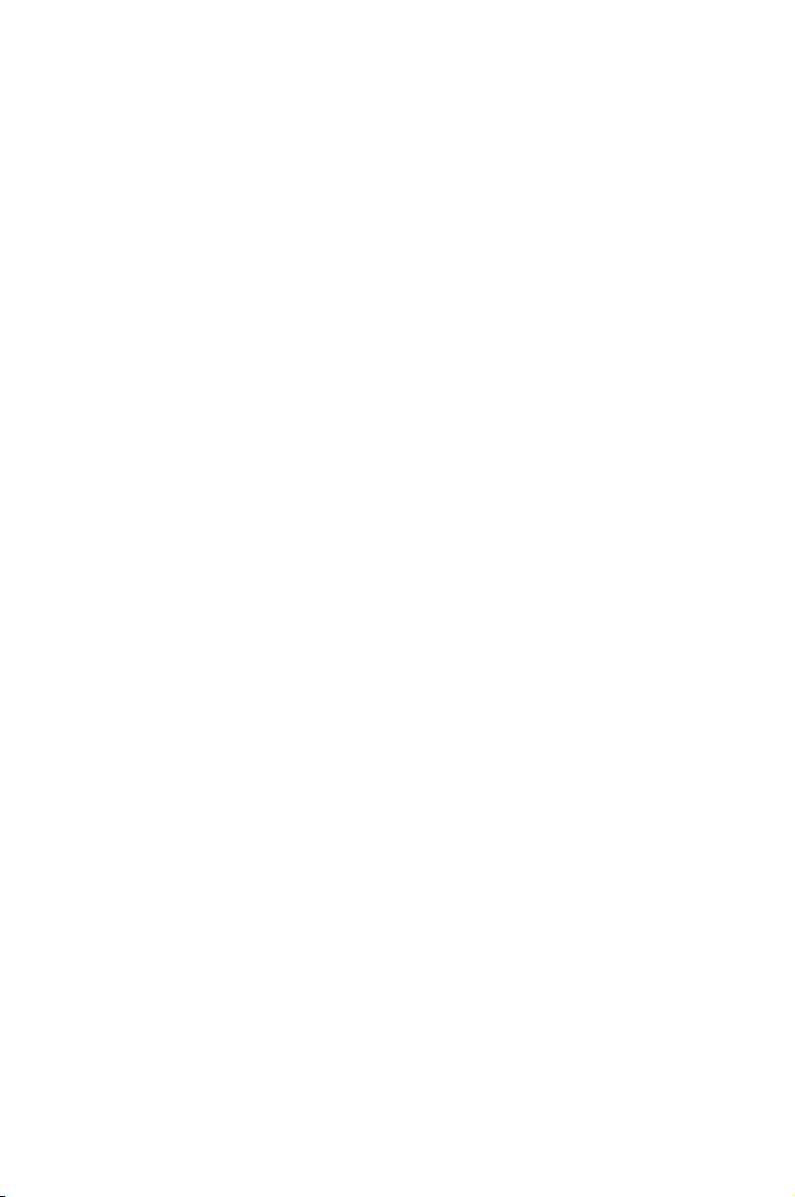
Copyright 2004, Mitsubishi Electric Australia Pty. Ltd. All rights reserved.
No part of this publication may be reproduced, transmitted, transcribed, stored in a
retrieval system or translated into any language or computer language, in any
form or by any means, electronic, mechanical, magnetic, optical, chemical,
manual or otherwise, without the prior written permission.
Page 3
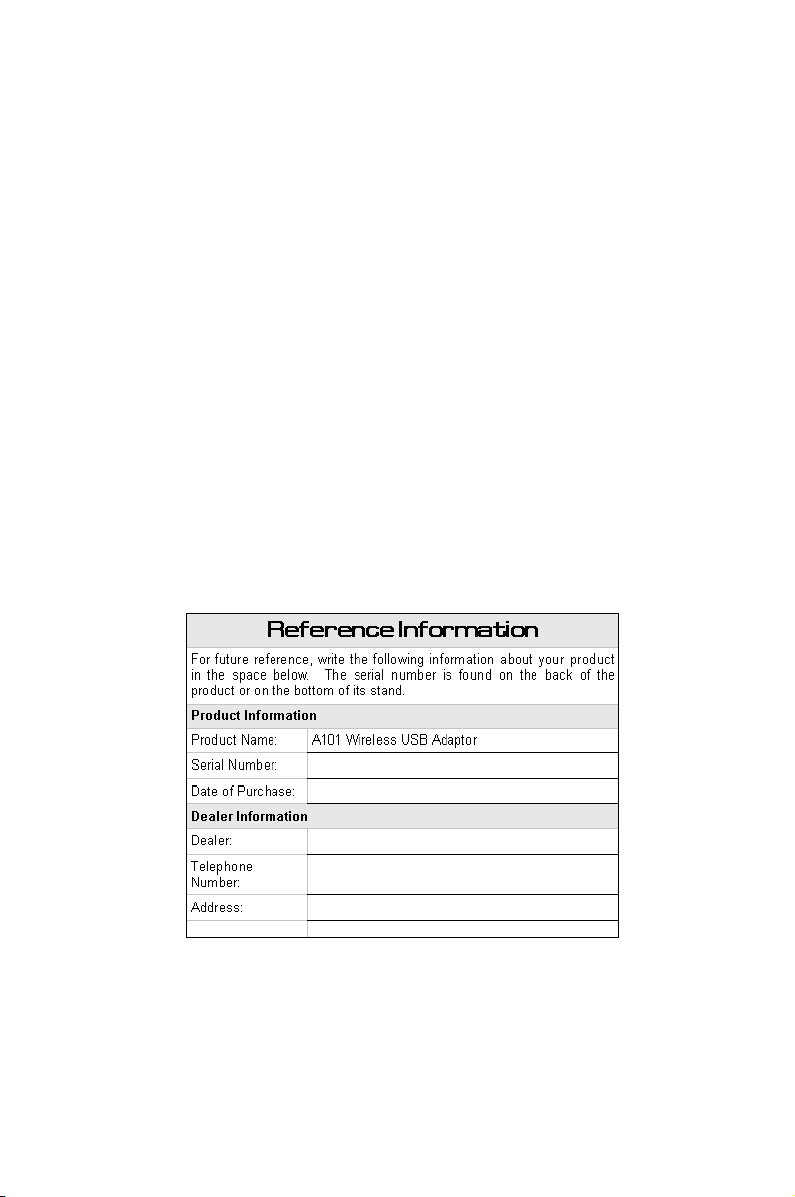
Disclaimer
Mitsubishi Electric Australia Pty. Ltd. makes no representations or
warranties, either expressed or implied, with respect to the contents
hereof and specifically disclaims any warranties, merchantability or
fitness for any particular purpose. Further, Mitsubishi Electric Australia
reserves the right to revise this publication and to make changes
from time to time in the contents hereof without obligation to notify
any person of such revision or changes.
Diamond Digital is a registered trademark of Mitsubishi Electric Australia Pty. Ltd.
Microsoft and Windows are registered trademarks of Microsoft Corporation.
All other trademarks remain the property of their respective owners.
Page 4
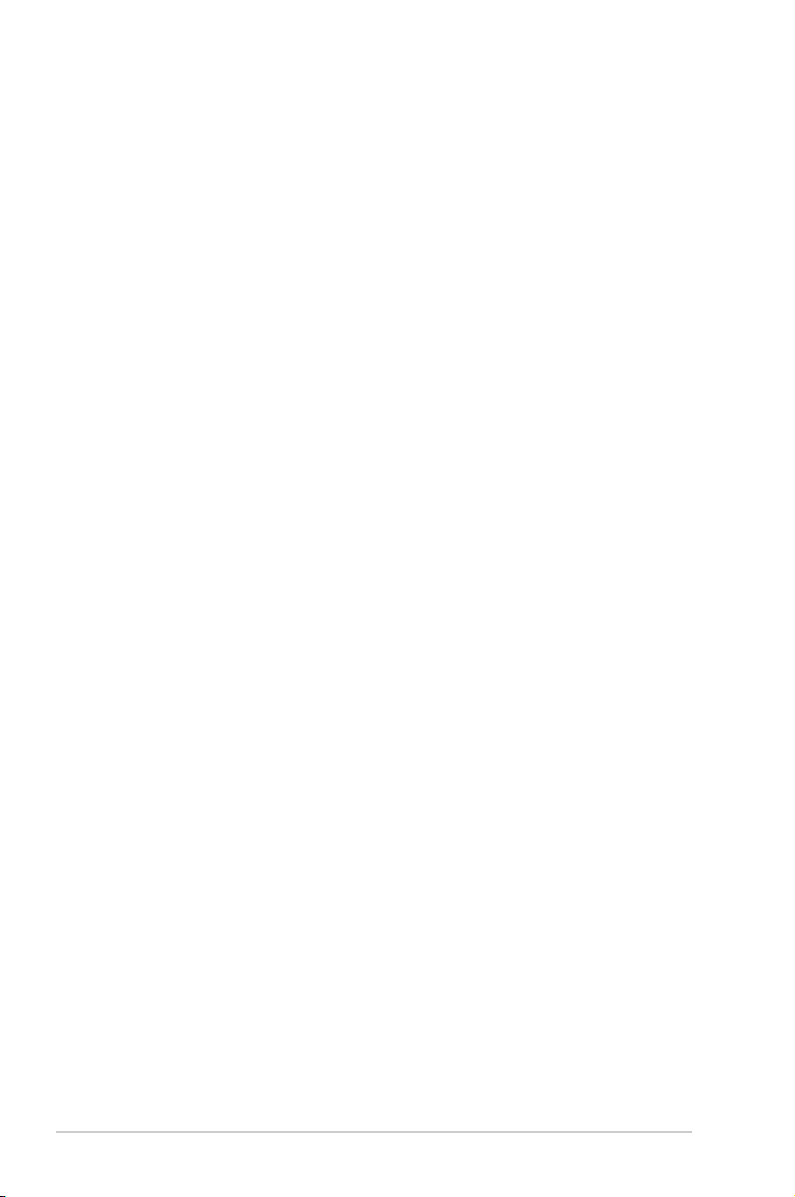
Contents
Chapter 1: Product introduction
1.1 Welcome! ........................................................................... 1-2
1.2 Package contents ............................................................... 1-2
1.3 Features ............................................................................. 1-3
1.3.1 Top view ................................................................. 1-3
1.3.2 Bottom view ........................................................... 1-3
1.3.3 Rear view ............................................................... 1-4
1.4 LED indicators .................................................................... 1-4
1.5 Network setup .................................................................... 1-5
1.5.1 Ad-hoc network ...................................................... 1-5
1.5.2 Infrastructure network ............................................ 1-5
Chapter 2: Installation
2.1 System requirements ......................................................... 2-2
2.2 Installation procedures ....................................................... 2-2
2.2.1 Installing the device drivers and utilities................. 2-2
2.2.2 Installing the device ............................................... 2-3
2.3 Placement .......................................................................... 2-3
2.3.1 Wall mounting ........................................................ 2-4
Features
Chapter 3: Software support
3.1 Control Centre .................................................................... 3-2
3.1.1 Control Centre icons .............................................. 3-2
3.1.2 Control Centre right-click menu ............................. 3-3
3.1.3 Control Centre left-click menu................................ 3-3
iv
Page 5
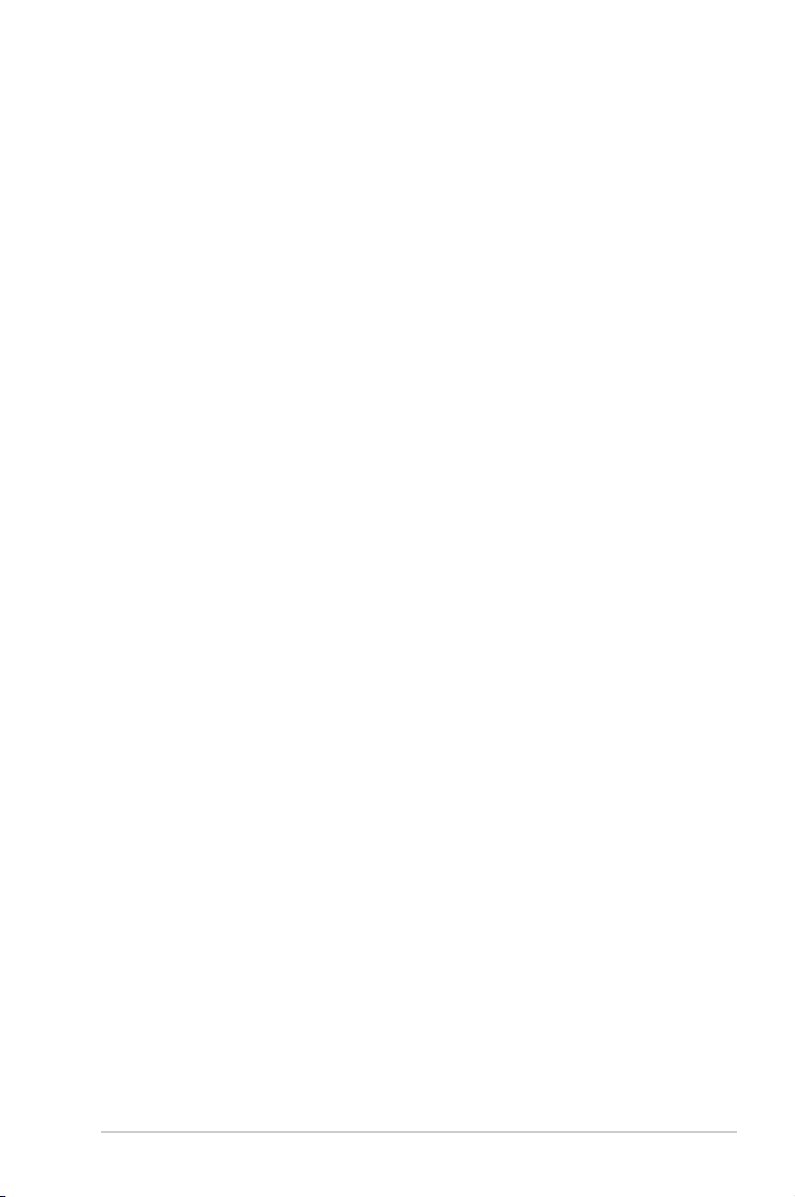
Contents
Safeguards
3.2 Wireless Settings................................................................ 3-4
3.2.1 Status ..................................................................... 3-4
3.2.2 Configuration ......................................................... 3-7
3.2.3 Site Survey ............................................................ 3-9
3.2.4 About Wireless Settings ....................................... 3-10
3.2.5 Link State ............................................................. 3-10
3.2.6 Command icons .................................................... 3-11
3.2.7 Other right-click options ........................................3-11
3.3 Mobile Manager................................................................ 3-13
3.3.1 The Main Menu .................................................... 3-15
3.3.2 Creating a new configuration ............................... 3-15
3.3.3 Editing a configuration ......................................... 3-19
3.4 Site Monitor ...................................................................... 3-23
3.4.1 Launching Site Monitor ........................................ 3-23
3.4.2 Site Monitor main window .................................... 3-23
3.4.3 Monitoring a connection ....................................... 3-24
Chapter 4: Troubleshooting
Troubleshooting ........................................................................... 4-2
Service Contacts ......................................................................... 4-5
v
Page 6
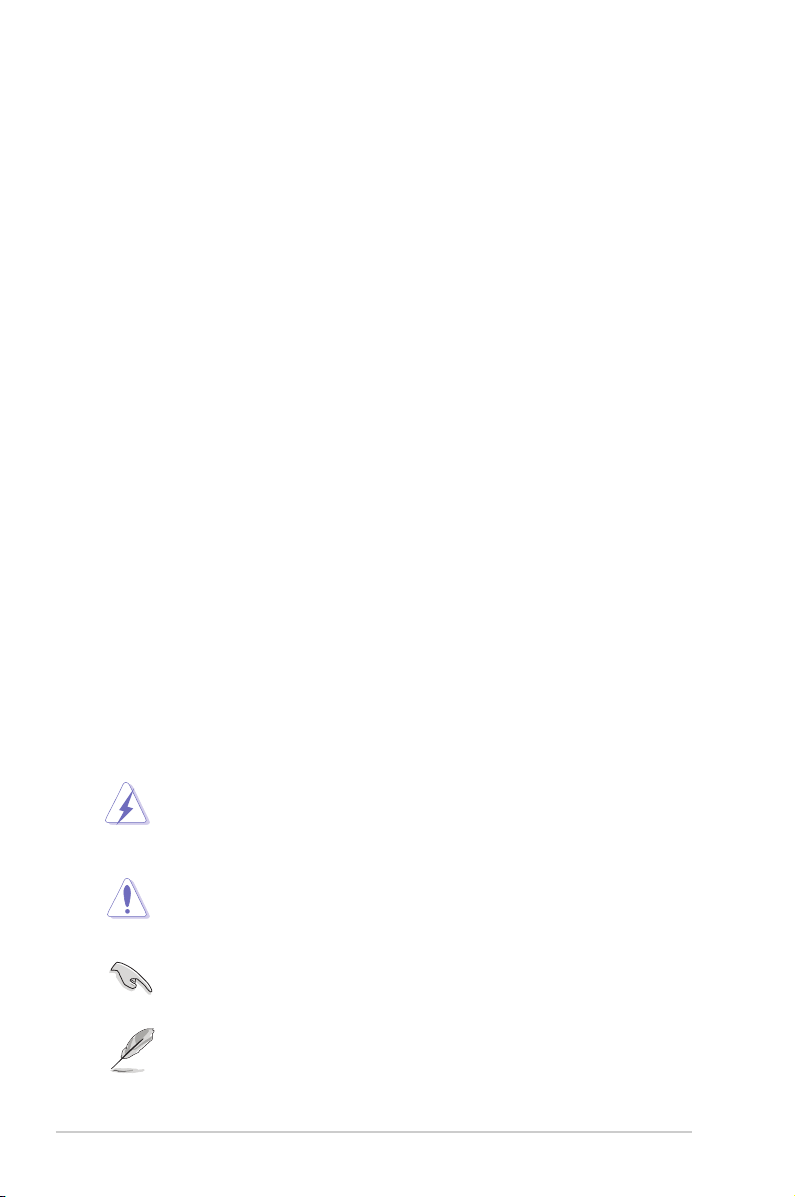
About this guide
This user guide contains the information you need to install and configure
your A101 Wireless USB Adaptor.
How this guide is organised
This guide contains the following parts:
• Chapter 1: Product introduction
This chapter describes the physical features of the A101 Wireless USB
Adaptor. This section also presents the package contents, LED
indicators, and recommended network settings.
• Chapter 2: Hardware installation
This chapter provides information on how to install the A101 Wireless
USB Adaptor.
• Chapter 3: Configuration
This chapter provides information on the contents of the Driver CD.
• Chapter 4: Troubleshooting
This chapter contains a troubleshooting guide for solving common
problems you may encounter when using the A101 Wireless USB
Adaptor.
Conventions used in this guide
To make sure that you perform certain tasks properly, take note of the
following symbols used throughout this guide.
WARNING: Information to prevent injury to yourself when trying to
complete a task.
CAUTION: Information to prevent damage to the components when
trying to complete a task.
IMPORTANT: Information that you MUST follow to complete a task.
NOTE: Tips and additional information to aid in completing a task.
vi
Page 7
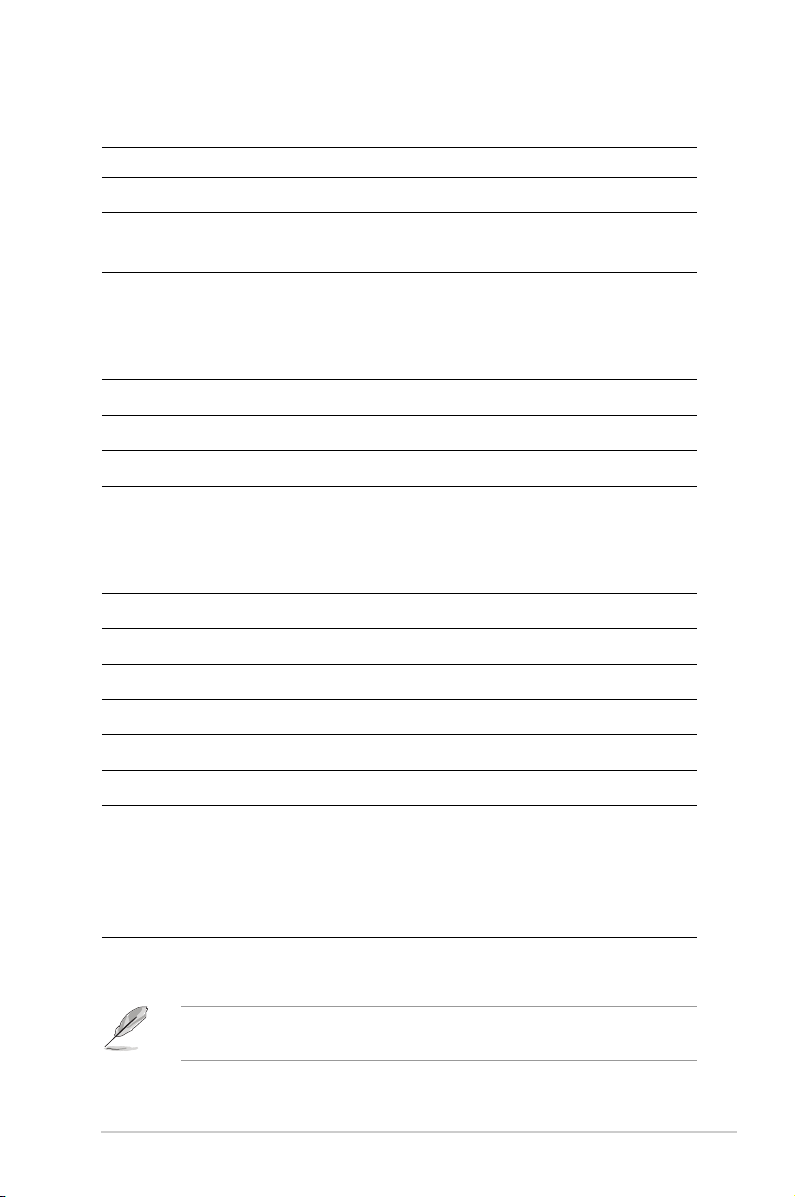
A101 specification summary*
Standard IEEE 802.11g
Interface USB 2.0
Technology Orthogonal Frequency Division Multiplexing (OFDM)
Direct Sequence Spread Spectrum (DSSS)
Data transfer rate 802.11g: 54Mbps with auto-fallback to 48, 36,
24, 18, 12, 9, and 6Mbps
802.11b: 11Mbps with auto-fallback to 5.5, 2,
and 1Mbps
Network types Supports Infrastructure and Ad-hoc networks
Frequency band 2.4 GHz ~ 2.5 GHz
Security 64-bit/128-bit configurable WEP & WPA encryption
Operating distance Indoors @ 11Mbps : 130 ft (40 m)
Indoors @ 54Mbps : 80 ft (25 m)
Outdoors @ 11Mbps LOS** : 1000 ft (310 m)
Outdoors @ 54Mbps LOS** : 200 ft (60 m)
Compatibility Compatible with IEEE 802.11b and 802.11g devices
Power requirement Powered USB port
Dimensions 86mm x 62mm x 17mm
Supported OS Windows® 2000 (SP4)/XP (SP1)
Antenna Two internal 3D Inverted-F antennas
Mounting options Desktop or wall installation
Software support Control Center
Wireless Settings
Mobile Manager
Site Monitor
TroubleShooting
* Specifications are subject to change without notice.
** Line-of-Sight
The A101 operating distance may be shorter if there are walls, barriers,
or interferences in the home layout or operating environment.
vii
Page 8
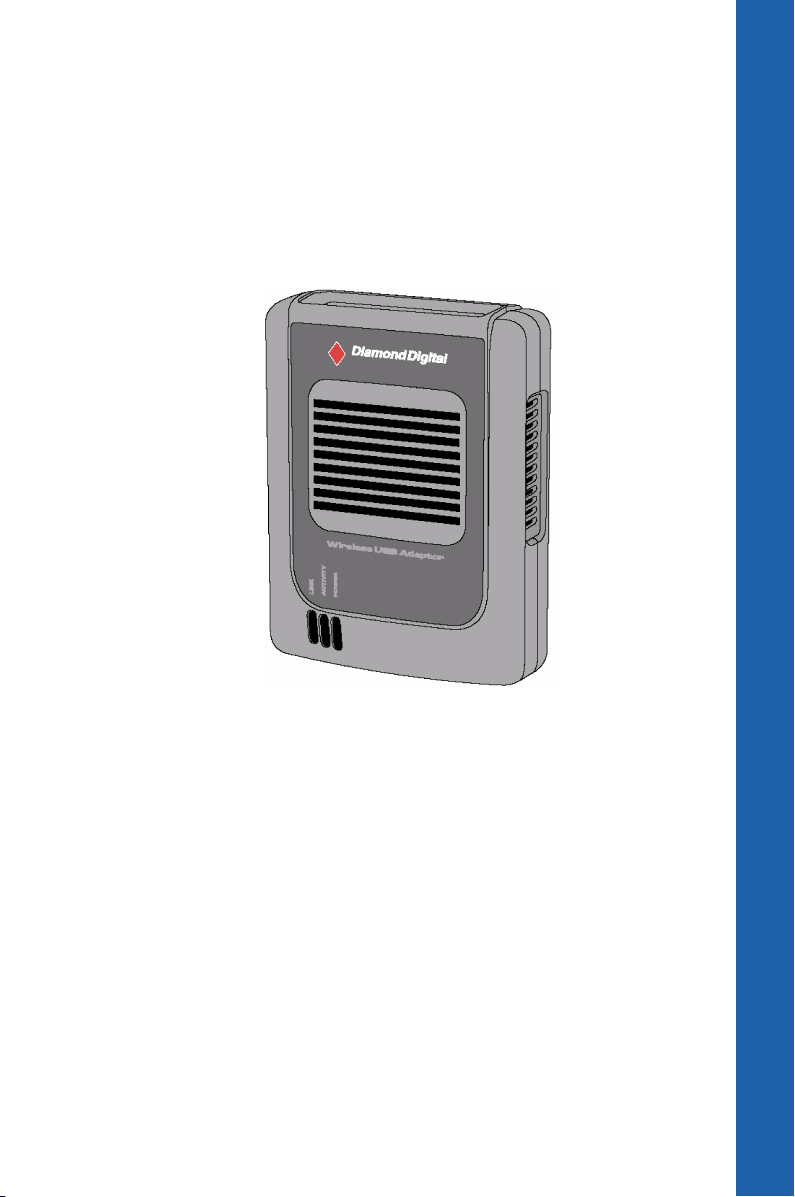
Chapter 1
This chapter describes the physical features
of the A101 Wireless USB Adaptor. This
part presents the package contents, LED
indicators, and recommended network
settings.
Product Introduction
Page 9
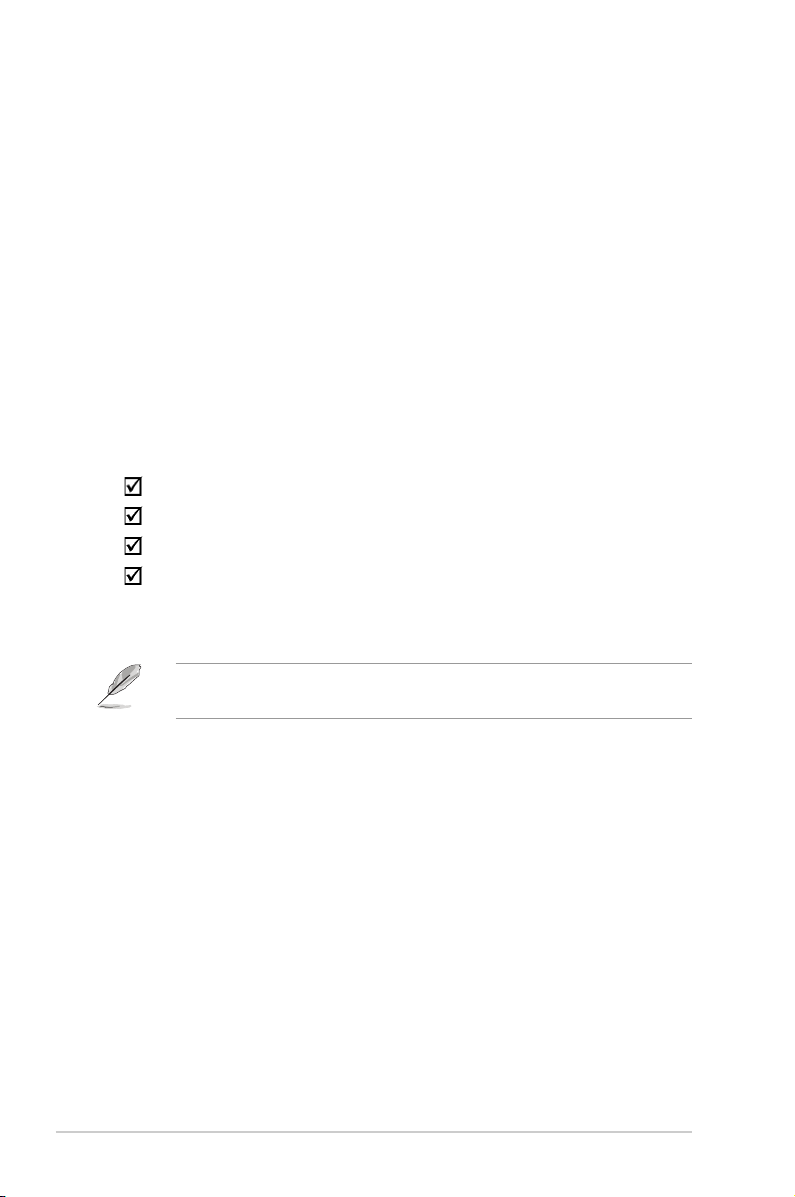
1.1 Welcome!
Thank you for choosing the A101 Wireless USB Adaptor!
The A101 is an easy-to-install wireless LAN adaptor. Conforming to the
IEEE 802.11g standard for wireless local area networks (WLAN), the A101
is capable of up to 54Mbps data transmission rate using the Direct
Sequence Spread Spectrum (DSSS) and the Orthogonal Frequency
Division Multiplexing technologies.
The A101 also comes with the latest wireless technology to keep you
ahead in the world of wireless computing.
1.2 Package contents
Check the following items are in your A101 Wireless USB Adaptor
package. Contact your retailer if any item is damaged or missing.
Diamond Digital USB Wireless LAN Adaptor (A101)
USB cable
Driver CD
Quick Start Guide
Unless otherwise specified, the term “device” in this User Guide refers
to the A101 Wireless USB Adaptor.
1-2
Chapter 1: Product introduction
Page 10
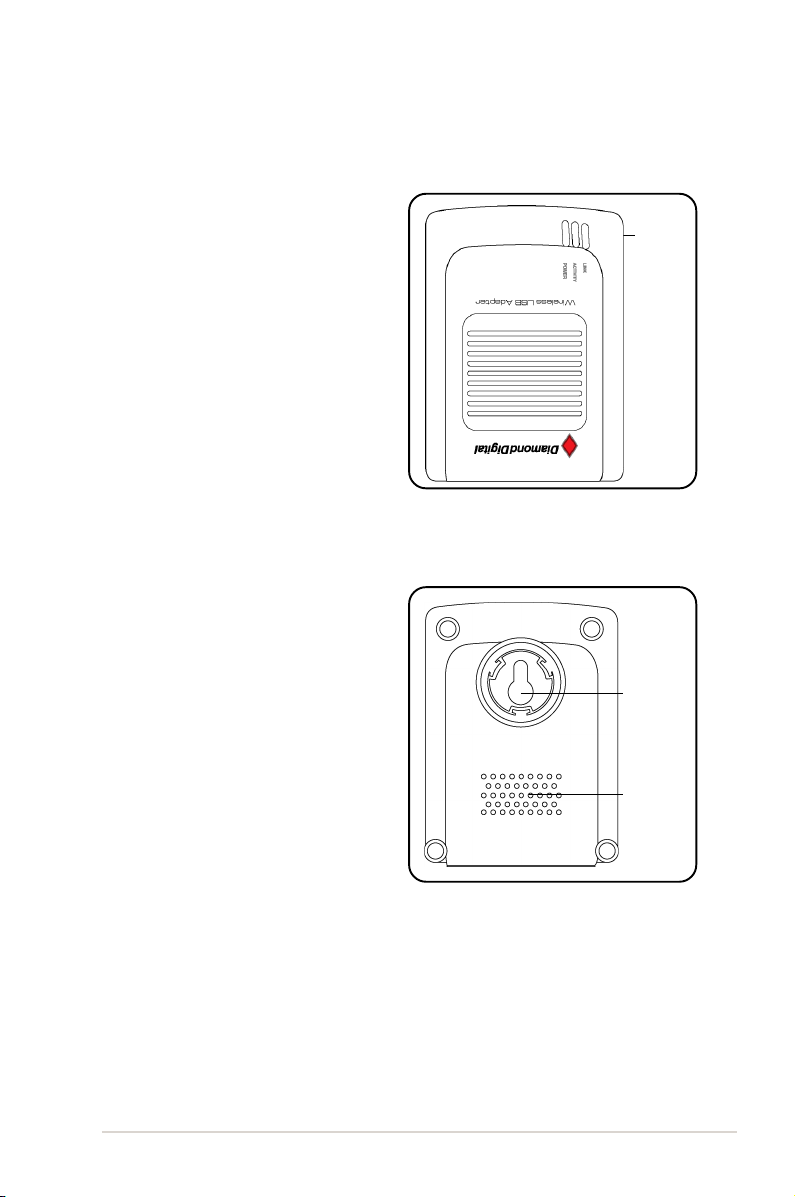
1.3 Features
1.3.1 Top view
LEDs: The A101 Wireless USB
Adaptor comes with three LED
indicators. Refer to section 1.4
“LED indicators” for details.
1.3.2 Bottom view
Mounting hole: Use the mounting
hole to install the device on
concrete or wooden surfaces
using a roundhead screw.
Air vents: These vents provide ideal
ventilation to the device.
LEDs
Mounting
hole
Diamond Digital A101 Wireless USB Adaptor
Air vents
1-3
Page 11
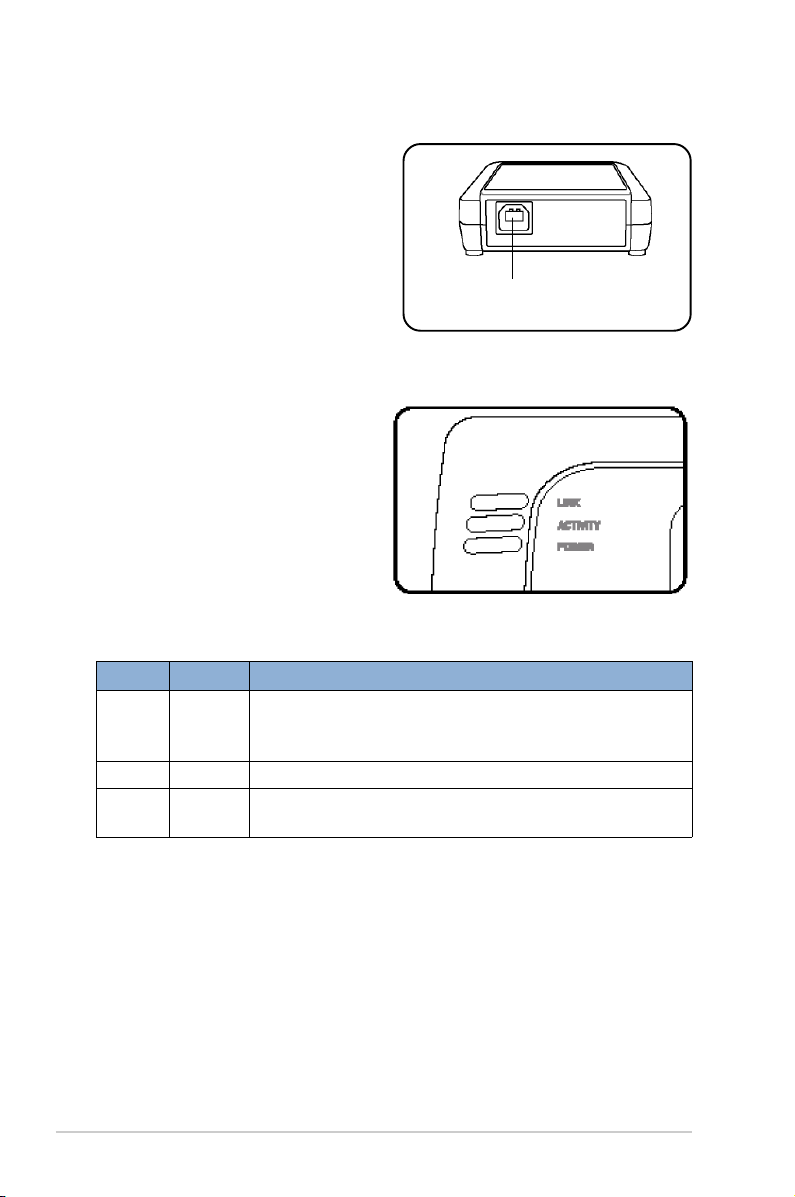
1.3.3 Rear view
USB port. This USB port connects
the device to a computer via the
supplied USB cable.
USB port
1.4 LED
Indicators
The device comes with Power,
Activity, and Link LED indicators.
Refer to the table below for LED
indications.
LED Status Indication
Power On The adaptor is receiving power from the USB port.
Off The adaptor is not receiving power from the USB port.
The USB cable may be disconnected or the computer is off.
Activity Blinking The adaptor is transmitting or receiving data packets.
Link On The adaptor is linked to a wireless network.
Blinking The adaptor is searching for a wireless network to connect to.
1-4
Chapter 1: Product introduction
Page 12
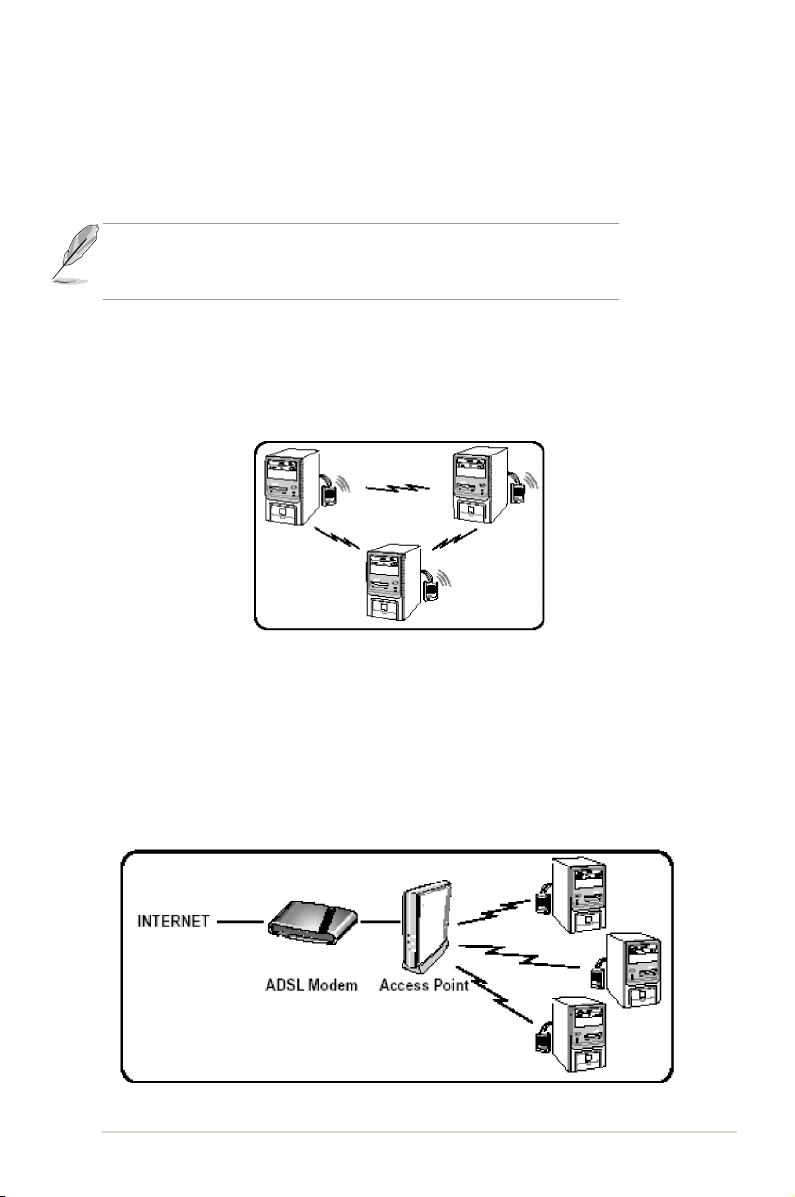
1.5 Network setup
The A101 Wireless USB Adaptor may be used in both Ad-hoc and
Infrastructure network types. The following sections decribe the device
functions in these network types.
Determine your network settings before installing the device to make
all its features available. The following network settings are
recommended.
1.5.1 Ad-hoc network
In an Ad-hoc network type, the device connects to another wireless LAN
adaptor in a wireless network. No access point (AP) is present in this
wireless environment.
1.5.2 Infrastructure network
In an Infrastructure network, the wireless network is centered on an
access point (AP) that provides a central link for wireless clients to
communicate with each other or with a wired network.
INTERNET
ADSL Modem Access Point
Diamond Digital A101 Wireless USB Adaptor
1-5
Page 13
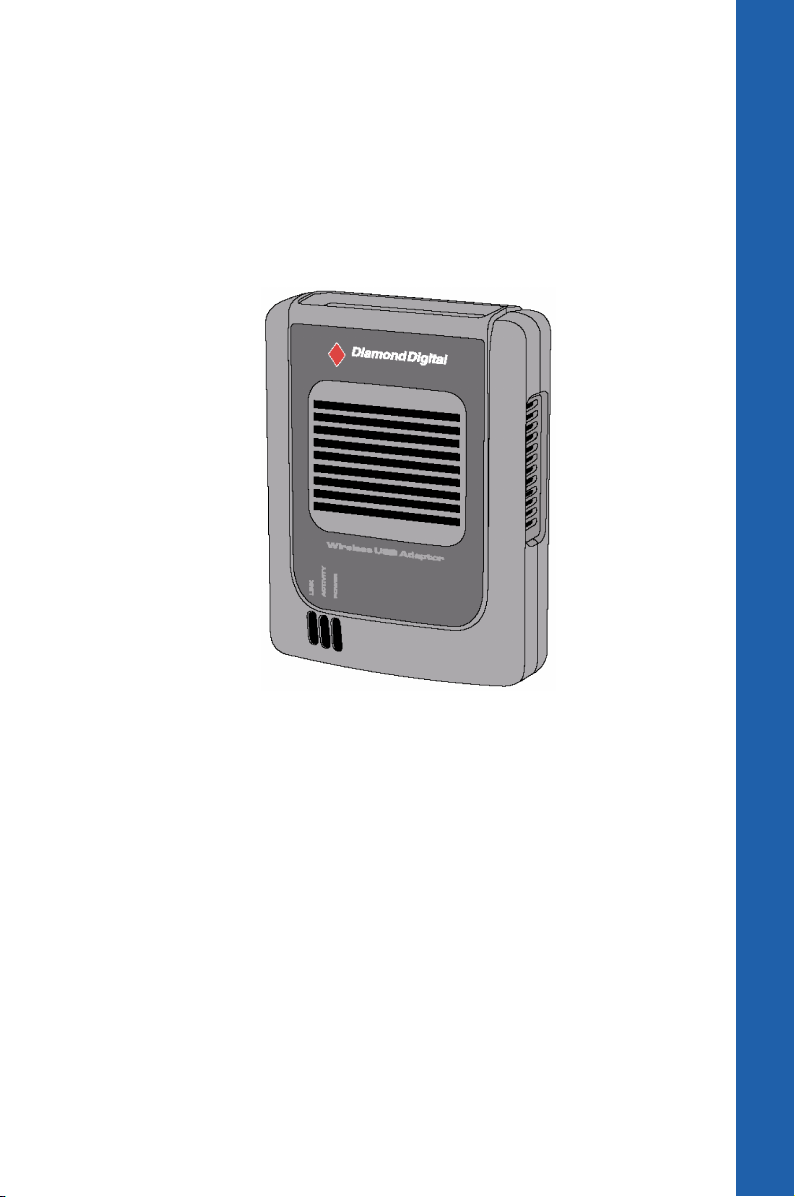
Chapter 2
This chapter provides information on
how to install the A101 Wireless USB
Adaptor.
InstallationInstallation
Installation
InstallationInstallation
Page 14
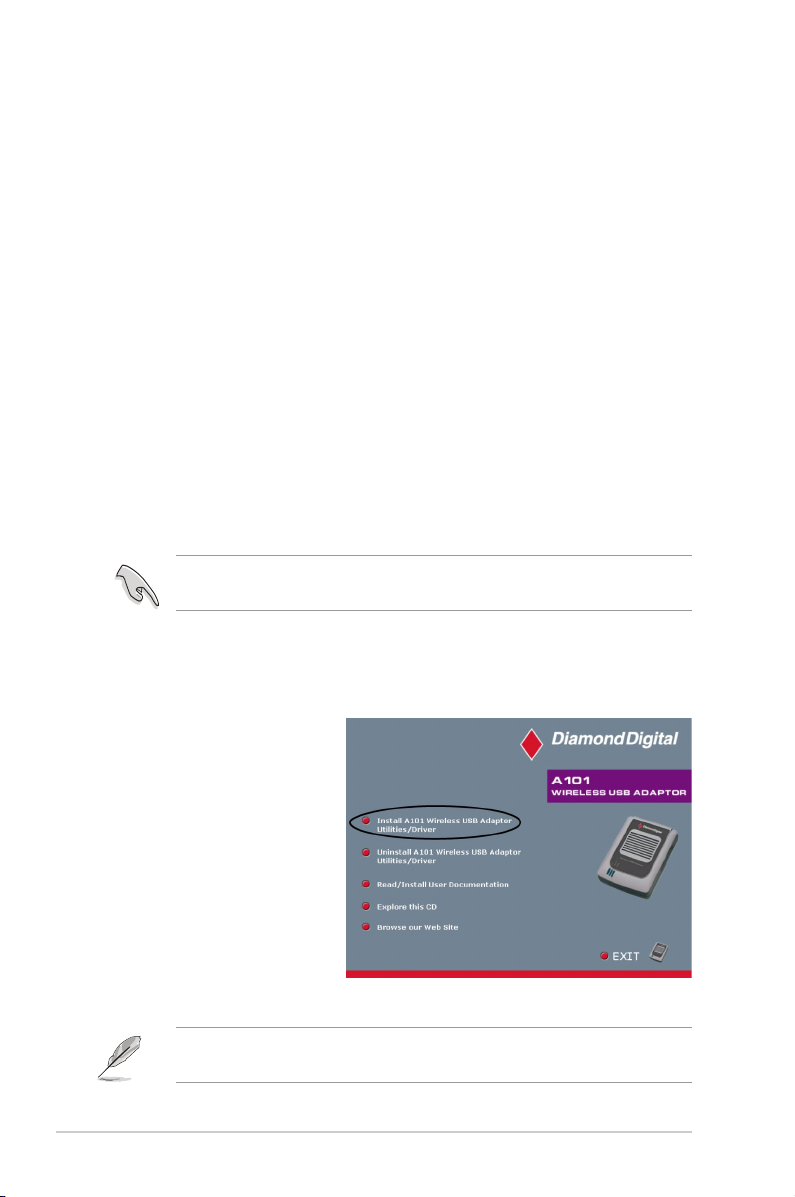
2.1 System requirements
Before installing the A101 Wireless USB Adaptor, make sure that your
system meets the following requirements:
• Intel® Pentium® 4 or AMD K7/K8 system
• Minimum 64MB system memory
• Windows® 2000 (SP4)/XP (SP1) operating system
• Optical drive (for software installation)
• An available USB port (USB 2.0 recommended)
2.2 Installation procedures
Follow these instructions to install the A101 Wireless USB Adaptor in your
computer.
1. Install the device drivers and utilities from the Driver CD.
2. Connect the device to your computer.
You must install the A101 drivers and utilities before connecting the
device to your computer.
2.2.1 Installing the device drivers and utilities
To install the device driver
and utilities on your
computer:
1. Insert the Driver CD into
the optical drive.
2. Click “Install A101
Wireless USB Adaptor
Utilities/Driver” when
the installation window
appears.
3. Follow the prompts to
install the A101 drivers
and utilities, then restart the computer once installation is complete.
If Autorun is NOT enabled on your computer, browse the contents of
the Driver CD and double click the Setup.exe file to run the CD.
2-2
Chapter 2: Installation
Page 15

2.2.2 Installing the device
To install the A101 Wireless USB Adaptor in your computer:
1. Connect one end of the USB
cable to the USB port of the
device.
2. Connect the other end of the
USB cable to the USB port of
your computer.
3. Windows® automatically detects
the device and displays the
Found New Hardware dialogue
box. Follow the on-screen
instructions to proceed.
4. After completing installation,
configure the A101 Wireless
USB Adaptor using the Wireless Settings utility. Refer to the next
chapter for details.
1
2
2.3 Placement
Take note of the following before placing the device.
• Place the device on a flat, stable surface as far from the ground as
possible
• Keep the device away from metal obstructions and direct sunlight.
• Keep the device away from transformers, heavy-duty motors, fluorescent
lights, microwave ovens, refrigerators and other industrial equipment to
prevent interference and signal loss.
Diamond Digital A101 Wireless USB Adaptor
2-3
Page 16

2.3.1 Wall mounting
Aside from desktop placement, you
may install the A101 Wireless USB
Adaptor vertically on a concrete or
wooden wall using the mounting
hook at the bottom of the device
and a mounting screw.
To mount the device on a concrete or wooden wall:
1. Locate the mounting hook on the bottom of the device.
2. Select an ideal location for the device following the considerations
mentioned previously.
3. Tighten a round head screw on the concrete or wooden wall until only
1/4” is showing.
4. Latch the device onto the screw.
Adjust the screw if you cannot latch the device or if the screw is too
loose.
Mounting hook
2-4
Chapter 2: Installation
Page 17

Chapter 3
This chapter provides information on
the software and utilities supplied on
the Driver CD
SoftwSoftw
Softw
SoftwSoftw
are Supporare Suppor
are Suppor
are Supporare Suppor
tt
t
tt
Page 18

3.1 Control Center
The Control Center utility is management software that launches
applications and configures network
settings. Clicking the A101 Control
Center on the desktop starts the
program and displays a Control
Center icon in the Windows® taskbar.
The Control Center icon serves as
an application launcher and indicator of signal quality and Internet
connection.
3.1.1 Control Center icons
The Control Center icon indicates the quality of link to the access point
and connection to the Internet. Refer to the table below for icon
indications.
Infrastructure network (Wireless USB adaptor to an access point)
Excellent link quality and Excellent link quality but not
connected to the Internet connected to the Internet
Good link quality and Good link quality but not
connected to the Internet connected to the Internet
Fair link quality and Fair link quality but not
connected to the Internet connected to the Internet
Poor link quality but Poor link quality and not
connected to the Internet connected to the Internet
Not linked but connected Not linked and not
to the Internet connected to the Internet
Ad-hoc network (Wireless USB adaptor to other Wi-Fi device)
Linked
Not Linked
Connected to the Internet
3-2
Chapter 3: Software Support
Page 19

3.1.2 Control Center right-click menu
Right-clicking the Control Center icon
displays the software and utilities for
the A101 Wireless USB Adaptor.
Refer to the following sections for
details on these utilities and software
programs.
3.1.3 Control Center left-click menu
Left-clicking the Control Center
icon displays the left-click menu.
Search & Connect – View
available wireless networks within
range.
Wireless Option – Sets your
Windows® XP wireless networking
environment. The Wireless Option
window appears when you select this
option. Select “Only use Diamond
Digital WLAN utilities and disable
Windows wireless function” to activate all A101 USB Wireless LAN
Adaptor features.
Click OK.
Diamond Digital A101 Wireless USB Adaptor
3-3
Page 20

3.2 Wireless
Settings
The Wireless Settings is the
main interface that allows you to
control the A101 Wireless USB
Adaptor. Use the Wireless
Settings to view the operational
and connection status, or to
modify the Wireless USB adaptor
configuration.
The Wireless Settings window is
composed of the property window
and tabbed property sheets. Click
the icons in the property window to display their tabbed property sheets.
3.2.1 Status
Status tab
The Status tab provides general
information on the wireless USB
adaptor.
Association State. This field
displays the connection status and
MAC address of the network device
the unit is connected to.
Service Set Identifier (SSID). This field displays the SSID of the network
to which the adaptor is associated or is intending to join. The SSID is a
group name shared by every member of a wireless network. Only client
PCs with the same SSID are allowed to establish a connection.
The MAC Address field displays the hardware address of the adaptor
connected to a network.
The Current Channel field displays the radio channel that the adaptor is
currently tuned to. The channel changes as the Wireless USB adaptor
scans the available channels.
The Current Data Rate field displays the data transfer rate between the
Wireless LAN adaptor and the access point.
3-4
Chapter 3: Software Support
Page 21

Rescan button - Click to allow the Wireless USB adaptor to scan available
wireless networks and to connect to the network with the best signal quality.
Change SSID button - Click to change the SSID. Clicking this button
opens the Config-Basic window. See “Basic tab” on page 3-7.
Search and Connect button - Click to view all wireless networks within
the range of your system. Clicking this button opens the Site Survey
window. See page 3-9.
Connection tab
The Connection tab provides
real-time information on connection
throughput, frame errors, signal
strength, link quality and overall
connection quality in graphical
form.
IP Config tab
The IP Config tab displays the
current host and Ethernet adaptor
configurations. IP Config displays
TCP/IP information including the IP
address, subnet mask, default
gateway, DNS and Windows Internet
Naming Service (WINS)
configurations.
Use the IP Config Tab to verify your
network settings.
IP Release. Click to release the DHCP IP address for the Wireless USB adaptor.
IP Renew. Click to renew the DHCP IP address for the Wireless USB adaptor.
Ping. Click to display the Ping tab. Use ping to verify a connection to a particular
host name or IP address.
The IP Release and IP Renew buttons may only be used on a
DHCP-configured Wireless USB adaptor.
Diamond Digital A101 Wireless USB Adaptor
3-5
Page 22

Ping tab
The Ping tab allows you to verify
the connection of your computer
with another computer in the
network. To ping a connection:
1. Type the IP address of the
connection you want to verify in
the IP Address field.
2. Configure the ping session by
assigning the size and count of
packet to send, and the time limit
for a ping session to continue (in
milliseconds).
3. Click the Ping button.
During the ping session, the Ping
button toggles into a Stop button. Click
Stop anytime to cancel the ping
session.
The Session field displays
information on the verified
connection including the roundtrip
time (minimum, maximum, and
average) and packets sent,
received, and lost after a ping
session.
Click the Clear button to clear the session field.
3-6
Chapter 3: Software Support
Page 23

3.2.2 Configuration
Basic tab
The Basic tab provides general
information on network types and
other configurations.
Network Type. Select the type of
network that you wish to use. Select
Infrastructure mode to establish a
connection with an access point (AP).
In this mode, your system can access
wireless LAN and wired LAN
(Ethernet) via the AP. Select the
Ad-Hoc mode to communicate
directly with other mobile clients within the Wireless LAN adaptor range.
Network Name - Displays the network SSID. The network SSID is a string
used to identify a wireless LAN. Assign different SSIDs to segment the
wireless LAN and increase network security. Set the SSID to a null string
to allow your station to connect to any available access point. A Null string
may not be used in Ad-hoc mode.
Channel. In Infrastructure mode, the wireless USB adaptor automatically
tunes in to the access point channel. In Ad-hoc mode, select a channel
that is allowed for use in your country/region.
Data Rate. Sets the data transmission rate to Fix or Auto. Select Fully Auto to
allow the device to adjust to the most suitable connection. You may also fix
data transfer rates to 54, 48, 36, 24, 18, 12, 11, 9, 6, 5.5, 2 and 1 Mbps.
Operating the device at very high data rates reduces the operating
range.
PS Mode. This field allows control of the Wireless USB adaptor power
saving features. The CAM (Constantly Awake mode) is recommended for
systems running on AC power. Other options include MAX_PSP
(Maximum power savings) and Fast_PSP (Fast power-saving mode)
Others. Click the WEP or Advanced link to open the Encryption or
Advanced property tab sheet.
Diamond Digital A101 Wireless USB Adaptor
3-7
Page 24

Encryption tab
Wireless data transmissions
between your Wireless LAN
adaptor and the AP are secured
using the Wired Equivalent Privacy
(WEP) encryption. Check the Data
encryption (WEP enabled) option
to assign the WEP keys.
Check the Network Authentication
(Shared Mode) option if you wish to use
a network key to authenticate a
preferred wireless network. Unchecking
this option allows the network to operate on an Open System mode.
Key Format allows you to set a hexadecimal digit or ASCII character WEP key.
Key Length allows you to choose a 64-bit or a 128-bit WEP key. A 64-bit
encryption contains 10 hexadecimal digits or 5 ASCII characters. A 128-bit
encryption contains 26 hexadecimal digits or 13 ASCII characters.
All wireless clients in a network must have identical WEP keys to
communicate with each other or with an access point.
Two ways to assign WEP keys
Manual Assignment. For a 64-bit encryption, enter 10 hexadecimal digits
(0~9, a~f, A~F) or 5 ASCII characters in each of the four WEP keys. For
128-bit encryption enter 26 hexadecimal digits (0~9, a~f, A~F) or 13 ASCII
characters in each of the four WEP keys.
Automatic Generation. Type a combination of up to 64 letters, numbers,
or symbols in the Passphrase field. The Wireless Settings utility uses an
algorithm to generate four WEP keys based on the typed combination.
3-8
Chapter 3: Software Support
Page 25

• 64-bit and 40-bit WEP keys use the same encryption method and
can interoperate on wireless networks. This lower level of WEP
encryption uses a 40-bit (10 hexadecimal digits assigned by the
user) secret key and a 24-bit Initialisation Vector assigned by the
wireless LAN adaptor. 104-bit and 128-bit WEP keys also use the
same encryption method.
• After assigning the WEP keys, click APPLY to save and activate the
encryption. Manually assigned encryptions are more secure than
automatically generated encryptions.
• Use Manual Assignment instead of Automatic Generation if you are
not sure whether other wireless clients use the same algorithm as
that of the Wireless LAN adaptor.
• Keep a record of the WEP encryption keys.
3.2.3 Site Survey
The Site Survey window
displays the available networks
within the wireless LAN adaptor
range and the following network
settings.
BSSID - The IEEE MAC address
of the available wireless networks.
SSID - SSID (Service Set
Identifier) of the network.
CH - Direct sequence channel
used by the network.
RSSI - Received Signal Strength Indicator (RSSI) in dB..
Encryption - shows whether a network has enabled WEP encryption
enabled or disabled.
Select an available network and click Connect to establish a connection.
Click Search to rescan available networks.
Diamond Digital A101 Wireless USB Adaptor
3-9
Page 26

3.2.4 About Wireless Settings
Click the About icon to view the
software version, driver version, and
copyright information.
3.2.5 Link State
Displays the current connection status of the Wireless USB adaptor to the
AP or to other Wi-Fi devices. An icons represents the Link State for easy
identification. Refer to the table below for icon indications.
Table of Icon Indications
Excellent link quality (Infrastructure)
Good link quality (Infrastructure)
Fair link quality (Infrastructure)
3-10
Poor link quality (Infrastructure)
Not linked (Infrastructure)
Linked (Ad-hoc)
Not linked (Ad-hoc)
Chapter 3: Software Support
Page 27

3.2.6 Command icons
Apply. Click to apply the changes
made on the Wireless Settings
utility.
OK. Click to close the Wireless
Settings utility window.
Cancel. Click to cancel any
changes made on the Wireless
Settings utility. Clicking Cancel
closes the Wireless Settings utility
window.
Help. Click to display the help menu.
3.2.7 Other right-click options
Activate Configuration
This option allows you to select the wireless profile to use.
Mobile Manager
Click this button to launch the Mobile Manager utility. See section 3.2
“Mobile Manager” for details.
Site Monitor
Click this button to launch the Site Monitor utility. See section 3.3 “Site
Monitor” for details.
Help Menu
The Control Center utility has a Help menu to guide you in using the
Control Center and Wireless Settings utilities. Right-click the Control
Center icon, then select Help. Select a utility to display the help window.
Preferences
The Preferences window allows you
to customize the Control Center
utility settings.
Diamond Digital A101 Wireless USB Adaptor
3-11
Page 28

About Control Center
Select the About Control Center
option to display the Control Center
software version and copyright
information.
3-12
Chapter 3: Software Support
Page 29

3.3 Mobile Manager
The Mobile Manager is a convenient tool to set up and manage network
location settings. This utility allows users to configure multiple alternative
configurations for different locations. You need to set up this utility so you
can easily switch configurations when you change your location.
To launch the Mobile Manager utility:
1. Click the Windows® Start button. Select Programs > A101 Wireless
LAN Adaptor > Mobile Manager, or right-click the Control Center
icon on the Windows® taskbar, then select Mobile Manager.
2. The Mobile Manager main window appears.
3.3.1 The Main Window
You may use the Mobile Manager utility main window to create, edit, or
activate a configuration. The main window displays the menu bar, tool
bar, and existing configurations.
The toolbar buttons allow quick access to some common commands in
the Mobile Manager utility. All toolbar button commands are also
available from the menu bar.
Diamond Digital A101 Wireless USB Adaptor
3-13
Page 30

File menu
New Configuration – Select this option to launch the New
Configuration Wizard. See the next section for details.
Import Configuration – Select this option to load a configuration from
an INI File.
Export Configuration – Save the selected configuration (containing
Wireless Settings, TCP/IP Settings, Network Settings, etc.) to an INI file.
The INI file may be saved on a floppy disk, and may be imported by other
computers with the Mobile Manager utility. You may also use this file as
backup.
Exit – Select to close the Mobile Manager utility.
Mobilise menu
Auto Roaming – Activating this option allows the A101 Wireless USB
Adaptor to switch to another association you have specified when changes
to an existing association occur. If no associations are made, Auto
Roaming automatically connects to a wireless network based on your
specified configurations.
Activate Configuration – Applies the configuration you selected from
the list. Follow the screens instructions to activate a configuration.
Windows® 2000/XP OS does not require system restart after you
activate a configuration.
Edit menu
Edit Configuration – The Edit Configuration option allows you to edit
selected configuration items. See the “Editing a Configuration” section on
page 3-19 for details.
Rename – Changes the name of the selected configuration.
Copy – Duplicates the selected configuration.
Delete – Discards the selected configuration.
Up – Raises the position of a selected wireless network configuration in the
preferred network list.
3-14
Chapter 3: Software Support
Page 31

Down – Lowers the position of the selected wireless network configuration
in the preferred network list.
Edit menu commands appear when you right-click a configuration in the
Mobile Manager window.
View menu
Large Icons – Displays large icons for each configuration.
Small Icons – Displays small icons for each configuration.
List – Shows a list of available configurations.
Details – Displays the name, type, and description of a selected
configuration.
Help menu
Contents – Displays the WinHelp window for online help.
About Mobile Manager – Displays the Mobile Manager version
number and copyright information.
3.3.2 Creating a new configuration
To create a new configuration:
1. Launch the New Configuration Wizard by clicking File from the menu
bar, then select New Configuration from the drop-down menu, or
single-click the New Configuration icon on the Mobile Manager
toolbar. The New Configuration Wizard dialog box appears.
Diamond Digital A101 Wireless USB Adaptor
3-15
Page 32

2. Choose the type of configuration
you want to create. The
configuration types are described
below. Click Next when done.
• Diamond Digital Wireless Local Area Networking . Select this option if
you have an installed A101 Wireless USB Adaptor in your computer.
• Wired Local Area Network Configuration. Select this if your computer
has an installed network interface card other than A101 Wireless USB
Adaptor.
• Dialup Networking Configuration. Select this option if your computer
has an installed modem.
3. Enter the name and description
of the configuration you wish to
create, then click Next.
3-16
Chapter 3: Software Support
Page 33

4. Configure the wireless settings
including the network type, SSID,
channel and WEP encryption.
Click Next when done.
5. Set the IP address of the
configuration using this window.
Specify the IP address using the
DHCP server (automatic) or
manual assignment. The wizard
auto-detects and displays the
current system settings.
Click Next when done.
6. Enter the computer name, then
click Next.
Diamond Digital A101 Wireless USB Adaptor
3-17
Page 34

7. Use this window to set the proxy
server and printer sharing.
Click Advanced to display the
proxy server and printer sharing
options.
Click Next when finished.
8. Check the Activate
Configuration Now option to
start using the created
configuration. The Mobile
Manager window displays the
created configuration when it is
not activated. Click Finish to
close the wizard.
3-18
Chapter 3: Software Support
Page 35

3.3.3 Editing a configuration
To edit a configuration:
1. Select a configuration from
the Mobile Manager
window.
2. Click Edit from the menu
bar, then select Edit
Configuration.
The Edit Configuration dialog box
appears. Navigate through the
windows by clicking the buttons
on the left.
General settings
Name – The configuration name indicates the location from where you are
dialing or connecting to a network. For example, name your configuration
“Work-Meeting Room” if you are using this connection at your workplace
meeting room.
Description – Enter additional details of the configuration in this field. This
field is optional.
Network settings - Wireless tab
Priority of Preferred Network –
This field allows you to select the
priority of the preferred network.
Network Type
Infrastructure – Select the
Infrastructure mode to establish
connection to an access point.
Ad hoc – Select the Ad hoc mode to
communicate directly with other
WLAN devices without using an
access point.
Diamond Digital A101 Wireless USB Adaptor
3-19
Page 36
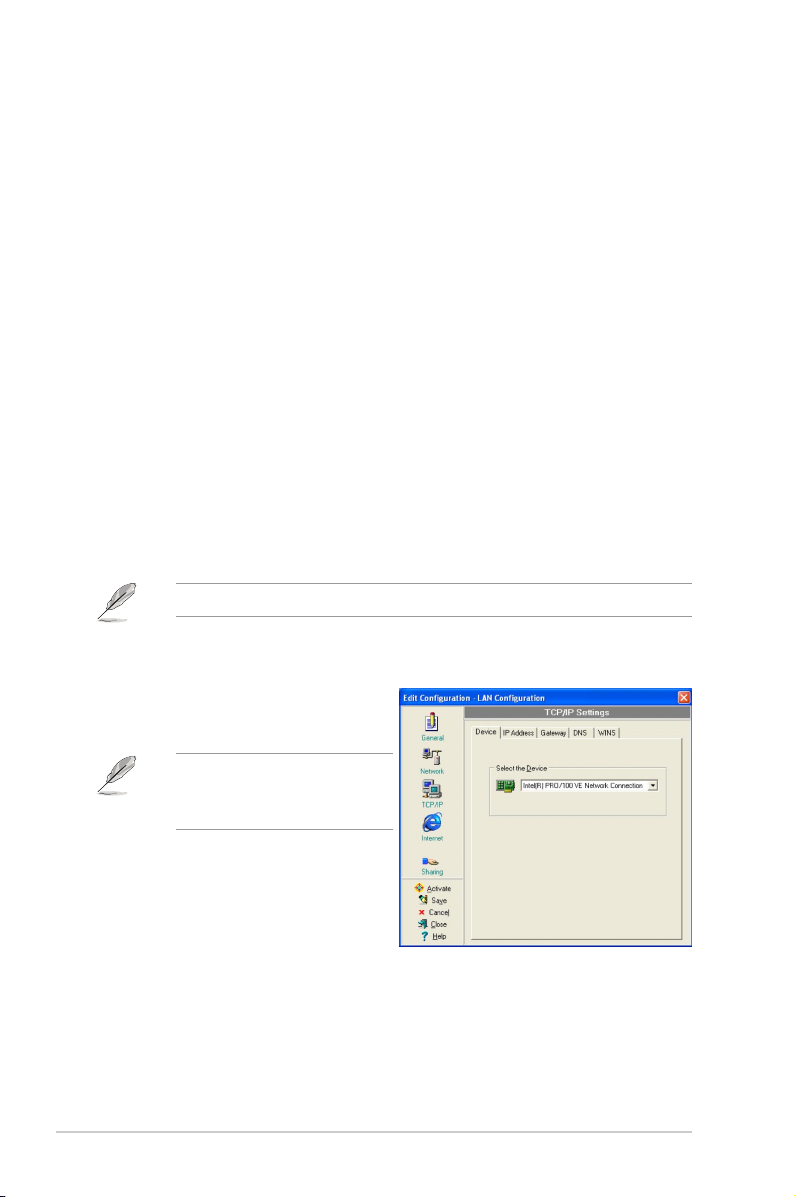
SSID – SSID stands for Service Set Identifier, a string used to identify a
wireless LAN. You can only connect with an Access Point, that has the
same SSID. Use different SSIDs to segment the wireless LAN and add
security.
Channel – The Channel field allow you to select the radio channel for the
A101 Wireless USB Adaptor. In an Infrastructure network, your wireless
LAN adapter automatically selects the correct frequency channel required
to communicate with an Access Point.
WEP – This option allows you to disable or enable (64-bit or 128-bit)
WEP encryption. The WEP Key is a 64-bit (5 character) or 128-bit (13
character) hexadecimal code used to encrypt transmitted data packets and
decrypt received data packets.
Network settings - Identification tab
Computer name – Assign your computer a unique name of up to 15
characters. The computer name allows other users in a network to
recognize your computer. The computer name is generally the same with
the DNS hostname.
Avoid using spaces or symbols in your computer name.
TCP/IP settings - Device tab
Select the network adaptor you want
to use for this configuration.
This item appears only when
you are editing a wired LAN
configuration.
TCP/IP settings-IP Address tab
Obtain an IP address from a DHCP server – The Dynamic Host
Configuration Protocol (DHCP) server assigns IP addresses
automatically within a specified range of devices.
3-20
Chapter 3: Software Support
Page 37

Specify an IP address – Ask your network administrator for the IP
address and subnet mask you should use. Type in the IP Address and
Subnet Mask manually.
TCP/IP settings - Gateway tab
Specify the gateways. You may specify more than one gateway. Set up the
primary gateway first.
Add – Click this button to add a new TCP/IP gateway address. The added
gateway appears in the Default gateways list. Repeat the process to add
another gateway. The value in each gateway field must be between 0 and
255. You can have up to eight IP addresses for gateways.
Edit – Click this button to edit a selected gateway address.
Remove – Click this button to delete a selected gateway address.
TCP/IP settings - DNS tab
The DNS tab allows you to configure the DNS settings of the selected
configuration. This tab also allows you to add a DNS server and arrange
them in order of their use. You may also assign a DNS suffix for a
specified DNS server.
TCP/IP settings - WINS tab
The WINS tab allows you to configure the WINS settings of the selected
configuration. This tab allows you to add WINS addresses and arrange
them in order of use. This tab also allows you to enable or import LMHOST
lookup and adjust the NetBIOS settings.
Internet settings
A proxy server acts as a security
barrier between your internal network
(Intranet) and the Internet. A proxy
server restricts other people on the
Internet from gaining access to
confidential information on your
internal network or your computer.
Disable Proxy Server – Allows you
to disable the proxy server.
Diamond Digital A101 Wireless USB Adaptor
3-21
Page 38

Enable Proxy Server – Use the Proxy server to access the Internet.
Use the same proxy server for all protocols – Specifies whether you
want to use the same proxy server to gain access to the Internet using all
protocols.
Servers field – Provides fields for you to type the address and port
number of the proxy server you want to use to gain access to the Internet
over HTTP, Secure, FTP, Gopher or Socks protocol.
Exceptions field
Do not use proxy server for address beginning with – Type the Web
addresses that do not need to be accessed through the proxy server. If
you want to connect to a computer on your Intranet, make sure you type
its address in this box. You may use wild cards to match domain and host
names or addresses, for example, “*.company.com”, “192.72.111.*”.
Bypass proxy server for local addresses – This option allows you to
use the proxy server for all local (Intranet) addresses.
You may gain access to local addresses easier and faster if you do not
use the proxy server.
Sharing settings
I want to set the default printer–
Allows you to select the default
printer for printer sharing.
Default printer – Allows you to
select the default printer from a list
of installed printers.
Click New to add a new printer
using the Windows® Add Printer
Wizard.
Click Properties to display the
properties of a selected printer.
Command buttons
Use these buttons to activate, save, or cancel changes made in the
configuration. Click Close to close the Edit Configuration window. Click
Help to view the help files.
3-22
Chapter 3: Software Support
Page 39
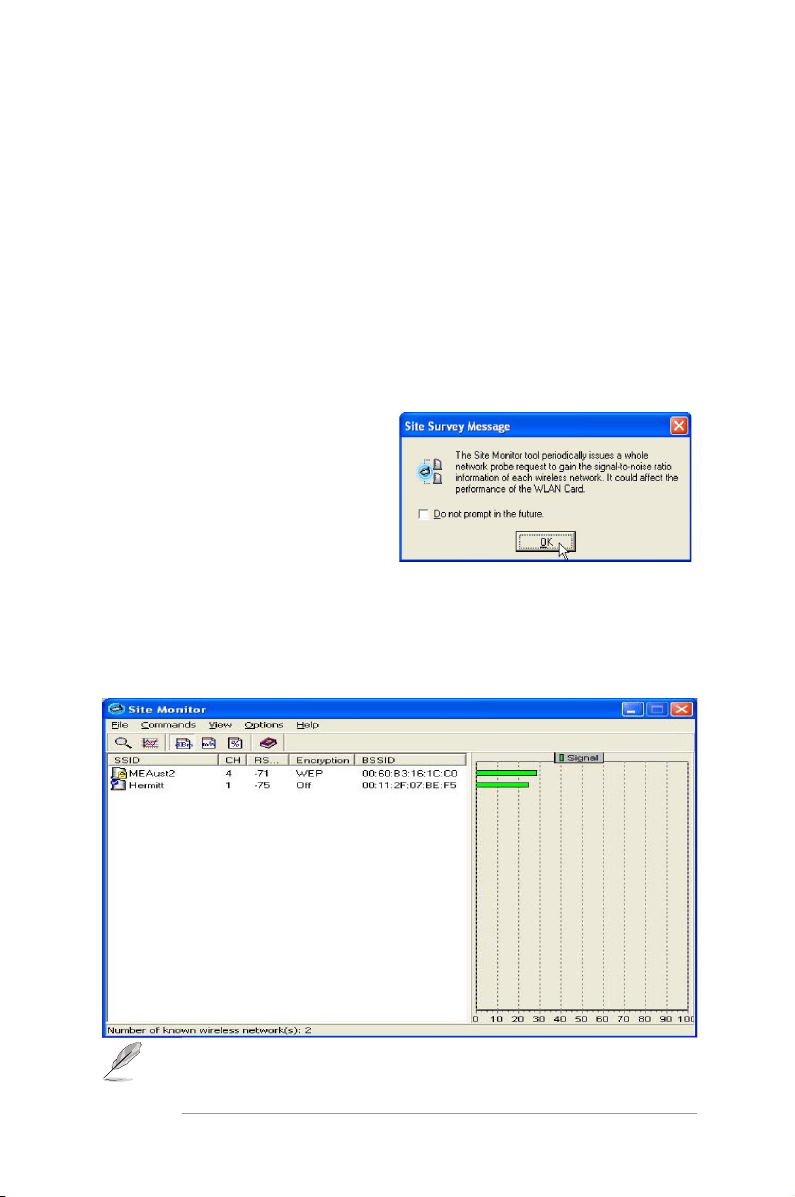
3.4 Site Monitor
The Site Monitor utility measures the signal-to-noise (SNR) values of all
available wireless networks. Use this utility to determine the best
placement of access points in a wireless network.
3.4.1 Launching Site Monitor
To launch the Site Monitor:
• Click the Windows® Start button, then select Programs > A101 Wireless
LAN Adaptor > Site Monitor, or
• Right-click the Control Center icon on the Windows taskbar, then select
Site Monitor.
The Site Monitor survey message
appears. Click OK.
3.4.2 Site Monitor main window
The Site Monitor main window displays the available wireless connections
and the signal-to-noise (SNR) value of a selected connection.
Some Access Points disable their SSID broadcasting to hide
themselves from “Site Survey” or “Site Monitor”. You may join these
APs if you know their SSID.
Diamond Digital A101 Wireless USB Adaptor
3-23
Page 40

3.4.3 Monitoring a connection
To monitor a connection:
1. Select the connection from the list.
2. Select Command from the menu bar, then select Monitor. You may
also press <Ctrl> <M> on your keyboard.
The Monitor window appears.
The following connection parameters are displayed in a graphical representation.
SNR. This indicates the quality of communications within the current network.
The communication quality is based on signal level and noise level
measurements. The higher the SNR, the better the connection quality.
Communication Quality. This indicates the communication quality of the
Basic Service Set to which the station is connected.
Signal Level. This line specifies the average signal level of the Basic
Service Set to which the station is connected.
Noise Level. Specifies the average noise level of the Frequency Channel
currently used for connection.
Throughput. The Throughput graph sends a specified number of data
packets to the remote host and calculates the average transmission rate in
megabits per second.
During the test, the Start button toggles to Stop. Click Start button to
begin the link test. Click the Stop button at any time to stop the test.
3-24
Chapter 3: Software Support
Page 41

Chapter 4
This chapter contains a
troubleshooting guide for solving
common problems you may encounter
when using the A101 Wireless USB
Adaptor.
TT
roubleshootingroubleshooting
T
roubleshooting
TT
roubleshootingroubleshooting
Page 42

Troubleshooting
This troubleshooting guide provides answers to some common
problems which you may encounter while installing and/or using
Diamond Digital Wireless LAN products. These problems require
simple troubleshooting that you can perform by yourself. Contact the
Wireless LAN Technical Support if you encounter problems not
mentioned in this section.
Problem Action
My computer does not
recognise the installed
A101 Wireless USB
Adapter.
A yellow exclamation
mark or a red cross sign
appears on the A101
Wireless LAN Adaptor
item.
Verify if the A101 drivers are properly
installed by following these instructions:
1. Open the Control Panel window from the
Start menu.
2. Double-click on the System icon.
3. Windows® 2000/XP users: Select the
Hardware tab then click the Device
Manager button.
4. Click the “+” symbol preceding the
Network Adapters item, then check the
A101 Wireless LAN Adaptor item.
A yellow exclamation mark or a red
cross sign preceding the network
adapter means that the device driver is
not properly installed. Re-install the
device driver following the instructions
below.
The device driver is not properly installed.
Follow these instructions to uninstall and
re-install the driver.
1. Insert the Support CD into the
CD-ROM drive.
2. When the A101 Wireless USB Adaptor
installation window appears, click
“Uninstall A101 Wireless USB Adaptor
Utilities/Driver” option.
Diamond Digital A101 Wireless USB Adaptor
4-2
Page 43

Troubleshooting
Problem Action
3. Restart your computer and repeat the
software installation following the
instructions contained in this User Guide.
I cannot connect to an
Access Point.
I can connect to an
Access Point but I
cannot connect to the
Internet.
I cannot connect to
another station with a
wireless LAN device.
• Check if the Network Type of the device
is set to Infrastructure mode.
• Check if the device has the same
Service Set Identifier (SSID) as that of
the AP.
• Check if the device and the AP have the
same Encryption. If WEP encryption is
enabled, set the same WEP keys for the
device and the AP.
• Check if the MAC address of the device
is added in the AP Authorisation Table.
Confirm this with your LAN
administrator.
• There is poor signal reception. Shorten
the distance between the device and the
access point.
• Check if the device and the AP have the
same Encryption. If WEP encryption is
enabled, set the same WEP keys for the
device and the AP.
• Make sure the network protocol
parameters (IP address, subnet mask,
gateway, and DNS) of your computer
are correctly set.
• Check the proxy settings of the web browser.
• Check if the Network Type of the device
is set to Ad-hoc mode.
• Check if the device has the same
Service Set Identifier (SSID) with that
of the other station.
• There is poor signal reception. Shorten
the distance between the device and the
station.
Diamond Digital A101 Wireless USB Adaptor
4-3
Page 44

Troubleshooting
Problem Action
• Check if the device and the other station
have the same Encryption. If WEP
encryption is enabled, set the same
WEP keys for the device and the AP.
I cannot connect to other
computers linked via an
Access Point or Ad-hoc
network.
I always have poor link
quality and low signal.
Why do I get the warning
“Hi-Speed USB Device
Plugged Into
Non-Hi-Speed USB Hub”
message when I
connected the A101 USB
Wireless LAN Adapter to
the USB port?
• Check if the device and the other APs and/
or clients have the same Encryption. If
you enable WEP encryption, you must set
the same WEP keys for the device and the
other APs and/or clients.
• Check the TCP/IP settings (IP address,
subnet mask, gateway, and DNS) of your
computer.
• Enable file and printer sharing in each
client computer to allow file sharing.
Do the following to achieve better link
quality and stronger signal:
• Keep the device away from microwave
ovens and large metal objects to avoid
radio interference.
• Shorten the distance between the
device and the AP/station.
This warning mesage appears when you
plug the A101 Wireless USB Adaptor into
a USB 1.1 port.
• For Windows® XP users, you need to
upgrade your OS to Service Pack 1 to
add USB 2.0 support.
• For Windows® 2000 users, you must
install Service Pack 4 in order to add
USB 2.0 support. You can download
these service packs from the Windows
Update website
(windowsupdate.microsoft.com)
Diamond Digital A101 Wireless USB Adaptor
4-4
Page 45

Service Contacts
If problems remain after checking this manual, please contact your place
of purchase or contact:
Australian Service Contacts
Visit the Customer Support section of Mitsubishi Electric Australia’s web
site at:
www.mitsubishielectric.com.au
for details of your nearest Mitsubishi Electric Authorised Service Center or
contact the Service Department for your state:
New South Wales and Australian Capital Territory
348 Victoria Road
Rydalmere, NSW, 2116
Telephone: (02) 1300 651-808
Fax: (02) 9684-7684
Queensland
Unit 12, 469 Nudgee Road
Hendra, QLD, 4011
Telephone: (07) 3623-2000
Fax: (07) 3630-1888
South Australia and Northern Territory
77 Port Road
Hindmarsh, SA, 5007
Telephone: (08) 8340-0444
Fax: (08) 8340-0555
Victoria and Tasmania
4 / 303 Burwood Hwy
East Burwood, VIC, 3151
Telephone: (03) 9262-9899
Fax: (03) 9262-9850
Diamond Digital A101 Wireless USB Adaptor
4-5
Page 46

Western Australia
5 / 329 Collier Road
Bassendean, WA, 6054
Telephone: (08) 9377-3411
Fax: (08) 9377-3499
New Zealand
Contact: BDT New Zealand Ltd.
1 Parliament St.
Lower Hutt
Wellington
Telephone: (04) 560-9100
Fax: (04) 560-9140
Web site: www.bdt.co.nz
Diamond Digital A101 Wireless USB Adaptor
4-6
