Page 1
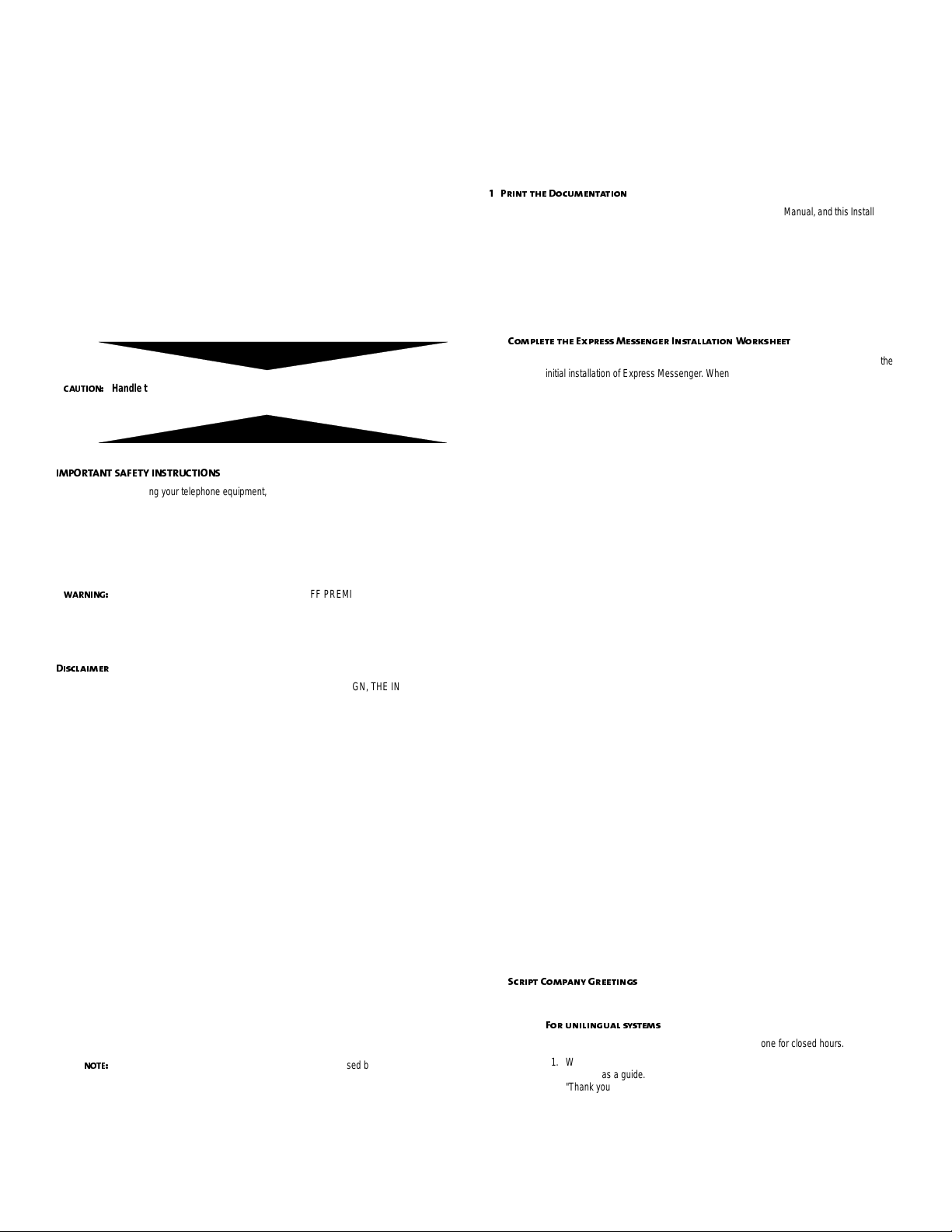
73>/6
/bZ\O]]7O]]OXQO\|
3X]^KVVK^SYX1_SNO<OVOK]O
.O]M\SZ^SYX
Mitel® Express Me ssenger provides up to eight voice mail ports to an
SX-200® ML/EL PBX that has LIGHTW ARE™ 16, Release 1.1 or later software.
Express Messeng er incl udes an Automat ed At tendan t which is ab le to det ect an d forwa rd
incoming F AX calls . Expr ess Mess enger also prov ides noti ficati on of mes sages to pag ers
or other telephon es .
More than one Express Messenger may be installed in a PBX; however, each Express
Messenger will operate independently. For example, multiple Express Messenger
systems could be installed to provide voice mail support to several tenants.
Express Messe nge r t yp ica lly su ppo rt s 1 0 to 2 5 use rs p er por t, d ep en di ng on t he u sag e of
Express Messenger.
-+?>398$
37:9<>+8>=+0/>C38=><?->398=
A+<8381$
.S]MVKSWO\
Handle the Express Messenger card w it h extreme care - it contains
Personal Computer components and a hard disk drive.
When using your telephone equi pment, always follow basic saf ety precautio n s to reduce
the risk of fire, electric shock, and injury to persons, including the following:
• Do not use this product near water, for example, near a bath tub, wash bowl, kitchen
sink, laundry tub, in a wet basement, or near a swimming pool.
• Avoid using a telephone (other than a cordless type) during an electrical storm. There
may be a remote risk of electric shock from lightning.
• Do not use the telephone to report a gas leak in the vicinity of a leak.
ANY CONNECTION OF THIS DEVICE TO AN OFF PREMISE APPLICATION, AN
OUT-OF- PLANT APPLICATION, ANY OTHER EXPOSED PLANT APPLICATION, OR
TO ANY EQUIPMENT OTHER THAN THE INTENDED MITEL APPLICATION MAY
RESULT IN A SAFETY HAZARD, AN D/OR DEFE CTI VE OP ERATION, AND/OR
EQUIPMENT DAMAGE.
DUE TO THE DYNAMIC NATURE OF THE PRODUCT DESIGN, THE INFO RMATION
CONTAINED IN THIS DOCUMENT IS SUBJECT TO CHANGE WITHOUT NOTICE.
MITEL CORPORATIO N, ITS AFFILIATES, AND/OR I TS SUBSIDIARIES ASSUME NO
RESPONSIBILITY FOR ERRORS AND/OR OMISSIONS CONTAINED IN THIS
INFORMATION.
3X]^KVVK^SYX9`O\`SOa
1. Print the documentation
2. Complete the Installation Worksheet (part of this guide)
3. Script the Company Greetings
4. Program the PBX
5. Install the Expres s Messenger card into the PBX
6. Assign Call Forwarding to Telephones
7. Set Up Express Messenger from the Administrator Mailbox
8. Install Express Manager software onto a PC
9. Connect the Express Manager PC to the Express Me ssenger card
10. Complete the Programming from Express Manager
11. If required, connect the Property Management System (PMS) to the Express
Messenger Ca rd
12. If required, set up Recorded Announcement Device (RAD) ports and
greetings.
13. If required, set up DID server (requires the Hospitality and PMS Options - see
Note).
89>/$
The Hospitality Option and the PMS Option can be purchased by calling the Mitel
Corporation or der desk and gi v i ng the operator the serial number and model nu mber of
your Express Messenger card.
3X]^KVVK^SYX:\YMON_\O
:\SX^^RO.YM_WOX^K^SYX
A Readme.txt file, two User Guides, a System Administration Manual, and this Installation
sheet are included on the two Mitel Express Messenger documentation diskettes. Print
these files locally as required. The System Administra tion Manual is a Word 97
documents (self-extracting zip file).
The User Guides and this installation sheet are provided as an Adobe Ac robat (PDF)
files. They ares also a self-extracting zip files. You n eed the Adobe Acrobat Reader to
view or print these filse. You can obtain this reader at no cost from the internet at the
following URL:
www.adobe.com/prodindex/acrobat
-YWZVO^O^RO/bZ\O]]7O]]OXQO\3X]^KVVK^SYXAY\U]ROO^
The Installati on Worksheet guid es t he Insta ll er an d t he Syste m Admi ni st rat or thr o ugh th e
initial installation of Express Mes senger. When you perform a new installation, the voice
prompts will occur in the same order as the instructions given below. Use these
instructions to complete the worksheet.
1. Carefully read through this section and completely fill in the installation worksheet
before installing Express Messenger.
2. Make necessary copies of all worksheet forms prior to initially installing Express
Messenger. Keep this comp leted workshee t available at the customer's site.
Date and Time
You must enter the date and time duri ng ini ti al inst a l la ti on of the Ex pr e ss Messenger.
1. Write the date using mm/dd/yy format and the time using 24-hour format (hhmm).
2. Leave the date and time blank until you actually perform the installation.
Business Hours
Specify your company's opening and closing times for all seven days of the week in 24
hour format. If y our b usi ne ss is n ot op en on a pa rt icu lar day, en ter 00 00 fo r bo th th e o pe n
and closed time s for that day.
Operator’s Extension
Enter the extension number of th e attendant console, a subattendant extensio n or other
valid PBX station. This allows Express Messenger to reach the correct telephone when
callers or subscribers dial 0.
Adding Mailboxes
Express Messenger reserves the following numbers for its own use. Do not use these
numbers for mailbox numbers.
Operator 0
Company Directory 9
General Administrative Functions 9000-9997 or 900-990 or 90-97
Modem 9998 or 998 or 98
Administrato r 9999 or 999 or 99
Complete the chart by following these steps.
1. Write each employee's name in the last column. You do not have to put the names in
alphabetical order.
2. Enter each employee's extension number next to their name.
3. Fill in the mailb ox number for each na me listed. Assign only one mailbox per
extension.
4. Enter the mailbox name and corresponding keypad digits for each employee. The
mailbox name consists of the first five letters of the person's last name, entered as
keypad digits on the telephone. Use 7 for Q and 9 for Z. If two names start with the
same five letters, Express Messenger will play both names and allow selection of
the correct one. ( In hotel/motel ins tallations Express Messenger routes the caller to
the front desk.)
=M\SZ^-YWZKXc1\OO^SXQ]
Outside callers hear the company greeting after Express Messenger answers the call.
0Y\_XSVSXQ_KV]c]^OW]
Record a set of two greeti n gs : on e for op en hou r s and on e fo r clo s ed hou r s.
1. Write down t he exact wording for the open hours greeting. Use the following
example as a guide.
"Thank you for calling ABC Industries. If you kn ow the number of the person you
want to contact, enter it now. For a company directory, press 9. For assistance,
press 0 or hold for the operator."
2. Write down the exact wording for the closed hours greeting. Use the following
example as a guide.
"You have reached ABC Industries. We are closed for the day, but if you wish to leave
a message, enter an extension number now. For a company directory, press 9."
Page 2
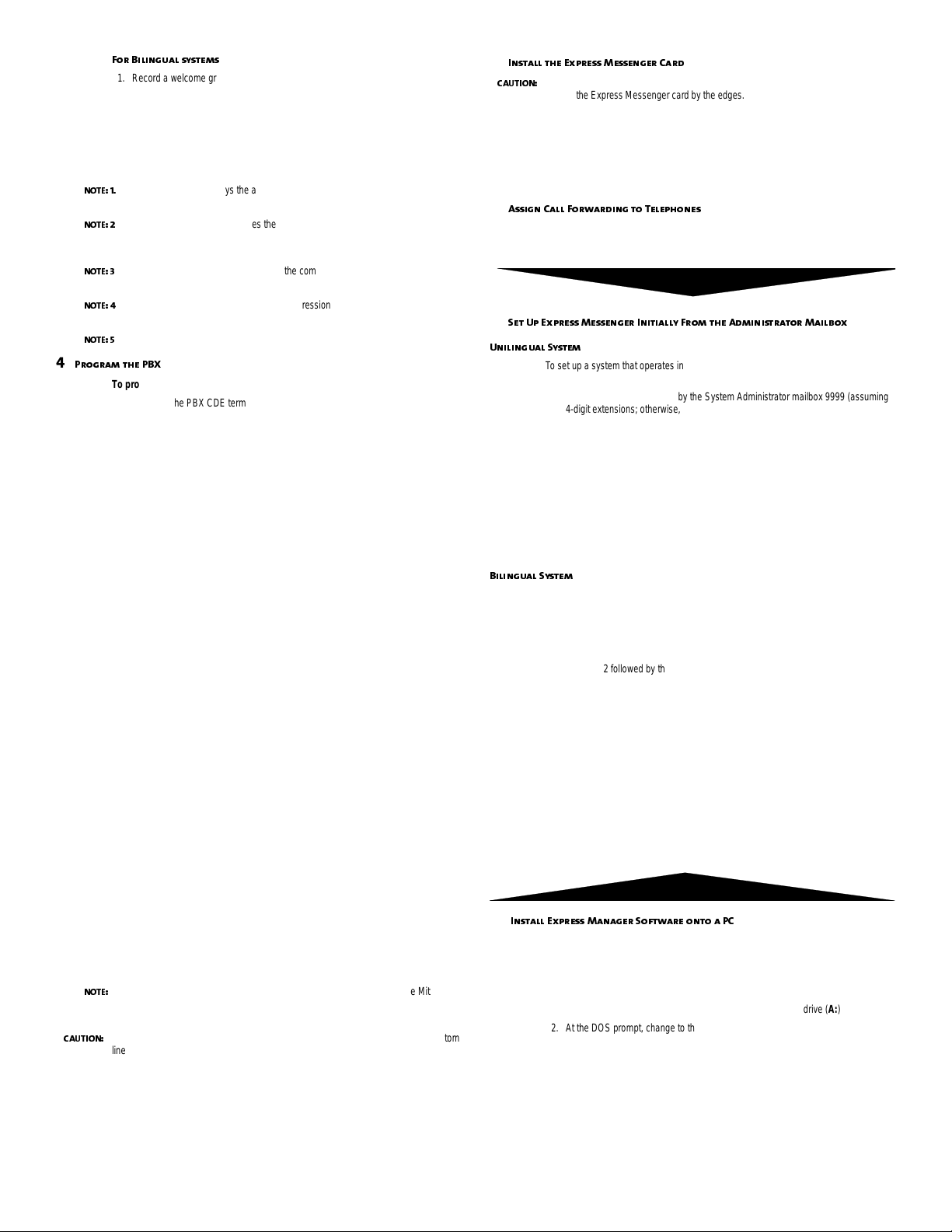
89>/$
89>/$
89>/$
89>/$
89>/$
:\YQ\KW^RO:,B
89>/$
-+?>398$
0Y\,SVSXQ_KV]c]^OW]
1. Record a welcome greeting in both languages. In the second language por tion of
the greeting, inc lude instructions for callers to dial the Language Change mailbox
number (default 8) for service in the second language. Use the following example
as a guide:
“Thank you for ca lling ABC Industries. Merci d'appeler les Industries ABC. Pour le
service en francais, composez 8.
2. Record open hours and closed hours greeting in both languages. You can us e the
examples provided above for un ilingual systems.
Express Messenger plays the appropriate greeting based on the setting of Day/
Night service on the PBX or the specified open and closed hours.
PBX Day/Night serv ice overrides the open and closed ho ur s set in Express
Messenger when the “Greetings B as ed on Night Mode of PBX” setting in Express
Messenger is enabled.
Express Messenger always uses 9 for the company directory, so you can inc l ude
that in your greeting.
Use your greeting to create a favorable impression with callers. When recording, be
aware of background noise and do not use a speaker pho ne.
Limit greetings to less than 20 seconds in length.
To program an Express Messenger into the PBX
1. Log on to the PBX CDE terminal.
2. In Form 01, Configuration, assign the Express Messenger card as a Digital Line
Card to its assigned sl ot.
3. In Form 02, Feature Access Codes, program required feature access codes (see
Worksheet) . The codes for Feature Access Code 32 and 41 must also be entered
into Express Mess enger from either Express Manager or a telephone.
4. In Form 03, COS Define, assign required COS Options to the COS assigned to the
Express Messenger card. Assign COS options for the sets.
5. In Form 09, Desktop Device Assignments program the ports as SS430 S/ATT sets
(either 2, 4, 6, or 8 ports).
6. In Form 17, Hunt Groups, program th e Express Messenger ports as members of
one or more hunt groups. Set the hunt group type to “terminal”. Assign an access
number for each hunt group.
7. In Form 19, Call Rerouting Table, program Station Dial 0 Routing to route Dial 0 calls
to the console (or to another defi ned location).
8. Program for any optional Express Messenger features purchased as follows:
Softkey Support:
(LW 17, Rel 3.1)
Hospitality Option
(LW 17, Rel 3.1)
(See Note)
PMS Option:
(LW 17, Rel 3.1
(See Note)
Record a Call:
(LW 18, Rel 1.0)
The Hospitality Option and the PMS Option can be purchased by calling the Mitel
Corporation or der desk and gi v i ng the operator the serial number and model nu mber of
In Form 03, COS Define, enable Softkey support for Voicemail
(Feature # 267).
Assign COS options for the sets.
In Form 04, System Options, enable Support Softkey Access to
Voicemail (option 97) and set DTMF ON Tim er to 9 (option 69).
In Form 04, System Options, enable Automati c Wake-up optio ns
11 through 14.
In Form 02, Feature Access Codes, program an access code for
setting wake-up calls (Feature # 32).
In Form 03, COS Define, enable options number 202 and 322.
In Form 04, enab l e Property Management Syst e m ( op t i on 108).
In Form 04, System Option s, enable Record a Call (option
number 87).
In Form 03, COS Define, enable Record a Call in Voicemail
(option number 268).
In Form 17, Hunt Groups, enter the maximum number of ports
allowed for use by Record a Call.
In Form 19, Call Rerouting, enter the Record a Call hunt grou p
number if you are using a separate voicemail system for call
recording; otherwise enter the Voicemail hunt group number
Program sets with a Record a Call feature key.
your Express Messenger card.
The following po rts of an Expr ess Mes senger card CANNOT be prog rammed as phan tom
lines. Leave the following ports unprogrammed:
• Ports 3 through 1 2 of a 2-port card
• Ports 5 through 1 2 of a 4-port card
• Ports 7 through 1 2 of a 6-port card
• Ports 9 through 1 2 of a 8-port card
3X]^KVV^RO/bZ\O]]7O]]OXQO\-K\N
-+?>398$
Only personnel qualified by MITEL should install or progr am Express Messenger.
Handle the Expres s Messe ng er c ar d by th e ed ges . Do not to uch comp one nts or cir c uitr y.
Always wear an antistatic wris t strap while handling printed cir c uit cards. Handle the
Express Messeng er ca rd w ith e xt reme car e - it co nt ains co mput er c ompo ne nts , inc lud in g
a hard disk drive.
1. Unpack the Express Messenger card from its packaging and inspect it .
2. Slide the Express Messenger card into its assigned PI C slot and secure it with the
card lever.
+]]SQX-KVV0Y\aK\NSXQ^Y>OVOZRYXO]
Set Call Forward/No Answer and/or Call Forward/Busy to forward calls to the internal
hunt group assigned to Express Messenger.
!
=O^?Z/bZ\O]]7O]]OXQO\3XS^SKVVc0\YW^RO+NWSXS]^\K^Y\7KSVLYb
?XSVSXQ_KV=c]^OW
T o set up a system that operates in one language only :
1. Log into the System Administrator Mailbox by dialing the Express Messenger hunt
group access code followed by the System Administrator mailbox 9999 (assuming
4-digit extensions; otherwis e, 99 or 999 for 2- or 3-digit extensions).
2. Do one of the fol lowing:
• To set up a system to operate in the current language (default English), press 1.
• To set up a system to operate in another language, dia l the Technician’s
Passcode (default 8642), followed by 9, and th en 20001 for English, 20002 for
Spanish, or 20003 for French. Dial 10281 to reset the system. After the system
resets, log into the System Administrator Mailbox again, and then proceed with
step 3.
3. When prompted, enter the def ault passcode (1234). Continue with the procedure
“Setting Up Express Messenger for the First Time” as described in the System
Administration Manual.
,SVSXQ_KV=c]^OW
To set up a system that operates in two languages:
1. Follow the abo v e procedure to set up the system to operate in one lang uage.
2. Log into the System Administrator Mailbox.
3. Dial the Technician’s Passcode (default 8642), followed by 9.
4. Dial 20272 followed by the 11-digit passcode required t o enable the Bilingual Voice
Prompts option. (You must call the Mitel Corporation order desk to get the
passcode.)
5. Set the defaul t lan gu ag e (i f d if fe ren t f ro m the ins ta lla t ion la ng uag e) b y di al ing 20 00 1
for English, 20002 for Spanish, or 20003 for French.
6. Set the alternate language by dialing 20011 for English, 20 012 for Spanish, or
20013 for French.
7. Dial 10281 to reset the system.
8. After the system resets, log into the System Administrator Mailbox again.
9. When prompted, enter the default passcode (1234).
10. Using the Greetings menu (press 4 from the main menu), verify existing greetings
and then record new greetings in the alternate language, including the bilingual
welcome greeting.
"
3X]^KVV/bZ\O]]7KXKQO\=YP^aK\OYX^YK:-
Equipment prerequisites:
• IBM or IBM-compatible PC running DOS
• custom RS-232 null modem cable for local connection.
T o install Express Manager onto the ha rd disk drive of the System Administrator’s PC
1. Place the disk lab eled Express Manager into the floppy disk drive (A:)
2. At the DOS prompt , change to the C:\> prompt (usually by typing cd .. <ENTER>)
3. At the C:\> prompt, type A:install <ENTER>
4. Follow the pro m pts to c om pl e te the installation.
Express Manager will con tinu e t he ins tal l au to ma tic al ly un ti l it is c om plet ed . You may see
a notification of software or documentation changes on the screen - read this notification
carefully (copy if required).
Installation is complete when the DOS prompt returns to your screen.
Page 3

#
-YXXOM^^RO/bZ\O]]7KXKQO\:-^Y^RO/bZ\O]]7O]]OXQO\-K\N
1. Plug one end of the cu s tom RS - 23 2 c ab le int o an unus e d COM 1, COM2 (default) ,
COM3, or COM4 port of the PC.
2. Plug the other end of the cable into the Express Messenger card connector.
Open the PBX door to connect the cable. Immediately upon completion of activities,
remove the cable and replace the PBX front door.)
3. Set the COM port on the PC to COM1, COM2, COM3, or COM4 as required.
4. From the PC, acces s Express Manager and log in to the Expre s s Messenger card
(refer to the System Administration Manual).
89>/$
The custom RS-232 cable is a PC- to-PC cable with 9-pin female DB9 connectors at
each end. Wires between pins 1 and 4 and between pins 2 and 3 of the c onnectors are
crossed over within the cable (it is a custom null modem cable).
Mitel does not supply the cable. Two recommended cables are
• Belkin F3B207-06 (6 feet)
• Belkin F3B207-10 (10 feet)
-YWZVO^O^RO:\YQ\KWWSXQ0\YW/bZ\O]]7KXKQO\
1. Connect the Express Manager PC (with Express Manager installed) to the Express
Messenger card DB9 connector.
2. From the PC, acc es s the DOS window.
3. Change directory to Express cd \ express <ENTER>
4. Type express <ENTE R> (Express Manager screen appears shortly after)
5. Select Login from the File menu and use the defa ult passcode 1234.
6. Complete Express Messenger programming as described in the System
Administration Manual. In addition,
• If Softkey support is required, you must enable it. Refer to “Enabling Softkey
Support” in the Syst em Administration Manual.
• If the Hospitali ty Option (with or without PMS Support) is r equired, you must
enable it. Refer to “Enabling the Hospitality O ption” or “Enabling the Hospit ality
Option with PMS Support” in the System Administr ation Manual.
• If Spanish or French voice prompts ar e required, refer to “Setting the Voice
Prompt Language ” in the System Administration Manual.
• If the Bilingual Voice Prompts Options is required, refer to “Enabling the Bilingual
Prompts Option” in the System Administration Manual.
-YXXOM^^RO:7=^Y^RO/bZ\O]]7O]]OXQO\-K\N9Z^SYXKV
1. Plug one end of the cu s tom two - pi ec e ca bl e to th e Ex p res s Me ssenger card. Open
the PBX door to connect the cable.
89>/$
The custom cable features low-profile connect ors that allow the PBX door t o close
properly when the cable is connected. The cable is provided wit h som e syst ems; if you
require one, order it from Mitel (specify PN 5000320). A standard “null modem” cable
with 9-pin female DB9 connector s at each end can als o be used. Two recommended
cables are Belkin F3B207-06 (6 feet) a nd Belkin F3B207-10 (10 feet).
2. Remove cable po rt cover on the back of the PBX cabinet.
3. Route the RS-232 cable through the cable port as shown in the illustration below.
4. Connect the other half of the two-piece cable and then plug the free end into the PMS.
5. Log in to the System Administrator’s mailbox. and then follow the procedure,
“Enabling the PMS Option” as described in the Sys tem Administration Manual.
=O^_Z<+.ZY\^]9Z^SYXKV
1. Record theRAD greetings and configure the RAD greeting sets as described in the
System Administration Manual.
2. Assign RAD greeting sets to voice mail ports as described in the System
Administration Manual.
3. Follow the instructions in Section 4 of this guide to program the PBX. At step 6,
assign the RAD ports to one or more hunt groups. Set the hunt group type to
“Recording.”
4. For each Express Messenger hunt group that contains a RAD port, set the Message
Length timer in Form 17 (Recordin g Hunt Group Optio ns subform) to the length of
the RAD greeting set plus three seconds.
89>/$
When the Messsage Length timer expires, the Recording Failure to Hangup Timer
starts. If the RAD port is still off-hook when this timer ex pires, the port is placed into Do
Not Disturb state making it unavailable to answer calls. The port rema ins unavailable
until Do Not Disturb is disabled from an attendant console or by other means. The
Recording Failure to Hangup Timer is Option 404 in Form 03, COS Define.
5. Complete any additional RAD-rel ated programming as required.
89>/$
For programming purposes, treat the Express M essenger RAD ports the same as RAD
devices that connect to ONS por ts. See the PBX Technical Documentation for more
information.
=O^_Z.3.]O\`O\9Z^SYXKV
The DID server requires a sufficiently large pool of DID numbers for effective op eration.
The size of the pool depends on the number of rooms and the occupancy rate of the hotel
or motel. The pool should be large enough to allow a number to remain ou t of use for
some time before it is reassigned to another guest. This will help minimize the likelihood
of guests receiving unwanted calls on their DID number.
:,B:\YQ\KWWSXQ
There are many ways to program the PBX to operate with the DID server. Using
T enant ing an d vacan t numb er rout ing i s the re comm ended met hod . The met hod w orks by
routing DID numbers that do not match a working extension--i.e., a vacant extension--to
Express Messenge r , wh ich looks at the ext ensio n porti on of th e number and seein g that it
matches a numbe r in its DID pool, routes the call to the appropriate guest room.
1. Log on to the PBX CDE terminal.
2. In Form 15, assign the DID trunks from the central office to a Tenant group.
3. In Form 15, enter the number of expect digits in field “N.”
89>/$
This field must be filled in for a DID Trunk. Otherwise, this field defaults to 0, and the
trunk is treated as a TIE trunk (regardless of the circuit descriptor)
4. In Form 19, assign the Express Messenger hunt group pilot number as the DID
Vaca nt Number Routing destination for the DID trunk Tenant programmed in step 2
5. In Form 03, enable Option 502 (Display ANI/DNIS/C LASS Information) and disable
Option 613 (Display ANI Information Only) in the COS assigned to the Express
Messenger ports.
/bZ\O]]7O]]OXQO\:\YQ\KWWSXQ
Programming Express Messenger for DID server operation is a two-step process:
1. Enable the DID se r ver either from a telephone by logging into the System
Administrator’s Mailbox or by using Express Manager.
2. Using Express Ma nag er, enter the Ce nt ra l Office portio n of t he DID n um ber an d the
vacant PBX extens ion numbers.
For more detailed programming instructions, see the System Administration Manual.
TO PMS
Page 4

73>/6
/bZ\O]]7O]]OXQO\
3X]^KVVK^SYXAY\U]ROO^
Customer: ________________________________________________________________________
Location: ________________________________________________________________________
Message Center No. ________________________________________ ________________________
Date (mmddyy):____________________________________________________________________
Time (hhmm): _____________________________________________________________________
Operator’s Extension: ______________________________________________________________
,_]SXO]]2Y_\]
Enter the open and closed business hours in 24-hour format for eac h day of the week. If
your business will not be open on a particular day, ent e r 0000 for both the opening and
closing times.
.Kc 9ZOXSXQ>SWO -VY]SXQ>SWO
Sunday
Monday
Tuesday
Wednesday
Thursday
Friday
Saturday
.3.8_WLO\]0Y\2Y^OV7Y^OV3X]^KVVK^SYX]
If you are using the DID server feature in Express Messenger, enter the Central Office
portion of the DID number and the pool of vacant PBX extension numbers.
Incoming Number
Extension
Number Ranges
0OK^_\O+MMO]]-YNO]\O[_S\ONSX0Y\W
0Y\W0OK^_\O+MMO]]-YNO]
FEATURE # FEATURE ACCESS CODE
3 Call Forwarding - All Calls
4 Call Forwarding - Internal On ly ( opt ional)
5 Call Forwarding - External Only (optional)
11 Extension General At tendant Access
24 Abbreviated Dial Acce s s
41 Send Message
To set Wake-up calls
32 Automatic Wake-up
89>/$
You must enter the access codes for Feature #32 and #41 into Expr e s s Mes s en ge r.
=c]^OW9Z^SYX]SX0Y\W
0Y\W=c]^OW9Z^SYX]
SYSTEM OPTIONS STATUS OPTION NO.
To Synchronize Express Messenger to the PBX clock
Clock Format 12 HOUR AM 01
For Softkey support
DTMF ON Timer 9 69
Support Softkey Access to Voicemail ENABLED 97
To set Wake-up calls
Automatic Wake-up ENABLED 11
Automatic Wake-up Alarm ENABLED 12
Automatic Wake-up Print ENABLED 13
Automatic Wake-up Music ENABLED 14
For PMS Option
Property Management System ENABLED 108
For Record a Call support
Record a Call ENABLED 87
9Z^SYX]PY\]OVOM^SXQ-9=.OPSXO.83-@YSMO7KSVSX0Y\W
0Y\W-9=.OPSXO
COS OPTION NUMBER AND NAME STATUS COS OPTION NUMBER AND NAME STATUS
Voice Mail Users
206 - Call Forwarding - Bus y ENABLED 212 - Can Flash if Talking to an Incoming Trunk ENABLED
207 - Call Forwarding - Don’t Ans w er ENABLED 213 - Can Flash if Talking to an Outgoing Trunk ENABLED
208 - Call Forwarding - External ENABLED 216 - Data Security ENABLED
212 - Can Flash if Talking to an Incoming Trunk ENABLED 229 - COV/DNIC Voice Mail Port ENABLED
213 - Can Flash if Talking to an Ou tgoing Trunk ENABLED 238 - Override Secu rity ENABLED
232 - Message Waiting Setup - Lamp ENABLED 245 - Abbreviated Dialing Ac c ess ENABLED
245 - Abbreviated Dial ing Access ENABLED 259 - Message Sending ENABLED
246 - SMDR - Extended Record ENA BLED 301 - Camp-on ENABLED
259 - Message Sending ENABLED 604 - SUPERSET Telephone - Automatic Outgoing Line ENABLED
260 - Internal/External Split Call Forwarding (optional) ENABLED 606 - SUPERSET Telephone - Enhanced Answering Po sition ENABLED
264 - Half Fwd NA Timer for DID Ca ll When VM msg on ENABLED 609 - SUPERSET Telephone - Night Service Switching ENABLED
268 - Record a Call in V oicemail (optional) ENABLED 702 - SMDR - Overwrite Buffer ENABLED
269 - Record a Call: Start Recording Automatically (optio nal) ENABLED For Record a Call support ENABLED
270 - Record a Call: Save Recording on Hangup (optional) ENABLED 268 - Record a Call in V oicemail ENABLED
702 - SMDR - Overwrite Buffer ENABLED For Personal Contact Numbers
804 - SMDR - Drop Incomplete Out going Calls ENABLED 313 - CO Trunk To CO T r unk Connect ENABLED
806 - SMDR - Record Incoming Calls ENABLED 314 - CO T runk To Tie Trunk Connect ENABLED
For Softkey support 315 - CO Trunk To DID Trunk Connect ENABLED
267 - Softkey support for Voicemail ENABLED 316 - Tie Trunk To Tie Trunk Connect ENABLED
To set Wake-up calls 317 - Tie Trunk To D ID Trunk Connect ENABLED
202 - Alarm Call ENABLED 318 - DID Trunk To DID Trunk Connect ENABLED
322 - Confirm Wake -up by Offhook (for displa y sets only) ENABLED 319 - Extension Non-CO Trunk To Trunk Co nnect ENABLED
COV/DNIC Voice Mail Ports
Page 5

+NNSXQ7KSVLYbO]
Copy this form as re quired before using. Enter mailbox numbers for each subscriber in
the company. Express Messenger reserves mailbox numbers 0, 9, and 90 through 99 (or
900 through 999 or 9000 through 9999). Do not use these numbers for employee
mailboxes. Mailbox Name consists of the first five letters of the owner’s name (either first
or last as program m ed fro m th e Sys te m Mis c ell aneo us me nu) . T he lett ers ar e en tere d as
keypad digits on the phone; use 7 for Q and 9 for Z.
7KSVLYb8Y 7KSVLYb8KWO /b^OX]SYX8Y :O\]YXKV8KWO
Name
(first 5 letters of first or
last name)
Example:
12 TIMMO 84666 12 Jim Timmons
Keypad Digits
##"8+3]]_O
® Trademark of MITEL Networks Corporation
© Copyright 2002, MITEL Networks Corpora tion
All rights reserved. Printed in Canad a.
