Page 1

User Guide
2 CE 3 9 9 A
ACT-82a
Encrypted Digital Wideband Diversity Receiver
MN 014/01
Page 2
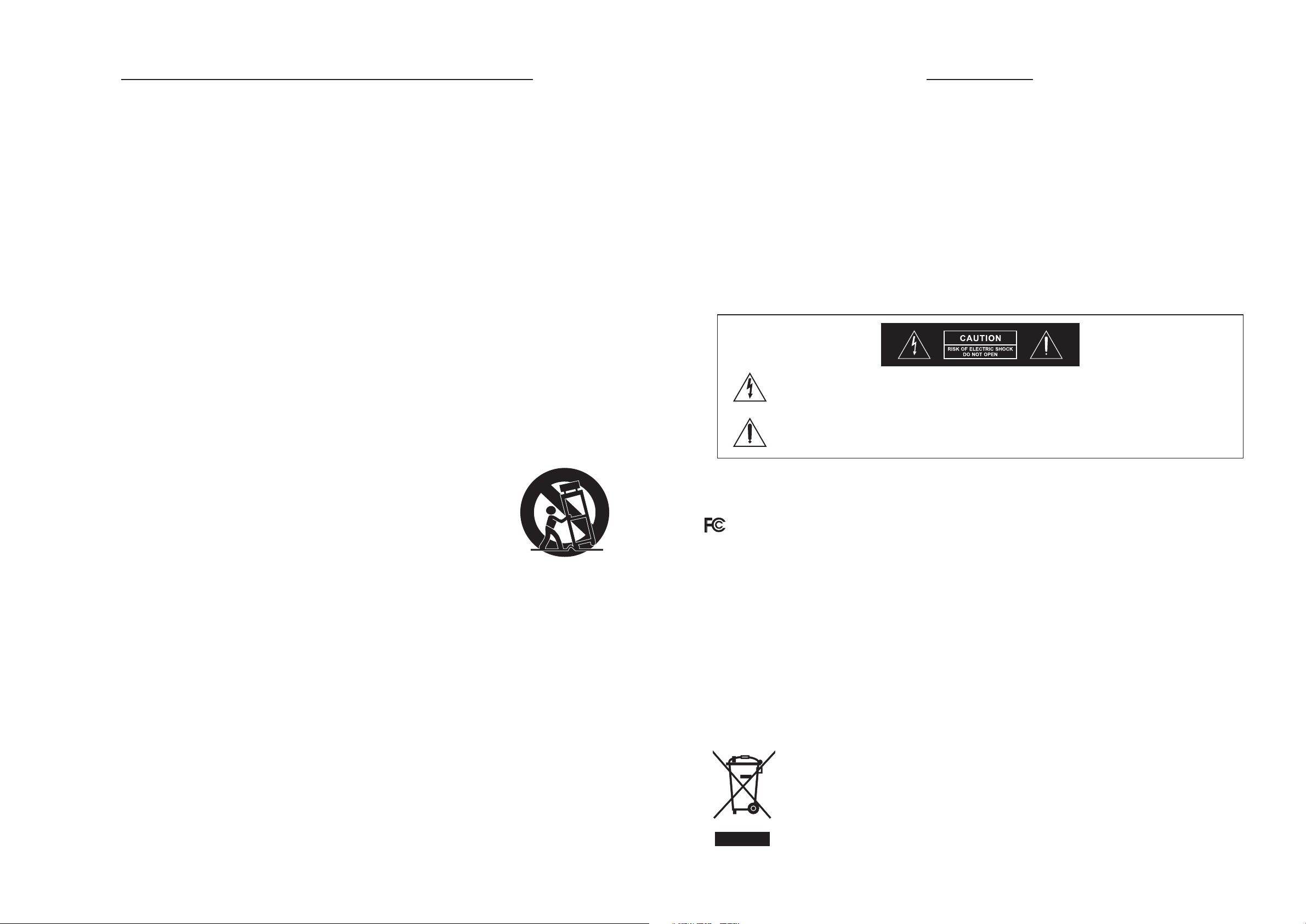
! IMPORTANT SAFETY INSTRUCTIONS !
WARNING
1. Read these instructions.
2. Keep these instructions.
3. Heed all warnings.
4. Follow all instructions.
5. Do not use this apparatus near water.
6. Clean only with a dry cloth.
7. Do not block any ventilation openings. Install in accordance with the
manufacturer's instructions.
8. Do not install near any heat sources such as radiators, heat registers, stoves, or
other apparatus (including amplifiers) that produce heat.
9. Do not defeat the safety purpose of the polarised or ground plug: A polarised plug
has two blades with one wider than the other. The wide blade is provided for
your safety. When the provided plug does not fit into your outlet, consult an
electrician for replacement of the obsolete outlet.
10. Protect the power cord from being walked on or pinched particularly at plug,
convenience receptacles, and the point where they exit from the apparatus.
1. FOR OUTDOOR USE:
To reduce the risk of fire or electric shock, do not expose this apparatus to rain or moisture.
2. UNDER NORMAL OPERATING CONDITIONS:
Apparatus should not be exposed to dripping or splashing and no objects filled with liquids, such as
vases, should not be placed on the apparatus.
3. SERVICE INSTRUCTIONS:
CAUTION - These servicing instructions are for use by qualified service personnel only. To reduce the
risk of electric shock, do not perform any servicing other than that contained in the operating
instructions unless you are qualified to do so.
This symbol indicates that dangerous voltage constituting a risk of electric shock is present
within this unit.
This symbol indicates that there are important operating and maintenance instructions in the
literature accompanying this unit.
11. Only use attachments/accessories specified by the manufacturer.
12. Use only with a cart, stand, tripod, bracket, or table specified by
the manufacturer, or sold with the apparatus. When a cart is used,
use caution when moving the cart/apparatus combination to
avoid injury from tip-over.
13. Unplug this apparatus during lightning storms or when unused for long periods of
time.
14. Refer all servicing to qualified service personnel. Servicing is required when the
apparatus has been damaged in any way, such as power-supply cord or plug is
damaged, liquid has been spilled or objects have fallen into the apparatus, the
apparatus has been exposed to rain or moisture, does not operate normally, or
has been dropped.
15. To reduce the risk of fire or electric shock, do not expose this apparatus to rain or
moisture.
16. Apparatus shall not be exposed to dripping or splashing and no objects filled with
liquids should be placed on the apparatus.
17. Use only with the battery specified by the manufacturer.
18. The power supply cord set is to be the main disconnect device.
& IC - ID
THIS DEVICE COMPLIES WITH PART 15 OF THE FCC RULES AND RSS-123 ISSUE2 OF CANADA.
OPERATION IS SUBJECT TO THE FOLLOWING TWO CONDITIONS:
(1) This device may not cause interference.
(2) This device must accept any interference, including interference that may cause undesired
operation of the device. This equipment complies with FCC RF radiation exposure limits set forth
for an uncontrolled environment.
Disposal
2005-0 8-1 3
Dispose of any unusable devices or batteries responsibly and in accordance with
any applicable regulations.
Disposing of used batteries with domestic waste is to be avoided!
Batteries / NiCad cells often contain heavy metals such as cadmium(Cd),
mercury(Hg) and lead(Pb) that makes them unsuitable for disposal with
domestic waste. You may return spent batteries/ accumulators free of charge to
recycling centres or anywhere else batteries/accumulators are sold.
By doing so, you contribute to the conservation of our environment!
Page 3
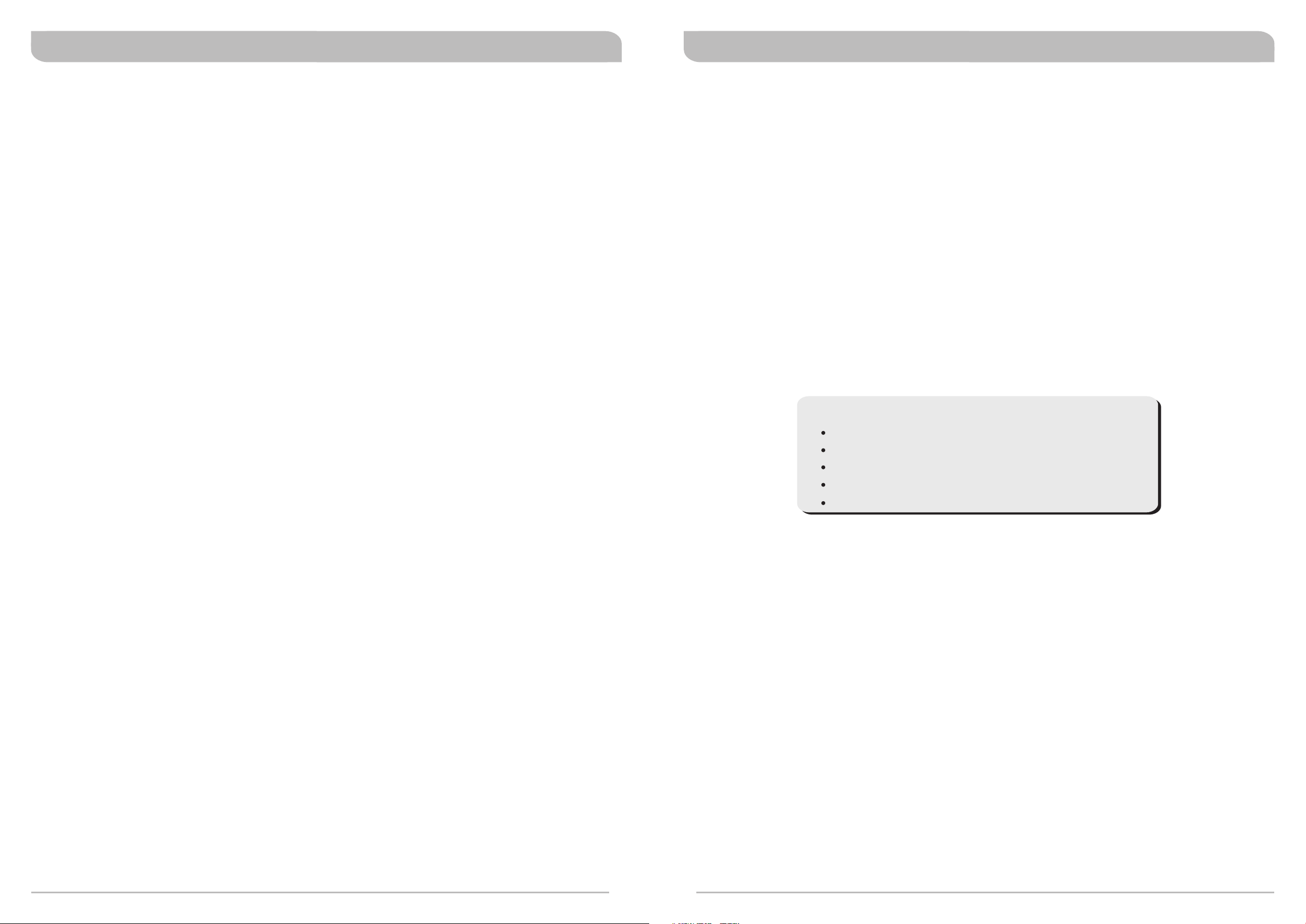
Encrypted Digital Wideband Diversity Receiver Encrypted Digital Wideband Diversity Receiver
Contents
1 Product Overview
2 Key Features
3 MIPRO'S Proprietary "ACT" Function and Operation
4 R
eceiver Controls and Indicators
6 Receiver Installation
7
Receiver Operating Tips
8 Receiver VFD Interface
9
Parameter Setting Procedures
20 Computer Network Interface Operation
21 General Tips for Improving System Performance
Product Overview
ACT-82a is MIPRO introduced industry-leading professional digital wireless microphone system. Each
design feature and function is contemporary top technology, and much appreciated by professional
audio experts in recognition of its excellent performance, especially through the latest MU-89 true
condenser microphone capsule makes the sound quality even perfect. Therefore, it is the first choice for
professional wireless microphone systems.
Digital wireless microphone system introduces wireless microphones into a new era of digital sound
quality, and will cause a revolution in audio that the wireless sound quality can almost compare with the
cable transmission, thus digitalizing must be the future trend.
In response to the change of EU and US telecom regulations, we immediately launch the new wideband
ACT-82a digital wireless system, extending the bandwidth from 24MHz to 120MHz, which can completely
accommodate to the new telecom bandwidth of the United States with only one receiver, and two bands
can be used in Europe. The transmitter's bandwidth is also extended from 24MHz to 120MHz to match
the receiver's, and that is very convenient for the multi-channel usage.
Included Accessories:
User Guide x 1
Power cable x 1
Phone cable x 1
Rack-mount kit x 1 set
Antenna x 2
0
1
Page 4
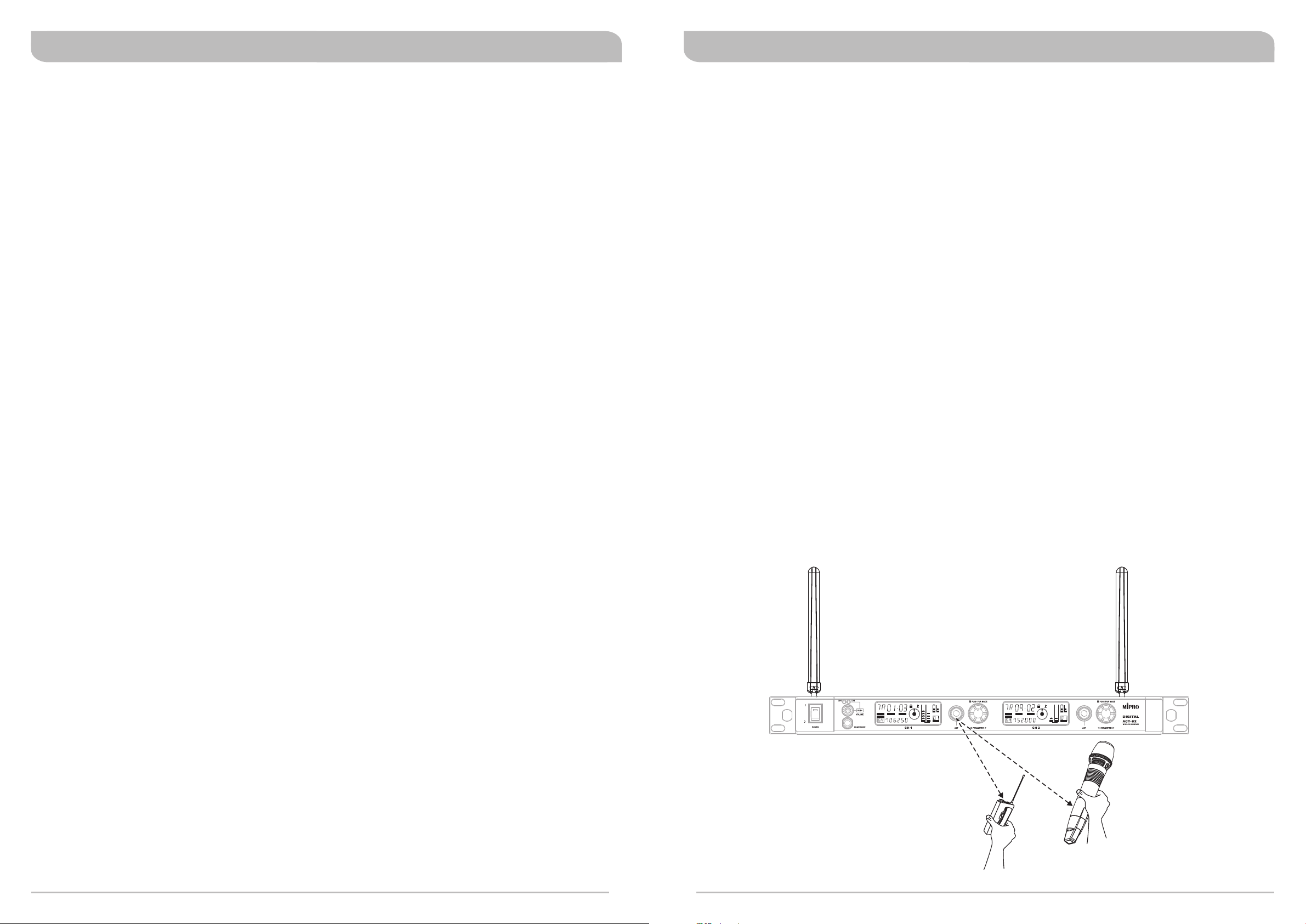
Encrypted Digital Wideband Diversity Receiver Encrypted Digital Wideband Diversity Receiver
Key Features
!
EIA-standard 19” 1U metal chassis.
!
Expanded 120MHz wide bandwidth.
!
24-bit audio quality and digital RF transmission.
!
Proprietary 128-bit RC4-derived encryption guarantees secure audio transmission, preventing
unauthorised listening.
!
<2.9m latency; T.H.D. is lower than 0.04% at 1KHz.
!
Enhanced RF filter and circuitry improve anti-interference characteristics and increase system
compatibility.
!
DigitnamicPlus™ technology eliminates compander noise assuring original sound quality.
!
Built-in user-defined microphone capsule equalisation (with ten presets) enables audio characteristics
to be modified to suit the performer's individual preference.
!
Digital transmission offers better resistance to interference.
!
Digital transmission quality is constant, therefore signal-noise ratio does not deteriorate as received
signal becomes weaker with distance.
!
Proprietary audio A/D converter provides a true dynamic range of 115dB(A) which eliminates
saturation and distortion at higher frequencies under high SPL input conditions.
!
Digital AES/EBU outputs for direct digital connection to digital consoles.
!
Wordclock in/thru facility (with indicator) ensures correct synchronisation with other digital
equipment.
!
Intuitive and easily accessible user controls, allowing for quick and easy system setup via a single
rotary control.
!
Industry-standard AutoScan and ACT™(Automatic Channel Targeting) sync technology for fast, easy,
transmitter setup.
!
Optional comprehensive PC-controllable MIPRO RCS2.Net software allows real-time network
adjustments and monitoring of multiple, large-scale systems.
MIPRO'S Proprietary "ACT" Function and Operation
What is ACT?
“ACT” stands for “Automatic Channel Targeting”. MIPRO developed and patented this innovative InfraRed
(IR) technology in 2001. MIPRO was the first manufacturer in the industry to automatically synchronise
the frequency selected on the receiver to any ACT handheld or bodypack transmitter in the same
frequency band.
ACT Benefits:
!
No manual frequency adjusting needed, unlike traditional transmitters.
!
Simple, fast and precise frequency setup without mechanical errors.
!
Once the frequency has been set, the data is written to memory in the transmitter.
This ensures that the transmitter frequency now stays with that transmitter. That is, of course, until
a change is required. By performing the “ACT” function again, the frequency can be re-programmed
to another Group/Channel as necessary.
ACT Set-Up
!
Ensure a receiver channel is set up, the transmitter battery is charged, and the transmitter is
powered ON.
!
Press and release the ACT button on the receiver to activate the ACT sync function. Once activated,
the words “ACT” and “Sync” will illuminate.
!
Move the ACT handheld or bodypack transmitter IR window to within 30cm (12”) of the IR port on
the receiver. The IR port on the receiver is located behind the “ACT” button itself and is indicated by
a round, dark red dot. The frequency will sync automatically.
!
When the frequencies have successfully synchronised between the receiver and transmitter the
illuminated “ACT” and “Sync” will disappear. The RF meter will now illuminate and show full RF
strength.
L
BA
GRP
CH
BAND
ADD
Once ACT button is pressed, it
automatically syncs the selected receiver
frequency to any MIPRO ACT handheld or
bodypack transmitter in the same
frequency band quickly and precisely.
SQ
ANT
EQ
RF
AF
ACT
MHz
< 30
GRP
BAND
ADD
cm (1
L
BA
CH
SQ
ANT
EQ
RF
AF
ACT
MHz
2
in.
a
)
or
2
3
Page 5

Encrypted Digital Wideband Diversity Receiver Encrypted Digital Wideband Diversity Receiver
Receiver Controls and Indicators
Front Panel:
5
4
L
GRP
CH
BAND
ADD
1
2
3 7 8
BA
ANT
EQ
RF
AF
ACT
MHz
Rear Panel:
12
ANALOG
13
LIFT
GND
12
-
12 11
0
6
-
1
0
ANTENNA B
0
6
-
1
0
12
-
6
L
BA
SQ
GRP
CH
BAND
ADD
ANT
MHz
SQ
EQ
RF
AF
ACT
7 8
a
9
GAIN (dB) BALANCED OUT CH2 BALANCED OUT CH1 GAIN (dB)
+8V DC BIAS
10
11
(Figure 1)
14
DIGITAL
WORDCLOCK SYNC
IN
CH 1 + CH 2AES/EBU OUT
16
15
OUT
15
REMOTE
OUT
IN
This connector can not be connected
to telecommunication networks.
17
18
AC INPUT: 100~240V
19
ANTENNA A
+8V DC BIAS
20 2121
1
Front Antenna A Input Connector Access: Allows fitting of an optional FBC-71 rear-to-front
antenna kit to enable front antenna placement.
2
Power Switch and Indicator: Powers the receiver on or off. When switch is turned on, the red
indicator illuminates and VFD panel will light up.
3
Headphone Jack: 1/4” stereo headphone jack to monitor the receiver output signal.
4
Headphone Volume Control and Channel Selector: Push the knob to select the channel you
would like to monitor; turn the knob to adjust the volume of the stereo headphone.
5
Channel Indicator: Indicates the specific channel being monitored.
6
Receiver Display Screen: Color VFD (Vacuum Fluorescent Display).
7
ACT Button & IR Port: Press and release ACT button syncs the transmitter and receiver frequency
automatically.
8
Rotary Knob: Selects and sets the parameters.
9
Front Antenna B Input Connector Access: Allows fitting of an optional FBC-71 rear-to-front
antenna kit to enable front antenna placement.
(Figure 2)
10
Rear Antenna B Input Connector: The B antenna installs directly to this connector and also
provides power to an optional antenna booster (AT-70B) or active antenna (AT-90).
11
Balanced Output Gain Switch: Output level (analogue only) is selectable from 4 levels of output
gain.
12
Balanced Audio Output Socket(CH2/CH1): 3 pin XLR type connector provides balanced audio
output signal for connection to the mixer.
13
Lift/GND switch.
GND: Pin 1 of all XLR connectors are grounded; LIFT: Pin 1 of all XLR connectors are not
grounded. (GND = default value).
14
Balanced Digital Signal Output Socket: 3 pin XLR type for AES / EBU connection.
15
Wordclock sync input/output BNC sockets: TTL, 32KHz - 96KHz. Used to sync receiver to
centralised wordclock when using digital outputs.
16
Wordclock sync input indicator: LED illuminates when an external wordclock signal is being
received at the sync input BNC socket.
17
Network Interface Connector: Mipro proprietary comms bus to link receiver(s) to the optional
computer system-monitoring program. (Requires MIPRO Serial or USB adapter included with
software package)
18
Ventilation Fan: Ensures stable performance during long periods of operation.
19
AC Mains Power Socket: 100 ~ 240VAC.
20
Rear Antenna A Input Connector: The A antenna installs directly to this connector and also
provides power to an optional antenna booster (AT-70B) or active antenna (AT-90).
21
Rack-Mount Bracket: To install the receiver into a standard EIA 19-inch rack case.
4
5
Page 6

Encrypted Digital Wideband Diversity Receiver Encrypted Digital Wideband Diversity Receiver
Receiver Installation
ANTENNA B
0
6
-
1
0
12
-
GAIN (dB) BALANCED OUT CH2 BALANCED OUT CH1 GAIN (dB)
+8V DC BIAS
ANALOG
0
6
-
1
LIFT
GND
0
12
-
1. Install 2 separate antennas on the antenna inputs connector on the rear panel. (See Figure 3).
DIGITAL
WORDCLOCK SYNC
IN
CH 1 + CH 2AES/EBU OUT
REMOTE
OUT
OUT
IN
This connector can not be connected
to telecommunication networks.
AC INPUT: 100~240V
ANTENNA A
+8V DC BIAS
(Figure 3)
20
10
4. The rack ears are pre-drilled with 4 holes to enable fitting of the receiver into an EIA standard 19inch rack case (See Figure 6). For front antenna installation, remove the two plugs on the rack
mount ears and install an optional pair of FBC-71 rear-to-front cables.
5. For best reception and performance, ensure that the receiver is installed at least 1 metre (3 feet)
above the ground and away from EMI / RFI “noise” sources. In addition, place the
transmitter/microphone at least 1 metre (3 feet) away from the receiving antenna, as shown. (See
Figure 7)
m
(Figure 6)
1
all
W
1m
Ground
1
m
1m
(Figure 7)
2. Connect the AC power cable to the AC Mains Power Socket , then plug the other end into an AC
19
outlet having the correct voltage and rating. (See Figure 4)
REMOTE
OUT
IN
This connector can not be connected
to telecommunication networks.
AC INPUT: 100~240V
ANTENNA A
+8V DC BIAS
(Figure 4)
2
1
GND
1
2
HOT
3
COLD
+
-
3
(Figure 5)
3. Audio Output Connection:
!
Balanced Output Switch: 4 levels of output gain are available: (10dB, 0dB,-6dB, -12dB) Select
the most appropriate output level to interface with your mixer or amplifier. If distortion is
experienced, adjust the level control to a lower setting until the desired output is attained.
!
Balanced Output: Using audio output cables with 3 pin "XLR" type connectors, connect one end
to the balanced output socket of the receiver, and the other end to the "MIC IN" input of the
12
mixer or amplifier, as shown in Figure 3. (The configuration of the 3-pin connector is as shown in
Figure 5.)
!
Electric Guitar Output: Using an XLR to 1/4” Jack type connector cable (use Pins 1 and 2 only)
connect to guitar input socket on amplifier. Make sure that the gain level is set at 0dB on both
receiver and transmitter.
Receiver Operating Tips
!
Prior to powering on the receiver, ensure all transmitters are turned off and the mixer's volume
control is set to minimum.
!
Normally, the RF meter level illuminates fully when a transmitter is powered on to indicate the
receiver is ready for operation. Once an audio signal is received from the transmitter, the AF (audio)
meter level will also illuminate based on signal level. If the meter or indicator does not indicate or
there is no audio output, the system may not be set up properly. Re-check that the transmitter has
fresh batteries and is turned on and the receiver and transmitter are on the same frequency. If not,
the transmitter will need to be set up via the ACT sync function.
!
The microphone output level in normal use should be adjusted at the amplifier or mixer. There is no
need to adjust output levels at the receiver itself once initial setup is completed.
!
The antenna inputs provide an 8-volt DC bias and are designed to work with MIPRO antenna boosters
and active antennas. If the connecting cable is longer than 10 metres (approx. 30'), it is advisable to
install an antenna booster to ensure optimum reception.
!
Antenna dividers and receivers must match the same frequency band (i.e. both should be marked
6B, 6C etc.)
6
7
Page 7

Encrypted Digital Wideband Diversity Receiver Encrypted Digital Wideband Diversity Receiver
Receiver VFD Interface
All information displays on the same VFD screen.
4
CH
3
L
ANT
MHz
12
1
BAND
ADD
14
2
GRP
13
ACT
11
Function Selection
Rotary Controller: To set parameter values
8 parameters can be selected and programmed. See instructions below:
5
6
RF
7 8
AF
BA
EQ
10
9
SQ
SQ GRP CH
EQ
ADDANT
L
Parameter Setting Procedures
To Activate Parameters
Press the rotary controller knob to activate and move the cursor to any of the 8 parameters. Each
8
press moves the cursor to the next parameter. The selected parameter cursor begins to flash when
activated. Rotate the rotary controller whilst flashing to change a parameter value.
To Change Parameters
1
Frequency Band (Indication only)
3
Channel (Can be programmed)
5
Encryption Status Icon (Can be turned on or off)
6
RF Signal Meter (Indicates received signal strength)
7
Audio Signal Meter (Indicates audio input level from transmitter)
8
Transmitter Battery Meter (Shows real-time battery status)
9
Squelch Meter (Settings can be programmed)
11
ACT Indicator
13
Working Frequency (Mhz.)
14
Address Code (For remote control ID. Can be programmed)
2
Group (Can be programmed)
4
Parameter Lock Icon
(Can be turned on or off)
10
Equaliser (Can be programmed)
12
Diversity A/B Antenna Signal Indicators
(For antenna setup only)
Fully-Lit VFD Screen
Rotate the rotary controller knob clockwise to increase or counterclockwise to decrease the parameter
values.
To Save Changed Parameters Manually
The parameter changes will be saved manually if the rotary controller is pressed after adjusting. The
cursor stops flashing after the rotary controller is pressed to confirm the change.
To Save Changed Parameters Automatically
The parameter changes will be saved automatically if the rotary controller is not pressed for
approximately 5 seconds. The cursor also stops flashing after 5 seconds.
BAND
ADD
GRP
CH
L
MHz
ANT
ACT
RF
AF
BA
EQ
SQ
8
9
Page 8

Encrypted Digital Wideband Diversity Receiver Encrypted Digital Wideband Diversity Receiver
SQ: Squelch Setting
SQ cursor starts flashing
BA
BAND
ADD
GRP
CH
MHz
ANT
ACT
RF
SQ
EQ
AF
Rotate clockwise to increase the setting by one bar
Rotate counterclockwise to decrease by one bar
Operating Procedure:
1. Press the rotary controller to activate and move the cursor to the SQ parameter. When the SQ
8
cursor starts to flash, the squelch level is ready to be set.
2. Rotate the rotary controller clockwise to increase the SQ level; counterclockwise to decrease the
level.
3. Press the rotary controller once to confirm and save the selected SQ level or wait 5 seconds (without
touching anything) and the parameter will automatically be saved.
8
GRP: Group Setting
Refer to the supplied channel plan for your band to select a specific frequency.
GRP cursor starts flashing
BA
BAND
ADD
GRP
CH
MHz
ANT
ACT
RF
SQ
EQ
AF
Turn clockwise to increase by one group
Turn counterclockwise to decrease by one group
Operating Procedure:
1. Press the rotary controller to activate and move the cursor to the GRP parameter. When the GRP
8
cursor starts to flash, the Group is ready to be set.
2. Rotate the rotary controller clockwise to increase the Group number; counterclockwise to decrease
the Group number.
3. Press the rotary controller once to confirm and save the selected Group number (or wait for
autosave).
8
NOTE: The higher the level indicators, the lower the sensitivity - which shortens the transmission range. The
lower the level indicators, the higher the sensitivity which increases the transmission range. However, when the
SQ is set at full level (5 bars), the "AutoScan" function will be disabled and users can freely select any group or
channel manually.
10
11
Page 9

Encrypted Digital Wideband Diversity Receiver Encrypted Digital Wideband Diversity Receiver
CH: Channel Setting
CH cursor starts flashing
BA
BAND
ADD
GRP
CH
MHz
ANT
ACT
RF
SQ
EQ
AF
Rotate the controller to AutoScan for an open, interference-free preset channel.
Operating Procedure:
1. Press the rotary controller to activate and move the cursor to the CH parameter. When the CH
8
cursor starts to flash, the Channel is ready to be set.
2. Rotate the rotary controller clockwise to increase the Channel number; counterclockwise to decrease
the Channel number.
3. Press the rotary controller once to confirm and save the selected Channel number (or wait for
autosave).
4. Last Group (country dependent. may not be GRP 18) is user-defined and can store up to 16
frequencies.
! Turn rotary control to a desired channel control when CH (channel) starts to flash. Flashing
indicates it is ready for change.
! During flashing, Turn CH right or left to increase or decrease channel. Once desired channel is
completed, press & hold the rotary control for few seconds until the frequency starts to flash.
! Turn rotary control right (+1MHz) or left (-1 MHz) will set the parameter left of the period (.).
Press to set.
! Turn rotary control right (+25 kHz) or left (-25 kHz) will set the parameter right of the period (.).
Press to set.
! Only channels (CH) found in last group (GRP) in each bandwidth can be changed and stored
frequencies.
8
ANT: Antenna A/B Setting
Used for setup only.
ANT cursor starts flashing
BA
BAND
ADD
GRP
CH
MHz
ANT
ACT
RF
SQ
EQ
AF
Operating Procedure:
Antenna “Auto” Setting
This is used primarily to test each remote antenna position for signal strength when setting the system
up in a venue. The Antenna selection is factory set by default to the “Auto” setting. MIPRO recommends
that the antenna is always left set to “Auto” in normal use.
Auto
ANT
1. Press the rotary controller to activate and move the cursor to the ANT parameter. When the outer
8
ANT cursor starts to flash, the antenna indicator is ready to be set.
2. Press and hold the rotary controller for 3 seconds until the inner ANT cursor starts to blink.
3. Rotate the rotary controller to the “Auto” position.
4. Press the rotary controller once to confirm and save the selected antenna position (or wait for auto
save)
Antenna “A” or “B” Setting:
8
NOTE: When the SQ is set at full level (showing 5 bars), the "AutoScan" function will be disabled and the user
may freely select any preset group or channel manually.
Channels in last GRP (Group) are user-defined frequencies
BA
BAND
ADD
GRP
CH
MHz
ANT
ACT
RF
SQ
EQ
AF
Frequency will flash to denote for parameter change
12
Important: Antenna A or B setting is only to be used for testing received signal strength during the
sound check. Repeated signal dropouts may occur if the receiver is set to just “A” or “B” only. Thus, this
setting is not recommended for performance. Once antenna testing is complete, change back to “Auto”
and store the setting.
1. Press the rotary controller to activate and move the cursor to ANT parameter. When the outer ANT
8
cursor starts to flash, the Antenna is ready to be set.
2. Press and hold the rotary controller for 3 seconds until the inner ANT cursor starts to blink.
3. Rotate the rotary controller to either antenna “A” or “B”.
4. Press and release the rotary controller to set the selected antenna position.
Antenna A
ANT ANT
Antenna B
13
Page 10

Encrypted Digital Wideband Diversity Receiver Encrypted Digital Wideband Diversity Receiver
EQ: Capsule Equaliser Setting
The EQ parameter is used to select from a range of simulated microphone capsule EQ's. The default
setting for the factory fitted MIPRO capsule is “00”
EQ cursor starts flashing
BA
BAND
ADD
GRP
CH
MHz
ANT
ACT
RF
SQ
EQ
AF
Turn clockwise to increase by one number
Turn counterclockwise to decrease by one number
Operating Procedure:
1. Press the rotary controller to activate and move the cursor to the EQ parameter. When the EQ
8
cursor starts to flash, the Equaliser is ready to be set.
2. Rotate the rotary controller clockwise to increase the Equaliser number; counterclockwise to decrease
the Equaliser number.
3. Press the rotary controller once to confirm and save the selected Equaliser number (or wait for auto
save).
NOTE: There are 9 preset and 1 user-defined built-in equalisers (00-09). EQ “00” is the default EQ for the
factory fitted MIPRO handheld microphone capsule. EQ's “01-08” are eight other simulated microphone capsule
presets. EQ “09” is user-defined and can be programmed by the user. However, the receiver needs to be set up
and interfaced with a PC and MIPRO software before this can be achieved.
8
ADD: Address Setting for PC Remote Control
For normal “stand-alone” use, this parameter does not need to be set. However when multiple receivers
are to be used and controlled remotely using the MIPRO optional control software each receiver must be
given a unique address. Always ensure that you set this address before adding the receiver to the
remote control network.
ADD cursor starts flashing
BA
BAND
ADD
GRP
CH
MHz
ANT
ACT
RF
SQ
EQ
AF
Rotate clockwise to increase by one number (01-64)
Rotate counterclockwise to decrease by one number (64-01)
Operating Procedure:
1. Press the rotary controller to activate and move the cursor to the ADD parameter. When the ADD
8
cursor starts to flash, the Address is ready to be set.
2. Rotate the rotary controller clockwise to increase the Address number; counterclockwise to decrease
the Address number.
3. Press the rotary controller once to confirm and save the selected Address number.
NOTE: This receiver is equipped with an ACT-BUS interface. It allows users to use the MIPRO-DV (interface
converter) and software (sold separately with MIPRO-DV) for remote PC monitoring. It can monitor up to a
maximum of 64 channels at the same time. The receiver module address can be set from 1 to 64. In order to
monitor the system remotely, each channel must have its own address for individual identification. If two or
more channels have been assigned the same address, it will cause confusion in the monitoring system. If the
system is not under PC monitoring/control, identical addresses will not affect the receivers' operation.
8
14
15
Page 11

Encrypted Digital Wideband Diversity Receiver Encrypted Digital Wideband Diversity Receiver
Encryption ( ): to Add or Remove Encryption
Encryption icon starts flashing
BA
SQ
EQ
AF
Press & hold to encrypt or decrypt
" "
" "
BAND
ADD
GRP
CH
MHz
ANT
ACT
RF
indicates receiver is encrypted
indicates receiver is not encrypted
Encryption Instructions:
1. Press the rotary controller to activate and move the cursor to the icon. When the icon starts
8
to flash and the word “NO” appears, the encryption function is ready to be set.
2. Press and hold the rotary controller for approximately 3 seconds until the word changes from “NO” to
“YES”.
3. Press rotary controller once to confirm and save the selected “YES” for encryption. The transmitter
now needs to be synced to the receiver using the ACT function to apply the encryption.
NOTE:
!
Encryption is factory set by default to “NO” in the receiver (encryption OFF).
!
The transmitter can only display encryption status and cannot activate/de-activate encryption.
!
The 128-bit encryption key is randomly generated; hence, a new, secure, encryption key is also downloaded to a
transmitter each time an ACT function is synced successfully.
!
This means the last encrypted transmitter will work only with the encrypting receiver. It also means that previously
encrypted transmitters will not work with the encrypting receiver even though they are on the same frequency as there will
be no audio output. This method also ensures that another similar receiver cannot listen in to the encrypted transmitter.
Decryption Instructions:
1. Press the rotary controller to activate and move the cursor to the icon. When the icon starts
8
to flash and the word “YES” appears, the Encryption function is ready to be set.
2. Press and hold the rotary controller for approximately 3 seconds until the word changes from “YES”
to “NO”.
3. Press the rotary controller once to confirm and save the selected “NO” to turn off the Encryption.
Transmitter now needs to be re-synced using ACT to turn transmitter encryption OFF.
Encryption Setup Flow Chart
Encryption Aim TX to
No→YES ENCRYP→No
ACT Button
Press ACT
Button
TX
Hold (8)(11) for
2 ~ 3 Seconds
Encryption
YES→No ENCRYP→YES
Aim TX to
ACT Button
Press ACT
Button
TX
8 8
Encrypted
Not Encrypted
Parameter Lock ( ): to Lock and Unlock Receiver Parameters
BAND
ADD
" "
" "
L
Icon starts flashing
L
L
BA
GRP
CH
MHz
ANT
ACT
RF
SQ
EQ
AF
indicates the receiver is ready to be locked
indicates the receiver is not locked
Rotate for “ON” or “OFF”
To Lock Receiver:
1. Press the rotary controller to activate and move the cursor to the icon. When the icon starts
8
L L
to flash, the Lock function is ready to be set.
2. Rotate the rotary controller clockwise or counterclockwise to the “ON” position.
3. Press the rotary controller once to confirm and save the selected “ON” to lock all parameters.
NOTE: When locked, the receiver parameters can no longer be changed (except this one!). However, you can
still navigate to view existing settings and parameters.
To Unlock Receiver:
1. Press the rotary controller to activate and move the cursor to the icon. When the icon starts
8
L L
to flash, the Lock function is ready to be set.
2. Rotate the rotary controller clockwise or counterclockwise to the “OFF” position.
3. Press the rotary controller once to confirm and save the selected “OFF” to unlock all parameters.
Changes can now be made normally.
( : icon illuminated: Parameters locked)
L
L
BA
BAND
ADD
GRP
CH
MHz
ANT
ACT
RF
SQ
EQ
AF
(no : icon: Receiver not locked)
L
BA
BAND
ADD
GRP
CH
MHz
ANT
ACT
RF
SQ
EQ
AF
BAND
ADD
(Encrypted) (Not Encrypted)
BA
GRP
CH
MHz
ANT
ACT
RF
SQ
EQ
AF
BAND
ADD
GRP
CH
MHz
ANT
ACT
BA
SQ
RF
EQ
AF
16
17
Page 12

Encrypted Digital Wideband Diversity Receiver Encrypted Digital Wideband Diversity Receiver
Setting ACT Transmitter Frequency
Press ACT button
BA
BAND
ADD
GRP
CH
MHz
ANT
ACT
RF
ACT indicator illuminates
Indicates the frequencies did not sync successfully. Ensure the IR windows in both the receiver and transmitter are
lined up and can “see” each other, then press the ACT button again.
To Activate:
Press the “ACT” button once to activate the ACT sync function. Once activated, the words “ACT” and
“Sync” on the receiver will illuminate. Flashing will stop when the IR signal is received by the handheld
or bodypack transmitter or no IR signal is received within 10 seconds.
SQ
EQ
AF
BA: Transmitter Battery Meter (receiver display)
BA BA BA BA BA BA
100% 9 0% 80% 4 0% 10% 0%
The battery meter illuminates when the transmitter is powered ON. The LCD battery meter gives a
percentage (%) indication of remaining battery life, as shown above. Recharge the transmitter battery
(or replace with a charged battery pack) immediately when battery indicators fall to 10% (1 bar
showing as indicated above).
To Cancel:
!
When the words “ACT” and “Sync” on the receiver illuminate, press the ACT button again.
!
When the words “ACT” and “Sync” on the receiver illuminate, do not press any button. ACT function
will stop and cancel automatically after about 10 seconds.
Instructions:
1. Ensure a receiver channel is set up (Group / Channel), the transmitter battery is charged and the
transmitter is powered ON.
2. Press the ACT button on the receiver to activate the ACT function. Once activated, the words ACT
and Sync will illuminate.
3. Bring the ACT handheld or bodypack transmitter within 30cm (12”) of the IR port on the receiver
(check your transmitter documentation to find out where the IR port is located on the transmitter).
The receiver IR port is located behind the “ACT” button and indicated by a round dark red dot.
The transmitter/receiver frequency will sync automatically.
NOTE: If encryption is turned on, the ACT function will also send a new encryption key to the transmitter and
lock it. To unlock the transmitter it is necessary to re-sync the transmitter again using ACT with the receiver in
“Encryption OFF” mode.
Receiver to transmitter frequencies
are synced automatically.
L
BA
GRP
BAND
ADD
SQ
CH
ANT
EQ
RF
AF
ACT
MHz
L
BA
m (
SQ
CH
ANT
EQ
RF
AF
ACT
MHz
1
2 in
.)
a
GRP
BAND
ADD
<
3
0c
or
18
19
Page 13

Encrypted Digital Wideband Diversity Receiver Encrypted Digital Wideband Diversity Receiver
Computer Network Interface Operation General Tips for Improving System Performance
!
1. MIPRO ACT receivers are fitted with an ACT-BUS interface to enable remote control and monitoring
via a PC-based control system. To enable this to communicate, an optional MIPRO interface adapter
and software package is required.
2. Wiring Instructions
!
Network interfacing of the ACT-82a receivers is achieved via the REMOTE IN of the Network Interface
Connector . This enables the receiver(s) to be linked to a computer using a MIPRO-DVJ (Serial)
17
or MIPRO-DVU (USB) interface connector. Using the RS-232 or USB connector, you can link to a
computer through the RS-232 COM port or USB port. (See diagram below)
Connect to RS-232 jack on PCConnect to keyboard jack on PC
PC
RX1
RX2
ANTENNA B
0
6
-
1
0
2
1
-
GAIN (dB) BALANCED OUT CH2 BALANCED OUT CH1 GAIN (dB)
+8V DC BIAS
ANTENNA B
0
6
-
1
0
2
1
-
GAIN (dB) BALANCED OUT CH2 BALANCED OUT CH1 GAIN (dB)
+8V DC BIAS
Connect to USB
jack on PC
ANALOG
6
-
LIFT
GND
ANALOG
LIFT
GND
2
1
-
6
-
12
-
Connector of keyboard
should plug in here
MIPRO DVU
DIGITAL
0
1
0
0
10
WORDCLOCK SYNC
IN
CH 1 + CH 2AES/EBU OUT
DIGITAL
WORDCLOCK SYNC
IN
CH 1 + CH 2AES/EBU OUT
REMOTE
OUT
OUT
This connector can not be connected
to telecommunication networks.
REMOTE
OUT
OUT
This connector can not be connected
to telecommunication networks.
OR
IN
IN
MIPRO DVJ
AC INPUT: 100~240V
AC INPUT: 100~240V
ANTENNA A
+8V DC BIAS
ANTENNA A
+8V DC BIAS
Since the installation of the antenna influences the operating efficiency of the receiver, the most
important rule is to minimise the distance as much as possible between the receiving antenna and
the microphone for the best reception and performance.
!
Use MIPRO supplied antennas to ensure proper receiver sensitivity.
!
A built-in worldwide approved switching power supply assures stable performance in the range of
100-240V AC mains power input.
!
The antenna socket provides an 8V DC biased output. Therefore, shorting the antenna socket should
be avoided. Temporary shorts on the antenna socket will not affect system performance (provided
the short is removed), however, a continuous short on the socket may cause permanent system
damage.
!
If extended reception distance is required, installing a MIPRO wideband active directional antenna kit
(AT-90W) will increase antenna performance and thus achieve better range.
!
Proper antenna distribution is vital to achieving ideal performance from multiple wireless systems
operating in the same environment. To greatly reduce antenna clutter in multi-system installations, a
MIPRO AD-707a UHF wideband antenna divider system is recommended. Each AD-707a supports up
to four UHF diversity receivers to operate from a single pair of antennas. When combined with an
AT-70A omni-directional extension antenna and an AT-70B antenna booster or an AT-90W wideband
active directional antenna, the AD-707a antenna divider provides optimal signal reception with
minimal dropouts or interference. Note that the AD-707a antenna divider must match the same band
designation (7A,7B,8A,8B etc.) as the receiver to ensure proper operation.
!
MIPRO's factory preset “interference-free” channels within the same channel group are recommended
to ensure optimum performance from multiple wireless systems installed in the same venue. Use of
preset “interference-free” channels from different channel groups may cause interference due to
intermodulation issues, and is therefore not recommended.
ANTENNA B
0
6
-
2
1
RX3
!
Plug one side of the supplied telephone-type cable (RJ-11 connectors) to the REMOTE OUT
socket of the on the rear of the receiver and the other end of the cable to the REMOTE IN
socket on the rear of the second receiver. Repeat this connection for each receiver in the
17
-
GAIN (dB) BALANCED OUT CH2 BALANCED OUT CH1 GAIN (dB)
+8V DC BIAS
17
ANALOG
0
6
1
0
LIFT
GND
-
10
12
-
system as per the illustration above. Finally, connect the REMOTE IN socket on the rear of
DIGITAL
WORDCLOCK SYNC
IN
CH 1 + CH 2AES/EBU OUT
REMOTE
OUT
This connector can not be connected
to telecommunication networks.
IN
OUT
AC INPUT: 100~240V
ANTENNA A
+8V DC BIAS
17
the first receiver to the MIPRO-DVU or MIPRO-DVJ.
!
The system can link, monitor and control up to 64 receiver channels simultaneously.
!
The connection cable to the computer can be up to 300 metres (330 yards) in length. However,
signal stability and data transmission speed decreases as cable distance gets longer. Therefore
it is recommended not to exceed 100m (110 yards) to maintain the highest data quality as well
as a high transmission speed.
20
21
