Page 1
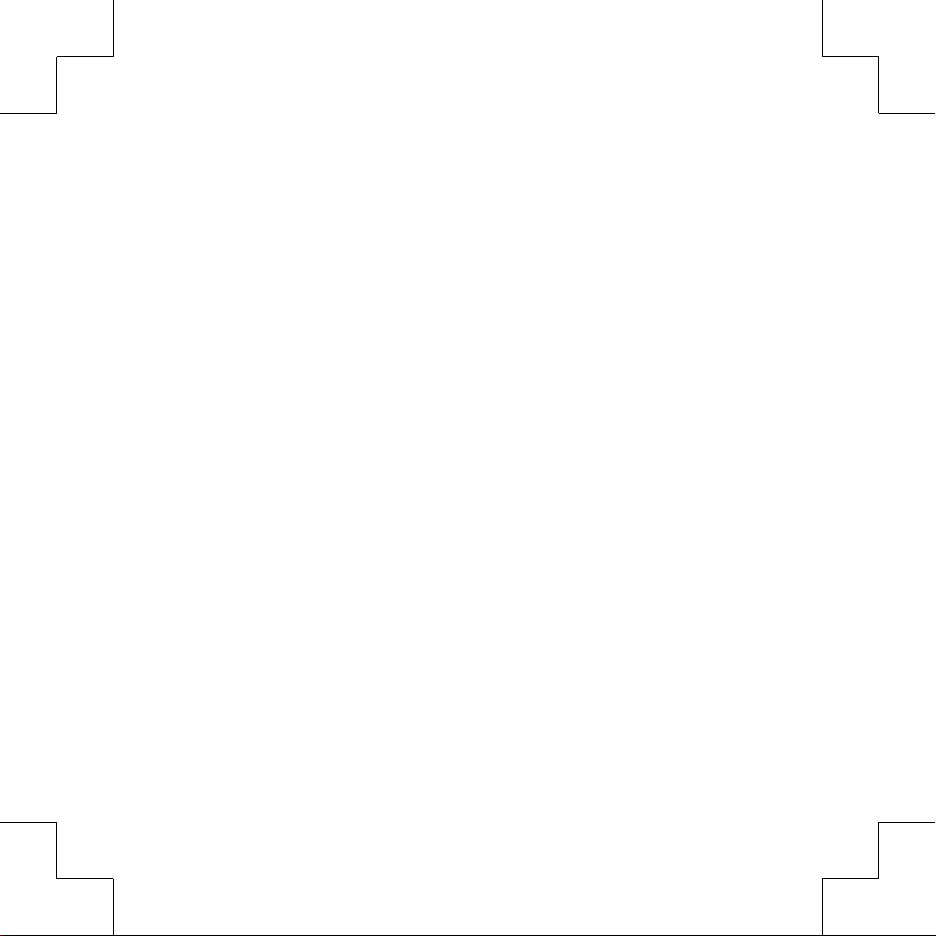
English 3
Deutsch 11
Español 19
Français 27
Italiano 35
Nederlands 43
Page 2
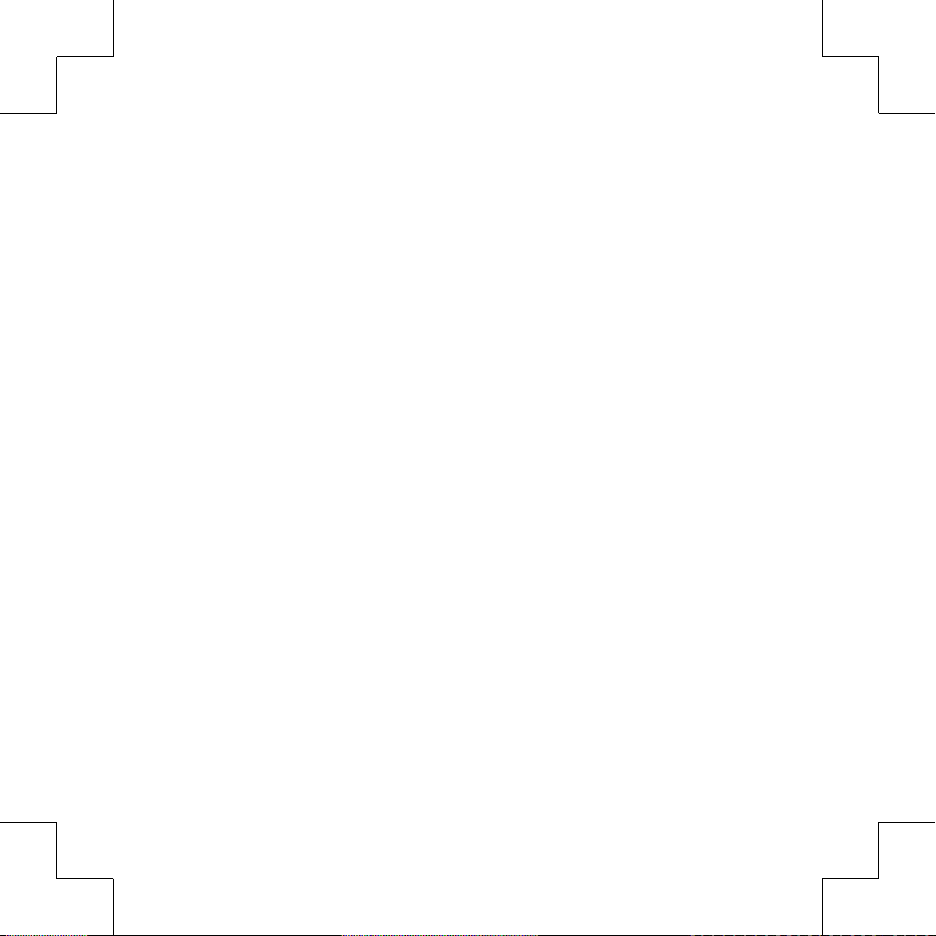
Revision: R00
(4/2013)
Trademarks
All brand and product names are trademarks or registered trademarks of their
respective companies.
Disclaimer
Specifications and documents are subject to change without notice. Mio Technology
does not warrant this document is error-free. Mio Technology assumes no liability
for damage incurred directly or indirectly from errors, omissions, or discrepancies
between the device and the documents.
Notes
Not all models are available in all regions.
Depending upon the specific model purchased, the color and look of your device and
accessories may not exactly match the graphics shown in this document.
Page 3
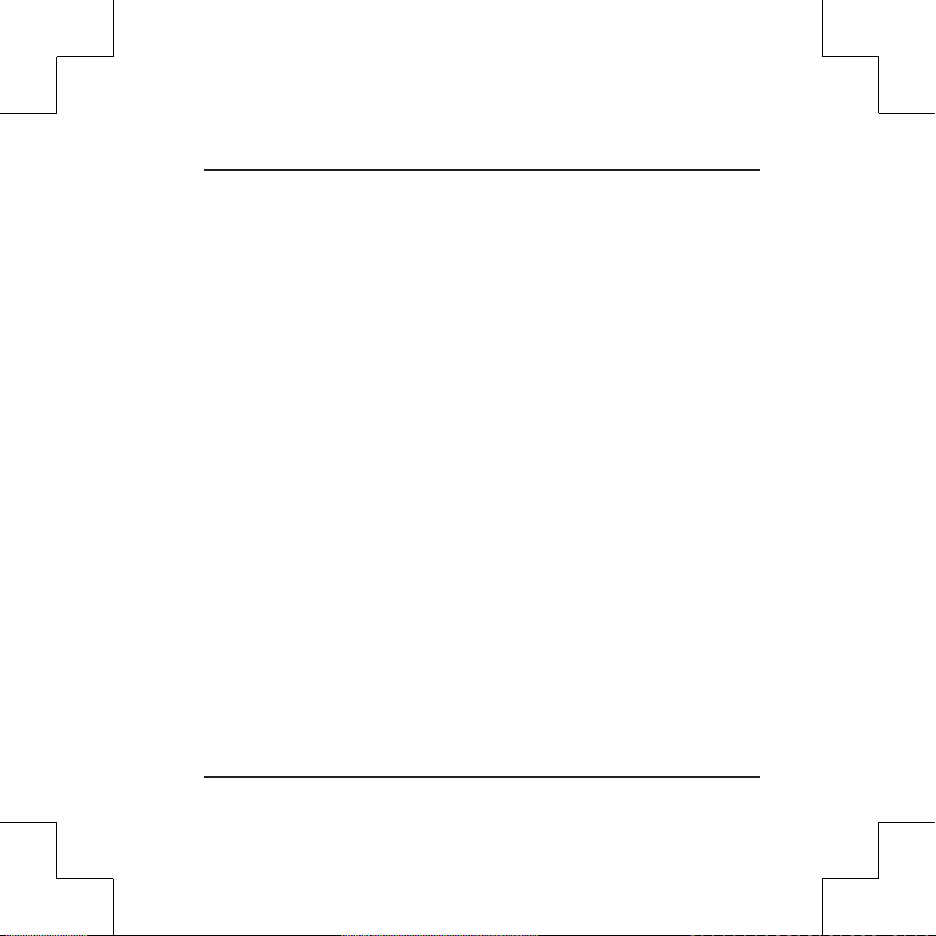
Welcome
Thank you for purchasing MiVue 388. This Quick Start Guide guides you through a
successful setup and familiarises you with the basic skills of using the recorder.
Precautions and notices
For your own safety, do not operate the controls of the product while driving.
A window mount is needed when using the recorder in a car. Make sure that you
place the recorder in an appropriate place, so as not to obstruct the driver’s view
or deployment of airbags.
Make sure that no object is blocking the camera lens and no reflective material
appears near the lens. Please keep the lens clean.
If the car’s windscreen is tinted with a coating, it may impact the recording
quality.
GPS is operated by the United States government, which is solely responsible for
the performance of GPS. Any change to the GPS system can affect the accuracy
of all GPS equipment.
GPS satellite signals cannot pass through solid materials (except glass). When
you are inside a tunnel or building, GPS positioning is not available. Signal
reception can be affected by situations such as bad weather or dense overhead
obstacles (e.g. trees, tunnels, viaducts and tall buildings).
The GPS positioning data is for reference only.
English 3
Page 4

Getting to know the recorder
Device mount socket
Speaker
Power key
Memory card slot
Menu key*
Up key*
Microphone
* Key function may vary on different screens.
Camera lens
Status indicator
Mini-USB connector
HD OUT connector
OK key*
Down key*
4 English
Page 5
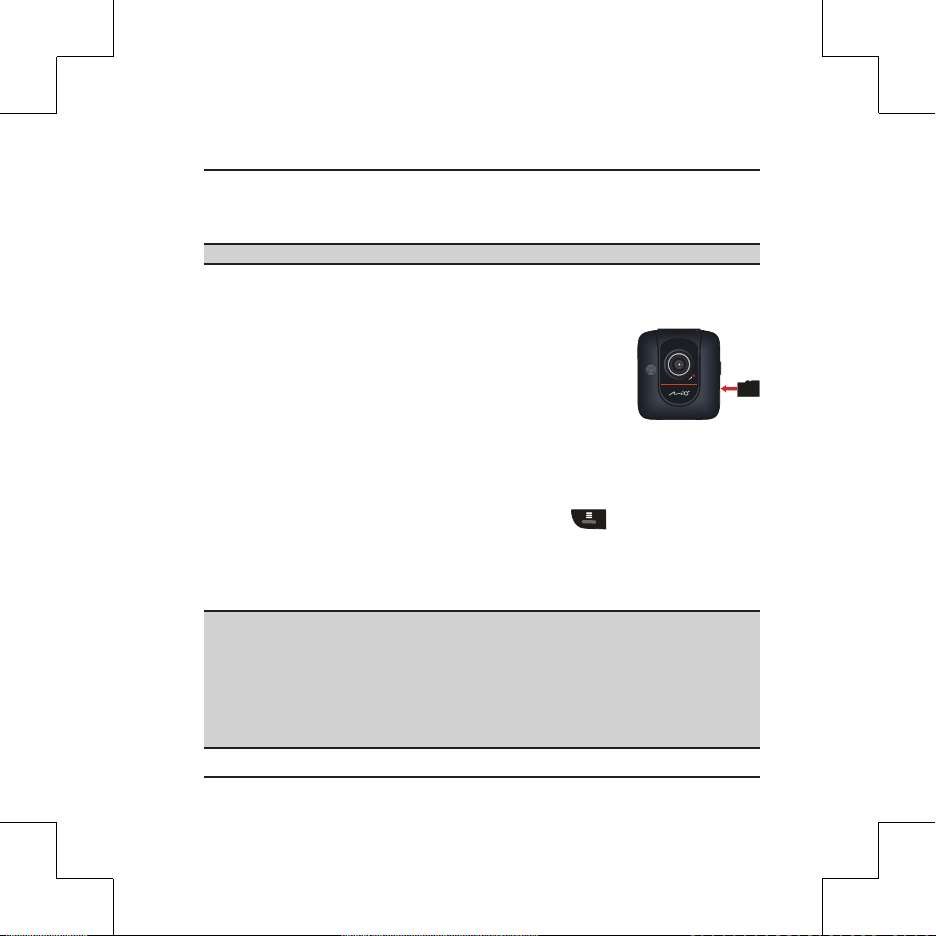
Inserting a memory card
CAUTION: Do not apply pressure to the centre of the memory card.
You have to insert a memory card before you can start recording.
The recorder supports MicroSD cards with up to 32GB capacity. You are advised to use
a Class 6 memory card with at least 8GB capacity.
Hold the card (MicroSD) by the edges and gently insert it into
the slot with the label facing the camera lens of your recorder.
To remove a card, gently push the top edge of the card inwards
to release it, and pull it out of the slot.
Note: Mio Technology does not guarantee the product’s compatibility with MicroSD
cards from all manufacturers.
Note: Before you start recording, please format the MicroSD card to avoid
malfunction caused by files not created by MiVue 388. You can format the card on
your computer or on MiVue 388 (pressing the Menu key and then select the
format feature).
Using your recorder in a vehicle
CAUTION:
Select an appropriate location for mounting the device in a vehicle. Never
place the device where the driver’s field of vision is blocked.
If the car’s windscreen is tinted with a reflective coating, it may be athermic
and impact the GPS reception. In this instance, please mount your device
where there is a “clear area.”
DO NOT insert or remove the memory card when operating the recorder.
English 5
Page 6
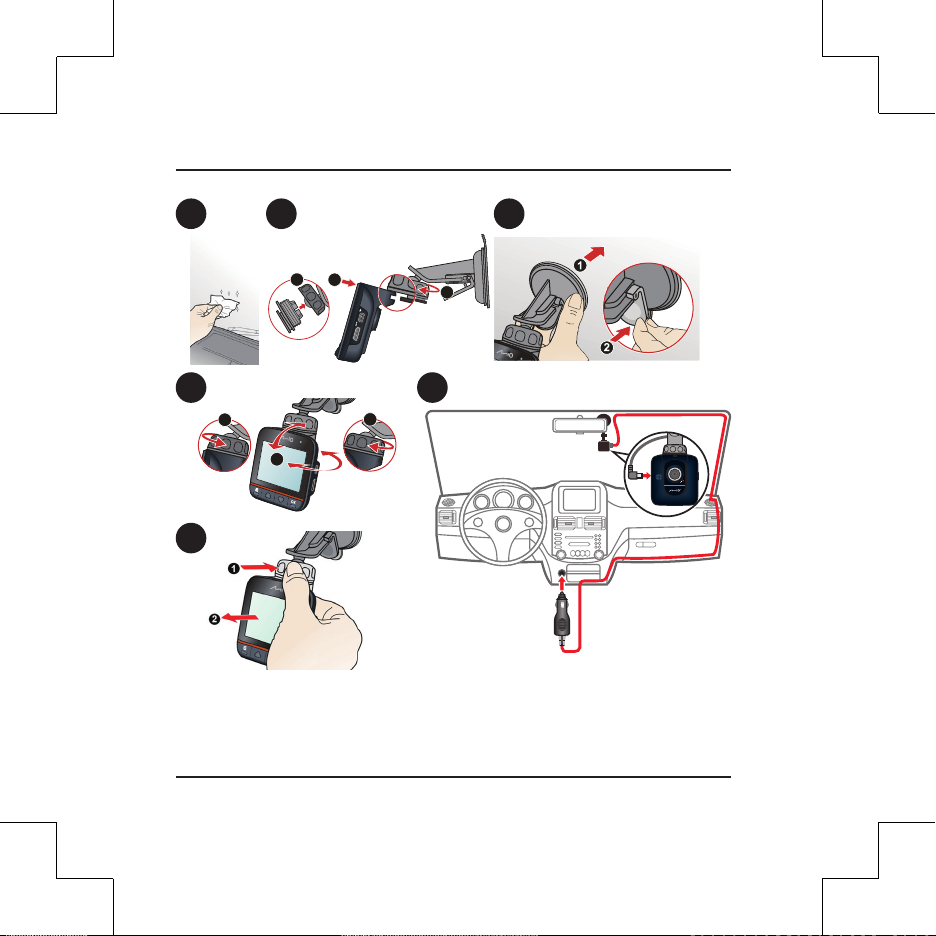
1 2 3
1
3
2
4
1
2
5
3
6
Use cable clips to secure the power cord so that it does not interfere with driving. To
ensure the highest quality recordings, you are advised to place the recorder near the
rear view mirror.
6 English
Page 7
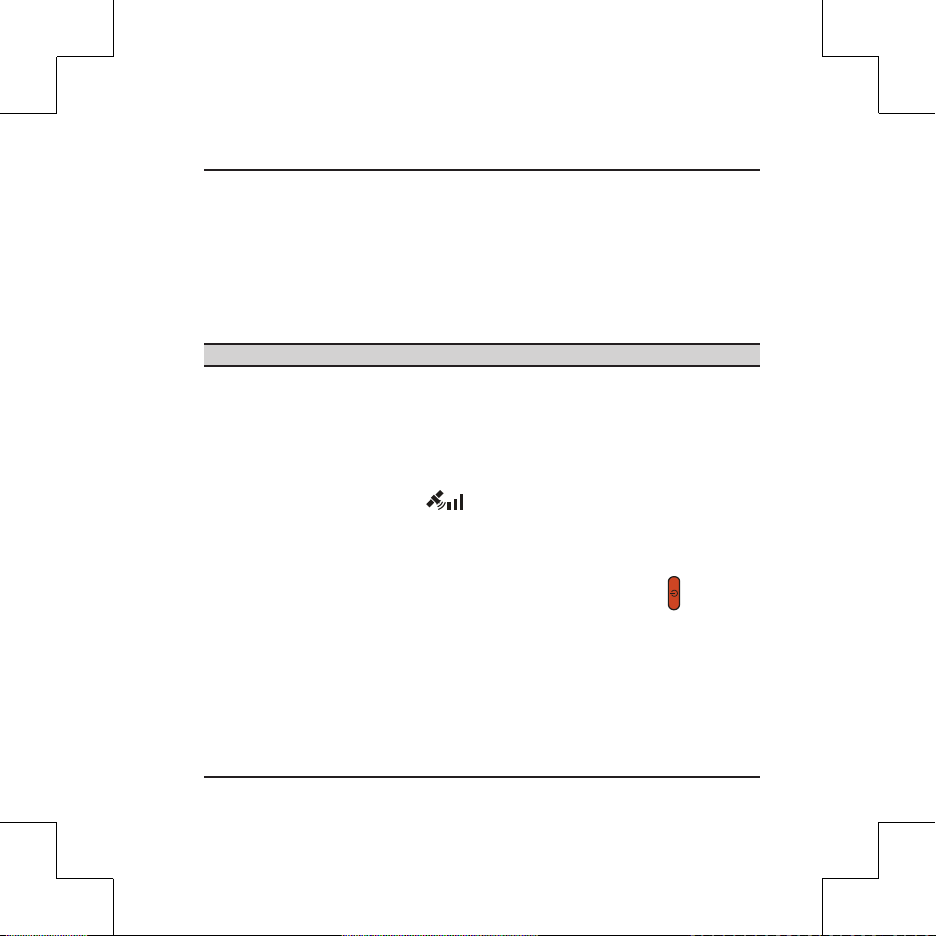
To ensure the optimal recording angle, pay attention to the following:
1. Make sure that your car is parked on a level ground.
2. When adjusting the angle of mounting, make sure that the camera’s view is
parallel with the level ground, and the ground/sky ratio is close to 6/4.
Operating basics
CAUTION: DO NOT remove or insert the memory card while recording.
Connect the recorder to the car charger according to the installation instructions in
the previous “Using your recorder in a vehicle” section.
Turning the recorder ON and OFF
Once the vehicle engine is started, the recorder automatically turns on. By default,
the recording will start right after the recorder turns on.
When a GPS fix is established, the icon will show on the top-right corner of the
screen. The number of the vertical bars in the icon indicates the strength of the signal.
When the vehicle engine is turned off, the recorder automatically saves the recording.
By default, the recorder will turn off immediately.
To manually turn the recorder on and off, press and hold the Power key for 2
seconds.
Setting the date and time
To make sure of the correct date and time for your recordings, please check the date
and time settings before you begin recording.
English 7
Page 8
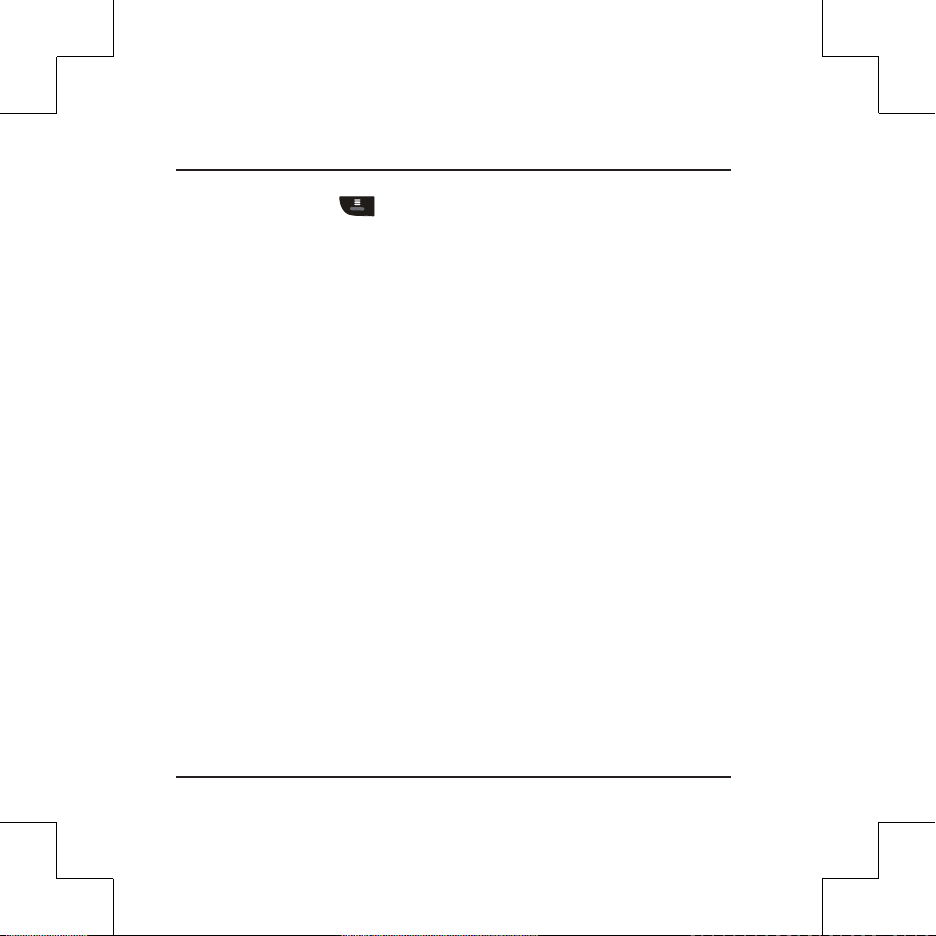
1. Press the Menu key to access the Settings menu.
2. Select Date / Time and press the OK key.
3. Use the ▲ and ▼ keys to adjust the value and press the OK key.
4. Repeat Step 3 until all fields have been changed.
Recording in driving mode
Continuous recording
When you connect the car charger to the cigarette lighter in the car, the recorder will
start continuous recording automatically. The recording may be divided into several
video clips; recording will not stop between video clips.
The recorder automatically stops and saves the recording when the vehicle engine is
turned off. If you want to stop recording manually, press the ▼ key.
When recording is not in progress, you can manually start the continuous recording at
any time by pressing the OK key. To stop recording, press the ▼ key.
The continuous recordings can be found in the “Video” category for file playback.
Note: If continuous recording is ongoing but there is not enough space on your
memory card, new video clips will replace the old ones.
Event recording
By default, if an event happens, such as sudden impact, high-speed driving, an
overdone turn or an accidental crash, the G sensor will prompt the recorder to start
an event recording.
If you want to manually start an event recording while continuous recording is in
progress, press the OK key.
To stop recording, press the ▼ key.
The event recordings can be found in the “Emergency” category for file playback.
8 English
Page 9
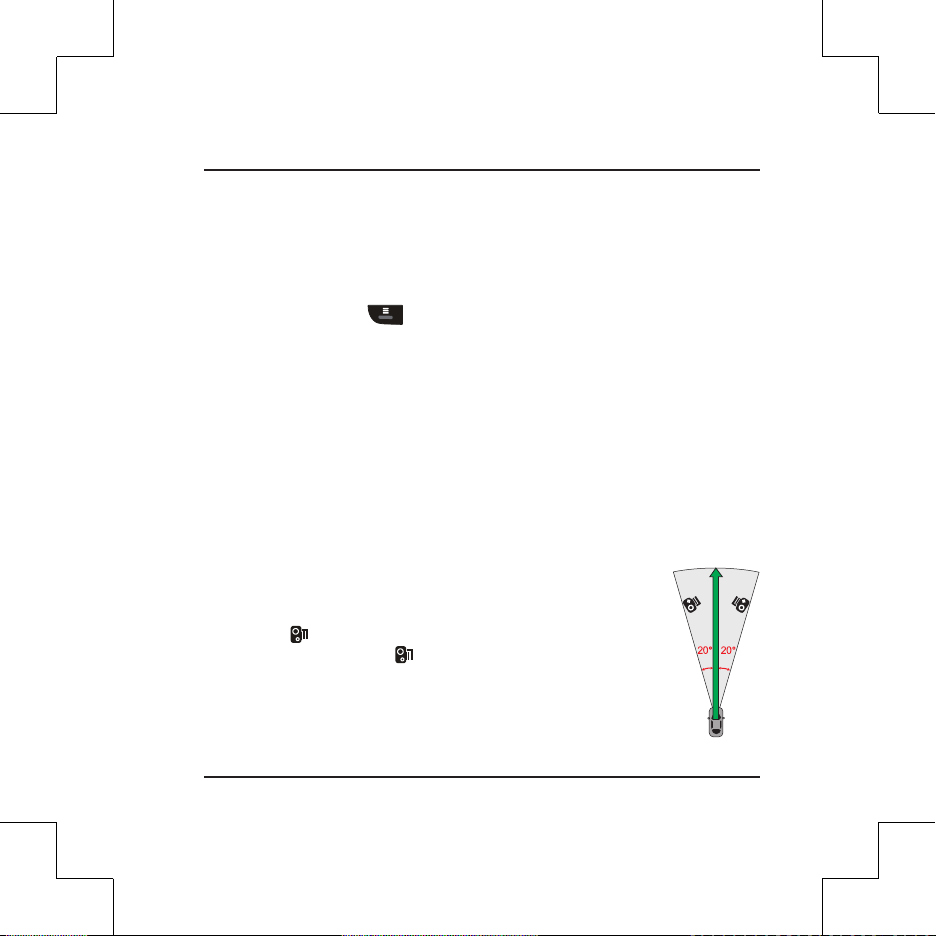
Camera mode
If the recording is in progress, press the ▼ key to stop recording. When ready, press
the ▼ key to take the photo.
Playback mode
1. Press the Menu key to access the Settings menu.
2. Select File Playback and press the OK key.
3. Select the desired type and press the OK key. The types include:
Video (continuous recordings)
Emergency (event recordings)
Photo
4. Select the desired file from the list and press the OK key.
Safety camera alerts
Note: The safety camera alerts function is not allowed to use in France, Germany and
Switzerland.
You can receive alerts to warn you about the locations of safety
cameras, which will enable you to monitor your speed through these
areas.
Press the ▲ ( ) key to display the detection range and status of
safety cameras. Press the ▲ ( ) key again to return to the previous
screen.
When a safety camera appears within the red-outlined area and is
positioned in the detectable direction (as illustrated), you will receive
alerts.
English 9
Page 10
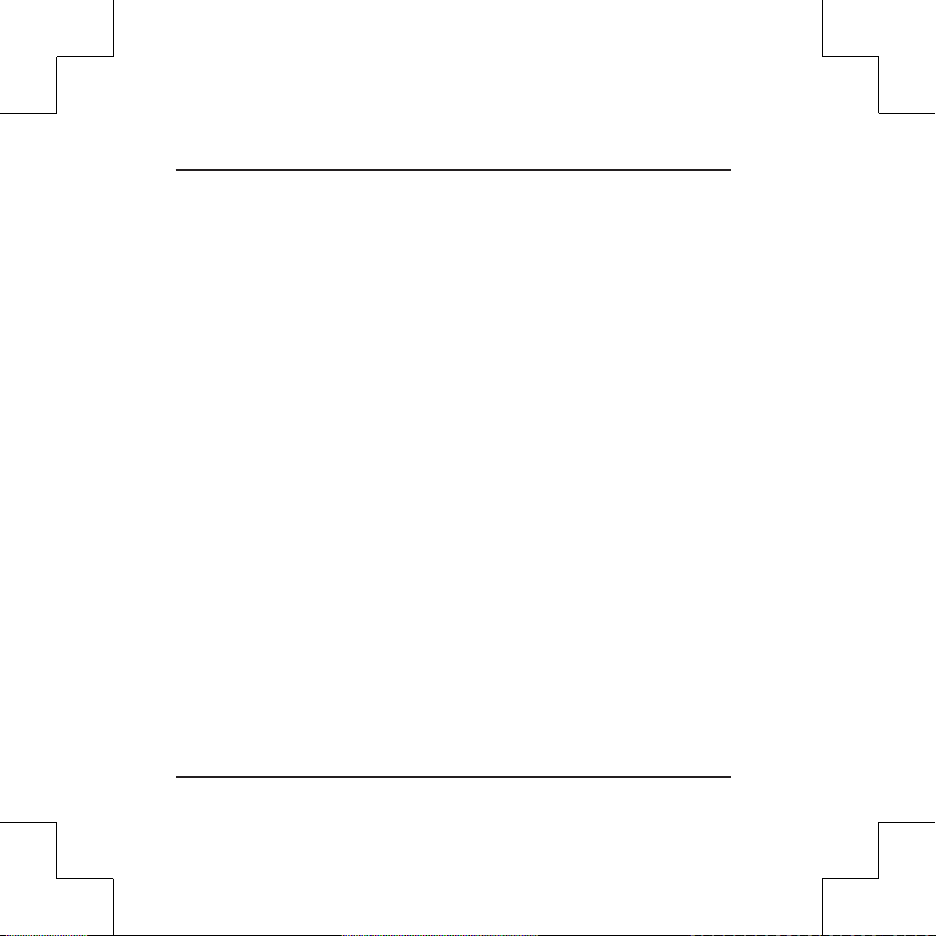
The screen will display the visual alert, and you will also receive audio warnings. When
the alert sound setting is set to Beep:
When your car approaches a safety camera, you will receive a normal beep alert.
When your car approaches a safety camera at a speed over the set threshold, you
will receive a persistent beep alert until your car speed is under the threshold.
When your car passes through a safety camera, you will be notified by a different
beep alert.
Note: Mio does not warrant that all types and locations of safety camera data are
available, as cameras may be removed, relocated or new cameras installed.
10 English
Page 11
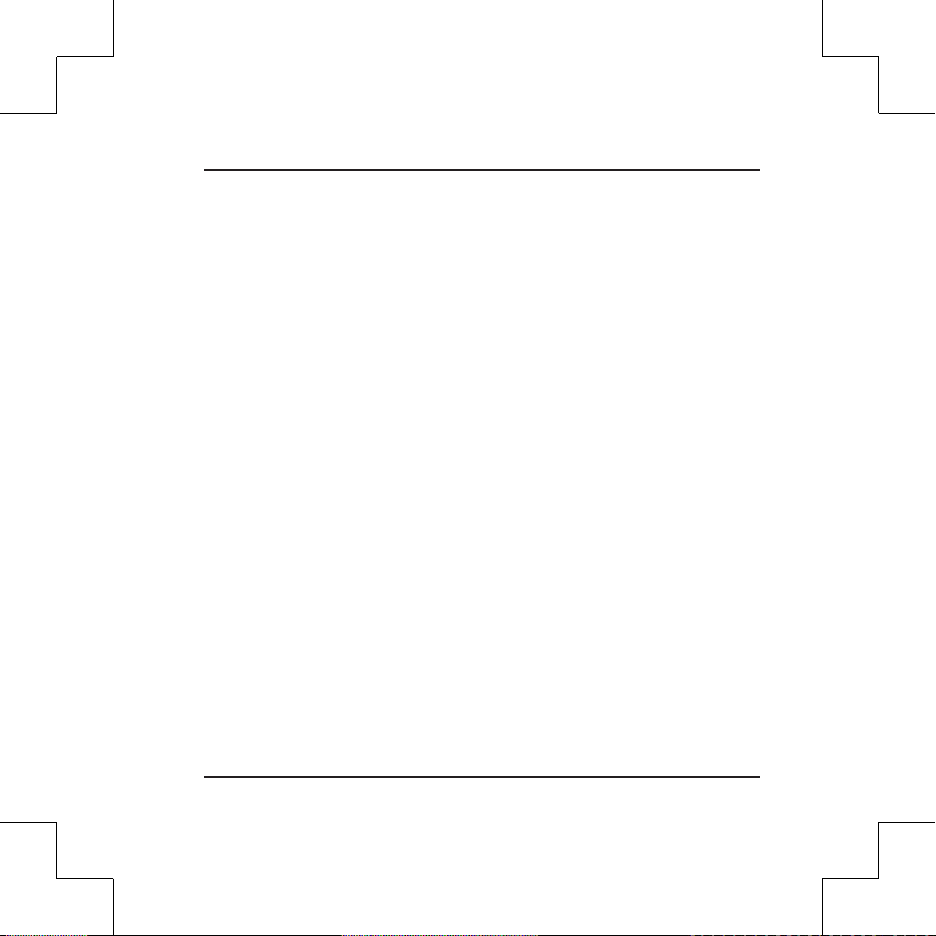
Willkommen
Wir bedanken uns bei Ihnen für den Kauf des MiVue 388. Diese Schnellstartanleitung
führt Sie durch die Konfiguration und macht Sie mit den Grundlagen der Bedienung
des Rekorders vertraut.
Vorsichtsmaßnahmen und Hinweise
Zu Ihrer eigenen Sicherheit dürfen Sie das Gerät nicht während des Fahrens
bedienen.
Für die Verwendung des Rekorders in einem Fahrzeug ist eine Scheibenhalterung
erforderlich. Sie müssen den Rekorder an einer geeigneten Stelle anbringen, an
der er nicht die Sicht des Fahrers oder die Entfaltung von Airbags behindert.
Achten Sie darauf, dass das Kameraobjektiv nicht verdeckt ist und sich keine
reflektierenden Materialien in der Nähe des Objektivs befinden. Halten Sie das
Objektiv sauber.
Ist die Windschutzscheibe des Fahrzeugs getönt, könnte dies die
Aufnahmequalität beeinträchtigen.
GPS wird von der Regierung der Vereinigten Staaten betrieben, die einizg für
die GPS-Leistung verantwortlich ist. Änderungen am GPS-System können die
Genauigkeit aller GPS-Geräte beeinträchtigen.
GPS-Satellitensignale durchdringen keine festen Materialien (außer Glas). In
einem Tunnel oder einem Gebäude ist GPS-Positionierung nicht verfügbar.
Der Signalempfang kann von Umständen wie schlechtes Wetter oder dichte,
oberirdische Behinderungen (z.B. Bäume und hohe Gebäude) beeinträchtigt
werden.
Die GPS-Positionierungsdaten sind nur Bezugswerte.
Deutsch 11
Page 12

Die Komponenten des Rekorders
Gerätmontagesockel
Lautsprecher
Ein/Aus-Taste
Steckplatz für
Speicherkarte
Menütaste*
Nach-oben-Taste*
Mikrofon
* Die Funktion dieser Taste kann je nach Bildschirm unterschiedlich sein.
Kameraobjektiv
Statusanzeige
Mini-USB-Anschluss
HD OUT-Anschluss
OK-Taste*
Nach-unten-Taste*
12 Deutsch
Page 13
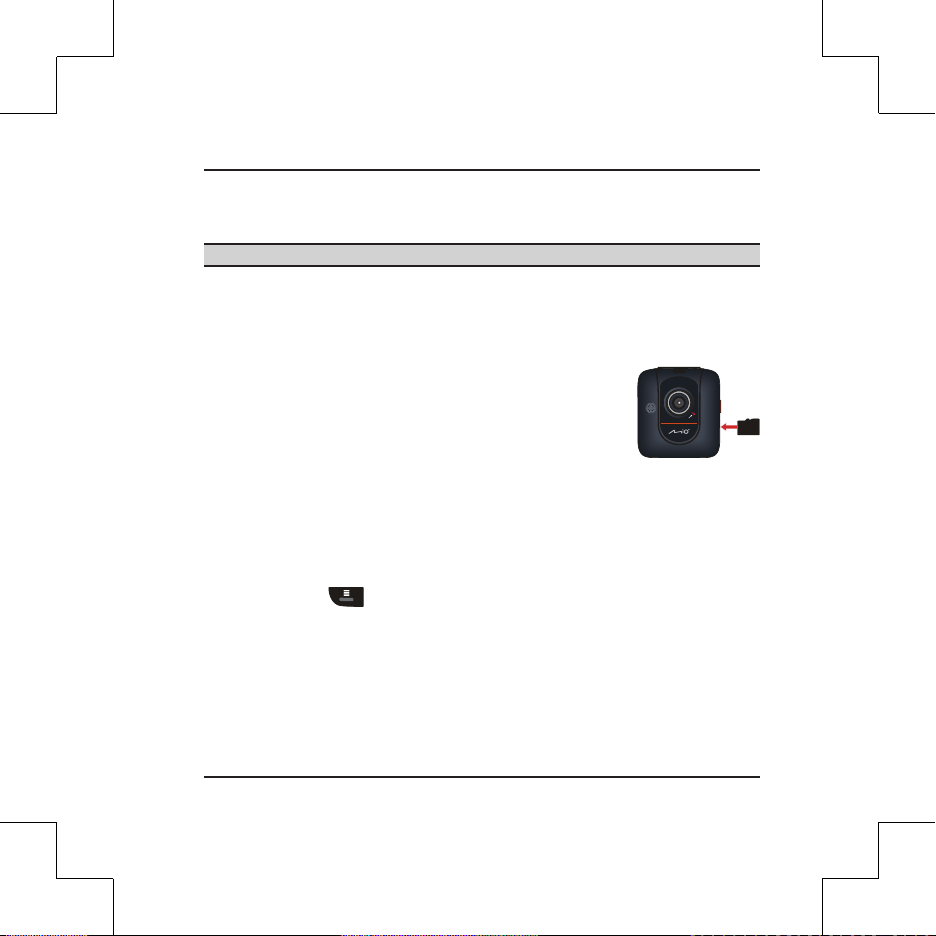
Einsetzen einer Speicherkarte
VORSICHT: Üben Sie keinen Druck auf die Mitte der Speicherkarte aus.
Sie müssen eine Speicherkarte einsetzen, bevor Sie mit dem Aufnehmen beginnen
können.
Der Rekorder unterstützt MicroSD-Karten mit einer Kapazität bis zu 32 GB. Es wird
empfohlen, eine Class 6-Speicherkarte mit einer Kapazität von mindestens 8 GB zu
verwenden.
Halten Sie die Karte (MicroSD) an ihren Kanten fest und stecken
Sie sie vorsichtig in den Steckplatz hinein, wobei ihr Etikett zum
Objektiv Ihres Mio-Geräts weist.
Um eine Karte zu entnehmen, drücken Sie die Oberkante der
Karte vorsichtig in den Steckplatz hinein, sodass sie sich löst, und ziehen Sie sie heraus.
Hinweis: Mio Technology gewährleistet nicht, dass das Produkt mit MicroSD-Karten
aller Hersteller kompatibel ist.
Hinweis: Formatieren Sie die MicroSD-Karte vor dem Aufnehmen, um Probleme
aufgrund von Dateien zu vermeiden, die nicht vom MiVue 388 erstellt wurden. Sie
können die Karte auf Ihrem Computer oder auf dem MiVue 388 formatieren (drücken
Sie die Taste Menü , und wählen Sie dann die Formatierfunktion).
Der Rekorder in einem Fahrzeug
Achten Sie zur Sicherstellung eines optimalen Aufnahmewinkels auf Folgendes:
1. Vergewissern Sie sich, dass Ihr Fahrzeug auf einem ebenen Untergrund abgestellt
ist.
Deutsch 13
Page 14
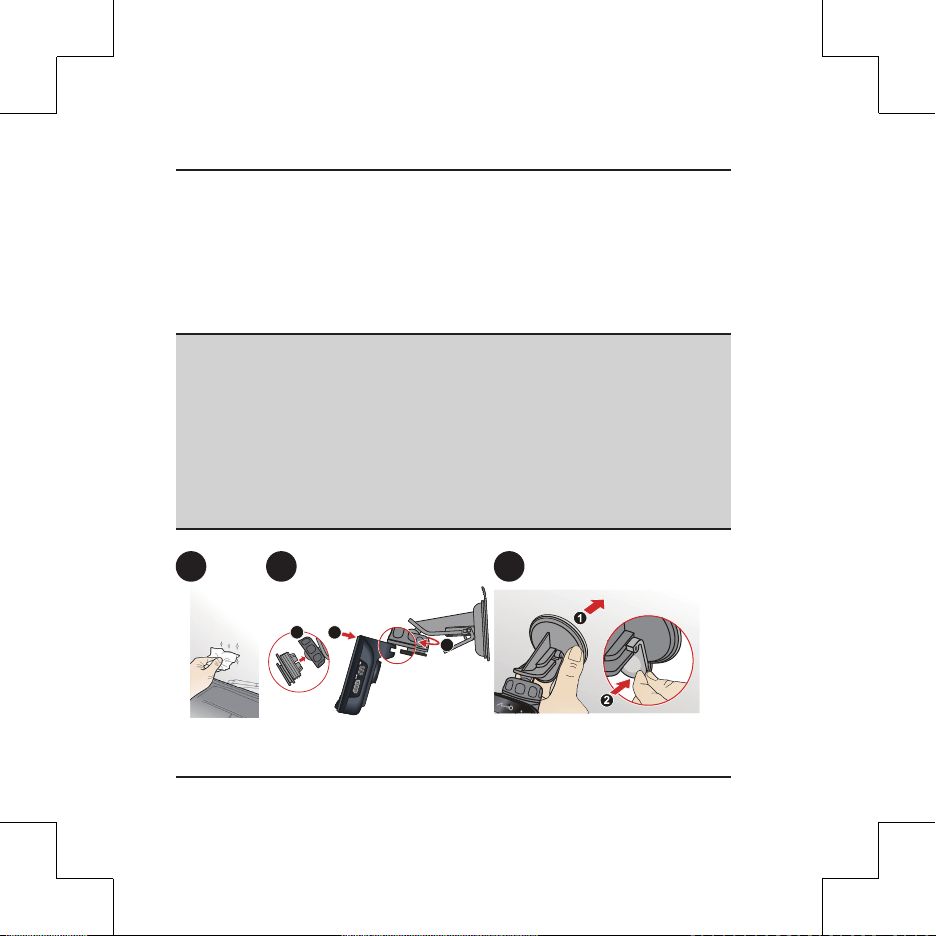
2. Achten Sie beim Anpassen des Montagewinkels darauf, dass die Kamerasicht
parallel zum ebenen Untergrund verläuft und das Verhältnis Boden/Himmel
etwa 6/4 beträgt.
Befestigen Sie das Verbindungskabel mit Kabelklemmen, damit es beim Fahren nicht
behindert. Für eine optimale Aufnahmequalität wird empfohlen, den Rekorder in der
Nähe des Rückspiegels anzubringen.
VORSICHT:
Wählen Sie eine geeignete Stelle für die Befestigung des Geräts in einem
Fahrzeug. Platzieren Sie das Gerät nie dort, wo das Sichtfeld des Fahrers
blockiert wird.
Falls die Windschutzscheibe mit einer reflektierenden Beschichtung getönt ist,
kann diese – wenn sie nicht thermisch ist – den GPS-Empfang beeinflussen. In
solch einem Fall montieren Sie Ihren Mio bitte an einer „durchsichtigen“ Stelle
– üblicherweise unterhalb des Rückspiegels.
Während der Bedienung des Rekorders dürfen Sie die Speicherkarte NICHT
einsetzen oder entnehmen.
1 2 3
1
3
2
14 Deutsch
Page 15
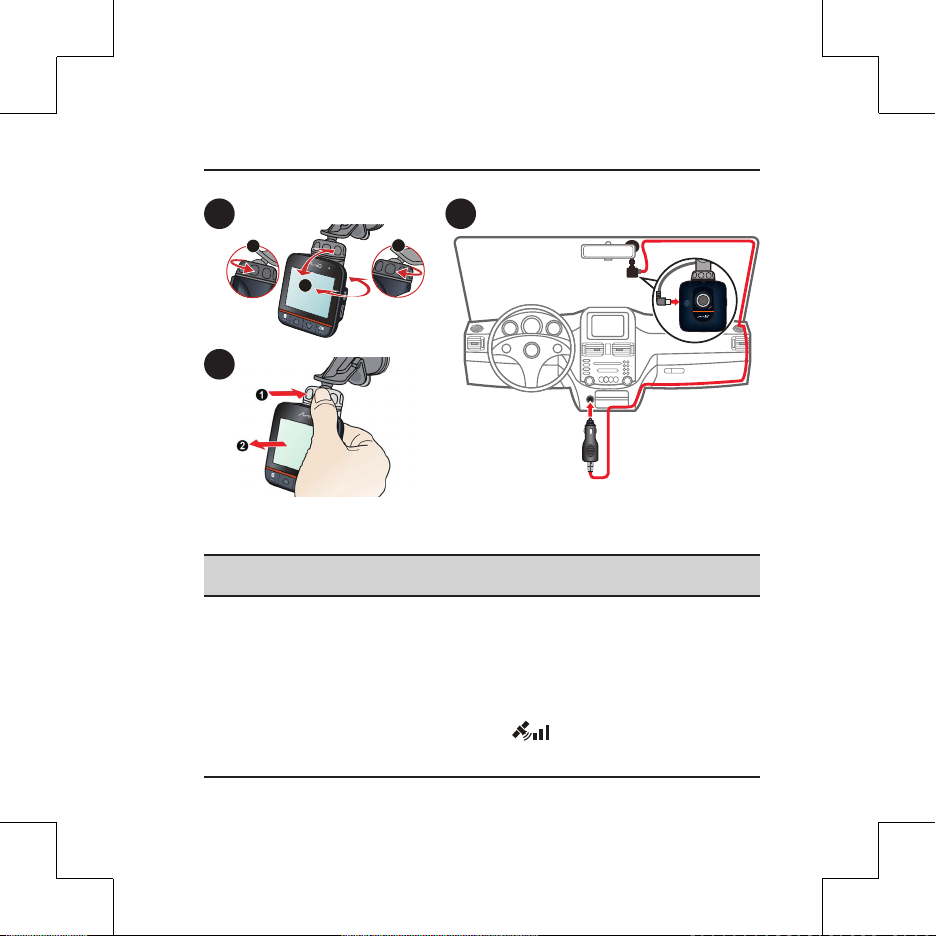
4
1
2
5
3
6
Bedienungsgrundlagen
VORSICHT: Sie dürfen die Speicherkarte während der Aufnahmen NICHT
herausnehmen oder einsetzen.
Schließen Sie den Rekorder gemäß den Anweisungen im vorherigen Abschnitt
„Der Rekorder in einem Fahrzeug“ an das Ladegerät im Fahrzeug an.
Ein- und Ausschalten des Rekorders
Sobald der Fahrzeugmotor gestartet wird, schaltet sich der Rekorder automatisch ein.
Die Aufnahme beginnt standardmäßig gleich nach dem Einschalten des Rekorders.
Ist ein GPS-Fixpunkt ermittelt, blendet sich das Symbol oben rechts im
Deutsch 15
Page 16

Bildschirm ein. Die Anzahl der vertikalen Balken im Symbol weist die Signalstärke aus.
Wenn der Fahrzeugmotor abgeschaltet wird, speichert der Rekorder automatisch die
Aufnahme. Der Rekorder schaltet sich standardmäßig sofort aus.
Zum manuellen Ein-und Ausschalten des Rekorders halten Sie die Ein/Aus-Taste 2
Sekunden lang gedrückt.
Einstellung des Datums und der Uhrzeit
Damit das Datum und die Uhrzeit Ihrer Aufnahmen richtig ist, prüfen Sie vor der
Aufnahme die Einstellung des Datums und der Uhrzeit.
1. Drücken Sie die Taste Menü , um das Menü Einstellungen aufzurufen.
2. Wählen Sie Datum / Zeit und drücken Sie OK.
3. Stellen Sie den Wert mit den Tasten ▲ und ▼ ein und drücken Sie OK.
4. Wiederholen Sie Schritt 3, bis alle Felder geändert sind.
Aufnehmen im Fahrmodus
Kontinuierliche Aufnahme
Wenn Sie das Ladegerät mit dem Zigarettenanzünder des Fahrzeugs verbinden, startet
der Rekorder automatisch im kontinuierlichen Aufnahmemodus. Die Aufnahme kann
in mehrere Videoclips unterteilt werden; die Aufnahme stoppt nicht zwischen den
Videoclips.
Wenn der Fahrzeugmotor abgeschaltet wird, stoppt der Rekorder automatisch und
speichert die Aufnahme. Wenn Sie die Aufnahme manuell stoppen möchten, drücken
Sie die Taste ▼.
Wird gerade nichts aufgenommen, können Sie den kontinuierlichen Aufnahmemodus
jederzeit durch Drücken der OK-Taste manuell starten. Zum Stoppen der Aufnahme
drücken Sie die Taste ▼.
16 Deutsch
Page 17

Den kontinuierlichen Aufnahmemodus finden Sie in der „Video”-Kategorie bei
Dateiwiedergabe.
Hinweis: Dauert die kontinuierliche Aufnahme an, doch der Platz auf Ihrer
Speicherkarte reicht nicht mehr aus, werden Videoclips überschrieben.
Eventaufnahme
Bei einem Zwischenfall, z. B. einem plötzlichen Schaden, Fahren mit hoher
Geschwindigkeit, einer verpassten Kreuzung oder ein Unfall, veranlasst der G-Sensor
den Rekorder standardmäßig zu einer Aufnahme im „Notfall“ (einer Eventaufnahme).
Möchten Sie während einer laufenden Aufnahme eine Aufnahme im „Notfall“ manuell
starten, drücken Sie OK.
Zum Stoppen der Aufnahme drücken Sie die Taste ▼.
Eventaufnahmen finden Sie in der „Notfall”-Kategorie bei Dateiwiedergabe.
Kameramodus
Wenn die Aufnahme läuft, drücken Sie die Taste ▼, um die Aufnahme zu stoppen.
Drücken Sie die Taste ▼, wenn Sie bereit sind, ein Foto zu machen.
Wiedergabemodus
So wählen Sie ein Video oder Foto für die Wiedergabe aus:
1. Drücken Sie die Taste Menü , um das Menü Einstellungen aufzurufen.
2. Wählen Sie Dateiwiedergabe und drücken Sie OK.
3. Wählen Sie den gewünschten Typ und drücken Sie OK. Es gibt folgende Typen:
Video (kontinuierliche Aufnahmen)
Notfall (Eventaufnahmen)
Foto
Deutsch 17
Page 18

4. Wählen Sie die gewünschte Datei aus der Liste aus und drücken Sie OK.
Warnung vor Radarkameras
Hinweis: Der Einsatz von Warnung vor Radarkameras ist in Frankreich, Deutschland
und der Schweiz nicht erlaubt.
Sie können vor den Standorten von Radarkameras gewarnt werden, sodass Sie Ihre
Geschwindigkeit in den betroffenen Abschnitten überwachen können.
Drücken Sie die Taste ▲ ( ) um den Erfassungsbereich und den
Status der Radarkameras anzuzeigen. Durch erneutes Drücken der
Taste ▲ ( ) kehren Sie zum vorherigen Bildschirm zurück.
Erscheint eine Radarkamera innerhalb des rot umrandeten Bereichs
und befindet sie sich in Erkennungsrichtung (wie abgebildet), werden
Sie gewarnt.
Neben hörbaren Warnsignalen erhalten Sie auf dem Bildschirm auch
einen visuellen Alarm. Ist der Warnton auf Signalton gesetzt:
Nähert sich Ihr Fahrzeug einer Radarkamera, wird ein normaler Signalton zur
Warnung ausgegeben.
Nähert sich Ihr Fahrzeug einer Radarkamera mit einer Geschwindigkeit, die ber
dem eingestellten Tempolimit liegt, wird so lange ein durchgehender Signalton
zur Warnung ausgegeben, bis Ihr Fahrzeug sich wieder unter dem Tempolimit
befindet.
Passiert Ihr Fahrzeug eine Radarkamera, werden Sie mit einem anderen Signalton
benachrichtigt.
Hinweis: Mio garantiert nicht, dass alle Daten zu Typen und Standorten von
Radarkameras verfügbar sind, denn Kameras können entfernt und an anderer Stelle
aufgebaut werden, oder es können neue Kameras installiert worden sein.
18 Deutsch
Page 19

Bienvenido
Gracias por adquirir MiVue 388. Esta Guía de inicio rápido le guiará a través del
proceso de instalación de su dispositivo y le ayudará a familiarizarse con las funciones
básicas de la grabadora.
Precauciones y avisos
Por su propia seguridad, no intente manipular los controles del producto
mientras conduce.
Para instalarlo en el coche, necesitará un soporte de ventana. Asegúrese
de colocar la grabadora en un lugar apropiado para no obstruir la visión del
conductor o el despliegue de los airbags.
Asegúrese de que ningún objeto bloquee la lente de la cámara y de que no haya
ningún material reflector junto a la lente. Mantenga la lente limpia.
El uso en vehículos con cristales tintados puede afectar a la calidad de la
grabación.
El GPS es operado por el gobierno de los Estados Unidos, que es el único
responsable del rendimiento del GPS. Cualquier cambio en el sistema GPS puede
afectar a la precisión del equipo GPS.
Las señales de satélite GPS no pueden pasar a través de materiales sólidos
(excepto el cristal). La recepción de la señal puede verse afectada por situaciones
como el mal tiempo u obstáculos de gran tamaño (como árboles o edificios
altos).
Los datos de posicionamiento del GPS son únicamente orientativos.
Español 19
Page 20

Introducción a la grabadora
Ranura de sujeción del
dispositivo
Lente de la cámara
Indicador de estado
Conector mini-USB
Conector HD OUT
Tecla OK*
Tecla Abajo*
Tecla de encendido
Ranura de tarjeta de
memoria
* Esta función de tecla puede variar en función de cada escena.
Altavoz
Tecla Menú*
Tecla Arriba*
Micrófono
20 Español
Page 21

Instalación de la tarjeta de memoria
PRECAUCIÓN: no aplique presión en el centro de la tarjeta de memoria.
Para poder empezar a grabar necesitará insertar una tarjeta de memoria.
La grabadora admite tarjetas MicroSD de hasta 32 GB de capacidad. Se recomienda
utilizar una tarjeta de memoria de Clase 6 con un mínimo de 8 GB de capacidad.
Sujete la tarjeta (MicroSD) por los bordes e insértela
suavemente en la ranura con la etiqueta mirando hacia la lente
de la cámara de su dispositivo Mio.
Para extraer la tarjeta, presione ligeramente el borde superior
de la tarjeta hacia adentro para liberarla y tire para sacarla de la
ranura.
Nota: Mio Technology no garantiza la compatibilidad del producto con las tarjetas
MicroSD de todos los fabricantes.
Nota: antes de empezar a grabar, formatee la tarjeta MicroSD para evitar que
los archivos creados con una aplicación distinta a MiVue 388 puedan ocasionar
problemas. Puede formatear la tarjeta en su propio ordenador o en MiVue 388
(pulsando la tecla Menú y seleccionando entonces la opción Formatear SD).
Uso de su grabadora en un vehículo
Para garantizar el ángulo de grabación óptimo, preste atención a las siguientes
indicaciones:
1. Asegúrese de que su vehículo está aparcado en un terreno llano.
2. Cuando ajuste el ángulo de instalación, asegúrese de que la vista de la cámara es
paralela al terreno nivelado y que la relación tierra/cielo es próxima a 6/4.
Español 21
Page 22

Utilice grapas para sujetar el cable de alimentación y que no moleste al conducir. Para
lograr grabaciones de la mejor calidad, se recomienda colocar la grabadora junto al
espejo retrovisor.
PRECAUCIÓN:
Seleccione una ubicación adecuada para instalar el dispositivo en el vehículo.
No coloque nunca el dispositivo donde pueda bloquear el campo de visión del
conductor.
Si el parabrisas está tintado con antirreflectante, puede que sea atérmico y
altere la recepción del GPS. En este caso, ajuste su Mio donde haya un "área
clara” – normalmente justo debajo del espejo retrovisor.
NO inserte o extraiga la tarjeta de memoria con la grabadora en marcha.
1 2 3
1
3
2
22 Español
Page 23

4
1
2
5
3
6
Funcionamiento básico
PRECAUCIÓN: NO extraiga o inserte la tarjeta de memoria mientras realiza una
grabación.
Conecte la grabadora al cargador del coche siguiendo las instrucciones de instalación
de la sección anterior "Uso de su grabadora en un vehículo."
Encendido y apagado de la grabadora
La grabadora se encenderá automáticamente al arrancar el motor del vehículo. La
grabación empezará de forma predeterminada al encender la grabadora.
Español 23
Page 24

Una vez establecida la ubicación del GPS, el icono aparecerá en la esquina
superior derecha de la pantalla. El número de barras verticales del icono indica la
calidad de la señal.
La grabadora guardará automáticamente la grabación al parar el motor del vehículo.
Por defecto, la grabadora se apagará inmediatamente.
Para encender o apagar de forma manual la grabadora, mantenga pulsada la Tecla de
encendido durante 2 segundos.
Configuración de la hora y la fecha
Para estar seguro de que en sus grabaciones aparezcan la fecha y hora correctas,
compruebe la configuración de fecha y hora antes de empezar a grabar.
1. Pulse la tecla Menú para acceder al menú Configuración.
2. Seleccione Fecha y hora y pulse la tecla OK.
3. Utilice las teclas ▲ y ▼ para ajustar el valor y pulse la tecla OK.
4. Repita el Paso 3 hasta que haya modificado todos los campos.
Grabación en modo de conducción
Grabación continua
La grabadora comenzará automáticamente a grabar de forma continuada nada más
conectar el cargador al encendedor del coche. La grabación se dividirá en varios
fragmentos de vídeo temporales. La grabación no se detendrá entre un fragmento y otro.
La grabadora detendrá y guardará automáticamente la grabación al parar el motor del
vehículo. Si desea detener la grabación manualmente, pulse la tecla ▼.
Siempre que no haya una grabación en curso, podrá comenzar la grabación continua de
24 Español
Page 25

forma manual, en cualquier momento, pulsando la tecla OK. Para detener la grabación,
pulse la tecla ▼.
Puede buscar y reproducir sus archivos de grabaciones continuas en la categoría «Vídeo».
Nota: si su tarjeta de memoria se queda sin espacio durante una grabación continua, los
nuevos fragmentos de vídeo sustituirán a los archivos antiguos.
Grabación de eventos
Si se produce cualquier evento, como por ejemplo, un daño repentino, conducción a gran
velocidad, un giro brusco o un accidente, el sensor G enviará por defecto una orden a la
grabadora para que inicie la grabación de "Emergencia" (una grabación de eventos).
Si desea empezar la grabación de "Emergencia" manualmente mientras graba, pulse la
tecla OK.
Para detener la grabación, pulse la tecla ▼.
Puede buscar y reproducir sus archivos de grabaciones de eventos en la categoría
«Emergencia».
Modo de cámara
Si hay una grabación en curso, pulse la tecla ▼ para detener la grabación. Cuando
esté preparado, pulse la tecla ▼ para tomar la fotografía.
Modo de reproducción
Para seleccionar el vídeo o foto que desea reproducir:
1. Pulse la tecla Menú para acceder al menú Configuración.
2. Seleccione Elimin. Archivos y pulse la tecla OK.
3. Seleccione el tipo deseado y pulse la tecla OK. Los tipos incluyen:
Vídeo (grabaciones continuas)
Español 25
Page 26

Emergencia (grabaciones de eventos)
Fotografía
4. Seleccione el archivo deseado de la lista y pulse la tecla OK.
Alertas de radares
Nota: El uso de la función de las alertas de radares no está permitido en Francia,
Alemania y Suiza.
Puede recibir alertas sobre los lugares en los que hay instalados radares. Esta función
le permitirá controlar su velocidad cuando pase por estas zonas.
Pulse la tecla ▲ ( ) para ver el alcance de detección y el estado de
los radares. Pulse la tecla ▲ ( ) para volver a la pantalla anterior.
Recibirá una alerta cuando aparezca un radar en la zona marcada en
rojo y se encuentre en la dirección de detección (como se muestra en
la imagen).
La pantalla mostrará la alerta visual y también recibirá advertencias
sonoras. Si configura el sonido de alerta como un Pitido:
Cuando su vehículo se aproxime a un radar, escuchará un pitido
normal.
Cuando su vehículo se aproxime a un radar a una velocidad superior al límite
permitido, escuchará un pitido continuo hasta que la velocidad de su vehículo
esté por debajo de dicho límite.
Cuando su vehículo pase por un radar, se le advertirá mediante un pitido
diferente.
Nota: Mio no garantiza la disponibilidad de los datos de todos los tipos y posiciones
de radares, ya que estos datos están sujetos a que las autoridades retiren, cambien de
lugar o instalen nuevos radares.
26 Español
Page 27

Bienvenue
Nous vous remercions d'avoir acheté le MiVue 388. Ce Guide d'utilisateur rapide vous
guidera dans la configuration et vous aidera à vous familiariser avec les éléments de
base nécessaires pour une bonne utilisation de l'enregistreur.
Précautions d'utilisation et notifications
Pour votre propre sécurité, ne manipulez pas les boutons du produit lorsque vous
conduisez.
Un support de fenêtre est requis lorsque vous utilisez l'enregistreur dans une
voiture. Veillez à placer l'enregistreur à un endroit approprié, afin de ne pas gêner
la visibilité du conducteur ou le déploiement des airbags.
Veillez à ce qu'aucun objet ne bloque l'objectif de la caméra et qu'aucun matériel
réfléchissant n'apparaisse près de l'objectif. Veuillez garder l'objectif propre.
Si le pare-brise de la voiture est teinté, il peut avoir un impact sur la qualité
d'enregistrement.
Le système GPS est maintenu par le gouvernement américain, qui est seul
responsable du fonctionnement du GPS. Toute modification apportée au système
GPS peut affecter la précision de l’ensemble des appareils GPS.
Les signaux satellite du GPS peuvent passer à travers les matériaux solides (à
l’exception du verre). Lorsque vous traversez un tunnel ou que vous êtes dans
un bâtement, le positionnement GPS est indisponible. La réception du signal
peut être affectée par des conditions particulières, telles que la météo ou des
obstacles lourds (par exemple arbres, tunnels, viaducs et grands bâtiments).
Les données de positionnement GPS ne sont indiquées qu’à titre de référence.
Français 27
Page 28

Introduction à l'enregistreur
Port de l’appareil
Objectif de la caméra
Voyant d’état
Connecteur mini USB
Connecteur HD OUT
Bouton OK*
Touche fléchée vers le bas*
Touche
d’alimentation
Logement de la carte
mémoire
* La fonction du bouton peut varier en fonction des écrans.
Haut-parleur
Touche de menu*
Touche fléchée vers le haut*
Microphone
28 Français
Page 29

Insertion de la carte mémoire
ATTENTION : N'exercez pas de pression au centre de la carte mémoire.
Vous devez insérer une carte mémoire avant de démarrer l'enregistrement.
L'enregistreur prend en charge des cartes MicroSD d'une capacité de jusqu'à 32 Go.
Nous vous conseillons d'utiliser une carte mémoire de Classe 6 avec une capacité d'au
moins 8 Go.
Tenez la carte (MicroSD) par ses côtés, puis insérez-la
doucement dans le logement, l'étiquette dirigée vers l'objectif
de la caméra de votre Mio.
Pour retirer une carte, poussez doucement le bord supérieur
de celle-ci vers l'intérieur pour l'éjecter, puis retirez-la de la fente en la tirant vers
l'extérieur.
Remarque : Mio Technology ne garantit pas que le produit sera compatible avec des
cartes MicroSD de tous les fabricants.
Remarque : Avant de démarrer l'enregistrement, veuillez formater la carte MicroSD,
afin d'éviter un problème de fonctionnement dû au fait que les fichiers n'auraient pas
été créés par MiVue 388. Vous pouvez formater la carte sur votre ordinateur ou sur
le MiVue 388 (en appuyant deux fois sur la touche Menu , puis sélectionnez la
fonction de formatage).
Utilisation de l'enregistreur dans un
véhicule
Afin d'assurer que l'angle d'enregistrement est optimal, faites attention à ce qui suit :
1. Assurez-vous que votre voiture est garée sur un terrain plat.
Français 29
Page 30

2. Lors du réglage de l'angle de montage, assurez-vous que le point de vue de la
caméra est parallèle avec le niveau du sol, et que le ratio terre / ciel est proche
de 6/4.
Utilisez les clips de câble pour fixer le cordon d'alimentation afin de ne pas gêner
la conduite. Pour assurer des enregistrements de la plus haute qualité, nous vous
conseillons de placer l'enregistreur près du rétroviseur.
ATTENTION :
Sélectionnez un emplacement approprié pour installer l'appareil dans un
véhicule. Ne placez jamais l'appareil à un endroit susceptible de gêner la
visibilité du conducteur.
Si le pare-brise est teinté par un revêtement réfléchissant, sa propriété
athermique risque d’avoir un impact sur la réception GPS. Veuillez par
exemple installer votre Mio dans une zone « libre », habituellement juste sous
le rétroviseur central.
VOUS NE DEVEZ PAS insérer ni retirer la carte mémoire lors de l'utilisation de
l'enregistreur.
1 2 3
1
3
2
30 Français
Page 31

4
3
2
1
5
6
Fonctionnement de base
ATTENTION : VOUS NE DEVEZ PAS retirer ni insérer la carte mémoire lors d'un
enregistrement.
Branchez l'enregistreur sur le chargeur de la voiture conformément aux instruction
d'installation de la rubrique précédente «Utilisation de l'enregistreur dans un
véhicule».
Allumer ou éteindre l'enregistreur
Dès que le moteur du véhicule démarre, l'enregistreur se met automatiquement
Français 31
Page 32

en marche. Par défaut, l'enregistrement démarre juste après la mise en marche de
l'enregistreur.
Quand une connexion GPS est établie, l’icône s’affichera dans le coin supérieur
droit de l’écran. Le nombre de barres verticales de l’icône indique la force du signal.
Quand le moteur du véhicule est éteint, l'enregistreur sauvegarde automatiquement
l'enregistrement. Par défaut, l’enregistreur s’éteindra automatiquement.
Pour allumer ou éteindre l’enregistreur manuellement, appuyez sur la touche
Alimentation et maintenez-la enfoncée pendant 2 secondes.
Réglage de la date et de l'heure
Pour avoir une date et heure correctes au temps de vos enregistrements, veuillez
vérifier la configuration de la date et de l'heure avant de procéder à l'enregistrement.
1. Appuyez sur la touche Menu pour accéder au menu Réglages.
2. Sélectionnez Date / Heure et appuyez sur la touche OK.
3. Utilisez les touches ▲ et ▼ pour régler la valeur et appuyez sur la touche OK.
4. Répétez l'étape 3 jusqu'à ce que tous les champs aient été modifiés.
Mode d'enregistrement
Enregistrement continu
Quand vous branchez le chargeur pour véhicule sur l'allume-cigare de la voiture,
l'enregistreur commencera automatiquement l'enregistrement en continu.
L'enregistrement sera divisé en plusieurs clips vidéos temporaires et il ne s'arrêtera pas
entre les clips vidéos.
L'enregistreur s'arrête automatiquement et sauvegarde l'enregistrement quand
32 Français
Page 33

le moteur du véhicule est coupé. Si vous voulez arrêter l'enregistrement manuel,
appuyez sur la touche ▼.
Lorsqu’aucun enregistrement n’est en cours, vous pouvez manuellement démarrer
l’enregistrement à tout moment en cliquant sur la touche OK. Pour arrêter
d’enregistrer, appuyez sur la touche ▼.
Remarque : Si un enregistrement continu est en cours mais il n'y a pas assez de
mémoire sur la carte, alors des nouveaux clips vidéos remplaceront les anciens.
Enregistrement « d'urgence »
Par défaut, si un évènement survient, tel qu'un dommage soudain, une conduite à
vitesse élevée, un virage trop abrupt ou un accident, l'accéléromètre va commander à
l'enregistreur de commencer à faire un enregistrement « d'urgence ».
Si vous voulez démarrer manuellement un enregistrement « d'urgence » lorsqu'un
enregistrement est en cours de progression, appuyez sur la touche OK.
Pour interrompre l’enregistrement, appuyez sur la touche ▼.
Mode caméra
Si l'enregistrement est en cours, appuyez sur la touche ▼ pour arrêter
l'enregistrement. Une fois prêt, appuyez sur la touche ▼ pour prendre une photo.
Mode lecture
Pour sélectionner une vidéo ou une photo à la lecture :
1. Appuyez sur la touche Menu pour accéder au menu Réglages.
2. Sélectionnez Lecture fichier et appuyez sur la touche OK.
3. Sélectionnez le type désiré et appuyez sur la touche OK. Cela inclut les types
suivants:
Français 33
Page 34

Vidéo (enregistrements normaux)
Urgence (enregistrements « d'urgence »)
Photo
4. Sélectionnez le fichier désiré à partir de la liste et appuyez sur la touche OK.
Alertes de vitesse caméra
Vous pouvez recevoir des alertes pour vous prévenir de l’emplacement des radars (de
sécurité), ce qui vous permet d’adapter votre vitesse dans ces zones.
Appuyez sur la touche ▲ ( ) pour afficher la portée de détection
et le statut des radars. Appuyez à nouveau sur ▲ ( ) pour revenir à
l’écran précédent.
Lorsqu’un radar apparaît dans la zone en rouge et se trouve en
position lui permettant de vous détecter (comme montré ci-dessous),
vous recevrez des alertes.
L’écran affichera l’alerte visuelle et vous recevrez également des
avertissements sonores. Quand le paramètre du son d’alerte a pour
valeur Bip :
Si votre véhicule approche d’un radar, vous recevrez une alerte sonore normale.
Si votre véhicule approche d’un radar à une vitesse supérieure au seuil défini,
vous recevrez une alerte sonore continue jusqu’à ce que la vitesse de votre
véhicule soit inférieure au seuil.
Si votre véhicule passe devant un radar, vous en serez informé par une alerte
sonore différente.
Remarque : Mio ne garantit pas que tous les types et emplacements de radars soient
disponibles, étant donné qu’ils peuvent être déplacés ou remplacés par d’autres
radars.
34 Français
Page 35

Benvenuto
Complimenti per l'acquisto di MiVue 388. La presente Guida introduttiva guida
l'utente ad una configurazione corretta e gli consente di prendere confidenza con gli
elementi di base per l'utilizzo del registratore.
Precauzioni e avvisi
Per sicurezza personale, non azionare i comandi del prodotto durante la guida.
Quando si utilizza il registratore in auto, è necessario un supporto da finestrino.
Assicurarsi di posizionare il registratore in un luogo adeguato in modo da non
ostruire la visuale del conducente o non far esplodere gli airbag.
Assicurarsi che nessun oggetto ostruisca l'obiettivo della telecamera e che,
accanto all'obiettivo, non appaia del materiale riflettente. Tenere l'obiettivo
pulito.
Se il parabrezza dell'auto è oscurato, si potrebbe compromettere la qualità della
registrazione.
Il GPS è fatto funzionare dal governo degli Stati Uniti, che è il solo responsabile
delle funzioni GPS. Qualsiasi modifica apportata al sistema GPS può influenzare
tutte le apparecchiature GPS.
Il segnale satellitare GPS non riesce a passare attraverso i materiali solidi (ad
eccezione del vetro). La ricezione del segnale può essere influenzata da situazioni
specifiche quali pessime condizioni meteorologiche e ostacoli alti (ad es. alberi e
edifici alti).
I dati di posizionamento GPS servono solo per riferimento.
Italiano 35
Page 36

Presentazione del registratore
Presa supporto dispositivo
Obiettivo telecamera
Indicatore di stato
Connettore mini USB
Connettore HD OUT
Tasto OK*
Tasto giù*
Tasto di alimentazione
Slot per scheda di
memoria
Altoparlante
Tasto Menu*
Tasto su*
Microfono
* La funzione di questo tasto potrebbe variare in diverse schermate.
36 Italiano
Page 37

Inserimento di una scheda di memoria
ATTENZIONE: Non applicare pressione sul centro della scheda di memoria.
Prima di avviare la registrazione, è necessario inserire una scheda di memoria.
Il registratore supporta schede MicroSD con capacità fino a 32 GB. Si consiglia di
utilizzare una scheda di memoria Classe 6 con una capacità di almeno 8 GB.
Tenere la scheda (MicroSD) dai bordi e inserirla delicatamente
nello slot con l'etichetta rivolta verso l'obiettivo della
telecamera di Mio.
Per rimuovere la scheda, tirare delicatamente verso l'interno il
bordo superiore della scheda per rilasciarla ed estrarla dallo slot.
Nota: Mio Technology non garantisce la compatibilità del prodotto con schede
MicroSD di tutte le marche.
Nota: Prima di avviare la registrazione, formattare la scheda MicroSD per evitare il
malfunzionamento causato da file non creati da MiVue 388. È possibile formattare la
scheda sul computer o su MiVue 388 (premendo due volte il tasto Menu , quindi
selezionando la funzione di formattazione).
Uso del registratore in un veicolo
Per garantire un angolo di registrazione ottimale, prestare attenzione a quanto segue:
1. Assicurarsi che l'auto sia parcheggiata su una superficie piana.
2. Quando si regola l'angolo di montaggio, assicurarsi che la visuale della
telecamera sia parallela al terreno piano e che il rapporto terreno/cielo sia di
circa 6/4.
Italiano 37
Page 38

Utilizzare fermacavi per fissare il cavo di alimentazione in modo che non interferisca
durante la guida. Per garantire registrazioni di qualità ottimale, si consiglia di
posizionare il registratore accanto allo specchietto retrovisore.
ATTENZIONE:
Selezionare una posizione adeguata per il montaggio del dispositivo in un
veicolo. Non posizionare mai il dispositivo in un luogo in cui potrebbe ostruire
la visuale del conducente.
Se il parabrezza è colorato con una leggera mano di anti-riflesso potrebbe
essere atermico e influenzare la ricezione del GPS. In questo caso montare
Mio dove è disponibile una "zona libera" - di solito proprio sotto lo specchietto
retrovisore.
NON inserire o rimuovere la scheda di memoria quando si aziona il
registratore.
1 2 3
1
3
2
38 Italiano
Page 39

4
1
2
5
3
6
Informazioni di base sul funzionamento
ATTENZIONE: NON rimuovere o inserire la scheda di memoria durante la
registrazione.
Collegare il registratore al caricatore per auto in base alle istruzioni di installazione del
paragrafo precedente "Uso del registratore in un veicolo."
Accensione e spegnimento del registratore
Una volta avviato il motore del veicolo, il registratore si accende automaticamente.
Per impostazione predefinita, la registrazione si avvia subito dopo l'accensione del
registratore.
Italiano 39
Page 40

Quando si stabilisce un GPS fisso, l'icona viene visualizzata sull'angolo superiore
destro dello schermo.
Quando si spegne il motore del veicolo, il registratore salva automaticamente la
registrazione. Per impostazione predefinita, il registratore si spegne immediatamente.
Per accendere e spegnere manualmente il registratore, tenere premuto il tasto di
alimentazione per 2 secondi.
Impostazione di data e ora
Per assicurare data e ora corrette per le registrazioni, controllare le impostazioni di
data e ora prima di avviare la registrazione.
1. Premere il tasto Menu per accedere al menu Impostazioni.
2. Selezionare Data / Ora e premere il tasto OK.
3. Utilizzare i tasti ▲ e ▼ per regolare il valore e premere il tasto OK.
4. Ripetere il punto 3 finché non si modificano tutti i campi.
Registrazione in modalità guida
Registrazione continua
Quando si collega il caricatore per auto all'accendisigari dell'auto, il registratore avvia
automaticamente la registrazione continua. La registrazione viene suddivisa in varie
sequenze video temporanee; la registrazione non si arresta tra le sequenze video.
Il registratore arresta e salva automaticamente la registrazione quando si spegne il
motore del veicolo. Per arrestare la registrazione manualmente, premere il tasto ▼.
Quando la registrazione non è in corso, è possibile avviare manualmente la
registrazione continua in qualsiasi momento premendo il tasto OK key. Per arrestare
la registrazione, premere il tasto ▼.
40 Italiano
Page 41

Le registrazioni continue si possono trovare nella categoria "Video" per la riproduzione
del file.
Nota: Se la registrazione continua è in corso, ma non vi è spazio sufficiente sulla
scheda di memoria, le nuove sequenze video sostituiranno quelle vecchie.
Registrazione evento
Per impostazione predefinita, se si verifica un evento, ad esempio danni improvvisi,
guida ad alta velocità, curva eccessiva o incidente, il sensore G richiede al registratore
di avviare una registrazione di "Emergenza" (una registrazione evento).
Per avviare manualmente una registrazione di “Emergenza” mentre la registrazione è
in corso, premere il tasto OK.
Per arrestare la registrazione, premere il tasto ▼.
Le registrazioni evento si possono trovare nella categoria "Emergenza" per la
riproduzione del file.
Modalità telecamera
Se la registrazione è in corso, premere il tasto ▼ per arrestare la registrazione.
Successivamente, premere il tasto ▼ per scattare la foto.
Modalità di riproduzione
Een video of foto selecteren voor het afspelen:
1. Premere il tasto Menu per accedere al menu Impostazioni.
2. Selezionare Riproduzione file e premere il tasto OK.
3. Selezionare il tipo desiderato e premere il tasto OK. I tipi comprendono:
Video (registrazioni continue)
Emergenza (registrazioni evento)
Italiano 41
Page 42

Foto
4. Selezionare il file desiderato dall'elenco e premere il tasto OK.
Avvisi autovelox
Nota: L’uso dei avvisi autovelox non è consentito dalle leggi in vigore in Francia, in
Germania e in Svizzera.
È possibile ricevere avvisi per indicare le posizioni degli autovelox, che consentono di
controllare la velocità in queste zone.
Premere il tasto ▲ ( ) per visualizzare il range di rilevamento e lo
stato degli autovelox.Premere di nuovo il tasto ▲ ( ) per tornare alla
schermata precedente.
Quando un autovelox viene visualizzato all'interno della zona con
i contorni rossi ed è posizionato nella direzione rilevabile (come
illustrato), si ricevono gli avvisi.
Sullo schermo viene visualizzato l'avviso visivo e si ricevono anche le
avvertenze audio. Quando l'audio dell'avviso è impostato su Segnale acustico:
Quando l'auto si avvicina ad un autovelox, si riceve un normale avviso con
segnale acustico.
Quando l'auto si avvicina ad un autovelox ad una velocità superiore alla soglia
imposta, si riceve un avviso con segnale acustico persistente finché la velocità
dell'auto non è inferiore alla soglia.
Quando l'auto passa un autovelox si viene avvisati con un segnale acustico
diverso.
Nota: Mio non garantisce la disponibilità di tutti i tipi e le posizioni dei dati sugli
autovelox, in quanto le telecamere possono essere rimosse, riposizionate oppure ne
possono essere installate di nuove.
42 Italiano
Page 43

Welkom
Bedankt voor uw aankoop van de MiVue 388. Deze Beknopte handleiding begeleidt u
doorheen een geslaagde installatie en maakt u bekend met de basisvaardigheden voor
het werken met de recorder.
Voorzorgsmaatregelen en
mededelingen
Voor uw eigen veiligheid mag u het apparaat niet bedienen tijdens het rijden.
Bij het gebruik van de recorder in de auto is een venstermontageset nodig. Zorg
ervoor dat u de recorder op een geschikte plek plaatst zodat het zicht van de
bestuurder of het gebruik van airbags niet wordt geblokkeerd.
Zorg ervoor dat de cameralens niet wordt geblokkeerd en dat zich in de buurt
van de lens geen spiegelend materiaal bevindt. Houd de lens schoon.
Als de voorruit van de auto een gekleurde laag bevat, kan dit de kwaliteit van de
opname beïnvloeden.
GPS wordt beheerd door de regering van de Verenigde Staten, die alleen
verantwoordelijk is voor de werking van GPS. Elke wijziging aan het GPS-systeem
kan de nauwkeurigheid van alle GPS-apparatuur beïnvloeden.
GPS-signalen gaan niet door vaste materialen (behalve glas). Wanneer u in
een tunnel of een gebouw bent, is de GPS-positionering niet beschikbaar. De
ontvangst van het signaal kan worden beïnvloed door omstandigheden zoals
slecht weer of obstakels boven uw hoofd (zoals bomen en hoge gebouwen).
De positiegegevens van de GPS zijn alleen als referentie.
Nederlands 43
Page 44

Kennismaken met de recorderr
Montagehouder apparaat
Luidspreker
Aan-/uittoets
Geheugenkaartsleuf
Toets Menu*
Toets omhoog*
Microfoon
* De functie van deze toets kan variëren op verschillende schermen.
Cameralens
Statusindicator
Mini-USB-aansluiting
HD OUT-aansluiting
Knop OK*
Toets Omlaag*
44 Nederlands
Page 45

Een geheugenkaart plaatsen
OPGELET: Geen druk uitoefenen op het midden van de geheugenkaart.
U moet een geheugenkaart plaatsen voordat u de opname kunt starten.
De recorder ondersteunt MicroSD-kaarten met een capaciteit van maximaal 32 GB.
We raden aan een geheugenkaart Klasse 6 te gebruiken met een
capaciteit van minstens 8GB.
Houd de MicroSD-kaart bij de randen vast en druk deze
voorzichtig in de sleuf met het label naar de cameralens van de
Mio gericht.
Om een kaart te verwijderen, duwt u voorzichtig de bovenrand van de kaart in om
deze vrij te geven en trekt u deze uit de sleuf.
Opmerking: Mio Technology garandeert niet dat het product compatibel is met
MicroSD-kaarten van alle fabrikanten.
Opmerking: Voordat u met opnemen begint, moet u de MicroSD-kaart formatteren
om storingen te voorkomen die veroorzaakt worden door bestanden welke niet met
de MiVue 388 zijn opgenomen. U kunt de kaart op uw computer of in de MiVue 388
formatteren (druk op de toets Menu om naar Systeeminstelling te gaan en
selecteer de functie Formatteren).
Uw recorder in een voertuig gebruiken
Om de optimale opnamehoek te garanderen, moet u op het volgende letten:
1. Zorg dat uw wagen op een effen bodem is geparkeerd.
2. Wanneer u de hoek van de montage afstelt, moet u ervoor zorgen dat het
camerazicht parallel is met de effen boden en dat de verhouding aarde/hemel
Nederlands 45
Page 46

dichtbij 6/4 ligt.
Gebruik kabelklemmen om de voedingskabel vast te leggen zodat deze u niet hindert
tijdens het rijden. Om opnamen van de hoogste kwaliteit te garanderen, raden wij u
aan de recorder naast de achteruitkijkspiegel te plaatsen.
OPGELET:
Selecteer een geschikte locatie in het voertuig om het apparaat te monteren.
Plaats het apparaat nooit zo, dat het gezichtsveld van de bestuurder wordt
geblokkeerd.
Als de voorruit van de auto met een reflecterende coating is gekleurd, kan
deze athermisch zijn en de GPS-ontvangst beïnvloeden. Monteer de Mio in dat
geval in een "open gebied" - doorgaans net onder de achteruitkijkspiegel.
Plaats of verwijder de geheugenkaart NIET tijdens het bedienen van de
recorder.
1 2 3
1
3
2
46 Nederlands
Page 47

4
1
2
5
3
6
Basisbediening
OPGELET: Verwijder of plaats de geheugenkaart NIET tijdens het opnemen.
Sluit de recorder aan op de autolader volgens de installatierichtlijnen in de vorige
sectie "Uw recorder in een voertuig gebruiken."
De recorder in- en uitschakelen
Nadat de motor is gestart, schakelt de recorder automatisch in. Standaard start het
opnemen direct na het inschakelen van de recorder.
Als een GPS-positie is bepaald, verschijnt het pictogram in de rechter
Nederlands 47
Page 48

bovenhoek van het scherm. Het aantal verticale balken in het pictogram geeft de
signaalsterkte aan.
Als de motor is uitgeschakeld, slaat de recorder de opname automatisch op. Standaard
schakelt de recorder direct uit.
Houd de aan-/uittoets 2 seconden ingedrukt om de recorder met de hand in of uit
te schakelen.
De datum en tijd instellen
Om zeker te zijn dat uw opnamen de juiste datum en tijd hebben, moet u de
instellingen voor datum en tijd controleren voordat u met opnemen begint.
1. Druk op de toets Menu om het menu Instellingen te openen.
2. Selecteer Datum / tijd en druk op de toets OK.
3. Gebruik de toetsen ▲ en ▼ om de waarde aan te passen en druk op de toets
OK.
4. Herhaal stap 3 tot alle velden zijn aangepast.
Opnemen in rijmodus
Continuous recording
Als u de autolader aansluit op de sigarettenaansteker in de auto, begint de recorder
automatisch met continue opnemen. De opname kan verdeeld worden over meerdere
videoclips; het opnemen stopt niet tussen de videoclips.
Als de motor wordt uitgeschakeld, stopt de recorder automatisch en wordt de
opname opgeslagen. Druk op de toets ▼ als u het opnemen handmatig wilt stoppen.
Als geen opname actief is, kunt u continue opnemen op elk moment starten door op
de toets OK te drukken. Druk op de toets ▼ om het opnemen te stoppen.
48 Nederlands
Page 49

De continue opnames staan in de categorie "Video" voor het afspelen van bestanden.
Opmerking: Als tijdens continue opnemen onvoldoende ruimte over is op de
geheugenkaart, worden oude videoclips door nieuwe vervangen.
Gebeurtenis opnemen
Als een gebeurtenis plaatsvindt, zoals plotselinge schade, hard rijden, een te sterke
bocht of een aanrijding, zorgt de G-sensor er standaard voor dat de recorder een
"Noodsituatie"-opname start (een gebeurtenis opnemen).
Druk op de toets OK als u een "Noodsituatie"-opname handmatig wilt starten tijdens
het opnemen.
Druk op de toets ▼ om het opnemen te stoppen.
De continue opnames staan in de categorie "Noodsituatie" voor het afspelen van
bestanden.
Cameramodus
Druk tijdens het opnemen op de toets ▼ om het opnemen te stoppen. Druk
vervolgens op de toets ▼ om de foto te nemen.
Weergavemodus
Een video of foto selecteren voor het afspelen:
1. Druk op de toets Menu om het menu Instellingen te openen.
2. Selecteer Bestand weergeven en druk op de toets OK.
3. Selecteer het gewenste type en druk op de toets OK. De typen omvatten:
Video (continue-opnames)
Noodsituatie (opnames van gebeurtenissen)
Foto
Nederlands 49
Page 50

4. Selecteer het gewenste bestand in de lijst en druk op de toets OK.
Flitserwaarschuwingen
Opmerking: Het gebruik van de flitserwaarschuwingen is niet toegestaan in Frankrijk,
Duitsland en Zwitserland.
U kunt waarschuwingen ontvangen voor de locatie van safety cams zodat u uw
snelheid in de omgeving kunt aanpassen.
Druk op de toets ▲ ( ) om het detectiebereik en de status van de
safety cams weer te geven. Druk nogmaals op de toets ▲ ( ) om
terug te keren naar het vorige scherm.
Als binnen het rood omlijnde gebied een safety cam verschijnt die
in het detecteerbare gebied staat (als afgebeeld), ontvangt u een
waarschuwing.
Het scherm toont de visuele waarschuwing en u ontvangt ook een
geluidswaarschuwing. Als de instelling voor waarschuwingsgeluiden is
ingesteld op Biep:
Als uw auto in de buurt van een safety cam komt, ontvangt u een normale
piepwaarschuwing.
Als de auto in de buurt van een safety cam komt met een snelheid boven de
ingestelde drempel, ontvangt u een aanhoudende piepwaarschuwing tot de
snelheid onder de drempelwaarde is gedaald.
Als de auto een safety cam passeert, hoort u een andere piepwaarschuwing.
Opmerking: Mio garandeert niet dat gegevens over alle soorten en locaties van safety
cams beschikbaar zijn, omdat camera's verwijderd of verplaatst kunnen worden en
nieuwe camera's worden geïnstalleerd.
50 Nederlands
