Page 1
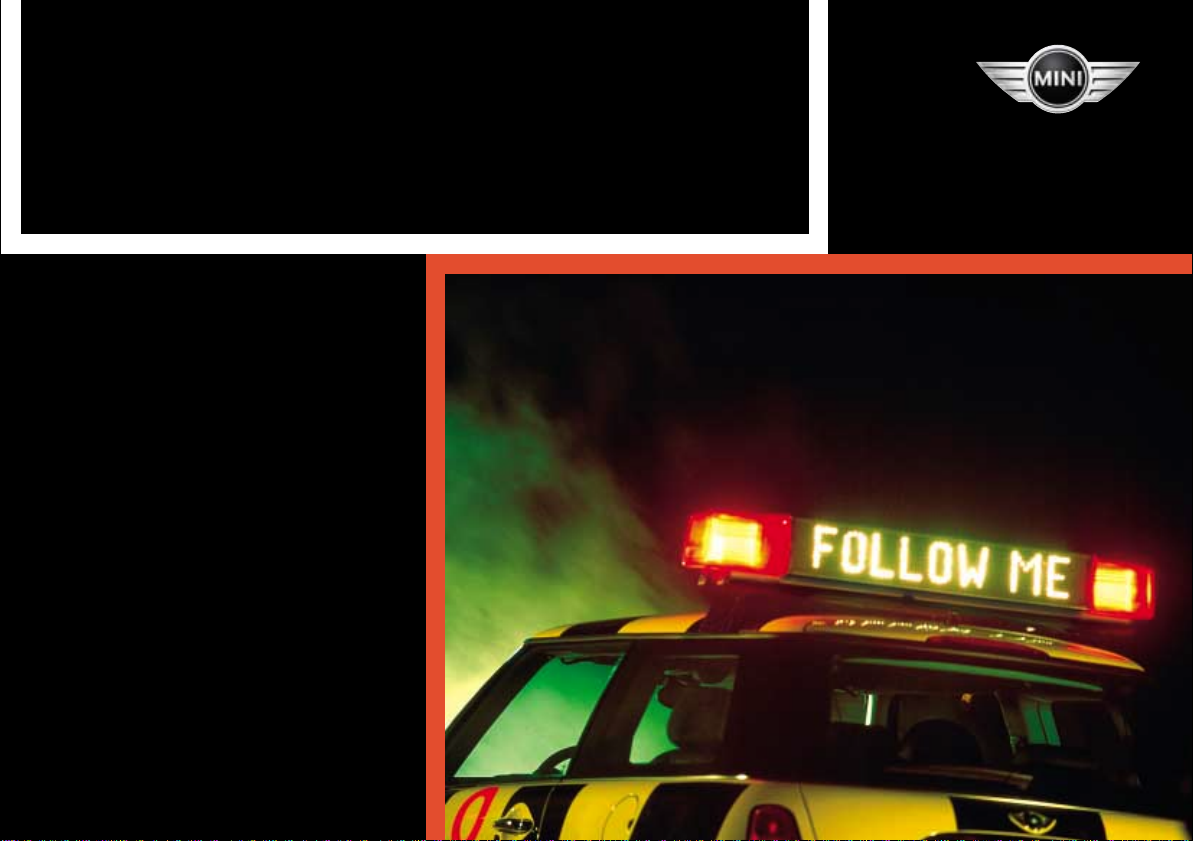
OWNER'S MANUAL
Contents
From A to Z
NAVIGATION SYSTEM
Page 2
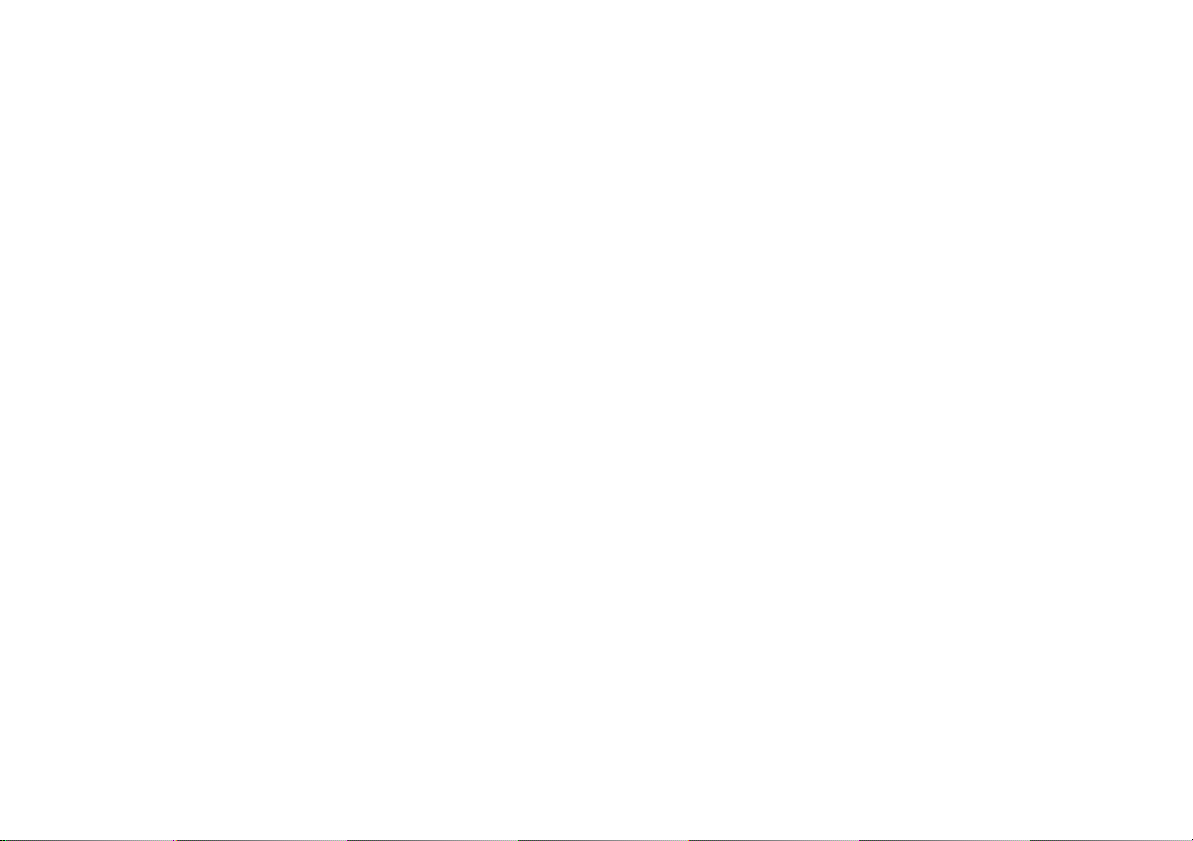
CONTENTS
Online Edition for Part No. 01 41 0 157 018 - © 01/03 BMW AG
Overview
The navigation system at a glance 8
Functions at a glance 10
Screen displays at a glance 12
Control concept 14
Emergency 15
Explanation of function selection 16
Safety notice 17
Settings 17
Care instructions 18
© 2003 Bayerische Motoren Werke
Aktiengesellschaft
Munich, Germany
Reprinting, including excerpts, only with the
written consent of BMW AG, Munich.
Order No. 01 41 0 157 018
US English II/03
Printed in Germany
Printed on environmentally friendly paper –
bleached without chlorine, suitable for recycling.
Navigation
To activate the system
Safety 20
GPS 20
Map CD/DVD 20
Starting GPS navigation 21
Selecting your destination
Destination entry 22
Manual destination entry 23
Map-supported destination selection 26
Selecting destination in
"Information" 28
Recent destinations 29
Returning to the starting point 30
Route selection 31
Destination guidance system
Starting the destination guidance
system 32
Displaying route 33
Changing route 35
Voice messages 36
Continue active guidance 37
Terminate/interrupt active guidance 37
Address book
Creating an address book 38
Address selection 39
Deleting an address 39
Mode selection
Current position 40
Wordmatch principle 41
Troubleshooting
What to do if ... 42
2
Inhalt
Page 3
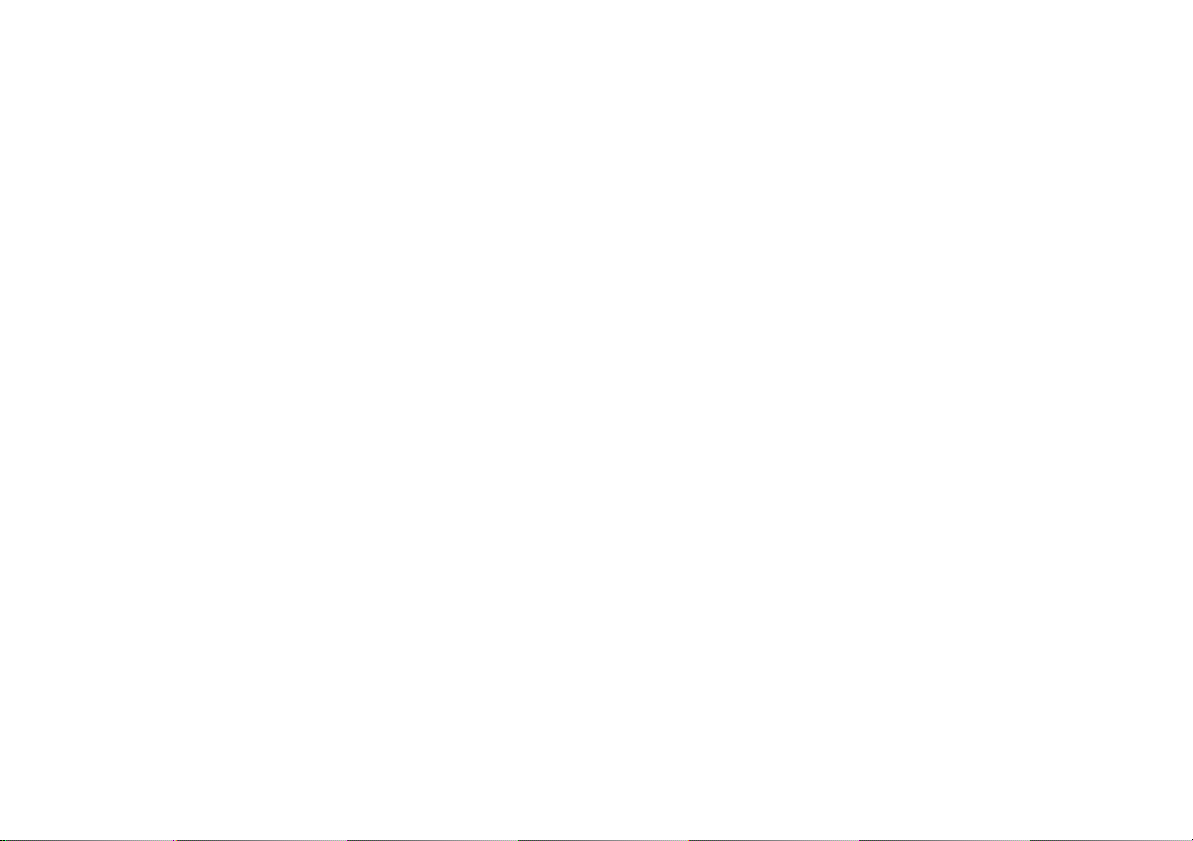
Computer
Online Edition for Part No. 01 41 0 157 018 - © 01/03 BMW AG
Index
Starting the computer 44
Range 44
Outside temperature 44
Traveling time 45
Distance 45
Fuel consumption 45
Average speed 46
Speed limit 46
Everything from A to Z 50
NAVIGATION OVERVIEWCOMPUTERINDEX
3
Page 4
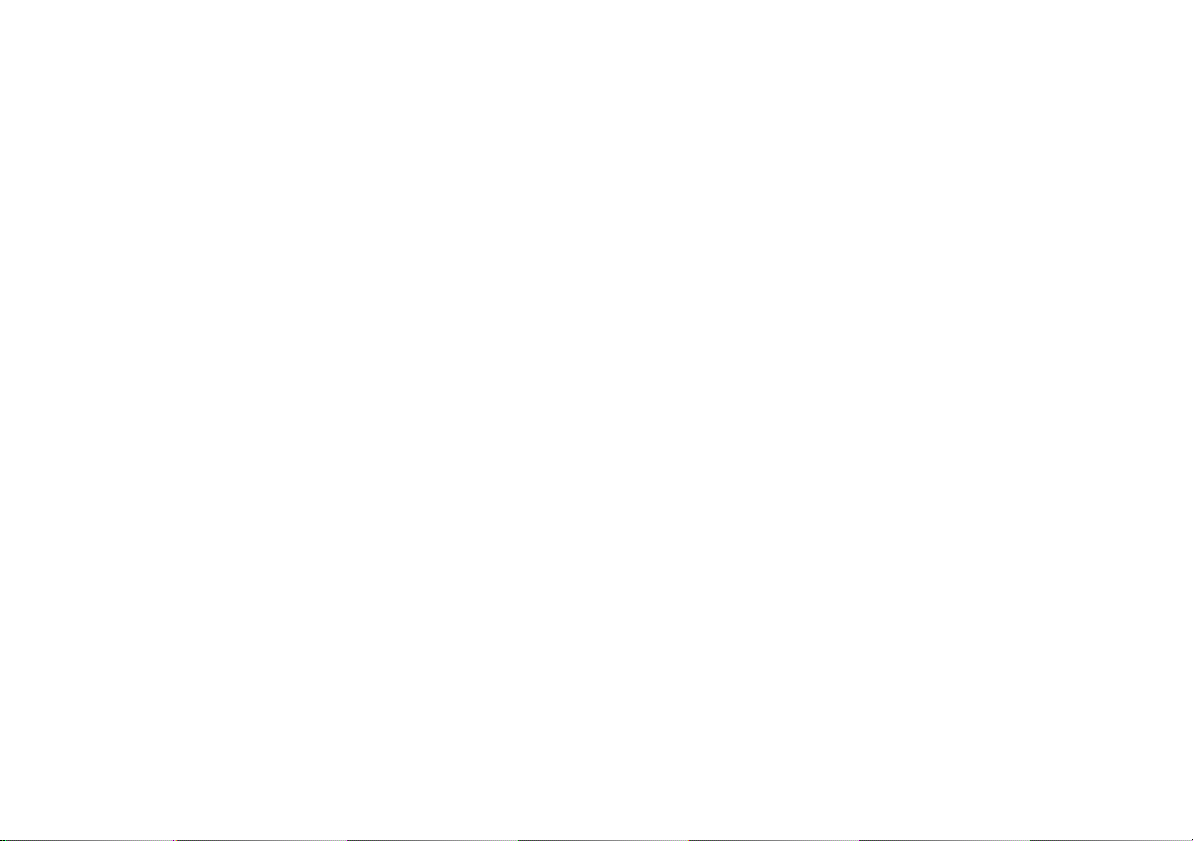
Notes on this Owner's Manual
Online Edition for Part No. 01 41 0 157 018 - © 01/03 BMW AG
To start using your navigation system right
away, consult the overview of controls and
displays and the concise operating instructions in the first chapter.
In addition, you will find
>
all the information you will need to
adjust the screen and care for your computer in the "Overview" chapter
>
all information on the GPS navigation
system in the "Navigation" chapter
>
information on how you can use the
computer to calculate various data related to vehicle operation in the "Computer" chapter.
The fastest way to find information on any
specific topic is by turning to the index.
A list explaining all of the abbreviations
that appear on the computer screen can be
found in the glossary at the end of the
manual.
Should the day arrive when you wish to sell
your MINI, please remember to hand this
Owner's Manual to the next owner – it is an
important part of the vehicle.
4
Notes
Symbols
Your personal vehicle
Page 5
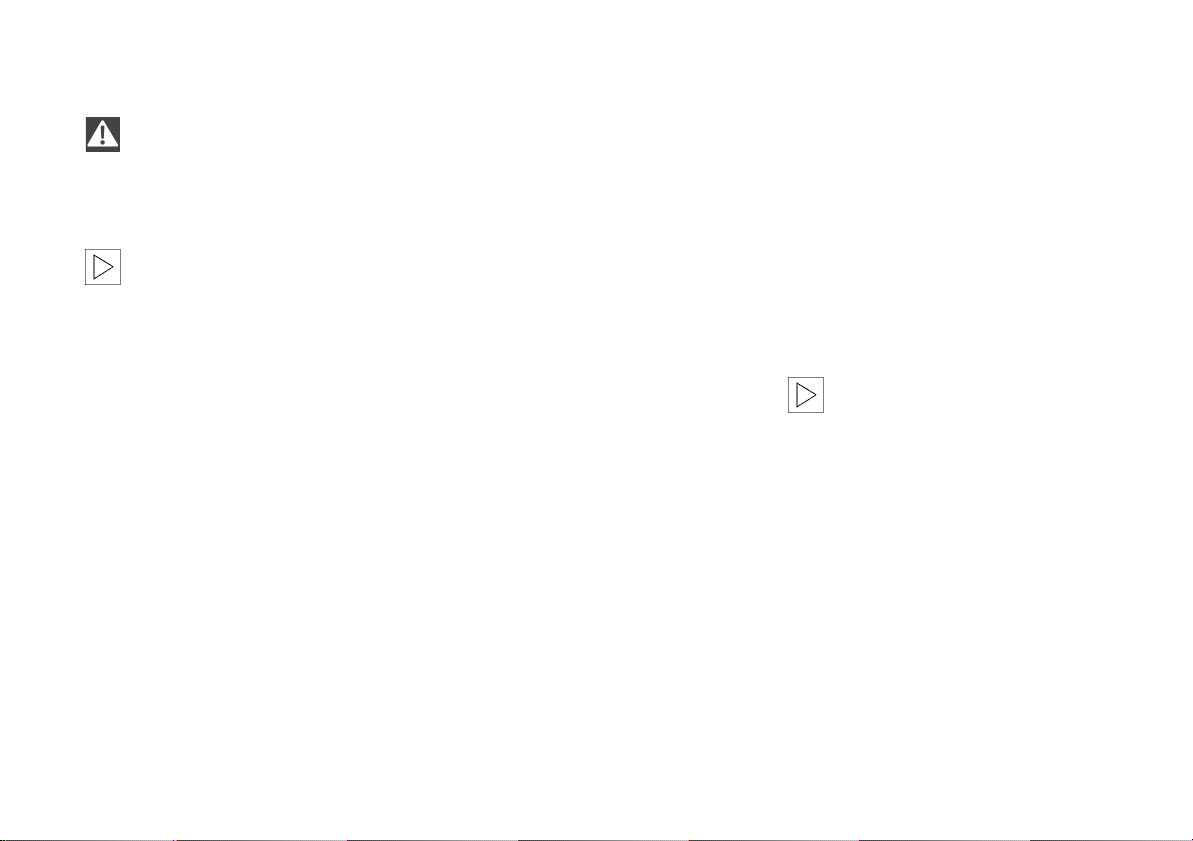
Symbols used
Online Edition for Part No. 01 41 0 157 018 - © 01/03 BMW AG
Indicates precautions that must be
followed precisely in order to avoid
the possibility of personal injury and
serious damage to the vehicle or the navigation system.<
Contains information that will assist
you in gaining the optimum benefit
from your navigation system and enable
you to care more effectively for your navigation system.<
<
Marks the end of a specific item of infor-
mation.
If you have additional questions, please
consult your MINI center for information
and advice.
Editorial notice
To ensure that our accessories and in-car
equipment continue to combine advanced
technology with unexcelled levels of quality, we at MINI pursue a policy of continuous, ongoing development embracing
every aspect of design. It is therefore possible that some of your own vehicle's
equipment and features may vary from
those described in this manual. We are also
unable to guarantee that all of the descriptions and illustrations contained in the
manual will be completely accurate in all
respects. We must therefore request your
understanding for the fact that we are
unable to recognize legal claims based on
the data, descriptions and illustrations in
this manual and your own vehicle's equipment.
Software release version
When you select the "Settings" menu, the
version number of your software appears
at the upper right of the screen.
"SW 4-1/XX" means:
>
4: Generation 4
>
1: Top Navigation
>
XX: Current version.
The information in this Owner's Manual is
based on the following software version:
1.2.
Please contact your MINI center if you
have any questions regarding the
software version.<
NAVIGATION OVERVIEWCOMPUTERINDEX
5
Page 6
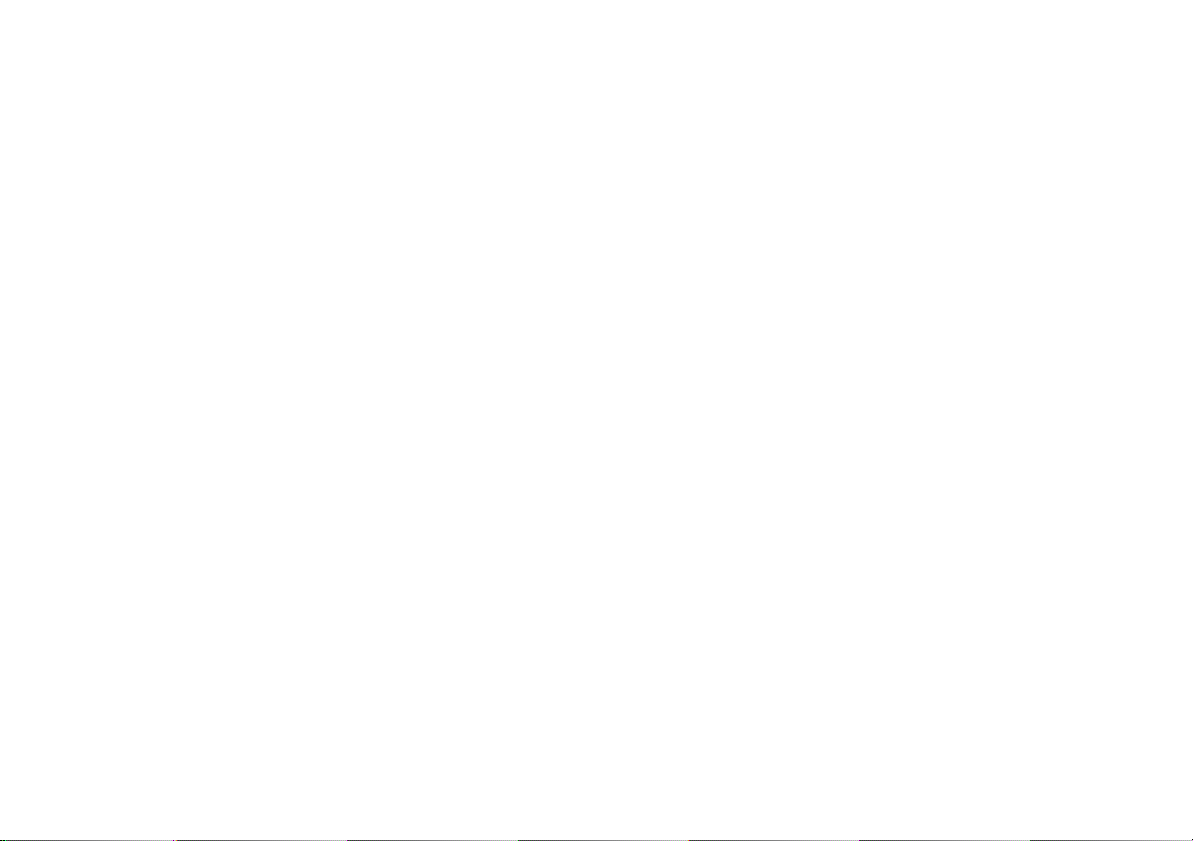
6
Online Edition for Part No. 01 41 0 157 018 - © 01/03 BMW AG
Page 7
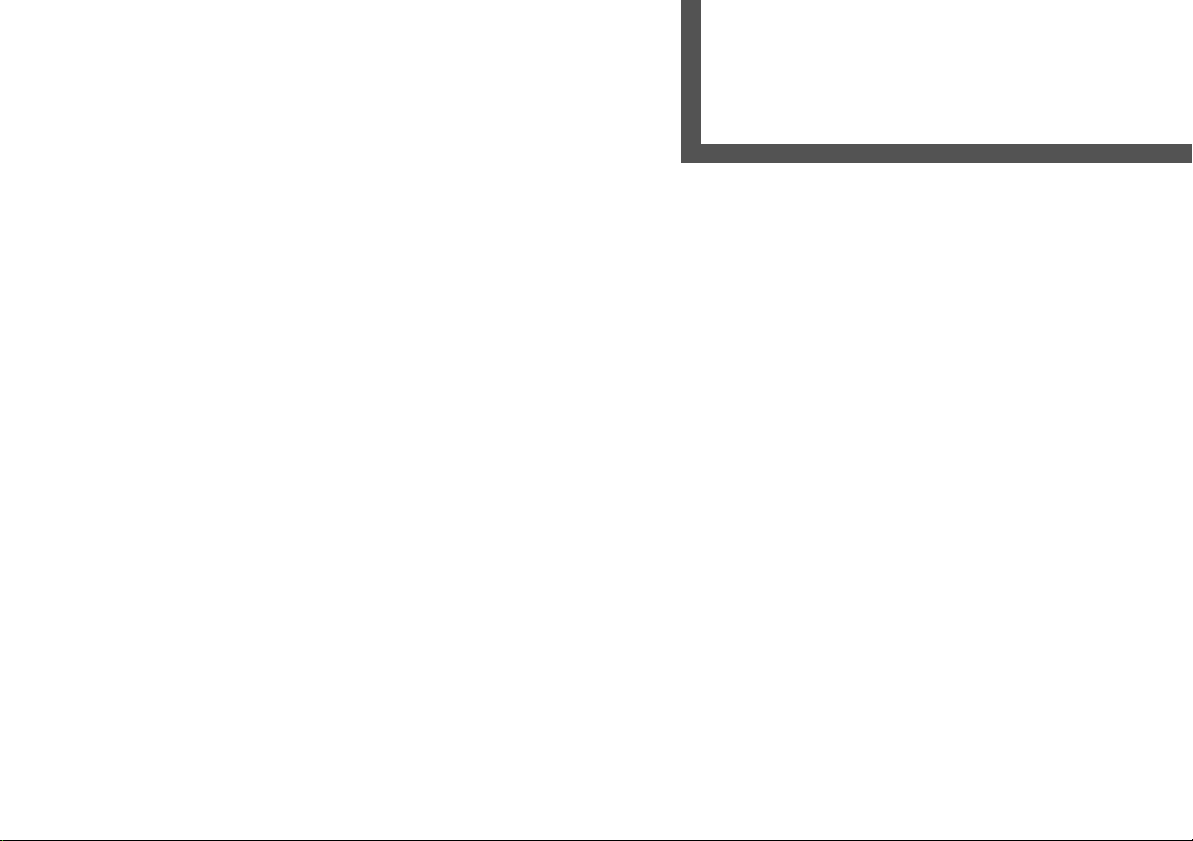
OVERVIEW
Online Edition for Part No. 01 41 0 157 018 - © 01/03 BMW AG
NAVIGATION
NAVIGATION
COMPUTER
OVERVIEWCOMPUTER
NAVIGATION
Overview
INDEX
INDEX
7
Page 8
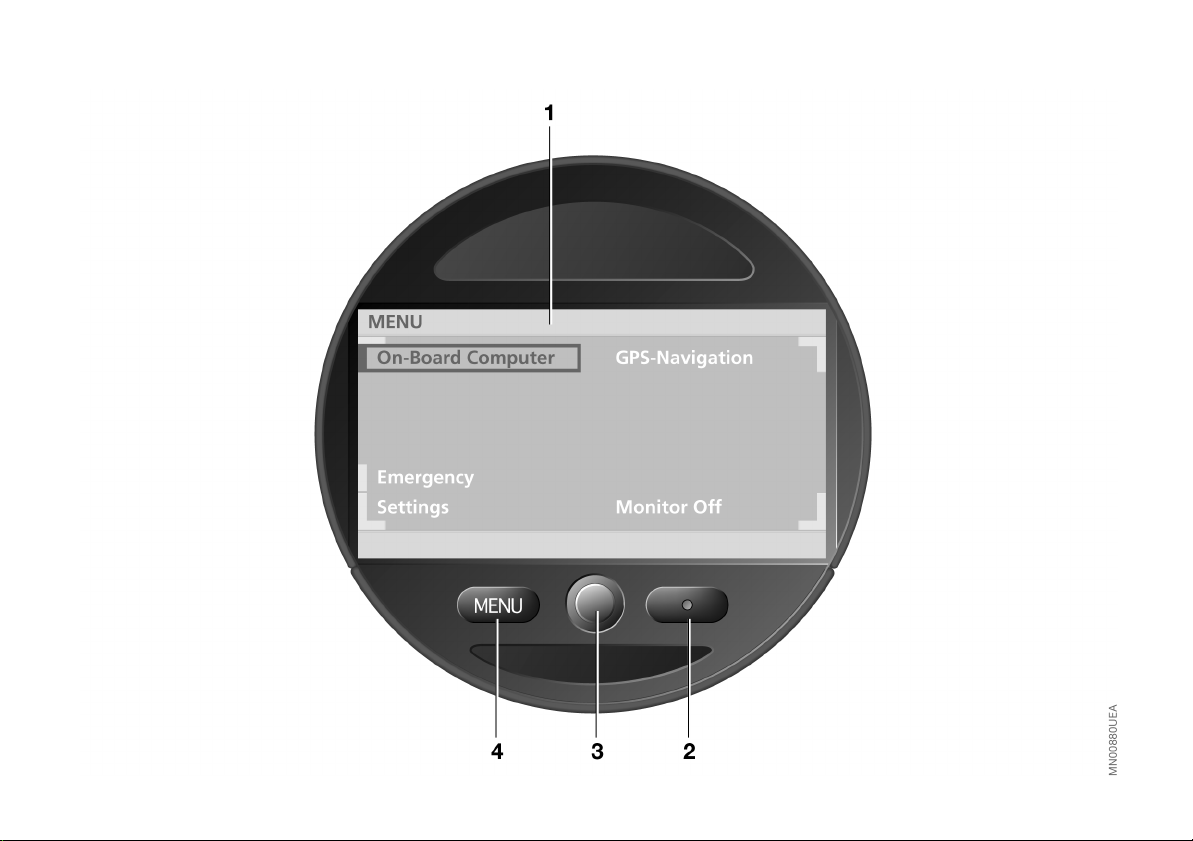
THE NAVIGATION SYSTEM AT A GLANCE
Online Edition for Part No. 01 41 0 157 018 - © 01/03 BMW AG
8
Page 9
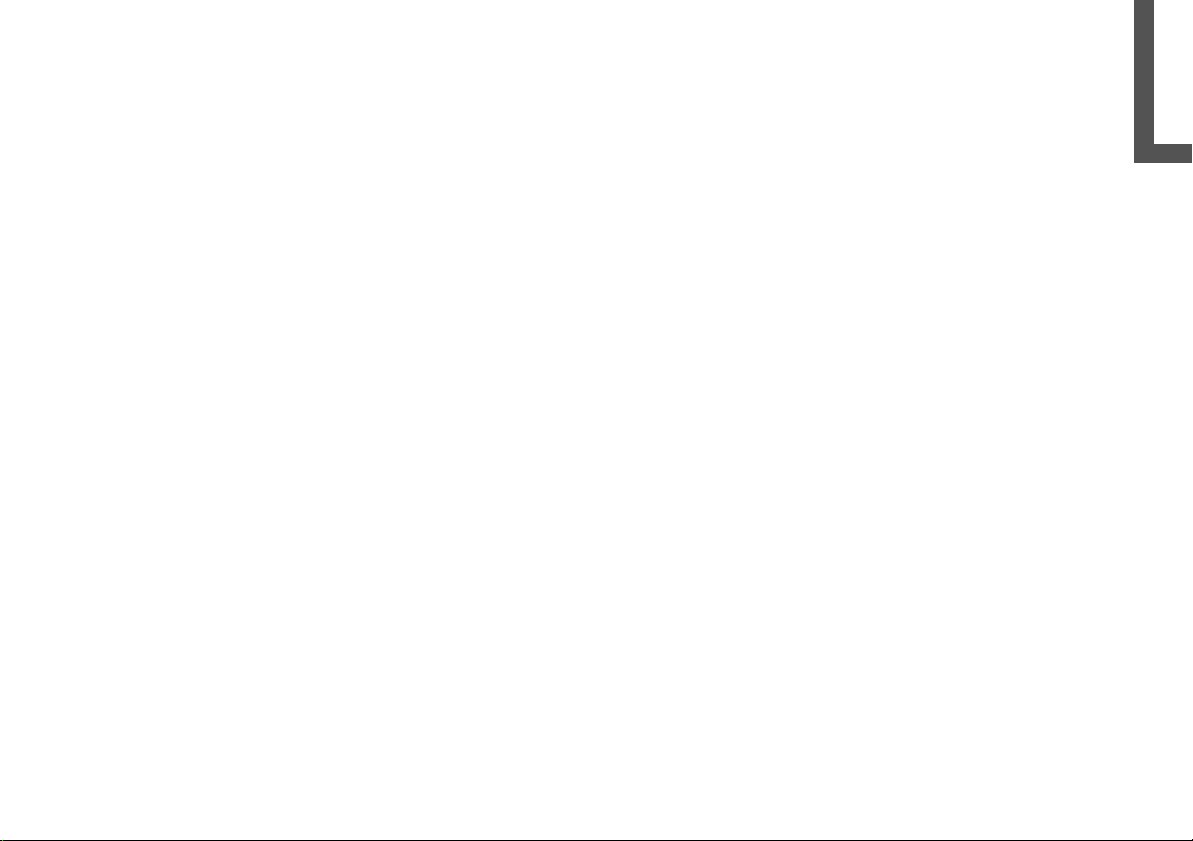
THE NAVIGATION SYSTEM AT A GLANCE
Online Edition for Part No. 01 41 0 157 018 - © 01/03 BMW AG
Displays and controls
1 Display screen
>
Function displays
2 Light sensor
3 Operating the navigation system 14
>
Turn: highlight function or adjust set-
ting
>
Press: confirm selection or store set-
ting
4 MENU
>
Select top menu 14
NAVIGATION OVERVIEWCOMPUTERINDEX
9
Page 10
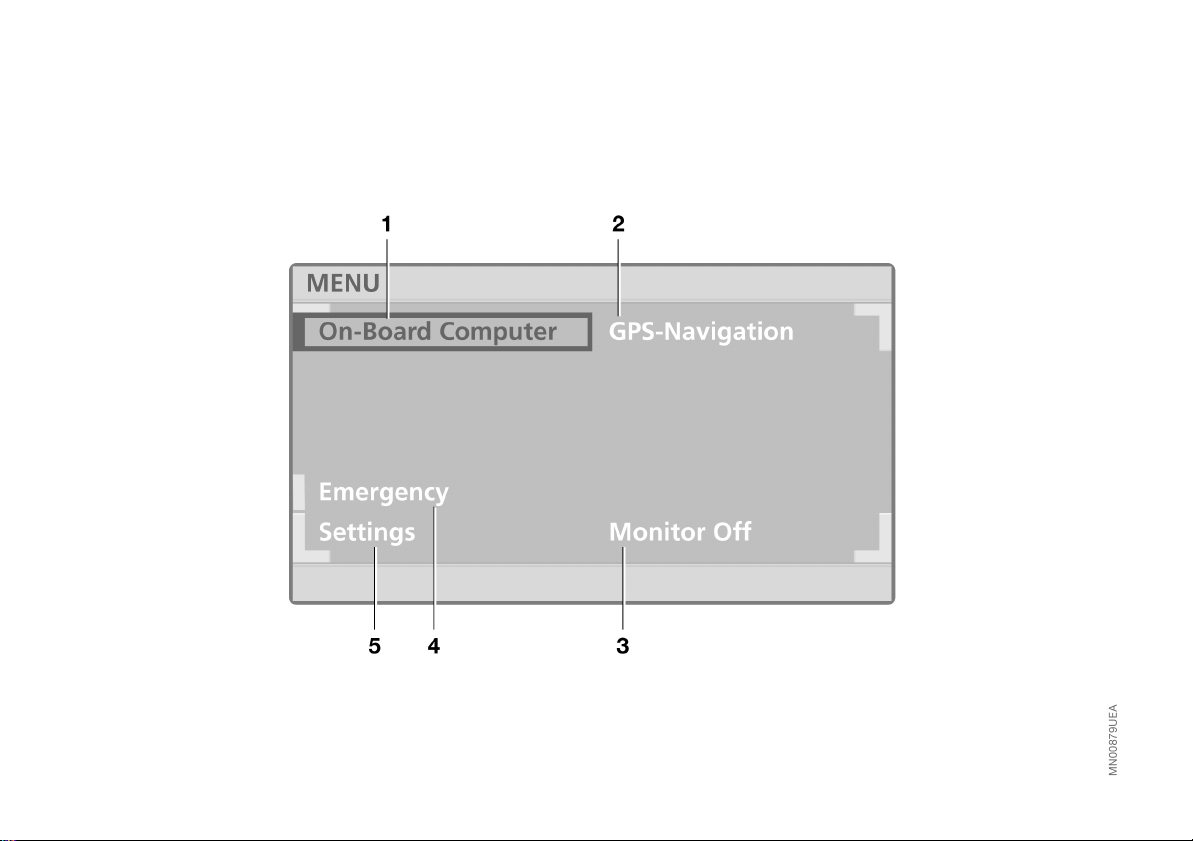
FUNCTIONS AT A GLANCE
Online Edition for Part No. 01 41 0 157 018 - © 01/03 BMW AG
10
Page 11
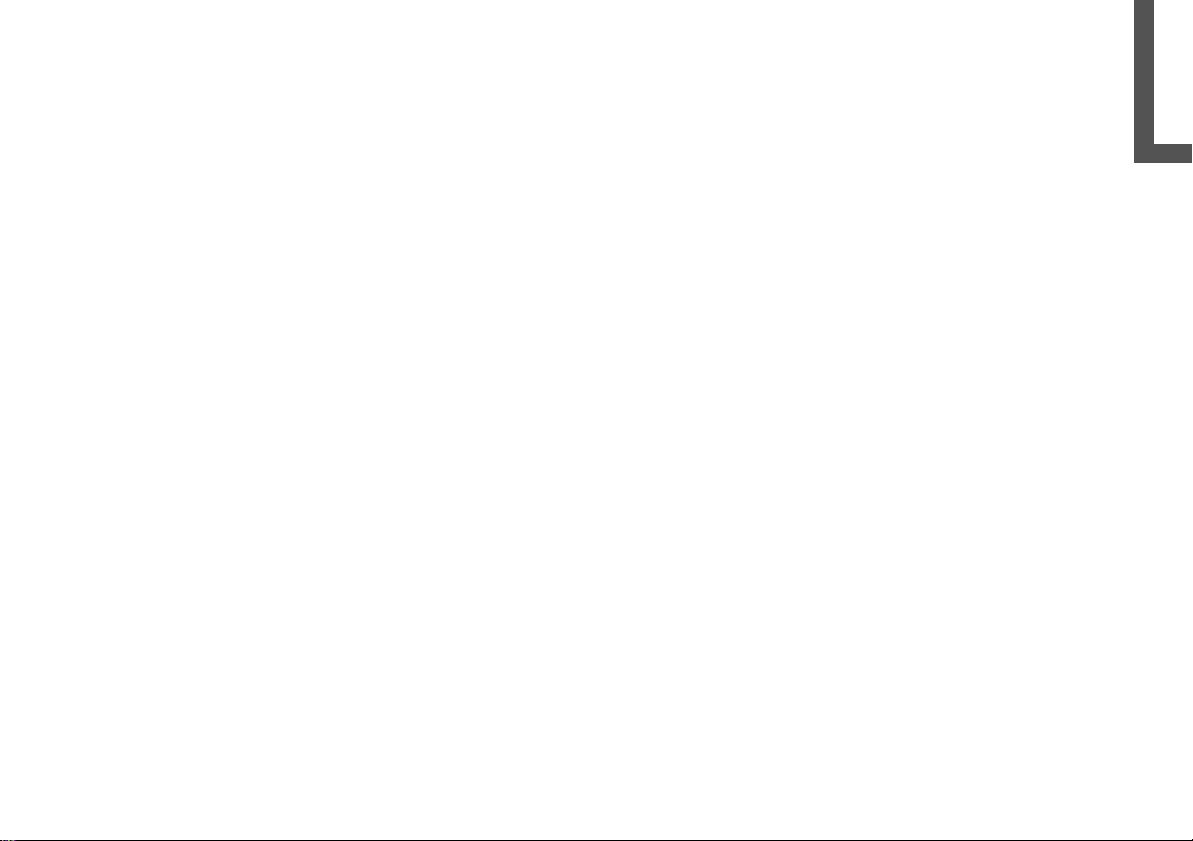
FUNCTIONS AT A GLANCE
Online Edition for Part No. 01 41 0 157 018 - © 01/03 BMW AG
1 Computer
>
Cruising range display 44
>
Outside temperature display 44
>
Traveling time display 45
>
Distance display 45
>
Starting fuel consumption
calculations 45
>
Starting calculations of average
speed 46
>
Setting speed limit 46
2 GPS navigation
>
Changing the map CD/DVD 20
>
Selecting the destination 22
>
Route selection 31
>
Guidance to destination 32
>
Displaying route 33
>
Address book entries and access 38
>
Current position display 38
3 Screen deactivation
4 Emergency 15
5 Settings
>
Screen display mode selection 17
>
Volume adjustment of navigation
information 17
>
Screen color pattern selection 17
>
Language selection 17
>
Unit selection 17
>
Screen brightness adjustment 17
NAVIGATION OVERVIEWCOMPUTERINDEX
11
Page 12

SCREEN DISPLAYS AT A GLANCE
Online Edition for Part No. 01 41 0 157 018 - © 01/03 BMW AG
12
Page 13
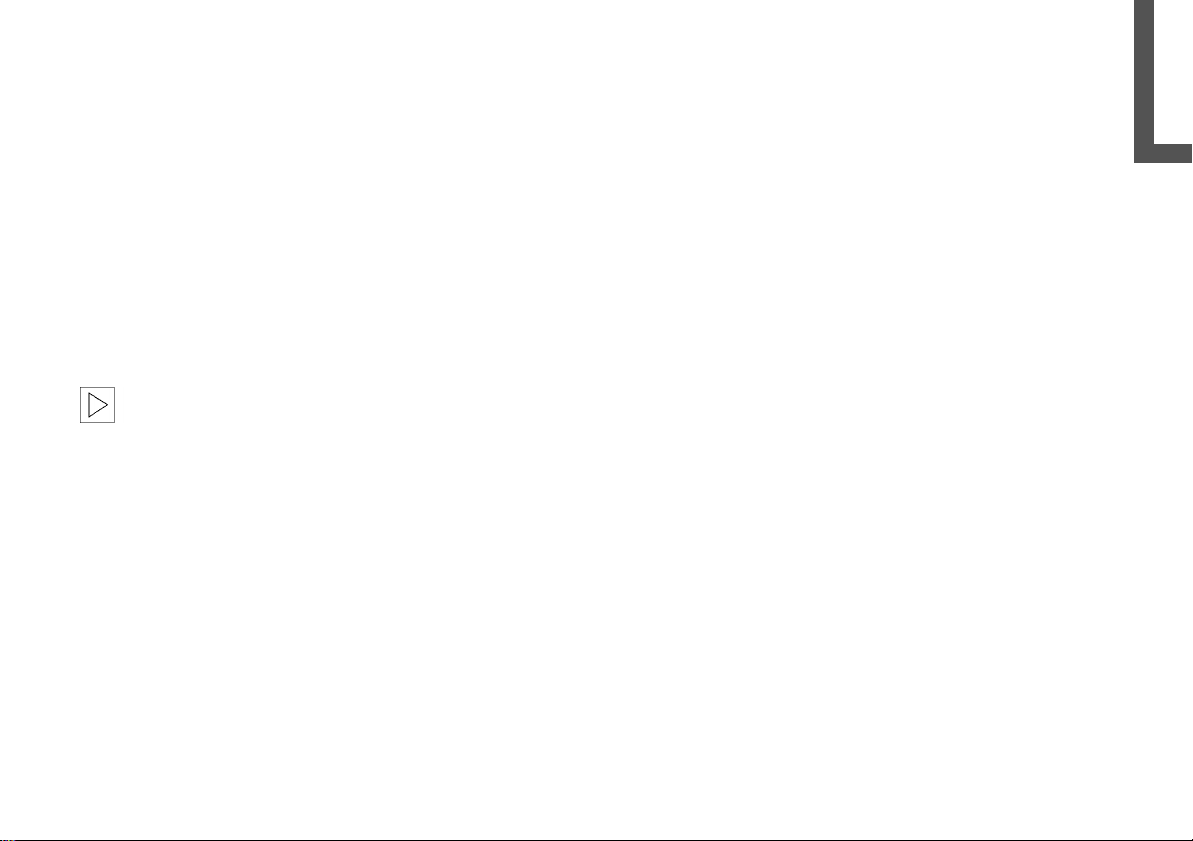
SCREEN DISPLAYS AT A GLANCE
Online Edition for Part No. 01 41 0 157 018 - © 01/03 BMW AG
Split screen display mode (Split)
Left side of screen
>
Information from computer (e.g. current
average fuel consumption) 45
>
Information on route (e.g. map section
according to map scale) 33.
Right side of screen
>
Information on current location
(longitude, latitude and altitude)
or
>
Information from destination guidance
system (e.g. direction of turn) 32.
When calculating the altitude, which
only takes place during GPS recep-
tion, deviations from the actual altitude of
the current position can result.<
Full screen mode (Full)
All available information and selection data
are displayed across the entire screen,
regardless of the currently selected function.
If you prefer this display mode, please
select the "Settings" function in the menu
(MENU) to change the "Split" default setting; refer to page 17.
NAVIGATION OVERVIEWCOMPUTERINDEX
13
Page 14
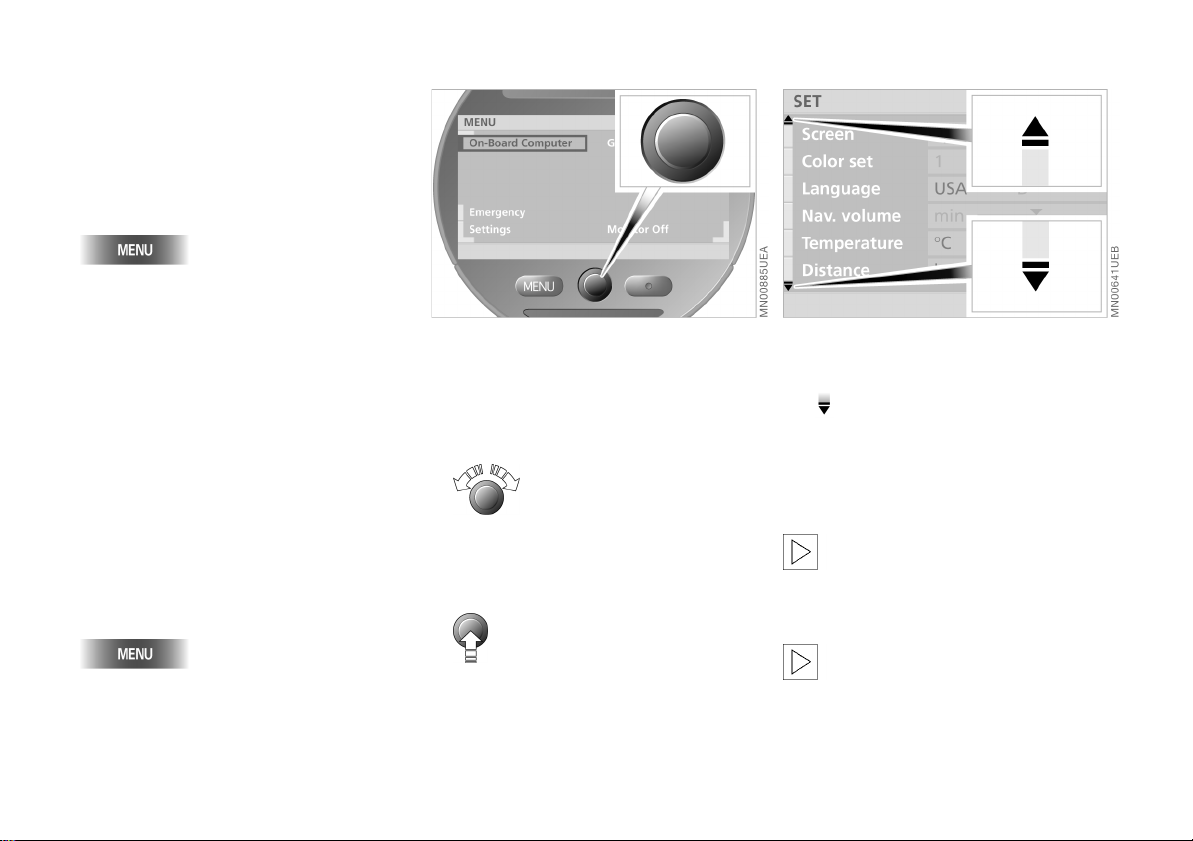
CONTROL CONCEPT
Online Edition for Part No. 01 41 0 157 018 - © 01/03 BMW AG
MENU selection
Various functions are integrated in the
navigation system. Select the top menu
(MENU) for a list of these functions, refer to
page 10.
Select "MENU"
When you select a function from the
MENU, a list of selection options or of submenus will appear in the display:
>
For information on selecting functions,
refer to "Selecting functions"
>
For information on how to request a display of additional functions, refer to the
section on "Additional functions"
>
For information on settings for menu
selection, refer to "Resetting history" on
page 15
>
To return to a higher menu level, refer to
"Selecting the return symbol" section on
page 15
To return to the main MENU from any
other menu/any other function:
Selecting functions
To select a function, use the rotary button
to complete the two following steps:
1. Mark the function
Turn the rotary button until the desired
function is highlighted
2. Confirm your selection
Press the rotary button.
On the following pages, these two steps
are summarized as:
Select "Function".
Additional functions
Additional functions can be displayed using
the symbol.
Turn the rotary button toward the corresponding symbol. Now you can proceed to
mark and select one of the functions in the
display, refer to "Selecting functions".
Depending on the range of available
functions, it may take a few seconds
until all additional functions appear on the
screen.<
played on the screen in white letters.<
You can only select those menu
entries or functions that are dis-
14
Page 15
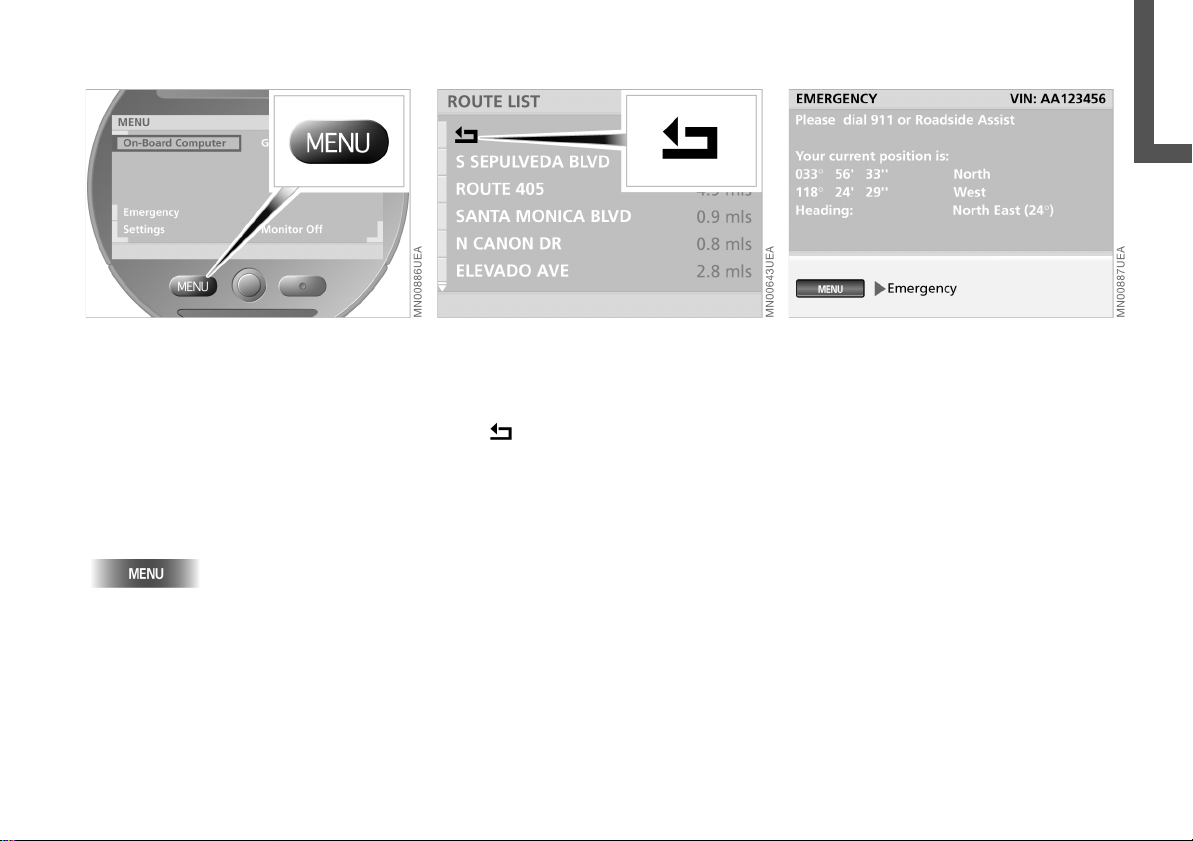
CONTROL CONCEPT EMERGENCY
Online Edition for Part No. 01 41 0 157 018 - © 01/03 BMW AG
Resetting history
This function (Last Function Memory)
makes it easier for you to access previously
viewed information or a previously used
function of the "GPS-Navigation" menu
after the navigation system has been
switched off or the menu changed.
To return to the top menu level of the "GPSNavigation" with the next menu change:
Briefly press twice in a row.
Selecting return symbol
To return to a previous menu or function,
proceed as follows:
Select .
The navigation system displays the most
important data needed for an emergency
call:
>
the vehicle identification number
>
the emergency call number
>
your current position.
NAVIGATION OVERVIEWCOMPUTERINDEX
15
Page 16
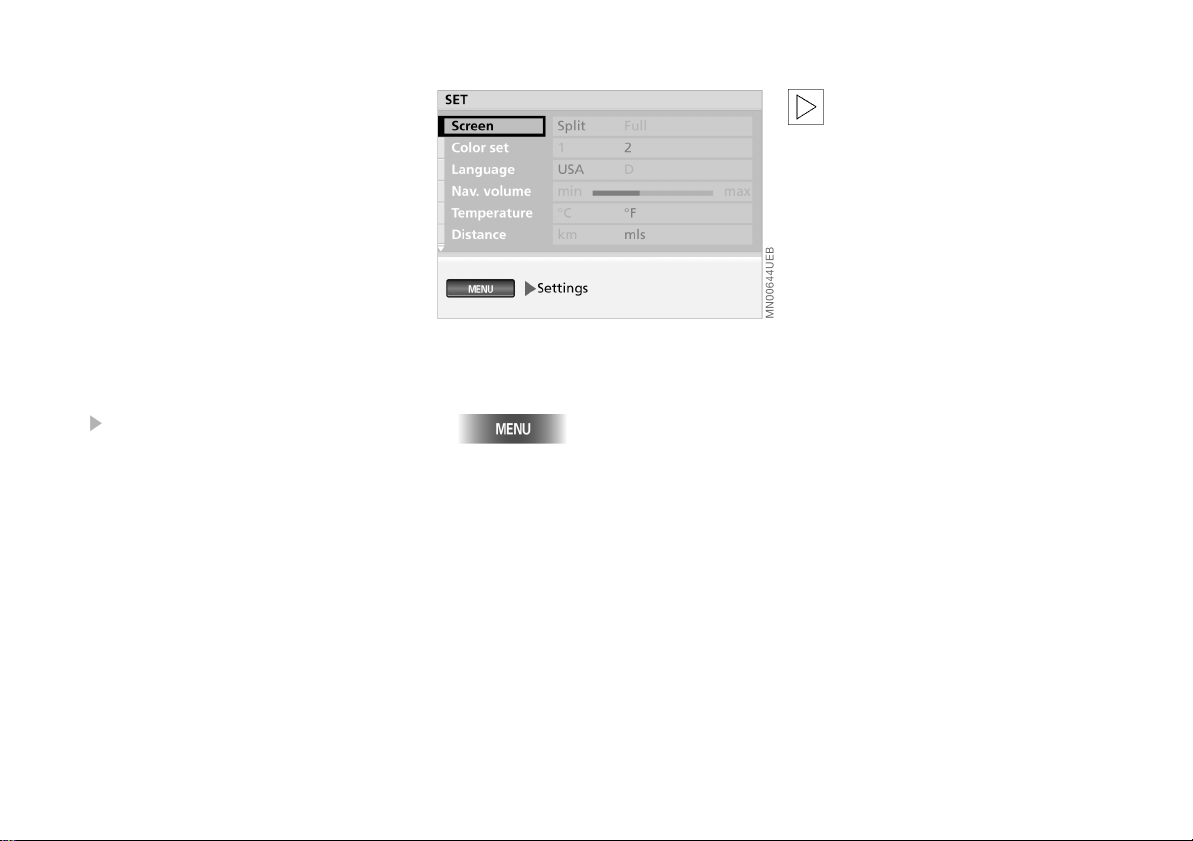
EXPLANATION OF FUNCTION SELECTION
Online Edition for Part No. 01 41 0 157 018 - © 01/03 BMW AG
To help you get oriented as quickly as possible, the individual selection procedures
are provided immediately below each
menu option.
Individual control and entry processes may
include the following elements:
>
Button to be pressed
>
Functions that you select using the
rotary button. "Selecting functions",
refer to page 14
>
The rotary button appears with arrows
for control procedures in which it is
pressed or turned only.
Individual steps are separated by the
symbol.
An example: Screen
1. Select "MENU"
2. Select "Settings"
3. Select "Screen"
4. Turn the rotary button to select the display type
5. Press the rotary button to store.
The settings are adopted.
To exit a function or a selection mode
accidentally selected, please reselect
it again. Then you can select any desired
function.<
16
Page 17

SAFETY NOTICE SETTINGS
Online Edition for Part No. 01 41 0 157 018 - © 01/03 BMW AG
Selecting settings
The onboard computer of your vehicle has
a basic setting for all displays. You can
change these to suit your personal preferences as desired.
1. Select "MENU"
2. Select "Settings".
As soon as the device is put into operation,
the navigation system displays the following safety precautions:
"WARNING!
Use this system only when traffic and envi-
ronmental conditions permit.
Pay attention to traffic laws and situations.
Safe vehicle operation is the driver's
responsibility.
Always wear your safety belt."
To accept these safety precautions after
reading:
Select "Accept".
The adjustment options appear on the
display screen.
You can adjust:
>
"Screen"
You can choose the display mode (Split
or Full), refer to page 13
>
"Color set"
Use this function to select color settings
for the display
>
"Language"
This option allows you to select the language of the display texts
>
"Nav. volume"
This option allows you to select the volume of the navigation instructions (min
to max)
>
"Temperature" (7
>
"Distance" (mls or km).
For additional settings, follow the
symbol.
or 6
)
NAVIGATION OVERVIEWCOMPUTERINDEX
17
Page 18

SETTINGS CARE INSTRUCTIONS
Online Edition for Part No. 01 41 0 157 018 - © 01/03 BMW AG
Cleaning the unit
To clean the unit, use a cloth slightly moistened with water.
Do not use chemical or household
cleaning agents, as these may
damage the screen. Keep fluids of all kinds
away from the device and protect it from
getting wet. Surfaces or electrical compoents may become corroded or damaged.<
Your options include:
>
"Consumpt." (mpg, l/100 km or km/l)
>
"Brightness"
You can set the brightness (min to
max).
For information on how to enter
these selection options, refer to
page 16.<
18
Page 19

OVERVIEW
Online Edition for Part No. 01 41 0 157 018 - © 01/03 BMW AG
OVERVIEWCOMPUTER
Naviga-
NAVIGATION
COMPUTER
INDEX
NAVIGATION
INDEX
19
Page 20

GPS MAP CD/DVD
Online Edition for Part No. 01 41 0 157 018 - © 01/03 BMW AG
Enter data only when the vehicle is
stationary, and always obey the traffic regulations and road signs in the event
of any contradiction between the traffic
situation and the instructions given by the
navigation system. If you do not observe
this precaution, you may be in violation of
the law, and can endanger vehicle occupants and other road users.<
The navigation system eliminates the need
to consult conventional road maps as you
drive. It therefore makes an important contribution to traffic safety.
GPS stands for Global Positioning System.
This integral component within your
vehicle's navigation system relies on reference satellites to determine the precise
position of your vehicle.
The result: The navigation system automatically and reliably guides you to any
destination selected.
Map CDs/DVDs are inserted in the navigation computer. It is located in the floor
beneath the right seat and is protected by a
cover.
To ensure that your vehicle's navigation
system has access to the latest highway
network information, always load the most
recent CD/DVD version of the digital road
map.
As is the case with conventional road maps,
the map CDs/DVDs are subject to periodic
updates to ensure that they reflect the
latest information and surveys.
Changing the map CD/DVD
Each map CD/DVD contains road maps
covering one or more countries or regions.
When you are driving your MINI, your navigation system will alert you when you are
leaving the area stored on the map CD/
DVD that is currently loaded. You should
respond by changing the map CD/DVD in
the navigation computer.
The map CDs must be version 2001-1
or higher.<
Changing the map CD/DVD:
1. Push the right seat forward
20
2. Open the cover
Page 21

MAP CD/DVD STARTING GPS NAVIGATION
Online Edition for Part No. 01 41 0 157 018 - © 01/03 BMW AG
3.
The CD/DVD is ejected from the navigation computer (press button several
times if necessary)
4. Remove the CD/DVD
5. Insert the new CD/DVD
6. Allow approx. eight seconds for the new
CD/DVD to start.
The DVD contains additional functions, such aslarger map scales and
selectable border crossings.<
Handling CDs/DVDs
CDs/DVDs are coated on both sides with a
protective film. Nevertheless, please
observe the following precautions:
>
Touch CDs/DVDs on the outer edge only
to avoid getting fingerprints or dust,
scratches or humidity on the reflective
scanning surface
>
Do not write on or apply adhesive labels
to the CDs/DVDs
>
If necessary, clean the reflective scanning surface with a commercially-available cloth, wiping from the center to the
outer edge
>
Condensation on the CDs/DVDs(e.g. due
to large temperature differences) may
prevent the computer from being able to
read them properly.
Do not use solvents, abrasive cleansers, detergents intended for phono-
graphic records or antistatic sprays.<
1. Select "MENU"
2. Select "GPS-Navigation".
Press again to exit from the navigation
system:
NAVIGATION OVERVIEWCOMPUTERINDEX
21
Page 22

SELECTION OPTIONS DESTINATION ENTRY
Online Edition for Part No. 01 41 0 157 018 - © 01/03 BMW AG
In entering your destination you can select
from among the following options:
>
Destination entry and selection
>
To select destination from map, refer to
page 26
>
To select the destination via information
on the destination, current location or
country, refer to page 28
>
To select from among recent destinations, refer to page 29
>
To return to initial location, refer to
page 30
>
To select destination from address book,
refer to page 39.
After selecting your destination, you can
proceed to activate the destination
guidance system, refer to page 32.
The example shows how to use the navigation system to find the following destination:
455 N Rexford Drive, Beverly Hills
Enter data only when the vehicle is
stationary, and always obey the traffic regulations and road signs in the event
of any contradiction between the traffic
situation and the instructions given by the
navigation system. If you do not observe
this precaution, you may be in violation of
the law, and can endanger vehicle occupants and other road users.<
Note the following special features:
>
Use to correct your last entry.
Maintain pressure on the rotary button
to delete the entire entry line
>
The system relies on a wordmatch principle to make it easier for you to enter
names. It supports various spellings as
well as automatic name completion,
refer to page 41
>
The selection of a country, city or road
can be canceled at any time by selecting
>
If entries in a selection menu (submenu)
are not made within eight seconds, you
will need to repeat the procedure.
22
Page 23

MANUAL DESTINATION ENTRY
Online Edition for Part No. 01 41 0 157 018 - © 01/03 BMW AG
Selecting destination country
If the name of a country appears on the
screen in white letters, data for more than
one country are stored on the map CD/
DVD.
To select a destination country, e.g. when
traveling to a foreign country:
1. Turn the rotary button until the current
country name is highlighted.
"Country ?" appears in the display
2. Press the rotary button.
A list of the available countries is dis-
played
3. Select "United States".
The system adopts your selection as the
destination entry.
If you wish to retain your current
entries without change, you can skip
the entry of a country or city of destination.<
Entering destination
"City ?" is highlighted.
1. Press the rotary button to start the entry
2. Select "B".
The selected letter is highlighted in the
display
3. Use the same procedure to select
remaining letters in "Beverly Hills" to
ensure positive recognition of your destination, which the system will then signal by highlighting the entry in the list
NAVIGATION OVERVIEWCOMPUTERINDEX
23
Page 24

MANUAL DESTINATION ENTRY
Online Edition for Part No. 01 41 0 157 018 - © 01/03 BMW AG
4. Select "Beverly Hills, Los Angeles, CA".
The computer registers your city of des-
tination.
If the city name or its spelling is
not exactly known, then the city
can also be selected from the directory
after entering the first or subsequent
letters.
Some map CDs/DVDs also list additional
cities or parts of a city with the city
name you have selected.<
5. If this is the case, select "Beverly Hills,
Los Angeles, CA" from the list (CA=California).
The computer registers your city of destination.
24
Entering street
"Street ?" is highlighted.
1. Press the rotary button to start the entry
2. Select "R".
The selected letter is highlighted in the
display
3. Continue to select letters from "Rexford
Drive" until the system responds with
positive recognition of your destination
by highlighting the entry in the list
4. Select "Rexford Drive".
The system adopts the street name.
If the street name or its spelling is
not exactly known, then the street
concerned can also be selected from the
list after entering a first letter.<
5. In our example, you would now select
"Rexford Drive" from the list.
The system adopts the street name.
If you do not select a street, the
guidance system will only take you as
far as the town or city limits.<
Page 25

MANUAL DESTINATION ENTRY
Online Edition for Part No. 01 41 0 157 018 - © 01/03 BMW AG
Whether or not you can enter house
numbers for specific streets depends
on the data on your map CD/DVD. If no
house numbers are stored for a particular
street on your current CD/DVD, no display
for numerical entry will appear on the
screen. In this case, an intersection can be
selected – if present. The destination
guidance then ends the next time the previously selected street is accessed.<
Entering house number or intersection
After entering the street, you can select a
house number or intersection, such as
house number "455".
1. Select "No./Intersection ?"
2. Select "House number"
3. Select "4"
4. Select the remaining digits in the number
5. Select "Enter".
The computer registers the house num-
ber.
NAVIGATION OVERVIEWCOMPUTERINDEX
25
Page 26

MAP-SUPPORTED DESTINATION SELECTION
Online Edition for Part No. 01 41 0 157 018 - © 01/03 BMW AG
You know the town or city, but only the
general location of the street, and not its
name. In this case, you can select the destination on a map using a crosshair and
input it into the navigation system.
1. Enter the destination, refer to page 23
2. Select "Map"
3. Press the rotary button.
A selection menu appears on the screen
4. Select "Dest. Input Map"
26
5. To change the map scale if necessary:
>
Turn the rotary button, continuing
until the map scale is highlighted
>
Press the rotary button to select the
map scale
>
Turn the rotary button again to set the
desired map scale
>
Press the rotary button to store the
scale.
The "Save Dest." function can only
be selected for scales below 1 mile
or 2 km.
Moreover, several seconds may pass
before the map is displayed after the
scale has been changed.<
Localize the destination with the target
cursor:
>
Turn the rotary button to mark the
desired change in direction with the cursor
>
Press and hold down the rotary button
until the map has been moved in the
desired direction below the target cursor
>
Release the rotary button to fix the
change
>
Select another cursor as necessary
>
Press and hold down the rotary button to
move the map in the other direction
>
Release to fix the change.
A few seconds may pass until the
new section of the map is dis-
played.<
Page 27

MAP-SUPPORTED DESTINATION SELECTION
Online Edition for Part No. 01 41 0 157 018 - © 01/03 BMW AG
6. To enter in guidance system:
Select "Save Dest.".
You can also use the destination
entry map without specifying a
town or city name. To select
a destination in this way, start by specifying the desired map scale.<
If you would like information on the current position on the map, then select "Position" with the rotary button, refer to
page 40.
NAVIGATION OVERVIEWCOMPUTERINDEX
27
Page 28
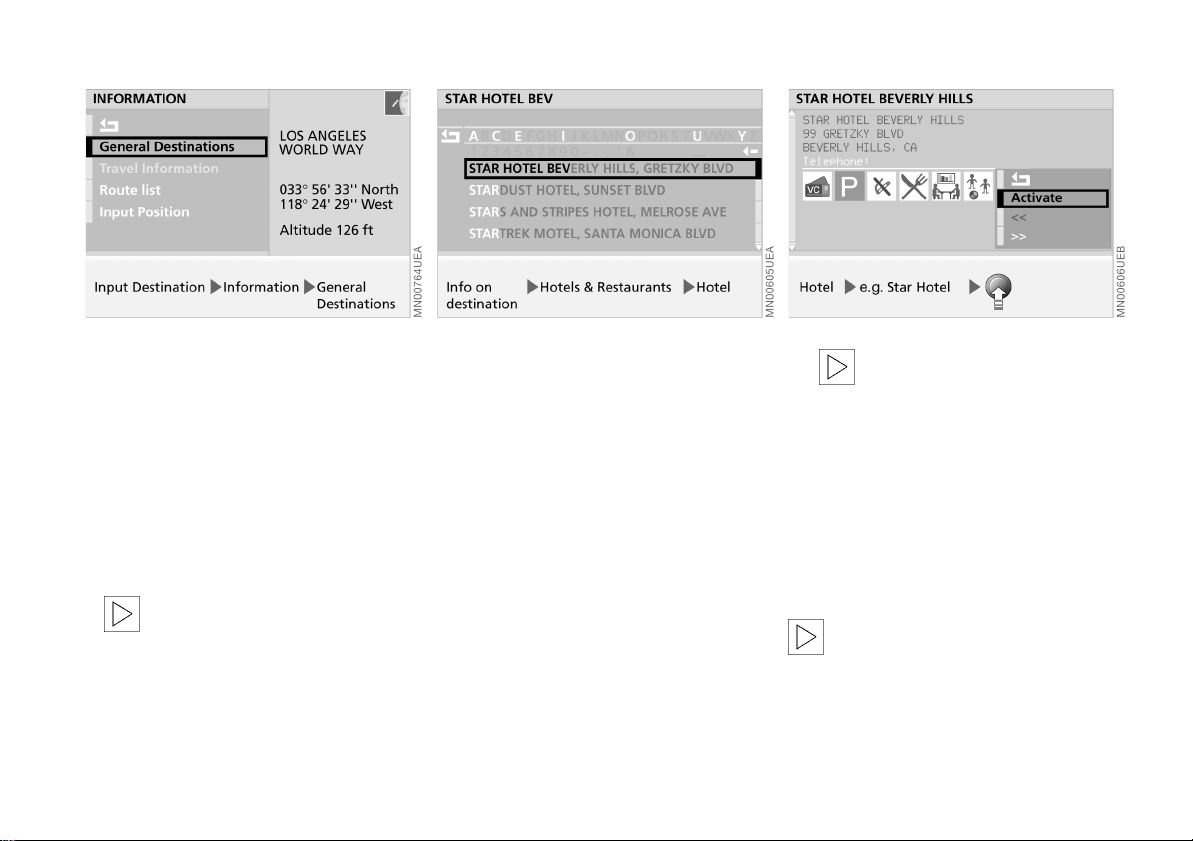
SELECTING DESTINATION IN "INFORMATION"
Online Edition for Part No. 01 41 0 157 018 - © 01/03 BMW AG
You are looking for a destination in a specific city, e.g. a hotel or a restaurant, a filling station, the nearest MINI center, a tourist attraction, a hospital …, but do not know
the exact address.
1. Enter the destination, refer to page 23
2. Select "Information"
3. Select "General Destinations".
The DVD offers a large amount of
information when you select
"Travel information".<
4. Select "Info on destination". A list con-
taining various types of destination
appears on the screen
28
5. Select the required destination, e.g.
"Hotels and Restaurants"
6. Select "Hotel"
7. Select the first letter of the hotel's name,
e.g. "S".
The selected letter is highlighted in the
display
8. Continue to select the remaining letters
in the name until the system signals
positive recognition by highlighting the
name in the list
9. Select the highlighted name in the list.
Additional information appears in the
form of text displays or symbols on the
screen.
The amount of available information and the number of symbols
will vary from map CD/DVD to map
CD/DVD.<
10. Press the rotary button.
A selection menu appears on the
screen
11. Select "Activate".
The guidance system adopts the
hotel's address as your destination.
If the hotel name or its spelling is not
exactly known, then the hotel can
also be selected from the directory after
entering the first or subsequent letters.<
Page 29

SELECTING DESTINATION IN "INFORMATION" RECENT DESTINATIONS
Online Edition for Part No. 01 41 0 157 018 - © 01/03 BMW AG
To learn how to adopt these kinds
of locations as destinations for your guidance system, refer to page 28.
Selecting other interesting
destinations
The "Info on location" function provides
you with an overview of potential destinations in your immediate area.
For the destination types, you will be
offered a selection of a maximum of ten
entries sorted according to distance,
wherein an arrow indicates the direction
from the current position to the destination.
The "Info on country" function provides you
with a selection of points of particular
interest, e.g. tourist attractions, government buildings, important exhibits, trade
shows and commercial airports.
Returning to a recent destination
The system automatically stores the last 20
destinations. To select one of these
addresses:
1. Select "Last Destinations"
2. Select "Retrieve address".
A list of the 20 most recent destinations
appears on the screen
3. Select the desired address.
The guidance system adopts the address
as your destination.
NAVIGATION OVERVIEWCOMPUTERINDEX
29
Page 30

RECENT DESTINATIONS RETURNING TO THE STARTING POINT
Online Edition for Part No. 01 41 0 157 018 - © 01/03 BMW AG
Deleting destination addresses
You can delete any of the addresses contained in the list of your 20 most recent
destinations:
1. Select "Last Destinations"
2. Select "Delete address".
A list of the 20 most recent destinations
appears on the screen
3. Select the desired address.
"Delete address ?" appears on the screen
4. Select "yes".
The address is deleted.
To delete all of the addresses, use the
rotary button to highlight "Delete address"
and then maintain pressure on it for at
least one second.
30
You can make it easier to enter the destination for your return trip by storing the
address of your initial position before starting off:
1. Select "Address book"
2. Select "Memorize veh. position".
The address appears on the screen to
allow you to add supplementary information
3. Select "Name ?" if necessary.
You can enter a name for the address,
e.g. Los Angeles office
4. Select "Enter".
The address for the starting point is
recorded in the address book.
To return to your starting point later on, all
you now have to do is select the address
from the address book as the destination
for the guidance system, refer to page 39.
If you used the navigation system to
reach your current destination, this
address is already contained in the "Last
Destinations" list. You can transfer entries
from this list directly to the guidance system, refer to page 29.<
Page 31

ROUTE SELECTION
Online Edition for Part No. 01 41 0 157 018 - © 01/03 BMW AG
To revise the route preference while
underway with the guidance system,
refer to page 35.<
The navigation system lets you select the
route to your destination. This feature
allows you to define the system's priorities
in selecting from individual travel options:
>
"via highway"
>
"avoid highway"
>
"fastest route"
>
"shortest route"
>
"avoid tolls".
The route planning of the navigation
system is based on a specific set of
rules. These vary according to the different
kinds of roads stored on the map CD/DVD.
As a result, the routes recommended by the
navigation system may not always be the
same ones that you would choose based on
personal experience.<
You can change the selected route as often
as you like, both when entering your destination and at any time while the system is
guiding you to it – the system revises its
recommendations accordingly:
1. Select "Route Preference ?"
2. Select the priorities for use in calculating
your route.
The corresponding symbol is highlighted
3. Select .
Your route preference appears on the
screen, and is adopted by the system for
use in determining the best route.
NAVIGATION OVERVIEWCOMPUTERINDEX
31
Page 32
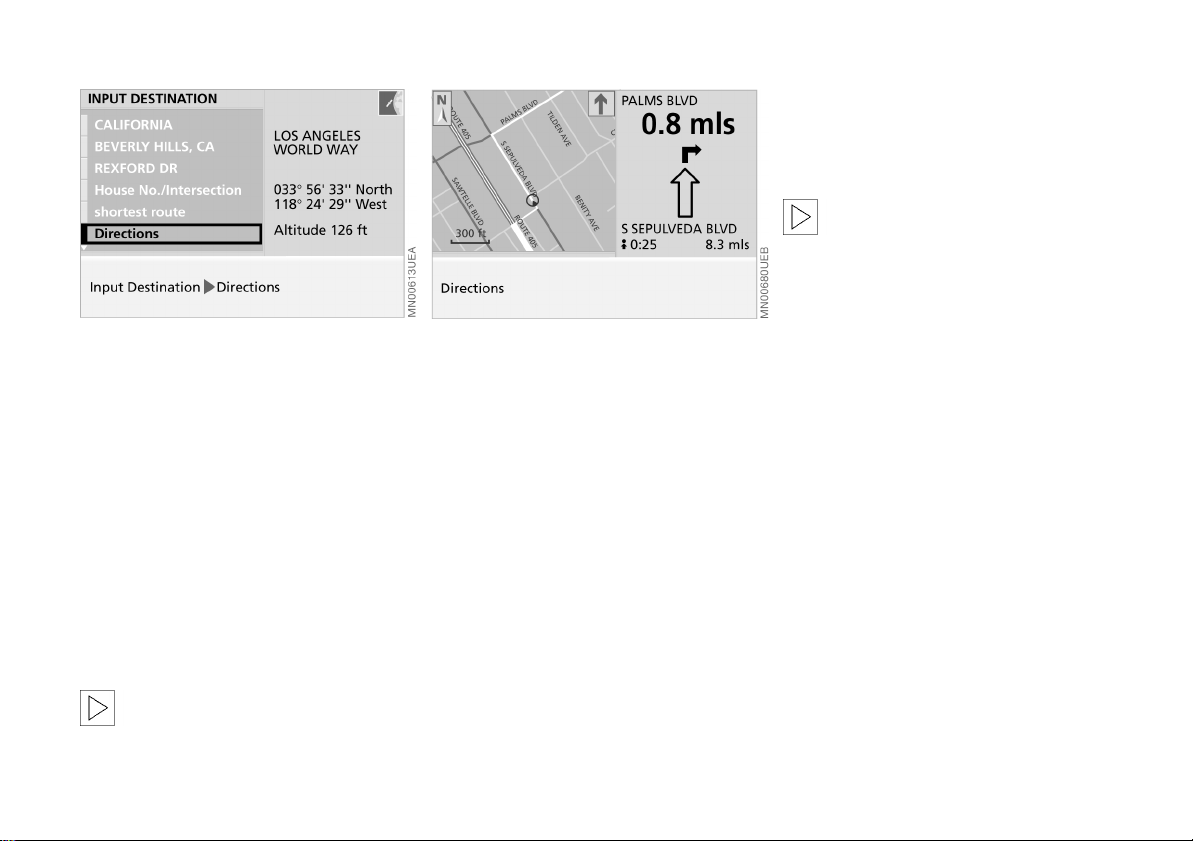
STARTING THE DESTINATION GUIDANCE SYSTEM
Online Edition for Part No. 01 41 0 157 018 - © 01/03 BMW AG
Once you have entered or selected the
complete destination address, the city or
town will appear on the screen, along with
the street and house number; "Directions"
is highlighted.
Press the rotary button to start active
guidance.
If the split screen display has been selected,
the expected travel time and the distance
to the destination are displayed in the
lower right half of the screen after the
guidance system is started while the navigation computer calculates the route to the
destination.
Once the computer has completed its calculations, a route map appears on the left
side of the display screen; this is accompanied by arrows indicating both your general
direction and true north.
On the right side of the split screen, you
will see the name of the street where you
will make your next turn (in the direction
indicated by the arrow) along with the distance to the intersection, your direction of
travel and your current position.
In addition, you will also be provided with
voice messages that can be repeated, refer
to page 36.
In the lower right half of the screen, the
estimated travel time and the distance to
the destination will also continue to be displayed (Distance, refer to page 45).
You will still be guided to your desti-
nation even after selecting another
function of the navigation system, e.g.
onboard computer.
Voice messages combine with the display
on the screen to inform you of upcoming
turns well before you arrive at intersections.<
The calculation of a new route,
its display and the display of the
exact distance to the destination can take
up to one minute.<
32
Page 33

DISPLAYING ROUTE
Online Edition for Part No. 01 41 0 157 018 - © 01/03 BMW AG
Viewing the route map
Provided that you have selected the
undivided display mode (Full), you can display a map showing the planned route
while the system is guiding you to your
destination.
1. Press the rotary button.
A selection menu appears, also refer to
page 21
2. Select "Route map".
The route map appears on the screen.
To change to the direction display,
select .<
Revising scale
Regardless of which display mode you have
selected (Split/Full), you always have the
option of selecting the scale that best suits
your personal preferences.
1. Turn the rotary button to mark the field
with the specified scale
2. Turn the rotary button again to set the
desired map scale
3. Do not move the rotary button for a few
seconds or press it to save the map scale.
The map scale will change after a few
seconds.
Altering display direction
When you select a scale of less than 1 mile
or 2 km, you have the option of rotating the
map to orient it either to the north or to
your direction of travel.
1. Press the rotary button.
A selection menu appears, also refer to
page 21
2. Select "Map Positioning".
Another selection menu appears on the
screen
3. Select the desired directional orientation.
After changing the directional orientation, it may take a few seconds
until the route map is shown.<
NAVIGATION OVERVIEWCOMPUTERINDEX
33
Page 34

DISPLAYING ROUTE
Online Edition for Part No. 01 41 0 157 018 - © 01/03 BMW AG
The directional orientation of the route
map affects the screen display as follows:
>
With a northern directional orientation,
the map is continuously moved slightly
below the direction of travel symbol
>
The map is redisplayed for each
directional orientation in the direction of
travel when the direction of the travel
symbol reaches the edge of the map
section.
The respective map adjustment to
the direction of travel can take a few
seconds.<
34
Route list display
When the destination guidance system is
activated, you can call up a list of the cities
and streets along the route. This route list
is based on the route recommended by the
navigation system.
The distances remaining to be traveled on
each individual road are also displayed.
To display the route list while the destination guidance system is active:
1. Press the rotary button.
A selection menu appears, also refer to
page 21
2. Select "Information"
3. Select "Route list".
The route list appears on the screen
4. Turn the rotary button to scroll through
the list
5. To exit this information mode,
select .
Page 35

CHANGING ROUTE
Online Edition for Part No. 01 41 0 157 018 - © 01/03 BMW AG
The calculation of the new route and
its display can take up to one
minute.<
Revising route preference
You have the option of revising your route
preferences by active destination.
1. Press the rotary button.
A selection menu appears on the screen
2. Select "Route Preference"
3. Select the priorities for use in calculating
your route
4. Select .
The system bases its subsequent recom-
mendations on the new route preference entry.
Revising route section
During active system guidance, you can
program the navigation system to avoid
individual sections of the recommended
travel route. You simply enter the number
of miles (kilometers) you want to drive
before returning to the original route.
1. Press the rotary button.
A selection menu appears, also refer to
page 21
2. Select "New route"
3. Turn the rotary button to select the
desired distance.
You can select distances ranging from
1 to 10 miles
NAVIGATION OVERVIEWCOMPUTERINDEX
35
Page 36

CHANGING ROUTE VOICE MESSAGES
Online Edition for Part No. 01 41 0 157 018 - © 01/03 BMW AG
4. Press the rotary button to save the
desired distance.
The system will start to guide you along
the new route as soon as possible.
36
Varying volume
You can raise or lower the volume of the
navigation system's voice messages, refer
to page 17.
All sound sources are set to mute.
Repeating or interrupting voice
messages
To repeat the last audio voice message:
1. Press the rotary button.
A selection menu appears in which
"Instruction" is already highlighted
2. Press the rotary button briefly.
The last audio direction instruction is
repeated.
To interrupt the audio voice message, press
and hold the rotary button for a longer
time in the second step.
Select "Instruction" again to reactivate the
voice output.
Page 37

CONTINUE ACTIVE GUIDANCE TERMINATE/INTERRUPT ACTIVE GUIDANCE
Online Edition for Part No. 01 41 0 157 018 - © 01/03 BMW AG
After interrupting the trip, e.g. for refueling, you can decide whether you wish to
resume the active destination guidance.
Select "yes".
The navigation system resumes active
guidance.
To terminate or interrupt the active destination guidance system:
1. Press the rotary button.
A selection menu appears, also refer to
page 22
2. Highlight "Input Destination" with the
rotary button.
The display changes to "Terminate
guidance ?"
3. Press the rotary button.
The destination guidance system is
ended.
If you want to reactivate the destination
guidance system at a later time with the
same specifications:
1. Select "MENU"
2. Select "GPS-Navigation"
3. Select "Directions".
The destination guidance system is
restarted.
Steps 1 and 2 are not necessary if the
"GPS-Navigation" menu has not been
exited.<
NAVIGATION OVERVIEWCOMPUTERINDEX
37
Page 38

CREATING AN ADDRESS BOOK
Online Edition for Part No. 01 41 0 157 018 - © 01/03 BMW AG
Address and destination memory
You can – depending on the length of the
addresses – store up to 100 addresses and
copy them directly as a destination for GPS
navigation:
1. Select "Address Book"
2. Select "Enter address"
3. Enter the requested data.
A name is not required for active guid-
ance or for storing a destination in the
address book
4. After entering the complete address,
confirm by selecting "Enter".
The system stores the address.
Storing the current position
You can enter your current position directly
in the address book or destination memory
and add a designation for this location.
1. Select "Address Book"
2. Select "Memorize veh. position"
3. Add a designation for the position if
desired
4. Select "Enter".
The system stores your current position
in the address book.
To store current position for the
return journey, refer to page 30.<
The current position can also be
added to the address book when the
area marked on the map CD/DVD has been
exited. In this case the town or city, the
street name or a name must be entered.<
You can also enter all current vehicle positions while proceeding under active guidance from the system.
1. Press the rotary button.
A selection menu appears on the screen
2. Select "Input Destination"
3. Select "Address Book"
4. Select "Memorize veh. position"
5. Add a designation for the position if
desired
6. Select "Enter".
Your current position is stored in the
address book.
38
Page 39

ADDRESS SELECTION DELETING AN ADDRESS
Online Edition for Part No. 01 41 0 157 018 - © 01/03 BMW AG
You can use the direct access feature to
select destinations from the address book.
1. Select "Address Book"
2. Select "Retrieve address".
An alphabetical listing containing all
stored addresses and destinations
appears on the screen
3. Select the desired address.
The guidance system adopts the address
as your destination.
You can delete addresses from the address
book either individually or all at once.
1. Select "Address Book"
2. Select "Delete address"
3. Select the desired address.
"Delete address?" appears on the screen
4. Select "yes".
The address is deleted.
To delete all addresses at once, use the
rotary button to select "Delete address",
then maintain pressure on the button for
at least one second.
NAVIGATION OVERVIEWCOMPUTERINDEX
39
Page 40

CURRENT POSITION
Online Edition for Part No. 01 41 0 157 018 - © 01/03 BMW AG
Current position display
Before starting off, you would like to have a
look at the map to determine your current
position.
To call up the map:
Select "Map".
The current position of your vehicle is indicated on the map.
To store this position:
1. Press the rotary button.
A selection menu appears on the screen
2. Select "Dest. Input Map".
A map showing current position and
destination appears along with a cursor
3. Select "Position".
The current position of your vehicle is
indicated on the map.
For map scales below 1 mile or 2 km, you
can store the position in the address book
using "Save Dest.", refer to page 38.
Entering the current position
A correction of the position is only recommended in exceptional cases because the
GPS receiver only requires a few minutes to
find the position, for example, after the
vehicle is transported with a car-carrying
train.
To enter your current position:
1. Select "Information"
2. Select "Input Position"
3. Select city and street if desired.
Enter your current position with the
same procedure used to enter destinations, refer to page 23
4. Select "Intersection?".
The information "Crossing intersection"
is output and the current position is copied from the GPS navigation system.
If the navigation system was able to
determine the position, this location
is stored in the system.<
40
Page 41

WORDMATCH PRINCIPLE
Online Edition for Part No. 01 41 0 157 018 - © 01/03 BMW AG
Your navigation system features a "wordmatch" system designed to make it easier
for you to enter names. The system runs
ongoing checks, comparing your destination entries with the data stored on the
map CD/DVD as the basis for instant
response. The user benefits include:
>
When you make an entry that consists of
more than one word, the system can
identify the name regardless of the
sequence in which you enter the individual words.
Example:
Official version:
J.F. Kennedy Square
Possible entries:
Kennedy Square J.F.
or:
Square J.F. Kennedy
>
Names of specific locations can also vary
from the official versions, provided that
the spelling of the entry corresponds to a
standard form used in another country
>
When you are entering the names
of cities and streets, the system will complete them automatically as soon as
enough letters are available to ensure
unambiguous identification.
Example:
You want to drive to Rexford Drive in
Beverly Hills; as soon as you enter the
letter "x", the system has enough information for positive identification and
can then finish the entry automatically
>
The system only accepts name entries
beginning with letters that are stored on
the map CD/DVD. This makes it impossible to enter an incorrect name or nonexistent address.
NAVIGATION OVERVIEWCOMPUTERINDEX
41
Page 42

WHAT TO DO IF ...
Online Edition for Part No. 01 41 0 157 018 - © 01/03 BMW AG
What to do if …
>
you request the current position of your
vehicle, but do not receive a precise display?
The system is unable to receive enough
GPS signals at your current position
owing to obstructions, your position is
not yet available on your map CD/DVD or
the system is in the process of calculating your position. Please try again later
>
the GPS logo disappears from the
screen?
Reception is interrupted; a building or
similar obstruction may be the cause
>
the guidance system fails to adopt an
address from the address book as its destination?
The address is not on the map CD/DVD
currently in use. Choose an address as
close as possible to the original one,
using the map for saving destinations as
necessary
>
the guidance system does not adopt an
address without the street?
No specified center is defined for the
selected locality on your map CD/DVD .
Enter any street or destination, e.g. railway station, in the selected city and start
active guidance
>
you wish to enter a destination address
into the guidance system, but the letters
for it cannot be selected?
The address is not on the map CD/DVD
currently in use. In this case, the system
will not offer you any letters to choose
from. Choose an address as close as possible to the original one, if necessary
using the map for saving destinations
>
you attempt to enter a destination
address using the target cursor, but the
guidance system refuses to accept your
entry?
Your current scale does not offer adequate resolution. The system only
accepts destinations from scales of up to
1 mile or 2 km ("Save dest." can be highlighted)
>
the system stops furnishing directions
on which way to turn as you approach
intersections?
You are driving in an area that has not
yet been completely recorded on the
map CD/DVD. The output route arrow
points in the direction of the next point
or destination already detected,
or
you have left the recommended route
and the system requires a few seconds to
calculate a new recommended route
>the route map automatically appears
while you are being guided to your destination (full screen mode)?
You are driving in an area that has not
yet been completely recorded on the
map CD/DVD. The guidance system cannot operate under these conditions.
However, you will see the current position of your MINI in the map display to
help you orient yourself
>the battery has been disconnected?
It will take approx. 15 minutes for the
system to resume operation.
42
Page 43

OVERVIEW
Online Edition for Part No. 01 41 0 157 018 - © 01/03 BMW AG
NAVIGATION
NAVIGATION
COMPUTER
OVERVIEWCOMPUTER
NAVIGATION
Index
INDEX
INDEX
43
Page 44

STARTING THE COMPUTER RANGE OUTSIDE TEMPERATURE
Online Edition for Part No. 01 41 0 157 018 - © 01/03 BMW AG
You can use the computer to access the
following information:
>Range
>Outside temperature
>Traveling time, refer to page 45
>Distance, refer to page 45
>Fuel consumption, refer to page 45
>Average speed, refer to page 46
>Speed limit, refer to page 46.
For additional information on the
onboard computer, refer to the Vehi-
cle Owner's Manual.<
1. Select "MENU"
2. Select "Onboard Computer".
Press again to exit from the computer
mode:
You can use this menu to access the computer functions described in the following
section.
The "Out. temp" function provides you with
a display of the outside temperature.
The "Out. temp" function consists of
a passive display provided in the
units that you have selected in "Settings",
refer to page 17.<
The "Range" function shows you the distance that you can travel on your remaining fuel based on your rate of fuel consumption in the period immediately
preceding your data request.
The "Range" function consists exclu-
sively of a passive display provided in
the units of distance you have previously
selected using "Settings", refer to
page 17.<
During refueling, more than
1.1 gallons (4 liters) of fuel must flow
into the tank before it will be registered by
the computer.<
44
Page 45
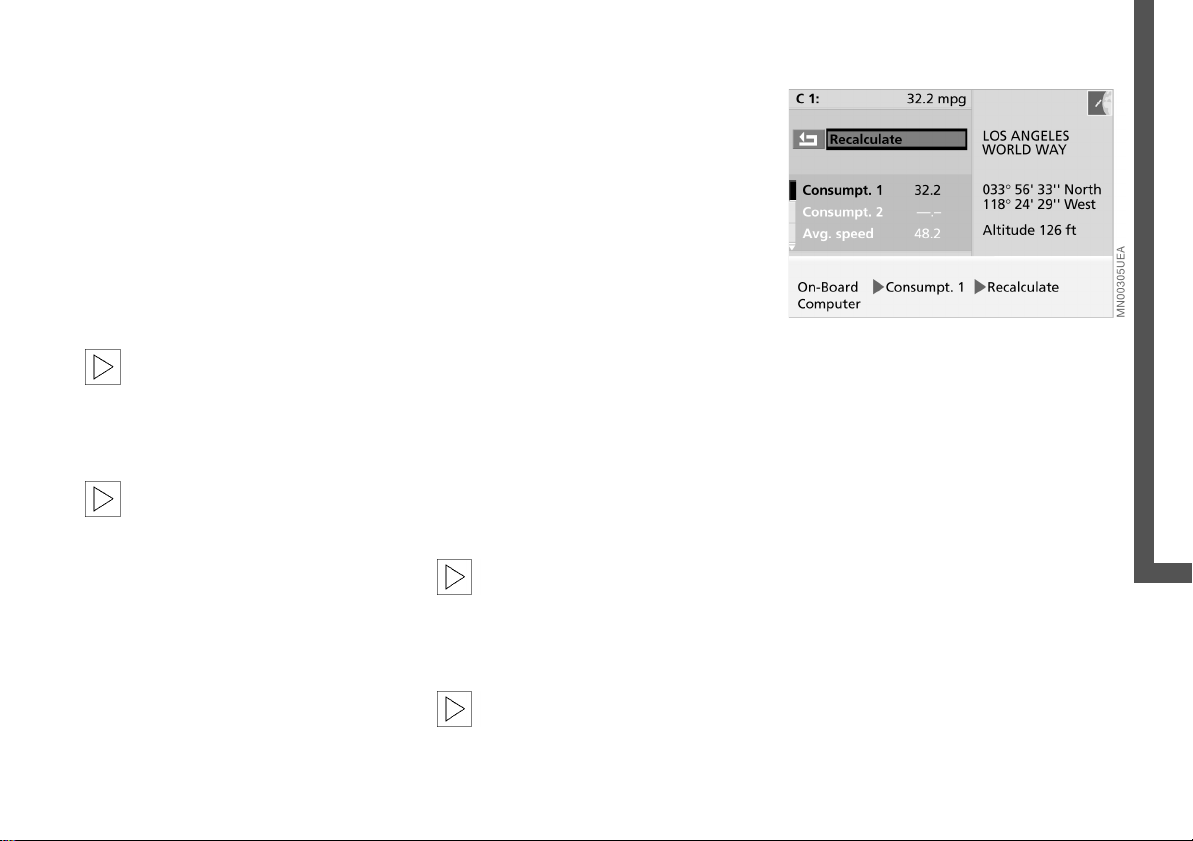
TRAVELING TIME DISTANCE FUEL CONSUMPTION
Online Edition for Part No. 01 41 0 157 018 - © 01/03 BMW AG
The "Travel time" function provides you
with the estimated remaining travel time.
The navigation computer bases its calculations on the projected travel route, the type
of route and your average road speed.
Requirement:
>The destination guidance system of the
GPS navigation system has been
activated, refer to page 32.
The travel time is automatically adopted.
The "Travel time" function consists
exclusively of a passive display
provided in units based on the selections
you have made in the "Settings" mode,
refer to page 17.<
The display appears in the full screen
view at the upper right, refer to
page 15. In the split screen view, this only
takes place with the destination guidance
system active in the lower right-hand half
of the screen, refer to page 32.<
The "Distance" function displays the distance remaining to the destination.
Requirement:
>The destination guidance system of the
GPS navigation system has been
activated, refer to the information beginning on page 32.
The following calculation steps are run
through after the destination guidance system is started:
>Bee-line between starting and destina-
tion position as basis
>Approximation in the route calculation
still running
>Adjustment of the value to the
calculated route shown with the maps.
As a result, the distance value initially
shown may change until the entire route is
calculated, refer to page 32.
The "Distance" function consists
exclusively of a passive display provided in units based on the selections you
have made in the "Settings" mode, refer to
page 17.<
The display is shown in the same
manner as for the travel time.<
You can have the average fuel consumption displayed for two different distances,
e.g. such as a complete journey, a single
stretch or following a stop to refuel. The
average fuel consumption is calculated for
the time during which the engine is running.
With the ignition key in position 1 or
higher, to start calculating fuel consumption:
1. Select "Consumpt. 1" or "Consumpt. 2"
2. Select "Recalculate".
The display is set to zero and the system
begins recalculating the average fuel
consumption.
NAVIGATION OVERVIEWCOMPUTERINDEX
45
Page 46

AVERAGE SPEED SPEED LIMIT
Online Edition for Part No. 01 41 0 157 018 - © 01/03 BMW AG
Assume thatyou do not want to exceed
50 mph (80 km/h) on a stretch of freeway
and would like to be alerted when you
reach this speed (limit).
You can select a display of the vehicle's
average speed. The average speed is
calculated for the time during which the
engine is running.
To start calculation of the average speed,
with the ignition key in position 1 or
higher:
1. Select "Avg. speed"
2. Select "Recalculate".
The display is set to zero and the system
begins recalculating the average speed.
46
Setting the speed limit
1. Select "Limit"
2. Select
3. Turn the rotary knob until the required
speed appears in the display
4. Press the rotary button to store this
value
5. Select .
The corresponding selection box is high-
lighted
6. Select .
Page 47

SPEED LIMIT
Online Edition for Part No. 01 41 0 157 018 - © 01/03 BMW AG
When you reach the limit
>A signal tone sounds.
The speed limit reminder will only be
repeated if you drop below the limit by
more than 2 mph (approx. 5 km/h) before
speeding up again.
Switching off or reactivating the limit
function
You would like to deactivate the active
warning while still retaining your speed
entry for later use.
1. Select "Limit"
2. Select .
The selection box is no longer high-
lighted
3. Select .
To reactivate the stored speed, select
again.
Adopting your current speed as the
limit
You would like to adopt your current speed
as the warning limit for the rest of your
trip.
1. Select "Limit"
2. Select .
The new limit appears in the display
3. Select .
The selection box is highlighted
4. Select .
NAVIGATION OVERVIEWCOMPUTERINDEX
47
Page 48

48
Online Edition for Part No. 01 41 0 157 018 - © 01/03 BMW AG
Page 49

OVERVIEW
Online Edition for Part No. 01 41 0 157 018 - © 01/03 BMW AG
NAVIGATION
NAVIGATION
COMPUTER
OVERVIEWCOMPUTER
NAVIGATION
Index
INDEX
INDEX
49
Page 50

Online Edition for Part No. 01 41 0 157 018 - © 01/03 BMW AG
EVERYTHING FROM A TO Z
A
Abbreviations 53
Address
deleting 39
entry 23
memory 38
storing 38
Adjustments 17
Audio
directions 32, 36
Auxiliary roads 31
Average fuel consumption 45
units 18
Average speed 46
B
Brightness 18
Buttons 10
C
Calculation of distance 45
Calling up an address 39
Care information
CD 21
device 18
DVD 21
CD care 21
Changing driving route 35
City
entering 23
identical names 24
limits 24
selecting 24
City center 42
Cleaning
CD 21
device 18
DVD 21
Cleaning agents 18
Color set 17
Consumption 45
Contrast 18
Control concept 14
Controls
in summary 10
navigation system 9
Copyright 2, 4
Current position 40
correcting 40
entering 40
refer to Position 38
Current speed 47
Cursor 26
D
Deleting an entry 22
Destination
manual entry 23
memorizing from
destination input map 26
selection options 22
selection with map 26
Destination address
deleting 30
Destination file, creating 38
Destination guidance system,
launching 32
Destination guidance,
resuming 37
Destination input
map 26
, 40
Device
cleaning 18
display 10
illustration 8
Digitalized area 20
Directional orientation
in direction of travel 33
in northern direction 33
Display 8
Display elements
onboard monitor 8
radio 10
Display texts 17
Displaying route 33
Distance 45
to destination 45
units 17
DVD care 21
E
Editorial notice 4
Emergency 15
Entering
city 23
country 23
street 24
Entry
house number 25
intersection 25
F
Fahrenheit 17
Fastest route 31
Fuel consumption 45
units 18
Full screen view 13, 33
Functions selecting 14
50
Page 51

EVERYTHING FROM A TO Z
Online Edition for Part No. 01 41 0 157 018 - © 01/03 BMW AG
G
GPS navigation
destination entry 22
logo 42
safety 20
selection options 22
starting 21
Guidance system
interrupting 37
terminating 37
H
Handling
CDs 21
DVDs 21
House number or intersection,
entering 25
I
Imprint 2
Information
on country 29
on destination 28, 29
Input map for position and
destination 40
Input name 41
Installation location
navigation computer 20
K
Keys 8
L
Language 17
List
city 24
country 23
street name 24
Location
display 40
memorizing 38
M
Main highways 31
Map CD 20
changing 20
house number 25
memory area 20
Map destination input 26, 40
Map DVD 20
changing 20
house number 25
memory area 20
Map positioning, altering 33
Map scale, changing 26, 33
Memory area
map CD 20
map DVD 20
MENU 14
Menu or function,
returning 15
Menu selection 14
Modifying
route preference 35
route section 35
Monitor 8
N
Nav. volume, setting 17
Navigation GPS
logo 42
map CD 20
map DVD 20
safety 20
O
Operation overview 8
Outside temperature 44
Overview
onboard monitor
operation 8
radio controls 10
screen displays 12
P
Position 40
correcting 40
display 40
memorizing 38
R
Range 44
Recent destinations 29
Return symbol, selecting 15
Returning
menu or function 15
to the starting point 30
Road map 33
Rotary button radio
operation 10
Rotary/push button
onboard monitor
operation 8
Route
displaying 34
listing 34
map 33
selection 31
Route instruction 36
Route preference,
changing 35
S
Safety notice 17
audio source 17
computer 17
GPS navigation 17
Satellite 20
Scale
changing 26, 33
Screen 16
NAVIGATION OVERVIEWCOMPUTERINDEX
51
Page 52

EVERYTHING FROM A TO Z
Online Edition for Part No. 01 41 0 157 018 - © 01/03 BMW AG
Screen display
at a glance 12
full 13, 33
selecting 17
split 13
Screen view
full 13, 33
split 13
Selecting
destination in
information 28
function 14
return symbol 15
route 31
Selection from map 26
Shortest distance 31
Software status 5
Speed
average 46
limit 46
Speed limit 46
Split screen view 13
Status at time of printing 5
Stretch, changing 35
Symbols
additional functions 14
navigation 28
Owner's Manual 5
T
Temperature
changing display 17
units 17
Text information,
navigation 28
Traveling time 45
U
Units
distance 17
fuel consumption 18
temperature 17
Using, Owner's Manual 4
V
Vehicle position
refer to Position 38
Volume navigation 36
W
Wordmatch principle 41
52
Page 53

ABBREVIATIONS
Online Edition for Part No. 01 41 0 157 018 - © 01/03 BMW AG
Screen display Meaning
Avg. speed Average speed
BC Computer
CD Compact disc
DVD Digital versatile disc
GPS Global positioning system – navigation system
min - max Minimum to maximum
Nav. volume Navigation volume – adjustment option
No./Intersection House number or intersection – destination entry
Out. temp. Ambient air (outside) temperature
Page 54

Online Edition for Part No. 01 41 0 157 018 - © 01/03 BMW AG
01 41 0 157 018 ue
FOLLOW ME.
