Page 1

OWNER'S MANUAL.
MINI.
Contents
A-Z
Online Edition for Part no. 01 40 2 963 334 - VI/15
Page 2
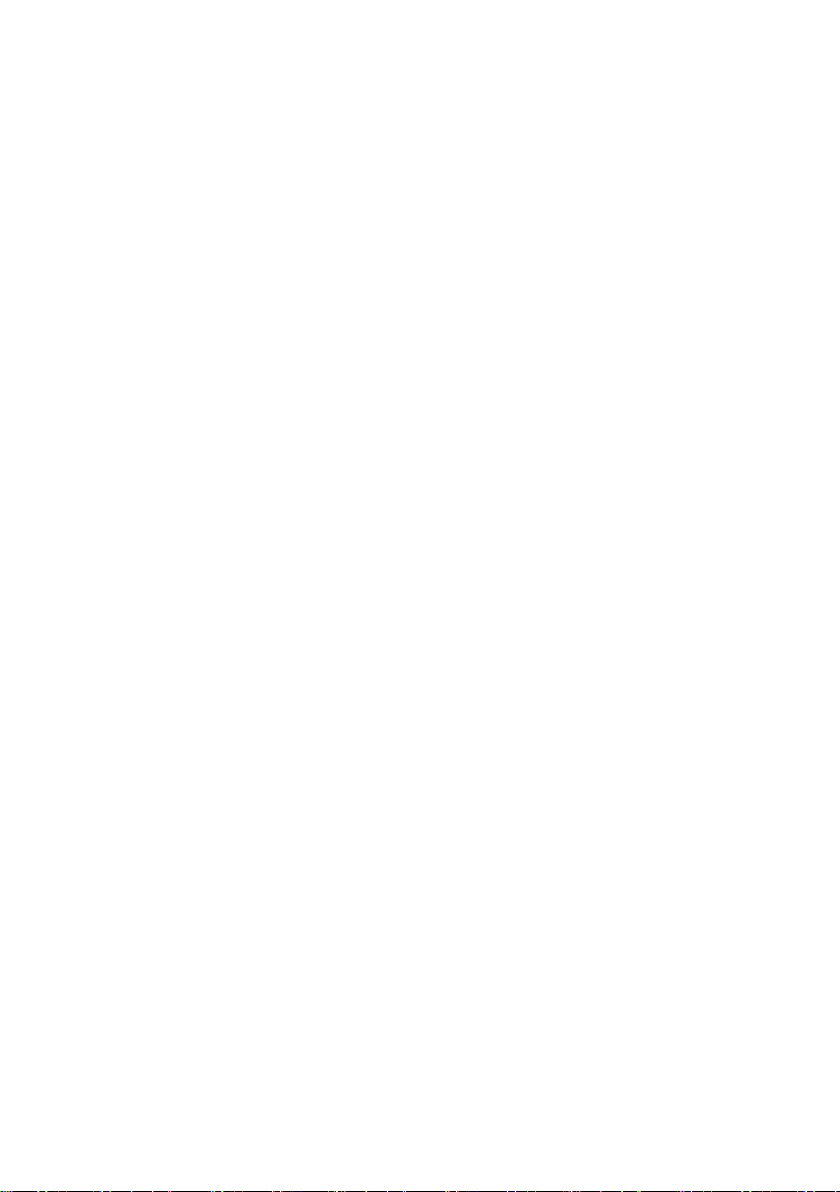
Page 3
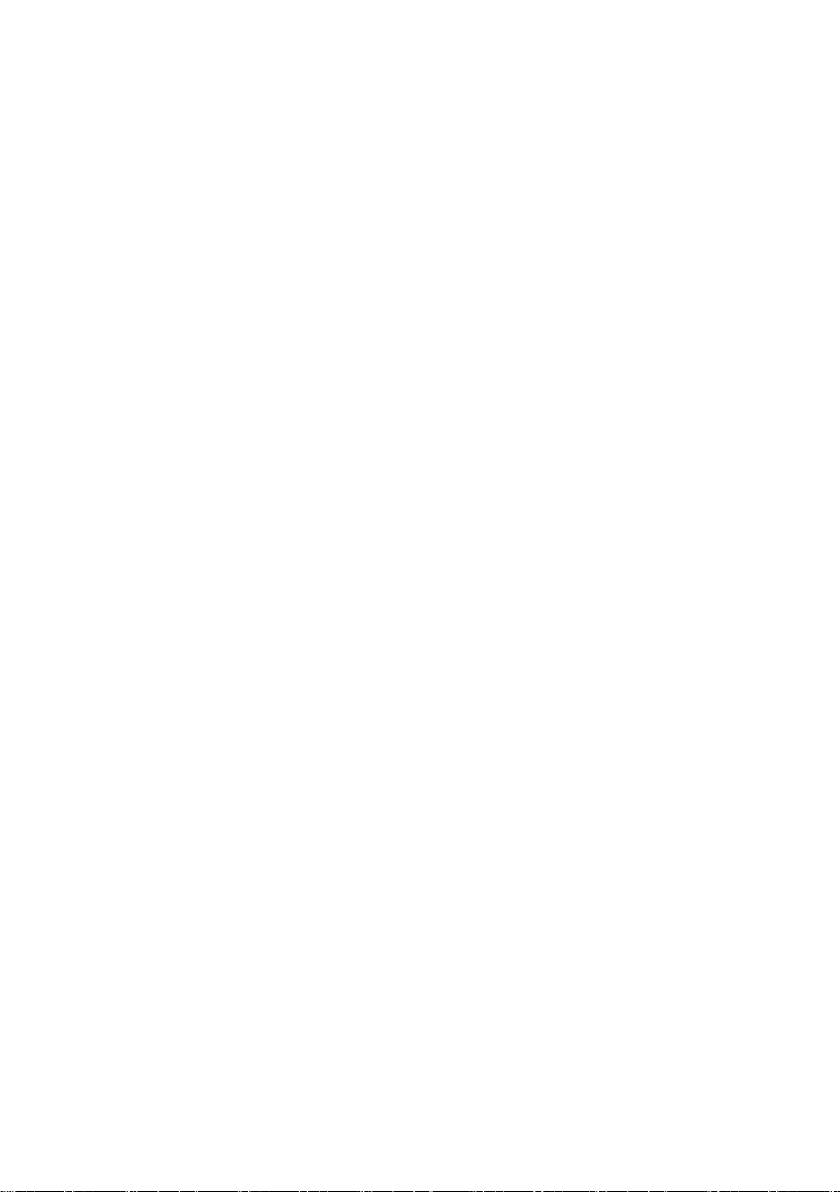
MINI
Owner's Manual for Vehicle
Thank you for choosing a MINI.
The more familiar you are with your vehicle, the better control
you will have on the road. We therefore strongly suggest:
Read this Owner's Manual before starting off in your new MINI.
Also use the Integrated Owner's Manual in your vehicle. It con‐
tains important information on vehicle operation that will help
you make full use of the technical features available in your
MINI. The manual also contains information designed to en‐
hance operating reliability and road safety, and to contribute to
maintaining the value of your MINI.
Any updates made after the editorial deadline can be found in
the appendix of the printed Owner's Handbook for Vehicle.
Get started now. We wish you driving fun and inspiration with
your MINI
The MINI team
Online Edition for Part no. 01 40 2 963 334 - VI/15
Page 4
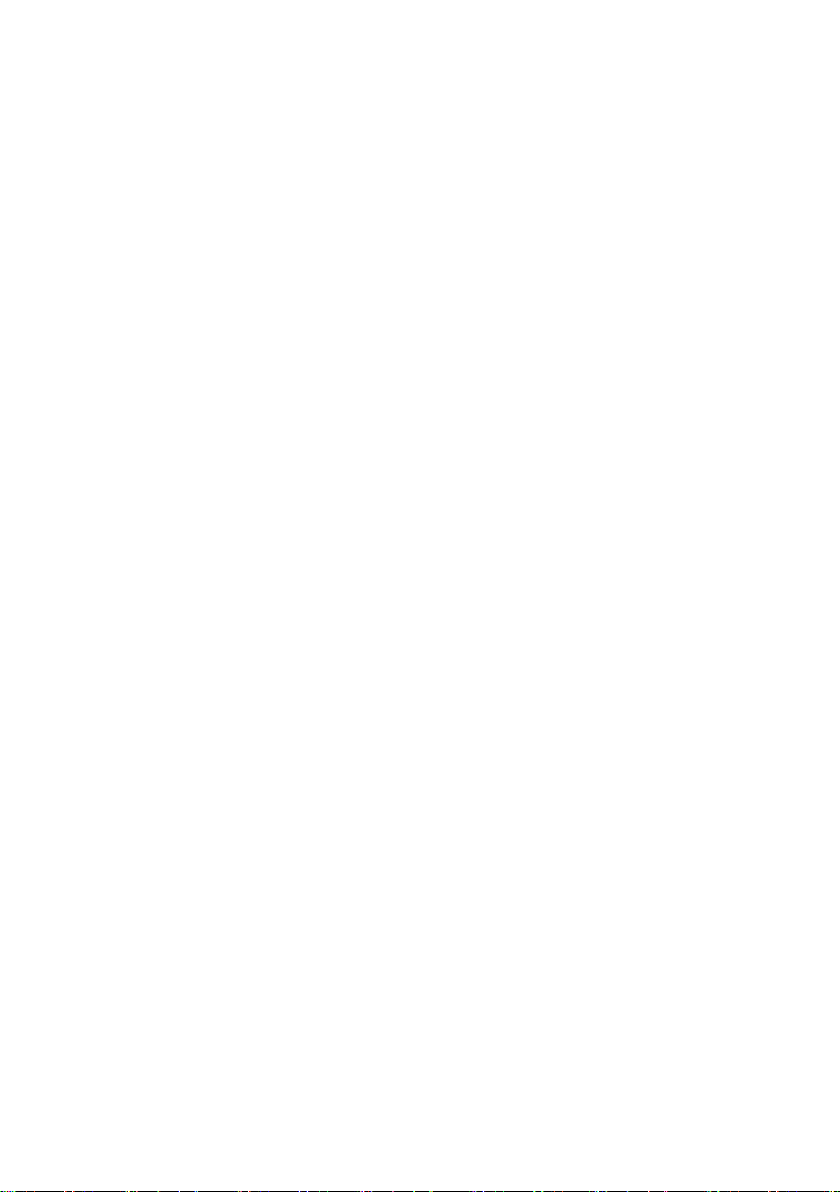
© 2015 Bayerische Motoren Werke
Aktiengesellschaft
Munich, Germany
Reprinting, including excerpts, only with the written
consent of BMW AG, Munich.
US English VI/15, 07 15 490
Printed on environmentally friendly paper, bleached
without chlorine, suitable for recycling.
Online Edition for Part no. 01 40 2 963 334 - VI/15
Page 5
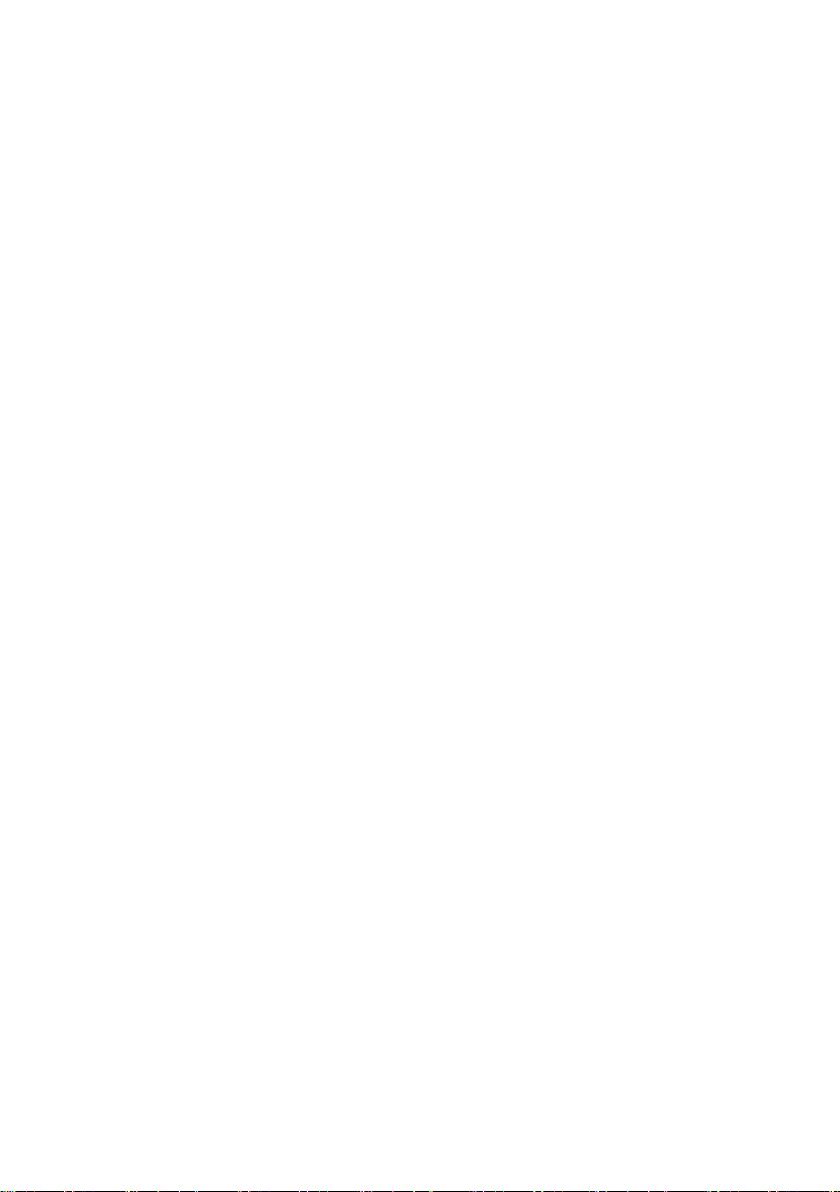
Contents
The fastest way to find information on a partic‐
ular topic or item is by using the index, refer to
page 236.
6 Information
AT A GLANCE
14 Cockpit
18 Onboard monitor
26 Voice activation system
29 Integrated Owner's Manual in the vehicle
CONTROLS
34 Opening and closing
49 Adjusting
58 Transporting children safely
62 Driving
75 Displays
94 Lights
99 Safety
115 Driving stability control systems
119 Driving comfort
136 Climate control
143 Interior equipment
145 Digital compass
151 Storage compartments
MOBILITY
174 Refueling
176 Fuel
178 Wheels and tires
193 Engine compartment
195 Engine oil
198 Coolant
200 Maintenance
202 Replacing components
214 Breakdown assistance
220 Care
REFERENCE
226 Technical data
231 Appendix
236 Everything from A to Z
DRIVING TIPS
158 Things to remember when driving
161 Loading
164 Saving fuel
Online Edition for Part no. 01 40 2 963 334 - VI/15
Page 6
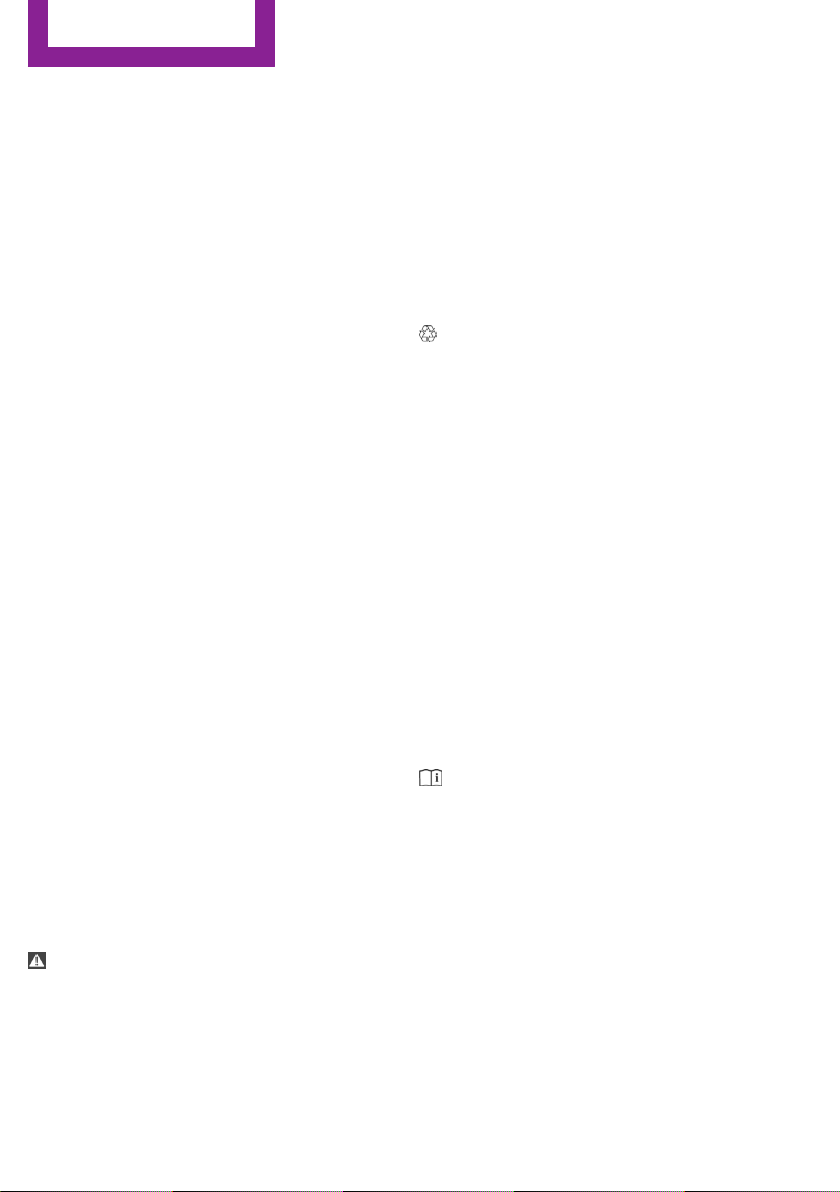
Information
Information
Using this Owner's
Manual
The fastest way to find information on a partic‐
ular topic is by using the index.
An initial overview of the vehicle is provided in
the first chapter.
Updates made after the editorial
deadline
Any updates made after the editorial deadline
can be found in the appendix of the printed
Owner's Handbook for Vehicle.
User's manual for Navigation,
Entertainment, Communication
The topics Navigation, Entertainment, Commu‐
nication and the short commands of the voice
activation system can be retrieved on the Con‐
trol Display via the Integrated Owner's Hand‐
book.
Additional sources of information
A dealer’s service center or another qualified
service center or repair shop will be glad to an‐
swer additional questions at any time.
Information about MINI, e.g., on technology, is
available on the Internet: www.miniusa.com
"..." Identifies Control Display texts used to
select individual functions.
›...‹ Verbal instructions to use with the voice
activation system..
››...‹‹ Identifies the answers generated by the
voice activation system.
Refers to measures that can be taken to
help protect the environment.
Action steps
Action steps to be carried out are presented as
numbered list. The steps must be carried out in
the defined order.
First action step.
1.
2. Second action step.
Enumerations
Enumerations without mandatory order or al‐
ternative possibilities are presented as list with
bullet points.
▷ First possibility.
▷ Second possibility.
Symbols on vehicle components
Indicates that you should consult the
relevant section of this Owner's Manual for
information on a particular part or assembly.
Symbols and displays
Symbols in the Owner's Manual
Indicates precautions that must be followed
precisely in order to avoid the possibility of
personal injury and serious damage to the
vehicle.
◄ Marks the end of a specific item of
information.
6
Online Edition for Part no. 01 40 2 963 334 - VI/15
Vehicle features and op‐
tions
This Owner's Manual describes all models and
all standard, country-specific and optional
equipment that is offered in the model series.
Therefore, in this Owner's Manual, we also de‐
scribe and illustrate features that are not avail‐
able in your vehicle, e.g., because of the se‐
Page 7
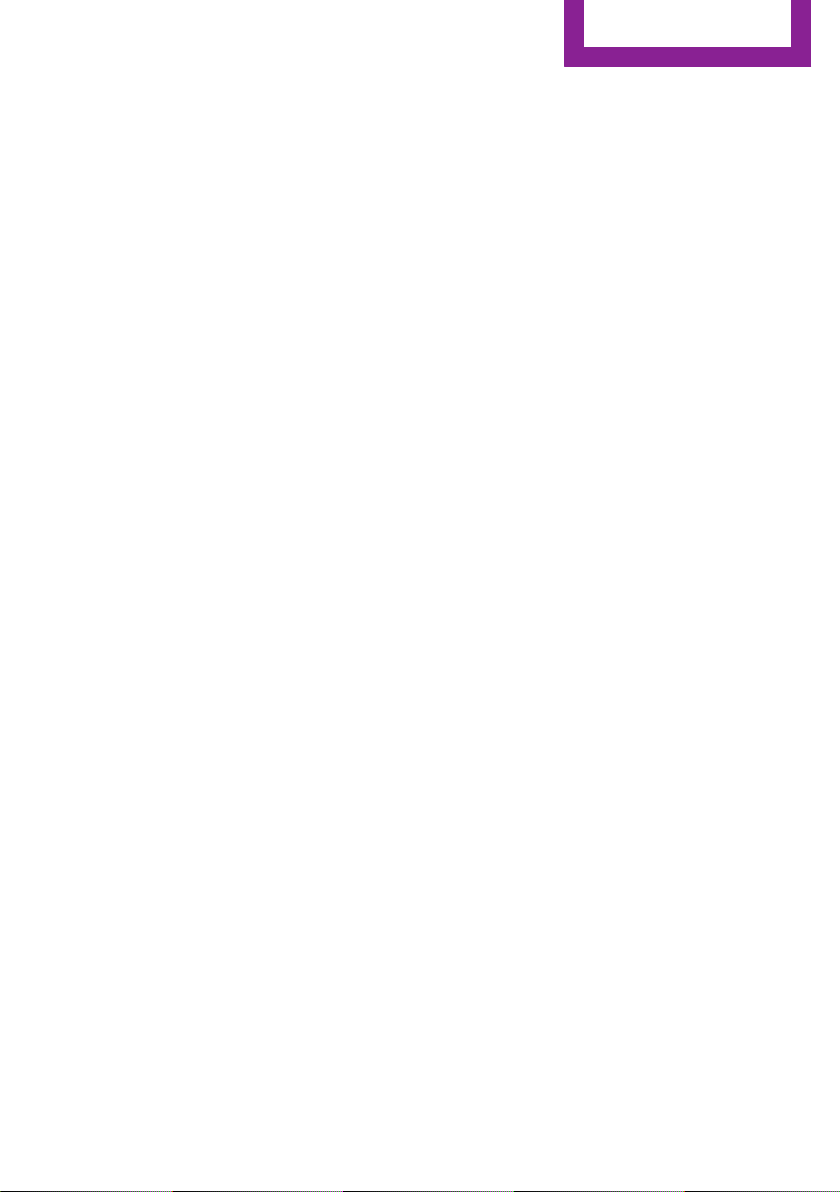
Information
lected optional features or the country-specific
version.
This also applies to safety-related functions and
systems.
The respectively applicable country provisions
must be observed when using the respective
features and systems.
For any options and equipment not described
in this Owner's Handbook, refer to the Supple‐
mentary Owner's Handbooks.
On right-hand drive vehicles, some controls are
arranged differently from what is shown in the
illustrations.
Status of the Owner's
Manual
Basic information
The manufacturer of your vehicle pursues a
policy of constant development that is con‐
ceived to ensure that our vehicles continue to
embody the highest quality and safety stan‐
dards. In rare cases, therefore, the features de‐
scribed in this Owner's Manual may differ from
those in your vehicle.
Updates made after the editorial
deadline
Any updates made after the editorial deadline
can be found in the appendix of the printed
Owner's Handbook for Vehicle.
Own safety
Manufacturer
The manufacturer of this MINI is Bayerische
Motoren Werke Aktionengesellschaft, BMW AG.
Warranty
Your vehicle is technically configured for the
operating conditions and registration require‐
ments applying in the country of first delivery
also known as homologation. If your vehicle is
to be operated in a different country it might
be necessary to adapt your vehicle to poten‐
tially differing operating conditions and permit
requirements. If your vehicle does not comply
with the homologation requirements in a cer‐
tain country you may not be able to lodge war‐
ranty claims for your vehicle there. Further in‐
formation on warranty is available from a
dealer’s service center.
Maintenance and repairs
Advanced technology, e.g., the use of modern
materials and high-performance electronics,
requires suitable maintenance and repair work.
The manufacturer of your vehicle recommends
that you entrust corresponding procedures to a
MINI dealer’s service center.
If you choose to use another service facility, the
manufacturer of your vehicle recommends use
of a facility that performs work, e.g. mainte‐
nance and repair, according to MINI specifica‐
tions with properly trained personnel, referred
to in this Owner's Manual as "another qualified
service center or repair shop".
If work is performed improperly, e.g. mainte‐
nance and repair, there is a risk of subsequent
damage and related safety risks.
Parts and accessories
The manufacturer of your vehicle recommends
the use of parts and accessory products ap‐
proved by the manufacturer of the MINI.
Approved parts and accessories, and advice on
their use and installation are available from a
MINI dealer's service center.
MINI parts and accessories were tested by the
manufacturer of the MINI for their safety and
suitability in MINI vehicles.
The manufacturer of your vehicle warrants gen‐
uine MINI parts and accessories.
The manufacturer of your vehicle does not
evaluate whether each individual product from
Online Edition for Part no. 01 40 2 963 334 - VI/15
7
Page 8
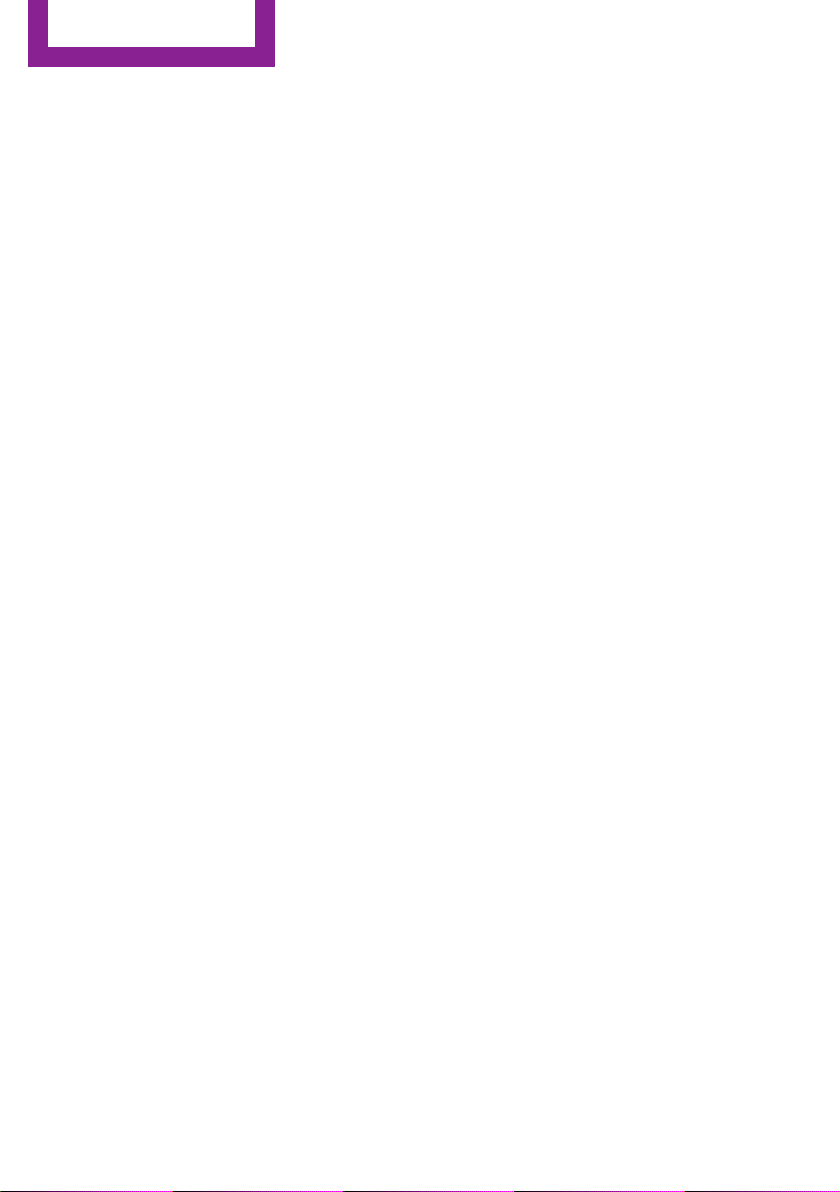
Information
another manufacturer can be used with MINI
vehicles without presenting a safety hazard,
even if a country-specific official approval was
issued. The manufacturer of your vehicle does
not evaluate whether these products are suita‐
ble for MINI vehicles under all usage conditions.
California Proposition 65 Warning
California laws require us to state the following
warning:
Engine exhaust and a wide variety of automo‐
bile components and parts, including compo‐
nents found in the interior furnishings in a vehi‐
cle, contain or emit chemicals known to the
State of California to cause cancer and birth de‐
fects and reproductive harm. In addition, cer‐
tain fluids contained in vehicles and certain
products of component wear contain or emit
chemicals known to the State of California to
cause cancer and birth defects or other repro‐
ductive harm. Battery posts, terminals and re‐
lated accessories contain lead and lead com‐
pounds. Wash your hands after handling. Used
engine oil contains chemicals that have caused
cancer in laboratory animals. Always protect
your skin by washing thoroughly with soap and
water.
Service and warranty
We recommend that you read this publication
thoroughly. Your vehicle is covered by the fol‐
lowing warranties:
▷ New Vehicle Limited Warranty.
▷ Rust Perforation Limited Warranty.
▷ Federal Emissions System Defect Warranty.
▷ Federal Emissions Performance Warranty.
▷ California Emission Control System Limited
Warranty.
Detailed information about these warranties is
listed in the Service and Warranty Information
Booklet for US models or in the Warranty and
Service Guide Booklet for Canadian models.
Your vehicle has been specifically adapted and
designed to meet the particular operating con‐
ditions and homologation requirements in your
country and continental region in order to de‐
liver the full driving pleasure while the vehicle is
operated under those conditions. If you wish to
operate your vehicle in another country or re‐
gion, you may be required to adapt your vehi‐
cle to meet different prevailing operating con‐
ditions and homologation requirements. You
should also be aware of any applicable war‐
ranty limitations or exclusions for such country
or region. In such case, please contact Cus‐
tomer Relations for further information.
Maintenance
Maintain the vehicle regularly to sustain the
road safety, operational reliability and the New
Vehicle Limited Warranty.
Specifications for required maintenance meas‐
ures:
▷ MINI Maintenance system
▷ Service and Warranty Information Booklet
for US models
▷ Warranty and Service Guide Booklet for
Canadian models
If the vehicle is not maintained according to
these specifications, this could result in serious
damage to the vehicle. Such damage is not
covered by the MINI New Vehicle Limited War‐
ranty.
Data memory
Many electronic components on your vehicle
are equipped with data memories that tempo‐
rarily or permanently store technical informa‐
tion about the condition of the vehicle, events
and faults. This technical information generally
records the state of a component, a module, a
system or the environment:
▷ Operating mode of system components, fill
levels for instance.
8
Online Edition for Part no. 01 40 2 963 334 - VI/15
Page 9
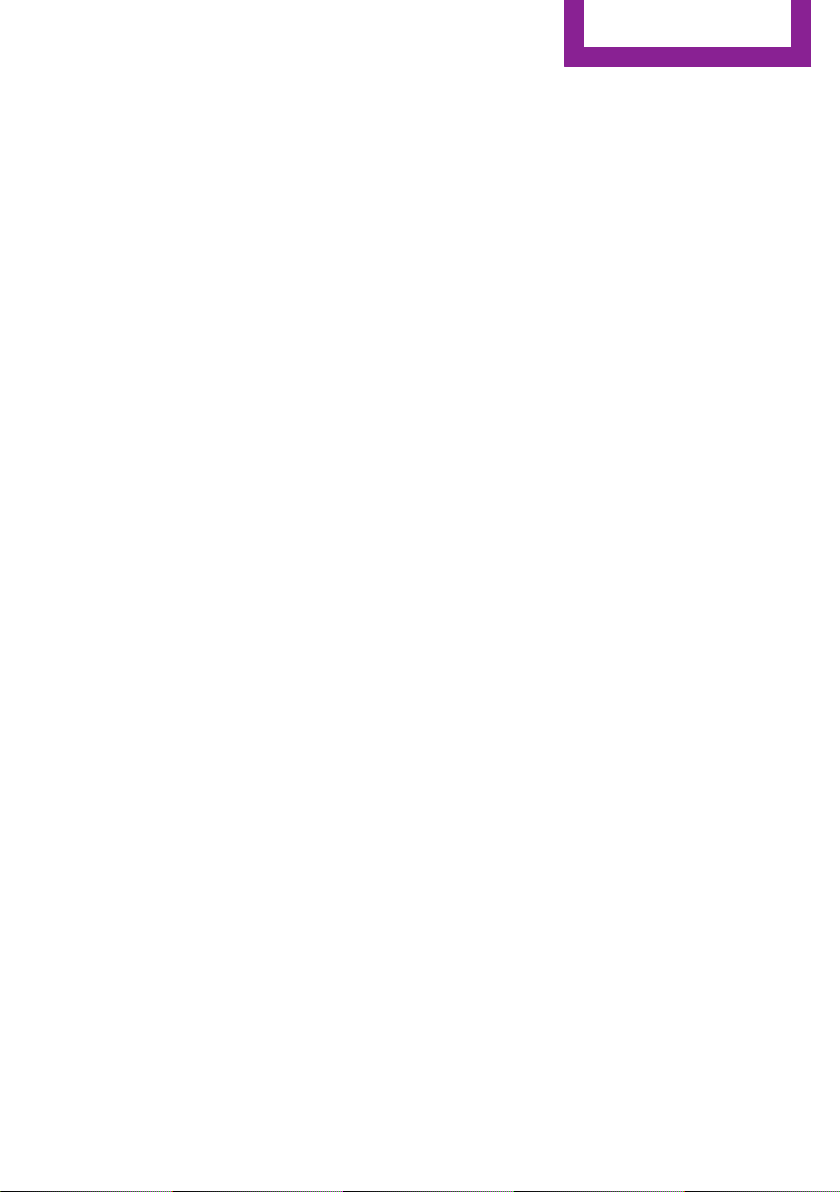
Information
▷ Status messages for the vehicle and from its
individual components, e.g., wheel rotation
speed/vehicle speed, deceleration, trans‐
verse acceleration.
▷ Malfunctions and faults in important system
components, e.g., lights and brakes.
▷ Responses by the vehicle to special situa‐
tions such as airbag deployment or engag‐
ing the stability control system.
▷ Ambient conditions, such as temperature.
This data is purely technical in nature and is
used to detect and correct faults and to opti‐
mize vehicle functions. Motion profiles over
routes traveled cannot be created from this
data. When service offerings are used, e.g., re‐
pair services, service processes, warranty
claims, quality assurance, this technical infor‐
mation can be read out from the event and
fault memories by employees of the dealer’s
service center or another qualified service cen‐
ter or repair shop, including the manufacturer,
using special diagnostic tools. You can obtain
further information there if you need it. After
an error is corrected, the information in the
fault memory is deleted or overwritten on a
continuous basis.
With the vehicle in use there are situations
where you can associate these technical data
with individuals if combined with other infor‐
mation, e.g., an accident report, damage to the
vehicle, eye witness accounts — possibly with
the assistance of an expert.
Additional functions that are contractually
agreed with the customer - such as vehicle
emergency locating - you can transmit certain
vehicle data from the vehicle.
standing how a vehicle’s systems performed.
The EDR is designed to record data related to
vehicle dynamics and safety systems for a short
period of time, typically 30 seconds or less.
The EDR in this vehicle is designed to record
such data as:
▷ How various systems in your vehicle were
operating.
▷ Whether or not the driver and passenger
safety belts were fastened.
▷ How far, if at all, the driver was depressing
the accelerator and/or brake pedal.
▷ How fast the vehicle was traveling.
These data can help provide a better under‐
standing of the circumstances in which crashes
and injuries occur.
EDR data are recorded by your vehicle only if a
nontrivial crash situation occurs; no data are re‐
corded by the EDR under normal driving condi‐
tions and no personal data, e.g., name, gender,
age, and crash location, are recorded.
However, other parties, such as law enforce‐
ment, could combine the EDR data with the
type of personally identifying data routinely ac‐
quired during a crash investigation.
To read data recorded by an EDR, special
equipment is required, and access to the vehi‐
cle or the EDR is needed. In addition to the ve‐
hicle manufacturer, other parties, such as law
enforcement, that have the special equipment,
can read the information if they have access to
the vehicle or the EDR.
Event Data Recorder EDR
This vehicle is equipped with an event data re‐
corder EDR. The main purpose of an EDR is to
record, in certain crash or near crash-like situa‐
tions, such as an air bag deployment or hitting
a road obstacle, data that will assist in under‐
Online Edition for Part no. 01 40 2 963 334 - VI/15
9
Page 10
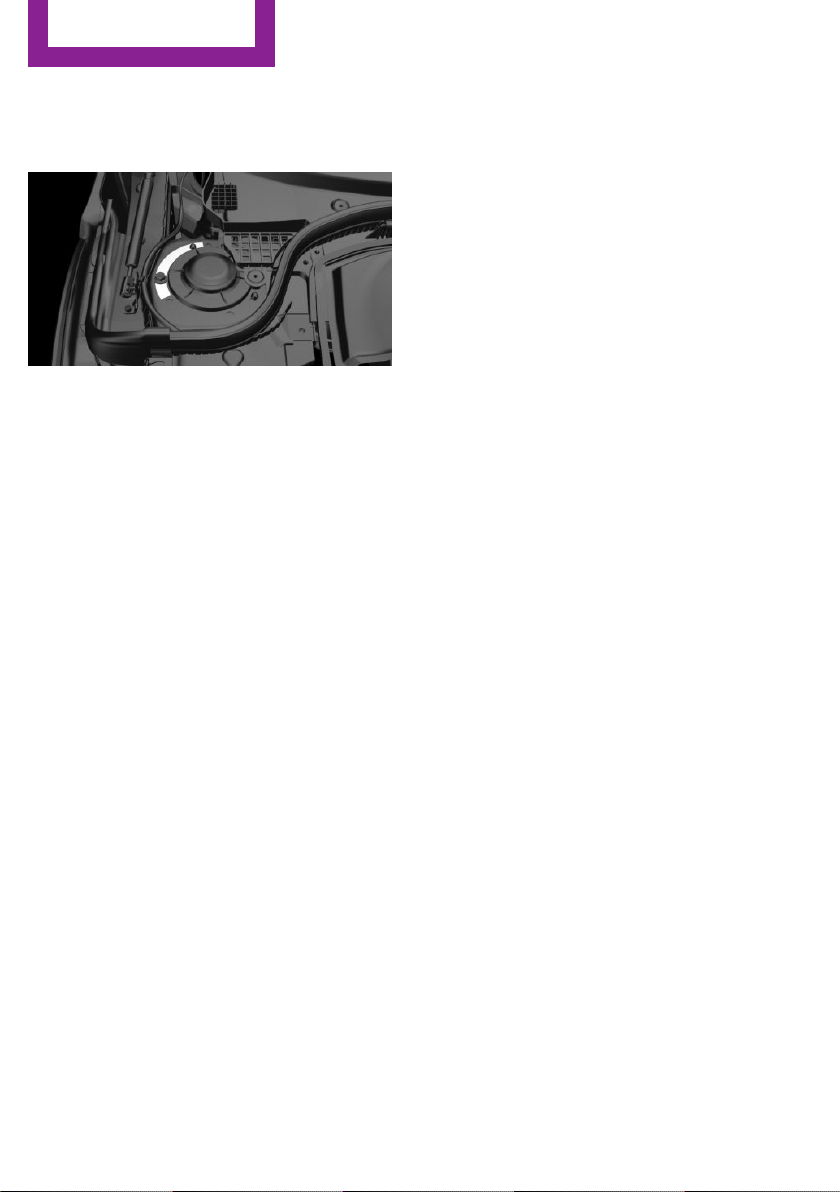
Information
Vehicle identification
number
The vehicle identification number can be found
in the engine compartment.
The vehicle identification number can also be
found behind the windshield.
Reporting safety defects
For US customers
The following only applies to vehicles owned
and operated in the US.
If you believe that your vehicle has a defect
which could cause a crash or could cause injury
or death, you should immediately inform the
National Highway Traffic Safety Administration
NHTSA, in addition to notifying MINI of North
America, LLC, P.O. Box 1227, Westwood, New
Jersey 07675-1227, Telephone
1-800-831-1117.
If NHTSA receives similar complaints, it may
open an investigation, and if it finds that a
safety defect exists in a group of vehicles, it
may order a recall and remedy campaign.
However, NHTSA cannot become involved in
individual problems between you, your dealer,
or MINI of North America, LLC.
To contact NHTSA, you may call the Vehicle
Safety Hotline toll-free at 1-888-327-4236
(TTY: 1-800-424-9153); go to http://www.safe‐
rcar.gov; or write to: Administrator, NHTSA, 400
Seventh Street, SW., Washington, DC 20590.
You can also obtain other information about
motor vehicle safety from http://www.safe‐
rcar.gov
For Canadian customers
Canadian customers who wish to report a
safety-related defect to Transport Canada, De‐
fect Investigations and Recalls, may telephone
the toll-free hotline 1-800-333-0510. You can
also obtain other information about motor ve‐
hicle safety from http://www.tc.gc.ca/roadsaf‐
ety.
10
Online Edition for Part no. 01 40 2 963 334 - VI/15
Page 11
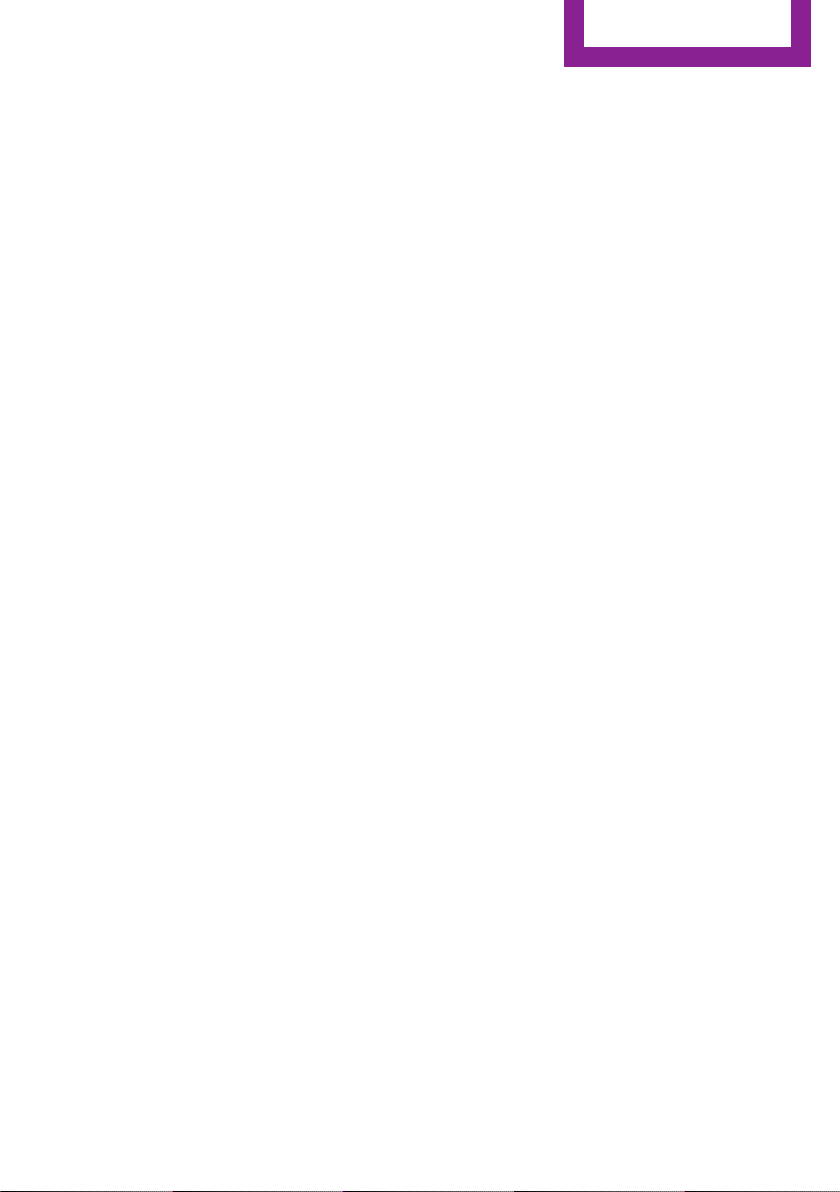
Information
Online Edition for Part no. 01 40 2 963 334 - VI/15
11
Page 12

WATCH ME.
Online Edition for Part no. 01 40 2 963 334 - VI/15
Page 13
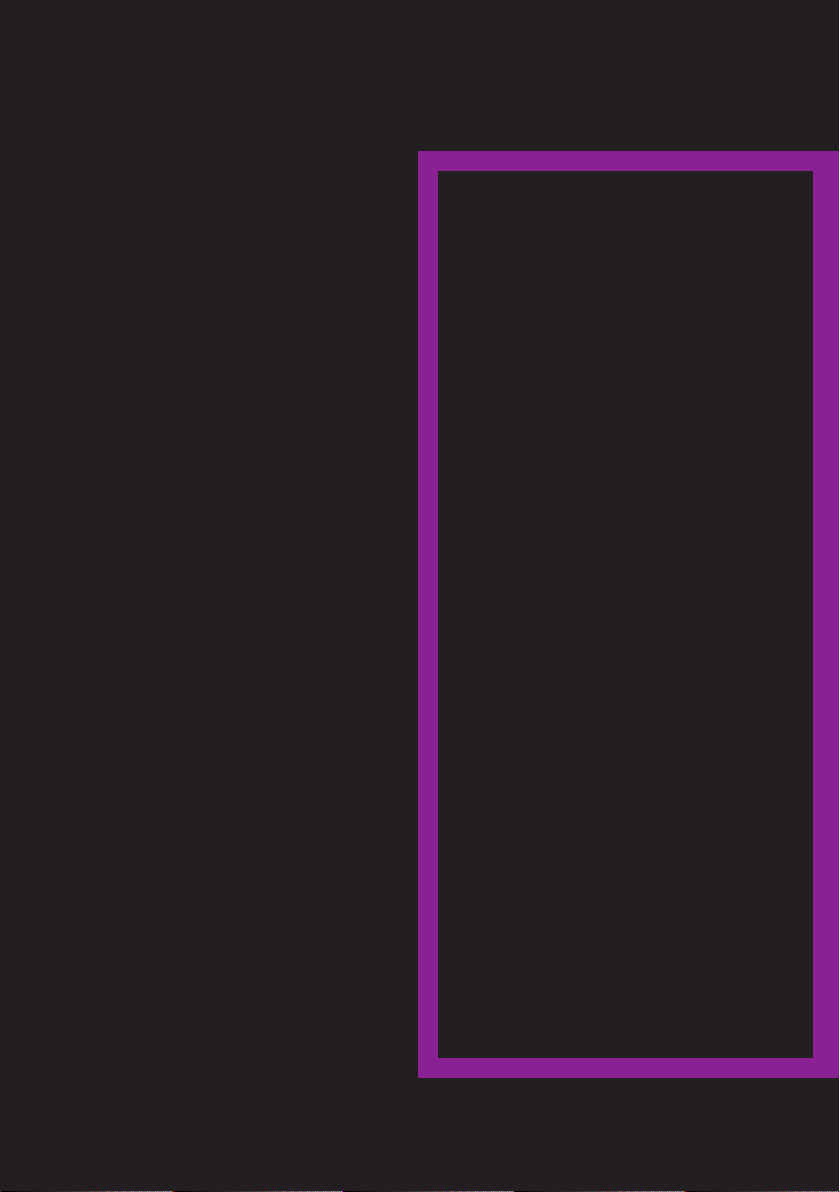
AT A GLANCE
CONTROLS
DRIVING TIPS
MOBILITY
REFERENCE
Online Edition for Part no. 01 40 2 963 334 - VI/15
Page 14
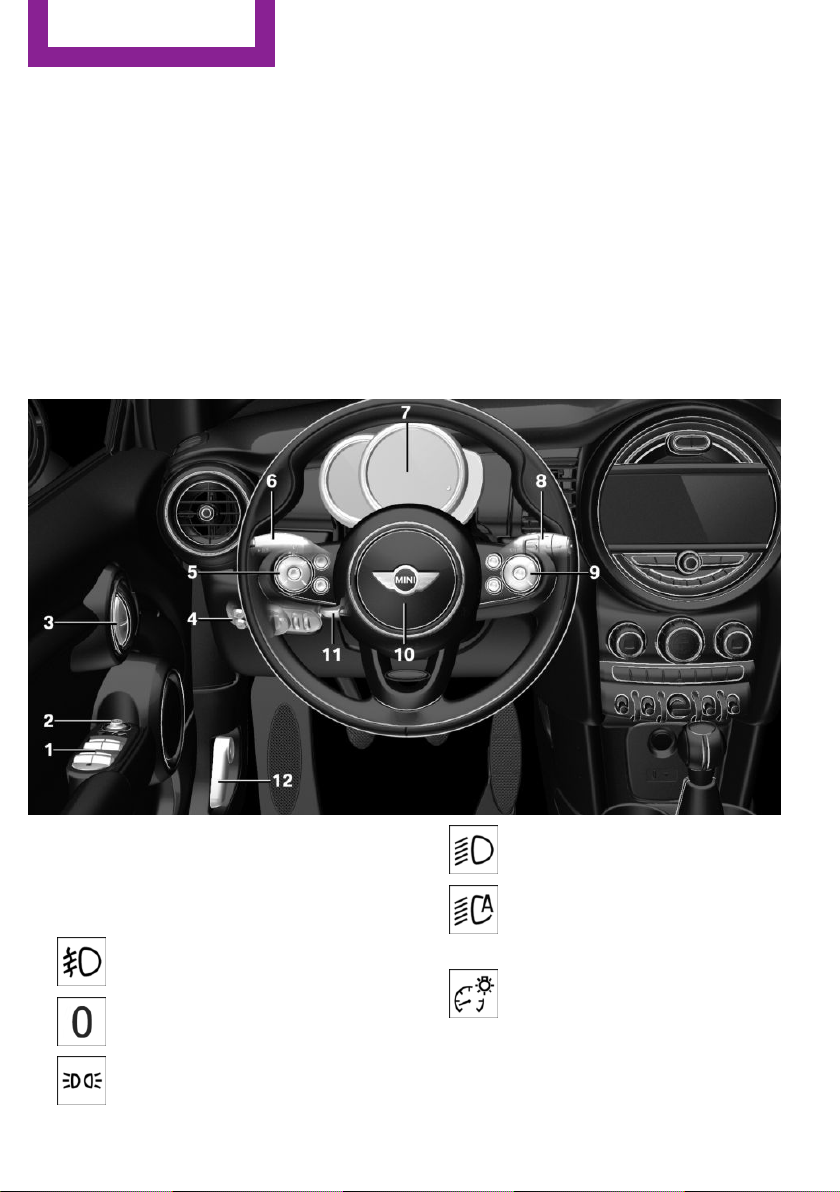
AT A GLANCE
Cockpit
Cockpit
Vehicle features and op‐
tions
This chapter describes all standard, countryspecific and optional features offered with the
series. It also describes features that are not
necessarily available in your car, e. g., due to
the selected options or country versions. This
also applies to safety-related functions and sys‐
tems. The respectively applicable country provi‐
sions must be observed when using the respec‐
tive features and systems.
All around the steering wheel
1 Power windows 44
2 Exterior mirror operation 55
3 Central locking system 40
4 Lights
Front fog lights 97
Lights off
Daytime running lights 96
Parking lights 94
14
Online Edition for Part no. 01 40 2 963 334 - VI/15
Low beams 94
Automatic headlight control 95
Corner-illuminating lights 96
High-beam Assistant 96
Instrument lighting 97
5 Steering wheel buttons, left
Page 15
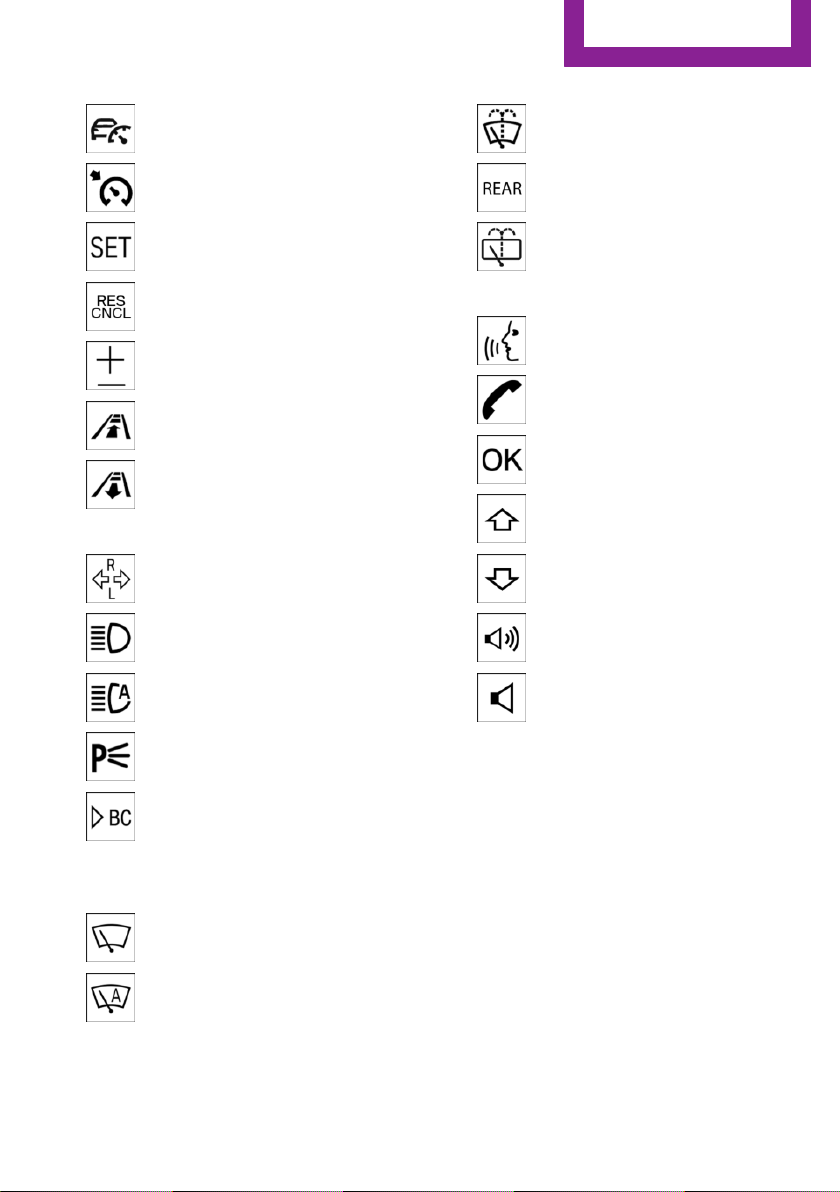
Cockpit
AT A GLANCE
Camera-based cruise control on/
off 119
Cruise control on/off 124
Store speed 119, 124
Pause, continue cruise con‐
trol 119, 124
Set speed 119, 124
Reduce distance 119
Increase distance 119
6 Steering column stalk, left
Turn signal 67
High beams, head‐
light flasher 67
High-beam Assistant 96
Cleaning windows 69
Rear window wiper 69
Cleaning rear window 69
9 Steering wheel buttons, right
Voice activation 26
Telephone
Confirm the selection 84
Move selection up 84
Move selection down 84
Increase volume
Reduce volume
Roadside parking lights 95
On-board computer 84
7 Instrument cluster 75
8 Steering column stalk, right
Windshield wipers 68
Rain sensor 68
Online Edition for Part no. 01 40 2 963 334 - VI/15
10 Horn
11 Adjust the steering wheel 57
12 Unlock hood 194
15
Page 16
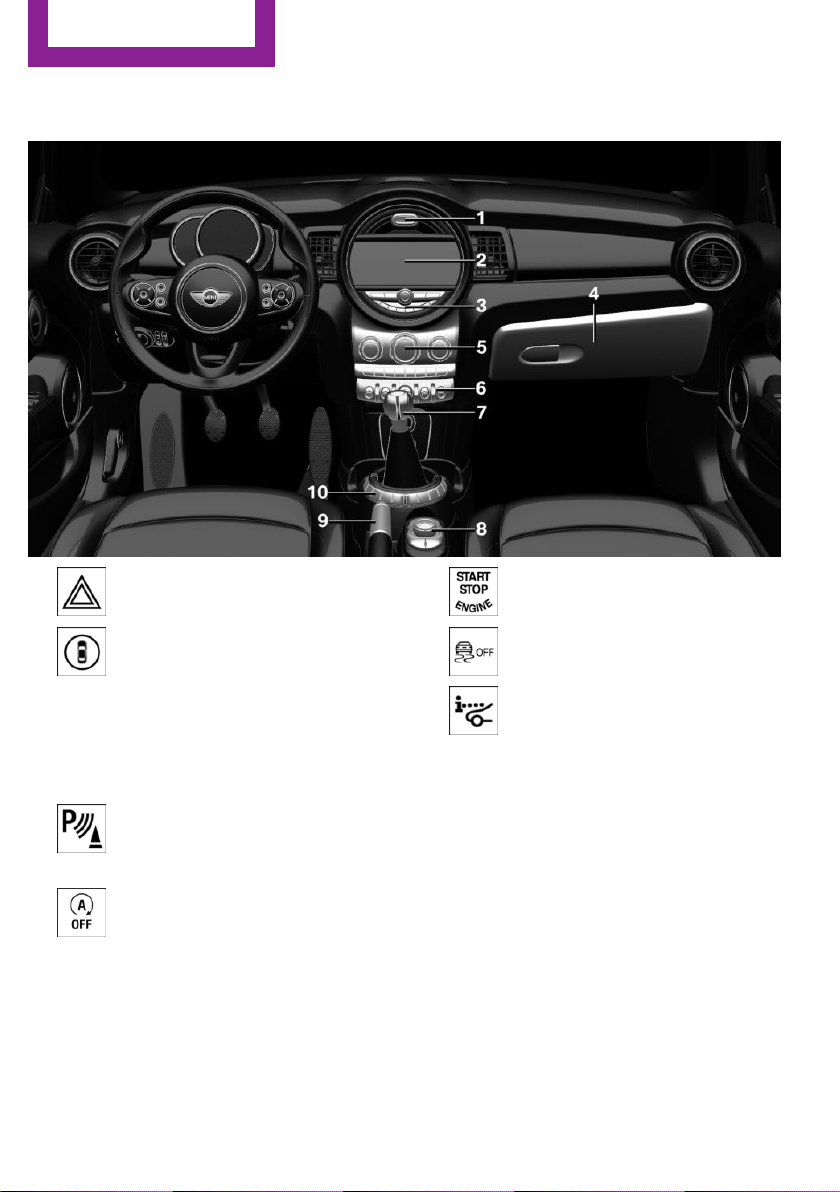
AT A GLANCE
Cockpit
All around the center console
1 Hazard warning system 214
Intelligent Safety 108
2 Control Display 18
3 Radio/Multimedia
4 Glove compartment 151
5 Climate control 136
6 PDC Park Distance Control 126
Rearview camera 129
Parking assistant 132
Auto Start/Stop function 64
Start/stop the engine and switch
the ignition on/off 62
DSC Dynamic Stability Con‐
trol 129
Head-up Display 89
7 Steptronic transmission selector lever 71
Manual transmission selector lever 71
8 Controller with buttons 19
9 Parking brake 66
10 Driving Dynamics Control 117
16
Online Edition for Part no. 01 40 2 963 334 - VI/15
Page 17
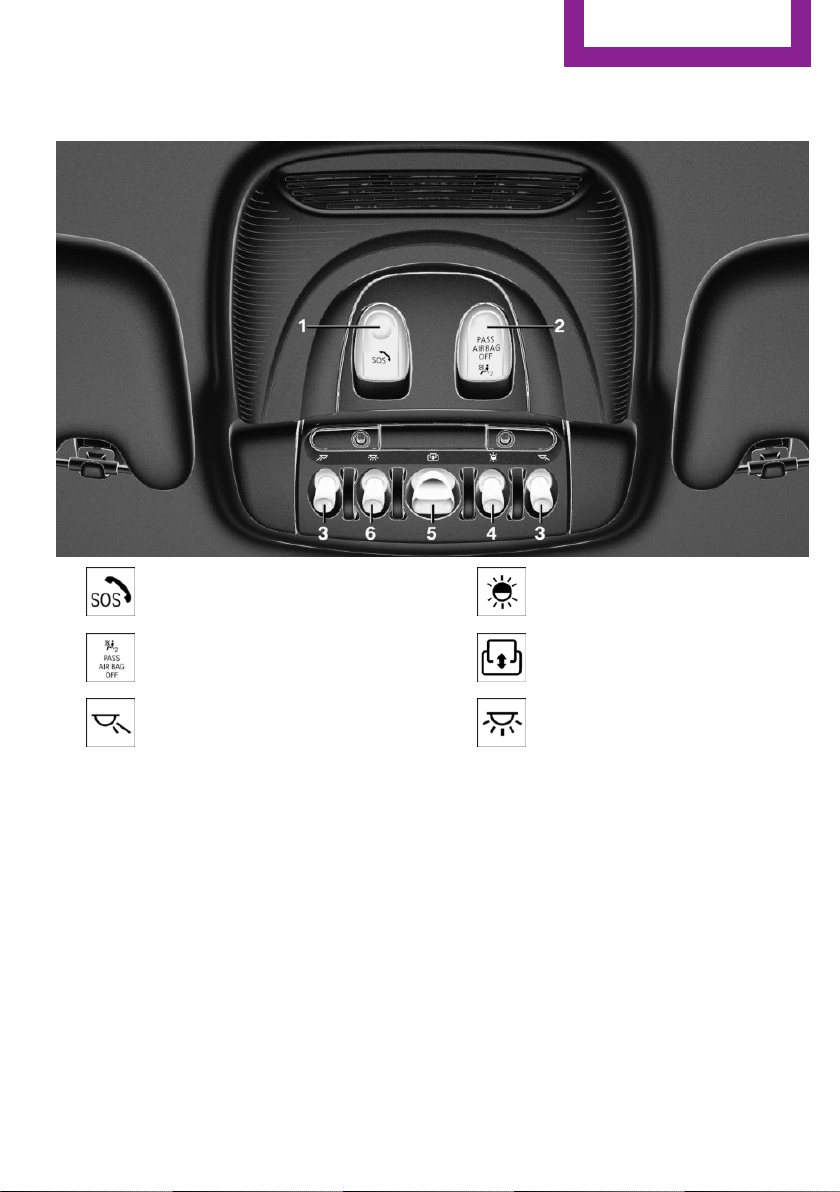
All around the roofliner
Cockpit
AT A GLANCE
1 Emergency Request
2 Indicator lamp, front-seat pass.
airbag 101
3 Reading lights 98
4 Ambient light 98
5 Glass sunroof 46
6 Interior lights 98
Online Edition for Part no. 01 40 2 963 334 - VI/15
17
Page 18
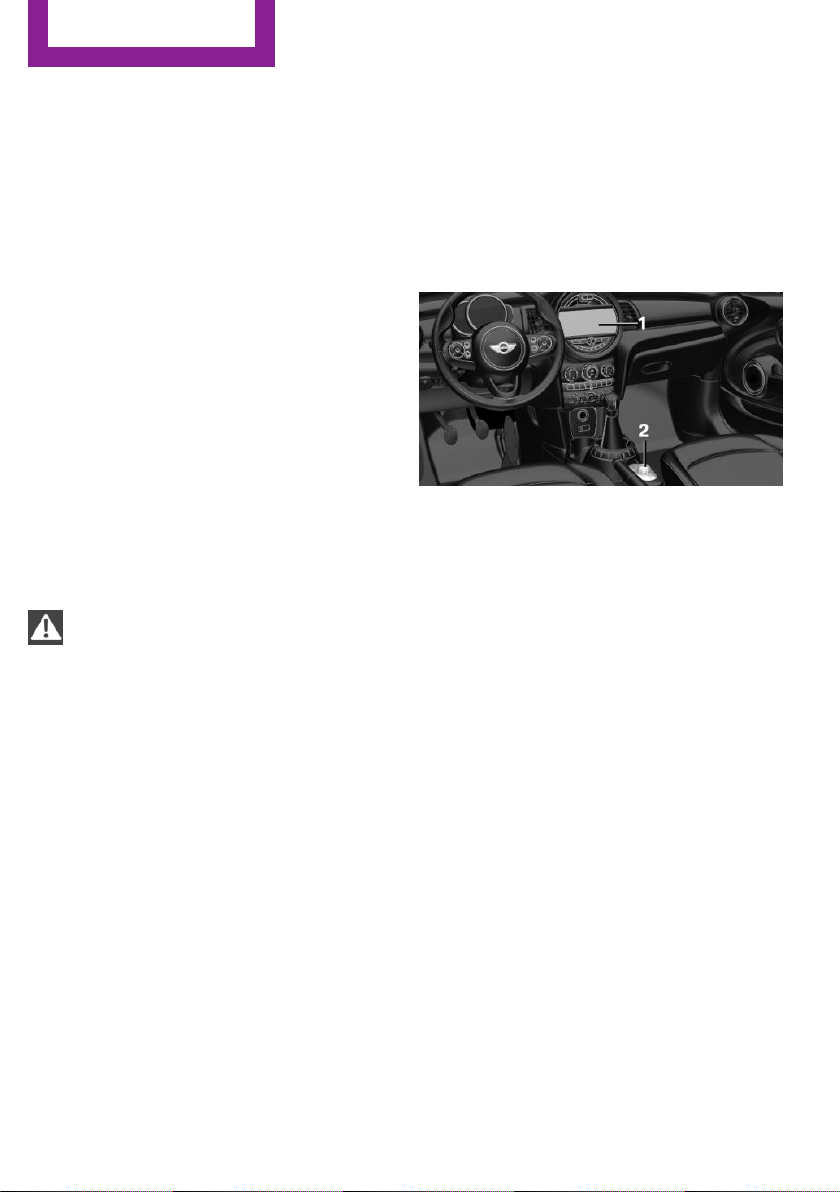
AT A GLANCE
Onboard monitor
Onboard monitor
Vehicle features and op‐
tions
This chapter describes all standard, countryspecific and optional features offered with the
series. It also describes features that are not
necessarily available in your car, e. g., due to
the selected options or country versions. This
also applies to safety-related functions and sys‐
tems. The respectively applicable country provi‐
sions must be observed when using the respec‐
tive features and systems.
The concept
The onboard monitor combines the functions
of a multitude of switches. Thus, these func‐
tions can be operated from a central location.
WARNING
Operating the integrated information sys‐
tem and communication devices while driving
can distract from traffic. It is possible to lose
control of the vehicle. There is risk of an acci‐
dent. Only use the systems or devices when the
traffic situation allows. If necessary stop and
use the systems and devices while the vehicle is
stationary.◀
Control elements at a glance
Control elements
1 Control Display
2 Controller with buttons and, depending on
the equipment version, with touchpad
Control Display
Information
▷ To clean the Control Display, follow the care
instructions.
▷ Do not place objects close to the Control
Display; otherwise, the Control Display can
be damaged.
▷ In the case of very high temperatures on
the Control Display, e.g. due to intense so‐
lar radiation, the brightness may be re‐
duced down to complete deactivation.
Once the temperature is reduced, e.g.
through shadow or climate control system,
the normal functions are re-established.
18
Switching on
Switch on the ignition.
1.
2. Press the controller.
Online Edition for Part no. 01 40 2 963 334 - VI/15
Page 19
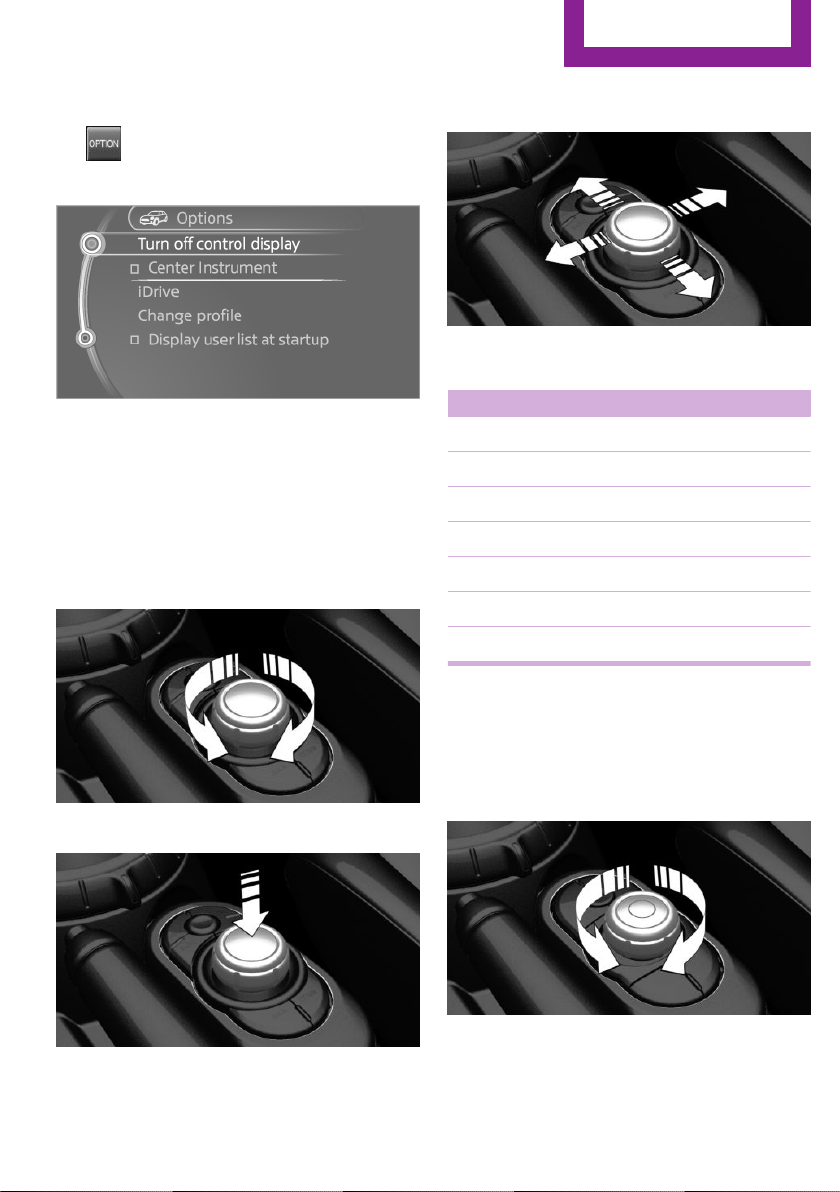
Onboard monitor
AT A GLANCE
Switch off
1.
2. "Turn off control display"
Press button.
Controller with navigation system
The buttons can be used to open the menus di‐
rectly. The controller can be used to select
menu items and enter the settings.
Some functions of the onboard monitor can be
operated using the touchpad on the controller:
Turn.
1.
3. Move in four directions.
Buttons on controller
Press button Function
MENU Open the main menu.
RADIO Opens the Radio menu.
MEDIA Opens the Multimedia menu.
NAV Opens the Navigation menu.
TEL Opens the phone menu.
BACK Displays the previous display.
OPTION Opens the Options menu.
2. Press.
Controller without navigation system
The buttons can be used to open the menus di‐
rectly. The controller can be used to select
menu items and enter the settings.
Turn.
1.
Online Edition for Part no. 01 40 2 963 334 - VI/15
19
Page 20
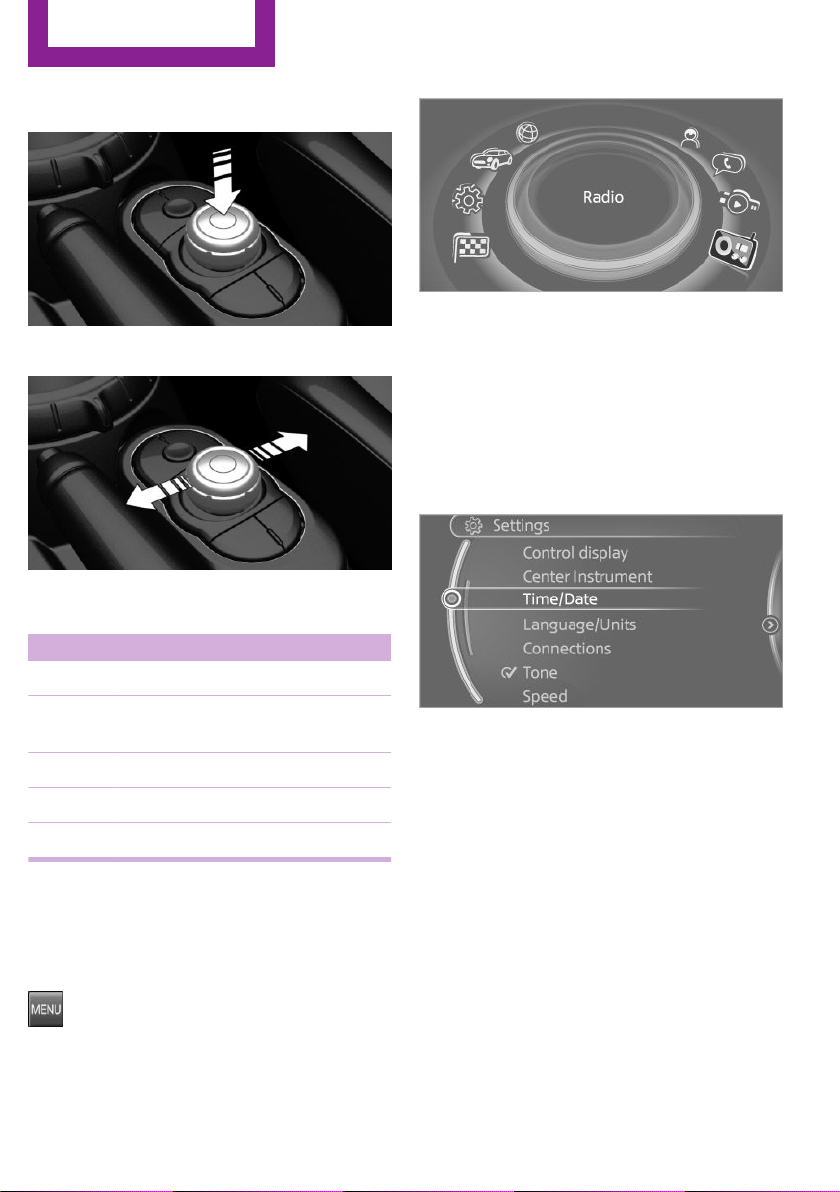
AT A GLANCE
2. Press.
3. Move in two directions.
Buttons on controller
Onboard monitor
The main menu is displayed.
All onboard monitor functions can be called up
via the main menu.
Selecting menu items
Highlighted menu items can be selected.
1.
Turn the controller until the desired menu
item is highlighted.
Press button Function
MENU Open the main menu.
Audio Open audio menu last listened to,
switch between audio menus.
TEL Opens the phone menu.
BACK Open previous panel.
OPTION Opens the Options menu.
Operating concept
Opening the main menu
Press button.
20
Online Edition for Part no. 01 40 2 963 334 - VI/15
2. Press the controller.
Menu items in the Owner's Manual
In the Owner's Manual, menu items that can be
selected are set in quotation marks, e.g.,
"Settings".
Changing between panels
After a menu item is selected, e.g., "Radio", a
new panel is displayed. Panels can overlap.
▷ Move the controller to the left.
Closes current display and shows previous
display.
Reopens previous display by pressing BACK
button. In this case, the current panel is not
closed.
Page 21
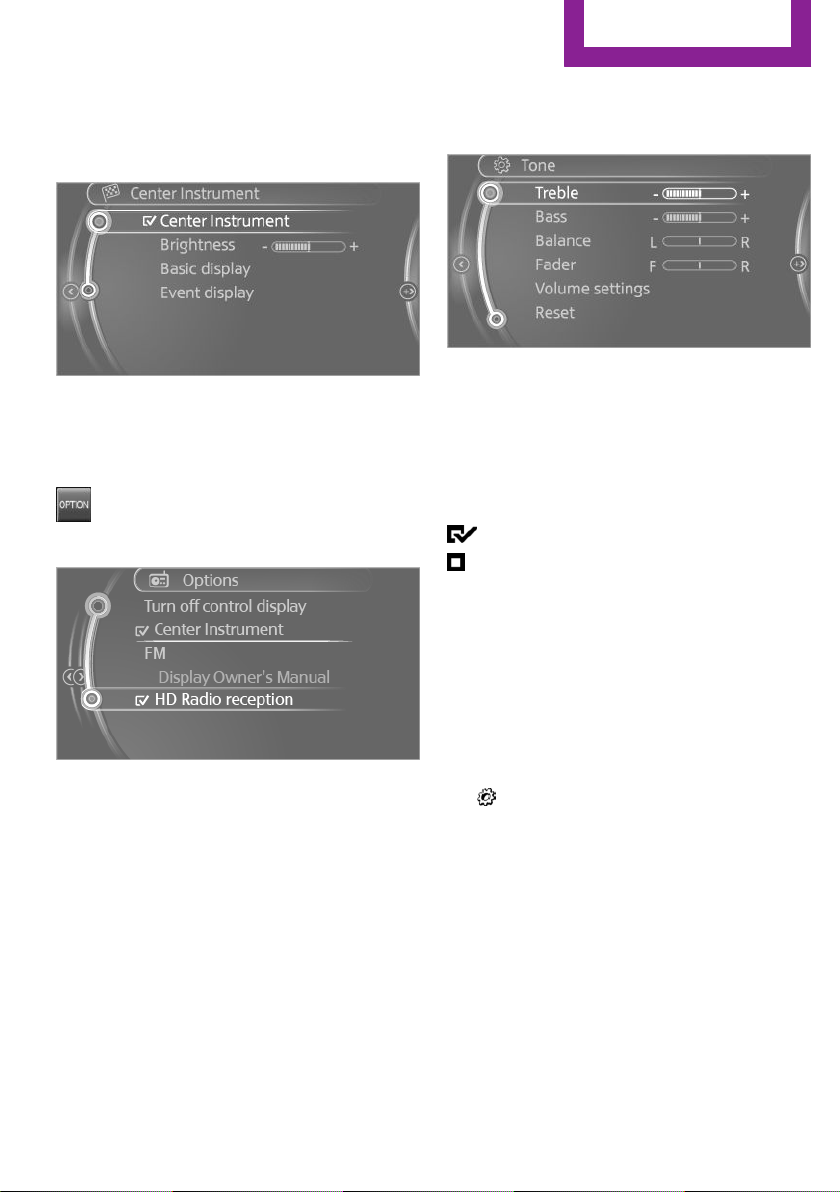
Onboard monitor
AT A GLANCE
▷ Move the controller to the right.
Opens new display on top of previous
screen.
Arrows pointing to the left or right indicate that
additional panels can be opened.
Opening the Options menu
Press button.
The "Options" menu is displayed.
2. Turn the controller until the desired setting
is displayed.
3. Press the controller.
Activating/deactivating the functions
Several menu items are preceded by a check‐
box. It indicates whether the function is acti‐
vated or deactivated. Selecting the menu item
activates or deactivates the function.
Function is activated.
Function is deactivated.
Touchpad
Some functions of the onboard monitor can be
operated using the touchpad on the controller:
Additional options: move the controller to the
right repeatedly until the "Options" menu is
displayed.
Options menu
The "Options" menu consists of various areas:
▷ Screen settings, e.g., "Split screen".
▷ Control options for the selected main
menu, e.g., for "Radio".
▷ If applicable, further operating options for
the selected menu, e.g., "Store station".
Changing settings
Select a field.
1.
Online Edition for Part no. 01 40 2 963 334 - VI/15
Selecting functions
On the Control Display:
"Settings"
1.
2. "Touchpad"
3. Select the desired function.
▷ "Speller": enter letters and numbers.
▷ "Interactive map": viewing the interac‐
tive map.
▷ "Audio feedback": pronounces entered
letters and numbers.
Entering letters and numbers
Entering letters requires some practice at the
beginning. When entering, pay attention to the
following:
21
Page 22
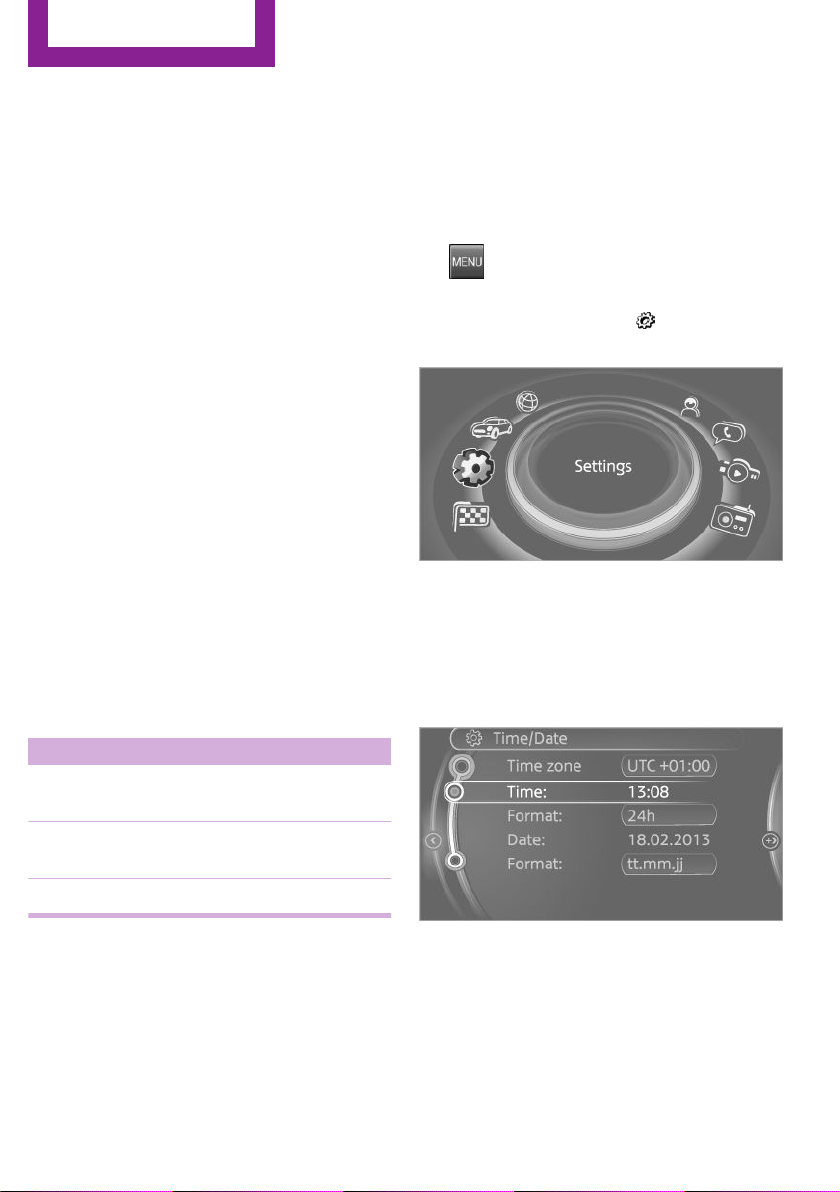
AT A GLANCE
Onboard monitor
▷ The system recognizes capital and lower
case letters. For the input of upper/lower
case letters and numbers, it may be neces‐
sary to switch to the corresponding input
mode, e.g. when upper and lower case let‐
ters are written the same way. Switching
between cases, numbers and letters, refer
to page 25.
▷ Enter characters as they are displayed on
the Control Display.
▷ Always enter associated characters, such as
accents or periods so that the letter can be
clearly recognized. Possible input depends
on the set language. Where necessary, en‐
ter special characters via the controller.
▷ To delete a character, slide to the left on
the touchpad.
▷ To enter a blank space, slide to the right in
the center of the touchpad.
▷ To enter a hyphen, slide to the right in the
upper area of the touchpad.
▷ To enter an underscore, swipe to the right
in the lower area of the touchpad.
Operating the interactive map
The interactive map in the navigation system
can be moved via the touchpad.
Function Controls
Interactive map. Swipe into respective
direction.
Example: setting the clock
Setting the clock
On the Control Display:
1.
2. Turn the controller until "Settings" is
3. If necessary, move the controller to the left
4. Turn the controller until "Time/Date" is
5. Turn the controller until "Time:" is high‐
Press button. The main menu is dis‐
played.
highlighted, and then press the controller.
to display "Time/Date".
highlighted, and then press the controller.
lighted, and then press the controller.
Enlarge/shrink in‐
teractive map.
Display menu. Tap once.
Drag in or out on the
touchpad with fingers.
Changing settings
You may change control display settings via
touchpad. Swipe left or right accordingly.
22
Online Edition for Part no. 01 40 2 963 334 - VI/15
6. Turn the controller to set the hours and
press the controller.
7. Turn the controller to set the minutes and
press the controller.
Page 23
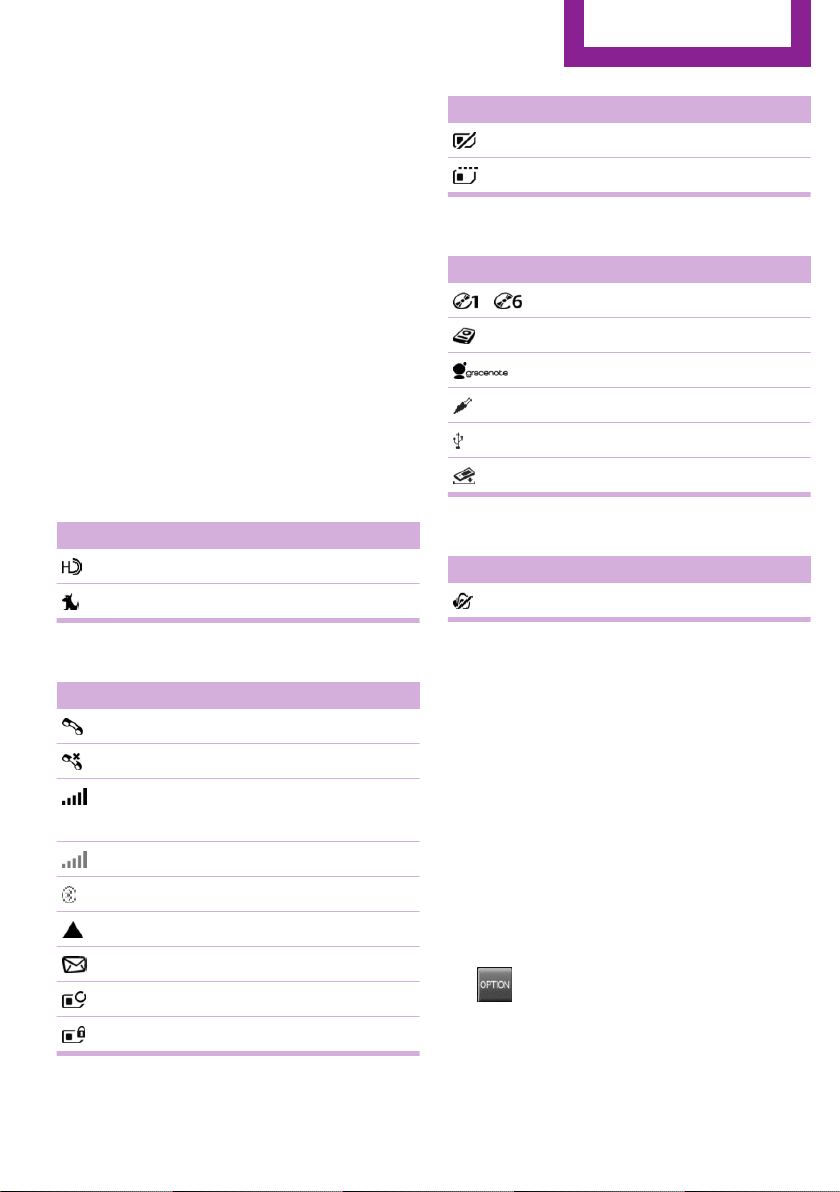
Onboard monitor
AT A GLANCE
Status information
Status field
The following information is displayed in the
status field at the top right:
▷ Time.
▷ Current entertainment source.
▷ Sound output, on/off.
▷ Wireless network reception strength.
▷ Phone status.
▷ Traffic bulletin reception.
Status field symbols
The symbols are grouped as follows.
Radio symbols
Symbol Meaning
HD Radio station is being received.
Satellite radio is switched on.
Telephone symbols
Symbol Meaning
Incoming or outgoing call.
Missed call.
Wireless network reception strength.
Symbol flashes: network search.
Wireless network is not available.
Bluetooth is switched on.
Roaming is active.
Text message was received.
Check the SIM card.
SIM card is blocked.
Symbol Meaning
SIM card is missing.
Enter PIN.
Entertainment symbols
Symbol Meaning
DVD changer.
Music collection.
Gracenote® database.
AUX-IN port.
USB audio interface.
Mobile phone audio interface.
Additional symbols
Symbol Meaning
Spoken instructions are turned off.
Split screen
General information
Additional information can be displayed on the
right side of the split screen, e.g., information
from the on-board comupter.
In the divided screen view, the so-called split
screen, this information remains visible even
when you change to another menu.
Switching the split screen on and off
On the Control Display:
1. Press button.
2. "Split screen"
Online Edition for Part no. 01 40 2 963 334 - VI/15
23
Page 24
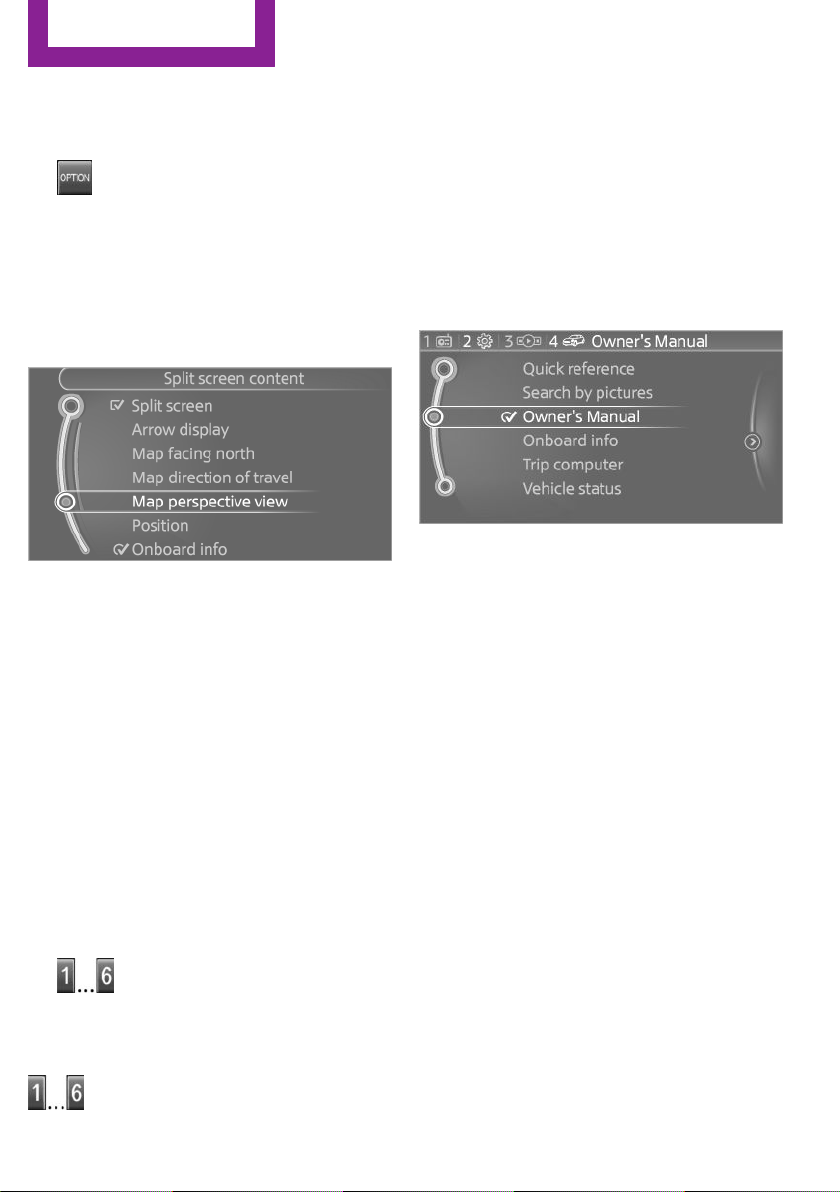
AT A GLANCE
Onboard monitor
Selecting the display
On the Control Display:
1.
2. "Split screen"
3. Move the controller until the split screen is
4. Press the controller or select "Split screen
5. Select the desired menu item.
Press button.
selected.
content".
Programmable memory buttons
The function will work immediately. This
means, e.g., that the number is dialed when a
phone number is selected.
Displaying the button assignment
Touch buttons with bare fingers. Do not wear
gloves or use objects.
The key assignment is displayed at top edge of
screen.
Deleting the button assignments
Press buttons 1 and 6 simultaneously for
1.
approx. five seconds.
2. "OK"
General information
The onboard monitor functions can be stored
on the programmable memory buttons and
called up directly, e.g., radio stations, naviga‐
tion destinations, phone numbers and menu
entries.
Settings are stored for the profile currently
used.
Saving a function
Highlight function via the onboard monitor.
1.
2.
Press and hold the desired button,
until a signal sounds.
Running a function
Press button.
24
Online Edition for Part no. 01 40 2 963 334 - VI/15
Deleting personal in the vehicle
The concept
Depending on the usage, the vehicle saves per‐
sonal data, such as stored radio stations. These
personal data can be permanently deleted via
the onboard monitor.
General information
Depending on the equipment package, the fol‐
lowing data can be deleted:
▷ Personal Profile settings.
▷ Stored radio stations.
▷ Stored Favorites buttons.
▷ Travel and on-board comupter information.
Page 25
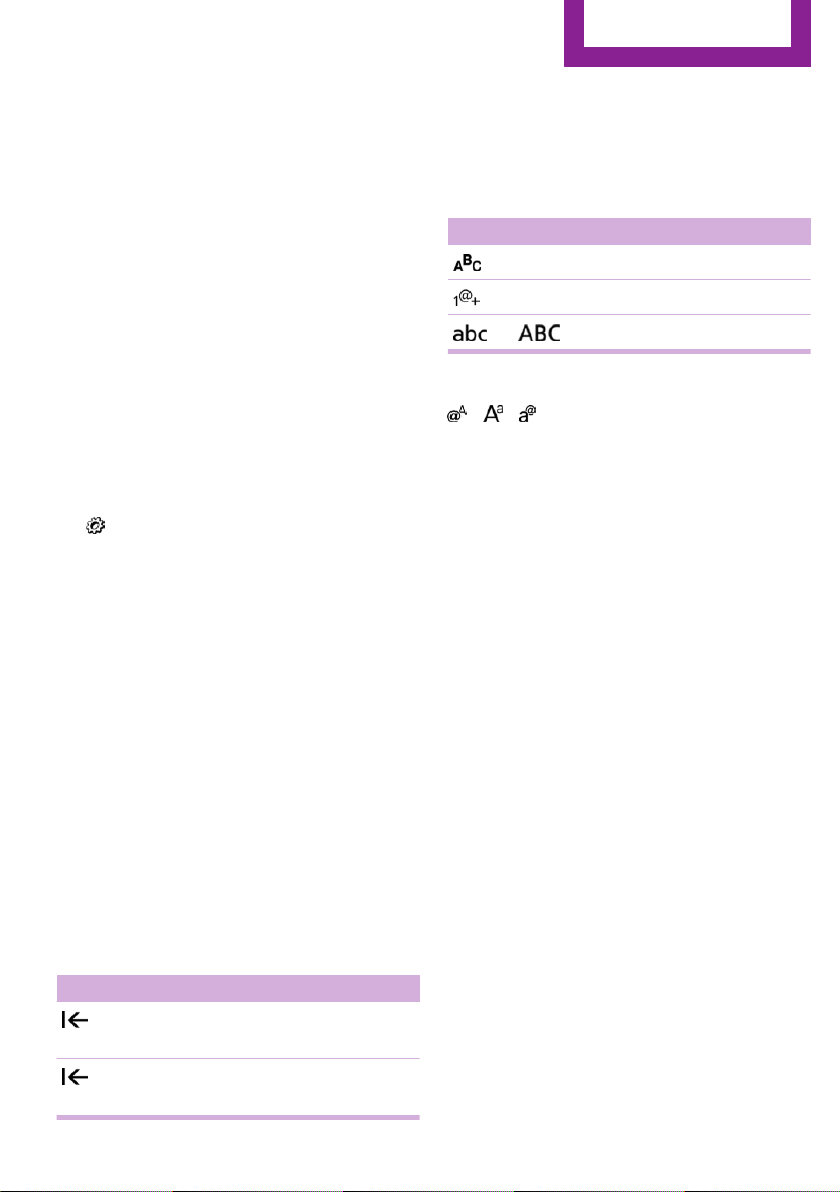
Onboard monitor
AT A GLANCE
▷ Music collection.
▷ Navigation, e.g. stored destinations.
▷ Phone book.
▷ Online data, e.g. Favorites, cookies.
▷ Voice notes
▷ Login accounts.
Altogether, the deletion of the data can take up
to 30 minutes.
Functional requirement
Data can only be deleted while stationary.
Deleting data
Heed and follow the instructions on the Control
Display.
Switch on the ignition.
1.
2. "Settings"
3. Open "Options".
4. "Delete all personal data"
5. "Continue"
6. "OK"
Entering letters and numbers
Switching between cases, letters and
numbers
Depending on the menu, you can switch be‐
tween entering upper and lower case, letters
and numbers:
Symbol Function
Enter the letters.
Enter the numbers.
or Tip controller up.
Without navigation system
Select symbol.
Entry comparison
Entering names and addresses: choice is nar‐
rowed down with every letter entered and let‐
ters may be added automatically.
Entries are continuously compared with data
stored in the vehicle.
▷ Only those letters are offered during input
for which data is available.
▷ Target search: names of locations may be
entered in languages available through
Control Display.
General information
On the Control Display:
Turn the controller: select letters or num‐
1.
bers.
2. Select additional letters or numbers if
needed.
3. "OK": confirm the entry.
Symbol Function
Press the controller: delete the letter
or number.
Press the controller for an extended
period: delete all letters or numbers.
Online Edition for Part no. 01 40 2 963 334 - VI/15
25
Page 26
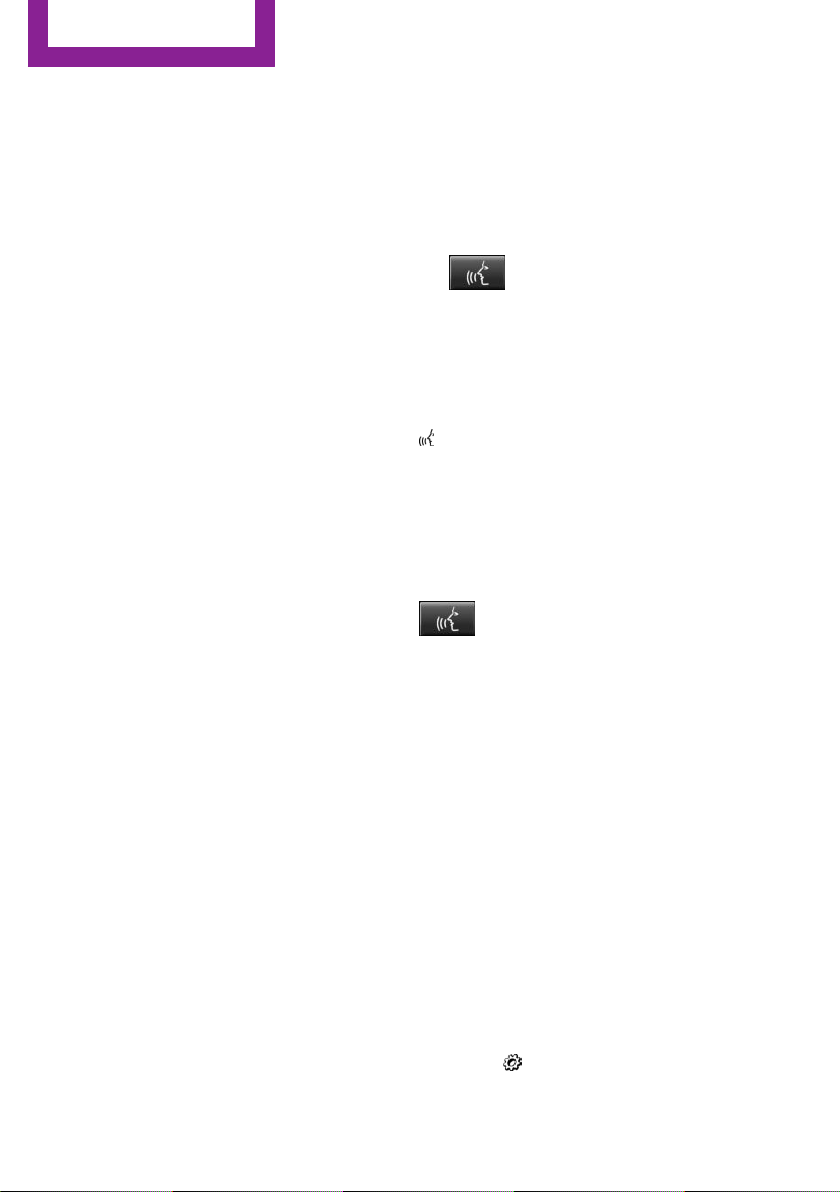
AT A GLANCE
Voice activation system
Voice activation system
Vehicle features and op‐
tions
This chapter describes all standard, countryspecific and optional features offered with the
series. It also describes features that are not
necessarily available in your car, e. g., due to
the selected options or country versions. This
also applies to safety-related functions and sys‐
tems. The respectively applicable country provi‐
sions must be observed when using the respec‐
tive features and systems.
The concept
▷ Most functions displayed on the Control
Display can be operated by voice com‐
mands via the voice activation system. The
system supports you with announcements
during input.
▷ Functions that can only be used when the
vehicle is stationary cannot be used via the
voice activation system.
▷ The system uses a special microphone on
the driver's side.
▷ ›...‹ Verbal instructions in the Owner's
Manual to use with the voice activation sys‐
tem.
Requirements
Via the Control Display, set a language that is
also supported by the voice activation system
so that the spoken commands can be identi‐
fied.
Set the language, refer to page 88.
Using voice activation
Activating the voice activation system
1.
2. Wait for the signal.
3. Say the command.
This symbol in the instrument cluster indi‐
cates that the voice activation system is active.
If no other commands are available, operate
the function via the onboard monitor.
Press button on the steering wheel.
A command that is recognized by the voice
activation system is announced and dis‐
played in the instrument cluster.
Terminating the voice activation
system
Briefly press the button on the steering
wheel or ›Cancel‹.
Possible commands
Most menu items on the Control Display can be
voiced as commands.
The available commands depend on the menu
that is currently displayed on the Control Dis‐
play.
There are short commands for many functions.
You may select lists such as phone lists via
voice activation. Read these lists out loud ex‐
actly as they show in the respective list.
Having possible commands read aloud
You can have available commands read out
loud for you: ›Voice commands‹
E. g. if the "Settings" menu is displayed, the
commands for the settings are read out loud.
26
Online Edition for Part no. 01 40 2 963 334 - VI/15
Page 27
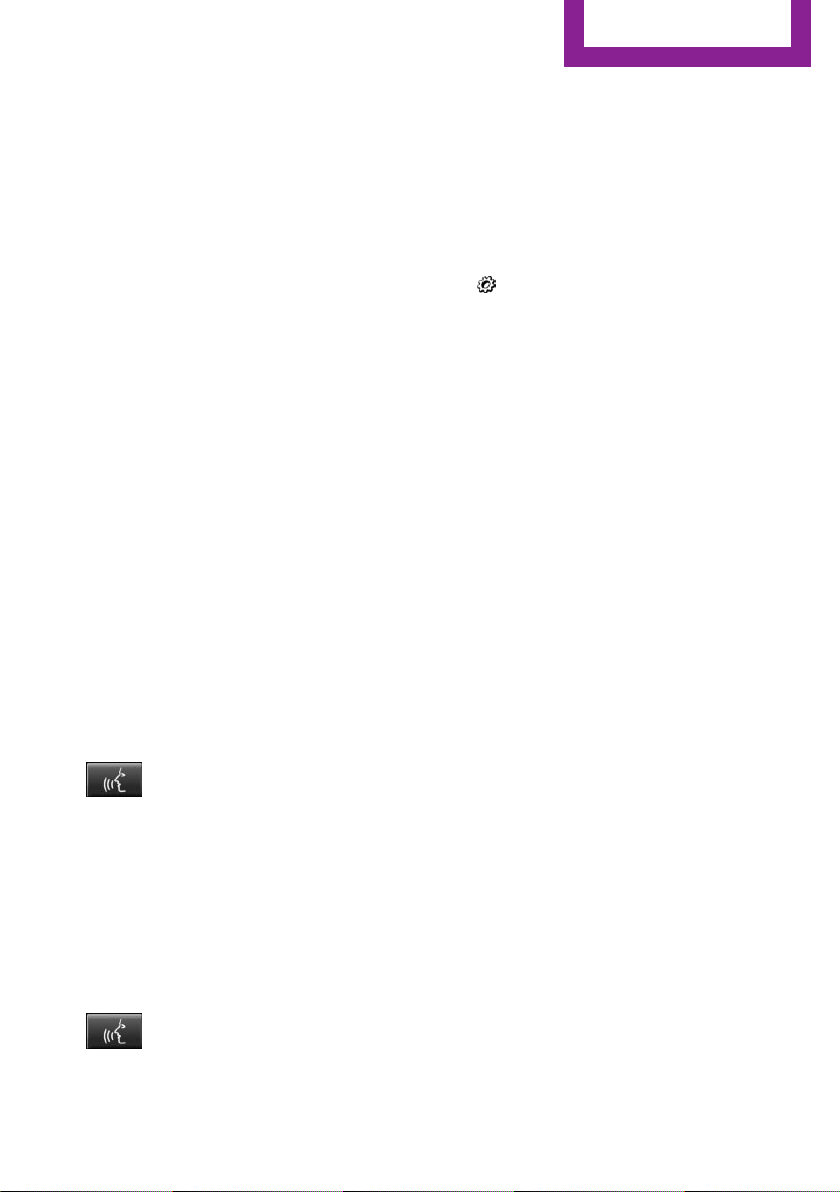
Voice activation system
AT A GLANCE
Executing functions using short
commands
Execute functions on the main menu via short
commands. It almost doesn't matter which
menu item is selected, e.g., ›Vehicle status‹.
Help dialog for the voice activation
system
Calling up help dialog: ›Help‹
Additional commands for the help dialog:
▷ ›Help with examples‹: announces informa‐
tion about the current operating options
and the most important commands for
them.
▷ ›Help with voice activation‹: information
about the principle of operation for the
voice activation system is announced.
One example: open the tone settings
Via the main menu
The commands of the menu items are spoken
just as they are selected via the controller.
Turn on the Entertainment sound output if
1.
needed.
2.
3. ›Radio‹
4. ›Tone‹
Press button on the steering wheel.
Setting the voice dialog
Set system to standard dialog or use a short
version.
The short version of the voice dialog plays back
short messages in abbreviated form.
On the Control Display:
1. "Settings"
2. "Language/Units"
3. "Speech type:"
4. Select setting.
Adjusting the volume
Turn the volume button during the spoken in‐
structions until the desired volume is set.
▷ The volume remains constant even if the
volume of other audio sources is changed.
▷ The volume is stored for the profile cur‐
rently used.
Information on Emer‐
gency Requests
Do not use the voice activation system to ini‐
tiate an Emergency Request. In stressful situa‐
tions, the voice and vocal pitch can change.
This can unnecessarily delay the establishment
of a phone connection.
Via short command
The desired tone settings can also be started
via a short command.
Turn on the Entertainment sound output if
1.
needed.
2.
3. ›Tone‹
Press button on the steering wheel.
Online Edition for Part no. 01 40 2 963 334 - VI/15
Environmental condi‐
tions
▷ Say the commands, numbers, and letters
smoothly and with normal volume, empha‐
sis, and speed.
▷ Always say commands in the language of
the voice activation system.
▷ Keep the doors, windows, and glass sun‐
roof closed to prevent noise interference.
27
Page 28
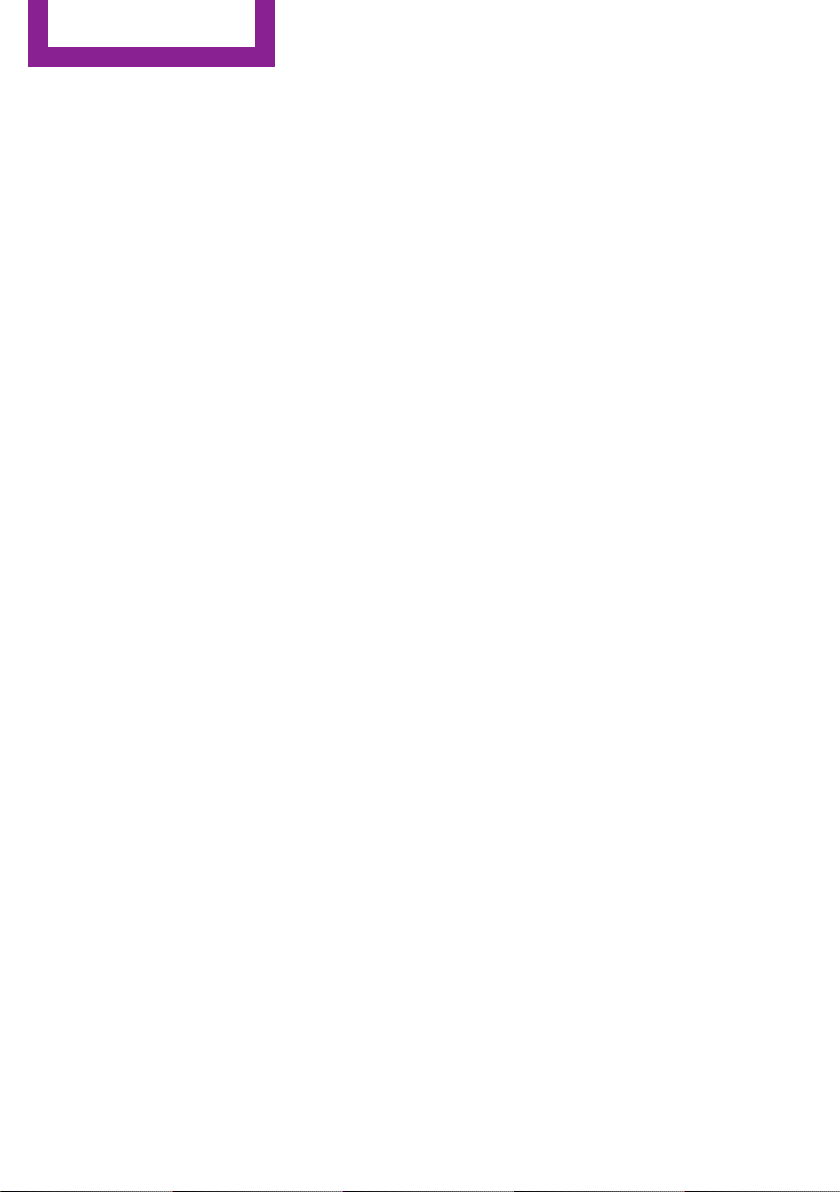
AT A GLANCE
▷ Avoid making other noise in the vehicle
while speaking.
Voice activation system
28
Online Edition for Part no. 01 40 2 963 334 - VI/15
Page 29
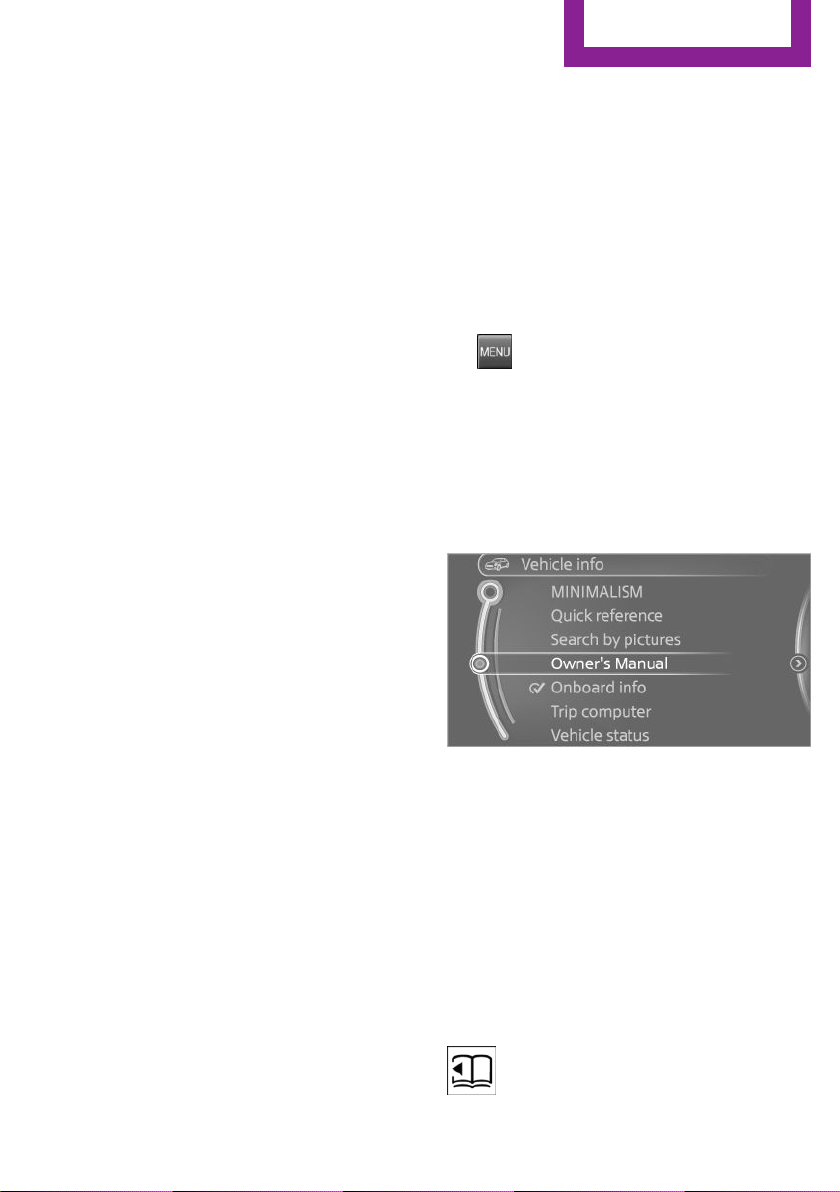
Integrated Owner's Manual in the vehicle
AT A GLANCE
Integrated Owner's Manual in the vehicle
Vehicle features and op‐
tions
This chapter describes all standard, countryspecific and optional features offered with the
series. It also describes features that are not
necessarily available in your car, e. g., due to
the selected options or country versions. This
also applies to safety-related functions and sys‐
tems. The respectively applicable country provi‐
sions must be observed when using the respec‐
tive features and systems.
Integrated Owner's
Manual in the vehicle
The Integrated Owner's Manual can be dis‐
played on the Control Display. It specifically de‐
scribes features and functions found in the ve‐
hicle.
Components of the Integrated Owner's
Manual
The Integrated Owner's Manual consists of
three parts, which offer various levels of infor‐
mation or possible access.
Quick Reference Guide
The Quick Reference Guide provides informa‐
tion how to operate the car, how to use basic
vehicle functions or what to do in case of a
breakdown. This information can also be dis‐
played while driving.
Search by images
Image search provides information and de‐
scriptions. This is helpful when the terminology
for a feature is not at hand.
Owner's Manual
Search for information and descriptions by en‐
tering terms selected from the index.
Select components
1.
2. Turn the controller: open "Vehicle info".
3. Press the controller.
4. Selecting desired range:
Press button.
▷ "Quick reference"
▷ "Search by pictures"
▷ "Owner's Manual"
Leafing through the Owner's Manual
Page by page with link access
Turn the controller until the next or previous
page is displayed.
Page by page without link access
Scroll through the pages directly while skipping
the links.
Highlight the symbol once. Now simply press
the controller to browse from page to page.
Scroll back.
Online Edition for Part no. 01 40 2 963 334 - VI/15
29
Page 30
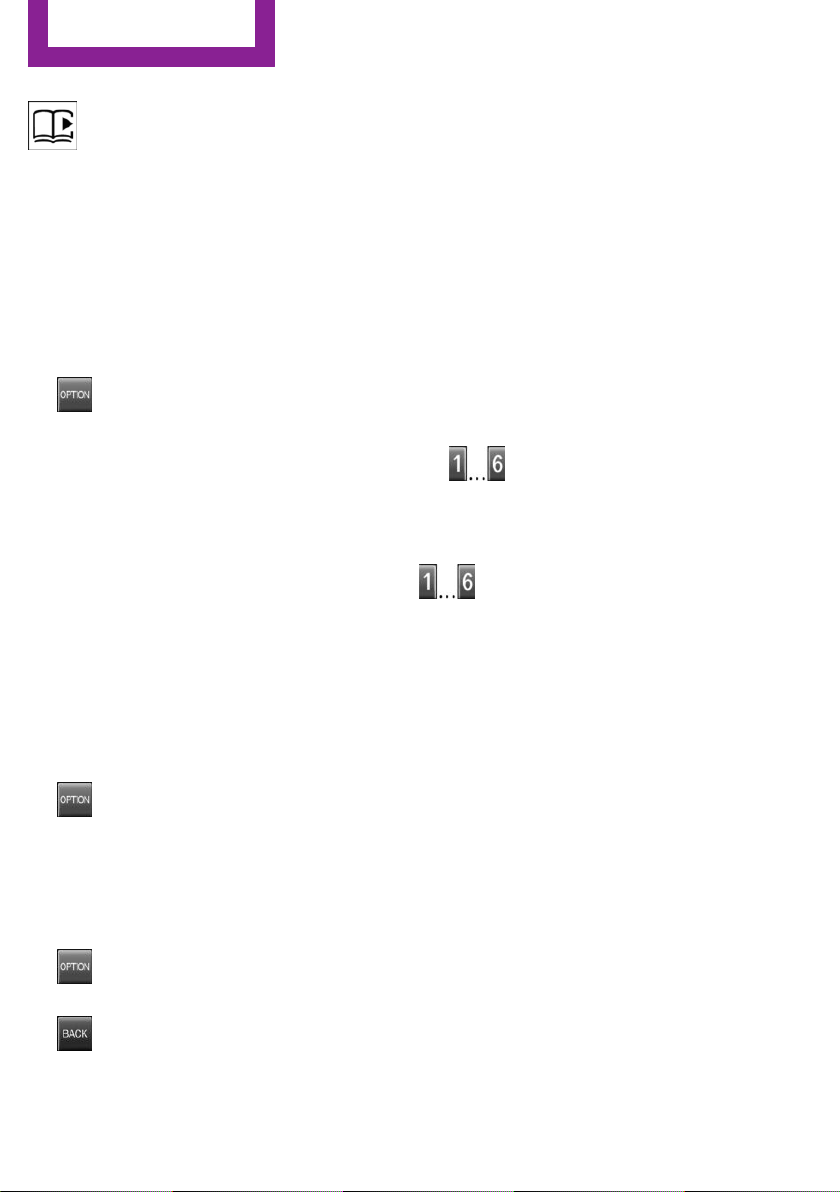
AT A GLANCE
Integrated Owner's Manual in the vehicle
Scroll forward.
Context help - Owner's Manual to the
temporarily selected function
You may open the relevant information di‐
rectly.
Opening via the onboard monitor
To move directly from the application on the
Control Display to the options menu:
1.
2. "Display Owner's Manual"
Press button or move the controller to
the right repeatedly until the "Options"
menu is displayed.
Opening when a Check Control
message is displayed
Directly from the Check Control message on the
Control Display:
"Display Owner's Manual"
Changing between a function and the
Owner's Manual
To switch from a function, e. g., radio, to the
Owner's Manual on the Control Display and to
alternate between the two displays:
To alternate permanently between the last dis‐
played function and the Owner's Manual re‐
peat steps 4 & 5. Opens a new display every
time.
Programmable memory buttons
General information
The Owner's Manual can be stored on the pro‐
grammable memory buttons and called up di‐
rectly.
Storing
Select "Owner's Manual" via the onboard
1.
monitor.
2.
Press and hold the desired button,
until a signal sounds.
Executing
Press button.
The Owner's Manual is displayed im‐
mediately.
1. Press button or move the controller to
the right repeatedly until the "Options"
menu is displayed.
2. "Display Owner's Manual"
3. Select the desired page in the Owner's
Manual.
4.
5.
30
Press button again to return to last
displayed function.
Press button to return to the page of
the Owner's Manual displayed last.
Online Edition for Part no. 01 40 2 963 334 - VI/15
Page 31

Integrated Owner's Manual in the vehicle
AT A GLANCE
Online Edition for Part no. 01 40 2 963 334 - VI/15
31
Page 32

HANDLE ME.
Online Edition for Part no. 01 40 2 963 334 - VI/15
Page 33

AT A GLANCE
CONTROLS
DRIVING TIPS
MOBILITY
REFERENCE
Online Edition for Part no. 01 40 2 963 334 - VI/15
Page 34

CONTROLS
Opening and closing
Opening and closing
Vehicle features and op‐
tions
This chapter describes all standard, countryspecific and optional features offered with the
series. It also describes features that are not
necessarily available in your car, e. g., due to
the selected options or country versions. This
also applies to safety-related functions and sys‐
tems. The respectively applicable country provi‐
sions must be observed when using the respec‐
tive features and systems.
Remote control/key
General information
The vehicle is supplied with two remote con‐
trols with integrated key.
Every remote control holds a replaceable bat‐
tery.
You may set the key functions depending on
the optional features and country-specific ver‐
sion. For Settings, refer to page 42.
The vehicle stores personal settings for every
remote control. Personal Profile, refer to
page 36.
The remote controls hold information on re‐
quired maintenance. Service data in the remote
control, refer to page 200
Overview
1 Unlocking
2 Locking
3 Unlock the tailgate
4 Panic mode
Integrated key
Press button, arrow 1, and remove the key, ar‐
row 2.
The integrated key fits the driver's door lock.
34
Replacing the battery
Remove integrated key from remote con‐
1.
trol.
2. Slide the key into the opening and raise the
cover.
Online Edition for Part no. 01 40 2 963 334 - VI/15
Page 35

Opening and closing
CONTROLS
The battery compartment is accessible.
3. Slide the key in the cover of the battery
compartment and raise the cover.
4. Insert a battery of the same type with the
positive side facing up.
5. Insert lid and cover.
Have old batteries disposed of by a
dealer’s service center or another quali‐
fied service center or repair shop or
take them to a collection point.
New remote controls
New remote controls are available from a
dealer’s service center or another qualified
service center or repair shop.
Loss of the remote controls
The lost remote control can be blocked by a
dealer’s service center or another qualified
service center or repair shop.
▷ Interference of radio transmission to re‐
mote control by external sources e.g., by
radio masts.
▷ Empty battery in remote control.
▷ Interference from radio transmissions
through mobile devices in close proximity
to remote control.
▷ Interference of radio transmission by
charger while charging items such as mo‐
bile devices in the vehicle.
A Check Control message is displayed if an at‐
tempt is made to switch on the ignition or start
the engine.
Starting the engine via emergency
detection of the remote control
Steptronic transmission: if a corresponding
Check Control message appears, hold the re‐
mote control, as shown, against the marked
area on the steering column and press the
Start/Stop button within 10 seconds while
pressing the brake.
Manual transmission: if a corresponding Check
Control message appears, hold the remote con‐
trol, as shown, against the marked area on the
steering column and press the Start/Stop but‐
ton within 10 seconds while pressing the
clutch.
Emergency detection of remote control
It is possible to switch on the ignition or start
the engine in situations such as the following:
Online Edition for Part no. 01 40 2 963 334 - VI/15
35
Page 36

CONTROLS
Opening and closing
Personal Profile
The concept
Personal Profile provides three profiles, using
which personal vehicle settings can be stored.
Every remote control has one of these profiles
assigned.
If the vehicle is unlocked using a remote con‐
trol, the assigned personal profile will be acti‐
vated. All settings stored in the profile are auto‐
matically applied.
If several drivers use their own remote control,
the vehicle will adjust the personal settings dur‐
ing unlocking. These settings are also restored,
if the vehicle has been used in the meantime
by a person with a different remote control.
Changes to the settings are automatically saved
in the personal profile.
Three personal profiles and a guest profile can
be created.
Adjusting
The settings for the following systems and func‐
tions are saved in the active profile. The scope
of storable settings is country- and equipmentdependable.
▷ Unlocking and locking.
▷ Lights.
▷ Radio.
▷ Instrument cluster.
▷ Programmable memory buttons.
▷ Volumes, tone.
▷ Control Display.
▷ Climate control.
▷ Navigation.
▷ Park Distance Control PDC.
▷ Rearview camera
▷ Head-up Display.
▷ Driving Dynamics Control.
▷ Cruise control.
▷ Intelligent Safety.
Profile management
Opening profiles
Regardless of the remote control in use a differ‐
ent profile may be activated.
On the Control Display:
1. "Settings"
2. "Profiles"
3. Select a profile.
▷ All settings stored in the called-up profile
are automatically applied.
▷ The called-up profile is assigned to the re‐
mote control being used at the time.
▷ If the profile is already assigned to a differ‐
ent remote control, this profile will apply to
both remote controls. It cannot be differen‐
tiated anymore between the settings for
the two remote controls.
Renaming profiles
A personal name can be assigned to every pro‐
file to avoid confusion between the profiles.
On the Control Display:
"Settings"
1.
2. "Profiles"
The current profile is selected.
3. Open "Options".
4. "Rename current profile"
Resetting profiles
The settings of the active profile are reset to
their default values.
On the Control Display:
"Settings"
1.
2. "Profiles"
The current profile is selected.
36
Online Edition for Part no. 01 40 2 963 334 - VI/15
Page 37

Opening and closing
CONTROLS
3. Open "Options".
4. "Reset current profile"
Exporting profiles
Most settings of the active profile can be ex‐
ported.
This can be helpful for securing and retrieving
personal settings, before delivering the vehicle
to a workshop, e.g. Profiles can be taken to an‐
other vehicle equipped with the Personal Pro‐
file function.
Export is made via the USB port to a USB de‐
vice.
Popular file systems for USB devices are sup‐
ported. FAT32 and exFAT are the recom‐
mended formats for profile export. Other for‐
mats may not support the export.
"Settings"
1.
2. "Profiles"
3. "Export profile"
4. "USB device"
Importing profiles
Profiles stored on a USB device can be im‐
ported via the USB interface.
Existing settings are overwritten with the im‐
ported profile.
"Settings"
1.
2. "Profiles"
3. "Import profile"
4. "USB device"
Using the guest profile
The guest profile is for individual settings that
are saved in none of the three personal profiles.
This can be useful for drivers who are using the
vehicle temporarily and do not have their own
profile.
"Settings"
1.
2. "Profiles"
3. "Guest"
4. Adjust the settings.
The guest profile cannot be renamed. It is not
assigned to the current remote control.
Display profile list during start
The profile list can be displayed during each
start to select the desired profile.
1. "Settings"
2. "Profiles"
3. Open "Options".
4. "Display user list at startup"
Using the remote con‐
trol
Information
WARNING
People or animals in the vehicle can lock
the doors from the inside and lock themselves
in. The vehicle can then not be opened from
the outside. There is risk of injuries. Take the
remote control along so that the vehicle can be
opened from the outside.◀
Unlocking
Press button on the remote control.
▷ The vehicle is unlocked.
▷ The interior lights are switched on, when it
is dark outside, the courtesy lamps are also
switched on. This function is not available, if
the interior lamps were switched off man‐
ually.
▷ The welcome lamps are switched on, if this
function was activated.
On 3-door models:
Press button on the remote control
twice in direct succession.
Online Edition for Part no. 01 40 2 963 334 - VI/15
37
Page 38

CONTROLS
Opening and closing
When the door is opened, the window is low‐
ered more to make it easier to enter the vehi‐
cle.
You can set how the vehicle is to be unlocked.
Create the settings, refer to page 42.
The alarm system, refer to page 43, is dis‐
armed.
Convenient opening
Press and hold this button on the re‐
mote control after unlocking.
The windows and the glass sunroof are opened,
as long as the button on the remote control is
pressed.
Locking
WARNING
Unlocking from the inside is only possible
with special knowledge.
If people must spend a longer time in the vehi‐
cle while it is very hot or cold outside, there is
risk of injuries or danger to life. Do not lock the
vehicle from the outside when there are people
in it.◀
The driver's door must be closed.
Press button on the remote control.
The alarm system, refer to page 43, is armed.
If the vehicle horn honks twice when you lock
the car, this means that the engine or ignition is
still switched on. In this case, the engine or ig‐
nition must be switched off by means of the
Start/Stop button.
Switching on interior lights and
courtesy lights
Press button on the remote control
with the vehicle locked.
The courtesy lamps are only switched on when
it is dark outside. This function is not available,
if the interior lamps were switched off man‐
ually.
If the button is pressed within 10 seconds of
when the vehicle was locked Interior motion
sensor and tilt alarm sensor of the anti-theft
warning system, refer to page 44, are turned
off. After locking, wait 10 seconds before press‐
ing the button again.
Panic mode
You can trigger the alarm system if you find
yourself in a dangerous situation.
Press button on the remote control for
at least 3 seconds.
To switch off the alarm: press any button.
Unlocking the tailgate
Press button on the remote control for
approx. 1 second.
The tailgate opens slightly, regardless of
whether the vehicle was previously locked or
unlocked.
To avoid locking it into the vehicle, do not place
the remote control in the cargo area.
Depending on the features and the country
version, it is also possible to have door un‐
locked. Create the settings, refer to page 42.
If the doors were not unlocked, the tailgate is
locked again as soon as it closes.
CAUTION
Sharp-edged or pointed objects can hit
the rear window and heat conductors while
driving. There is risk of property damage. Cover
the edges and ensure that pointed objects do
not hit the rear window.◀
Malfunction
Remote control detection by the vehicle can
among others be malfunctioning under the fol‐
lowing circumstances:
38
Online Edition for Part no. 01 40 2 963 334 - VI/15
Page 39

Opening and closing
CONTROLS
▷ The battery of the remote control is dis‐
charged. Replace the battery, refer to
page 34.
▷ Interference of the radio connection from
transmission towers or other equipment
with high transmit power.
▷ Shielding of the remote control due to
metal objects.
▷ Interference of the radio connection from
mobile phones or other electronic devices
in direct proximity.
Do not transport the remote control together
with metal objects or electronic devices.
In the case of a malfunction, unlock and lock
the vehicle using the integrated key, refer to
page 39.
For US owners only
The transmitter and receiver units comply with
part 15 of the FCC/Federal Communication
Commission regulations. Operation is governed
by the following:
FCC ID:
▷ LX8766S.
▷ LX8766E.
▷ LX8CAS.
▷ LX8CAS2.
▷ MYTCAS4.
Compliance statement:
This device complies with part 15 of the FCC
Rules. Operation is subject to the following two
conditions:
▷ This device may not cause harmful interfer‐
ence, and
▷ this device must accept any interference re‐
ceived, including interference that may
cause undesired operation.
Any unauthorized modifications or changes to
these devices could void the user's authority to
operate this equipment.
Without remote control
From the outside
WARNING
Unlocking from the inside is only possible
with special knowledge.
If people must spend a longer time in the vehi‐
cle while it is very hot or cold outside, there is
risk of injuries or danger to life. Do not lock the
vehicle from the outside when there are people
in it.◀
CAUTION
The door lock is permanently joined with
the door. The door handle can be moved.
When pulling the door handle with the
integrated key inserted, paint or key can be
damaged. There is risk of property damage. Re‐
move the integrated key before pulling the
outside door handle.◀
Unlock or lock the driver's door via the door
lock using the integrated key, refer to page 34.
The other doors must be unlocked or locked
from the inside.
To do this, unlock the lid from below with the
integrated key, arrow, and remove.
Alarm system
The alarm system is not armed if the vehicle is
locked with the integrated key.
The alarm system is triggered when the door is
opened, if the vehicle was unlocked via the
door lock. In order to terminate this alarm, un‐
lock vehicle with the remote control or switch
Online Edition for Part no. 01 40 2 963 334 - VI/15
39
Page 40

CONTROLS
Opening and closing
on the ignition, if needed, through emergency
detection of the remote control.
From the inside
Locking and unlocking
Press button.
Vehicle is locked.
Press button.
The vehicle is unlocked.
Pressing the buttons for the central locking sys‐
tem locks and unlocks the doors and the tail‐
gate when the front doors are closed, but they
are not secured against theft.
The fuel filler flap remains unlocked.
In the event of a severe accident, the vehicle is
automatically unlocked. The hazard warning
system and interior lights come on.
CAUTION
The tailgate swings back and up when it
opens. There is risk of property damage. Make
sure that the area of movement of the tailgate
is clear during opening and closing.◀
WARNING
Body parts can be jammed when operat‐
ing the tailgate. There is risk of injuries. Make
sure that the area of movement of the tailgate
is clear during opening and closing.◀
CAUTION
Sharp-edged or pointed objects can hit
the rear window and heat conductors while
driving. There is risk of property damage. Cover
the edges and ensure that pointed objects do
not hit the rear window.◀
Opening from the outside
When the tailgate is opened, make sure there is
sufficient clearance to prevent damage.
Unlocking and opening
Either unlock the doors together using the cen‐
tral locking system buttons and then pull the
door handle above the armrest or pull the door
handle on the door to open the door. The other
doors remain locked.
Tailgate
Information
To avoid locking it into the vehicle, do not place
the remote control in the cargo area.
40
Online Edition for Part no. 01 40 2 963 334 - VI/15
▷ Unlock the vehicle and press the button on
the tailgate.
▷ Press button on the remote control
for approx. 1 second.
As the case may be, the doors are also un‐
locked. Unlocking with the remote control,
refer to page 38.
The tailgate is unlocked and can be swung up‐
ward.
Page 41

Opening and closing
CONTROLS
Opening from the inside
With the vehicle is stationary, press the
button in the driver's footwell.
Closing
Recessed grips on the inside trim of the tailgate
can be used to conveniently pull down the tail‐
gate.
Comfort Access
The concept
The vehicle can be accessed without activating
the remote control.
All you need to do is to have the remote control
with you, such as in your pants pocket.
The vehicle automatically detects the remote
control when it is in close proximity or in the
car's interior.
Comfort Access supports the following func‐
tions:
▷ Unlocking/locking of the vehicle.
▷ Convenient closing.
▷ Separate unlocking of the tailgate.
▷ Start the engine.
Information
To avoid locking it into the vehicle, do not place
the remote control in the cargo area.
Functional requirements
▷ There are no sources of interference
nearby.
▷ To lock the vehicle, the remote control
must be located outside of the vehicle near
the doors.
▷ The next unlocking and locking cycle is not
possible until after approx. 2 seconds.
▷ The engine can only be started if the re‐
mote control is in the vehicle.
Unlocking
On the driver's or front passenger's door han‐
dle, press the button.
This corresponds to pressing the remote control
button:
Locking
On the driver's or front passenger's door han‐
dle, press the button.
This corresponds to pressing the remote control
button:
Online Edition for Part no. 01 40 2 963 334 - VI/15
41
Page 42

CONTROLS
Opening and closing
To save battery power, ensure that all power
consumers are turned off before locking the ve‐
hicle.
Convenient closing
WARNING
With convenient closing, body parts can
be jammed. There is risk of injuries. Make sure
that the area of movement of the doors is clear
during convenient closing.◀
Press and hold down the handle of the driver or
the front seat passenger.
This corresponds to pressing the remote control
button:
In addition to locking, the windows and glass
sunroof will be closed.
Unlocking the tailgate separately
Press button on tailgate's exterior.
This corresponds to pressing the remote control
button:
The situation of the doors does not change.
Malfunction
Remote control detection by the vehicle can
among others be malfunctioning under the fol‐
lowing circumstances:
▷ The battery of the remote control is dis‐
charged. Replace the battery, refer to
page 34.
▷ Interference of the radio connection from
transmission towers or other equipment
with high transmit power.
▷ Shielding of the remote control due to
metal objects.
▷ Interference of the radio connection from
mobile phones or other electronic devices
in direct proximity.
Do not transport the remote control together
with metal objects or electronic devices.
In the case of a malfunction, unlock and lock
the vehicle using the buttons of the remote
control or using the integrated key, refer to
page 39.
Adjusting
Unlocking
The settings are saved in the active profile. Per‐
sonal Profile, refer to page 36.
Doors
"Settings"
1.
2. "Doors/key"
3. Select the symbol.
4. Select the desired function.
▷ "Driver's door only"
Only the driver's door and the fuel filler
flap are unlocked. Pressing again un‐
locks the entire vehicle.
▷ "All doors"
The entire vehicle is unlocked.
Tailgate
Depending on optional features and country
version, this setting is not offered in some
cases.
"Settings"
1.
2. "Doors/key"
42
Online Edition for Part no. 01 40 2 963 334 - VI/15
Page 43

Opening and closing
CONTROLS
3. Select the symbol.
4. Select the desired function.
▷ "Tailgate"
Only the tailgate is unlocked.
▷ "Tailgate + door(s)"
The tailgate and the doors are un‐
locked.
Locking
The settings are saved in the active profile. Per‐
sonal Profile, refer to page 36.
"Settings"
1.
2. "Doors/key"
3. Select desired setting.
▷ "Lock if no door is opened"
The vehicle locks automatically after a
short period of time if no door is
opened.
▷ "Lock after start driving"
The vehicle locks automatically after
you drive off.
Confirmation signals from the vehicle
"Settings"
1.
2. "Doors/key"
3. Select desired setting.
▷ "Acoustic sig. lock/unlock"
Unlocking is signaled by one honk of
the horn.
▷ "Flash when lock/unlock"
Unlocking is signaled by two flashes,
locking by one.
▷ Opening a door, the hood or the tailgate.
▷ Movements in the vehicle interior.
▷ Changes in the vehicle tilt, e. g., during at‐
tempts at stealing a wheel or when towing
the car.
▷ Disconnected battery voltage.
The alarm system briefly signals tampering:
▷ Acoustic alarm.
▷ By switching on the hazard warning system.
▷ By flashing the daytime running lights.
Arming and disarming the alarm system
When you lock or unlock the vehicle, either
with the remote control or via the Comfort Ac‐
cess, the alarm system is armed or disarmed at
the same time.
Door lock and armed alarm system
The alarm system is triggered when the door is
opened, when the vehicle is unlocked via the
door lock.
Switch off the alarm, refer to page 44.
Tailgate in case of armed alarm system
The tailgate can be opened even when the
alarm system is armed.
After the tailgate is closed, it is locked and
monitored again when the doors are locked.
The hazard warning system flashes once.
Panic mode
You can trigger the alarm system if you find
yourself in a dangerous situation.
Press button on the remote control for
at least 3 seconds.
Alarm system
The concept
When the vehicle is locked, the vehicle alarm
system responds to:
Online Edition for Part no. 01 40 2 963 334 - VI/15
To switch off the alarm: press any button.
43
Page 44

CONTROLS
Opening and closing
Indicator lamp on the interior rearview
mirror
▷ The indicator lamp flashes briefly every
2 seconds:
The alarm system is armed.
▷ The indicator lamp flashes after locking:
Doors, hood or tailgate are not correctly
closed. Correctly closed access points are
secured.
After 10 seconds, the indicator lamp flashes
continuously. Interior motion sensor and tilt
alarm sensor are not active.
When the still open access is closed, interior
motion sensor and tilt alarm sensor will be
switched on.
▷ The indicator lamp goes out after unlock‐
ing:
The vehicle has not been tampered with.
▷ The indicator lamp flashes after unlocking
until the engine ignition is switched on, but
no longer than approx. 5 minutes:
An alarm has been triggered.
Tilt alarm sensor
The tilt of the vehicle is monitored.
The alarm system responds in situations such as
attempts to steal a wheel or when the car is
towed.
Interior motion sensor
The windows and glass sunroof must be closed
for the system to function properly.
Avoiding unintentional alarms
The tilt alarm sensor and interior motion sensor
can be switched off together, such as in the fol‐
lowing situations:
▷ In automatic car washes.
▷ In duplex garages.
▷ During transport on trains carrying vehicles,
at sea or on a trailer.
▷ With animals in the vehicle.
Switching off the tilt alarm sensor and
interior motion sensor
Press the remote control button again
within 10 seconds as soon as the vehi‐
cle is locked.
The indicator lamp lights up for approx. 2 sec‐
onds and then continues to flash.
The tilt alarm sensor and interior motion sensor
are turned off until the vehicle is locked again.
Switching off the alarm
▷ Unlock vehicle with the remote control or
switch on the ignition, if needed through
emergency detection of remote control, re‐
fer to page 35.
▷ For Comfort Access: If you have the remote
control with you, unlock vehicle using the
button on the driver's side or passenger
side door.
Power windows
Information
WARNING
Unattended children or animals can move
the vehicle and endanger themselves and traf‐
fic, e.g. with the following actions:
▷ Pressing the Start/Stop button.
▷ Releasing the parking brake.
▷ Opening and closing of doors or windows.
44
Online Edition for Part no. 01 40 2 963 334 - VI/15
Page 45

Opening and closing
CONTROLS
▷ Shifting the selector lever into neutral.
▷ Using vehicle equipment.
There is risk of accidents or injuries. Do not
leave children or animals unattended in the ve‐
hicle. Carry remote control along when exiting
and lock the vehicle.◀
Overview
On 5-door models
On 3-door models
Closing
WARNING
When operating the windows, body parts
and objects can be jammed. There is risk of in‐
juries or risk of property damage. Make sure
that the area of movement of the windows is
clear during opening and closing.◀
▷
▷
See also: closing by means of Comfort Access,
refer to page 42.
Pull the switch to the resistance point.
The window closes while the switch is held.
Pull the switch beyond the resistance
point.
The window closes automatically. Pulling
again stops the motion.
Pinch protection system
WARNING
When operating the windows, body parts
and objects can be jammed. There is risk of in‐
juries or risk of property damage. Make sure
that the area of movement of the windows is
clear during opening and closing.◀
Opening
▷
▷
See also: Convenient opening, refer to page 38,
via remote control.
Press the button to the resistance
point.
The window opens while the switch is held.
Press the switch beyond the resist‐
ance point.
The window opens automatically. Pressing
again stops the motion.
Online Edition for Part no. 01 40 2 963 334 - VI/15
WARNING
Accessories on the windows such as an‐
tennas can impact jam protection. There is risk
of injuries. Do not install accessories in the area
of movement of the windows.◀
If closing force exceeds a specific margin as a
window closes, closing is interrupted.
The window reopens slightly.
Closing without the pinch protection
system
WARNING
When operating the windows, body parts
and objects can be jammed. There is risk of in‐
juries or risk of property damage. Make sure
45
Page 46

CONTROLS
Opening and closing
that the area of movement of the windows is
clear during opening and closing.◀
In case of danger from the outside or if ice
might prevent normal closing, proceed as fol‐
lows:
1. Pull the switch past the resistance point and
hold it there.
The pinch protection is limited and the win‐
dow reopens slightly if the closing force ex‐
ceeds a certain margin.
2. Pull the switch past the resistance point
again within approx. 4 seconds and hold it
there.
The window closes without jam protection.
On 5-door models: safety switch
The concept
The opening and closing of the rear window
can be blocked via the safety switch for the
rear. This makes sense, for example, if children
or animals are carried in the rear.
Information
WARNING
When operating the windows, body parts
and objects can be jammed. There is risk of in‐
juries or risk of property damage. Make sure
that the area of movement of the windows is
clear during opening and closing.◀
In order to prevent uncontrolled closing of the
windows, press the safety switch, e.g. if chil‐
dren or animals are carried in the rear.
Overview
Switching on and off
Press button.
The LED lights up if the safety function
is switched on.
Panoramic glass sun‐
roof
Information
WARNING
Body parts can be jammed on operating
the glass sunroof. There is risk of injuries. Make
sure that the area of movement of the glass
sunroof is clear during opening and closing.◀
WARNING
Unattended children or animals can move
the vehicle and endanger themselves and traf‐
fic, e.g. with the following actions:
▷ Pressing the Start/Stop button.
▷ Releasing the parking brake.
▷ Opening and closing of doors or windows.
▷ Shifting the selector lever into neutral.
▷ Using vehicle equipment.
There is risk of accidents or injuries. Do not
leave children or animals unattended in the ve‐
hicle. Carry remote control along when exiting
and lock the vehicle.◀
46
Online Edition for Part no. 01 40 2 963 334 - VI/15
Page 47

Opening and closing
CONTROLS
Overview
Tilting the glass sunroof
Press back the switch up to or
beyond the resistance point and
release it.
The glass sunroof is raised.
Opening glass sunroof
When the glass sunroof is closed
Press the switch back beyond
the resistance point and release
it twice.
The glass sunroof is opened.
Pressing the switch again stops
the motion.
Comfort position
If the glass sunroof stops before it is completely
opened, it is in the Comfort position. In this po‐
sition the wind noises in the interior are the
least.
If desired, continue the movement by Pressing
the switch.
Closing glass sunroof
With the glass sunroof open
▷ Slide switch forward to the
resistance point and hold.
The glass sunroof is closed as
long as the switch is pressed
and stops in the raised posi‐
tion.
▷ Press the switch forward beyond the resist‐
ance point and release it.
The glass sunroof is closed and stops in the
raised position.
Pressing the switch toward the back stops
the motion.
▷ Press the switch forward beyond the resist‐
ance point and release it twice.
The glass sunroof is closed.
Pressing the switch again stops the motion.
With the glass sunroof completely
raised
▷ Slide switch back to the re‐
sistance point and hold.
The glass sunroof is opened
as long as the switch is
pressed.
▷ Press the switch back beyond the resist‐
ance point and release it.
The glass sunroof is opened.
Pressing the switch again stops the motion.
Online Edition for Part no. 01 40 2 963 334 - VI/15
With the glass sunroof completely
raised
Press the switch forward beyond
the resistance point and release
it.
The glass sunroof is closed.
Pinch protection system
If the closing force exceeds a specific value as a
glass sunroof closes, the closing action is inter‐
rupted.
The glass sunroof reopens slightly.
47
Page 48

CONTROLS
WARNING
Body parts can be jammed on operating
the glass sunroof. There is risk of injuries. Make
sure that the area of movement of the glass
sunroof is clear during opening and closing.◀
Opening and closing
Closing without the pinch protection
system
If there is an external danger, proceed as fol‐
lows:
1. Press the switch forward beyond the resist‐
ance point and hold it.
The pinch protection is limited and the
glass sunroof reopens slightly if the closing
force exceeds a certain margin.
2. Press the switch forward again beyond the
resistance point and hold until the glass
sunroof closes without jam protection.
Make sure that the closing area is clear.
Initializing after a power failure
After a power failure, it can happen that the
glass sunroof can only be raised. The system
must be initialized in this case. MINI recom‐
mends having this work performed by a deal‐
er's service center or another qualified service
center or repair shop.
48
Online Edition for Part no. 01 40 2 963 334 - VI/15
Page 49

Adjusting
Adjusting
CONTROLS
Vehicle features and op‐
tions
This chapter describes all standard, countryspecific and optional features offered with the
series. It also describes features that are not
necessarily available in your car, e. g., due to
the selected options or country versions. This
also applies to safety-related functions and sys‐
tems. The respectively applicable country provi‐
sions must be observed when using the respec‐
tive features and systems.
Sitting safely
The ideal seating position can make a vital con‐
tribution to relaxed, fatigue-free driving.
The seating position plays an important role in
an accident in combination with:
▷ Safety belts, refer to page 51.
▷ Head restraints, refer to page 53.
▷ Airbags, refer to page 99.
Seats
Information
WARNING
Seat adjustments while driving can lead
to unexpected movements of the seat. Vehicle
control could be lost. There is risk of an acci‐
dent. Only adjust the side on the driver's side
when the vehicle is stationary.◀
There is risk of injuries or danger to life. Adjust
the seat prior to starting the trip. Adjust the
backrest in an as upright position as possible
and do not adjust again while driving.◀
WARNING
There is risk of jamming when moving the
seats. There is risk of injuries or risk of property
damage. Make sure that the area of movement
of the seat is clear prior to any adjustment.◀
Adjusting seats
Overview
1 Forward/backward
2 Thigh support
3 Height
4 Backrest tilt
WARNING
With a backrest inclined too far to the
rear, the protective effect of the safety belt
cannot be ensured anymore. There is a danger
of sliding under the safety belt in an accident.
Online Edition for Part no. 01 40 2 963 334 - VI/15
49
Page 50

CONTROLS
Adjusting
Forward/backward
Pull the lever and slide the seat in the desired
direction.
After releasing the lever, move the seat forward
or back slightly making sure it engages prop‐
erly.
Height
Lumbar support
The curvature of the seat backrest can be ad‐
justed in a way that it supports the lumbar re‐
gion of the spine. The lower back and the spine
are supported for upright posture.
Turn the wheel in order to increase or decrease
the curvature.
Thigh support
Pull the lever up or press it down as often as
needed to reach the desired height.
Backrest tilt
Pull the lever and apply your weight to the
backrest or lift it off, as necessary.
50
Online Edition for Part no. 01 40 2 963 334 - VI/15
Pull the lever at the front of the seat and adjust
the thigh support.
In 3-door models: entering the rear
Information
WARNING
There is risk of jamming when moving the
seats. There is risk of injuries or risk of property
damage. Make sure that the area of movement
of the seat is clear prior to any adjustment.◀
WARNING
Unexpected movements of the backrest
while driving may occur due to an unlocked
backrest. Vehicle control could be lost. There is
Page 51

Adjusting
CONTROLS
risk of injuries. Fold back and lock the backrests
before driving.◀
Fold down seat back
1. Pull lever up to the stop.
2. Fold backrest forward.
3. Push the seat forward.
Original position
The driver's seat features a mechanical mem‐
ory function for forward/back and backrest ad‐
justment.
Push the seat back into the original posi‐
1.
tion.
2. Fold back the backrest to lock the seat.
If the backrest is folded back when the seat is
not yet in the original position, the seat latches
in the current position. In this case, manually
adjust longitudinal direction, refer to page 50.
Front seat heating
Switching on
Press button once for each tempera‐
ture level.
The maximum temperature is reached when
three LEDs are lit.
If the journey is continued within approx. 15
minutes, the seat heating is activated automat‐
ically with the temperature selected last.
When Green mode, refer to page 165, is acti‐
vated, the heater output is reduced.
Switch off
Press button longer.
The LEDs go out.
Safety belts
Seats with safety belt
The vehicle has four or five seating positions,
each of which is equipped with a safety belt.
General information
Always make sure that safety belts are being
worn by all occupants before driving off.
For the occupants' safety the belt locking
mechanism triggers early. Slowly guide the belt
out of the holder when applying it.
If needed, disengage the belt in the rear from
the belt buckle on the side.
Although airbags enhance safety by providing
added protection, they are not a substitute for
safety belts.
The two outer safety belt buckles, integrated
into the rear seat, are for passengers sitting on
the left and right.
The center rear safety belt buckle is solely in‐
tended for the center passenger.
Online Edition for Part no. 01 40 2 963 334 - VI/15
51
Page 52

CONTROLS
Adjusting
Information
WARNING
If the safety belt is used by more than
one person, the protective effect of the safety
belt cannot be ensured anymore. There is risk
of injuries or danger to life. Do not allow more
than one person to wear a single safety belt. In‐
fants and children are not allowed in an occu‐
pant's lap, but must be transported and respec‐
tively secured in designated child restraint
systems.◀
WARNING
The protective effect of the safety belts
can be limited or lost when safety belts are fas‐
tened incorrectly. An incorrectly fastened safety
belt can cause additional injuries, e.g. in the
event of an accident or during braking and eva‐
sive maneuvers. There is risk of injuries or dan‐
ger to life. Make sure that all occupants are
wearing safety belts correctly.◀
WARNING
With a rear backrest that is not locked,
the protective function of the middle safety belt
is not guaranteed. There is risk of injuries or
danger to life. If you are using the middle safety
belt, lock the wider rear backrest.◀
Correct use of safety belts
▷ Wear the belt twist-free and as tight to your
body as possible over your lap and should‐
ers.
▷ Wear the belt deep on your hips over your
lap. The belt may not press on your stom‐
ach.
▷ Do not wear the belt on your throat, rub it
on sharp edges, guide it or jam it in across
hard or fragile objects.
▷ Avoid thick clothing.
▷ Re-tighten the belt frequently upward
around your upper body.
Buckling the belt
General information
Make sure you hear the latch plate engage in
the belt buckle.
Unbuckling the belt
Hold the belt firmly.
1.
2. Press the red button in the belt buckle.
3. Guide the belt back into its roll-up mecha‐
nism.
Safety belt reminder for driver's seat
and front passenger seat
The indicator lamp lights up and a sig‐
nal sounds. Make sure that the safety
belts are positioned correctly. The
safety belt reminder is active at speeds above
approx. 6 mph/10 km/h. It can also be acti‐
vated if objects are placed on the front passen‐
ger seat.
Damage to safety belts
WARNING
The protective effect of the safety belts
may not be fully functional or fail in the follow‐
ing situations:
▷ Safety belts are damaged, soiled or
changed in any other way.
▷ Safety belt buckle is damaged or heavily
soiled.
▷ Belt tensioners or belt retractors were
modified.
52
Online Edition for Part no. 01 40 2 963 334 - VI/15
Page 53

Adjusting
CONTROLS
Safety belts can be imperceptibly damaged in
the event of an accident. There is risk of injuries
or danger to life. Do not modify safety belts,
safety belt buckles, belt tensioners, belt retrac‐
tors or belt anchors and keep them clean. Have
the safety belts checked after an accident at
the dealer’s service center or another qualified
service center or repair shop.◀
Front head restraints
Information
WARNING
A missing protective effect due to re‐
moved or not correctly adjusted head restraints
can cause injuries in the head and neck area.
There is risk of injuries. Install head restraints
on occupied seats prior to driving and make
sure that the center of the head restraint sup‐
ports the back of the head at eye level.◀
WARNING
Objects on the head restraint reduce the
protective effect in the head and neck area.
There is risk of injuries.
▷ Do not use seat or head restraint covers.
▷ Do not hang objects, e.g., clothes hangers,
directly on the head restraint.
▷ Only use accessories that have been deter‐
mined to be safe for attachment to a head
restraint.
▷ Do not use any accessories, e.g. pillows,
while driving.◀
Height
Adjust the head restraint so that its center is
approximately at ear level.
Distance
Adjust the distance so that the head restraint is
as close as possible to the back of the head.
If necessary, adjust the distance by adjusting
the tilt of the backrest.
Adjusting the height
▷ To raise: pull.
▷ To lower: press button, arrow 1, and push
headrest down.
Removing
Correctly adjusted head restraint
General information
A correctly adjusted head restraint reduces the
risk of injury to cervical vertebrae in the event
of an accident.
Adjust the headrest via the backrest tilt as
needed.
Online Edition for Part no. 01 40 2 963 334 - VI/15
Pull head restraint up as far as possible.
1.
2. Press button, arrow 1, and pull the head re‐
straint out completely.
To remove the headrest, fold the backrest rear‐
ward if it is in the upright position.
Only remove the head restraint if no one will be
sitting in the seat in question.
53
Page 54

CONTROLS
Adjusting
Rear head restraints
Information
WARNING
A missing protective effect due to re‐
moved or not correctly adjusted head restraints
can cause injuries in the head and neck area.
There is risk of injuries. Install head restraints
on occupied seats prior to driving and make
sure that the center of the head restraint sup‐
ports the back of the head at eye level.◀
WARNING
Objects on the head restraint reduce the
protective effect in the head and neck area.
There is risk of injuries.
▷ Do not use seat or head restraint covers.
▷ Do not hang objects, e.g., clothes hangers,
directly on the head restraint.
▷ Only use accessories that have been deter‐
mined to be safe for attachment to a head
restraint.
▷ Do not use any accessories, e.g. pillows,
while driving.◀
Correctly adjusted head restraint
General information
A correctly adjusted head restraint reduces the
risk of injury to cervical vertebrae in the event
of an accident.
Height
Adjust the head restraint so that its center is
approximately at ear level.
Adjusting the height
▷ To raise: push.
▷ To lower: press button, arrow 1, and push
headrest down.
Folding down
▷ To lower flaps: press the button, arrow 1,
and press down the head restraint, arrow 2.
▷ Fold back up: pull up head restraints.
Removing
Fold the seat down, refer to page 149, before
removing the head restraint, otherwise the
head restraint cannot be removed.
54
Online Edition for Part no. 01 40 2 963 334 - VI/15
Page 55

1. Pull head restraint up against the resist‐
ance.
2. Press button, arrow 1, and pull the head re‐
straint out completely.
Only remove the head restraint if no one will be
sitting in the seat in question.
Mirrors
Adjusting
CONTROLS
Overview
1 Adjusting 55
2 Left/right, Automatic Curb Monitor
3 Fold in and out 56
Selecting a mirror
To change over to the other mirror:
Slide the switch.
Exterior mirrors
General information
The mirror on the passenger side is more
curved than the driver's side mirror.
Depending on the vehicle equipment, the mir‐
ror setting is stored for the profile currently
used. When the vehicle is unlocked via the re‐
mote control, the position is automatically re‐
trieved if this function is active.
Information
WARNING
Objects reflected in the mirror are closer
than they appear. The distance to the traffic
behind could be incorrectly estimated, e.g.
while changing lanes. There is risk of an acci‐
dent. Estimate the distance to the traffic behind
by looking over your shoulder.◀
Adjusting electrically
The setting corresponds to the direction
in which the button is pressed.
Adjusting manually
In case of electrical malfunction press edges of
mirror.
Automatic Curb Monitor
The concept
If reverse gear is engaged, the mirror glass on
the front passenger side is tilted downward.
This improves your view of the curb and other
low-lying obstacles when parking, e.g.
Activating
1. Slide the switch to the driver's side
mirror position.
2. Engage selector lever position R.
Online Edition for Part no. 01 40 2 963 334 - VI/15
55
Page 56

CONTROLS
Adjusting
Deactivating
Slide the switch to the passenger side mirror
position.
Fold in and out
CAUTION
Depending on the vehicle width, the ve‐
hicle can be damaged in car washes. There is
risk of property damage. Before washing, fold
in the mirrors by hand or with the button.◀
Press button.
Possible at speeds up to approx.
15 mph/20 km/h.
Beneficial in the following situations:
▷ In car washes.
▷ On narrow roads.
▷ For folding mirrors back out that were
folded away manually.
Mirrors that were folded in are folded out auto‐
matically at a speed of approx.
25 mph/40 km/h.
Automatic heating
Both exterior mirrors are automatically heated
whenever the engine is running.
Automatic dimming feature
Both exterior mirrors are automatically dim‐
med. Photocells are used to control the Interior
rearview mirror, refer to page 56.
Interior rearview mirror, manually
dimmable
Flip lever
To reduce the blinding effect of the interior rear
view mirror, flip the lever forward.
Turn knob
Turn the knob to reduce the blinding effect by
the interior mirror.
Interior rearview mirror, automatic
dimming feature
The concept
56
Photocells are used for control:
Online Edition for Part no. 01 40 2 963 334 - VI/15
Page 57

▷ In the mirror glass.
▷ On the back of the mirror.
Functional requirement
For proper operation:
▷ Keep the photocells clean.
▷ Do not cover the area between the inside
rearview mirror and the windshield.
Steering wheel
Information
WARNING
Steering wheel adjustments while driving
can lead to unexpected steering wheel move‐
ments. Vehicle control could be lost. There is
risk of an accident. Adjust the steering wheel
while the vehicle is stationary only.◀
Adjusting
CONTROLS
Adjusting
Switch on the ignition.
1.
2. Fold the lever down.
3. Move the steering wheel to the preferred
height and angle to suit your seating posi‐
tion.
4. Fold the lever back.
5. Switch off the ignition again if needed.
Online Edition for Part no. 01 40 2 963 334 - VI/15
57
Page 58

CONTROLS
Transporting children safely
Transporting children safely
Vehicle features and op‐
tions
This chapter describes all standard, countryspecific and optional features offered with the
series. It also describes features that are not
The right place for children
Information
WARNING
Unattended children or animals can move
the vehicle and endanger themselves and traf‐
fic, e.g. with the following actions:
▷ Pressing the Start/Stop button.
▷ Releasing the parking brake.
▷ Opening and closing of doors or windows.
▷ Shifting the selector lever into neutral.
▷ Using vehicle equipment.
There is risk of accidents or injuries. Do not
leave children or animals unattended in the ve‐
hicle. Carry remote control along when exiting
and lock the vehicle.◀
Children should always be in the rear
WARNING
Persons shorter than 5 ft, 150 cm cannot
correctly fasten the safety belt without suitable
additional restraint systems. The protective ef‐
fect of the safety belts can be limited or lost
when safety belts are fastened incorrectly. An
incorrectly fastened safety belt can cause addi‐
tional injuries, e.g. in the event of an accident
or during braking and evasive maneuvers.
There is risk of injuries or danger to life. Secure
persons shorter than 5 ft, 150 cm using suitable
restraint systems.◀
necessarily available in your car, e. g., due to
the selected options or country versions. This
also applies to safety-related functions and sys‐
tems. The respectively applicable country provi‐
sions must be observed when using the respec‐
tive features and systems.
Accident research shows that the safest place
for children is in the back seat.
Only transport children younger than 13 years
of age or shorter than 5 ft, 150 cm in the rear in
child restraint systems provided in accordance
with the age, weight and size of the child.
Children 13 years of age or older must wear a
safety belt as soon as a suitable child restraint
system can no longer be used due to their age,
weight and size.
Children on the front passenger seat
Before using a child restraint system on the
front passenger seat, ensure that the front,
knee, and side airbags on the front passenger
side are deactivated. Automatic deactivation of
front-seat passenger airbags, refer to
page 101.
Information
WARNING
Active front-seat passenger airbags can
injure a child in a child restraint system when
the airbags are activated. There is risk of inju‐
ries. Make sure that the front-seat passenger
airbags are deactivated and that the PASSEN‐
GER AIRBAG OFF indicator lamp lights up.◀
58
Online Edition for Part no. 01 40 2 963 334 - VI/15
Page 59

Transporting children safely
CONTROLS
WARNING
The stability of the child restraint system
is limited or compromised with incorrect seat
adjustment or improper installation of the child
seat. There is risk of injuries or danger to life.
Make sure that the child restraint system fits
securely against the backrest. If possible, adjust
the backrest tilt for all affected backrests and
correctly adjust the seats. Make sure that seats
and backrests are securely engaged. If possible,
adjust the height of the head restraints or re‐
move them.◀
Installing child re‐
straint systems
Information
Pay attention to the specifications of the child
restraint system manufacturer when selecting,
installing, and using child restraint systems.
WARNING
The stability of the child restraint system
is limited or compromised with incorrect seat
adjustment or improper installation of the child
seat. There is risk of injuries or danger to life.
Make sure that the child restraint system fits
securely against the backrest. If possible, adjust
the backrest tilt for all affected backrests and
correctly adjust the seats. Make sure that seats
and backrests are securely engaged. If possible,
adjust the height of the head restraints or re‐
move them.◀
In order to faciliate the installation of a backfacing child restraint system in the rear:
Move the front passenger's seat as far up as
possible before folding down the backrest.
On the front passenger seat
Deactivating airbags
After installing a child restraint system in the
front passenger seat, make sure that the front,
knee and side airbags on the front passenger
side are deactivated.
Deactivate the front-seat passenger airbags au‐
tomatically, refer to page 101.
WARNING
Active front-seat passenger airbags can
injure a child in a child restraint system when
the airbags are activated. There is risk of inju‐
ries. Make sure that the front-seat passenger
airbags are deactivated and that the PASSEN‐
GER AIRBAG OFF indicator lamp lights up.◀
Seat position and height
Before installing a child restraint system, move
the front passenger seat as far back as possible
and adjust its height to the highest and thus
best possible position for the belt and to offer
optimal protection in the event of an accident.
If the upper anchorage of the safety belt is lo‐
cated in front of the belt guide of the child seat,
move the passenger seat carefully forward until
the best possible belt guide position is reached.
Child seat security
The rear safety belts and the front passenger
safety belt can be permanently locked to fasten
child restraint systems.
Locking the safety belt
Pull out the strap completely.
1.
2. Secure the child restraint system with the
belt.
Online Edition for Part no. 01 40 2 963 334 - VI/15
59
Page 60

CONTROLS
Transporting children safely
3. Allow the strap to be pulled in and pull it
tight against the child restraint system. The
safety belt is locked.
Unlocking the safety belt
1. Unbuckle the belt buckle.
LATCH child restraint system
LATCH: Lower Anchors and Tether for Children.
Information
Pay attention to the operating and safety infor‐
mation of the child restraint system manufac‐
turer when installing and using LATCH child re‐
straint fixing system.
Mounts for the lower LATCH anchors
The lower anchors may be used to attach the
CRS to the vehicle seat up to a combined child
and CRS weight of 65 lb when the child is re‐
strained by the internal harnesses.
Information
WARNING
If the LATCH child restraint fixing systems
are not correctly engaged, the protective effect
of the LATCH child restraint fixing system can
be limited. There is risk of injuries or danger to
life. Make sure that the lower anchors are se‐
curely engaged and that the LATCH child re‐
straint fixing system fits securely against the
backrest.◀
Position
The corresponding symbol shows the
mounts for the lower LATCH anchors.
Seats equipped with lower anchors are
marked with a pair, 2, of LATCH sym‐
bols. It is not recommended to use the
inner lower anchors of standard outer
LATCH positions to fasten a child restraint sys‐
2. Remove the child restraint system.
3. Allow the strap to be pulled in completely.
tem on the middle seat. Use the vehicle seat
belt instead for the middle seat.
Before installing LATCH child restraint
systems
Pull the belt away from the area of the child re‐
straint system.
Assembly of LATCH child restraint
systems
1. Install child restraint system, see manufac‐
turer's information.
2. Ensure that both LATCH anchors are prop‐
erly connected.
Child restraint fixing system with a
tether strap
Information
CAUTION
The mounting points for the upper retain‐
ing straps of child restraint systems are only
provided for these retaining straps. When other
objects are mounted, the anchors can be dam‐
aged. There is risk of property damage. Only
mount child restraint systems to the upper re‐
taining straps.◀
Mounting points
The respective symbol shows the an‐
chor for the upper retaining strap. Seats
with an upper Top Tether are marked
60
Online Edition for Part no. 01 40 2 963 334 - VI/15
Page 61

Transporting children safely
CONTROLS
with this symbol. It can be found on the rear
seat backrest or the rear window shelf.
Retaining strap guide
WARNING
If the upper retaining strap is incorrectly
used for the child restraint system, the protec‐
tive effect can be reduced. There is risk of inju‐
ries. Make sure that the upper retaining strap is
not guided across sharp edges and without
twisting to the upper retaining strap.◀
1 Direction of travel
2 Head restraint
3 Hook for upper retaining strap
4 Mounting point
5 Seat backrest
6 Upper retaining strap
tem on the front passenger seat. There is risk of
injuries or danger to life. With a mounted child
restraint system, do not carry any people on
the rear seat behind the front passenger seat.◀
WARNING
If the rear backrest is not locked, the pro‐
tective effect of the child restraint system is lim‐
ited or there is none. In particular situations,
e.g. braking maneuvers or in case of an acci‐
dent, the rear backrest can fold forward. There
is risk of injuries or danger to life. Make sure
that the rear backrests are locked.◀
ON 5-door models: Lock‐
ing the doors and win‐
dows
Doors
Attaching the upper retaining strap to
the mounting point
Raise the head restraint if needed.
1.
2. Guide the upper retaining strap between
the supports of the head restraint.
3. Attach the hook of the retaining strap to
the anchor on the back seat.
4. Tighten the retaining strap by pulling it
down.
WARNING
In case of an accident, people sitting in
the back can come into contact with the tight‐
ened retaining strap of the child restraint sys‐
Online Edition for Part no. 01 40 2 963 334 - VI/15
Push the locking lever on the rear doors up.
The door can now be opened from the outside
only.
Safety switch for the rear
Press button on the driver's door if
children are being transported in the
rear.
This locks various functions so that they cannot
be operated from the rear: safety switch, refer
to page 46.
61
Page 62

CONTROLS
Driving
Driving
Vehicle features and op‐
tions
This chapter describes all standard, countryspecific and optional features offered with the
series. It also describes features that are not
necessarily available in your car, e. g., due to
the selected options or country versions. This
also applies to safety-related functions and sys‐
tems. The respectively applicable country provi‐
sions must be observed when using the respec‐
tive features and systems.
Start/Stop button
The concept
Pressing the Start/Stop button
switches the ignition on or off
and starts the engine.
Steptronic transmission: the en‐
gine starts in selector lever posi‐
tion P or N with the brake pedal pressed when
you press the Start/Stop button.
Manual transmission: the engine starts with the
clutch pedal pressed when the Start/Stop but‐
ton is pressed.
Ignition on
Steptronic transmission: press the Start/Stop
button, and do not press on the brake pedal at
the same time.
Manual transmission: press the Start/Stop but‐
ton without stepping on the clutch pedal.
All vehicle systems are ready for operation.
Most of the indicator and warning lights in the
instrument cluster light up for a varied length of
time.
To save battery power when the engine is off,
switch off the ignition and any unnecessary
electronic systems/power consumers.
Ignition off
Manual transmission: press the Start/Stop but‐
ton again without stepping on the clutch pedal.
Steptronic transmission: shift to selector lever
position P, press the Start/Stop button again
without stepping on the brake.
All indicator lights in the instrument cluster go
out.
To save battery power when the engine is off,
switch off the ignition and any unnecessary
electronic systems/power consumers.
The ignition is switched off automatically in the
following situations while the vehicle is station‐
ary and the engine is off:
▷ During locking, also with the low beams ac‐
tivated.
▷ Shortly before the battery is discharged
completely, so that the engine can still be
started. This function is only available when
the low beams are turned off.
▷ When opening and closing the driver door,
if the driver's safety belt is unbuckled and
the low beams are turned off.
▷ While the driver's safety belt is unbuckled
with driver's door open and low beams off.
▷ The low beams switch to parking lights af‐
ter approx. 15 minutes of no use.
Radio ready state
Activate radio-ready state: when the engine is
running: press the Start/Stop button.
Some electronic systems/power consumers re‐
main ready for operation.
The radio-ready state is switched off automati‐
cally in the following situations:
62
Online Edition for Part no. 01 40 2 963 334 - VI/15
Page 63

Driving
CONTROLS
▷ After approx. 8 minutes.
▷ When the vehicle is locked using the central
locking system.
▷ Shortly before the battery is discharged
completely, so that the engine can still be
started.
The radio-ready state remains active if, e.g., the
ignition is automatically switched off for the fol‐
lowing reasons:
▷ Opening or closing the driver's door.
▷ Unfastening of the driver's safety belt.
▷ When automatically switching from low
beams to parking lights.
If the engine is switched off and the ignition is
switched on, the system automatically switches
to the radio-ready state if the lights are turned
off or, if correspondingly equipped, the day‐
time running lights are activated.
Starting the engine
Information
DANGER
If the exhaust pipe is blocked or ventila‐
tion is insufficient, harmful exhaust gases can
enter into the vehicle. The exhaust gases con‐
tain carbon monoxide, an odorless and color‐
less but highly toxic gas. In enclosed areas, ex‐
haust gases can also accumulate outside of the
vehicle. There is danger to life. Keep the ex‐
haust pipe free and ensure sufficient ventila‐
tion.◀
▷ On uphill grades or on a slope, turn the
front wheels in the direction of the curb.
▷ On uphill grades or on a slope, also secure
the vehicle, e.g. with a wheel chock.◀
CAUTION
In the case of repeated starting attempts
or repeated starting in quick succession, the
fuel is not burned or is inadequately burned.
The catalytic converter can overheat. There is
risk of property damage. Avoid repeated start‐
ing in quick succession.◀
Steptronic transmission
Starting the engine
Depress the brake pedal.
1.
2. Engage selector lever position P or N.
3. Press the Start/Stop button.
The ignition is activated automatically for a cer‐
tain time and is stopped as soon as the engine
starts.
Manual transmission
Starting the engine
Depress the brake pedal.
1.
2. Press on the clutch pedal and shift to neu‐
tral.
3. Press the Start/Stop button.
The ignition is activated automatically for a cer‐
tain time and is stopped as soon as the engine
starts.
WARNING
An unsecured vehicle can put itself into
motion and roll away. There is risk of an acci‐
dent. Before exiting, secure the vehicle against
rolling.
In order to ensure that the vehicle is secured
against rolling away, observe the following:
▷ Set the parking brake.
Online Edition for Part no. 01 40 2 963 334 - VI/15
Engine stop
Information
WARNING
Unattended children or animals can move
the vehicle and endanger themselves and traf‐
fic, e.g. with the following actions:
63
Page 64

CONTROLS
Driving
▷ Pressing the Start/Stop button.
▷ Releasing the parking brake.
▷ Opening and closing of doors or windows.
▷ Shifting the selector lever into neutral.
▷ Using vehicle equipment.
There is risk of accidents or injuries. Do not
leave children or animals unattended in the ve‐
hicle. Carry remote control along when exiting
and lock the vehicle.◀
WARNING
An unsecured vehicle can put itself into
motion and roll away. There is risk of an acci‐
dent. Before exiting, secure the vehicle against
rolling.
In order to ensure that the vehicle is secured
against rolling away, observe the following:
▷ Set the parking brake.
▷ On uphill grades or on a slope, turn the
front wheels in the direction of the curb.
▷ On uphill grades or on a slope, also secure
the vehicle, e.g. with a wheel chock.◀
Before driving into a car wash
So that the vehicle can roll into a car wash ob‐
serve instructions for going into an automatic
car wash, refer to page 220.
Steptronic transmission
Switching off the engine
Engage selector lever position P with the
1.
vehicle stopped.
2. Press the Start/Stop button.
The engine is switched off.
The radio-ready state is switched on.
3. Set the parking brake.
Manual transmission
Switching off the engine
1. With the vehicle at a standstill, press the
Start/Stop button.
The engine is switched off.
The radio-ready state is switched on.
2. Shift into first gear or reverse.
3. Set the parking brake.
Auto Start/Stop function
The concept
The Auto Start/Stop function helps save fuel.
The system switches off the engine during a
stop, e.g., in traffic congestion or at traffic
lights. The ignition remains switched on. The
engine starts again automatically for driving off.
Automatic operation
After every start of the engine using the Start/
Stop button, the Auto Start/Stop function is in
the last selected state, refer to page 66. When
the Auto Start/Stop function is active, it is avail‐
able when the vehicle is traveling faster than
about 3 mph, approx. 5 km/h.
Engine stop
The engine is switched off automatically during
a stop under the following conditions:
Manual transmission:
▷ Neutral is engaged and the clutch pedal is
not pressed.
▷ The driver's safety belt is buckled or the
driver's door is closed.
Steptronic transmission:
▷ The selector lever is in selector lever posi‐
tion D.
▷ Brake pedal remains depressed while the
vehicle is stopped.
64
Online Edition for Part no. 01 40 2 963 334 - VI/15
Page 65

Driving
CONTROLS
▷ The driver's safety belt is buckled or the
driver's door is closed.
In order to be able to release the brake pedal,
engage lever in position P. The engine remains
off.
To continue driving depress the brake pedal.
When a gear is engaged, the engine starts au‐
tomatically.
The air flow from the air conditioner is reduced
when the engine is switched off.
Displays in the instrument cluster
The display indicates that the
Auto Start/Stop function is ready
for an Automatic engine start.
The display indicates that the
conditions for an automatic en‐
gine stop have not been met.
Functional limitations
The engine is not switched off automatically in
the following situations:
▷ External temperature too low.
▷ The external temperature is high and auto‐
matic climate control is running.
▷ The car's interior has not yet been heated
or cooled to the required level.
▷ The engine is not yet at operating tempera‐
ture.
▷ The wheels are at a sharp angle or the
steering wheel is being turned.
▷ After driving in reverse.
▷ Fogging of the windows when the auto‐
matic climate control is switched on.
▷ The vehicle battery charge is very low.
▷ At higher elevations.
▷ The engine compartment lid is unlocked.
▷ The parking assistant is activated.
▷ Stop-and-go traffic.
▷ Selector lever in selector lever position R, N
or M/S.
Starting the engine
The engine starts automatically under the fol‐
lowing conditions:
▷ Manual transmission:
The clutch pedal is pressed.
▷ Steptronic transmission:
By releasing the brake pedal.
After the engine starts, accelerate as usual.
Safety mode
After the engine switches off automatically, it
will not start again automatically if any one of
the following conditions are met:
▷ The driver's safety belt is unbuckled and
the driver's door is open.
▷ The hood was unlocked.
Some indicator lights light up for a varied
length of time.
The engine can only be started via the Start/
Stop button.
Functional limitations
Even if driving off was not intended, the deacti‐
vated engine starts up automatically in the fol‐
lowing situations:
▷ Excessive warming of the car's interior
when the cooling function is switched on.
▷ The steering wheel is turned.
▷ Steptronic transmission: change from selec‐
tor lever position D to R, N or M/S.
▷ Steptronic transmission: change from selec‐
tor lever position P to R, N, D or M/S.
▷ The vehicle begins rolling.
▷ Fogging of the windows when the auto‐
matic climate control is switched on.
Online Edition for Part no. 01 40 2 963 334 - VI/15
65
Page 66

CONTROLS
Driving
▷ The vehicle battery charge is very low.
▷ Excessive cooling of the car's interior when
the heating is switched on.
▷ Manual transmission: low brake vacuum
pressure; this can occur, e.g., if the brake
pedal is depressed a number of times in
succession.
Switching the system on/off
Using the button
Press button.
▷ LED comes on: Auto Start/Stop function is
deactivated.
The engine is started during an automatic
engine stop.
The engine can only be stopped or started
via the Start/Stop button.
▷ LED goes out: Auto Start/Stop function is
activated.
Switching off the vehicle during an
automatic engine stop
During an automatic engine stop, the vehicle
can be switched off permanently, e. g., when
leaving it.
Steptronic transmission: engage selector
1.
lever position P.
2. Press the Start/Stop button. The ignition is
switched off. The Auto Start/Stop function is
deactivated.
3. Manual transmission: shift into first gear or
reverse.
4. Set the parking brake.
Engine start as usual via Start/Stop button.
Automatic deactivation
In certain situations, Auto Start/Stop function is
deactivated automatically for safety reasons as
if the driver were absent.
Malfunction
The Auto Start/Stop function no longer switches
off the engine automatically. A Check Control
message is displayed. It is possible to continue
driving. Have the system checked.
Parking brake
Applying
The lever automatically engages after being
pulled up.
The indicator lamp lights up red. The
parking brake is set.
Lower lamp: indicator lamp in Canadian
models
If for once use during driving is required, en‐
gage the parking brake slightly and hold the
button down.
To prevent corrosion and one-sided brake ac‐
tion, lightly apply the parking brake periodically
while coasting, if traffic conditions permit.
The brake lights will not light up if the parking
brake is set.
66
Online Edition for Part no. 01 40 2 963 334 - VI/15
Page 67

Driving
CONTROLS
Releasing
Raise lever slightly, press the button and guide
the lever down.
Turn signal, high beams, headlight flasher
Turn signal
Turn signal in exterior mirror
When driving and during operation of the turn
signals or hazard warning system, do not fold in
the exterior mirrors, so that the signal lights on
the exterior mirror are easy to see.
Triple turn signal activation
Slightly tap lever.
The turn signal flashes three times.
The function can be activated or deactivated.
On the Control Display:
1. "Settings"
2. "Lighting"
3. "Triple turn signal"
Settings are stored for the profile currently
used.
Signaling briefly
Press the lever to the resistance point and hold
it there for as long as you want the turn signal
to flash.
Malfunction
Unusually rapid flashing of the indicator lamp
indicates that a turn signal bulb has failed.
High beams, headlight flasher
Using turn signals
Press the lever beyond the resistance point.
The turn signal lever returns into is starting po‐
sition after actuation.
To switch off manually, slightly tap the lever to
the resistance point.
Online Edition for Part no. 01 40 2 963 334 - VI/15
▷ High beams, arrow 1.
▷ Headlight flasher, arrow 2.
67
Page 68

CONTROLS
Driving
Washer/wiper system
Switching the wipers on/off and brief
wipe
General information
Do not use the wipers if the windshield is dry,
as this may damage the wiper blades or cause
them to become worn more quickly.
Information
CAUTION
If the wipers are frozen to the windshield,
the wiper blades can be torn off and the wiper
motor overheat on switching on. There is risk of
property damage. Defrost the windshield prior
to switching the wipers on.◀
WARNING
If the wipers start moving in the folded
away state, damage may occur to parts of the
vehicle or body parts can be jammed. There is
risk of injuries or risk of property damage. Make
sure that the vehicle is switched off when the
wipers are in the folded away state and the
wipers are folded in when switching on.◀
Switching on
▷ Fast wiper speed: tap up twice or tap once
beyond the resistance point.
Wipers change to normal speed when vehi‐
cle comes to standstill.
Switch off and brief wipe
The lever automatically returns to its initial po‐
sition when released.
▷ Single wipe: press down once.
▷ To switch off from normal wiper speed:
press down once.
▷ To switch off from fast wiper speed: press
down twice.
Interval mode or rain sensor
The concept
Without the rain sensor, the frequency of the
wiper operation is preset.
The rain sensor automatically controls the time
between wipes depending on the intensity of
the rainfall. The sensor is located on the wind‐
shield, directly behind the interior rearview mir‐
ror.
The lever automatically returns to its initial po‐
sition when released.
▷ Normal wiper speed: tap up once.
The wipers switch to intermittent operation
when the vehicle is stationary.
68
Online Edition for Part no. 01 40 2 963 334 - VI/15
Page 69

Driving
CONTROLS
Activating/deactivating
Press button on the wiper lever.
Wiping is started. If the vehicle is equipped with
a rain sensor: LED in wiper lever lights up.
When wipers are frozen to windshield, wiper
operation is deactivated.
CAUTION
If the rain sensor is activated, the wipers
can accidentally start moving in car washes.
There is risk of property damage. Deactivate
the rain sensor in car washes.◀
Setting the frequency or sensitivity of
the rain sensor
Washing the windshield
Pull the wiper lever towards you.
The system sprays washer fluid on the wind‐
shield and activates the wipers briefly.
WARNING
The washer fluid can freeze onto the win‐
dow at low temperatures and obstruct the
view. There is risk of an accident. Only use the
washer systems, if the washer fluid cannot
freeze. Use antifreeze if needed.◀
CAUTION
When the wiper water container is empty,
the wash pump cannot work as intended.
There is risk of property damage. Do not use
the washer system when the wash water con‐
tainer is empty.◀
Turn the thumbwheel to adjust the frequency
or sensitivity of the rain sensor.
Up: short interval or high sensitivity of the rain
sensor.
Down: long interval or low sensitivity of the rain
sensor.
Online Edition for Part no. 01 40 2 963 334 - VI/15
Rear window wiper
Switching on the rear window wiper
Turn the switch from idle position 0 upward, ar‐
row 1: interval mode. When reverse gear is en‐
69
Page 70

CONTROLS
Driving
gaged, the system switches to continuous op‐
eration.
Cleaning rear window
In interval mode: turn the switch further, ar‐
row 2. The switch automatically returns to its
interval position when released.
In idle position: turn switch downward, arrow 3.
The switch automatically returns to its idle posi‐
tion when released.
Fold-out position of the wipers
Helpful when changing the wiper blades or un‐
der frosty conditions, e.g.
WARNING
If the wipers start moving in the folded
away state, damage may occur to parts of the
vehicle or body parts can be jammed. There is
risk of injuries or risk of property damage. Make
sure that the vehicle is switched off when the
wipers are in the folded away state and the
wipers are folded in when switching on.◀
Switch the ignition on and off again.
1.
2. With icy conditions make sure that blades
are not frozen to the windshield.
3. Press the wiper lever up beyond the point
of resistance and hold it for approx. 3 sec‐
onds, until the wiper remains in a nearly
vertical position.
After the wipers are folded back down, the
wiper system must be reactivated.
Switch on the ignition.
1.
2. Push wiper lever down. Wipers move to
their resting position and are ready again
for operation.
Washer fluid
Information
WARNING
Some antifreeze agents can contain
harmful substances and are flammable. There
is risk of fire and risk of injuries. Observe the in‐
structions on the containers. Keep antifreeze
away from ignition sources. Do not refill oper‐
ating materials into different bottles. Store op‐
erating materials out of reach of children.
United States: The washer fluid mixture ratio is
regulated by the U.S. EPA and many individual
states; do not exceed the allowable washer
fluid dilution ratio limits that apply. Follow the
usage instructions on the washer fluid con‐
tainer.
Use of BMW’s Windshield Washer Concentrate
or the equivalent is recommended.◀
WARNING
Improperly executed work under the
hood can damage components and lead to a
safety risk. There is risk of accidents or risk of
property damage. Have work under the hood
be executed by a dealer’s service center or an‐
other qualified service center or repair shop.◀
Washer fluid reservoir
70
All washer nozzles are supplied from one reser‐
voir in the engine compartment.
Fill with a mixture of windshield washer con‐
centrate and tap water and – if required – with
Online Edition for Part no. 01 40 2 963 334 - VI/15
Page 71

Driving
CONTROLS
a washer antifreeze, according to the manufac‐
turer's recommendations.
Mix the washer fluid before adding to find the
right mixture.
Do not add windshield washer concentrate and
antifreeze undiluted and do not fill with pure
water; this could damage the wiper system.
Do not mix window washer concentrates of dif‐
ferent manufacturers because they can clog the
windshield washer nozzles.
Recommended minimum fill quantity: 0.2 US
gal/1 liter.
Manual transmission
Shifting
CAUTION
When shifting to a lower gear, excessive
speeds can damage the engine. There is risk of
property damage. When shifting into 5th or 6th
gear, press the gearshift lever to the right.◀
Reverse gear
Select only when the vehicle is stationary.
To overcome the resistance push the selector
lever dynamically to the left and engage the re‐
verse gear.
Steptronic transmission
N Neutral:
The vehicle may roll. Use in automatic car
washes, e.g.
P Park
Select only when the vehicle is stationary. The
drive wheels are blocked.
Before exiting the vehicle, make sure that se‐
lector lever position P is set. Otherwise, the ve‐
hicle may begin to move.
Kickdown
Kickdown is used to achieve maximum driving
performance. Step on the accelerator pedal be‐
yond the resistance point at the full throttle po‐
sition.
Engaging selector lever positions
To prevent the vehicle from creeping after you
select a gear, maintain pressure on the brake
pedal until you are ready to start.
The selector lever can only be taken out of se‐
lector lever position P if the ignition is on or the
engine is running.
With the vehicle is stationary, press on the
brake pedal before shifting out of selector lever
position P or N; otherwise, the selector lever is
blocked: shift lock.
A block prevents the inadvertent switching to
selector lever position P or R or the inadvertent
change from selector lever position P.
Selector lever positions
D Drive
Selector lever position for normal vehicle oper‐
ation. All gears for forward travel are activated
automatically.
R is Reverse
Select only when the vehicle is stationary.
Online Edition for Part no. 01 40 2 963 334 - VI/15
71
Page 72

CONTROLS
Driving
Canceling the lock
Press button on the front of the selector lever,
arrow.
Sport program and manual mode M/S
Activating the sport program
Press the selector lever to the left out of selec‐
tor lever position D.
The engaged gear is displayed in the instru‐
ment cluster, e.g., S1.
The sport program of the transmission is acti‐
vated.
Activating the M/S manual mode
Press the selector lever to the left out of se‐
1.
lector lever position D.
2. Push the selector lever forward or back‐
ward.
Manual mode becomes active and the gear is
changed.
The engaged gear is displayed in the instru‐
ment cluster, e.g., M1.
If the situation requires, the Steptronic trans‐
mission continues to shift automatically.
Example: once maximum engine speed is at‐
tained, M/S manual mode is automatically up‐
shifted as needed.
Switching to manual mode
▷ To shift down: press the selector lever for‐
ward.
▷ To shift up: pull the selector lever rear‐
wards.
Gears will only be shifted at appropriate engine
and road speeds, for example downshifting is
not possible if the engine speed is too high.
The selected gear is briefly displayed in the in‐
strument cluster, followed by the currently se‐
lected gear.
Manual mode M/S: prevent automatic
upshifting
Once a particular engine speed is attained, M/S
manual mode is automatically upshifted as
needed.
For vehicles with Steptronic Sport transmission,
automatic shift operations are not performed if
one of the following conditions is met:
▷ DSC is deactivated.
▷ TRACTION is activated.
In addition, there is no downshift for kickdown.
With the respective transmission version, the
lowest possible gear can be selected by simul‐
taneously operating the kickdown and the left
shift paddle. However, this effect is not pro‐
duced via the shift paddles when switching
briefly from D to manual mode.
Ending the sport program/manual
mode
Push the selector lever to the right.
D is displayed in the instrument cluster.
72
Online Edition for Part no. 01 40 2 963 334 - VI/15
Page 73

Driving
CONTROLS
Shift paddles for Steptronic Sport
transmission
The shift paddles on the steering wheel allow
you to shift gears quickly while keeping both
hands on the steering wheel.
▷ Shift up: briefly pull right shift paddle.
▷ Shift down: briefly pull left shift paddle.
▷ With the respective transmission version,
the lowest possible gear can be selected by
pulling and holding the left shift paddle.
Gears will only be shifted at appropriate engine
and road speeds, for example downshifting is
not possible if the engine speed is too high.
The selected gear is briefly displayed in the in‐
strument cluster, followed by the current gear.
If the shift paddles on the steering wheel are
used to shift gears in automatic mode, the
transmission temporarily switches to manual
mode.
If the selector lever is still in selector lever posi‐
tion D with the respective transmission version,
it is possible to switch back into the automatic
mode:
▷ Pull and hold right shift paddle.
or
▷ In addition to the briefly pulled right shift
paddle, briefly pull the left shift paddle.
In the manual mode, after conservative driving
for a certain amount of time or if there has
been no acceleration or shifting of the shift
paddles within a certain amount of time, the
transmission switches back to automatic mode.
Displays in the instrument cluster
The selector lever position is dis‐
played, e.g.: P.
Manually release the transmission lock
Should the selector lever be blocked in selector
lever position P despite the ignition being
turned on, the brake being depressed and the
unlock button being pressed, the transmission
lock can be manually canceled:
Before unlocking the transmission lock man‐
ually, engage the parking brake forcefully to
prevent the vehicle from rolling away.
Loosen the sleeve of the selector lever.
1.
2. Pull the sleeve over the selector lever. Un‐
plug the cable connector if needed.
3. Using the screwdriver from the onboard ve‐
hicle tool kit, refer to page 202, press the
yellow release lever downward, arrow.
4. Move the selector lever slightly toward the
rear; to do this press the unlock button on
the front of the selector lever.
Release the release lever.
5. Bring the selector lever into the desired po‐
sition.
Online Edition for Part no. 01 40 2 963 334 - VI/15
73
Page 74

CONTROLS
Driving
Steptronic Sport transmission: Launch
Control
The concept
Launch Control enables optimum acceleration
on surfaces with good traction.
General information
The use of Launch Control causes premature
component wear since this function represents
a very heavy load for the vehicle.
Do not use Launch Control during the break-in,
refer to page 158, period.
To increase vehicle stability, activate DSC again
as soon as possible.
An experienced driver may be able to achieve
better acceleration values in DSC OFF mode, re‐
fer to page 115.
Requirements
Launch Control is available when the engine is
warmed up, that is, after uninterrupted driving
of at least 6 miles/10 km.
To start with Launch Control do not steer the
steering wheel.
A flag symbol is displayed in the instrument
cluster.
5. The starting engine speed adjusts. Within
3 seconds, release the brake.
Before using Launch Control, allow the trans‐
mission to cool down for approx. 5 minutes.
Start with launch control
While the engine is running:
1. Press button and select SPORT with
Driving Dynamics Control, refer to
page 117.
The instrument cluster displays TRACTION
in combination with SPORT. The DSC OFF
indicator lamp lights up.
2. Engage selector lever position S.
3. With the left foot, forcefully press down on
the brake.
4. Step on the accelerator pedal beyond the
resistance point at the full throttle position,
kickdown.
74
Online Edition for Part no. 01 40 2 963 334 - VI/15
Page 75

Displays
Displays
CONTROLS
Vehicle features and op‐
tions
This chapter describes all standard, countryspecific and optional features offered with the
series. It also describes features that are not
Instrument cluster
Overview, instrument cluster
necessarily available in your car, e. g., due to
the selected options or country versions. This
also applies to safety-related functions and sys‐
tems. The respectively applicable country provi‐
sions must be observed when using the respec‐
tive features and systems.
1 Tachometer 80
2 Messages, e.g. Check Control
3 Speedometer
Online Edition for Part no. 01 40 2 963 334 - VI/15
4 Fuel gauge 80
5 Display/reset miles 80
6 Electronic displays 76
75
Page 76

CONTROLS
Electronic displays
Displays
1 Driver assistance systems
Messages, e.g. Check Control
Time 80
External temperature 80
Selection lists 84
Total miles/trip odometer 80
Check Control
The concept
The Check Control system monitors functions in
the vehicle and notifies you of malfunctions in
the monitored systems.
A Check Control message is displayed as a com‐
bination of indicator or warning lights and text
messages in the instrument cluster and in the
Head-up Display.
In addition, an acoustic signal may be output
and a text message may appear on the Control
Display.
On-board computer 84
2 Selector lever position display 71
Gear shift indicator 82
3 Driving Dynamics Control 117
Status
Indicator/warning lights
General information
The indicator and warning lights can light up in
a variety of combinations and colors.
Several of the lights are checked for proper
functioning and light up temporarily when the
engine is started or the ignition is switched on.
Red lights
Safety belt reminder
Flashing or illuminated: safety belt on
the driver or passenger side is not buck‐
led. The safety belt reminder can also
76
Online Edition for Part no. 01 40 2 963 334 - VI/15
Page 77

Displays
CONTROLS
be activated if objects are placed on the front
passenger seat.
Make sure that the safety belts are positioned
correctly.
Airbag system
Airbag system and belt tensioner are
not working.
Have the vehicle checked immediately
by a dealer’s service center or another qualified
service center or repair shop.
Parking brake, brake system
The parking brake is set.
For additional information, refer to Re‐
lease parking brake, refer to page 67.
Front-end collision warning
Illuminated: advance warning is issued,
e.g., when there is the impending dan‐
ger of a collision or the distance to the
vehicle ahead is too small.
Increase distance.
Flashing: acute warning of the imminent dan‐
ger of a collision when the vehicle approaches
another vehicle at a relatively high differential
speed.
Intervention by braking or make an evasive
maneuver.
Pedestrian warning
If a collision with a person detected in
this way is imminent, the symbol lights
up and a signal sounds.
Orange lights
Active Cruise Control
The number bars shows the selected
distance from the vehicle driving ahead.
For more information, see Camera-
based cruise control, refer to page 119.
Vehicle detection, Active Cruise Control
Illuminated: vehicle driving ahead de‐
tected.
Flashing: the conditions are not ade‐
quate for operating the system.
The system was deactivated but applies the
brakes until you actively resume control by
pressing on the brake pedal or accelerator
pedal.
Yellow lights
Anti-lock Braking System ABS
Avoid sudden braking as much as possi‐
ble. Braking force boost may not be
working. Stop cautiously. Take into ac‐
count the longer brake distance. Have
checked immediately by a dealer’s
service center or another qualified serv‐
ice center or repair shop.
DSC Dynamic Stability Control
Flashing: DSC controls the drive and
braking forces. The vehicle is stabilized.
Reduce speed and adapt driving style to
the driving circumstances.
Illuminated: DSC failed. Have system checked
immediately by a dealer’s service center or an‐
other qualified service center or repair shop.
For additional information, refer to Dynamic
Stability Control DSC, refer to page 115.
Online Edition for Part no. 01 40 2 963 334 - VI/15
77
Page 78

CONTROLS
Displays
DSC Dynamic Stability Control is deactivated
or DTC Dynamic Traction Control is activated
Dynamic Stability Control DSC is
switched off or Dynamic Traction Con‐
trol DTC is switched on.
For additional information, refer to Dynamic
Stability Control DSC, refer to page 115, and
Dynamic Traction Control DTC, refer to
page 116.
Flat Tire Monitor FTM
The Flat Tire Monitor signals a loss of
tire inflation pressure in a tire.
Reduce your speed and stop cautiously.
Avoid sudden braking and steering maneuvers.
For additional information, refer to Flat Tire
Monitor, refer to page 106.
Tire Pressure Monitor TPM
Illuminated: the Tire Pressure Monitor
signals a loss of tire inflation pressure in
a tire.
Reduce your speed and stop cautiously. Avoid
sudden braking and steering maneuvers.
Flashing and then continuously illuminated: no
flat tire or loss of tire inflation pressure can be
detected.
▷ Interference through systems or devices
with the same radio frequency: After leav‐
ing the area of the interference, the system
automatically becomes active again.
▷ TPM could not conclude the reset: perform
the reset of the system again.
▷ A wheel without TPM electronics is
mounted: Have it checked by a dealer’s
service center or another qualified service
center or repair shop as needed.
▷ Malfunction: Have system checked by a
dealer’s service center or another qualified
service center or repair shop.
For additional information, refer to Tire Pres‐
sure Monitor, refer to page 102.
Steering system
Steering system in some cases not
working.
Have steering system checked immedi‐
ately by a dealer’s service center or another
qualified service center or repair shop.
Engine functions
Have vehicle checked immediately by a
dealer’s service center or another quali‐
fied service center or repair shop.
For additional information, refer to On-board
Diagnostics socket, refer to page 201.
Green lights
Turn signal
Turn signal switched on.
Unusually rapid flashing of the indicator
lamp indicates that a turn signal bulb
has failed.
For additional information, refer to Turn signal,
refer to page 67.
Parking lights, headlight control
Parking lights or headlights are acti‐
vated.
For additional information, refer to
Parking lights/low beams, headlight control, re‐
fer to page 94.
Front fog lights
Front fog lights are activated.
For additional information, refer to
Front fog lights, refer to page 97.
78
Online Edition for Part no. 01 40 2 963 334 - VI/15
Page 79

Displays
CONTROLS
High-beam Assistant
High-beam Assistant is switched on.
High beams are activated and off auto‐
matically as a function of the traffic sit‐
uation.
For additional information, refer to High-beam
Assistant, refer to page 96.
Cruise control
The system is switched on. It maintains
the speed that was set using the control
elements on the steering wheel.
Blue lights
High beams
High beams are activated.
For additional information, refer to High
beams, refer to page 67.
General lamps
At least one Check Control message is
displayed or is stored.
Text messages
Text messages in combination with a symbol in
the instrument cluster explain a Check Control
message and the meaning of the indicator and
warning lights.
Supplementary text messages
Additional information, such as on the cause of
an error or the required action, can be called up
via Check Control.
With urgent messages the added text will be
automatically displayed on the Control Display.
Symbols
Within the supplementary text, the following
functions can be selected independent of the
check control message.
▷ Display additional information about
the Check Control message in the
Integrated Owner's Manual.
▷ "Service request"
Contact a dealer’s service center or another
qualified service center or repair shop.
▷ "Roadside Assistance"
Contact Roadside Assistance.
Hiding Check Control messages
Press and hold PC button on blinker lever.
▷ Some Check Control messages are dis‐
played continuously and are not cleared
until the malfunction is eliminated. If sev‐
eral malfunctions occur at once, the mes‐
sages are displayed consecutively.
These messages can be faded for approx.
8 seconds. After this time, they are dis‐
played again automatically.
▷ Other Check Control messages are faded
automatically after approx. 20 seconds.
They are stored and can be displayed again
later.
Online Edition for Part no. 01 40 2 963 334 - VI/15
79
Page 80

CONTROLS
Displays
Displaying stored Check Control
messages
On the Control Display:
1. "Vehicle info"
2. "Vehicle status"
3. "Check Control"
4. Select the text message.
Messages after trip completion
Special messages displayed while driving are
displayed again after the ignition is switched
off.
Fuel gauge
Vehicle tilt position may cause
the display to vary.
The arrow beside the fuel pump
symbol shows which side of the
vehicle the fuel filler flap is on.
Hints on refueling, refer to page 174.
Tachometer
Resetting the trip odometer
Press the knob.
▷ The odometer is displayed
when the ignition is switched
off.
▷ When the ignition is switched
on, the trip odometer is re‐
set.
External temperature
If the indicator drops to
+37 ℉/+3 ℃, a signal sounds.
A Check Control message is dis‐
played.
There is an increased risk of ice
on roads.
WARNING
Even at temperatures above +37 ℉/+3 ℃
there can be a danger of icy roads, e.g. on
bridges or shady sections of road. There is risk
of an accident. Adjust your driving style to the
weather conditions at low temperatures.◀
Always avoid engine speeds in the red warning
field. In this range, the fuel supply is interrupted
to protect the engine.
Odometer and trip odom‐
eter
The concept
Odometer and trip odometer are displayed in
the instrument cluster.
80
Online Edition for Part no. 01 40 2 963 334 - VI/15
Time
The time is displayed in the in‐
strument cluster.
Setting the time on the Control
Display, refer to page 87.
Date
The date is displayed in the in‐
strument cluster.
Set the date on the Control Dis‐
play, refer to page 87.
Page 81

Displays
CONTROLS
Range
Display
With a low remaining range:
▷ A Check Control message is
displayed briefly.
▷ The remaining range is
shown on the onboard com‐
puter.
▷ With a dynamic driving style, e.g. taking
curves aggressively, the engine function is
not always ensured.
The Check Control message appears continu‐
ously below a range of approx. 30 miles/50 km.
CAUTION
With a range of less than 30 miles/50 km
it is possible that the engine will no longer have
sufficient fuel. Engine functions are no longer
ensured. There is risk of property damage. Re‐
fuel promptly.◀
Displaying the cruising range
"Settings"
1.
2. "Instrument cluster"
3. "Range"
Service requirements
The concept
After the ignition is turned on the instrument
cluster briefly displays available driving distance
or time to the next scheduled maintenance.
A service advisor can read out the current serv‐
ice requirements from your remote control.
Display
Detailed information on service
requirements
More information on the scope of service re‐
quired can be displayed on the Control Display.
"Vehicle info"
1.
2. "Vehicle status"
3. "Service required"
Required maintenance procedures and le‐
gally mandated inspections are displayed.
4. Select an entry to call up detailed informa‐
tion.
Symbols
Symbols Description
No service is currently required.
Current fuel consump‐
tion
The concept
Displays the current fuel consumption. Check
whether you are currently driving in an efficient
and environmentally-friendly manner.
Displaying the current fuel
consumption
"Settings"
1.
2. "Instrument cluster"
3. "Current consumption"
Online Edition for Part no. 01 40 2 963 334 - VI/15
The deadline for scheduled
maintenance or a legally man‐
dated inspection is approach‐
ing.
The service deadline has al‐
ready passed.
Entering appointment dates
Enter the dates for the required inspections.
Make sure that the vehicle's date and time are
set correctly.
81
Page 82

CONTROLS
Displays
On the Control Display:
1. "Vehicle info"
2. "Vehicle status"
3. "Service required"
4. "§ Vehicle inspection"
5. "Date:"
6. Adjust the settings.
7. Confirm.
The entered date is stored.
Gear shift indicator
The concept
The system recommends the most fuel efficient
gear for the current driving situation.
General information
Depending on the vehicle's features and coun‐
try version of the vehicle, the gear shift indica‐
tor is active in the manual mode of the Step‐
tronic transmission and with manual
transmission.
Suggestions to shift gear up or down are dis‐
played in the instrument cluster.
Manual transmission: displaying
Example Description
Fuel efficient gear is set.
Steptronic transmission: displaying
Example Description
Fuel efficient gear is set.
Shift into fuel efficient gear.
Speed limit detection
The concept
Speed limit detection
Speed limit detection shows the current maxi‐
mum permitted speed in the instrument clus‐
ter. The camera at the base of the interior rear‐
view mirror detects traffic signs at the edge of
the road as well as variable overhead sign
posts. Traffic signs with extra symbols for wet
road conditions, etc. are also detected and
compared with the vehicle's onboard data,
such as for the rain sensor, and will be dis‐
played depending on the situation.
With the navigation system, the system takes
into account the information stored in the navi‐
gation data and also displays speed limits
present on routes without signs.
Without a navigation system, the system is sub‐
ject to limitations imposed by technology.
Speed limits with extra text characters are al‐
ways displayed.
82
Shift into fuel efficient gear.
Online Edition for Part no. 01 40 2 963 334 - VI/15
Information
Speed limits when towing a trailer are not
shown.
WARNING
The system does not relieve from the per‐
sonal responsibility to correctly assess visibility
and traffic situation. There is risk of an accident.
Adjust the driving style to the traffic conditions.
Page 83

Displays
CONTROLS
Watch traffic closely and actively interfere in
the respective situations.◀
Overview
Camera
The camera is installed near the interior rear‐
view mirror.
Keep the windshield in the area behind the in‐
terior rearview mirror clean and clear.
Switching on/off
"Settings"
1.
2. "Instrument cluster"
3. "Speed limit information"
If speed limit detection is switched on, it can be
displayed on the info display in the instrument
cluster via the on-board comupter.
Display
The following is displayed in the instrument
cluster:
Speed limit detection
The last speed limit detected.
Without a navigation system the
traffic signals are grayed out af‐
ter curves or longer stretches of
roadway.
With navigation system: speed
limit detection is not available.
Without navigation system:
speed limit detection switched
on but no speed limit or cancel‐
lation is detected.
Speed limit detection can also be displayed in
the Head-up Display.
System limits
The system may not be fully functional and
may provide incorrect information in the fol‐
lowing situations:
▷ In heavy fog, rain or snowfall.
▷ When signs are concealed by objects.
▷ When driving very close to the vehicle in
front of you.
▷ When driving toward bright lights.
▷ When the windshield behind the interior
rearview mirror is fogged over, dirty or cov‐
ered by a sticker, etc.
▷ In the event of incorrect detection by the
camera.
▷ If the speed limits stored in the navigation
system are incorrect.
▷ In areas not covered by the navigation sys‐
tem.
▷ When roads differ from the navigation, such
as due to changes in road routing.
▷ When passing buses or trucks with a speed
sticker.
▷ If the traffic signs are non-conforming.
▷ During calibration of the camera immedi‐
ately after vehicle delivery.
Online Edition for Part no. 01 40 2 963 334 - VI/15
83
Page 84

CONTROLS
Displays
Selection lists in the in‐
strument cluster
The concept
With the buttons on the steering wheel and the
display in the instrument cluster the following
can be displayed or operated:
▷ Current audio source.
▷ Redial phone feature.
▷ Turn on voice activation system.
It also displays programs of the Driving Dynam‐
ics Control.
Display
Activating a list and adjusting the
setting
Button the steering wheel Function
Activate the respec‐
tive list and select the
desired settings.
Confirm the selection.
On-board computer
Calling up information on the info
display
Press and hold PC button on blinker lever.
Information is displayed in the info display of
the instrument cluster.
Information at a glance
Info display
Repeatedly pressing the button
on the turn signal lever calls up
the following information in the
info display:
▷ Range.
▷ GREEN Info.
When GREEN Mode is activated.
▷ Average fuel consumption.
▷ Current fuel consumption.
▷ Average speed.
▷ Date.
▷ Engine temperature display.
▷ Distance to destination.
When destination guidance is activated in
the navigation system.
▷ Time of arrival.
When destination guidance is activated in
the navigation system.
▷ Speed limit detection.
84
Online Edition for Part no. 01 40 2 963 334 - VI/15
Page 85

Displays
CONTROLS
▷ Speed.
Adjusting the info display
You can select what information from the onboard comupter is to be displayed on the info
display of the instrument cluster.
On the Control Display:
1. "Settings"
2. "Instrument cluster"
3. Select the desired displays.
Information in detail
Range
Displays the estimated cruising range available
with the remaining fuel.
It is calculated based on your driving style over
the last 20 miles/30 km.
GREEN info
Description of GREEN info, refer to page 167.
Average fuel consumption
This is calculated for the period while the en‐
gine is running.
The average fuel consumption is calculated for
the distance traveled since the last reset by the
on-board comupter.
Resetting average values
Press and hold PC button on blinker lever.
Engine temperature display
Displays the current engine temperature, based
on a combination of coolant and motor oil tem‐
perature. As soon as the optimum operating
temperature has been attained, the indicator is
in the center position.
If the engine oil or coolant, thus the engine, be‐
come too hot, a Check Control message is dis‐
played.
Check the coolant level, refer to page 198.
Distance to destination
The distance remaining to the destination is
displayed if a destination is entered in the navi‐
gation system before the trip is started.
The distance to the destination is adopted au‐
tomatically.
Average speed
Periods in which the vehicle is parked with the
engine manually stopped are not included in
the calculation of the average speed.
Online Edition for Part no. 01 40 2 963 334 - VI/15
Time of arrival
The estimated time of arrival is displayed if a
destination is entered in the navigation system
before the trip is started.
The time must be correctly set.
Speed limit detection
Description of the speed limit detection, refer
to page 82, function.
85
Page 86

CONTROLS
Displays
Trip on-board computer
The vehicle features two types of on-board
computers.
▷ "Onboard info": the values can be reset as
often as necessary.
▷ "Trip computer": the values provide an
overview of the current trip.
Resetting the trip on-board computer
On the Control Display:
1. "Vehicle info"
2. "Trip computer"
3. "Reset": all values are reset.
"Automatically reset": all values are reset
approx. 4 hours after the vehicle came to a
standstill.
Display on the Control Display
Display the on-board comupter or trip onboard computer on the Control Display.
On the Control Display:
1.
2. "Onboard info" or "Trip computer"
"Vehicle info"
Resetting the fuel consumption and
speed
On the Control Display:
1.
2. "Onboard info"
3. "Consumpt." or "Speed"
4. "Yes"
"Vehicle info"
Driving Excitement
The concept
On the Control Display, sport instruments can
be displayed, and the vehicle condition can be
checked before the use of the SPORT program.
Sport instruments
On the Control Display, values for power and
torque are displayed.
Displaying sport instruments
Via onboard monitor:
1. "Vehicle info"
2. "Driving Excitement"
3. "Sports instruments"
Via the Driving Dynamics Control
1. Activating SPORT.
2. "Driving Excitement"
3. "Sports instruments"
Vehicle state
The following vehicle and surrounding area
data are automatically checked and evaluated
in succession:
▷ Range.
▷ Engine temperature.
▷ External temperature.
▷ SPORT program state.
Finally, a total evaluation of the vehicle state is
displayed.
Checking vehicle state
Via onboard monitor:
"Vehicle info"
1.
2. "Driving Excitement"
3. "Vehicle and surroundings"
Via the Driving Dynamics Control
Activating SPORT.
1.
2. "Driving Excitement"
3. "Vehicle and surroundings"
86
Online Edition for Part no. 01 40 2 963 334 - VI/15
Page 87

Displays
CONTROLS
Speed warning
The concept
Displays speed limit which, when reached,
should cause a warning to be issued.
The warning is repeated if the vehicle speed
drops below the set speed limit once by at least
3 mph/5 km/h.
Displaying, setting or changing the
limit
On the Control Display:
"Settings"
1.
2. "Speed"
3. "Warning at:"
4. Turn the controller until the desired limit is
displayed.
5. Press the controller.
The speed limit is stored.
Activating/deactivating the limit
On the Control Display:
"Settings"
1.
2. "Speed"
3. "Warning"
4. Press the controller.
Setting your current speed as the limit
On the Control Display:
"Settings"
1.
2. "Speed"
3. "Select current speed"
4. Press the controller.
The current vehicle speed is stored as the
limit.
Settings on the Control Display
Time
Setting the time zone
1. "Settings"
2. "Time/Date"
3. "Time zone:"
4. Select the desired time zone.
The time zone is stored.
Setting the time
"Settings"
1.
2. "Time/Date"
3. "Time:"
4. Turn the controller until the desired hours
are displayed.
5. Press the controller.
6. Turn the controller until the desired mi‐
nutes are displayed.
7. Press the controller.
The time is stored.
Setting the time format
"Settings"
1.
2. "Time/Date"
3. "Format:"
4. Select the desired format.
The time format is stored.
Date
Setting the date
"Settings"
1.
2. "Time/Date"
3. "Date:"
4. Turn the controller until the desired day is
displayed.
Online Edition for Part no. 01 40 2 963 334 - VI/15
87
Page 88

CONTROLS
Displays
5. Press the controller.
6. Make the necessary settings for the month
and year.
The date is stored.
Setting the date format
1. "Settings"
2. "Time/Date"
3. "Format:"
4. Select the desired format.
The date format is stored.
Language
Setting the language
To set the language on the Control Display:
"Settings"
1.
2. "Language/Units"
3. "Language:"
4. Select the desired language.
Settings are stored for the profile currently
used.
Brightness
Setting the brightness
To set the brightness of the Control Display:
1. "Settings"
2. "Control display"
3. "Brightness"
4. Turn the controller until the desired bright‐
ness is set.
5. Press the controller.
Settings are stored for the profile currently
used.
Depending on the light conditions, the bright‐
ness settings may not be clearly visible.
LED ring on the central instrument cluster
The concept
The LED ring displays light animations to repre‐
sent specific functions.
Setting the voice dialog
Voice dialog for the voice activation system, re‐
fer to page 27.
Units of measurement
Setting the units of measurement
To set the units for fuel consumption, route/
distance and temperature:
"Settings"
1.
2. "Language/Units"
3. Select the desired menu item.
4. Select the desired unit.
Settings are stored for the profile currently
used.
88
Online Edition for Part no. 01 40 2 963 334 - VI/15
Basic displays
Basic functions, for example the tachometer,
can be set to be displayed continually if so de‐
sired.
Event displays
Functions that are only displayed temporarily,
for example the volume or temperature set‐
tings, can be set as event displays.
Several vehicle assistance functions can also be
displayed on the LED ring. This display corre‐
sponds with the displays of the function in the
respective display.
Example: tachometer
Like the tachometer in the instrument cluster,
the light animations of the tachometer's basic
display show the current RPMs and the respec‐
tive RPM warning margins.
Page 89

Displays
CONTROLS
Display
▷ Arrow 1: current RPM.
▷ Arrow 2: prewarning field.
▷ Arrow 3: warning field.
Switching on/off LED ring
"Settings"
1.
2. "Center Instrument"
3. "Center Instrument"
Adjusting the LED ring
"Settings"
1.
2. "Center Instrument"
3. "Basic display" or "Event display"
4. Select desired setting.
Setting the brightness
The brightness can be adjusted when night
lighting is active in the instrument cluster.
"Settings"
1.
2. "Center Instrument"
3. "Brightness"
4. Turn the controller.
Settings are stored for the profile currently
used.
Head-up Display
Overview
The concept
This system projects important information into
the driver's field of vision, e. g., the speed.
The driver can quickly absorb information and
concentrate on the traffic situation.
Information
CAUTION
The Head-up Display consists of sensitive
components that can easily be scraped or dam‐
aged. There is risk of property damage. Do not
place any objects on the Head-up Display, at‐
tach to system components or plug into the
system. Do not move the moving parts man‐
ually.◀
WARNING
When extending and retracting the pro‐
jection screen of the Head-up Display, body
parts can be jammed. There is risk of injuries.
Make sure that the area of movement of the
projection screen is clear during opening and
closing.◀
Follow the instructions for cleaning the Headup Display, refer to page 223.
Display visibility
The visibility of the displays in the Head-up Dis‐
play is influenced by the following factors:
▷ Certain sitting positions.
Online Edition for Part no. 01 40 2 963 334 - VI/15
89
Page 90

CONTROLS
Displays
▷ Objects on the cover of the Head-up Dis‐
play.
▷ Sunglasses with certain polarization filters.
▷ Wet roads.
▷ Unfavorable light conditions.
Switching on/off
When switching on, the projection lens of the
Head-up Display is extended. When switching
off, the projection lens of the Head-up Display
is retracted again.
Press button.
Display
Overview
The following information is displayed on the
Head-up Display:
▷ Speed.
▷ Navigation system.
▷ Check Control messages.
▷ Selection list from the instrument cluster.
▷ Driver assistance systems.
Some of this information is only displayed
briefly as needed.
Selecting displays in the Head-up
Display
On the Control Display:
"Settings"
1.
2. "Head-Up Display"
3. "Displayed information"
4. Select the desired displays in the Head-up
Display.
Settings are stored for the profile currently
used.
Setting the brightness
The brightness is automatically adjusted to the
ambient brightness.
The basic setting can be adjusted manually.
On the Control Display:
1. "Settings"
2. "Head-Up Display"
3. "Brightness"
4. Turn the controller until the desired bright‐
ness is set.
5. Press the controller.
When the low beams are activated, the bright‐
ness of the Head-up Display can be additionally
influenced using the instrument lighting, refer
to page 97.
Settings are stored for the profile currently
used.
Adjusting the height
On the Control Display:
"Settings"
1.
2. "Head-Up Display"
3. "Height"
4. Turn the controller until the desired height
is reached.
5. Press the controller.
Settings are stored for the profile currently
used.
Setting the rotation
The screen of the Head-up Display can be ro‐
tated around its own axis.
90
Online Edition for Part no. 01 40 2 963 334 - VI/15
Page 91

Displays
CONTROLS
On the Control Display:
1. "Settings"
2. "Head-Up Display"
3. "Rotation"
4. Turn the controller until the desired setting
is selected.
5. Press the controller.
Settings are stored for the profile currently
used.
John Cooper Works: Sport displays in
the Head-up Display
General information
The sport displays in the Head-up Display assist
with a sporty driving style.
Switching on
"Settings"
1.
2. "Head-Up Display"
3. "Displayed information"
4. "Sport displays"
With navigation system: if the sport displays are
switched on, no navigation content will be dis‐
played on the Head-up Display.
4 Current engine speed
5 Warning field, speed
Shift point indicator
The concept
Shift point indicator in the Head-up Display in‐
dicates the optimum shifting point. Thus, with a
sporty driving style, the best possible vehicle
acceleration is achieved.
Functional requirements
▷ Steptronic transmission:
Manual mode M/S and if necessary the Dy‐
namic Traction Control DTC are activated.
▷ Press the gas pedal all the way down.
Switching on
Shift point indicators are displayed in the Headup if the sport displays, refer to page 91,are
switched on.
"Settings"
1.
2. "Head-Up Display"
3. "Displayed information"
4. "Sport displays"
Display
1 Speed
2 Shift point indicator
3 Gear display
Display
Successive gray illuminated fields indicate the
upcoming upshift moment.
As soon as the red fields light up, shift up im‐
mediately.
When the permitted maximum speed is
reached, all shift point indicators flash.
When the maximum speed is exceeded, the
supply of fuel is interrupted in order to protect
the engine.
Online Edition for Part no. 01 40 2 963 334 - VI/15
91
Page 92

CONTROLS
Displays
Chrono package in the cockpit
The concept
The Chrono package consists of three display
instruments in the cockpit, where the engine oil
pressure, the turbocharger boost, and the time
are displayed. In addition, intermediate and to‐
tal times can be measured using the stop
watch.
The display elements of the Chrono package
mainly support a sporty driving style, e,g, on
racetracks.
Overview
1 Engine oil pressure display
2 Display of turbocharger boost
3 Time/stop watch
Engine oil pressure
The current engine oil pressure is displayed. At
low temperatures, there can be an increase in
the engine oil pressure.
Turbocharger boost
The current boost of the engine's turbocharger
is displayed.
▷ Measuring and storing of up to nine lap
times.
▷ Displaying the time.
The red indicator light indicates that the
stop watch is active.
Overview, buttons
▷ MODE button, arrow 1.
▷ START/STOP button, arrow 2.
▷ RESET/LAP buttons, arrow 3.
Displaying the measured times
The times measured using the stop watch are
shown in minutes and seconds on the display.
For times greater than 60 minutes, the num‐
bers of hours and the minutes with seconds are
alternatively displayed.
If the stop watch is running, the seconds are
also shown using a seconds pointer in the scale
of the display element.
Measuring the total time
Press button, arrow 2, to start the stop
1.
watch.
2. Press button, arrow 2, again to stop the
stop watch.
Lap times
Stop watch
General information
The stop watch contains the following features:
▷ Measuring the total time.
92
Online Edition for Part no. 01 40 2 963 334 - VI/15
General information
It is possible to measure and store up to nine
lap times. Older lap times are overwritten.
Page 93

Measuring and storing a lap time
1. Press button, arrow 2, to start the stop
watch.
2. Press button, arrow 3, to measure and store
a lap time.
The lap time is briefly shown in the display
and via the seconds pointer of the stop
watch, e.g., LAP 1 with the measured time.
The stop watch continues running in the
background.
3. If needed, press button, arrow 3, again to
measure a further lap time.
Calling up lap times
Press button, arrow 1, repeatedly until
1.
LAP 1 is shown on the display.
2. Press button, arrow 2, to call up the individ‐
ual lap times.
Deleting lap times
Press button, arrow 1, repeatedly until
1.
LAP 1 is shown on the display.
2. Press button, arrow 3, to delete all stored
lap times.
Displays
CONTROLS
Displaying the time
The time is copied from the instrument cluster.
Press button, arrow 1, repeatedly until the time
is displayed.
Online Edition for Part no. 01 40 2 963 334 - VI/15
93
Page 94

CONTROLS
Lights
Lights
Vehicle features and op‐
tions
This chapter describes all standard, countryspecific and optional features offered with the
series. It also describes features that are not
necessarily available in your car, e. g., due to
the selected options or country versions. This
also applies to safety-related functions and sys‐
tems. The respectively applicable country provi‐
sions must be observed when using the respec‐
tive features and systems.
Overview
Switches in the vehicle
Symbol Function
Lights off
Daytime running lights
Parking lights
Low beams
Instrument lighting
Parking lights, corner‐
ing lights and roadside
parking lights
General information
Position of switch: , ,
If the driver door is opened with the ignition
switched off, the exterior lighting is automati‐
cally switched off at these switch settings.
The light switch elements is located next to the
steering wheel.
Light functions
Symbol Function
Rear fog lights
Front fog lights
Automatic headlight control
94
Online Edition for Part no. 01 40 2 963 334 - VI/15
Parking lights
Position of switch:
The vehicle is illuminated on all sides.
Do not use the parking lights for extended peri‐
ods; otherwise, the battery may become dis‐
charged and it would then be impossible to
start the engine.
When parking, switch on the one-sided road‐
side parking lamp, refer to page 95.
Low beams
Position of switch:
The low beams light up when the ignition is
switched on.
Page 95

Lights
CONTROLS
Roadside parking lights
The vehicle can be illuminated on one side.
Switching on
With the ignition switched off, press the lever
either up or down past the resistance point for
approx. 2 seconds.
Switch off
Briefly press the lever to the resistance point in
the opposite direction.
Welcome lights and
headlight courtesy de‐
lay feature
Welcome lights
Depending on the equipment, when switching
off the vehicle, switch position or .
The parking, low beam and interior lights light
up briefly when unlocking the vehicle or de‐
pending on the ambient brightness.
Activating/deactivating
"Settings"
1.
2. "Lighting"
3. "Welcome lights"
Settings are stored for the profile currently
used.
Headlight courtesy delay feature
The low beams stay lit for a short while if the
headlight flasher is switched on after the vehi‐
cle's radio-ready state is switched off.
Setting the duration
1. "Settings"
2. "Lighting"
3. "Pathway lighting:"
4. Set length of time.
Settings are stored for the profile currently
used.
Automatic headlight control
The concept
The low beams are switched on and off auto‐
matically depending on the ambient bright‐
ness, e.g. in tunnels, in twilight or if there is
precipitation.
General information
A blue sky with the sun low on the horizon can
cause the lights to be switched on.
When emerging from a tunnel during the day,
the low beams are not switched off immedi‐
ately but instead only after approx. 2 minutes.
Activating
Position of switch:
The indicator lamp in the instrument cluster
lights up when the low beams are switched on.
System limits
The automatic headlamp control cannot serve
as a substitute for your personal judgment of
lighting conditions.
E. g. the sensors are unable to detect fog or
hazy weather. To avoid safety risks under these
Online Edition for Part no. 01 40 2 963 334 - VI/15
95
Page 96

CONTROLS
Lights
conditions, you should always switch on the
lights manually.
Daytime running lights
Position of switch: , ,
The daytime running lights light up when the
ignition is switched on. After the ignition is
switched off, the parking lights light up in posi‐
tion .
Activating/deactivating
In some countries, daytime running lights are
mandatory, so it may not be possible to deacti‐
vate the daytime running lights.
On the Control Display:
"Settings"
1.
2. "Lighting"
3. "Daytime running lamps"
Settings are stored for the remote control cur‐
rently used.
Cornering lamp
Position of switch:
When going around corners, the cornering light
also lights the interior area of the curve. Below
a speed of approx. 25 mph/40 km/h when the
turn signal is switched on and the steering an‐
gle is detected, there is automatic activation.
Malfunction
A Check Control message is displayed.
Cornering light is disrupted or failed. Have the
system checked as soon as possible.
High-beam Assistant
The concept
When the low beams are activated, this system
automatically switches the high beams on and
off. The procedure is controlled by a camera on
the front of the interior rearview mirror. The as‐
sistant ensures that the high beams are acti‐
vated whenever the traffic situation allows. The
driver can intervene at any time and switch the
high beams on and off as usual. In the low
speed range, the high beams are not switched
on by the system.
Activating
The High-beam Assistant can be activated
when the low beams are activated.
Depending on the equipment, turn the light
1.
switch into position or .
2. Press button on the turn signal lever, arrow.
The indicator lamp in the instrument
cluster lights up.
When the low beams are on, the lights are au‐
tomatically brightened or dimmed.
The system responds to light from oncoming
traffic and traffic driving ahead of you, and to
adequate illumination, e.g., in towns and cities.
The blue indicator lamp in the instru‐
ment cluster lights up when the system
switches on the high beams.
96
Online Edition for Part no. 01 40 2 963 334 - VI/15
Page 97

Lights
CONTROLS
Switching the high beams on and off
manually
▷ High beams on, arrow 1.
▷ High beams off/headlight flasher, arrow 2.
The High-beam Assistant can be switched off
when manually adjusting the light.
To reactivate the high-beam Assistant, press
the button on the turn signal lever, refer to
page 96.
System limits
The High-beam Assistant cannot serve as a
substitute for the driver's personal judgment of
when to use the high beams. Therefore, man‐
ually switch off the high beams in situations
where required to avoid a safety risk.
The system is not fully functional in situations
such as the following, and driver intervention
may be necessary:
▷ In very unfavorable weather conditions,
such as fog or heavy precipitation.
▷ When detecting poorly-lit road users such
as pedestrians, cyclists, horseback riders
and wagons; when driving close to train or
ship traffic; and at animal crossings.
▷ In tight curves, on hilltops or in depressions,
in cross traffic or half-obscured oncoming
traffic on freeways.
▷ In poorly-lit towns and cities and in the
presence of highly reflective signs.
▷ When the windshield behind the interior
rearview mirror is fogged over, dirty or cov‐
ered with stickers, etc.
Fog lights
Front fog lights
The low beams must be switched on.
Press button. The green indicator lamp
lights up.
If the automatic headlight control, refer to
page 95, is activated, the low beams will come
on automatically when you switch on the front
fog lights.
When the high beams or headlight flasher are
activated, the front fog lights are not switched
on.
Rear fog lights
The low beams or front fog lights must be
switched on.
Press button. The yellow indicator
lamp lights up.
If the automatic headlight control, refer to
page 95, is activated, the low beams will come
on automatically when you switch on the rear
fog lights.
Instrument lighting
Adjusting
The parking lights or low beams
must be switched on to adjust
the brightness.
Adjust the brightness with the
thumbwheel.
Online Edition for Part no. 01 40 2 963 334 - VI/15
97
Page 98

CONTROLS
Lights
Interior lights
General information
The interior lights, footwell lights, access lights
and courtesy lights are controlled automati‐
cally.
Thumb wheel for the instrument lighting con‐
trols brightness of some of these features.
Overview
1 Interior lights
2 Reading lamp
3 Ambient light
Switching the interior lights on and off
Press button.
To switch off permanently: press the button for
approx. 3 seconds.
Switch back on: press button.
Activating/deactivating
On the Control Display:
1. "Settings"
2. "Lighting"
3. "Ambient:"
Settings are stored for the profile currently
used.
Changing color
Push the switch forward or back:
manual color change.
Push and hold the switch forward or
back: automatic color change. Push
the switch again to end color changes.
Setting the brightness
The brightness of the ambient light can be ad‐
justed via the thumbwheel for the instrument
lighting or on the Control Display.
On the Control Display:
"Settings"
1.
2. "Lighting"
3. "Brightness:"
4. Adjust the brightness.
Reading lights
Press button.
Reading lights are located in the front next to
the interior light.
Ambient light
Depending on your optional features lighting
can be adjusted for some lights in the interior.
98
Online Edition for Part no. 01 40 2 963 334 - VI/15
Page 99

Safety
Safety
CONTROLS
Vehicle features and op‐
tions
This chapter describes all standard, countryspecific and optional features offered with the
series. It also describes features that are not
Airbags
necessarily available in your car, e. g., due to
the selected options or country versions. This
also applies to safety-related functions and sys‐
tems. The respectively applicable country provi‐
sions must be observed when using the respec‐
tive features and systems.
1 Front airbag, driver
2 Front airbag, front passenger
3 Head airbag
Front airbags
Front airbags help protect the driver and front
passenger by responding to frontal impacts in
which safety belts alone would not provide ad‐
equate restraint.
Online Edition for Part no. 01 40 2 963 334 - VI/15
4 Side airbag
5 Knee airbag
Side airbag
In a lateral impact, the side airbag supports the
side of the body in the chest and lap area.
Head airbag
In a lateral impact, the head airbag supports
the head.
99
Page 100

CONTROLS
Safety
Ejection Mitigation
The head airbag system is designed as an ejec‐
tion mitigation countermeasure to reduce the
likelihood of ejections of vehicle occupants
through side windows during rollovers or side
impact events.
Knee airbag
The knee airbag supports the legs in a frontal
impact.
Protective action
Airbags are not triggered in every impact situa‐
tion, e.g., in less severe accidents or rear-end
collisions.
Information for optimum effect of the
airbags
WARNING
If the seat position is incorrect or the de‐
ployment area of the airbags is impacted, the
airbag system cannot protect as intended or
cause additional injuries due to triggering.
There is risk of injuries or danger to life. Ob‐
serve the Information for optimum protective
effect of the airbag system.◀
▷ Keep at a distance from the airbags.
▷ Make sure that occupants keep their heads
away from the side airbag.
▷ Always grasp the steering wheel on the
steering wheel rim. Hold your hands at the
3 o'clock and 9 o'clock positions, to keep
the risk of injury to your hands or arms as
low as possible when the airbag is trig‐
gered.
▷ Make sure that the front passenger is sitting
correctly, i.e., keeps his or her feet and legs
in the floor area.
▷ There should be no persons, animals or ob‐
jects between an airbag and a person.
▷ Do not apply adhesive materials to the air‐
bag cover panels, do not cover them or
modify them in any way.
▷ Dashboard and windshield on the front
passenger side must stay clear - do not at‐
tach adhesive labels or coverings and do
not attach brackets or cables, e. g., for GPS
devices or' mobile phones.
▷ Do not use the cover of the front airbag on
the front passenger side as a storage area.
▷ Do not place slip covers, seat cushions or
other objects on the front passenger seat
that are not specifically suited for seats with
integrated side airbags.
▷ Do not hang pieces of clothing, such as
jackets, over the backrests.
▷ Never modify either the individual compo‐
nents or the wiring in the airbag system.
This also applies to steering wheel covers,
the dashboard, and the seats.
▷ Do not remove the airbag system.
Even when you follow all instructions very
closely, injury from contact with the airbags
cannot be ruled out in certain situations.
The ignition and inflation noise may lead to
short-term and, in most cases, temporary hear‐
ing impairment in sensitive individuals.
Warnings and information on the airbags are
also found on the sun visors.
Functional readiness of the airbag
system
Information
WARNING
Individual components can be hot after
triggering of the airbag system. There is risk of
injuries. Do not touch individual components.◀
WARNING
Improperly executed work can lead to
failure, malfunction or unintentional triggering
of the airbag system. In the case of a malfunc‐
100
Online Edition for Part no. 01 40 2 963 334 - VI/15
