Page 1

MS4 DLP Projector
User's Manual
www.microtek.com
Conference Projectors
Page 2
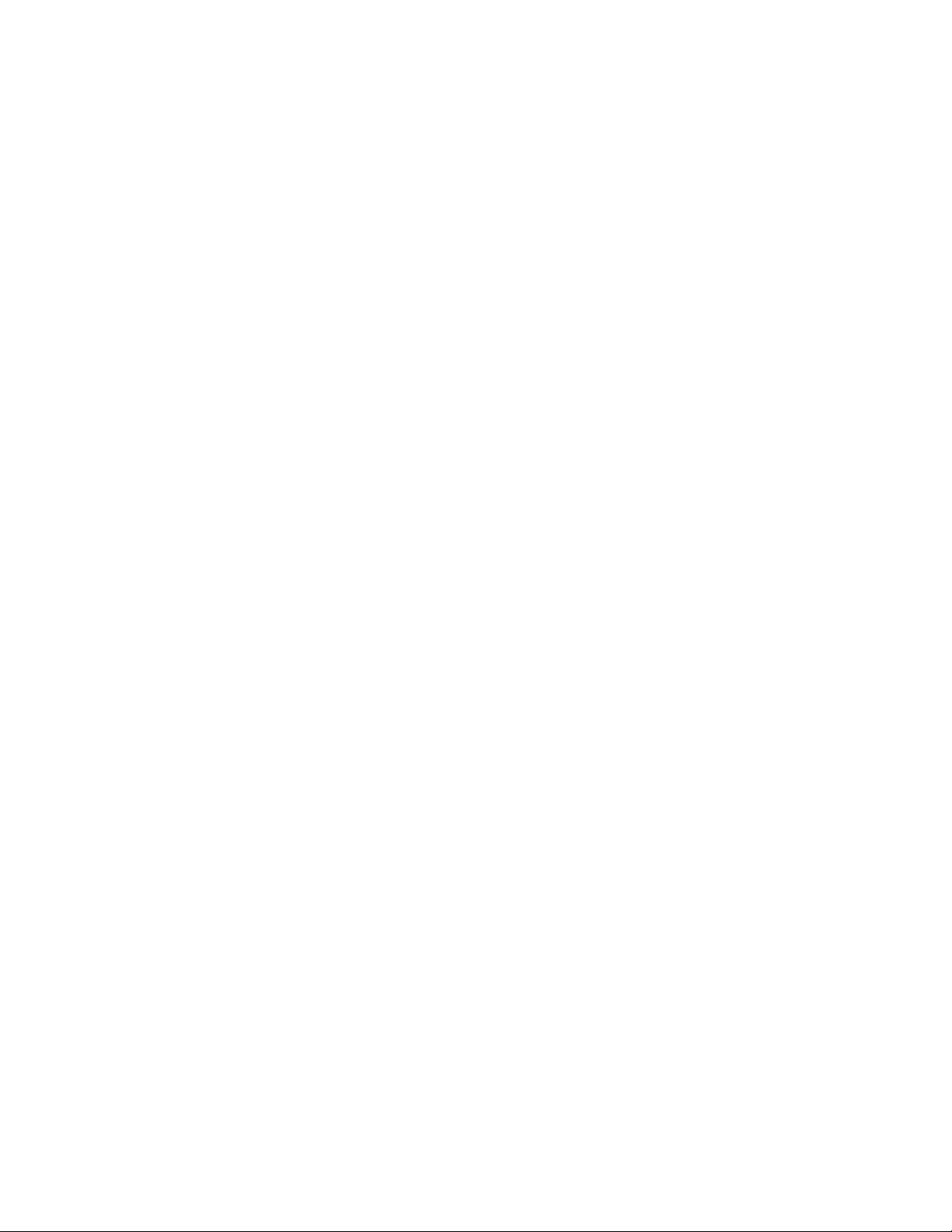
Copyright
This publication, including all photographs, illustrations and software, is protected under international copyright laws, with all rights reserved. Neither this manual, nor any of the material contained herein, may be
reproduced without written consent of the author.
© Copyright July , 2004
Disclaimer
The information in this document is subject to change without notice. The manufacturer makes no repr esentations or warranties with respect to the contents hereof and specifically disclaims any implied
warranties of merchantability or fitness for any particular purpose. The manufacturer reserves the right to
revise this publication and to make changes from time to time in the content hereof without obligation of
the manufacturer to notify any person of such revision or changes.
Trademark Recognition
All product names used in this manual are the properties of their respective owners and are acknowledged.
Page 3
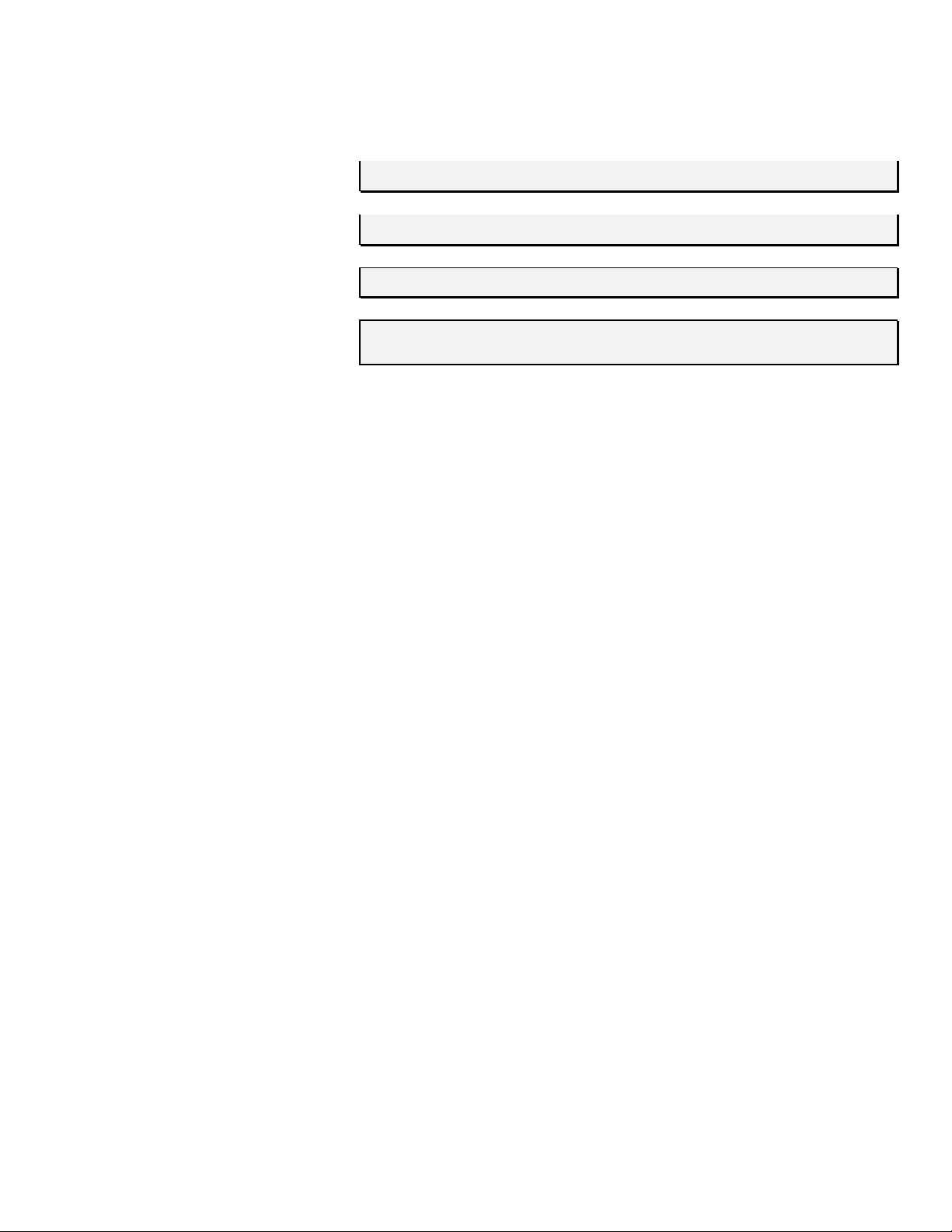
Symbols Used
Warning symbols are used on the unit and in this manual to alert you of hazardous situations.
The following boxes are used in this manual to alert you to important information.
Note:
Provides additional information on the topic at hand.
Important:
Provides additional information that should not be overlooked.
Caution:
Alerts you to situations that may damage the unit.
Warning:
Alerts you to situations that may damage the unit, create a hazardous environment, or cause personal injury.
Throughout this manual, component parts and items in the OSD menus are denoted in bold font as in this
example:
“Push the Menu button on the remote control to open the Main menu.”
Main Features
• Lightweight unit, easy to pack away and transport
• Compatible with all major video standards including NTSC, PAL, and SECAM
• A high brightness rating allows for presen tations in daylight or in lit rooms
• Supports resolutions up to XGA at 16.7 million colors to deliver crisp, clear images
• Flexible setup allows for front rear and ceiling projection
• Line-of- vision projections remain square, with advanced keystone correction for angled
projections
• Input source automatically detected
Page 4
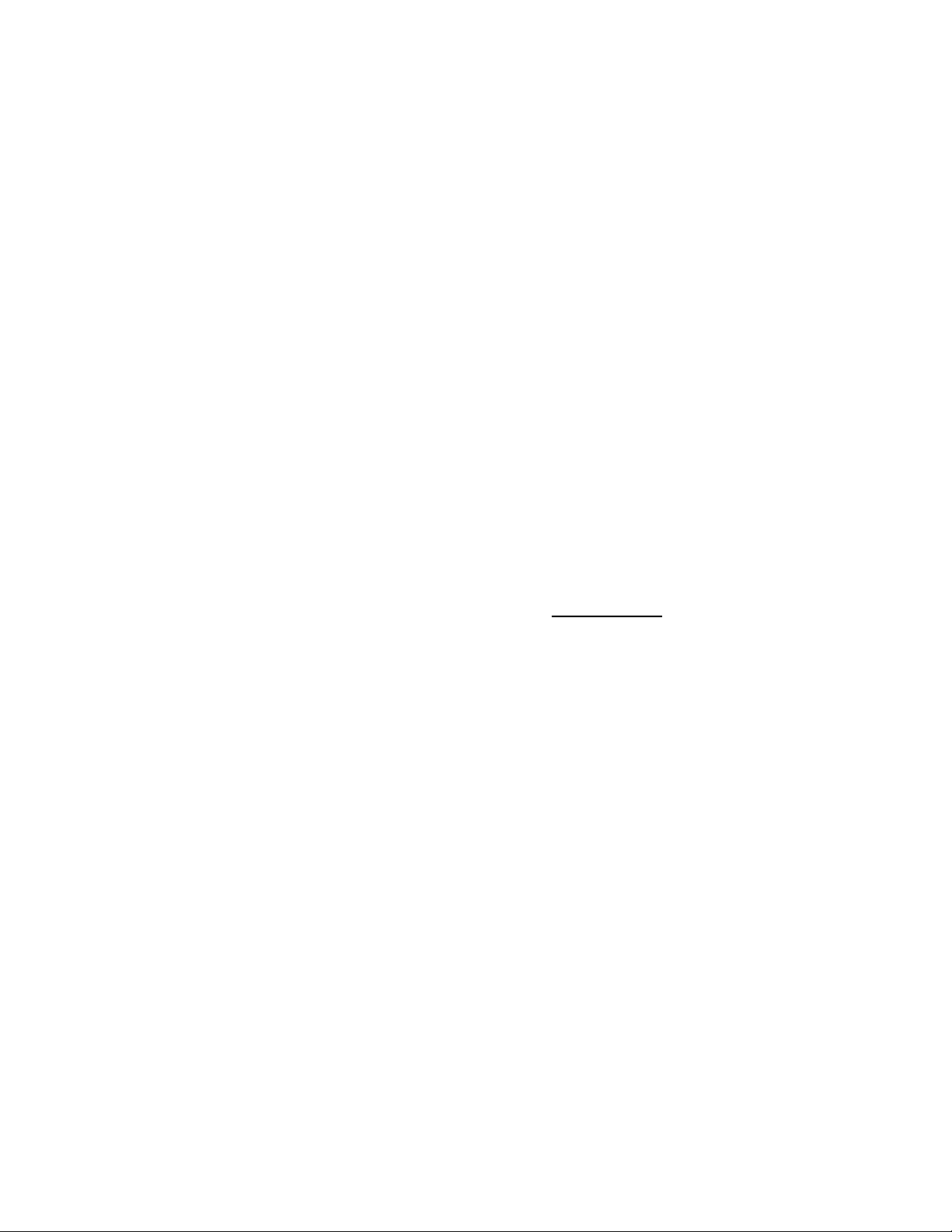
Remote Control
The remote control has a laser for pointing out items on a screen.
DANGER: Do not point the laser in the eyes. Doing so can damage the eyes permanently.
General Safety Information
Ø Do not open the unit case. Aside from the projection lamp, there are no user-serviceable parts in
the unit. For servicing, contact qualified service personnel.
Ø Follow all warnings and cautions in this manual and on the unit case.
Ø The projection lamp is extremely bright by design. To avoid damage to eyes, do not look into the
lens when the lamp is on.
Ø Do not place the unit on an unstable surface, cart, or stand.
Ø Avoid using the system near water, in direct sunlight, or near a heating device.
Ø Do not place heavy objects such as books or bags on the unit.
Power Safety
Ø
Only use the supplied power cord.
Ø Do not place anything on the power cord. Place the power cord where it will not be in the way of
foot traffic.
Ø
Remove the batteries from the remote control when storing or not in use for a prolonged period.
Replacing the Lamp
Ø
Replacing the lamp can be hazardous if done incorrectly. Refer to “Replacing the Projection Lamp”
on page 24 for clear and safe instructions for this procedure.
Ø Unplug the power cord.
Ø Allow the lamp sufficient time to cool.
Spent lamp management
Ø This product contains a Metal Halide Lamp, which contains Mercury. Dispose of it a required by
local ordinances and regulations.
Ø
The USA restrict or prohibit the dispos al of some or all mercury containing lamps in the municipal
waste stream. Please visit www.lamprecycle.org for more information on specific state disposal
requirements and recycling facilities.
Cleaning the Proje ctor
Ø Unplug the power cord before cleaning. Refer to “Cleaning the Projector” on page 27.
Ø
Allow the lamp sufficient time to cool.
About this manual
This manual is intended for end users and describes how to install and operate the DLP projector. Wherever possible, relevant information —such as an illustration and its description— has been kept on one
page. This printer-friendly format is both for your convenience and to help save paper and thereby protect
the environment. It is suggested that you only print sections that are relevant to your needs.
Page 5
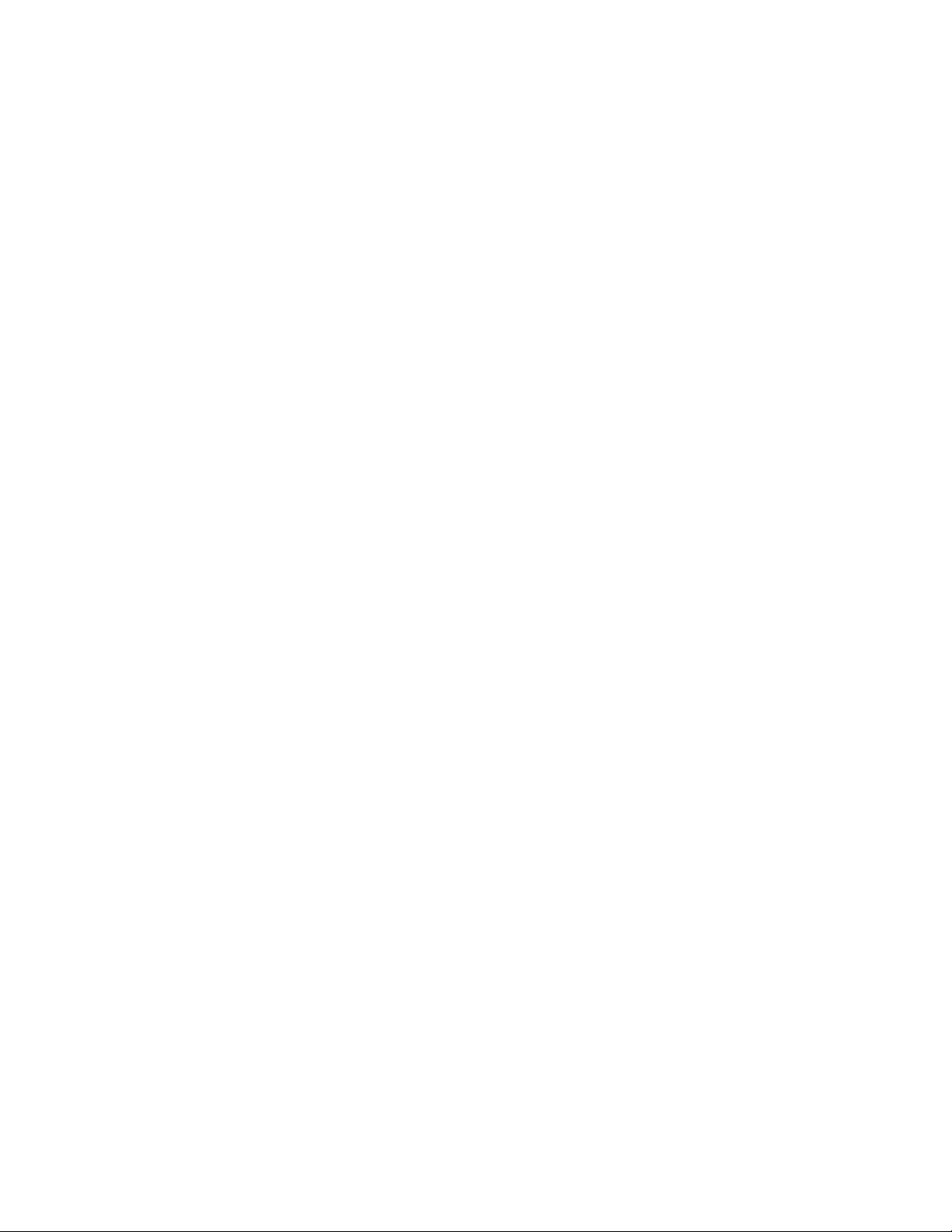
Table of contents
GETTING STARTED.............................................................................................................................................................................1
P
ACKING CHECKLIST
V
IEWS OF PROJECTOR PARTS
Front-right view.................................................................................................................................................................................2
Top view ...............................................................................................................................................................................................3
Top view — OSD buttons and LEDs.................................................................................................................................................4
Connectors view.................................................................................................................................................................................5
Bottom view.........................................................................................................................................................................................6
R
EMOTE CONTROL PARTS
R
EMOTE CONTROL OPERATING RANGE
PROJECTOR AND REMOTE CONTROL BUTTONS..................................................................................................................................9
SETUP AND OPERATION.................................................................................................................................................................10
INSERTING THE REMOTE CONTROL BATTERY...................................................................................................................................10
CONNECTING INPUT DEVICES..............................................................................................................................................................11
STARTING AND SHUTTING DOWN THE PROJECTOR...........................................................................................................................12
ADJUSTING THE PROJECTOR LEVEL....................................................................................................................................................13
ADJUST THE ZOOM, FOCUS AND KEYSTONE.....................................................................................................................................14
ADJUSTING THE VOLUME.....................................................................................................................................................................15
ON -SCREEN DISPLAY MENU SETTINGS.................................................................................................................................16
ON-SCREEN D ISPLAY MENU CONTROLS...........................................................................................................................................16
Navigating the OSD .........................................................................................................................................................................16
Setting the OSD Language .............................................................................................................................................................17
Main Menu........................................................................................................................................................................................18
Setup Menu ........................................................................................................................................................................................19
Config Menu ......................................................................................................................................................................................20
Utility Menu......................................................................................................................................................................................21
Language Menu................................................................................................................................................................................22
Status Menu.......................................................................................................................................................................................23
MAINTENANCE AND SECURITY .................................................................................................................................................24
REPLACING THE PROJECTION LAMP...................................................................................................................................................24
Resetting the Lamp...........................................................................................................................................................................26
CLEANING THE PROJECTOR..................................................................................................................................................................27
Cleaning the Lens .............................................................................................................................................................................27
Cleaning the Case............................................................................................................................................................................28
USING THE KENSINGTON LOCK...........................................................................................................................................................28
TROUBLESHOOTING........................................................................................................................................................................29
COMMON PROBLEMS AND SOLUTIONS................................................................................................................................................29
TIPS FOR TROUBLESHOOTING..............................................................................................................................................................29
LED ERROR MESSAGES.......................................................................................................................................................................30
IMAGE PROBLEMS..................................................................................................................................................................................30
L
AMP PROBLEMS
REMOTE CONTROL PROBLEMS............................................................................................................................................................31
AUDIO PROBLEMS.................................................................................................................................................................................31
HAVING THE PROJECTOR SERVICED...................................................................................................................................................31
SPECIFICATIONS ................................................................................................................................................................................33
SPECIFICATIONS.....................................................................................................................................................................................33
Input/output connectors..................................................................................................................................................................34
PROJECTION DISTANCE V.S. PROJECTION SIZE................................................................................................................................35
TIMING CHARTS.....................................................................................................................................................................................36
DIMENSIONS...........................................................................................................................................................................................37
REGULATORY COMPLIANCE......................................................................................................................................................38
FCC W ARNING......................................................................................................................................................................................38
CANADA ..................................................................................................................................................................................................38
SAFETY CERTIFICATIONS.....................................................................................................................................................................38
EN 55022 W ARNING.............................................................................................................................................................................38
..............................................................................................................................................................................1
.................................................................................................................................................................2
......................................................................................................................................................................7
...............................................................................................................................................9
...................................................................................................................................................................................31
Page 6
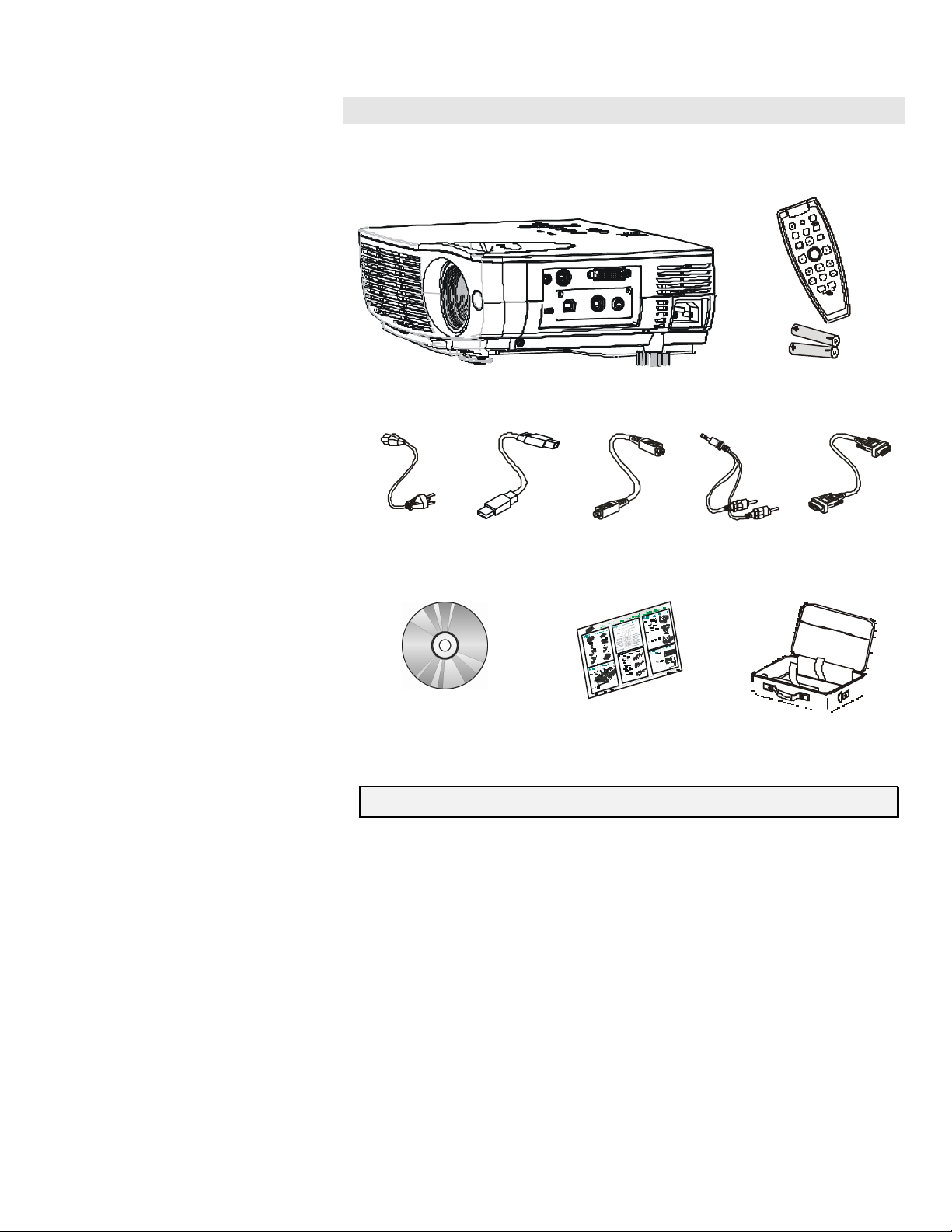
Packing Checklist
Carefully unpack the projector and check that the following items are i ncluded:
GETTING STARTED
t
o
A
u
r
w
e
P
o
z
e
e
e
F
r
e
rc
e
rSo
u
n
t
E
n
u
M
e
n
e
sto
e
y
K
e
u
t
M
e
lu
m
V
o
2
1
DLP PROJECTOR REMOTE CONTROL
(WITH TWO AAA BATTERIES )
POWER CORD USB CABLE S-VIDEO CABLE AUDIO CABLE
COMPUTER CABLE
(MINI JACK-TO-RCA X
(DVI-DB15)
2)
CD-ROM (THIS USER’S MANUAL) QUICK START GUIDE CARR YING CASE
Contact your dealer immediately if any items are missing, appear damaged, or if the unit does not work.
Caution:
Avoid using the projector in dusty environments.
Page 7
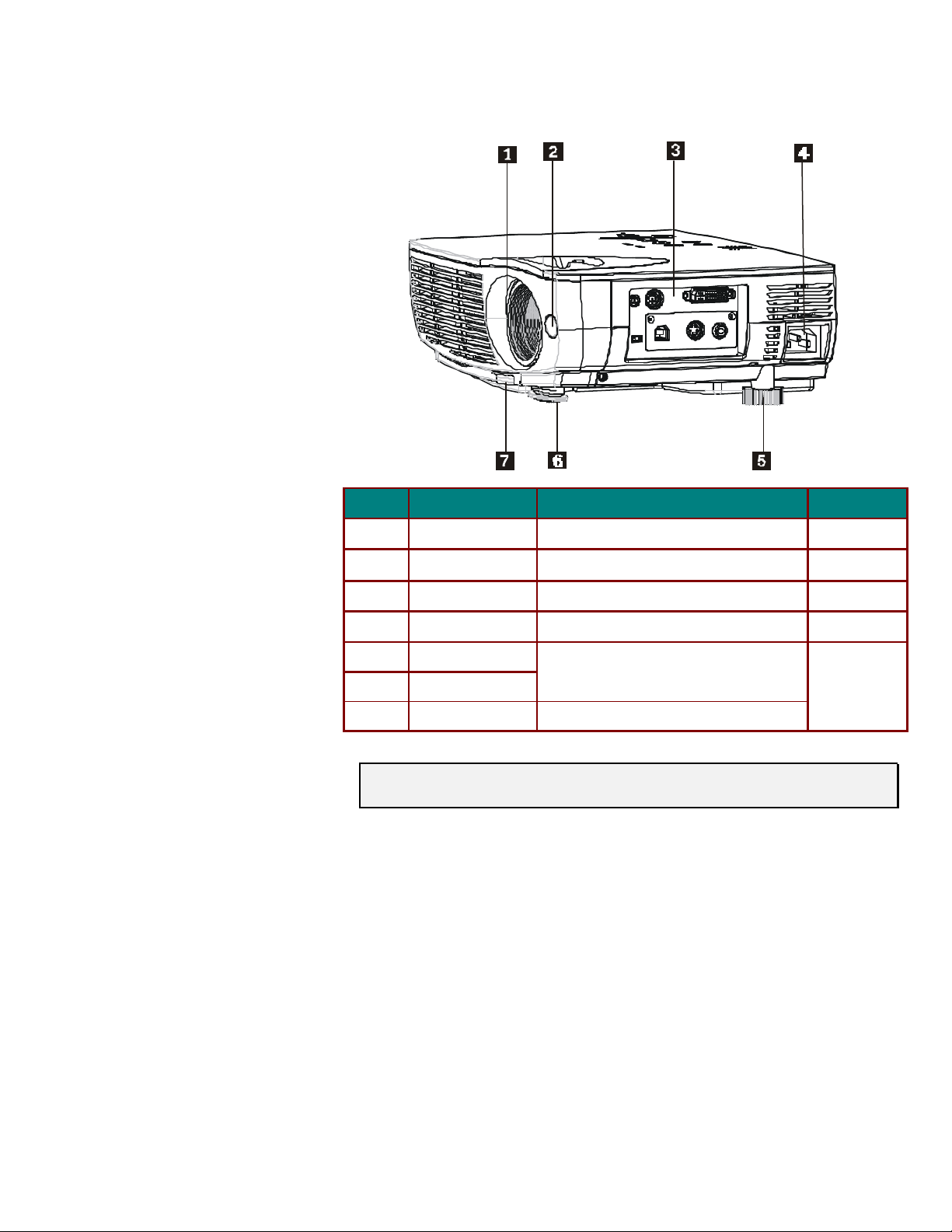
Views of Projector Parts
Front-right view
TEM
I
L
1. Lens/focus turn the lens to focus
2. IR receiver Receiver for IR signal from remote control
3. Connectors Connect input/output devices
4.
5.
6. Height adjuster
7.
Important:
Grill openings on the projector allow for good air circulation, which keeps the projector lamp cool.
Do not obstruct any of the grill openings.
ABEL
D
AC socket Socket for power cord
Side foot
Height adjuster button Push to release height adjuster
Adjusts level of projector
ESCRIPTION
S
EE PAGE
14
9
5
12
13
:
Page 8
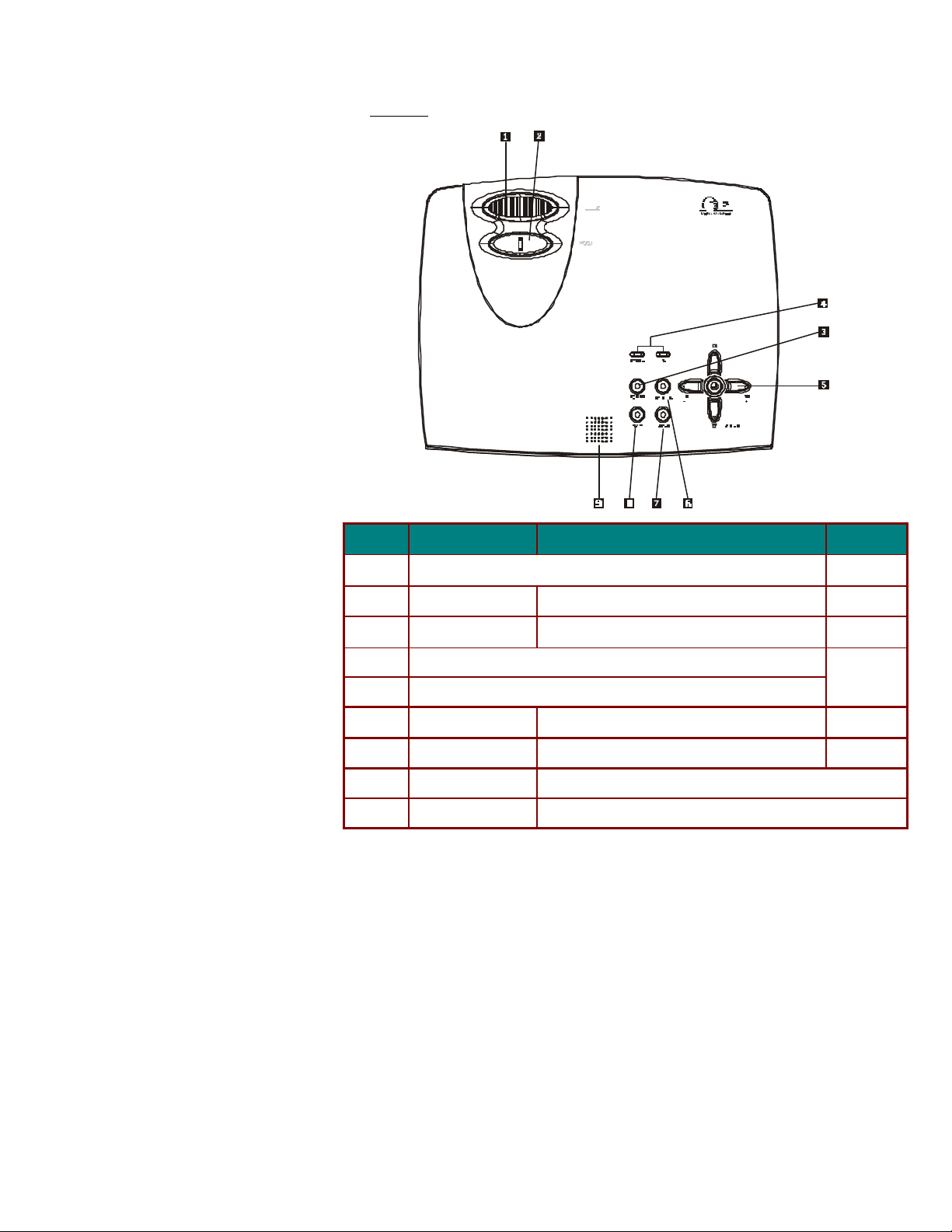
Top view
ITEM LABEL D ESCRIPTION SEE PAGE :
1.
2.
3. Power Turns the projector on or off
4.
5.
6. Source Detects the input device
7. Menu Opens the On -Screen Display (OSD)
Image-focus control
Zoom Enlarge or shrink the projected image
System status LEDs (next page)
OSD navigation buttons (next page)
14
14
12
4
12
16
8. Auto Optimizes image size, position, and resolution
9. Speaker Built-in mono speaker
Page 9
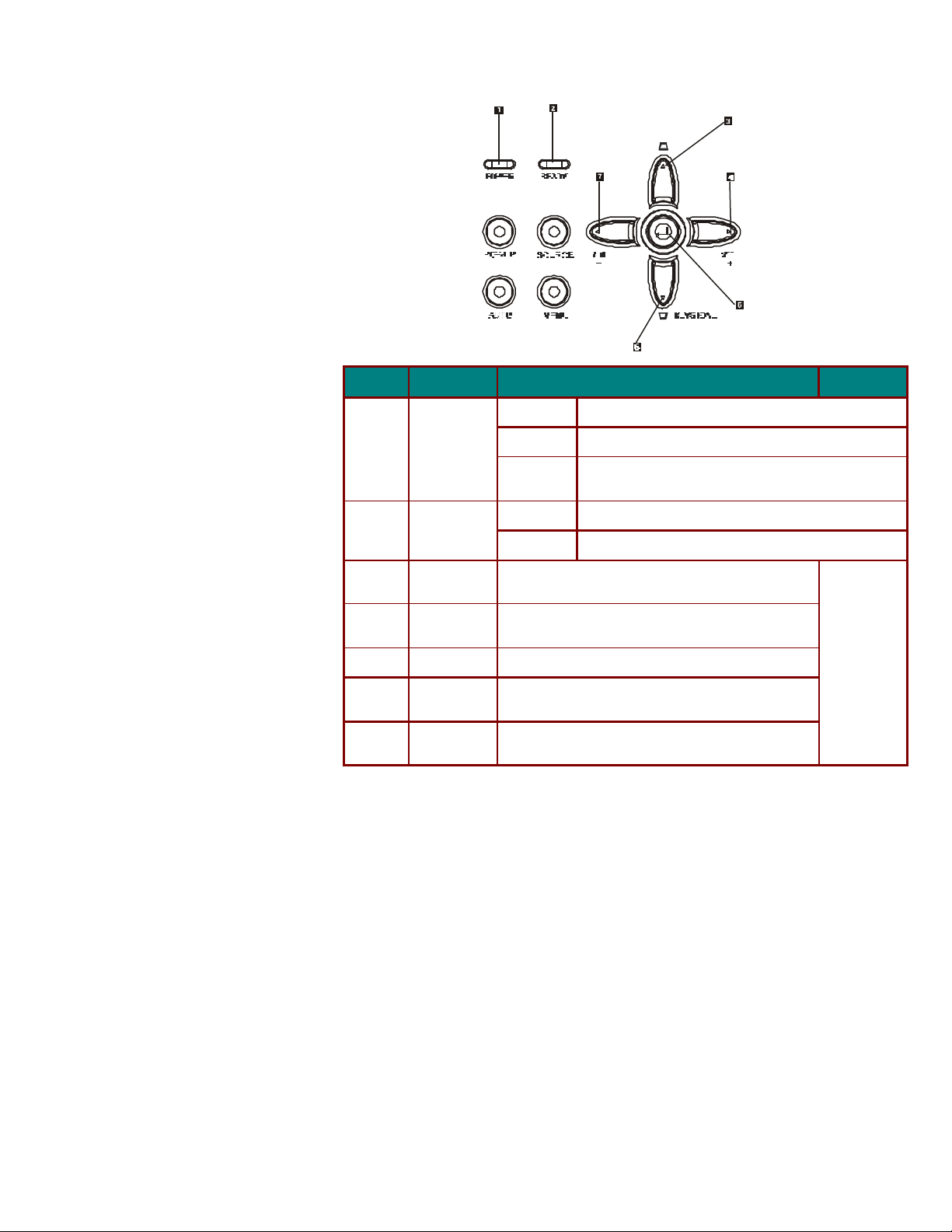
Top view —OSD buttons and LEDs
ITEM LABEL DESCRIPTION SEE PAGE :
1.
2.
3.
Power (LED)
Ready (LED)
Keystone/
Up cursor
4. Volume;
/right cursor
5.
Enter Changes settings in the OSD
6. Keystone/
Down cur sor
7. Volume;
left cursor
Green Unit is powered on and working correctly
Off Unit is powered off
Flashing Operational error code
(refer to “LED Error Messages” on page 30)
Orange Lamp ready —you can safely turn on or off the projector
Flashing Lamp not ready —do not press the power button
Corrects image-trapezoid (wider top) effect
Navigates and changes settings in the OSD
Increases volume
Navigates and changes settings in the OSD
16
Corrects image-trapezoid (wider bottom) effect
Navigates and changes settings in the OSD
Decreases volume
Navigates and changes settings in the OSD
Page 10
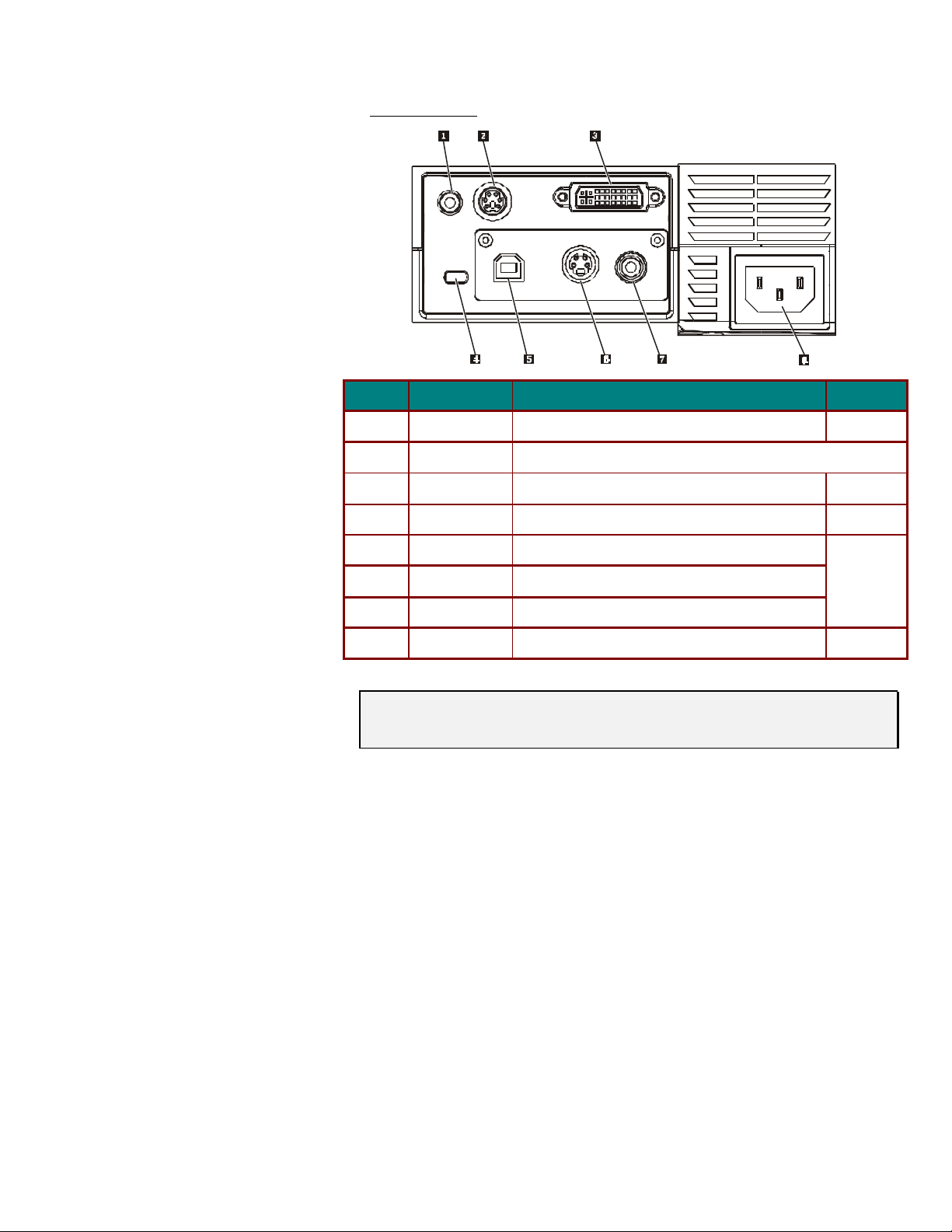
Connectors view
TEM
I
1.
2.
3.
4.
5.
L
ABEL
D
Audio-in Connect the audio cable (supplied) from the input device
RS -232 Reserved service port for firmware upgrades
DVI-I Connect the DVI cable (supplied) from a computer
Kensington Lock Secure to permanent object with a Kensington Lock system
USB Connect the USB cable (supplied) from a computer
ESCRIPTION
S
EE PAGE
11
11
28
6.
7.
8.
Note:
If your video equipment has both S-video and RCA jacks (composite video) connect to the S-video
connector.
S-video provides a better quality signal.
S -video Connect the supplied S-video cable from a video device
Video Connect a composite video cable from a video device
Power Connect the supplied power cord
11
12
:
Page 11
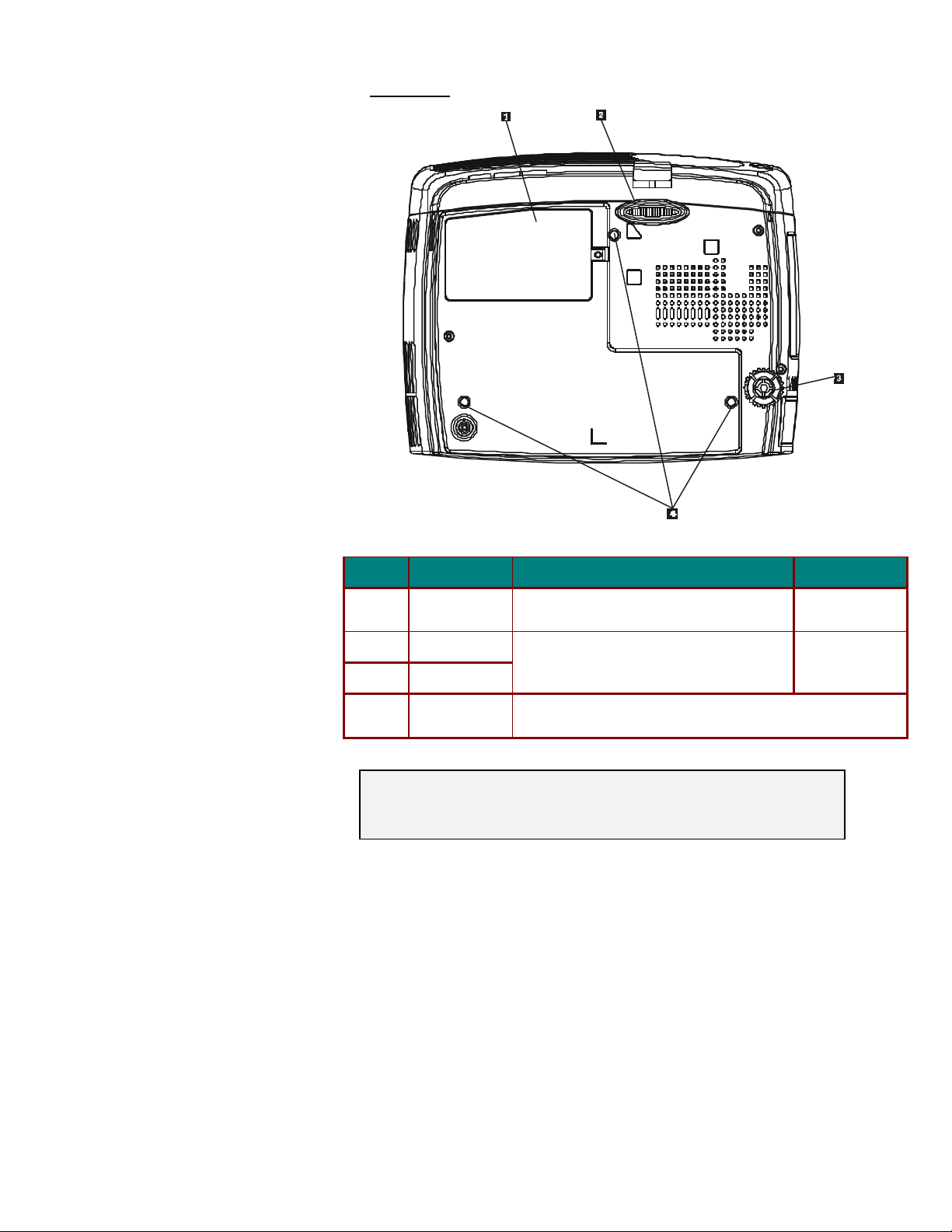
Bottom view
TEM
I
1.
L
ABEL
D
Projection lamp
ESCRIPTION
Remove when changing lamp
S
cover
2.
3.
4.
Height adjuster
Side foot
Ceiling support
Adjust level of the projector
Contact your dealer for information on mounting the projector on a ceiling.
holes
CAUTION:
With ceiling installation, use approved mounting hardware & M4 screw. Maximum screw depth ( inside
bolt ): 4mm. Distance from ceiling/ wall: 50/50 cm, 20/20 inch for proper ventilation. For permanent instal-
lations, follow local codes.
EE PAGE
24
13
:
Page 12
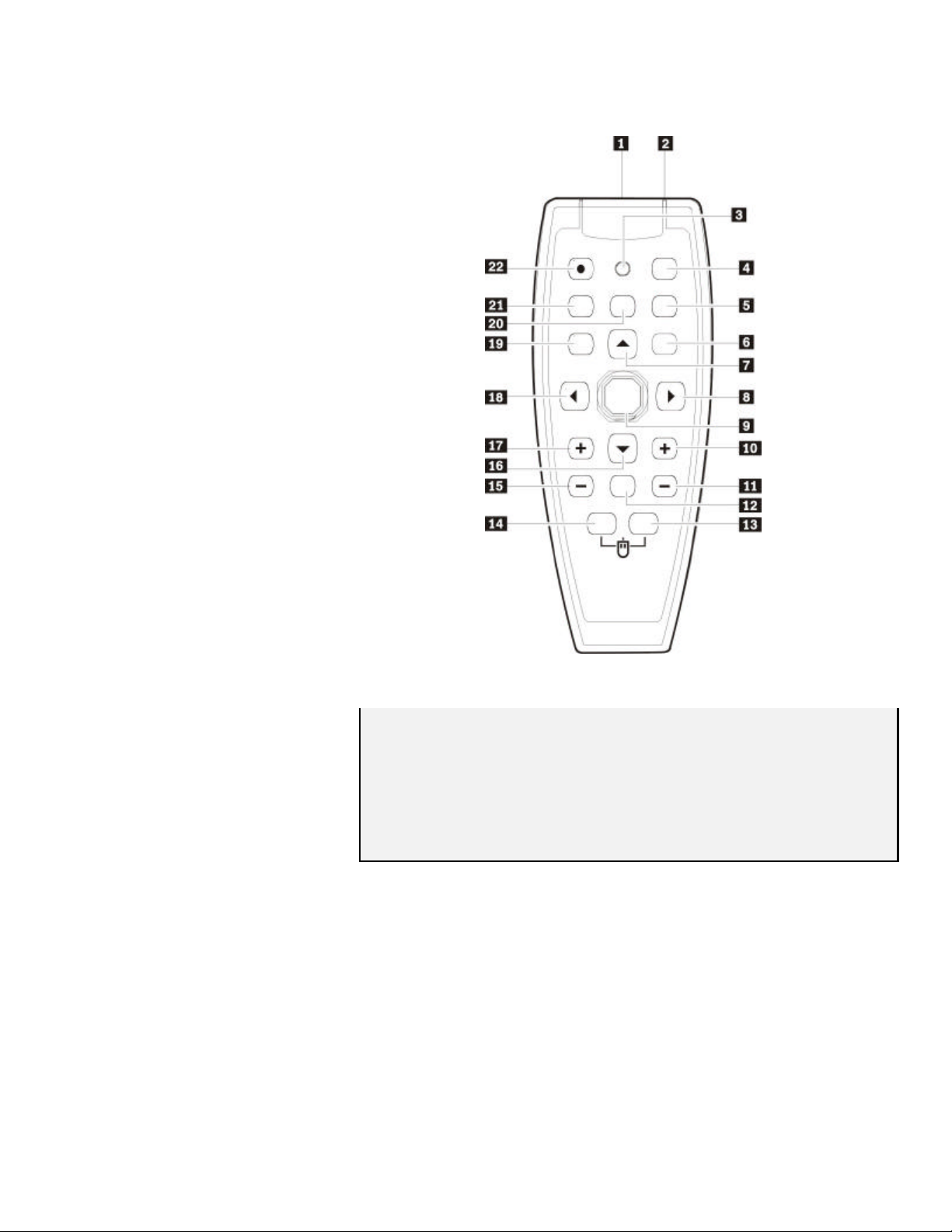
Remote Control Parts
Important:
1. Avoi d using the projector with bright fluorescent lighting turned on. Certain high-frequency flu o-
rescent lights can disrupt remote control operation.
2. Be sure nothing obstructs the path between the remote control and the projector. If the path between remote and projector is obstructed, you can bounce the remote signal off certain reflective
surfaces such as projector screens.
3. The buttons and keys on the projector have the same functions as the corresponding buttons on
the remote control. This user’s manual describes the functions based on the remote control.
Page 13
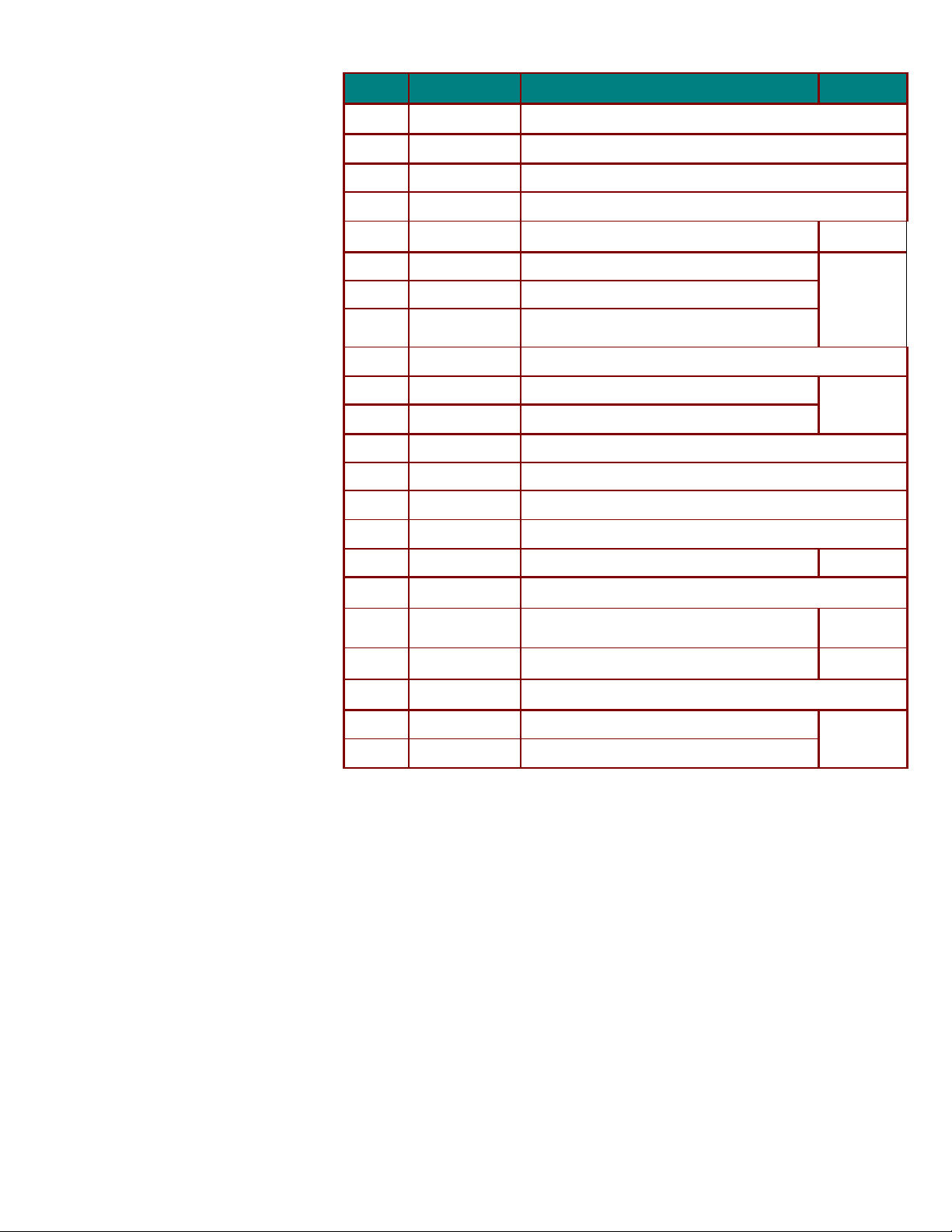
TEM
I
L
ABEL
D
ESCRIPTION
S
EE PAGE
:
1.
2.
3.
4.
5.
6.
7.
8.
9.
10.
11.
12.
13.
14.
15.
16.
Laser
IR transmitter Transmits signals to projector
Status LED Lights when the remote is used
Auto
Blank Makes the screen blank
Enter Changes settings in the OSD
Up cursor Navigates and changes settings in the OSD
Right cursor
Cursor pad Moves the on-screen cursor when connected to a PC
Keystone top Corrects image-trapezoid (wider top) effect
Keystone bottom Corrects image-trapezoid (wider bottom) effect
Mute Mutes the built-in speaker
Right mouse Functions as right mouse button when connected to a PC
Left mouse Functions as left mouse button when connected to a PC
Volume down Adjusts volume
Down cursor Navigates and changes settings in the OSD 16
Use as on-screen pointer. DO NOT POINT IN EYES.
Auto adjustment for phase, tracking, size, position
20
16
Navigates and changes settings in the OSD
USB PageUp key when OSD off
14
17.
18.
19.
20.
21.
22.
Volume up
Left cursor Navigates and changes settings in the OSD USB
Menu Opens the On -Screen Display (OSD)
Freeze
Source Detects the input device
Power Turns the projector on or off
Adjusts volume
PageDn key when OSD off
Freeze/unfreezes the on-screen picture
16
16
12
Page 14

Remote Control Operating Range
The remote control uses infrared transm ission to control the projector. It is not necessary to point the
remote directly at the projector. Provided you are not holding the remote perpendicular to the sides or
the rear of the projector, the remote will function well within a radius of about (10) meters (33 feet)
and 30 degrees above or below the projector level. If the projector does not respond to the remote
control, move a little closer.
Projector and Remote Control Buttons
The projector can be operated using the remote control or the buttons on the top of the projector. All
operations can be carried out with the remote control; however the buttons on the projector are li mited in use. The following illustration shows the corresponding buttons on the remote control and on
the projector.
Some buttons on the projector have two functions. For example, item 5 on the projector functions
both as the volume down button and also as the left cursor key in OSD menus.
Page 15

SETUP AND OPERATION
Inserting the Remote Control Bat tery
Remove the battery compartment cover
1.
by sliding the cover in the direction of
the arrow.
Insert the supplied batteries taking note
2.
of the polarity (+/-) as shown here.
Replace the cover.
3.
Caution:
1. Only use AAA alkaline batteries.
2.
3. Remove the batteries when not using the projector for prolonged periods.
Di spose of used batteries according to local ordinance regulations.
Page 16

Connecting Input Devices
A PC or notebook computer as well as video devices can be connected to the projector at the same
time. Video devices include DVD, VCD, and VHS players, as well as movie camcorders and digital
still cameras. Check the user manual of the connecting device to confirm it has the appropriate output
connector.
TEM
I
1
L
ABEL
D
ESCRIPTION
Audio-in Connect an audio cable (not supplied) from the computer’s audio-out co n-
nector.
Connect the supplied audio cable (mini jack-to-RCA x 2) from a video d e-
vice.
2
3
4
5
6
Warning:
As a safety precaution, disconnect all power to the projector and connecting devices before making
connections.
RS -232 Reserved service port for firmware upgrades.
DVI-I Connect the supplied DVI cable from a computer.
Video Connect a composite video cable (not supplied) from a video device.
S -video Connect the supplied S-video cable from a video device.
USB Connect the supplied USB cable from a computer.
Page 17

Starting and Shutting down the Projector
Connect the power cord to the projec-
1.
tor. Connect the other end to a wall
outlet.
The Power LED and Lamp-ready LED
turn on.
Turn on the connected devices.
2.
Ensure the Lamp-ready LED is on a
3.
steady (not flashing) orange and then
press the Power button to turn on the
projector.
The projector splash screen displays
and co nnected devices are detected.
If the connected device is an IBM PC,
press [Fn] + [F7] on the computer ke yboard to switch the display output to
the projector. (Check the user manual
of non-IBM PCs to determine the appropriate Fn hot keys to change display
output.)
If more than one input device is con-
4.
nected, press the Source button
repeatedly to switch among devices.
(DVD and HDTV are supported
through the DVI-I connector.)
To turn off the projector, press the
5.
Power button. The projector prepares
for shutdown and a “Wait a moment
please…” message appears.
When the “Power Off?/Press Power
6.
again” message appears, press the
Power button. The projector turns off.
Page 18

Adjusting the Projector Level
Take note of the following when setting up the projector:
• The projector table or stand should be level and sturdy.
• Position the projector so that it is perpendicular to the screen.
• Be sure cables are not in the way or can cause the projector to be knocked over.
To raise the level of the projector, lift the projector [A] and press the height-adjuster
1.
button [B].
The height -adjuster drops down [C].
To make minor adjustments, rotate the side foot [D].
2.
To lower the level of the projector, press the height-adjuster butt on and push down
3.
on the top of the projector.
Page 19

Adjust the Zoom, Focus and Keystone
Use the Image-focus con-
1.
trol (on the projector only)
to sharpen the projected
image .
Use the Image-zoom co n-
2.
trol (on the projector only)
to resize the projected im-
age and screen size .
Use the Keystone buttons
3.
(on the projector or the
remote control) to correct
image-trapezoid (wider
top or bottom) effect .
The keystone control appears on the display.
Page 20

Adjusting the Volume
Press the Volume +/ - but-
1.
tons on the projector or
the remote control.
The volume control appears on the display.
Use the Volume +/- but-
2.
tons to adjust the level.
Press the Mute button (on
3.
the remote control only)
to turn off the volume.
Press any Volume +/ -
4.
buttons on the projector or
the remote control to turn
off mute.
Page 21

ON-SCREEN DISPLAY MENU S ETTINGS
On-Screen Display Menu Controls
The projector has an On-Screen Display (OSD) that lets you make image adjustments and change
various settings.
Navigating the OSD
You can use the remote control or the buttons on the top of the projector to navigate and make
changes to the OSD. The following illustration shows the corresponding buttons on the remote control
and on the projector.
Note:
Depending on the video source not all items in the OSD are available, items that can not be
changed are grayed out.
Page 22

Setting the OSD Language
You may want to reference the OSD on your projector while reading this section. Set the OSD language to your preference before continuing. (The default language is English.)
1. Press the Menu button. The Main menu appears.
2. Press the cursor button until Language is highlighted.
3. Press the cursor button until the language you want is highlighted.
4. Press the cursor or Enter button to select the language.
5. Press the Menu button twice to close the OSD.
Page 23

Main Menu
Press the cursor button to adjust the gamma correction of the display.
Press the Menu button to open the OSD menu. Press the cursor button to move to the Main
menu. Press the cursor button to move up and down in the Main menu.
TEM
I
D
ESCRIPTION
D
EFAULT
Brightness Press the cursor button to adjust the brightness. (Range: 0—100) 50
Contrast Press the cursor button to adjust the contrast. (Range: 0 — 100) 50
Sharpness Press the cursor button to adjust the display sharpness (Range: 1-5) 3
Color
Temperature
Color
Press the cursor button to adjust the video tint/hue.
(Range: Cool/Normal/Warm)
Press the cursor button to adjust the video saturation. (Range: 0— 100) 50
Normal
Saturation
Color Tint
Gamma
Press the cursor button to adjust the video tint/hue. (Range: 0—100) 50
PC
Input Gamma Brightness
PC 2.2 High
MAC 1.8 High
Video 2.4 Low
Chart 2.2 Low
B&W 2.4 High
Color Space Press the cursor button to adjust the color space.
Auto
(Range: Auto – RGB – YPbPr - YCbCr )
Reset Resets all Quality items settings to default values -
Page 24
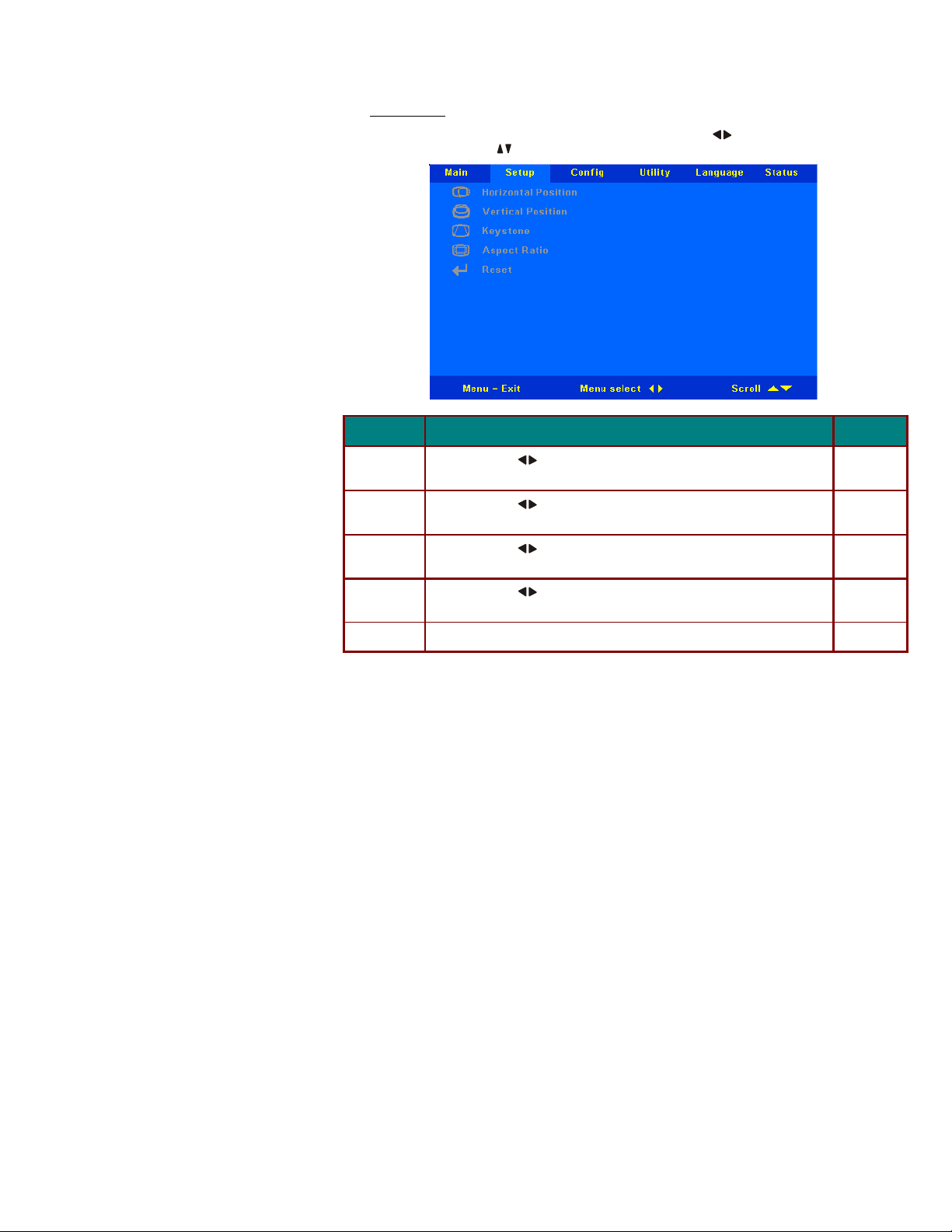
Setup Menu
Press the Menu button to open the OSD menu. Press the cursor button to move to the Setup
menu. Press the cursor button to move up and down in the Setup menu.
TEM
I
D
Horizontal
Position
Vertical Position
Keystone
Aspect Ratio Press the cursor button to toggle betwee n the 4:3 standard format and
Reset Resets Keystone and Aspect Ratio to default values
Press the cursor button to move the image left or right. (Range: 0—100) 50
Press the cursor button to move the image up or down. (Range: 0—100) 50
Press the cursor button to correct distortion of the projected image.
(Range: -20— +20)
16:.9 High Definition TV (HDTV) format.
ESCRIPTION
D
EFAULT
0
4:3
Page 25

Config Menu
Press the Menu button to open the Main menu. Press the cursor button to move to the Config
menu. Press the cursor button to move up and down in the Config menu.
TEM
I
D
Blank Screen Press the cursor button to select a background color for blank screen
ESCRIPTION
D
EFAULT
Blue
(Range: Black – Red – Green – Blue – White)
Auto Source Press the cursor button to enable or disable automatic source detection
On
(Range: On – Off)
Auto Power
Off
Press the cursor button to enable or disable automatic shut-down of
lamp after 10 min. of inactivity (Range: On – Off)
On
Volume Press the cursor button to adjust the audio volume level (Range: 0 - 8) 4
Menu Posi-
tion
Menu Display Press the cursor button to determine timeout delay of OSD
Press the cursor button to position the OSD on screen
(Range: Left – Right – Center – Down – Up)
Center
15
(Range: 10 - 20 sec.)
Translucent
Menu
Press the cursor button to set menu screen translucency
(Range: On – Off)
Off
Reset Resets all Options screen items to default values
Page 26

Utility Menu
Press the Menu button to open the Main menu. Press the cursor button to move to the Utility
menu. Press the cursor button to move up and down in the Utility menu.
TEM
I
D
ESCRIPTION
D
Video Type Press the cursor button to select the Video standard
(Range: Auto – NTSC – PAL – SECAM)
Video AGC Press the cursor button to enable or disable aut o-
matic gain control for video source. (Range: On – Off)
Projection
Press the cursor button to choose from four projection methods:
Desktop mount, front of screen
Desktop mount, rear of screen
Ceiling mount, front of screen
Ceiling mount, rear of screen
Frequency Press the cursor button to adjust the A/D sampling
clock. (Range: 0° - 180°)
Tracking Press the cursor button to adjust the A/D sampling
number. (Range: 1 - 100)
Reset Resets Video Type, Video AGC, and Projection to d e-
fault values
EFAULT
Auto
On
Desktop front
Auto detected
Auto detected
Page 27

Language Menu
Press the Menu button to open the Main menu. Press the cursor button to move to the Language menu. Press the cursor button to move up and down in the Language menu.
ITEM D ESCRIPTION DEFAULT
English
French
German
Italian
Spanish
Swedish
Chinese Simplified
Chinese Traditional
Japanese
Korean
Press the cursor button to move up and down in the
menu.
Press the cursor or button to select the language.
English
Page 28

Status Menu
Press the Menu button to open the Main menu. Press the cursor button to move to the Status
menu. Press the cursor button to move up and down in the Status menu.
I
Video
TEM
D
Displays the resolution and refresh rate of the connected video d evice.
ESCRIPTION
D
Information
Active Source Displays the active source.
Software
Information about the firmware version.
Version
Lamp Hours Number of hours lamp has been in Normal use and number of hours lamp
has been in Eco use.
Lamp Mode Toggles between Normal and ECO lamp modes. ECO mode uses less power
but decreases the lamp brightness.
Lamp Hour
Reset
After replacing the lamp, this item should b e reset. Refer to “Replacing the Projection Lamp” on page 24.
EFAULT
These
items are
display
only.
Normal
—
Page 29

MAINTENANCE AND SECURITY
Replacing the Projection Lamp
The projection lamp should be replaced when it burns out. It should only be replaced with a certified
replacement part, which you can order from your local dealer.
Important:
1. The lamp contains a certain amount of mercury and should be disposed of according to local or-
dinance regulations.
2. Avoid touching the glass surface of the new lamp: Doing so may shorten its operation life.
Warning:
Be sure to turn off and unplug the projector at least an hour before replacing the lamp. Failure to do
so could result in a severe burn.
1.
2.
Remove the screw on
the lamp compartment
cover.
Remove the lamp
compartment cover.
Page 30

Remove the two screws
3.
from the lamp module.
Lift the module handle
4.
up.
Pull firmly on the mod-
5.
ule handle to remove the
lamp module.
Reverse steps 1 to 5 to
6.
install the new lamp
module.
Page 31

Resetting the Lamp
After replacing the lamp, you should reset the lamp hour counter to zero. Refer to the following:
Press the Menu button to open the
1.
Main menu.
Press the cursor button to move
2.
to the Status menu.
Press the cursor button to move
3.
down to Lamp Hour Reset.
Press the button.
4.
A message screen appears.
Press the cursor buttons in this order:
5.
; ; ; .
The Status menu appears again
showing the Lamp Hours reset to
zero.
Page 32

Cleaning the Projector
Cleaning the projector to remove dust and grime will help ensure trouble-free operation.
Warning:
1. Be sure to turn off and unplug the projector at least an hour before cleaning. Failure to do so
could result in a severe burn.
2. Use only a dampened cloth when cleaning. Do not allow water to enter the ventilation openings
on the projector.
If a little water gets into the projector interior while cleaning, leave unplugged in a well-ventilated
3.
room for several hours before using.
4. If a lot of water gets into the projector interior when cleaning, have the projector serviced.
Cleaning the Lens
You can purchase optic lens cleaner from most camera stores. Refer to the following to clean the projector lens.
1. Apply a little optic lens cleaner to a clean soft cloth. (Do not apply the cleaner directly to the lens.)
2. Lightly wipe the lens in a circular motion.
Caution:
Do not use abrasive cleaners or solvents.
1.
2. To prevent discoloration or fading, avoid getting cleaner on the projector case.
Page 33

Cleaning the Case
Refer to the following to clean the projector case.
1. Wipe off dust with a clean dampened cloth.
2. Moisten the cloth with warm water and mild detergent (such as used to wash dishes), and wipe the
case.
3. Rinse all detergent from the cloth and wipe the projector again.
Caution:
To prevent discoloration or fading of the case, do not use abrasive alcohol-based cleaners.
Using the Kensington Lock
If you are concerned about security, attach the projector to a permanent object with the Kensington
slot and a security cable.
Note:
Contact your vendor for details on purchasing a suitable Kensington security cable.
The security lock corresponds to Kensingtion’s MicroSaver Security System. If you have any com-
ment, contact:Kensington, 2853 Campus Drive, San Mateo, CA94403, U.S.A. Tel :800-535- 4242,
http:www.Kensington.com.
Page 34

ROUBLESHOOTING
T
Common problems and solutions
These guidelines provide tips to deal with problems you may encounter while using the projector. If
the problem remains unsolved, contact your dealer for assistance.
Often after time spent troubleshooting, the problem is traced to something as simple as a loose connection. Check the following before proceeding to the problem-specific solutions.
• Use some other electrical device to confirm that the electrical outlet is working.
• Ensure the projector is turned on.
• Ensure all connections are securely attached.
• Ensure the attached device is turned on.
• Ensure a connected PC is not in suspend mode.
• Ensure a connected notebook computer is configured for an external display. (This is usu-
ally done by pressing an Fn -key combination on the notebook.)
Tips for Troubleshooting
In each problem-specific section, try the steps in the order suggested. This may help you to solve the
problem more quickly.
Try to pin point the problem and thus avoid replacing non-defective parts.
For example, if you replace batteries and the problem remains, put the original batteries back and go
to the next step.
Keep a record of the steps you take when troubleshooting: The information may be useful when calling for technical support or for passing on to service personnel.
Page 35

LED Error Messages
LED STATUS/
NUMBER OF FLASHES
Lamp-ready
Flashing Lamp not ready —do not press the power button
DESCRIPTION
1 Power fan error
2 Lamp fan error
3 Blower error
Power
3 System overheating
4 System interface error
5 Lamp error
6 Fan error (refer to Lamp ready status to determine which fan)
7 Lamp cover open
8 DLP driver error
Image Problems
Problem: No image appears on the screen
1. Verify the settings on your notebook or desktop PC.
2. Turn off all equipment and power up again in the correct o rder.
Problem: The image is blurred
1. Adjust the Focus on the projector.
2. Press the Auto button on the remote control or projector.
3. Ensure the projector-to-screen distance is within the 10-meter (33 -feet) specified range.
4. Check that the projector lens is clean.
Problem: The image is wider at the top or bottom (trapezoid e ffect)
1. Position the pro jector so it is as perpendicular to the screen as possible.
2. Use the Keystone button on the remote control or projector to correct the problem.
Problem: The image is reversed or upside down
1. Check the Projection setting on the Setup menu of the OSD.
Problem: The image is streaked
1. Set the Frequency and Tracking settings on the Setup menu of the OSD to the default
settings.
2. To ensure the problem is not caused by a connected PC’s video card, connect to another
computer.
Page 36

Problem: The image is flat with no contrast
1. Adjust the Contrast setting on the Main menu of the OSD.
Problem: The color of the projected image does not match the source image.
1. Adjust the Color Temp. and Gamma settings on the ColorMgr menu of the OSD.
Lamp Problems
Problem: There is no light from the projector
1. Check that the power cable is securely connected.
2. Ensure the power source is good by testing with another electrical device.
3. Restart the projector in the correct order and check that the Power LED is green.
4. If you have replaced the lamp recently, try resetting the lamp connections.
5. Replace the lamp module.
6. Put the old lamp back in the projector and have the projector serviced.
Problem: The lamp goes off
1. Power surges can cause the lamp to turn off. Press the power button twice to turn of f the
projector. When the Lamp Ready LED is on, press the power button.
2. Replace the lamp module.
3. Put the old lamp back in the projector and have the projector serviced.
Remote Control Problems
Problem: The projector does not respond to the remote control
1. Direct the remote control towards remote sensor on the projector.
2. Ensure the path between remote and sensor is not obstructed.
3. Turn off any fluorescent lights in the room.
4. Check the battery polarity.
5. Replace the batteries.
6. Turn off other Infrared-enabled devices in the vicinity.
7. Have the remote control serviced.
Audio Problems
Problem: There is no sound
1. Adjust the volume on the remote control.
2. Adjust the volume of the audio source.
3. Check the audio cable connection.
4. Test the source audio output with other speakers.
5. Have the projector serviced.
Problem: The sound is distorted
1. Check the audio cable connection.
2. Test the source audio output with other speakers.
3. Have the projector serviced.
Having the Projector Serviced
If you are unable to solve the problem, you should have the projector serviced. Pack the projector in
the original carton. Include a description of the problem and a checklist of the steps you took when
Page 37

trying to fix the problem. The information may be useful to the service personnel. Return the projector
to the place you purchased it.
Page 38

Specifications
Display type TI DMD 0.55-inch x 1, 12 degrees, DDR DLP
Resolution SVGA 800 x 600 Native
Color 16.7 Million (24 -bits/Pixel)
Bandwidth Up to XGA 1024x768 @60 Hz
Weight 2.0 kg (4.5 lbs.)
Projection distance 1.5 to 7 meter
Projection screen size 37 inches to 202.8 inches
Brightness uniform ity 80%
Projection lens Manual zoom and focus
Zoom ratio 1.16:1
Vertical keystone corre ction +/- 15
Projection methods Desktop front/rear; ceiling front/rear
SPECIFICATIONS
Data compatibility IBM PC or compatibles (VGA, SVGA), Mac
HDTV 480i, 480p, 720p, 1080i
Video compatibility NTSC/NTSC 4.43, PAL (B/G/H/I/M/N 60), SECAM
H- Sync 15,31 - 70 kHz
V- Sync 50 - 85 Hz
Safety certification FCC Class B, UL, CUL, CE, CB, TUV -GS, CCC
Operation temperature 10° ~ 35°
Dimensions 28.0 x 20.5 x 9.7 cm (11.0 x 8.0 x 3.8 inches)
Power consumption < 280 watts (normal operation) <220 watts (ECO made)
Stand By < 20 watts
Lamp 200W
Audio speaker 1W mono speaker
Remote keys Power, Auto, Menu, Source, Keystone
Page 39

Input/output connectors
DVI-I PC
USB
Composite video (RCAx1) Video
S -Video (Mini-DIN)
Audio Mini- jack
Service/upgrades RS -232
Security Kensington slot
Page 40

Projection Distance V.S. Projection Size
Screen Width
A
B
tion
Distance
L
1.5m 1.10m 0.88m 0.66m 0.94m 0.75m 0.56m
4.92' 43.3" 34.6" 26.0" 37.0" 29.5" 22.0"
2.0m 1.47m 1.17m 0.88m 1.25m 1.0m 0.75m
6.56' 57.8" 46" 34.6" 49.2" 39.37" 29.53"
2.4m 1.76m 1.4m 1.1m 1.5m 1.2m 0.9m
7.87' 69.3" 55.1" 43.3" 59.1" 47.24" 35.4"
2.8m 2.06m 1.64m 1.23m 1.75m 1.4m 1.05m
9.18' 81.1" 64.6" 48.4" 68.9" 55.1" 41.3"
3.2.m 2.35m 1.87m 1.41m 2.0m 1.6m 1.2m
10.5' 92.5" 73.6" 55.5" 78.7" 63.0" 47.2"
3.6m 2.65m 2.11m 1.58m 2.25m 1.80m 1.35m
11.81' 104.3" 83.1" 62.2" 88.6" 70.9" 53.1"
4.0m 2.94m 2.34m 1.76m 2.5m 2.0m 1.5m
13.12' 115.7" 92.1" 69.3" 98.4" 78.7" 59.1"
4.4m 3.23m 2.57m 1.94m 2.75m 2.2m 1.65m
14.4' 127.2" 101.2" 76.4" 108.3" 86.6" 65.0"
4.8m 3.53m 2.81m 2.11m 3.00m 2.40m 1.80m
15.74' 139.0" 110.6" 83.1" 118.1" 94.5" 70.9"
5.2m 3.82m 3.04m 2.29m 3.25m 2.60m 1.95m
17.06' 150.4" 119.7" 90.2" 128.0" 102.4" 76.8"
5.6m 4.12m 3.28m 2.46m 3.50m 2.80m 2.10m
18.37' 162.2" 129.1" 96.9" 137.8" 110.2" 82.7"
7.0m 5.15m 4.10m 3.08m 4.38m 3.50m 2.63m
22.97' 202.8" 161.4" 121.3" 172.4" 137.8" 103.5"
Max. Screen Size Min. Screen Size Projec-
Diagonal Width Height Diagonal Width Height
A C
L Projection distance
D
C
B D
Screen heigh
Page 41

Timing Charts
The projector can display several resolutions. The following table outlines the resolutions that can be
displayed by the projector.
Table 2: ANALOG Computer Timings (Resolution and Refresh Rate【fV】)
Resolution FH (kHz) FV (Hz) Signal mode
640 x 480 31.47 59.94 Expanded VGA
640 x 480 37.86 72.81 Expanded VGA
640 x 480 37.50 75.00 Expanded VGA
640 x 480 43.27 85.01 Expanded VGA
800 x 600 35.10 56.00 Native SVGA
800 x 600 37.88 60.32 Native SVGA
800 x 600 48.08 72.19 Native SVGA
800 x 600 46.88 75.00 Native SVGA
800 x 600 53.67 85.06 Native SVGA
1024 x 768 48.36 60.00 Compressed XGA
1024 x 768 56.48 70.07 Compressed XGA
1024 x 768 60.02 75.03 Compressed XGA
1024 x 768 68.67 84.99 Compressed XGA
Table 3: DIGITAL Computer Timings (Resolution and Refresh Rate
Resolution FH (kHz) FV (Hz) Signal mode
640 x 480 31.47 59.94 Expanded VGA
640 x 480 37.86 72.81 Expanded VGA
640 x 480 37.50 75.00 Expanded VGA
640 x 480 43.27 85.01 Expanded VGA
800 x 600 35.10 56.00 Native SVGA
800 x 600 37.88 60.32 Native SVGA
800 x 600 48.08 72.19 Native SVGA
800 x 600 46.88 75.00 Native SVGA
800 x 600 53.67 85.06 Native SVGA
1024 x 768 48.36 60.00 Compressed XGA
1024 x 768 56.48 70.07 Compressed XGA
1024 x 768 60.02 75.03 Compressed XGA
1024 x 768 68.67 84.99 Compressed XGA
【fV】
)
Page 42

Dimensions
28.0 cm (11.02 in.)
9 .7 cm (3.8 1 in .)
21.7 cm (8.5 4 i n.)
Page 43

REGULATORY COMPLIANCE
FCC Warning
This equipment has been tested and found to comply with the limits for a Class B digital device pursuant to Part 15 of the FC C Rules. These limits are designed to provide reasonable protection
against harmful interference when the equipment is operated in a commercial environment.
This equipment generates, uses, and can radiate radio frequency energy and, if not installed and
used in accordance with the instruction manual, may cause harmful interference to radio communica-
tions. Operation of this equipment in a residential area is likely to cause harmful interference in which
case the user will be required to correct the interference at his own expense.
Changes or modifications not expressly approved by the parties responsible for compliance could
void the user’s authority to operate the equipment.
Canada
This class B digital apparatus complies with Canadian ICES-003.
Safety Certif ications
UL, CUL, CB, TUV-GS, CCC
EN 55022 Warning
This is a Class B product. In a domestic environment, it may cause radio interference, in which case
the user may be required to take adequate measures. The typical use is in a conference room, meeting room, or auditorium.
