Page 1
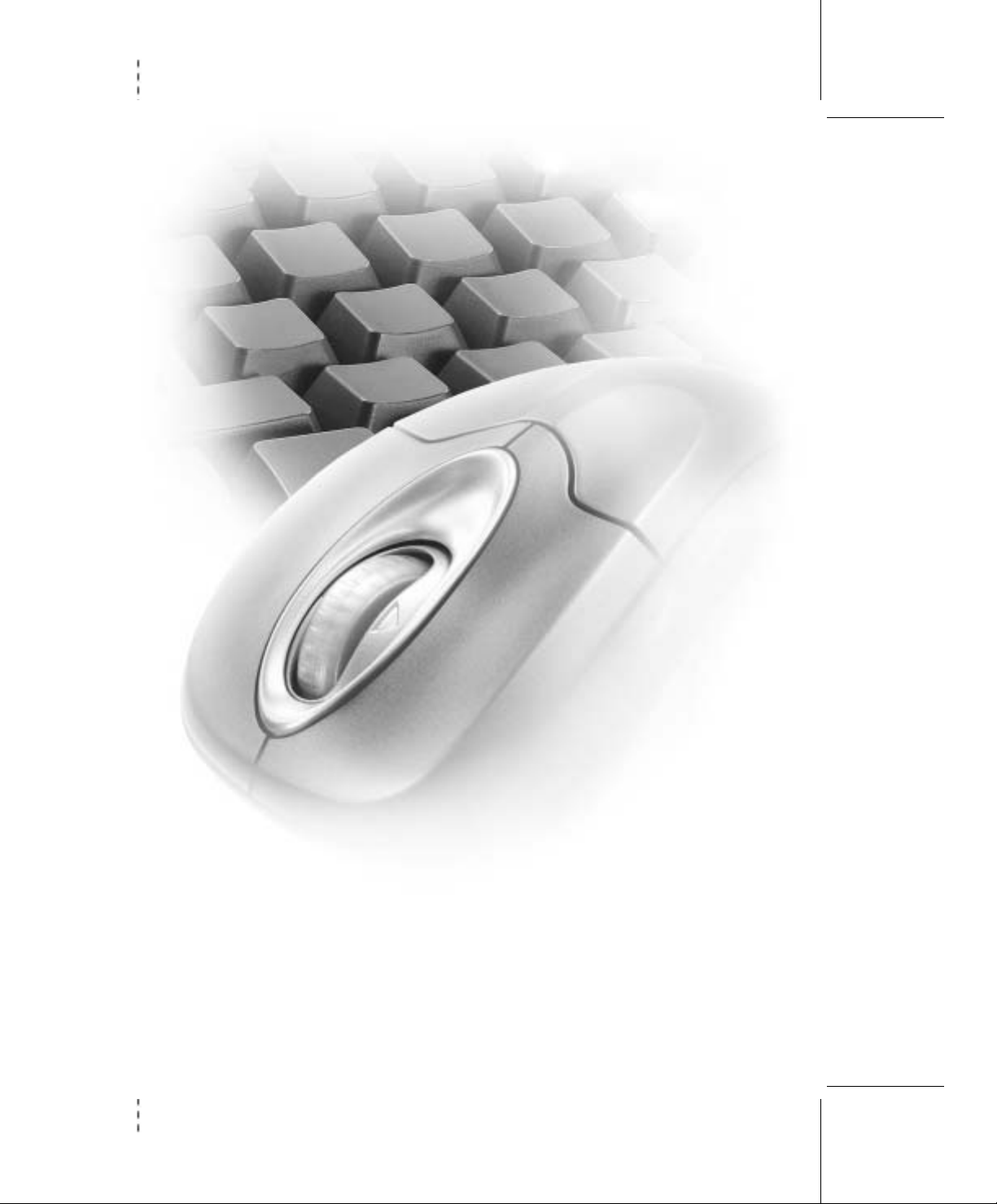
m
www.microsoft.com/hardware
Getting Started
Microsoft® Wireless Suites
Page 2
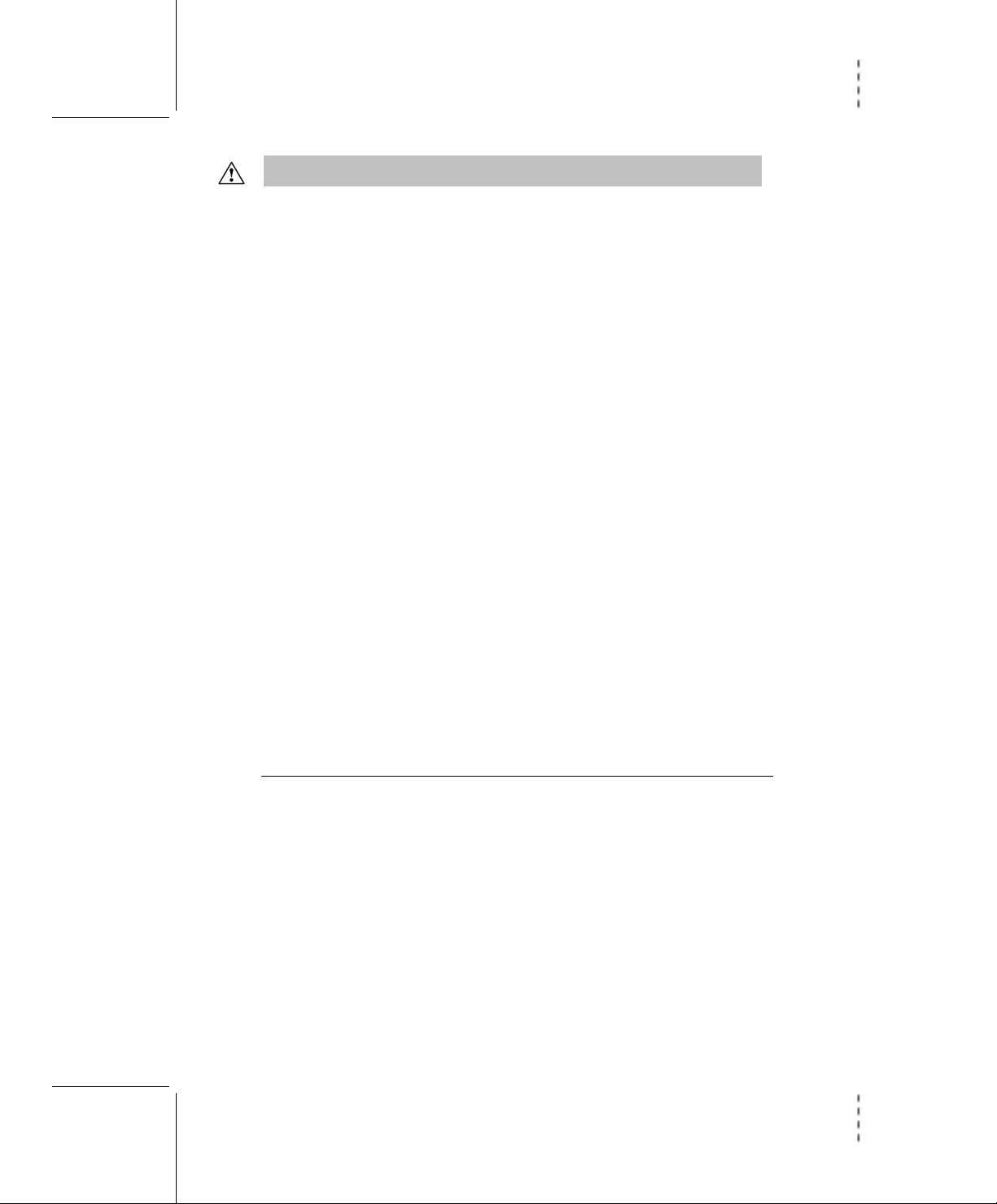
HEALTH WARNING
Use of a keyboard or mouse may be linked to serious injuries or disorders.
When using a computer, as with many activities, you may experience occasional discomfort in your
hands, arms, shoulders, neck, or other parts of your body. However, if you experience symptoms such as
persistent or recurring discomfort, pain, throbbing, aching, tingling, numbness, burning sensation, or
stiffness, DO NOT IGNORE THESE WARNING SIGNS. PROMPTLY SEE A QUALIFIED HEALTH
PROFESSIONAL, even if symptoms occur when you are not working at your computer. Symptoms such as
these can be associated with painful and sometimes permanently disabling injuries or disorders of the
nerves, muscles, tendons, or other parts of the body. These musculoskeletal disorders (MSDs) include
carpal tunnel syndrome, tendonitis, tenosynovitis, and other conditions.
While researchers are not yet able to answer many questions about MSDs, there is general agreement
that many factors may be linked to their occurrence, including: medical and physical conditions, stress
and how one copes with it, overall health, and how a person positions and uses his or her body during
work and other activities (including use of a keyboard or mouse). Some studies suggest that the amount
of time a person uses a keyboard may also be a factor. Some guidelines that may help you work more
comfortably with your computer and possibly reduce your risk of experiencing an MSD can be found in
the “Healthy Computing Guide” topic of the User’s Guide provided with each software program on your
CD. If you do not have the CD for this product, you can access the “Healthy Computing Guide” at
http://www.microsoft.com/hardware/, or (in the United States only) call 1-800-360-7561 to request a CD
at no charge. If you have questions about how your own lifestyle, activities, or medical or physical
condition may be related to MSDs, see a qualified health professional.
About Your Rights and Obligations
This Microsoft® wireless suite is comprised of a keyboard, mouse, and receiver and is sold as a single unit
and may not be separated for use on more than one computer. The software with this product is licensed,
not sold. You must either agree to the license contract in the software Setup screens or promptly return
the Microsoft wireless suite, comprised of the keyboard, mouse, and receiver, along with the software, for
a refund, excluding the return costs. After you install the software, you may consult the license and the
Limited Warranty for the product at any time by looking in the “Legal Information” section of the software
User’s Guides. You may also print copies for your records.
Information in this document, including URL and other Internet Web site references, is subject to change without notice.
Unless otherwise noted, the example companies, organizations, products, domain names, e-mail addresses, logos, people,
places and events depicted herein are fictitious, and no association with any real company, organization, product, domain
name, e-mail address, logo, person, place or event is intended or should be inferred. Complying with all applicable
copyright laws is the responsibility of the user. Without limiting the rights under copyright, no part of this document may be
reproduced, stored in or introduced into a retrieval system, or transmitted in any form or by any means (electronic,
mechanical, photocopying, recording, or otherwise), or for any purpose, without the express written permission of Microsoft
Corporation.
Microsoft may have patents, patent applications, trademarks, copyrights, or other intellectual property rights covering
subject matter in this document. Except as expressly provided in any written license agreement from Microsoft, the
furnishing of this document does not give you any license to these patents, trademarks, copyrights, or other intellectual
property.
Microsoft Corporation grants the purchaser of this product the right to reproduce one (1) copy of this “Getting Started”
printed guide for each Hardware Suite you purchased in the package.
©2003 Microsoft Corporation. All rights reserved.
Microsoft, IntelliMouse, Natural, and Windows are either registered trademarks or trademarks of Microsoft Corporation in
the United States and/or other countries.
The names of actual companies and products mentioned herein may be the trademarks of their respective owners.
Patents pending.
Page 3
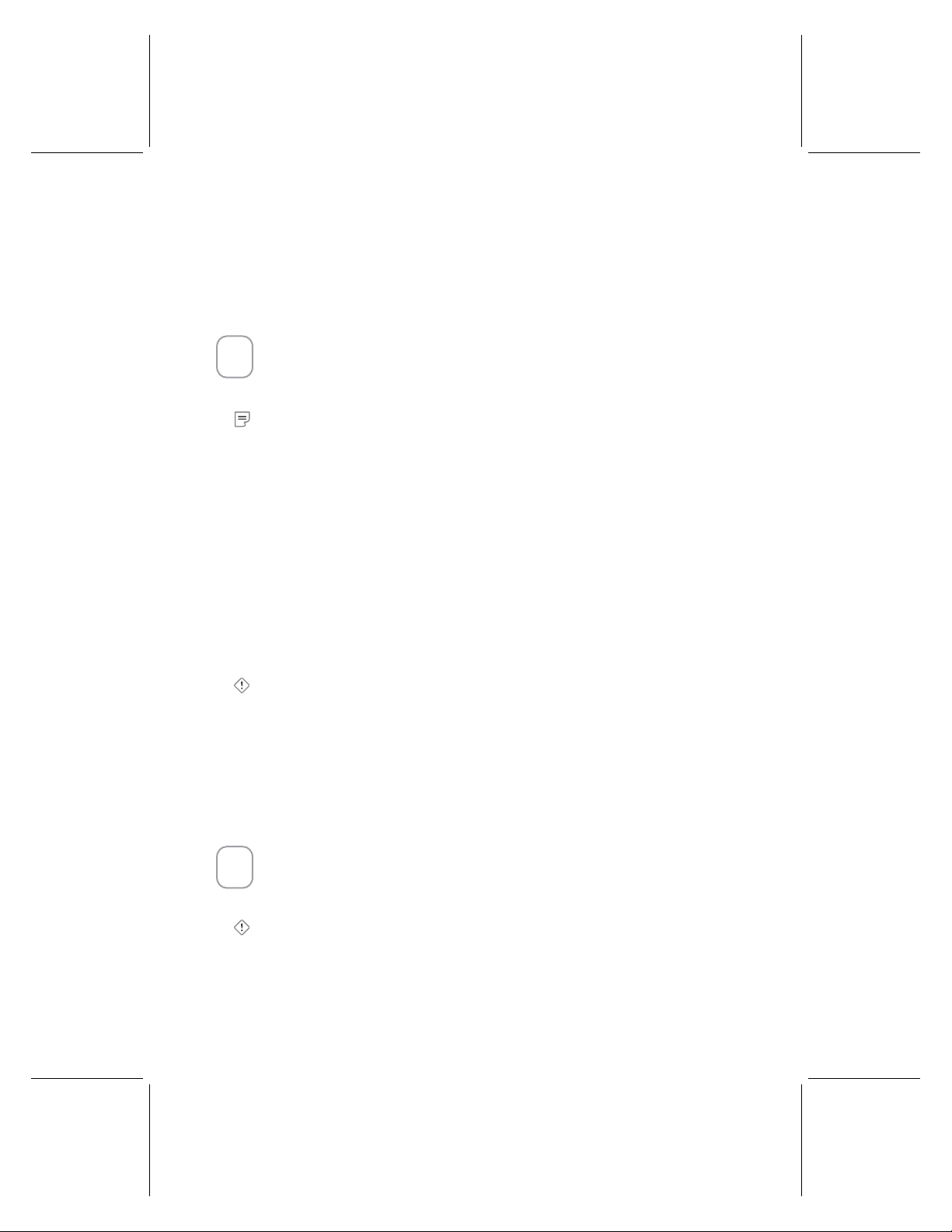
Welcome
:
I
I
Congratulations on your purchase of a Microsoft® wireless suite—which includes a
wireless keyboard, wireless mouse, and a dual receiver. Setting up the devices takes
a few simple steps, and then you can enjoy the freedom of wireless technology and
the convenience of a clutter-free desktop.
Important! Install the Software
1
Your Microsoft wireless suite includes a CD with IntelliType Pro keyboard software and
IntelliPoint mouse software. This software enables the unique features of your wireless
devices and provides battery status information.
Note If you do not already have a mouse, you can connect the receiver before
software installation so you can use your mouse during Setup.
To install IntelliType Pro keyboard software and IntelliPoint mouse
software (Microsoft Windows® operating system)
1. Insert the software installation CD into the computer’s CD drive.
If the Setup screen does not appear automatically, do the following:
• Click the Start button, and then click Run.
• Type [drive]:
2. Make sure the two checkboxes (for Microsoft IntelliType Pro and Microsoft
IntelliPoint) are selected, and then click Install.
3. Follow the Setup Wizard instructions on the screen.
4. Restart the computer, if prompted to do so.
To install IntelliType Pro keyboard software and IntelliPoint mouse
software (Macintosh)
Important Not all Microsoft wireless suites are compatible with Macintosh computers.
For system requirements and compatibility listings, refer to the product packaging.
1. Insert the software installation CD into the computer’s CD drive.
2. Double-click the I
folder. Follow the on-screen instructions, and then restart the computer, if prompted
to do so, before proceeding.
3. Double-click the I
folder. Follow the on-screen instructions, and then restart the computer, if prompted
to do so, before proceeding.
setup. For example, if your CD drive is drive E, type e:setup
ntelliType Pro Installer icon in the appropriate operating system
ntelliPoint Installer icon in the appropriate operating system
Insert the Batteries
2
The keyboard and mouse each require batteries, which are included in the package.
Whenever you insert batteries, always make sure all of them are new. Alkaline
batteries are recommended.
Important Before boarding any aircraft, remove the batteries from the wireless
keyboard and mouse. The wireless keyboard and mouse can transmit radio frequency
(RF) energy, much like a cellular telephone, whenever batteries are installed and the
mouse is activated either by touch or button press.
1
0603 Part No. X09-51612-03
Page 4

To insert the batteries
t
1. Turn the device upside down, and then remove the battery compartment cover.
2. Insert new batteries, making sure to properly orient the positive (+) and negative (–)
ends as specified by the battery compartment labels.
3. Close the battery compartment cover.
Position the Receiver, Keyboard, and Mouse
3
For optimum performance, position the receiver so that it is at least 8 inches (20 cm)
away from the keyboard, mouse, and any items that might cause interference. Items
that might cause interference include: computer monitors, large metal objects (such
as computer cases and metal furniture), desktop fans, or fluorescent lights.
The keyboard or mouse may work up to 6 feet (1.8 m) away from the receiver. This
distance varies depending on the positioning of the receiver and wireless devices,
nearby items causing interference, and other factors.
Connect the Receiver to Your Computer
4
The connection procedure depends on the type of computer you are using. A PS/2
connection is recommended for Windows-based computers because Universal Serial
Bus (USB) keyboards may not be fully supported on these systems.
PS/2 connection (Windows)
1. Shut down and turn off the computer.
2. Plug the purple PS/2 connector into
the computer’s round PS/2 keyboard
port, which may be similarly colored
and labeled with a keyboard icon.
3. Attach the green USB-to-PS/2 adapter
to the USB connector, and then plug it
into the computer’s round PS/2 mouse
port, which may be similarly colored
and labeled with a mouse icon.
4. Turn on the computer.
PS/2 connection
USB connection (Windows or
Macintosh)
• With your computer turned on, plug
he rectangular USB connector into your
computer’s rectangular USB port, and
leave the round PS/2 connector
unplugged.
USB connection
Important Before using this product, read about the potential for radio interference in
the topic titled “Radio and TV interference regulations” in the User’s Guides installed
with the software.
2
Page 5

Test the Keyboard and Mouse
5
Try using the keyboard and mouse to make sure that they are working. If either device
does not work as expected, make sure the following procedures were completed as
specified earlier in these instructions:
• New batteries were inserted and positioned correctly for each device.
• The receiver was properly connected to the computer.
• Both devices were properly positioned and there are no nearby items that might
cause interference.
If the keyboard or mouse is still not working, try changing the wireless connection
channel for the device. Changing the wireless connection channel is useful if your
wireless device has more than one channel and you are experiencing interference.
To change the wireless connection channel
• Press the button on the bottom of the wireless keyboard or mouse.
If changing the channel does not solve the problem, you may need to reconnect the
device to the receiver.
To reconnect the keyboard or mouse to the receiver
1. Make sure that the device and receiver are positioned as specified earlier in these
instructions.
2. Press the button on the top of the wireless receiver. The receiver lights blink to
indicate that it is in “connect” mode.
3. Press the button on the bottom of the device. The wireless device may not work for
a few seconds until the reconnection process is completed.
Note You can only reconnect one device for each press of the receiver button, so
repeat as necessary for the other device.
If reconnecting the device to the receiver does not solve the problem, refer to the
User’s Guides installed with the keyboard and mouse software for additional
troubleshooting information.
Read the User’s Guides for Your Keyboard and Mouse
6
The User’s Guide is your complete product manual. The User’s Guide for your keyboard
is installed with IntelliType Pro software, and the User’s Guide for your mouse is
installed with IntelliPoint software. The User’s Guides contain important product
information in a searchable format, including:
• Hardware and software feature descriptions and instructions.
• Troubleshooting topics and Product Support Services information.
• End-User License Agreement (EULA), Limited Warranty, and regulatory information.
• Healthy Computing Guide.
• Battery removal and safety information.
• Radio interference information.
3
Page 6

To open the User’s Guide for your keyboard or mouse (Windows)
1. Click the Start button, point to Programs (or All Programs), point to the Microsoft
Keyboard or Microsoft Mouse folder, and click Microsoft Keyboard or Microsoft
Mouse.
2. Click the Help button on the IntelliType Pro Key Settings tab or any IntelliPoint tab.
To open the User’s Guide for your keyboard or mouse (Macintosh)
• Click the Apple menu, click System Preferences (or Control Panels), click Microsoft
Keyboard or Microsoft Mouse, and then click User’s Guide on the Help menu.
Customize the Keyboard and Mouse Settings (Optional)
7
You can start IntelliType Pro keyboard software or IntelliPoint mouse software and
customize your devices.
Using IntelliType Pro keyboard software, you can:
• Reassign many of the keys to open a program, file, Web page, or shortcut—or to
perform a command, such as Select All or Close.
• Disable keys you sometimes press accidentally, such as CAPS LOCK.
Using IntelliPoint mouse software, you can:
• Reassign each of the mouse buttons, including the wheel button, to perform a
command, such as Next Window.
• Modify the mouse settings, such as the wheel scrolling rate.
To start IntelliType Pro or IntelliPoint software (Windows)
• Click the Start button, point to Programs (or All Programs), point to the Microsoft
Keyboard or Microsoft Mouse folder, and then click Microsoft Keyboard or
Microsoft Mouse.
To start IntelliType Pro or IntelliPoint software (Macintosh)
• Click the Apple menu, click System Preferences (or Control Panels), and then click
Microsoft Keyboard or Microsoft Mouse.
Adjusting the Keyboard Legs
The keyboard legs are designed to accommodate various body sizes, chairs, and
desks.
• Pull out or push in the keyboard legs to a position that minimizes bending of your
wrists while typing.
Connecting the Palm Rest (certain keyboard models only)
• On a level surface, insert the tabs on the palm rest into the slots on the front of the
keyboard, and then snap them together.
About the Receiver Lights
The receiver lights indicate the status of the toggle keys, such as NUM LOCK or CAPS
LOCK. For example, if NUM LOCK is on, the NUM LOCK light is on; if CAPS LOCK is off,
the CAPS LOCK light is off. Certain keyboard models may use an on-screen display
(rather than a light) to indicate the status of the SCROLL LOCK toggle key.
4
Page 7

Using the F LOCK Key (certain keyboard models only)
The F LOCK toggle key gives your keyboard more functionality by providing two
command modes for the top row of keys. When F LOCK is off (F LOCK light off), the
enhanced commands printed on the top of the keys are enabled. When F LOCK is on
(F LOCK light on), the standard commands printed on the front of the keys are
enabled.
Depending on your keyboard model, you may need to turn F LOCK on (F LOCK light on)
to access certain system key commands labeled on the front of the keys, such as
INSERT or SCROLL LOCK.
Troubleshooting
If you have a question about your wireless keyboard or mouse, try the following options:
• View the User’s Guide, which contains product information and troubleshooting tips.
• Look in Readme.txt on the installation CD for late-breaking product information.
• Go to the Microsoft Hardware Web site at:
http://www.microsoft.com/hardware/
for additional product information and software updates.
• See the Product Support Services section of the User's Guides, or go to:
http://support.microsoft.com
for information about how to contact Microsoft Product Support Services.
Product Information and Software Updates
For general product information and software updates, go to the Microsoft Hardware
Web site at:
http://www.microsoft.com/hardware/
Important Battery Information
General Precautions
• Keep batteries out of reach of children.
• Insert the batteries in the proper direction as indicated by the positive (+) and negative (–) markings on tbe
battery and battery compartment.
• Do not mix old and new batteries or batteries of different types (for example, carbon and alkaline batteries).
• Always remove old, weak, or worn-out batteries promptly and recycle or dispose of them in accordance with
Local and National Disposal Regulations.
• If a battery leaks, remove all batteries and recycle or dispose of them in accordance with the battery
manufacturer’s instructions and Local and National Disposal Regulations. Before inserting new batteries,
thoroughly clean the battery compartment with a damp paper towel, or follow the battery manufacturer’s
recommendations for cleanup. If fluid from the battery comes into contact with skin or clothes, flush skin with
water immediately.
• Remove the batteries if your device is to be stored for an extended period of time without being used.
5
Page 8

Special Precautions
Do not install the batteries incorrectly. Carefully observe the positive (+) and negative (-) markings on the battery
for proper installation.
The precautions below are to prevent the sudden release of electrolytes, which these prohibited actions can
cause:
• Do not open, puncture, or mutilate the batteries.
• Do not heat batteries.
• Do not use a fire to dispose of batteries.
Released battery electrolyte is corrosive, can cause damage to the eyes and skin, and may be toxic if swallowed.
Product Disposal Information
Dispose of this product in accordance with Local and National Disposal Regulations.
Regulatory Information
This device complies with part 15 of the FCC Rules and Industry Canada RSS-210. Operation is subject to the
following two conditions: (1) This device may not cause harmful interference, and (2) this device must accept any
interference received, including interference that may cause undesired operation.
Tested to comply with FCC standards. For home and office use. Model number: Wireless Optical Desktop receiver
(all models), FCC IDs C3KKB9 and C3KMS9; Wireless Optical Desktop Pro receiver (all models), FCC IDs
C3KKB10 and C3KMS9, FCC ID C3K1007, FCC ID C3K1008, FCC ID C3K1011, FCD ID C3K1014 and Models
1000-1040
This Class B digital apparatus complies with Canadian ICES-003.
Cet appareil numérique de la classe B est conforme à la norme NMB-003 du Canada.
Note Any changes or modifications not expressly approved by Microsoft could void the user's authority to
operate these devices.
For use with UL Listed and GS approved personal computers.
Note For detailed information on U.S. and Canadian radio interference regulations, search for “regulations” in
the User’s Guide installed with IntelliType Pro or IntelliPoint software.
Microsoft Corporation; One Microsoft Way; Redmond, WA 98052-6399; U.S.A.
United States: (800) 426-9400 Canada: (800) 933-4750
No serviceable parts included. This device is rated as a commercial product for operation at +41ºF (+5ºC) to
+95ºF (+35ºC).
RF Technical Specifications
RF output power: < 80 dBµV/m at 3 m
Keyboard with two channels – RF frequencies: 27.095MHz (channel 1), 27.195MHz (channel 2)
Keyboard with a single channel – RF frequency: 27.195MHz
Mouse with two channels – RF frequencies: 27.045MHz (channel 1), 27.145MHz (channel 2)
Mouse with a single channel – RF frequency: 27.145MHz
Information for Optical Mouse Products Only
User-observable light is 15 microwatts in normal operation.
This product has been tested to comply with International Standard IEC 60825-1: (1993), incld. Amd.2(2001).
This product uses LEDs that are inherently Class 1.
Class 1 LED Product
6
Page 9

Declaration of Conformity
We, the undersigned,
Company: Microsoft Corporation
Address: One Microsoft Way, Redmond WA 98052-6399
Country: U.S.A.
Telephone number: +1 425-882-8080
Fax number: +1 425-936-7329
certify and declare under our sole responsibility that the following equipment:
Product Description/Intended use:
27MHz low power wireless computer keyboard and mouse for home and
office use
EU/EFTA member states EU: Austria, Belgium, Denmark, Finland, France, Germany, Greece,
intended for use: Ireland, Italy, Luxembourg, The Netherlands, Portugal, Spain, Sweden,
United Kingdom
EFTA: Switzerland, Iceland, Liechtenstein, Norway
Restrictive use: -none-
Manufacturer: Microsoft Corporation
Brand: Microsoft
Model Number: Microsoft Wireless Optical Desktop (all models)
Microsoft Wireless Optical Desktop Pro (all models)
Microsoft Optical Mouse (all models)
Wireless IntelliMouse Explorer (all models)
Models: 1007-1015
is tested to and conforms with the essential radio test suites included in following standards:
Standard Issue date
EN 300 220-3 V1.1.1 (2000-09)
EN 301 489-03 V1.3.1
EN 60950 2000
EN 60825-1 1994/A2:2001
and therefore complies with the essential requirements and provisions of the Directive 1999/5/EC of the
European Parliament and of the council of 9 march 1999 on Radio equipment and Telecommunications Terminal
Equipment and the mutual recognition of their conformity.
The following Notified Bodies have been consulted in the Conformity Assessment procedure:
Notified Body number Name and address
0560 KTL, Saxon Way Priory Park West, Hull, HU13 9PB, UK
The technical documentation as required by the Conformity Assessment procedure is kept at the following
address:
Company: Microsoft European Operation Centre
Address: Blackthorn Road, Sandyford Industrial Estate, Dublin 18
Country: Ireland
Telephone number: +353 1 295 3826
Fax number: +353 1 295 3581
7
Page 10

m
0603 Part No. X09-51612-03
