Page 1

O N L I N E E N A B L E D
DEFAULT CONTROLS
http://www.replacementdocs.com
http://www.replacementdocs.com
L ?
Brake/
Reverse
Steer
l
r
Accelerate
X
Reverse
Look back
Y
A
b
Emergency
brake
Cycle
camera
views
>
Manual Transmission
B Upshift
X Downshift
0205 Part No. X10-90863
Pause
b
Look left,
right, back
R
Cycle HUDdamage and
tire-heat
indicators
Get the strategy guide
primagames.com®
Page 2
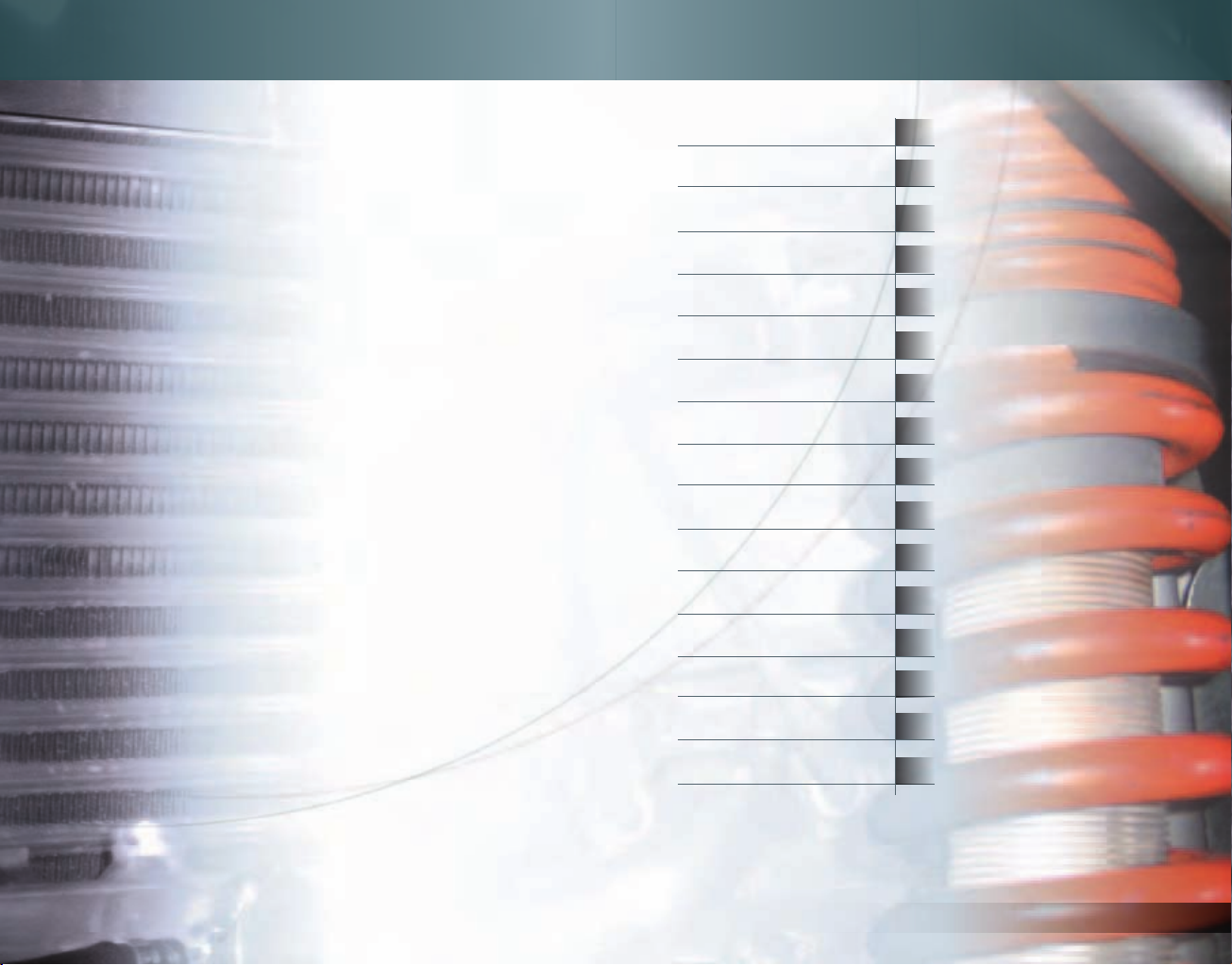
1
SAFETY INFORMATION
CONTENTS
About Photosensitive
Seizures
A very small percentage of people may experience a seizure when exposed to
certain visual images, including flashing lights or patterns that may appear
in video games. Even people who have no history of seizures or epilepsy may
have an undiagnosed condition that can cause these “photosensitive epileptic
seizures” while watching video games.
These seizures may have a variety of symptoms, including lightheadedness,
altered vision, eye or face twitching, jerking or shaking of arms or legs,
disorientation, confusion, or momentary loss of awareness. Seizures may also
cause loss of consciousness or convulsions that can lead to injury from falling
down or striking nearby objects.
Immediately stop playing and consult a doctor if you experience any of these
symptoms. Parents should watch for or ask their children about the above
symptoms—children and teenagers are more likely than adults to experience
these seizures.
The risk of photosensitive epileptic seizures may be reduced by sitting farther
from the television screen, using a smaller television screen, playing in a welllit room, and not playing when you are drowsy or fatigued.
If you or any of your relatives have a history of seizures or epilepsy, consult a
doctor before playing.
Other Important Health and Safety Information The Xbox Instruction Manual
contains important health and safety information that you should read and
understand before using this software.
Avoid Damage to Your
Television
Do not use with certain televisions. Some televisions, especially front- or
rear-projection types, can be damaged if any video games, including Xbox
games, are played on them. Static images presented during the normal course
of gameplay may “burn in” to the screen, causing a permanent shadow of
the static image to appear at all times, even when video games are not being
played. Similar damage may occur from static images created when placing
a video game on hold or pause. Consult your television owner’s manual to
determine if video games can be played safely on your set. If you are unable to
find this information in the owner’s manual, contact your television dealer or
the manufacturer to determine if video games can be played safely on your set.
Game Controls 2
Game Screen (HUD) 4
Main Menu 6
Car Classes 8
Arcade Race 9
Career Mode 10
Train Drivatar A.I. 18
Replay and Telemetry 20
Xbox
Xbox
Live
Live
Menu 23
22
Custom Soundtrack 25
Drivers’ Notebook 26
Credits 29
Team Credits 31
Warranty 32
Technical Support 33
Page 3
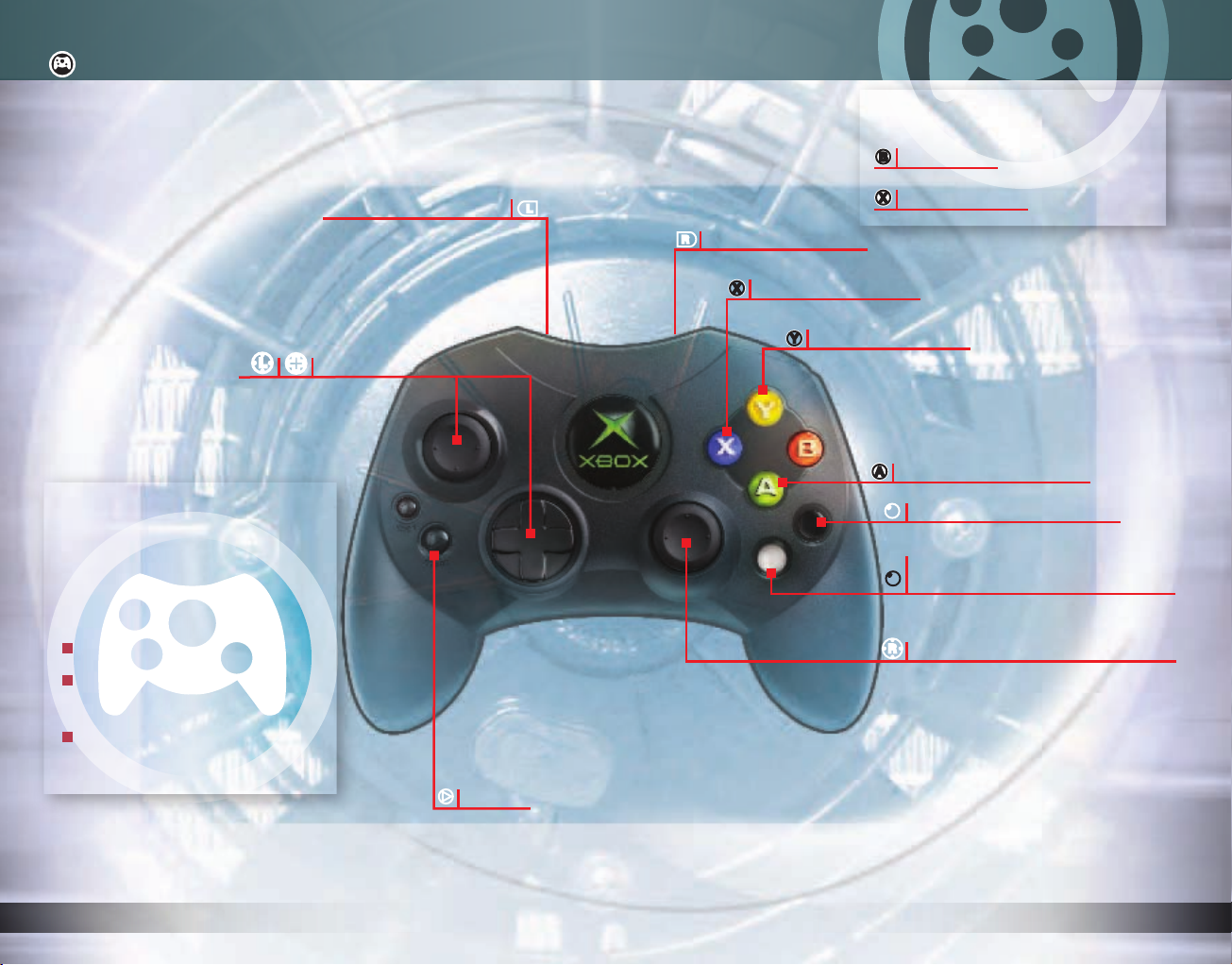
2
3
GAME CONTROLS
Manual
Transmission
B Upshift
L
Game
Controller
Options
From the Options menu, select
Controller Options to:
Pick an alternate controller setup.
Change the D-pad to control your
music (volume and track advance).
Turn vibration on and off.
Brake/Reverse
(AutoReverse when in automatic-shifting mode)
Steer
?
l
Accelerate
r
X
Reverse
Look back
Y
X Downshift
Emergency brake
A
Cycle camera views
b
Cycle HUD-damage and
b
tire-heat indicators
Look left, right, back
R
When navigating the pre-race UI, you
can control scrolling Help text with
the right thumbstick
.
>
Pause
Page 4
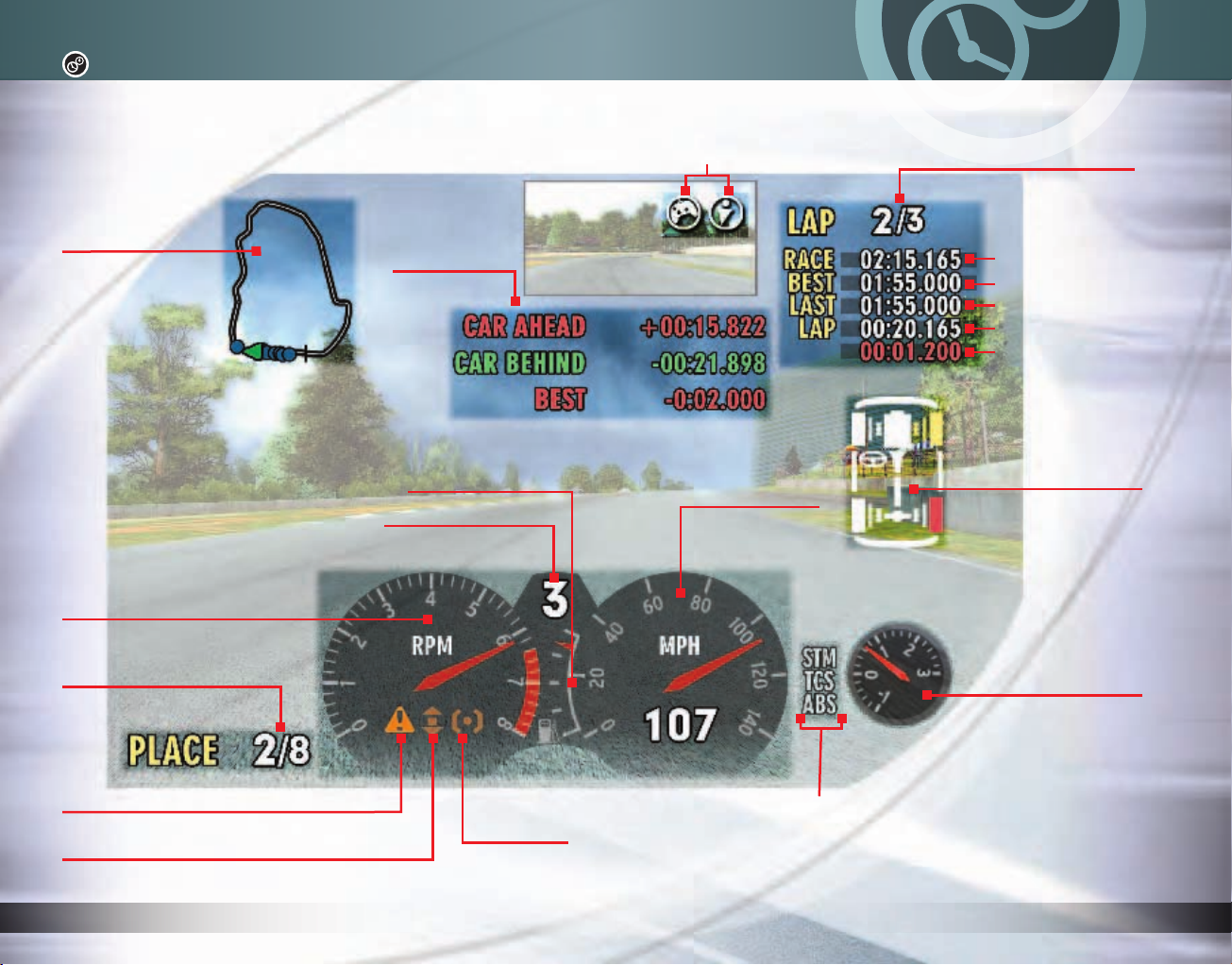
4
5
GAME SCREEN (HUD)
Note that the display changes depending on your camera view. Within the
Options menu, you have the ability to turn any element of your HUD on and off.
Xbox
alerts
Live
Lap number/
Total number of laps
Course map
Tachometer
Your current
race position
Split times
Fuel gauge
Current gear
Speedometer
Total time
Best lap time
Last lap time
Current lap time
Penalty Timer
This affects your local and
Live™
scoreboards.
Xbox
Damage-state
indicator
(also the location of the tire-
heat indicator)
Boost gauge
Rev-limiter indicator
(illuminates when damaging your engine)
Draft indicator
(illuminates when staying close behind or close ahead of another car to
take advantage of the reduced air pressure created by the leading car)
E-brake
indicator
STM = Stability Management
TCS = Traction Control System
ABS = Anti-Lock Brake System
The assist indicator will illuminate when these are actively working
(see page 7).
Page 5

6
7
MAIN MENU
Arcade Race
Compete wheel to wheel against game-controlled (A.I.) drivers as you unlock
new cars and Arcade race series (see page 9).
Career Mode
Compete online or offline in multiple race types, level up your driver to unlock
manufacturer relationships, and earn money with which you can customize and
collect cars (see page 10). In online Career races, you’ll earn credits and level
up your driver by racing human opponents.
Multiplayer
Race against another player on a split screen, use System Link to connect up to
eight Xbox
online service (see page 22). View scoreboards to see how you stack up against
your friends, members of your Car Club, and the world (if you’re not connected
to Xbox
®
consoles on a LAN (Local Area Network), or connect to the Xbox
Live
, then you have access to local scoreboards only).
Time Trials
Attempt to set the fastest single-lap time on a specific track with a specific car.
Because all players are racing the same car under the same conditions, the only
factor here is skill.
Scoreboards and Ghosts
Your times are uploaded automatically for any race to local and Xbox
depending on your rank, your ghost is uploaded automatically to Xbox
can compete against a downloaded ghost in Free Run and Time Trials.
To download
a ghost from
Xbox
Note that you can download only one ghost at a time, and selecting a new track will delete the
previously downloaded ghost automatically.
1. Enter Free Run or Time Trials
2. When you see Scoreboards, use
Live
toggle to the Xbox
3. Press
Y
to view the scoreboard full-screen.
Live
Scoreboard.
.
X
to
Live
scoreboards, and
Live
scoreboards. You also
4. Select the ghost you want to
download, and follow the onscreen steps to download it.
The ghost will be ready for you
to race automatically.
Live
Free Run
Practice with any car on any track. There are three types of Free Run races:
Hot Lap, Autocross, and Point to Point. In Hot Lap, race around a track as many
times as you want in an attempt to set the fastest time. In Autocross, race
through cone gates in an attempt to set the fastest time. In Point to Point, race
from one point to the next in an attempt to set the
fastest time.
Options
Modify your audio options and soundtrack, make changes to the HUD, choose
English or metric units, select your controller setup, and watch replays.
In-Game Assists
Stability Management (STM) helps maintain vehicle control under difficult cornering conditions.
Traction Control (TCS) maximizes grip between the vehicle’s driven tires and the road surface
under acceleration.
Anti-Lock Braking (ABS) rapidly alters brake pressure to maintain maximum braking force at
the threshold of wheel lockup.
Suggested Line helps you learn racing techniques by drawing a racing line on the track. Green
indicates you should accelerate, and red indicates you should slow down (by releasing the gas
and/or applying the brakes). However, racing the suggested line doesn’t guarantee victory.
The optimum speed and line for each race might be different across drivers, cars, conditions,
and setups.
Page 6

8
9
CAR CLASSES
ARCADE RACE
A car’s class designates its performance level by taking into account attributes,
such as grip, weight, and power. Car class can limit the races for which you
are eligible.
Standard production class. Examples include the Honda Civic Type-R
and the Ford Focus SVT.
Sport production class. Examples include the Mazda RX-8 and the
Honda S2000.
Performance production class. Examples include the Acura NSX and
the Audi RS 6.
High-performance production class. Examples include the TVR Tuscan S
and the Chevrolet Corvette C6.
Ultra-high-performance production class. Examples include the
Enzo Ferrari and the Porsche Carrera GT.
Purpose-built race cars. Examples include the Audi R8 and the
Bentley Speed 8.
Upgrading a vehicle might move it out of its current car class. The only exception to this
is class R; cars never move out of this class, and no car can move into it.
Subclasses
Car classes D through S have four subclasses, with 1 being the highest rated and
4 being the lowest. Class R has three subclasses.
Class R Subclasses
The
Forza Motorsport
against A.I. drivers as you unlock new cars and race series.
™ Arcade mode allows you to compete wheel to wheel
Progressing through
Arcade Mode
When you first begin Arcade mode, you have access to a few tracks and cars.
Unlocking the Next Series of Arcade Races
To unlock the next series of races within Arcade mode, place in the top three
against your opponents in all races within your current series.
Unlocking Cars
You can unlock up to three cars in each series. Place at least third in every race
to unlock one car for that series, at least second in every race to unlock two
cars, or first in every race to unlock three cars.
Loading Your Garage
While in Arcade mode, you can load any cars from your Career mode Garage by
selecting the My Cars icon on the Select Car Class screen.
R-GT: Race cars based on entry-level sports cars or sport sedans with
roughly 300 hp.
R-GTS: Race cars based on mid-level sports cars or sport sedans with
roughly 500 hp.
R-P1: Lightweight prototype race cars with roughly 600 hp.
Page 7

10
11
CAREER MODE
Career mode is the core of
Forza Motorsport
. You begin your career with a small
amount of credits (CR), which you can use to buy and upgrade cars. As you
compete in races, you’ll earn more credits. You can win cars by finishing first in
all races within a Career series. If you’re connected to Xbox
Live
, you also have
the opportunity to compete in your career online.
Race Restrictions
Races in Career mode are restricted to specific types of cars. Restrictions
include car class, manufacturer region, power, and weight. If you’re not in
the correct car for a specific race, you must select a different car from your
Garage, buy a different car, or modify your existing car.
Home Regions and Rarity
Choosing a home region is important in
availability, cost, and rarity of the cars in your career. Entry-level cars, such
as the Honda Civic or Ford Focus, are common (and thus inexpensive) in all
regions. Middle- to high-level cars, such as the Nissan Skyline, Chevrolet
Corvette, or Opel Speedster, are far more common in their home region and
relatively rare (and thus more expensive) in other regions. Supercars, such as
the Enzo Ferrari, Porsche Carrera GT, or Chrysler ME Four-Twelve, are equally
uncommon and rare in all regions. The rarer your car is in your region, the more
value it holds.
Region also determines what aftermarket parts relationships you develop as you
win money in your career (see page 11). After you choose a home region for a
player profile, it cannot be changed. If you want to select another home region,
you must create a new profile.
Forza Motorsport
, because it determines
You can buy and sell cars with other players, and this is a good opportunity
to collect cars from other regions. Therefore, it is in your best interest to
pick a region different from your friends’, so you can buy and sell cars for
profit that are rare in each other’s regions.
Live
, via System Link, or between profiles on the same Xbox console.
You can buy and sell over Xbox
Career Levels and
Manufacturer Relationships
As you progress to different levels, you unlock relationships with different
manufacturers. There are two types of manufacturer relationships you’ll unlock:
Parts Manufacturers - Unlocking a parts-manufacturer relationship results
in discounted parts being available in the Buy Upgrades area of the
Garage. For example, a relationship with a tire manufacturer can lead to
discounted tires.
Car Manufacturers - Unlocking a car-manufacturer relationship results
in previously locked cars from that car manufacturer being unlocked and
available for sale. Occasionally, a car will be gifted to you.
Set Difficulty
By increasing your difficulty, you increase your potential earnings. The quickest way to increase
your earnings is by making the game more challenging.
By default, damage and fuel/tire wear are enabled. Depending on the race, you might need to pit
when those options are turned on.
Regardless of home region, by advancing your career, you eventually will gain access to
all cars in the game. Region has no bearing on your language or your country of origin,
nor does it affect which tracks are available to you.
Page 8

12
13
CAREER MODE (CONTINUED)
Upgrading and Tuning
Buy Upgrades
Improve your car with a high-performance engine, drivetrain, chassis, and
bodywork components. Add, remove, or sell parts from your car that you’ve
already purchased (note: when you sell parts, you won’t earn back the original
purchase price). Upgrading a vehicle might move it out of its current car class;
when this happens, you can uninstall parts if you want to return to a lower
car class.
Engine and Power – Engines make power by burning a fuel and air mixture.
To make more power, you must improve the engine’s ability to breathe and
thus burn more fuel. To improve breathing in
Forza Motorsport
exhaust upgrades reduce restrictions on air flow into and exhaust flow out
of the engine; fuel and ignition upgrades supply higher fuel flow and a hotter
spark for better combustion efficiency; and turbo and supercharger upgrades
force more air into the engine.
Appearance and Aero – Customize your car’s appearance to transform a
your
generic car into
car. Add front and rear spoilers and side-skirts to
reduce wind drag, while increasing grip through higher downforce. Reduce
weight with a carbon-fiber hood.
Chassis and Drivetrain – The chassis is the structure to which the body,
engine, drivetrain, wheels, tires, and even passengers attach. This structure
affects handling—how well a car grips the road and how accurately it
responds to driver inputs. Improve the chassis by modifying the suspension
and stiffening and lightening the structure. The drivetrain transmits the
power of the engine into motion at the wheels and the energy of motion
into heat at the brakes and tires. Improve the efficiency, accuracy, and
flexibility of the drivetrain by upgrading the transmission, clutch, brakes,
differential(s), wheels, and tires.
, intake and
When installing and uninstalling parts, you’ll see the following icons:
You own this part, but it isn’t installed.
You own this part, and it is installed currently.
Additionally, as you select parts for your vehicle, you can see that each part
has up to three different levels above the stock part:
Modified Part - This is an improvement over the stock setup.
Clubsport Part - This is an improvement over the modified setup.
Professional Part - This is the most advanced improvement for this
setup and is designed for all-out racing.
The Buy Upgrades area contains matched upgrade kits that are designed to improve
your vehicle’s performance. These kits will always improve your performance, and
combinations of upgrade kits will show even greater improvement. You don’t run the risk of
decreasing vehicle performance when buying and installing upgrades. However, tuning changes
made to your car in the Tune Car Setup area can affect performance adversely if done incorrectly.
Page 9

14
15
CAREER MODE (CONTINUED)
Tune Car Setup
Forza Motorsport
can benchmark and test drive your new settings and save or load your favorite
chassis setups.
Tuning is a complicated process. All of the tuning options are related to and
dependent upon each other. Furthermore, there is no “right setting.” The best
setting will change by track, by car, and by driver. The ultimate test of a setup
is on the track, so tune your car, and then go test drive to see the effects of
your changes.
Torque and Power Curves Explained
Torque (twisting force) and horsepower (the measure of how much work can be done
with that twisting force) are related mathematically, and it’s to your advantage to
increase them. Although higher peak horsepower equals a higher theoretical top speed,
when upgrading your car you generally want to maximize the total “area under the
curve.” Cars with broad curves are typically easier to drive and generally accelerate
better. As with all tuning, lap time is the ultimate indicator of the progress you’re
making.
When you plot the torque of an engine versus the RPM values, your result is a “torque
curve” (this black line starts above the power curve on the graph). Plotting the
horsepower versus the RPM values for an engine results in a “power curve” (this gray
line starts below the torque curve on the graph). When reading a power-curve graph,
you can see the engine’s peak horsepower (the RPM when the power available from the
engine is at its maximum output). When tuning, try to maximize the power in the RPM
range where you spend most of your time at the track. You might need to adjust your
gearing to take advantage of your engine upgrades.
allows you control over your car’s chassis tuning. Then, you
power
Customize Paint
Go to Customize Paint to make basic changes to your car’s paint job. Here, you
can alter the paint on your car’s body, mirrors, hood, and wing. If you want to
create a detailed, unique design, you must select Apply Decals
.
Apply Decals
The Apply Decals area is the most advanced livery editor of its kind. Here, you
can add decals and create custom vinyl shapes and patterns on your car. You
also can create custom skins that designate your Car Club.
Layers
The building blocks for your car’s custom design are called layers. Each layer
can contain one element: either vinyl or a decal. You can stack layers on top
of other layers to create any design you want. There are six parts to your car:
top side (including the hood), left side, right side, front bumper, rear bumper,
and the wing. Each of these six parts has 100 layers—for a total of 600 layers
on all sides.
(continued on page 16)
torque
RPM
Page 10

16
17
CAREER MODE (CONTINUED)
Higher-numbered layers sit above lower-numbered layers—that is, if you have
a layer 1 and layer 2 on top of each other, layer 2 will cover layer 1. Here is
an example:
If you want to place a decal on top of a blue vinyl oval, you’d first create the
blue vinyl shape on a layer.
layer 1
layer 2
Next, you’d create a new layer with the decal.
The decal layer sits on the oval vinyl layer, because it has a higher layer
number. If the decal had a lower layer number, it would be hidden below the
oval. This is a very basic example—remember that each of the six parts of your
car has 100 layers, so your design possibilities are endless.
Layer Options
Within the Layer Options menu, you can copy, paste, insert, or delete layers.
You also have the option to copy all layers from one side of your car and paste
them on the other side of your car.
Go Race -
Career Race Types
Amateur Races are single races, and the car restrictions aren’t very strict.
Specifications for Amateur Races are creative in their restrictions.
Point-to-Point Races send you from one point to another along a turn-
intensive course in an attempt to beat your opponents.
Professional Races have very tight, competitive specifications for the cars
that can enter.
Championship Series races involve multiple races. For each series race, you
are awarded points based on your finish. You don’t have to finish first in
every race, but you do want the highest point total at the end of the series
of races.
Endurance Events are extremely long events where pit strategy can be
important and the potential for earnings is greater.
Live
Online Career races allow you to compete over Xbox
opponents, while earning Career credits and leveling up.
against human
Copy Custom Design
You can copy your car’s custom design and paste it onto another vehicle of the
same make and model. This is very useful for Xbox
want to have a unique design that designates their club.
Live
Car Club members who
Page 11

18
19
TRAIN DRIVATAR A.I.
Drivatar™ technology is a form of learning artificial intelligence—it learns to
drive like you by watching you race and emulating you. Train your Drivatar A.I.
to use your racing techniques, so it can race for you in certain Career races
(choose Load Drivatar from the pre-race Starting Grid). Note that you must pay
the Drivatar A.I. a fee to enter a race for you, and this is deducted from your
race winnings. To find out more about Drivatar technology, visit
www.drivatar.com
.
Drivatar Lessons
Race through the required Drivatar Lessons to demonstrate your racing
techniques. You can add additional training to make your Drivatar A.I. behave
more like you by selecting Free Training. One aspect of the training will be
teaching your Drivatar A.I. how you handle the following turns:
Hairpin
Sweeper
Dual Apex
Kink
Right Angle
Increasing Radius
Constant Radius
Decreasing Radius
Chicane
= Apex
Page 12

20
21
REPLAY AND
TELEMETRY
Replays are a powerful tool for analyzing race performance. You can review
previously saved replays in the Replay Theatre by selecting Options from the
Main Menu
Replay telemetry allows you to analyze race performance in intricate detail.
For example, you can analyze tire load, camber, speed, and temperature to
help diagnose setup problems, differential problems, and tire grip and wear
issues. Study your own race, or learn from someone else. The following are
some of the more advanced telemetry screens:
.
Telemetry
Force acting
on tire
Available grip
Recorded high points
Angle and
intensity of
force on car
G-force
on car
This shows the g-forces acting on your car. Use it to determine how effective any
adjustments or upgrades were. Generally, as g-forces go up, lap time improves.
This shows tire grip information—the circle shows available grip for the tire, and
the blue line shows the actual force on the tire. When the blue line goes outside of
the red circle, you are sliding, because there is more force acting on the tire than
there is grip available. A fast driver will keep the blue line at the edge of the circle
when accelerating, decelerating, or cornering. If you see the blue line outside of
the circle frequently, try to be more smooth in your actions on the track.
Default ride height
Bump stop
Compression
Extension
This shows the current position of the suspension within its available travel. Use this
to help determine proper spring and damping adjustments. Both too little and too much
movement can result in undesirable handling.
Page 13

22
23
XBOX
Xbox
Live
is a high-speed or broadband Internet community where you can
create a permanent gamer identity, set up a Friends list with other players,
see when other players are online, invite friends to play, and talk in real-time
as you race. In addition, by connecting to Xbox
scoreboards, online car buying and selling, online Career races, and Car Clubs.
Connecting to Xbox
Before you can play
console to a high-speed or broadband Internet connection and sign up for
Live
service. To determine if Xbox
Xbox
information about connecting to Xbox
select your country.
LIVE
Forza Motorsport
Live
, you have access to online
Live
online, you must connect your Xbox
Live
is available in your area and for
Live
, see www.xbox.com/connect and
Signing In
To sign in, you must first select or create a profile. Select Xbox
from the Multiplayer menu. The most recently used Gamertag will be signed in
automatically whenever you start the game. If Auto Sign-In has been turned off
in the Xbox Dashboard, you won’t be signed in automatically.
For the latest information and stats tracking, visit
www.forzamotorsport.net
Live
Sign In
.
XBOX
LIVE
MENU
Quick Match
Quickly join an event. You’ll be placed automatically based on your ELO ranking
(see below).
OptiMatch™
Be as specific or broad as you like about the type of competition, car, and game
criteria for the race you want to join. Specify such parameters as the track,
game type, and car class. Additionally, you can search for lobbies in which
others are buying and selling cars by selecting Buy and Sell Cars as your
Game Type
.
Create Match
Create and host a race type with specific criteria, or create a lobby in which to
buy and sell cars with other players.
Go to Career
Earn credits and level up by racing Career mode races online against human
opponents. In Career Quick Match, human opponents are matched to your skill
based on the ELO ranking system.
ELO Ranking
The
Forza Motorsport
developed by Arpad Elo for the United States Chess Federation. An ELO ranking system
factors such variables as a player’s rating, the probability of a win for each player,
and the effects of win or loss on a player’s rating.
ELO ranking system is based on a chess rating system
Page 14

24
25
XBOX
LIVE
MENU (CONTINUED)
CUSTOM SOUNDTRACK
Car Club
Car Clubs are an Xbox
have joined together. Car Club statistics are tracked as a group, and a Car
Club functions like a shared Friends list. You can always find your Car Club
members online quickly, and you can track your Car Club members’ stats in the
scoreboards. Your Car Club can have members who are not in your Xbox
Friends list. You can join only one Car Club, and as a member of the Car Club,
you contribute to the Car Club’s score.
Creating a Car Club
When you create a Car Club, you become the Club President. The President
can recruit any member of the Xbox
President also can designate club members as Recruiters.
Recruiters can add and remove members from the Car Club, but they can’t remove other
Recruiters; only the President can remove a Recruiter.
Live
exclusive. A Car Club is a team of drivers who
Live
community to be in the Car Club. The
Live
When racing or navigating the UI, you have the option to listen to your own
music. To do this, select Soundtracks either from the Options menu or from the
in-game Pause menu. Then, select the soundtrack you want to hear.
If you want to hear your own custom-created soundtrack, you must first create
a soundtrack on the Xbox Dashboard.
Create an Xbox
Dashboard Soundtrack
1. Remove the
2. Go to the Xbox Dashboard Music menu.
Forza Motorsport
game disc from your Xbox console.
3. Copy tracks from an audio CD to a soundtrack.
4. When you’ve finished creating your Xbox Dashboard soundtrack, place the
Forza Motorsport
For more information on creating soundtracks on the Xbox Dashboard, refer to
your Xbox console instruction manual, or visit www.xbox.com/en-US/support/
games/customsound.htm
disc back into the Xbox console.
.
Page 15

26
27
Finding the Line to Maximize Speed
Find the best path around the track for your vehicle and driving style.
1. Drive at a slow pace around the track until you know the layout.
2. Begin to use the entire track width for all corners using very late
apexes. This might seem unnatural at slow, non-race speeds.
3. Slowly work your speed up, and pull each apex back about three
feet with each lap.
4. Eventually, you will need to use the entire width of the track on
the exit of a corner. You are now very close to the vehicle’s limits
and should start moving apexes back in smaller increments. If
you run off the outside edge of the track or must “turn in” again
after you’ve passed your apex, you’ve apexed too early.
5. When you’ve worked up to speeds and apexes that force you to
use the entire track, then you’ve found your baseline around the
track. This line might be different across drivers, cars, conditions,
and car setups.
6. Now, work on compromising certain corners to maximize your
speed through others (where corners are close together).
Generally, it’s best to focus on corners with the longest straights
after them, as the speed you carry through the corners will help
you on the following straightaways. Use lap times and telemetry
to determine the best compromises between corners.
DRIVERS’ NOTEBOOK
Outside-Inside-Outside Cornering
To maximize cornering speed, use the entire width of the track to make
every corner as wide as possible. This provides the largest radius
through the corner, allowing the highest speed given
available tire grip.
When approaching a corner, place your
vehicle to the outside edge of the track until
“turn in.” Then, move from the outside edge
to the inside edge at a point called “the
apex”—somewhere near the middle of the
corner. When past the apex, use the track’s
width to your advantage, moving
back toward the outside edge as you
complete the corner.
Late and Early Apexing
A “late apex” is an apex point after the
geometric center of a corner. When late
apexing, you give up some cornering speed,
so there’s more grip available to accelerate
your car earlier. In some cases, the time lost
because of the slower speed through the
corner is made up for by the time gained
through increased straightaway speed after the corner.
An “early apex” is an apex point before the geometric center of a
corner. Apexing early is less common, but it can be advantageous
when driving through an increasing-radius
corner (see page 18). You might try to
apex earlier to maximize speed through a
corner (by creating a wide line at the exit),
but at some point, the line created runs
too wide and off the outside of the track.
Page 16

Setting up the Pass
Most passing happens under braking or coming off of a corner on to
a straightaway. To pass under braking, first get as close as possible
to the car in front of you. As you both approach a corner, move your
car to the inside of your opponent and bring it alongside—try to
have the nose of your car at least past the door of your opponent.
Brake later than the other car; with your nose ahead, your opponent
will not be able to make the turn. You now have “taken” the corner
and are halfway through the pass. Drive through the corner (without
hitting your opponent). Your opponent should fall in behind you; when
that happens, you’ve “made the pass.” Be aware that your opponent
might try to re-pass you coming onto the straightaway (by late
apexing), because the line you took through the corner was severely
compromised to make the pass.
If you have a faster car (or an evenly matched one), the safest place to
pass is on the straightaway. If the cars are closely matched, you should
be able to get close enough that your opponent has to start driving a
protective (inside) racing line to keep you from passing in a braking
zone. As the other driver brakes deeply on the inside of the track, swing
to the outside of the track and prepare to hit a late apex. You should be
able to drive to the inside of your opponent as you both exit the corner.
Because you’re on a late apexing line, you should have more speed
onto the straightaway than your opponent, who’s recovering from a
very early apexing (protective) line.
Blocking the Pass
Passing often occurs in the braking zone. If a vehicle is close behind
yours, you should protect the inside line while braking into corners.
This isn’t the fastest way around the track (and why a “qualifying
line”—without opponents—is different from a “racing line”), but it
will prevent the other driver from muscling in to the inside line. (If
that happens, you’ll be forced to drop behind or to take the outside
edge of the track.) Even though you’re driving more slowly using the
inside line, it’s far more difficult for the driver behind you to pass on
the outside.
DRIVERS’ NOTEBOOK (CONTINUED)
28
CREDITS
Approved and Licensed Product of AC Car Group Pty, Ltd.
Aston Martin Vanquish and DB9 used under license from Aston Martin Lagonda Limited,
Ford Motor Company.
The trademarks regarding the Audi R8 Le Mans 2000, Infineon Audi R8 Le Mans 2001, Audi S4, Audi TT 3.2
6, Audi RS4, the Audi RS6 and the Audi TT-R 24h Nürburgring 2004 are used by Microsoft with the Express
written permission of Audi AG.
Approved and Licensed Product of Bentley Motors Limited. ‘Bentley’ and ‘Continental GT’ names, emblems,
body designs, etc. are trademarks/names and/or the intellectual property right of Bentley Motors Limited,
use thereof is licensed to Microsoft Corporation.
The BMW and MINI trademarks are owned by BMW AG and are used under license.
The BMW Motorsport trademarks are owned by BMW AG and are used under license.
General Motors trademarks used under license to Microsoft Corporation.
Chrysler is a registered trademark of DaimlerChrysler Corporation, which is used under license.
© DaimlerChr ysler Motors Company, LLC 2003.
Dodge is a registered trademark of DaimlerChrysler Corporation, which is used under license.
© DaimlerChr yslerCorporation 2003.
American Motors is a registered trademark of DaimlerChrysler Corporation, which is used under license.
© DaimlerChr ysler Corporation 2003
Mustang Boss 429, GT40 MK, Mustang Cobra R, Mustang, Focus SVT, Ford GT are trademarks used under
license from Ford Motor Company.
Ferrari, Enzo Ferrari, Ferrari F50, Ferrari F40, Ferrari 360 Modena F1, Ferrari 333SP, Ferrari 330 P4, Ferrari
Challenge Stradale, Ferrari 575M, Ferrari 550 Maranello, Ferrari Dino 246 GT, Ferrari 250 GTO, Ferrari
F355 Berlinetta, Ferrari F355 Challenge, Ferrari 512TR, and all associated logos, distinctive designs are
trademarks of Ferrari S.p.A.
Honda®, the ‘H’ logo®, Acura®, the stylized ‘A’ logo®, Civic®, Type-R™, Integra Type-R®, NSX® TypeR™, S2000®, RSX®, Type-S™, VTEC®, NSX-R™, Type-SH™, CRX™, DEL SOL®, Si-R™, ACCORD®,
PRELUDE®, CL™, HFP Honda Factory Performance™, A-SPEC™ names, emblems and body designs are
trademarks and/or intellectual property rights of Honda Motor Co., Ltd. and used under license to Microsoft
Corporation all rights reserved.
Hyundai, Tiburon, and associated logos, emblems and body designs are trademarks and/or other
intellectual property of Hyundai Motor Company and are used under license to the Microsoft Corporation.
The word ‘Jaguar’, the leaping cat device, and the characters ‘E-Type’, and ‘XJ220’ are the trademarks of
Jaguar Cars Ltd., England and are used under license.
The Koenigsegg and the Koenigsegg CC 8S trademarks are used by Microsoft with permission from
Koenigsegg Automotive AB.
Lancia, Lancia Stratos, Lancia Delta Integrale Evo all associated logos, and the Lancia Stratos, Lancia Delta
Integrale Evo distinctive designs are trademarks of FIAT Auto S.p.A.
Approved and Licensed Product of Group Lotus plc
Mazda, RX-8, RX-7, MX-5, Protégé, Mazda 3, Miata and Mazdaspeed names, emblems and body designs
are trademarks and/or intellectual property rights of Mazda Motor Corporation and used under license to
Microsoft Corporation.
DaimlerChrysler, Three Pointed Star in a Ring and Three Pointed Star in a Laurel Wreath and Mercedes-Benz
are Trademarks of and licensed courtesy of DaimlerChrysler AG and are used under license to Microsoft
Corporation.
Mitsubishi, Lancer Evolution VII, VIII, FTO GP, Eclipse, and 3000GT name, emblems and body designs are
trademarks and/or intellectual property rights of Mitsubishi Motors Corporation and used under license to
Microsoft Corporation.
Mugen name and emblems are trademarks of MUGEN Co., Ltd. and used under license from M-TEC Co.,
Ltd. to Microsoft Corporation.
Nissan, R390, 300ZX, Altima, Fairlady, Silvia, Skyline, R34 GTR Nür, 350Z, Z33, 240SX, Infiniti, G35, Datsun
and 240Z names, emblems and body designs are trademarks and/or intellectual property rights of Nissan
Motor Co., Ltd. and used under license to Microsoft Corporation.
nismo, GT1, names, emblems, body and part designs are trademarks and/or intellectual property rights of
Nissan Motorsports International Co., Ltd. and used under license to Microsoft Corporation.
29 - CAR CREDITS
29
