Page 1
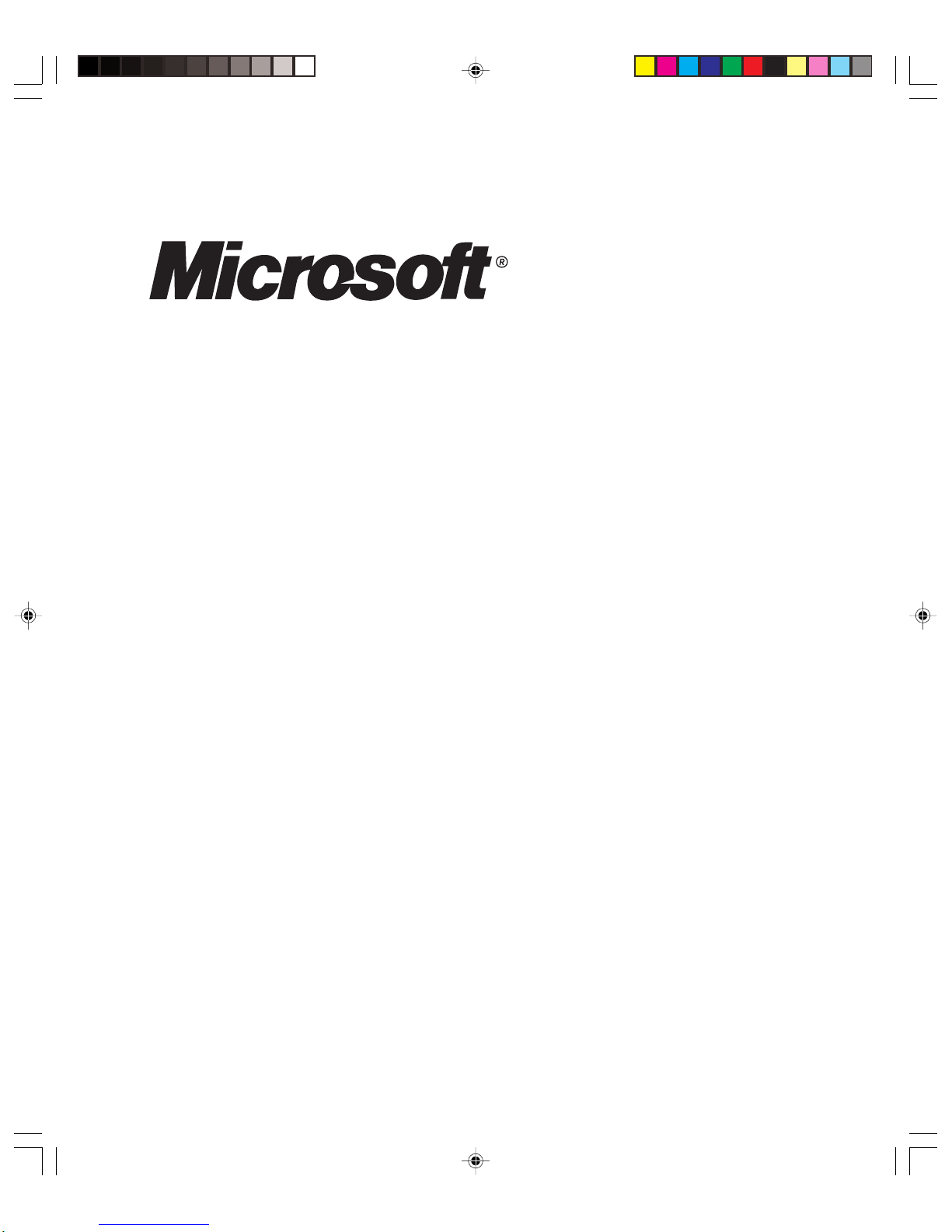
Exchange 2000 Operations Guide
Version 1.0
Page 2
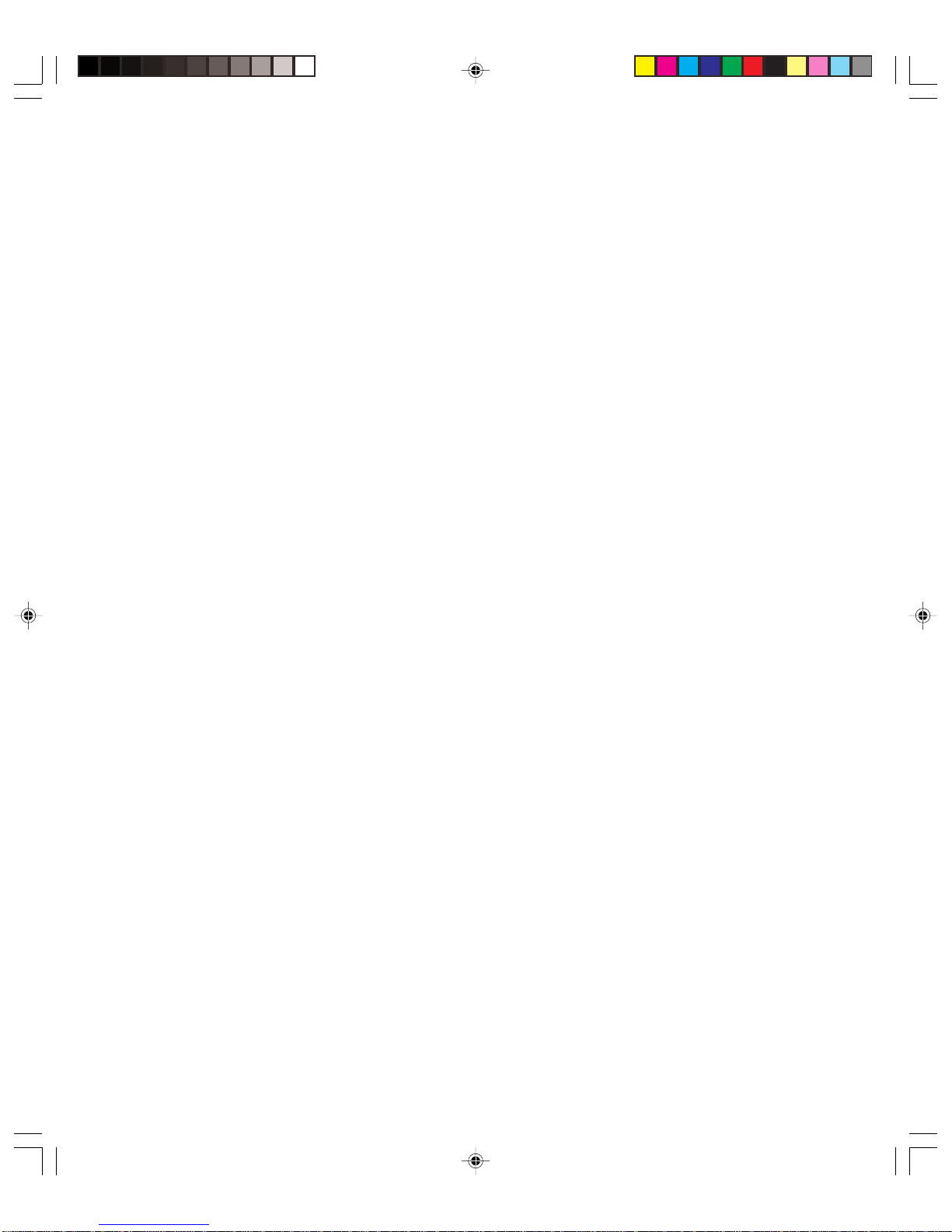
ISBN: 1-4005-2762-7
Information in this document, including URL and other Internet Web site
references, is subject to change without notice. Unless oth erwise noted, the
example companies, organizations, products, domain names, e-mail addresses,
logos, people, places and events depicted herein are fictitious, and no association
with any real company, organization, product, domain name, e-mail address, logo,
person, place or event is intended or should be inferred. Complying with all
applicable copyright laws is the responsibility of the user. Without limiting the
rights under copyright, no part of this document may be reproduced, stored in or
introduced into a retrieval system, or transmitted in any form or by any means
(electronic, mechanical, photocopying, recording, or otherwise), or for any purpose,
without the express written permission of Microsoft Corporation.
Microsoft may have patents, patent applications, trademarks, copyrights, or other
intellectual property rights covering subject matter in this document. Except as
expressly provided in any written license agreement from Microsoft, the furnishing
of this document does not give you any license to these patents, trademarks,
copyrights, or other intellectual property.
© 2001 Microsoft Corporation. All rights reserved.
Microsoft, MS-DOS, Windows, Windo ws NT , Active Directory, Outlook, and Visual
Basic are either registered trademarks or trademarks of Microsoft Corporation in
the United States and/or other countries.
The names of actual companies and products mentioned herein may be the
trademarks of their respective owners.
ii
Page 3
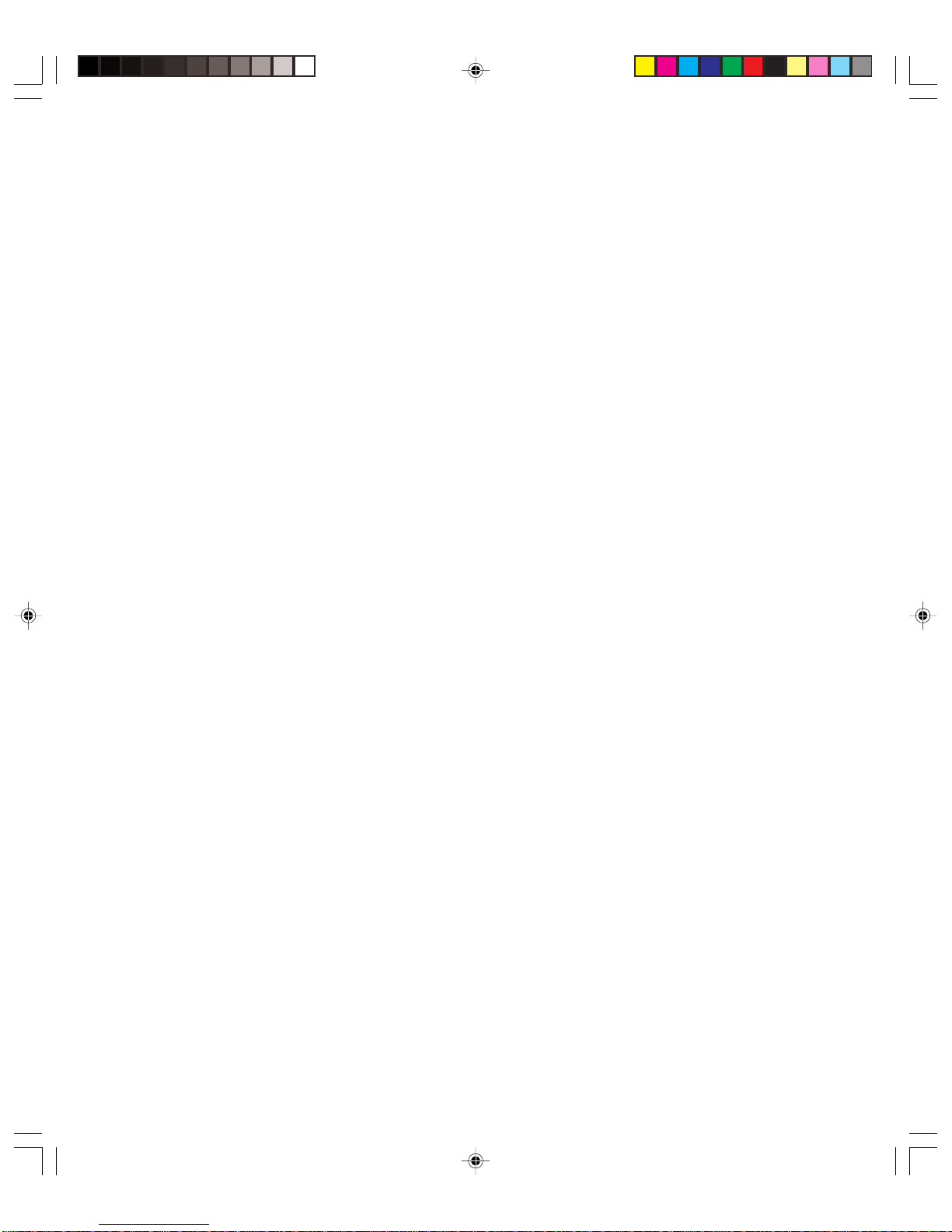
Contents
Chapter 1
Introduction 1
Microsoft Operations Framework (MOF) . . . . . . . . . . . . . . . . . . . . . . . . . . . . . . . . . . . . 1
How to Use This Guide. . . . . . . . . . . . . . . . . . . . . . . . . . . . . . . . . . . . . . . . . . . . . . 3
Efficiency, Continuity, and Security. . . . . . . . . . . . . . . . . . . . . . . . . . . . . . . . . . . . . . 3
Chapter Outlines . . . . . . . . . . . . . . . . . . . . . . . . . . . . . . . . . . . . . . . . . . . . . . . . . . . . 5
Planning and Deployment . . . . . . . . . . . . . . . . . . . . . . . . . . . . . . . . . . . . . . . . . . . . . . 6
Service Level Agreements . . . . . . . . . . . . . . . . . . . . . . . . . . . . . . . . . . . . . . . . . . . . . 7
Features . . . . . . . . . . . . . . . . . . . . . . . . . . . . . . . . . . . . . . . . . . . . . . . . . . . . . . . . 7
Performance . . . . . . . . . . . . . . . . . . . . . . . . . . . . . . . . . . . . . . . . . . . . . . . . . . . . . 8
Recovery . . . . . . . . . . . . . . . . . . . . . . . . . . . . . . . . . . . . . . . . . . . . . . . . . . . . . . . . 8
Support. . . . . . . . . . . . . . . . . . . . . . . . . . . . . . . . . . . . . . . . . . . . . . . . . . . . . . . . . 8
Summary . . . . . . . . . . . . . . . . . . . . . . . . . . . . . . . . . . . . . . . . . . . . . . . . . . . . . . . . . 9
Related Topics. . . . . . . . . . . . . . . . . . . . . . . . . . . . . . . . . . . . . . . . . . . . . . . . . . . . 9
Chapter 2
Capacity and Availability Management 11
Introduction. . . . . . . . . . . . . . . . . . . . . . . . . . . . . . . . . . . . . . . . . . . . . . . . . . . . . . . 11
Chapter Sections . . . . . . . . . . . . . . . . . . . . . . . . . . . . . . . . . . . . . . . . . . . . . . . . . 12
Capacity Management . . . . . . . . . . . . . . . . . . . . . . . . . . . . . . . . . . . . . . . . . . . . . . . 12
Availability Management. . . . . . . . . . . . . . . . . . . . . . . . . . . . . . . . . . . . . . . . . . . . . . 15
Service Hours . . . . . . . . . . . . . . . . . . . . . . . . . . . . . . . . . . . . . . . . . . . . . . . . . . . 15
Service Availability . . . . . . . . . . . . . . . . . . . . . . . . . . . . . . . . . . . . . . . . . . . . . . . . 16
Minimizing System Failures. . . . . . . . . . . . . . . . . . . . . . . . . . . . . . . . . . . . . . . . . . 16
Minimizing System Recovery Time. . . . . . . . . . . . . . . . . . . . . . . . . . . . . . . . . . . . . 19
Performance Tuning . . . . . . . . . . . . . . . . . . . . . . . . . . . . . . . . . . . . . . . . . . . . . . . . . 19
Making Changes to the Registry . . . . . . . . . . . . . . . . . . . . . . . . . . . . . . . . . . . . . . 20
No Performance Optimizer . . . . . . . . . . . . . . . . . . . . . . . . . . . . . . . . . . . . . . . . . . 20
Optimizable Features . . . . . . . . . . . . . . . . . . . . . . . . . . . . . . . . . . . . . . . . . . . . . . 21
Tuning Considerations . . . . . . . . . . . . . . . . . . . . . . . . . . . . . . . . . . . . . . . . . . . . . 21
Upgrading from Exchange 5.5 to Exchange 2000 . . . . . . . . . . . . . . . . . . . . . . . . . . 22
Tuning the Message Transfer Agent (MTA) . . . . . . . . . . . . . . . . . . . . . . . . . . . . . . . 22
Tuning SMTP Transport. . . . . . . . . . . . . . . . . . . . . . . . . . . . . . . . . . . . . . . . . . . . . 22
Store and ESE Tuning. . . . . . . . . . . . . . . . . . . . . . . . . . . . . . . . . . . . . . . . . . . . . . 26
iii
Page 4
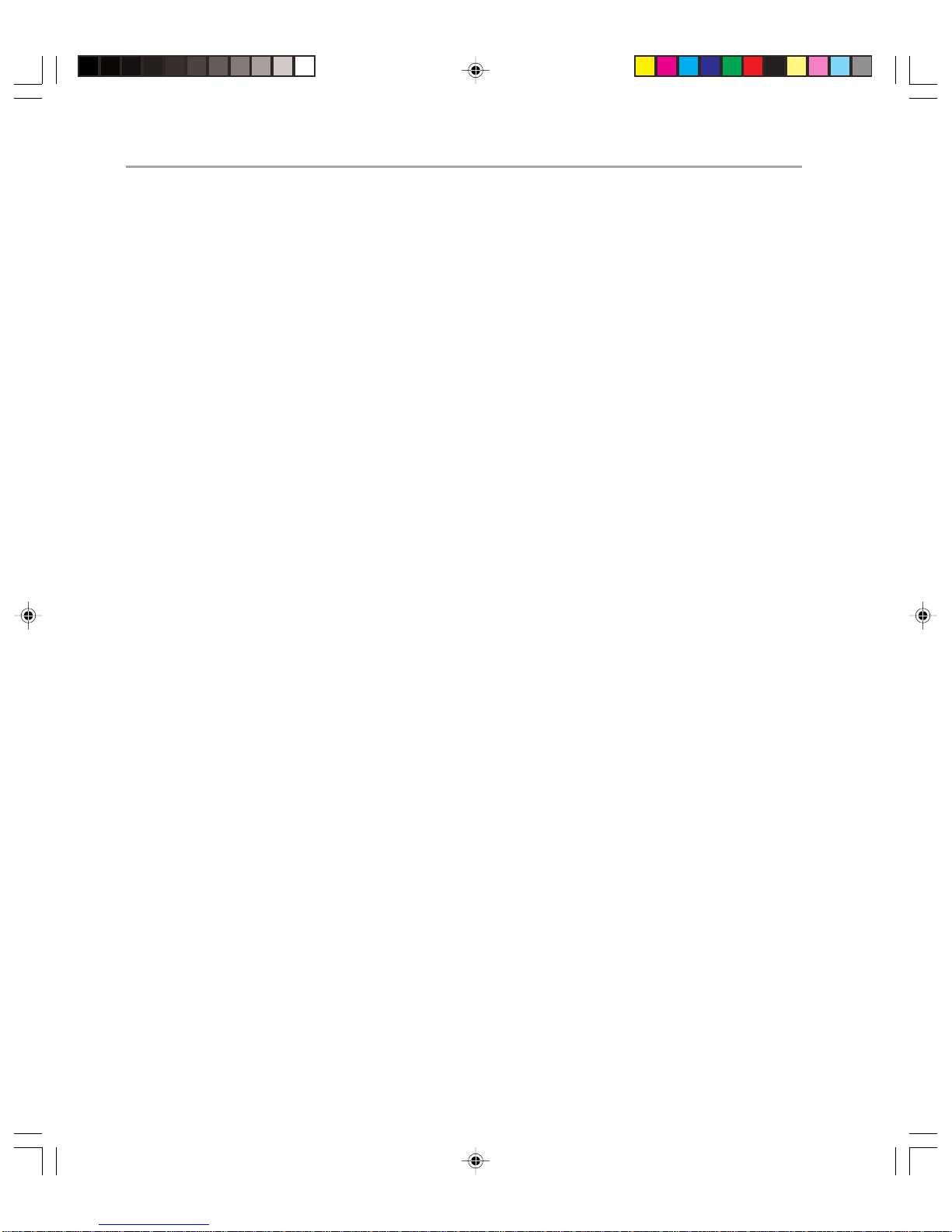
Contentsiv
Tuning Active Directory Integration . . . . . . . . . . . . . . . . . . . . . . . . . . . . . . . . . . . . 30
Tuning Outlook Web Access (OWA) . . . . . . . . . . . . . . . . . . . . . . . . . . . . . . . . . . . . 33
Hardware Upgrades . . . . . . . . . . . . . . . . . . . . . . . . . . . . . . . . . . . . . . . . . . . . . . . . . 34
Summary . . . . . . . . . . . . . . . . . . . . . . . . . . . . . . . . . . . . . . . . . . . . . . . . . . . . . . . . 35
Chapter 3
Change and Configuration Management 37
Introduction. . . . . . . . . . . . . . . . . . . . . . . . . . . . . . . . . . . . . . . . . . . . . . . . . . . . . . . 37
Prerequisites . . . . . . . . . . . . . . . . . . . . . . . . . . . . . . . . . . . . . . . . . . . . . . . . . . . . 38
Chapter Sections . . . . . . . . . . . . . . . . . . . . . . . . . . . . . . . . . . . . . . . . . . . . . . . . . 38
Change Management . . . . . . . . . . . . . . . . . . . . . . . . . . . . . . . . . . . . . . . . . . . . . . . . 38
Defining Change Type. . . . . . . . . . . . . . . . . . . . . . . . . . . . . . . . . . . . . . . . . . . . . . 38
Security . . . . . . . . . . . . . . . . . . . . . . . . . . . . . . . . . . . . . . . . . . . . . . . . . . . . . . . 43
Software Control and Distribution . . . . . . . . . . . . . . . . . . . . . . . . . . . . . . . . . . . . . 43
Documentation . . . . . . . . . . . . . . . . . . . . . . . . . . . . . . . . . . . . . . . . . . . . . . . . . . 43
Configuration Management. . . . . . . . . . . . . . . . . . . . . . . . . . . . . . . . . . . . . . . . . . . . 44
Tools for Configuration Management . . . . . . . . . . . . . . . . . . . . . . . . . . . . . . . . . . . 45
Configuration Management and Change Management . . . . . . . . . . . . . . . . . . . . . . 45
Configuration Items . . . . . . . . . . . . . . . . . . . . . . . . . . . . . . . . . . . . . . . . . . . . . . . 45
Maintaining the Configuration Management Database . . . . . . . . . . . . . . . . . . . . . . 49
Exchange System Policies . . . . . . . . . . . . . . . . . . . . . . . . . . . . . . . . . . . . . . . . . . 51
Summary . . . . . . . . . . . . . . . . . . . . . . . . . . . . . . . . . . . . . . . . . . . . . . . . . . . . . . . . 52
Chapter 4
Enterprise Monitoring 53
Introduction. . . . . . . . . . . . . . . . . . . . . . . . . . . . . . . . . . . . . . . . . . . . . . . . . . . . . . . 53
Prerequisites . . . . . . . . . . . . . . . . . . . . . . . . . . . . . . . . . . . . . . . . . . . . . . . . . . . . 53
Chapter Sections . . . . . . . . . . . . . . . . . . . . . . . . . . . . . . . . . . . . . . . . . . . . . . . . . 53
Performance Monitoring . . . . . . . . . . . . . . . . . . . . . . . . . . . . . . . . . . . . . . . . . . . . . . 54
System Monitor . . . . . . . . . . . . . . . . . . . . . . . . . . . . . . . . . . . . . . . . . . . . . . . . . . 54
Exchange 2000 Objects and Counters to Monitor . . . . . . . . . . . . . . . . . . . . . . . . . 55
Windows 2000 Objects and Counters to Monitor . . . . . . . . . . . . . . . . . . . . . . . . . . 59
Centralized Monitoring . . . . . . . . . . . . . . . . . . . . . . . . . . . . . . . . . . . . . . . . . . . . . 61
Event Monitoring . . . . . . . . . . . . . . . . . . . . . . . . . . . . . . . . . . . . . . . . . . . . . . . . . . . 62
Event Viewer . . . . . . . . . . . . . . . . . . . . . . . . . . . . . . . . . . . . . . . . . . . . . . . . . . . . 63
Log Files . . . . . . . . . . . . . . . . . . . . . . . . . . . . . . . . . . . . . . . . . . . . . . . . . . . . . . . 64
Centralized Event Monitoring . . . . . . . . . . . . . . . . . . . . . . . . . . . . . . . . . . . . . . . . 64
Availability Monitoring . . . . . . . . . . . . . . . . . . . . . . . . . . . . . . . . . . . . . . . . . . . . . . . 65
Monitoring and Status Tool . . . . . . . . . . . . . . . . . . . . . . . . . . . . . . . . . . . . . . . . . . 65
Centralized Availability Monitoring . . . . . . . . . . . . . . . . . . . . . . . . . . . . . . . . . . . . . 67
Client Monitoring . . . . . . . . . . . . . . . . . . . . . . . . . . . . . . . . . . . . . . . . . . . . . . . . . . . 68
Summary . . . . . . . . . . . . . . . . . . . . . . . . . . . . . . . . . . . . . . . . . . . . . . . . . . . . . . . . 69
Page 5
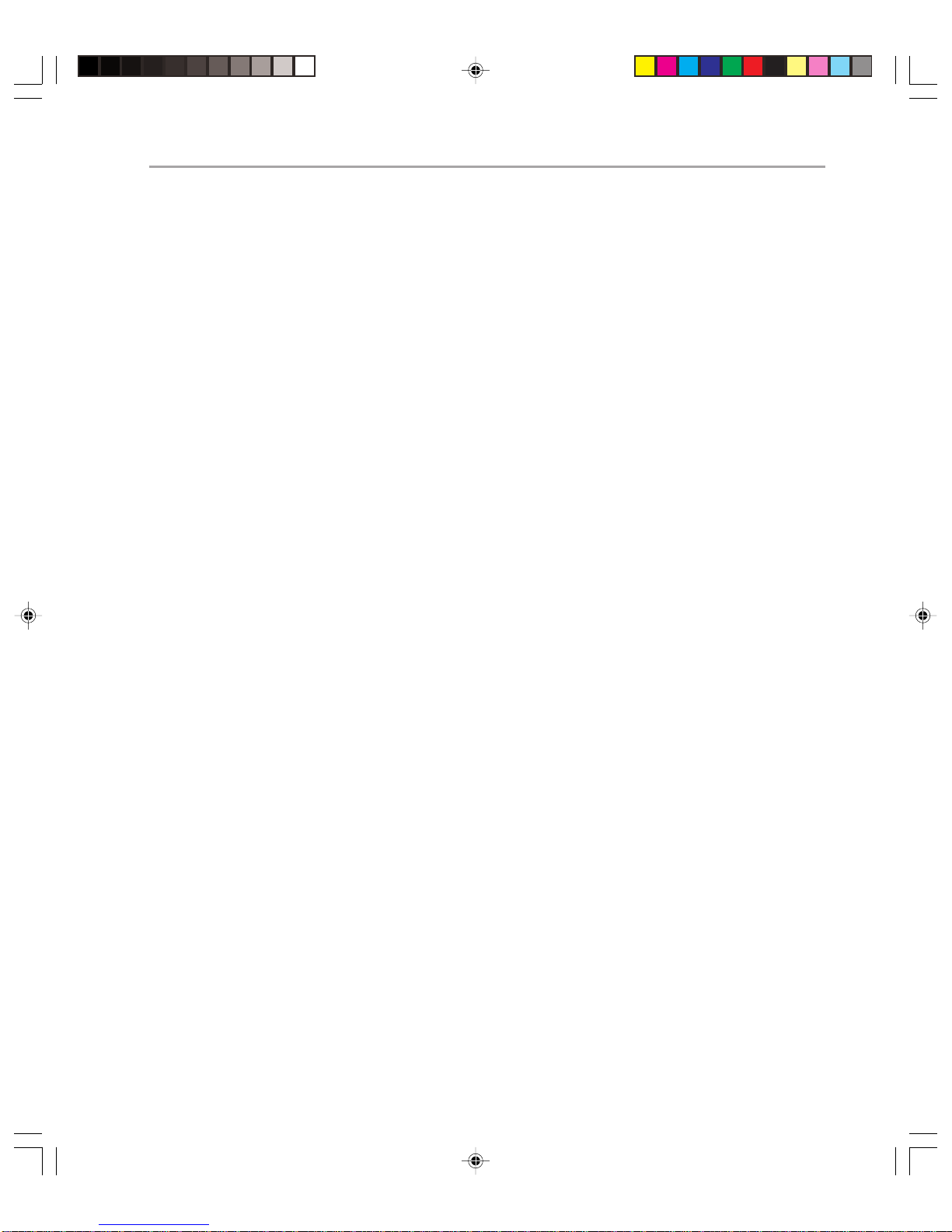
Contents v
Chapter 5
Protection 71
Introduction. . . . . . . . . . . . . . . . . . . . . . . . . . . . . . . . . . . . . . . . . . . . . . . . . . . . . . . 71
Chapter Start Point . . . . . . . . . . . . . . . . . . . . . . . . . . . . . . . . . . . . . . . . . . . . . . . 71
Chapter End Point . . . . . . . . . . . . . . . . . . . . . . . . . . . . . . . . . . . . . . . . . . . . . . . . 71
Chapter Sections . . . . . . . . . . . . . . . . . . . . . . . . . . . . . . . . . . . . . . . . . . . . . . . . . 71
Protection Against Hacking . . . . . . . . . . . . . . . . . . . . . . . . . . . . . . . . . . . . . . . . . . . . 72
Firewall Operations . . . . . . . . . . . . . . . . . . . . . . . . . . . . . . . . . . . . . . . . . . . . . . . 73
Anti-Virus Measures . . . . . . . . . . . . . . . . . . . . . . . . . . . . . . . . . . . . . . . . . . . . . . . . . 75
Staying Current . . . . . . . . . . . . . . . . . . . . . . . . . . . . . . . . . . . . . . . . . . . . . . . . . . 76
Dealing With Virus Infection . . . . . . . . . . . . . . . . . . . . . . . . . . . . . . . . . . . . . . . . . 77
Blocking Attachments at the Client . . . . . . . . . . . . . . . . . . . . . . . . . . . . . . . . . . . . 77
Disaster Recovery Procedures . . . . . . . . . . . . . . . . . . . . . . . . . . . . . . . . . . . . . . . . . 79
Backing Up . . . . . . . . . . . . . . . . . . . . . . . . . . . . . . . . . . . . . . . . . . . . . . . . . . . . . 80
Restoring . . . . . . . . . . . . . . . . . . . . . . . . . . . . . . . . . . . . . . . . . . . . . . . . . . . . . . 82
Recovery Testing . . . . . . . . . . . . . . . . . . . . . . . . . . . . . . . . . . . . . . . . . . . . . . . . . 86
Summary . . . . . . . . . . . . . . . . . . . . . . . . . . . . . . . . . . . . . . . . . . . . . . . . . . . . . . . . 87
Chapter 6
Support 89
Introduction. . . . . . . . . . . . . . . . . . . . . . . . . . . . . . . . . . . . . . . . . . . . . . . . . . . . . . . 89
Chapter Sections . . . . . . . . . . . . . . . . . . . . . . . . . . . . . . . . . . . . . . . . . . . . . . . . . 89
Providing Support for End Users . . . . . . . . . . . . . . . . . . . . . . . . . . . . . . . . . . . . . . . . 90
Reducing End User Support Costs . . . . . . . . . . . . . . . . . . . . . . . . . . . . . . . . . . . . 90
Exchange Problem Management . . . . . . . . . . . . . . . . . . . . . . . . . . . . . . . . . . . . . . . . 94
Summary . . . . . . . . . . . . . . . . . . . . . . . . . . . . . . . . . . . . . . . . . . . . . . . . . . . . . . . . 96
Glossary 97
Page 6
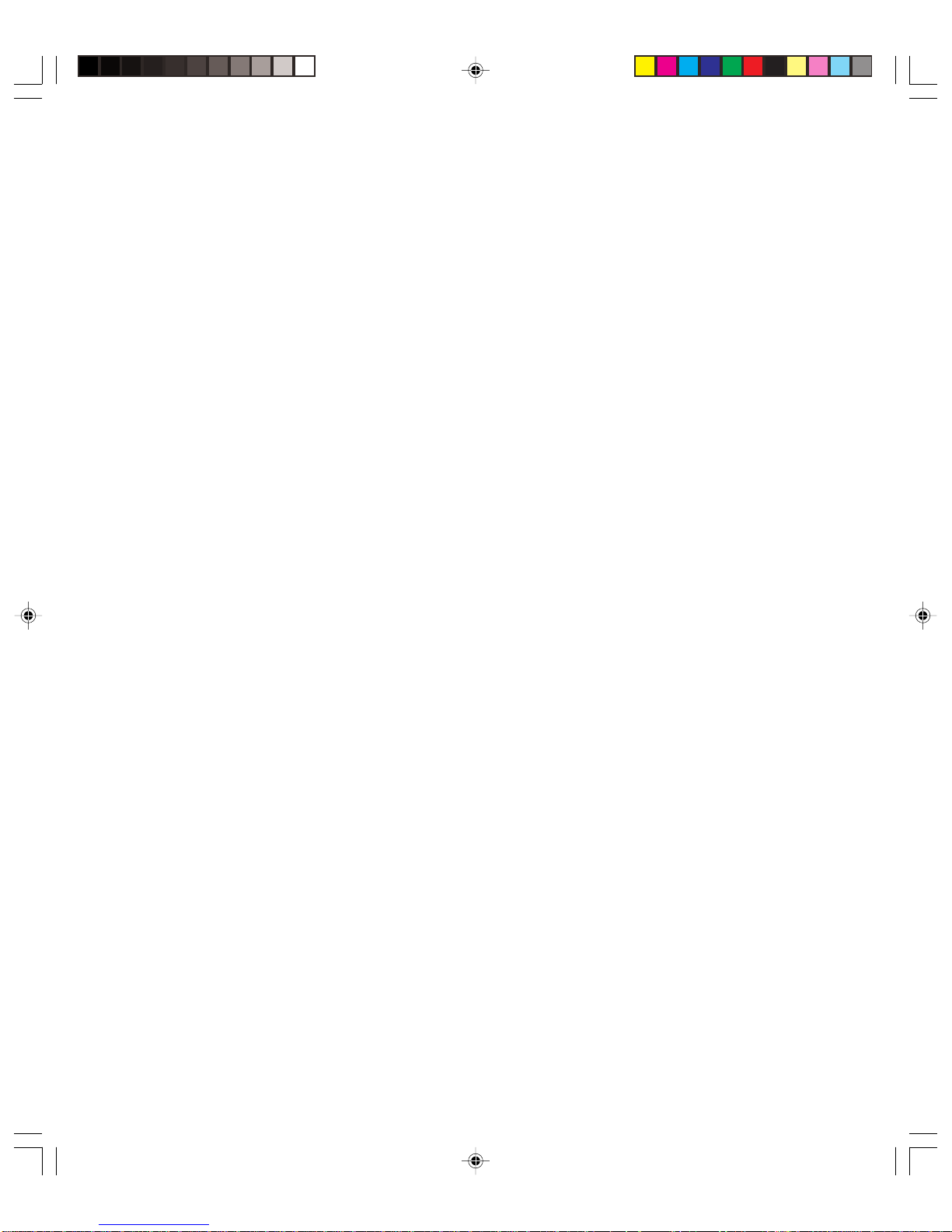
Page 7
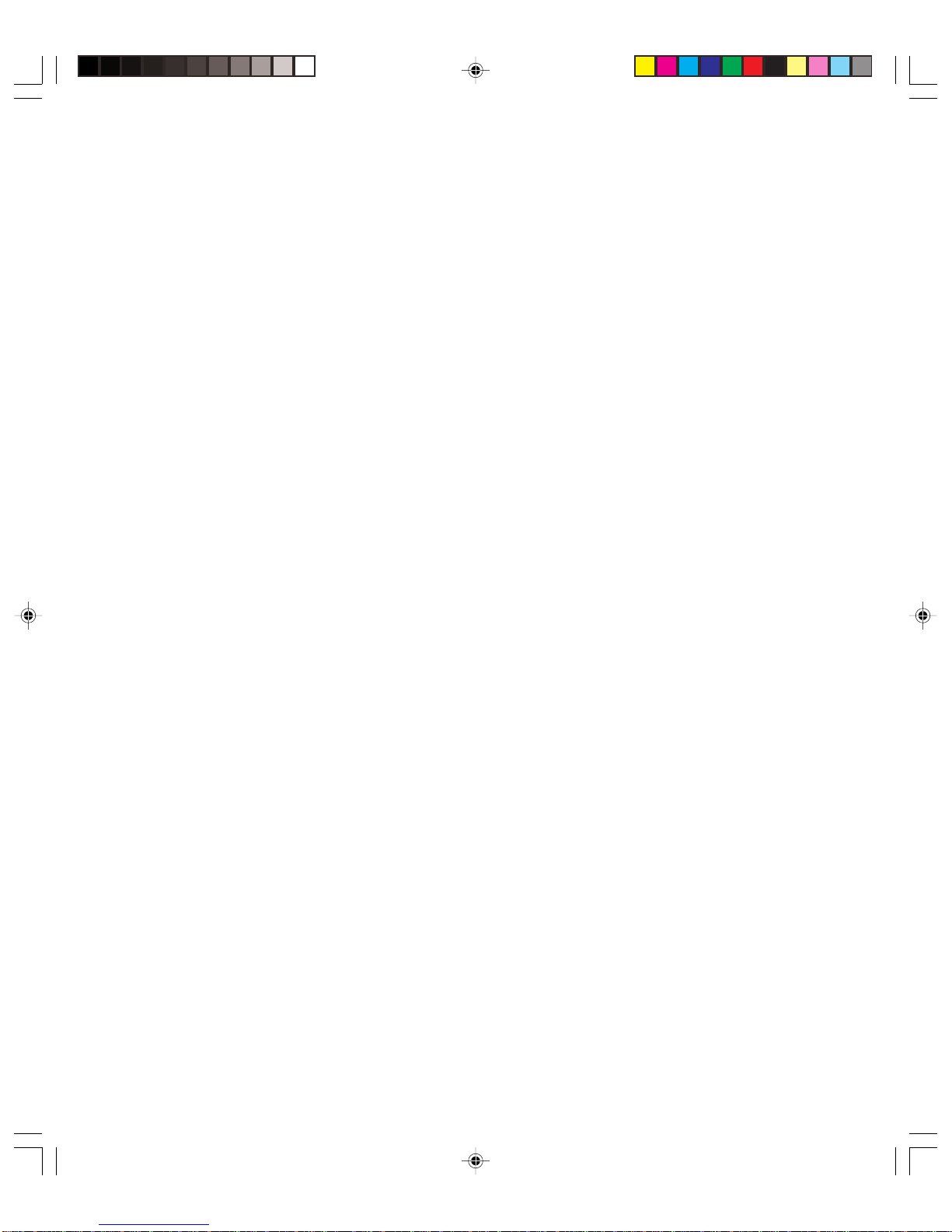
Content Lead
Andrew Mason – Microsoft Prescriptive Architecture Group
Key Authors
Paul Slater – ContentMaster
Kent Sarff – Microsoft Consulting Services
Sasha Frljanic – Microsoft Consulting Services
Reviewers
Jon LeCroy – Microsoft ITG
Thomas Applegate – Microsoft ITG
Erik Ashby – Microsoft Exchange 2000 Product Group
Chase Carpenter – Microsoft Consulting Services
vii
Page 8
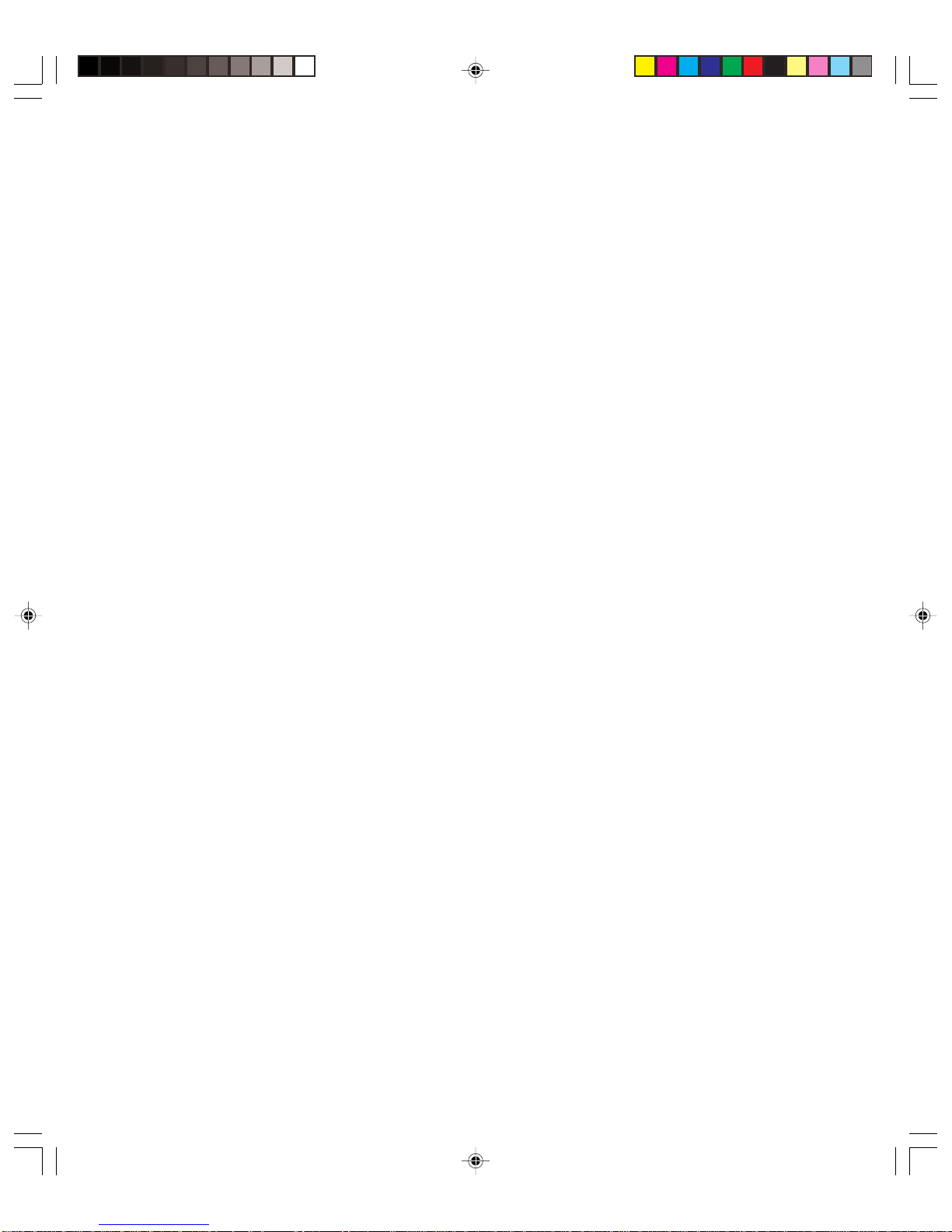
Page 9
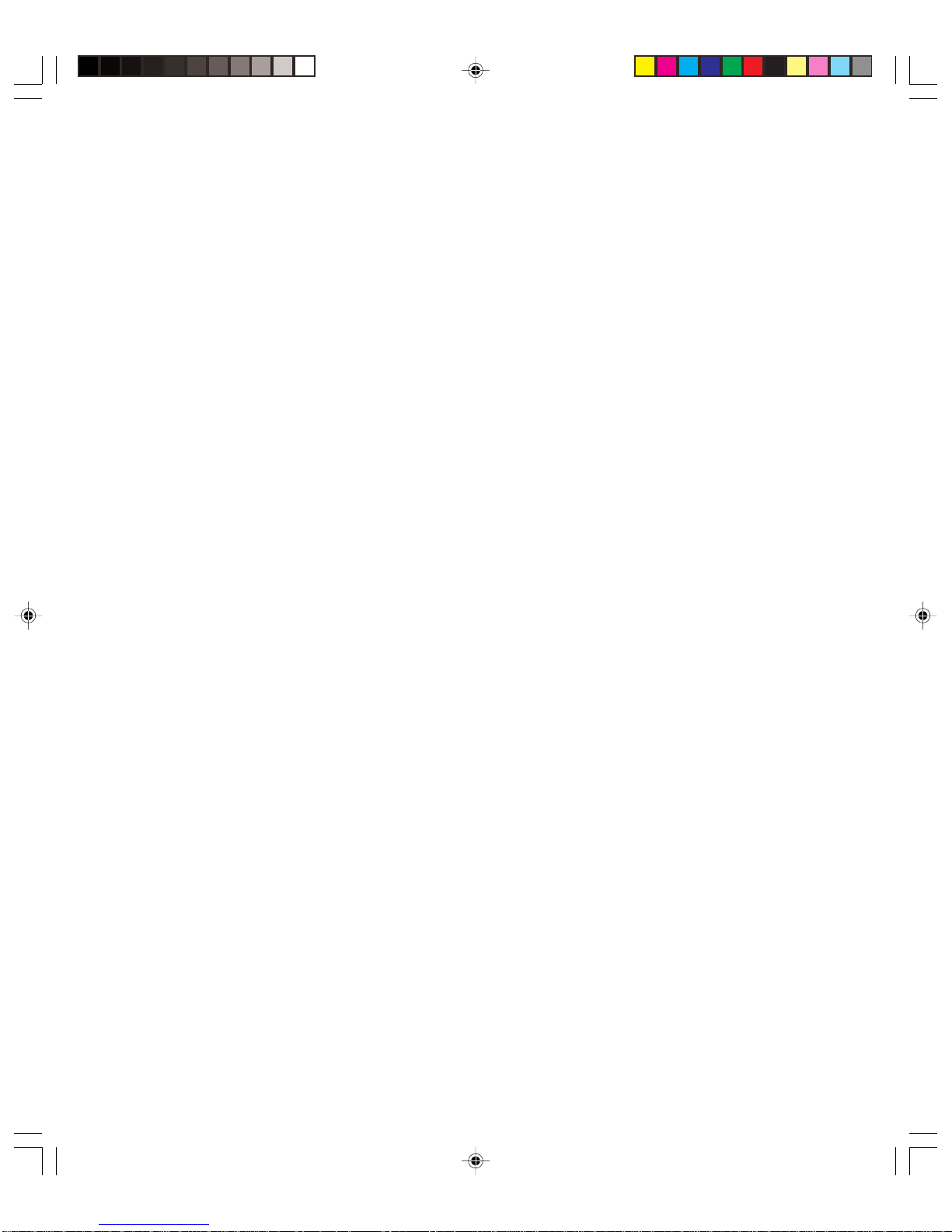
1
Introduction
Introduction
W elcome to the Microsoft® Exchange 2000 Server Operations Guide. This guide is designed
to give you the best information available on managing operations within an Exchange
2000 environment.
To manage Exchange in a day-to-day environment, an operations team needs to perform a
wide variety of procedures, including server monitoring, backup, verification of scheduled
events, protection against attack, and user support. This guide includes instructions for the
procedures along with steps for dealing with unresolved issues in a timely manner.
Microsoft Operations Framework (MOF)
For operations to be as efficient as possible in your environment, you must manage them
effectively. To assist you, Microsoft has developed the Microsoft Operations Framework
(MOF). This is essentially a collection of best practices, principles, and models providing
you with technical guidance. Following MOF guidelines should help you to achieve missioncritical production system reliability, availability, supportability, and manageability on
Microsoft products.
The MOF process model is split into four integrated quadrants. These are as follows:
◆ Changing
◆ Operating
◆ Supporting
◆ Optimizing
Together, the phases form a spiral life cycle (see Figure 1.1) that can apply to the operations of anything from a specific application to an entire operations environment with
Page 10
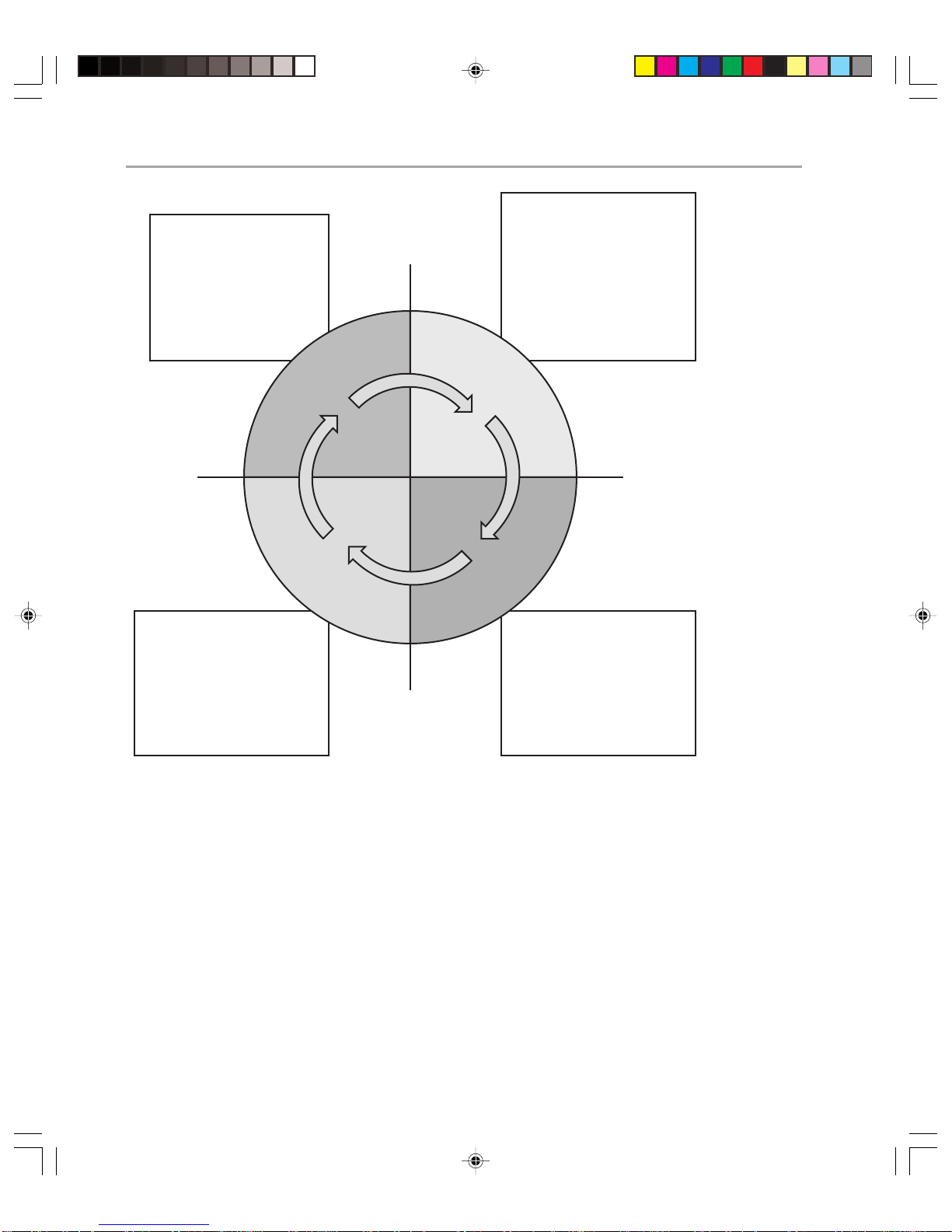
Microsoft Exchange 2000 Operations Guide — Version 1.02
Optimize cost,
performance,
capacity, and
availability.
SLA
Review
Track and resolve
incidents,
problems, and
inquiries quickly.
Facilitate CRM.
Release
Approved
Operations
Review
Introduce new
service, solutuions,
technologies,
systems,
applications,
hardware, and
Release
Review
Execute day-to-day
operations tasks
effectively.
Figure 1.1
MOF Process Model
multiple data centers. In this case, you will be using MOF in the context of Exchange 2000
operations.
The process model is supported by 20 service management functions (SMFs) and an
integrated team model and risk model. Each quadrant is supported with a corresponding
ding operations management review (also known as review milestone), during which the
effectiveness of that quadrant’ s SMFs ar e assessed.
Page 11
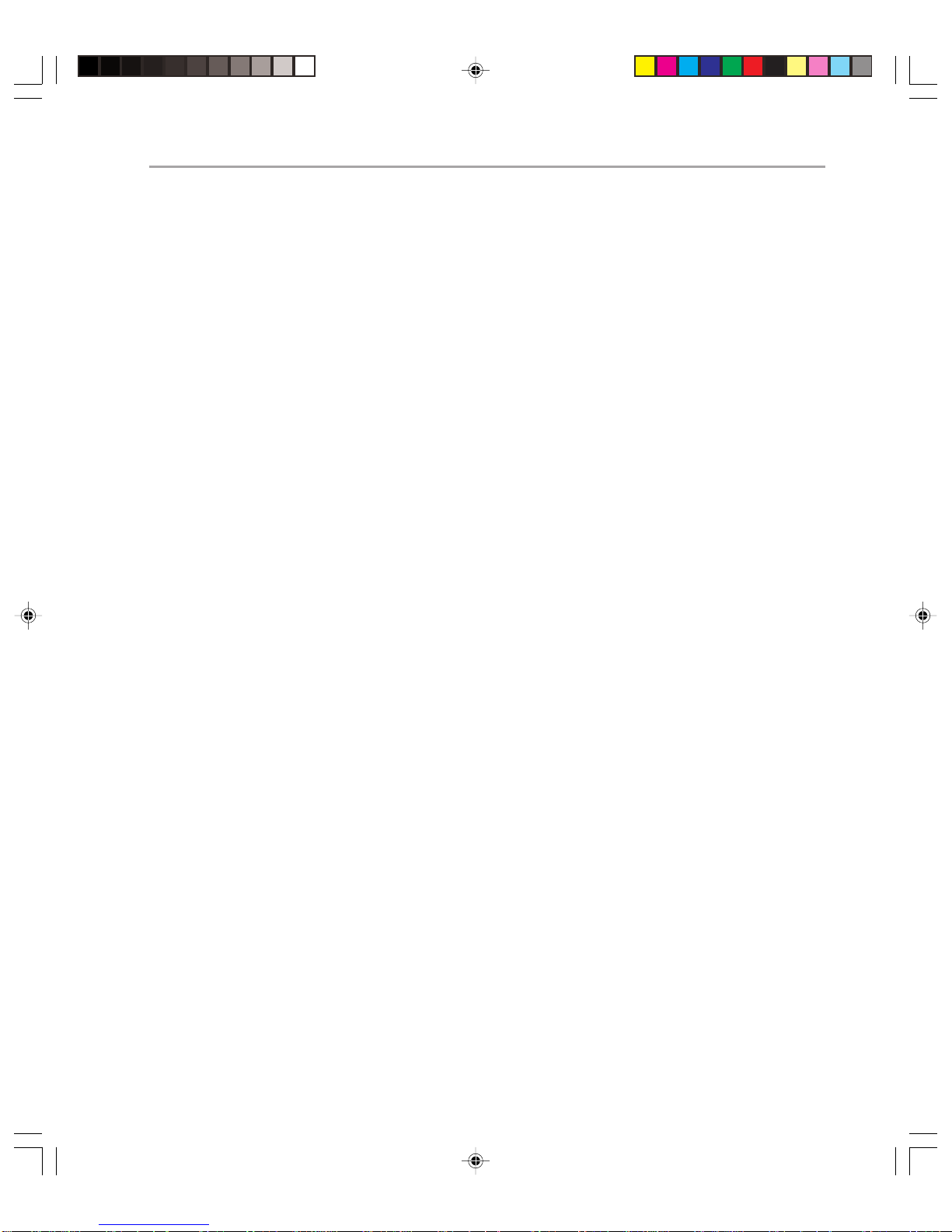
Chapter 1: Introduction 3
It is not essential to be a MOF expert to understand and use this guide, but a good understanding of MOF principles will assist you in managing and maintaining a reliable, available, and stable operations environment.
If you wish to learn more about MOF and how it can assist you to achieve maximum
reliability, availability, and stability in your enterprise, visit www.microsoft.com/mof for
more detailed information. For prescriptive MOF information on all 20 service management functions, complementing the Exchange-specific information found in this guide,
examine the detailed operations guides at:
http://www.microsoft.com/technet/win2000/win2ksrv/default.asp
How to Use This Guide
While this guide is designed to be read from start to finish, you may wish to “dip in” to
the guide to assist you in particular problem areas. To assist you in doing so, the guide
contains a number of symbols that you will not find elsewhere. It is very important that
you read the following section if you are going to get the most out of your piecemeal
approach.
Efficiency, Continuity, and Security
Not every Exchange Operations manager thinks in terms of the MOF. Another way of
considering operations is in terms of the categories in which they fit. The wide variety of
tasks that constitute Exchange 2000 operations can be divided into three broadly overlapping groups. Figure 1.2 on the next page shows these groups and how the operations fit
within them.
Page 12
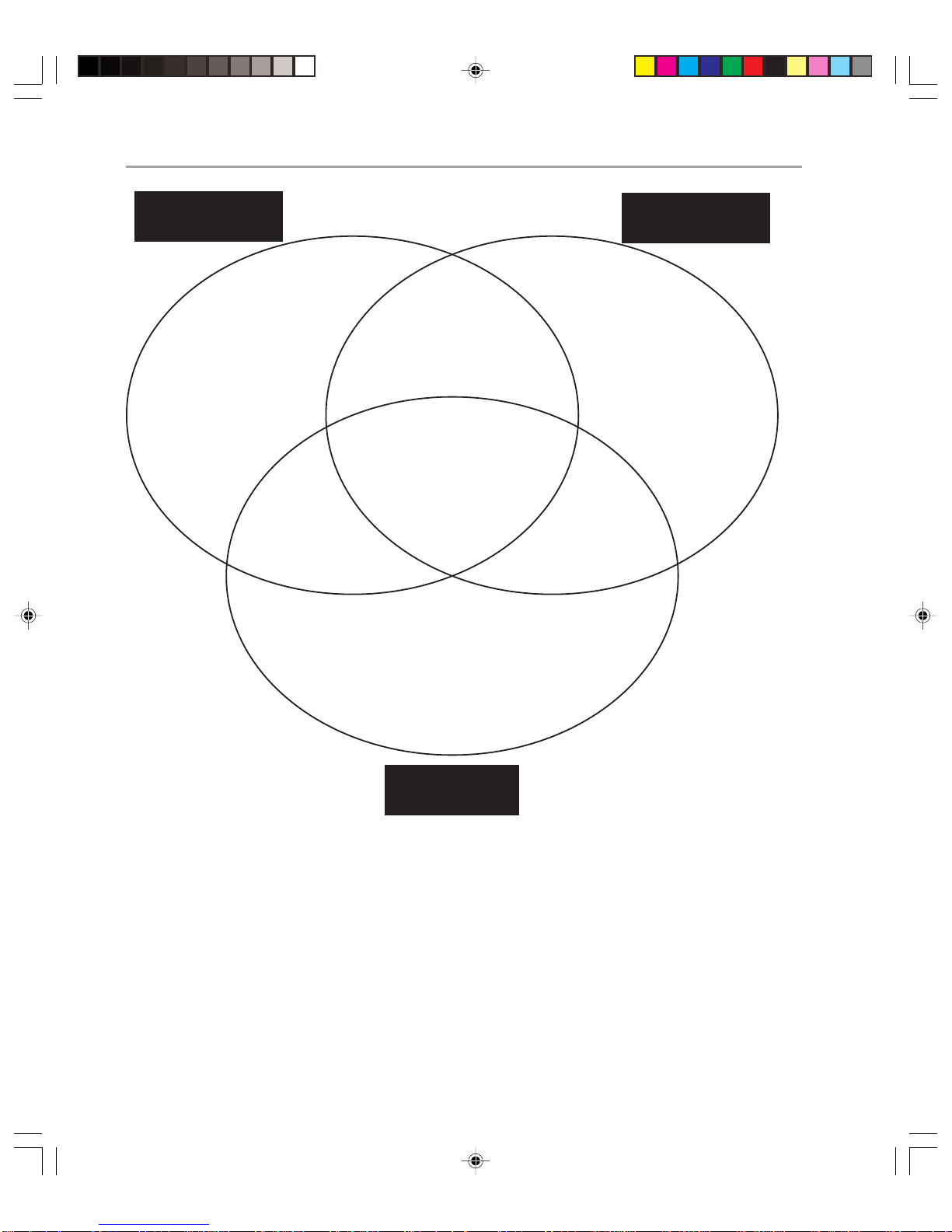
Microsoft Exchange 2000 Operations Guide — Version 1.04
Efficiency
Performance T uning
Exchange System
Policies
Capacity Management
Group Policies Backup
Storage
Management
Hardware Upgrades
Performance
Monitoring
Disaster Recovery
Support
Anti-Virus Event
Monitoring
Change
Management
Security Policies
Firewall Issues
Exchange System Policies
AD Group membership
Continuity
UPS
Recovery T esting
Availability Monitoring
Availablity Management
Figure 1.2
Exchange 2000 Operations divided into groups
Security
Page 13
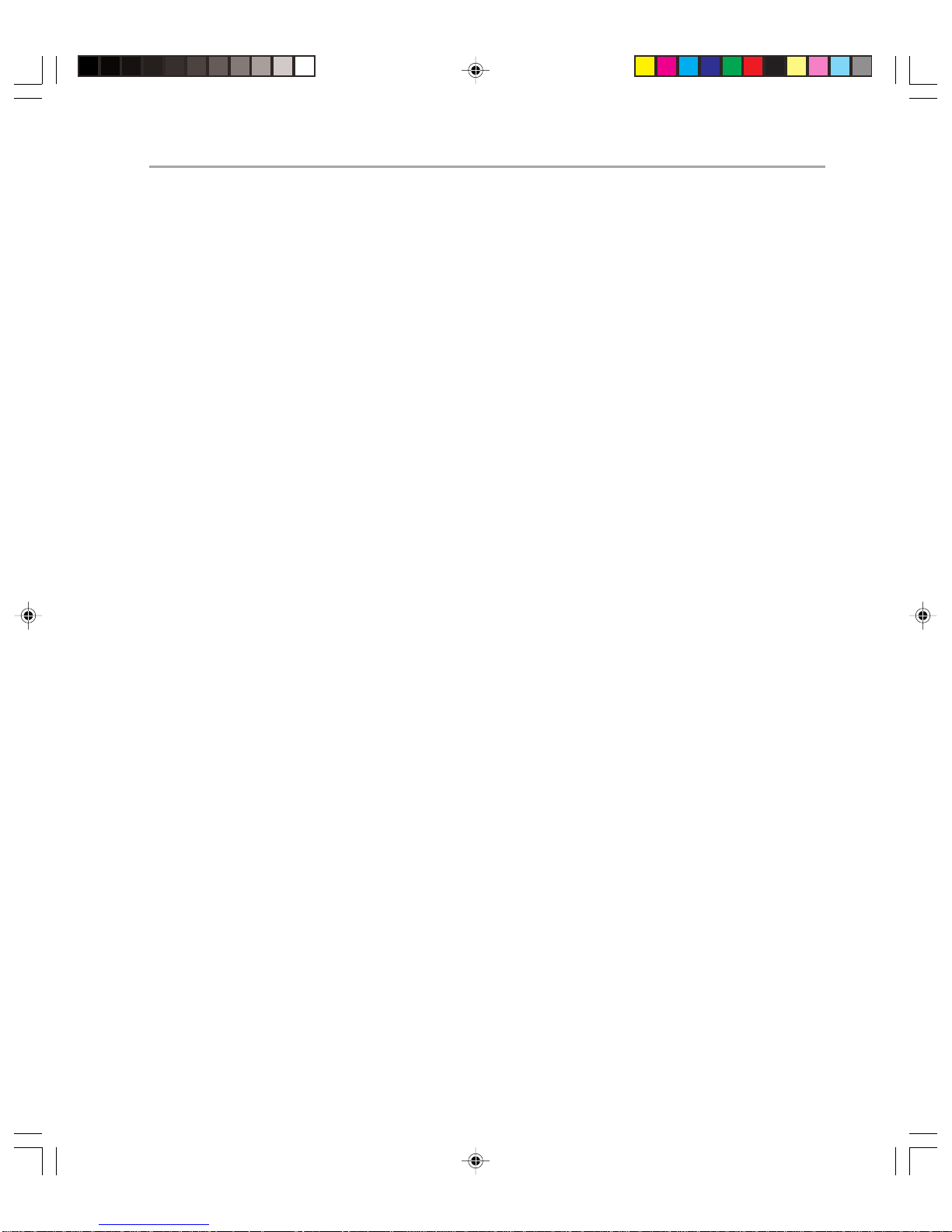
This guide covers all three areas described above. Although the chapters are structured
according to Microsoft operations principles, you will find information about all of these
areas in the guide.
Chapter Outlines
This guide consists of the following chapters, each of which takes you through a part of
the operations process. Each chapter is designed to be read in whole or in part, according
to your needs.
Chapter 2 – Capacity and Availability Management
To continue to function as it should, Exchange must be managed over time as the load on
the system increases. The chapter looks at the different tasks that you may need to perform
as the Exchange environment is used more.
This chapter deals with these topics:
◆ Capacity management
◆ Availability management
◆ Performance tuning
◆ Hardware upgrades
Chapter 3 – Change and Configuration Management
Chapter 1: Introduction 5
This chapter presents many of the processes used to manage an Exchange 2000 environment.
These processes will help you to evaluate, control, and document change and configuration
within your organization.
This chapter deals with the following:
◆ Change management
◆ Configuration management (including use of Exchange system policies)
Chapter 4 – Enterprise Monitoring
To track any problems and to ensure that your Exchange 2000 Server is running efficiently,
you need to monitor it effectively . Monitoring is not something that should occur only when
there are problems, but should be a continuous part of your maintenance program. The
chapter shows how you can monitor your Exchange 2000 to deal with any problems as
(or preferably before) they arise.
This chapter deals with these topics:
◆ Creating an enterprise monitoring framework
◆ Performance monitoring
◆ Event monitoring
Page 14
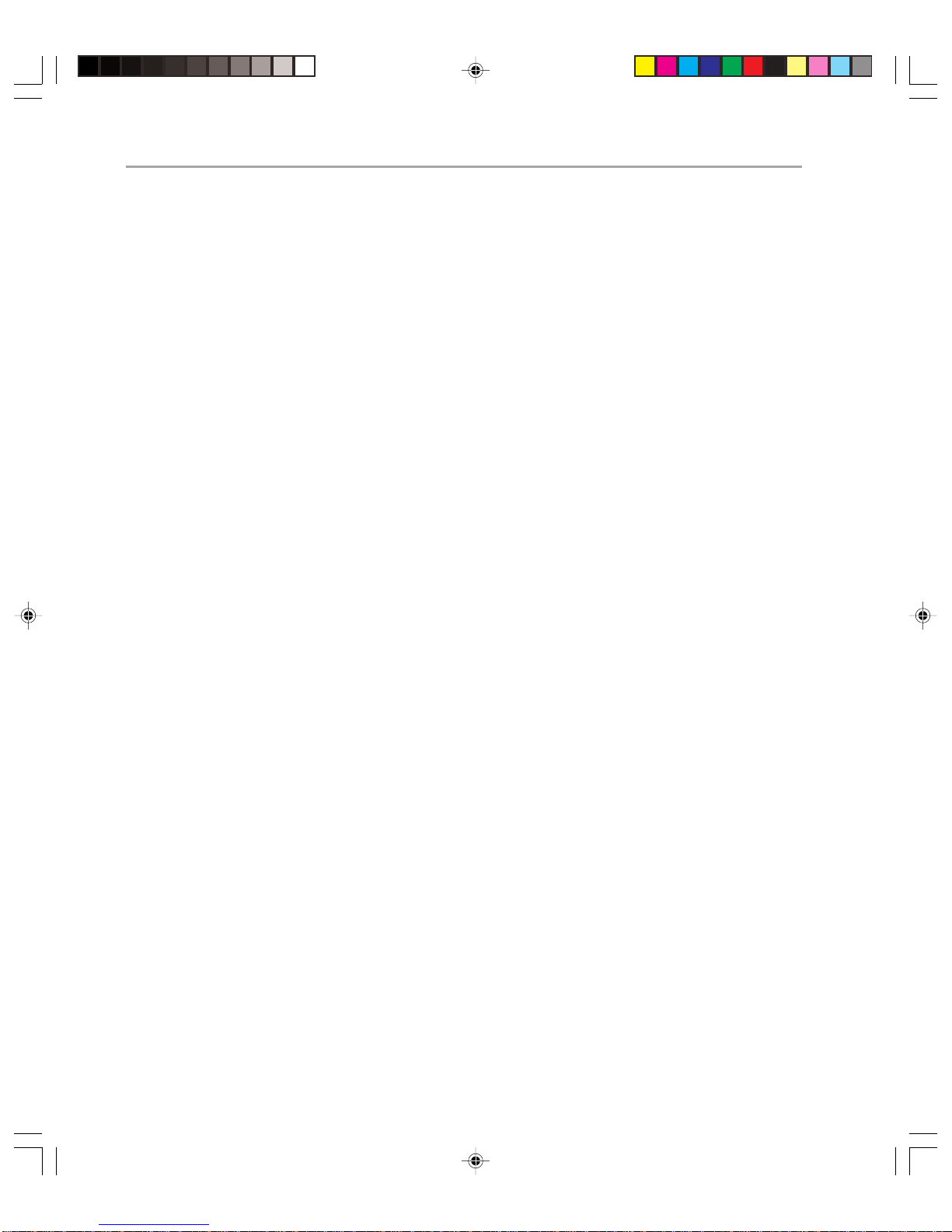
Microsoft Exchange 2000 Operations Guide — Version 1.06
◆ A vailability monitoring
◆ Proactive monitoring
◆ A vailability prediction
Chapter 5 – Protection
To protect your Exchange environment from failure, you need good protection from
intrusion and attack, along with a documented and tested disaster -recovery pr ocedure to
cope with system failure. The chapter shows how to ensure that your server running
Exchange is protected against these eventualities.
This chapter deals with the following:
◆ Firewall issues
◆ Anti-virus protection
◆ Disaster-r ecovery procedures
◆ Recovery testing
◆ Backup
◆ Restore
Chapter 6 – Support
An effective support environment allows you to deal more efficiently with unforeseen
issues, increasing the reliability of your Exchange environment. This chapter shows how
to manage your support in an Exchange 2000 environment.
This chapter deals with these topics:
◆ Helpdesk support
◆ Problem management
Planning and Deployment
To make the most out of your Exchange 2000 environment, you should make sure that
your operations are carefully planned and structured. The best way of ensuring that your
operations are efficient is to have operations intrinsically involved in the planning and
deployment phases of Exchange 2000, providing valuable input into those processes.
Many times deployment teams do not involve the operations team in the project until it is
near completion. If you are going to perform successful operations from the outset, you
should make sure that you plan effectively for the operations team to take over the infrastructure and processes. Making sure that at least one member of operations attends all
planning and deployment meetings will help to ensure that your design and implementation takes operations needs into account.
Operations procedures need to be defined during the planning and deployment process.
Service level agreements, disaster-recovery documents, and monitoring pr ocedur es all need
Page 15
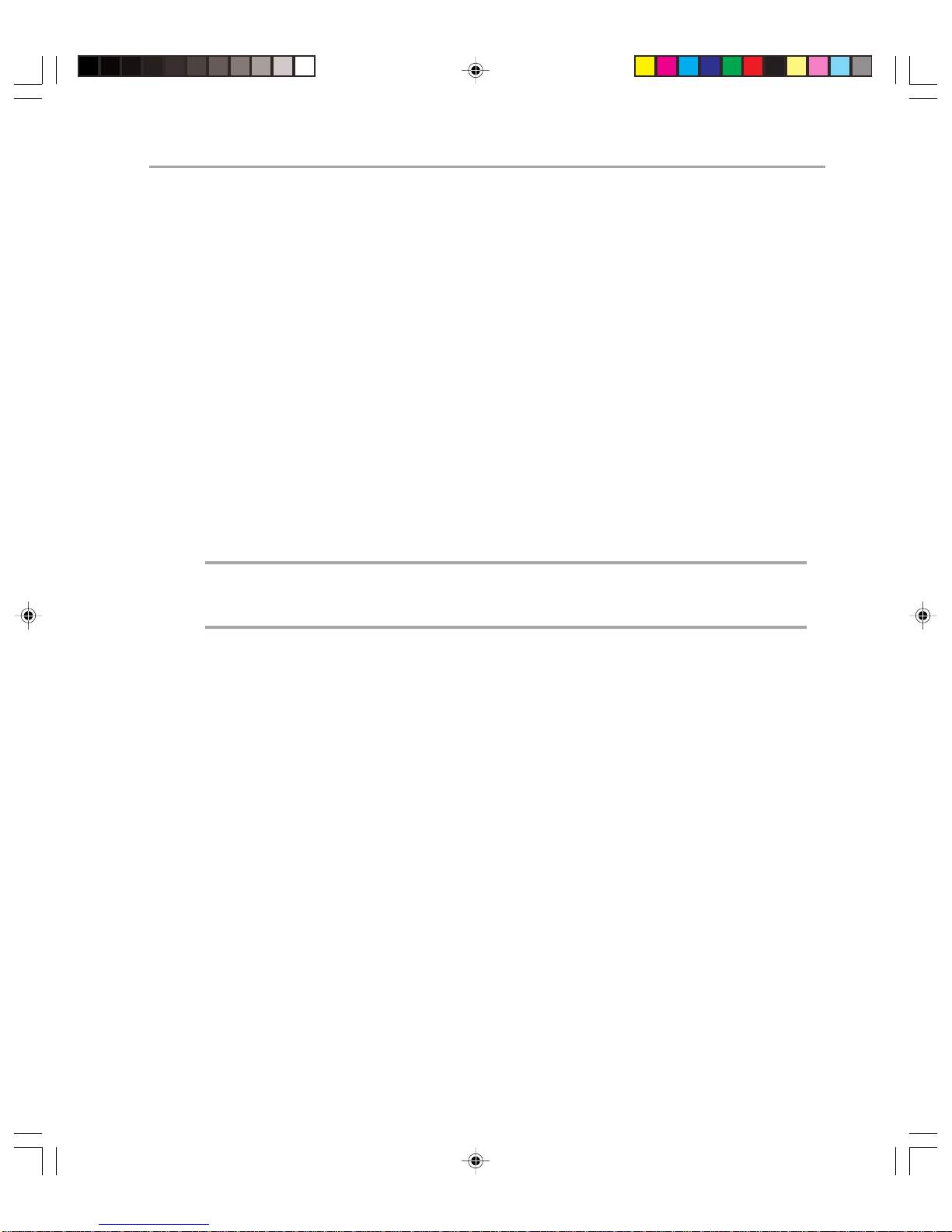
to be created at this stage, because waiting until the system is live could be too late. The
operations team should be using the planning phase (and in some cases the deployment
phase) to test procedures that are defined, such as those for disaster recovery.
Planning and deployment are covered in more detail as part of the Exchange 2000 Upgrade
Series. You will find this at the following Web site:
http://www.microsoft.com/technet/exchange/guide/default.asp
Service Level Agreements
Your goal for successful operations is to produce a high quality of service at a reasonable
cost. The definition of a high quality of service will vary according to the needs of your
organization. The level of service you offer will generally be a compromise between
quality-of-service requirements and the costs necessary to provide it.
Central to the idea of successful operations is the service level agreement (SLA) process.
Success or failure of an operations environment is measured against the requirements of
the SLA. It is therefore very important that you define the SLA realistically according to
the resources you can devote to your operations environment.
Note: When it is internal to IT, an SLA is often referred to as an operating level agreement
(OLA). For the sake of clarity, this guide refers to SLAs only. However, the recommendations in
the guide apply to OLAs as well as SLAs.
Chapter 1: Introduction 7
Your SLAs should be a commitment to providing service in four different areas:
◆ Features
◆ Performance
◆ Recovery
◆ Support
Features
Here you state which Exchange services you will be offering to the client base. These
would include some or all of the following:
◆ E-mail (via some or all of MAPI, POP3, IMAP4, and OWA)
◆ Defined mailbox size for different categories of user
◆ Public folder access
◆ Ability to schedule meetings
◆ Instant messaging
◆ Chat
◆ Video conferencing
Page 16
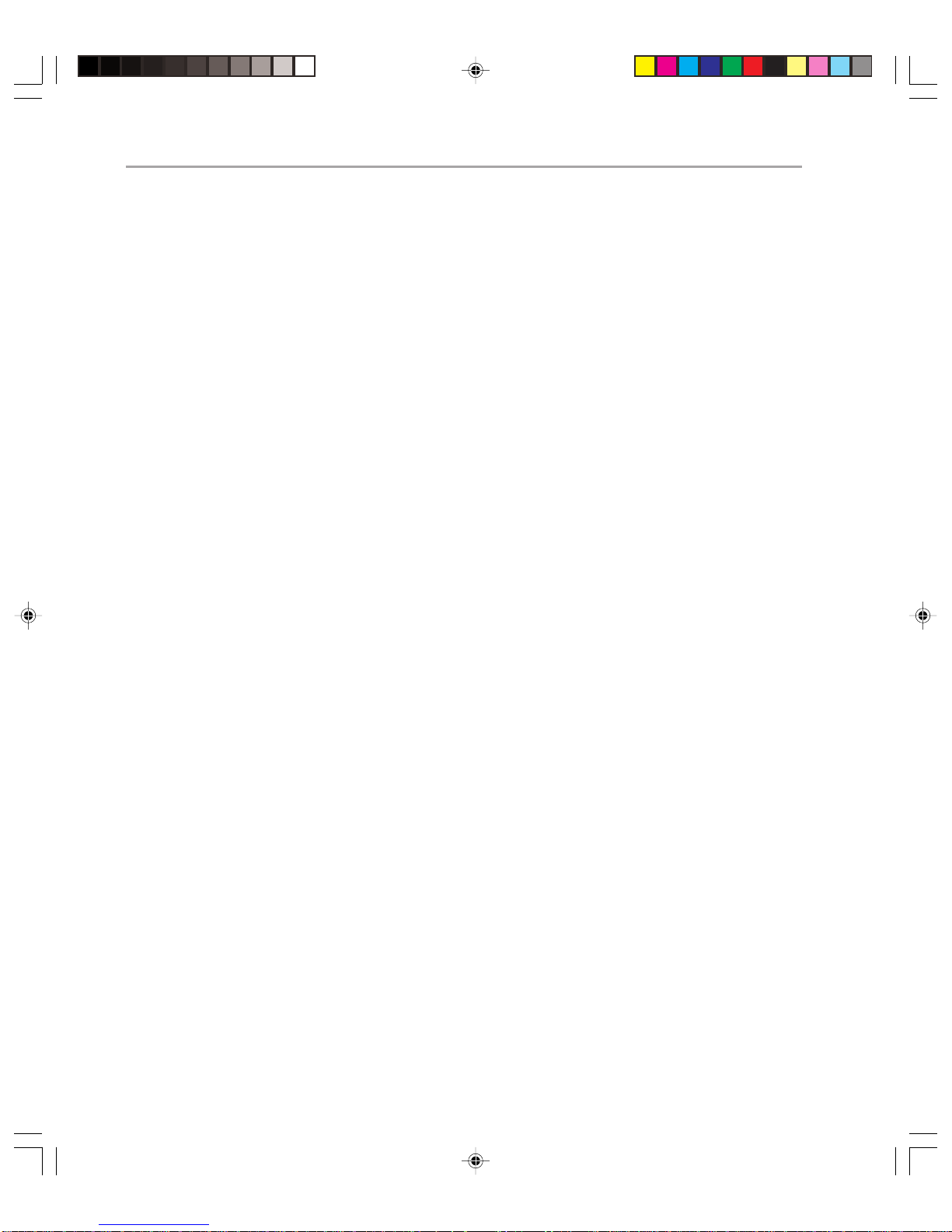
Microsoft Exchange 2000 Operations Guide — Version 1.08
Performance
Here you show the performance you would expect from each of the previously mentioned
features. This would include some or all of the following:
◆ Service availability (this may be given across all services or on a service-by-service
basis)
◆ Service hours
◆ Mail delivery times (note that you are not able to guarantee mail delivery times, either
to the Internet or within your organization, if you use the Internet as part of your intraorganization mail topology)
◆ Mailbox replication times (dependent on Active Directory™ service)
Recovery
Here is where you will specify what you expect in terms of disaster recovery. Although
you naturally hope that disaster never strikes, it is important to assume that it will and
have recovery times that will meet in a number of disaster-recovery scenarios. These
include the following:
◆ Recovery from failed Exchange Store
◆ Recovery from total server failure
Support
Here you specify how you will offer support to the user community, and also how you
would deal with problems with your Exchange Server environment. You would include
commitments on the following:
◆ Helpdesk response time
◆ When and how problems will be escalated
Of course it is one thing to determine what your SLAs should measure, and quite another
to come up with the right figures for them. You should always define them realistically
according to the needs of the business. Realistically is the key word here. For example,
while your business might want Exchange to have guaranteed uptime of 100 percent, it is
unrealistic to require this in an SLA because a single incident anywhere within your
organization will cause you to fail to meet the SLA.
Y our operations environment should be built around meeting the r equirements of
your SLAs.
Page 17
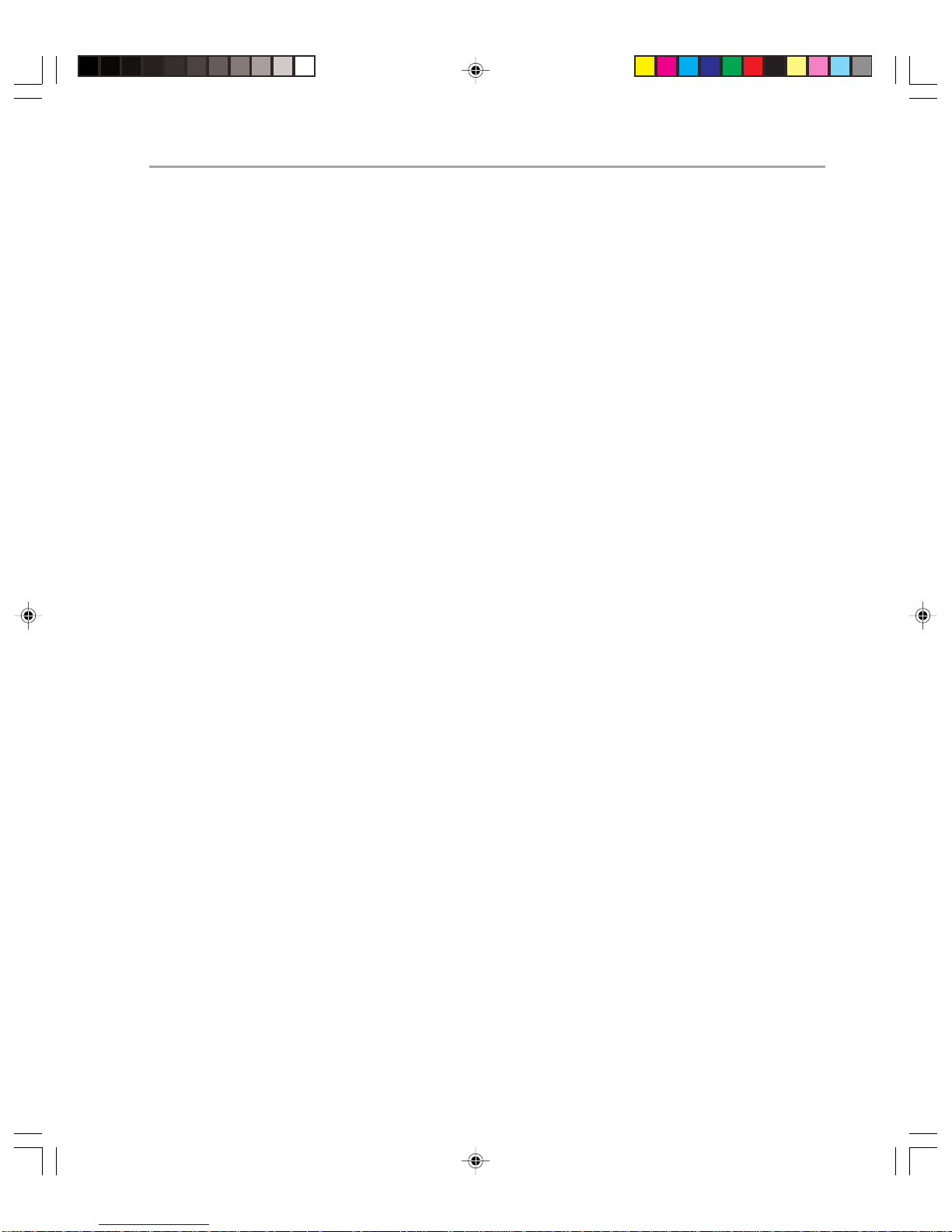
Summary
This chapter has introduced you to this guide and summarized the other chapters in it.
It has also provided brief descriptions of both service level agreements and planning and
deployment. Now that you understand the organization of the guide, you can decide
whether to read it from beginning to end, or whether you want to read selected portions.
Remember that effective, successful operations require effort in all areas, not just improvements in one area, so that if you decide to read the Supporting chapter first, you should go
back and read the other chapters as well.
Related Topics
The Microsoft Operations Framework provides technical guidance and industry best
practices that encompasses the complete IT Service Management environment, including
capacity management, availability management, configuration management, service
monitoring and control, service level management, and their inter-relationships. For
more information on the Microsoft Operations Framework, go to:
http://www.microsoft.com/mof
For prescriptive MOF information on capacity management, availability management,
configuration management, service monitoring and control, and service level management,
please review the detailed operations guides that can be found at:
Chapter 1: Introduction 9
http://www.microsoft.com/technet/win2000/win2ksrv
Page 18
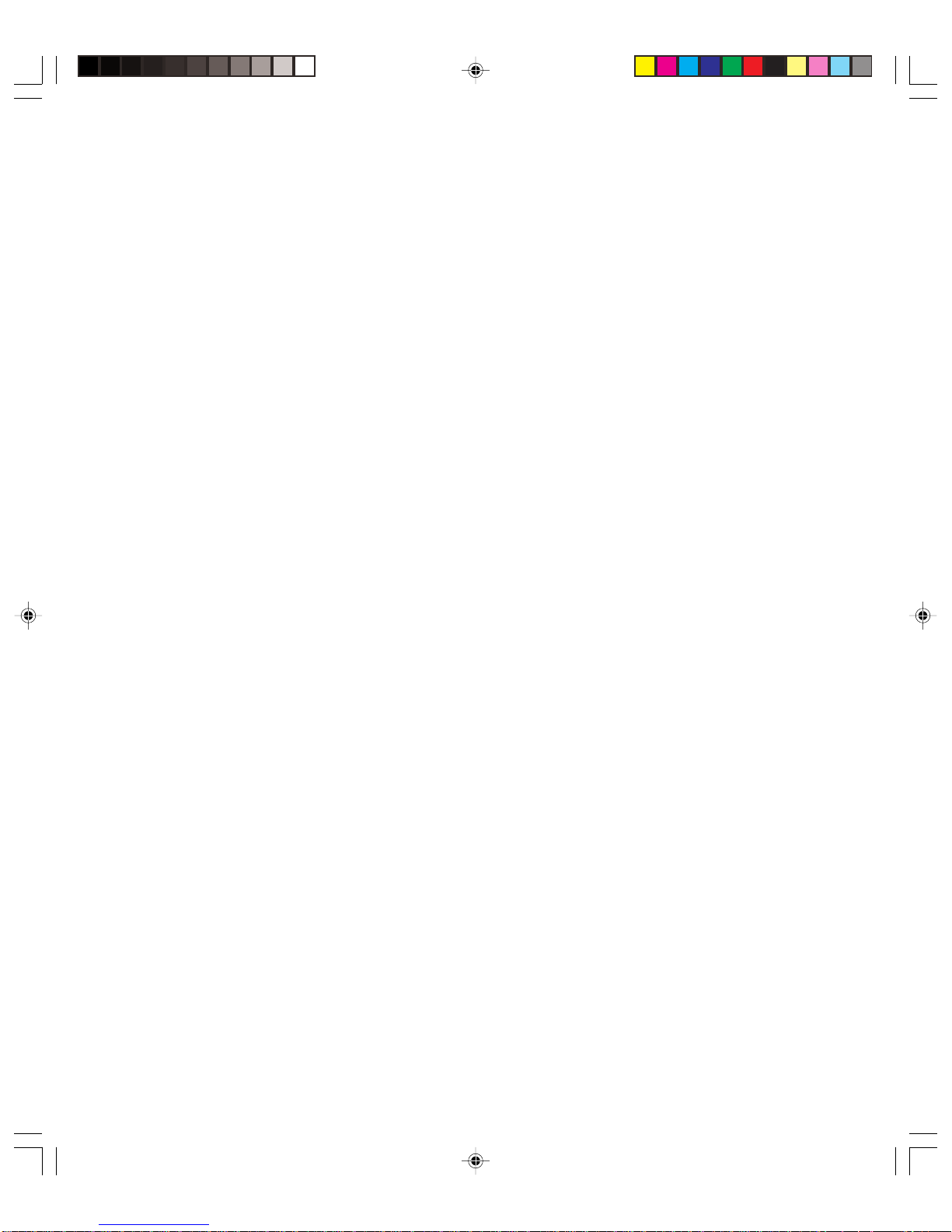
Page 19
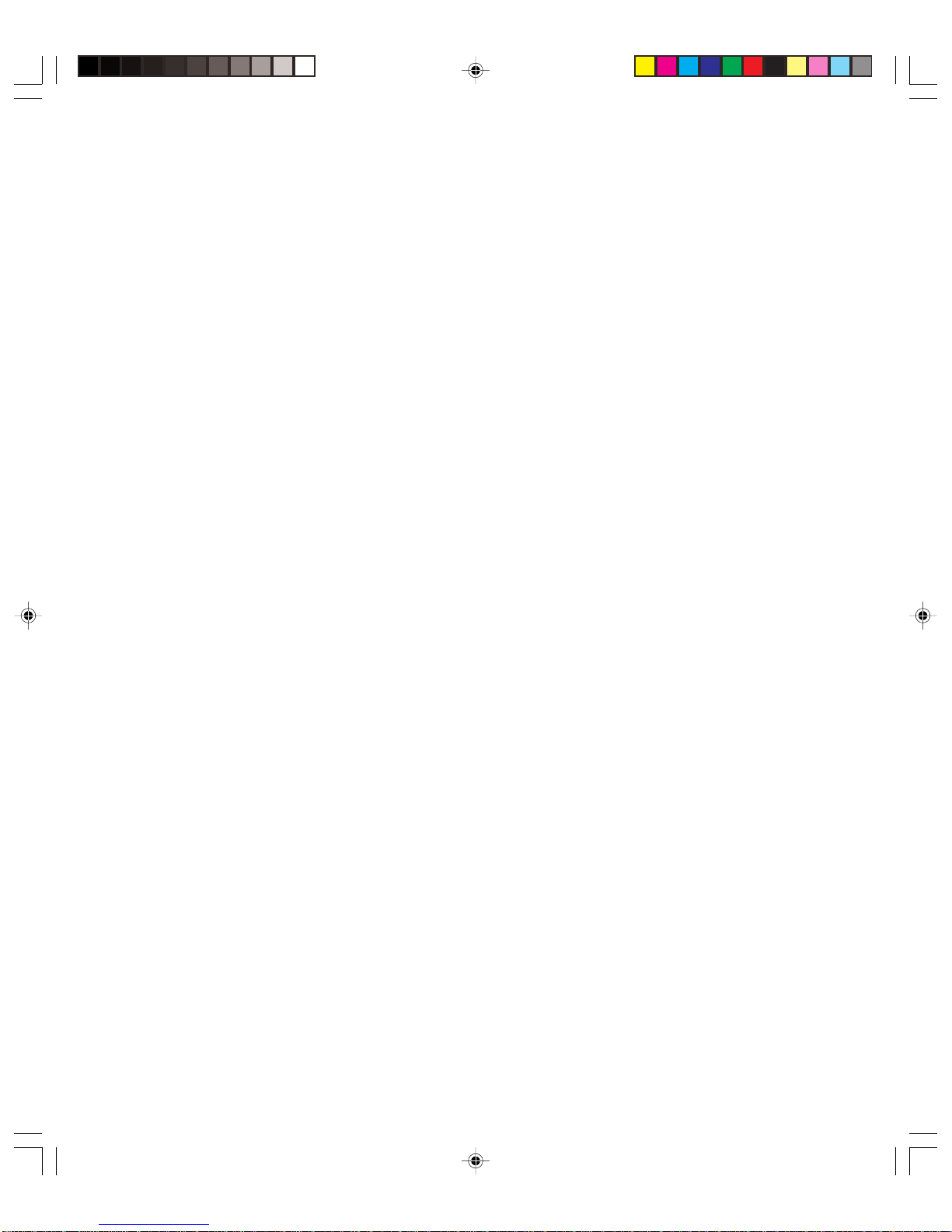
2
Capacity and Availability
Management
Introduction
In the vast majority of cases, the load on your Exchange 2000 Server computers will increase
over time. Companies increase in size, and as they do, the number of Exchange users
increases. Existing users tend to use the messaging environment more over time, not only
for traditional e-mail, but also for other collaborative purposes (for example, voicemail,
fax, instant messaging, video conferencing). The load on the messaging environment will
also vary over the course of the day (for example, there may be a morning peak) and could
vary seasonally in response to increased business activity.
The aim of your operations team should be to minimize the effect of the increased load on
your users, at all times keeping within the requirements set by your service level agreement
(SLA). You will need to ensure that existing servers running Exchange are able to cope with
the load placed upon them (and upgrade hardware if appropriate).
Another important requirement of the operations team is to minimize system downtime
at all times. The level of downtime your organization is prepared to tolerate needs to be
clearly set out in the SLA, separated into scheduled and unscheduled downtime. Many
organizations can cope perfectly well with scheduled downtime, but unscheduled downtime almost always needs to be kept to a minimum.
Exchange 2000 is predominantly self-tuning, but there are areas where tuning your servers
running Exchange will result in an improvement in performance. It is important to identify
these areas and tune where appropriate.
Inevitably there will come a point where the load on your servers running Exchange is
such that hardware upgrades are required. If you manage this process effectively, you can
significantly reduce the costs associated with upgrading.
Page 20
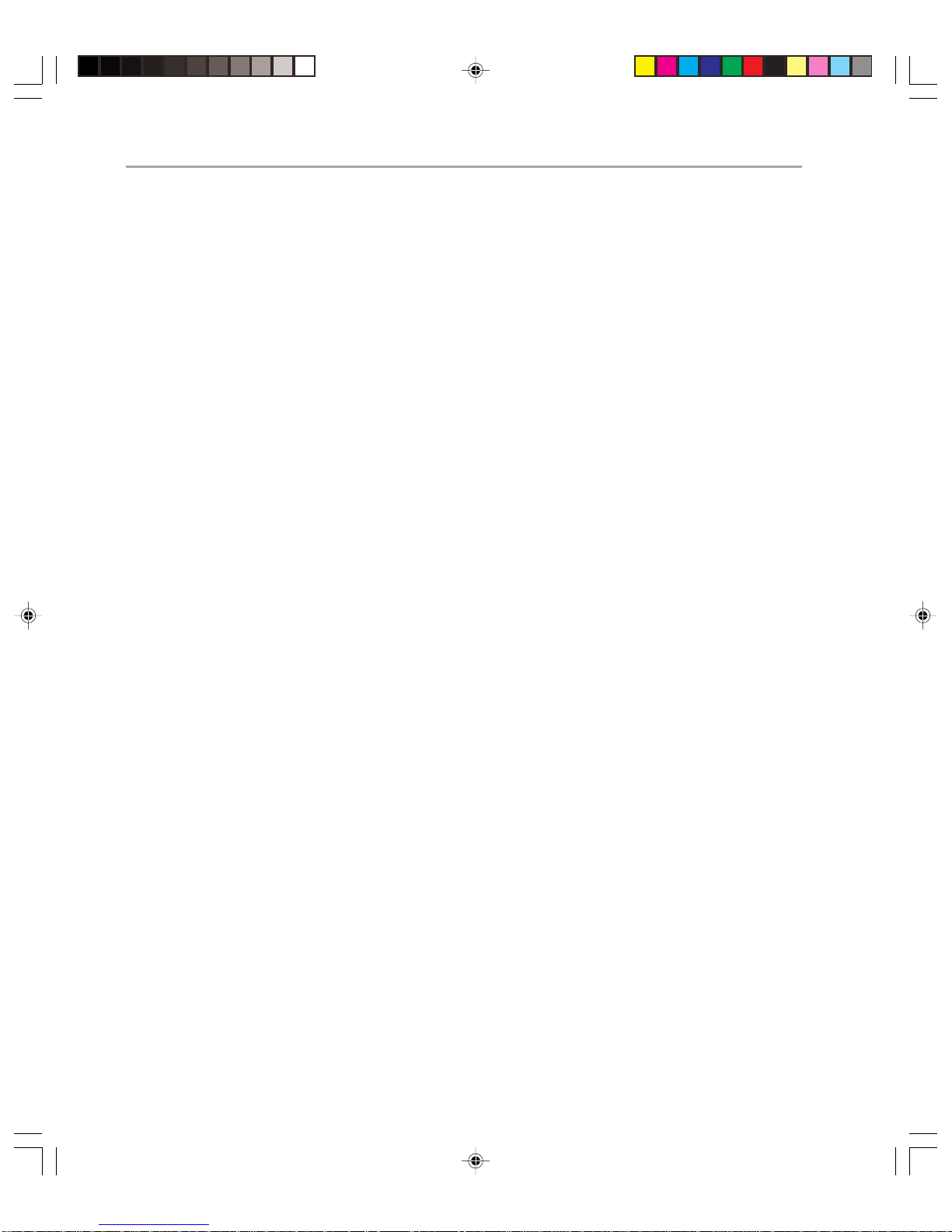
Microsoft Exchange 2000 Operations — Version 1.012
Chapter Sections
This chapter covers the following procedures:
◆ Capacity management
◆ Availability management
◆ Performance tuning
◆ Hardware upgrades
After reading this chapter, you will be familiar with the requirements for capacity and
availability management in an Exchange 2000 environment and the steps necessary to
ensure that the requirements of your SLA are met.
Capacity Management
Capacity management is the planning, sizing, and controlling of service capacity to ensure
that the minimum performance levels specified in your SLA are exceeded. Good capacity
management will ensure that you can provide IT services at a reasonable cost and still meet
the levels of performance you have agreed with the client.
This section will help you meet your capacity management targets for an Exchange 2000
environment.
Of course, whether an individual server reaches its SLA targets will depend greatly upon
the functions of that server. In Exchange 2000, servers can have a number of different
functions, so you will need to ensure that you categorize servers according to the functions
they perform and treat each category of server as an individual case. In particular, do not
consider servers purely in terms of the number of mailboxes they hold.
When you are looking at the capacity of a server running Exchange, consider the
following:
◆ How many mailboxes are on the server?
◆ What is the profile of the users? (Light, medium, or heavy use of e-mail; do they use
other services, such as video-conferencing?)
◆ How much space do users require for mailboxes?
◆ How many public folders are on the server?
◆ How many connectors on the server are on the server?
◆ How many distribution lists are configured to be expanded by the server?
◆ Is the server a front-end server?
◆ Is the server a domain controller/Global Catalog server? (generally not recommended)
Generally, the more functions a server has, the fewer users that server will be able to
support on the same hardware. To gain the maximum capacity from your servers, consider
having servers dedicated to a specialized function. In many cases your planning will have
Page 21
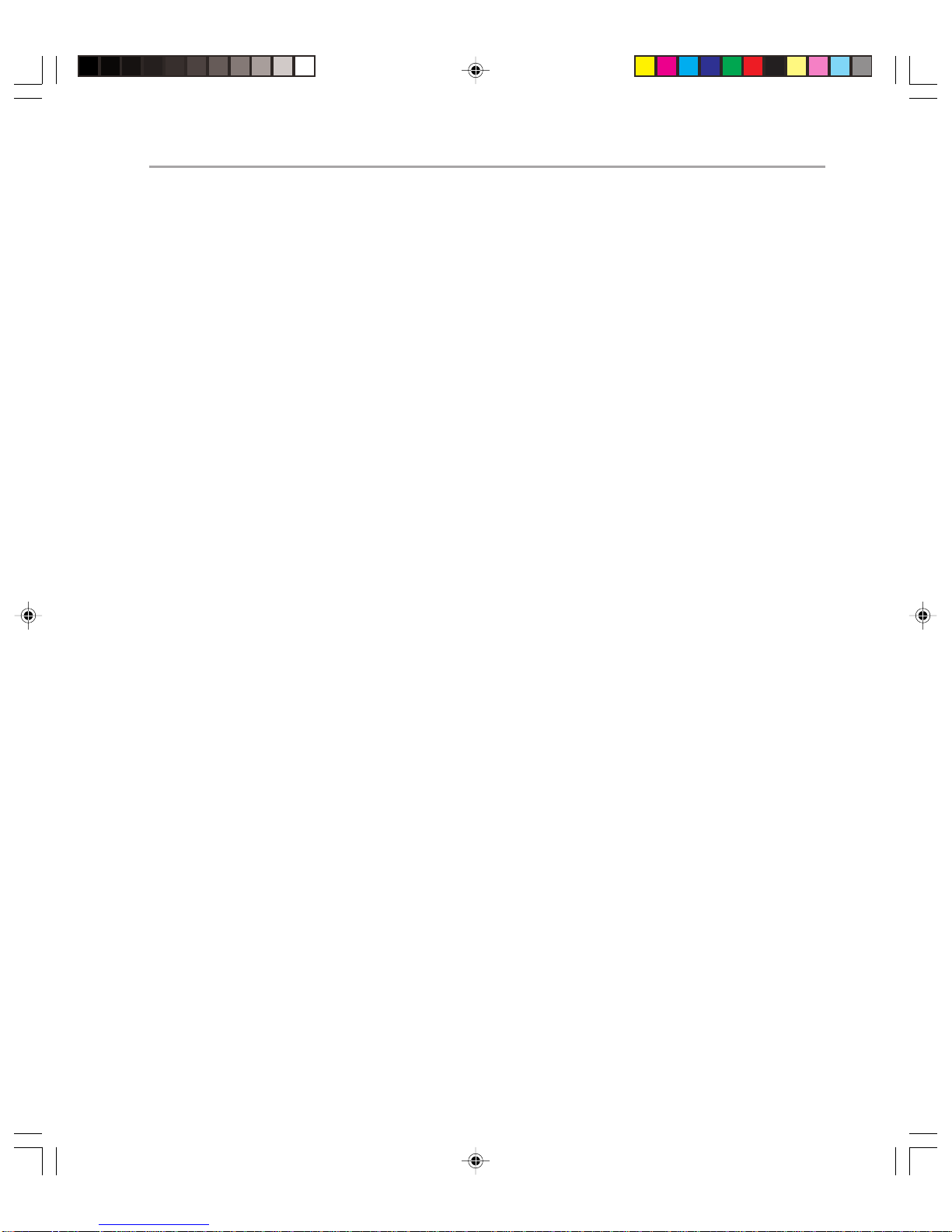
Chapter 2: Capacity and Availability Management 13
resulted in specialized hardware for specialized functions, for example, in the case of frontend servers.
To ensure that you manage capacity appropriately for your Exchange 2000 server , you
need a great deal of information about current and projected usage of your server running
Exchange. Much of this information will come from monitoring. You will need information about patterns of usage and peak load characteristics. This information will need to be
collected on a server-by-ser ver basis, because a problem with a single server in an Exchange
2000 environment can result in a loss of performance for thousands of users. The perfor mance of your network is also critical in ensuring delivery times and timely updating of
Exchange directory information.
The main areas you should monitor to ensure that your servers running Exchange exceed
your SLAs’ capacity requirements include the following:
◆ CPU utilization
◆ Memory utilization
◆ Hard-disk space used
◆ Paging levels
◆ Network utilization
◆ Delivery time within and between routing groups
◆ Delivery time to and from foreign e-mail systems within your organization
◆ Delivery time to and from the Internet (although this depends greatly on minute-by-
minute performance of your connection to the Internet and the availability of bandwidth to other messaging environments)
◆ Time for directory updates to complete
You will find more information on monitoring in Chapter 4.
It is fairly common to choose the size the disks of a server running Exchange based on how
many mailboxes you plan to have on the server multiplied by the maximum allowable size
of each mailbox. Using this approach, however, will generally not help you to meet your SLAs.
Y ou should strongly consider approaching this problem from a differ ent perspective. When
determining the capacity of your server running Exchange, consider basing it on the time it
takes to recover a server from your backup media. Recovery time is generally very important
in organizations because downtime can be extremely costly. If you are using a single store
on your server running Exchange, use the following procedure to help you size it.
1. Divide the recovery time of a database (defined in your SLA) by half. Around half the
recovery time will generally be spent on data recovery, the rest on running diagnostic
tools on the recovered files, database startup (which includes replaying all later message
logs) and making configuration changes. Of course, this is only a general figure—the
longer you leave for recovery time, the smaller the proportion of that time is required
for configuration changes.
2. Determine in a test environment how much data can be restored in this time.
Page 22
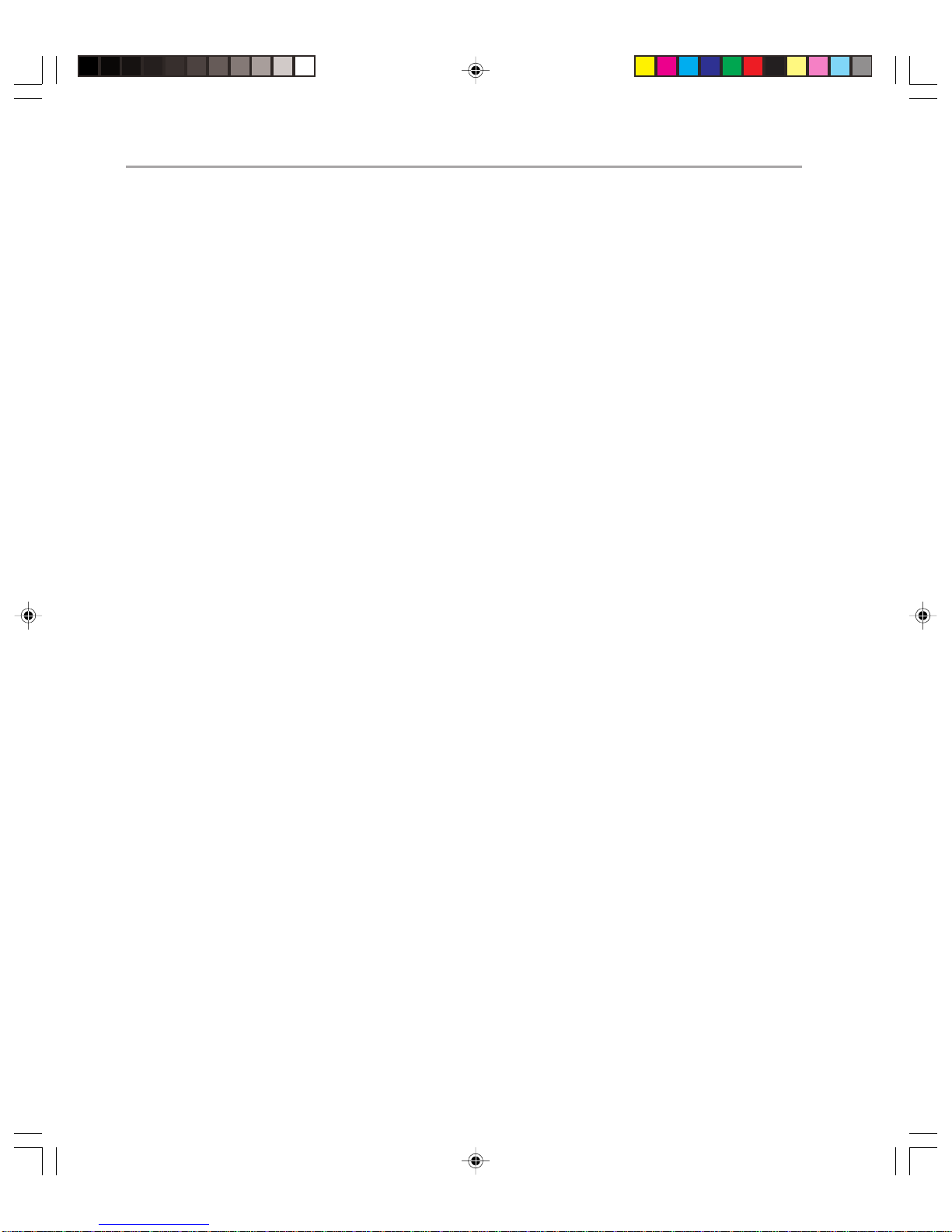
Microsoft Exchange 2000 Operations — Version 1.014
3. Divide this figure by the maximum mailbox size you have determined for the server
(again listed in your SLA). This will give you the number of mailboxes you can put on
the database.
As an example, assume that your SLA defines a recovery time of four hours for a database.
In testing, your recovery solution can restore 2 gigabytes (GB) of Exchange data per hour
and your maximum mailbox size is 75Mb.
Using the preceding procedure, the following calculations can be done.
1. The recovery time divided by 2 is 2 hours.
2. 4 GB of Exchange data can be restored in this time.
3. 4 GB divided by 75 MB is 54 Mailboxes.
In this example, if you wanted to provide more mailboxes per server, you would either
have to a) alter your SLA to increase recovery time or b) find a faster restore solution.
Each server running Exchange can support up to 20 stores, spread across 4 storage groups
(in Enterprise edition). If your server running Exchange is configured with multiple stores,
recovery times can be more difficult to calculate. Stores in the same storage group are
always recovered in series, whereas ones in separate storage groups can be recovered in
parallel. You may also have created multiple stores to allow you to offer different SLAs to
different categories of user (for example, you might isolate managers on one store so that
you can offer them faster recovery times than the rest of the organization.) If you do have
multiple stores, you will need to consider the SLA on each store and the order in which
stores will be recovered to accurately determine recovery time.
As a result of the first two steps in the preceding calculations, you will have a figure for
the maximum amount of data located in your information stores. Generally, you should at
least double this to determine the appropriate disk capacity for the disks containing your
stores. This will allow you to perform offline maintenance much more quickly as files can
be quickly copied to a location on the same logical disk.
By using a key SLA to define your capacity, you are creating an environment in which you
are far more likely to meet the targets you set.
Sizing servers to meet SLAs is crucial, but servers must also meet user performance expectations. Using Microsoft and third-party tools, ensure that your predicted user usage will
be accommodated on the servers.
If you have sized your database according to the techniques mentioned here, you should
be able to ensure that your database is kept to a manageable size. However, keeping an eye
on the size of your Exchange 2000 databases is still important. In a large enterprise, it is
typical for users to be moved from one server to another quite often, and for users to be
deleted. This can result in significant fragmentation of databases, which results in large
database sizes, even if you do keep the number of mailboxes below the levels you have
determined.
Page 23
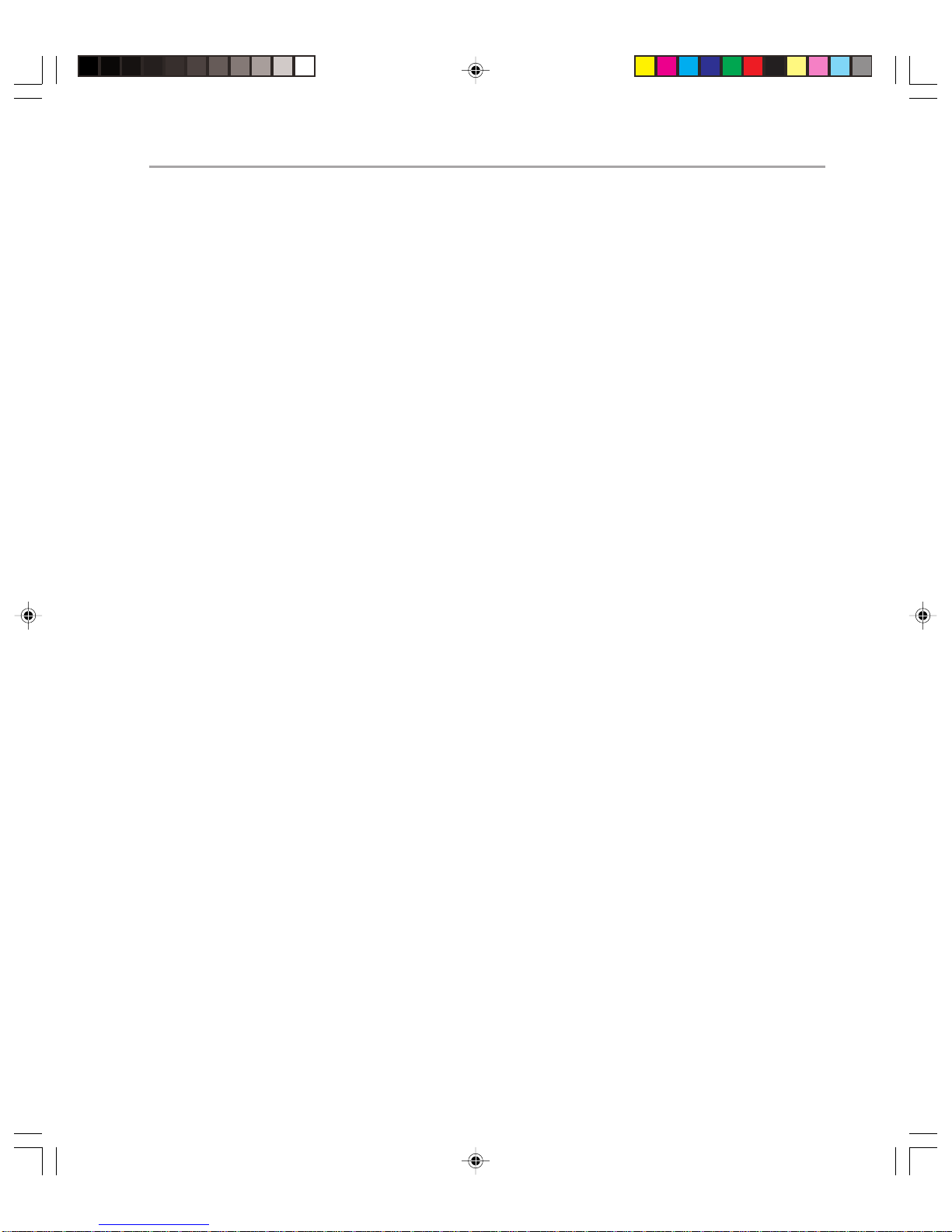
To deal with this problem, you should continually monitor available disk space on your
servers running Exchange. If the RAID array containing the stores gets close to half full, an
alert should be sent indicating the problem, and that the Exchange Database might need to
be defragmented offline. To do this, perform an alternate server restore (see Chapter 5 for
details) and then defragment the database on this alternate server. If this is successful and
results in a significant reduction in database size, you can perform the defragmentation at
the next scheduled maintenance time.
Performing the alternate server restore also has the advantage of ensuring that your backup
and restore procedures are working effectively. You should check this regularly in any case.
This is also covered in more detail in Chapter 5.
Probably the most important thing to remember when performing capacity planning is to
size conservatively. Doing so will minimize availability problems, and the cost reduction
will generally more than compensate for any excess capacity costs.
As well as looking at technical issues, you will need to examine staffing levels when you
are capacity planning. As your Exchange 2000 environment grows, you might need more
people to support the increased load. In particular, if there are more users requiring
increased services, there is likely to be a greater need for help desk support.
Availability Management
Chapter 2: Capacity and Availability Management 15
A vailability management is the process of ensuring that any given IT service consistently
and cost-effectively delivers the level of availability required by the customer. It is not just
concerned with minimizing loss of service, but also with ensuring that appropriate action is
taken if service is lost.
One of the main aims of Exchange 2000 operations is to ensure that Exchange is available as much as possible and that both planned and unplanned interruptions to service are
minimized. Availability in an organization is typically defined by your SLAs in two
ways—service hours and service availability.
Service Hours
These are the hours when the Exchange services should be available. Typically, for a large
organization this will be all but a very few hours a month. Defining your service hours
allows you to create defined windows when offline maintenance of your servers running
Exchange can be performed without breaching the terms of your SLA.
You might choose to define in the SLA the exact times when Exchange services might be
unavailable. For example, you might state that Exchange services might be unavailable for
four hours every first Saturday of the month. However, in large organizations it is often
more practical to commit to, for example, no more than four hours of scheduled downtime
per month, with a week’ s notice of any scheduled change. This allows changes to be made
much more easily across the organization, at times when the right staff can be devoted to
the tasks.
Page 24
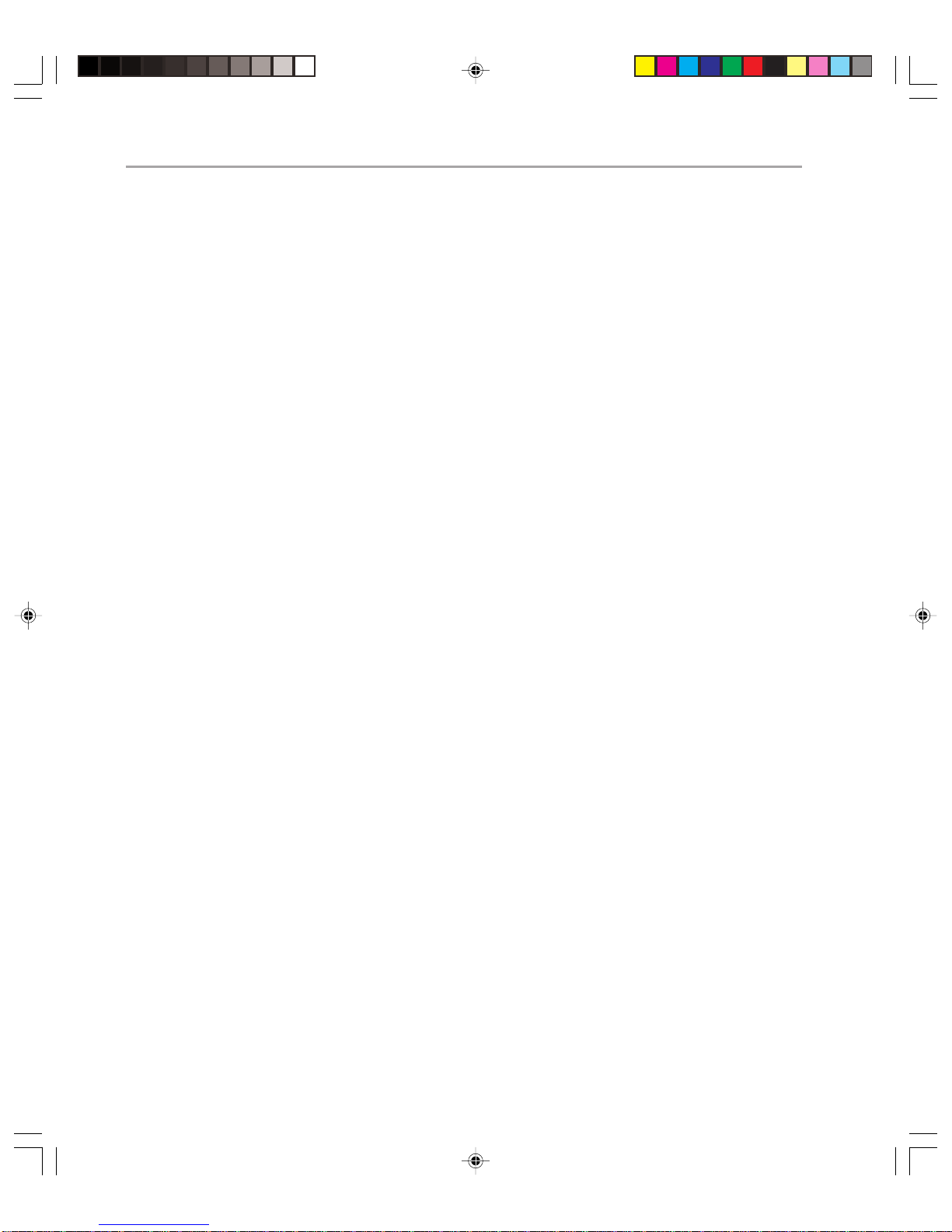
Microsoft Exchange 2000 Operations — Version 1.016
Of course, just because you have allowed for a certain amount of downtime per server per
month, this does not mean that you have to use it, and in most cases you will not. On the
other hand, just because you haven’t performed offline maintenance one month does not
mean that the hours can be carried over to the following month. Your user community will
be very unhappy if you take a system down for 2 days, even if it has been up solidly for 2
years!
You might wish to define different service hours for the different services available in
Exchange (mail, public folders, etc). This would depend on the amount of offline maintenance that is typically required for each service. For example, you might determine that
your SMTP bridgehead servers and firewall servers never require offline maintenance and
so might set the level of service hours for mail delivery significantly higher than for mailbox access. If you are prepared to spend the appropriate money on resources, it is very
possible to achieve extremely low levels of scheduled downtime, and this can be reflected
in your SLA.
Service Availability
Service availability is a measure of how available your Exchange services are during the
service hours you have defined. In other words, it defines the levels of unscheduled downtime you can tolerate within your organization. Typically levels of availability in an SLA of
an enterprise are between 99.9 and 99.999 percent. This corresponds to a downtime of as
much as 525 and as few as 5 minutes per service per year.
Of course, ANY unscheduled downtime is inconvenient at best, and very costly at worst,
so you need to do your best to minimize it.
To ensure high levels of availability, you need to consider two key questions:
◆ How often, on average, is there downtime for a service?
◆ How long does it take to recover the service if there is downtime?
Once you have considered these questions, you can set about minimizing the number of
times a service fails and the time taken to recover that service.
A vailability management is intrinsically linked with capacity management. If capacity
is not managed properly, then overloaded servers running Exchange might fail, causing
availability problems. A classic example of this would be running out of disk space on a
server running Exchange, which would result in the databases shutting down and in users
losing a number of services.
Minimizing System Failures
To minimize the frequency of failure in Exchange 2000, you need do the following:
◆ Decrease single points of failure
◆ Increase the reliability of Exchange 2000 itself.
Page 25
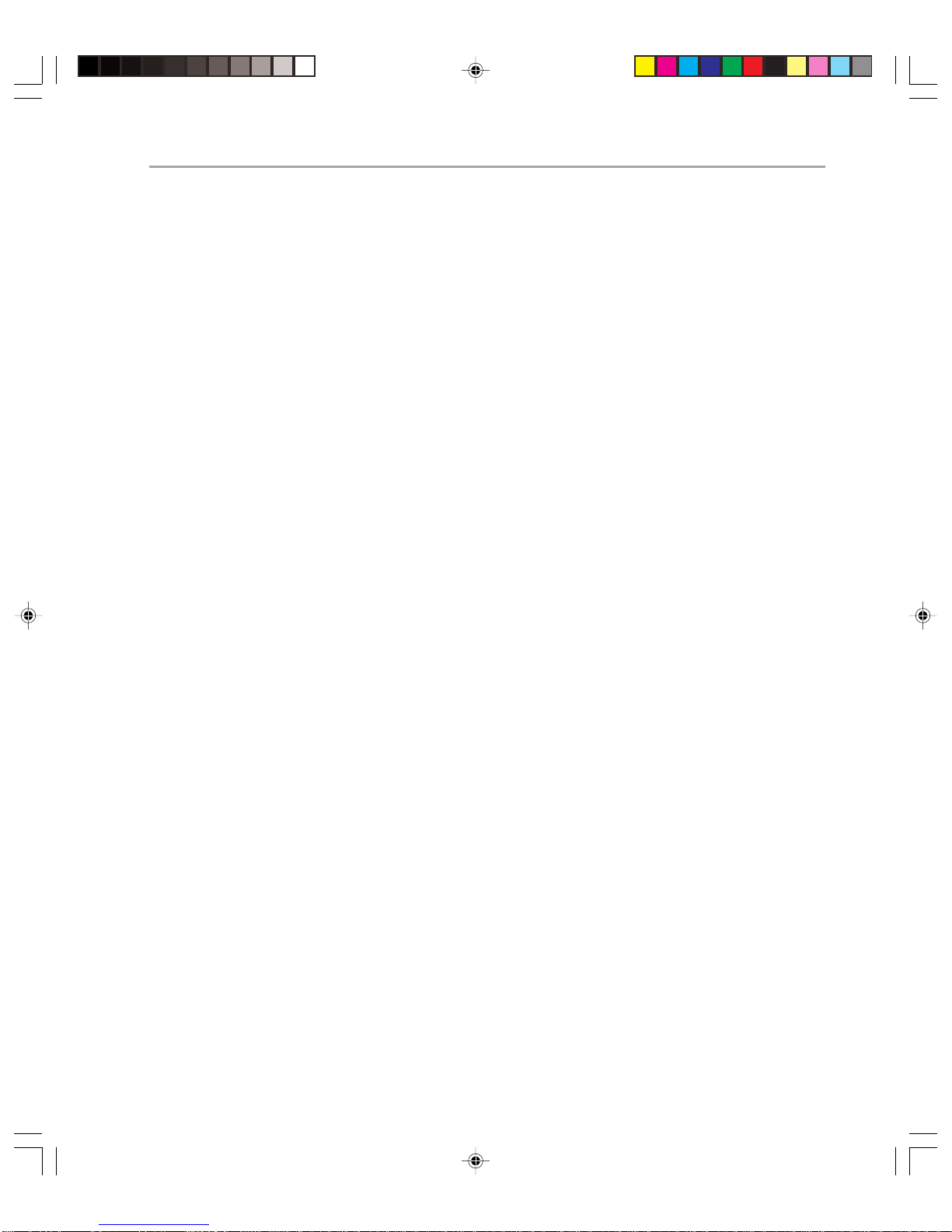
Chapter 2: Capacity and Availability Management 17
Decreasing Single Points of Failure
You can maintain availability in Exchange 2000, even in the event of a failure, provided
you ensure that it is not a single point of failure. In some areas, such as database corruption, it is not possible to eliminate single points of failure, but in many cases you can guard
against individual failures and still maintain reliability. An obvious example is the directory. By having multiple domain controllers and Global Catalog servers available in any
part of your network, you maintain availability of Exchange even in the event of failure of
a particular domain controller or Global Catalog server. Having local domain controllers
or Global Catalog servers keeps Exchange available in the event of a non-local network
failure.
Using front-end servers is another way to avoid single points of failure. The failure of a single
front-end server will have no effect on the availability of Exchange to non-MAPI clients.
The clients will simply be rerouted to another front-end server, with no loss of service.
Exchange 2000 routing can be modified to minimize single points of failure. In particular,
you can modify Routing Group connectors to ensure that there are multiple bridgeheads
available, and thus maintain delivery from one part of the organization to another. You
can also set up Routing Group meshes, which consist of a series of fully interconnected
Routing Groups with multiple possible routes between them.
Multiple messaging routes between servers are useless if they all rely on the same network connections and the network goes down. You should therefore ensure that there are
multiple network paths (using differing technologies) that Exchange and Windows 2000
can use.
One of the most significant single points of failure is a mailbox server. This can affect very
large numbers of users, depending on the server. Mailbox servers can be clustered to ensure
their continued high availability. If you are running Exchange 2000 on Windows 2000
Advanced Server, you can cluster over two nodes and you have two possible ways to cluster
the servers—active/passive and active/active. Active/passive clustering is the current recommended clustering implementation for Exchange. If you choose to implement active/active
clustering, you should realize that it requires careful planning to ensure that Exchange can
fail over correctly to the other node. With Service Pack 1 of Exchange 2000 and Windows
2000 Datacenter server, you can have four nodes in your cluster. In this implementation
consider active/active/active/passive clustering.
In a standard clustered environment, however, the disk array is still the single point of
failure, so you should think seriously about using a storage area network (SAN) to maximize the availability of all your servers running Exchange.
If you are creating truly redundant Exchange 2000 servers, you shouldn’t stop at the disk
subsystem. Y our servers should be equipped with r edundant RAID controllers, network
interface cards (NICs), and power supplies. In fact, you should aim to have redundancy
everywhere.
Single points of failure can also be created by improper maintenance of systems. For
example, if you are using a RAID 5 array on a server running Exchange with a hot spare,
Page 26
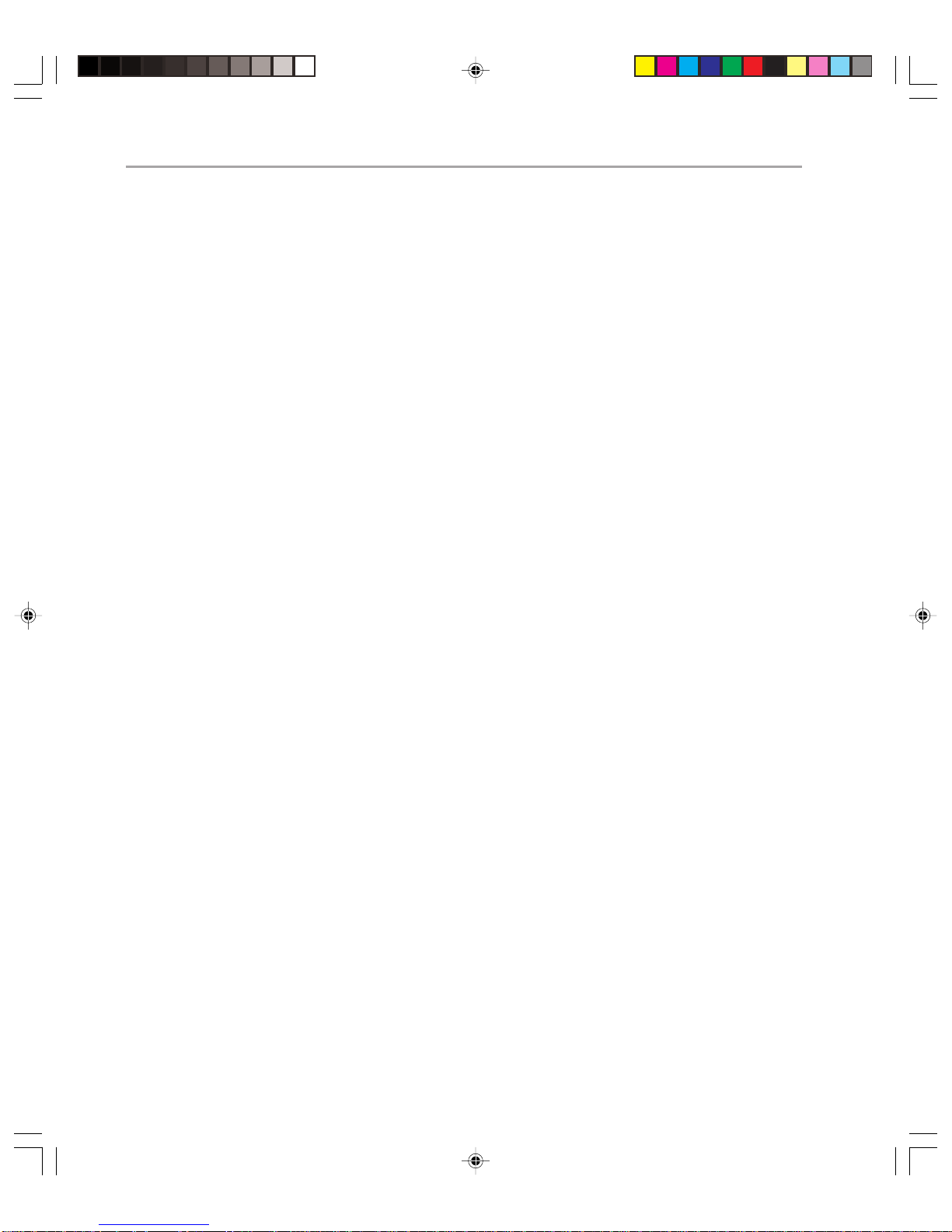
Microsoft Exchange 2000 Operations — Version 1.018
the disk subsystem becomes a single point of failure once that hot spare is invoked. If
you have robust systems in place, you must ensure that any failures are resolved promptly.
Make sure that you have notification and monitoring procedures in place and a system for
resolving problems.
Remember that Exchange relies on Active Directory and Global Catalog servers to function.
If no domain controllers are available to a server running Exchange, stores will dismount. If
Global Catalog servers are unavailable, Exchange clients will not function (as they require
a Global Catalog server to access the Global Address List). You should minimize single
points of failure on these servers as much as possible, or at least ensure that you have
redundant servers in every location.
Finally, do not forget non-computing issues. You can have the most robust e-mail system
in the world and then find that it falls apart due to a fire in a building, a power failure, or
theft of server hardware or data. You should take precautions against all these possibilities.
This would include ensuring that you have taken the following into account:
◆ Good physical security
◆ Protection from fire
◆ Protection from flooding
◆ Concealed power switches
◆ Air conditioning
◆ UPS systems
◆ Alternate power generation
You will need to make sure that all of these services are in place and that you have defined
a drill to deal with their failure. For example, you should ensure that there are personnel
on call for all emergency systems.
You might also wish to house your servers running Exchange in separate locations from
one another to help reduce the impact of such events.
Good availability management is intrinsically linked with good change and configuration
management. If you manage change and configuration well, you are well positioned to have
good availability of your servers running Exchange. You will learn more about change and
configuration management with Exchange 2000 in Chapter 3.
Increasing the Reliability of Exchange 2000
While Exchange 2000 is a very robust messaging system, like any product, there are
configurations that in particular cases could result in a loss of reliability. In an Enterprise
environment, it is important to guard against these difficulties by continually monitoring
Exchange. For more detail on monitoring, see Chapter 4.
Page 27
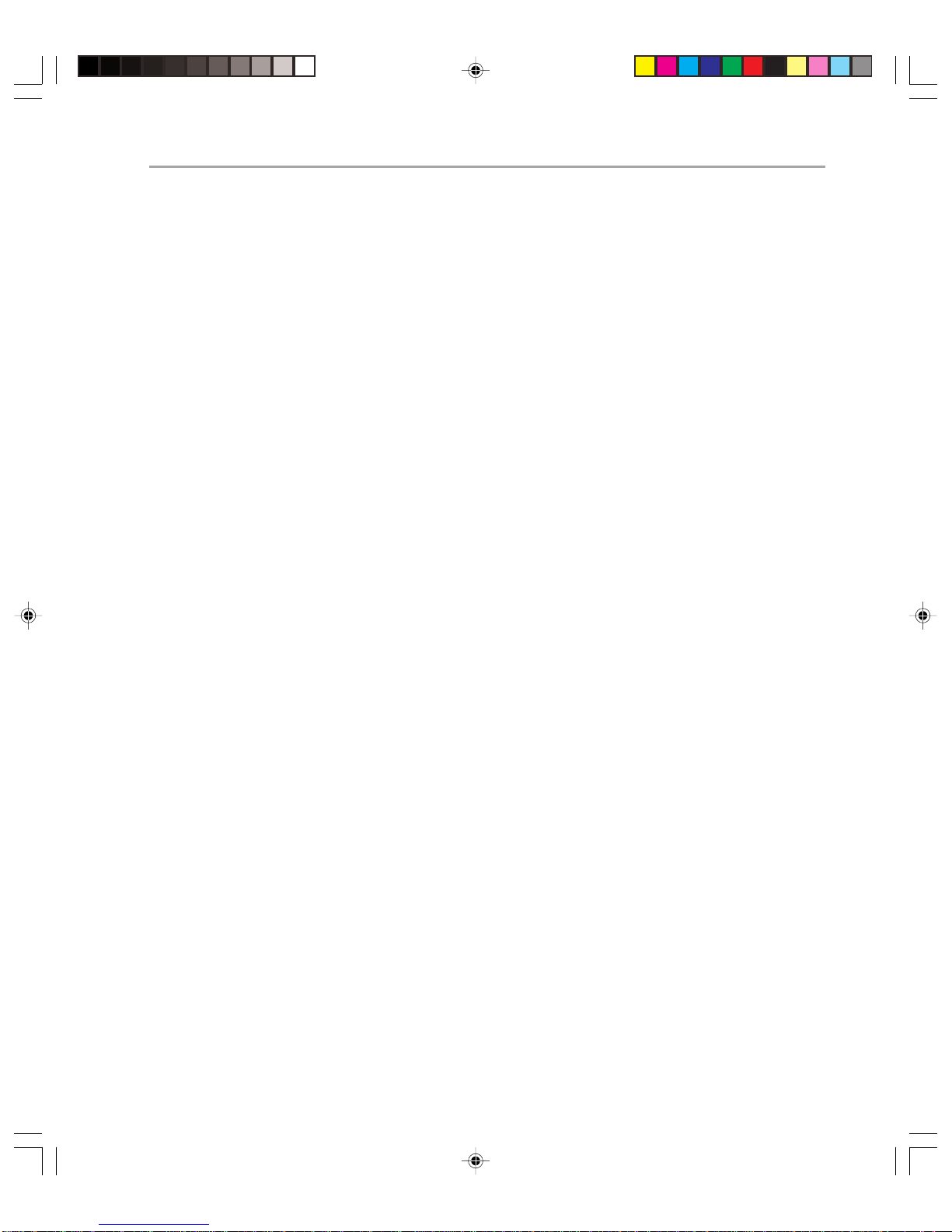
Chapter 2: Capacity and Availability Management 19
One area where you can guard against problems is database errors. Database errors can be
caused by a number of factors, but they are typically hardware related. You will be able to
minimize these by doing the following:
◆ Ensure that your hardware is on the Hardware Compatibility List
◆ Checking Event Viewer for database-related errors
◆ Periodically running the Information Store Integrity Checker (isinteg.exe) on the
database to check for errors
Part of your maintenance program should also include routinely searching the Microsoft
W eb site (www.microsoft.com/exchange) for any issues that need to be resolved by patches
and/or service packs. The patches and service packs will be tested and recorded as part of
your change-management program, which is covered in more detail in Chapter 3.
Minimizing System Recovery Time
To recover from failure in an Exchange 2000 environment as quickly as possible, you need
to be thoroughly prepared. You will need the following:
◆ Available hardware
◆ Complete configuration information
◆ A recent, working backup
◆ An effective disaster-recovery procedure
◆ Fast access to support resources
◆ Staff availability to perform the restore
System recovery is covered in more detail in Chapter 5.
Performance Tuning
When you tune for performance, you are aiming to reduce your system’s transaction
response time. Performance tuning can take a number of forms, including the following:
◆ Balancing workloads between servers
◆ Balancing disk traffic on individual servers
◆ Using memory efficiently on servers
◆ Upgrading hardware
The most effective factor in improving performance comes from upgrading the hardware on your servers that are running Exchange. However, regardless of the hardware,
there are a number of software changes that you can make to maximize the efficiency
of Exchange 2000.
Page 28
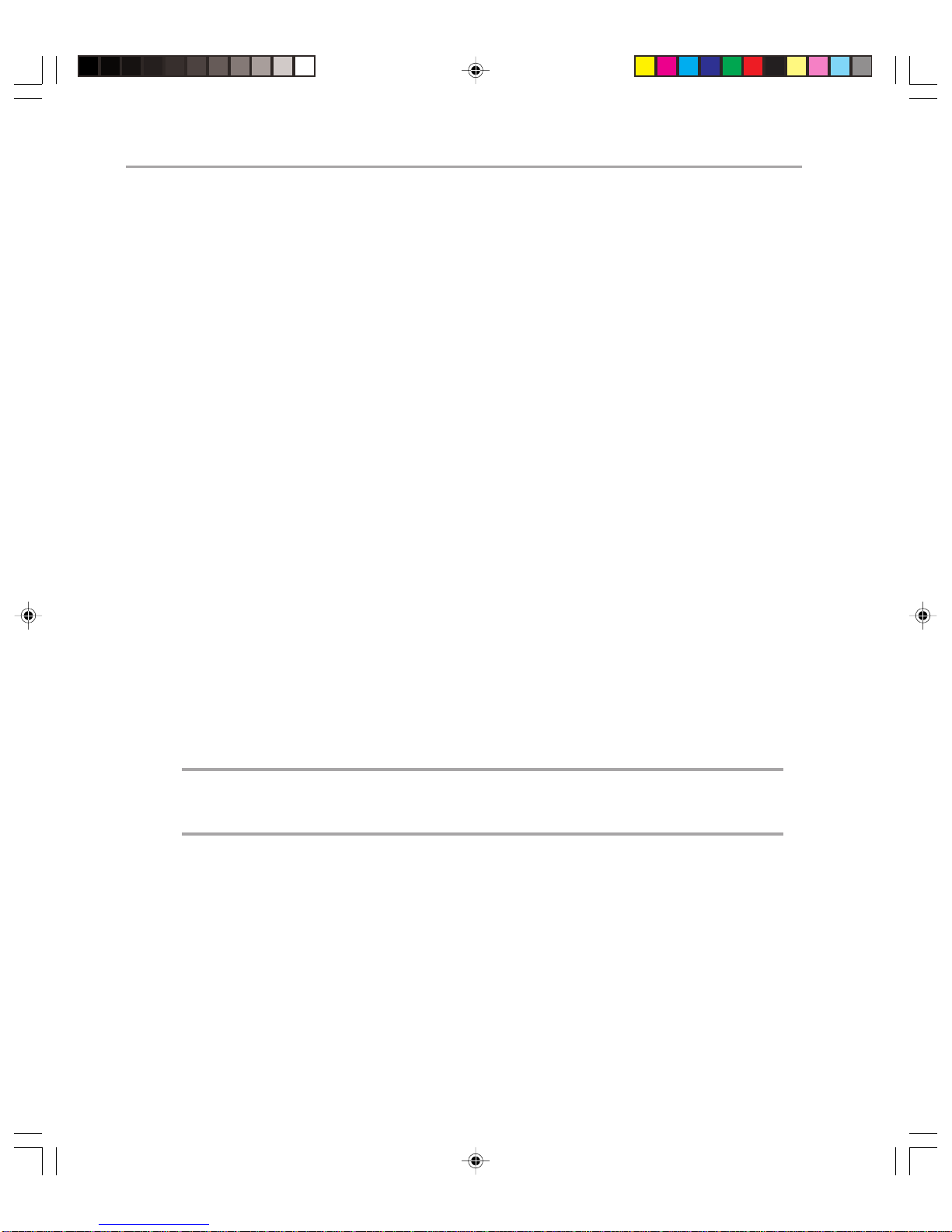
Microsoft Exchange 2000 Operations — Version 1.020
While obtaining the best performance from your Exchange 2000 computers is always an
important goal, it is crucial to be cautious in your tuning changes. You should track all
alterations in case you make a change that inadvertently reduces performance. Making
one change at a time makes it easy to identify which change needs to be reversed.
Customer variation is probably the greatest variable in tuning Exchange for optimum performance. Even customers with similar needs often choose solutions that differ significantly .
Hardware varies in the number and speed of the processors, the available RAM, the
number of disks, and the disk configuration chosen (RAID level).
Exchange 2000 can be configured with different numbers of storage groups and databases,
and can be clustered with other servers accessing a central storage subsystem. The server
load will vary based on the total number of users with mailboxes on the server, the number
of users logged on at a given time, the actions they are performing, and any additional load
imposed by the routing of outside messages through the server.
Whenever you are doing performance tuning, you should consider the cost of extensive
analysis versus the benefits you expect to get from the tuning. Put simply, if you need to
analyze an individual server extensively to gain a 5 percent performance gain, it is probably not worth it, since you could easily spend a fraction of the money on buying better
hardware. Not only that, but in some cases performance tuning might become ineffective
as the load on the server increases, meaning further analysis might be required after a
change has been made. For this reason, this guide does not cover extensive performance
analysis; instead it concentrates on the performance tuning changes that are easy to
identify. This usually involves modifying settings in the registry.
Making Changes to the Registry
Before you edit the registry, make sure that you understand how to restore it if a problem
occurs. For information on how to do this, view the “Restoring the Registry” Help topic
in Registry Editor (Regedit.exe) or the “Restoring a Registry Key” Help topic in
Regedt32.exe.
Warning: Using Registry Editor incorrectly can cause serious problems that might require you
to reinstall your operating system. Microsoft cannot guarantee that problems resulting from
the incorrect use of Registry Editor can be solved. Use Registry Editor at your own risk.
If you are unfamiliar with the registry and how to change it, consult an expert. Even if you
are very familiar with the registry, you should always carefully document the changes that
you make, and monitor your system after each change.
For information about how to edit the registry, view the “Change Keys and Values” Help
topic in Registry Editor (Regedit.exe) or the “Add and Delete Information in the Registry”
Page 29
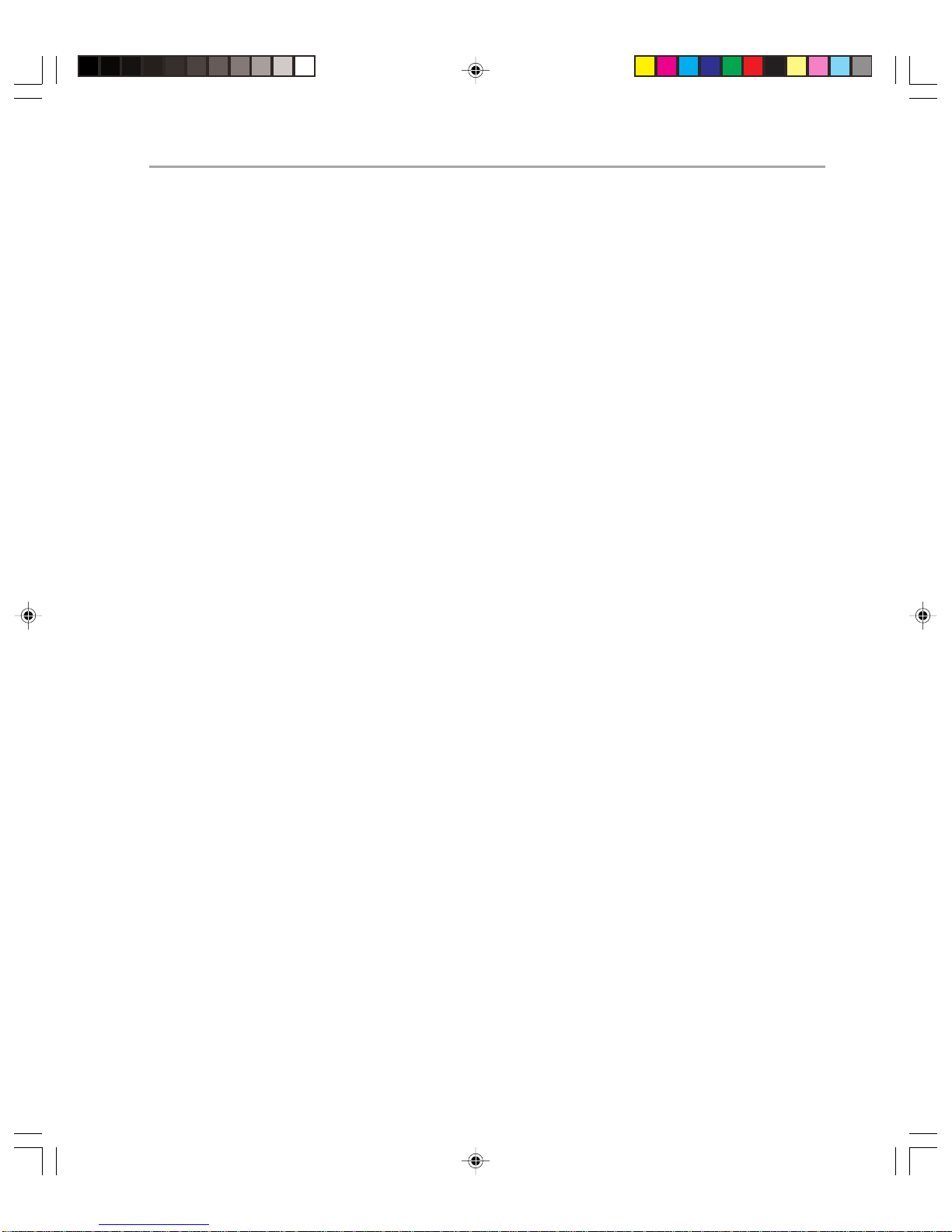
Chapter 2: Capacity and Availability Management 21
and “Edit Registry Information” Help topics in Regedt32.exe. Note that you should back
up the registry before you edit it. If you are running the Microsoft Windows NT® or
Microsoft Windows® 2000 operating system, you should also update your emergency
repair disk (ERD).
No Performance Optimizer
The Performance Optimizer (also known as PerfWiz) is an Exchange 5.5 tool that enables
you to specify how an Exchange 5.5 computer is to be configured—for example as a
private store or a public store server. In addition, you can limit an Exchange 5.5 server’s
memory usage and specify how many users it would be expected to handle. Based on
your choices, files written by the various Exchange components (information store, message
transfer agent [MT A], and so forth) can be assigned to specific fixed disks, depending upon
available storage.
Exchange 2000 does not use a tool like Performance Optimizer. One reason for this is
that the new release of Exchange is better capable of performing certain tasks as they are
required, such as dynamically changing certain parameters, spinning up more threads, and
so on. To go beyond these dynamic changes, the administrator must manually optimize
disk utilization and manually modify registry keys, but fewer such registry changes are
necessary.
Optimizable Features
Features in Exchange 2000 that can be optimized include:
◆ Disks
◆ Message transfer agent (MTA)
◆ Simple Mail T ransfer Protocol (SMTP)
◆ Information-store database
◆ Extensible storage engine (ESE) cache and log buffers
◆ Active Directory connector
◆ Active Directory integration
◆ Installable file system (IFS) handle cache, credentials cache, and mailbox cache,
DSAccess cache and DSProxy
◆ Post Office Protocol v3 (POP3) and Internet Mail Access Protocol (IMAP) settings
◆ Outlook Web Access (OWA)
Page 30
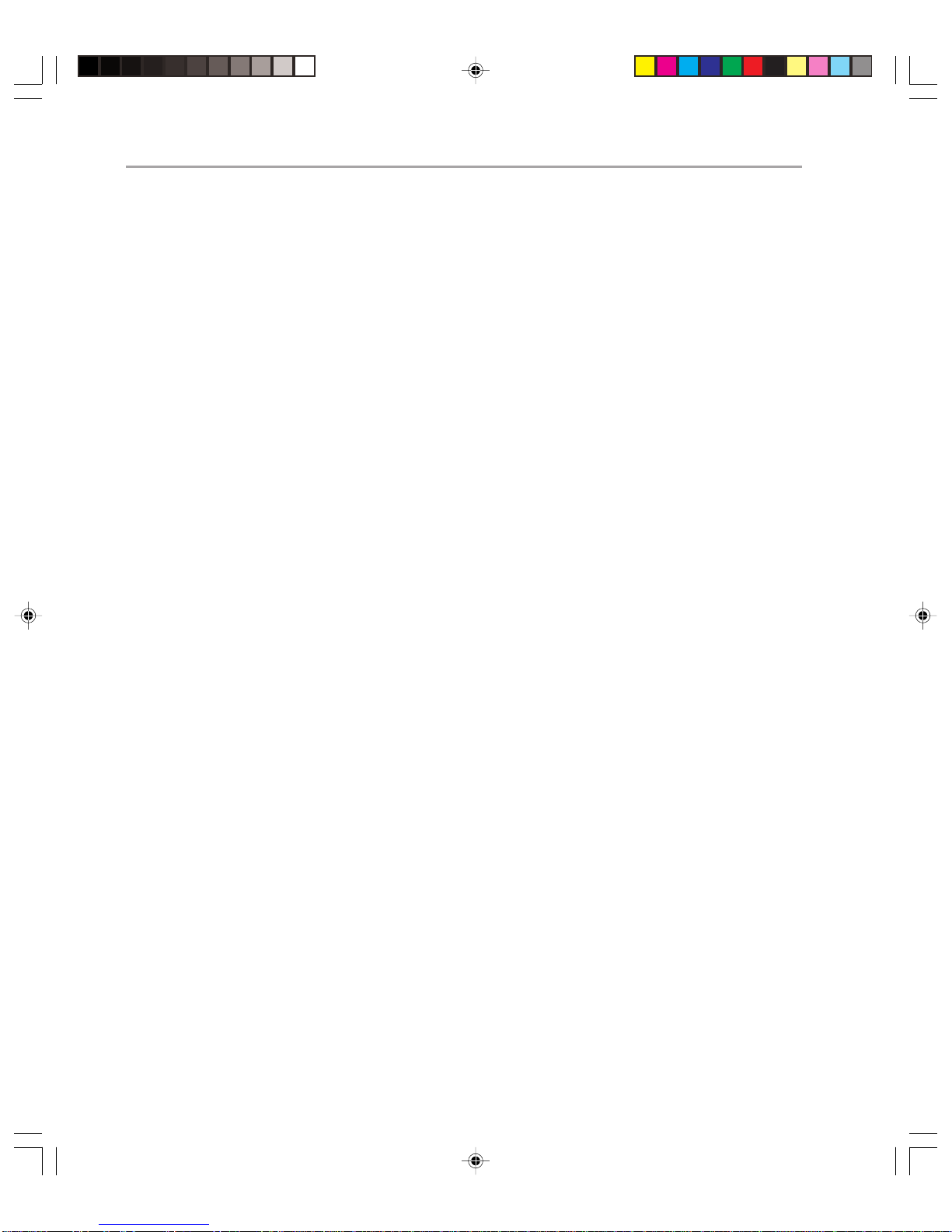
Microsoft Exchange 2000 Operations — Version 1.022
T uning Considerations
The efficiency and capacity of Microsoft Exchange 2000 depends on the administrator’ s
choices of server and storage hardware, and on the installation’ s topology. These should be
chosen based on expected types and levels of usage. Exchange can be made more efficient
through changes to various registry settings on the Exchange computer.
There are three main types of tuning parameters:
◆ Those with fixed optimal values (or values that can be treated as such)
◆ Those that can be dynamically tuned by the software
◆ Those that must be manually tuned (using setup, the exchange system manager, the
registry, and the Active Directory Services Interface Edit tool ADSIEdit)
Some parameters may need to be manually tuned for the following reasons:
◆ Hardware or Exchange configuration information may be needed and this information
cannot or will not be obtained dynamically.
◆ Server load information may also be required; this cannot be obtained dynamically
either.
Upgrading from Exchange 5.5 to Exchange 2000
When Exchange 5.5 is upgraded to Exchange 2000, some registry keys altered by PerfWiz
retain their PerfWiz values, some do not, and some keys no longer appear in the registry
or they appear in a different location. This means that there might be significant differences between an Exchange 2000 Server that has been upgraded from Exchange 5.5 and
one that is a new installation, installed on new hardware. Because there are significant
performance improvements with Exchange 2000, and because optimizations do not
necessarily transfer from Exchange 5.5, it is best to start from scratch in evaluating the
optimization of Exchange 2000. It is useful in this process to know your Exchange 5.5
settings before upgrading to Exchange 2000. The text file WINNT\System32\perfopt.log
provides a record of those registry keys and disk assignments changed by PerfWiz.
Tuning the Message Transfer Agent (MTA)
As mentioned earlier, Exchange 2000 does not include a Performance Optimization
wizard, mainly because the majority of Exchange 2000 components are self-tuning.
However, when the MTA is installed, its tuning state reflects that of an Exchange 5.5
computer that has never been performance optimized.
In scenarios where an organization only has servers running Exchange 2000, the MTA
does not perform any processing, and so does not need to be performance tuned. However,
when your servers co-exist with X.400-based messaging systems and other foreign systems
(such as Lotus cc:Mail, Lotus Notes, Novell GroupWise, and Microsoft Mail) the MTA
might be used heavily and you should consider tuning the MT A registry parameters. You
will also need to tune the MTA if there is substantial co-existence with Exchange 5.5
Page 31
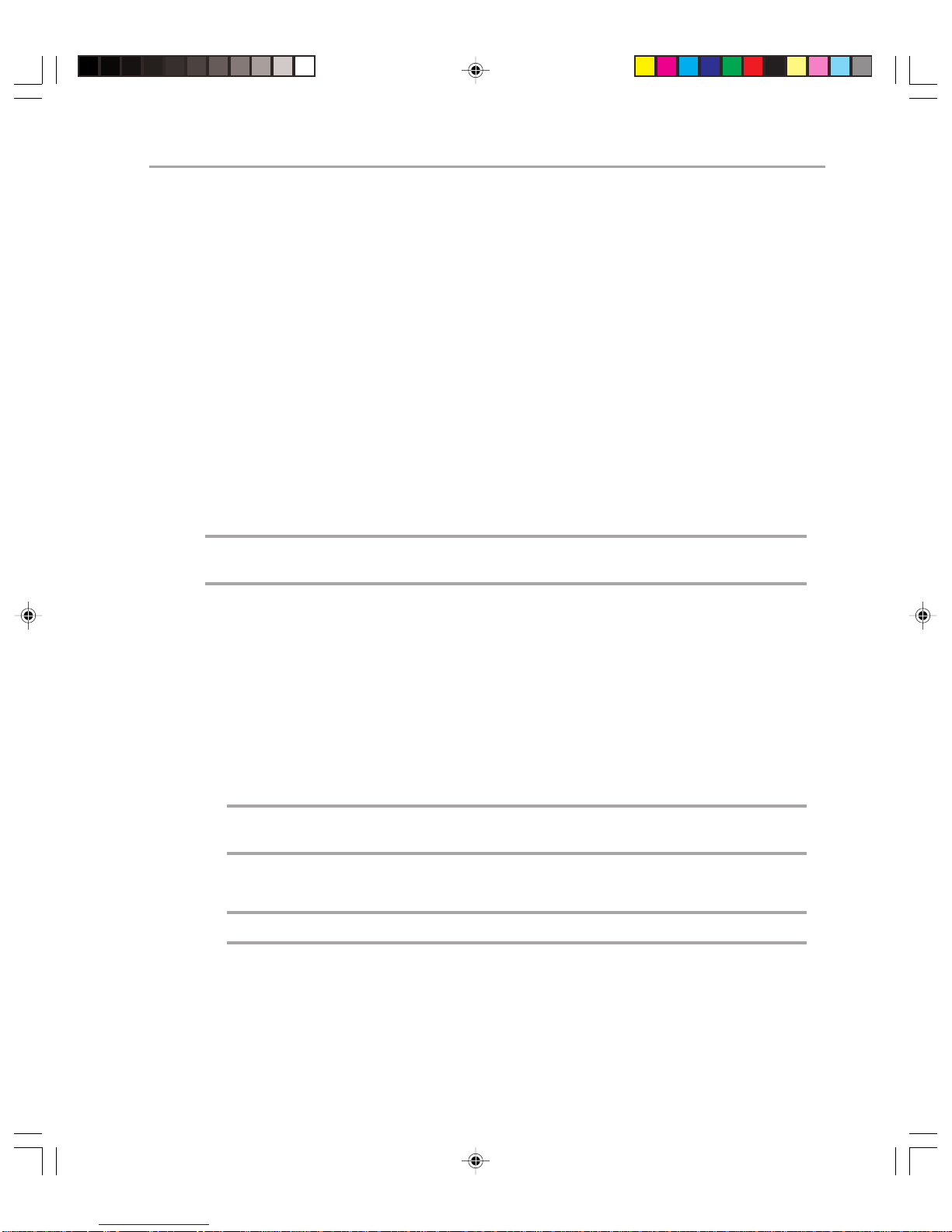
Chapter 2: Capacity and Availability Management 23
servers. These areas are beyond the scope of the Exchange 2000 Operations Guide. If you
need to tune your Exchange 2000 MTA, consult the deployment section of the Exchange
2000 Server Upgrade Series, available on the following Web site:
http://www.microsoft.com/technet/exchange/guide/default.asp
T uning SMTP Transport
When messages arrive into Exchange 2000 through the SMTP protocol, the data is written
to disk in the form of an NTFS file (.EML). By default, these files are written to a directory
(drive:\Program Files\Exchsrvr\mailroot) on the same disk partition as the Exchange 2000
binaries.
Mailroot Directory Location
Under certain scenarios, such as configuring a bridgehead server, a positive performance
effect can result if the SMTP mailroot directory is located on the fastest disk partition on
the computer. If you determine that the mailroot directory is not on the most optimal disk
partition, you can relocate the folder by following these steps:
Note: If you are performing this procedure on an Exchange 2000 Ser ver active/passive
cluster, perform the following steps on the node that has the Exchange 2000 group online.
1. From your computer, log on to the domain using an account with enterprise admin
permissions.
2. Install the support tools from the \Support\Tools folder on the Windows 2000 CDROM onto your computer (this does not need to be installed on the computer running
Exchange 2000).
3. Shut down the Microsoft Exchange System Attendant and World Wide Web publishing
service on the Exchange 2000 computer that you want to change.
4. Important: Explore the installation drive for the data store and make a backup copy of
the Exchsrvr\mailroot directory (the default location for this directory is \Program
Files\Exchsrvr\mailroot)
Note: If you perform the following step on a clustered Exchange 2000 ser ver, you will need
to first start Cluster Administrator and set the Exchange group to offline.
5. Move the VSI 1 directory (and all subfolders and content) under Exchsrvr\mailroot to
the desired location.
Note: Do not move the actual mailroot directory itself.
6. Click Start, point to Programs, point to Windows 2000 Support Tools, point to Tools,
and then select ADSI Edit.
7. Expand the Configuration Container Naming Context of Active Directory.
Page 32

Microsoft Exchange 2000 Operations — Version 1.024
8. Navigate to the following path: Configuration Container\ CN=Configuration,
CN=Services, CN=Microsoft Exchange, CN=<organization>,
CN=Administrative Groups, CN=<admin group>, CN=Servers, CN=<server>,
CN=Protocols, CN=SMTP, CN=1.
9. Right-click the CN=1 object, and then choose Properties.
10. Select Both from the Select which properties to view drop-down list.
11. Adjust the paths of the following attributes to the appropriate subdirectories under the
VSI 1 directory:
msExchSmtpBadMailDirectory
msExchSmtpPickupDirectory
msExchSmtpQueueDirectory
12. After editing each attribute, click Set.
13. Click OK.
14. Wait for Active Dir ectory replication to replicate these changes to the rest of your forest
(or at least the domain controller or Global Catalog servers that your Exchange 2000
computer is referencing).
15. Start the Microsoft Exchange System Attendant service. This will copy changed paths
from the Active Directory into the metabase. In less than one minute after initialization,
you should notice three 1005 application events (Source: MSExchangeMU, Category:
General) indicating that the paths in the metabase were updated successfully.
16. Restart the Exchange 2000 computer.
SMTP File Handles
When the Exchange 2000 SMTP stack receives a new message, it writes the contents to a
file on an NTFS partition. While the message is being processed (that is, waiting for the
next hop or delivery point) a file handle is held open by the operating system. By default,
SMTP is constrained to a maximum of 1,000 open file handles. This restriction is put in
place to prevent out-of-memory problems in kernel memory and to ensure that the SMTP
service shuts down in a relatively short period of time (upon shutdown, all buffers have to
be flushed and all file handles released).
On servers with large amounts of memory (over 1 GB), you can raise the SMTP handle
threshold. Each message that is open (being processed) holds a handle and uses 5 kilobytes
(KB) of kernel memory and 10 KB of memory inside the INETINFO process. When you
raise the threshold, more messages can be open, which enables SMTP to process a large
queue at a faster rate. However, if the total number of messages in the SMTP queues is less
than 1,000, this adjustment will not improve performance. Therefore, raise the value only
if your server is heavily loaded and you consistently see large queues.
If you increase this value, you should decrease the maximum installable file system (IFS)
handles value to avoid running out of kernel memory when there is a large queue. When
Page 33

Chapter 2: Capacity and Availability Management 25
your server becomes low on kernel memory, your system becomes unresponsive. To regain
control of your server, you must restart it to free up the kernel memory.
Table 2.1 shows the registry parameters you might need to alter if you are to make performance gains on servers with more than 1 GB RAM.
T able 2.1 Registry Parameters to Alter for Large Servers
Location Parameter Default When to Recommended
Setting Change Setting
HKEY_LOCAL MsgHandle Not present, To gain Enough to
_MACHINE\System Threshold but defaults additional accomodate
\CurrentControlSet (REG_DWORD) to 0x3e8 performance the total
\Services\SMTPSVC when message number of
\Queuing queues are messages in
consistently the queues at
greater than any one time.
1,000 You should not
raise the value
to greater than
15,000
decimal
HKEY_LOCAL MsgHandle Not present, To gain Set to the
_MACHINE\System AsyncThreshold but defaults additional same
\CurrentControlSet (REG_DWORD) to 0x3e8 performance value as
\Services\SMTPSVC when message “MsgHandle
\Queuing queues are Threshold”
consistently
greater than
1,000
HKEY_LOCAL FileCache Not present, If the 0x258 (600)
_MACHINE\System MaxHandles but defaults “MsgHandle
\CurrentControlSet (REG_DWORD) to 0x320 Threshold”
\Services\Inetinfo registry
]Parameters parameter
value is
increased
from defaults
MaxMessageObjects is a registry parameter that correlates to the number of messages
that can be queued up at a given time by SMTP. Each e-mail message resident in the SMTP
queue uses at least 4 KB of memory; therefore, it is possible to run into a low memory
situation with a very large queue. Setting MaxMessageObjects lower reduces the maximum number of messages that can reside in the queue, thus decreasing the maximum
memory footprint for SMTP. After this limit is reached, each SMTP connection made to
the server will return with an out-of-memory error. For example, if MaxMessageObjects is
Page 34

Microsoft Exchange 2000 Operations — Version 1.026
reduced to 10,000, SMTP will refuse any inbound mail after the queue reaches 10,000
messages.
You may need to alter the following registry entry if the Exchange 2000 computer is
running out of memory because the number of incoming messages is too great for the
server to process:
◆◆
◆ Location. HKEY_LOCAL_MACHINE\Software\Microsoft\Exchange\Mailmsg
◆◆
◆◆
◆ Parameter. MaxMessageObjects (REG_DWORD)
◆◆
◆◆
◆ Default setting. Not present but defaults to 0x186a0
◆◆
Store and ESE Tuning
Due to advances in the store process, the Exchange information store requires very little
manual tuning. However, better performance can be achieved with good implementation
and configuration.
Online Store Maintenance
The store requires periodic online maintenance to be run against each database. By default,
each database is set to run online maintenance between the times of 1:00 A.M. and 5:00 A.M.
Online maintenance performs a variety of tasks necessary to keep the store in good health.
These include, but are not limited to, the following:
◆ Checking Active Directory to determine if there are any deleted mailboxes.
◆ Removing any messages and mailboxes that are older than the configured retention
policy.
◆ Performing online defragmentation of the data within the database.
All of the operations performed by online maintenance have specific performance costs and
should be understood in detail before implementing an online maintenance strategy.
Active Directory Checking
This consists of a Windows 2000 Active Directory service lookup for each user in the
database. The more users you have in each database, the more Active Directory searches
(using Lightweight Directory Access Protocol [LDAP]) will be made. These searches are
used to keep the store in sync with any Active Directory changes (specifically to check for
deleted mailboxes). The performance cost of this task is negligible on the server running
Exchange but can be significant for domain controllers, depending on the number of users,
number of databases, and the online maintenance times of each database. In a corporate
Page 35

Chapter 2: Capacity and Availability Management 27
scenario, the online maintenance occurs during the night (by default) when very few users
are logged on, so the load on the Active Directory servers should be very low. The extra
domain controller load created by online maintenance should not be a problem in this
scenario.
If Exchange 2000 is installed in a global data center, serving customers from multiple time
zones, the default online maintenance time could become an issue. The effect that online
maintenance has on Active Directory is proportional to the number of users in each of the
server’ s databases. A check for a deleted mailbox is perfor med against each user in a
database. Thus, if you have 10,000 users in a database, it will perform 10,000 LDAP
searches against Active Directory at the beginning of that database’s online maintenance.
If Active Directory servers are under moderate load at all times, it is necessary to stagger
the online maintenance (set each database to start maintenance at a different time on the
server-configuration object). This is especially critical if you have hundreds of thousands
of users spread across dozens of servers and hundreds of databases.
Message Deletion and Online Defragmentation
These are very disk-intensive tasks and only affect the server on which the maintenance
is being run. During this portion of online maintenance, the server might be perceived by
users as sluggish if many databases are set to perform online maintenance at the same time.
Again, in corporate scenarios this would occur at night where the server can easily handle
the extra load. In a global data center, it might be a good idea to stagger the databases (in
respect to each other on a single server) to spread the disk-intensive tasks over a greater
amount of time.
Defragmenting the database consists of 18 separate tasks. After a task has started, it
must complete fully before the process exits. Therefore, online maintenance can run over
the time window. The next task will execute during the next online maintenance window.
Depending upon the run window and the backup schedule, it might take a number of
days before a full defragmentation completes.
Online Backups
Online backups complicate online maintenance even further. Backing up an Exchange 2000
database halts the maintenance of any database within that storage group, although it will
restart if the backup is finished before the maintenance interval has been passed. If you have
two databases in a single storage group and one is running online maintenance, the online
defragmentation on the database that is running online maintenance will stop when a
backup is started against either database.
Page 36

Microsoft Exchange 2000 Operations — Version 1.028
It is critical that the backup time for any database within a storage group does not conflict
with the maintenance times of any database within the same storage group. If it does, backup
will terminate the online defragmentation portion of the store online maintenance and the
database might never finish defragmenting.
Choosing the Correct Maintenance Strategy
The correct online maintenance strategy can be devised by examining the typical behavior
of the user community; by knowing how many users, databases, and servers are in the site;
and by coordinating this information with the online backup strategy.
On the next page is an example of an online store maintenance schedule for a corporate
Exchange 2000 mailbox server that hosts users who are in a single time zone.
First Storage Group
◆ Database One
Online maintenance runs between 9:00 P.M. and 1:00 A.M.
◆ Database Two
Online maintenance runs between 9:30 P.M. and 1:30 A.M.
◆ Database Three
Online maintenance runs between 10:00 P.M. and 2:00 A.M.
Online Backup begins at 2:00 A.M.—it backs up all databases in the first storage group
when all of them have finished online maintenance.
Second Storage Group
◆ Database Four
Online maintenance runs between 10:30 P.M. and 2:30 A.M.
◆ Database Five
Online maintenance runs between 11:00 P.M. and 3:00 A.M.
◆ Database Six
Online maintenance runs between 11:30 P.M. and 3:30 A.M.
Online Backup begins at 3:30 A.M and backs up all databases in the second storage
group when all databases have finished online maintenance. This configuration staggers
the Active Directory LDAP queries generated by online maintenance, which are performed
in the first minutes of the procedure, and ensures that online backup does not interfere
with online defragmentation.
Page 37

Chapter 2: Capacity and Availability Management 29
Extensible Storage Engine (ESE) Heaps
When Exchange 2000 is installed on servers with more than four processors, you might
notice high virtual memory usage by the Extensible Storage Engine (ESE) multi-heap. This
can lead to performance problems, especially when the server has more than one GB of
memory, and many databases and storage groups have been configured. It is recommended
that you add the following registry parameter to all servers with more than four processors:
Location: HKEY_LOCAL_MACHINE\SOFTW ARE\Microsoft\ESE98\Global\OS\Memory
Parameter: MPHeap parallelism (REG_SZ)
Default setting: (Doesn’t exist) = Parallelism set to four times the number of processors
installed.
Recommended For up to four processors, take no action. If the server has four or more
setting: processors and has the maximum number of storage groups and MDBs, set
the value to “0.” When set to zero, the parallelism is set to three plus the
number of processors on the computer. For example, on eight-processor
computers, it is recommended that this registry key be set to “11.”
Note: You must restart the Exchange information store process after the preceding registr y
parameter has been changed.
Store-Database Cache Size
Exchange 2000 is configured with a hard-coded maximum store-database cache size. This
default value is 900 MB. On servers with more than 2 GB of memory, it can be beneficial
to increase the size of this cache. Due to virtual address space limitations, this value should
never be set higher than 1200 MB.
Note: The 900-MB limit is in place to ensure that the store process always has ample virtual
address (memory) from which to allocate. Increasing this value too much can lead to system
instability. For more information regarding virtual address space, see Knowledge Base article
Q266096 available at:
http://support.microsoft.com/suppor t/kb/ar ticles/Q266/0/96.ASP?LN=ENUS&SD=gn&FR=0&qry=Q266096&rnk=1&src=DHCS_MSPSS_gn_SRCH&SPR=MSALL
Page 38
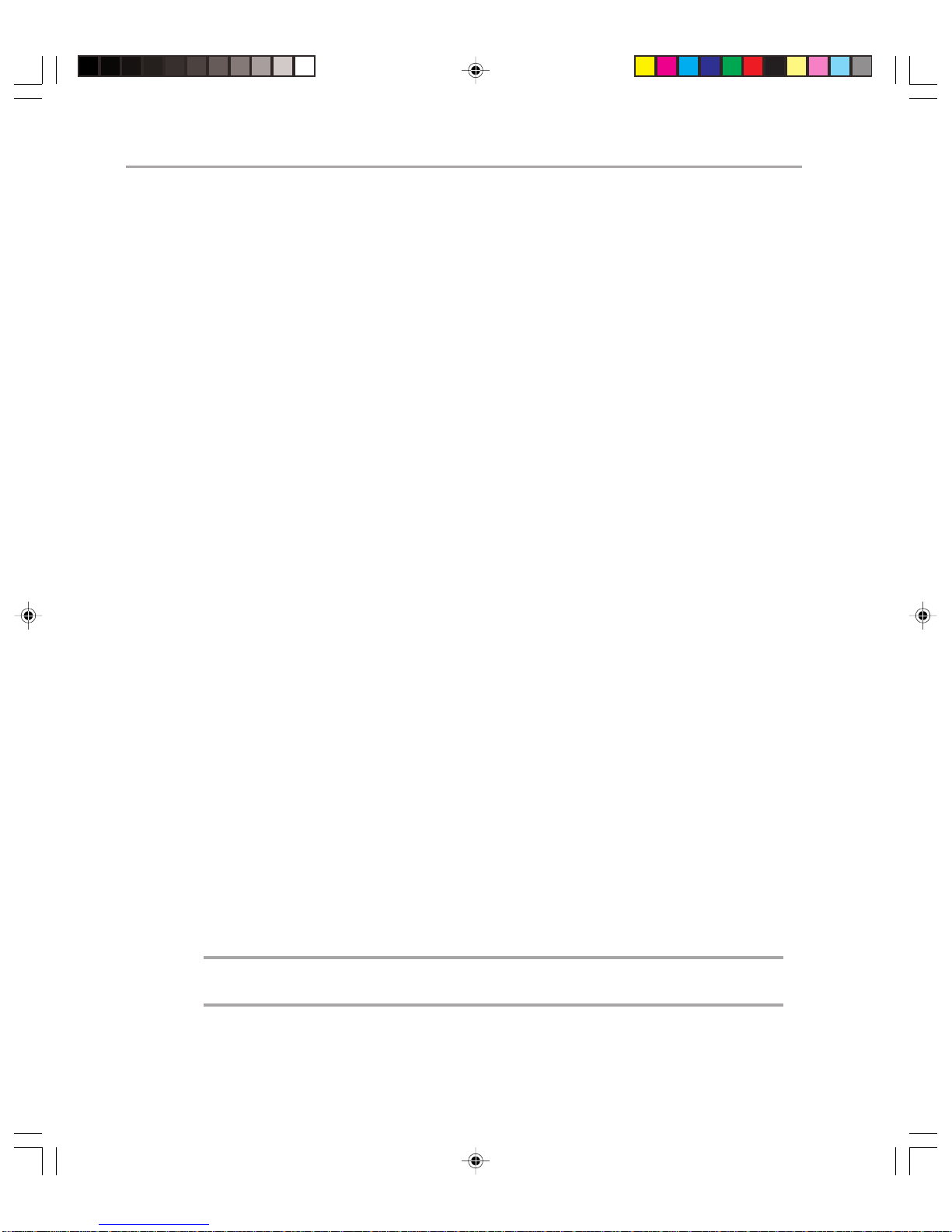
Microsoft Exchange 2000 Operations — Version 1.030
Factors which affect the virtual address-space size in the Store.exe process include the
following:
◆ Initial allocation on start-up
◆ Number of storage groups and databases on the server
◆ Number of threads running
◆ Size of the store-database cache
Prior to increasing the maximum cache size, it is recommended that you use the Windows 2000
performance monitor to monitor the memory of the server under normal load. You should
monitor the following:
Performance Object: Process
Counter: Virtual Bytes
Instance: STORE
This will give you an accurate value for the virtual address space that the store has allocated.
On a server with the /3GB setting in the boot.ini, this should be below 2.8 GB. On a server
without the /3GB setting in the boot.ini, this should be below 1.8 GB (it is recommended
that servers with 1 GB or more of memory have the /3GB switch added to boot.ini).
If you see values that are higher than this for either configuration, do not increase the size
of your max cache size. If you see values that are lower than this for either configuration,
you can safely increase the size of your database max cache size. That is, if you have a
/3 GB configured server and the performance monitor shows the virtual bytes count at
2.5 GB under heavy load, then you know you are safe to increase your max cache size by
300 MB from the default 900 MB or to 1,200 MB total.
þ
To modify the store-database cache size, you will need to use the ADSI Edit tool, which is
included with Windows 2000 Support Tools.
1. To start ADSI Edit, click Start, point to Programs, point to W indows 2000 Support
Tools, point to Tools, and then select ADSI Edit.
2. Expand the Configuration Container Naming Context of your Active Directory.
3. Navigate to the following path:
Configuration Container | CN=Configuration, CN=Services, CN=Microsoft Exchange,
CN=<organization>, CN=Administrative Groups, CN=<Admin Group>, CN=Servers,
CN=<server>, CN=InformationStore
4. Right-click the Information Store object and then select Properties.
5. Select Both from the Select which properties to view drop-down list.
6. Select the msExchESEParamCacheSizeMax attribute and adjust the value. Although no
value will be present, the default is 230400 (which is 900 MB). The recommended
maximum for this value is 307200 (which is 1,200 MB).
Note: Be careful when setting this value, because it is very easy to make a mistake and
set the msExchESEParamCacheSizeMin attribute instead.
Page 39

Chapter 2: Capacity and Availability Management 31
7. Click Set after changing the Edit Attribute field for the attribute and then click OK.
8. Close the ADSI Edit tool by closing the MMC console application.
9. Wait for Active Directory replication to replicate this new value throughout the forest
(this might take some time—using ADSIEdit elsewhere in the organization will show
you how replication is proceeding).
10. Restart the Microsoft Exchange information store service on the Exchange 2000
computer.
Log Buffers
ESE uses a set of log buffers to hold information in memory before writing to the transaction logs. For back-end servers, the default value is too low. This can cause excessive disk
I/Os to the transaction log drive. A significant performance improvement will be seen when
the server is under load or when users are sending large messages. The default value is 84;
this should be increased to 9,000 on all back-end servers.
The process for setting log buffers is very similar to increasing the store-database cache
size (as detailed earlier). You will need to use ADSI Edit to navigate to the storage group
object and then find the msExchESEParamLogBuffers attribute. The value is an integer
and it should be set manually to 9,000.
Tuning Active Directory Integration
When there are numerous computers running Exchange 2000 in a Windows 2000 site, a
very large LDAP load can be put on the Active Directory servers. An Active Directory
server, by default, is configured to support a maximum of 20 active LDAP queries. If this
limit is reached, Active Directory will return the error LDAP_ADMIN_LIMIT_EXCEEDED
and will refuse to process further LDAP queries until the active number drops below 20.
Twenty is generally sufficient for most Active Directory servers, but it is necessary to increase
this value when you are running Exchange 2000 on six- or eight-processor servers, or if the
preceding error message is logged.
The maximum LDAP queries can be configured through the MaxActiveQueries attribute.
This can be adjusted using the NTDSUTIL.EXE tool. Increasing this setting will use a little
more memory in the LSASS.EXE process on the Active Directory server, so do not increase
this value any more than is necessary. The following steps show how you would increase
MaxActiveQueries to 40:
1. After opening the command prompt window, type NTDSUTIL.
2. Type LDAP POLICIES and press Enter.
3. Type CONNECTIONS and press Enter.
4. Type CONNECT TO SERVER <domain controller/Global Catalog server name> and
press Enter.
5. Type Q and press Enter.
Page 40

Microsoft Exchange 2000 Operations — Version 1.032
6. Type SHOW VALUES and press Enter.
7. Type SET MAXACTIVEQUERIES TO 40 and press Enter .
8. Type COMMIT CHANGES and press Enter.
9. Type SHOW VALUES and press Enter.
10. V erify that the new setting is shown.
11. T ype Q and press Enter.
12. Type Q and press Enter.
Note: This setting will be replicated to all Active Directory servers within the forest. You do not
have to restart domain controllers or Global Catalog ser vers for this to take effect.
Under normal circumstances, Exchange 2000 will access Global Catalog servers and the
user partition of domain controllers by consulting a dynamically created list of available
servers. While this is fine in the majority of circumstances, in some environments you might
want to change the behavior to maintain performance. For example, you might have some
underspecified domain controllers on your network, and you might wish to prevent these
from being used. Or you might have very slow links in your environment and you might
want to prevent servers running Exchange elsewhere in the domain from using these
Global Catalog servers or domain controllers.
To ensure that particular domain controllers or Global Catalog servers are used to service
requests, you can statically configure DSAccess to channel directory service loads to a
specified set of directory-service servers.
Y ou should think car efully before deciding to statically define these entries, as you generally
run a greater risk of losing directory access entirely. DSAccess does not check to see if the
names you specify are valid, so if you spell server names wrong in the registry, you can end
up with a loss of service. Also, if static entries have been defined, then Exchange will not
check dynamic entries, even if the static ones are invalid.
The following entries can be added to statically define domain controllers and Global
Catalog servers:
HKEY_LOCAL_MACHINE\System\CurrentControlSet\Services\MSExchangeDSAccess
\Profiles\Default\UserDC1 (UserDC2, and so on)
IsGC = REG_DWORD 0x0
HostName = REG_SZ DC_DomainName.CompanyName.com
PortNumber = REG_DWORD (0x185 by default or 0x27C for SSL)
HKEY_LOCAL_MACHINE\System\CurrentControlSet\Services\MSExchangeDSAccess
\Profiles\Default\UserGC1 (UserGC2 and so on)
Page 41

Chapter 2: Capacity and Availability Management 33
IsGC = REG_DWORD 0x1
HostName = REG_SZ GC_DomainName.CompanyName.com
PortNumber = REG_DWORD (0xCC4 by default or 0xCC5 for SSL)
Note: Domain controller entries are defined independently of Global Catalog server entries, so it
is conceivable that a static list would be used to locate Global Catalog servers, whereas a
dynamic list would be used to find domain controllers.
Exchange 2000 stores and reads some information in the configuration partition of Active
Directory. You might want to define which domain controllers Exchange 2000 should use
when accessing the configuration partition. This is not a particularly dangerous setting,
because it is a preference, not a requirement. If your favored domain controller is not
available, it will switch to another on the list of available domain controllers (chosen by
the method indicated previously).
To set your preferred configuration partition domain controller in the registry, alter the
following:
HKEY_LOCAL_MACHINE\System\CurrentControlSet\Services\MSExchangeDSAccess
\Instance0
ConfigDCHostName = REG_SZ configDC_DomainName.CompanyName.com
ConfigDCPortNumber = REG_DWORD (0x185 by default or 0x27C for SSL)
For more information on how Exchange 2000 selects domain controllers and Global
Catalog servers, see the Knowledge Base article Q250570 available at:
http://support.microsoft.com/support/kb/articles/Q250/5/70.ASP?LN=ENUS&SD=gn&FR=0&qry=Q250570&rnk=1&src=DHCS_MSPSS_gn_SRCH&SPR=MSALL
Tuning Outlook Web Access (OWA)
In environments where many users will use Outlook Web Access as their client, traffic and
resources on the Exchange 2000 server—as well as latencies apparent to the user—can all
be reduced by increasing the time until expiration of static files from the \Program Files\
Exchsrvr\Exchweb\Controls and \Img directories. These static files include all the .gif icons,
navigation or tool bars, and windows for display of messages, calendar items, and so forth.
By default, these files are marked as expiring in one day when they are received from the
server by the browser; thus, once each day , each user will r equest and receive these files fr o m
the server . Except in cases where static content is modified to include system messages or advertisements, these files will not change except possibly in the event of a future Exchange Service
Pack installation. Increasing the time before expiration to a month or a year (or setting the
content to not expire) might make more sense. In such a case, these objects might only be
expired out of the client’ s br owser cache if the cache became full and older items were
Page 42
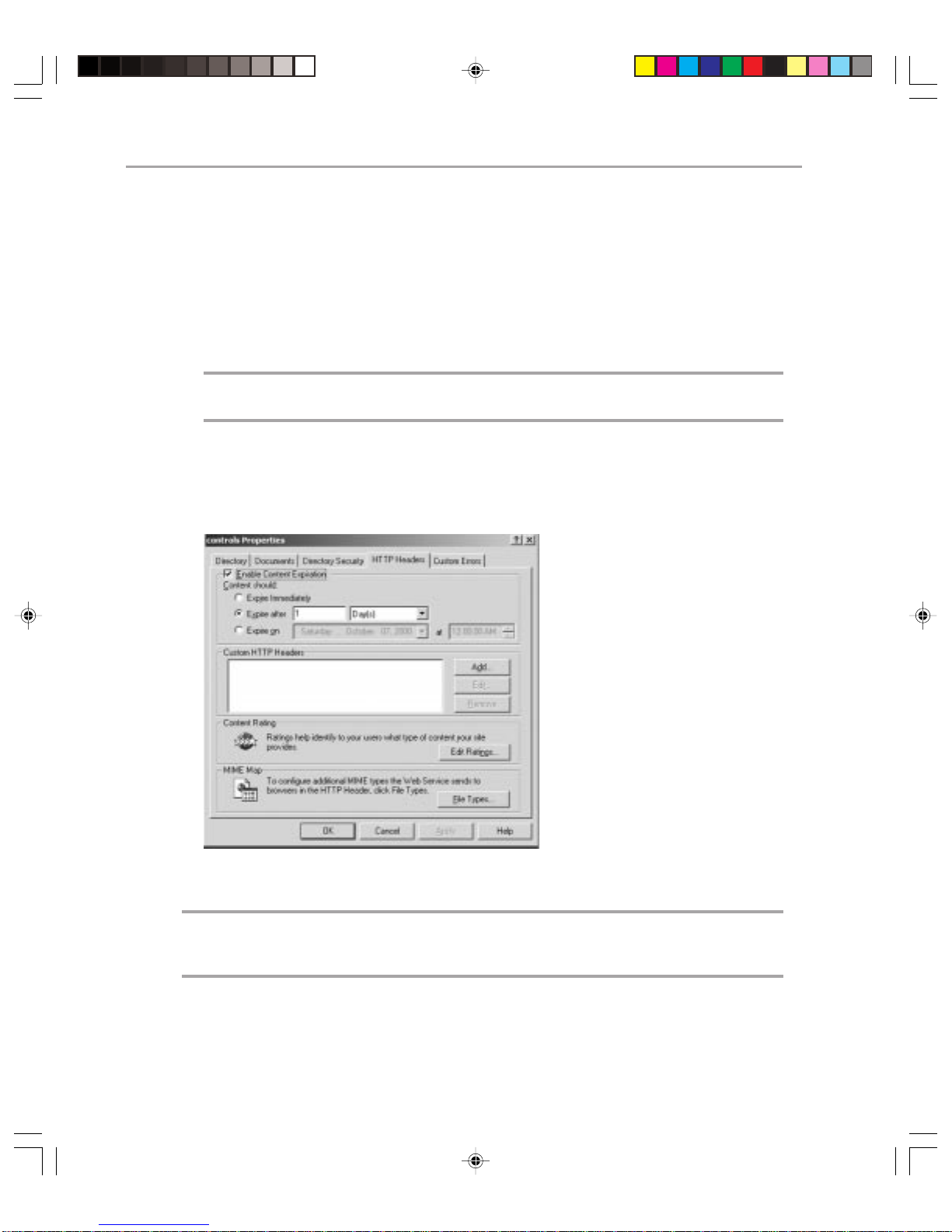
Microsoft Exchange 2000 Operations — Version 1.034
deleted. In addition, each time the user accesses Outlook W eb Access, the browser will send
an “is modified” request for each static file cached; therefore, even if a future Service Pack
does modify \Exchweb content, the browser will immediately pick up the changes.
Changing this setting does not involve the registry. Instead, you will need to perform the
following steps:
1. Start the Internet Services Manager. Click Start, point to Programs, point to Adminis-
trative Tools, and select Internet Services Manager.
2. Expand the server icon.
Note: If you are performing this procedure on an Exchange 2000 Ser ver cluster, expand the
Exchange Virtual Server instead of the Default Web Site in the following step.
3. Expand the Default Web Site.
4. Expand Exchweb, and view Properties on the \Controls and \img directories.
5. Under the HTTP Headers tab, you can either clear the Enable Content Expiration
checkbox or select the Expire after property to a value greater than the one day default.
Figure 2.1
Setting OWA Properties
Note: If you ever need to force Internet Explorer to refresh the entire content of a page, thus
ignoring data in the cache, open the URL, then hold down CTRL and press F5. In Netscape
Navigator, hold down SHIFT and click Reload.
Page 43
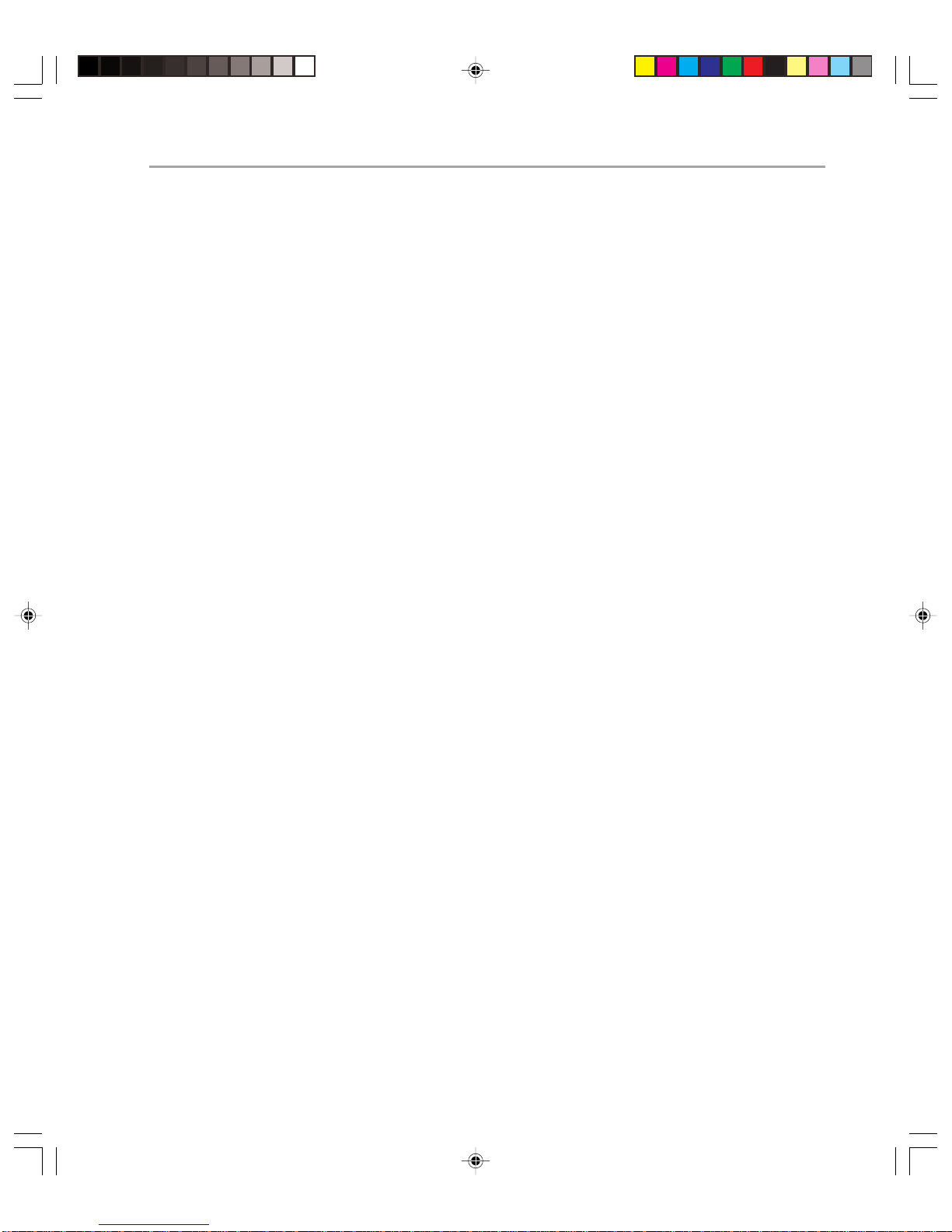
Hardware Upgrades
Exactly when hardware upgrades are required depends on the results of your capacity
planning. If you plan your capacity well, you will be able to predict when hardware upgrades
are required, which is particularly important when there are long lead times on hardware.
Failing to predict when new hardware will be required can lead to severe availability management problems, for example if a server running Exchange were to fail because you ran
out of disk space.
It can be very beneficial to perform hardware upgrades on a regular basis, standardizing
on new hardware each time. This allows you to keep your hardware consistent across each
Exchange 2000 role and therefore reduce support costs for the new environment. Always
ensure that you test Exchange and Windows 2000 thoroughly on the new hardware to
ensure that there are no unforeseen anomalies.
In many cases hardware upgrades coincide with software changes or with consolidation of
servers. If this is the case, you must ensure that the new hardware is able to cope adequately
with the new environment and with any intermediary changes you need to make to get to
your final environment. As with all areas, ensure that you plan and document thoroughly
any changes that you make to the hardware environment. If you are rolling out hardware
changes across the entire organization over a short period, this can be a very labor
intensive period for your operations department, so ensure that you plan carefully for
the appropriate skills to be assigned.
Having a clustered environment is the best way to perform an upgrade while simultaneously minimizing downtime. Under these circumstances, you can perform a rolling
upgrade—manually failing over the system to node A, performing an upgrade on Node B,
failing it back over again to Node B, performing an upgrade on Node A, and then returning the system to normal.
Chapter 2: Capacity and Availability Management 35
You will also need to ensure that there is provision in your SLAs for hardware upgrades.
Hardware upgrades often involve periods of scheduled downtime, especially if you do not
have clusters everywhere, and you need to allow for this when you define your SLAs. With
proper planning, both scheduled and unscheduled downtime can be kept to a bare minimum.
Summary
This chapter has shown you how to manage capacity and availability in your Exchange
2000 environment. You have seen performance-tuning changes that are easy to identify
and implement to obtain better performance and you have learned how to examine what
areas to consider when implementing hardware changed in your organization.
Page 44

Page 45
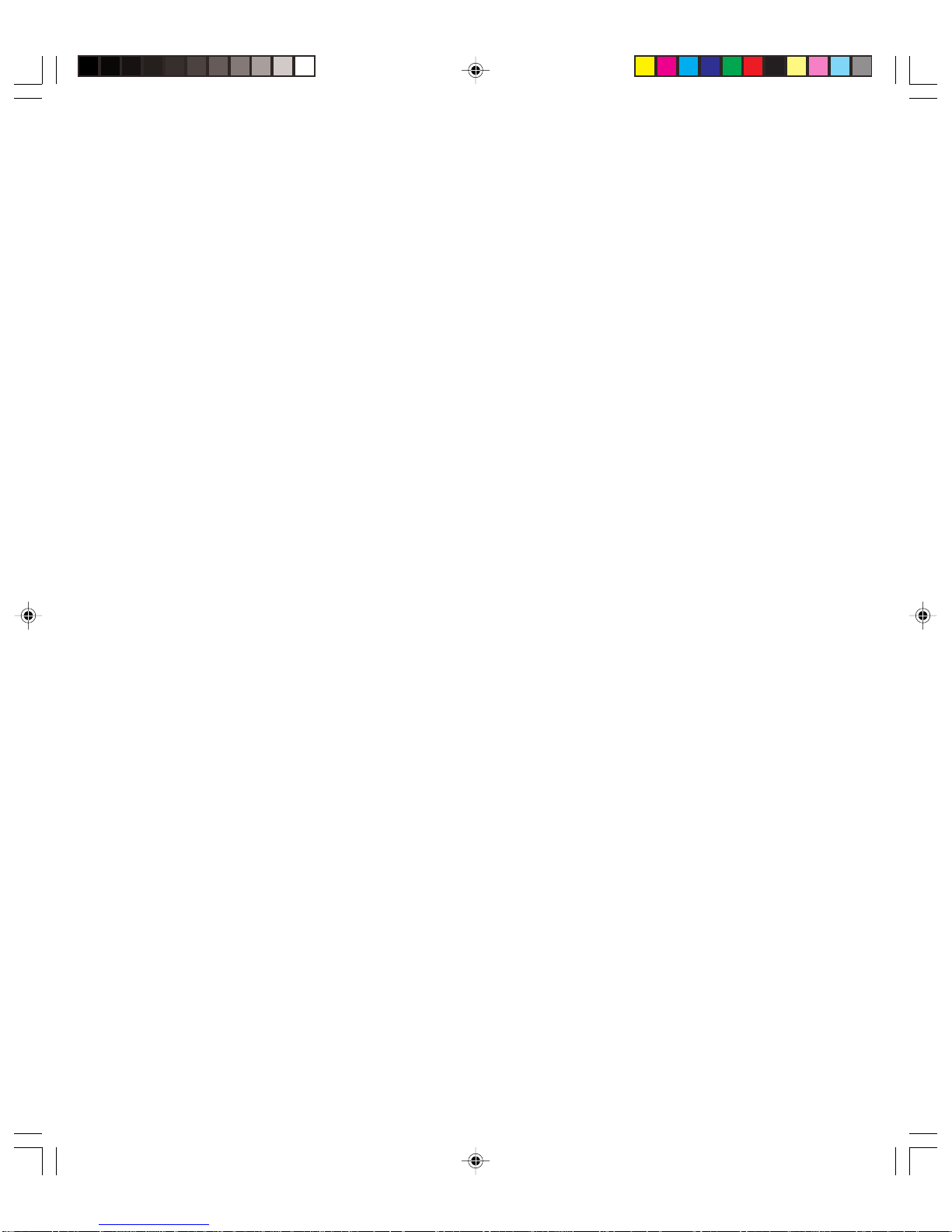
3
Change and Configuration
Management
Introduction
Exchange 2000 Server is highly configurable and has the potential for huge variation in
hardware and software configuration. It is also likely to be one of the most important
elements of your IT environment. For Exchange to run as smoothly as you hope, providing
the best possible service to users, you need to make sure that your environment is carefully
managed. In particular, you need to ensure that any changes to the environment are
considered in detail before implementation and that good records are kept of all elements
of the IT environment.
The goal of the change management process is to introduce change into the IT environment quickly, with minimal disruption. All businesses are subject to change, and IT is a
business area which is subject to more change than most. A fundamental part of good IT
operations is to accept change and control it appropriately. A good change management
process also includes a method for quickly implementing urgent changes required to
quickly restore IT services. Change management should be a core and constant part of
your IT operations, not just something you visit when there is a major upgrade.
Change management is closely related to configuration management, which is the process
responsible for identifying, controlling, and tracking all of the elements of the IT environment. Good configuration management ensures that only authorized components are used
in the IT environment and that all changes are recorded in a configuration management
database.
This chapter discusses both change and configuration management, with particular
reference to Exchange 2000 Server.
Page 46
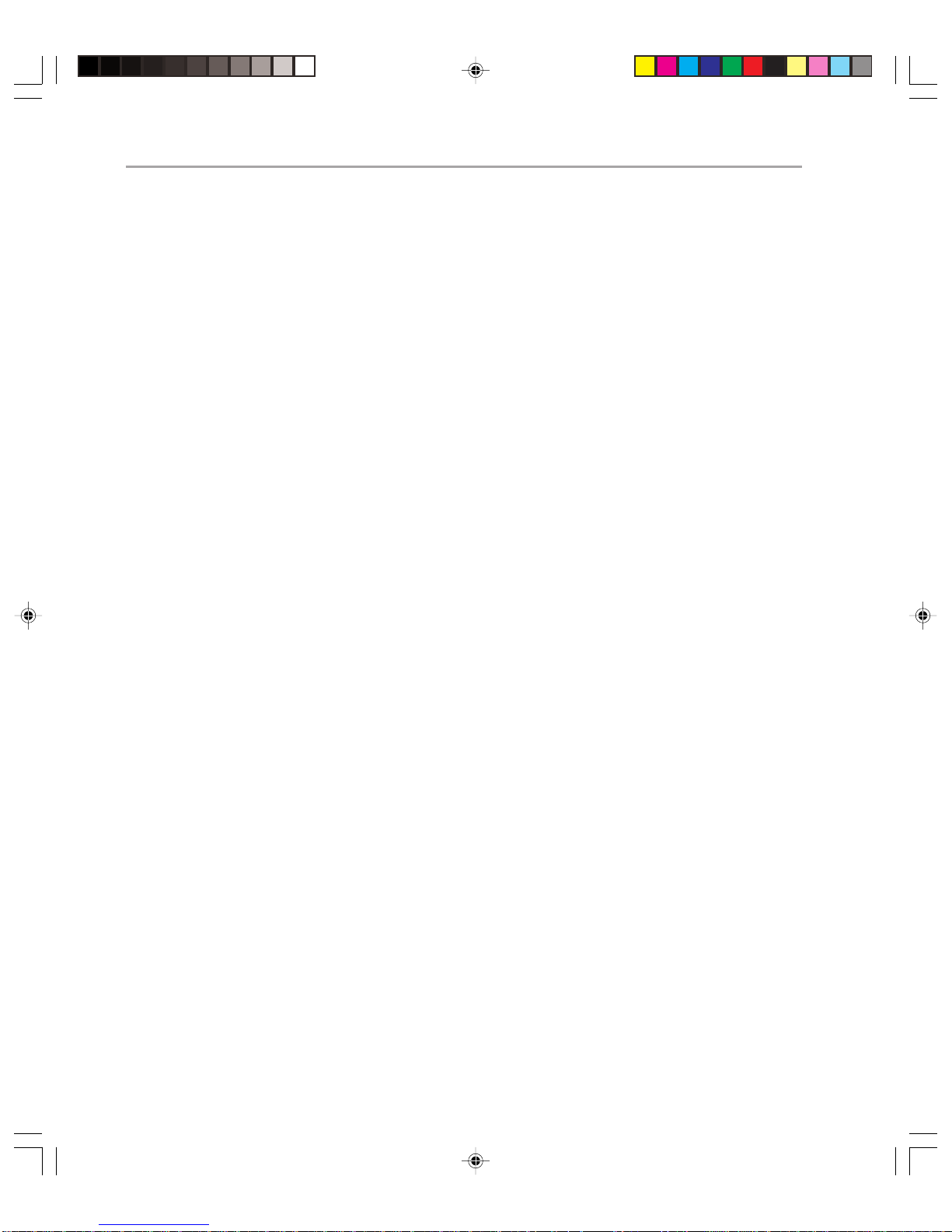
Microsoft Exchange 2000 Operations Guide — Version 1.038
Prerequisites
By now you have defined a set of acceptable service level agreements for your Exchange
environment and you understand the concepts of availability management that were
discussed in Chapter 2, “Capacity and A vailability Management.”
Chapter Sections
This chapter covers the following procedures:
◆ Change management
◆ Configuration management
Change Management
Effective change management allows you to introduce change into your IT environment
quickly and with minimal service disruption. Change management is responsible for
changes in technology , systems, applications, hardware, tools, documentation, and processes, as well as changes in roles and responsibilities.
A key goal of the change management process is to ensure that all parties affected by a
particular change understand the impact of the impending change. Because most systems
are heavily interrelated, any change made in one part of a system can have major impacts
on others. Change management attempts to identify all affected systems and processes
before the change is implemented so that adverse effects can be minimized.
As with many areas of management, you can measure how effective your change management is by how boring it is. Providing a smooth running change management process is
one of the most challenging aspects of IT management because of the very nature of what
you are managing—change. With the proper processes in place however, your environment
should run very smoothly.
Defining Change T ype
To most effectively manage change within your organization, you need to categorize the
types of changes that could occur. In Exchange, these changes could include the following:
◆ Applying Service Packs
◆ Adding new servers
◆ Adding new users
◆ Adding new administrative groups
◆ Changing routing group topology
◆ Changing backup and restore procedures
◆ Modifying and applying policies
◆ Changing other existing settings
◆ Changing a process or script used to administer servers
Page 47
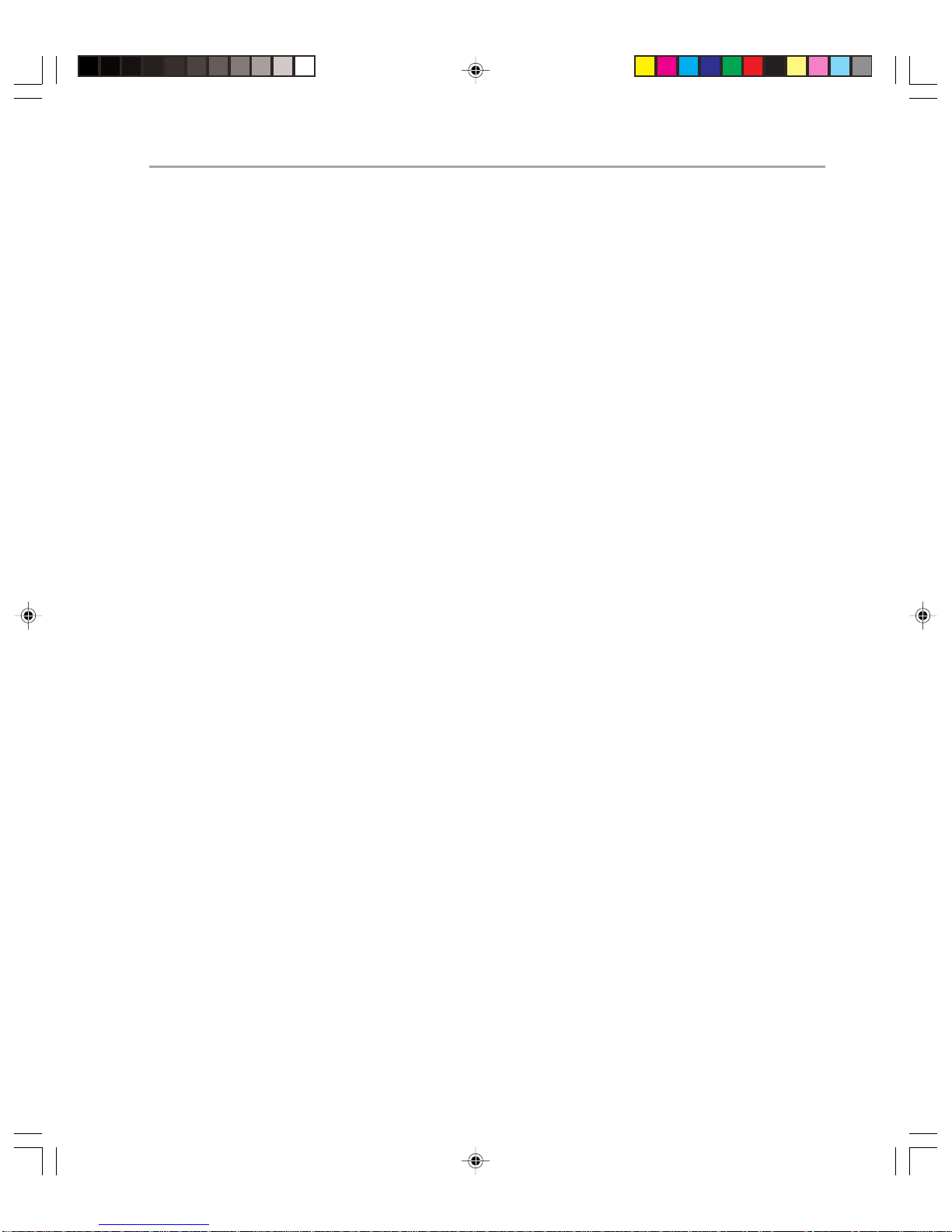
Chapter 3: Change and Configuration Management 39
Change can be broadly categorized into four groups, each requiring its own style of
management. The groups are:
◆ Major change. Significantly impacts the IT environment, and requires major resources
to plan, build, and implement (for example, upgrading all Exchange 2000 Server
hardware).
◆ Significant change. Requires substantial resources to plan, build and implement (for
example, upgrading to a new Service Pack).
◆ Minor change. Requires no significant resources and doesn’t significantly impact the IT
environment (for example, modifying certain Exchange system policy settings).
◆ Standard change. Follows a standard documented procedure, which should not affect
the IT environment at all (for example creating new mailboxes).
Of course, the more changes that you can successfully fit into the latter two categories, the
less likely there will be a significant disruptive impact upon your organization. This does
not mean that you should avoid significant or major change. Indeed, major or significant
change can often prevent problems with availability management later on. For example,
deploying a new Service Pack throughout your organization may enable you to avoid
encountering problems with your environment.
By thoroughly documenting as much of the Exchange environment as possible, including
how changes should be made, you can maximize the number of changes that are categorized as minor or standard, thereby significantly decreasing the costs associated with
change.
Change management involves the following five activities:
◆ A change is requested.
◆ The impacts (technical and business) of making the change are assessed (this includes
testing in a lab environment).
◆ The change is authorized.
◆ The change is handed to Release Management for implementation.
◆ The change is verified.
Numerous parties should be involved in Exchange change management. To see how these
parties would typically interact, examine the following major change, upgrading all servers
running Exchange to new hardware.
Step 1 – Request for Change Is Submitted to Change Manager
Everybody in your organization should be authorized to submit a request for change
(RFC). In this scenario, the likelihood is that the RFC has come from a member of your IT
staff.
Other change sources include IT staff responsible for problem management (for example,
root cause analysis), service level managers who are planning to sell new kinds of service
or upgraded levels of existing service, and so on.
Page 48
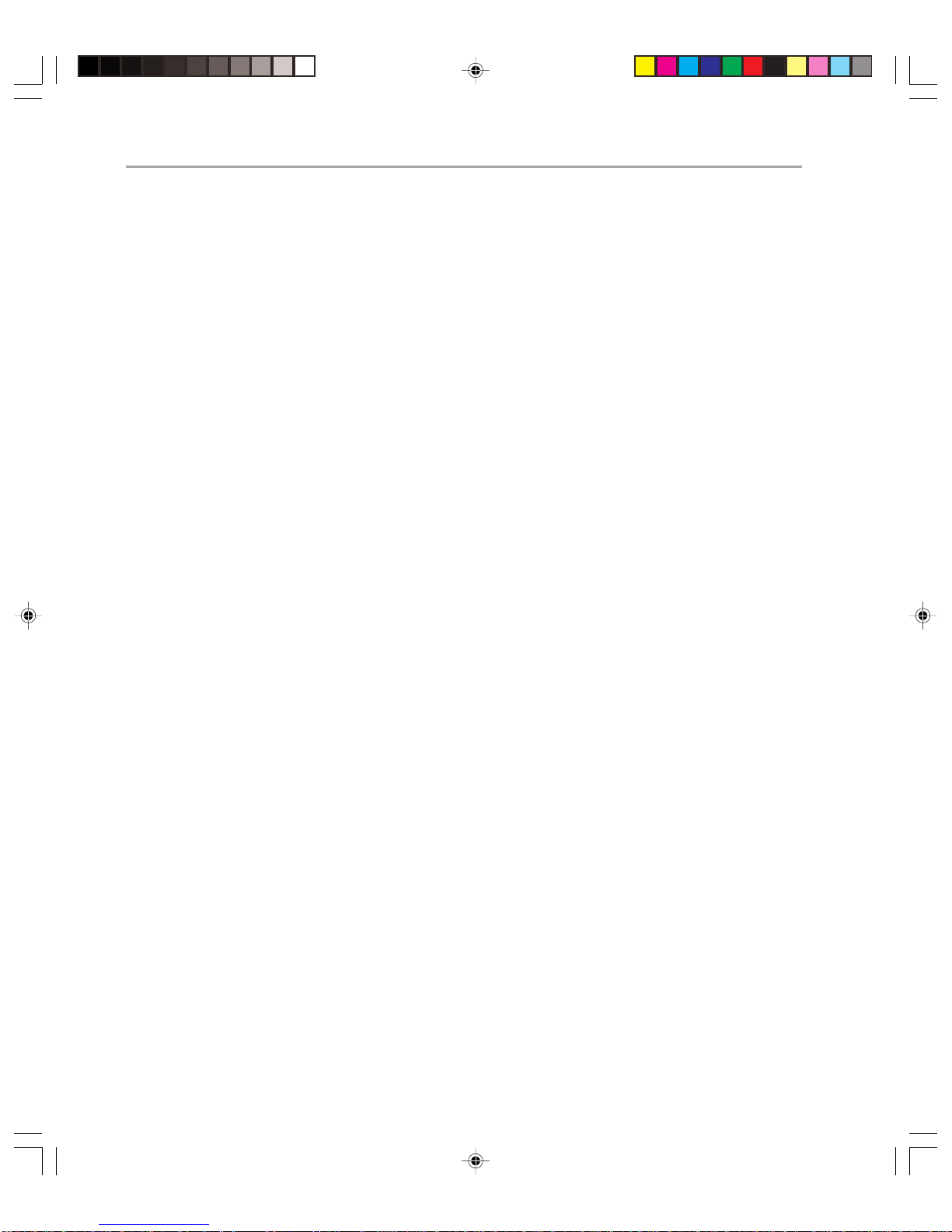
Microsoft Exchange 2000 Operations Guide — Version 1.040
Step 2 – Change Manager Assesses the RFC
The change manager receives the RFC and records it in the change management log. The
manager examines the RFC, checking to see if it is a complete and practical proposal. If in
any way the proposal is deemed unsatisfactory, it is handed back to the person who
submitted the RFC (known as the change initiator) with appropriate red marks, or even if
it is approved, the change manager may pass it back to the change initiator for further
analysis
After the change is determined to be satisfactory, and appropriate information is gathered,
the change manager prioritizes the change. Change is prioritized as urgent, high, medium,
or low, which determines how soon the change will be made:
◆ Urgent. Changes that must be performed immediately and are quickly transferred to the
urgent change process.
◆ High priority. Changes that must be performed quickly to maintain Exchange availabil-
ity to a significant number of users.
◆ Medium priority. Changes that are necessary to resolve problems, but are not of
immediate importance, or only affect a small number of users.
◆ Low priority. Changes that can typically wait till the next major release of Exchange to
resolve the problem
In this case, upgrading server hardware is usually categorized as medium priority.
Now the change needs to be categorized. In this case, as already mentioned, it would be
judged as major change. The change manager will make a note of this prioritization and
categorization in the change management log.
At this stage, if the RFC is assessed as a minor or standard change, the change manager
would probably pass the RFC directly to the change owner responsible for implementing
the change. If the RFC is considered to be a significant or major change, it will be passed
to a delegated team that will prepare implementation options for consideration in the next
stage.
Step 3 – Change Is Passed to IT Executive Committee for Approval
The IT executive committee has the responsibility of approving major change in the
organization. It will typically consist of senior members of the IT staff in your organization. It will judge if the hardware upgrade should proceed or not.
Step 4 – Change Is Passed to the Change Advisory Board for Scheduling
The change advisory board consists of a core group of individuals, people who are familiar
with business requirements, the user community, IT system technology, and the
organization’ s application development, testing, and support staffs. Typically the change
advisory board includes the release, capacity, configuration, network, security, and systems
administration managers. In addition, the change manager appoints others who have
expertise relevant to the particular RFC and representatives from the group affected by the
Page 49

Chapter 3: Change and Configuration Management 41
change. In this case, expertise with Exchange and hardware is very important. In fact, the
change manager may decide to appoint an OEM vendor representative to the change
advisory board.
The change advisory board determines the hardware upgrade schedule, according to IT
executive committee recommendations. The change advisory board is also responsible for
monitoring the change and it ensures that all authorized changes are coordinated and
scheduled to eliminate the possibility of one change negatively affecting another change.
Step 5 – Change Is Passed to the Change Owner
The change owner is responsible for planning and implementing the hardware upgrade
once it has been approved and scheduled by the change management process. The change
owner will provide feedback to the change advisory board, the change manager and
perhaps the change initiator during the implementation. However, the change manager
remains involved at this stage, monitoring what the change owner is doing.
After the upgrade is complete, the change owner will help the change manager and change
initiator assess the impact of the change.
All of this may seem to be a deeply complicated process, but remember this describes a
major change to the environment. Minor changes would pass through a significantly
simpler path, involving the change owner.
Step 6 – Change Process Evaluation
After the change is implemented, the entire change management process from receipt of
RFCs through implementation must be evaluated. This is done by conducting personnel
interviews and reviewing documentation. The main objective is to assess the effectiveness
of the change process. Unsuccessfully implemented changes should also be evaluated so
that problems can be identified and corrected before further changes are initiated.
Figure 3.1 illustrates the change management process, with the parties responsible for each
stage. (For the sake of clarity, this diagram largely ignores inter-related areas of management such as configuration and availability management.)
Page 50

Microsoft Exchange 2000 Operations Guide — Version 1.042
Figure 3.1
The Change Management Process
Minor and Standard Changes
The advantage of minor and standard changes is that individuals with less authority can be
pre-assigned the permissions to perform them. This is perfectly fine, because the changes
themselves are not likely to cause significant problems when implemented. Of course, the
change manager, and perhaps the change advisory board will, at some point, have determined whether a particular change is minor or standard. However, once this is done and
the nature of the change is documented, the change owner can be pre-authorized to either
perform the change in person or to delegate that authority to another person.
A classic example of a standard change is the addition of a user. This type of change
should have been anticipated, so the change manager will have already pre-authorized the
change owner to be responsible for this change. The change should be thoroughly documented with standard settings for items such as mailbox size limits and deleted item
retention time.
Scripting Minor and Standard Changes
Although minor and standard changes do not take very long, they are among the most
repetitive of tasks and therefore the ones most likely to benefit from automation.
To further reduce the amount of time spent on these tasks, you may want to consider using
automated tools. Using the example of mailbox creation, the change advisory board may
have previously categorized users according to job role. There would be a series of predefined settings for each type of user. Administrators could then use a Web-based tool to
create the users, specifying the job role. Scripts would run against Active Directory to place
Page 51

Chapter 3: Change and Configuration Management 43
the user in the appropriate Windows 2000 groups and create the Exchange 2000 mailbox
with the appropriate settings for that user.
Over time, your team will build a set of custom tools that are used frequently to administer
standard changes. Those tools and others will likely be used for implementing larger
changes. T reating these tools and pr ocedures as configuration items and managing their
evolution over time is another example of the close relationship of change management
and configuration management.
Security
A very important part of effective change management is your security infrastructure. If
you do not carefully control who is capable of making which change, you can end up with
undocumented and unauthorized change occurring in your organization. You should
always ensure that your administrators only have rights to perform tasks that they have
been specifically pre-authorized to perform. In Exchange 2000 Server, administrators
require View Only Administrator rights over the Exchange 2000 organization if they are to
create and modify user accounts.
Software Control and Distribution
Updating software represents significant change. It can have a major impact on users, and
as such it should be planned very carefully to ensure that the update has minimal impact
on users. (Occasionally such a change may be urgent, and under those circumstances you
will not have time for thorough planning, but you should still plan as much as possible).
In a multi-national company with distributed administration, one of the challenges can be
to ensure that software updates are distributed as smoothly as possible. One solution to
this is Microsoft Systems Management Server, while another is to use the software assigning and publishing functionality of Windows 2000.
Documentation
Linking all of the change management process together is the very strong need for up-todate, complete, and accurate documentation. Without thorough documentation, many of
the benefits of change management will be lost for your organization.
Thorough documentation is invaluable when implementing recurring changes. One of the
main benefits of thorough documentation is that it can turn major or significant change
into minor or standard change. Many changes are major or significant simply because you
have never made them before. But if you have, and you have documented standard procedures that allow you to avoid downtime and periods of poor performance for users, it may
allow your IT executive committee or change advisory board to pre-authorize that change
for the future, significantly reducing the number of steps required to make the change the
next time.
You should ensure that entire process of change is properly documented in the change
management log. The log contains information about the change, including RFC status,
Page 52

Microsoft Exchange 2000 Operations Guide — Version 1.044
schedule information, and work orders. It is the responsibility of the change initiator,
change manager, and change owner to ensure that you have appropriate documentation
about the change. Change management should also work closely with configuration
management to ensure that all changes to IT components are properly documented in the
configuration management database, which is a repository used to track the status of all
components of the IT environment. (For more information, see the “Configuration Management” section later in this chapter.)
Of course it is not enough just having the data available, it needs to be easily accessible by
those who need it, easily searchable, and of a standard form. This allows others to get to
and understand the data when they see it. If you have a good knowledge management
system in your organization, you are able to ensure that the documentation is available to
the appropriate people where and when they need it. By implementing Exchange 2000, you
will already have many of the tools to create a good knowledge management system! RFCs
can be easily submitted via Microsoft Outlook® messaging and collaboration client forms
and the change management log stored in public folders, indexed using full text indexing.
Configuration Management
You cannot accurately know where you want to go today, or indeed how to get there,
unless you know where you already are. Configuration management is a process which
determines and records exactly that.
Configuration management is responsible for identifying, controlling, and tracking all
versions of hardware, software, documentation, processes, procedures, and all other
components of the IT environment under the control of change management. These items
are referred to as configuration items and all changes to them are recorded and tracked
throughout the component lifecycle.
Central to configuration management is the configuration management database. The
configuration item data controlled by configuration management is stored in the configuration management database, which is a relational database used to track configuration
items in the IT environment.
What makes configuration management so useful to your organization is that the relationships and dependencies between configuration items are recorded. As a simple example,
imagine that an RFC is submitted to the change manager, requesting a memory upgrade on
all of your domain controllers. Assuming that the request is approved, the configuration
management database can be checked to see which users and which applications will be
affected when that server is taken offline. In this case, because Exchange depends upon
domain controllers for its functionality, the configuration management database would
indicate how Exchange 2000 Server functionality would be affected and the resultant
impact on the users. The users can then be forewarned of the impending problems so that
they can plan their activities around it.
Page 53

Chapter 3: Change and Configuration Management 45
Another example is hardware tracking. Imagine that your hardware vendor releases a new
firmware version for the standard network adapter that you use in some or all of your
servers. If you track firmware versions of each network adapter, and the relationship of
each network adapter to a system, and the relationship of a system to a rack location, it is
straightforward to identify the physical location of each network adapter requiring the
firmware upgrade.
Tools for Configuration Management
There are numerous good tools for performing configuration management. It is not
necessary to write your own tools in most cases, especially because the existing tools are
very configurable. Before you spend much time on defining the exact form of your configuration management, examine the capabilities and limitations of each tool. This allows you
to determine how your configuration management process may need to be modified to
accommodate the vagaries of your chosen tool.
Configuration Management and Change Management
Configuration management is intrinsically linked to change management. In fact, only
items that come under the control of change management are entered into the configuration management database. Configuration items are initially entered into the configuration
management database when RFCs are approved for implementation by the change advisory board or the IT advisory committee. From this point on, changes to and status of the
configuration items are recorded in the configuration management database.
Therefore, the configuration management database acts as a historical record of changes to
the environment and maintains a “picture” of the existing IT environment. After they are
logged into the configuration management database no changes to configuration items in
the IT environment should be made without authorization from change management by
following the RFC process as discussed in the change management process. Change and
configuration management work closely together to ensure that a clear and complete
“picture” of the environment is always available.
Configuration Items
Configuration items are objects that fall under the category of change management,
and are therefore subject to change. In Exchange 2000, configuration items include the
following:
◆ Exchange Server hardware
◆ Domain controller hardware
◆ Hardware vendor
◆ Server role (that is, a server running Exchange or domain controller)
◆ Windows 2000 software
◆ Exchange 2000 Server software
Page 54

Microsoft Exchange 2000 Operations Guide — Version 1.046
◆ Service Packs
◆ Hot fixes
◆ Anti-virus software
◆ Fax/voice mail Gateways
◆ Monitoring software
◆ Backup software
◆ Network equipment connecting the servers
◆ Processes and procedures
◆ Documentation
◆ Exchange users
◆ RFCs
Each configuration item will have attributes associated with it. Take as an example the
Exchange software. It will have the following attributes associated with it:
◆ A software identifier
◆ The RFC identifier that led to the current software version
◆ The name of the application (for example, Exchange 2000 or Exchange 2000 Server
Enterprise Edition)
◆ The version number of the software
◆ The date the current version was installed
◆ The latest Service Pack installed
◆ The latest hot fix installed
◆ The vendor who supplied the current software (for example, Microsoft Corporation)
◆ The documentation required to support the current version of the software
The number of configuration items depends on the level of granularity you choose when
defining them. It is, of course pointless to store configuration items that you will never use.
A simple configuration management database will give you much less data to store and so
will be much less work to store. However, if you do not have data at a sufficiently granular
level, you will limit the effectiveness of the configuration management database.
You can always add more detailed information at a later date, if you want. However,
despite the initial pain, you will generally find it better to set your granularity of configuration items at the level of the lowest replaceable unit. In terms of servers running Exchange,
this would be, for example at the RAID Controller, or network adapter level. For example,
this allows you to change every network adapter in every server running Exchange in your
organization, and effectively monitor and manage that change.
Page 55

Chapter 3: Change and Configuration Management 47
Configuration Management Relationships
Many of the main benefits of configuration management come from the relationships
between the configuration items that are defined in the structure of the configuration
management database. Getting these relationships correct is vital for successful configuration management.
The relationships grow more complex the more configuration items you have. To see the
principle, take a very simple example, with only six configuration items, showing a simple
relationship between Exchange hardware and software, as illustrated in Figure 3.2.
Hardware
Server
Printer
Software
Exchange
Server
Hotfix
Figure 3.2
Six Configuration Items and Relationships Between Them
Here the server itself is obviously hardware, but it also represents the software that is to
installed on it. These elements depend on each other. If there was no hardware, Exchange
would have nothing to be installed on, and if there is no Exchange 2000 software, there is
little point in having the hardware.
Page 56

Microsoft Exchange 2000 Operations Guide — Version 1.048
Here, the printer is related to the server because it is connected to it. Exchange 2000 Server
is licensed to the server hardware. The hot fix is another configuration item, but one that
clearly has a relationship to the server running Exchange on which it is installed.
Of course with more configuration items, this process is significantly more complicated. To
see this, take a look at a slightly more complex example. Figure 3.3 illustrates nine types of
configuration items, with suggested relationships between them.
Hardware
(e.g. physical
Hardware)
Users
(e.g. Carl
Lewis)
Roles
(e.g. IT Manager)
V endor
(e.g. Microsoft)
Documentation
(e.g. Exchange
2000 Release
Notes)
System
(e.g. Exchange
2000 Server)
Software
(e.g. Exchange
2000)
Procedures
(e.g. How to
create a user)
RFCs
(e.g. Hardware
Upgrade
Requests)
Figure 3.3
Nine Configuration Items with Relationships Between Them
As you can see, there is still a fairly small number of configuration item types at this stage,
although the configuration items themselves will differ in a substantial way (for example,
anti-virus software will have significant differences from Exchange 2000 hot fixes).
Page 57
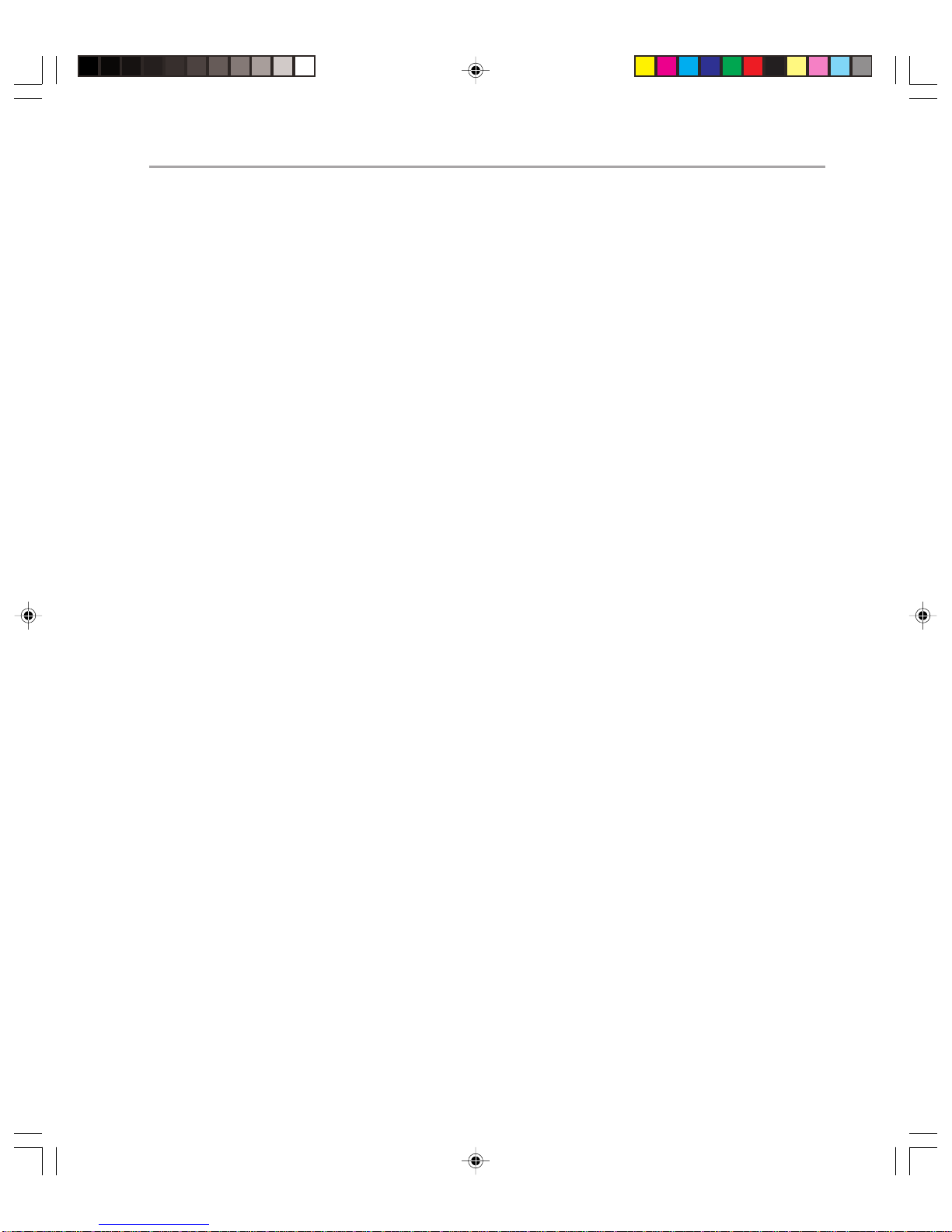
Chapter 3: Change and Configuration Management 49
Defining Configuration Items
When defining configuration items you need to decide how deeply you want to go in
recording the them. Too many configuration items makes the relationships too difficult to
manage and costs start to increase. There are strong benefits to making the configuration
management database as simple as possible to actively reflect the environment in which it
is working, then adding in additional configuration items as and when they are required.
Configuration Management and Exchange
One of the main barriers to implementing configuration management in an organization is
the perception that it must be implemented throughout the organization or not at all. This
is by no means true. Configuration management can effectively apply to one part of the
organization without touching other parts of it. It is true, of course, that the more widespread configuration management is in a company, the more cost-effective it becomes, but
this does not preclude you from implementing configuration management cost-effectively
in your company, even if it affects only Exchange.
In many cases, setting up configuration management for Exchange proves to be a precursor to setting it up elsewhere. You should not be afraid of starting with Exchange for
the configuration management process if it has not been implemented before in your
company.
In the example of upgrading the servers running Exchange shown previously, you can see
from the simple set of relationships, that upgrading the hardware affects a series of related
areas:
At the very least, new hardware may affect the following elements of the configuration
management database:
◆ User roles. All users who have their mailboxes located on the server may have service
interrupted and after the upgrade should expect better service. Consulting the configuration management database should reveal the identity of these users.
◆ The RFC. An RFC will have been submitted to initiate this change. The RFC status will
be altered as the change is implemented
◆ Vendor. If the new hardware is from a different vendor, new configuration items may be
required.
◆ Documentation. New documentation will be needed to support the new hardware in
place.
Maintaining the Configuration Management Database
For configuration management to work properly, it is vital that all the information in the
configuration management database is up to date and accurate. Your IT staff will very
rapidly lose confidence in the system if, for example, they consult the database to find
Page 58

Microsoft Exchange 2000 Operations Guide — Version 1.050
which connectors will be affected by taking a server running Exchange offline for maintenance, only to find when they actually examine the servers that different connectors are
present.
The configuration management database is initially populated by an inventory of your
existing hardware, software, tools, and processes. The configuration management database
contents change over time as the result of implemented changes of all kinds. You will want
to periodically (perhaps annually) audit the configuration management database against
reality to ensure that the configuration management database and your IT environment are
in synchronization.
To ensure that the database is maintained with accurate information, the following areas
must be tightly controlled:
◆ Change management
◆ Ownership of the configuration management database
◆ Security of the configuration management database
◆ Backup of the configuration management database
To be effective, the configuration management database must be operated as though it is a
central component of your IT environment.
Change Management
As already mentioned, change management and configuration management are intrinsically linked. If the configuration management database is to be accurate and up to date,
then no aspect of change to configuration items may be carried out without that change
also being recorded in the configuration management database. For this reason, RFCs are
recorded in the configuration management database and are the driving force behind
change in the configuration management database. By adding and modifying entries in the
RFC part of the configuration management database you will also modify the components
that act as dependencies.
Ownership
If your configuration management database is going to remain fully accurate, you must
ensure that there is ownership of each part of the configuration management process. The
configuration manager should ensure that the configuration management database is
always kept fully up to date and that only authorized personnel can modify it. Exactly who
modifies the configuration management database depends on nature of the relationship
between change and configuration management, but in many cases different configuration
items have different owners (often the corresponding change owner).
Page 59

Chapter 3: Change and Configuration Management 51
Security
Security is a vital component of configuration management. The only way in which you
can maintain control over your configuration and ensure that the configuration management database is accurate is by ensuring that only authorized personnel change configuration items and that only authorized personnel can make the corresponding changes to the
configuration management database.
Backup
With good configuration, the configuration management database is an essential part of
your organization. It is therefore essential that you back it up regularly and can ensure that
you are able to recover to the point of failure. Examine carefully the configuration management tools that you use, to ensure that you have an effective back up and restore
strategy.
Exchange System Policies
Microsoft Exchange 2000 Server is equipped with policies to control recipient e-mail
addresses, server configuration, mailbox store configuration, and public folder store
configuration. Using Exchange 2000 system policies you can centrally manage as many or
as few servers running Exchange as you desire, and you can dramatically reduce your costs
in maintaining a consistent configuration across your enterprise. You can create as many
system policies as you like; however, each server can have only one server policy, mailbox
store policy, and one public folder store policy associated with it.
Administering System Policies
One of the main advantages of Exchange 2000 system policies is that it allows you to
centralize administrative control easily. The administrative model you follow determines
how you should implement system policies. It can often make sense to create one or more
management administrative groups. You would give your policy administrators rights over
these groups, plus any other administrative groups where you want the policies to be
applied. Local administrators would have rights to their own administrative groups but not
over the management groups, therefore preventing them from removing the policies or
changing anything set in the policies.
When you are creating your policies, you have a choice over which settings to determine.
Typically you will look to use policies to define almost every aspect of servers, mailbox
stores, and public folder stores. However, think carefully before deploying the Associated
Public Store parameter, because this is likely to be different for a large number of servers
and would therefore in many cases require the creation and maintenance of a large number
of policies.
Page 60
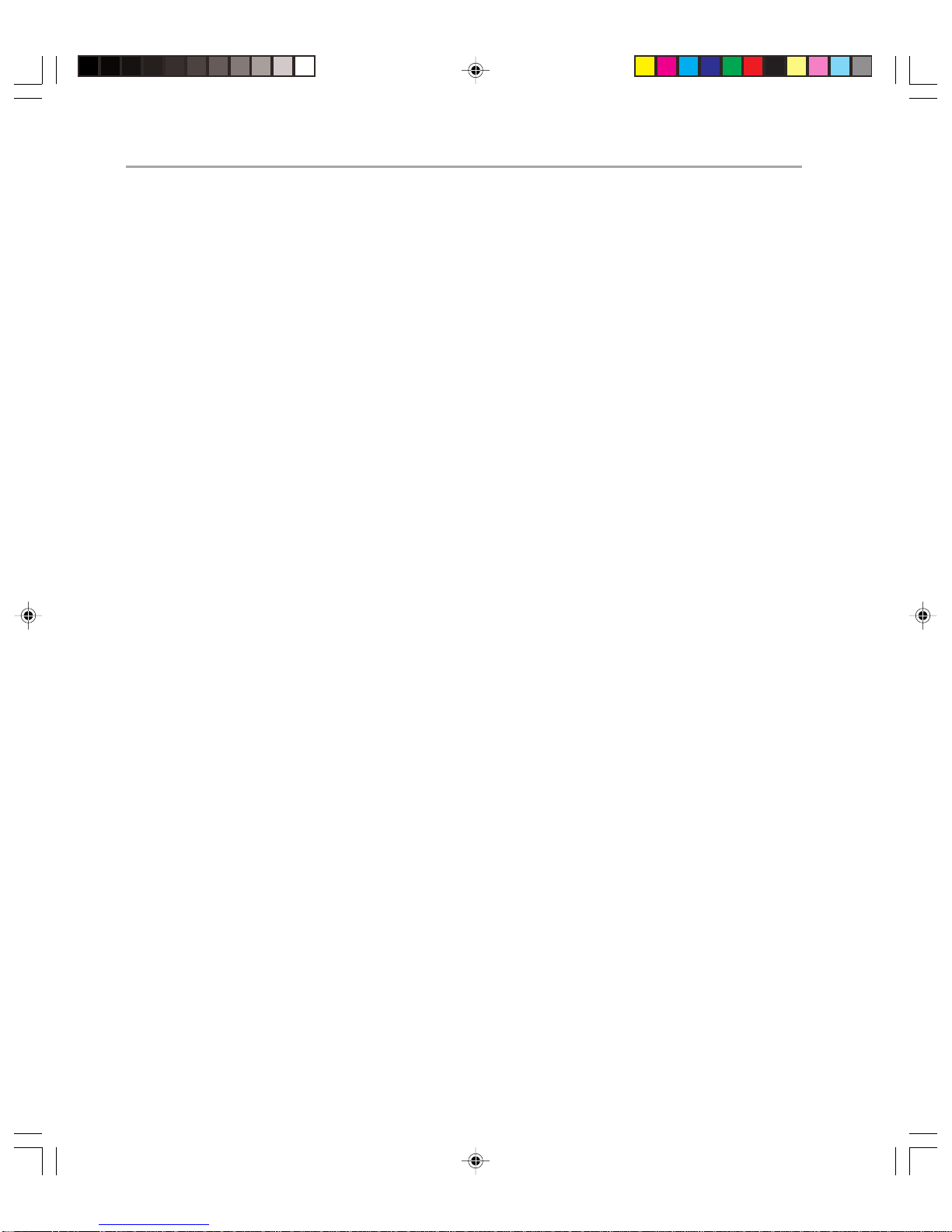
Microsoft Exchange 2000 Operations Guide — Version 1.052
Summary
Whatever the size of your organization, you should consider the processes described here
and how they can benefit your organization. Remember that the change initiator, the
change manager, the change advisory board, and the IT executive board are just descriptions of roles in your organization and can easily overlap.
Many organizations have some difficulty justifying the cost of implementing configuration
management. However, for most companies, the benefits of implementing and correctly
administering a configuration management process far outweighs the costs of establishing
and maintaining the process. Deciding upon a level of granularity of configuration items
that is appropriate for you allows you to decide upon a cost structure that will benefit your
organization.
If you do not have change and configuration management in your organization currently,
you can still implement it for your Exchange 2000 Server environment. It is very likely that
doing so will considerably improve the efficiency and the reliability of your operations.
Page 61
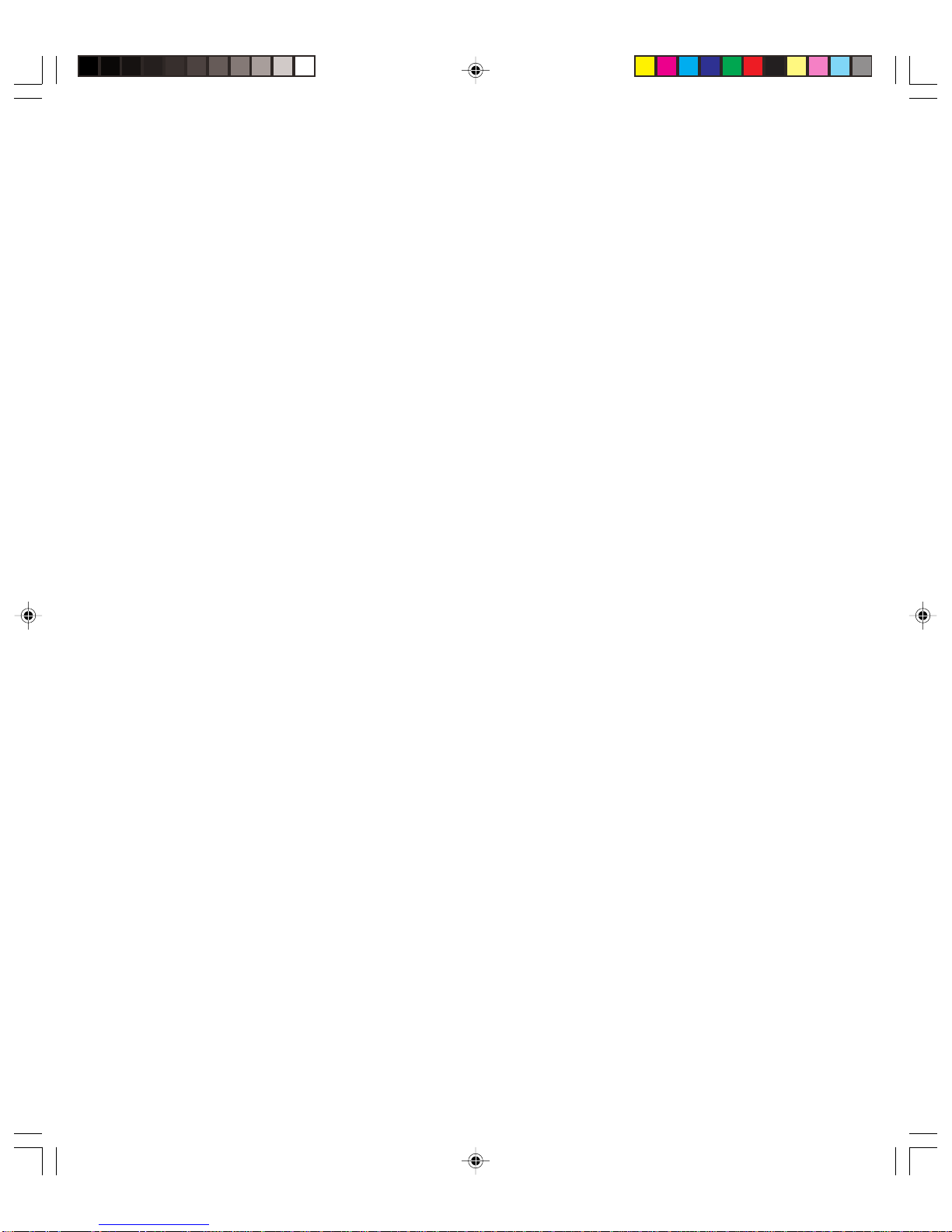
4
Enterprise Monitoring
Introduction
Monitoring is an essential part of successful Exchange 2000 Server operations. Through
effective monitoring, you are able to determine if you are meeting service level agreements,
and if you are not, which areas are causing problems (known as reactive monitoring). You
can even use a trend analysis of the data you have collected to predict future problems for
your organization and to obtain a global picture of your Exchange 2000 Server environment (known as proactive monitoring). Good reactive and proactive monitoring will help
you to maintain high availability for your servers running Exchange.
In this chapter, you will learn how to monitor at the server level and the client level, the
key areas to monitor, and what benefits you will gain from thorough monitoring.
Prerequisites
Before beginning this chapter, you should be familiar with service level agreements and
basic operations procedures (covered in Chapter 1, “Introduction”).
Chapter Sections
This chapter covers the following procedures:
◆ Performance monitoring
◆ Event monitoring
◆ A vailability monitoring
◆ Client monitoring
◆ Operation personnel notification
At the end of this chapter, you will be able to monitor your Exchange 2000 Server environment effectively.
Page 62
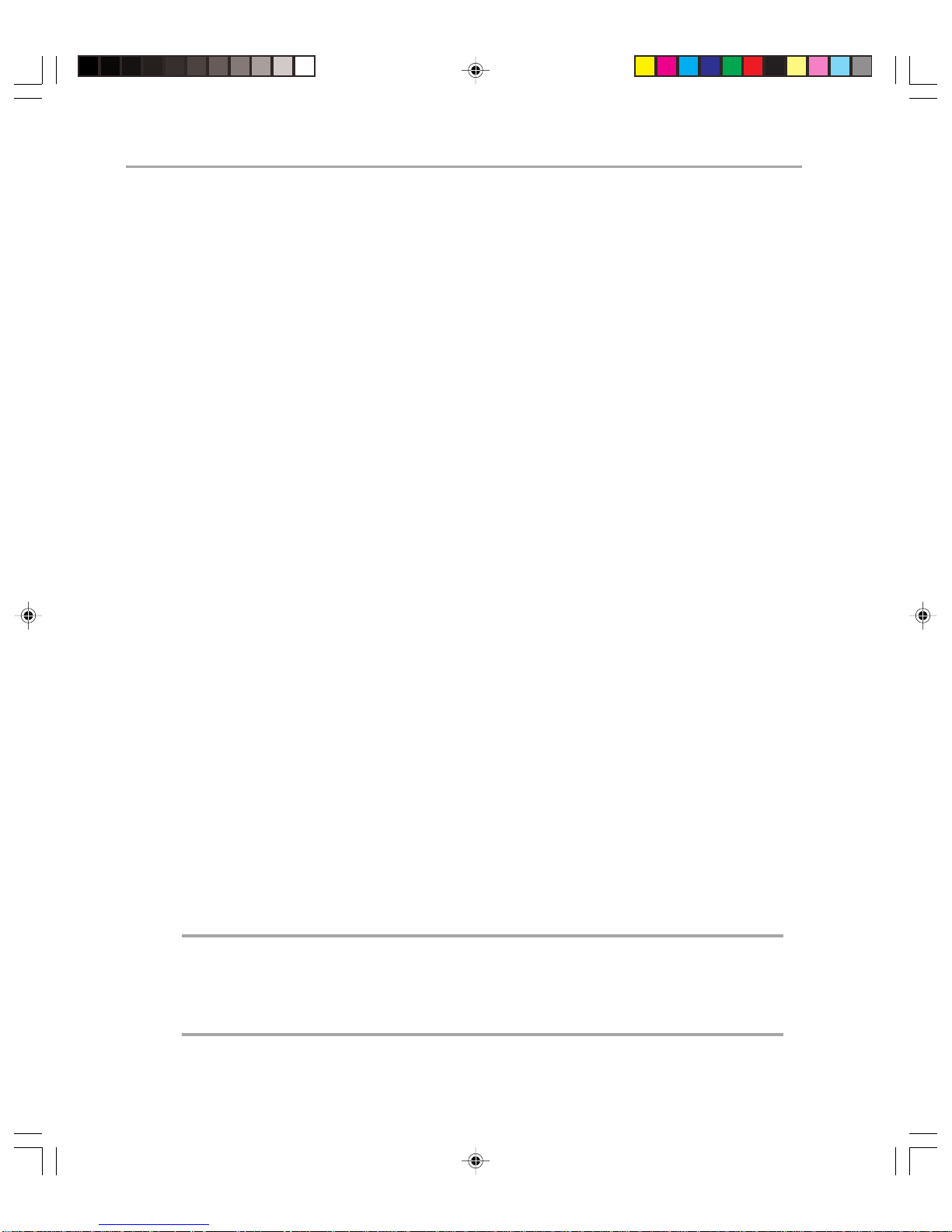
Microsoft Exchange 2000 Operations Guide — Version 1.054
Performance Monitoring
Performance Monitoring is the monitoring of existing system(s) to ensure that optimum
use is made of the hardware resources, and that agreed performance levels can be maintained.
Performance Monitoring allows you to determine if your server running Exchange 2000 is
meeting the performance standards you have defined in your service level agreements
(SLAs). Over time, you can use Performance Monitoring to generate data that can be used
in trend analysis. This alerts you to possible performance and availability issues in the
future, and allows you to solve problems before they arise).
One of the first tasks involved in performance monitoring is to generate a baseline. This
baseline is a measure of what figures you expect to see when measuring a healthy system.
This can then be compared to the figures you gather in day-to-day monitoring, allowing
you to track problems easily.
In this section, you will look at the objects and counters that you may want to monitor
using System Monitor. These parameters will form the basis of your baseline. You will also
examine centralized monitoring techniques for remote servers.
System Monitor
If your e-mail system was Exchange Server 5.5, you are probably accustomed to using
Microsoft Windows NT 4.0 Performance Monitor to analyze the performance of your
Exchange 5.5 server. Exchange Server 5.5 includes a series of Performance Monitor
Workspaces to allow you to quickly see in graph form a series of key counters.
The Windows 2000 operating system includes System Monitor (which consists of Perfor mance Monitor and Network Monitor) for analyzing the performance of your system.
When you install Exchange 2000 Server, a large number of objects are installed and
counters are associated with those objects.
It is worth noting that while real-time graphs created in System Monitor often look
very pretty, they are only of limited use, particularly if no one is looking at them. If you
continually monitor 500 different counters on your server running Exchange, the selfmonitoring uses CPU cycles. You have now undermined the performance of that server just
by monitoring it. So only monitor what you need to, and consider using Performance
Logging and Alerts, which can produce much more useful information with less of a load
on the server. Reducing the frequency of monitoring produces much less of a load on the
server and in many cases produces a more accurate picture, depending on the counters in
question.
Note: Remote monitoring is almost always better than self-monitoring, because performance
is not tainted by the load caused by monitoring. For more information about remote monitoring,
see articles Q243283, Creating a Log File to Send to Customers for Remote Monitoring and
Q240389, Error Message: Event ID: 2028 “The Service was Unable to Add the Counter
\\Server_Name\Counter_Name” in the Microsoft Knowledge Base.
Page 63
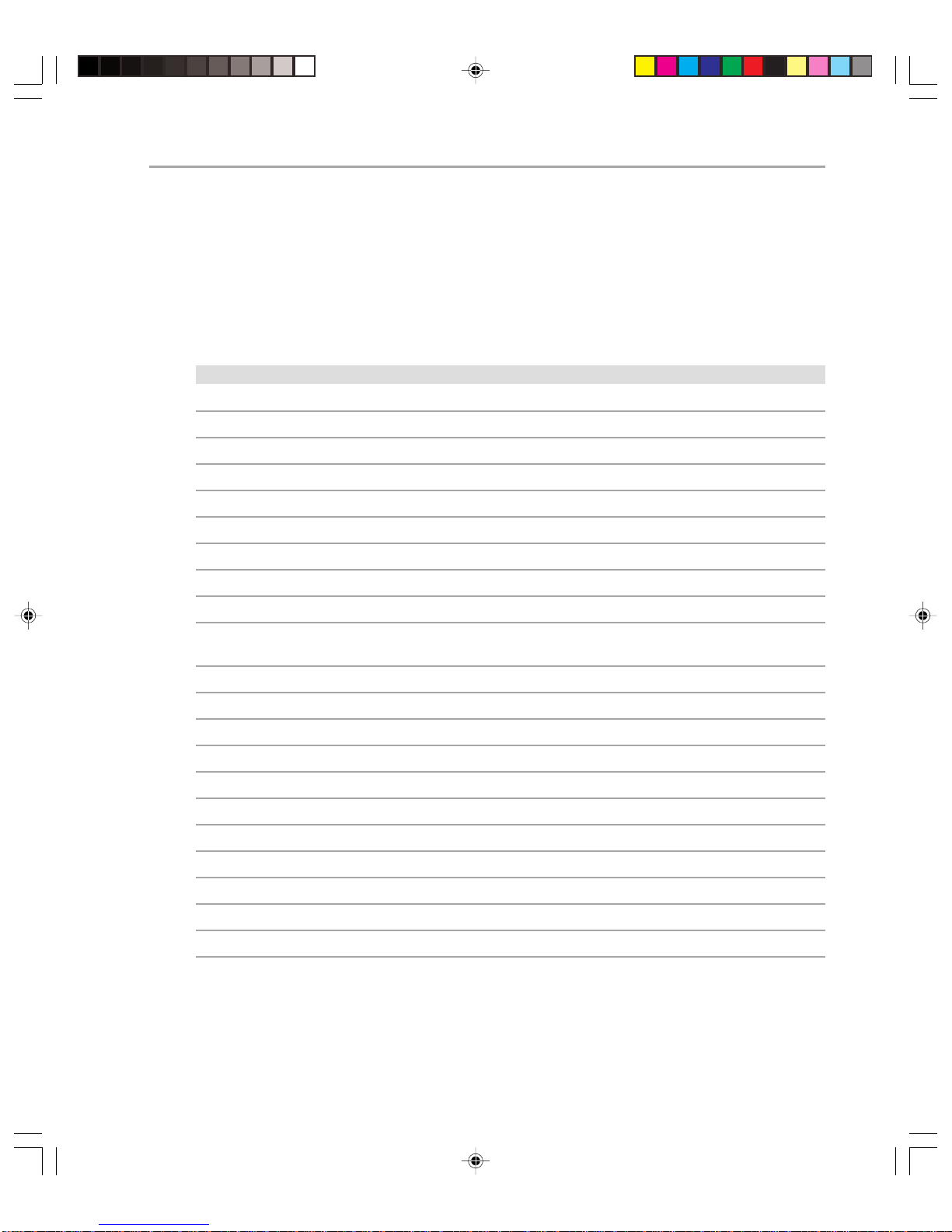
Chapter 4: Enterprise Monitoring 55
Exchange 2000 Objects and Counters to Monitor
Every Exchange 2000 performance object has at least one counter associated with it. For
information on particular counters, in Performance Monitor, click Select Counters from
List, select a counter, and then click Explain.
Table 4.1 shows the various Exchange services and resources and the associated performance objects that you can monitor.
T able 4.1 Services, Resources, and Associated Performance Objects
Service or Resource Performance Object
Active Directory DXA Connector MSExchangeADDXA
Address List MSExchangeAL
Chat Communities MSExchange Chat Communities
Chat Service MSExchange Chat Service
Directory Ser vice Access Caches MSExchangeDSAccess Caches
Directory Ser vice Access Contexts MSExchangeDSAccess Contexts
Directory Ser vice Access Processes MSExchangeDSAccess Processes
Document Conferences MSExchangeCONF
Document Conferencing Manager MSExchangeDcsMgr
Document Conferencing Protocol (Multipoint MSExchangeT.120
Control Unit)
Epoxy Queues and Activity EXIPC
Event Store MSExchangeES
File Replication Connector FileReplicaConn
File Replication Settings FileRepSet
HTTP Extension Exchange Server HTTP Extension
Internet Information Ser ver Store Driver Exchange Store Driver (IIS)
IMAP4 MSExchangeIMAP4
Web Storage System MSExchangeIS
Mailbox Store MSExchangeIS Mailbox
Public Folder Store MSExchangeIS Public
System Information Store MSExchangeIS
(continued)
Page 64

Microsoft Exchange 2000 Operations Guide — Version 1.056
Service or Resource Performance Object
Lotus CC Mail MSExchangeCCMC
Lotus Notes Message Center MSExchangeNMC
Service or Resource Performance Object
Message Transfer Agent MSExchangeMTA
Message Transfer Agent Connections MSExchangeMTA Connections
MS Mail Connector Interchange MSExchangeMSMI
Exchange Referral Service MSExchangeSA-RFR
MS Mail Connector Message Transfer Agent MSExchangePCMTA
Name Service Provider Interface (AD Integration) MSExchangeSA-NSPI Proxy
Network News Transfer Protocol Commands NNTP Commands
Network News Transfer Protocol Ser ver NNTP Server
Novell Groupwise Connector MSExchangeGWC
Object Linking and Embedding database events MSExchangeOledb Events
Object Linking and Embedding database resources MSExchangeOledb Resources
Post Office Protocol Ver sion 3 MSExchangePOP3
Service Account MSExchangeSA
Site Replication Service MSExchangeSRS
Simple Mail Transfer Protocol SMTP
Store Driver Exchange Store Driver (Store)
Video Conferencing MSExchangeIPConf
Web Mail MSExchangeWebMail
The following sections describe the counters that are the most important to monitor,
categorized by object.
Note: In the following sections, a number of queues are mentioned. Large queue buildup on
any server usually indicates a problem, generally in routing. If you see unusually large queues
for your environment, check your connector.
Page 65
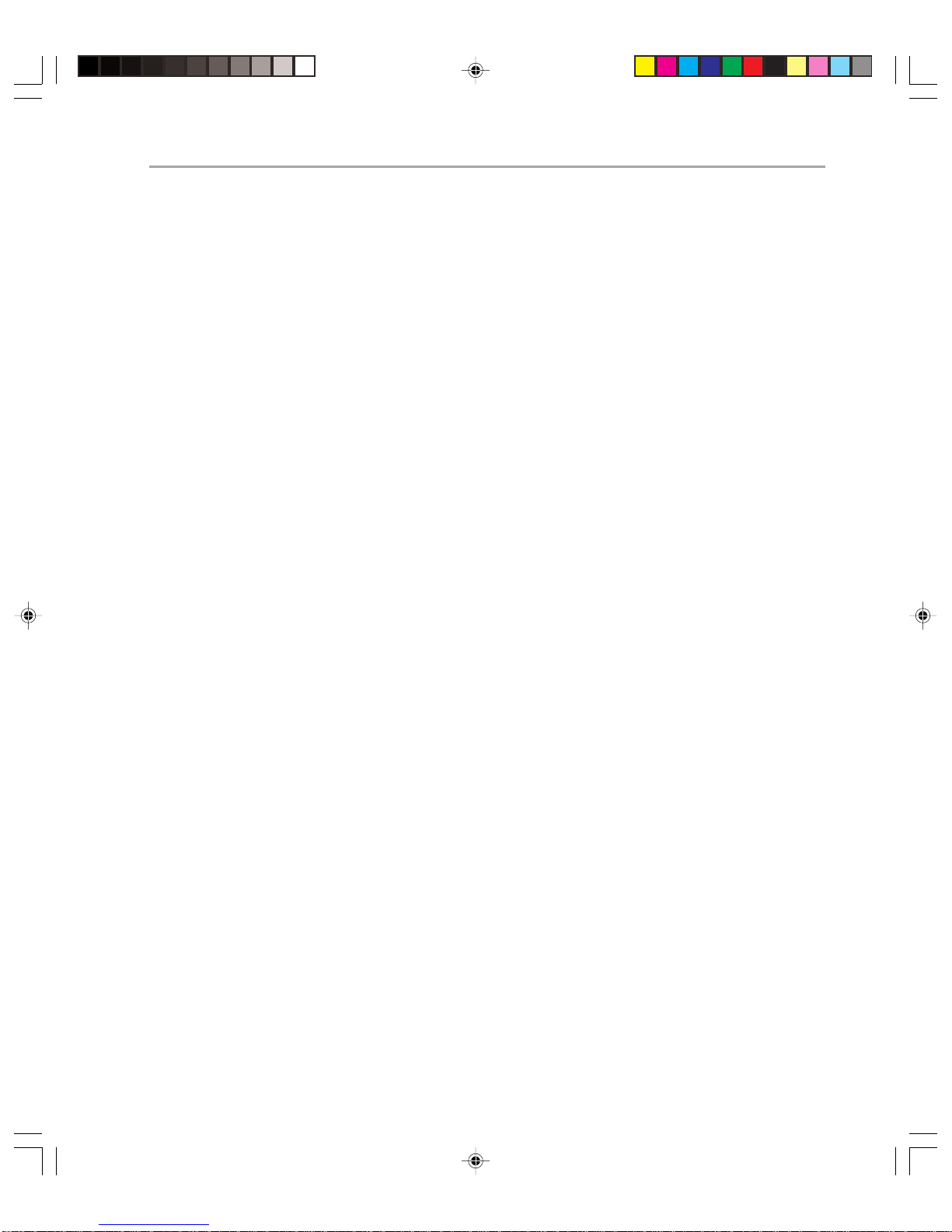
Chapter 4: Enterprise Monitoring 57
Information Store Counters
MSExchangeIS
For this object, monitor the following counters:
◆ User Count – This displays the number of people currently using the Information Store
(not the number of connections). It is impossible to properly judge the performance of a
server running Exchange unless you know how many people are using it.
◆ RPC Requests – This shows the number of client requests currently being processed by
the store. You should expect this figure to be fairly small, typically below 25. If it is
consistently higher than this, your server is overloaded.
MSExchangeIS Mailbox and MSExchangeIS Public
For these objects, monitor the following counters:
◆ Send Queue Size – This shows the queue of messages outbound from the Information
Store. In situations where the SMTP service is down or there is a reduction in performance, you will see a nonzero value for this queue. On large busy systems (2000 users
or more) you may never see this value at zero, but on smaller ones (500 or so medium
users) you would not expect to see nonzero values for any significant period of time.
◆ Messages Sent/Min – This shows the rate at which messages are sent to the transport.
This figure being low is not a problem in itself, but if the Send Queue Size is nonzero
and the value is still low compared to your baseline, then there are performance issues
that need to be resolved (you will only be able to tell what these are by monitoring
other Exchange 2000 Server and Windows 2000 counters)
◆ Received Queue Size – This shows the queue of messages inbound to the Information
Store. Unlike the Send Queue size, this is often nonzero, except on a bridgehead server
with no local mailboxes. However, if the value is consistently high compared to your
baseline, it could indicate a problem.
◆ Messages Received/Min – Again a low value here could simply indicate a quiet server;
however if the Receive Queue Size value is high and this value is low, it indicates that
you are receiving messages that are stacking up and are not being processed.
SMTP Server
SMTP traffic can be from SMTP Servers, such as other servers running Exchange, or it can
be from POP3 or IMAP4 Clients such as Microsoft Outlook Express. When monitoring
SMTP parameters, remember that your client base will affect these figures:
◆ Local Queue Length – This shows the number of messages in the local queue (this
queue contains messages that are queued for local delivery on the server running
Exchange to an Exchange mailbox). Under normal operating conditions, this number is
Page 66

Microsoft Exchange 2000 Operations Guide — Version 1.058
rarely greater than zero. A reading of greater than zero shows that the server is receiving more messages than it can process. If this number increases steadily over time, there
is probably a problem with the Exchange Store you are trying to deliver to.
◆ Categorizer Queue Length – This shows the number of messages waiting for advanced
address resolution. After this, the messages either go to the local queue or are sent to
the routing engine to be delivered elsewhere. A high figure here compared to your
baseline can indicate message flow problems.
◆ Inbound Connections Current – Shows the number of current inbound connections. If
this reading remains zero over time, then there may be network problems.
◆ Message Bytes Sent/Second – Examine this figure in conjunction with other counters
and your baseline to determine if your SMTP Server is passing messages as quickly as it
should. If, for example, this figure is low, but queues leading to this transport are high,
then there is a problem with the SMTP transport.
◆ Message Bytes Received/Second – Again, use this in conjunction with other counters
and your baseline to determine overall health. For example, there may be a problem
with the SMTP transport if a queue going into this transport is high while the Message
Bytes Received/Second is low.
◆ Avg. retries/Msg delivered – When Exchange fails to deliver messages, those messages
enter a retry queue. The SMTP server is configured with a retry interval showing how
long the server will wait before a first retry, second retry, and so forth. This counter
shows how many messages are going into retry as a fraction of the overall messages
delivered. You should expect the figure to be close to zero. If large number of messages
are being retried, the figure will approach 1. This counter is therefore a good indicator
of general message delivery problems on your network.
◆ Avg. retries/message sent – This counter is the same as the previous counter, except it
applies to outgoing messages as opposed to incoming ones.
MSExchangeMTA and MSExchangeMTAConnections
In a pure Exchange 2000 Server environment running in native mode, the
MSExchangeMT A and MSExchangeMTAConnections objects are not particularly important. However, in cases of coexistence with Exchange Server 5.5, or where messages are
being relayed to and from X.400 recipients, you may want to measure the Messages/Sec
and Work Queue Length of the MSExchangeMTA object and the Queue Length of the
MSExchangeMT AConnections object.
In Exchange 2000 Server, you may find the Message Transfer Agent (MTA) shutting down
fairly frequently, especially if it cannot find a domain controller temporarily. To resolve
this problem, you may want to use the recovery actions option in services to restart the
service in the event of it being stopped.
Page 67

Chapter 4: Enterprise Monitoring 59
MSExchangeIM Virtual Servers
If you are running Instant Messaging in your organization, you may find that the
organization quickly becomes as reliant on Instant Messaging as it is on e-mail. It is
therefore important that you monitor Instant Messaging Counters. You should
examine the following:
◆ Current Online Users – This shows the number of users logged on to the server. Exam-
ining this parameter over time helps to determine the actual take up of Instant Messaging in your organization and therefore help you to scale it properly across multiple
servers.
◆ Current Subscriptions – This shows the number of subscription notifications sent to the
server by the Instant Messaging client. A subscription notification occurs when a user is
added to the contact list. This gives an indication of how heavily clients are using
Instant Messaging.
◆ Inbound Subscribes/sec – This shows the average number of subscribes/second. If this
figure is low but the usage of Instant Messaging is high, it could indicate an overworked Instant Messaging server.
MSExchangeAL
The Recipient Update Service (RUS) plays a crucial role in the day-to-day operations of
Exchange 2000 because it is responsible for keeping e-mail addresses and membership of
address lists up to date. You should measure the Address List Queue Length when examining the RUS:
The Address List Queue Length shows the load the Recipient Update Service is under. If
this value is consistently high compared to your baseline, you should seriously consider
upgrading the server that has this role, or transferring the role from a weak or overloaded
server to a more powerful one.
Windows 2000 Objects and Counters to Monitor
A heavily used Exchange 2000 server may have a number of bottlenecks. Simply monitoring Exchange 2000 Server performance objects and counters in isolation will not give you
information about the condition of the server itself. You will need to monitor for bottlenecks in the Disk Subsystem, Memory, Processor, and the Network Subsystem. For example, in many cases there will be multiple instances of disks and processors, so make sure
that you monitor all instances (that is, each disk or each processor). Table 4.2 shows which
objects and counters it would be most useful to monitor, along with any specific notes
regarding Exchange.
Note: When monitoring disk counters, you need to enable them to start at boot, using the
diskperf –y command.
Page 68

Microsoft Exchange 2000 Operations Guide — Version 1.060
T able 4.2 Subjects and Associated Objects and Counters
Subsystem Object Counter Exchange Comments
Disk Logical Disk % Free Disk Space
Physical Disk % Disk Time Usually unreliable for RAID systems,
so rarely applicable
Physical Disk Disk Reads/sec
Physical Disk Disk Writes/sec
Physical Disk Current Disk Should occasionally dip to zero
Queue Length
Physical Disk Avg secs per read Should be analogous to published
disk speed
Physical Disk Avg secs per write Should be analogous to published
disk speed or 1-2ms if you have write
back caching enabled on your RAID
controller
Memory Memory Committed Bytes
Memory Pages/sec Exchange 2000 makes heavy use of a
pagefile. A large amount of paging is
not in itself an indication of a problem.
Memory Page Reads/sec Value should generally be below 100.
If the value is consistently high, you
may need to increase system
memory.
Memory Page Writes/sec Value should generally be below 100.
If the value is consistently high, you
may need to increase system
memory.
Paging File % Usage You may need to increase the size of
your pagefile for Exchange. Try to
keep this counter below 70%.
Process Page Faults/sec
Page 69

Chapter 4: Enterprise Monitoring 61
Subsystem Object Counter Exchange Comments
Processor Processor Interrupts/sec
Processor %Processor Time The creation of indexes by Full Text
Indexing generally uses a great deal
of processor time. However, a low
priority thread is used, so it does not
necessarily cause performance
issues.
Process %Process Time Measure the following instances:
store (Information Store), inetinfo
(IIS), lsass (security system including
AD), and mad (System Attendant)
Process System Processor Queue
Length
System Context
Switches/sec
Network Networ k % Net Utilization
Segment
Redirector Bytes Total/sec
Redirector Network Errors/sec
Server Bytes Total/sec
Server Work Item
Shortages
Server Pool Paged Peak
Server Work Queue Length
Queues
For more information about monitoring Windows 2000 objects, see the Windows 2000
Server Resource Kit.
Page 70

Microsoft Exchange 2000 Operations Guide — Version 1.062
Centralized Monitoring
In an enterprise environment, you can reduce operations costs dramatically if you can
capture performance data in a central location. Doing so moves the load of monitoring
from the monitored server to the centralized server and also allows you to compare the
performance of similarly configured servers and ensure a consistent response in the event
of a problem with a server running Exchange.
An example of a centralized monitoring tool for Exchange 2000 Server is AppManager
from NetIQ.
AppManager consists of four components:
◆ Console – A collection of programs for examining and managing your AppManager
environment. It communicates with the Repository through Open Database Connectivity (ODBC).
◆ Repository – A SQL Server database that is the data store for AppManager. It stores
configuration information for AppManager and information gleaned from the Agents
◆ Agent – This runs on each computer that you monitor. It sends data to and receives
commands from the Management Server. It gathers information from the computer on
which it runs, returning it to the Management Server. The agent communicates with the
Management Server through RPC.
◆ Management Server – This component communicates with the Repository through
ODBC, issuing commands and receiving responses from the Agents.
AppManager detects the Exchange 2000 servers in your enterprise (through registry
entries), giving you the option to install an agent on each server you want to monitor. After
the agents are installed, they communicate with the Management Server, sending it data
about the performance of the computer on which the agent is running.
AppManager collects information about Exchange 2000 Server performance objects and
counters, storing them in the repository where they can be used for long-term analysis.
However, it also monitors other aspects of performance. For example, AppManager
examines the amount of time taken to send and receive messages between servers running
Exchange, and from servers running Exchange to the Internet. It reports on e-mail traffic
flow (from message tracking logs, which it also collates). It can identify the servers (and
users) that send and receive most e-mail, and monitor the amount of space used by e-mail
on servers. AppManager issues notifications or alerts where necessary.
In a feature that is very useful for operations managers, AppManager tracks performance
of Exchange against defined service level agreements, reporting when and how these have
not been met.
Using a tool such as AppManager is not the only way to gather centralized performance
monitoring information. Exchange is a Windows Management Instrumentation (WMI)
provider, so it is possible to create your own Web interface for gathering information from
other servers on the network.
Page 71

Event Monitoring
When Exchange 2000 Server is running smoothly, event monitoring does not seem especially important. However, when performance is poor, you will quickly see the benefits of
event monitoring. Event Viewer is a useful source of information about Exchange 2000
Server, along with log files that you may choose to generate. Large organizations may
require an application such as Microsoft Operations Manager for reporting on Exchange
2000 Server events.
Event Viewer
Exchange reports to the Application event log. By default, it logs all critical events to the
Application log. By increasing the logging on particular Exchange services, you can ensure
that more data is available.
To enable logging for a particular Exchange service, right click the server in Exchange
System Manager, select Properties, and then select the Diagnostics Logging tab.
The logging levels are:
◆ None – Only error messages are logged (the default setting on all the services)
◆ Minimum – Warning messages and error messages are logged
◆ Medium – Informational, warning, and error messages are logged
◆ Maximum – Troubleshooting (extra detail), informational, warning, and error messages
are logged
Chapter 4: Enterprise Monitoring 63
You can log the following services in Exchange 2000 Server:
◆ IMAP4Svc (IMAP4 Protocol)
◆ MS-ExhangeAL (Address List)
◆ MSExchangeIS\System (Information Store System)
◆ MSExchangeIS\Mailbox (Information Store Mailbox)
◆ MSExchangeIS\Public Folder (Information Store Public Folders)
◆ MSExchangeSRS (Site Replication Service)
◆ MSExchangeT ransport (SMTP Routing Engine and Transport)
◆ MSExchangeMTA (MTA Service)
◆ MSExchangeSA (System Attendant Service)
◆ POP3SVC (POP3 Protocol)
Under normal operating conditions, it is not necessary to set logging levels any higher than
minimum, because increasing logging rapidly fills your event log with a great deal of
unnecessary information. When issues arise, you can increase the level of logging to allow
you to diagnose the problem, reducing it again after the issue has been resolved.
The Windows 2000 Resource Kit includes elogdmp.exe, a utility which allows you to
dump the information in any Event Viewer log to a file for analysis elsewhere.
Page 72

Microsoft Exchange 2000 Operations Guide — Version 1.064
One of the difficulties of viewing event logs is knowing which events are more worrisome
than others. In some cases, Exchange 2000 Server issues Stop events, which record temporary issues that resolve themselves in the course of time. In other cases it records warning
events, which are indicative of more substantial problems.
In general terms, the errors and warnings that are likely to cause the most problems are
Store errors, because they can affect the ability to access e-mail. 1018 and 1019 errors can
indicate major problems for Exchange, typically caused by faulty hardware. You should
watch for these two explicitly, and for Store errors and warnings in general.
You should also be careful to watch for errors indicating that domain controllers/global
catalog (GC) servers cannot be found. If a GC cannot be found, the store will automatically dismount. Similarly, if the MTA service is temporarily unable to contact a domain
controller, it will shut down. Watching for these errors allows you to diagnose quickly why
services are being lost in the event of a problem.
One of the main problems with event viewing in Exchange 2000 Server is the sheer volume
of information Exchange produces when you increase the logging level. It is often beneficial to use filters in the Event Log to produce only warning and critical events, or to use
utilities that only display the more significant events.
Log Files
As well as logging events to Event Viewer directly, Exchange 2000 Server also produces a
series of log files that can prove useful in troubleshooting problems. The Protocol Logging
tool generates specific information about the commands being sent and received by SMTP
and NNTP.
To enable logging for SMTP or NNTP, select the properties of the appropriate virtual
server and enable logging. You can then alter the logging frequency and the name and
location of the log file.
To enable logging for HTTP on the default Web site, use IIS administrative tools.
Centralized Event Monitoring
As with performance monitoring, monitoring events centrally provides distinct benefits to
many organizations. A number of tools help you to do this efficiently, including Microsoft
Operations Manager, or MOM (formerly NetIQ Operations Manager) and NetIQ
AppManager.
Operations Manager pulls information from a variety of locations, including event logs,
WMI events, SNMP traps, and transaction logs. It consolidates these events from multiple
sources to give you an overall picture of the Exchange 2000 Server environment. You can
script responses to particular events, issuing notifications or taking predefined actions in
response to particular events. One particularly useful feature is the ability to integrate
events with a knowledge base, ensuring that useful explanations and recommended actions
are issued to operators when particular events occur.
Page 73

NetIQ AppManager contains useful features to help with Event monitoring. It detects
whether any servers have written critical error messages to the Event Log and automates
responses to actions, including issuing SNMP traps.
Availability Monitoring
To meet your availability SLAs, you need to ensure that, as much as possible, you protect
against downtime. Because it is impossible to guarantee that there will be no unexpected
downtime in your organization, you need to ensure that you are notified quickly in the
event of unexpected downtime.
Whenever you are monitoring and measuring Exchange 2000 Server availability, it is
important to consider domain controllers as well as servers running Exchange. You may do
all you can to ensure high reliability of servers running Exchange, but they will not have
high availability if there are no domain controllers available for Exchange or the clients to
use. Therefore you should also monitor domain controller/global catalog server availability
as well as network availability.
Monitoring and Status Tool
The monitoring and status tool is available in Exchange System Manager. This tool is used
to monitor Exchange services and perform actions if the services fail. For Exchange to run
as it should, a set of default services should be running. These services are:
◆ Microsoft Exchange Information Store Service
◆ Microsoft Exchange MT A Stacks
◆ Microsoft Exchange Routing Engine
◆ Microsoft Exchange System Attendant
◆ Simple Mail T ransport Protocol
◆ World Wide Web Publishing Service
Chapter 4: Enterprise Monitoring 65
If any of these services are not running, Exchange 2000 logs a critical state warning in
Event Viewer.
Note: The Monitoring and Status tool does not notify you if a store has become dismounted.
To ensure that you are notified of a dismounted store, you will need to use other monitoring
tools such as Prospector. Prospector is available at no charge if you engage Microsoft Consulting Services (MCS). For more information about this tool, contact MCS.
Adding Services to the Default Configuration
You can add additional services to the default Microsoft Exchange services that are
monitored by the Monitoring and Status tool. If any of these additional services fail, they
log a critical state warning, just as the default services do. This is particularly useful if you
Page 74
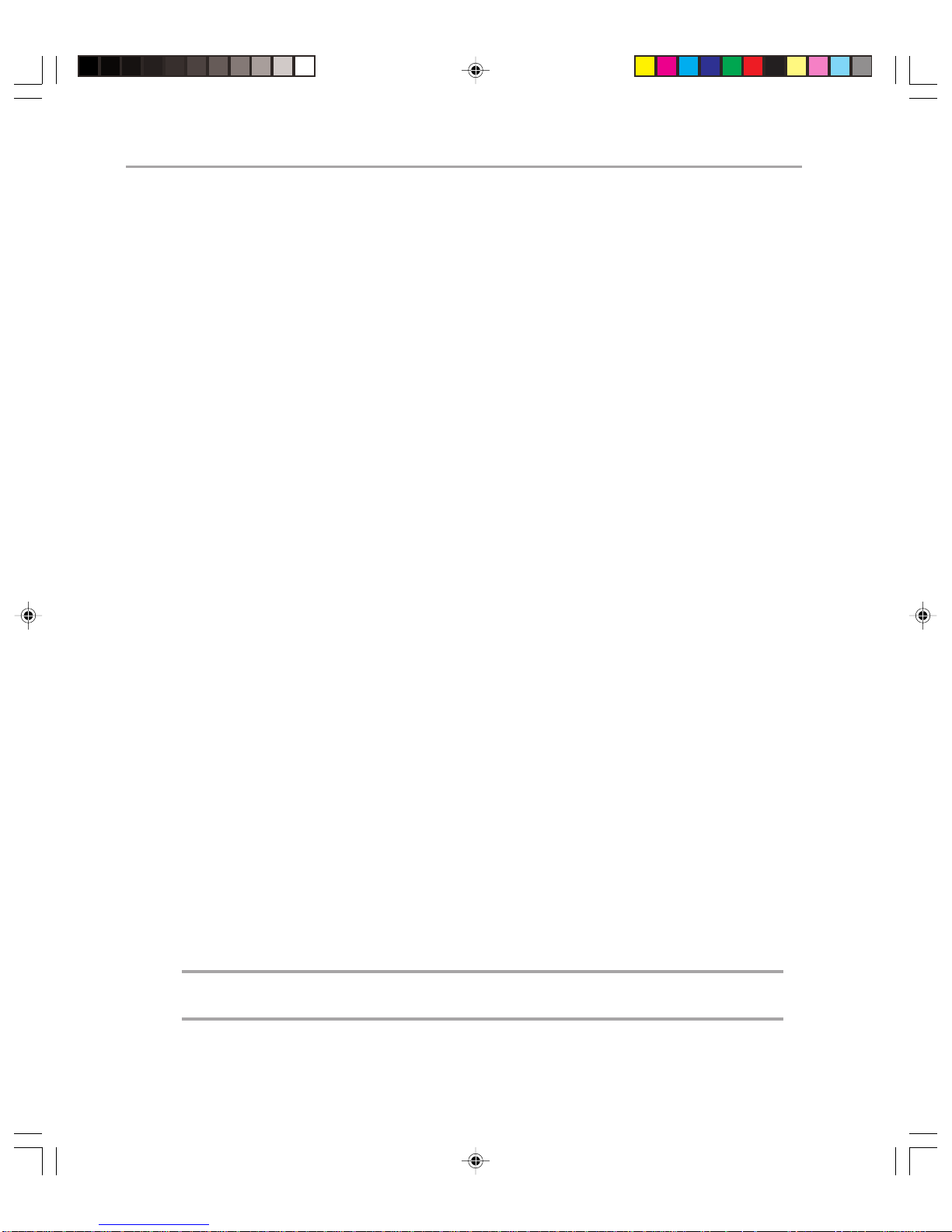
Microsoft Exchange 2000 Operations Guide — Version 1.066
have other Exchange services that are vital to the user experience in your environment (for
example, if Instant Messaging is used heavily in your organization).
Monitoring Resources
You can monitor other resources using the Monitoring and Status tool. To do so, click Add
on the Monitoring tab and select the resources you want to monitor. These resources are
monitored to see if they pass two thresholds. Resources that pass the first threshold enter a
“warning” state; those that pass the second threshold enter a “critical” state. The following resources can be monitored:
◆ Available Virtual Memory – You can set minimum availability thresholds for memory
and a minimum period of time for which available virtual memory must be above a
particular threshold.
◆ CPU Utilization – You can set maximum CPU utilization thresholds for the CPU(s) in
your server running Exchange.
◆ Free disk space – You can set minimum drivespace thresholds for the disk drives in your
server running Exchange.
◆ SMTP queue growth – SMTP queues should not continue to grow. You can issue
notifications if they continue to grow for longer than a specified period of time.
◆ X.400 queue growth – X.400 queues should not continue to grow. You can issue
notifications if they continue to grow for longer than a specified period of time.
◆ Windows 2000 service – You can add additional Windows 2000 services to monitor.
These services can be added to the default configuration just as you can add other
services.
Although passing these thresholds does not necessarily affect availability directly, you will
often find that your server is close to being unavailable in these circumstances, so it is very
important to monitor them. A good example is free disk space. If you run out of disk space
on the disk containing the transaction logs, the latest transactions will be written to
res1.log and res2.log and the Exchange services will be shut down, resulting in a loss of
availability.
Notifications
When services or resources enter a warning state or a critical state, it is important that
operations staff is notified, so they can react accordingly. The configuration objects in the
Notification Container allow you to determine which server does the monitoring, which
servers, services and resources are being monitored, at what point a notification is being
sent out (at the warning state or the critical state), and what to do in the event of entering
a warning state or a critical state. You can either launch a script, or send an e-mail notification.
Note: Be very careful about how you configure e-mail notifications. If you are notifying user s of
a failure in the e-mail service, there is a possibility that the notification may never be received.
Page 75

Chapter 4: Enterprise Monitoring 67
Status
The details pane of the Status container allows you to view the status of servers and
connectors in your organization.
The Status container shows the following server states:
◆ Available – This shows that the server is online and all the main services are running
normally.
◆ Unreachable – This shows that one of the main services on the server is down.
◆ In Maintenance Mode – This shows that monitoring is disabled on this server for
maintenance.
◆ Unknown –This shows that the system attendant on the monitoring server cannot
communicate with the monitored server.
When looking at connectors in the Status container, you will see the following possible
states:
◆ Available –This shows that the connector is functioning normally.
◆ Unavailable –This shows that something is not functioning properly on the connector
and that someone will need to investigate further.
Disabling Server Monitoring
In some circumstances it is necessary to take a server down for scheduled maintenance, or
to rebuild a server that has failed. In cases where you are already aware of the problem,
you can prevent a series of alerts from being issued by choosing the properties of the server
in the Status details pane and selecting Disable all monitoring on this server. When your
maintenance is complete, you can return to this dialog box and clear the option.
Centralized Availability Monitoring
In many environments, it is particularly important to have some sort of centralized availability monitoring if you are to meet your SLAs. Trend analysis is also very important, so
you can avoid losing availability. In particular, if you monitor and find a degradation in
performance over time, it may be an indicator of impending availability problems.
AppManager from NetIQ has a number of features that assist in availability monitoring. A
lengthy response time in sending and receiving mail to another server running Exchange
may indicate a loss of availability somewhere in the path the message would normally
follow. AppManager also tells you when services are down, when queue lengths are
abnormally high, or when public folders are inactive (perhaps because of a problem with
replication to that folder).
Regardless of whether or not you choose to use AppManager or similar third-party tools in
your organization, you should carefully consider finding a way of gathering information
centrally about your Exchange environment. It is very important that information on
existing or impending availability problems quickly reaches a person who can do something about it.
Page 76
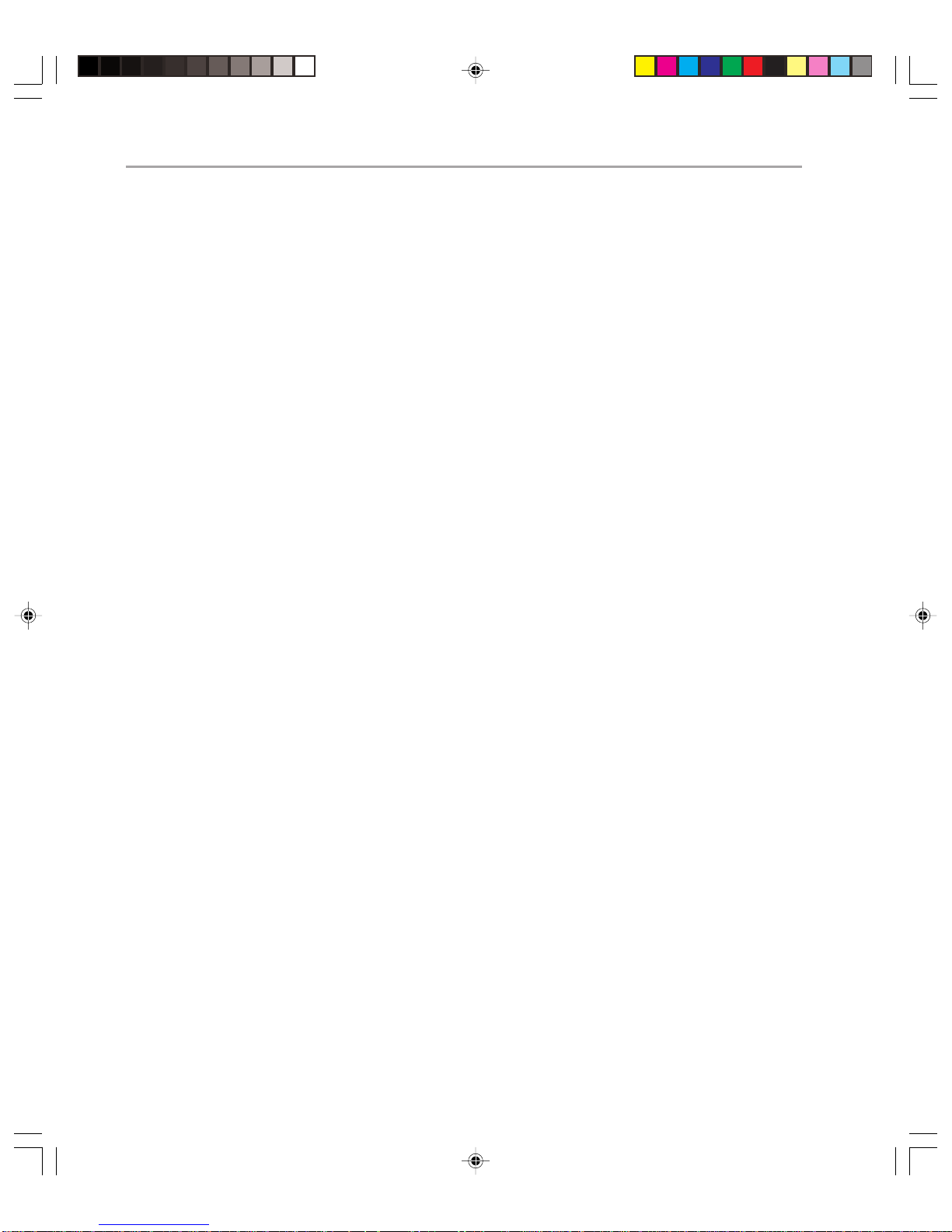
Microsoft Exchange 2000 Operations Guide — Version 1.068
Client Monitoring
While it is very important to monitor the availability and performance of servers running
Exchange, domain controllers, and the network, none of these directly cover one critical
area – the experience of the Exchange end user. This area can be very challenging because
your clients can differ greatly. They may be HTTP, POP3, or IMAP4 clients running over
an intranet or the Internet. They could be MAPI clients connecting over an internal
network, or using a VPN to tunnel in. While this makes client monitoring more difficult, it
also makes it more important. After all, the main reason you monitor at the server level is
to ensure better performance and availability for the end users of Exchange. Without
monitoring at the client level, you cannot prove that your improved server performance is
reaching the client. Furthermore, in many cases, you will be required to deliver particular
levels of performance at the client level. You will need to be in a position to prove that you
are meeting the client expectations. Client monitoring tools give you the ability to prove
that you are meeting your target levels of performance and availability.
Monitoring at the client level differs dramatically from monitoring at the server level in
that you will almost certainly not want to monitor all clients. Monitoring affects the
performance of the client, but more significantly, if you monitor all workstations, you will
generate a significant amount of network traffic, which could affect the overall performance of Exchange. Furthermore, if a server running Exchange is unavailable, you do not
need to be told this by 5000 clients. Being told by one is usually sufficient.
There are a number of third-party tools on the market for monitoring clients. These tools
generally work by having an agent installed on the client, simulating typical Exchange
client activities (starting up Outlook, performing an address book lookup, accessing public
folders, sending e-mail, and so forth). Agents report to a central management server, which
collates their information and issues reports, notifications, and alerts in the event of
problems.
For more information about how to handle problems when they arise, see Chapter 6,
“Support.”
Think of client monitoring not as something that examines the performance levels of each
client, but rather as something that you use to verify that your server performance and
availability levels are being reflected in appropriate client performance and availability. It
is generally a good idea to ensure that you have at least one agent running per subnet
because this will help you to identify problems at the client due to lack of network connectivity to a server running Exchange or to the domain controller/global catalog server. Yo u
should also have at least one agent running for each type of client. If, for example, the
clients differ in operating system or in the Exchange client software they use, they could be
affected differently, and so should be monitored separately. If you give users some freedom
over the configuration of their computers, it is usually a good idea to run the agent on
computers that users do not directly interact with. (It is important not to confuse a loss of
service on the client due to Exchange 2000 Server issues with loss of service on the client
due to user error.)
Page 77
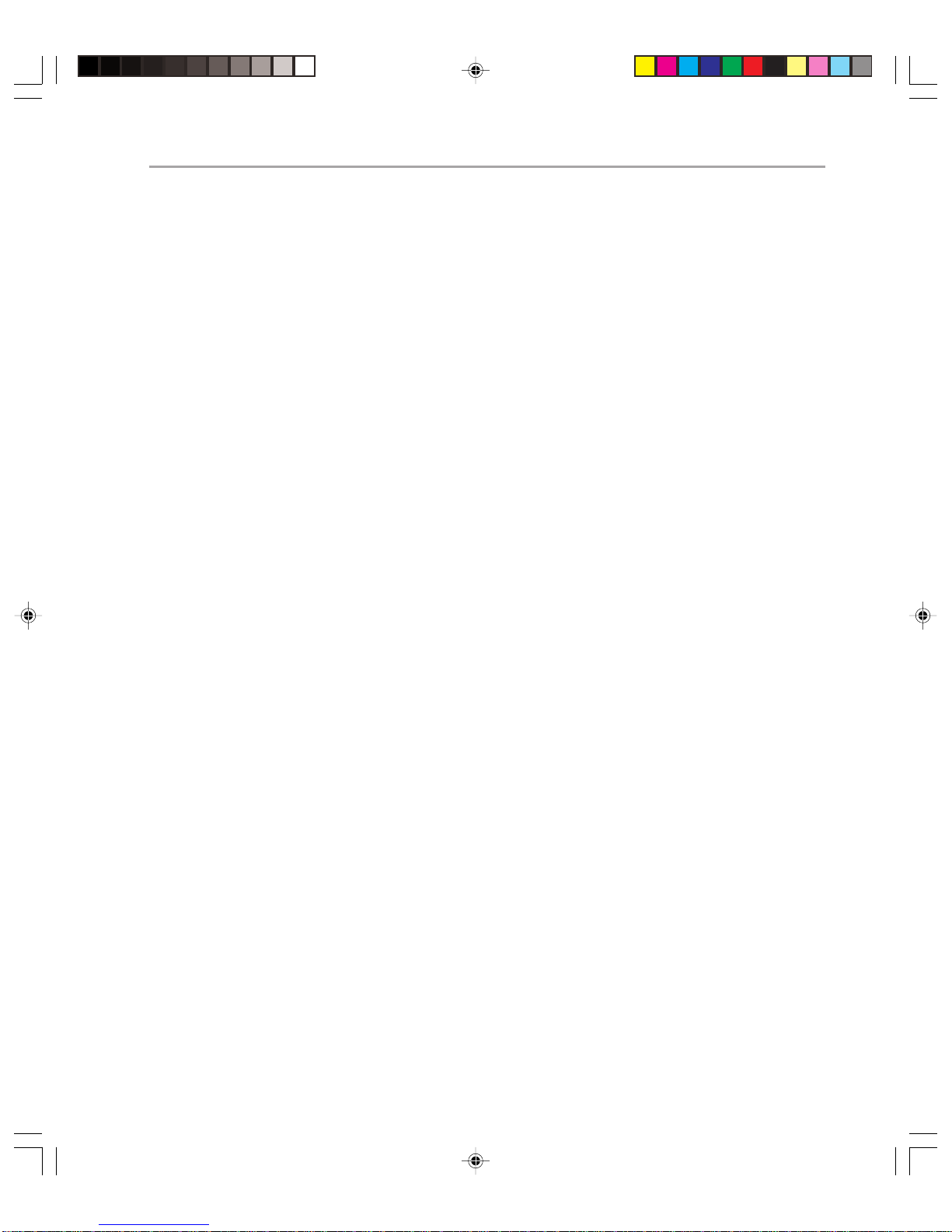
Summary
It is impossible to operate servers running Exchange efficiently if you do not know what
they are doing. It is very important to ensure that you always have enough information
about your Exchange environment to predict problems and to verify that you are meeting
your service level agreements. However, there is such a thing as too much information.
Servers running Exchange can produce a huge amount of information, much of which is
unnecessary in a healthy Exchange environment. If your monitoring is to be useful and
efficient, you need to ensure that you collate useful data, have an understanding of what it
means, and are prepared to increase or decrease logging levels according to what is required at that time.
When monitoring Exchange, do not restrict yourself to real-time monitoring. Use recorded
data to perform trend analysis. Doing so allows you to prove that you are meeting your
SLAs and alerts you to potential problems in the future.
In larger scale environments, seriously consider a centralized approach to monitoring. This
helps to ensure that information about problems is available in the data centers where
more expertise is available. It also allows you to compare similar servers running Exchange
for performance and to get a consolidated picture of your Exchange environment.
Chapter 4: Enterprise Monitoring 69
Page 78
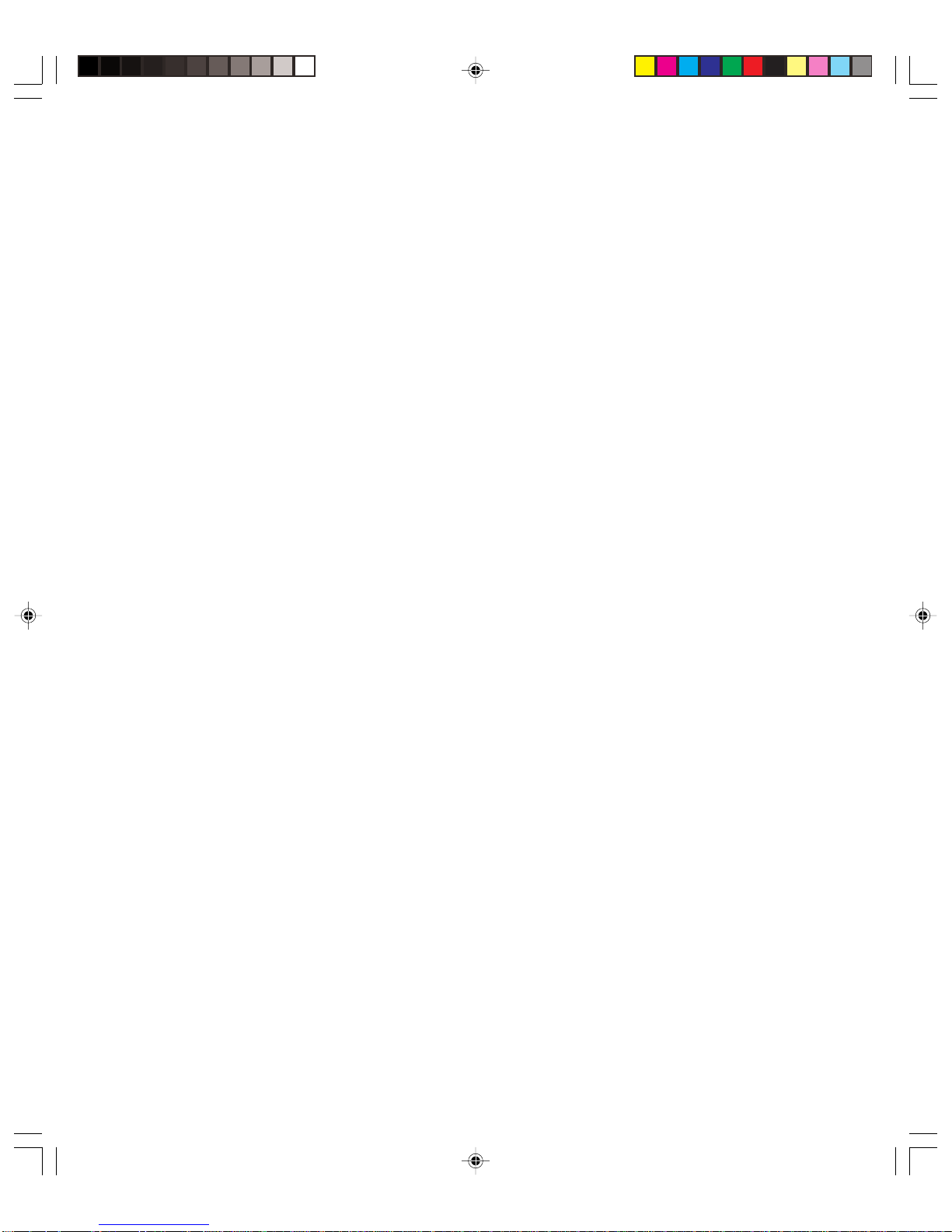
Page 79
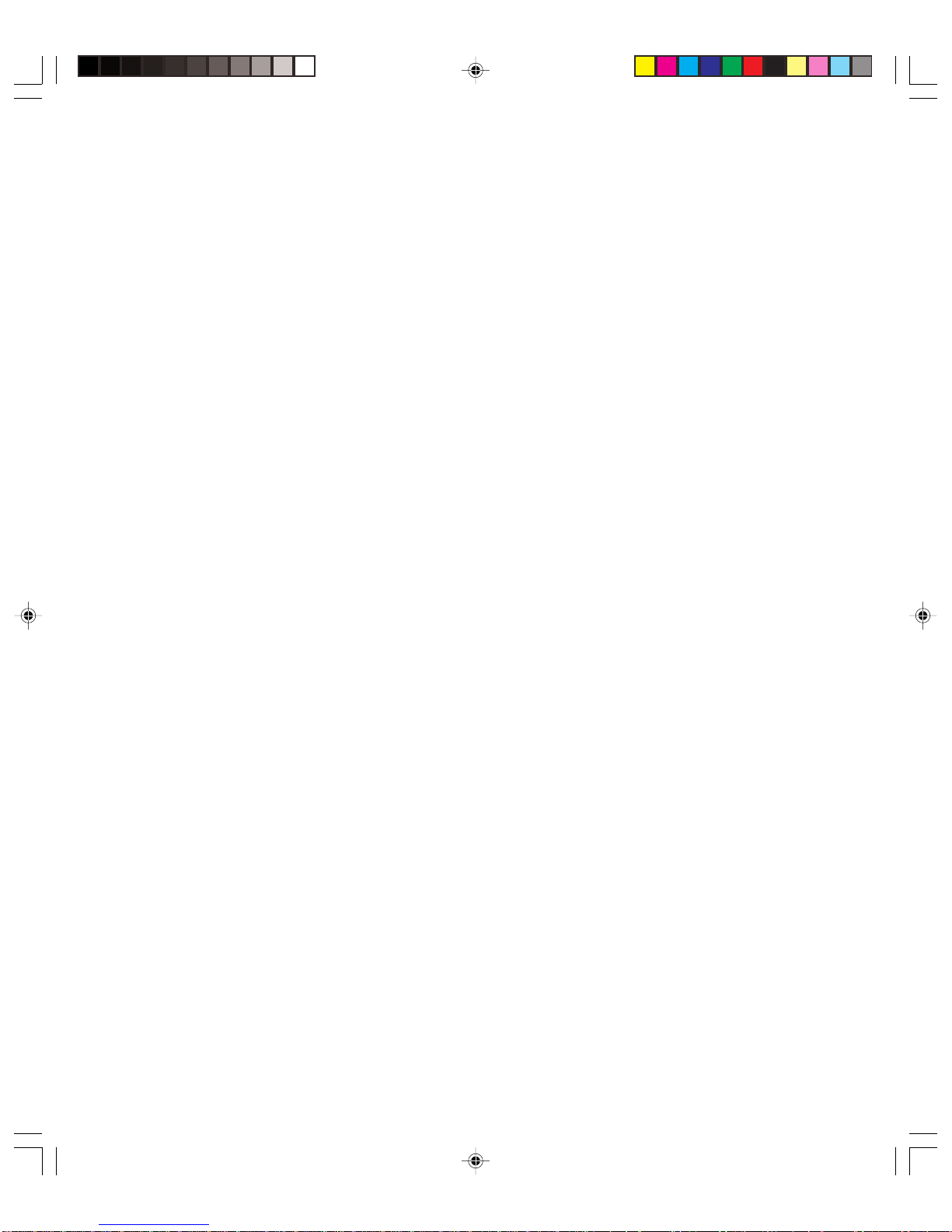
5
Protection
Introduction
By its very nature, Exchange 2000 Server has a public face. You will be offering e-mail and
other functionality to a large number of users. In many cases those users will not only be
able to collaborate with other users in their own company, but also with others across the
Internet. This high visibility makes it potentially more subject to attack than other services.
You need to make sure that Exchange is well protected against potential attacks, including
hacking attempts and viruses.
This chapter also examines disaster recovery scenarios. If you are to meet your service level
agreements (SLAs) on availability, you must first ensure that your system is down as
infrequently as possible. This is covered in Chapter 2, “Capacity and Availability Management,” but you must also make sure that if you do suffer downtime, it is kept to the bare
minimum required to restore service. Disaster recovery procedures for Exchange 2000 are
detailed in this chapter.
Chapter Start Point
At the start of this chapter, you should be familiar with basic security concepts and different types of backup and restore hardware.
Chapter End Point
By the end of this chapter, you should be aware of appropriate measures to take when
guarding against hacker attacks and e-mail bound viruses. You will also be aware of
disaster recovery procedures in the event of a failure.
Page 80

Microsoft Exchange 2000 Operations Guide — Version 1.072
Chapter Sections
This chapter covers the following procedures:
◆ Protection against hacking
◆ Anti-virus measures
◆ Disaster recovery procedures
◆ Recovery testing
◆ Backup
◆ Restore
Protection Against Hacking
Whenever you consider protecting your organization against malicious attack, it is worth
recalling one of the golden (and most disillusioning) rules of security: the majority of
attacks on a network security come from inside. The reasons for this are obvious. Security
is typically more relaxed on the inside of an organization than on the outside, and employees generally have far more knowledge of the workings of a company than outsiders.
Security of an e-mail system is extremely important, because of the power associated with
it. Envisage a scenario where an unhappy employee (it is possible that even your company
contains some of these people) manages to gain access to their managers e-mail account.
The unhappy employee then sends various e-mails posing as their manager, authorizing
various decisions that adversely affect the company (and thus their managers position).
To gain access to another person’s e-mail account you need to either log in as that person,
or gain administrative access to Active Directory, allowing you to grant send as and receive
as permissions on the mailbox. (Specifically, you require Account Operator or greater
access on the user object and Exchange administrative permissions on the mailbox itself to
make the changes.)
The problem with the former method of attack is that it is almost impossible for operations to spot, as the user is successfully logging in as the other party. However , there are
steps you can take. In particular, you should have a method for users to report any unusual
activity with their e-mail accounts, and you should teach the users how to report any such
activity. Typically this would be to notify the help desk. Any reported unusual activity on
e-mail should be treated as a security violation and investigated immediately.
Mailboxes that are being accessed by someone other than the primary mailbox owner are
reported in the Event Log. Wherever possible, you should ensure that you are notified
whenever a security descriptor on a mailbox is chanted. If you are able to also maintain a
list of users who should be able to access each mailbox, then you will be able to compare
any changes against this list. At the very least, you should try and collect Event Log
information that you can consult in the event of a security problem.
Page 81

Chapter 5: Protection 73
To keep your Exchange Server computers secure, look carefully at group memberships.
One of the most critical groups you should monitor is the Exchange Domain Servers
Group. Any user or computer account that is a member of the Exchange Domain Servers
account has full control of the Exchange Organization, so it is extremely important to
secure membership of this group. You should also ensure that the membership of the Builtin/Administrators group on the Exchange Server computers is also tightly locked down.
Members of this group automatically have Send As permissions on all mailboxes for that
server. The most efficient way to control membership of these groups is through Group
Policy.
You would also be advised to audit for configuration changes to Exchange. A good change
and configuration management system ensures that no changes are made to the system
which have not been pre-authorized. So, regular checks of your Event Logs (or any other
monitoring system you have chosen) allow you to see if unauthorized changes have been
made.
Your Exchange operations department should ensure that it receives security bulletins from
Microsoft. To receive these bulletins, visit the following Web site:
http://www.microsoft.com/technet/security/notify.asp
In cases where a security breach has been exposed and a new hot fix needs to be applied,
the change should generally be considered urgent and should travel through the change
configuration process accordingly .
One of the best ways of protecting against malicious use of e-mail is to use Key Management Server. This allows you to digitally sign and seal messages so that you can determine
if a mail has actually come from the person who claims to send it and that the mail has not
been altered in transit. Of course for this to work, the security of Key Management Server
itself is paramount. Your operations practice should ensure very high security for this
server, controlling very tightly who is in the local groups on the server. A password is used
to start the Key Management Server and this should be kept on a floppy disk, physically
separate from the server after the service has been started.
Of course, you still need to protect your Exchange Server computer against external
attack. The rest of this section examines what you need to consider when you are operating one or more firewalls in your environment.
Firewall Operations
Exchange can exist in a variety of different firewall configurations. As part of your planning and deployment you will have chosen how to deploy your firewall solutions around
Exchange. Possible deployments could include a single firewall in front of servers running
Exchange, to multiple firewalls in front of and behind front-end servers.
Firewall configuration is typically rather complex, so it is very important that operations
personnel have a good idea as to exactly how firewalls are configured within their organization, what they should keep out and what they should let in, when they are correctly
Page 82

Microsoft Exchange 2000 Operations Guide — Version 1.074
operating. In a multi-firewall environment, the firewalls are generally manufactured by a
number of different vendors, which can make management issues even more complex.
The responsibilities of the operations department in these circumstances will include the
following:
◆ Ensuring that the firewalls continue to operate properly, implementing authorized
changes, and ensuring that there no unintended effects of authorized changes
◆ Ensuring that firewalls only admit the traffic they are supposed to
◆ Monitoring to detect hacker intrusion
◆ Managing security breaches
Maintaining Firewall Availability
Unless your firewall(s) are up and running properly you will be unable to exchange e-mail
messages with the outside world. You should therefore place high importance on maintaining the availability of your firewalls. Monitor your firewall availability just as you would
monitor the servers running Exchange and ensure that in the event of a failure, notifications are sent to the appropriate parties.
Typically when an Exchange Server computer sends messages via Simple Mail Transfer
Protocol (SMTP), it actually drops the e-mail message at the firewall, which in turn
forwards it to an external SMTP server. This means that, as far as Exchange is concerned,
the message is delivered the moment it is sent to the firewall. So, if the firewall fails,
Exchange does not detect this as a problem and reroutes messages accordingly. If a firewall
is down for any period of time, you must manually alter the configuration of your environment to make sure that messages route to other firewalls (this typically involves altering
the configuration of the SMTP Gateway on the affected route). Make sure that you plan
for firewall failure through training, exercises, and drills so you can recover your environment quickly .
Ensuring That Only the Correct Traffic Passes Through the Firewall
Your firewall is only secure if it remains configured as it should be over time. A typical
configuration of Exchange is to use front-end servers and have them sitting on a screened
subnet with one firewall in front and one behind them, protecting the back-end servers.
For example, envisage a situation where you use a front-end server for Outlook Web
Access, which you perform over a Secure Sockets Layer (SSL) connection. Table 5.1 shows
which ports need to be let through each firewall. (This scenario does not deal with outgoing SMTP mail):
T able 5.1 Port-to-Firewall Configuration Example
Source Destination Service Protocol and port
Internet/External Screened Subnet HTTPS TCP 443
Screened Subnet Internal/Private Network DNS TCP, UDP 53
Page 83

Chapter 5: Protection 75
Source Destination Service Protocol and port
Screened Subnet Internal/Private Network HTTP TCP 80
Screened Subnet Internal/Private Network RPC EP Mapper TCP 135
Screened Subnet Internal/Private Network KERBEROS TCP UDP 88
Screened Subnet Internal/Private Network LDAP TCP 389
Screened Subnet Internal/Private Network NETLOGON TCP 445
Screened Subnet Internal/Private Network DSAccess (GC) TCP 3268
Screened Subnet Internal/Private Network TCP High Ports TCP 1024+
You should regularly check your firewalls to ensure that the settings have not been altered
to allow traffic that should not pass. The outside firewall should only be allowing traffic
on port 443 specifically to the front-end servers, and only these front-end servers should be
allowed to communicate with the back-end servers on the ports you have defined. You
may also want to perform network monitoring to monitor the nature of the traffic that
goes through the firewall.
Monitoring Against Hacker Intrusion
No matter how good your firewall setup is, there is still a risk that a hacker may manage
to infiltrate it. You should ensure that you have a good intrusion detection system in place
to notify you of any firewall breach, and you should make sure that you always have the
ability to shut down services if necessary.
Dealing With Security Breaches
In the event of security breach, your priority should be to protect the system. In the
majority of corporate e-mail systems, the stores will contain extremely sensitive information and should be protected. This means that, in the case of a security risk, the initial
response may be to prevent access to the internal network from the outside world. Provided you manage to catch the intrusion early enough, you will still in most cases be able
to allow internal mail to flow.
Once you have contained the breach, you should inform firewall vendors and/or Microsoft
about the nature of the breach, so that they can come up with a fix. At this point you can
revert the system to its state prior to the breach and apply the fixes supplied.
Anti-Virus Measures
As part of your planning and deployment of Exchange 2000, you will have put in place
appropriate measures against virus attack. However, regardless of how much protection
you put in place, it is quite possible that viruses may affect Exchange. It is therefore very
important that you have measures to deal with this possibility.
Page 84

Microsoft Exchange 2000 Operations Guide — Version 1.076
You are likely to be protecting against viruses at several levels. These may include at the
firewall level, outside or at the SMTP Gateway, at each Exchange Server and at the client
level. You should of course bear in mind that non e-mail bound viruses can affect Exchange, so all your servers running Exchange should be protected against viruses in the
same way that clients are.
Virus scanning at the gateway means scanning each inbound message (and perhaps all
outbound messages as well) to detect and clean any infected content. Several vendors
provide such software. The neatest technical solution is to use an anti-virus product that
integrates as an SMTP event sink. Some vendors do not integrate with the SMTP engine
and require the use of the vendor’s proprietary SMTP engine. These solutions can work
very well, but troubleshooting an additional type of SMTP engine adds complexity to your
troubleshooting procedures.
Like gateway virus scanning, a number of vendors provide Exchange Server scanning
software. These products scan and disinfect content at the Exchange server and come in
one of two varieties:
Scanning software based on the Anti Virus API (AVAPI V2.0). This kind of anti-virus
software scans and disinfects virus-laden content before it is added to the Exchange
information store.
Scanning software that uses undocumented Exchange store interfaces. These products
generally work well, but there is additional support risk in using these products because
they use an unsupported interface. If there is a store-related incident on a server with this
product, Microsoft Product Support Services (PSS) will recommend that the anti-virus
software be disabled early in troubleshooting.
Both gateway-based and information store-based scanning products should provide an
automated mechanism for updating the virus scanning patterns. Having timely updates is
the best way to ensure that your Exchange implementation remains free of new nasty
viruses. Additionally, some scanning products offer the optional use of more than one
scanning engine, further increasing the likelihood of catching a virus before it infects your
systems.
As part of your operations you must ensure the following:
◆ The virus protection is completely up to date at all levels.
◆ You have defined procedures in the event of a virus infection.
◆ You have a mechanism for handling attachments that pose a virus risk.
Staying Current
New viruses are constantly emerging, and they have the potential to spread worldwide
within a period of hours. If you are not fully up to date in your protection, then you run a
real risk of viruses infecting your organization. Your operations procedure should ensure
that all areas where you scan for viruses are fully up to date. You must make sure that you
receive regular security updates from your anti-virus vendors.
Page 85
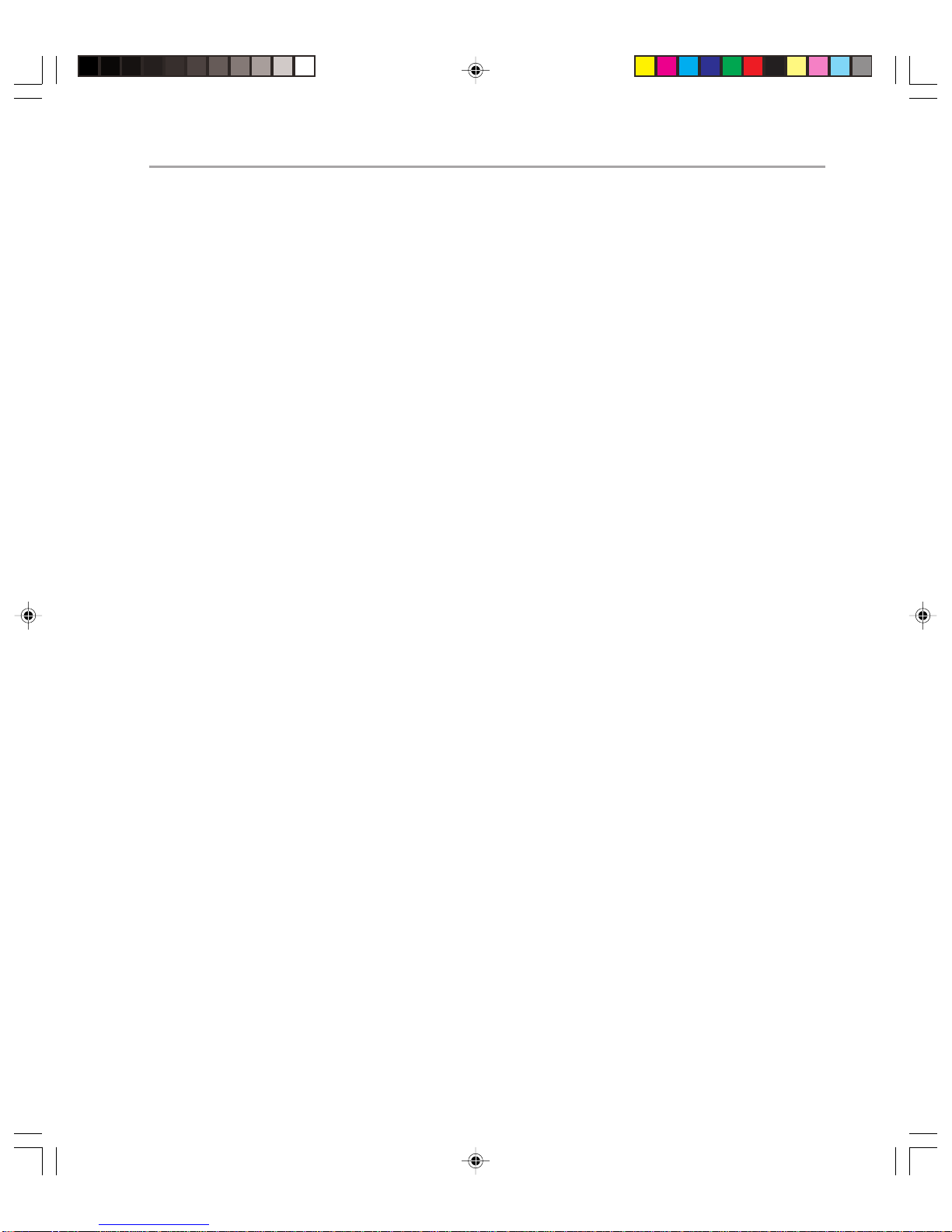
Chapter 5: Protection 77
In some cases you will receive a warning about a new virus before an update to your antivirus software is proposed. The first thing to do here is to verify that the virus is genuine.
Many problems are in fact caused by hoax virus notifications. Ensure that the virus is a
genuine problem by checking with your anti-virus vendors. After you have verified that the
virus is indeed a genuine threat, you should notify users so they know what to do if they
receive e-mail messages that may contain the virus. You should have a pre-defined mechanism that the user base is fully aware of as to how they should report any suspected
viruses. As a short term measure for dealing with this eventuality, most anti-virus software
will allow you to block messages with particular subject lines or from particular sources.
This can act as a blocking mechanism until you receive an update for your anti-virus
software.
Dealing With Virus Infection
Assuming the worst does happen, and you are infected with a virus, the steps you take
next are extremely important. You should of course issue an advisory to the user community, so that they know what to do if they receive the virus. You should also notify any
partners that you regularly associate with, along with the anti-virus vendors themselves.
Your biggest threat in spreading viruses is the user community, who are, incidentally, your
best weapon in defending against the viruses after they have attacked. It is vital that you
find a way of communicating with all users, in such a way that all are likely to listen and
take notice. If there is a new virus threat, you should e-mail a high-priority message to the
users detailing the threat and the recommended action. Make sure that the subject line of
the message prominently displays the nature of the threat. You should also advertise the
problem prominently on your intranet and use any real-time notification system you have
to notify the users, such as voicemail or public address systems. You should even consider
having a mechanism in place for putting posters at public parts of your building, for
example receptions and elevators. If the users know what to do when they receive a
particular message, you can severely restrict the flow of the messages within and outside
your organization.
After you have notified the relevant parties, you must do all you can to ensure that the
virus does not spread. If a fix is not yet available, in a worse case scenario, this could
involve restricting the flow of e-mail within your organization and outside of it (i.e.
disabling connectors and possibly network connections).
As soon as a fix is available, you must have a mechanism for deploying updates from each
of the virus vendors. In some cases, you may use the e-mail system as a means of distributing hot fixes to local administrators, but in this case, you must have an alternative mechanism, because it is possible that you have had to shut down e-mail communication between
servers to prevent the virus from spreading.
Page 86

Microsoft Exchange 2000 Operations Guide — Version 1.078
Blocking Attachments at the Client
One of the best ways of protecting against virus infection is to block particular attachments from running. Attachments may be blocked at the server level, but they may also be
blocked at the client. You can install a security patch on Microsoft Outlook 98 and
Outlook 2000. This patch is built into Outlook 2000 Service Release 2 and Outlook 2002
(a component of Microsoft Office XP). The effect of this to prevent certain attachments
from running directly from the client (instead they must be saved first) and to prevent
other attachments (those considered more dangerous) from being downloaded at all.
Table 5.2 shows the attachments that are prevented from running.
T able 5.2 File Extensions and File Types
File Extension File Type
.ade Microsoft Access project extension
.adp Microsoft Access project
.bas Microsoft Visual Basic class module
.bat Batch file
.chm Compiled HTML help file
.cmd Microsoft Windows NT command script
.com Microsoft MS-DOS program
.cpl Control Panel extension
.crt Security certificate
.exe Executable
.hlp Help file
.hta HTML program
.inf Setup information
.ins Internet naming service
.isp Internet communication settings
.js Javascript file
.jse Javascript encoded script file
.lnk Shortcut
.mdb Microsoft Access program
.mde Microsoft Access MDE database
.msc Microsoft Common Console document
.msi Microsoft Windows Installer package
Page 87

Chapter 5: Protection 79
File Extension File Type
.msp Microsoft Windows Installer patch
.mst Microsoft Visual Test source files
.pcd Photo CD image, Microsoft Visual compiled script
.pif Shor tcut to MS-DOS programs
.reg Registration entries
.scr Screen saver
.sct Windows script component
.shb Shell Scrap object
.shs Shell Scrap object
.url Internet shor tcut
.vb VBscript file
.vbe VBscript encoded script file
.vbs VBscript file
Note: Not all attachments considered to be dangerous are blocked by this patch. For example,
the Microsoft Access file types .mda and .mdz are not blocked, nor are zipped versions of any
of the above files.
It is good practice to quarantine all suspect content, where it can be examined individually
before deciding whether it can be safely passed on or not.
While this security patch can be useful in preventing the use of unauthorized attachments,
it is important to remember that for it to work across the user community, it depends on
everyone using a client with the patch. Therefore, to be fully protected you would need to
ensure not only that MAPI clients each contained the patch, but also prevent access via
POP3, IMAP4, or HTTP.
For more information about the Outlook Security Patch, see the knowledge base article
Q262631.
Many organizations prohibit the receipt of scripts written in Microsoft Visual Basic®
Scripting Edition (VBScripts) through e-mail. If you choose to do this, it will not prohibit
those who want to receive and run VBScripts from doing so, for they can simply ask the
sender to use a different file extension and then change it back to .vbs on arrival. It will,
however, prevent the running of VBScripts that have not been pre-arranged. If you wish to
go further in preventing the effects of VBScripts, you will need to prevent them from
running at the client at all.
Again, the best way of dealing with the threat of attachments is to educate the user
community.
Page 88

Microsoft Exchange 2000 Operations Guide — Version 1.080
Disaster Recovery Procedures
Chapter 2, “Capacity and Availability Management,” examined ways of minimizing
system failures. As mentioned there, to reduce overall downtime you need to look at how
frequently a system is down, alongside how long it takes to bring a system back up again.
For more information on Availability Management, refer to Chapter 2.
It makes no sense to have a sound, well-exercised backup strategy unless it’s matched with
a similarly mature recovery strategy. Backups are meaningless if you can’t restore service
using them.
Exactly how you perform disaster recovery will depend on how much money you are
willing to spend alongside which backup products you want to use. Third parties offer a
variety of solutions, including mailbox level backup, and even message level backup in
some cases. Another alternative is real-time byte level replication. You will find a list of
third party vendors offering backup solutions for Exchange 2000 at the following Web
site:
http://www.microsoft.com/exchange/thirdparty/E2Ksolutions.htm#backup
Whichever tools you use, the Operations Manager will need to ensure that the disaster
recovery procedures meet the following criteria:
◆ Backup is performed regularly and reliably.
◆ Your data is protected against fire/theft/natural disaster.
◆ Recovery can be performed reliably and quickly.
◆ You regularly do test restorations on an offline server to ensure that backups are being
correctly created.
◆ You regularly run disaster recovery drills to keep skill levels high and ensure that your
recovery procedures are up to date.
Backing Up
The rest of this section assumes that you are using Windows NT Backup as your backup
and restore software. However, much of the information contained here is relevant whichever backup solution you choose to adopt.
One of the major considerations when performing a backup is how long it will take. When
performing an online backup of stores on your servers running Exchange, you suspend
other online maintenance activities. Therefore, to allow appropriate time for the other
online maintenance activities to occur each night, you need to minimize the length of time
backup takes. Also, if it takes a long time to back up these servers, it will almost certainly
take a long time to restore them, and to meet your SLAs you will want to keep your
recovery times to a minimum.
Page 89

Chapter 5: Protection 81
Your servers running Exchange will potentially consist of multiple stores and storage
groups. When backing up stores online, your backup utility will ensure that the appropriate .stm, .edb and .log files are backed up. Although you can back up stores individually,
you should back up storage group by storage group. Each store within a storage group is
backed up in series, one immediately after the other. You therefore need to size your stores
to ensure that you can back up all of the stores in a storage group within the backup
window you have defined. By contrast, you can back up your storage groups in parallel, so
if you do this, you will not necessarily add to the length of time your backup takes.
One of the best ways of minimizing your backup time is to back up to disk rather than to
tape. You should then perform a file backup of the resulting files to an offsite location.
Typically these files would be backed up to disk, and multiple copies of the disks made in
separate locations. Backing up to disk also has the benefit of ensuring that your restore
times are quicker if your disk backup is available at restore time.
Another way of reducing backup times is to perform incremental and/or differential
backups. However, wherever possible you should not perform these, because they are likely
to increase restore time, and keeping restore times to a minimum is critical in meeting
SLAs.
The Operations Manager must ensure that the backups are safely stored in locations that
are well protected from natural disaster, fire, and theft.
Note: Think carefully about the offsite storage location you choose. In particular, you may
encounter legal difficulties if you choose to store data in another country. Some Exchange data
(such as Outlook contacts) are considered private data and may be covered under data
protection acts of certain countries.
To make sure you have full recovery of your server running Exchange, it is not enough to
simply back up the stores and log files. Exchange is unusable without Active Directory, so
you must ensure that Active Directory is being backed up properly, even if the backup itself
is not part of your remit.
In Exchange System Manager, when you make configuration changes for a server in the
Protocols container, most of those changes are written to the Microsoft Internet Information Services (IIS) metabase (some of the same information is also kept in Active Directory.) So as well as backing up Active Directory, you should also back up the IIS metabase
successfully.
Back up the metabase by using the Internet Service Manager Microsoft Management
Console (MMC) snap-in will simply back up the metabase.bin files. However, you will also
need metabase and installation-specific security keys to allow you to start the metabase
upon restore. These are backed up when you back up the system state of the server.
Page 90
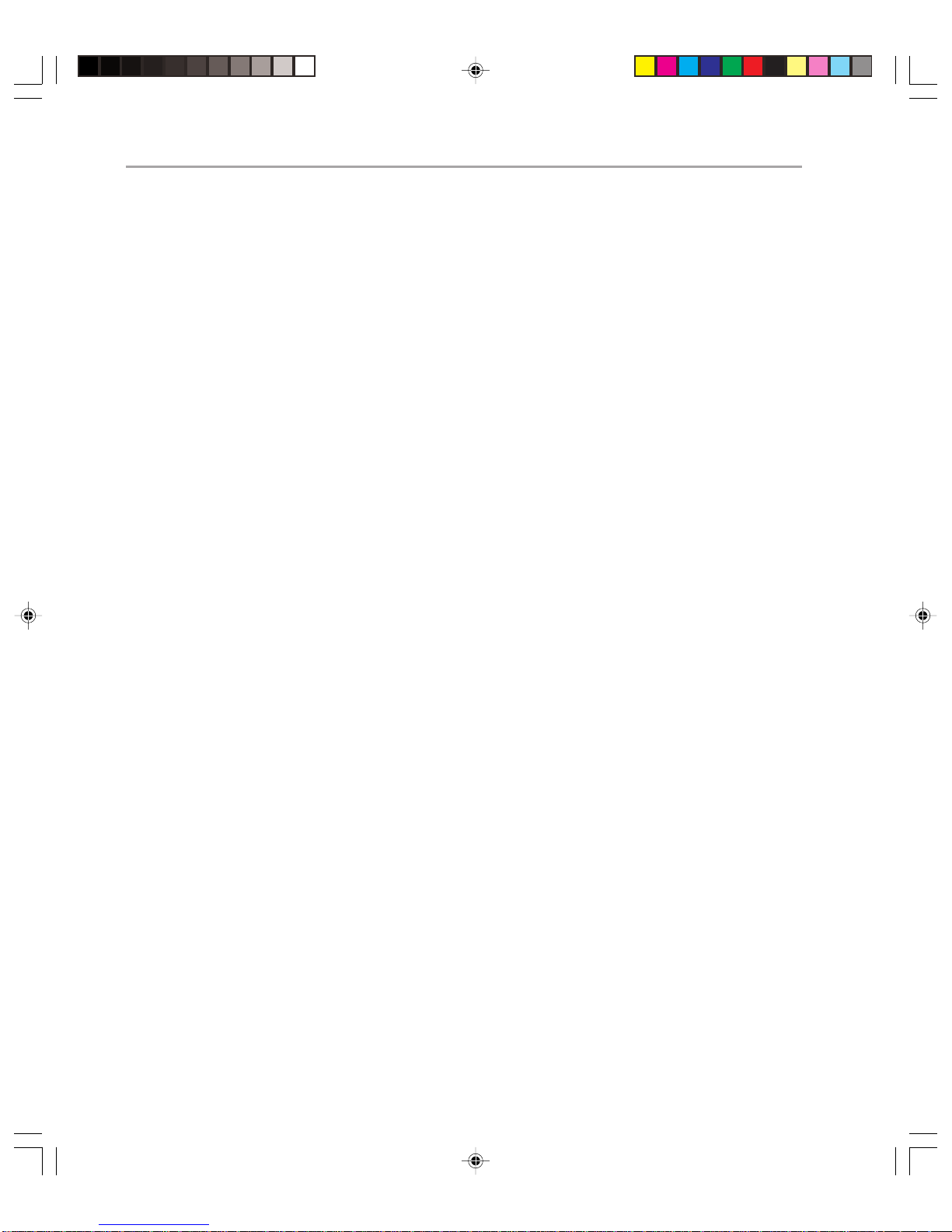
Microsoft Exchange 2000 Operations Guide — Version 1.082
The metabase changes frequently during routine Exchange operations, so you should back
up your metabase as often as you back up your server running Exchange. Successful
backup of the metabase will prevent you from having to reconfigure settings when restoring the server.
If you are making use of the Key Management Service (KMS) functionality in Exchange to
give you secure e-mail, it is absolutely vital that you successfully back up the right components. If you do not, you could end up losing mail across your entire enterprise. You will
need to ensure that the following components are backed up:
◆ Certification Authority (CA) certificates for each of your CA servers
◆ The passwords protecting the CA certificates
◆ The KMS database itself
You will also need to ensure that the KMS database startup password is kept in a secure
location.
If Exchange 2000 is co-existing with Microsoft Exchange Server 5.5, you may also want to
back up the Site Replication Service (SRS). However, this is not essential, and is beyond the
scope of this guide.
Finally, you must ensure that you have a complete record of the setup of each of your
servers running Exchange. This will allow you to configure similar hardware specifications
for similar servers. All of this information would normally be present in the Configuration
Management Database. For more information about change and configuration management, see Chapter 3.
Offline Backup
As well as an online backup of Exchange, it may be appropriate under some circumstances
to take an offline backup. An offline backup is not always possible in many production
environments, because taking databases offline affects whether you can meet your service
level agreements. However, where they can be performed, offline backups provide a useful
alternative method for restoring an Exchange server if an online backup does not work as
it should.
Each Exchange 2000 store consists of an .edb file and an .stm file. With up to 20 stores,
public and private, on a server, you need to back up, up to 40 files per server . When you
shut down the information store correctly, all the log file information is written to the
corresponding .edb and .stm databases, so you do not need to back up the log files when
backing up offline.
Disk Imaging
You may want to consider taking a disk image of the server immediately prior to installing
Exchange on it. This will allow a recovery server to be built very quickly with all the
appropriate settings in the event of a complete server failure.
Page 91

Chapter 5: Protection 83
Restoring
To ensure a swift restore of Exchange 2000, you will need the following items:
◆ Available Hardware.
◆ Microsoft Windows 2000 Server and Exchange 2000 Server software, plus any appro-
priate service packs and hot fixes.
◆ Any other required Microsoft or third-party software.
◆ Full drive backups of the system drives and other logical drives where critical applica-
tions or data are installed.
◆ System state backups.
◆ Exchange database backups. Along with backups of the information store database,
you may also need backups of ancillary databases such as the SRS databases and KMS
databases.
There are obviously different levels of restore which you may have to perform, varying
from recovering single messages to recovering the Exchange Configuration Database (in
other words recovering Active Directory).
Recovering Individual Messages
Exchange 2000 has a setting to allow deleted item retention time. By default, this is set to
zero. The easiest way of allowing the recovery of individual messages is to increase this
value. While there is backup software available offering individual message recovery, you
may be advised to set a uniform value for mail item retention time and offer that value as
your SLA on message-level retention.
Recovering Lost Mailboxes
Exchange 2000 also has a setting to allow deleted mailbox retention time. The default for
this is set at 30 days (although the policy default is set to zero). When you delete an
Exchange 2000 mailbox, the mailbox contents are no longer immediately deleted from the
information store database. Instead they are preserved for the time you have defined.
During the time that the deleted mailbox is on the disconnected list, you can connect that
mailbox to another user.
þ
T o connect an Exchange 2000 mailbox to another user:
1. Start Exchange System Manager.
2. Locate the database that contains the disconnected mailbox, and then click the Mail-
boxes object for the database.
3. If the mailbox is not already marked as disconnected, right-click the Mailboxes object,
and then force the Mailbox Cleanup Agent to run by clicking Run Cleanup Agent.
4. Right-click the disconnected mailbox, and then click Reconnect. A dialog box is
displayed in which you can choose the new mailbox owner.
Page 92
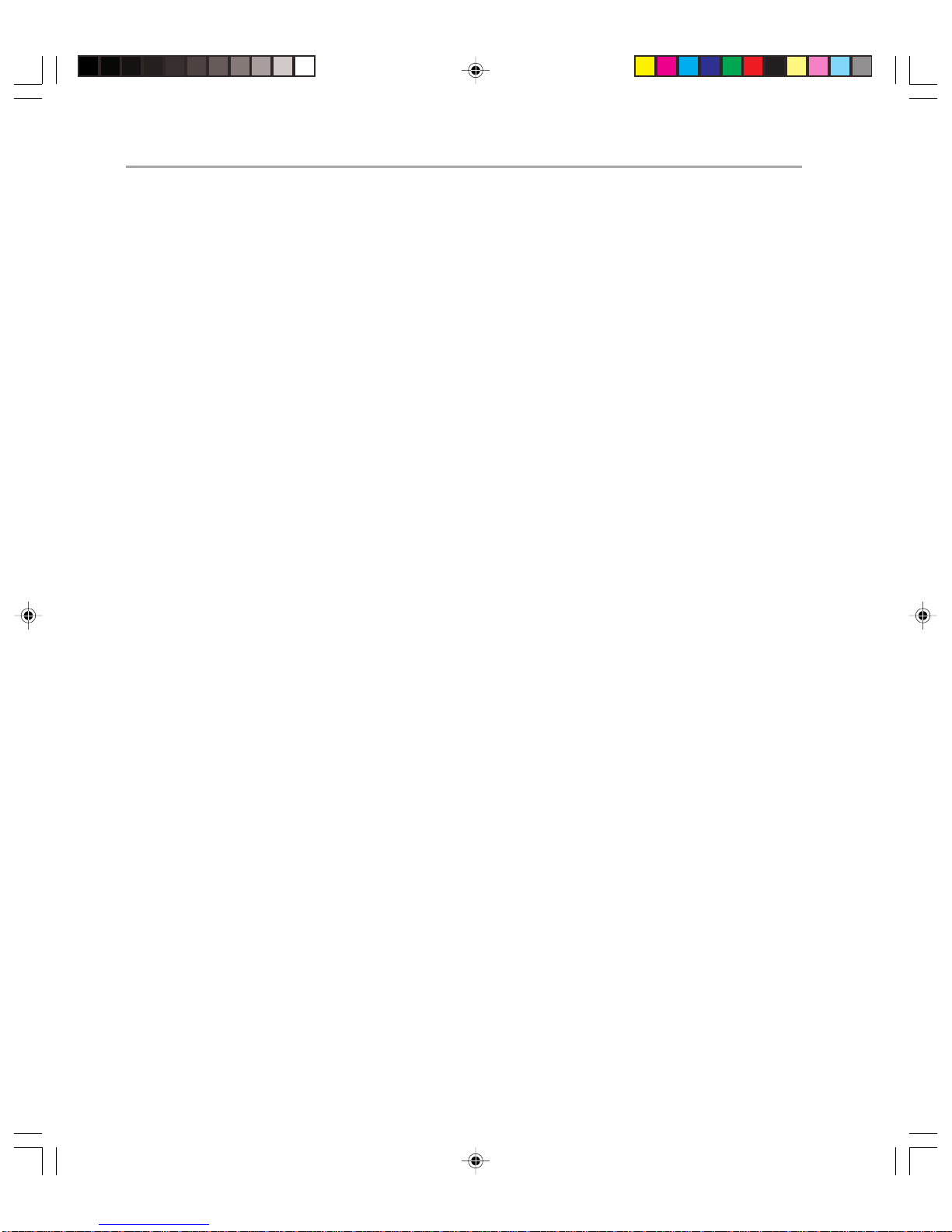
Microsoft Exchange 2000 Operations Guide — Version 1.084
Once again, you would be advised to define your SLAs so that mailbox recovery is not
possible outside the period of time you specified in the Administrator program. While
mailbox recovery is possible outside of this time span, dependent upon your backup
software, you may have to restore an entire Exchange database to a server in a different
Windows 2000 forest to get the appropriate missing mailbox.
Recovering Exchange Stores and Storage Groups
In this scenario, there has been a problem with the database, for example a corruption in
one of the databases and you need to restore them from backup. The rest of your environment has not been affected.
Before doing anything else here, if you are recovering from tape, you should ensure that
you have made copies of your existing database files. It may be that when you have
recovered from tape, you discover that the tape is bad. You may be able to recover the files
that you archived by using troubleshooting techniques, even though the database has a
problem. If you always make sure that you never let your database drive become more
than half full, then you can quickly save a copy of a database that “crashes” on the same
logical drive, dramatically decreasing the time it takes to copy the files, and therefore your
recovery time.
When you come to do the restore, you will need to ensure that the information store
service is started, and the databases you want to restore are dismounted. You will need to
select a temporary folder for the restore. This will contain restored log and patch files,
alongside restore.env, a binary file which ensures that the log and patch files are replayed
properly at the end of the restore.
Assuming you are recovering a full backup (as opposed to incremental or differential) you
should ensure that you select the Last Restore Set in the backup set. This ensures that the
log files and patch files are replayed after the restore, taking you more or less to the point
of failure. You will not be able to mount the databases unless the last restore set option is
checked, so if you forget to do this, you will either have to run the restore again, or use
Eseutil to specify that it is the last restore set.
If you are restoring multiple storage groups simultaneously, you must specify a different
temporary folder for each one. This ensures that the different restore.envs do not overwrite
one another.
Restoring an offline backup is not generally recommended because it does not allow you to
roll forward to the current status. However, it can be useful in a situation where a restore
from an online backup has failed. The important thing to realize here is that the .edb and
.stm files should be regarded as one and restored together in the same directory. Also,
when performing the restore, you should delete all log and database files on the recovery
server before copying over the new ones. The recovery server will create its own new log
files when you start the services up again.
Page 93
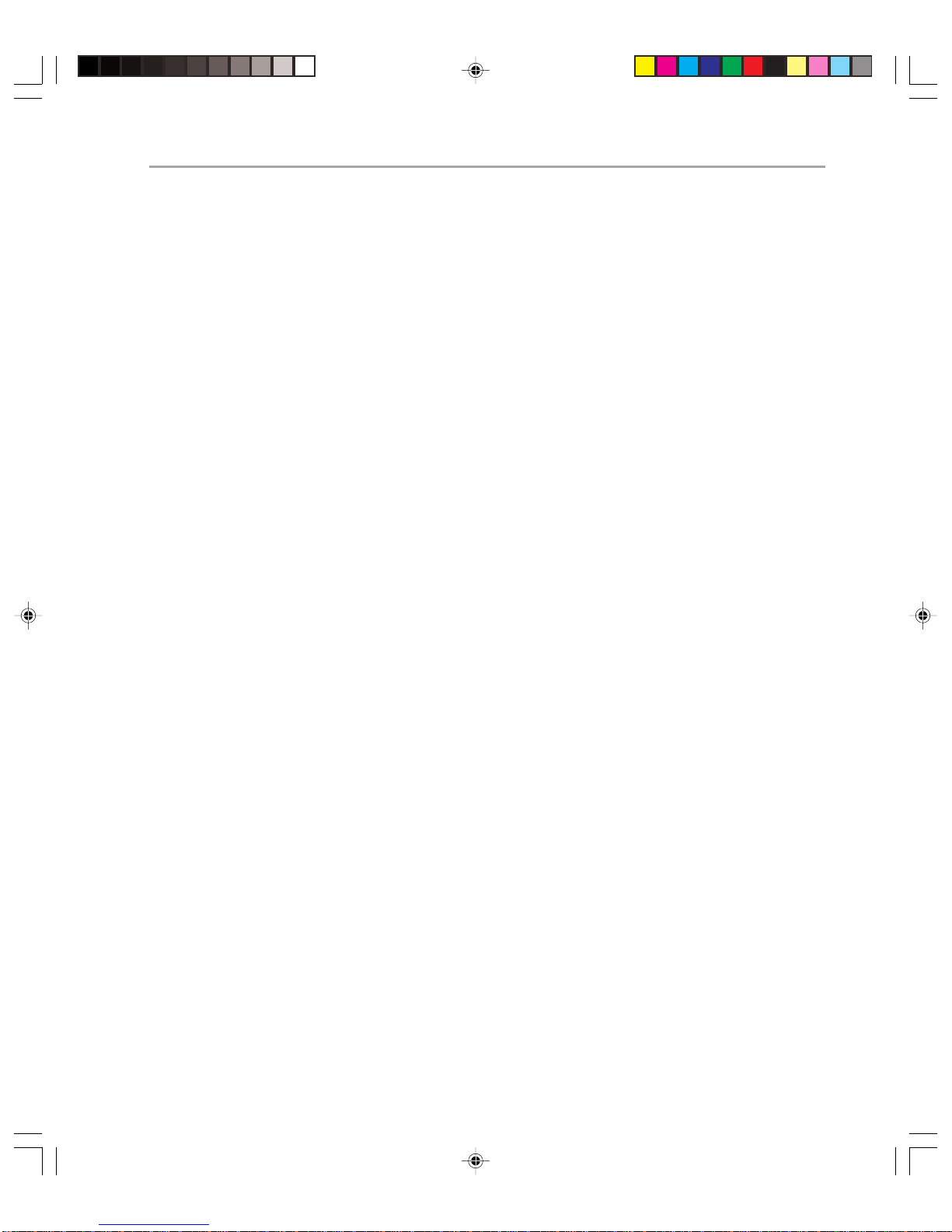
Chapter 5: Protection 85
Full Exchange Server Recovery
In any area where a server running Exchange is liable to fail, you will need hardware to
perform the restore. Lack of redundant hardware can often be the most significant factor
in downtime resulting from a full server failure. If you standardize your hardware for each
Exchange 2000 server role, you can significantly reduce the number of standby Exchange
2000 computers required, and make recovery more of a standard procedure. In most cases
the standby servers will need to be physically located at the data centers, so reducing the
number of data centers can also reduce the amount of redundant hardware required to
ensure fast recovery time.
Even if your Exchange Server computer suffers a catastrophic hardware failure, you
should not lose the majority of its configuration information because this is stored in
Active Directory and Active Directory will be available on many other servers.
You will need to ensure that you can quickly build the server to a point where you can
put Exchange on to it. This means that the server will need to be running the version of
Windows 2000 that Exchange was previously running on, have the same name and be a
member of the same domain that the previous server was. One of the fastest ways of
achieving this is to use disk imaging (as mentioned in a previous section).
After you have done this, it is not enough to simply re-install Exchange. This would
fail, because the Exchange configuration information is already in Active Directory and
a reinstall would try (and fail) to overwrite it. So instead, you should run setup with
the /disasterrecovery switch. This switch assumes that the configuration information for
Exchange is already in place and just installs the program files and registry settings. It
searches Active Directory for information about the Exchange Server Object and reconfigures local settings according to what it finds.
When running the /disasterrecovery switch, it is important to ensure that you are aware
of which components are installed on the system, because you need to explicitly state these
when performing the recovery. This information should be in your Configuration Management database, but it will also be visible, of course, under the server object in Active
Directory.
After you have recovered the Exchange Server, it will then be a matter of recovering stores
(as described earlier), recovering the IIS metabase and potentially recovering the SRS,
KMS, and CA databases.
Recovering Exchange After Active Directory Failure
One of your main concerns in operations should be to ensure that this never happens.
As you will have already noticed, Exchange 2000 is completely dependent on Active Directory. If you are to fully protect your Exchange environment, you should do all you can to
ensure that Active Directory is as resilient as possible.
Page 94

Microsoft Exchange 2000 Operations Guide — Version 1.086
However, this does not mean that an Active Directory failure makes Exchange 2000
completely unusable. You should be able to recover an Exchange Organization, provided you have access to information about the Exchange configuration, including the
Exchange storage group and store names for each server, plus a key item, known as the
legacyExchangeDN attribute for each administrative group. Although this attribute is
designed to allow servers running Exchange 5.5 and Exchange 2000 to communicate with
one another, the attribute is used by all servers running Exchange, and the legacyExchangeDN
of the server must match that of its administrative group. It is worth noting however that
this procedure across an enterprise will cost a huge amount of time, pain and money and
should be avoided if at all possible.
Alternate Server Recovery
You may wish to perform alternate server recovery for a number of reasons. One of the
most common is that you need to perform some sort of database maintenance and you
want to check that the maintenance will not cause any problems with the database (you
should note however, that unless the hardware of the alternate server is identical, you
cannot guarantee that the same results will occur in the live environment). Another reason
for alternate server recovery is to recover a mailbox that has expired from the Exchange
Server.
Alternate server recovery is like rebuilding Exchange when you have lost Active Directory
except on a much smaller scale. If you are recovering Exchange stores onto another server
while the original server exists, the second server must be in a separate Windows 2000
forest. You will need to know the storage group and database names on the original server
and the legacyExchangeDN of the administrative group the server belongs to.
You may end up performing alternate server recovery quite regularly. For example, you
may undergo this process and then perform offline defragmentation of the database. If the
offline defragmentation produces significant reduction in the database size, you could then
take the production server offline to defragment it (depending on the terms of your SLA).
If alternate server recovery is a regular part of your operations routine (and it probably
should be, as discussed in the next section), you should have a separate Windows 2000
forest set up permanently. This forest would contain administrative groups with all the
correct legacyExchangeDNs already set up, preventing you from having to recreate it each
time you did the alternate server restore.
Recovery Testing
The key to reducing downtime during a restore procedure is to assume that system failure
will happen and that you are fully prepared for it when it does. This involves having
hardware, software, and backup sets available. It also involves having staff trained in
restore procedures available at all times.
Page 95
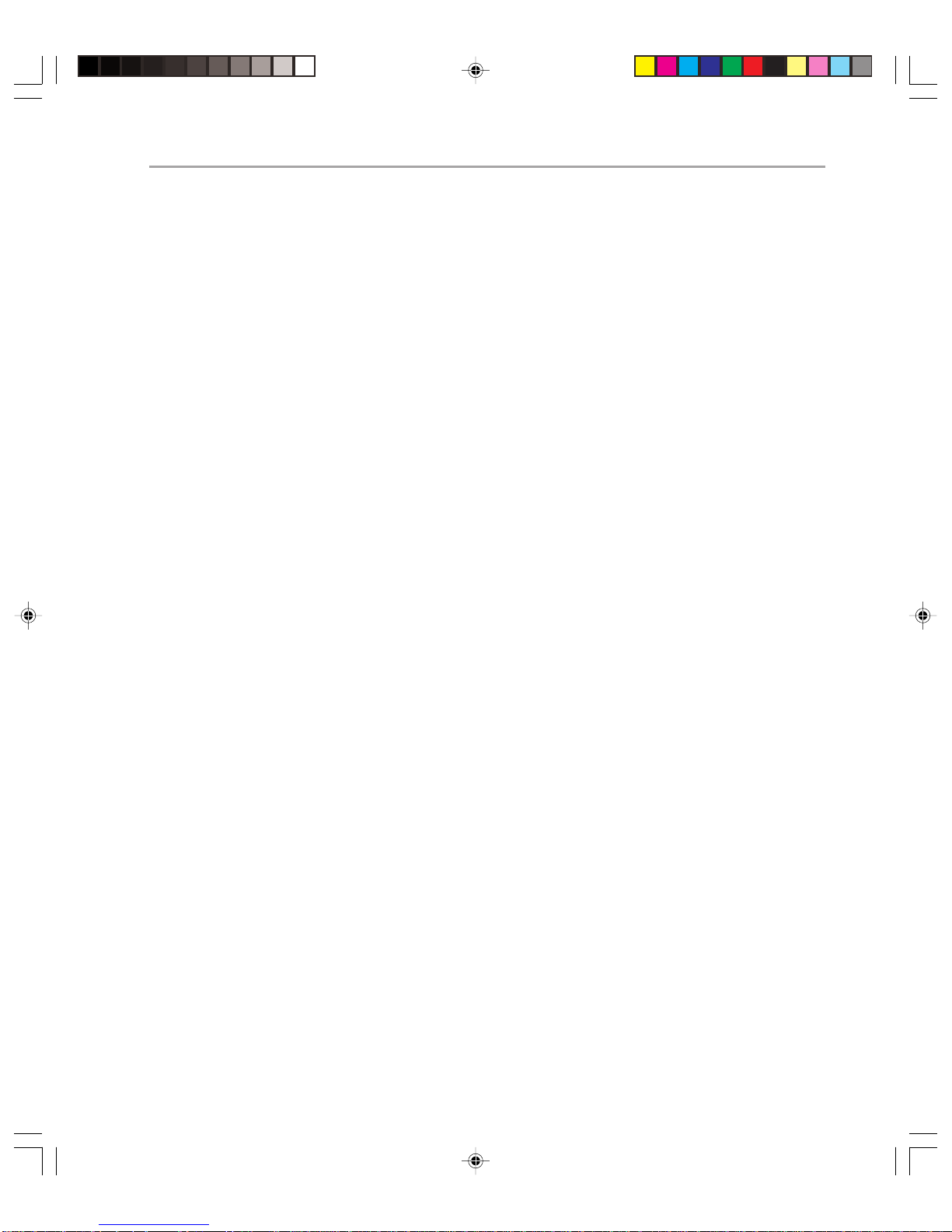
In training your staff, you should note that restoring to another online server while the
first is online is a very difficult procedure to the majority of disaster recovery procedures,
because you have to recover to a different forest under those circumstances. The best way
to simulate the type of restore you may have to perform in an emergency is using a test
network that is completely separate from the main network. This allows you to simulate
anything from failures of stores, to total hardware failures of servers and learn what to do
under those circumstances.
However, this does not mean you should not perform alternate server restores. These
restores tell us other information, such as the fact that the backup software/tapes/storage
procedures are working properly, and that a particular live database can be backed up and
restored with no hitches. After all, there is no point in having highly trained staff to do a
restore if the restores themselves will fail because of faulty tapes. You should ensure that
every one of your databases has been restored to an alternate server at least once every six
months.
The Operations Manager should be responsible for ensuring that the organization is fully
prepared for disaster recovery. This involves regular restores being performed for each
Exchange server and each backup device, by the staff who would be involved in restores
when they are actively required.
Summary
Chapter 5: Protection 87
In an ideal world, Exchange would never suffer problems. However, we live in a world of
very diverse hardware and software, viruses and hackers, so it is inevitable that sometimes
you are going to run into difficulties with your Exchange configuration.
As you have seen here, to help you meet your SLAs it is vital to minimize the recovery time
in the event of a failure. However, in some cases it is very important that you shut down
services to protect the system, even though this will affect the availability measurement
defined in your SLA.
To protect operations against the unforeseen it is important to factor in unusual circumstances in your service level agreements. For example you may have established that you
have such resilient hardware and such efficient restore technology that you are able to
achieve 99.998 percent uptime in your organization (around 10 minutes downtime across
your organization per year). However, if a new virus hits your company because the antivirus vendor hasn’t informed you about it, then you may end up having to shut down
Exchange services just to prevent more damage. You can deal with this eventuality in two
ways. Either you can take a risk assessment on the effect of such unforeseen circumstances
and reduce the SLA accordingly, or you can simply modify the SLA so it states that if the
corporation is victim to an unforeseen hacker attack or virus attack and you are able to
show that you used your best efforts to combat the problem, then this downtime will not
count against the service level agreement.
Page 96

Page 97
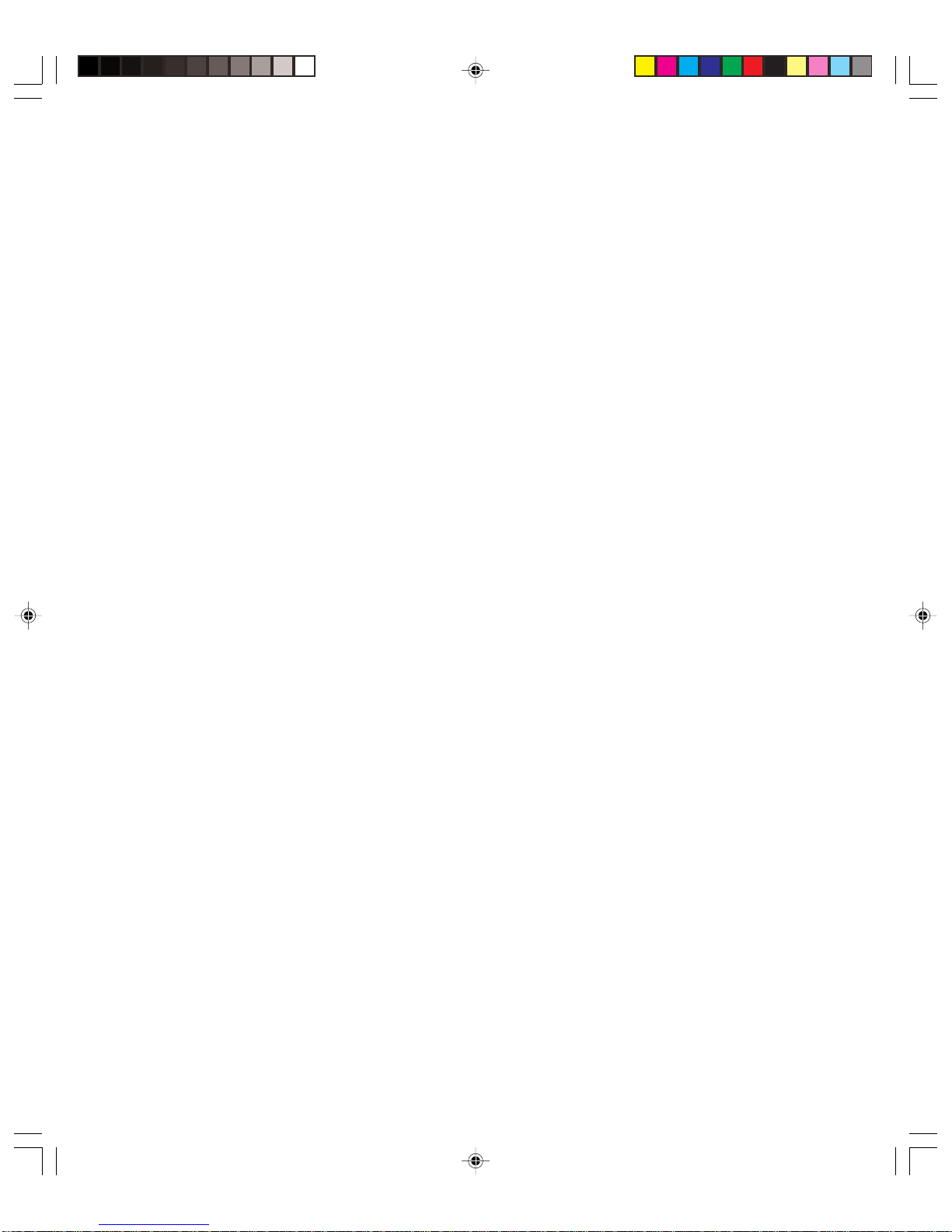
6
Support
Introduction
The more you can do with a product, the more you can do wrong. Exchange 2000 Server
is an extremely diverse and complex product. If you use Exchange to its full potential, you
will be exposing more functionality to your users than ever before, thus creating more and
tougher challenges for the support environment than ever before.
To offer effective support to an Exchange 2000 Server environment, you first need to
define what is being supported. There are two broad categories of support:
◆ End user support
◆ Server support
In this chapter, you will learn how to create an effective support environment for dealing
with both end-user issues and server problems.
Chapter Sections
This chapter covers the following procedures:
◆ Service desk support
◆ Problem management
◆ Troubleshooting
At the end of this chapter you will be able to ensure that your environment provides
appropriate support for users and administrators of Exchange 2000 Server.
Page 98

Microsoft Exchange 2000 Operations Guide — Version 1.090
Providing Support for End Users
It is likely that almost everyone in your organization will be an e-mail user. All of those
users may require support at some point in time. In most environments, it is critical to
maintain service as much as possible to all users. A single user without e-mail may cost the
organization large amounts of money and present the organization in a bad light to any
outsiders who want to e-mail that user.
Your Exchange 2000 Server environment may be one of the most complicated and diverse
of your IT infrastructure. You may have a wide range of different clients, including the
following:
◆ MAPI clients (Exchange Client, Outlook 97 , Outlook 98, Outlook 2000, and Outlook
2002)
◆ POP3/IMAP4 clients (Outlook, Outlook Express, Netscape Communicator, Eudora,
and so on)
◆ HTTP clients (Microsoft Internet Explorer, Netscape Communicator , and so on) for
Outlook W eb Access (OWA)
◆ Instant messaging client
◆ Conferencing server clients (Net Meeting and others)
End users may have a number of different uses for a client. Internet Explorer can be used
for OWA or alongside Net Meeting for video conferencing. Outlook XP can be used as a
MAPI client, but also as a POP3, IMAP4, or HTTP client. In many cases it will be used
with custom forms, or have extra third-party functionality built into it (for example, the
ability to read faxes or listen to voicemail). Not only that, but your client base may be
inside or outside a firewall, on the road on laptops, accessing Exchange via dial-up lines or
via the Internet. The number of combinations is enormous.
Ironically, the very complexity of the client base is actually of benefit when trying to
maintain service to users. For example, users having problems with their Outlook client
should still be able to send and receive mail from their computer using Internet Explorer
and OWA as their client. This allows you to maintain service to the users while investigating their problem.
Reducing End User Support Costs
The following are some reasons users could require support:
◆ User error
◆ Client software problems
◆ Client hardware problems
◆ Client connectivity problems (for example, to a server running Exchange or domain
controller)
◆ Server software problems (servers running Exchange or domain controllers)
Page 99

Chapter 6: Support 91
◆ Server hardware problems (servers running Exchange or domain controllers)
◆ Server connectivity problems (to domain controllers, other servers running Exchange or
the Internet)
Educating your users is one of the key ways to reduce support costs. If users know how to
use their clients efficiently and effectively, they will need to contact the Service Desk much
less frequently. This results in fewer Service Desk incidents and reduced costs.
In the other areas, the main way of reducing costs is to ensure that the problems occur less
frequently in the first place, and that they are resolved quickly when they do occur. This is
covered in detail in the other chapters of this guide.
A best practice for reducing the cost of user support is to provide a Web site containing
help information that is accessible to all messaging users. There are significant cost savings
any time users can obtain the information they need without assistance from the Service
Desk. The following are some examples of the type of information that might be included
in the W eb site:
◆ Assistance for creating and managing mailboxes
◆ How-to guides for client configuration (according to your standards) and for resolving
common connectivity problems
◆ Answers to frequently asked questions
◆ Workarounds for known problems (related to the problem-management process
discussed later in this chapter)
◆ Links to other online help information (internal or external)
◆ Server status and instructions for determining a user’ s mailbox server
◆ Information about current incidents that affect more than one user. This will reduce the
number of calls that tend to flood Service Desks when there is a major incident. A good
example is when you’ve disabled parts of the system to scan for and remove virusinfected messages and/or attachments.
Even in the best of environments, you will still need to resolve end-user problems on
occasion. If you are going to deal with client-support issues effectively, you will need to
make sure that you clearly define which clients are supported and in what configuration
they are supported. Your change and configuration management strategy should include a
complete record of your client base. You can use Windows 2000 Group Policy and/or
Systems Management Server to ensure that workstation configuration is controlled and
that the Change Management Database (CMDB) remains accurate.
Note: It is impor tant to periodically audit the CMDB to ensure that it reflects your inventory.
If you are dealing with clients outside the company firewall, it is much more difficult to
have tight control over the configuration. You can, however, minimize support costs by
insisting that only certain clients are supported. For example, you may choose to support
Outlook Express as a POP3 client, but not Eudora. You can also choose to minimize the
Page 100

Microsoft Exchange 2000 Operations Guide — Version 1.092
number of protocols supported. For example, you may choose to only support OWA as the
means of access outside the firewall.
Not all of these problems are necessarily client issues. End users will be directly affected by
problems at the server level. The main difference is that client issues generally affect small
numbers of users, whereas server issues normally affect larger numbers of users.
Whatever the end-user support issue is, an effective support team will ensure the following:
◆ Problems can be reported easily
◆ End users are notified quickly that their problem is being investigated and are kept
informed of the status of their problem
◆ Problems are resolved as quickly and efficiently as possible
The result of all this should be to ensure that service is restored as soon as possible in
accordance with the SLA.
Problem Reporting
Problems will typically be reported in one of two ways: as a result of your extensive
monitoring (see Chapter 5), you may receive alerts that warn you of a problem; or a user
may report a problem.
The sooner you can receive an accurate report of a problem from a user, the earlier you
can begin to solve that problem before it becomes an issue for the organization at large.
You may want to consider using Exchange itself as the basis for your Service Desk application. You could create a custom form for Service Desk requests, which would be routed to
a public folder. The Service Desk staff would examine these requests as they came in and
either reroute them or deal with them. As the requests are being dealt with, further information could be added to the form. Then, when the request is resolved, this information
could be routed to a second public folder and could form the basis of your internal knowledge base.
Note: There is risk to using Exchange Server as the basis for your helpdesk application, as a
widespread Exchange outage will affect your ability to resolve problems.
Of course, you must not use the e-mail system as your only means of receiving user notification of e-mail problems! Ensure that there is a telephone support line which can be used as
an alternative method of reporting problems. If you have a support-related web site, consider
adding a problem reporting page.
