Page 1
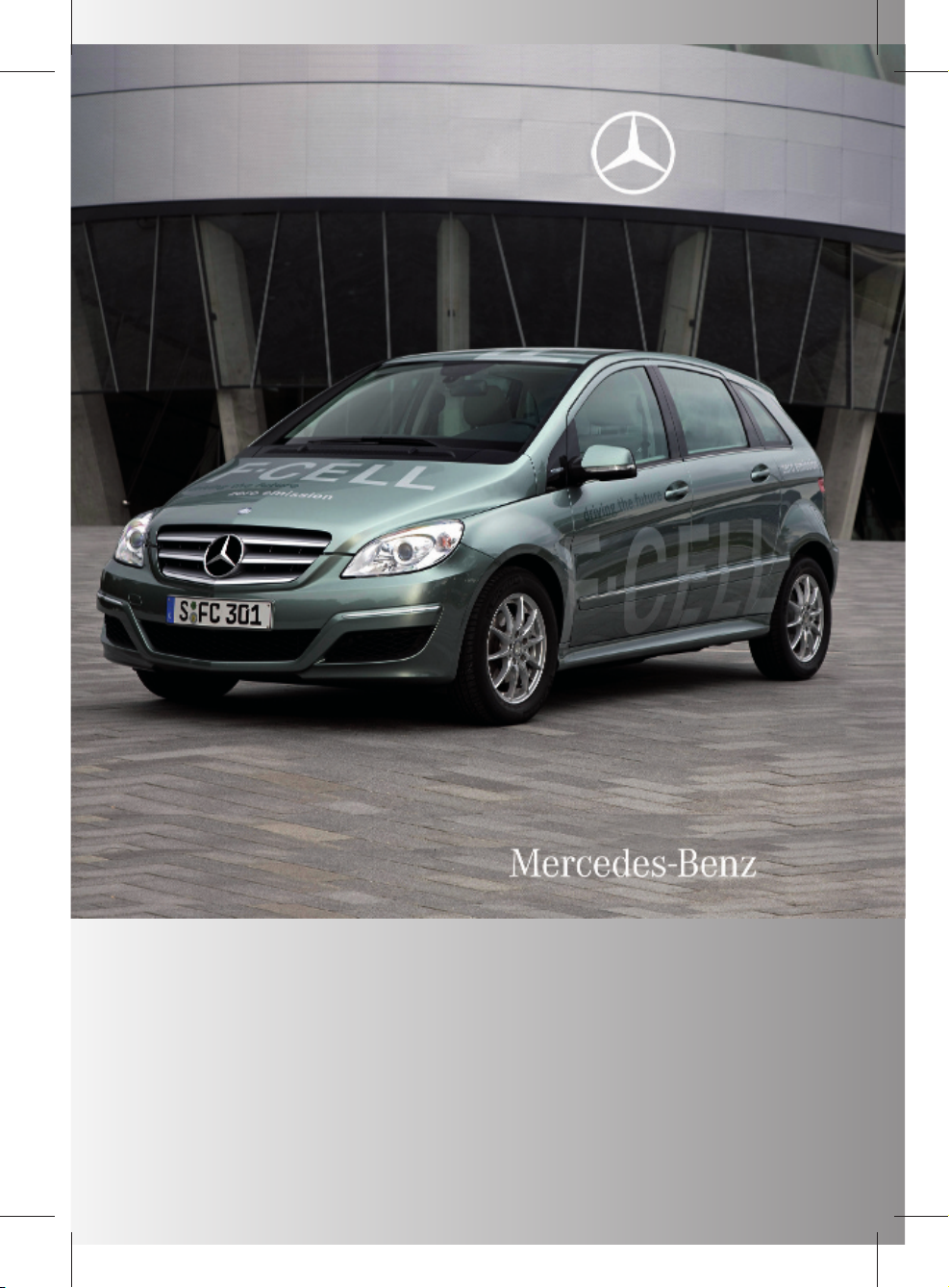
245_AKB; 1; 73, en-US
d2ureepe, Version: 2.11.8.1
2009-09-03T15:03:17+02:00 - Seite 1
B-Class F-CELL
Operator’s Manual
Page 2
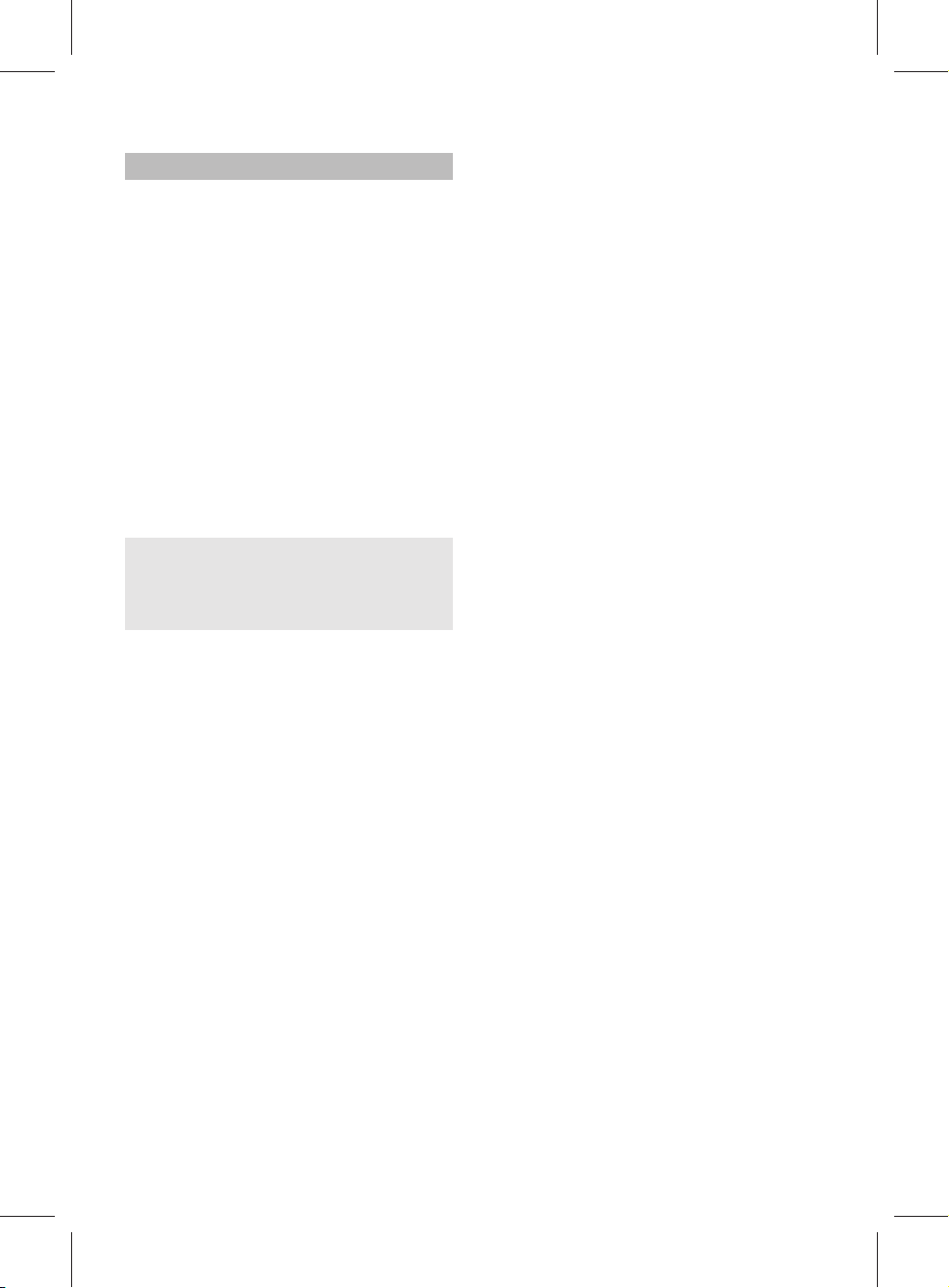
245_AKB; 1; 73, en-US
d2ureepe, Version: 2.11.8.1
2009-09-03T15:03:17+02:00 - Seite 2
Symbols
Trademarks:
R
Bluetooth® is a registered trademark of
Bluetooth SIG Inc.
R
ESP® is a registered trademark of Daimler.
R
HomeLink® is a registered trademark of
Prince, a Johnson Controls Company.
R
Microsoft® is a registered trademark of
Microsoft Corporation in the U.S.A. and
other countries.
R
Windows media® is a registered trademark
of Microsoft Corporation in the U.S.A. and
other countries.
The following symbols are found in this
Operator’s Manual:
Warning!
G
Warning notices draw your attention to
hazards that may endanger your health or life,
or the health or life of others.
!
Highlights hazards that may result in
damage to your vehicle.
i
Helpful hints or further information you
may find useful.
X
This symbol points to instructions
for you to follow.
X
A number of these symbols
appearing in succession indicates
a multiple-step procedure.
Y page
This symbol tells you where to look
for further information on a topic.
YY
This continuation symbol marks a
warning or procedure which is
continued on the next page.
Display
Text in displays, such as the control
system, are printed in the type
shown here.
Page 3
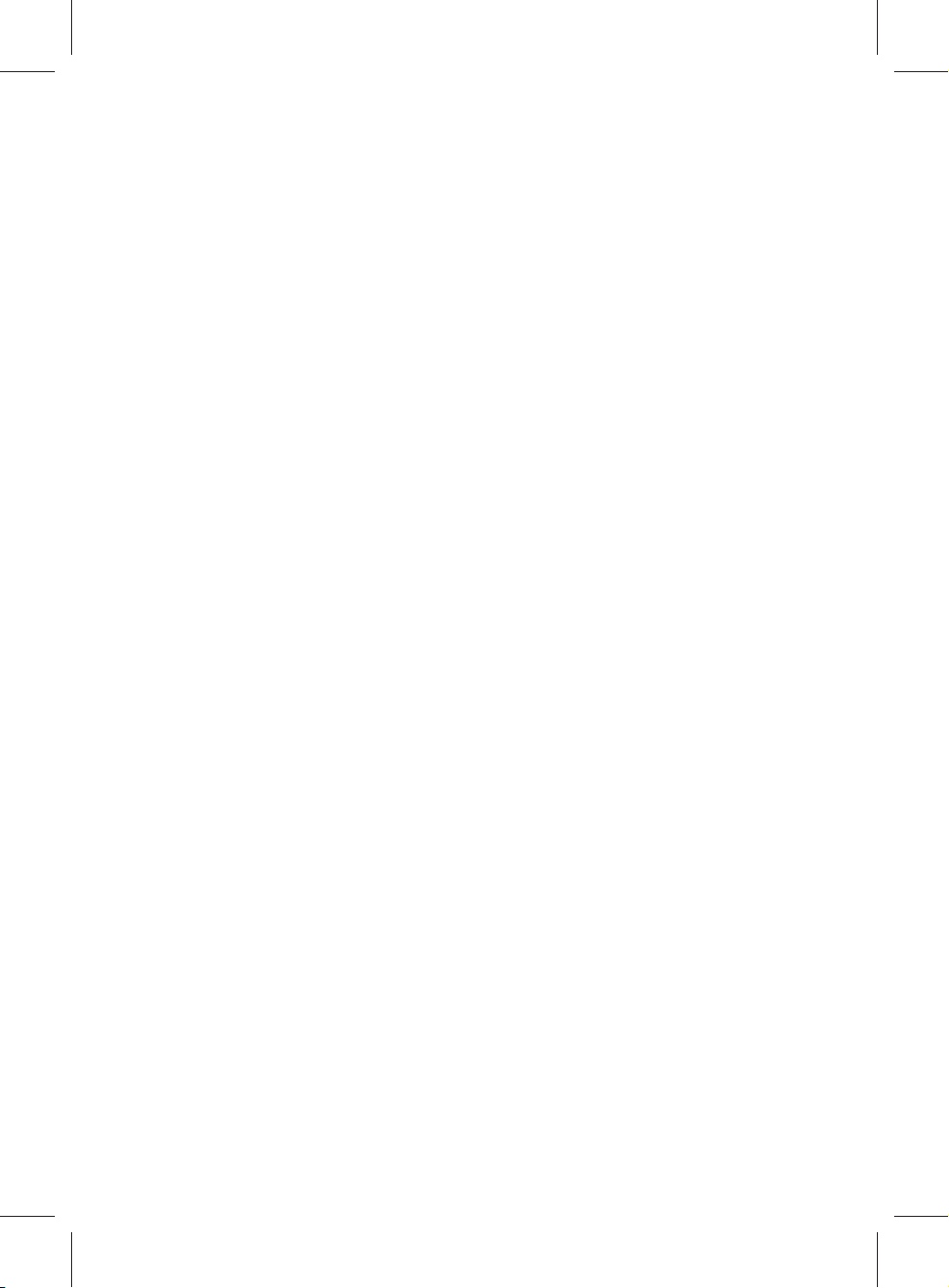
245_AKB; 1; 73, en-US
d2ureepe, Version: 2.11.8.1
2009-09-03T15:03:17+02:00 - Seite 1
Our company and staff congratulate you on
your new Mercedes-Benz.
Your selection of our product is a
demonstration of your trust in our company
name. Furthermore, it exemplifies your desire
to own an automobile that will be as easy as
possible to operate and will provide years of
service.
Your Mercedes-Benz represents the efforts of
many skilled engineers and craftsmen. To
help assure your driving pleasure, and also
the safety of you and your passengers, we ask
you to make a small investment of time:
R
Please read this manual carefully, then
return it to your vehicle where it will be
handy for your reference.
R
Please follow the recommendations
contained in this manual. They are
designed to acquaint you with the
operation of your Mercedes-Benz.
R
Please pay attention to the warnings and
cautions contained in this manual. They are
designed to help improve the safety of the
vehicle operator and occupants.
We extend our best wishes for many miles of
safe, pleasurable driving.
Mercedes-Benz USA, LLC
A Daimler Company
2455846982
É2455846982_ËÍ
Page 4
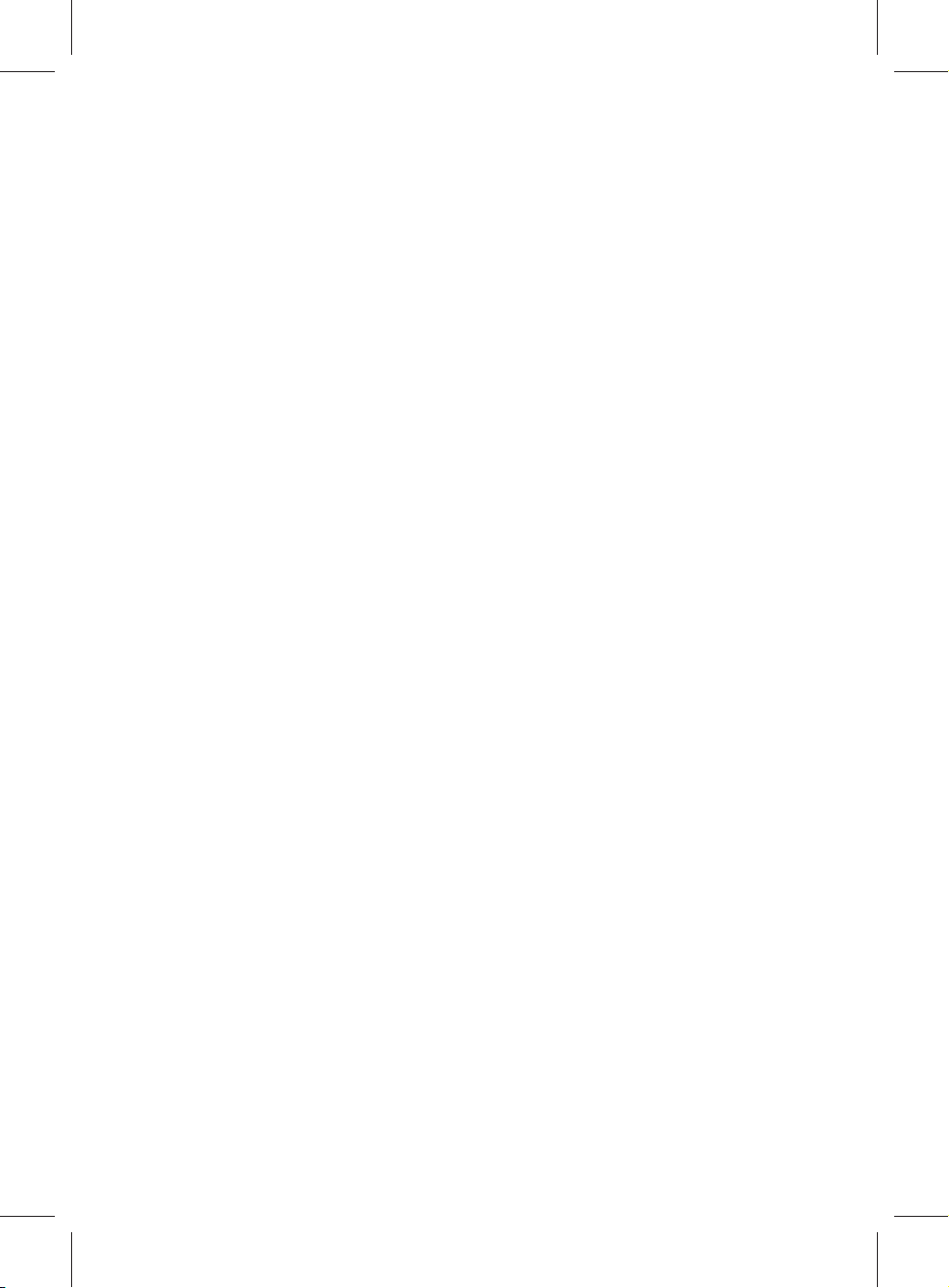
245_AKB; 1; 73, en-US
d2ureepe, Version: 2.11.8.1
2009-09-03T15:03:17+02:00 - Seite 2
Page 5
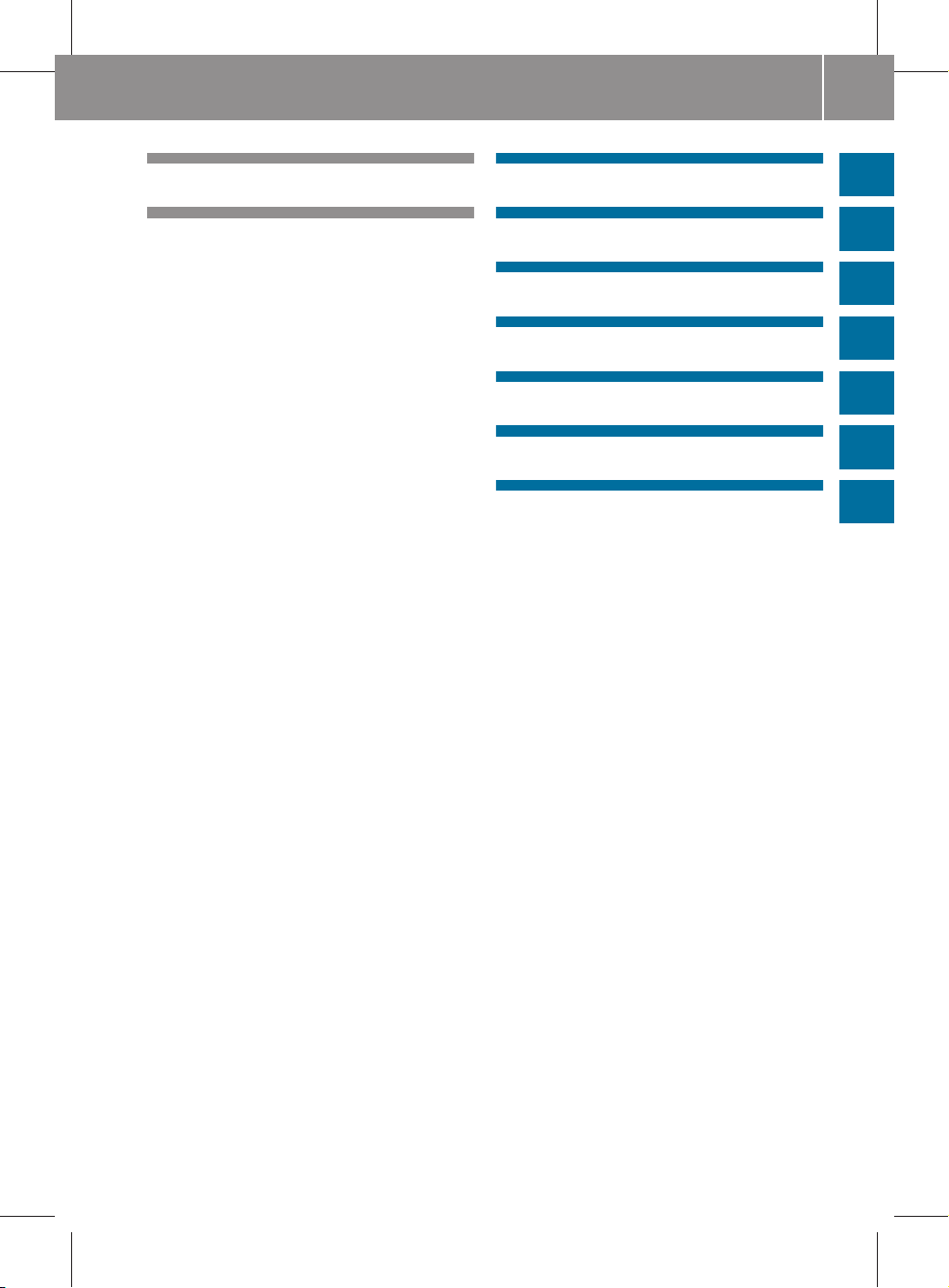
245_AKB; 1; 73, en-US
d2ureepe, Version: 2.11.8.1
2009-09-03T15:03:17+02:00 - Seite 3
Index ....................................................... 4
Introduction ......................................... 24
Contents
At a glance ........................................... 31
Safety and security ............................. 39
COMAND .............................................. 63
Controls in detail .............................. 209
Operation ........................................... 275
Practical hints ................................... 315
Technical data ................................... 357
3
Page 6

245_AKB; 1; 73, en-US
d2ureepe, Version: 2.11.8.1
Index
4
2009-09-03T15:03:17+02:00 - Seite 4
1, 2, 3 ...
12-Volt battery
see Battery
911 emergency call system ..... 135, 205
A
ABS (Antilock Brake System) ............. 60
Indicator lamp ................................ 332
Messages in the multifunction
display ........................................... 318
Accepting incoming calls ........... 72, 142
Accessory weight .............................. 299
Accidents
Active head restraints ...................... 53
Air bags ........................................... 41
Emergency calls (Tele Aid) ............. 270
Active head restraints ........................ 53
Address book
Adding destinations to ................... 130
Creating new entries ...................... 145
Deleting entries from ............. 139, 148
Dialing numbers from .................... 149
Downloading contents ................... 150
Editing entries ................................ 148
Home address ............................... 127
Navigating to destinations in ......... 149
Opening ......................................... 145
Saving call list entries in ................ 141
Searching ...................................... 146
Voice control
with ....................... 149, 190, 200, 203
see My address (destination)
Address change ................................... 26
Address of destination (see also
Destinations)
Entering with voice commands ...... 184
Home address ............................... 109
Stopover destinations .................... 111
Advanced Tire Pressure
Monitoring System (Advanced
TPMS) ................................................. 284
Messages in the multifunction
display ................................... 321, 330
Air bags ................................................ 41
Emergency call upon deployment .. 270
Front, driver and passenger ............. 43
Front passenger front air bag off
indicator lamp .................................. 45
OCS (Occupant Classification
System) ........................................... 45
Safety guidelines ............................. 42
Side impact ...................................... 44
Window curtain ................................ 45
Air conditioning refrigerant and
lubricant ............................................. 363
Air distribution .................................. 258
Air pressure
see Tire inflation pressure
Air pressure (tires) ............................ 300
Air recirculation mode ...................... 260
Air volume .......................................... 259
Alternative Route function ............... 125
Announcement phase (driving
maneuvers) ........................................ 121
Announcements, navigation
see Navigation announcements
Answering incoming calls .......... 72, 142
Antilock Brake System
see ABS
Anti-theft systems ............................... 61
Immobilizer ...................................... 61
Aquaplaning
see Hydroplaning
Armrest, rear ..................................... 267
Cup holder ..................................... 267
Aspect ratio (tires) ............................ 300
Audio .................................................. 150
Announcements ............................. 124
CD, DVD, and MP3 ........................ 155
Loudness ......................................... 78
Phone volume ................................ 135
Read-out .......................................... 77
Sound settings ................................. 78
Steering wheel operation ................. 71
Turning off ....................................... 77
Voice control ................................. 177
see Muting audio
see Navigation announcements
see Read-aloud announcements
see Volume
Audio/DVD menu .............................. 241
Page 7
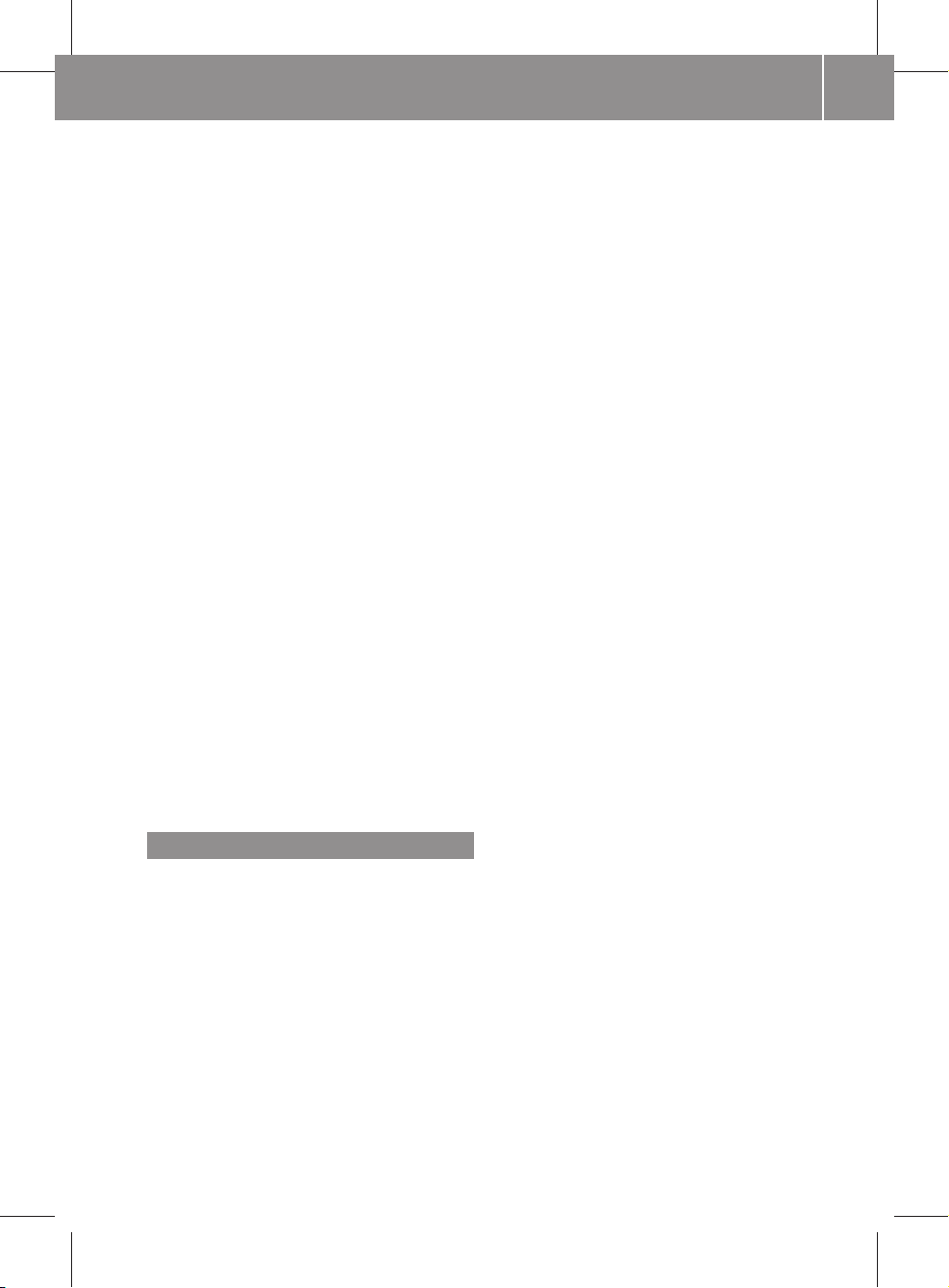
245_AKB; 1; 73, en-US
d2ureepe, Version: 2.11.8.1
2009-09-03T15:03:17+02:00 - Seite 5
Audio Aux (auxiliary)
Boost function ............................... 170
Main system .................................. 170
Voice commands for ...................... 197
Audio DVD
Notes about ................................... 156
Pause function ............................... 163
Audio format
Audio playback .............................. 166
DVD video ...................................... 177
Audio menu .................................. 71, 150
Authorizing Bluetooth
devices ......................................... 87, 133
Auto-dimming rear view mirrors ..... 219
Automatic (display)
Main display ..................................... 83
Automatic central locking ........ 212, 248
Automatic headlamp mode .............. 221
Automatic interior lighting control .. 224
Automatic locking when driving ...... 248
Automatic picture switch-off ........... 171
Automatic transmission ................... 233
Gear selector lever ........................ 234
Hill-start assist system .................. 254
Transmission position indicator ..... 234
Transmission positions .................. 234
Auxiliary (Aux) operation
Main audio ..................................... 170
Voice commands for ...................... 197
Voice control with .......................... 202
Avoid settings for route guidance ..... 96
B
Backrest
see Seats
Backup lamps
Messages in the multifunction
display ........................................... 327
Backward track skip ......................... 164
Bag holder .......................................... 263
Balance (sound), setting ..................... 78
Bar (air pressure unit) ....................... 300
BAS (Brake Assist System) ................. 60
Bass setting
Main system .................................... 78
Index
Batteries, SmartKey
Checking condition ........................ 211
Replacing ....................................... 339
Battery
12-Volt ........................................... 352
Charging condition high-voltage
battery (COMAND) ........................... 80
Charging condition high-voltage
battery (instrument cluster) ........... 240
High-voltage battery ...................... 352
Safety notes .................................. 351
Battery, Vehicle
Messages in the multifunction
display ........................................... 326
Bead (tire) .......................................... 300
Beverage holders
see Cup holders
Bird's eye view .................................... 95
Bit rates for digital audio .................. 156
Blocked areas for route guidance ...... 96
Blocking routes ................................. 125
Bluetooth® ........................................... 85
Activating phone ............................ 132
De-authorizing device ...................... 87
Displaying details ............................. 86
Downloading address book
content .......................................... 150
External authorization .............. 87, 134
List of devices .................................. 86
Making calls ................................... 131
Switching On/Off ............................ 85
Boost function ................................... 170
Brake Assist System
see BAS
Brake fluid
Checking level ............................... 280
Messages in the multifunction
display ........................................... 323
Brake lamps
Cleaning lenses ............................. 311
Brake pad gauge ................................ 347
Brake pads
Messages in the multifunction
display ........................................... 323
Brakes ................................................ 304
Checking brake pads ..................... 346
5
Page 8
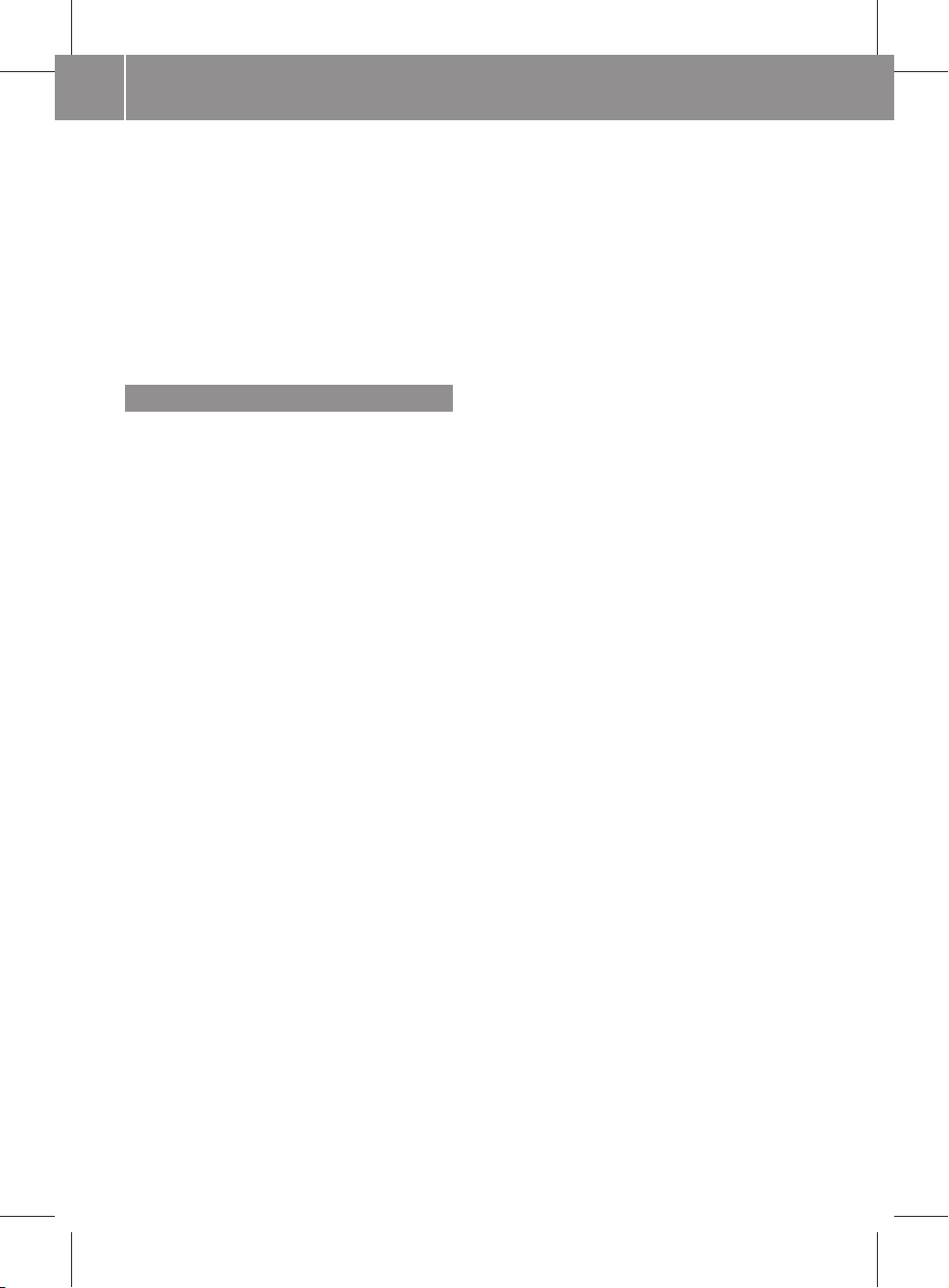
245_AKB; 1; 73, en-US
d2ureepe, Version: 2.11.8.1
Index
6
2009-09-03T15:03:17+02:00 - Seite 6
Parking brake ................................ 232
Warning lamp ................................. 332
Brightness setting
DVD video ...................................... 175
Main function display ....................... 83
Browsing lists
see Predictive speller
see Searching
Bulbs
see Replacing bulbs
C
CAC (Customer Assistance Center) ... 29
Calculating routes
see Route guidance
California retail buyers and
lessees, important notice for ............. 25
Calling (see also Telephone)
Dialing with keypad ....................... 143
Emergency calls .................... 135, 205
History of calls ............................... 140
Redialing .................................. 73, 143
Using address book entries ........... 149
Using phone book
entries ............................. 72, 137, 144
Voice control with .................. 180, 191
see Call lists
Call lists ............................................. 140
Calling number in ........................... 144
Deleting ......................................... 142
Saving entries in address book ...... 141
Selecting ........................................ 140
Calls (phone) ...................................... 250
Call waiting function ......................... 145
Camera angle, DVD video ................. 177
Canceling entry into COMAND ........... 75
Can holders
see Cup holders
Capacities and recommended
fuel/lubricants .................................. 362
Cargo compartment
Bag holder ..................................... 263
Cargo volume, expanding .............. 264
Cover blind .................................... 265
Tie-down rings ............................... 263
Cargo compartment cover blind ...... 265
Cargo tie-down rings ......................... 263
Carpets, cleaning .............................. 312
Categories
Points of interest (POIs) ................. 114
Stopover destinations ................... 111
CD/DVD discs
Loading .......................................... 157
CD audio, main vehicle ..................... 155
Ejecting discs ................................ 159
Fast forward and reverse ............... 164
Gracenote® Media Database ......... 165
Handling and care of discs ............ 157
Loading discs ................................. 157
Selecting a track ............................ 164
Starting playback ........................... 161
Stopping or pausing playback ........ 163
Voice control with .................. 195, 201
Central locking
Automatic .............................. 212, 248
Locking/unlocking from inside ...... 212
SmartKey ....................................... 210
Central locking/unlocking switch ... 212
Certification label .............................. 358
Chapter selection (DVD)
Main video ..................................... 175
Character entry ................................... 74
Charging condition high-voltage
battery (COMAND) ............................... 80
Charging condition high-voltage
battery (instrument cluster) ............ 240
Children in the vehicle
Air bags ........................................... 41
Child safety locks (rear doors) ......... 58
Child seat anchors – LATCH-type
(ISOFIX) ........................................... 57
Indicator lamp, front passenger
front air bag off ................................ 45
Infant and child restraint systems .... 55
ISOFIX (Child seat anchors –
LATCH-type) ..................................... 57
OCS (Occupant Classification
System) ........................................... 45
Override switch ................................ 58
Safety notes ..................................... 54
Tether anchorage points .................. 56
Top tether ........................................ 56
Child safety
see Children in the vehicle
Page 9
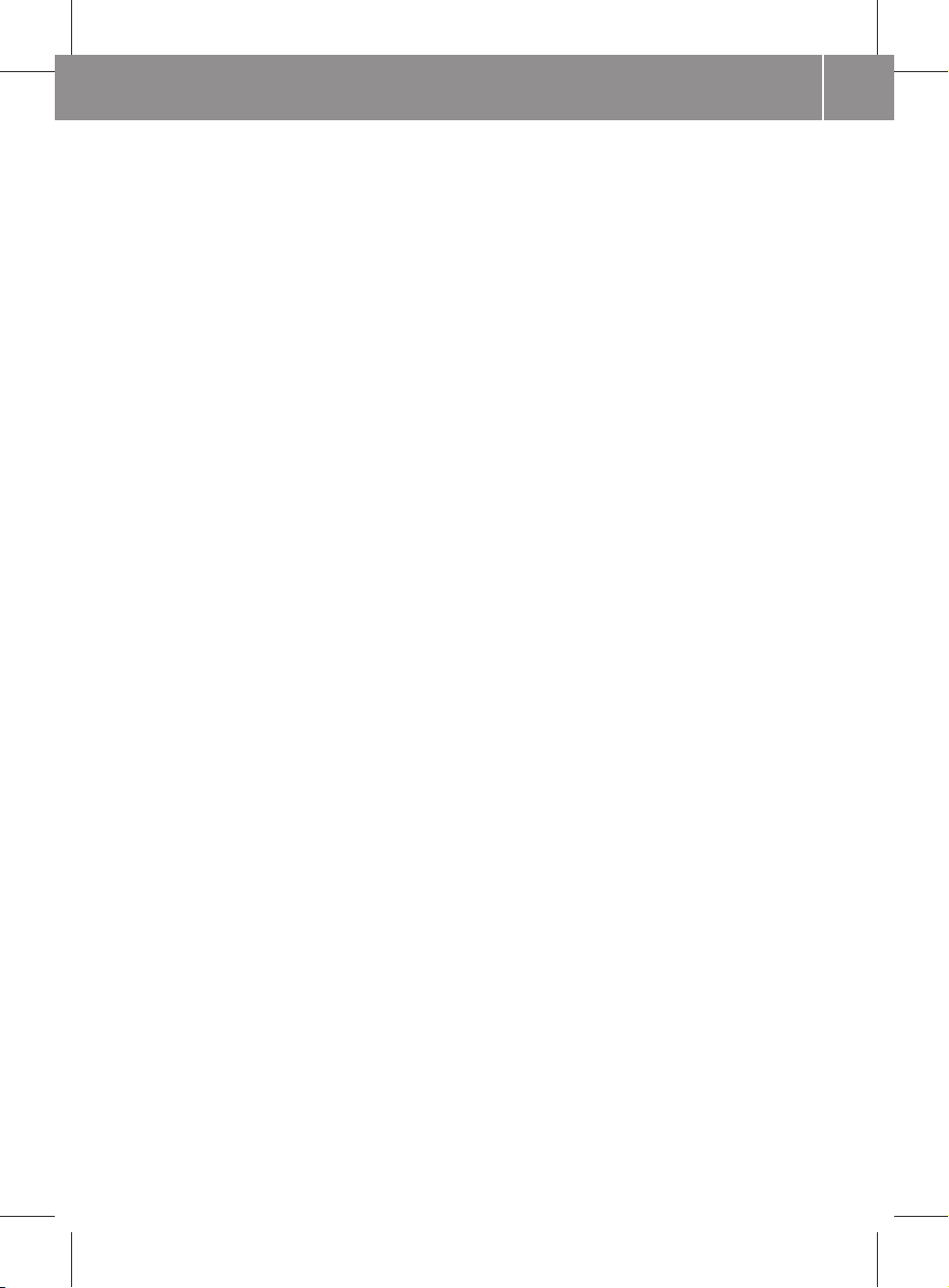
245_AKB; 1; 73, en-US
d2ureepe, Version: 2.11.8.1
2009-09-03T15:03:17+02:00 - Seite 7
Child seat anchors – LATCH-type
(ISOFIX)
see Children in the vehicle
City center, selecting as
destination ................................. 106, 186
City of destination, selecting ........... 102
Climate control system
Air conditioning ............................. 256
Air conditioning refrigerant ............ 363
Air distribution ............................... 258
Air recirculation mode ................... 260
Air volume ..................................... 259
Automatic mode ............................ 257
Deactivating system ...................... 256
Front defroster .............................. 259
Maximum cooling MAX COOL ........ 259
Temperature .................................. 257
Clock ................................................... 237
Cockpit ................................................. 33
Cold tire inflation pressure .............. 300
Color video settings
Main video ..................................... 175
COMAND
Charging condition high-voltage
battery ............................................. 80
Fuel consumption ............................ 81
Generated electric power ................ 81
Phone book .................................... 136
Recuperation statistics .................... 80
COMAND, about ................................... 66
Basic functions ................................ 77
Operation of ..................................... 73
Resetting to factory settings ............ 87
Switching on/off .............................. 77
Combination switch .......................... 223
Commands for voice control ............ 197
For address book ................... 191, 200
For CD, DVD, and MP3 .......... 195, 201
For navigation ........................ 184, 198
For phone operation .............. 180, 198
General commands ........................ 197
Radio ............................................. 193
Compass display ............................... 100
Consumption statistics (COMAND) ... 81
Contacts
see Address book
Index
Contrast setting
Main video ..................................... 175
Control system .................................. 237
COMAND ......................................... 66
Multifunction display ..................... 238
Multifunction steering wheel ......... 237
Resetting to factory settings .......... 243
Control system menus ...................... 239
Audio/DVD .................................... 241
Navigation ..................................... 242
Settings ......................................... 243
Standard display ............................ 239
Telephone ...................................... 250
Trip computer ................................ 249
Vehicle status message memory ... 242
Control system submenus
Convenience .................................. 248
Instrument cluster ......................... 244
Lighting .......................................... 246
Vehicle ........................................... 248
Convenience submenu
Fold-in function for exterior rear
view mirrors ................................... 248
Coolant
Checking level ............................... 279
Copying music files into Music
Register .............................................. 168
Copyright, audio ................................ 156
Crosshair position in map .................. 94
Saving in Last Destinations ............ 131
Cruise control .................................... 252
Activating ....................................... 252
Canceling ....................................... 253
Changing the set speed ................. 253
Last stored speed .......................... 253
Lever .............................................. 252
Resume function ............................ 253
Setting current speed .................... 253
Cup holders ........................................ 267
Curb weight ....................................... 300
Current location of vehicle
see Vehicle location (current)
Current street, displaying ................... 98
Customer Assistance Center,
calling ................................................. 206
Customer Assistance Center (CAC) ... 29
7
Page 10
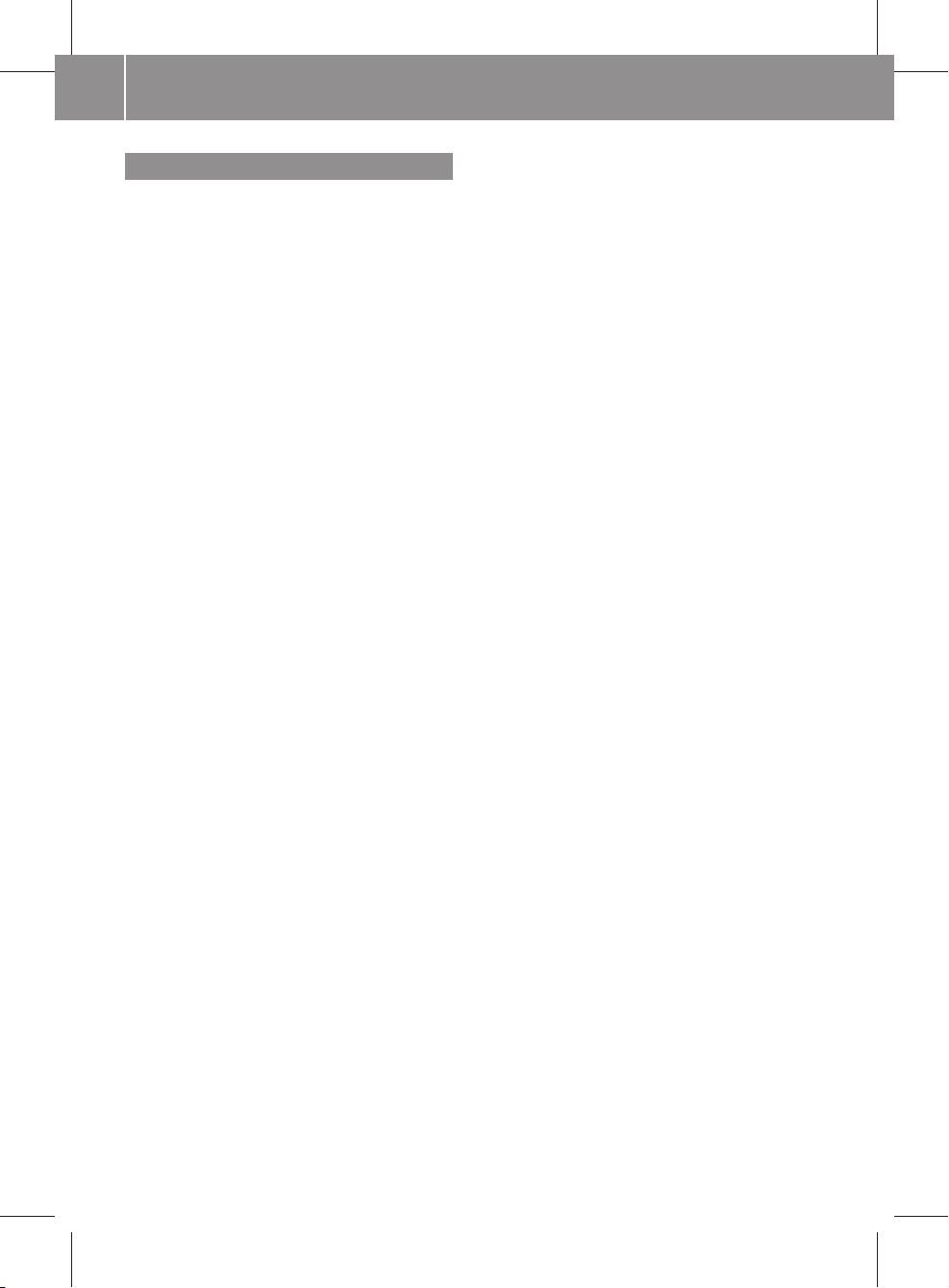
245_AKB; 1; 73, en-US
d2ureepe, Version: 2.11.8.1
Index
8
2009-09-03T15:03:17+02:00 - Seite 8
D
Data for navigation
see Updating map software
Data recording ..................................... 29
Date/time format ................................ 82
Daylight Savings Time ........................ 83
Day mode (display)
Main display .................................... 83
Daytime running lamp mode ............ 222
Switching on or off ......................... 246
Deep water
see Standing water
Defogging (windshield) ..................... 259
Defroster
Front (Climate control system) ...... 259
Rear window .................................. 260
Delayed shut-off
Exterior lamps ................................ 247
Interior lighting .............................. 247
Department of Transportation
see DOT
Deregistering Bluetooth devices ....... 87
Destination input .............................. 101
Entering a city ................................ 102
Entering a house number ............... 106
From destination memory .............. 109
From Last Destinations .................. 110
From map ...................................... 110
Selecting a state/province ............ 102
Speed restriction on ................ 92, 110
Via address .................................... 101
Destination memory (see also Last
Destinations) ............................. 109, 127
Adding stopover destination .......... 111
Choosing destination from ............. 109
Home address in ............................ 127
Saving destinations to ........... 129, 188
Voice control for ............................ 188
Destination reached message ......... 123
Destinations
Adding to address book ................. 130
displaying information about ......... 126
Displaying information about ......... 126
Distance to, displaying ..................... 98
Guidance to ................................... 120
Moving map to ................................. 94
Saving to destination
memory ................................. 129, 188
Search & Send service ................... 206
Selecting point of interest ............. 113
Stopover destinations .................... 111
Voice control with .......................... 184
see Route guidance
Detour function ................................. 125
Dialed calls, List of ............................ 140
Dialing telephone
see Calling
Dialog
see Voice control
Difficulties
While driving .................................. 231
Digital speedometer ......................... 240
Dimensions (vehicle)
see Vehicle specification
Direction of rotation (tires) .............. 291
Disc handling ....................... 88, 157, 172
Display, main ....................................... 68
Automatic DVD picture switch-off .. 171
Brightness setting ............................ 83
Menus ........................................ 71, 73
Settings for ...................................... 83
Switching on/off .............................. 82
With voice command ..................... 179
Display, map
see Map display
Displays
Charging condition high-voltage
battery (COMAND) ........................... 80
Charging condition high-voltage
battery (Multifunction display) ....... 240
Digital speedometer ...................... 240
Maintenance service indicator ....... 306
Messages in the multifunction
display ........................................... 316
Multifunction display ..................... 238
Outside temperature ............. 240, 245
Symbol messages .......................... 323
Text messages ............................... 318
Trip computer ................................ 249
Vehicle status message memory ... 242
Vehicle system settings ................. 243
Distance to destination, displaying ... 98
District, selecting as destination ..... 106
With voice control .......................... 186
Page 11
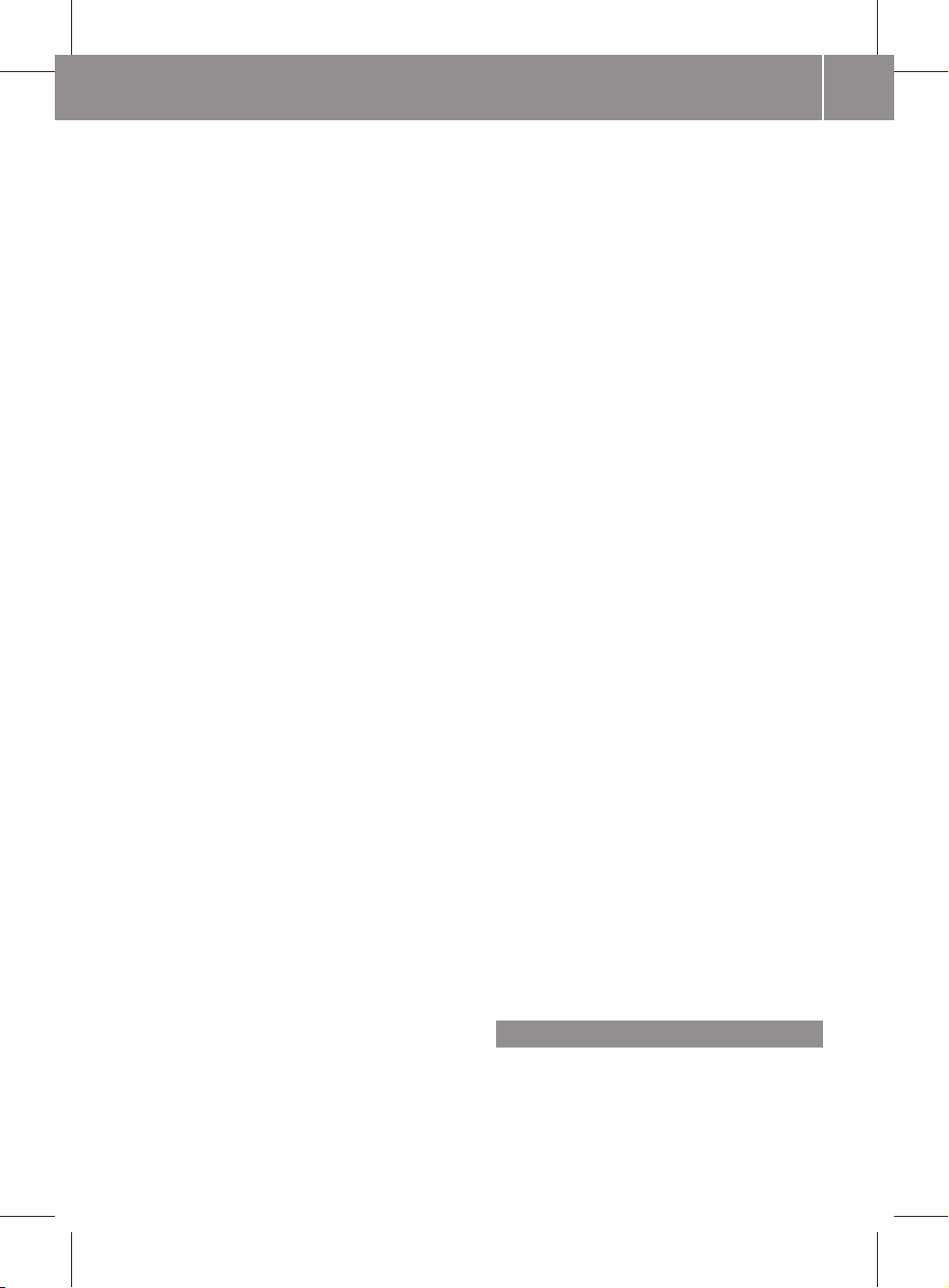
245_AKB; 1; 73, en-US
d2ureepe, Version: 2.11.8.1
2009-09-03T15:03:17+02:00 - Seite 9
Door control panel .............................. 38
Doors
Child safety locks ............................ 58
Locking/unlocking (SmartKey) ...... 210
Messages in the multifunction
display ........................................... 324
Opening from inside ...................... 212
Remote door lock (Tele Aid) ........... 274
Remote door unlock (Tele Aid) ....... 273
Unlocking (Mechanical key) ........... 338
DOT (Department of
Transportation) .................................. 300
Downloading address book
content ............................................... 150
Drinking and driving ......................... 304
Drive system
Cleaning ......................................... 310
ECO Start/Stop function ............... 231
Malfunction indicator ............... 34, 336
Messages in the multifunction
display ........................... 320, 325, 326
Number .......................................... 359
Starting .......................................... 230
Turning off ..................................... 233
Drive system (Technical data)
see Vehicle specification
Driving
Abroad ........................................... 306
Hydroplaning ................................. 305
Instructions ........................... 230, 303
In winter ........................................ 303
Problems ....................................... 231
Safety systems ................................ 59
Systems ......................................... 252
Through standing water ................. 306
Driving and parking
Safety notes .................................. 229
Driving-direction map orientation ..... 95
Driving maneuvers ............................ 120
Driving off .................................. 230, 305
Driving safety systems ....................... 59
ABS .................................................. 60
BAS .................................................. 60
ESP® ................................................ 60
STEER CONTROL ............................. 61
Index
Driving systems
Cruise control ................................ 252
Hill-start assist system .................. 254
Driving tips, automatic
transmission ...................................... 235
DTMF tone transmission .................. 144
DVD audio, main vehicle ................... 155
Ejecting discs ................................ 159
Fast forward and reverse ............... 164
Handling and care of discs ...... 88, 157
Loading discs ................................. 157
Selecting a track ............................ 164
Setting audio format ...................... 166
Starting playback ........................... 161
Stopping or pausing playback ........ 163
Voice control with .................. 195, 202
DVD changer
Loading ............................................ 89
DVD menu operation ......................... 175
DVD playback conditions ................. 172
DVD video .......................................... 171
Automatic picture switch-off .......... 171
Control menu, displaying/hiding ... 173
DVD menu ..................................... 175
Fast forward/rewind ...................... 174
Functional restrictions ................... 172
Handling and care of discs ............ 172
Interactive content ........................ 177
Menu system ................................. 173
Notes on media ............................. 172
Operating DVD menu ..................... 175
Picture settings .............................. 175
Safety notes .................................. 171
Selecting film/track ...................... 175
Stop function ................................. 174
Submenu overview ........................ 173
Switching to ................................... 173
Voice control with .................. 196, 203
DVD Video
Selecting media ............................. 174
E
ECO Start/Stop function .................. 231
Ejecting discs and memory cards
Main audio system ......................... 159
9
Page 12
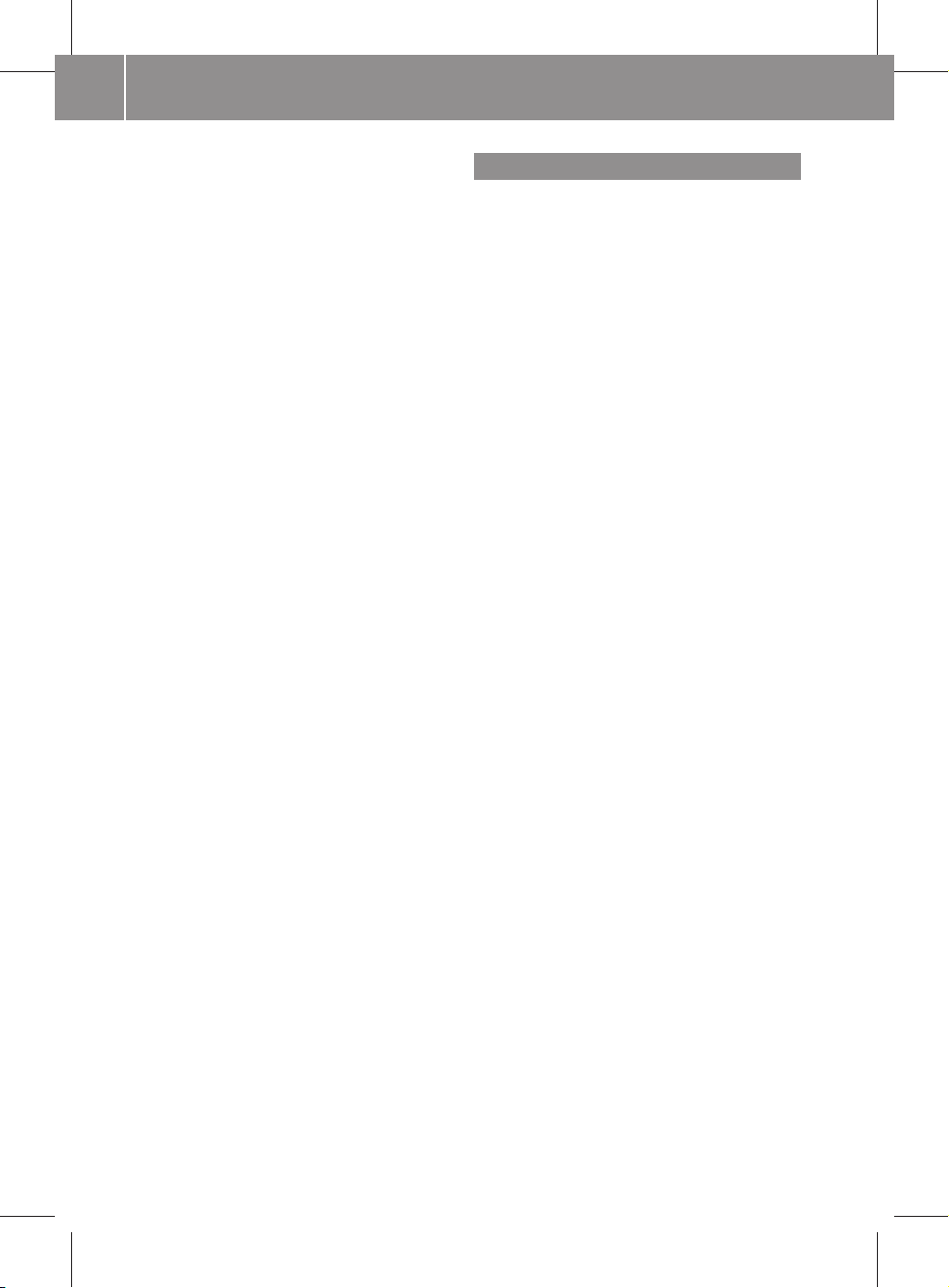
245_AKB; 1; 73, en-US
d2ureepe, Version: 2.11.8.1
Index
10
2009-09-03T15:03:17+02:00 - Seite 10
Electrical system
Improper work on or
modifications ................................... 26
Power outlet .................................. 268
Electrical system (Technical data)
see Vehicle specification
Electronic Stability Program
see ESP®
Emergency, in case of
Hazard warning flasher .................. 223
Roadside Assistance ................ 25, 271
Towing the vehicle ......................... 352
Emergency calls
Tele Aid .......................................... 270
Emergency operations
Remote door lock (Tele Aid) ........... 274
Remote door unlock (Tele Aid) ....... 273
Emergency phone calls ............ 135, 205
Emergency Tensioning Device
see ETD
Emission control
System warranties ........................... 24
Ending active phone calls ................. 144
Ending calls .......................................... 72
Energy flow .......................................... 80
Engine
Compartment ................................ 277
ESP® (Electronic Stability
Program) .............................................. 60
Messages in the multifunction
display ........................................... 318
Warning lamp ................................. 335
ETD (Emergency Tensioning
Device) ................................................. 52
Safety guidelines ............................. 42
Express operation
Power windows .............................. 227
Exterior lamp switch ......................... 221
Exterior rear view mirrors ................ 219
Power folding ................................. 220
Switching fold-in function on or
off .................................................. 248
Exterior view of vehicle ...................... 32
External audio or video devices
Main system .................................. 170
Voice control with .......................... 197
F
Fader (sound), setting ......................... 78
Fastening the seat belts ..................... 51
Fast forward
Audio playback .............................. 164
Video playback .............................. 174
F-CELL gauge ............................... 35, 236
Film selection, DVD ........................... 175
Flat tire
Preparing the vehicle ..................... 347
TIREFIT (tire repair kit) ................... 348
Floormats ........................................... 274
Fluids
Automatic transmission fluid ......... 362
Brake fluid ..................................... 362
Capacities ...................................... 362
Fog lamp
see Rear fog lamp
Folders
MP3 mode, selecting ..................... 164
Music Register ....................... 168, 169
Formats, audio .................................. 156
Forward track skip ............................ 164
Front air bags
see Air bags
Front lamps
see Headlamps
Front passenger front air bag ............ 44
Front passenger front air bag off
indicator lamp ..................................... 45
Front seat head restraints
see Head restraints
Fuel ..................................................... 276
Capacity, fuel tank ......................... 362
Drive sensibly–safe fuel ................. 303
Fuel consumption statistics ........... 249
Fuel filler flap and cap ................... 276
Fuel tank reserve warning
lamp ........................................ 35, 335
Refueling ........................................ 276
Requirements ................................ 362
Fuel filler flap ..................................... 276
Opening manually .......................... 339
Fuels, coolants, lubricants etc. ........ 362
Page 13
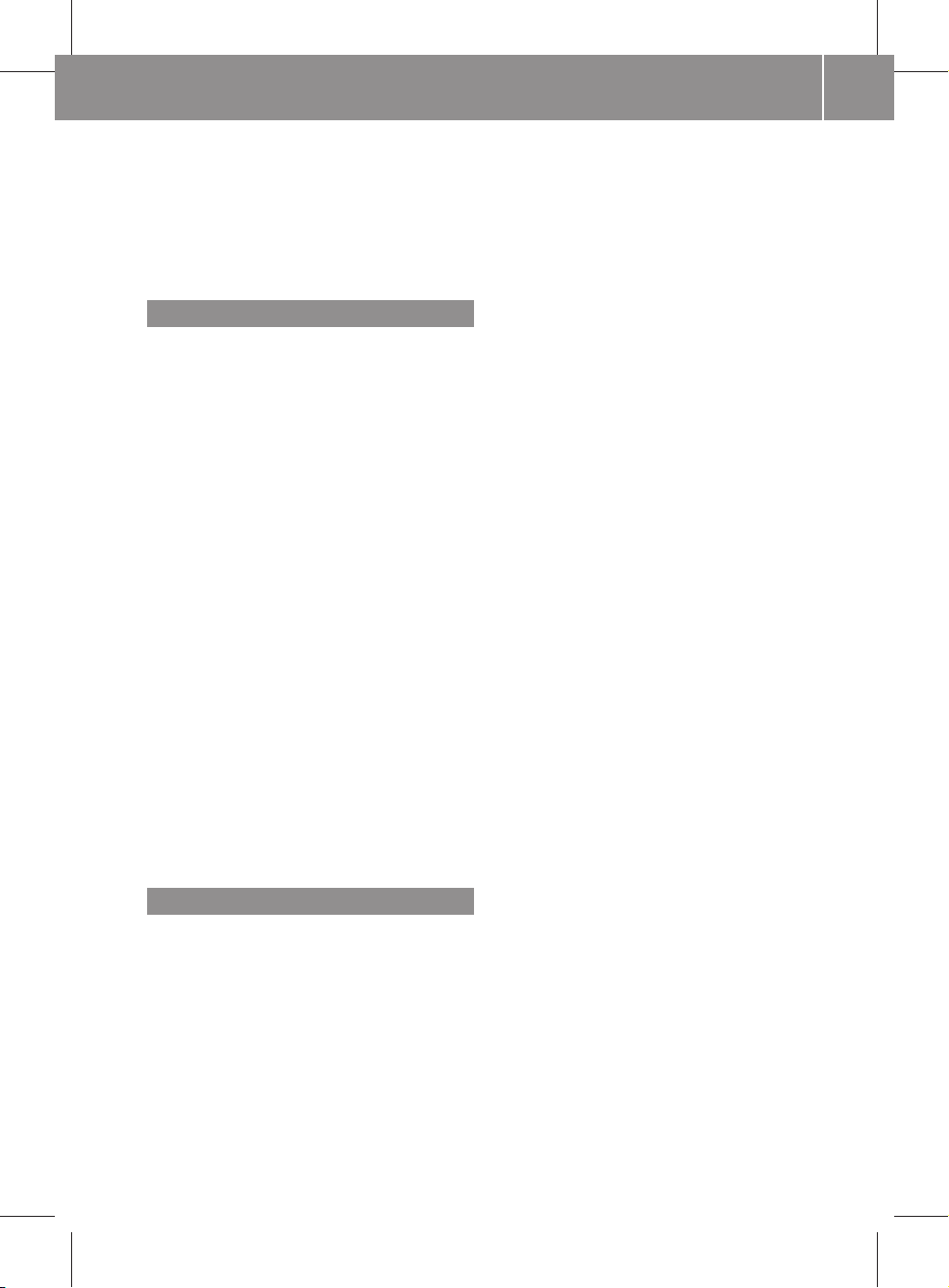
245_AKB; 1; 73, en-US
d2ureepe, Version: 2.11.8.1
2009-09-03T15:03:17+02:00 - Seite 11
Fuel tank
Capacity ........................................ 362
Fuel filler flap and cap ................... 276
Refueling ........................................ 276
Full-screen map ................................... 93
Fuses .................................................. 355
G
GAWR (Gross Axle Weight Rating) ... 300
Gear selector lever ............................ 234
Cleaning ......................................... 312
Gearshift pattern ........................... 234
Lock ...................................... 230, 234
Transmission position indicator ..... 234
Transmission positions .................. 234
Geo-coordinates, displaying ............... 98
Global locking/unlocking
see Key, SmartKey
Global voice control commands ...... 178
Glove box ........................................... 265
Google Maps® .................................... 206
GPS reception ...................................... 91
Displaying geo-coordinates .............. 98
Gross Axle Weight Rating
see GAWR
Gross Vehicle Weight
see GVW
Gross Vehicle Weight Rating
see GVWR
GSM network coverage .................... 132
GVW (Gross Vehicle Weight) ............ 300
GVWR (Gross Vehicle Weight
Rating) ................................................ 300
H
Halogen headlamps
see Headlamps
Hands-free microphone, switching
on/off ................................................. 144
Hanging up (phone calls) .................. 144
Hard disk drive
Voice control with .......................... 202
Hard plastic trim items, cleaning .... 312
Hazard warning flasher .................... 223
Index
Headlamps
Automatic headlamp mode ............ 221
Cleaning lenses ............................. 311
Daytime running lamp mode .......... 222
Delayed shut-off ............................ 247
Halogen ......................................... 342
High-beam flasher ......................... 223
High-beam headlamps ................... 223
Low-beam headlamps .................... 221
Replacing bulbs ............................. 340
Switch ............................................ 221
Headliner, cleaning and care of ....... 312
Head restraints ................................. 214
Active head restraints ...................... 53
Adjustment ............................ 214, 216
Folding back .................................. 216
Rear seat head restraints ............... 216
Height adjustment
Seat belt outlet ................................ 51
Seats ............................................. 214
Help with voice control, general ...... 204
High-beam flasher ............................. 223
High-beam headlamps .............. 223, 342
Indicator lamp .................................. 34
Replacing bulbs ............................. 342
High-voltage battery ......................... 352
Charging condition (COMAND) ........ 80
Charging condition (instrument
cluster) .......................................... 240
Exhaustive discharge ..................... 352
Highway information, displaying ..... 100
Highway junctions, selecting as
destination ......................................... 107
Hill-start assist system ..................... 254
Home address in destination
memory ...................................... 109, 127
Deleting ......................................... 130
Setting or changing ........................ 127
Hood ................................................... 277
Horn ...................................................... 33
House numbers, entering for
destination ................................. 106, 187
11
Page 14
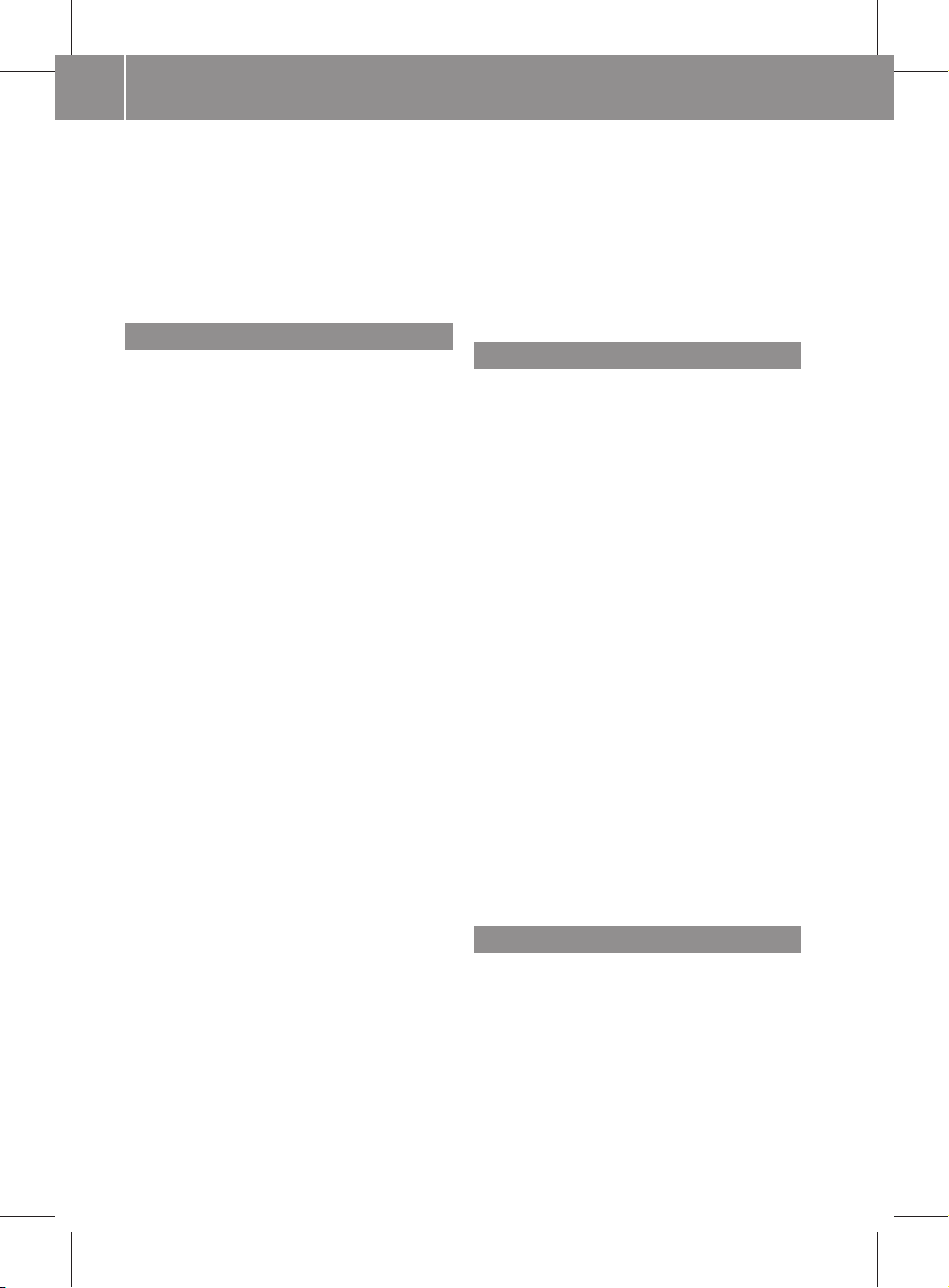
245_AKB; 1; 73, en-US
d2ureepe, Version: 2.11.8.1
Index
12
2009-09-03T15:03:17+02:00 - Seite 12
Hydrogen (H2)
Alarm and fuel tank system
warning lamp ........................... 34, 336
Messages in the multifunction
display ................................... 326, 327
Station ........................................... 114
Hydroplaning ..................................... 305
I
Identification labels .......................... 358
Identification number, vehicle
(VIN) ................................................... 358
Ignition ............................................... 214
Immobilizer .......................................... 61
Incoming calls
Answering ................................ 72, 142
Rejecting ................................. 72, 142
Individualization of voice control ...... 84
Infant and child restraint systems
see Children in the vehicle
Inflation pressure
see Tires, Inflation pressure
Information calls ............................... 206
Initiating phone calls
see Calling
Input of navigation destination ........ 101
Speed restriction on ................ 92, 110
Inside door handle ............................ 212
Installing map data ............................. 89
Instrument cluster ............................ 235
Illumination .................................... 236
Lamps ............................................ 331
Multifunction display ..................... 238
Instrument lighting
see Instrument cluster, Illumination
Instruments and controls
see Cockpit
Interactive content on DVDs ............ 177
Interior lighting
Delayed shut-off ............................ 247
Emergency lighting ........................ 225
Front .............................................. 224
Front reading lamps ....................... 224
Interior rear view mirror ................... 218
Auto-dimming rear view mirrors .... 219
Interior storage spaces
see Storage compartments
Intermittent wiping ........................... 225
Rain sensor .................................... 225
Interrupting audio playback ............. 163
Interrupting video playback ............. 174
Intersection (selecting) .................... 186
ISOFIX (Child seat anchors –
LATCH-type)
see Children in the vehicle
K
Key, Mechanical
Loss of ........................................... 211
Replacing ....................................... 211
Unlocking/locking manually .......... 338
Key, SmartKey
Battery check lamp ........................ 211
Checking batteries ......................... 211
Factory setting ............................... 210
Global locking (SmartKey) ..... 210, 211
Global unlocking
(SmartKey) ............................ 210, 211
Locking/unlocking ........................ 210
Loss of ........................................... 211
Messages in the multifunction
display ........................................... 324
Opening, tailgate ........................... 213
Opening and closing the windows . 229
Remote control .............................. 210
Replacing ....................................... 211
Replacing batteries ........................ 339
Restoring to factory setting ........... 211
Selective setting ............................ 211
Starter switch positions ................. 214
Keypad, entering characters with ..... 75
Kilopascal (air pressure unit) ........... 300
L
Labels
Certification ................................... 358
Tire and Loading Information
placard ........................................... 288
Tire inflation pressure .................... 283
Lamps, exterior
Exterior lamp switch ...................... 221
Front .............................................. 342
Page 15
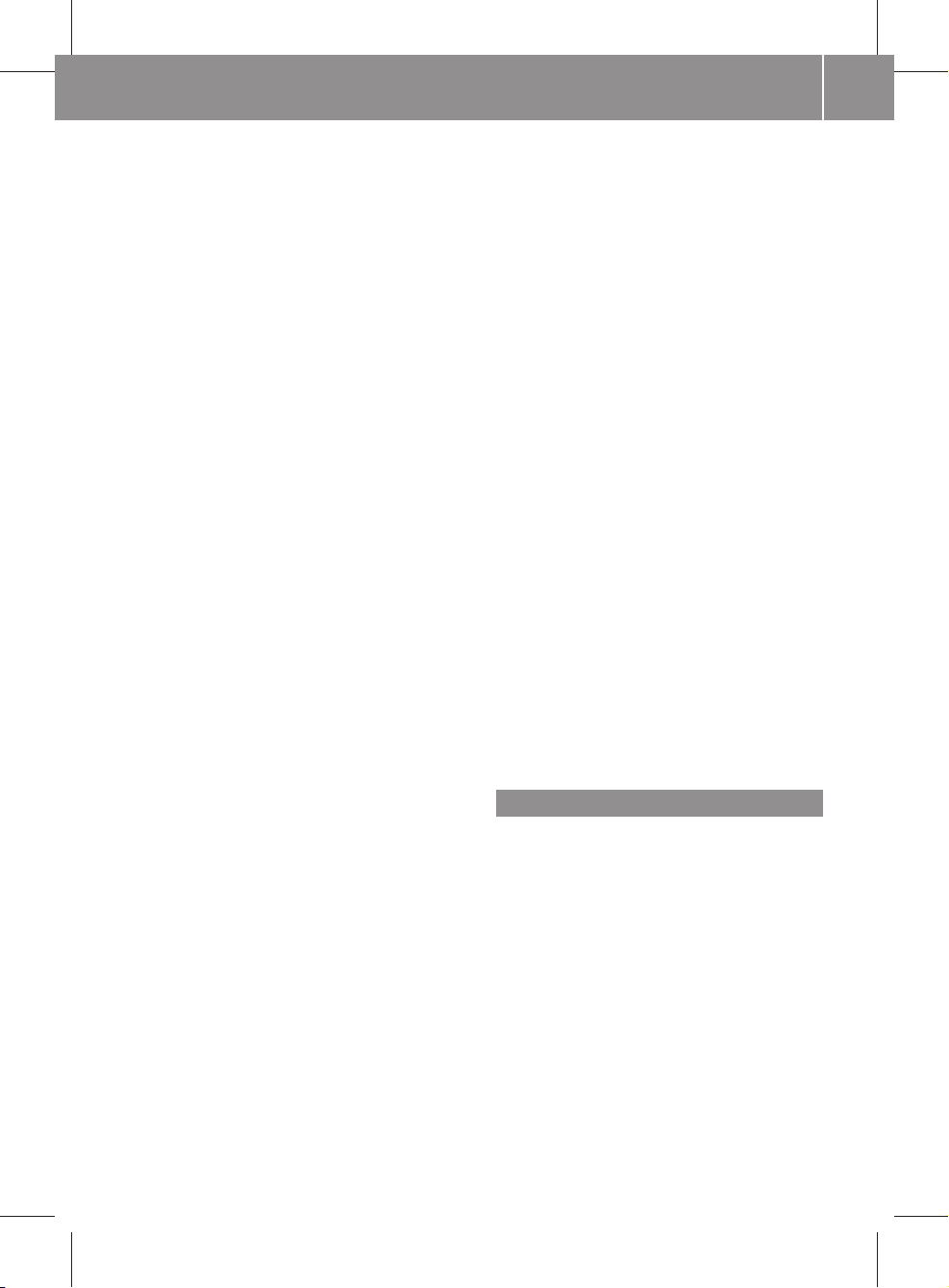
245_AKB; 1; 73, en-US
d2ureepe, Version: 2.11.8.1
2009-09-03T15:03:17+02:00 - Seite 13
Messages in the multifunction
display ........................................... 327
Rear ............................................... 342
Switching on/off ........................... 221
Lamps, indicator and warning
ABS .......................................... 34, 332
Brakes ........................................... 332
Drive system
malfunction ............................. 34, 336
ESP® ........................................ 34, 335
Front passenger front air bag
off .............................................. 36, 45
Fuel tank reserve ..................... 35, 335
High-beam headlamps ............. 34, 223
Hydrogen (H2) alarm and fuel tank
system warning lamp ..................... 336
Instrument cluster ......................... 331
Low-beam headlamps .............. 34, 221
Low tire pressure/TPMS
malfunction telltale ........................ 337
Rear fog lamp ................................ 222
Seat belt telltale ................ 34, 52, 333
SRS .......................................... 40, 334
Turn signals ..................................... 34
Lane recommendations .................... 122
Language, selecting .......................... 245
Language settings ............................... 83
DVD video ...................................... 177
For predictive speller ..................... 141
Last Destinations .............................. 130
Adding stopover destination .......... 111
Adding to memory ......................... 129
Choosing destination from ............. 110
Deleting destination from .............. 131
Saving current vehicle
position .................................... 93, 130
Voice control for ............................ 188
LATCH-type child seat anchors (ISOFIX)
see Children in the vehicle
Lever for voice control ...................... 179
License plate lamps
Messages in the multifunction
display ........................................... 328
Replacing bulbs ............................. 342
Light alloy wheels, cleaning ............. 311
Lighting .............................................. 220
Daytime running lamp mode .......... 222
Index
Exterior .......................................... 221
Interior ........................................... 224
Listing address book contents ........ 192
Load index (tires) ...................... 296, 300
Loading
see Vehicle loading
Loading CDs and DVDs
Main system .................................. 157
Loading SD memory cards ............... 159
Local voice control commands ........ 178
Location of vehicle, current
see Vehicle location (current)
Locator lighting ................................. 246
Locking the vehicle
Manually ........................................ 338
SmartKey ....................................... 210
Loss of
Key ................................................ 211
Service and Warranty Information
booklet .......................................... 358
Loudness
see Volume
Low-beam headlamps ....................... 221
Exterior lamp switch ...................... 221
Indicator lamp .................................. 34
Replacing bulbs ............................. 342
Switching on .................................. 221
Lubricants .......................................... 362
Lumbar support ................................. 216
M
Magazine compartments, DVD
changer .............................................. 157
Main function display
see Display, main
Main function menus
List of ............................................... 68
Navigation mode, switching to ......... 93
opening ............................................ 73
Main menu, overview of ..................... 69
Maintenance ........................................ 25
Maintenance System
Service indicator display ................ 307
Service indicator message ............. 306
Service term exceeded .................. 307
Maneuver phase (driving
maneuvers) ........................................ 121
13
Page 16
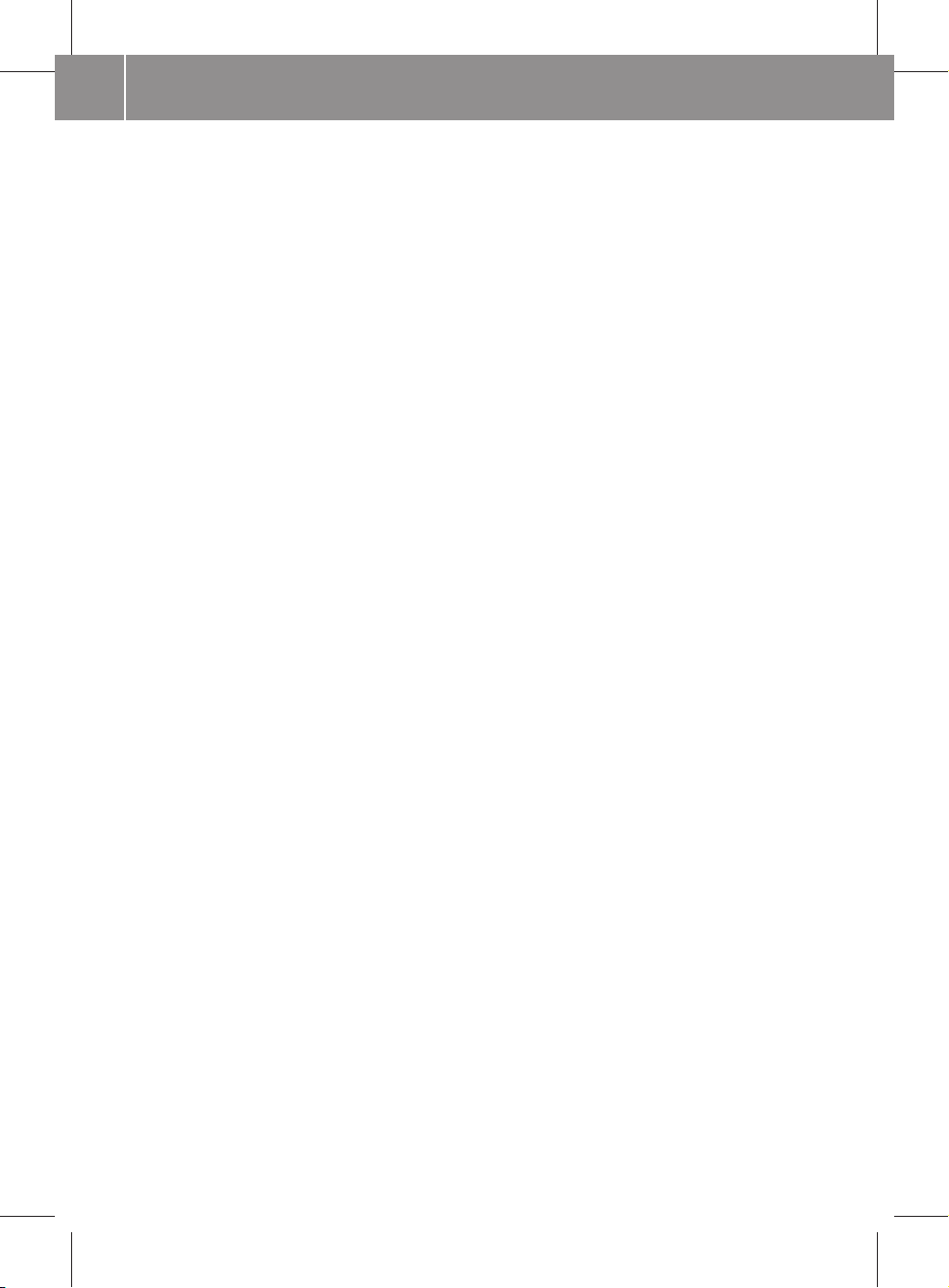
245_AKB; 1; 73, en-US
d2ureepe, Version: 2.11.8.1
Index
14
2009-09-03T15:03:17+02:00 - Seite 14
Manual headlamp mode (Low-
beam headlamps) .............................. 221
Map display (see also Navigation) ..... 95
Blocked area for route ..................... 96
Destination information ................. 126
Driving maneuver preparation ....... 120
Entering destination on .................. 110
Entering POI from .......................... 118
General information, at bottom ........ 98
Hiding crosshairs ............................. 94
Selecting points of interest (POIs) ... 95
Setting scale .................................... 93
Traffic lane recommendations ....... 122
Updating map software .................... 88
Maximum loaded vehicle weight ..... 300
Maximum load rating (tires) ............. 300
Maximum permissible tire
inflation pressure .............................. 301
Measurement units, navigation ......... 91
Mechanical key
see Key, Mechanical
Memory cards
Ejecting .......................................... 160
Loading .......................................... 159
Starting playback ........................... 161
Voice control with .................. 196, 202
Memory information
Music Register ............................... 169
Menus
see Control system menus
Menus, COMAND
How to operate ................................ 74
Language settings ............................ 83
List of ............................................... 69
Menus, steering wheel ........................ 71
Messages
During voice command .................. 179
For driving maneuvers ................... 120
For traffic lane recommendations .. 122
Language for .................................... 83
see Language settings
Mirrors ............................................... 218
Auto-dimming rear view mirrors .... 219
Exterior rear view mirrors .............. 219
Interior rear view mirror ................. 218
Vanity mirror .................................. 268
Missed calls, List of .......................... 140
Missed navigation
announcements, requesting ............ 124
Mobile phone antenna ........................ 28
Mobile telephone
see Telephone
MP3 mode, main vehicle .................. 155
Fast forward and reverse ............... 164
Music Register ............................... 167
Selecting a track ............................ 164
Selecting folders ............................ 164
Starting playback ........................... 161
Stopping or pausing playback ........ 163
Voice control with .................. 195, 202
MP3 storage medium ........................ 155
Multifunction display ........................ 238
Symbol messages .......................... 323
Text messages ............................... 318
Vehicle status messages ............... 316
Multifunction display messages
ABS ................................................ 318
Advanced TPMS ..................... 321, 330
Battery ........................................... 326
Brake fluid ..................................... 323
Brake pads ..................................... 323
Cruise control ................................ 324
Doors ............................................. 324
ESP® .............................................. 318
Gas cap .......................................... 320
High-beam lamps ........................... 328
License plate lamps ....................... 328
Light sensor ................................... 328
Low-beam lamps ............................ 328
Parking brake ................................ 323
Parking lamps ................................ 328
Power steering ............................... 325
Rear fog lamp ................................ 328
Reserve fuel ................................... 327
Reverse lamp ................................. 327
Side marker lamps ......................... 328
SmartKey ....................................... 324
SRS ................................................ 319
Tailgate .......................................... 324
Tail lamps ...................................... 329
Tire inflation pressure ............ 321, 330
Tire pressure monitor .................... 321
Tires ...................................... 321, 330
Turn signals ................................... 329
Page 17
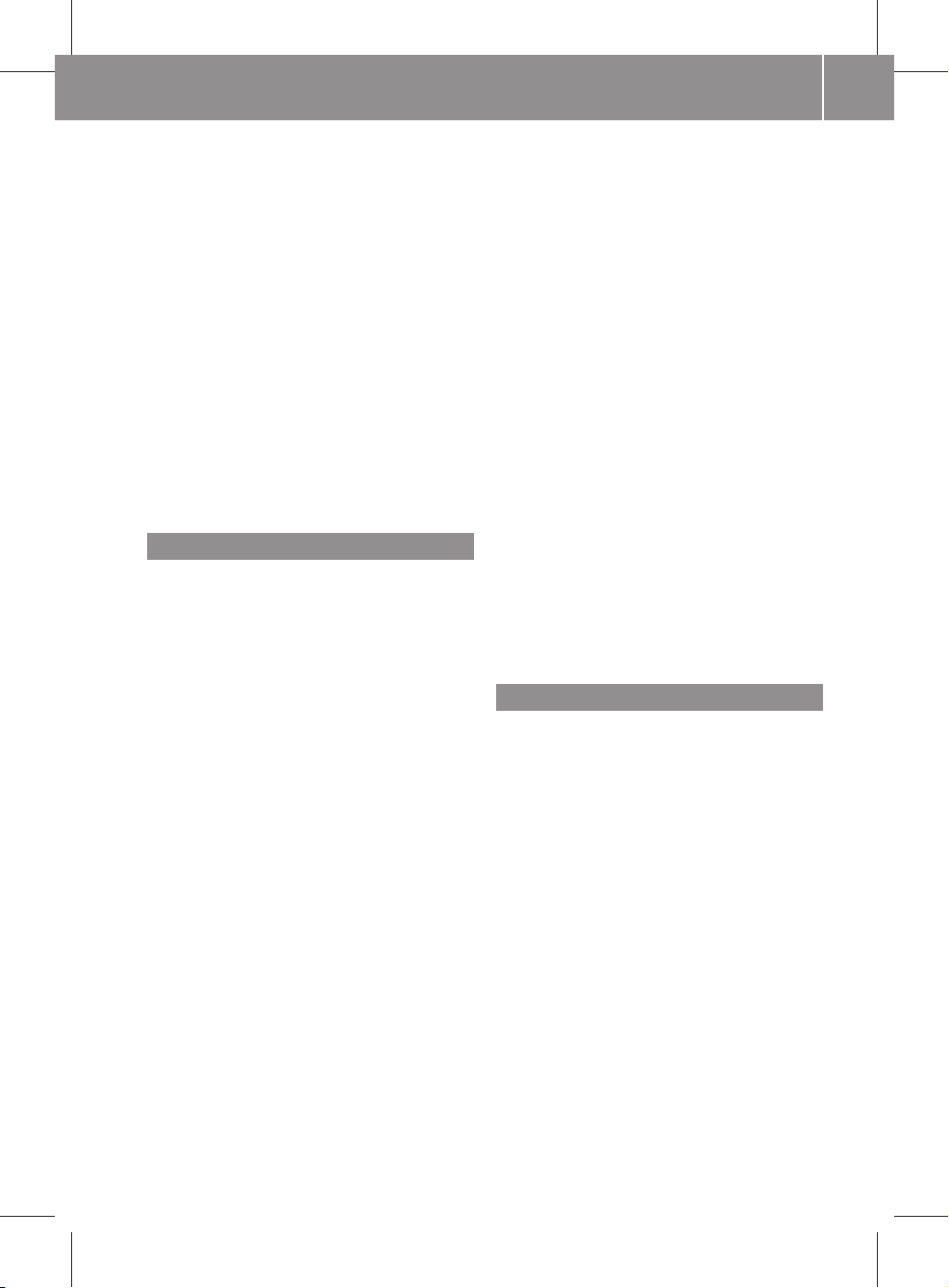
245_AKB; 1; 73, en-US
d2ureepe, Version: 2.11.8.1
2009-09-03T15:03:17+02:00 - Seite 15
Multifunction steering wheel ............. 69
Adjustment .................................... 218
Buttons .......................................... 237
Cleaning ......................................... 312
Overview .......................................... 35
Multisession CDs ............................... 155
Music Register ................................... 167
Deleting ......................................... 169
Folder functions ............................. 169
Switching on .................................. 167
Muting audio
Main system .................................... 77
Navigation announcements ..... 77, 124
My address (destination) .......... 109, 127
Deleting from destination
memory ......................................... 130
Setting or changing ........................ 127
N
Names
For MP3 files and folders ............... 155
For saved destinations ................... 129
Music Register folders ................... 169
Searching for POIs by .................... 113
Navigation (see also Route
guidance) ............................................. 88
Audio fadeout ........................ 100, 125
Basic settings .................................. 94
Destination input ........................... 101
Destination memory ...................... 127
Displaying/hiding menu system ...... 93
General information ......................... 91
Language settings ............................ 83
Last destinations ........................... 130
Map display ..................................... 95
Menu overview ................................. 92
Operational readiness ...................... 91
POI input ........................................ 113
Scrolling the map ............................. 94
Setting map scale ............................ 93
Steering wheel operation ................. 71
Switching to navigation mode .......... 93
To address book destinations ........ 149
Updating map software .................... 88
Voice control with .................. 182, 198
Navigation (See also Route guidance)
audio fadeout ................................... 78
Index
Navigation
announcements ................ 121, 124, 177
During active phone calls ............... 124
Switching on/off .................... 77, 124
Volume of ........................................ 78
Navigation menu ............................... 242
Navigation system
see Separate operating instructions
NAVI menu ..................................... 71, 92
Near destination, entering POI ........ 113
Net, parcel ......................................... 263
Network coverage for phone calls .. 132
Night mode (display)
Main display ..................................... 83
Night security illumination .............. 247
Normal occupant weight .................. 301
Normal track sequence ............ 166, 170
Northward map orientation ................ 95
Number, vehicle identification
(VIN) ................................................... 358
Number keypad
Entering characters with .................. 75
Numbers, entering with voice
command ........................................... 180
O
Occupant Classification System
see OCS (Occupant Classification
System)
Occupant distribution ....................... 301
Occupant safety
Air bags ........................................... 41
Children and air bags ....................... 41
Children in the vehicle ..................... 54
Child seat anchors – LATCH-type
(ISOFIX) ........................................... 57
Fastening the seat belts ................... 51
Front passenger front air bag off
indicator lamp .................................. 45
Infant and child restraint systems .... 55
Introduction ..................................... 40
ISOFIX (Child seat anchors –
LATCH-type) ..................................... 57
OCS (Occupant Classification
System) ........................................... 45
Seat belts .................................. 42, 49
15
Page 18
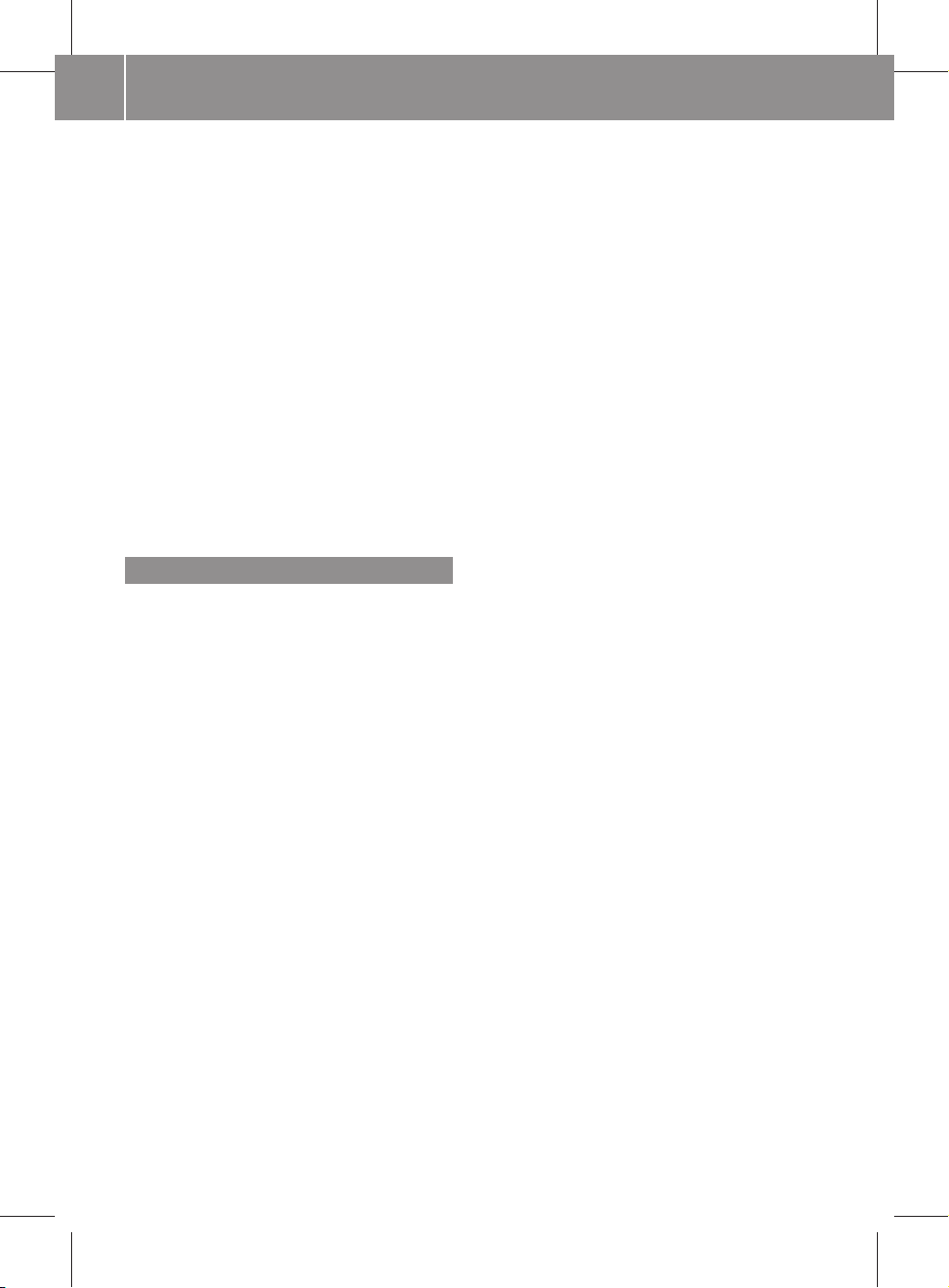
245_AKB; 1; 73, en-US
d2ureepe, Version: 2.11.8.1
Index
16
2009-09-03T15:03:17+02:00 - Seite 16
OCS (Occupant Classification
System) ................................................ 45
Self-test ........................................... 48
Odometer ........................................... 238
Off-map routes .................................. 123
Off-road routes ............................ 98, 123
On-board computer
see Control system
Operating hours meter ..................... 240
Operating range ................................... 25
Operating safety ............................ 26, 64
Orientation of map .............................. 95
Ornamental moldings, cleaning ....... 311
Outgoing calls
see Calling
Outside temperature
see Displays
Overhead control panel ...................... 37
P
Paintwork, cleaning .......................... 309
Paintwork code ................................. 359
Parcel net ........................................... 263
Parking ............................................... 232
Parking and standing lamp
Replacing bulbs ............................. 342
Parking brake .................................... 232
Messages in the multifunction
display ........................................... 323
Parking position
Transmission position .................... 234
Parts service ...................................... 358
PASS AIR BAG OFF indicator lamp
see Front passenger front air bag
off indicator lamp
Passcodes for Bluetooth phones ..... 133
Passenger safety
see Occupant safety
Pausing playback
Main audio ..................................... 163
Main video ..................................... 175
Pedals ................................................. 304
Personal POI symbols ......................... 95
Phone
Call lists ......................................... 140
Submenu ....................................... 136
Switching to phone mode .............. 136
see Telephone
Phone book ........................................ 136
Adding entries ............................... 138
Deleting from ................................. 139
Dialing from ..................... 72, 138, 144
Editing entries ................................ 139
Selecting entry ............................... 137
Voice control with .......................... 182
Phone calls
Emergency ............................. 135, 205
Lists of ........................................... 140
Making ........................................... 143
see Calling
Phone menu ....................................... 136
Phone number search for POIs ........ 113
Picture format
Main video ..................................... 175
Picture settings for video
Main system .................................. 175
Plastic parts, cleaning ...................... 312
Playback options
Music Register ............................... 170
Track sequence ............................. 166
Playing audio
Fast forward and reverse ............... 164
Music Register ............................... 167
Muting ............................................. 77
Options for playback ...................... 166
Selecting track ............................... 164
see Muting audio
see Selecting audio track
POI input
Choosing a category ...................... 114
Local area of destination ............... 113
Vicinity of location ......................... 113
Vicinity of specific location ............ 113
Points of interest (POIs)
Adding stopover destination .......... 111
Selecting as destination ................ 113
Selecting which are displayed .......... 95
Stopover destinations .................... 111
Voice control for ............................ 187
ZAGAT® Rating Service .................. 118
Possible lane, defined ....................... 122
Power assistance .............................. 304
Page 19
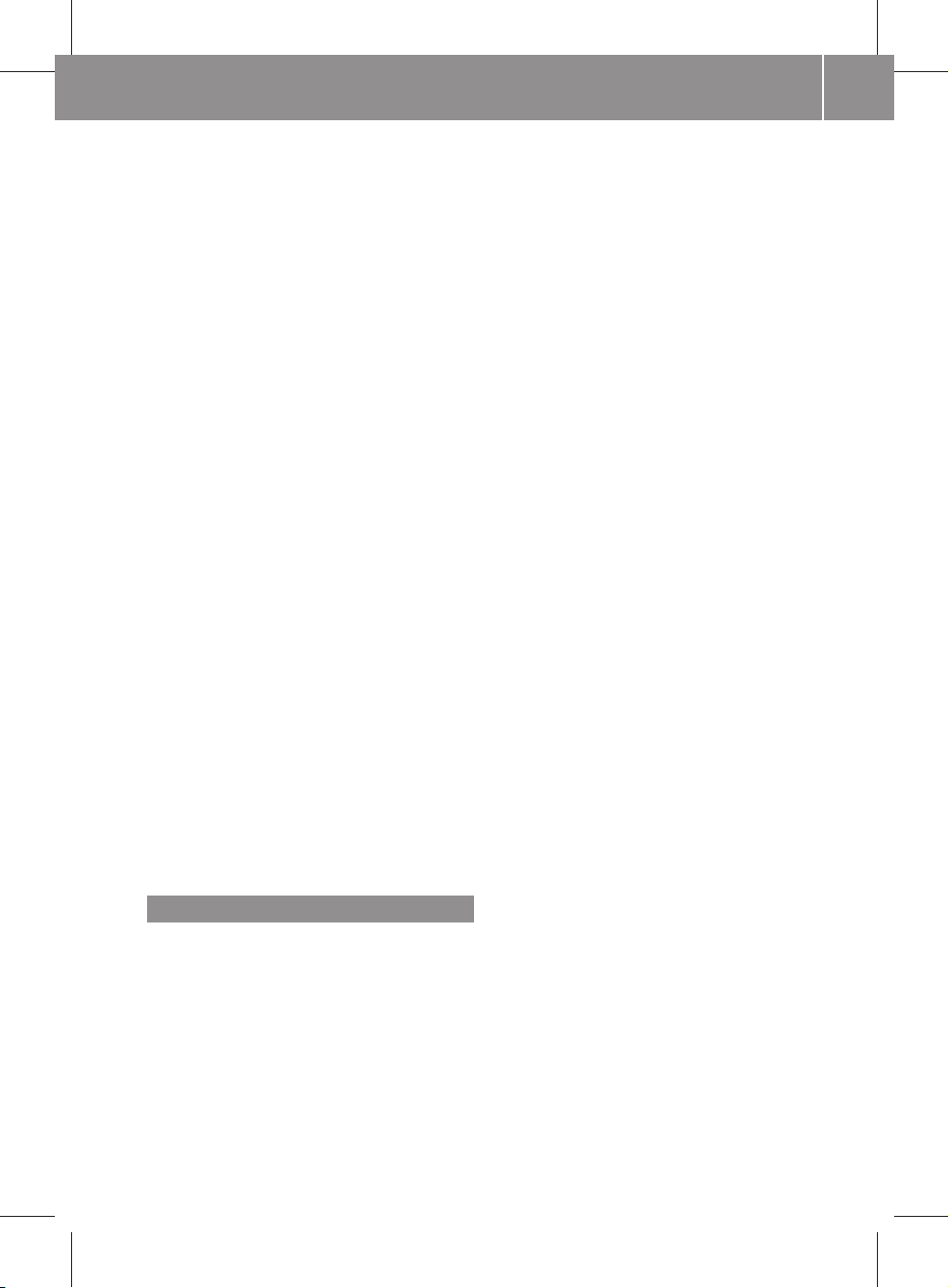
245_AKB; 1; 73, en-US
d2ureepe, Version: 2.11.8.1
2009-09-03T15:03:17+02:00 - Seite 17
Power gauge ...................................... 236
Power outlet ...................................... 268
Power steering
Messages in the multifunction
display ........................................... 325
Power washer .................................... 309
Power windows ................................. 227
Cleaning ......................................... 311
Operation ....................................... 227
Rear door window, override
switch .............................................. 58
Synchronizing ................................ 228
Predictive speller ................................ 74
City list .......................................... 102
Destination memory list ................. 109
For points of interest (POIs) ... 114, 117
House number list ......................... 106
Settings for address book entry ..... 141
Street junction list ......................... 107
Street list ....................................... 105
Zip code list ................................... 104
Preparation phase (driving
maneuvers) ........................................ 120
Problems
While driving .................................. 231
With vehicle ..................................... 28
With wipers .................................... 227
Product information ............................ 24
Production options weight ............... 301
Province of destination,
selecting .................................... 102, 184
Proximity key
see Key, SmartKey
PSI (air pressure unit) ....................... 301
R
Radio
Selecting stations .................. 194, 241
Voice control with .................. 193, 201
Radio transmitters ............................ 306
Rain sensor
see Intermittent wiping
Random track playback ............ 166, 170
Read-aloud announcements
navigation ...................................... 124
Settings for ...................................... 84
see Navigation announcements
Index
Read CD Database function .............. 165
Rear doors
Child safety locks ............................ 58
Rear door window
Override switch ................................ 58
Rear foglamp ..................................... 222
Rear lamps
see Tail lamps
Rear seat head restraints
see Head restraints
Rear window defroster ..................... 260
Rear window wiper/washer ............. 226
Received calls, List of ....................... 140
Receive volume (phone) ................... 135
Recommended lane, defined ............ 122
Recommended tire inflation
pressure ..................................... 281, 301
Recuperation statistics (COMAND) ... 81
Redialing telephone ............................ 73
Voice control for ............................ 182
Refrigerant, air conditioning ............ 363
Refueling ............................................ 276
Registering mobile phones ............... 133
Regular checks .................................. 277
Rejecting incoming calls ............ 72, 142
Reminder, Seat belt
see Seat belts, Telltale
Remote control
see Key, SmartKey
Remote door lock (Tele Aid) ............. 274
Remote door unlock (Tele Aid) ......... 273
Removing discs and memory
cards ................................................... 159
Replacing
Key ................................................ 211
Replacing bulbs ................................. 340
Reporting safety defects .................... 29
Reserve fuel
Messages in the multifunction
display ........................................... 327
Warning lamp ................................... 35
Reset button ................................ 35, 235
Restraint systems
see Occupant safety
Rewind (reverse)
Main audio playback ...................... 164
Video playback .............................. 174
17
Page 20
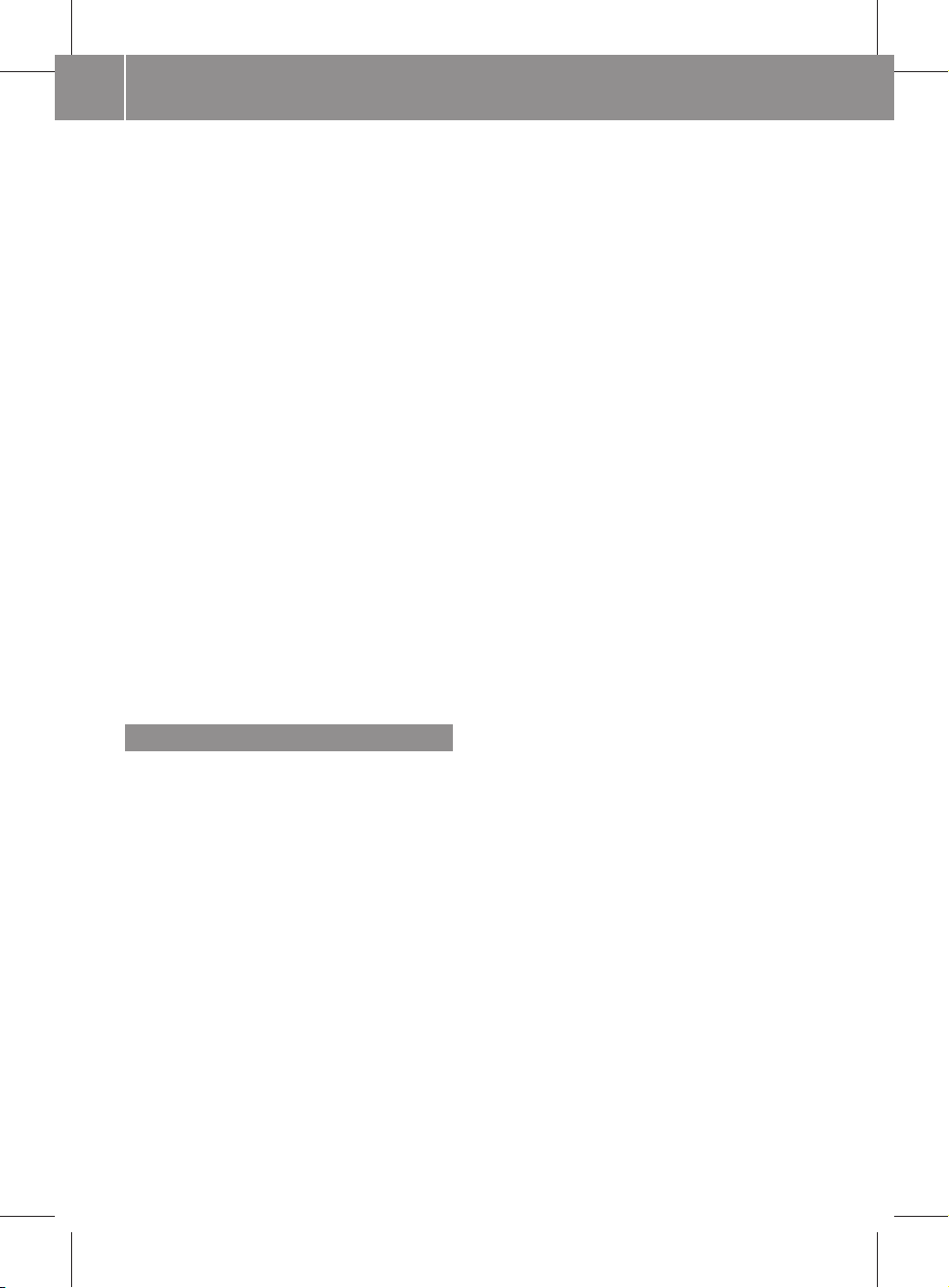
245_AKB; 1; 73, en-US
d2ureepe, Version: 2.11.8.1
Index
18
2009-09-03T15:03:17+02:00 - Seite 18
Rims ........................................... 301, 360
Roadside Assistance ........... 25, 205, 271
Roof rack ............................................ 261
Route browser ................................... 126
Route calculation .............................. 108
History of, saving ........................... 130
Points of interest (POIs) ......... 117, 118
With home address ........................ 128
see Last Destinations
Route guidance ........................... 96, 120
After vehicle transport ..................... 91
Blocked areas .................................. 96
Canceling or resuming ................... 125
Detours and alternative routes ...... 125
Driving maneuvers ......................... 120
For traffic lane recommendations .. 122
Navigation
announcements ....... 77, 121, 124, 177
Off-map routes .............................. 123
Off-road routes ........................ 98, 123
Saving calculations for ................... 130
Stopover destinations .................... 111
Voice control for ............................ 189
With home address ........................ 128
see Last Destinations
Rubber parts, cleaning ...................... 312
S
Safety
Driving safety systems ..................... 59
Occupant safety ............................... 40
Reporting defects ............................ 29
Safety belts
see Seat belts
Saving music files in Music
Register .............................................. 168
Saving route calculations
see Last Destinations
Scale of navigation map, setting ....... 93
Scene selection
Main system .................................. 175
Scrolling navigation map .................... 94
SD memory cards
Ejecting .......................................... 160
Loading .......................................... 159
Starting playback ........................... 161
Search & Send service ...................... 206
Searching (see also Predictive speller)
Address book ................................. 192
Audio tracks .................................. 164
For Bluetooth® devices .................... 86
For mobile phones ......................... 133
Points of interest (POIs) ................. 114
see Track selection (audio)
Searching (see also Predictive Speller)
Phone book ...................................... 72
Seat belt force limiter ......................... 52
Seat belts ............................................. 49
Children in the vehicle ..................... 54
Cleaning ......................................... 312
Fastening ......................................... 51
Height adjustment ........................... 51
Proper use of ................................... 49
Safety guidelines ............................. 42
Safety notes ..................................... 49
Telltale ..................................... 34, 333
Seat heating ....................................... 218
Seating capacity ................................ 289
Seats .................................................. 214
Adjustment .................................... 214
Heating .......................................... 218
Rear seat bench ............................. 264
Securing cargo
Cargo tie-down rings ...................... 263
Selecting audio track
CD, DVD, or MP3 ........................... 164
Copying into Music Register .......... 168
Normal and random options .......... 166
Steering wheel operation ................. 71
Voice commands for ...................... 196
Selecting from lists ............................. 76
Selective setting
see Key, SmartKey
Selector lever
see Gear selector lever
Self-test
OCS (Occupant Classification
System) ........................................... 48
Tele Aid .......................................... 269
Service
see Maintenance
Service, parts .................................... 358
Service and warranty information ..... 24
Page 21
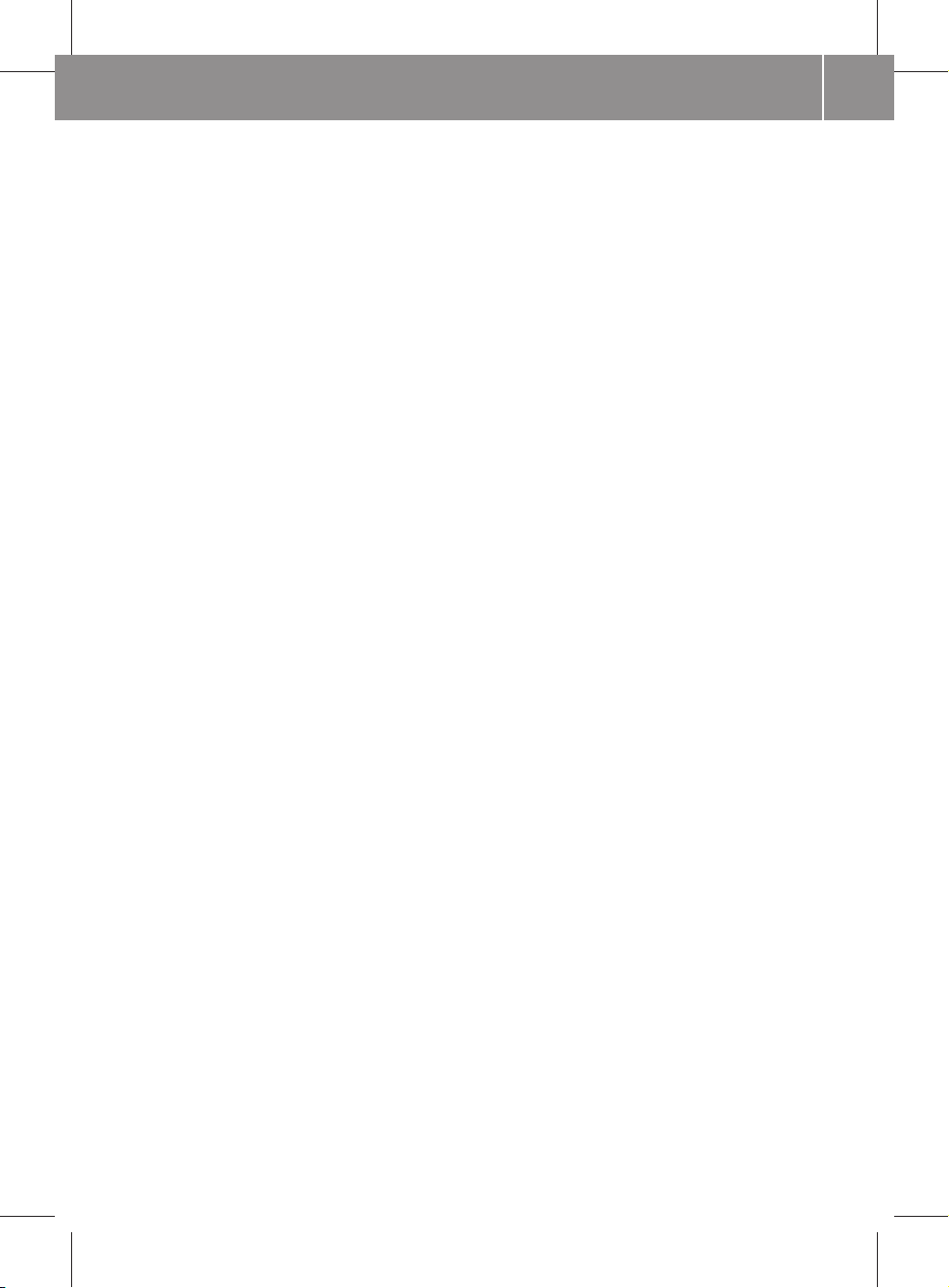
245_AKB; 1; 73, en-US
d2ureepe, Version: 2.11.8.1
2009-09-03T15:03:17+02:00 - Seite 19
Service intervals
see Maintenance System, Service
indicator message
Service life (tires) .............................. 292
Settings
Factory setting (SmartKey) ............ 210
Menu ............................................. 243
Selective setting (SmartKey) .......... 211
Settings for COMAND system ............ 79
Resetting to factory settings ............ 87
Side impact air bags ........................... 44
Side marker lamps
Cleaning lenses ............................. 311
Messages in the multifunction
display ........................................... 328
Sidewall (tires) .................................. 301
Skipping to tracks
see Track selection (audio)
SmartKey
see Key, SmartKey
Snow chains ...................................... 302
Snow tires
see Winter tires
Sound
see Audio
Speed restriction on destination
input ............................................. 92, 110
Speed restriction on video display .. 171
Speed settings
Cruise control ................................ 253
Resume function ............................ 253
Speller .................................................. 74
City list .......................................... 102
Destination memory list ................. 109
For points of interest (POIs) ... 114, 117
House number list ......................... 106
Street junction list ......................... 107
Street list ....................................... 105
Zip code list ................................... 104
Spelling with voice command .......... 180
SRS
Indicator lamp .................................. 34
SRS (Supplemental Restraint System)
Indicator lamp ......................... 40, 334
Messages in the multifunction
display ........................................... 319
Standard POI symbols ........................ 95
Index
Standard Time ..................................... 83
Standing water, driving through ...... 306
Start/Stop function
see ECO Start/Stop function
Starter switch positions
SmartKey ....................................... 214
Starting
At low temperatures ...................... 230
Drive system .................................. 230
In enclosed spaces ........................ 230
State of destination,
selecting .................................... 102, 184
Station selection (radio)
Voice commands for ...................... 194
STEER CONTROL .................................. 61
Steering column
see Multifunction steering wheel,
Adjustment
Steering wheel ............................ 69, 218
see Multifunction steering wheel
Stolen Vehicle Recovery Services ... 274
Stopover destinations ...................... 111
Deleting ......................................... 113
Stopping playback
Main audio ..................................... 163
Main video ..................................... 174
Storage compartments ..................... 265
Storage media handling ..... 88, 157, 172
Storing tires ....................................... 293
Street junctions, selecting as
destination ......................................... 107
Street of destination,
selecting .................................... 105, 186
Submenu
Resetting values (COMAND) ............ 82
Subtitles for DVD video .................... 177
Sun visors .......................................... 268
System language ................................. 83
For predictive speller ..................... 141
System Settings menu ........................ 79
Resetting to factory settings ............ 87
19
Page 22
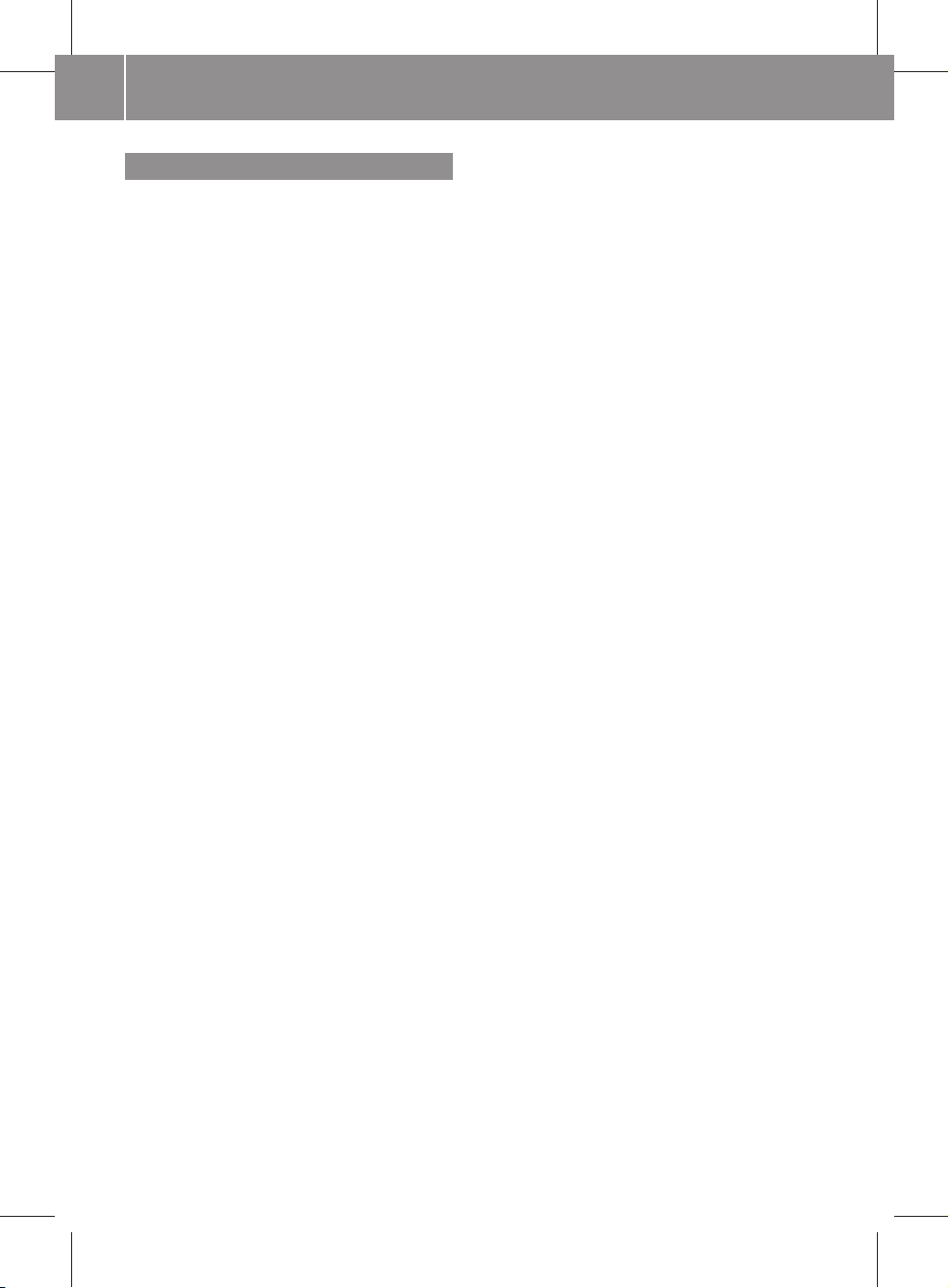
245_AKB; 1; 73, en-US
d2ureepe, Version: 2.11.8.1
Index
20
2009-09-03T15:03:17+02:00 - Seite 20
T
Tachometer .......................................... 34
Tailgate
Closing ........................................... 213
Messages in the multifunction
display ........................................... 324
Opening ......................................... 213
Tail lamps ........................................... 342
Cleaning lenses ............................. 311
Messages in the multifunction
display ........................................... 329
Tar stains ........................................... 309
Technical data
Air conditioning refrigerant ............ 363
Brake fluid ..................................... 363
Capacities fuels, coolants,
lubricants etc. ................................ 362
Coolant .......................................... 363
Identification labels ....................... 358
Rims and tires ................................ 360
Vehicle specification
B 220 F-CELL ................................. 360
Windshield/rear window washer
system ........................................... 363
Technical data (dimensions)
see Vehicle specification
Technical data (drive system)
see Vehicle specification
Technical data (electrical system)
see Vehicle specification
Technical data (weights)
see Vehicle specification
Tele Aid ...................................... 205, 269
Emergency calls ............................. 270
Information button ......................... 272
Initiating an emergency call
manually ........................................ 271
Remote door lock .......................... 274
Remote door unlock ...................... 273
Roadside Assistance button .......... 271
Search & Send ............................... 273
SOS button .................................... 271
Stolen Vehicle Recovery Services .. 274
System self-test ............................. 269
Telephone ...................................... 28, 35
Answering/ending a call ................ 251
Menu ............................................. 250
Operation ....................................... 250
Phone book .................................... 251
Redialing ........................................ 251
Telephone (see also Calling)
Activating ...................................... 132
Address book ................................. 145
Bluetooth interface ........................ 132
Call lists ......................................... 140
Call waiting function ...................... 145
Functional restrictions ................... 132
General information ....................... 131
Incoming calls .......................... 72, 142
Loudness of calls ............................. 78
Making calls ................................... 143
Navigation announcements
during calls .................................... 124
Operating options .......................... 132
Phone book .................................... 136
Prerequisites .................................. 132
Safety and general information ...... 131
Setting transmit and receive
volume ........................................... 135
Steering wheel operation ................. 72
Tele Aid .......................................... 205
Voice control with .................. 180, 198
Telephone book
see Phone book
Telephone calls
Emergency ............................. 135, 205
Lists of ........................................... 140
Making ........................................... 143
see Calling
Tel menu ............................................... 72
Temperature
Interior temperature ...................... 257
Outside .................................. 240, 245
Terminating phone calls ................... 144
Tether anchorage points
see Children in the vehicle
Through-loading feature ................... 262
Tie-down rings ................................... 263
Time of arrival, displaying .................. 98
Time settings ....................................... 82
Time zone, setting ............................... 83
TIN (Tire Identification Number) ...... 301
Tire and Loading Information
placard ............................................... 288
Page 23
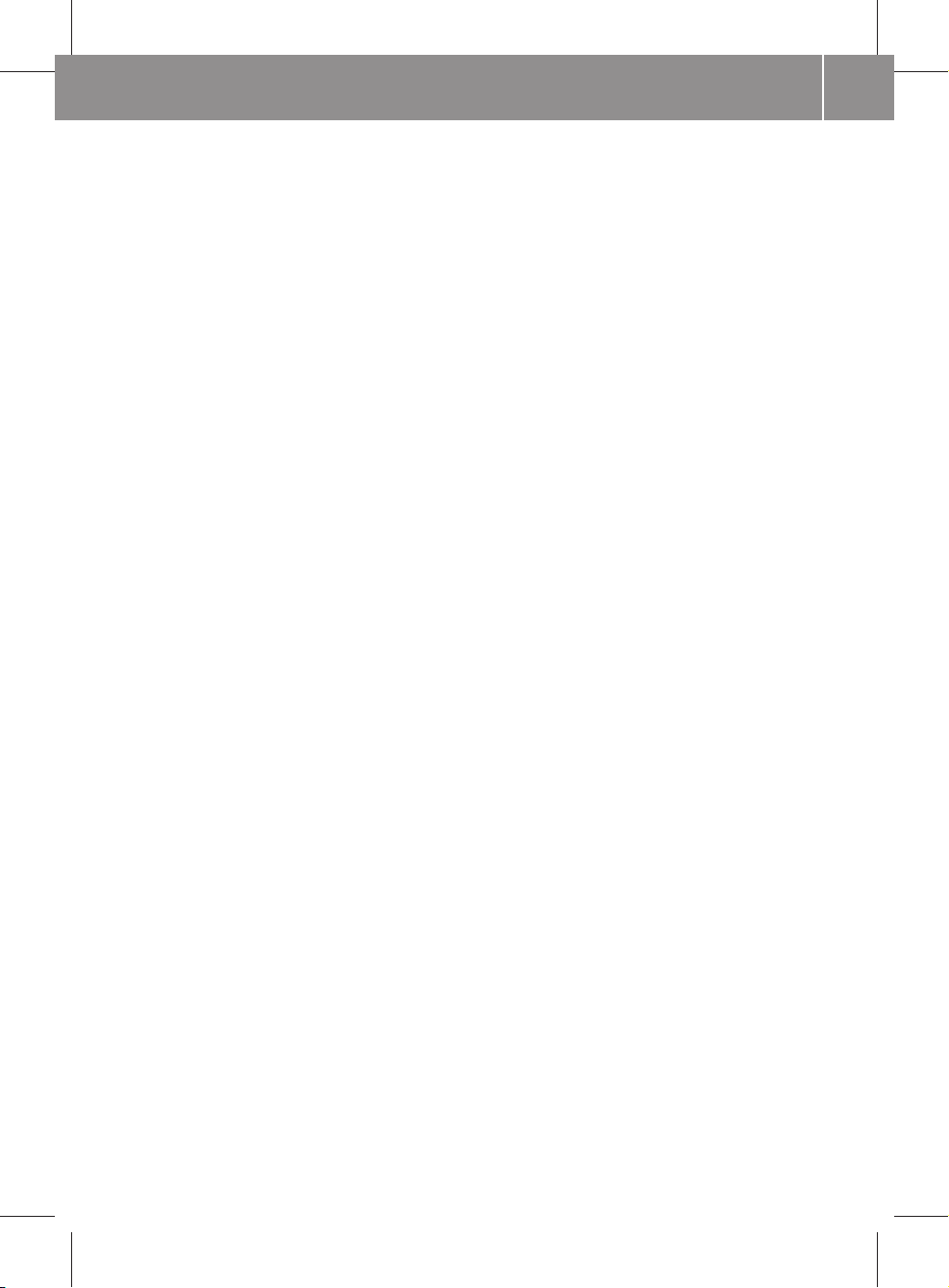
245_AKB; 1; 73, en-US
d2ureepe, Version: 2.11.8.1
2009-09-03T15:03:17+02:00 - Seite 21
Tire and loading terminology ........... 299
TIREFIT ............................................... 348
Tire Identification Number
see TIN
Tire inflation pressure
Checking ........................................ 284
Important notes on ........................ 282
Label on the inside of fuel filler
flap ................................................ 283
Placard on driver’s door B-pillar ..... 288
Tire labeling ....................................... 295
Tire load rating .................................. 300
Tire ply composition and material
used .................................................... 301
Tire repair kit
see TIREFIT
Tires ........................................... 280, 360
Advanced Tire Pressure
Monitoring System (Advanced
TPMS) ............................................ 284
Air pressure ................................... 281
Care and maintenance ................... 292
Cleaning ......................................... 293
Direction of rotation, spinning ....... 291
Important notes on tire inflation
pressure ........................................ 282
Inflation pressure .................. 283, 284
Information placard ....................... 288
Inspection ...................................... 292
Labeling ......................................... 295
Load index ............................. 296, 300
Load rating .................................... 300
Messages in the multifunction
display ................................... 321, 330
Ply composition and material
used ............................................... 301
Problems under-/overinflation ...... 283
Retreads ........................................ 280
Rims and tires (technical data) ...... 360
Rotation ......................................... 294
Service life ..................................... 292
Sizes .............................................. 360
Snow chains .................................. 302
Speed rating .......................... 297, 301
Storing ........................................... 293
Temperature .......................... 282, 294
Terminology ................................... 299
TIREFIT (tire repair kit) ................... 348
Index
Tire Identification Number ............. 301
TPMS low tire pressure/
malfunction telltale ........................ 337
Traction ................................. 293, 301
Tread ............................................. 301
Tread depth ........................... 292, 302
Treadwear ...................................... 293
Treadwear indicators ............. 292, 302
Vehicle maximum load on .............. 302
Wear pattern .................................. 294
Winter tires ............................ 302, 360
Tire speed rating ....................... 297, 301
Top tether
see Children in the vehicle
Total load limit ................................... 301
Towing
Towing eye bolt .............................. 353
Vehicle ........................................... 352
Towing eye bolt ................................. 353
Town, selecting as destination ........ 185
Track names ...................................... 155
Track selection (audio)
CD, DVD, or MP3 ........................... 164
Copying into Music Register .......... 168
Normal and random options .......... 166
Steering wheel operation ................. 71
Voice commands for ...................... 196
Track selection (video) ............. 175, 176
Voice commands for ...................... 196
Traction ...................................... 293, 301
Traffic lane recommendations ......... 122
Trailer hitch ......................................... 28
Training for voice control ................... 84
Transmission fluid level .................... 279
Transmission gear selector lever
see Gear selector lever
Transmission positions .................... 234
Transmit volume (phone) ................. 135
Traveling abroad ............................... 306
Tread (tires) ....................................... 301
Tread depth (tires) .................... 292, 302
Treadwear .......................................... 293
Treadwear indicators (tires) .... 292, 302
Treble setting
Main system .................................... 78
Trip computer menu ......................... 249
Trip odometer, resetting ................... 236
21
Page 24
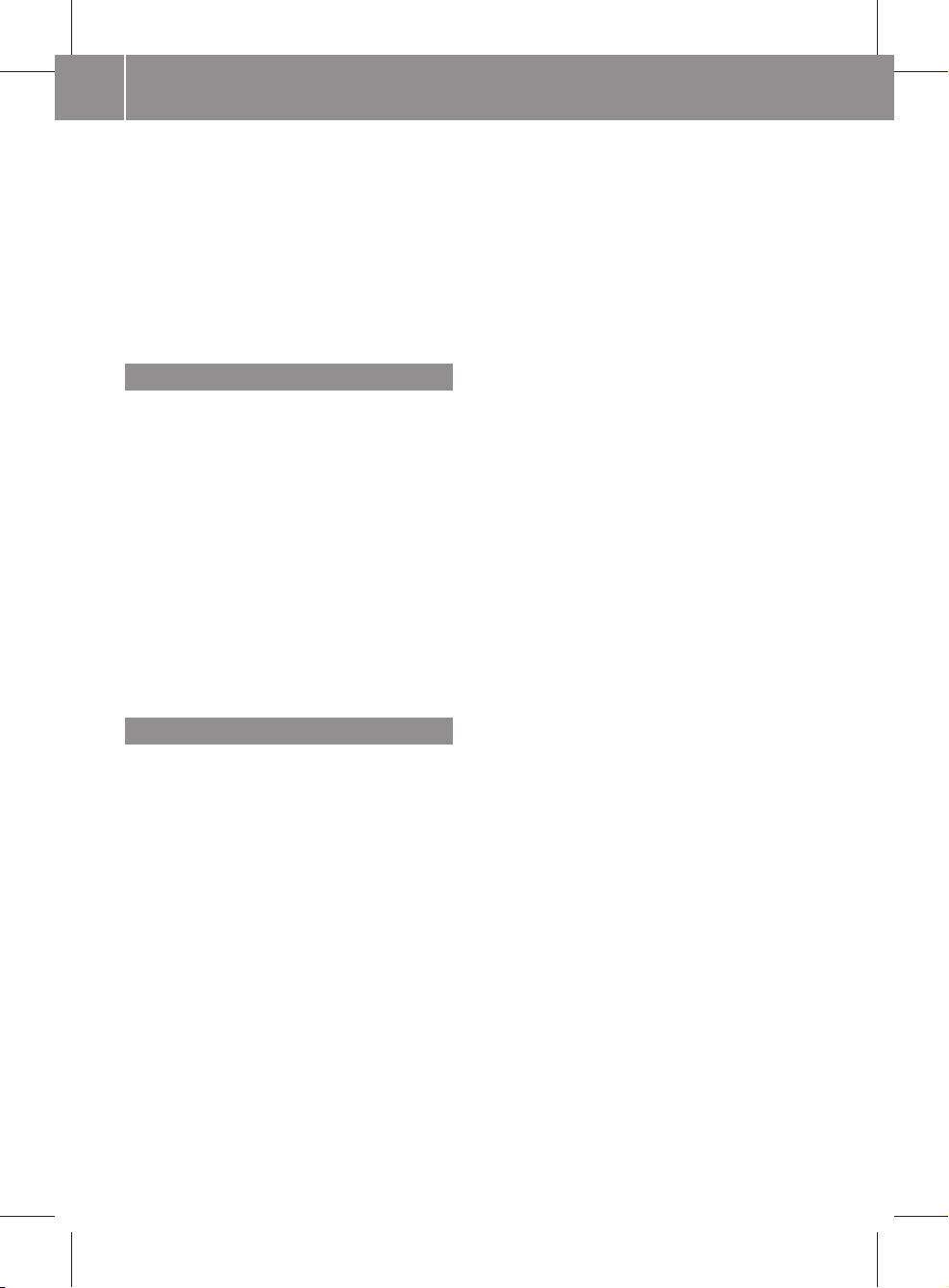
245_AKB; 1; 73, en-US
d2ureepe, Version: 2.11.8.1
Index
22
2009-09-03T15:03:17+02:00 - Seite 22
Troubleshooting
Voice control ................................. 203
Turning off the drive system ............ 233
Turn signals ....................................... 223
Cleaning lenses ............................. 311
Indicator lamps ................................ 34
Messages in the multifunction
display ........................................... 329
Replacing bulbs ............................. 342
U
Uniform Tire Quality Grading
Standards .................................. 293, 302
Units
Selecting speedometer display
mode ............................................. 244
Units of measurement, navigation .... 91
Unlocking the vehicle
Manually ........................................ 338
SmartKey ....................................... 210
Updating Gracenote® Media
Database ............................................ 166
Updating map software ...................... 88
Upholstery, cleaning ......................... 313
Useful features .................................. 267
V
Vehicle
Battery ........................................... 351
Care ............................................... 308
Control system .............................. 237
Disuse ............................................ 352
Identification Number (VIN) ........... 358
Locking/unlocking ........................ 210
Modifications and alterations,
Operating safety .............................. 26
Towing ........................................... 352
Unlocking/locking manually .......... 338
Vehicle dimensions
see Vehicle specification
Vehicle Identification Number
(VIN) ................................................... 358
Vehicle lighting .................................. 220
Vehicle loading
Cargo tie-down rings ...................... 263
Instructions .................................... 261
Load limit ....................................... 289
Roof rack ....................................... 261
Split rear seat bench ..................... 264
Terminology ................................... 299
Vehicle location (current)
Compass display ............................ 100
Displaying ....................................... 98
GPS reception .................................. 91
Moving map to ................................. 94
Saving in Last Destinations ..... 93, 130
Vehicle maximum load on the tire ... 302
Vehicle specification
B 220 F-CELL ................................. 360
Vehicle status message memory .... 242
Vehicle tool kit .................................. 316
Vehicle washing
see Vehicle care
Vehicle weights
see Vehicle specification
Video .................................................. 171
Control menu, displaying/hiding ... 173
Handling and care of discs ............ 172
Interactive content ........................ 177
Operating DVD menu ..................... 175
Picture settings .............................. 175
Voice control with .......................... 203
Voice control ..................................... 177
Canceling the dialog ...................... 179
Command list ................................ 197
Creating voice tags ........................ 191
General operation .......................... 178
Help function ................................. 204
Interrupting the dialog ................... 179
Language settings ............................ 83
Operating safety ............................ 177
Settings ........................................... 84
Starting the dialog ......................... 179
Switching help screen on or off ....... 84
Training for voice recognition .......... 84
Troubleshooting ............................. 203
With address book ........ 149, 190, 203
With DVD changer ......................... 195
With external equipment (Aux) ....... 197
With navigation .............................. 182
With phone .................................... 180
Voice Control
Radio ............................................. 193
Voice mail, voice control for ............ 182
Page 25
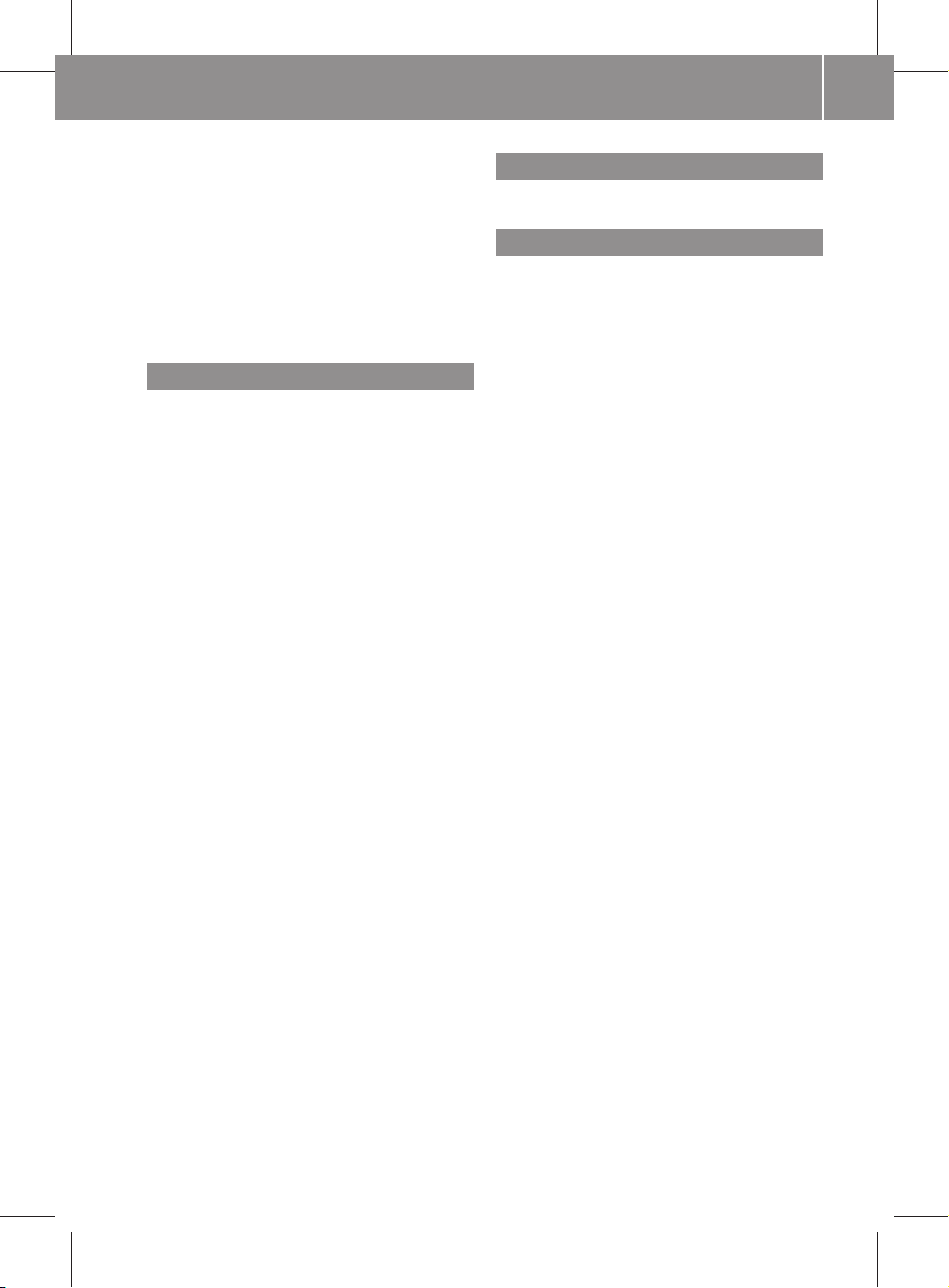
245_AKB; 1; 73, en-US
d2ureepe, Version: 2.11.8.1
2009-09-03T15:03:17+02:00 - Seite 23
Voice tags, creating .......................... 191
Volume (loudness)
COMAND ......................................... 78
External audio sources .................. 170
Mobile phones ............................... 135
Muting COMAND ............................. 78
Navigation announcements ..... 78, 124
Phone calls ...................................... 78
Voice command ............................. 179
W
Warning sounds
Driver’s or passenger’s seat belt ..... 52
Parking brake ................................ 323
Seat belt telltale ............................ 333
Warranty coverage ............................ 358
Washer fluid
Mixing ratio .................................... 363
Refilling .......................................... 279
Washer jet nozzles ............................ 346
Washing the vehicle .......................... 308
Wear pattern (tires) .......................... 294
Weights (vehicle)
see Vehicle specification
Wheels, sizes ..................................... 360
Wheels, Tires and .............................. 280
Window curtain air bags ..................... 45
Windows
see Power windows
Windows, cleaning ............................ 311
Windshield
Cleaning wiper blades .................... 311
Defogging ...................................... 259
Washer fluid ................................... 363
Wipers ........................................... 225
Windshield washer system .............. 363
Windshield wipers
Adjusting washer jet nozzles ......... 346
Replacing wiper blades .................. 345
Winter driving
Instructions .................................... 303
Snow chains .................................. 302
Tires ............................................... 302
Winter tires ................................ 302, 360
WMA files in Music Register ............ 167
Index
Y
Yahoo Local Maps® ........................... 206
Z
ZAGAT® Rating Service ..................... 118
Zip code of destination, selecting .... 104
23
Page 26
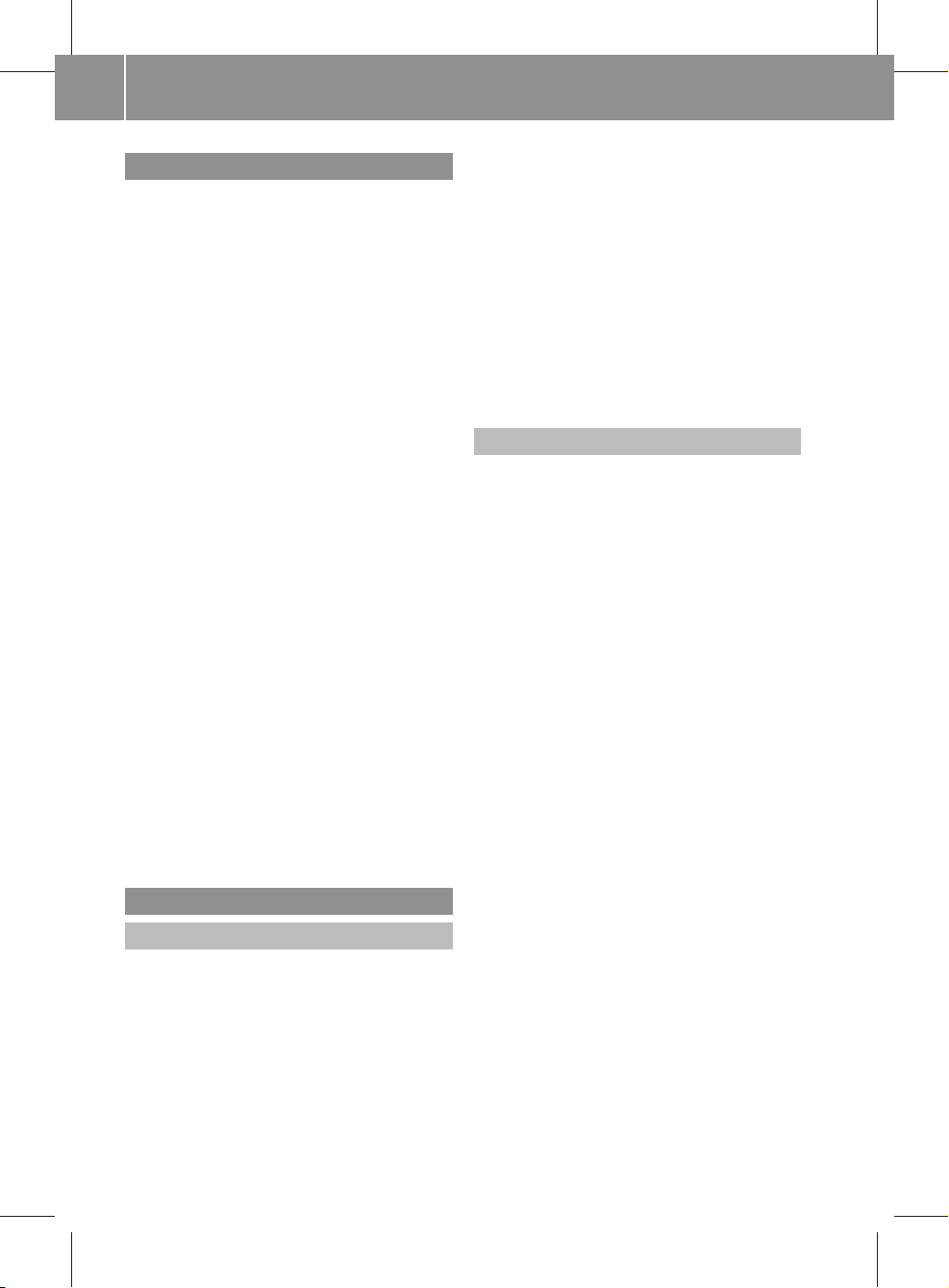
245_AKB; 1; 73, en-US
d2ureepe, Version: 2.11.8.1
Introduction
24
2009-09-03T15:03:17+02:00 - Seite 24
Product Information
Please observe the following in your own best
interest:
We recommend using Genuine MercedesBenz Parts as well as conversion parts and
accessories explicitly approved by us for your
vehicle model.
We have tested these parts to determine their
reliability, safety and special suitability for
Mercedes-Benz vehicles.
We are unable to make an assessment for
other products and therefore cannot be held
responsible for them, even if in individual
cases an official approval or authorization by
governmental or other agencies should exist.
Use of such parts and accessories could
adversely affect the safety, performance or
reliability of your vehicle. Please do not use
them.
Genuine Mercedes-Benz Parts and preapproved conversion parts and accessories
are available at any authorized F-CELL
Service Center. Due to the technical
requirements of the F-CELL and its highvoltage power systems, the vehicle should be
serviced only at an authorized F-CELL Service
Center. In addition, you will receive
comprehensive information on permissible
technical modifications and expert
installations on the operation and
maintenance of the F-CELL.
injury to you or others. Vehicle damage
caused by failure to follow instructions is not
covered by the Mercedes-Benz Limited
Warranty.
We continuously strive to improve our
product and ask for your understanding that
we reserve the right to make changes in
design and equipment. Therefore,
information, illustrations, and descriptions in
this Operator’s Manual might differ from your
vehicle.
Service and warranty information
The Service and Warranty Information
booklet contains detailed information about
the warranties covering your Mercedes-Benz,
including:
R
New Vehicle Limited Warranty
R
Emission System Warranty
R
Emission Performance Warranty
R
California, Connecticut, Maine,
Massachusetts, New Jersey, New York,
Oregon, Pennsylvania, Rhode Island,
Vermont and Washington Emission Control
System Warranty
R
State Warranty Enforcement Laws (Lemon
Laws)
Operator’s Manual
Notes
This Operator’s Manual contains a great deal
of useful information. We urge you to read it
carefully and familiarize yourself with the
vehicle before driving.
For your own safety and longer service life of
the vehicle, we urge you to follow the
instructions and warnings contained in this
Operator’s Manual. Ignoring them could
result in damage to the vehicle or personal
Page 27
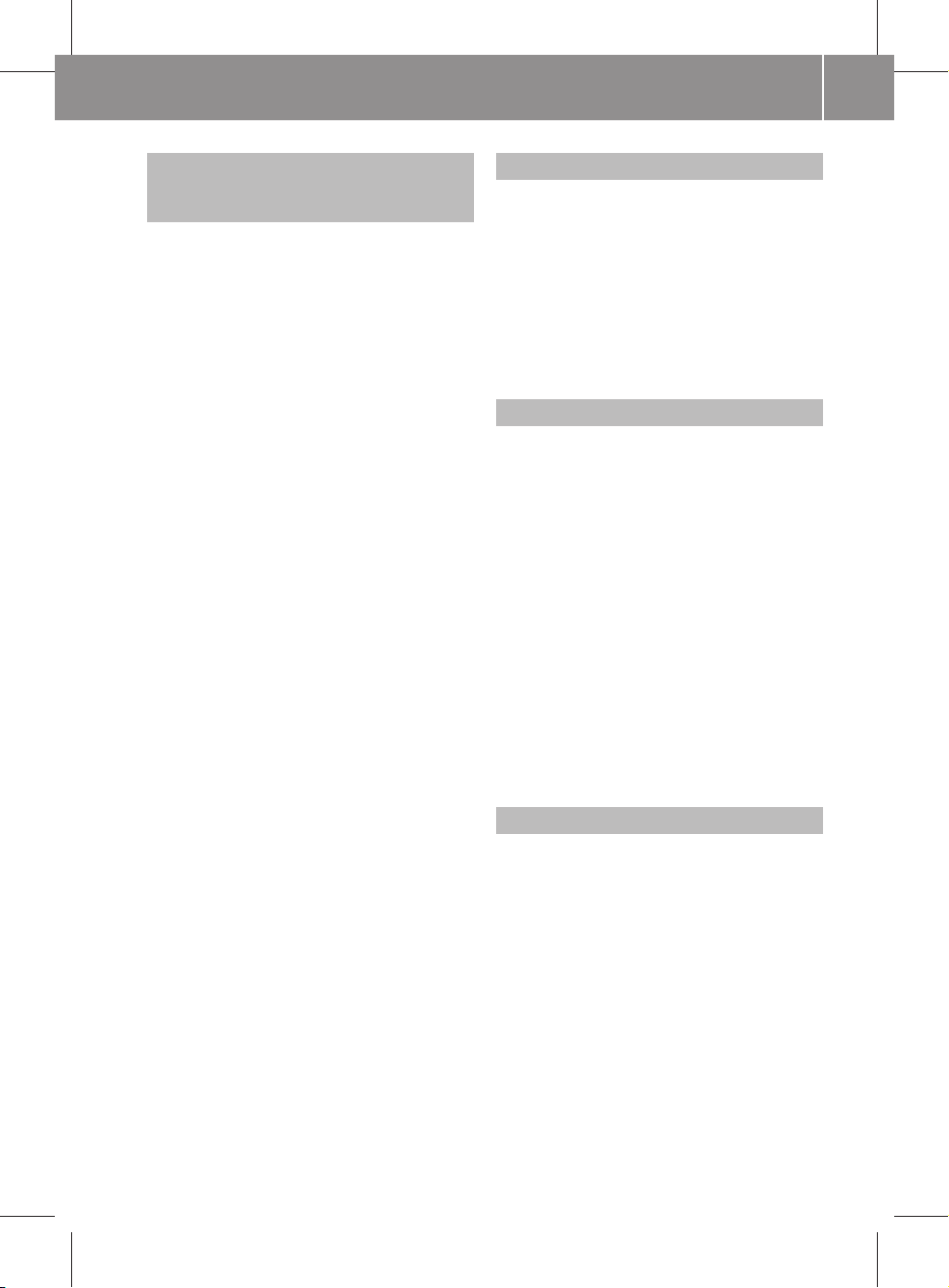
245_AKB; 1; 73, en-US
d2ureepe, Version: 2.11.8.1
2009-09-03T15:03:17+02:00 - Seite 25
Important notice for California retail buyers and lessees of Mercedes-Benz automobiles
Under California law you may be entitled to a
replacement of your vehicle or a refund of the
purchase price or lease price, if after a
reasonable number of repair attempts
Mercedes-Benz USA, LLC and/or its
authorized repair or service facilities fail to fix
one or more substantial defects or
malfunctions in the vehicle that are covered
by its express warranty. During the period of
18 months from original delivery of the
vehicle or the accumulation of 18 000 miles
(approximately 29 000 km) on the odometer
of the vehicle, whichever occurs first, a
reasonable number of repair attempts is
presumed for a retail buyer or lessee if one or
more of the following occurs:
(1) the same substantial defect or
malfunction results in a condition that is
likely to cause death or serious bodily
injury if the vehicle is driven, that defect
or malfunction has been subject to repair
two or more times, and you have directly
notified Mercedes-Benz USA, LLC in
writing of the need for its repair,
(2) the same substantial defect or
malfunction of a less serious nature than
category (1) has been subject to repair
four or more times and you have directly
notified us in writing of the need for its
repair, or
(3) the vehicle is out of service by reason of
repair of the same or different substantial
defects or malfunctions for a cumulative
total of more than 30 calendar days.
Written notification should not be sent to a
dealer, it should be addressed to
Mercedes-Benz USA, LLC
Customer Assistance Center
One Mercedes Drive
Montvale, NJ 07645-0350
Introduction
Maintenance
The Maintenance Booklet describes all the
necessary maintenance work which should
be performed at regular intervals.
Always have the Maintenance Booklet with
you when you take the vehicle to an
authorized F-CELL Service Center for service.
The service advisor will record each service
in the booklet for you.
Operating range
If you plan a long distance trip, please be
aware that
R
the operating range of your vehicle is
limited due to the availability of
hydrogen (H2) stations
R
authorized service facilities or replacement
parts may not be readily available
R
hydrogen (H2) stations may not be available
in certain areas
In light of the foregoing, proper care must be
exercised in the planning of a long distance
trip with the vehicle. Mercedes-Benz is not
responsible for the availability of
hydrogen (H2) stations.
Roadside Assistance
The Mercedes-Benz Roadside Assistance
Program provides factory-trained technical
help in the event of a breakdown. Calls to the
toll-free Roadside Assistance number
1-800-FOR-MERCedes (1-800-367-6372)
will be answered by Mercedes-Benz
Customer Assistance Representatives
24 hours a day, 365 days a year.
Roadside Assistance will be provided in
accordance with standard program
guidelines which include providing service to
the vehicle up to a reasonable distance from
a paved roadway. We will make every effort
to assist in a breakdown situation, however,
25
Z
Page 28
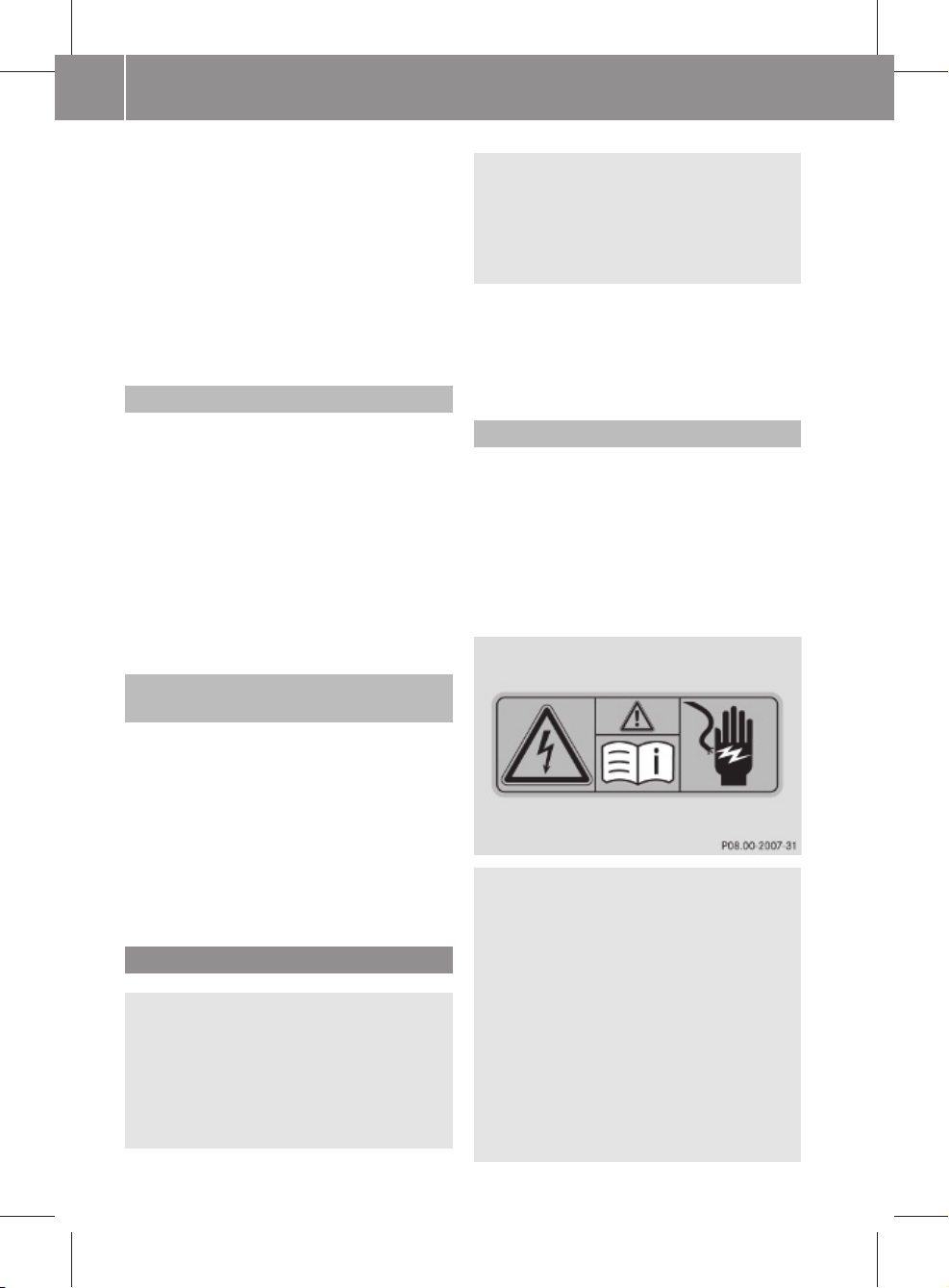
245_AKB; 1; 73, en-US
d2ureepe, Version: 2.11.8.1
Introduction
26
2009-09-03T15:03:17+02:00 - Seite 26
the accessibility of your vehicle will be
determined by our authorized F-CELL Service
Center technician or the tow service provider
on a case-by-case basis and may be a factor
in our ability to respond.
For additional information refer to the
Mercedes-Benz Roadside Assistance
Program brochure in your vehicle literature
portfolio.
Change of address or ownership
If you change your address, be sure to send
in the “Change of Address Notice” found in
the Service and Warranty Information
Booklet, or simply call the Mercedes-Benz
Customer Assistance Center at
1-800-FOR-MERCedes (1-800-367-6372).
This will assist us in contacting you in a timely
manner should the need arise.
Please leave all literature with the vehicle to
make it available to the next operator.
Operating your vehicle outside the USA
If you plan to operate your vehicle in foreign
countries, please be aware that
R
the operating range of your vehicle is
limited
R
service facilities or replacement parts may
not be readily available
R
hydrogen (H2) may not be available
Operating safety
Warning!
G
When your vehicle is in electric drive mode the
drive system produces significantly lower
noise levels. Other motorists or pedestrians,
especially those who are visually or hearing
impaired, may be unable to hear your vehicle
while it is in motion. This is particularly true
when driving at lower speeds and during
parking maneuvers. At all times, it is the
responsibility of the driver to be aware of their
surroundings, especially in these low speed
situations. Otherwise other road users could
be seriously or fatally injured.
The electric drive provides silent driving
conditions when driving off with the highvoltage battery and when the ECO Start/Stop
function is in operation.
Danger of electric shock
The components of the drive system are
indicated by yellow warning labels to make
you aware of high voltage. High-voltage
cables are orange-colored.
Do not attempt to make any repairs or service
of the vehicle's high-voltage system (500 V)
due to the danger of electric shock that may
result in serious or fatal injuries.
Warning!
G
Due to the F-CELL technology, some cables in
your vehicle carry voltages of up to 500 V.
Therefore, all service work on your vehicle
must be carried out only at an authorized
F-CELL Service Center by qualified
technicians.
Contact an authorized F-CELL Service Center.
Authorized F-CELL Service Centers have the
required hydrogen-safe garage.
Particular caution is urged concerning all
parts that are connected to the vehicle’s highvoltage system (500 V), such as components
Page 29
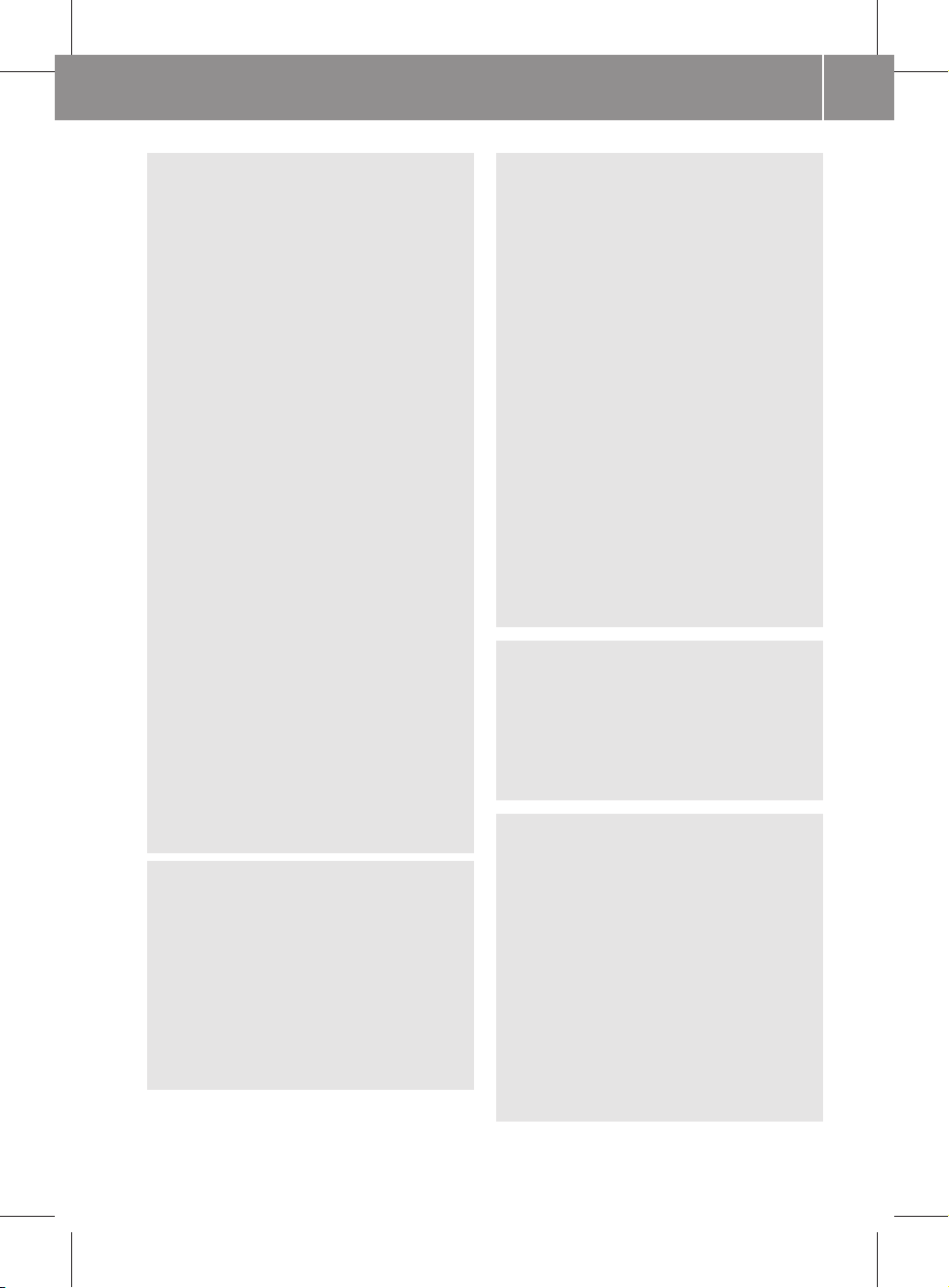
245_AKB; 1; 73, en-US
d2ureepe, Version: 2.11.8.1
2009-09-03T15:03:17+02:00 - Seite 27
in the engine compartment. Orange-colored
cables carry high voltages of up to 500 V
(high-voltage cables) and must not be
damaged.
Do not attempt to make any repairs to or
servicing of the vehicle's high-voltage system
(500 V).
You could be seriously or even fatally injured
when you
R
tamper with components or high-voltage
cables of the drive system
R
open any housings
R
disconnect any plugs
R
touch components or high-voltage cables
of the drive system after the vehicle has
been involved in an accident
R
touch damaged components or damaged
high-voltage cables of the drive system
Immediately have damaged orange-colored
cables that carry a voltage of up to 500 V
replaced only at an authorized F-CELL Service
Center or a qualified workshop. Service
conducted by qualified technicians is required
particularly for safety relevant work and work
on safety relevant systems.
Do not attempt any repairs or to remove the
high-voltage battery of the drive system. Have
the high-voltage battery disposed of in an
environmental-friendly manner by an
authorized F-CELL Service Center.
Warning!
G
Your vehicle operates on hydrogen (H2), which
is contained in pressure containers.
Hydrogen (H2) is highly flammable. If
hydrogen (H2) should leak out of your vehicle,
you will be warned by the hydrogen alarm.
This is indicated by
R
warning signals
R
messages in the multifunction display
Introduction
Warning!
G
Hydrogen (H2) is highly flammable. Never
allow sparks, flames or smoking materials
inside or near the vehicle if a leak has been
detected.
If your vehicle should experience a
hydrogen (H2) leak, you should immediately:
R
Switch off the telephone and other
electrical devices.
R
Stop the vehicle as soon as it is safe to do
so in a safe and open area.
R
Do not drive the vehicle into confined areas,
e.g. a garage or tunnel.
R
Turn off the drive system. Exit the vehicle
after stopping in a safe and open area.
Move a safe distance away from the vehicle
and contact an authorized F-CELL Service
Center, or call the Mercedes-Benz
Customer Assistance Center at 1-800-FORMERCedes(1-800-367-6372).
Warning!
G
Have all work on the vehicle, especially safetyrelated work, work on safety-relevant
systems as well as maintenance work, carried
out by an authorized F-CELL Service Center.
As noted there is the risk of serious or fatal
injuries due to improper service of the vehicle.
Warning!
G
Work improperly carried out on electronic
components and associated software could
cause them to cease functioning. Because the
vehicle’s electronic components are
interconnected, any modifications made may
produce an undesired effect on other
systems. Electronic malfunctions could
seriously impair the operating safety of your
vehicle.
Any repairs or modifications to electronic
components of the vehicle should be
performed only at an authorized F-CELL
Service Center by qualified technicians.
27
Z
Page 30
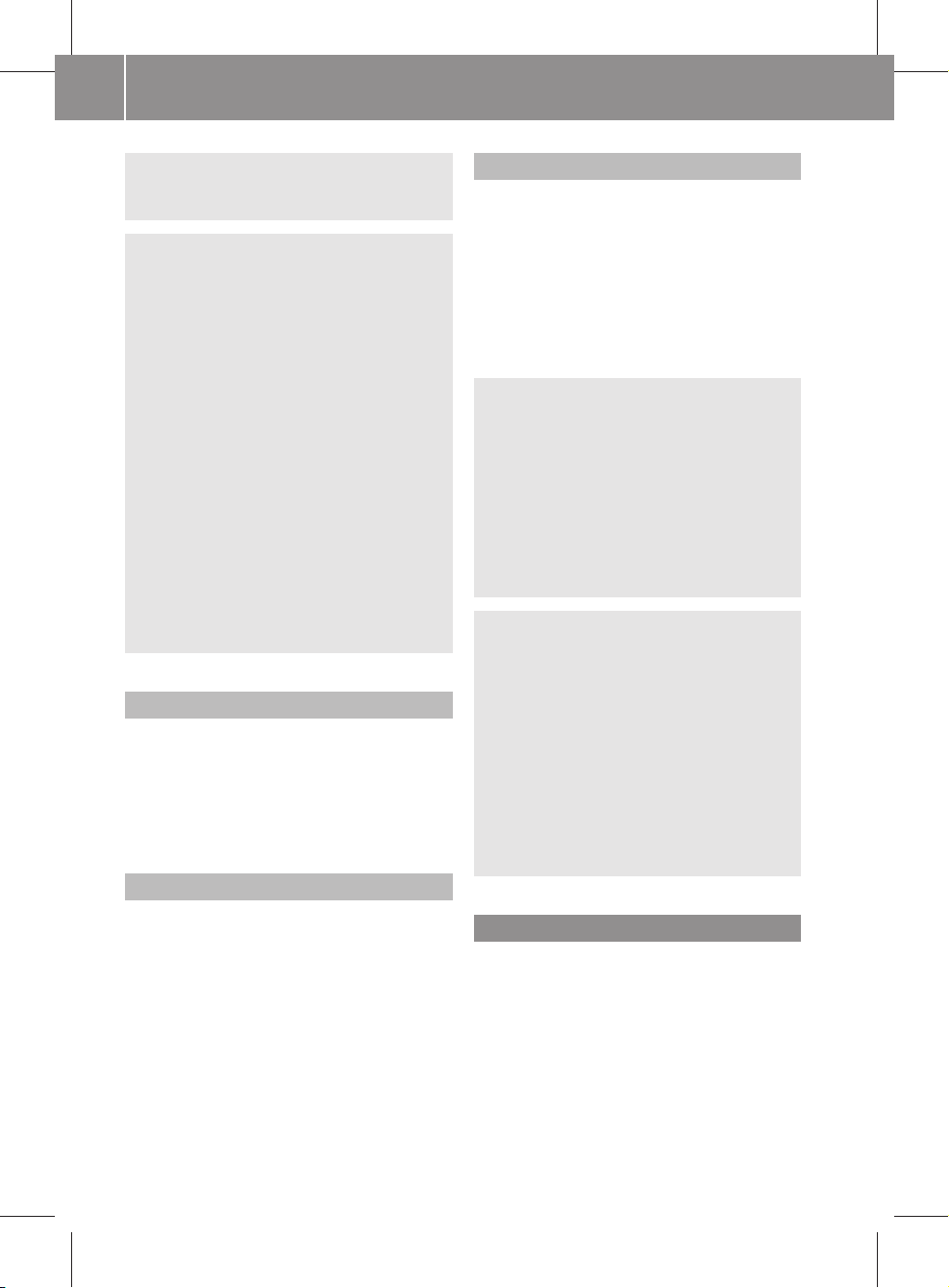
245_AKB; 1; 73, en-US
d2ureepe, Version: 2.11.8.1
Introduction
28
2009-09-03T15:03:17+02:00 - Seite 28
Other improper work or modifications on the
vehicle could also have a negative impact on
the operating safety of the vehicle.
Warning!
G
Heavy blows against the vehicle underbody or
tires/wheels may cause serious damage and
impair the operating safety of your vehicle.
Such blows can be caused, for example, by
running over an obstacle, road debris or a
pothole. If you feel a sudden significant
vibration or ride disturbance, or you suspect
that damage to your vehicle as occurred:
R
turn on your hazard warning flashers
R
slow down carefully
R
drive with caution to an area which is a safe
distance from the road
Inspect the vehicle underbody and tires/
wheels for possible damage. If the vehicle
appears unsafe, have it towed to the nearest
authorized F-CELL Service Center for further
inspection or repairs.
Mobile phone antenna
!
Retrofitting the vehicle with a
mobile phone antenna is not permissible.
Damage caused by retrofitting the vehicle
with a mobile phone antenna is not covered
by the Mercedes-Benz Limited Warranty.
Trailer hitch
Proper use of the vehicle
Proper use of the vehicle requires that you are
familiar with the following information and
rules:
R
the safety precautions in this manual
R
the “Technical data” section in this manual
R
traffic rules and regulations
R
motor vehicle laws and safety standards
Warning!
G
Various warning labels are attached to your
vehicle. These warning labels are intended to
make you and others aware of various risks.
Do not remove any of these warning labels
unless explicitly instructed to do so by
information on the label itself. Removing
warning labels may cause you and others to
be unaware of certain risks which may result
in an accident and/or personal injury.
Warning!
G
Check with state and local authorities to
ensure compliance with any requirements
pertaining to driving or parking hydrogen
tank-equipped vehicles in tunnels, on bridges,
parking garages or other confined spaces.
Note that different or additional rules such as
hazardous materials shipping laws may apply
if the vehicle is being towed with a full or
partially filled hydrogen tank. Always disclose
that your vehicle is equipped with a hydrogen
tank before having the vehicle towed.
!
Retrofitting the vehicle with a trailer hitch
is not permissible. Damage caused by
retrofitting the vehicle with a trailer hitch is
not covered by the Mercedes-Benz Limited
Warranty.
Problems with your vehicle
If you should experience a problem with your
vehicle, particularly one that you believe may
affect its safe operation, we urge you to
contact an authorized F-CELL Service Center
immediately to have the problem diagnosed
and corrected if required. If the matter is not
handled to your satisfaction, please discuss
the problem with the authorrized F-CELL
Page 31

245_AKB; 1; 73, en-US
d2ureepe, Version: 2.11.8.1
2009-09-03T15:03:17+02:00 - Seite 29
Service Center management or, if necessary,
contact us at the following address:
Customer Assistance Center
Mercedes-Benz USA, LLC
One Mercedes Drive
Montvale, NJ 07645-0350
Reporting safety defects
The following text is published as required of
manufacturers under Title 49, Code of U.S.
Federal Regulations, Part 575 pursuant to the
“National Traffic and Motor Vehicle Safety Act
of 1966”.
Reporting safety defects
If you believe that your vehicle has a defect
which could cause a crash or could cause
injury or death, you should immediately
inform the National Highway Traffic Safety
Administration (NHTSA) in addition to
notifying Mercedes-Benz USA, LLC.
If NHTSA receives similar complaints, it may
open an investigation, and if it finds that a
safety defect exists in a group of vehicles, it
may order a recall and remedy campaign.
However, NHTSA cannot become involved in
individual problems between you, your
dealer, or Mercedes-Benz USA, LLC.
To contact NHTSA, you may call the Vehicle
Safety Hotline toll-free at 1-888-327-4236
(TTY: 1-800-424-9153); go to
www.safercar.gov; or write to:
Administrator, NHTSA Headquarters,
1200 New Jersey Avenue, SE, West Building,
Washington, DC 20590.
You can also obtain other information about
motor vehicle safety from
www.safercar.gov.
Introduction
Vehicle data recording
Information regarding electronic recording devices
(Including notice pursuant to California Code
§ 9951)
Please note that your vehicle is equipped with
devices that can record vehicle systems data
and, if equipped with the Tele Aid system, may
transmit some data in certain accidents.
This information helps, for example, to
diagnose vehicle systems after a collision and
to continuously improve vehicle safety.
Daimler may access the information and
share it with others
R
for safety research or vehicle diagnosis
purposes
R
with the consent of the vehicle owner or
lessee
R
in response to an official request by law
enforcement or other government agency
R
for use in dispute resolution involving
Daimler, its affiliates or sales/service
organization and/or
R
as otherwise required or permitted by law
Please check the Tele Aid subscription
service agreement for details regarding the
information that may be recorded or
transmitted via that system.
29
Z
Page 32

245_AKB; 1; 73, en-US
d2ureepe, Version: 2.11.8.1
2009-09-03T15:03:17+02:00 - Seite 30
30
Page 33

245_AKB; 1; 73, en-US
d2ureepe, Version: 2.11.8.1
2009-09-03T15:03:17+02:00 - Seite 31
Exterior view ....................................... 32
Cockpit ................................................. 33
Instrument cluster .............................. 34
Multifunction steering wheel ............. 35
Center console .................................... 36
Overhead control panel ...................... 37
Door control panel .............................. 38
31
At a glance
Page 34

245_AKB; 1; 73, en-US
d2ureepe, Version: 2.11.8.1
Exterior view
32
2009-09-03T15:03:17+02:00 - Seite 32
Exterior view
At a glance
Function Page
:
Tailgate:
Locking and unlocking 212
Opening and closing 213,
;
Rear window wiper/washer 226
Wiper blade, replacing 345
Wiper blade, cleaning 311
=
Rear lamps 340
?
Rear window defroster 260
A
Fuel filler flap 276
B
Doors:
Locking and unlocking 210
Locking and unlocking
manually
213
338
Function Page
C
Exterior rear view mirrors 219
D
Towing eyes 352
E
Hood 277
F
Windshield wipers 225
Wiper blades, replacing 345
Wiper blades, cleaning 311
G
Windshield:
Wiping with washer fluid 226
Cleaning 311
H
Tires and wheels 280
Rims and tires 360
I
Front lamps 340
J
Side marker lamps 340
Page 35

245_AKB; 1; 73, en-US
d2ureepe, Version: 2.11.8.1
2009-09-03T15:03:17+02:00 - Seite 33
Cockpit
Function Page
:
Hood lock release lever 277
;
On-board diagnostics
(OBD) socket
=
Combination switch:
Turn signals 223
Wipers 225
High beam 223
?
Cruise control lever 252
A
Multifunction steering
wheel
B
Instrument cluster
35,
237,
69
34,
235
Function Page
C
Horn
D
Overhead control panel 37
E
Glove box 266
F
Center console 36
G
Starter switch 214
H
Steering wheel adjustment 218
I
Exterior lamp switch 221
J
Door control panel 38
Cockpit
33
At a glance
Page 36

245_AKB; 1; 73, en-US
d2ureepe, Version: 2.11.8.1
Instrument cluster
34
2009-09-03T15:03:17+02:00 - Seite 34
Instrument cluster
At a glance
Function Page
:
Speedometer with:
÷ ESP® warning lamp
h Combination low tire
pressure/TPMS
malfunction telltale
È Hydrogen (H2) alarm
and fuel tank system
warning lamp 336
* Brake warning lamp
;
# Left turn signal
indicator lamp
=
Multifunction display with:
Trip odometer 238
Main odometer 238
Rear window wiper
indicator 226
Outside temperature
indicator or digital
speedometer (depending
on selected setting in the
control system)
Digital clock 237
335
284,
337
332
240,
245
Function Page
Transmission position
indicator 234
?
! Right turn signal
indicator lamp
A
Power gauge with:
L Low-beam headlamp
indicator lamp
7 Seat belt telltale 52,
! Antilock Brake
System (ABS) indicator
lamp
+ Supplemental
Restraint System (SRS)
indicator lamp
! Drive system
malfunction indicator lamp
K High-beam headlamp
indicator lamp
B
Fuel gauge with:
221
333
332
40,
334
336
223
Page 37

245_AKB; 1; 73, en-US
d2ureepe, Version: 2.11.8.1
2009-09-03T15:03:17+02:00 - Seite 35
Function Page
8 Fuel tank reserve
warning lamp (the arrow
indicates that the fuel filler
flap is on the right-hand
side)
C
Reset button for:
Resetting individual
settings 236
Resetting trip odometer 243
Adjusting instrument
cluster illumination 236
D
F-CELL gauge 236
335
Multifunction steering wheel
Multifunction steering wheel
Function Page
:
Multifunction display 238
;
Press button W or X:
to select submenus in the
Settings menu 243
to set values
to set the volume
=
Press button 6:
to answer a call 250
1
to dial
to redial
Press button ~:
to end a call 250
to reject an incoming call 250
1
35
At a glance
250
250
1
Function only available in telephone menu.
Page 38

245_AKB; 1; 73, en-US
d2ureepe, Version: 2.11.8.1
Center console
36
2009-09-03T15:03:17+02:00 - Seite 36
Function Page
?
Press button & or *
briefly:
to move within a menu
to select previous or next
track, or stored station
At a glance
within Audio menu
to switch to the phone book
and select a name or
number within Telephone
menu
Press and hold button
& or *:
to select previous or next
track with quick search, or
to select previous or next
station in station list or
wave band within Audio
menu
to start the quick search in
the phone book within
Telephone menu
A
Press button V or U
to select next or previous
menu.
241
250
241
250
237
Center console
Upper part
Function Page
:
Hazard warning flasher
switch 223
;
Front passenger front air
bag off indicator lamp 45
=
COMAND
?
Climate control system 254
Rear window defroster 260
A
Seat heating switch, front
passenger side 218
B
Seat heating switch,
driver’s side 218
Page 39

245_AKB; 1; 73, en-US
d2ureepe, Version: 2.11.8.1
2009-09-03T15:03:17+02:00 - Seite 37
Lower part
Function Page
:
Information button 272
Roadside Assistance
button 271
;
Cup holder 267
=
Power outlet 268
?
Gear selector lever 233
A
Parking brake lever 232
B
Storage compartment
Overhead control panel
Overhead control panel
Function Page
:
Rear interior lighting on/off 224
;
Automatic interior lighting 224
=
Right reading lamp on/off 224
?
Interior rear view mirror 218
A
Left reading lamp on/off 224
B
Tele Aid (emergency call
system) button 269
C
Front interior lighting on/
off 224
37
At a glance
Page 40

245_AKB; 1; 73, en-US
d2ureepe, Version: 2.11.8.1
Door control panel
38
2009-09-03T15:03:17+02:00 - Seite 38
Door control panel
At a glance
Function Page
:
Exterior rear view mirror
adjustment button 219
;
Power-folding exterior rear
view mirrors button 220
=
Passenger-side exterior
rear view mirror button 219
?
Switches for opening/
closing front door windows 227
A
Switches for opening/
closing rear door windows 227
B
Rear door window override
switch 58
C
Central unlocking switch 212
D
Central locking switch 212
E
Inside door handle 212
F
Driver’s side exterior rear
view mirror button 219
Page 41

245_AKB; 1; 73, en-US
d2ureepe, Version: 2.11.8.1
2009-09-03T15:03:17+02:00 - Seite 39
Occupant safety .................................. 40
Driving safety systems ....................... 59
Anti-theft systems .............................. 61
39
Safety and security
Page 42

245_AKB; 1; 73, en-US
d2ureepe, Version: 2.11.8.1
Occupant safety
40
Occupant safety
2009-09-03T15:03:17+02:00 - Seite 40
R
infants and children traveling with you in
the vehicle
Introduction
R
restraint systems for infants and children
In this section you will learn the most
important facts about the restraint system
components of the vehicle.
The restraint systems are:
R
Seat belts
R
Child restraints
R
Lower Anchors and Tethers for CHildren
(LATCH) also known as ISOFIX
Additional protection potential is provided by:
R
Supplemental Restraint System (SRS) with
Safety and security
-
Air bags
-
Air bag control unit (with crash sensors)
-
Emergency Tensioning Device (ETD) for
front and rear outer seat belts
-
Seat belt force limiter for driver and front
passenger seat
R
NECK-PRO active front head restraints
Although the systems are independent, their
protective functions work in conjunction with
each other.
Warning!
G
Modifications to or work improperly
conducted on restraint system components
or their wiring, as well as tampering with
interconnected electronic systems, can lead
to the restraint systems no longer functioning
as intended.
Air bags or Emergency Tensioning Devices
(ETDs), for example, could deploy
inadvertently or fail to deploy in accidents
although the deceleration threshold for air
bag deployment is exceeded. Therefore,
never modify the restraint systems. Do not
tamper with electronic components or their
software.
i
See “Children in the vehicle”
(Y page 54) for information on
SRS indicator lamp
The SRS system conducts a self-test when
the ignition is switched on and in regular
intervals while the drive system is in
operation. This facilitates detection of system
malfunctions.
The SRS indicator lamp + in the
instrument cluster comes on when the
ignition is switched on. It goes out no later
than a few seconds after the drive system has
been started.
The SRS components are in operational
readiness when the SRS indicator lamp
+ is not lit while the drive system is in
operation.
Warning!
G
The SRS self-check has detected a
malfunction when the SRS indicator lamp
+
R
does not come on at all
R
fails to go out after approximately
4 seconds after the drive system was
started
R
comes on after the drive system was
started or while driving
For your safety, we strongly recommend that
you contact an authorized F-CELL Service
Center immediately to have the system
checked. Otherwise the SRS may not be
activated when needed in an accident, which
could result in serious or fatal injury. The SRS
might also deploy unexpectedly and
unnecessarily which could also result in injury
as well.
In addition, improper work on the SRS creates
a risk of rendering the SRS inoperative or
causing unintended air bag deployment. Work
on the SRS must therefore only be performed
Page 43

245_AKB; 1; 73, en-US
d2ureepe, Version: 2.11.8.1
2009-09-03T15:03:17+02:00 - Seite 41
by qualified technicians. Contact an
authorized F-CELL Service Center.
If it is necessary to modify an air bag system
to accommodate a person with disabilities,
contact an authorized F-CELL Service Center.
Call our Customer Assistance Center at
1-800-FOR-MERCedes (1-800-367-6372) for
details.
Air bags
Warning!
G
Air bags are designed to reduce the potential
of injury and fatality in certain
R
frontal impacts (front air bags)
R
side impacts (side impact air bags and
window curtain air bags)
However, no system available today can
completely eliminate injuries and fatalities.
Deployment of the air bags temporarily
releases a small amount of dust from the air
bags. This dust, however, is neither harmful
to your health, nor does it indicate a fire in the
vehicle. The dust might cause some
temporary breathing difficulty for people with
asthma or other breathing trouble. To avoid
this, you may wish to get out of the vehicle as
soon as it is safe to do so. If you have any
breathing difficulty but cannot get out of the
vehicle after the air bag inflates, then get fresh
air by opening a window or door.
Warning!
G
To reduce the risk of injury when the front air
bags inflate, it is very important for the driver
and front passenger to always be in a properly
seated position and to wear their respective
seat belt.
For maximum protection in the event of a
collision always be in normal seated position
with your back against the seat backrest.
Fasten your seat belt and make sure it is
properly positioned on your body.
Occupant safety
Since the air bag inflates with considerable
speed and force, a proper seating position
and correct positioning of the hands on the
steering wheel will help to keep you at a safe
distance from the air bag. Occupants who are
not wearing their seat belt, are not seated
properly or are too close to the air bag can be
seriously injured or killed by an air bag as it
inflates with great force instantaneously:
R
Sit with the seat belt properly fastened in a
position that is as upright as possible with
your back against the seat backrest.
R
Move the driver’s seat as far back as
possible, still permitting proper operation
of vehicle controls. The distance from the
center of the driver’s chest to the center of
the air bag cover on the steering wheel
must be at least 10 inches (25 cm) or more.
You should be able to accomplish this by
adjusting the seat and steering wheel. If
you have any difficulties, please contact an
authorized F-CELL Service Center.
R
Do not lean your head or chest close to the
steering wheel or dashboard.
R
Keep hands on the outside of the steering
wheel rim. Placing hands and arms inside
the rim can increase the risk and potential
severity of hand/arm injury when the driver
front air bag inflates.
R
Adjust the front passenger seat as far as
possible rearward from the dashboard
when the seat is occupied.
R
Occupants, especially children, should
never place their bodies or lean their heads
in the area of the door where the side
impact air bag inflates. This could result in
serious injuries or death should the side
impact air bag be deployed. Always sit as
upright as possible, wear the seat belt
properly and use an appropriately sized
infant restraint, toddler restraint, or
booster seat recommended for the size and
weight of the child.
41
Safety and security
Z
Page 44

245_AKB; 1; 73, en-US
d2ureepe, Version: 2.11.8.1
Occupant safety
42
2009-09-03T15:03:17+02:00 - Seite 42
Failure to follow these instructions can result
in severe injuries to you or other occupants.
If you sell your vehicle, it is important that you
make the buyer aware of this safety
information. Be sure to give the buyer this
Operator’s Manual.
Warning!
G
Accident research shows that the safest place
for children in an automobile is in a rear seat.
There is a possibility for a side impact air bagrelated injury if occupants, especially
children, are not properly seated or restrained
when next to a side impact air bag which
Safety and security
needs to deploy rapidly in a side impact in
order to do its job.
To help avoid the possibility of injury, please
follow these guidelines:
(1) Occupants, especially children,
should never place their bodies or
lean their heads in the area of the
door where the side impact air bag
inflates. This could result in
serious injuries or death should
the side impact air bag be
deployed.
(2) Always sit as upright as possible,
wear the seat belt properly and use
an appropriately sized infant
restraint, toddler restraint, or
booster seat recommended for the
size and weight of the child. and
for children 12 years old and
under, use an appropriately sized
infant restraint, toddler restraint,
or booster seat recommended for
the size and weight of the child.
(3) Always wear seat belts properly.
If you believe that, even with the use of these
guidelines, it would be safer for your rear seat
occupants to have the rear mounted side
impact air bags deactivated, then
deactivation can be carried out upon your
written request at an authorized F-CELL
Service Center at an additional cost.
Please contact an authorized F-CELL Service
Center or call the Customer Assistance
Center at 1-800-FOR-MERCedes
(1-800-367-6372).
Air bags are designed to deploy only in certain
R
frontal impacts (front air bags)
R
side impacts (side impact and window
curtain air bags) if the system determines
the need for air bag deployment
Only in the event of such a situation will they
provide their supplemental protection.
The driver and passengers should always
wear their seat belts. Otherwise it is not
possible for the air bags to provide their
supplemental protection.
In case of other types of impacts and impacts
below air bag deployment thresholds, air
bags will not deploy. The driver and
passengers will then be protected to the
extent possible by a properly fastened seat
belt. A properly fastened seat belt is also
needed to provide the best possible
protection in a rollover.
Air bags are not a substitute for seat belts.
Always wear your seat belt, regardless of
whether or not your vehicle is equipped with
air bags.
It is important to your safety and that of your
passengers to have deployed air bags
replaced and to have any malfunctioning air
bags repaired. This will help to make sure the
air bags will continue to provide supplemental
crash protection for occupants.
Safety guidelines for the seat belt,
Emergency Tensioning Device (ETD)
and air bag
Warning!
G
R
Damaged seat belts or seat belts that have
been subjected to stress in an accident
must be replaced. Their anchoring points
must also be checked. Only use seat belts
Page 45

245_AKB; 1; 73, en-US
d2ureepe, Version: 2.11.8.1
2009-09-03T15:03:17+02:00 - Seite 43
installed or supplied by an authorized
F-CELL Service Center.
R
Air bags and pyrotechnic Emergency
Tensioning Devices (ETDs) contain
perchlorate material, which may require
special handling and regard for the
environment. Check with your local
government’s disposal guidelines.
California residents, see
www.dtsc.ca.gov/HazardousWaste/
Perchlorate/index.cfm.
R
Air bags and ETDs are designed to function
on a one-time-only basis. An air bag or ETD
that has deployed must be replaced.
R
Do not pass seat belts over sharp edges.
They could tear.
R
Do not make any modification that could
change the effectiveness of the seat belts.
R
Do not bleach or dye seat belts as this may
severely weaken them. In a crash they may
not be able to provide adequate protection.
R
No modifications of any kind may be made
to any components or wiring of the SRS.
R
Do no change or remove any component or
part of the SRS.
R
Do not install additional trim material, seat
covers, badges, etc. over the steering
wheel hub, front passenger front air bag
cover, outboard sides of the seat
backrests, door trim panels, or door frame
trims.
R
Do not install additional electrical/
electronic equipment on or near SRS
components and wiring.
R
Keep area between air bags and occupants
free of objects (e.g. packages, purses,
umbrellas, etc.).
R
Do not hang items such as coat hangers
from the coat hooks or handles over the
door. These items may be thrown around in
the vehicle and cause head and other
Occupant safety
injuries when the window curtain air bag is
deployed.
R
Air bag system components will be hot after
an air bag has inflated. Do not touch them.
R
Never place your feet on the instrument
panel, dashboard, or on the seat. Always
keep both feet on the floor in front of the
seat.
R
Improper repair work on the SRS creates a
risk of rendering the SRS inoperative or
causing unintended air bag deployment.
Work on the SRS must therefore only be
performed by qualified technicians.
Contact an authorized F-CELL Service
Center.
R
For your protection and the protection of
others, when scrapping the air bag unit or
ETD, our safety instructions must be
followed. These instructions are available
from any authorized F-CELL Service Center.
R
Given the considerable deployment speed,
required inflation volume, and the material
of the air bags, there is the possibility of
abrasions or other, potentially more serious
injuries resulting from air bag deployment.
We strongly recommend that you inform the
subsequent owner that the vehicle is
equipped with SRS. Also refer them to the
applicable section in the Operator’s Manual.
Front air bags
Observe Safety notes, see page 41.
G
43
Safety and security
Z
Page 46

245_AKB; 1; 73, en-US
d2ureepe, Version: 2.11.8.1
Occupant safety
44
2009-09-03T15:03:17+02:00 - Seite 44
Driver’s front air bag : and front passenger
front air bag ; are designed to provide
increased protection for the driver and front
passenger against the risk of injuries to the
head and thorax.
Driver and front passenger front air bags are
deployed
R
in the event of certain frontal impacts
R
if the system determines that air bag
deployment can offer additional protection
to that provided by the seat belt
R
depending on whether the respective seat
belt is in use
Safety and security
R
independently of the side impact air bags
and/or the window curtain air bags
The front air bags in this vehicle have been
designed to inflate in two stages. This allows
the air bags to have different rates of inflation.
The rate of inflation is based on the vehicle
deceleration rate as assessed by the air bag
control unit.
The front passenger front air bag deployment
is additionally influenced by the passenger’s
weight category as identified by the Occupant
Classification System (OCS) (Y page 45).
The lighter the front passenger-side
occupant, the higher the vehicle deceleration
rate required for second stage inflation of the
front passenger front air bag.
The air bags will not deploy in impacts which
do not exceed the system’s preset
deployment thresholds. You will then be
protected by the fastened seat belts.
The front air bags will not deploy in the event
of a rollover unless the vehicle’s rate of
longitudinal deceleration or acceleration
exceeds the preset deployment threshold for
the front air bags.
The front passenger front air bag will only be
deployed if
R
the system, based on OCS weight sensor
readings, detects that the front passenger
seat is occupied
R
the 04 indicator lamp in the
center console is not lit (Y page 45)
R
the impact exceeds a preset deployment
threshold
Side impact air bags
Observe Safety notes, see page 41.
G
Front side impact air bags : and rear side
impact air bags ; are designed to provide
increased protection for the thorax but not
the head, neck and arms.
The side impact air bags are deployed
R
on the impacted side of the vehicle
R
in instances with a high rate of lateral
vehicle deceleration or acceleration
R
regardless of whether the seat belts on the
impacted side of the vehicle are in use
R
independently of the front air bags
R
independently of the ETDs
The side impact air bags are not deployed in
side impacts which do not exceed the
system’s deployment threshold.
The side impact air bags will not deploy in the
event of a rollover unless the vehicle’s rate of
lateral deceleration or acceleration exceeds
Page 47

245_AKB; 1; 73, en-US
d2ureepe, Version: 2.11.8.1
2009-09-03T15:03:17+02:00 - Seite 45
the preset deployment threshold for the side
impact air bags.
Warning!
G
Only use seat covers which have been tested
and approved by Mercedes-Benz for your
vehicle model. Using other seat covers may
interfere with or prevent the deployment of
the side impact air bags. Contact an
authorized F-CELL Service Center for
availability.
Window curtain air bags
Observe Safety notes, see page 41.
G
Window curtain air bags : are designed to
provide increased protection for the head but
not the chest or arms.
Window curtain air bags : are deployed
R
on the impacted side of the vehicle
R
in instances with a high rate of lateral
vehicle deceleration or acceleration
R
regardless of whether the front passenger
seat is occupied
R
independently of the front air bags
The window curtain air bags are not deployed
in impacts which do not exceed the system’s
deployment threshold.
The window curtain air bags will not deploy in
the event of a rollover unless the vehicle’s
rate of lateral deceleration or acceleration
exceeds the preset deployment threshold for
the window curtain air bags.
Occupant safety
Window curtain air bags : deploy in the area
indicated by the arrows.
Occupant Classification System
The Occupant Classification System (OCS)
activates or deactivates the front passenger
front air bag automatically. The respective
status is based on the classified occupant
weight category determined by weight sensor
readings from the front passenger seat.
The system does not deactivate
R
the front passenger side impact air bag
R
the window curtain air bag
R
the Emergency Tensioning Devices (ETDs)
To be classified correctly, the front passenger
must sit
R
with the seat belt properly fastened
R
in a position that is as upright as possible
with the back against the seat backrest
R
with the feet on the floor
If the occupant’s weight is transferred to
another object in the vehicle (e.g. by leaning
on armrests), the OCS may not be able to
properly approximate the occupant’s weight
category.
Furthermore, the occupant weight may
appear to increase or decrease due to the
following: objects hanging on the seat, lodged
underneath the seat, stuffed between the
seat and middle console or the seat and door,
other passengers pushing on the seat, or
objects applying pressure to the back of the
seat. Always make sure the seat has
clearance in all directions at all times.
If your seat, including the trim cover and
cushion, needs to be serviced in any way, take
the vehicle to an authorized F-CELL Service
Center.
Only seat accessories approved by
Mercedes-Benz may be used.
Both the driver and the front passenger
should always use the 04
45
Safety and security
Z
Page 48

245_AKB; 1; 73, en-US
d2ureepe, Version: 2.11.8.1
Occupant safety
46
2009-09-03T15:03:17+02:00 - Seite 46
indicator lamp as an indication of whether or
not the front passenger is properly
positioned.
Warning!
G
If the 04 indicator lamp
illuminates when an adult or someone larger
than a small individual is in the front
passenger seat, have the front passenger
reposition himself or herself in the seat until
the 04 indicator lamp goes out,
or check whether objects are caught under or
around the seat.
In the event of a collision, the air bag control
unit will not allow front passenger front air bag
Safety and security
deployment when the OCS has classified the
front passenger seat occupant as weighting
as much as or less than a typical 12-monthold child in a standard child restraint or if the
front passenger seat is classified as being
empty.
When the OCS senses that the front
passenger seat occupant is classified as
being up to or less than the weight of a typical
12-month-old child in a standard child
restraint, the 04 indicator lamp
will illuminate when the drive system is
started and remain illuminated, indicating
that the front passenger front air bag is
deactivated.
When the OCS senses that the front
passenger seat is classified as being empty,
the 04 indicator lamp will
illuminate when the drive system is started
and remain illuminated, indicating that the
front passenger front air bag is deactivated.
When the OCS senses that the front
passenger seat occupant is classified as
being heavier than the weight of a typical
12-month-old child seated in a standard child
restraint or as being a small individual (such
as a young teenager or a small adult), the
04 indicator lamp will illuminate
for approximately 6 seconds when the drive
system is started and then, depending on
occupant weight sensor readings from the
seat, remain illuminated or go out. With the
04 indicator lamp illuminated,
the front passenger front air bag is
deactivated. With the 04
indicator lamp out, the front passenger front
air bag is activated.
When the OCS senses that the front
passenger seat occupant is classified as an
adult or someone larger than a small
individual, the 04 indicator lamp
will illuminate for approximately 6 seconds
when the drive system is started and then go
out, indicating that the front passenger front
air bag is activated.
If the 04 indicator lamp is
illuminated, the front passenger front air bag
is deactivated and will not be deployed.
If the 04 indicator lamp is not
illuminated, the front passenger front air bag
is activated and will be deployed
R
in the event of certain frontal impacts
R
if impact exceeds a preset deployment
threshold
R
independently of the side impact air bags
If the front passenger front air bag is
deployed, the rate of inflation will be
influenced by
R
the rate of relevant vehicle deceleration as
assessed by the air bag control unit
R
the front passenger’s weight category as
identified by the OCS
For more information on air bag display
messages in the multifunction display, see
(Y page 319).
Warning!
G
According to accident statistics, children are
safer when properly restrained in the rear
seating positions than in the front seating
position. Thus, we strongly recommend that
children be placed in the rear seats whenever
possible. Regardless of seating position,
children 12 years old and under must be
Page 49

245_AKB; 1; 73, en-US
d2ureepe, Version: 2.11.8.1
2009-09-03T15:03:17+02:00 - Seite 47
seated and properly secured in an appropriate
infant restraint, toddler restraint, or booster
seat recommended for the size and weight of
the child.
The infant or child restraint must be properly
secured with the vehicle’s seat belt, the seat
belt and top tether strap, or lower anchors and
top tether strap, fully in accordance with the
child seat manufacturer’s instructions.
Occupants, especially children, should always
sit as upright as possible, wear the seat belt
properly and use an appropriately sized infant
restraint, toddler restraint, or booster seat
recommended for the size and weight of the
child.
Children can be killed or seriously injured by
an inflating air bag. Note the following
important information when circumstances
require you to place a child in the front
passenger seat:
R
Your vehicle is equipped with air bag
technology designed to deactivate the front
passenger front air bag in your vehicle
when the system senses the weight of a
typical 12-month-old child or less along
with the weight of a standard appropriate
child restraint on the front passenger seat.
R
A child in a rear-facing child restraint on the
front passenger seat will be seriously
injured or even killed if the front passenger
front air bag inflates in a collision which
could occur under some circumstances,
even with the air bag technology installed
in your vehicle. The only means to
completely eliminate this risk is to never
place a child in a rear-facing child restraint
in the front seat. We therefore strongly
recommend that you always place a child
in a rear-facing child restraint in a backseat.
R
If you must install a rear-facing child
restraint on the front passenger seat
because circumstances require you to do
so, make sure the 04
indicator lamp is illuminated, indicating
that the front passenger front air bag is
Occupant safety
deactivated. Should the 04
indicator lamp not illuminate or go out while
the restraint is installed, please check
installation. Periodically check the
04 indicator lamp while
driving to make sure the 04
indicator lamp is illuminated. If the
04 indicator lamp goes out or
remains out, do not transport a child on the
front passenger seat until the system has
been repaired.
A child in a rear-facing child restraint on the
front passenger seat will be seriously
injured or even killed if the front passenger
front air bag inflates.
R
If you have to place a child in a forwardfacing child restraint on the front passenger
seat, move the seat as far back as possible,
use the proper child restraint
recommended for the age, size and weight
of the child, and secure child restraint with
the vehicle’s seat belt according to the child
seat manufacturer’s instructions. For
children larger than the typical 12-monthold child, the front passenger front air bag
may or may not be activated.
Deployment of the driver front air bag does
not mean that the front passenger front air
bag also should have deployed.
The OCS may have determined
R
that the seat was empty or occupied by the
weight up to or less than that of a typical
12-month-old child seated in a standard
child restraint – both of which are instances
where the system suppresses deployment
of the front passenger front air bag even
though the impact met the criteria and was
of sufficient severity to deploy the driver
front air bag
R
that the seat was occupied by a small
individual (such as a young teenager or a
small adult) or a child who weighs more
than the weight of a typical 12-month-old
child in a standard child restraint – both of
which are instances where the system may
47
Safety and security
Z
Page 50
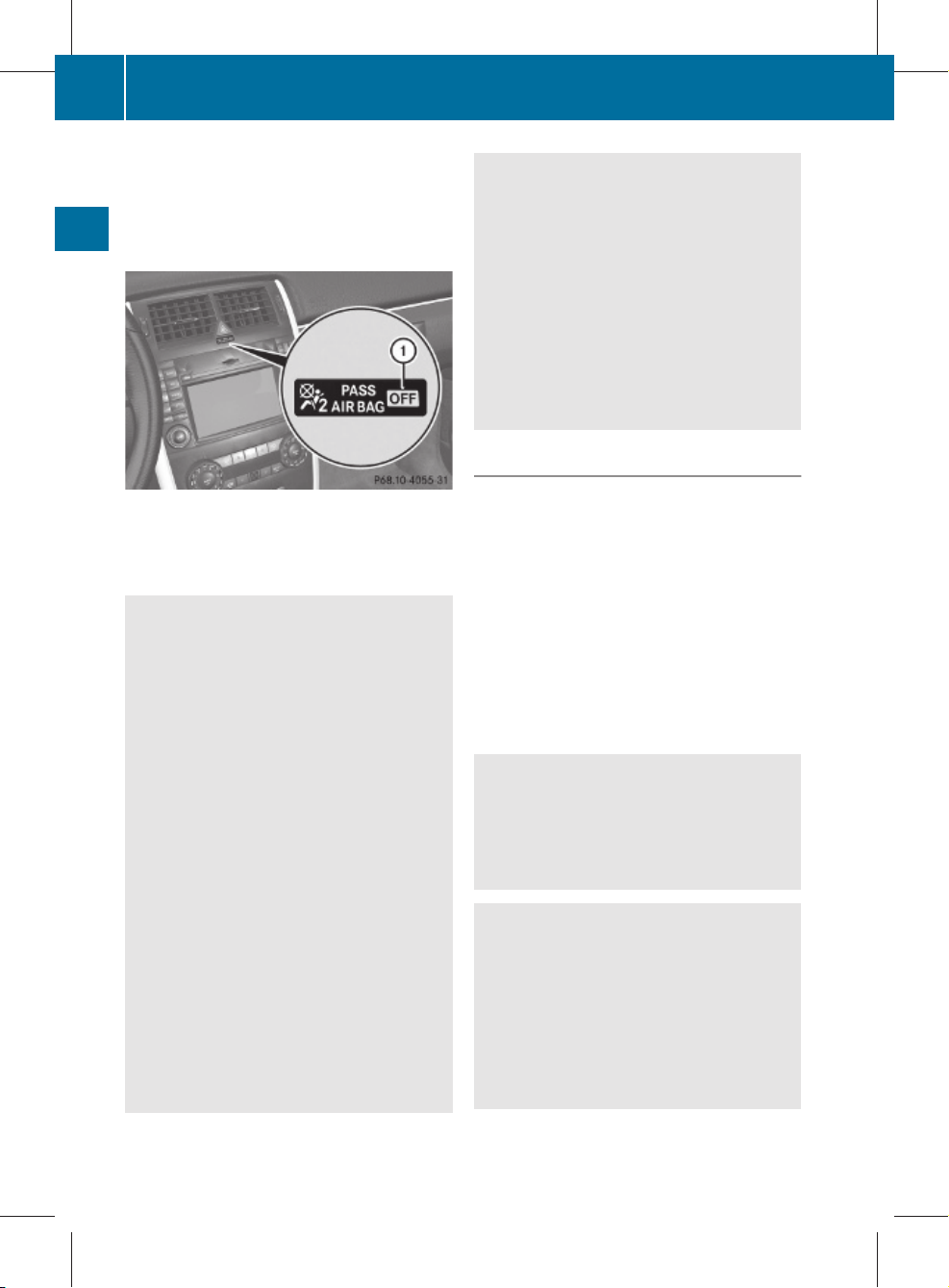
245_AKB; 1; 73, en-US
d2ureepe, Version: 2.11.8.1
Occupant safety
48
2009-09-03T15:03:17+02:00 - Seite 48
suppress deployment of the front
passenger front air bag even though the
impact met the criteria and was of
sufficient severity to deploy the driver front
air bag
Safety and security
The 04 indicator lamp : will be
illuminated, except with the SmartKey
removed from the starter switch or with the
starter switch in position 0.
Warning!
G
If the red SRS indicator lamp + in the
instrument cluster and the 04
indicator lamp are lit at the same time, there
is a malfunction in the OCS. The front
passenger front air bag will be deactivated in
this case. Have the system checked as soon
as possible by qualified technicians. Contact
an authorized F-CELL Service Center.
Only have the seat repaired or replaced at an
authorized F-CELL Service Center.
In order to ensure proper operation of the air
bag system and OCS:
R
Do not place objects under and/or around
the front passenger seat.
R
Do not hang anything from or attach any
items to the seats.
R
Do not stuff objects such as books between
the front passenger seat and the center
console or front passenger door.
R
Do not move the front passenger seat
backwards against stiff objects.
R
Sit with the seat belt properly fastened in a
position that is as upright as possible with
your back against the seat backrest.
R
While seated, an occupant should not
position him/herself in such a way as to
cause the occupant’s weight to be lifted
from the seat bottom as this may result in
the OCS being unable to correctly
approximate the occupant’s weight
category.
R
Read and observe all warnings in this
chapter.
OCS Self-test
After turning the SmartKey in the starter
switch to position 1 or 2 the
04
indicator lamp illuminates. If
an adult occupant is properly sitting on the
passenger seat and the system classifies the
occupant as an adult, the 04
indicator lamp will illuminate and go out after
approximately 6 seconds.
If the seat is not occupied and the system
classifies the front passenger seat as being
empty, the 04 indicator lamp
will illuminate and not go out.
Warning!
G
If the 04 indicator lamp does not
illuminate, the system is not functioning. You
must contact an authorized F-CELL Service
Center before seating any child on the front
passenger seat.
Warning!
G
Never place anything between seat cushion
and child seat (e.g. pillow), since it reduces
the effectiveness of the OCS. The bottom and
back of the child seat must make full contact
with the passenger seat cushion and
backrest.
If necessary, adjust the tilt of the passenger
seat backrest.
Page 51

245_AKB; 1; 73, en-US
d2ureepe, Version: 2.11.8.1
2009-09-03T15:03:17+02:00 - Seite 49
An incorrectly mounted child seat could cause
injuries to the child in case of an accident,
instead of increasing protection for the child.
Follow the manufacturer’s instructions for
installation of child seats.
Seat belts
Safety notes
The use of seat belts and infant and child
restraint systems is required by law in all 50
states, the District of Columbia, the U.S.
territories and all Canadian provinces.
Even where this is not the case, all vehicle
occupants should have their seat belts
fastened whenever the vehicle is in motion.
i
See “Children in the vehicle”
(Y page 54) for information on
R
infants and children traveling with you in
the vehicle
R
restraint systems for infants and children
Warning!
G
Always fasten your seat belt before driving off.
Always make sure all of your passengers are
properly restrained. You and your passengers
should always wear seat belts.
Failure to wear and properly fasten and
position your seat belt greatly increases your
risk of injuries and their likely severity in an
accident.
If you are ever in an accident, your injuries can
be considerably more severe without your
seat belt properly buckled. Without your seat
belt buckled, you are much more likely to hit
the interior of the vehicle or be ejected from
it. You can be seriously injured or killed.
In the same crash, the possibility of injury or
death is lessened if you are properly wearing
your seat belt. The air bags can only protect
as intended if the occupants are properly
wearing their seat belts.
Occupant safety
Warning!
G
Never ride in a moving vehicle with the seat
backrest in an excessively reclined position as
this can be dangerous. You could slide under
the seat belt in a collision. If you slide under
it, the seat belt would apply force at the
abdomen or neck. That could cause serious
or even fatal injuries. The seat backrest and
seat belt provide the best restraint when the
wearer is in a position that is as upright as
possible and the seat belt is properly
positioned on the body.
Warning!
G
Never let more people ride in the vehicle than
there are seat belts available. Make sure
everyone riding in the vehicle is correctly
restrained with a separate seat belt. Never
use a seat belt for more than one person at a
time.
Warning!
G
Damaged seat belts or seat belts that have
been subjected to stress in an accident must
be replaced. Also, the seat belt anchoring
points must be checked.
Only use seat belts which have been approved
by Mercedes-Benz.
Do not make any modifications to the seat
belts. This can lead to unintended activation
of the ETDs or to their failure to activate when
necessary.
Do not bleach or dye seat belts as this may
severely weaken them. In a crash they may
not be able to provide adequate protection.
Have all work carried out only by qualified
technicians. Contact an authorized F-CELL
Service Center.
Proper use of seat belts
Warning!
G
USE SEAT BELTS PROPERLY
R
Seat belts can only protect when used
properly. Never wear seat belts in any other
49
Safety and security
Z
Page 52

245_AKB; 1; 73, en-US
d2ureepe, Version: 2.11.8.1
Occupant safety
50
2009-09-03T15:03:17+02:00 - Seite 50
way than as described in this section, as
that could result in serious injuries in case
of an accident.
R
Each occupant should wear their seat belt
at all times, because seat belts help reduce
the likelihood of and potential severity of
injuries in accidents, including rollovers.
The integrated restraint system includes
SRS (driver front air bag, front passenger
front air bag, side impact air bag on driver
and front passenger side, window curtain
air bags for door windows), Emergency
Tensioning Devices (ETDs) for front and
rear outer seats, seat belt force limiters for
Safety and security
front seats, and front seat knee bolsters.
The system is designed to enhance the
protection offered to properly belted
occupants in certain frontal (front air bags
and ETDs) and side (side impact air bags,
window curtain air bags, and ETDs) impacts
which exceed preset deployment
thresholds.
R
Never wear the shoulder belt under your
arm, against your neck or off your shoulder.
In a frontal crash, your body would move
too far forward. That would increase the
chance of head and neck injuries. The seat
belt would also apply too much force to the
ribs or abdomen, which could severely
injure internal organs such as your liver or
spleen.
Adjust the seat belt so that the shoulder
section is located as close as possible to
the middle of the shoulder. It should not
touch the neck. Never pass the shoulder
portion of the seat belt under your arm. For
this purpose, you can adjust the height of
the seat belt outlet.
R
Position the lap belt as low as possible on
your hips and not across the abdomen. If
the lap belt is positioned across your
abdomen, it could cause serious injuries in
a crash.
R
Never wear seat belts over rigid or
breakable objects in or on your clothing,
such as eyeglasses, pens, keys etc., as
these might cause injuries.
R
Make sure the seat belt is always fitted
snugly. Take special care of this when
wearing loose clothing.
R
Never use a seat belt for more than one
person at a time. Do not fasten a seat belt
around a person and another person or
other objects at the same time.
R
Seat belts should not be worn twisted. In a
crash, you would not have the full width of
the seat belt to distribute impact forces.
The twisted seat belt against your body
could cause injuries.
R
Pregnant women should also always use a
lap/shoulder belt. The lap belt portion
should be positioned as low as possible on
the hips to avoid any possible pressure on
the abdomen.
R
Place the seat backrest in a position that is
as upright as possible.
R
Check your seat belt during travel to make
sure it is properly positioned.
R
Never place your feet on the instrument
panel, dashboard, or on the seat. Always
keep both feet on the floor in front of the
seat.
R
When using a seat belt to secure infant
restraints, toddler restraints, or children in
booster seats, always follow the child seat
manufacturer’s instructions.
Warning!
G
Do not pass seat belts over sharp edges. They
could tear.
Do not allow the seat belt to get caught in the
door or in the seat adjustment mechanism.
This could damage the seat belt.
Never attempt to make modifications to seat
belts. This could impair the effectiveness of
the seat belts.
Page 53

245_AKB; 1; 73, en-US
d2ureepe, Version: 2.11.8.1
2009-09-03T15:03:17+02:00 - Seite 51
Fastening the seat belts
Warning!
G
Children 12 years old and under must never
ride in the front seat. Otherwise they will be
struck by the front passenger front air bag
when it inflates in a crash. If this happens,
serious or fatal injury will result.
Warning!
G
According to accident statistics, children are
safer when properly restrained in the rear
seating positions than in the front seating
position. Thus, we strongly recommend that
children be placed in the rear seats whenever
possible. Regardless of seating position,
children 12 years old and under must be
seated and properly secured in an
appropriately sized infant restraint, toddler
restraint, or booster seat recommended for
the size and weight of the child. For additional
information, see “Children in the vehicle”.
A child’s risk of serious or fatal injuries is
significantly increased if the child restraints
are not properly secured in the vehicle and/
or the child is not properly secured in the child
restraint.
Occupant safety
X
With a smooth motion, pull the seat belt out
of seat belt outlet :.
X
Place the shoulder portion of the seat belt
across the top of your shoulder and the lap
portion across your hips.
X
Push latch plate ; into buckle = until it
clicks.
X
If necessary, adjust the seat belt to the
correct height (Y page 51).
X
If necessary, tighten the lap portion to a
snug fit by pulling shoulder portion up.
All lap/shoulder belts except the driver’s seat
belt have special seat belt retractors to
secure child restraints properly. For more
information on special seat belt retractors,
see “Infant and child restraint systems”
(Y page 55).
To release the seat belt with seat belt release
button ?, see (Y page 52).
Seat belt outlet height adjustment
51
Safety and security
X
Raising: Slide the seat belt outlet height
adjuster upward.
The seat belt outlet height adjuster
engages in different positions.
X
Lowering: Press and hold release
button :.
X
Slide the seat belt outlet height adjuster
downward.
X
Release release button : and make sure
the seat belt outlet height adjuster engages
into place.
Z
Page 54

245_AKB; 1; 73, en-US
d2ureepe, Version: 2.11.8.1
Occupant safety
52
2009-09-03T15:03:17+02:00 - Seite 52
Releasing the seat belts
X
Press seat belt release button ?
(Y page 51).
Allow the retractor to completely rewind
the seat belt by guiding latch plate ;
(Y page 51).
!
Make sure the seat belt retracts
completely. Otherwise the seat belt and/or
latch plate could get caught or pinched in
the door or in the seat mechanism. This can
damage the seat belt and impair its
effectiveness, and/or cause damage to the
door and/or door trim panel. Such damage
Safety and security
is not covered by the Mercedes-Benz
Limited Warranty.
Damaged seat belts must be replaced.
Contact an authorized F-CELL Service
Center.
Enhanced seat belt reminder system
When the drive system is started, the seat
belt telltale 7 will always illuminate for
6 seconds to remind you and your passengers
to fasten your seat belts.
If the driver’s seat belt is not fastened when
the drive system is started, an additional
warning chime will sound. The warning chime
goes out after approximately 6 seconds or
once the driver’s seat belt is fastened.
If after these 6 seconds the driver’s or the
front passenger’s seat belt (with the front
passenger seat occupied) is not fastened with
front doors closed,
R
the seat belt telltale 7 remains
illuminated for as long as either the driver’s
or front passenger’s seat belt is not
fastened.
R
and if the vehicle speed once exceeds
15 mph (25 km/h), the seat belt telltale
7 starts flashing and a warning chime
sounds with increasing intensity for a
maximum of 60 seconds or until the
driver’s and front passenger’s seat belt are
fastened.
If you and/or your passenger release the
seat belt during driving, the seat belt
telltale 7 starts flashing and the
warning chime sounds as described before.
If the driver’s or the front passenger’s seat
belt remains unfastened after 60 seconds,
the warning chime stops sounding, the seat
belt telltale 7 stops flashing but
continues to be illuminated.
After a vehicle standstill, the warning chime
is reactivated and the seat belt telltale
7 is flashing again if the vehicle speed
once exceeds 15 mph (25 km/h).
The seat belt telltale 7 will only go out if
both the driver’s and the front passenger’s
seat belt (with the front passenger seat
occupied) are fastened, or the vehicle is
standing still and a front door is opened.
For more information, see “Practical hints”
(Y page 333).
Emergency Tensioning Device (ETD),
seat belt force limiter
The seat belts for the front seats are equipped
with ETDs and seat belt force limiters. The
seat belts for the rear outer seats are
equipped with ETDs.
The ETDs are designed to activate in the
following cases:
R
in frontal or rear-end impacts exceeding
the system’s preset deployment threshold
R
if the restraint systems are operational and
functioning correctly, see “SRS indicator
lamp”
The ETDs for the front seats will only activate
if the front seat belts are fastened (latch plate
properly inserted into buckle).
The ETDs for the rear outer seats will activate
with or without the respective seat belts
fastened.
In an impact, the ETDs remove slack from the
seat belts in such a way that the seat belts fit
more snugly against the body. The seat belt
force limiter on driver and front passenger
Page 55

245_AKB; 1; 73, en-US
d2ureepe, Version: 2.11.8.1
2009-09-03T15:03:17+02:00 - Seite 53
side, when activated, are employed to help
reduce the peak force exerted by the seat
belts on occupants during a crash.
i
The ETDs do not correct an incorrect seat
position or incorrectly worn seat belts.
The ETDs do not pull occupants back
toward the seat backrest.
Warning!
G
Pyrotechnic ETDs that were activated must be
replaced.
For your safety, when disposing of the
pyrotechnic ETDs always follow our safety
instructions. These are available at any
authorized F-CELL Service Center.
Active head restraints
The active head restraints are intended to
offer the driver and front passenger increased
protection from whiplash-type injuries. In the
event of a rear-end collision, the active head
restraints are designed to move forward and
up in the direction of travel. They thus provide
the head with increased support earlier on in
the collision sequence.
Warning!
G
Do not attach any objects (e.g. hangers) to the
head restraint posts. Otherwise, the active
head restraints may not be able to function
properly or offer the intended degree of
protection they were designed for in the event
of a rear-end collision.
Occupant safety
see “Head restraint fore and aft adjustment”
(Y page 216).
Correct driver seat adjustment
Warning!
G
In order to avoid possible loss of vehicle
control the following must be done before the
vehicle is put into motion:
R
seat adjustment
R
head restraint adjustment
R
steering wheel adjustment
R
rear view mirror adjustment
R
fastening of seat belts
53
Safety and security
Warning!
G
For your protection, drive only with properly
positioned head restraints.
Adjust the head restraint so that it is as close
to the head as possible and the center of the
head restraint supports the back of the head
at eye level. This will reduce the potential for
injury to the head and neck in the event of an
accident or similar situation.
For information on head restraint adjustment,
see “Head restraint height” (Y page 216), or
Steering wheel
Observe Safety notes, see page 218.
G
X
Position steering wheel : properly
(Y page 218).
Z
Page 56

245_AKB; 1; 73, en-US
d2ureepe, Version: 2.11.8.1
Occupant safety
54
2009-09-03T15:03:17+02:00 - Seite 54
Make sure:
R
You can reach the steering wheel with your
arms slightly bent at the elbows.
R
You can move your legs freely.
R
All displays (including malfunction and
indicator lamps) on the instrument cluster
are clearly visible.
Seat belt
X
Fasten and position your seat belt ;
correctly (Y page 51).
Make sure:
Safety and security
R
The seat belt is always fitted snugly.
R
Adjust the seat belt so that the shoulder
section is located as close as possible to
the middle of the shoulder.
R
Place the lap portion of the seat belt as low
as possible on your hips.
Seat and head restraint
Observe Safety notes, see page 214.
G
X
Position seat = and head restraint
properly. See for seat and head restraint
adjustment.
Observe the following points:
R
Always be in a properly seated position.
R
The position should be as far rearward from
the front air bag in the steering wheel as
possible, while still permitting proper
operation of vehicle controls.
R
Adjust the seat to a comfortable seating
position that still allows you to reach the
accelerator/brake pedal safely.
R
The seat must be adjusted so that you can
correctly fasten and position your seat belt.
R
The seat backrest must be in a position that
is as nearly upright as possible.
R
Adjust the seat cushion so that the front
edge of the seat cushion lightly supports
your legs.
R
Adjust the head restraint so that it is as
close to the head as possible and the
center of the head restraint supports the
back of the head at eye level.
R
Never place hands under the seat or near
any moving parts while the seat is being
adjusted.
Children in the vehicle
Safety notes
If an infant or child is traveling with you in the
vehicle:
X
Secure the child using an infant or child
restraint appropriate to the age and size of
the child.
X
Make sure the infant or child is properly
secured at all times while the vehicle is in
motion.
Warning!
G
When leaving the vehicle, always remove the
SmartKey from the starter switch. Always
take the SmartKey with you and lock the
vehicle. Do not leave children unattended in
the vehicle, even if they are secured in a child
restraint system, or with access to an
unlocked vehicle. A child’s unsupervised
access to a vehicle could result in an accident
and/or serious personal injury. The children
could
R
injure themselves on parts of the vehicle
R
be seriously or fatally injured through
excessive exposure to extreme heat or cold
R
injure themselves or cause an accident with
vehicle equipment that can be operated
even if the SmartKey is removed from the
starter switch or removed from the vehicle,
such as seat adjustment or steering wheel
adjustment
If children open a door, they could injure other
persons or get out of the vehicle and injure
themselves or be injured by following traffic.
Page 57

245_AKB; 1; 73, en-US
d2ureepe, Version: 2.11.8.1
2009-09-03T15:03:17+02:00 - Seite 55
Do not expose the child restraint system to
direct sunlight. The child restraint system’s
metal parts, for example, could become very
hot, and the child could be burned by these
parts.
Warning!
G
Do not carry heavy or hard objects in the
passenger or cargo compartment unless they
are firmly secured in place.
Unsecured or improperly positioned cargo
increases a child’s risk of injury in the event
of
R
strong braking maneuvers
R
sudden changes of direction
R
an accident
Infant and child restraint systems
Observe Safety notes, see page 54.
G
We recommend all infants and children be
properly restrained at all times while the
vehicle is in motion.
All lap/shoulder belts except the driver’s seat
belt have special seat belt retractors for
secure fastening of child restraints.
To fasten a child restraint, follow the child
restraint manufacturer’s instructions for
mounting.
To activate the special seat belt retractor:
X
Pull the shoulder belt out completely and
let it retract.
During seat belt retraction, a ratcheting
sound can be heard to indicate that the
special seat belt retractor is activated.
The seat belt is now locked.
X
Push down on child restraint to take up any
slack.
To deactivate the special seat belt retractor:
X
Release the seat belt buckle and let the
seat belt retract completely.
The seat belt can then again be used in the
usual manner.
Occupant safety
Warning!
G
Never release the seat belt buckle while the
vehicle is in motion, since the special seat belt
retractor will be deactivated.
i
Information on child seats with mounting
fittings for tether anchorages
(Y page 56).
For information on LATCH-type (ISOFIX)
child seat anchors (Y page 57).
The use of infant or child restraints is required
by law in all Canadian provinces.
Infants and small children should be seated
in an appropriate infant or child restraint
system. They must be properly secured in
accordance with the manufacturer’s
instructions for the child restraint. All infant
or child restraint systems must comply with
Canadian Motor Vehicle Safety Standards
213, 213.1, and 213.2 (if equipped).
A statement by the child restraint
manufacturer of compliance with these
standards can be found on the instruction
label on the restraint and in the instruction
manual provided with the restraint.
When using any infant restraint, toddler
restraint, or booster seat, make sure to
carefully read and follow all manufacturer’s
instructions for installation and use.
Please read and observe warning labels
affixed to the inside of the vehicle and to
infant or child restraints.
Warning!
G
Children 12 years old and under must never
ride in the front seat. Otherwise they will be
struck by the front passenger front air bag
when it inflates in a crash. If this happens,
serious or fatal injury will result.
According to accident statistics, children are
safer when properly restrained in the rear
seating positions than in the front seating
positions. Infants and small children must ride
in backseats and be seated in an appropriate
infant or child restraint system, which is
55
Safety and security
Z
Page 58
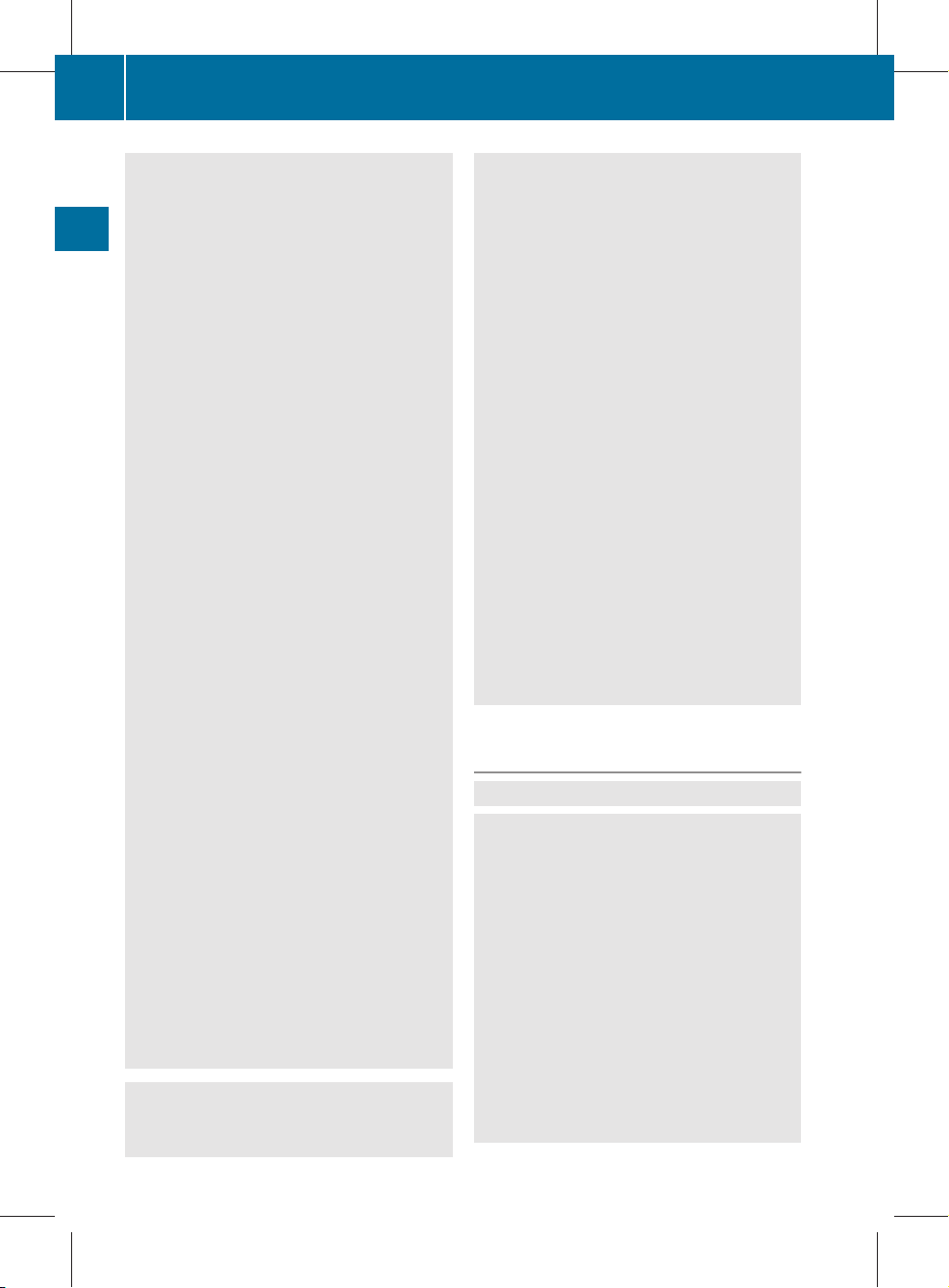
245_AKB; 1; 73, en-US
d2ureepe, Version: 2.11.8.1
Occupant safety
56
2009-09-03T15:03:17+02:00 - Seite 56
properly secured via LATCH-type (ISOFIX)
anchors and top tether strap, fully in
accordance with the child seat
manufacturer’s instructions.
Occupants, especially children, should never
lean their heads in the area of the door where
the side impact air bag inflates. This could
result in serious injuries or death should the
side impact air bag be triggered. Always sit as
upright as possible, properly use the seat
belts and use an appropriately sized infant
restraint, toddler restraint, or booster seat
recommended for the size and weight of the
child.
Safety and security
Infants and small children should never share
a seat belt with another occupant. During an
accident, they could be crushed between the
occupant and seat belt.
A child’s risk of serious or fatal injuries is
significantly increased if the child restraints
are not properly secured in the vehicle and the
child is not properly secured in the child
restraint.
Children too big for child restraint systems
must ride in backseats using regular seat
belts. Position shoulder belt across chest and
shoulder, not face or neck. A booster seat
may be necessary to achieve proper belt
positioning for children over 18 kg until they
reach a height where a lap/shoulder belt fits
properly without a booster.
When the child restraint is not in use, remove
it from the vehicle or secure it with the seat
belt to prevent the child restraint from
becoming a projectile in the event of an
accident.
Do not leave children unattended in the
vehicle; even if the children are secured in a
child restraint system. Unsupervised children
in a child restraint system may use vehicle
equipment and may cause an accident and/
or serious personal injury.
Warning!
G
The front passenger front air bag is not
disabled.
A child secured in a child restraint system on
the front passenger seat can be seriously or
fatally injured by the front passenger front air
bag should it deploy during an accident,
especially if the child is directly next to the
front passenger front air bag at the time of
deployment.
Never secure your child in a rearward-facing
child restraint system on the front passenger
seat. Only install a rearward-facing child
restraint system on a suitable rear seat.
Where permitted by provincial law, if you
secure your child in a forward-facing child
restraint system on the front passenger seat,
move the front passenger seat as far back to
the rear as possible.
Never place anything between seat cushion
and child seat (e.g. pillow). The bottom of the
child seat must make full contact with the
vehicle seat cushion. An incorrectly mounted
child seat could cause injuries to the child in
case of an accident, instead of protecting the
child.
Follow the manufacturer’s instructions for
installation of special child seats.
Installation of infant and child restraint
systems
Observe Safety notes, see page 54.
G
Warning!
G
If a red indicator is visible with the backrest
up, then the backrest is not locked properly
into position.
Always lock the seat backrest in its upright
position when the rear seat bench is occupied
by passengers. Lock the seat backrest in its
upright position after installing top tether
straps or when the extended cargo
compartment is not in use. Make sure that the
seat backrest is secured properly by pushing
and pulling on the seat backrest. If the seat
backrest is not locked properly, the seat
backrest could fold. The child seat would no
longer be supported properly or positioned to
Page 59

245_AKB; 1; 73, en-US
d2ureepe, Version: 2.11.8.1
2009-09-03T15:03:17+02:00 - Seite 57
provide its intended benefit. That could cause
serious or even fatal injuries.
This vehicle is equipped with tether
anchorages for a top tether strap at each of
the rear seating positions.
Top tether straps enable an additional
connection to be made between child
restraint systems secured with LATCH-type
(ISOFIX) anchors and rear seats. This can
further reduce the risk of injury.
Occupant safety
Make sure
R
hook A is attached to anchorage ring ?
beyond the safety catch, as illustrated
R
top tether strap B is not twisted
R
head restraint : is installed (if removable)
and positioned such that top tether strap
B can pass freely between head
restraint : and top of the seat backrest
R
head restraint : is installed and
positioned such that top tether strap B
can pass freely between head restraint :
and top of the seat backrest
R
top tether strap B is positioned between
the seat backrest and cargo compartment
cover blind = (if installed)
X
Swing the rear seat backrest to the rear
until it engages.
The red indicator is no longer visible.
X
Check the rear seat backrest to be locked
in its upright position (Y page 264).
X
Lower head restraint : if necessary
(Y page 217).
Once hook A is attached, the child restraint
itself can be secured.
X
Install the child restraint system and
tighten top tether strap B according to the
child restraint manufacturer’s instructions.
57
Safety and security
X
Move the respective head restraint : to
its uppermost position (Y page 216).
X
Release rear seat backrest ;
(Y page 264).
X
Fold rear seat backrest ; slightly forward.
X
Guide top tether strap B between head
restraint : and top of the seat backrest.
X
Securely fasten hook A, which is part of
top tether strap B, to anchorage ring ?.
Child seat anchors – LATCH-type
(ISOFIX)
Observe Safety notes, see page 54.
G
Warning!
G
Children too big for a toddler restraint must
ride in seats using regular seat belts. Position
shoulder belt across chest and shoulder, not
face or neck.
A booster seat may be necessary to achieve
proper seat belt positioning for children over
18 kg (41 lb) until they reach a height where
Z
Page 60

245_AKB; 1; 73, en-US
d2ureepe, Version: 2.11.8.1
Occupant safety
58
2009-09-03T15:03:17+02:00 - Seite 58
a lap/shoulder belt fits properly without a
booster.
Install child seat according to manufacturer’s
instructions.
The child seat must be firmly attached to both
anchors.
An incorrectly mounted child seat may come
loose during an accident which could result in
serious injury or death to the child.
Damaged or impact damaged child seats or
child seat mounting fittings must be replaced.
Each rear outer seat has two LATCH-type
(ISOFIX) anchors for the installation of a
Safety and security
LATCH-type (ISOFIX) child seat with matching
mounting fittings.
Non-LATCH-type (ISOFIX) child seats may
also be used and can be installed using the
vehicle’s seat belt system. Install child seat
according to the manufacturer’s instructions.
Child safety
Child safety locks
Observe Safety notes, see page 54.
G
Warning!
G
Children could open a rear door from the
inside. This may cause serious personal injury
or an accident. Therefore, secure the rear
doors with the child safety locks whenever
children are riding in the back seats of the
vehicle.
The child safety locks on the rear doors
enable you to secure each rear door
individually. You cannot open a secured rear
door from the inside. You can open the rear
door from the outside when the vehicle is
unlocked.
LATCH-type (ISOFIX) anchors : are located
between the seat cushion and the backrest.
X
Install a LATCH-type (ISOFIX) child seat
according to the manufacturer’s
instructions.
A rigid connection between the child seat
and the body of the vehicle is established.
X
Securing: Press the lever down in direction
of arrow ;.
X
Check to make sure the child safety locks
are working properly.
X
Releasing: Press the lever up in direction
of arrow :.
Override switch
Observe Safety notes, see page 54.
G
With the override switch you can disable the
rear door window switches in the rear door
panels. This can be useful, for instance, when
you have children riding in the rear passenger
compartment.
Page 61

245_AKB; 1; 73, en-US
d2ureepe, Version: 2.11.8.1
2009-09-03T15:03:17+02:00 - Seite 59
Warning!
G
Activate the override switch when children
are riding in the back seats of the vehicle. The
children may otherwise injure themselves,
e.g. by becoming trapped in the rear door
window opening.
X
Activating: Press override switch :.
The switch engages in recessed position.
The rear door windows can no longer be
operated using the respective switch
located in the rear doors.
You can still operate the rear door windows
using the switches located on the door
control panel of the driver’s door.
X
Deactivating: Press override switch :
again.
The switch disengages from its recessed
position back to its original position.
The rear door windows can be operated
again using the respective switch located
in the rear doors.
For more information on power windows, see
the “Controls in detail” section
(Y page 227).
Driving safety systems
Introduction
This section contains information about the
following driving safety systems:
R
ABS (Antilock Brake System)
R
BAS (Brake Assist System)
Driving safety systems
R
ESP® (Electronic Stability Program)
R
STEER CONTROL
i
In winter operation, the maximum
effectiveness of most of the driving
systems described in this section is only
achieved with winter tires, or snow chains
as required.
Safety notes
Warning!
G
The following factors increase the risk of
accidents:
R
Excessive speed, especially in turns
R
Wet and slippery road surfaces
R
Following another vehicle too closely
The driving safety systems described in this
section cannot reduce these risks or prevent
the natural laws of physics from acting on the
vehicle. They cannot increase braking or
steering efficiency beyond that afforded by
the condition of the vehicle brakes and tires
or the traction afforded.
Only a safe, attentive, and skillful driver can
prevent accidents.
The capabilities of a vehicle equipped with the
driving safety systems described in this
section must never be exploited in a reckless
or dangerous manner which could jeopardize
the user’s safety or the safety of others.
Always adjust your driving style to the
prevailing road and weather conditions and
keep a safe distance to other road users and
objects on the street.
If a driving system malfunctions, other driving
safety systems may also switch off. Observe
indicator and warning lamps that may come
on as well as messages in the multifunction
display that may appear.
59
Safety and security
Z
Page 62

245_AKB; 1; 73, en-US
d2ureepe, Version: 2.11.8.1
Driving safety systems
60
2009-09-03T15:03:17+02:00 - Seite 60
ABS
Observe Safety notes, see page 59.
G
Warning!
G
Do not pump the brake pedal. Use firm, steady
brake pedal pressure instead. Pumping the
brake pedal defeats the purpose of the ABS
and significantly reduces braking
effectiveness.
The Antilock Brake System (ABS) regulates
the brake pressure so that the wheels do not
lock during braking. This allows you to
maintain the ability to steer your vehicle.
Safety and security
The ABS is functional above a speed of
approximately 5 mph (8 km/h) independent
of road surface conditions.
On slippery road surfaces, the ABS will
respond even to light brake pressure.
The ABS indicator lamp ! in the
instrument cluster comes on when you switch
on the ignition. It goes out when the drive
system is in operation.
Braking
At the instant one of the wheels is about to
lock up, a slight pulsation can be felt in the
brake pedal. The pulsation indicates that the
ABS is in the regulating mode.
X
Keep firm and steady pressure on the brake
pedal while you feel the pulsation.
Continuous, steady brake pedal pressure
yields the advantages provided by the ABS,
namely braking power and the ability to steer
the vehicle.
The pulsating brake pedal can be an
indication of hazardous road conditions and
functions as a reminder to take extra care
while driving.
Emergency brake maneuver
X
Keep continuous full pressure on the brake
pedal.
Warning!
G
If the ABS malfunctions, other driving safety
systems such as the BAS or the ESP® are also
switched off. Observe indicator and warning
lamps that may come on as well as messages
in the multifunction display that may appear.
If the ABS malfunctions, the wheels may lock
during hard braking, reducing steering
capability and extending the braking distance.
BAS
Observe Safety notes, see page 59.
G
The Brake Assist System (BAS) operates in
emergency situations. If you apply the brakes
very quickly, the BAS provides full brake
boost automatically, thereby potentially
reducing the braking distance.
X
Apply continuous full braking pressure until
the emergency braking situation is over.
The ABS will prevent the wheels from
locking.
When you release the brake pedal, the brakes
function again as normal. The BAS is then
deactivated.
Warning!
G
If the BAS malfunctions, the brake system still
functions, but without the additional brake
boost available that the BAS would normally
provide in an emergency braking maneuver.
Therefore, the braking distance may increase.
®
ESP
Observe Safety notes, see page 59.
G
The Electronic Stability Program (ESP®) is
operational as soon as the drive system is in
operation. It monitors the vehicle’s traction
(force of adhesive friction between the tires
and the road surface) and handling.
The ESP® recognizes that the vehicle deviates
from the direction of travel as intended by the
driver. By applying brakes to individual
Page 63

245_AKB; 1; 73, en-US
d2ureepe, Version: 2.11.8.1
2009-09-03T15:03:17+02:00 - Seite 61
wheels and by limiting the drive system
output, the ESP® works to stabilize the
vehicle. The ESP® is especially useful while
driving off and on wet or slippery road
surfaces. The ESP® also stabilizes the vehicle
during braking and steering maneuvers.
The ESP® warning lamp ÷ in the
instrument cluster comes on when you switch
on the ignition. It goes out when the drive
system is in operation.
The ESP® warning lamp ÷ in the
instrument cluster flashes when the ESP® is
engaged.
Warning!
G
When you see the ESP® warning lamp ÷
flashing in the instrument cluster, proceed as
follows:
R
When driving off, apply as little throttle as
possible.
R
While driving, ease up on the accelerator
pedal.
R
Adapt your speed and driving style to the
prevailing road conditions.
Failure to observe these guidelines could
cause the vehicle to skid. The ESP® cannot
prevent accidents resulting from excessive
speed.
!
Because the ESP® operates
automatically, the drive system and ignition
must be shut off (SmartKey in starter
switch position 0 or 1) when the parking
brake is being tested on a brake test
dynamometer or when the vehicle is being
towed with the front axle raised.
Active braking action through the ESP
®
may otherwise seriously damage the brake
system which is not covered by the
Mercedes-Benz Limited Warranty.
!
The ESP® will only function properly if you
use wheels of the recommended tire size
as specified in the “Technical data” section
of this Operator’s Manual.
Anti-theft systems
i
The cruise control switches off
automatically when the ESP® engages.
STEER CONTROL
STEER CONTROL provides noticeable
steering force to the steering wheel to help
you to steer into the direction necessary to
stabilize a skidding vehicle. You will receive
steering assistance especially whenever
R
both left-hand or right-hand wheels are on
wet or slippery roads during braking
R
the vehicle starts to skid
You have control of the steering at all times.
Warning!
G
If the ESP® is malfunctioning, you will not
receive steering assistance from the STEER
CONTROL. The power steering function,
however, remains available.
Anti-theft systems
Immobilizer
The immobilizer prevents unauthorized
persons from starting your vehicle.
When leaving the vehicle, always take the
SmartKey with you and lock the vehicle. The
drive system can be started by anyone with a
valid SmartKey that is left inside the vehicle.
Activating
X
Remove the SmartKey from the starter
switch.
Deactivating
X
Switch on the ignition.
i
Starting the drive system will also
deactivate the immobilizer.
In the event that the drive system cannot
be started (yet the vehicle’s battery is
charged), the system is not operational.
Contact an authorized F-CELL Service
Z
61
Safety and security
Page 64

245_AKB; 1; 73, en-US
d2ureepe, Version: 2.11.8.1
Anti-theft systems
62
2009-09-03T15:03:17+02:00 - Seite 62
Center or call 1-800-FOR-MERCedes
(1-800-367-6372).
Safety and security
Page 65

245_AKB; 1; 73, en-US
d2ureepe, Version: 2.11.8.1
2009-09-03T15:03:17+02:00 - Seite 63
63
Operating Safety ................................. 64
COMAND Control System ................... 66
Multifunction Steering Wheel ............ 69
Operating COMAND ............................ 73
Basic Functions of COMAND .............. 77
System Settings .................................. 79
COMAND navigation system (Intro-
duction) ................................................ 88
COMAND navigation system (Des-
tination Input) ................................... 101
COMAND navigation system (POI
Input) ................................................. 113
COMAND navigation system
(Route Guidance) .............................. 120
COMAND navigation system (Des-
tination Memory) .............................. 127
COMAND navigation system (Last
Destinations) ..................................... 130
COMAND telephone (Safety Pre-
cautions) ............................................ 131
COMAND telephone (General Infor-
mation) .............................................. 131
COMAND telephone (Activating
the Mobile Phone) ............................. 132
COMAND telephone (Submenu
Overview) .......................................... 136
COMAND telephone (Phone Book) .. 136
COMAND telephone (Call Lists) ....... 140
COMAND telephone (Making Calls) . 142
COMAND telephone (Address Book) 145
COMAND audio system (Audio
Menu) ................................................. 150
COMAND audio system (Radio) ....... 151
COMAND audio system (CD Audio/
DVD Audio/MP3) .............................. 155
COMAND audio system (Music
Register) ............................................ 167
COMAND audio system (Audio Aux) 170
Video .................................................. 171
COMAND Voice Control (Overview) 177
COMAND Voice Control (Phone) ...... 180
COMAND Voice Control (Naviga-
tion) .................................................... 182
COMAND Voice Control (Address
Book) .................................................. 190
COMAND Voice Control (Radio) ....... 193
COMAND Voice Control (DVD
Changer) ............................................ 195
COMAND Voice Control (External
Equipment Aux) ................................. 197
COMAND Voice Control (Command
List) .................................................... 197
COMAND Voice Control (Trouble-
shooting) ........................................... 203
Tele Aid .............................................. 205
COMAND
Page 66

245_AKB; 1; 73, en-US
d2ureepe, Version: 2.11.8.1
Operating Safety
64
2009-09-03T15:03:17+02:00 - Seite 64
Operating Safety
Warning!
G
Any alterations of electronic components or
software can cause malfunctions.
Radio, amplifier, DVD changer, navigation
module, telephone and Voice Control systems
are interconnected. Therefore, if one of the
components is not operational, or has not
been removed/ replaced properly, the
function of other components could be
COMAND
impaired.
Such conditions might seriously impair the
operating safety of your vehicle.
We recommend to have any service work on
electronic components carried out by an
authorized F-CELL Service Center.
Warning
G
In order to avoid distraction which could lead
to an accident, the driver should enter system
settings while the vehicle is at a standstill, and
operate the system only when permitted by
road, weather and traffic conditions.
Bear in mind that at a speed of just 30 mph
(approximately 50 km/h), your car covers a
distance of 44 feet (approximately 14 m) every
second.
COMAND supplies you with information to
help you select your route more easily and
guide you conveniently and safely to your
destination. For safety reasons, we
encourage the driver to stop the vehicle in a
safe place before answering or placing a call,
or consulting the COMAND screen to read
navigational maps, instructions, or
downloaded information.
Warning
G
While the navigation system provides
directional assistance, the driver must remain
focused on safe driving behavior, especially
attention to traffic and street signs, and
should utilize the system’s audio cues while
driving.
The navigation system does not supply any
information on stop signs, yield signs, traffic
regulations or traffic safety rules. Their
observance always remains in the driver’s
personal responsibility. DVD maps do not
cover all areas nor all routes within an area.
This device complies with Part 15 of the
FCC Rules. Operation is subject to the
following two conditions:
1. This device may not cause harmful
interference, and
2. This device must accept any interference
received, including interference that may
cause undesired operation.
Warning
G
Change or modification not expressly
approved by the party responsible for
compliance could void the user's authority to
operate this equipment.
!
Note: This equipment has been tested
and found to comply with the limits for a
Class A digital device, pursuant to Part 15
of the FCC Rules. These limits are designed
to provide reasonable protection against
harmful interference when the equipment
is operated in a commercial environment.
This equipment generates, uses and can
radiate radio frequency energy and, if not
installed and used in accordance with the
instruction manual, may cause harmful
interference to radio communications.
Warning
G
This equipment complies with FCC radiation
exposure limits set forth for uncontrolled
equipment and meets the FCC radio
frequency (RF) Exposure Guidelines in
Supplement C to OET65.
This equipment has very low levels of RF
energy that is deemed to comply without
maximum permissive exposure evaluation
(MPE). But it is desirable that it should be
installed and operated with at least 8 inches
Page 67

245_AKB; 1; 73, en-US
d2ureepe, Version: 2.11.8.1
2009-09-03T15:03:17+02:00 - Seite 65
(20 cm) and more between the radiator and a
person's body (excluding extremities: hands,
wrists, feet and legs.)
Declaration of Conformity Regarding the Distribution of Telecommunications Equipment
Daimler AG declares herewith that this device
conforms to the basic requirements and the
other relevant regulations of Directive
1999/5/EC (RTTE Directive).
Intended Purpose
Please bear the following information in mind
when using the COMAND:
R
The safety instructions in this guide
R
Road Traffic Regulations
i
Tampering with electronic components or
systems (e.g. radio, DVD changer) and their
software may result in malfunctioning.
Systems which have not been changed may
be affected due to the connectivity of the
electronics. Malfunctions of the electronics
can seriously endanger the operational
safety of your vehicle.
Operating Safety
i
Always have all work or modifications to
electronic components carried out by a
qualified specialist workshop with the
necessary expertise and tools for any work
required. Daimler AG recommends an
authorized F-CELL Service Center for this
purpose. Especially for safety-related
operations and operations on safetyrelated systems, servicing by a qualified
specialist workshop is essential.
i
This device is equipped with electronic
anti-theft protection. For more information
please refer to your authorized F-CELL
Service Center.
Function Restrictions When Driving the Vehicle
For safety reasons, some COMAND functions
are restricted or not available when the
vehicle is moving. This can be recognized, for
example, from the fact that certain menu
items cannot be selected or the COMAND
displays a corresponding message.
65
COMAND
Z
Page 68

245_AKB; 1; 73, en-US
d2ureepe, Version: 2.11.8.1
COMAND Control System
66
2009-09-03T15:03:17+02:00 - Seite 66
COMAND Control System
COMAND
Function Page
$
1
Switch to radio mode 151
Switch wavebands 152
W
2
Switch to system menu 79
h
3
Switch to CD audio/DVD
audio and MP3 operation 161
Switch to video DVD mode 173
%
4
Switch to phone main menu
or address book 136
V
5
Load/Eject button 157,
6
Disc slot
Loading CDs/DVDs 157
Ejecting CDs/DVDs 159
Update the map software 89
159
Function Page
C
SD memory card slot
Loading SD memory card 159
Ejecting SD memory card 160
D
COMAND display
E
Number keypad
Select stations via the
station preset 153
Store stations manually 153
Enter the Bluetooth
passkey 133
Enter the phone number 143
Send DTMF tones 144
U
Set map scale (enlarge) 93
T
Set map scale (reduce) 93
Page 69

245_AKB; 1; 73, en-US
d2ureepe, Version: 2.11.8.1
2009-09-03T15:03:17+02:00 - Seite 67
Function Page
F
2
Press briefly:
Delete individual
characters
Press and hold:
Erase an entire entry
G
k
Press briefly:
Leave the menu and switch
to the next menu level up
Press and hold:
Switch to the basic display
of the current operating
mode
H
9
Press briefly:
Confirm a selection
Store the setting 78
Hide or show the menu
system 93
Press and hold:
Accepts a list entry
I
9/:/;/=
Select a station 153
Select a track 164
Select menu items or list
entries
Exit menus or lists
Scroll the map
94
COMAND Control System
Function Page
J
Set the volume 78
K
Switch COMAND on or off 77
L
F/E
Select stations 153
Select the next/previous
track 164
Fast rewind/forward 164
M
6
Accept a call 142
Redial 143
N
~
Reject a call 142
End an active call 144
O
x
Switch the sound on and off 77
Switch off navigation
announcements 77
P
Ø
Switch to navigation mode 93
67
COMAND
Function Overview
With COMAND you can operate the following
main functions:
R
the navigation system
R
the audio function with the radio, disc (CD
audio, DVD audio or MP3 mode), SD
memory card (MP3 mode), Music Register
and Audio Aux modes
R
the telephone and the address book
function
R
DVD video
R
systems settings
You can call up the main functions:
R
using the hard keys Ø, $, %,
h or W.
R
using the main function line in the
COMAND display
Z
Page 70

245_AKB; 1; 73, en-US
d2ureepe, Version: 2.11.8.1
COMAND Control System
68
2009-09-03T15:03:17+02:00 - Seite 68
COMAND Display
i
Do not touch the COMAND display. The
display has a very sensitive high-gloss
surface; there is a risk of scratching. Should
the display need cleaning, use a mild
cleaning agent and a soft, antistatic, lintfree cloth. Commercially available alcohol
and ammonia-free TFT or LCD cleaners are
recommended.
The COMAND display shows the function
currently selected and its associated menus.
COMAND
The COMAND display is divided into several
areas.
The radio display is shown in the example.
Menu Overview
Having selected a main function, you will find
the submenu line at the bottom edge of the
COMAND display.
If one of the main functions such as
Navigation, Audio, Video or Phone is currently
selected, additional menus are available from
the main function line (Y page 69).
This is indicated by a small triangle behind the
main function label.
1
Triangle indicating an additional menu
Example: Audio main function display
1
Status line
2
Main function line
3
Main area
4
Submenu line
Status line 1 displays the time, the current
telephone status and the following symbols
indicating various operation modes.
X
Audio playback muted
CD/DVD inserted
copying process active
With the main function line 2 you can select
the main function. The selection is made
using the ; and = buttons
(Y page 73).
In the example, the audio main function is set
to radio mode and the main area 3 is active.
Page 71

245_AKB; 1; 73, en-US
d2ureepe, Version: 2.11.8.1
2009-09-03T15:03:17+02:00 - Seite 69
Multifunction Steering Wheel
Main Function Menu Items
Navi Audio Phone Video System
Map Display FM/AM Radio Telephone DVD Video System Settings
Mode Disc (CD audio,
DVD audio, MP3
mode)
Block Area Memory card
(MP3 mode)
Save Off-road
Music Register
Route
Information On
Aux
Map
Ç Highway
information
Ç Audio
Fadeout
Address book
69
COMAND
Multifunction Steering Wheel
Warning!
G
A driver’s attention to the road and traffic
conditions must always be his/her primary
focus when driving.
For your safety and the safety of others,
selecting features through the multifunction
steering wheel should only be done by the
driver when traffic and road conditions permit
it to be done safely.
Bear in mind that at a speed of just 30 mph
(approximately 50 km/h), your vehicle is
covering a distance of 44 feet (approximately
14 m) every second.
Z
Page 72

245_AKB; 1; 73, en-US
d2ureepe, Version: 2.11.8.1
Multifunction Steering Wheel
70
2009-09-03T15:03:17+02:00 - Seite 70
1
2
3
COMAND
4
5
Function
Multifunction display
Selecting the submenu or setting
the volume:
Press button
W
up/to increase
X
down/to decrease
Telephone:
Press button
6
to take a call, to dial, to
redial
~
to end a call, to reject an
incoming call
Press button briefly
&
*
Within Audio/DVD menu to select
previous or next track, scene or
stored station.
Within Telephone menu to switch
to the phone book and select a
name or number.
Press and hold button
&
*
Selecting a menu
Within Audio/DVD menu to select
previous or next track with quick
search or to select previous or next
station in station list or wave band.
Within Telephone menu to start
the quick search in the phone
book.
Menu systems:
Press button
V
for next menu
U
for previous menu
Depending on the selected menu, pressing
the buttons on the multifunction steering
wheel will alter what appears in the
multifunction display.
The information available in the multifunction
display is arranged in menus, each containing
a number of functions or submenus.
The individual functions are found within the
relevant menu (Radio or CD operations under
AUDIO, for example). These functions serve
to call up relevant information.
It is helpful to think of the menus, and the
functions within each menu, as being
arranged in a circular pattern.
If you press button V or U repeatedly,
you will pass through each menu one after the
other.
If you press button * or & repeatedly,
you will pass through each function display,
one after the other, in the current menu.
The number of menus available in the system
depends on which optional equipment is
installed in your vehicle.
The menus are described on the following
pages.
Page 73

245_AKB; 1; 73, en-US
d2ureepe, Version: 2.11.8.1
2009-09-03T15:03:17+02:00 - Seite 71
Multifunction Steering Wheel
Multifunction Display Menus
Menus Functions and Submenus
Audio
(Y page 71)
Navi
(Y page 71)
Tel
(Y page 72)
i
The headings used in the menu table are designed to facilitate navigation within the
system and are not necessarily identical to those shown in the control system displays.
The first function displayed in each menu will automatically show you which part of the
system you are in.
AUDIO Menu
The functions in the AUDIO menu operate the
audio equipment which you currently have
turned on.
If no audio equipment is currently turned on,
the message AUDIO OFF appears in the
multifunction display.
The following functions are available:
Selecting Radio Stations
X
From COMAND select FM/AM Radio in the
Audio menu.
X
Press button V or U repeatedly until
you see the currently tuned station in the
multifunction display.
X
Select next or previous stored station:
Press button * or & briefly to select
a stored station.
X
Select next or previous station: Press
and hold * or & to select a station.
i
You can only store stations using the
COMAND controls.
R
Selecting radio stations
R
Operating the DVD changer/Music register/Memory card
Display
R
Route guidance instructions
R
Current street name and direction of travel
R
Answering a call
R
Ending and rejecting a call
R
Selecting a phone book entry
R
Redialing
Operating DVD Changer, Music Register,
Memory Card
Selecting a track or scene
X
From COMAND select a source from the
Audio menu.
X
Press button V or U repeatedly until
the audio source currently being played
appears in the multifunction display.
X
Selecting previous or next track: Press
button * or & briefly.
X
Selecting a track from the track list
(quick search): Press and hold * or
&.
i
Track selection may depend on selected
settings in COMAND or the connected
device.
NAVI Menu
The NAV menu contains the functions needed
to operate your navigation system.
71
COMAND
Z
Page 74

245_AKB; 1; 73, en-US
d2ureepe, Version: 2.11.8.1
Multifunction Steering Wheel
72
2009-09-03T15:03:17+02:00 - Seite 72
X
Press button V or U repeatedly until
you see the message NAV in the
multifunction display.
The message shown in the multifunction
display depends on the status of the
navigation system:
R
with COMAND switched off, the message
NAV OFF appears in the multifunction
display.
R
with COMAND switched on but route
guidance not activated, the direction of
travel and, if applicable, the name of the
COMAND
street currently traveled on appear in the
multifunction display.
R
with COMAND switched on and route
guidance activated, maneuver instructions
appear in the multifunction display.
Tel Menu
Warning
G
A driver's attention to the road must always
be his/her primary focus when driving. For
your safety and the safety of others, we
recommend that you pull over to a safe
location and stop before placing or taking a
telephone call. If you choose to use the mobile
phone while driving, please use the handsfree
device and only use the mobile phone when
weather, road, and traffic conditions permit.
Some jurisdictions prohibit the driver from
using a cellular mobile phone while driving a
vehicle.
Bear in mind that at a speed of just 30 mph
(approximately 50 km/h), your vehicle is
covering a distance of 44 feet (approximately
14 m) every second.
You can use the functions in the Tel menu to
operate your mobile phone, provided it is
connected to a handsfree system and
switched on.
X
Switch on the mobile phone and COMAND
(Y page 77).
X
Press button V or U on the steering
wheel repeatedly until the TEL menu
appears in the multifunction display.
Which message appears in the multifunction
display depends on your mobile phone's
authorization and on/off status:
R
If the mobile phone has not yet been
authorized, the message in the
multifunction display is: BLUETOOTH
READY.
R
If the mobile phone is switched on and
authorized, the message in the
multifunction display is: READY.
Answering a Call
When your mobile phone is ready to receive
calls, you can answer a call at any time. In the
multifunction display you will see a
corresponding message or, if available, the
caller ID (name and number):
X
Press button 6.
You have answered the call.
Ending a Call or Rejecting an Incoming
Call
X
Press button ~.
Dialing a Number from the Phone Book
If your mobile phone is ready to receive calls,
you may select and dial a number from the
phone book at any time.
X
Press button V or U repeatedly until
the TEL menu appears in the multifunction
display
X
Press button * or & repeatedly until
the desired name or number appears in the
multifunction display.
X
To scroll through the list of names or
numbers using the quick search mode:
Page 75

245_AKB; 1; 73, en-US
d2ureepe, Version: 2.11.8.1
2009-09-03T15:03:17+02:00 - Seite 73
Press and hold button * or & for
longer than one second.
The system scrolls rapidly through the list
of names or numbers until you release the
button.
The stored names are displayed in
ascending or descending alphabetical
order.
X
To cancel the quick search mode: Press
button ~
i
If no contacts have been downloaded
from the mobile phone, No entries
appears in the multifunction display when
* or & is pressed.
X
Press button 6.
The system dials the selected phone
number.
If the connection is successful and this
feature is supported by your network
provider, the name of the party you are
calling (if stored in your phone book) will
appear in the multifunction display.
If no connection is made, the control
system stores the dialed number in the
Calls dialed memory.
Redialing
The control system stores the most recently
dialed phone numbers. This eliminates the
need to search through your entire phone
book.
X
Press button V or U repeatedly until
the TEL menu appears in the multifunction
display.
You will see the READY message.
X
Press button 6.
In the multifunction display you see the first
number in the Calls dialed memory.
X
Press button * or & repeatedly until
the desired name appears in the
multifunction display.
X
Press button 6.
The control system dials the selected
phone number.
Operating COMAND
Operating COMAND
Opening Menu of a Main Function
Example: Audio Menu
Within the Audio Function
1
The symbol R indicates current
operating mode
2
Main function line
3
Audio menu
X
To switch to main function line 1:
Press 9.
X
To select audio main function:
Press ; or =.
X
To confirm selection: Press 9.
You will see the main display for the
selected audio mode.
X
To switch back to the main function
line 1:
Press 9 and 9.
The Audio menu appears.
73
COMAND
Z
Page 76

245_AKB; 1; 73, en-US
d2ureepe, Version: 2.11.8.1
Operating COMAND
74
2009-09-03T15:03:17+02:00 - Seite 74
Selecting Menu Item
Example 1: Radio, Station Memory
COMAND
1
Selection bar
Selecting Menu Item
X
Press 9 or :.
The selection bar moves up and down
within the list.
Confirming Menu Item
X
Press 9.
Exiting the Menu Without Selecting
X
Press ; or =.
Example 2: Navigation, Enter
Destination Menu
Selecting Menu Item
X
Press ; or =.
The selector bar moves horizontally.
Switching Menu Bar
X
Press 9 or :.
Confirming Menu Item
X
Press 9.
Character Entry
The example shows a list of cities during
destination entry in the navigation.
1
Predictive speller with number and
character line
i
In the predictive speller 1 you can only
select the characters that are currently
available. The set of characters that is
available depends on those already entered
and the data included in the digital map.
When entering characters, the list entry at the
top always displays the entry that best
matches the characters already entered.
COMAND automatically adds matching
letters to those already entered by the user.
Enter Destination menu
1
Menu with upper and lower menu bar
2
Selector bar
Page 77

245_AKB; 1; 73, en-US
d2ureepe, Version: 2.11.8.1
2009-09-03T15:03:17+02:00 - Seite 75
Entering Characters
Using the Speller
X
To select characters: Press ; or
=.
X
Press 9 or : to switch between the
lines in the speller.
X
To confirm character selection: Press
9.
A possible option:
X
To switch predictive speller language
(character set): Select !.
With Number Keypad
Alternatively, you can enter characters using
the number keypad (direct input).
Example:
X
Press one of the number keys, e.g. l,
once or repeatedly in succession.
After you have pressed it the first time, the
character display appears at the lower
edge of the display. The first available letter
is highlighted.
Operating COMAND
Deleting an Entry
X
To delete individual characters: Select
õ at the bottom right of the speller and
press 9.
or
X
Press the 2 button.
X
To delete an entire entry: Select õ
and press and hold 9 until the entire entry
is deleted.
or
X
Hold the 2 button down until the entire
entry is deleted.
Canceling an Entry
X
Select á at the bottom left in the speller
and press 9.
or
X
Press the k button.
COMAND goes one step back in the
selection procedure.
If you press and hold the k button,
COMAND shows the basic display of the
current operating mode (e.g. radio display).
75
COMAND
You see which characters you can enter with
that key. Each time you press the key, the
next character is highlighted.
For example, key l:
R
Press once = A
R
Press twice = B
R
Press three times = C
Wait until the character display disappears.
Accepting the First List Entry
X
Press and hold 9 until the Enter
Destination menu appears.
Here you will find the accepted list entry.
or
If COMAND can match the characters
entered definitively to one town, the Enter
Destination menu appears automatically with
the selected list entry.
Switching to the List Without Predictive
Speller
If other entries for a town exist, or the name
exists more than once in the system, then
d is highlighted in the speller.
X
Press 9.
You can switch to the list at any point while
entering characters.
Z
Page 78

245_AKB; 1; 73, en-US
d2ureepe, Version: 2.11.8.1
Operating COMAND
76
X
Press 9 repeatedly until the list appears
without the speller.
or
X
Select d and press 9.
COMAND will complete your entry if the
The individual steps for the above example
are described below.
Switching to the Current Audio Mode
i
name is unambiguous. In this case it is not
necessary to switch to the list, the Enter
X
Destination menu will appear.
Selecting a list entry
COMAND
X
X
2009-09-03T15:03:17+02:00 - Seite 76
You can also call up the current audio
mode with the buttons $ or h.
To move to the main function line:
Press 9.
To select the audio main function:
Press ; or =.
To confirm your selection: Press 9.
The main display of the previous audio
operating mode, e.g. CD audio, appears.
The selection bar is located in the Main
area.
Town list in navigation mode
X
To select a town: Press 9 or :.
X
To confirm selection: Press 9.
Operating Example
Switching to Radio Mode and Calling up
the Station List
Initial situation:
You would like to switch, for example, from
the phone function to radio mode and request
the presets list from there.
i
In this guide, the path to a menu item is
shown as an action in a special typeface.
Audio£Audio£FM/AM Radio
£Radio£Presets.
i
Depending on the initial situation, this
sequence of actions may be shorter.
If radio mode was active last, it is sufficient
to select Audio£Radio£Presets.
1
Selection bar
Switching to Radio Mode
X
To select Audio again: Press 9.
X
To confirm selection: Press 9.
The Audio menu appears.
Page 79

245_AKB; 1; 73, en-US
d2ureepe, Version: 2.11.8.1
2009-09-03T15:03:17+02:00 - Seite 77
X
To select FM/AM Radio: Press 9.
X
To confirm selection: Press 9.
The radio main display appears.
Tuning to a Station Manually
X
Press : to highlight the lower menu bar.
X
Press ; or = to select FM, AM or WB.
The waveband submenu appears.
Basic Functions of COMAND
Basic Functions of COMAND
i
The COMAND components can be found
on page (Y page 66). Operating examples
can be found on (Y page 73).
i
For many operating functions you can
also use the buttons on the multifunction
steering wheel, e.g. for volume setting the
W, X buttons, (Y page 69).
Switching COMAND On/Off
X
Press the q button.
A warning message appears. COMAND
opens the last active menu.
Mute
X
To switch on/off: Press the x button.
The sound from the active audio or video
source is switched on or muted.
77
COMAND
:
Waveband submenu
X
Select a waveband by pressing : or
9.
X
Press 9.
X
Tune to a station by pressing ; or
=.
The red line (tuning indicator) moves right
or left and stops when a receivable station
is found.
i
When the sound is muted, you will see the
X icon in the status bar.
If you change the audio or video source or
change the volume, the sound is
automatically switched on again.
i
Announcements from the navigation
system can still be heard with the sound
switched off.
The Audio Fadeout function, if activated,
lowers the volume of the current audio
source when a navigation announcement is
issued. As soon as the navigation
announcement has ended, the audio
source will be played with the previous
volume (Y page 100).
Switching Navigation Announcements
On/Off
X
Press x during the announcement.
The navigation announcements are switched
on again if you start a new route guidance or
Z
Page 80

245_AKB; 1; 73, en-US
d2ureepe, Version: 2.11.8.1
Basic Functions of COMAND
78
2009-09-03T15:03:17+02:00 - Seite 78
if COMAND is switched off and on with the
q button.
i
The navigation announcements can also
be switched back on by selecting the
softkey + in the navigation menu.
Setting the Volume
X
To set: Turn the q rotary/push button.
or
X
Press the W or X button on the multi-
COMAND
function steering wheel.
The volume of the selected audio or video
source changes.
Volume of Navigation Announcements
You can set the volume for navigation
announcements independently of the volume
for the active audio or video source.
During a navigation announcement:
X
Turn the q rotary/push button.
or
X
Press the W or X button on the multi-
function steering wheel.
Audio Fadeout
The Audio Fadeout function, if activated,
lowers the volume of the current audio source
when a navigation announcement is issued.
As soon as the navigation announcement has
ended, the audio source will be played with
the previous volume (Y page 100).
Setting Volume for Phone Calls
You can adjust the volume for hands-free
mode during a telephone call.
During a telephone call:
X
Turn the q rotary/push button.
or
X
Press the W or X button on the multi-
function steering wheel.
Sound Settings
You can select different sound settings for
each audio and video source. The sound
menu can be opened from the submenu of the
desired operating mode.
Examples:
R
Audio£FM/AM Radio£Sound
R
Audio£Disc£Sound
Setting Bass and Treble
X
Select Sound£Treble or Bass.
The previously selected setting is indicated
by an empty bar.
Setting treble and bass
1
Last selected setting
2
Current setting
X
To change the setting: Press 9
or : until the desired treble and bass
levels are set.
X
To save setting: Press 9.
The setting is stored and the menu is
exited.
X
To exit the menu without changes: Press
the k ; or = button.
Setting Balance and Fader
The balance determines whether the sound
intensity is higher on the driver’s side or on
the front passenger’s side.
Page 81

245_AKB; 1; 73, en-US
d2ureepe, Version: 2.11.8.1
2009-09-03T15:03:17+02:00 - Seite 79
The fader determines whether the sound
intensity is higher in the front or in the rear of
the vehicle.
X
Select Sound£Bal/Fad (balance/fader).
Setting Balance and Fader (display image may
differ depending on model)
1
Current setting
X
To change setting: Press
9, :, ; or = until the balance
and fader are set as desired.
X
To save setting: Press the 9 button.
The setting is stored and the menu is
exited.
X
To exit menu without changes: Press the
k button.
System Settings
System Settings
System Menu Overview
Opening System Menu
X
Press the W function button.
or
X
Select System in the main function line.
The system menu appears.
1
Settings menu
2
Setting the time
=
F-CELL menu
?
Switching off the display
79
COMAND
Settings Time F-CELL menu Display Off
Language
(Y page 82) (Y page 80) (Y page 82)
Display
Text reader speed
Voice Control
Bluetooth
®
Reset
i
Use this function to
delete your personal
data, e.g. before
selling your vehicle.
Z
Page 82

245_AKB; 1; 73, en-US
d2ureepe, Version: 2.11.8.1
System Settings
80
2009-09-03T15:03:17+02:00 - Seite 80
Energy flow
COMAND
Energy flow and fuel consumption
The COMAND can display a diagram of the
energy flow between the drive components or
the fuel consumption and the electric power
that has been generated. In addition, you can
select hydrogen (H2) stations as destinations
or stopovers via the navigation system
(Y page 101).
Selecting the „F-CELL“ submenu
X
Select System Q F‑CELL.
Depending on previously selected setting,
the energy-flow diagram or the fuel
consumption is displayed.
X
Press button = or ; to select the
F-CELL menu.
The COMAND display indicates the fuel
consumption or the generated electric
power.
:
Electric drive
;
Energy flow
=
High-voltage battery
?
Charging condition of high-voltage
battery
A
Fuel-cell system active
B
Fuel-cell system inactive
The electric drive is displayed brightly when
active. When the fuel-cell is active, the dots
in the display connect. When the fuel-cell is
inactive, the dots oscillate at the edge.
Display ? indicates the charging condition
of high-voltage battery =.
Page 83

245_AKB; 1; 73, en-US
d2ureepe, Version: 2.11.8.1
2009-09-03T15:03:17+02:00 - Seite 81
COMAND display Operating mode
The electric drive functions as a generator,
for example when coasting or braking. The
kinetic energy of the vehicle is converted into
electric power and stored in the high-voltage
battery. The fuel-cell can be active or inactive
at this time.
The arrows that indicate the flow of energy
are green.
Boost effect – the high-voltage battery
supports the fuel-cell when accelerating.
Depending on the required power and
accelerator pedal position, the arrows that
indicate the flow of energy are white or red
(full throttle).
Driving off – the high-voltage battery
delivers power to the electric drive that
drives the vehicle.
The arrows that indicate the flow of energy
are green.
System Settings
81
COMAND
Displaying fuel consumption and
generated electric power
The COMAND display indicates the fuel
consumption and the generated electric
power for the last 15 minutes of driving.
Driving – the fuel-cell delivers power to the
electric drive that drives the vehicle.
The arrows that indicate the flow of energy
are white.
Z
Page 84

245_AKB; 1; 73, en-US
d2ureepe, Version: 2.11.8.1
System Settings
82
2009-09-03T15:03:17+02:00 - Seite 82
Time
Setting the Time
i
The correct time must be set for the
following functions to operate correctly:
R
Calculation of expected time of arrival
R
Time stamps for calls received and calls
dialed
X
:
Fuel consumption
COMAND
;
Average fuel consumption From Start as
shown in the multifunction display of the
instrument cluster in the Trip computer
Press the W function button.
X
Select Time £Set Time.
or
X
Select System£Time£Set Time.
menu
=
Generated electric power
Each bar in the chart represents the average
value for 1 minute.
Resetting values
The values are reset together when resetting
the trip computer in the From Start
submenu (Y page 249).
Switching the Display On/Off
X
To switch the display off: Select System
£Display Off.
The display is switched off.
X
To switch on the display: Press the 9
button, the k button or one of the
=, ;, : or 9 buttons.
or
X
Press the q button.
The system menu appears.
i
You can also press one of the function
buttons, e.g. the h button. This turns on
the display and switches to the
corresponding function.
1
Sets the time
2
Current date
X
To set value: Press : or 9.
X
To save setting: Press 9.
i
The increment for setting the minutes is
30 minutes due to GPS reception.
i
If you change the time, previously
selected settings for time zone and
switching between summer time and
standard time are lost.(Y page 83).
Setting the Date/Time Format
X
Select System£Time£Format.
The format list appears. The dots R in
front of the list entries indicate the current
setting.
i
The abbreviations mean:
Page 85

245_AKB; 1; 73, en-US
d2ureepe, Version: 2.11.8.1
2009-09-03T15:03:17+02:00 - Seite 83
Date format: DD - Day, MM - Month, YY/
YYYY - Year
Time format: HH - Hour, MM - Minute for
either 24-hour clock or AM/PM format
X
To change format setting: Press : or
9.
X
To confirm selection: Press 9.
X
To save setting and quit menu: Press
= or ;.
Setting the Time Zone and Switching
Between Daylight Saving Time and
Standard Time
i
The correct time zone and daylight
saving/standard time must be set for the
following functions to operate correctly:
R
Calculation of expected time of arrival
R
Time stamps for calls received and calls
dialed
X
To set the time zone: Select System
£Time£Time Zone.
A time zone list appears. The R dot
indicates the current setting.
X
Press : or 9 to select the
appropriate time zone.
X
To switch between Daylight Saving and
Standard Time: Select Daylight
Saving Time (Summer) or Standard
Time (Winter).
The R dot indicates the current setting.
X
To save setting and exit menu:
Press = or ;.
System Settings
X
Select System£Settings£Language.
The language list appears. The R dot
indicates the current setting.
X
To change setting: Press : or 9 to
select the desired language.
X
To confirm the language selection:
Press 9.
COMAND loads the selected language and
sets it.
Display Settings
Adjusting Brightness
X
Select System £ Settings £ Display
£ Brightness.
1
Brightness bar
X
To adjust brightness: Press 9
or :.
The brightness bar moves up or down.
X
To confirm selection: Press 9 or press
=.
or
X
Press the k button.
83
COMAND
Language Setting
This function allows you to determine the
language for the menu displays and the
navigation messages. The language selection
affects the input options in the editing and
smart speller.
Setting the Display Design
X
Select System£Settings£Display.
X
Select Day mode, Night mode or
Automatic.
The R dot indicates the current setting.
Z
Page 86

245_AKB; 1; 73, en-US
d2ureepe, Version: 2.11.8.1
System Settings
84
2009-09-03T15:03:17+02:00 - Seite 84
i
In the Automatic setting, COMAND
evaluates the automatic vehicle light
sensor and automatically switches over the
display design.
Read-Out
Setting reading Speed
X
Select System£Settings£Text
Reader Speed.
The list of possible settings appears. The
COMAND
R dot indicates the current setting.
X
Select the desired speed.
X
To confirm your selection: Press 9.
Voice Control
Switching the Help Screen On or Off
X
Select System£Settings£Voice
Control.
X
Select Help Window.
You have switched the help window on
Ç or off c.
Starting New Individualization Process
i
You can only start the individualization
function when the vehicle is stationary.
First switch off all interfering units/
functions. After starting, the system will
take you through the training by means of
audible instructions.
X
Select System£Settings£Voice
Control£Start New
Individualization.
You see and hear a prompt asking whether
you would like further information.
X
Select Yes or No.
If you select No, the first part of
individualization begins. You hear a prompt
asking whether you would like to train the
system in numbers or in voice commands.
If you select Yes, an information screen will
appear and you will hear information about
the sequence of the individualization
process. The first part of the
individualization then starts automatically.
i
In addition to the audible instructions, the
help screen displays other information
during the individualization process and the
later voice control mode.
Individualization Function
You can use the individualization function
option to adapt the Voice control system to
your own voice and therefore improve voice
recognition. This will affect the ability of the
system to recognize the voices of other users,
and for this reason it can be switched off
(Y page 85).
The individualization function comprises two
parts and lasts around five minutes. During
the process you will practice a few number
sequences and voice commands.
Once the first part is over, you will be
prompted to confirm that you wish to start the
second part.
X
Select Yes or No.
If you select No, individualization will be
canceled. The data from the first part is
saved automatically.
If you select Yes, the second part of the
individualization will start.
The individualization is ended once the
second part has been completed. A
Page 87
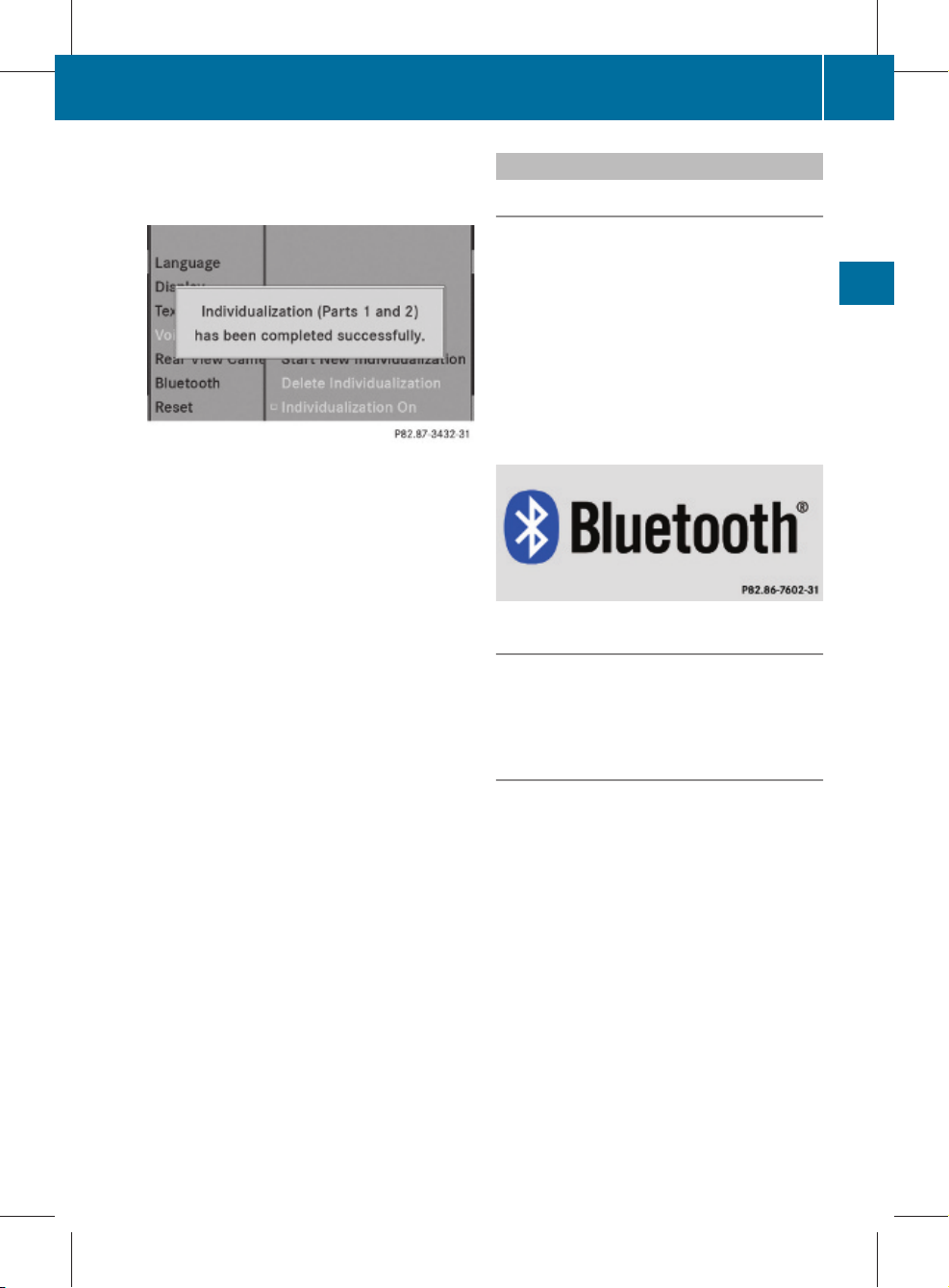
245_AKB; 1; 73, en-US
d2ureepe, Version: 2.11.8.1
2009-09-03T15:03:17+02:00 - Seite 85
corresponding message is displayed. The
data from the second part is saved
automatically.
Canceling the First or Second Part of
Individualization
X
Select Cancel.
You will be prompted to confirm that you
really wish to cancel.
X
Select Yes or No.
If you select Yes, individualization will be
canceled.The data from the canceled part
will be lost.
If you select No, the canceled part of the
individualization will restart.
Deleting Existing Individualization Data
X
Select System£Settings£Voice
Control£Delete
Individualization.
You will be prompted to confirm that you
really wish to delete it.
X
Select Yes or No.
The individualization data will be deleted or
retained on the basis of the selection. A
corresponding message is displayed.
Switching Individualization On and Off
X
Select System£Settings£Voice
Control £ Individualization On.
This switches the individualization on Ç or
off c.
System Settings
Bluetooth
General Information About Bluetooth
i
Bluetooth-capable devices must
correspond to a particular profile to be
connected to COMAND. Every Bluetooth
device has a Bluetooth-specific name.
Bluetooth® technology is the standard for
short-range wireless data transmission of up
to approximately 30 feet. Bluetooth® can be
used to exchange vCards, for example.
Bluetooth® is a registered trademark of the
Bluetooth Special Interest Group (SIG) Inc.
Switching Bluetooth® On or Off
X
Select System£Settings
£Bluetooth£Activate Bluetooth.
Bluetooth is switched on Ç or offc.
Connecting Bluetooth Devices
i
To connect a Bluetooth device, the
Bluetooth function must be switched on in
COMAND and on the particular device. The
Bluetooth device must also be “visible” to
COMAND in order for COMAND to find and
display it. For the setting procedures,
please see the operating instructions for
the Bluetooth device.
It is possible to establish a Bluetooth
connection between COMAND and the
following types of device:
R
Mobile phone
i
Bluetooth-enabled mobile phones must
correspond to particular profiles to be
connected to COMAND.
®
85
COMAND
Z
Page 88

245_AKB; 1; 73, en-US
d2ureepe, Version: 2.11.8.1
System Settings
86
2009-09-03T15:03:17+02:00 - Seite 86
Further information on suitable mobile
phones and connecting Bluetooth-enabled
mobile phones to COMAND is available via
the Internet at www.mbusa-mobile.com. Or
call the Mercedes-Benz Customer
Assistance Center at 1-800-FORMERCedes (1-800-367-6372).
The volume of telephone conversations can
change after the phone has been
connected.
R
Portable personal computer
COMAND
You can connect up to ten devices to
COMAND.
The connection process includes searching
for the device and its subsequent
authorization.
Opening the Bluetooth Device List and
Searching for a Device
i
You must first switch on Bluetooth to be
able to call up the list of Bluetooth devices
(Y page 85).
X
To open the list: Select System
£Settings£Bluetooth £
Bluetooth Device List.
X
To start the search: Select Update.
COMAND starts the search for devices
within reception range. The device list
appears after a short time.
i
If you open the device list again, it may
not display all devices as you may have
removed one from the car for a while, for
example. In this case, start a new search to
update the device list.
X
To cancel search: Select Cancel.
The device list can contain the following
devices:
R
All (available) devices found, regardless of
whether they have been authorized or not.
R
All authorized devices, regardless of
whether they have been found (are
available) or not.
The device list may show the following icons
immediately after manual updating:
1
Currently connected R and authorized
device (here a mobile phone L)
2
Device not within range but previously
authorized (¿ appears in grey)
3
Newly detected device within range but
not yet authorized (no icon)
Phone icons indicate if a phone is found
(black) or not (grey).
The check marks indicate if a phone has been
authorized (black) or not (grey).
i
If the device list already contains ten
authorized devices, you will have to
withdraw the authorization for (deauthorize) one of the authorized devices
(Y page 87). You will then have to switch
this device off and start the search again.
Otherwise the new device you are looking
for will not appear in the list.
i
If you reopen the device list at a later time,
it will contain all previously authorized
devices.
Displaying Details About a Bluetooth
Device
X
Open the Bluetooth device list
(Y page 86).
X
Select the desired device.
Page 89

245_AKB; 1; 73, en-US
d2ureepe, Version: 2.11.8.1
2009-09-03T15:03:17+02:00 - Seite 87
X
Select Options£Details.
The detailed display for this device
appears.
X
To close detailed view: Press : or
9.
Authorizing a Bluetooth Device
X
Open the Bluetooth device list
(Y page 86).
X
Select Update.
X
Select the unauthorized device (no check
mark yet).
i
If the authorization of a device, which had
been authorized in the past, has been
withdrawn and it is no longer found in the
search, the device list no longer includes
this device. Devices that have been
authorized in the past but not found in the
search are either not switched on or are not
in the vehicle.
X
Select Options£Authorize.
The input menu for the passcode appears.
System Settings
X
To confirm entry: Select ¬.
X
Enter the same passcode on the Bluetooth
device (Y operating manual for the
relevant device).
The device is authorized.
External Authorization
If COMAND cannot find your mobile phone,
this may be due to special security settings
on your mobile phone. In this case, you can
check whether, conversely, your mobile
phone can find COMAND.
COMAND's Bluetooth device name is “MB
Bluetooth”.
X
Select System£Settings
£Bluetooth£Bluetooth Device
List£Options£External
Authorization.
X
Start Bluetooth search procedure on the
mobile phone (Y mobile phone operating
guide).
X
Select COMAND (“MB Bluetooth”) from the
device list on your mobile phone.
X
When prompted to do so, enter the
passcode on the mobile phone and on
COMAND.
87
COMAND
X
To enter passcode in COMAND: Select
digits one after another.
i
The passcode is any number with
between one and sixteen digits that you
can select yourself. You must enter the
same number on COMAND and on the
device to be authorized. Please also refer
to the instructions in the Bluetooth device
manual.
X
To cancel entry: Select Back.
De-authorizing a Bluetooth Device
X
Open the Bluetooth device list
(Y page 86).
X
Select the authorized device.
X
Select Options£De-authorize.
You will be asked whether the device
should really be de-authorized.
X
Select Yes or No.
If you select Yes, the authorization of the
device is withdrawn.
Reset
i
You can fully reset COMAND to the
factory settings. This process deletes all
Z
Page 90

245_AKB; 1; 73, en-US
d2ureepe, Version: 2.11.8.1
COMAND navigation system (Introduction)
88
2009-09-03T15:03:17+02:00 - Seite 88
personal data, among other things, (e.g.
station memory, address book entries,
entries in the destination memory and in
the last destinations of the navigation
system). It is recommended that you
perform a reset before the vehicle is
handed over or sold, for example.
X
Select System£Settings£Reset.
You will be prompted to confirm that you
wish to perform the reset.
X
Select Yes or No.
COMAND
If you select Yes, you will again be
prompted to confirm that you wish to
perform the reset.
X
Select Yes or No.
If you select Yes, COMAND is reset and
restarted.
COMAND navigation system
(Introduction)
Safety Instructions
Warning
G
For safety reasons, only enter a destination
when the vehicle is stationary. When the
vehicle is in motion, a passenger should enter
the destination. Study manual and select
route before driving.
Bear in mind that at a speed of just 30 mph
(approximately 50 km/h), your vehicle is
covering a distance of 44 feet (approximately
14 m) every second.
COMAND calculates the route to the
destination without taking account of the
following:
R
Traffic lights
R
Stop and right-of-way-signs
R
Lane merging
R
Parking or stopping prohibited areas
R
Other road and traffic rules and regulations
R
Narrow bridges
Warning
G
COMAND may give incorrect navigation
commands if the data in the digital map does
not correspond with the actual road/traffic
situation. Digital maps do not cover all areas
nor all routes within an area. For example, if
the traffic routing has been changed or the
direction of a one-way road has been
reversed.
For this reason, you must always observe
applicable road and traffic rules and
regulations during your journey. Road and
traffic rules and regulations always have
priority over the navigation commands
generated by the system.
Warning
G
Navigation announcements are intended to
direct you while driving without diverting your
attention from the road and driving.
Please always use this feature instead of
consulting the map display for directions.
Consulting the symbols or map display for
directions may cause you to divert your
attention from driving and increase your risk
of an accident.
Updating the Map Software
The digital data for the map software will
become obsolete, just like conventional road
maps. Optimum route guidance by the
navigation system is only achieved with upto-date map software. Information on new
map software versions is available from an
authorized F-CELL Service Center.
You can have the map software updated there
by means of a DVD or perform the update
process yourself.
Notes on DVD Discs
R
Only touch the discs at the edges.
R
Handle the discs with care in order to
prevent reading errors.
Page 91

245_AKB; 1; 73, en-US
d2ureepe, Version: 2.11.8.1
2009-09-03T15:03:17+02:00 - Seite 89
COMAND navigation system (Introduction)
R
Avoid scratching, leaving fingerprints and
dust on the discs.
R
Use a commercially available cleaning cloth
to clean discs. Always wipe in a straight line
from the inside outwards, never in a circular
motion.
R
After use, put the discs back into the box.
R
Protect the discs from heat and direct
sunlight.
Update Sequence
The sequence includes the following stages:
R
Loading DVD into the DVD changer
R
Update process
i
The update process may take between 60
and 150 minutes, depending on the size of
the map software.
If possible, perform the update when the
vehicle is stationary. The DVD read speed
is faster when the vehicle is stationary than
when the vehicle is moving and the update
therefore takes less time. If you perform
the update with the drive system turned off
and the vehicle battery is no longer
powerful enough, COMAND may shut off
automatically during the process to protect
the battery. In this case, restart the update
with the drive system operating.
You can interrupt the update process and
continue it at later time. If you cancel the
update process, the navigation system is
not ready for operation.
1
Load/Eject button
2
Disc slot
X
Press the Load button 1.
A disc icon indicates which magazine
compartments are currently loaded.
X
To select an empty magazine
compartment: Press ; or =.
X
To start loading: Press 9.
The message Please Insert Disc <x>
will be displayed.
X
Insert the DVD into the slot with the printed
side upwards.
The DVD changer pulls in the DVD. The
message Loading Disc <x>... will be
displayed.
i
If the magazine is full, you will first need
to eject a disc (Y page 159).
Update Process
The update process starts once the DVD has
been loaded.
COMAND checks whether the map software
on the DVD matches the vehicle's navigation
system and system software.
89
COMAND
Loading DVDs into DVD Changer
The 6-disc DVD changer is integrated with
COMAND.
Map Software Is not Suitable for the
Navigation System or the System
Software
A message is displayed stating that the
navigation update DVD with the new map
data is not suitable for the system or the
system software.
COMAND ejects the DVD.
X
Remove the DVD from the slot 1.
X
Have the system software updated by an
authorized F-CELL Service Center.
Z
Page 92

245_AKB; 1; 73, en-US
d2ureepe, Version: 2.11.8.1
COMAND navigation system (Introduction)
90
2009-09-03T15:03:17+02:00 - Seite 90
i
It will only be possible to update the map
software once the system software has
been updated.
Map Software Matches the Navigation
System and the Current System Software
COMAND checks whether the DVD's map
data has already been installed.
Map Data Is Already Installed
The version release and a corresponding
message will be given on the display.
COMAND
X
To confirm message: Press 9.
COMAND ejects the DVD.
Map Data Is not yet Installed
The version release and a query as to whether
the update should be carried out will be given
on the display.
X
Select Yes or No.
If No is selected, COMAND ejects the DVD
automatically and the map data is not
updated.
X
Remove the DVD from the slot.
If Yes is selected, the map data is updated.
Updating the Map Data
While the update is in progress, a
corresponding message and a progress bar
are displayed. The progress bar fills from left
to right over the course of the update. The
navigation system is not functional until the
update is complete.
You cannot eject the DVD during the update.
If you switch COMAND off during the update,
this will interrupt the update and the update
will resume at the point of interruption when
the system is restarted.
While updating, COMAND may prompt you to
change the DVD. A corresponding message
is then displayed.
X
Press the Eject button V.
The magazine menu appears. The magazine
compartment containing the current disc is
highlighted.
X
Press 9.
COMAND ejects the DVD.
X
Remove the DVD from the slot.
X
Insert the DVD requested by COMAND.
If the update has been completed
successfully, a corresponding message is
displayed.
X
To confirm message: Press 9.
COMAND ejects the DVD.
X
Remove the DVD from the slot.
The update is complete.
If the update has not been completed
successfully, a message is displayed
indicating that the map update is not
possible.
X
To confirm message: Press 9.
COMAND ejects the DVD.
X
Remove the DVD from the slot.
An unseccussful update may be caused by
one of the following:
R
DVD dirty or scratched.
X
Clean the DVD.
Please refer to the “Notes on DVD
discs” section (Y page 88).
X
Restart the update.
R
Overheating as a result of excessively high
temperatures in the passenger
compartment.
X
Wait until the passenger compartment
has cooled down.
X
Restart the update.
Page 93

245_AKB; 1; 73, en-US
d2ureepe, Version: 2.11.8.1
2009-09-03T15:03:17+02:00 - Seite 91
COMAND navigation system (Introduction)
General Information
Operational Readiness of the
Navigation System after the System
Software Update
Sometimes the installed map software is no
longer compatible following a system
software update by an authorized F-CELL
Service Center. In this case, the navigation
system is not operational.
X
To update map software: Proceed as
described in the “Update Process” section
(Y page 89). Use map software compatible
with the system software.
i
Please note that in this case the update
must run through right to the end. If you
cancel beforehand, the navigation system
will still not be ready for operation.
After start-up or initial start-up, the navigation
system must perform a position finding
operation. As a result, you may have to drive
for some time until precise route guidance
takes place.
GPS Reception
The correct functioning of the navigation
system is also dependent on the GPS
reception. In certain situations, the GPS
reception may be impaired, distorted or even
impossible, e.g. in tunnels, multi-storey car
parks or due to snow on the GPS antenna. If
there is snow on the GPS antenna, you should
remove it. The GPS antenna is at the rear on
the vehicle's roof.
Route Guidance after Vehicles
Transport
After vehicle transport (e.g. by ferry, car train
or by towing) COMAND must determine the
vehicle location again.
Position finding takes place automatically
when the vehicle is driven off again, even if
COMAND is switched off. The actual length of
time may vary from case to case.
While the vehicle is determining its position,
route guidance is subject to the following
restrictions:
R
Navigation announcements, route
guidance displays and displayed street
names do not match the actual location.
R
COMAND does not issue any navigation
announcements.
R
The message Off Mapped Road and a
direction arrow are displayed instead of the
route guidance displays. The arrow
indicates the direction of the destination.
i
Direction arrow accuracy is also
dependent on correct vehicle position
and/or direction.
Once the position finding operation has been
completed, route guidance takes place again
via navigation announcements and route
guidance displays.
Interrupting Journey during Route
Guidance
i
An interruption in the journey means
parking the vehicle and switching off
COMAND.
The continuation of the journey means
switching COMAND on again and
continuing to drive.
If interrupt the journey during route guidance
and continue it later, the following applies:
R
If you continue the journey within 2 hours,
COMAND automatically continues route
guidance.
R
If you continue the journey after 2 hours,
route guidance is cancelled. You will have
to continue the cancelled route guidance
again manually (Y page 125).
Measurement Units
The measurement units displayed in
navigation mode are identical to those set in
the instrument cluster.
91
COMAND
Z
Page 94

245_AKB; 1; 73, en-US
d2ureepe, Version: 2.11.8.1
COMAND navigation system (Introduction)
92
2009-09-03T15:03:17+02:00 - Seite 92
Input Restriction
There is an input restriction for vehicles for
certain countries.
The restriction is active for vehicle speeds
above approx. 3 mph. The restriction is
deactivated as soon as the speed falls below
approx. 2 mph.
Certain entries cannot be made when the
restriction is active, e.g. a city or road entry.
This is indicated by the fact that certain menu
items cannot be selected.
COMAND
Menu Overview
Navi
Selecting map display
Setting route calculation mode
Navi Submenus
Guide Route (with
active route
guidance)
Navi
Setting Block Area
Save Off-road Route
Selecting information on map
Switching highway information on/off
Switching Audio Fadeout on/off
Position 6 (with
active route
guidance)
Destination
Selecting POI in
depicted map
segment, if
available
Opening detour
function
Having
alternative route
calculated
Opening
destination
information
Opening route
browser
Save vehicle
location or
crosshairs
position
i
The
crosshairs
position can
be saved if
the
crosshairs
are displayed
on the map,
e.g. .
Display vehicle
position map
Display
destination
position map
Repeating
current
navigation
announcement
Cancel route
guidance
Entering
destination
R
via address
R
from memory
R
from “Last
destinations”
memory
R
as POI
R
via map
R
as stopover
destination
Saving destination
Page 95

245_AKB; 1; 73, en-US
d2ureepe, Version: 2.11.8.1
2009-09-03T15:03:17+02:00 - Seite 93
COMAND navigation system (Introduction)
Switching to Navigation Mode
X
Press the function button Ø.
or
X
Select Navi in the main function menu.
This displays the map with the menu
system either displayed or hidden.
Map without activated route guidance and with
menu system displayed
1
Status line
2
Main function line
3
Current vehicle location
4
Subfunction line
Displaying/Hiding Menu System
X
To hide: Press 9 or : and when the
menu item Full screen is displayed press
9.
The menu system is hidden. This displays
the map in full screen mode.
X
To display: In full screen map mode press
9.
Setting Map Scale
X
To set the map scale: Press U or
T.
The map scale 3 is displayed.
93
COMAND
Map without activated route guidance and with
menu system hidden
1
Current vehicle location
2
Set map orientation (Y page 95)
3
Set map scale (Y page 93)
1
Scale
2
Pointer indicating the currently set map
scale
3
Currently set map scale as number
Saving Current Vehicle Location as
Destination in the Last Destinations
X
To display menu system if applicable:
Press 9.
X
To save: Select Position£Save
Vehicle Position.
COMAND saves the current vehicle
location as destination in the last
destinations memory (Y page 130).
A window appears containing a
corresponding message.
X
To exit menu: Press =, ; or the
k button.
Z
Page 96

245_AKB; 1; 73, en-US
d2ureepe, Version: 2.11.8.1
COMAND navigation system (Introduction)
94
2009-09-03T15:03:17+02:00 - Seite 94
Scrolling the Map
i
You can only scroll the map when the
menu system is hidden (map in full-screen
mode).
X
Hide menu system if applicable
(Y page 93).
X
Press 9, :, ; or =.
Crosshairs will appear on the map.
COMAND
1
Current vehicle location
2
Crosshairs
3
Information on crosshairs position
4
Set map scale
i
The display item 3 may for example be
a road if corresponding data is available in
the digital map and Current Street is
activated. Or it displays the geo-coordinate
position of the crosshairs if Geo-
coordinates display is activated
(Y page 99).
Hiding Crosshairs
X
Press the k button.
The crosshairs disappear and the map is
set to the vehicle location.
or
X
Set the map to the vehicle location, see
description below.
Setting Map to Vehicle or Destination
Location
i
If you have moved the map, you can
quickly move the map to the vehicle or
destination location using this function. It
is only possible to set it to the destination
location when route guidance is active.
X
To display menu system if applicable:
Press 9.
X
To set map to vehicle location: Select
Position£Vehicle Position Map.
This hides the crosshairs.
or
X
Press the k button if the crosshairs are
displayed.
This hides the crosshairs.
X
To set the destination location: Select
Position£Destination Position
Map.
The crosshairs position is then set to the
destination.
Saving Crosshairs Position as
Destination in the last Destinations
X
To display menu system if applicable:
Press 9.
X
To save: Select Position£Save
Crosshair Position.
COMAND saves the crosshairs position as
a destination in the last destinations
memory (Y page 130). A window appears
containing a corresponding message.
Basic Settings
You can perform the settings listed below
with route guidance inactive or active.
Page 97

245_AKB; 1; 73, en-US
d2ureepe, Version: 2.11.8.1
2009-09-03T15:03:17+02:00 - Seite 95
COMAND navigation system (Introduction)
Map Display
Map Orientation
1
Currently set map orientation
The following displays are possible:
R
9= orientation to north (the map display
is oriented to the north, north is always at
the top)
R
8= Driving direction (the map display is
oriented in the direction of travel, the
direction of travel is always at the top, the
orange tip of the symbol points
northwards)
R
8= Bird's-eye view
(the map display is oriented in the direction
of travel, the map projection reproduces
the curvature of the earth's surface, the
orange tip the symbol points northwards)
Example of map from bird's-eye view
1
Current crosshairs location
2
Currently set map orientation
X
To set map orientation: Display menu
system if applicable (Y page 95).
X
Select Navi£Map Display.
A dotR indicates the current setting.
1
Options for map orientation
2
Options for POI symbols (Y page 95).
X
Select North Up or Heading Up or
Bird's-eye View.
X
To exit menu: Press = or ;.
X
Hide menu systems if applicable
(Y page 93).
The map orientation changes accordingly.
Setting POI Symbols
You can select which POIs are to be displayed
as symbols on the map. Points of interests
include, for example, gas station, hotels,
cinemas and restaurants.
The following settings are available:
R
Standard Symbols
Displays the factory-set symbols
R
Personal Symbols
You can choose the symbols yourself.
R
X
To set: Display menu system if
applicable (Y page 93).
X
Select Navi£Map Display.
X
Select Standard Symbols or
Personal Symbols or No Symbols.
If you have selected Personal
Symbols, the list of POIs will be
displayed.
X
To switch symbol display on/off:
Select the corresponding POI.
Depending on the previous status, the
corresponding symbol displays will be
switched on Ç or offc. You may
95
COMAND
Z
Page 98

245_AKB; 1; 73, en-US
d2ureepe, Version: 2.11.8.1
COMAND navigation system (Introduction)
96
2009-09-03T15:03:17+02:00 - Seite 96
also activate the symbol displays for
several POIs.
R
No Symbols
i
The list indicates all symbols for all
countries that are contained in the digital
map. However, not all POIs are availbale in
all countries. As a result, certain POI
symbols may not be shown on the map
even though the symbol display is switched
on.
COMAND
X
To exit menu: Press = or ;.
X
Hide menu system if applicable
(Y page 93).
Route Mode
This function allows you to set the following
options for route guidance:
R
Avoid Highways
R
Avoid Toll Roads
R
Avoid Tunnels
R
Avoid Ferries
R
Avoid AutoTrains
Setting Route Options
X
To set: Display menu system is applicable
(Y page 93).
X
Select Navi£Mode.
X
To switch option on/off: Select required
option.
Depending on the previous status, the
option will be switched on Ç or offc.
You may activate several options.
i
The calculated route may include ferry
connections, for example, even if the
operation Avoid Ferries has been
activated.
i
If you change the route type setting when
route guidance is active, COMAND
calculates a new route.
Block Area
You can define an area within the map display
that is not to be used by the system in
calculating a route, if possible.
i
The calculated route may include a
blocked area if the destination is within a
blocked area or if the destination can only
be reached using roads that lead through a
blocked area. Highways cannot be blocked.
1
Sets route options
X
To set, change or delete: Display menu
system if applicable (Y page 93).
X
Select Navi £Block Area.
If no areas were previously set, the map
display appears ready to select an area.
If areas were previously set, the blocked
area list appears.
X
To move the map: Press
9, :,; or =.
X
To set the map scale: Press U or
T.
The map scale is displayed.
Page 99

245_AKB; 1; 73, en-US
d2ureepe, Version: 2.11.8.1
2009-09-03T15:03:17+02:00 - Seite 97
COMAND navigation system (Introduction)
The blocked area appears in red.
X
To enlarge the map scale: Press U.
X
To reduce the map scale: Press T.
X
To set the size of the blocked area: Press
9.
A scale for setting the size of the area is
displayed
A checked entry indicates an active blocked
area.
i
You can block several areas for the route
calculation and activate or de-activate
them by setting or removing the check
mark.
Displaying and Changing an Existing
Block Area
X
To select the area you want to display
or change: Press 9 or :.
X
Select Display/Change.
The map display appears with the block
area marked red.
X
Press U or T until the desired size
of the block area is set.
X
Press 9, :, ; or = to shift the
block area to the desired region.
X
To confirm the area and exit map
display: Press 9.
X
Hide menu system if applicable
(Y page 93).
97
COMAND
X
Press U or T to change the size of
the blocked area.
X
Press 9.
The area is added to the blocked area list.
Defining a New Block Area
X
Select Avoid New Area
The map display appears with a default new
block area in red.
X
Press U or T until the desired size
of the new block area is set.
X
Press 9, :, ; or = to shift the
new block area to the desired region.
X
To confirm the area and exit map
display: Press 9.
X
Hide menu system if applicable
(Y page 93).
Z
Page 100

245_AKB; 1; 73, en-US
d2ureepe, Version: 2.11.8.1
COMAND navigation system (Introduction)
98
2009-09-03T15:03:17+02:00 - Seite 98
Deleting a Block Area
X
To select the area you want to delete:
Press 9 or :.
X
Select Options£Delete.
You will be prompted to confirm that you
wish to delete the block area.
X
Select Yes or No.
If you select Yes COMAND deletes the
entry. A message will be displayed.
Saving an Off-road Route
COMAND
If this function is switched on, an Off-road
route is recorded and stored.
i
The recording function works only if the
vehicle is located in an area away from
digitized roads.
Switching the Function On/Off
X
Show the menu system, if necessary
(Y page 93).
X
Select Navi£Save Off-road Route.
X
Select Save Off-road Route in the
submenu.
Depending on the previous state, switch
the option on Ç or off c.
i
In order to be able to continue using the
“Save off-road route” function, you should
delete the route memory afterwards.
X
Show the menu system, if necessary
(Y page 93).
X
Select Navi£Save Off-road Route
£Off-road Route Memory.
A bar shows the memory usage as a
percentage.
Deleting the Route Memory
X
Show the menu system, if necessary
(Y page 93).
X
Select Navi£Save Off-road Route
£Delete Off-road Route Memory.
A query appears asking whether the memory
should be deleted.
X
Select Yes or No.
If you select Yes, the memory is deleted.
Displaying Memory Usage
i
When the memory is 90% full, you see a
corresponding message. When the
memory is full, the function is no longer
available and a message appears.
X
To confirm the message: Press 9.
Information on Map
You can have map information displayed at
the bottom edge of the screen.
X
To set: Display menu system if applicable
(Y page 93).
X
Select Navi£Information On Map.
