Page 1

Contents:
SAFETY INSTRUCTION ...................................................................................................... 1
Purpose of use .............................................................................................................. 1
Operating Safety ........................................................................................................... 1
Repair..........................................................................................................................1
Setting up location......................................................................................................... 2
Intended Environment....................................................................................................2
Connecting ................................................................................................................... 2
Power Supply.............................................................................................................. 2
Standards/Electro-Magnetic Compatibility .........................................................................3
Recycling and disposal.................................................................................................... 3
Maintenance and care .................................................................................................... 3
FCC Compliance Statement........................................................................................... 4
Declaration of Conformity ............................................................................................. 4
INTRODUCTION ............................................................................................................... 5
Notes on these instructions ............................................................................................. 5
Our Target Group ........................................................................................................ 5
Quality....................................................................................................................... 5
Service ......................................................................................................................5
INCLUDED EQUIPMENT ..................................................................................................... 5
START-UP ....................................................................................................................... 6
Preparations on Your Computer ....................................................................................... 6
Supported Monitor Settings .......................................................................................... 6
Display Properties ....................................................................................................... 7
Unpacking .................................................................................................................... 8
Installing the base plate .................................................................................................8
Connecting the Monitor................................................................................................... 8
n Connecting VGA Signal Cable..................................................................................... 9
o Connecting Audio Cable ............................................................................................9
p Connecting the Power Supply.....................................................................................9
Positioning of the Monitor ...............................................................................................9
CONTROLS.................................................................................................................... 11
SETTING THE LCD MONITOR ........................................................................................... 11
How to operate the OSD menu ...................................................................................... 11
Leaving the OSD menu................................................................................................. 12
OSD Menu .................................................................................................................. 12
Brightness / Contrast................................................................................................. 12
Image control ........................................................................................................... 12
Color ....................................................................................................................... 13
OSD Control ............................................................................................................. 13
Other ...................................................................................................................... 13
Reset....................................................................................................................... 13
SAVING ENERGY............................................................................................................ 14
USB CONNECTIONS ON THE MONITOR STAND (OPTIONAL) ................................................. 14
Page 2
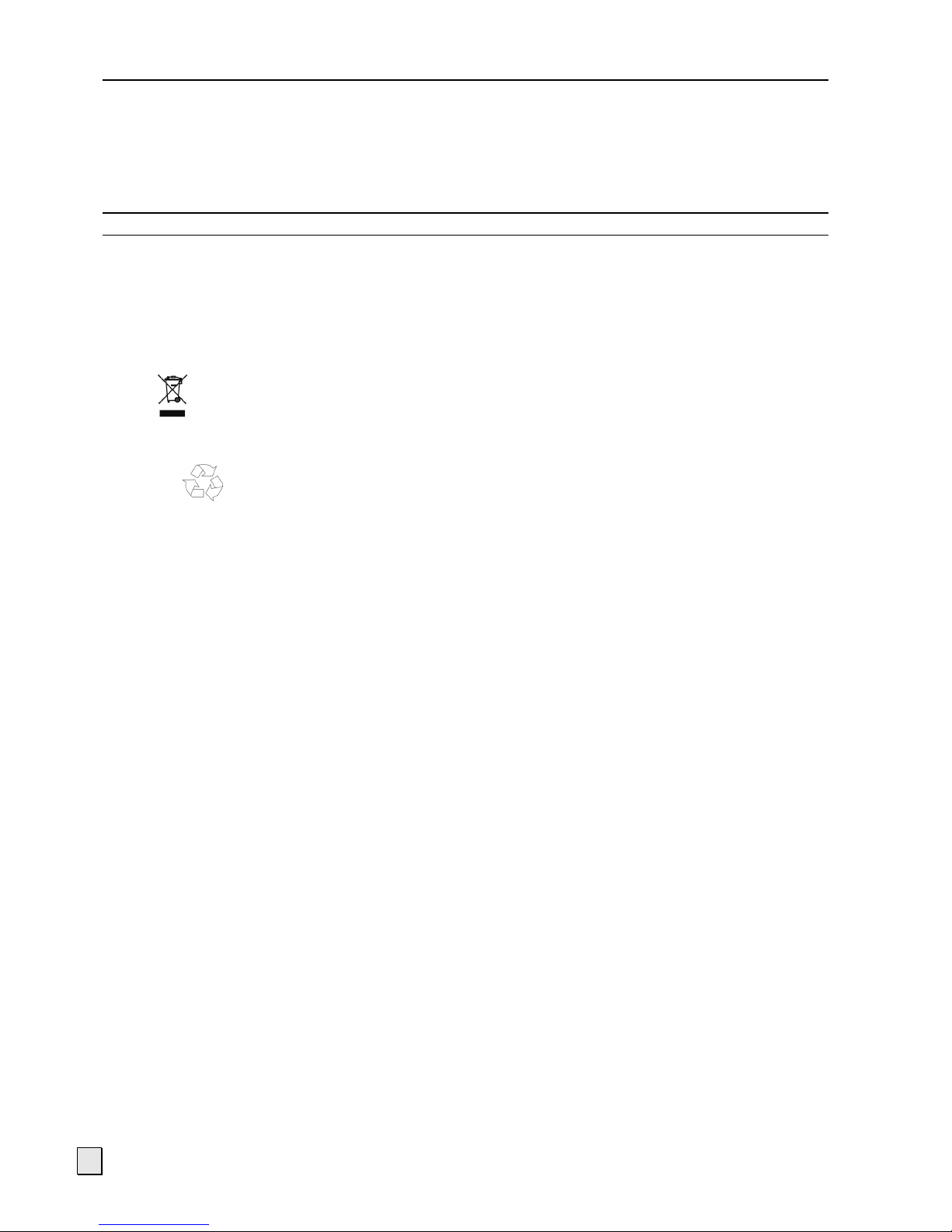
ii
SERVICE....................................................................................................................... 15
Troubleshooting........................................................................................................... 15
Finding the problem................................................................................................... 15
Check Connections and Cables .................................................................................... 15
Troubleshooting ........................................................................................................ 15
Do you require additional support ?.............................................................................. 16
SPECIFICATIONS ........................................................................................................... 17
WARRANTY ................................................................................................................... 18
Pixel Defects on LCDs (TFT-Displays).............................................................................. 18
Liability limitations....................................................................................................... 20
Copying this manual .................................................................................................... 20
Device
At the end of its life, the appliance must not be disposed of in household rubbish. Enquire about the
options for environmentally-friendly disposal.
Packaging
All packaging and packaging materials that are no longer required can and should be recycled.
Copyright © 2006
Medion® makes no warranty of any kind with regard to this material, including, but
not limited to, the implied warranties of merchantability and fitness for a particular purpose.
Medion
®
shall not be liable for errors contained herein or for incidental or consequential damages in connection with the furnishing, perform-
ance, or use of this material.
Medion
®
assumes no responsibility for the use or reliability of its software on equipment that is not furnished by Medion®.
This document contains proprietary information that is protected by copyright. All rights are reserved. No part of this document may be photocopied, reproduced, or translated to another language without the prior written consent of Medion
®
.
The information in this document is subject to change without notice.
Page 3

S
S
AAFFEETTYY
I
I
NNSSTTRRUUCCTTIIOON
N
1
Safety Instruction
Please read through this section carefully and follow the instructions given. In this way you will guarantee reliable operation and a long life for your LCD monitor. Always keep these instructions handy
and close by your LCD monitor. Keep the instructions and the packaging so that if you sell or give away your LCD monitor you can give them to the new owner.
Purpose of use
• This device is only suitable for using in dry, internal rooms.
• This device is intended for personal use only. It not intended for commercial use in a
heavy industry environment. Use under extreme environmental conditions can result in
damage to your device.
Operating Safety
• Never open the housing of the LCD monitor! When the housing is open there is a danger
of injury from electric shock, short-circuit and the danger of fire!
• Do not insert any objects through the slots and openings into the inside of the LCD (electrical
shock, short-circuit and the danger of fire)!
• Slots and openings in the LCD monitor are for ventilation purpose. Do not cover these open-
ings, as otherwise this may lead to overheating (overheating, danger of fire))!
• Do not allow children to play unattended on electrical equipment. Children may not al-
ways correctly recognize danger.
• Prevent children from access to packing material such as foils, because there is risk of
suffocation.
• An injury hazard exists when the display breaks. Wear protective gloves to pack the
broken parts and send them into your service center for proper disposal. Then wash your
hands with soap, because it is possible for chemicals to escape.
• Never exert pressure on the display. This could break the monitor.
• Do not touch the display with your fingers or with sharp objects to avoid damage.
Pull out the mains plug and contact Customer Services, if...
• ... if the power cord is burnt or damaged. Replace the defective power cord with an origi-
nal power cord. Under no circumstances may a defective power cord be repaired.
• ... if the housing of the device is damaged or fluids have leaked into it. Have the TV
checked by customer service first. There may be a life-threatening risk of electrocution!
Repair
• Leave all repairs of your LCD display to authorized and qualified personnel only.
• Should a repair be necessary, please contact one of our authorized service partners only.
Page 4
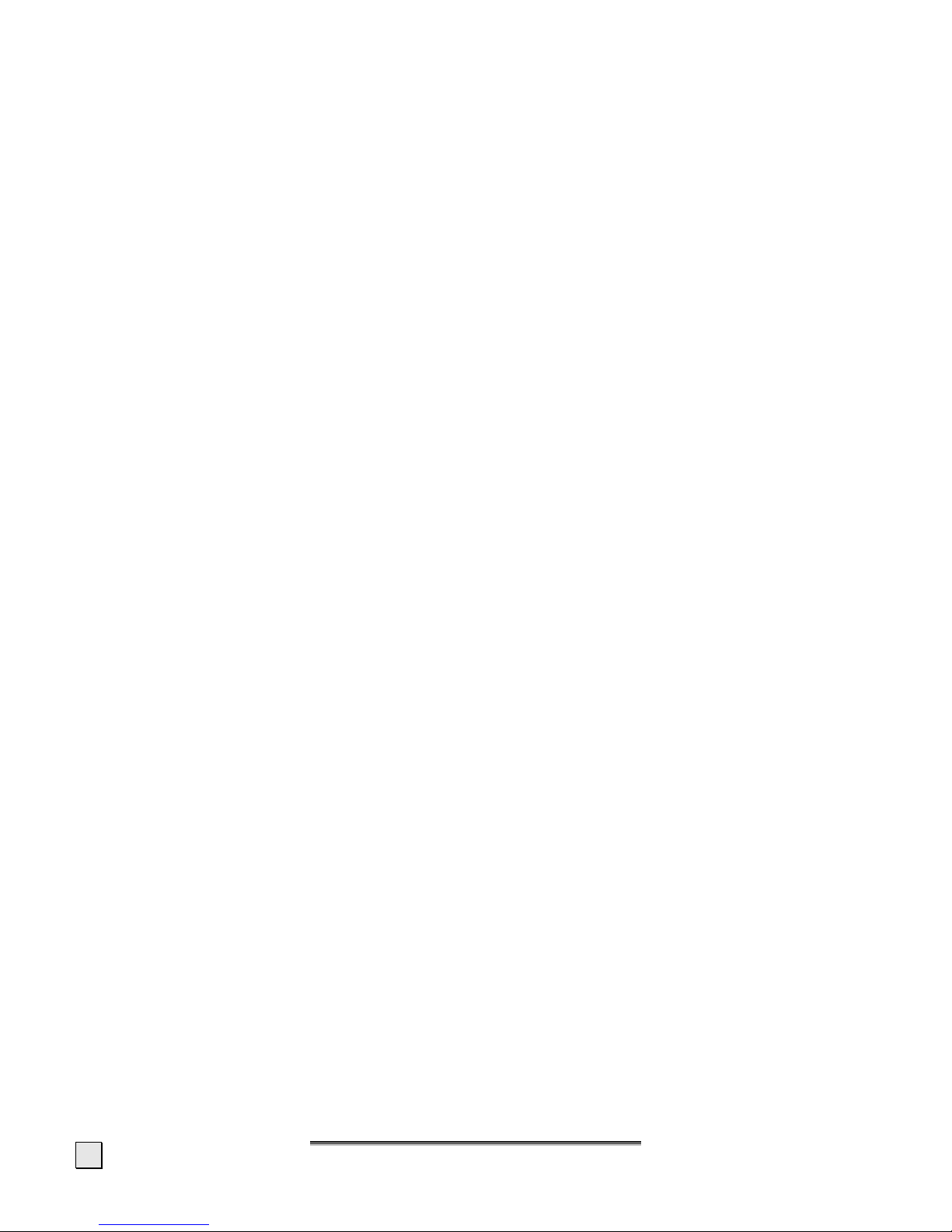
E
E
NNGGLLIISSH
H
2
Setting up location
• In the first hours of operation, new devices may emit a typical, unavoidable but completely
harmless smell, which will decline increasingly in the course of time.
We recommend you to ventilate the room regularly, in order to counteract the formation of
the smell. During the development of this product, we have made sure that the applicable
limits are clearly fallen below.
• Keep your LCD display away from moisture and avoid dust, heat and direct sunlight.
Failure to observe these instructions can lead to malfunctions or damage to the LCD display.
• Do not operate your device in the open air, because external influences, such as rain,
snow, etc. could damage the device.
• Do not place any containers filled with liquid (vases or similar containers) on the de-
vice. The container could tip over and liquid can impair electrical safety.
• Do not place any open sources of fire (candles or similar objects) on the device.
• Pay attention to sufficiently large clearances in the wall cupboard. Maintain a minimum
clearance of 10 cm around the device for sufficient ventilation.
• Place and operate all units on a stable, level and vibration-free surface in order to avoid
the LCD display from falling.
• Avoid the effects of dazzling, reflections and a too distinct contrast between light
and darkness, in order to protect your eyes.
• Take regulator breaks when working with your LCD monitor in order to avoid tension and
fatigue.
• The optimum viewing distance is 5 times the screen diagonal.
Intended Environment
• The LCD monitor can be operated at an ambient temperatures of between +41°F and +95°F
(5° C to 35° C) and at a relative humidity of between 20% and 85% (without condensation).
• When switched off, the monitor can be stored at between -4°F and +140°F (-20° C - +60° C).
• After transporting your LCD monitor please wait until it has assumed the ambient tempera-
ture before connecting and switching it on. Extremely high variations in the temperature
or humidity may result in condensation forming on the inside of the LCD monitor which
could cause an electrical short-circuit.
Connecting
Observe the following instructions to connect your LCD monitor properly:
Power Supply
• Operate your LCD monitor mains (power supply) only on grounded sockets with AC 100-
240V~/ 50-60 Hz. If you are not sure about the power supply at your location, check with your
power company.
• For additional safety we recommend use of an excessive voltage protection device to pro-
tect your LCD monitor from damage resulting from voltage surges or lightning.
• To interrupt the LCD monitor from mains (power supply) disconnect the plug from the
socket.
• The power socket must be in the vicinity of your LCD monitor and within reach of the
power cables.
• If you use an extension cable, ensure that it fulfills the VDE requirements. Please ask
your electrician.
• You should lay the LCD Monitor cables in a manner that no one can trip or step on it.
• To avoid damage of cable do not place any objects or furniture on the cable.
• Your device has an On and Off switch. The LCD monitor can be switched on or off by means
of it. No electricity is consumed if the switch is at OFF (0).
Page 5

S
S
AAFFEETTYY
I
I
NNSSTTRRUUCCTTIIOON
N
3
Standards/Electro-Magnetic Compatibility
Your monitor fulfils the requirements for electro-magnetic compatibility and electrical safety specified in the following standards:
EN 55022
Information technology equipment - Radio disturbance characteristics - Limits
and methods of measurement.
EN 55024
Information technology equipment - Immunity characteristics - Limits and methods of measurement.
EN 60950
Safety of information technology equipment.
• Provide an interval of at least one meter from high-frequency and magnetic sources of in-
terference (television sets, loudspeakers, mobile telephones, etc.) in order to avoid malfunctions and data loss.
• The failure of individual or groups of luminous points can arise in rare cases, in spite of the
most up-to-date manufacture, because of the highly complex technology.
• Your device corresponds to the ISO 13406-2 Class II (Pixel Error Class) European Norm
(see page 18).
Recycling and disposal
This device and its packaging was produced mostly from materials which can be disposed of in an
environmentally friendly manner and be professionally recycled.
After its use the device will be taken back and recycled or use will be made of its useful material, if it
is returned in a condition corresponding to its intended use. Parts not usable will be properly disposed of. Should you have any questions concerning the disposal please contact your dealer or our
service.
Disposal of Old Electrical & Electronic Equipment (Applicable in the European Union and other European countries with separate collection systems)
This symbol on the product or on its packaging indicates that this product shall not be treated as
household waste. Instead it shall be handed over to the applicable collection point for the recycling
of electrical and electronic equipment. By ensuring this product is disposed of correctly, you will help
prevent potential negative consequences for the environment and human health, which could otherwise be caused by inappropriate waste handling of this product. The recycling of materials will help
to conserve natural resources. For more detailed information about recycling of this product, please
contact your local city office, your household waste disposal service or the shop where you purchased the product.
Maintenance and care
You can increase the service life of your LCD monitor by taking the following precautions:
Caution! There are no parts which can be serviced or cleaned inside of the monitor
housing.
• Before cleaning always disconnect the power line and all connection cables.
• Do not use any solvents, caustic or gaseous cleaning agents .
• Clean the display with a soft, lent-free cloth.
• Ensure that no water droplets remain on the screen. Water can cause permanent
discoloration.
• Do not expose the screen to bright sunlight or ultraviolet radiation.
• Please keep the packaging material safely and use it exclusively to transport the monitor.
Page 6
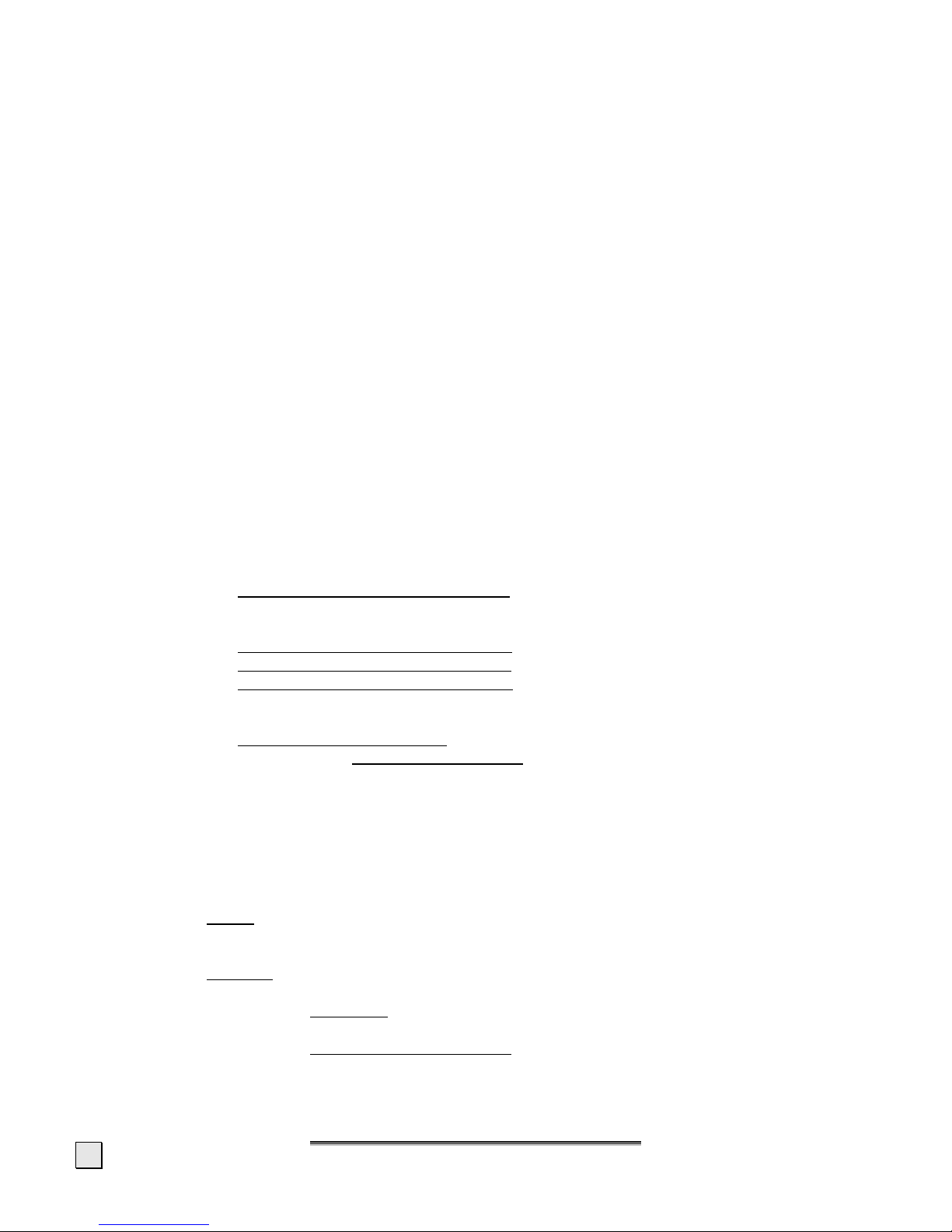
E
E
NNGGLLIISSH
H
4
FCC Compliance Statement
This equipment has been tested and found to comply with the limits for a Class B digital device, pursuant to Part 15 of FCC Rules. These limits are designed to provide reasonable protection against
harmful interference in a residential installation. This equipment generates, uses, and can radiate
radio frequency energy and, if not installed and used in accordance with the instructions, may cause
harmful interference to radio communications. However, there is no guarantee that interference will
not occur in a particular installation. If this equipment does cause harmful interference to radio or
television reception, which can be determined by turning the equipment off and on, the user is encouraged to try to correct the interference by one or more of the following measures:
• Reorient or relocate the receiving antenna.
• Increase the separation between the equipment and receiver.
• Connect the equipment into an outlet on a circuit different from that to which the receiver is
connected.
• Consult the dealer or an experienced technician for help.
Changes or modifications not expressly approved by the party responsible for compliance could void
the user’s authority to operate the equipment. Shielded interface cables, if any, must be used in order
to comply with the emission limits.
Declaration of Conformity
According to 47CFR, Parts 2 and 15 for
Class B Personal Computers:
We: Medion Aktiengesellschaft____________
(Name of the Responsible Party)
Located at: Gänsemarkt 16 – 18_________________
D-45127 Essen_____________________
Germany__________________________
(Address, City, State, Zip Code)
Fax : 0 201 / 81 081 – 227____
(Facsimile Number for conformity issues only
)
Declare under sole responsibility that the product identified herein, complies with 47CFR Parts 2 and 15 of the FCC rules as a
Class B digital device. Each product marketed, is identical to the representative unit tested and found to be compliant with
the standards. Records maintained continue to reflect the equipment being produced can be expected to be within the variation accepted, due to quantity production and testing on a statistical basis as required by 47CFR §2.909. Operation is subject
to the following two conditions: (1) This device may not cause harmful interference, and (2) This device must accept any
interference received, including interference that may cause undesired operation. The above named party is responsible for
ensuring that the equipment complies with the standards of 47CFR §§15.101 to 15.109.
Trade Name: Medion
Type or
Model Number: MD 30820
Party Responsible: MEDION AG
Executed on (Date), at (Place): 15
th
of November, 2006, Essen
Page 7
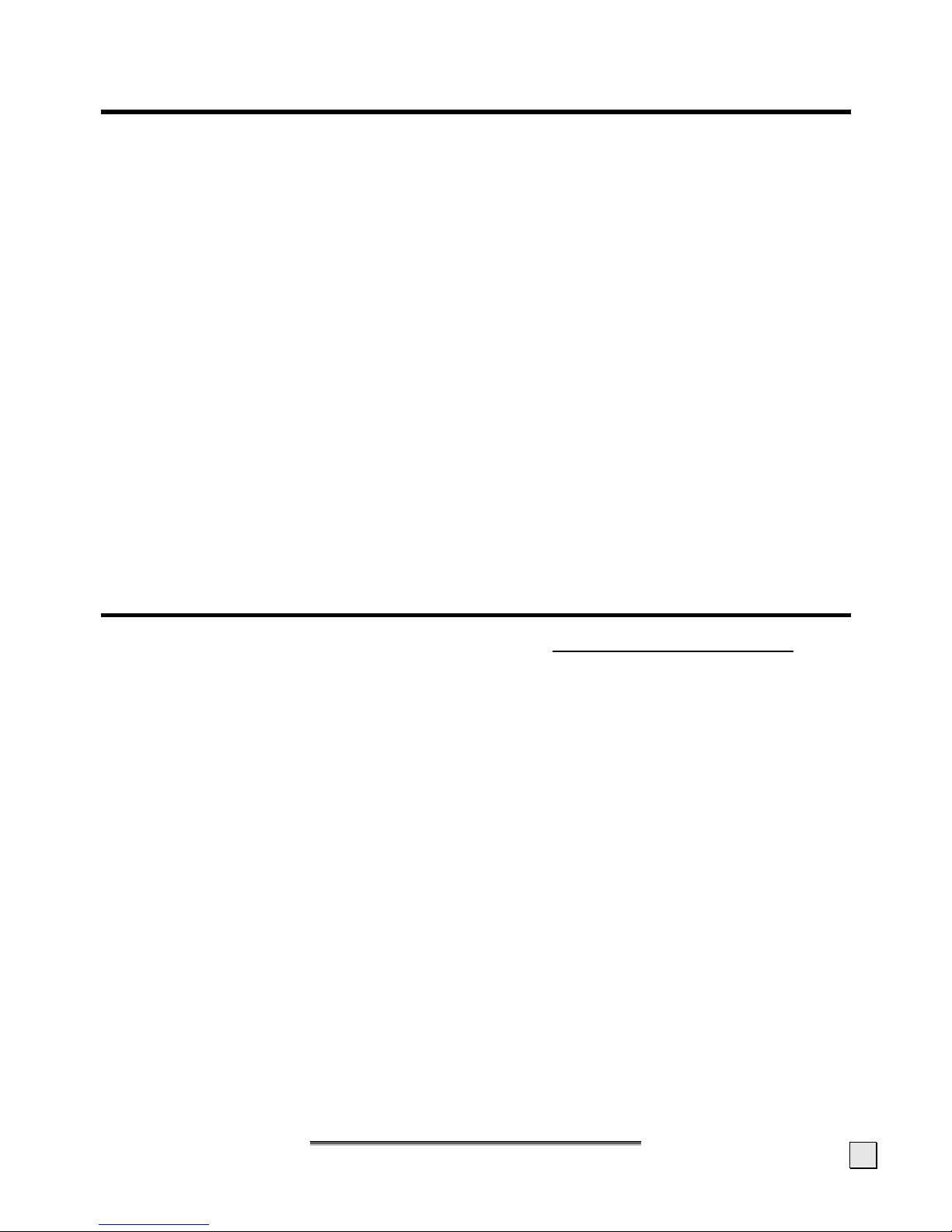
I
I
NNTTRROODDUUCCTTIIOON
N
5
Introduction
Notes on these instructions
We have arranged these instructions so that you can quickly find the subject related information in
the table of contents.
The purpose of these instructions is helping you operate your LCD display safely, quickly and easily.
Our Target Group
Thank you for purchasing our LCD display. We thank you for your confidence in our products and are
pleased to greet you as a new customer. These instructions are intended for initial users as well as
advanced users. Regardless of the possible professional utilization, this display is intended for private use only.
Quality
We focused on great features, ease of use and reliability in manufacturing your LCD monitor. The
balanced hardware and software concept offers you an advanced display design which will provide
you a great deal of pleasure for your work and entertainment.
Service
Service and support will be available every time you use your new LCD Display. Contact us, we will
be glad to help. This manual contains a separate chapter on the subject of service beginning on
page 15.
Included Equipment
Please check your new LCD Display for completeness. Notify us within 14 days after purchase if it is
not complete. With your LCD monitor you receive:
• LCD screen
• Data cable (VGA, DVI)
• Audio cable
• USB cable (optional)
• Connection cable
• Documentation
Page 8

E
E
NNGGLLIISSH
H
6
Start-Up
Note:
Before start-up always read the Chapter “Safety Instruction” on page 1.
Preparations on Your Computer
If you have operated your computer previously with a CRT monitor, it will be necessary for you to
make a few preparations. This is required when your previous monitor was operated with settings
which are not supported by your new LCD monitor.
Supported Monitor Settings
This monitor supports the following modes:
Resolution
Horizontal Frequency Vertical Frequency
720 x 400 31.47 KHz 70 Hz
640 x 480 31.47 KHz 60 Hz
640 x 480 35.0 KHz 66.7 Hz
640 x 480 37.86 KHz 72.8 Hz
640 x 480 37.5 KHz 75 Hz
800 x 600 35.2 KHz 56.3 Hz
800 x 600 37.88 KHz 60.3 Hz
800 x 600 46.87 KHz 75 Hz
800 x 600 48.08 KHz 72.2 Hz
832 x 624 49.72 KHz 74.6 Hz
1024 x 768 48.36 KHz 60 Hz
1024 x 768 56.48 KHz 70.1 Hz
1024 x 768 60.02 KHz 75 Hz
1280 x 1024 63.98 KHz 60.02 Hz
1280 x 1024 79.98 KHz 75 Hz
1152 x 864 67.5 KHz 75 Hz
1280 x 960 60.0 KHz 60 Hz
848 x 480 31.02 KHz 60 Hz
1280 x 720 44.96 KHz 59.9 Hz
1280 x 768 47.78 KHz 59.9 Hz
1280 x 768 60.29 KHz 74.9 Hz
1360 x 768 47.71 KHz 60 Hz
1440 x 900 55.94 KHz 59.9 Hz
1440 x 900 70.64 KHz 75 Hz
1680 x 1050* 65.29 KHz 60 Hz
*recommended physical resolution
Under Windows 9X/ME/2000/XP you can check the setting of your graphic card under „Display
properties“.
Page 9
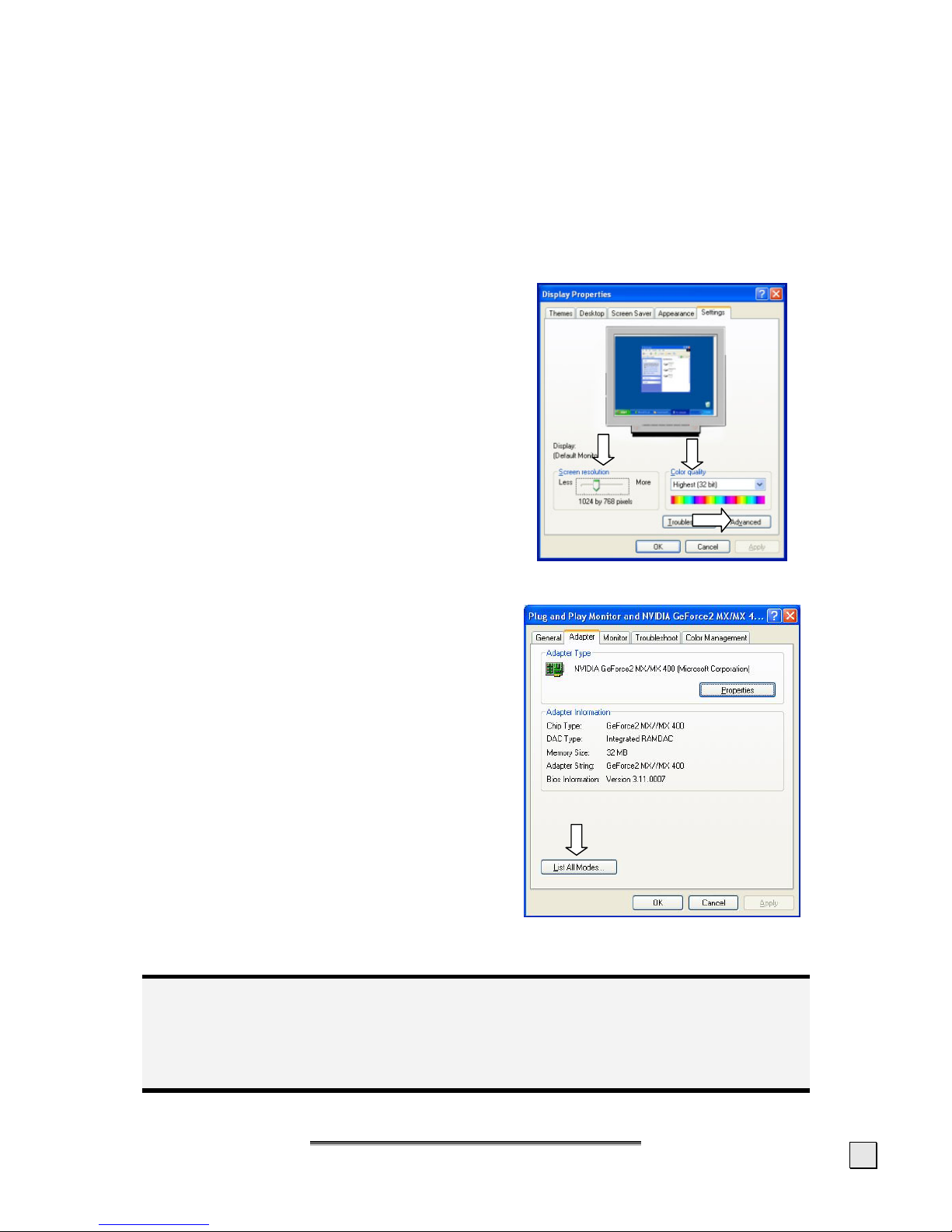
S
S
TTAARRT
T
--U
U
P
P
7
Display Properties
This Windows program offers you the possibility of adapting the display to your monitor. This includes
items such as the background image, the screen saver, the Active Desktop (Web) as well as other settings for your monitor and video card.
The program can be started as follows:
• Right mouse click on Windows desk top and left mouse click on "Properties".
or
• Start the "Display" program in "System control“.
The resolution can be set under “Screen resolu-
tion”. (n). Your monitor can display a maximum
of 1680 x 1050.
Then click "Color quality"
(o)to set the color
depth (number of colors displayed). Your monitor supports a maximum color depth of 16 million colors corresponding to 32 bit or "True
Color“.
This resolution is equivalent to the physical resolution. TFT screens reach their full image quality
at their physical resolution.
The image repeat frequency can be set under
"Advanced“ (p).
A window with the characteristics of your video card appears depending on the configuration of your
computer.
Under “Adapter” you can change the desired
value in the selection field “List All Modes…”.
The value for the LCD should be 60 Hz and, depending on the setting, not exceed 75 Hz.
(similar picture)
Attention!
If your setting does not coincide with the values supported by your display, you may not
see any image.
Switch your old device on again and set the applicable values under ‘Display Character-
istics’ in accordance with the aforementioned options in this case.
n
o
p
Page 10

E
E
NNGGLLIISSH
H
8
Unpacking
1. Please keep the packaging material well and use it exclusively to transport the monitor.
2. Screws to attach the base plate will be in the packaging. Keep them away from children;
there is a danger of swallowing them.
Installing the base plate
1. Place a soft, clean pad under the monitor, so that it will not be possible for the surfaces to
be scratched or damaged.
2. Place the monitor with the back on a flat and stable surface.
3. Position the base plate on the foot of the monitor.
4. Use a coin or a slot screwdriver and attach the base plate with the screws supplied.
Connecting the Monitor
To start using the LCD monitor straight away, please read the “Safety Instruction” section
(page 1).
We recommend that you also read all the other sections as these contain detailed explanations and
tips on how to use your LCD display.
1. Ensure that the LCD monitor is not yet connected to the line power (power cord not yet
plugged in) and neither the LCD monitor nor the computer is switched on.
2. Prepare your computer for the LCD monitor if necessary (see previous pages) with the correct
settings for your LCD.
n
I
0
p
o
Page 11

S
S
TTAARRT
T
--U
U
P
P
9
n Connecting VGA Signal Cable
3. Plug the signal cable into the matching VGA sockets on the computer. If your PC features a
DVI port, you can connect your monitor by means of the DVI plug.
o Connecting Audio Cable
4. Plug the audio cable into the matching sockets on the computer.
p Connecting the Power Supply
5. Plug the power supply cable into the power supply socket of the LCD screen and plug the
electric plug into a socket close to the LCD screen (same circuit).
6. Your monitor has an ON/OFF switch, by means of which you can switch the monitor on or
off, on the back. If the switch is set to 0, then no power is consumed. Set the switch to I
and next switch your monitor on using the on/off switch.
7. Then switch on your computer.
Positioning of the Monitor
Please ensure that the monitor is set up in such a way that that reflections, glare and light-dark contrast are avoided (as this will make the screen less attractive to look at!)
Page 12

E
E
NNGGLLIISSH
H
10
(similar picture)
• Hand’s support rest: 2” – 4”
• Top line of screen should keep eye’s level or be a little beneath
• Eye’s distance to screen: 20” – 28”
• Legroom (vertical): at least 26”
• Legroom (horizontal): at least 24”
Page 13

C
C
OONNTTRROOLLS
S
11
Controls
Symbol Meaning Description
< Down
Decrease volume
•
When OSD is active this key sets a parameter value and decreases it
.
•
Executing it directly lowers the volume.
>
Up
Increase volume
•
When OSD is active this key sets a parameter value and increases it
.
•
Executing it directly raises the volume.
On/Off switch • With this switch you can switch the LCD monitor ON and OFF.
Operation indicator • Indicates the operating state.
Blue = Normal mode,
Orange = Stand-by mode.
MENU OSD • When this key is pressed the OSD (ON screen display) starts
on your LCD monitor
.
•
Confirm you selection by pressing this key.
AUTO Auto adjustment • With this key you can automatically adjust the image.
• When in the OSD menu this key exits the selected menu
item or goes back one screen.
Setting the LCD Monitor
The On Screen Display (OSD) is a menu that the monitor overlays temporarily. You can set certain
parameters for the LCD monitor on the OSD menu
(ON screen display).
How to operate the OSD menu
Press the menu key to activate the OSD.
1. Select the options from the main menu with the keys < or >.
2. Confirm your choice with the MENU key.
3. Select the options from the sub-menu with the keys < or >.
4. Confirm your choice with the MENU key.
5. Set the desired value with the with the keys < or >.
6. Press AUTO to exit the menu point and the sub-menu.
The adjustment of the different menu items may vary. Please refer to the bottom line of the OSD,
where additional instructions regarding the adjustment of this menu item are being displayed.
MENU AUTO
Page 14

E
E
NNGGLLIISSH
H
12
Leaving the OSD menu
To exit the OSD menu you have different possibilities:
• Choose Exit
• The OSD vanishes from the screen automatically, when you do not press any key on the
monitor during the preset time interval (factory setting is 10 seconds).
OSD Menu
The following will introduce the main functions and settings of the OSD.
(similar picture)
Note:
Due to technical modifications the menus described here might differ from those on your
screen.
Brightness / Contrast
• Brightness
Adjust the brightness of your monitor with the keys < and >.
• Contrast
Adjust the contrast of your monitor with the keys < and >.
Image control
• Auto adjustment
Perform an automatic adjustment by means of the MENU key. The best parameters for
your monitor will be set.
• H. Position
Adjust the horizontal picture of the monitor.
• V. Position
Adjust the vertical picture of the monitor.
• Clock
Ajust the clock of the monitor. The larger the value the wider the display will appear. The
lower the value the denser the display will appear.
• Phase
Adjust the phase to optimize the display of your monitor.
• Sharpness
Control the sharpness of the picture (only if the resolution is lower than 1280x1024)
Page 15

S
S
EETTTTIINNGG TTHHEE
LLCCD
D
M
M
OONNIITTOOR
R
13
Color
• 9300K / 6500K
Set one of the preset values using the < and > keys.
• Custom color
Select this option using the MENU key, if you want to set the values for red, green and blue
individually. The new values will be saved automatically on exiting this menu item.
OSD Control
• H. OSD Phase
Adjust the horizontale position of the OSD.
• V. OSD Phase
Adjust the vertical position of the OSD.
• OSD timeout
You can set the idle time interval, after which the OSD will vanish.
Other
• Language
You have several possibilities to choose the language of the OSD.
• Input
Your monitor supports different input sources. A VGA signal is fed through the VGA connection. A digital signal source is attached to the DVI connection.
• Speaker volume
Set the volume of the integrated speakers with the keys < and >. If the OSD is not displayed, the volume can be set directly with the keys < and >.
• Informationen
Displays or hides the info window.
Reset
With this menu item you can reset to the factory settings. All manual adjustments are erased. All
parameters now have the same values as when the unit was shipped.
Page 16
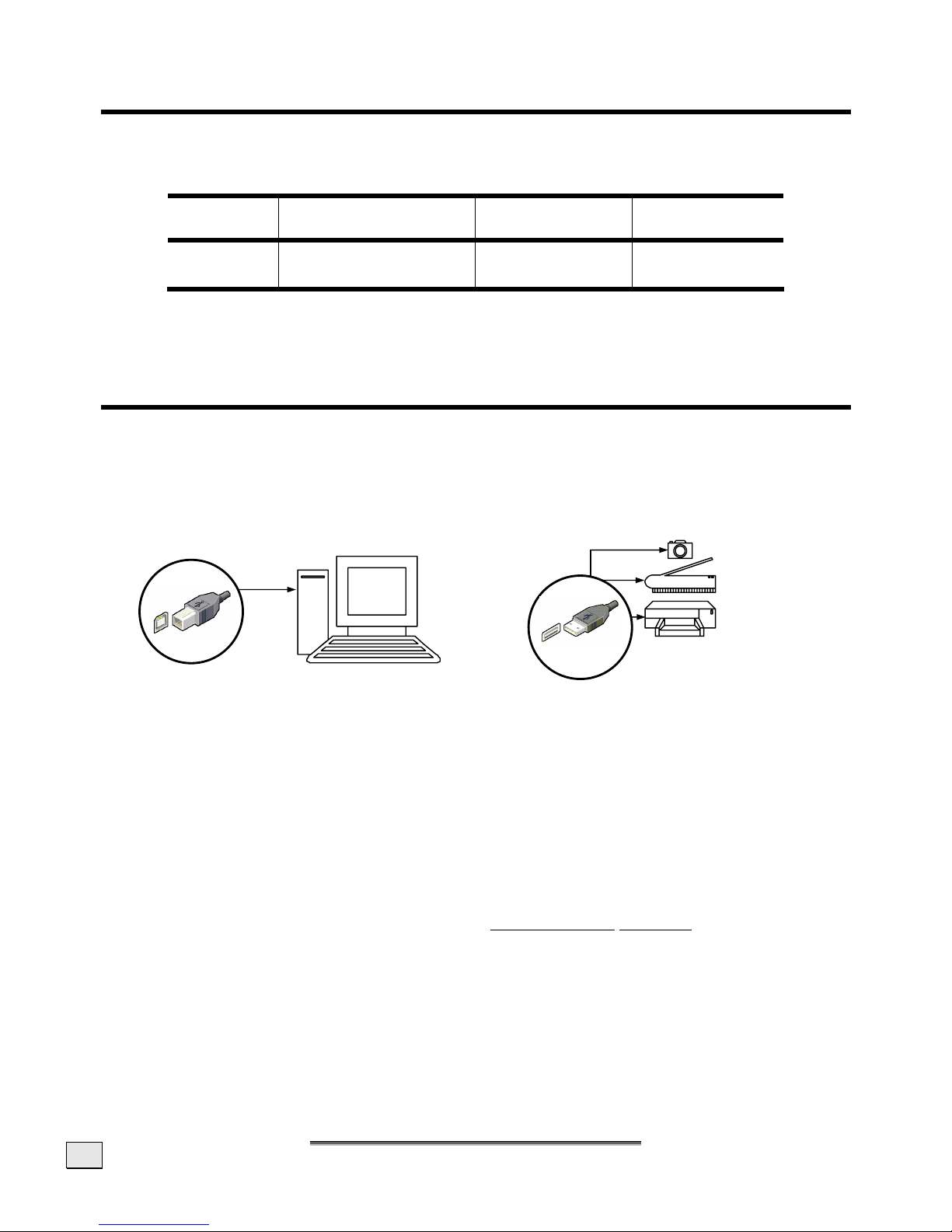
E
E
NNGGLLIISSH
H
14
Saving Energy
This monitor can be switched into various states of energy saving by the respective computer or
operating system. This meets the current requirements for reduction of power consumption.
The monitor supports the following states of low energy consumption:
Status Power consumption
(nominal value)
Color of the
indicator
Standby mode
(approx.)
ON
OFF
< 50 W
< 5 W
Blue
Orange
3 seconds
The monitor remains – depending on the operating system – in the state of low power consumption,
until you press a button of the keyboard or move the mouse (if available).
It takes approx. 3 seconds for the monitor to switch from standby mode to normal operation.
USB Connections on the Monitor Stand (Optional)
Your monitor is optionally equipped with passive USB connections left and right on the monitor
stand.
Please connect peripherals with a high power requirement only exclusively, because the USB connections do not have their own electricity supply and will together only supply a maximum of
500 mA.
Installation can be accomplished while your computer is running (Hot-Plugging).
1. Connect the Type B Plug from the USB cable with the connection
n of your monitor.
2. Connect the loose end of the cable (Type A Plug) with your computer.
3. Now you can connect your peripherals (with a Type A plug) to the available USB-Ports (
o).
The peripheral will be recognized again if it has been connected to a different port. The installation
of a driver may be necessary then. We recommend using the same port as used for the first installation of the device.
Note concerning the connection of a USB device to a 1.1 USB port at the PC under Windows XP:
Under certain circumstances, the operating system will display the message that a high speed device
is connected to a non-high speed USB hub. This will not be an error
message, but only the infor-
mation that the speed is being adjusted because of the slower USB 1.1 connection.
type A
o
type B
n
Page 17
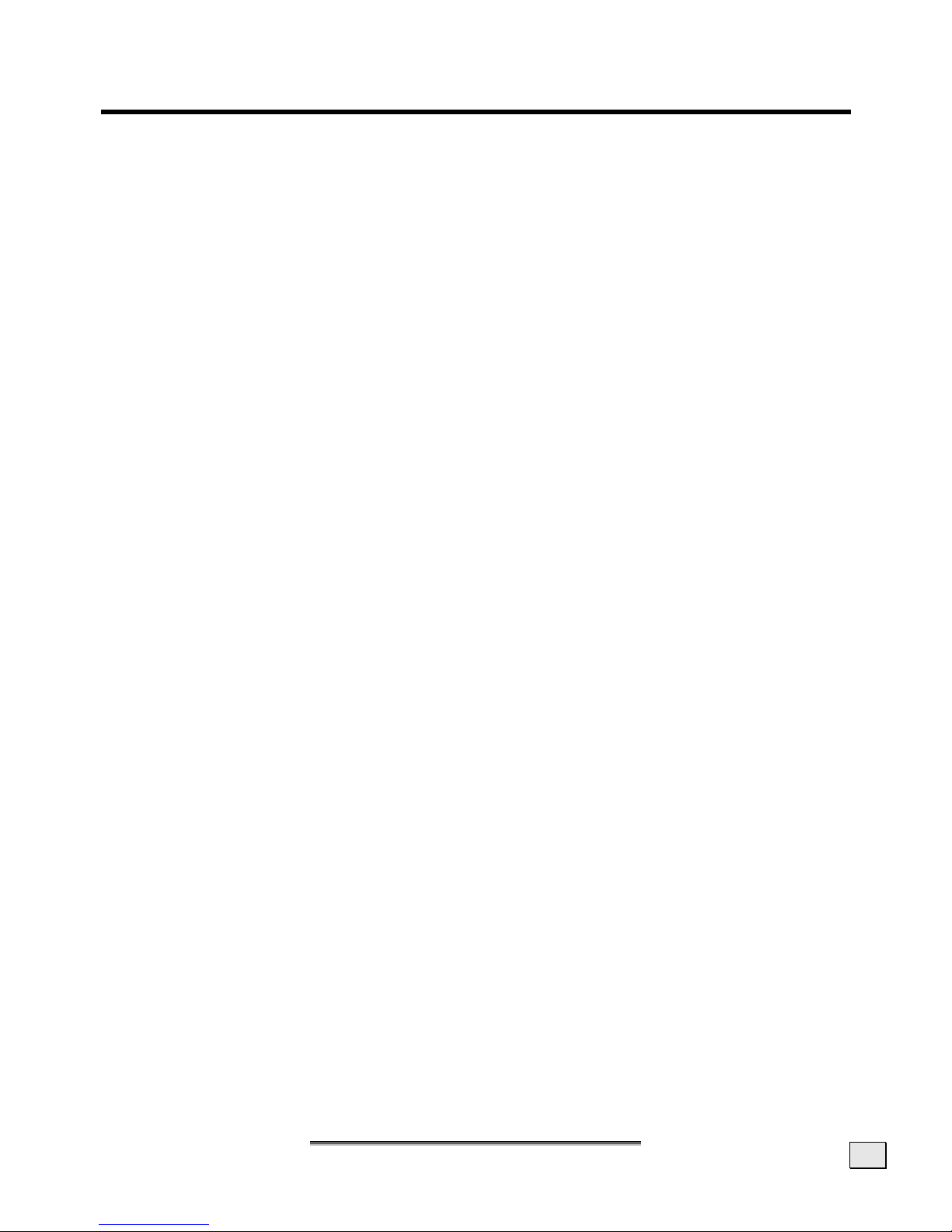
S
S
EERRVVIICCE
E
15
Service
Troubleshooting
If your LCD monitor should have problems please check if it is properly installed and plugged according to the information given in the “Start-Up” section beginning on page 6). If the problems
cannot be solved, read the following chapter for possible solution.
Finding the problem
Many times, problems have simple causes. We would like to give you some tips to solve some common problems. Should these tips not help, please call us!
Check Connections and Cables
Start by carefully checking all cable connections visually. If the indicator lamps do not function, ensure
that the LCD monitor and computer are properly connected to the line power.
Troubleshooting
No display on screen:
Check:
• Network supply: The network cable must rest securely in the socket and the network
switch must be switched on.
• Signal source: Please check that the source of the signal (computer, or other source) is
switched on and that the connecting cables are resting securely in the sockets.
• Image refresh frequency: The current image refresh frequency must be suitable for the
LCD monitor.
• Power saving mode: Press any desired key and move the mouse to deactivate the mode.
• Screensaver: Press a key on the keyboard or move the mouse if the screensaver of the
computer is activated.
• Signal cable pins: If pins are bent, please contact your service dealer.
• Set the appropriate values for your LCD monitor (see "Preparations on your computer",
page 6).
Picture runs or not stable:
Check:
• Signal cable pins: If pins are bent, please contact your service dealer.
• Signal cable pins: The plugs of the signal cable must rest securely in the sockets.
• Video card: Check whether the settings are correct.
• Image refresh frequencies: Select permissible values for your graphic settings.
• Monitor output signal: The monitor output signal of the computers must match the tech-
nical data of the monitor.
• Remove any interfering equipment (portable telephones, loudspeakers, etc.) from the
vicinity of your LCD monitor.
• Avoid using monitor extension cables.
Characters displayed dark, picture too small, too large or not centered, etc.:
• Readjust the corresponding settings (setting LCD monitor, page 11).
Colors not displayed cleanly:
• Check the signal cable pins. If pins are bent, please contact your service dealer.
• Readjust the corresponding settings.
• Avoid using monitor extension cables.
Page 18

E
E
NNGGLLIISSH
H
16
The display is too light or too dark:
• Check that the video output level of the computer matches the technical data of the monitor.
• Select Auto Setup, to optimize the settings for brightness and contrast. The display should
show a text page (e.g. Explorer, Word, etc.), to optimize it.
The image is jittering:
• Check whether the operating voltage matches the technical specifications of the monitor.
• Select Auto Setup to optimize the settings for pixel and phase synchronization. For optimization
the screen should display a text page (e.g. Explorer, Word, …).
Do you require additional support ?
If the suggestions in the above section have not solved your problem, please contact the hotline. We will
try and help you over the telephone. However, before you contact your Technology Center, please keep
the following information available:
• How is your computer configured?
• What additional peripherals do you use?
• What messages, if any, appear on your screen?
• What software were you using when the error occurred?
• What steps have you already undertaken to solve the problem?
• If you have already been given a customer number, please keep this available.
Page 19
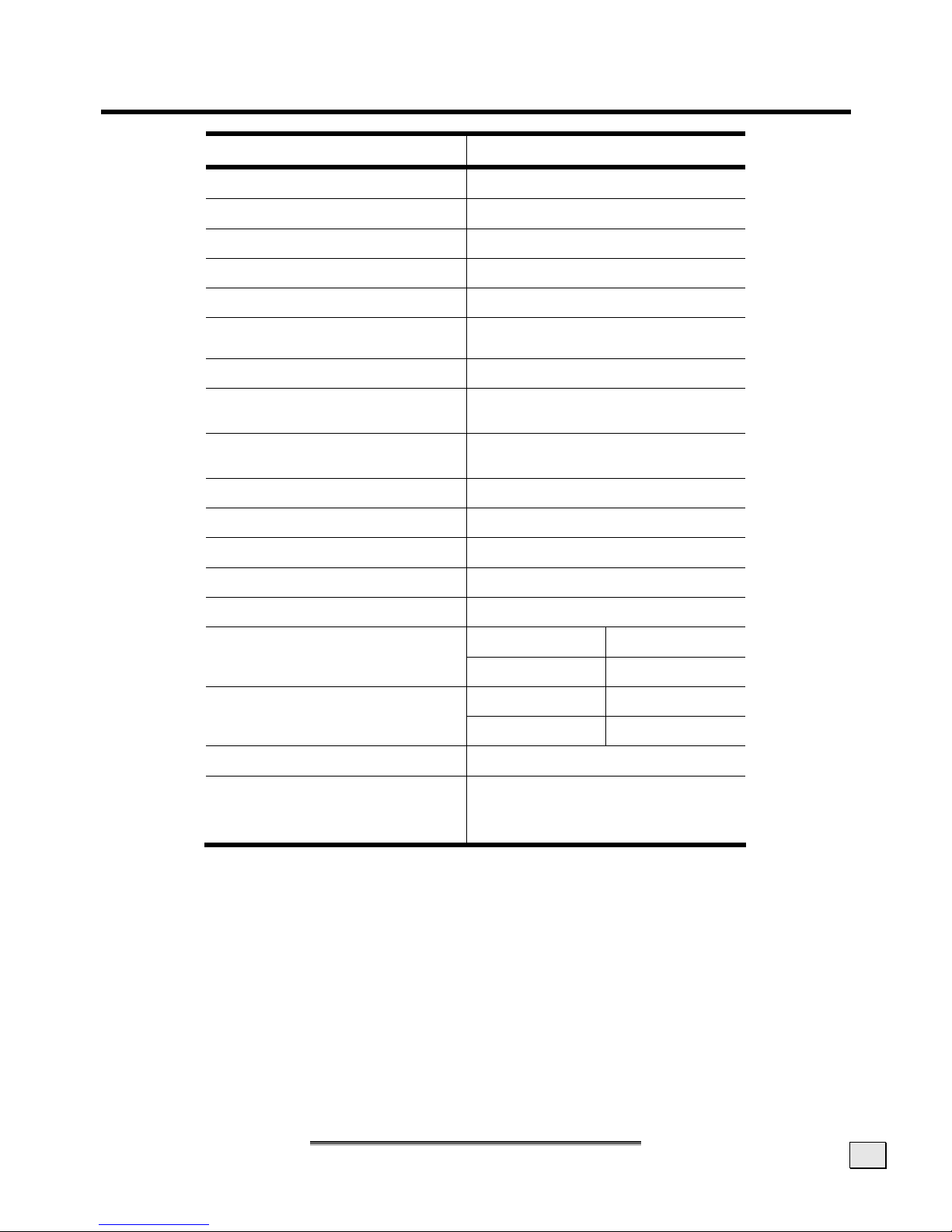
S
S
PPEECCIIFFIICCAATTIIOONNS
S
17
Specifications
Parameter Data
Visible display size 20,1“
Resolution 1680 x 1050 (WSXGA+)
Refresh rate
max. 75 Hz
Brightness 300 cd/m² (typ)
Contrast 1000:1 (typ.)
Viewing angle
(horizontal/vertikal)
88° / 88°
Refresh rate GtG 8 ms (typ.)
Video input Analog (15-wired mini Sub-D )
Digital (24-wired DVI-D)
User control OSD
ON/OFF
Input voltage AC 100-240 V ~ 50/60 Hz
Nominal value 1.5 A
Power consumption max. 50 W
Dimensions 473 mm x 432 mm x 227 mm
Weight approx. 8.2 Kg (without packaging)
Operating +5° C - +35° C Temperatures
Storage -20° C - +60° C
Operating < 85 % Humidity
(without condensation)
Storage < 95 %
Speakers 2 x 2 W
Certification TCO 03
ISO 13406-2
RoHS
Page 20
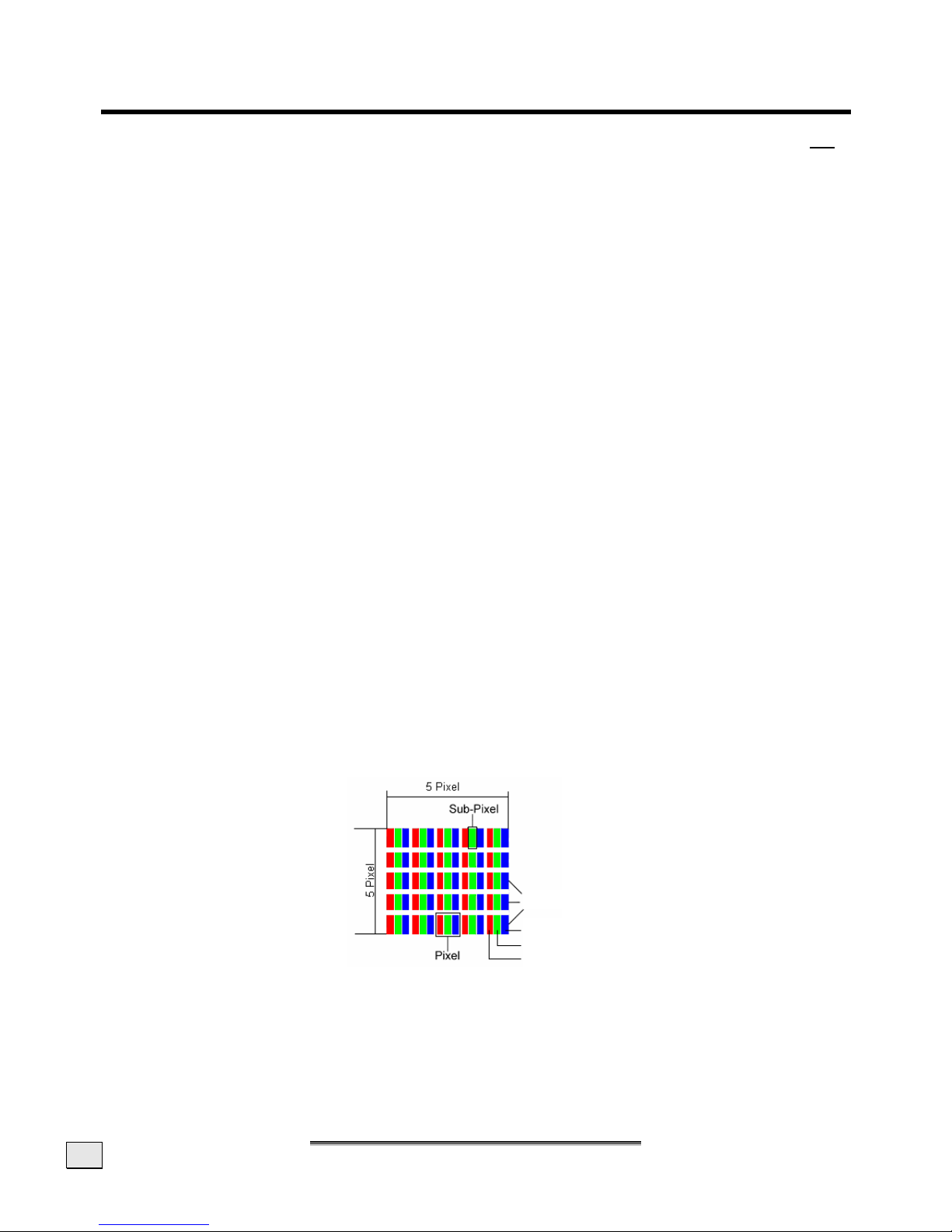
E
E
NNGGLLIISSH
H
18
WARRANTY
The receipt serves as proof of first purchase and should be kept in a safe place. Your legal rights are
not limited by these warranty conditions. It is required should you need to make use of the guarantee.
We guarantee that this equipment is in perfect working order. Upon production of the receipt, the
remaining period of guarantee shall pass on from the original parts to the respective replacement
parts. If you hand in this equipment to make use of the guarantee, you must remove all programs,
data and removable storage media. Products which are sent without accessories will be replaced
without accessories. The warranty obligation does not apply in the case of the problem being caused
by an accident, a catastrophe, vandalism, misuse, incorrect use, ignoring the safety and maintenance regulations, changes by software, viruses or another piece of equipment or accessories or by
other modifications not approved by ourselves. This limited guarantee declaration replaces all other
guarantees of express or implied nature. This includes the guarantee of saleability or the suitability
for a certain purpose but is not limited to this. In some countries the exclusion of implied guarantees
is not permissible upon principle. In this case the validity of all express and implied guarantees is
limited to the guarantee period. Once this period has expired, all guarantees become invalid. In
some countries limiting the period of validity for implied guarantees is not permitted, so that the
above limitation does not come into force. If you have any questions with regard to these guarantee
conditions, please contact us.
Pixel Defects on LCDs (TFT-Displays)
Active matrix LCDs (TFT) with a resolution of 1680 x 1050 Pixeln (WSXGA+) which are in turn
composed of three sub-pixels each (red, green, blue), contain about 5.3 million addressable transistors. Because of this very high number of transistors and their extremely complex production process occasionally defective or incorrectly addressed pixels or sub-pixels may occur.
There have been several attempts in the past to define the acceptable number of defective pixels.
But this can be difficult and varies widely between different manufacturers.
There have been several attempts in the past to define the acceptable number of defective pixels.
But this can be difficult and varies widely between different manufacturers.
MEDION, therefore, adheres to the clear and strict requirements of ISO 13406-2, class II, for
the warranty handling of all TFT display products. These requirements are summarized below.
Within ISO-standard 13406-2 the general requirements regarding pixel defects are defined. Pixel
defects are classified into three failure types and four failure classes. Each individual pixel is made
up of three sub-pixels in the primary colors (red, green, blue).
Rows
Blue
Green
Red
Page 21
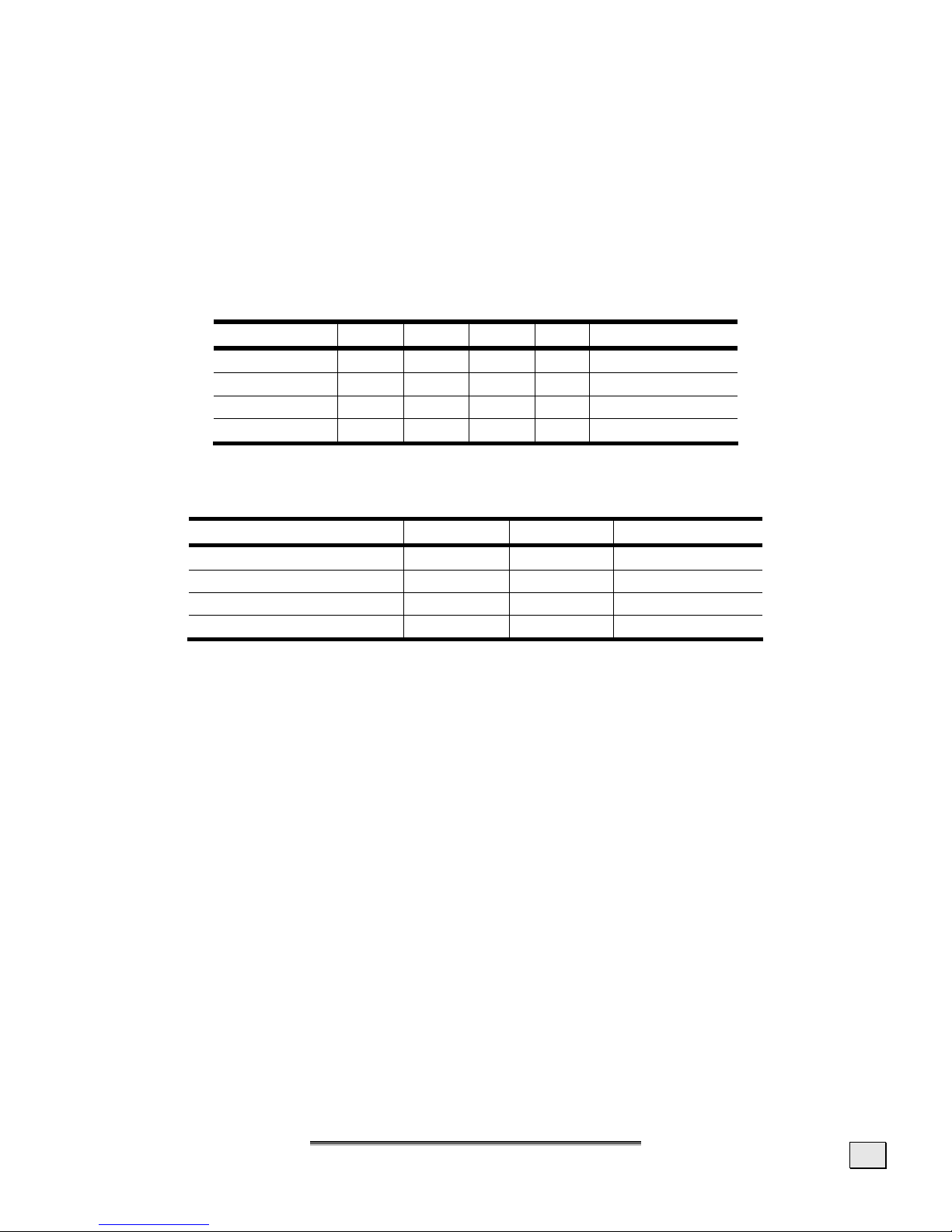
W
W
AARRRRAANNTTY
Y
19
Types of Pixel Failures:
• Type 1:
A constantly lit pixel (a bright, white spot), even though it is not addressed. A white pixel is
caused when all three sub-pixel are lit.
• Type 2:
A pixel that does not light up (dark, black spot), although it is addressed.
• Type 3:
Abnormal or defective red, green or blue sub-pixels. (E.g. constantly lit with half the brightness, one color is not shining, blinking or flickering, but not belonging to Type 1 or 2 Pixel
Failures).
In addition: A cluster of type 3 (= 2 or more defective sub-pixels in an array of 5 x 5 pixel). A
cluster is an array of 5 x 5 pixel (15 x 5 sub-pixel).
Classes of pixel failures:
Failure class Type 1 Type 2 Type 3 Cluster Type 3
I 0 0 0 - 0
II 2 2 5 - 2
III 5 15 50 5
IV 50 150 500 50
The acceptable number of defects of the above mentioned types in each failure class refers to one
million pixels and has to be calculated according the physical resolution of the display.
This leads to a maximum allowed number in class II type failure:
For a resolution of Mill. Pixel Sub Pixel Type (s. above)
1024 x 768 (15") 0.786432 2.359296 2 2 4 - 2
1280 x 1024 (17,18, 19") 1.310720 3.932160 3 3 7 - 3
1680 x 1050 (21,1") 1.764000 5.292000 3 3 9 - 3
1600 x 1200 (19“) 1.920000 5.760000 4 4 10 - 4
Class I type failure only applies to special applications, e.g. medical applications, and results in corresponding price increases. Class II type failure is the established standard for quality conscious
manufacturers with high quality displays.
Example 1 :
A 15” - XGA-display consists of 1024 horizontal and 768 vertical picture dots (pixel), which amounts
to a total of 786,432 pixel. Related to one million pixels this translates into a factor of about 0.8.
Class II type failure consequently allows for two defects each of type 1 and type 2 and 4 defects of
type 3 and 2
clusters of type 3.
Example 2:
A 17” - SXGA-display consists of 1280 horizontal and 1024 vertical picture dots (pixel), which
amounts to a total of 1,31 million pixels. Based on one million pixels this translates into a factor of
about 1.31.
Class II type failure consequently allows for three defects each of type 1 and type 2 and 7 defects of
type 3 and 3 cluster of type 3.
These cases are normally not covered by warranty.
If the number of failures exceeds the figures of any category mentioned above then this may be
covered by the
warranty.
Page 22
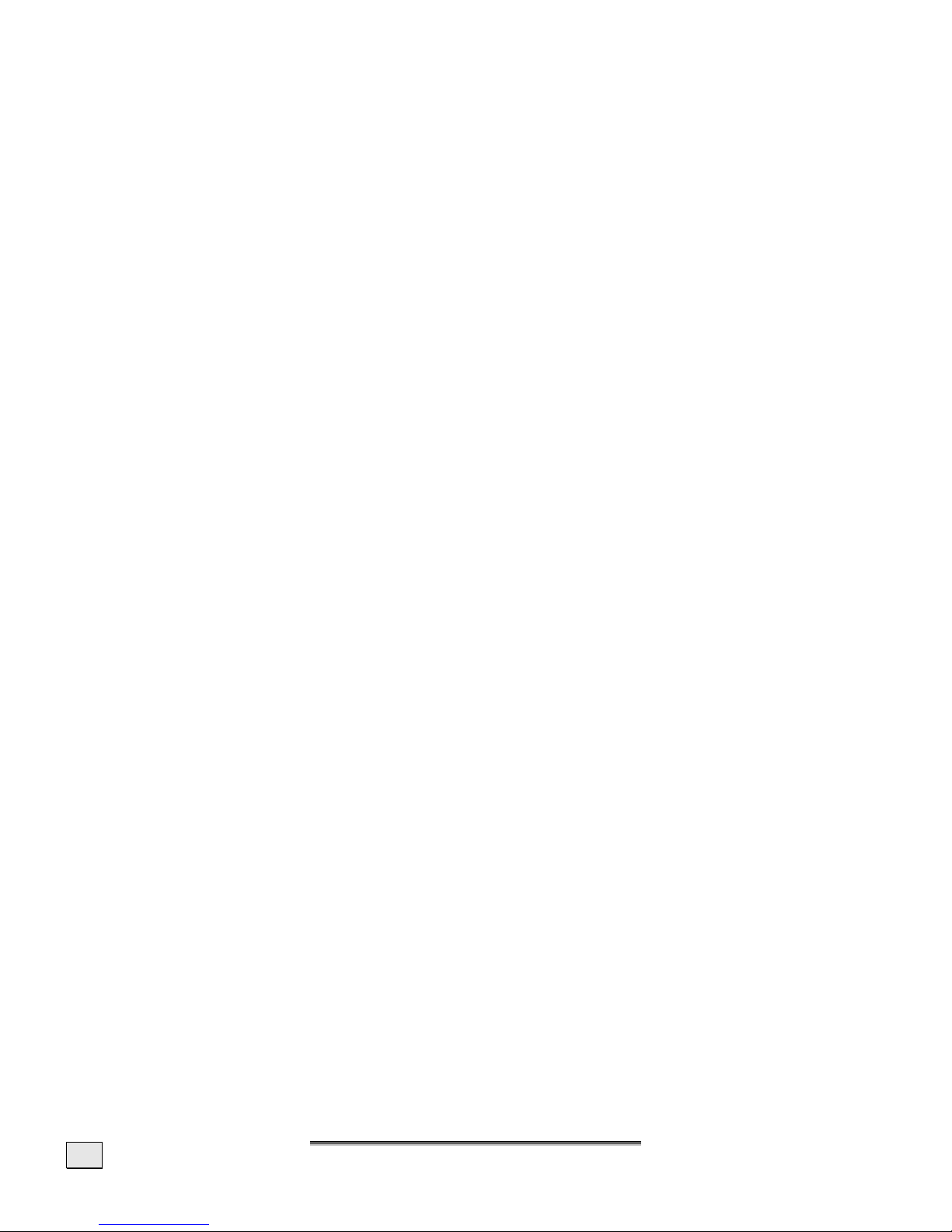
E
E
NNGGLLIISSH
H
20
Liability limitations
The contents of this manual are subject to unannounced changes caused by technical progress.
Manufacturer and sales shall not be responsible for any damages which have been caused as a result of omissions or errors in the information provided in this manual:
1. Claims made against you by third parties based on loss or damage.
2. Loss or damage to your blanks, recordings or data.
3. Economic follow-on damage (including lost profit or savings) or associated damage even in
the case that we have been informed of the possibilities of this type of damage.
In some countries the exclusion or limitation of accompanying or follow-on damage is not legally
accepted so that the above limitations do not come into force.
Copying this manual
This document contains legally protected information. All rights reserved. Copying in mechanical,
electronic and any other form without the written approval of the manufacturer is prohibited.
