Page 1

SESSION
MUSIC
PRODUCER
The Make-Music-Now Vocal Recording Studio
Quick Start Guide
Page 2
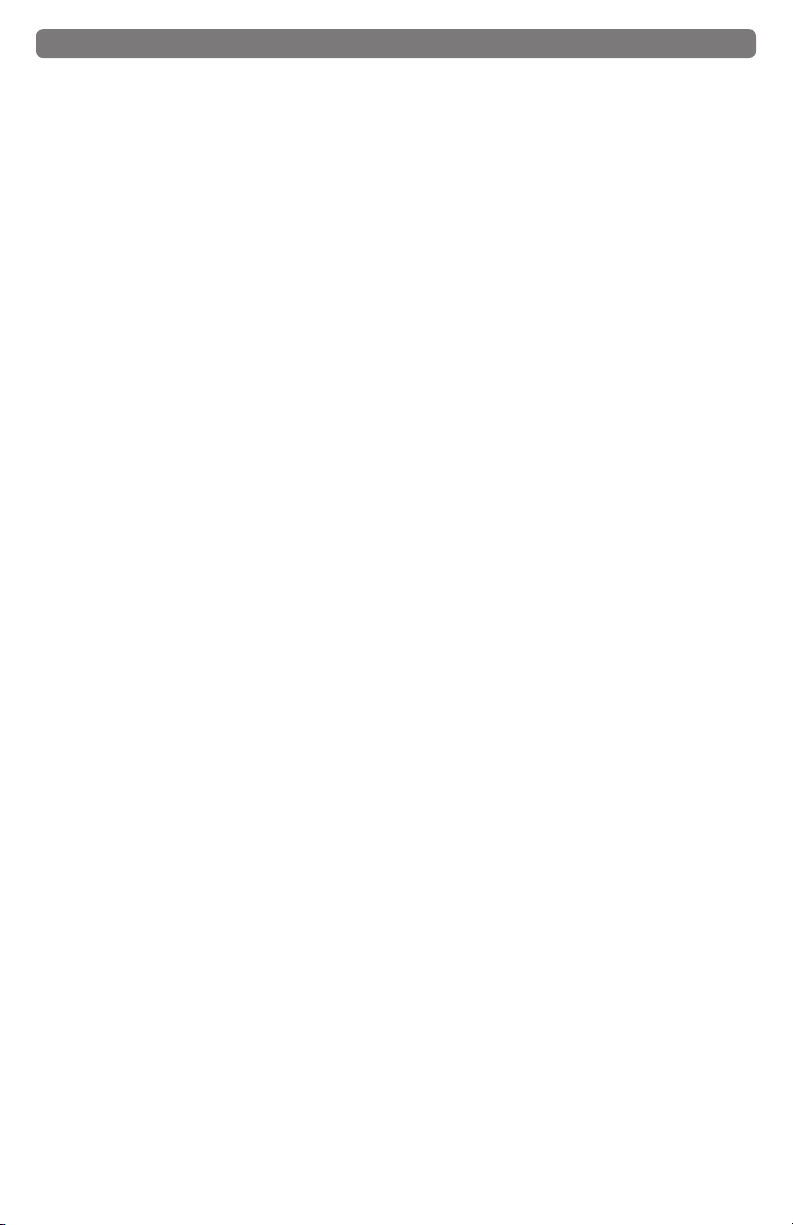
Session Music Producer • Quick Start Guide
Introduction
Congratulations on your purchase of M-Audio Session Music Producer: the high-quality
Producer USB microphone and Session recording software package are designed for easy
integration with your computer. The Producer USB microphone works with many third-party
software applications in addition to the M-Audio Session software contained in this bundle.
GarageBand, Logic Pro, and Ableton Live are examples of other applications that seamlessly
interface with the Producer Mic. We recommend you spend a few minutes reviewing this Quick
Start Guide to ensure proper setup.
About the USB Microphone
Your M-Audio Producer USB microphone is designed for a wide variety of uses, such as
podcasting, voice-overs and music production. Gaming soundcards or built-in computer
audio interfaces often introduce a noticeable delay (Latency) between the moment you speak
into a microphone and until you can hear the sound from your speakers or headphones. The
professional grade ASIO drivers used by the USB Producer Microphone minimize this delay,
so sounds are heard near-instantly – a mandatory feature for anyone serious about music
production.
About Session Software
Session gives you access to many professional features for recording, editing and mixing
music. Featuring an easy to use intuitive interface and a massive library of sounds, Session
enables you to get started making music in minutes.
Session Music Producer Features
Producer USB Microphone
< High-quality, 16mm cardioid capsule USB microphone.
< Low latency performance using M-Audio ASIO drivers
< USB bus-powered
< Onboard direct monitoring through the integrated 1/8” headset/line output jack
< Onboard blue power LED behind mesh windscreen
Session Software (Windows Only)
< CD-quality multi-track audio and MIDI recording software
< Built-in studio quality effects
< Built-in virtual synthesizer with hundreds of instrument sounds
< Includes over 3.5 GB of content for professional music creation
1
What’s in the Box?
Your Session Music Producer bundle contains the following items:
< USB Microphone
< Desktop mic stand and microphone mount
< USB cable
< M-Audio Session Software DVD-ROM including PC drivers and User Guide
< M-Audio Producer USB Macintosh Driver CD-ROM
< This Quick Start Guide
< Vinyl zipper case
If any of these items are missing please notify the retailer where you purchased the product.
Page 3
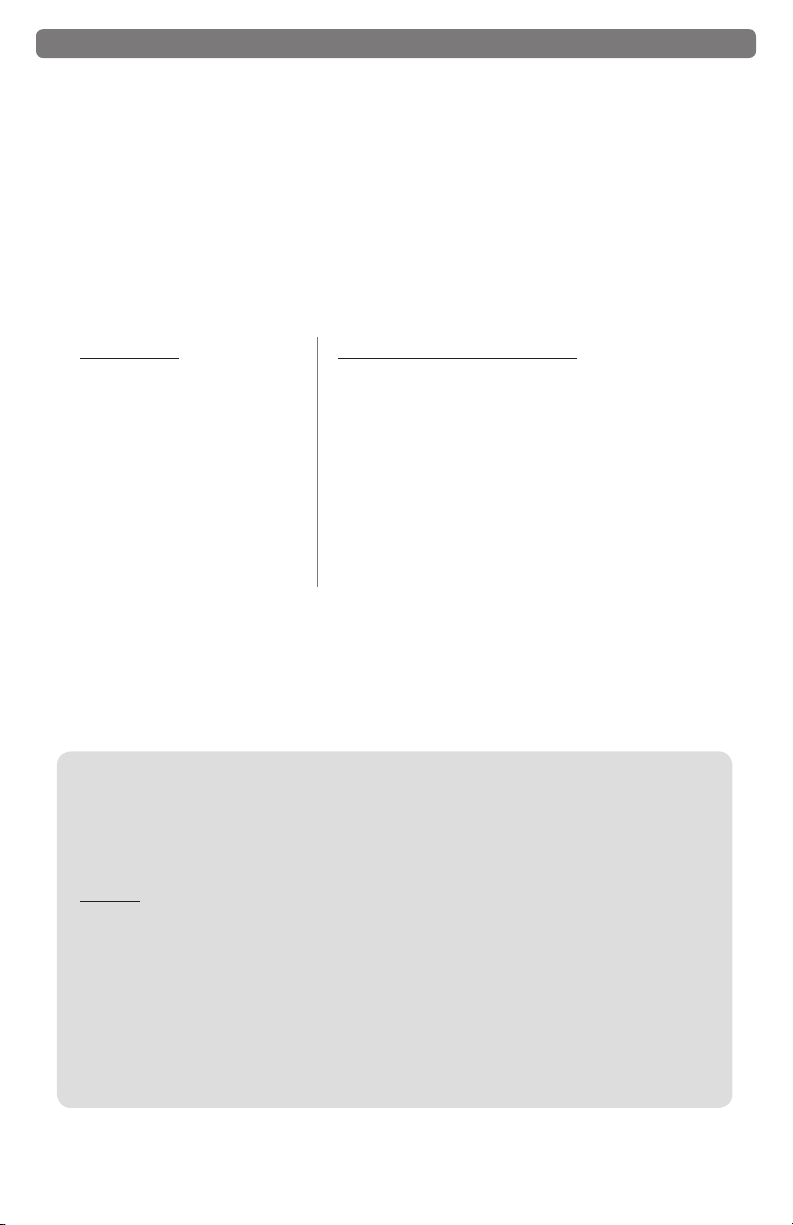
2
Session Music Producer • Quick Start Guide
About this Guide
This Quick Start Guide covers setup of the Producer USB microphone for Mac and Windows
computers, as well as installation of the Session music creation software for Windows XP and
Windows Vista (32-Bit editions).
To get the most out of your Session music creation software, please refer to the program’s
built-in manual under Help > Manual, where you will find detailed instructions and 12 in-depth
tutorials on using the Session software.
The Producer USB microphone contained in this bundle can also be used with third-party
music software. Consult your software’s documentation for more information.
Minimum System Requirements
Windows XP*
• Windows XP (Service Pack 2)
• 1.6 GHz processor Intel or AMD
processor
• 512 MB RAM
• 4 GB free HD space for complete
installation of Session
• DVD Drive
• AGP 4X or faster graphics**
• 32 MB video RAM
• 1024 x 768 video resolution
(1280 x 1024 recommended)
*Home and Professional Edition only. Windows Media Center Edition is not currently supported.
**Session does not support video cards based on any of the following chipsets:
S3/VIA UniChrome, SiS, EL315, Matrox
Listed minimum system requirements are for the Producer Mic used together with Session. Used
separately, the Producer USB microphone only requires a Pentium III 500MHz machine with 256MB RAM
and DirectX 9.0c and a native USB port. Please check the minimum system requirements for any third party
software applications to be used with the Producer USB as they may be greater than the above.
Windows Vista (32-bit editions)
• Windows Vista Home Basic, Vista Home Premium, Vista
Business or Vista Ultimate
• 1.6 GHz Intel or AMD processor
• 512 MB RAM (Vista Home Basic)
• 1GB RAM (Vista Home Premium, Business, Ultimate)
• 4 GB free HD space for complete installation of Session
• DVD Drive
• AGP 4X or faster graphics**
• 32 MB video RAM
• 1024 x 768 video resolution
(1280 x 1024 recommended)
Running GarageBand on your Mac?
Mac users can use the Producer USB with many 3rd-party audio applications available for the
Mac. See the documentation for your application for more information on system requirements
and compatibility.
Mac OS†
• G3 500 / G4 500 MHz‡
• Mac OS X 10.3.9 w/ 256 MB RAM
• Mac OS X 10.4.9 w/ 512 MB RAM
†Native USB port required; G3/G4 accelerator cards not supported
‡CPU speed requirements may be higher for laptops
Please check the minimum system requirements for any third-party software applications to be used with
your new M-Audio hardware, as they may be greater than above.
Page 4

Session Music Producer • Quick Start Guide
Installing the M-Audio Session Software
Windows XP and Windows Vista (32-Bit editions)
PLEASE NOTE: If you have already connected your M-Audio Producer USB Microphone
to your computer, please disconnect it before beginning the Session software installation.
Leave the microphone disconnected until instructed to connect it.
< Insert the M-Audio Session DVD-ROM into your computer’s DVD-ROM drive.
< The computer will automatically display the install screen. If your computer fails to launch
the installer, manually start it by clicking on Start > My Computer > Session.
< Follow the software installer’s on-screen direction prompts.
< Note that the M-Audio Producer USB microphone acts as an authorization key for
the Session software. Session will not run unless the M-Audio USB microphone is
connected and its drivers installed.
< Session comes with a large library of loops and instrument samples for music creation,
known as Session Content. During the installation process, you will be asked if
you would like to install this content, as well as the driver for the Producer USB
microphone’s audio interface. Make sure both of these check boxes remain selected.
The M-Audio Producer USB Microphone driver and the Session Content are required in
order to gain access to all of Session’s features.
NOTE: Session’s Factory Content Library requires approximately 4 GB of disk space
and may take as long as 30 minutes to install. This behavior is normal. If you do not
have 4 GB of disk space available, you can choose not to install the Session Content,
but you will then have to place the Session DVD in your DVD-ROM drive whenever
you run Session. Accessing Session’s content via the DVD-ROM drive results in
slightly slower computer performance, and if the required hard drive space is available,
installing the Session Content on your computer’s hard drive is recommended.
3
< At various points in this installation process, you may be notified that the driver being
installed has not passed Windows Logo Testing, or asked whether the program you
wish to run is a trusted application. Click Continue Anyway or Install to proceed with
installation.
< Click “Finish” once the installer has completed the installation.
NOTE: To get the most out of your Session music creation software, please refer
to the program’s built-in manual under Help > Manual, where you will find detailed
instructions and 12 in-depth tutorials on using the Session software.
Page 5

4
Session Music Producer • Quick Start Guide
M-Audio Producer USB – Macintosh Driver Installation
The included M-Audio Session software is for use with PC computers only. However, the
Producer USB microphone hardware can be used on Macintosh computers with applications
like GarageBand, Logic Pro, and Ableton Live.
Installing Producer USB drivers on your Macintosh computer:
PLEASE NOTE: Do not connect your Producer USB microphone to your computer
until the appropriate driver files have been copied to your hard drive. Be sure to leave
your microphone disconnected until instructed to connect it below.
<Insert the M-Audio Producer USB Macintosh Driver CD-ROM into your computer’s
CD-ROM drive.
<Double-click the CD icon when it appears on your desktop to view the contents of
the CD.
<Double-click “Producer USB.”
<The driver installer will launch. Follow the on-screen direction prompts.
During Installation, Mac OS X will ask you to enter your user name and password. Enter
this information and click OK to confirm. If you have not configured a password for your
computer, leave the password field blank and click OK.
If you are not the computer’s owner, ask the owner or your Administrator for the missing
information.
<Click “Restart” once the installer has completed the installation.
<Connect your microphone to your computer using the USB cable provided.
<Your Producer USB microphone is now ready to use.
Page 6

Session Music Producer • Quick Start Guide
Setting up the USB Microphone/Audio Interface
Once you have completed installing the Session software, connect the M-Audio Producer USB
Microphone to an available USB port on your computer. Your computer will recognize the new
hardware and will briefly display a Found New Hardware message. You may be prompted with
a message that the driver being installed has not passed Windows Logo Testing, or asked
whether the program you wish to run is a trusted application. Click Continue Anyway or Install
to proceed with the installation.
You may also see a Windows prompt asking if you would like to search the Internet for a driver.
If so, click No and continue.
The USB microphone included with your Session Music Producer package is compatible
with Windows class-compliant USB drivers, and will function as soon as it is connected to
your computer. However, for the best low-latency performance, and the ability to use direct
monitoring, you will need to install the M-Audio drivers.
The Producer USB Microphone’s integrated 1/8-inch headphone jack can be connected to
headphones, powered speakers, a mixer, or a stereo system to monitor the output from your
audio software and the microphone.
IMPORTANT: When using the Producer USB as an audio interface, you MUST connect your
headphones, powered speakers, mixer or stereo system to the unit’s 1/8-inch headphone jack
in order to monitor your audio. Sound will NOT come out of your laptop or computer speakers
if the Producer USB is connected to your computer.
The Control Panel
In Windows XP and Vista, double-click the red M-Audio icon in the system tray to access the
Producer USB Control Panel. To access this Control Panel on a Mac, click the Apple icon, and
open System Preferences. Here, you will find an M-Audio Producer USB icon that you can
click on to open the Producer USB Control Panel.
The Producer USB Control Panel is divided into separate pages, each accessible by clicking
on the corresponding tab. In the Control Panel, you can adjust input gain, monitor mix levels,
output volume, and in Windows, also the audio buffer size (latency). The control panel also
shows details about the installed driver version.
5
< Levels Page
Input Gain Control – This slider controls the level coming from the microphone. If the
input meters on your audio software are showing red, lower the input gain level.
Monitor Mix Control – This slider controls the level of signal from the microphone that
is sent to the mic’s integrated 1/8-inch monitor output. This signal is blended with the
output signal from your audio software.
Output Volume Control – This slider controls the level of output signal from your
audio software.
Connectivity Status Display – The display reports “Connected” when the Producer
USB Microphone is connected to your computer, and “Not Connected” when the
Producer USB Microphone is not connected to your computer.
Page 7

6
Session Music Producer • Quick Start Guide
< Latency Page (Windows only)
When recording to your computer, you will experience a short delay between the time
you create a sound and the time you hear it in your headphones or monitors. This is due
to the time it takes for your input signal to pass through your audio software and appear
at the outputs, and is referred to as Latency.
Using the slider on this page, you can control the amount of latency you experience by
changing the buffer size. Smaller buffer sizes result in lower latency, but may not function
well with slower systems.
The default buffer size setting may adequately serve your purposes, but if you wish to,
you can experiment with lower settings. If you experience stuttering or crackling in your
audio playback, try using a larger buffer size.
< About Page
This page contains information on your hardware and current driver software versions.
This information may be helpful, should you ever need to call for technical support.
Getting Started Making Music with Session
< Double-click the Session shortcut icon that was placed on your desktop during
installation. If this icon does not appear, go to Start > All Programs > M-Audio >
Session > Session to open the application.
< Click the button labeled “New” in the Session Startup window.
< A New Composition dialog box will appear enabling you to choose a Name, Time
Signature, Key Root, Key Scale, and Tempo for your composition. After these choices
have been made, click OK.
< The “What would you like to do?” dialog box will now appear. For this example, select
Sing and Record Vocals/Instruments, and click OK.
< The Session window will now appear and a new audio track is armed and ready for
recording.
< Click the Record button, located at the top of the Session window, and speak or sing
into the mic. The sound you’re recording will appear as a waveform in the Session
window.
When recording using a microphone, it is recommended that any connected speakers
are muted, and monitoring is done through headphones. This prevents feedback which
can be damaging to your speakers and harmful to your hearing.
Enjoy your music making experience with Session.
NOTE: To get the most out of your Session music creation software, please refer to
the program’s built-in manual under Help > Open User Manual, where you will find
detailed instructions and 12 in-depth tutorials on using the Session software.
Page 8

Session Music Producer • Quick Start Guide
Warranty Terms and Registration
Warranty Terms
M-Audio warrants products to be free from defects in materials and workmanship, under
normal use and provided that the product is owned by the original, registered user. Visit
www.m-audio.com/warranty for terms and limitations applying to your specific product.
Warranty Registration
Immediately registering your new M-Audio product entitles you to full warranty coverage
and helps M-Audio develop and manufacture the finest quality products available. Register
online at www.m-audio.com/register to receive FREE product updates and for the chance to
win M-Audio giveaways.
7
Page 9

8
Session Music Producer • Quick Start Guide
WARNING: This product contains chemicals, including lead, known to the State of California
to cause cancer, and birth defects or other reproductive harm. Wash hands after handling.
Session Music
Producer
Tested to comply with
FCC standards
FOR HOME OR STUDIO USE
© 2007 Avid Technology, Inc. All rights reserved. Product features, specifications, system
requirements and availability are subject to change without notice. Avid, M-Audio. Session
and Session Music Producer are either trademarks or registered trademarks of Avid
Technology, Inc. All other trademarks contained herein are the property of their respective
owners.
Page 10

M-Audio USA
070626_SssnMuPro_QSG_EN01
5795 Martin Rd., Irwindale, CA 91706
Technical Support
web: www.m-audio.com/tech
tel (pro products):
tel (consumer products):
fax (shipping): (626) 633-9032
(626) 633-9055
(626) 633-9066
Sales
e-mail: sales@m-audio.com
tel:
fax: (626) 633-9070
Web
1-866-657-6434
www.m-audio.com
M-Audio Germany
Kuhallmand 34, D-74613 Ohringen, Germany
Technical Support
e-mail: support@m-audio.de
tel:
fax: +49 (0)7941 98 70070
+49 (0)7941 - 9870030
Sales
e-mail: info@m-audio.de
tel: +49 (0)7941 98 7000
fax: +49 (0)7941 98 70070
Web
www.m-audio.de
M-Audio U.K.
Floor 6, Gresham House, 53 Clarenden Road, Watford
WD17 1LA, United Kingdom
Technical Support
e-mail: support@maudio.co.uk
tel:(Mac support): +44 (0)1765 650072
tel: (PC support):
+44 (0)1309 671301
Sales
tel: +44 (0)1923 204010
fax: +44 (0)1923 204039
Web
M-Audio France
Floor 6, Gresham House, 53 Clarenden Road, Watford
WD17 1LA, United Kingdom
www.maudio.co.uk
Renseignements Commerciaux
tel : 0 810 001 105
e-mail : info@m-audio.fr
Assistance Technique
PC : 0 0820 000 731
MAC :
0 0820 391 191
Assistance Technique
e-mail : support@m-audio.fr
fax : +33 (0)01 72 72 90 52
Site Web
mac@m-audio.fr
www.m-audio.fr
M-Audio Canada
1400 St-Jean Baptiste Ave. #150, Quebec City,
Quebec G2E 5B7, Canada
Technical Support
email:
phone:
fax:
techcanada@m-audio.com
(418) 872-0444
(418) 872-0034
Sales
e-mail:
phone:
fax:
Web
M-Audio Japan
アビッドテクノロジー株式会社|エムオーディオ事業部
〒
Avid Technology K. K.
2-18-10 Marunouchi, Naka-Ku , Nagoya, Japan 460 -00 02
カスタマーサポート(
e-ma il : win-support @m-a udio.jp
e-ma il
tel : 052-218-0859
セールスに関するお問い合わせ(
e-ma il: info@m -audi o.jp
tel: 052-218-3375
fax: 052-218- 0875
460-00 02
(
Macintosh
愛知県名古屋市中 区丸の内
環境専用)
Web
infocanada@m-audio.com
(866) 872-0444
(418) 872-0034
www.m-audio.ca
2-18-10
Technical Support
: mac-su pport@m-audio. jp
(
10:00~12:00 /13:00~17:00
)
Sales
www. m-audio.jp
)
)
070427_SssnMuPro_QSG_EN01
