Page 1
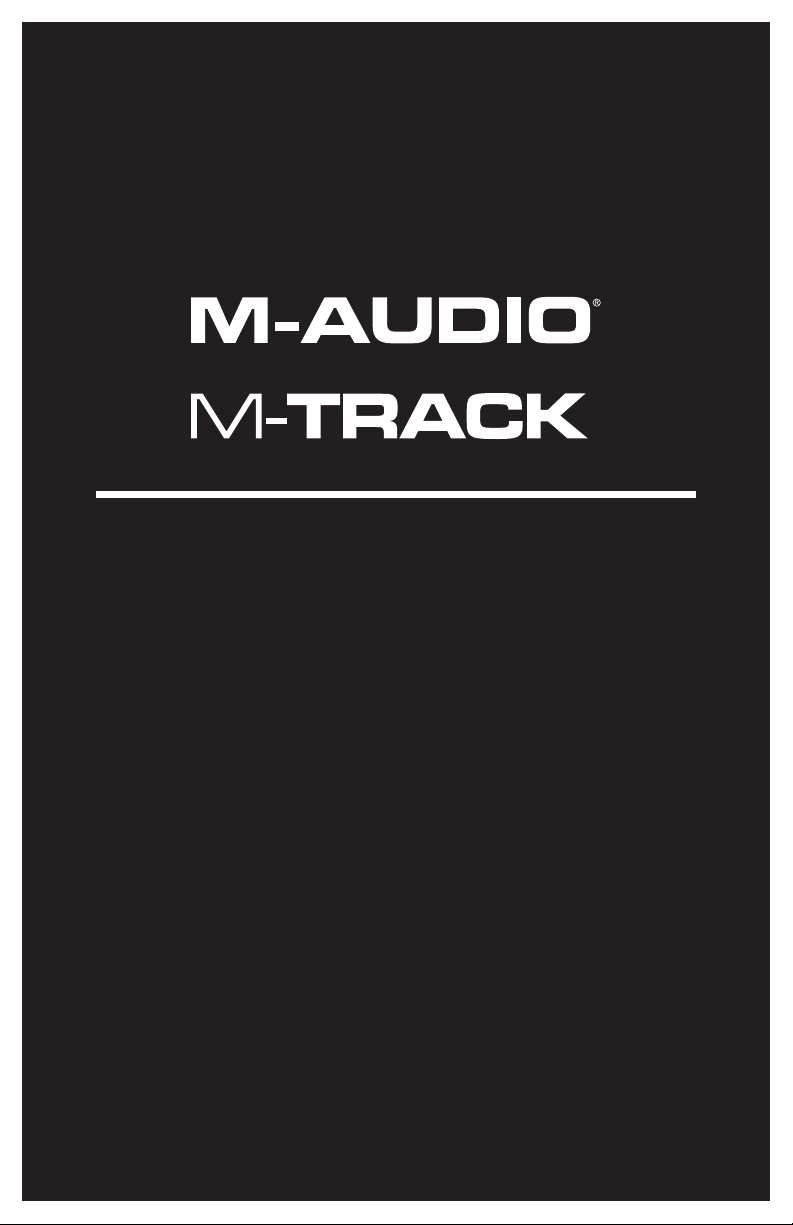
User Guide
English ( 3 – 5 )
Guía del usuario
Español ( 6 – 8 )
Guide d'utilisation
Français ( 9 – 11 )
Guida per l'uso
Italiano ( 12 – 14 )
Benutzerhandbuch
Deutsch ( 15 – 17 )
Appendix
English ( 18 )
Page 2
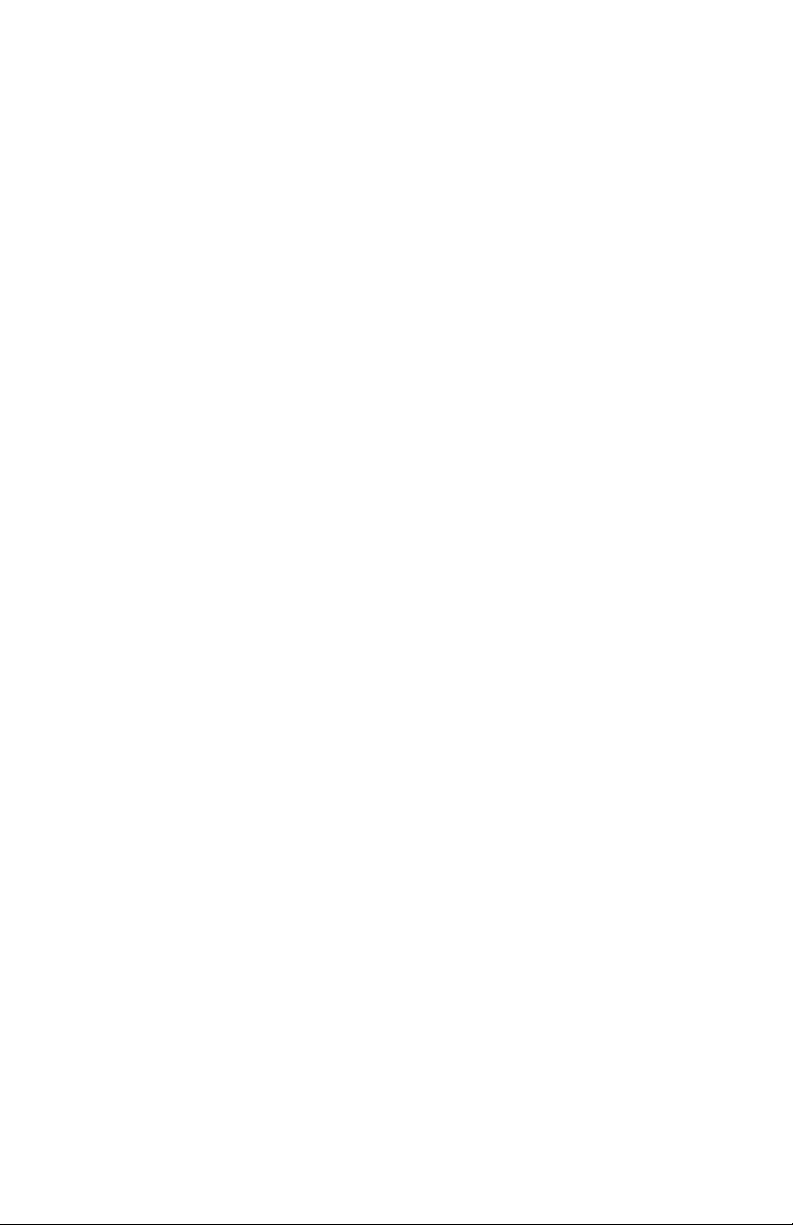
Page 3

User Guide (English)
Introduction
Box Contents
M-Track (MKII) User Guide
USB Cable Safety & Warranty Manual
Software Download Cards
Support
For the latest information about this product (system requirements, compatibility information, etc.)
and product registration, visit m-audio.com.
For additional product support, visit m-audio.com/support.
Quick Start / Connection Diagram
Windows users: Before connecting M-Track to your computer, install the drivers:
1. Go to m-audio.com/drivers and download the latest M-Track driver for your operating system.
2. Open the file you downloaded and double-click the driver installer file.
3. Follow the on-screen instructions to install the drivers. (You may be asked to connect M-Track
to your computer during the installation process.)
Powered
Computer
Monitors
Headphones
Vocal
Microphone
Note:
• Remember to select M-Track as your interface in the Preferences, Options, Device Setup,
etc. in your digital audio workstation (DAW).
• When recording a microphone or a guitar or bass with an active pickup into Input 2, set the
Instrument Selector to Line. If your instrument uses a passive pickup, set the selector to Inst.
• Use the +48V Switch only if a microphone requires phantom power. Dynamic microphones and
ribbon microphones do not require phantom power, but most condenser microphones do.
Consult your microphone's documentation to find out whether it needs phantom power.
Guitar
Items not listed under the
Box Contents are sold
separately.
3
Page 4
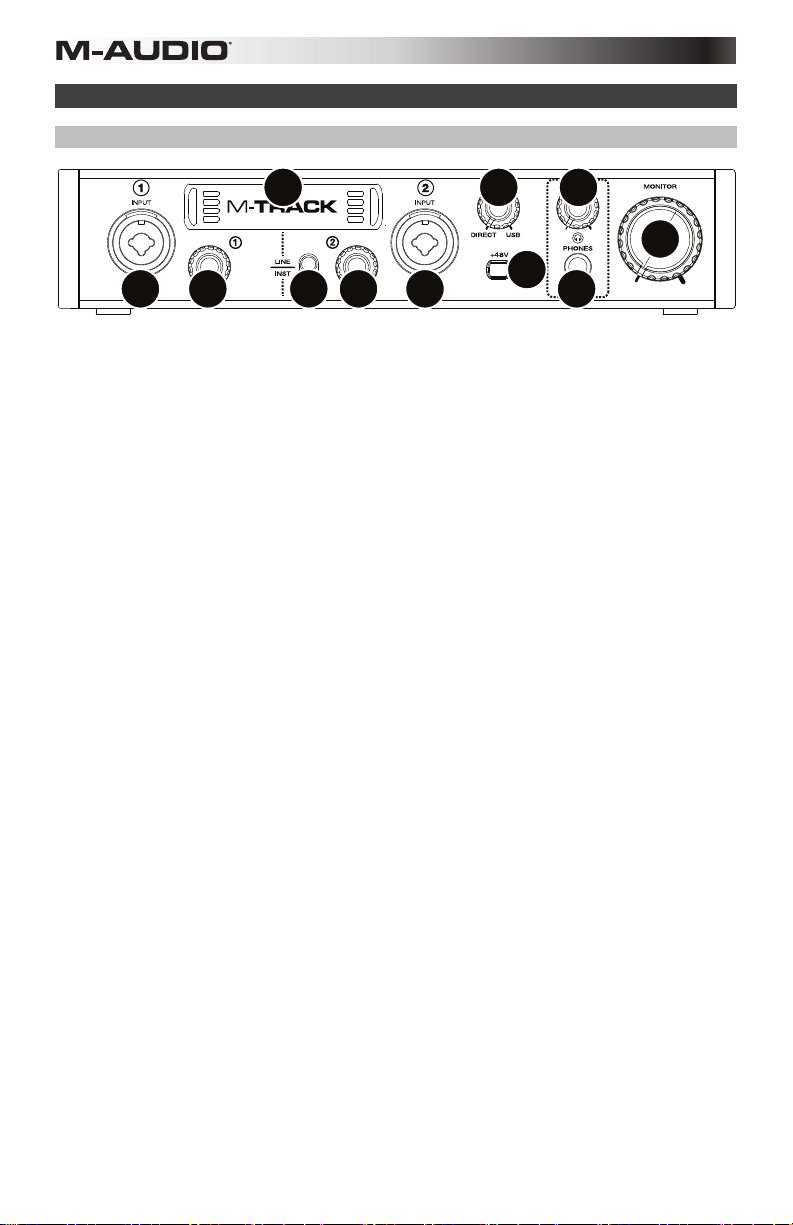
Features
Front Panel
1
68
9
3
2
1. Display: This display shows the signal level of the inputs. The edges of the display will
light up when M-Track is powered on.
2. Inputs 1 and 2: Connect microphones, line-level devices, or guitars to these inputs with
an XLR or 1/4" (6.35 mm) TRS or TS cable. For microphones, use an XLR cable. For linelevel signals, use a 1/4" (6.35 mm) TRS cable. For instrument signals (for Input 2 only),
use a 1/4" (6.35 mm) TS cable. View the input signal levels in the display.
3. +48V Switch: This switch activates and deactivates phantom power for Inputs 1 and 2.
When activated (lit), phantom power supplies +48V to the XLR mic inputs. Please note
that dynamic microphones and ribbon microphones do not require phantom power, while
most condenser microphones do. Consult your microphone's documentation to find out
whether it needs phantom power.
4. Input Gain: Adjusts the input's gain level. Set this knob so the corresponding level meter
in your DAW displays a "healthy" level during performance—but not so high that the
meter "clips" or peaks, causing distortion in the audio.
5. Instrument Selector: When the switch is in the Line position, Input 2 will accept
microphone- or line-level signals. When this switch is in the Inst position, Input 2 will
serve as a high-impedance input for connecting guitar or bass instruments.
6. Monitor Mix: Blends any amount of zero-latency signal from all your inputs (Direct) with
the output of your computer (USB).
This knob is useful during recording when dealing with the "buffer size" and "latency."
The computer takes a short amount of time to process the incoming audio before
sending it back out; this time is determined by the buffer size setting. Latency is the
resulting delay between the incoming sound (playing your instrument, singing, etc.) and
outgoing sound (when you hear it in the DAW). Higher buffer sizes result in higher latency.
If your computer is powerful enough, you may be able to set your buffer size low enough
such that you may never need direct monitoring. In this case, set the knob all the way to
the USB position to monitor only the audio output of your DAW.
In other cases, though, low buffer sizes can consume a lot of your computer's CPU and
cause audio glitches, so you may need to use a higher buffer setting, resulting in latency.
In this case, use a higher buffer size and turn the knob more towards the Direct position
to monitor your incoming signal without latency. When listening to the playback, turn it all
the way to the USB position.
7. Headphone Output: Connect 1/4" (6.35 mm) TRS headphones to this output. The mix
you hear from this output will be determined by the Monitor Mix knob.
8. Headphone Volume: Adjusts the output volume of the Headphone Output.
9. Monitor Level: Adjusts the output volume of Main Outputs L and R, which should be
connected to your powered monitors or amplifier system.
445
2
7
4
Page 5

Rear Panel
3
1. USB Port: This connection will allow you to send audio to/from a computer. Use a USB
cable to connect the M-Track to a computer. The M-Track requires a USB 2.0
connection.
2. Main Outputs L and R: Use standard 1/4" (6.35 mm) TRS cables to connect these
outputs to your powered monitors, an amplifier system, etc. Their levels are controlled by
the Monitor Level knob.
3. Kensington Lock Slot: You can use this Kensington lock slot to secure M-Track to a
table or other surface.
1
22
5
Page 6
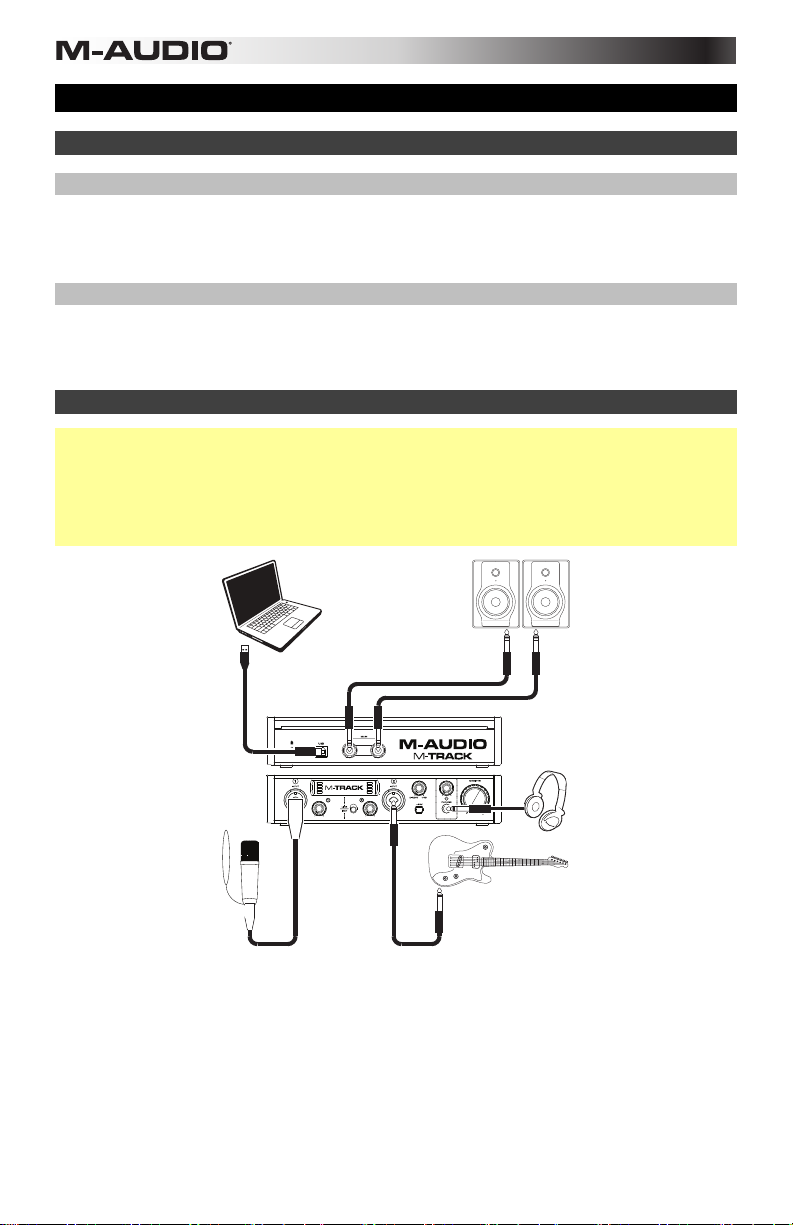
Guía del usuario (Español)
Introducción
Contenido de la caja
M-Track (MKII) Guía del usuario
Cable USB Manual sobre la seguridad y garantía
Tarjetas de descarga de software
Soporte
Para obtener la información más reciente acerca de este producto (requisitos de sistema,
información de compatibilidad, etc.) y el registro del producto, visite m-audio.com.
Para obtener soporte adicional del producto, visite m-audio.com/support.
Diagrama de inicio y conexión rápida
Usuarios de Windows: Antes de conectar el M-Track a su computadora, instale los drivers:
1. Vaya a m-audio.com/drivers y descargue el driver M-Track más reciente para su sistema
operativo.
2. Abra el archivo que descargó y haga doble clic en el archivo instalador del driver.
3. Siga las instrucciones de la pantalla para instalar los drivers. (Es posible que el sistema le
solicite que conecte el M-Track a la computadora durante el proceso de instalación).
Computadora
Monitores
alimentados
Auriculares
Micrófono
vocal
Los elementos que no se enumeran
en Contenido de la caja se venden
Nota:
• Recuerde seleccionar M-Track como su interfaz en las Preferences (Preferencias), Options
(Opciones), Device Setup (Configuración de dispositivo), etc. de su estación de audio digital
(DAW).
• Cuando grabe un microfóno o una guitarra o bajo con captor active en la entrada 2, ajuste el
selector de instrumento a Line. Si su instrumento usa un captor pasivo, ajuste el selector a
Inst.
• Utilice el interruptor +48 V solamente si un micrófono requiere potencia fantasma. Los
micrófonos dinámicos y de cinta no requieren alimentación fantasma, mientras que la mayoría
de los micrófonos de condensador la requieren. Consulte la documentación de su micrófono
para averiguar si necesita alimentación fantasma.
6
por separado.
Guitarra
Page 7

Características
Panel frontal
1
68
9
3
2
1. Pantalla: Esta pantalla muestra el nivel de la señal de las entradas. Los bordes de la
pantalla se iluminarán cuando el M-Track esté encendido.
2. Entradas 1 y 2: Conecte a estas entradas micrófonos, dispositivos de nivel de línea o
una guitarra con un cable XLR o TRS o TS de 6,35 mm (1/4 pulg.). Para señales de nivel
de micrófono, utilice un cable XLR. Para señales de nivel de línea, utilice un cable TRS de
6,35 mm (1/4 pulg.). Para señales de nivel de instrument (sólo para la Entrada 2), utilice
un cable TS de 6,35 mm (1/4 pulg.). Vea los niveles de la señal de entrada en la pantalla.
3. Interruptor +48 V: Este interruptor activa y desactiva la potencia fantasma para las
entradas 1 y 2. Al activarse (encendido), la potencia fantasma proporciona +48 V a las
entradas XLR de los micrófonos. Tenga en cuenta que los micrófonos dinámicos y de
cinta no requieren alimentación fantasma, mientras que la mayoría de los micrófonos de
condensador la requieren. Consulte la documentación de su micrófono para averiguar si
necesita alimentación fantasma.
4. Ganancia de entrada: Ajusta el nivel de ganancia de la entrada. Ajuste esta perilla de
manera que el medidor de nivel correspondiente de su DAW muestre un nivel "saludable"
durante la ejecución –pero no tan alto que el medidor "recorte" o llegue al pico,
causando distorsiones en el audio.
5. Selector de instrumento: Cuando el interruptor está en posición Line, entrada 2 acepta
señales de nivel de micrófono -o de línea. Cuando este interruptor está en posición Inst,
entrada 2 sirve como entrada de alta impedancia para conectar guitarras o bajos.
6. Mezcla del monitor: Combina cualquier valor de señal de latencia cero de todas sus
entradas (Directo) con la salida del (USB) de su ordenador.
Esta perilla es útil durante la grabación cuando se debe manejar el "tamaño de búfer" y la
"latencia". El ordenador demora un pequeño tiempo para procesar el audio entrante
antes de enviarlo hacia la salida de nuevo. Este tiempo está determinado por el ajuste del
tamaño del búfer. La latencia es el retardo resultante entre el sonido entrante (cuando
toca su instrumento, canta, etc.) y el sonido saliente (cuando lo oye en la DAW). Los
tamaños de búfer más grandes producen mayores latencias.
Si su ordenador es suficientemente potente, es posible que pueda configurar el tamaño
de su búfer lo suficientemente bajo como para que nunca necesite monitorización
directa. En este caso, coloque la perilla totalmente hacia la posición USB para
monitorizar solo la salida de audio de su DAW.
En otros casos, en cambio, los tamaños de búfer más pequeños pueden consumir gran
parte de la CPU de su ordenador y causar microinterrupciones del audio, de modo que
es posible que necesite usar un ajuste de búfer mayor, generándose así latencia. En este
caso, utilice un tamaño mayor del búfer y gire la perilla más hacia la posición Directo
para monitorizar su señal entrante sin latencia. Cuando escuche la reproducción, gírela
totalmente a la posición USB.
445
2
7
7
Page 8

7. Salida para auriculares: Conecte a esta salida auriculares estéreo de 6,35 mm (1/4
pulg.). La mezcla que oye a través de esta salida se determina por la perilla Monitor Mix.
8. Volumen de auriculares: Ajusta el nivel de volumen de la salida para auriculares.
9. Nivel de monitoreo: Ajusta el volumen de salida de las salidas Main Outputs L y R
(salidas principales izquierda y derecha), las cuales deberían estar conectadas a
monitores alimentados o a un sistema de amplificación.
Panel trasero
3
1. Puerto USB: Esta conexión le permite enviar información MIDI hacia o desde un
ordenador. Utilice el cable USB incluido para conectar el M-Track a su ordenador. MTrack requiere una conexión USB 2.0.
2. Salidas principales L (izquierda) y R (derecha): Utilice cables TRS de 6,35 mm (1/4
pulg.). estándar para conectar estas salidas a sus monitores alimentados, un sistema de
amplificación, etc. Sus niveles se controlan mediante la perilla nivel de monitoreo.
3. Ranura de bloqueo Kensington: Puede utilizar esta ranura de bloqueo Kensington a fin
de sujetar el M-Track a una mesa u otra superficie.
1
22
8
Page 9

Guide d'utilisation (Français)
Présentation
Contenu de la boîte
M-Track (MKII) Guide d'utilisation
Câble USB Consignes de sécurité et informations concernant
Cartes de téléchargement de logiciel la garantie
Assistance technique
Pour les toutes dernières informations concernant ce produit (configuration système, compatibilité,
etc.), veuillez visiter le site m-audio.com.
Pour de l'assistance supplémentaire, veuillez visiter le site m-audio.com/support.
Démarrage rapide/Schéma de connexion
Utilisateurs de Windows : Avant de brancher le M-Track à votre ordinateur pour la première fois,
vous devez installer les pilotes :
1. Veuillez visiter m-audio.com/drivers et télécharger le dernier pilote M-Track pour votre
système d'exploitation.
2. Ouvrez le fichier téléchargé, puis double-cliquez sur le fichier d'installation du pilote.
3. Suivez les instructions à l’écran pour installer les pilotes. (Vous serez invité à brancher le MTrack à votre ordinateur durant l’installation.)
Ordinateur
Moniteurs
amplifiés
Casque
d'écoute
Microphone
voix
Important :
• N'oubliez pas de sélectionner M-Track comme votre interface dans les préférences, options,
configuration de périphérique, etc., de votre logiciel audionumérique (DAW).
• Lors de l'enregistrement d'un microphone ou d'une guitare ou d'une basse dotée de micros
actifs en entrée 2, réglez le sélecteur d'instrument à Line. Si vous utilisez un instrument
équipé de micros passifs, réglez le sélecteur à Inst.
• Utiliser la touche d'alimentation fantôme (+48 V) uniquement lorsque un microphone nécessite
une alimentation fantôme. Veuillez noter que les microphones électrodynamiques et à ruban ne
nécessitent pas d'alimentation fantôme, alors que les microphones à condensateur en ont
besoin. Veuillez consulter la documentation fournie avec votre microphone pour savoir si vous
devez utiliser l'alimentation fantôme.
Guitare
Les éléments qui ne figurent pas
dans le Contenu de la boîte sont
vendus séparément.
9
Page 10

Caractéristiques
Panneau avant
1
68
9
3
2
1. Écran : Cet écran indique les niveaux provenant des entrées. Le pourtour de l'écran
s'allume lorsque le M-Track est sous tension.
2. Entrées 1 et 2 : Ces entrées permet de brancher des microphones, des appareils à
niveau ligne ou un guitare avec un câble XLR ou TRS ou TS 6,35 mm (1/4 po). Pour les
signaux à niveau micro, utilisez un câble XLR. Pour les signaux à niveau ligne, utilisez un
câble TRS 6,35 mm (1/4 po). Pour les signaux à niveau d'instrument (pour entrée 2
uniquement), utilisez un câble TS 6,35 mm (1/4 po). Afficher les niveaux de signal
d'entrée sur l'écran.
3. Alimentation fantôme : Cette touche permet d'activer et de désactiver l'alimentation
fantôme des entrées 1 et 2. Lorsqu'elle est activée (allumée), l'alimentation fantôme
fournit +48 V aux entrées micro XLR. Veuillez noter que la plupart des microphones
électrodynamiques et microphones à ruban ne nécessitent pas d'alimentation fantôme,
alors que les microphones à condensateur en ont besoin. Veuillez consulter la
documentation fournie avec votre microphone pour savoir si vous devez utiliser
l'alimentation fantôme.
4. Gain d'entrée : Ces boutons permettent d'ajuster le niveau de gain du signal d'entrée.
Réglez ces boutons afin que l'indicateur de niveau correspondant dans votre logiciel
audionumérique affiche un niveau « raisonnable » durant la prestation — mais pas si
élevé que l'indicateur écrête, ajoutant de la distorsion dans le signal.
5. Sélecteurs d'instrument : Lorsque ce sélecteur est réglé sur Line, entrée 2
correspondant accepte les signaux micro et à niveau ligne. Lorsqu'il est réglé sur Inst,
entrée 2 peut servir d'entrée pour un instrument à grande impédance comme une guitare
ou une basse.
6. Monitor Mix : Ce bouton permet d'ajouter un signal sans latence à partir des entrées
(Direct) et du signal provenant de votre ordinateur (USB).
Ce bouton est utile durant l'enregistrement afin de régler des problèmes concernant la
taille de la mémoire tampon et de latence. L'ordinateur requiert un certain délai afin de
traiter le signal audio entrant avant de le réacheminer; ce délai est déterminé par la taille
de la mémoire tampon. La latence est définie comme le délai entre le signal entrant
(lorsque vous jouez d'un instrument, vous chantez, etc.) et le signal sortant (que vous
entendez dans votre logiciel audionumérique). Plus la taille de la mémoire tampon est
grande, plus grande sera la latence.
Si votre ordinateur est puissant, vous pourriez peut-être diminuer la taille de la mémoire
tampon de manière à ne jamais avoir besoin du monitorage direct. Si tel est le cas, réglez
tous les boutons à la position USB afin de contrôler uniquement la sortie audio de votre
logiciel audionumérique.
Dans certains cas, une mémoire tampon de petite taille peut engendrer une plus grande
utilisation des ressources de l'unité centrale de votre ordinateur et cause une déformation
du signal, alors, il se peut que vous deviez utiliser un réglage plus élevé, ajoutant ainsi de
la latence. Si tel est le cas, augmentez la taille de la mémoire tampon et déplacez le
bouton plus près de la position Direct afin de contrôler le signal sans ajouter de la
latence. Lors de la lecture, réglez-le sur la position USB.
10
445
2
7
Page 11

7. Sortie casque d'écoute : Des casques d'écoute 6,35 mm (1/4 po) TRS peuvent être
branchés à cette sortie. Le mix que vous entendez via cette sortie sera déterminé par le
bouton Monitor Mix.
8. Volume casque d'écoute : Ces boutons permettent d'ajuster le niveau des sorties
casque d'écoute.
9. Bouton Moniteur : Ce bouton permet de régler le volume des sorties principales L et R
reliées à des moniteurs amplifiés ou à un système d'amplification.
Panneau arrière
3
1. Port USB : Ce connecteur permet de transmettre un signal audio vers/depuis un
ordinateur. Utilisez le câble USB inclus pour brancher le M-Track à un ordinateur. Le MTrack requiert une connexion USB 2.0.
2. Sorties principales L (gauche) et R (droite) : Utilisez des câbles TRS 6,35 mm (1/4 po)
standard pour relier ces sorties à vos moniteurs amplifiés, à un système d'amplification,
etc. Leurs niveaux sont contrôlés par le bouton Monitor (Moniteur).
3. Verrou Kensington : Cet emplacement permet d'utiliser un verrou Kinsington pour
sécuriser le M-Track sur une table ou autre surface.
1
22
11
Page 12

Guida per l'uso (Italiano)
Introduzione
Contenuti della confezione
M-Track (MKII) Guida per l'uso
Cavo USB Manuale di sicurezza e garanzia
Schede di download del software
Assistenza
Per le ultime informazioni in merito a questo prodotto (requisiti di sistema, informazioni sulla
compatibilità, ecc.) e per effettuarne la registrazione, recarsi alla pagina m-audio.com.
Per ulteriore assistenza sul prodotto, recarsi alla pagina m-audio.com/support.
Guida rapida / Schema dei collegamenti
Utenti Windows: Prima di collegare l'M-Track computer, installare i driver:
1. Recarsi alla pagina m-audio.com/drivers e scaricare i più recenti driver del M-Track per il
proprio sistema operativo.
2. Aprire il file scaricato e fare doppio clic sul file di installazione dei driver.
3. Seguire le istruzioni su schermo per installare i driver (durante l’installazione verrà richiesto di
collegare l'M-Track al computer).
Computer
Monitor
Cuffie
Microfono
voce
Importante:
• Ricordarsi di selezionare l'M-Track come interfaccia sotto Preferiti, Opzioni, Configurazione
dispositivo, ecc. nel proprio DAW.
• Al momento di registrare un microfono o una chitarra o un basso con un pickup attivo in
ingresso 2, impostare il selettore di strumenti su Line (linea). Se il vostro strumento impiega
un pickup passivo, impostate il selettore su Inst (strumento).
• Servirsi dell'interruttore +48V solo se un microfono richiede l'alimentazione phantom. I
microfoni dinamici e i microfoni a nastro non richiedono alimentazione phantom, mentre la
maggior parte dei microfoni a condensatore sì. Consultare la documentazione del microfono
per scoprire se necessita di alimentazione phantom o meno.
12
Chitarra
Elementi non elencati sotto
Contenuti della confezione
sono venduti separatamente.
Page 13

Caratteristiche
Pannello anteriore
1
68
9
3
2
1. Display: mostra il livello di segnale degli ingressi. Quando l'M-Track è acceso, i bordi del
display si accendono.
2. Ingressi 1 e 2: collegare microfoni, dispositivi a livello di linea o una chitarra a questi
ingressi servendosi di un cavo XLR o TRS da 6,35 mm (1/4"). Per i segnali a livello di
microfono, servirsi di un cavo XLR. Per segnali a livello di linea, servirsi di un cavo TRS da
6,35 mm (1/4"). Per segnali a livello di strumenti (per ingresso 2 solo), servirsi di un cavo
TS da 6,35 mm (1/4"). Visualizzare i livelli del segnale di ingresso sul display.
3. Interruttore +48V: questo interruttore attiva e disattiva l'alimentazione phantom per agli
ingressi 1 e 2. Quando attivata (accesso), l'alimentazione phantom fornisce +48V agli
ingressi mic XLR. Va notato che i microfoni dinamici e i microfoni a nastro non richiedono
alimentazione phantom, mentre la maggior parte dei microfoni a condensatore sì.
Consultare la documentazione del microfono per scoprire se necessita di alimentazione
phantom o meno.
4. Gain d'ingresso: regola il livello di guadagno degli ingressi. Impostare questa manopola
in modo che il corrispondente misuratore di livello del DAW mostri a display un livello
"sano" durante le esibizioni, ma non un livello tale da provocare "salti" o picchi del
misuratore, causando distorsione dell'audio.
5. Selettore di strumenti: quando l'interruttore è in posizione Line, ingresso 2 accetterà
segnali mic o a livello di linea. Quando questo interruttore è in posizione Inst, ingresso 2
fungerà da ingresso ad elevata impedenza per il collegamento di chitarre o bassi.
6. Mix monitor: mischia qualsiasi quantità di segnale a latenza zero da tutti gli ingressi
(Direct) con l'uscita del computer (USB).
Questa manopola è utile durante la registrazione quando si lacora con la dimensione del
buffer e con la latenza. Al computer occorre poco tempo per elaborare l'audio in ingresso
prima di rimandarlo in uscita; questo intervallo di tempo è determinato dalla
configurazione della dimensione del buffer. La latenza è il ritardo risultante tra il suono in
ingresso (lo strumento suonato, il canto, ecc.) e il suono in uscita (quando si sente nel
DAW). A dimensioni di buffer maggiore corrisponde una latenza superiore.
Se il computer è sufficientemente potente, sarà possibile impostare la dimensione del
buffer in modo che potrebbe non servire mai un monitoraggio diretto. In questo caso,
impostare la manopola su USB per monitorare solo l'uscita audio del DAW.
In altri casi, tuttavia, dimensioni ridotte del buffer possono consumare molta CPU del
computer e causare interferenze audio, dunque può essere necessario servirsi di
un'impostazione più elevata del buffer, con conseguente latenza. In questi casi, servirsi di
un buffer più grande e girare la manopola verso Direct per monitorare il segnale senza
latenza. Al momento di ascoltare la riproduzione, girarlo su USB.
7. Uscita cuffie: collegare cuffie TRS da 6,35 mm (1/4") a questa uscita. Il mix che si sente
provenire da questa uscita sarà determinato dalla manopola Monitor Mix.
8. Volume cuffie: regola il volume di uscita dell'uscita cuffie.
9. Monitor Level (livello monitor): regola il volume di uscita delle Uscite Principali L e R
che dovrebbero essere collegate ai monitor o al sistema di amplificazione.
445
2
13
7
,
Page 14
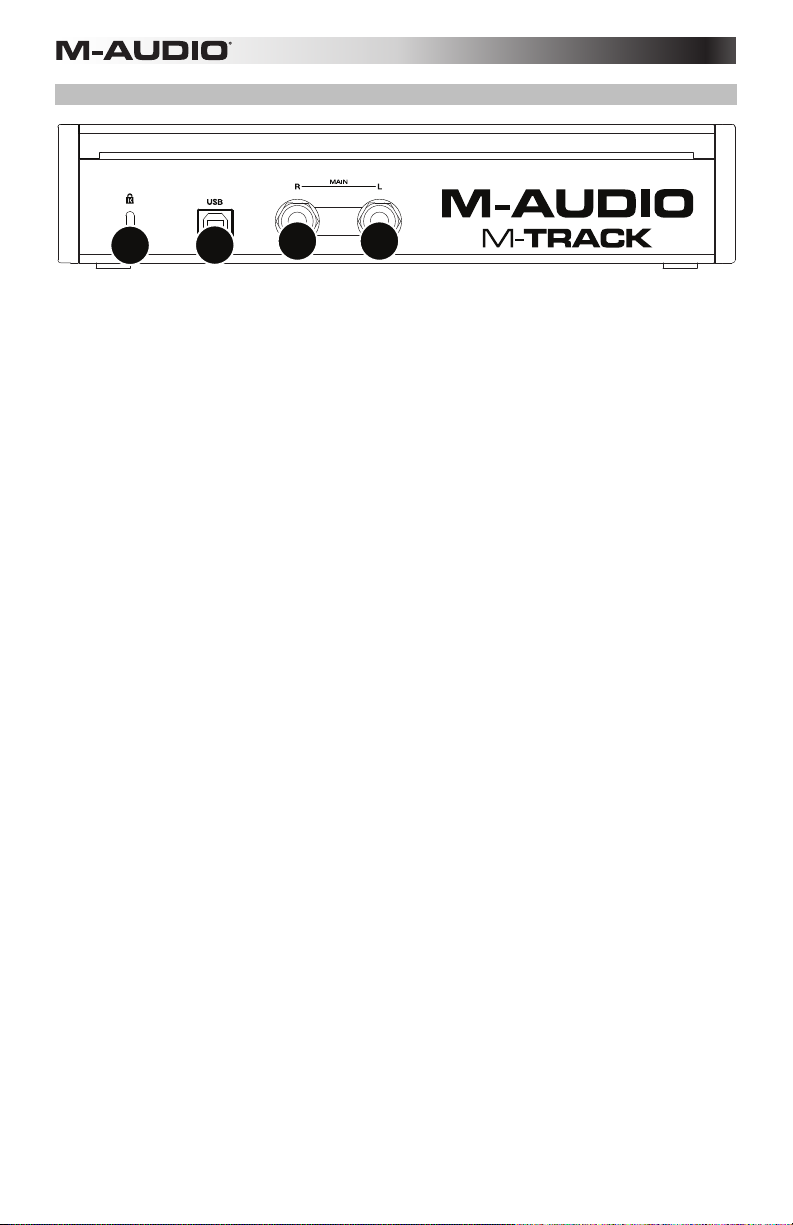
Pannello posteriore
3
1. Porta USB: questo collegamento consente di inviare audio da/a un computer. Servirsi di
un cavo USB per collegare l'M-Track al computer. L'M-Track richiede un collegamento
USB 2.0.
2. Uscite principali L (sinistra) e R (destra): servirsi di cavi TRS standard da 6,35 mm
(1/4") per collegare queste uscite ai monitor, ad un impianto di amplificazione, ecc. I
relativi livelli sono controllati dalla manopola Monitor Level (livello monitor).
3. Slot per lucchetto Kensington: servirsi di questa apertura per lucchetto Kensington per
fissare l'M-Track a un tavolo o ad altre superfici.
1
22
14
Page 15

Benutzerhandbuch (Deutsch)
Einführung
Lieferumfang
M-Track (MKII) Benutzerhandbuch
USB-Kabel Sicherheitshinweise und Garantieinformationen
Software Download-Karten
Kundendienst
Für die neuesten Informationen zu diesem Produkt (Systemanforderungen, Informationen zur
Kompatibilität etc.) und zur Produktregistrierung besuchen Sie m-audio.com.
Um weitere Unterstützung zu Ihrem Produkt zu erhalten, besuchen Sie m-audio.com/support.
Schnellstart / Anschlussdiagramm
Windows Anwender: Installieren Sie die Treiber bevor Sie M-Track mit Ihrem Computer verbinden:
1. Besuchen Sie m-audio.com/drivers und laden Sie die neuesten M-Track-Treiber für Ihr
Betriebssystem herunter.
2. Öffnen Sie die heruntergeladene Datei und doppelklicken Sie auf die Treiber-Installationsdatei.
3. Befolgen Sie die Anweisungen am Bildschirm, um die Treiber zu installieren. (Sie werden
während der Installation möglicherweise aufgefordert, M-Track an Ihren Computer
anzuschließen.)
Computer
Aktivemonitore
Kopfhörer
Mikrofon
(für Gesang)
Wichtig:
• Denken Sie daran, M-Track als Schnittstelle in den Einstellungen, Optionen oder im Geräte-
Setup etc. in Ihrer Digital Audio Workstation (DAW) auszuwählen.
• Wenn Sie ein Mikrofon oder eine Gitarre oder einen Bass mit einem aktiven Tonabnehmer
aufnehmen in Eingang 2, setzen Sie den Instrumentwahlschalter auf Line. Falls Ihr
Instrument einen passiven Tonabnehmer verwendet, setzen Sie den Schalter auf Inst.
• Verwenden Sie den +48 V-Schalter nur dann, wenn ein Mikrofon eine Phantomspeisung
benötigt. Die meisten dynamischen Mikrofone und Bändchenmikrofone benötigen keine
Phantomspeisung. Die meisten Kondensatormikrofone tun dies jedoch. Schlagen Sie im
Handbuch Ihres Mikrofons nach, um herauszufinden, ob es eine Phantomspeisung benötigt.
Gitarre
Teile, die nicht im Lieferumfang
angegeben sind, sind separat
erhältlich.
15
Page 16

Funktionen
Vorderseite
1
68
9
3
2
1. Anzeige: Diese Anzeige zeigt den Signalpegel der Eingänge. Die Kanten der Anzeige
leuchten auf, wenn M-Track eingeschaltet ist.
2. Eingänge 1 und 2: Schließen Sie Mikrofone, Line-Geräte oder eine Gitarre mit XLR- oder
6,35mm (1/4") TRS- oder TS Kabeln an diese Eingänge an. Für Mic-Signale verwenden
Sie ein XLR-Kabel. Für Line-Signale verwenden Sie ein 6,35mm (1/4") TRS-Kabel. Für
Instrument-Signale (nur für Eingang 2) verwenden Sie ein 6,35mm (1/4") TS-Kabel. Auf
der Anzeige sehen Sie die Eingangssignalpegel.
3. +48V-Schalter: Dieser Schalter aktiviert/deaktiviert die Phantomspeisung für die
Eingänge 1 und 2. Wenn diese Funktion aktiviert ist (leuchtend), versorgt die
Phantomspeisung die XLR-Mikrofoneingänge mit +48 V. Bitte beachten Sie, dass die
meisten dynamischen Mikrofone und Bändchenmikrofone keine Phantomspeisung
benötigen. Die meisten Kondensatormikrofone tun dies jedoch. Schlagen Sie im
Handbuch Ihres Mikrofons nach, um herauszufinden, ob es eine Phantomspeisung
benötigt. Beachten Sie, daß Phantomspeisung manche Bändchenmikrofone beschädigen
kann! Konsultieren Sie das Handbuch des Mikrofons.
4. Eingangsverstärkung: Passt den Verstärkungsfaktor des Eingangs an. Stellen Sie
diesen Regler so ein, bis die entsprechende Pegelanzeige in Ihrer DAW während der
Performance einen "gesunden" Pegel anzeigt. Der Pegel sollte jedoch nicht so hoch sein,
dass die Anzeige "clippt" oder Pegelspitzen erreicht werden, die das Audiosignal
verzerren.
5. Instrumentwahlschalter: Wenn sich der Schalter in der Line-Position befindet, kann der
Eingang 2 Mikrofon- oder Line-Signale annehmen. Wenn sich dieser Schalter in der InstPosition befindet, dient der Eingang 2 als hochohmiger Eingang, um Gitarre oder Bass
anzuschließen.
6. Monitor-Mix: Mischen Sie ein beliebiges, latenzfreies Signal Ihrer Eingänge (Direkt) mit
dem Ausgang des Computers (USB).
Dieser Regler ist besonders während der Aufnahme beim Umgang mit der "Puffergröße"
und der "Latenz" nützlich. Der Rechner braucht eine gewisse Zeit, um die eingehenden
Audiosignale zu verarbeiten, bevor er sie wieder aussendet. Diese Zeitspanne wird durch
die Puffergröße bestimmt. Die Latenz ist die daraus resultierende Verzögerung zwischen
dem eingehenden Ton (wenn Sie Ihr Instrument spielen oder singen etc.) und dem
ausgehenden Ton (Zeitpunkt an dem Sie den Ton in Ihrer DAW hören). Höhere
Puffergrößen führen zu größerer Latenz.
Wenn Ihr Computer über genügend Rechenleistung verfügt, können Sie Ihre Puffergröße
möglicherweise soweit reduzieren, dass kein direktes Monitoring mehr nötig ist. In
diesem Fall stellen Sie den Regler ganz auf die Position USB, um nur die Audioausgabe
Ihrer DAW zu überwachen.
In anderen Fällen jedoch können niedrige Puffergrößen die CPU Ihres Computers stark
beanspruchen, was zu Tonstörungen wie Knacksern führen kann. Es kann also sein, dass
Sie eine höhere Puffereinstellung verwenden müssen, was wiederum zu Latenzzeiten
führt. In so einem Fall verwenden Sie eine höhere Puffergröße und drehen den Regler
eher in Richtung Direkt, um das eingehende Signal ohne Latenz zu überwachen. Wenn
Sie sich die Aufnahme anhören, stellen Sie den Regler ganz auf die Position USB.
16
445
2
7
Page 17

7. Kopfhörerausgäng: Schließen Sie Kopfhörer mit 6,35mm (1/4") Klinkenanschluss an
diesen Ausgäng an. Der Mix, den Sie über diesen Ausgäng hören, wird durch den
Monitor-Mix-Regler bestimmt.
8. Kopfhörerlautstärke: Regelt die Lautstärke des Kopfhörerausgangs.
9. Monitorpegel: Passt die Ausgangslautstärke der Hauptausgänge L und R an, welche
mit den Aktivboxen oder dem Verstärker verbunden sein sollten.
Rückseite
3
1. USB-Port: Diese Verbindung ermöglicht Ihnen, Audiosignale von und an einen Computer
zu senden. Verwenden Sie ein USB-Kabel, um das M-Track an einen Computer
anzuschließen. M-Track benötigt einen USB 2.0 Anschluss.
2. Hauptausgänge L (linker) und R (rechter) : Verwenden Sie handelsübliche 6,35mm
(1/4") TRS-Kabel, um diese Ausgänge an Aktivmonitore, ein Verstärkersystem oder
Ähnliches anzuschließen. Die Pegel werden über den Regler für den Monitorpegel
gesteuert.
3. Kensington Lock Slot: Sie können diesen Kensington Lock Sicherheits-Slot verwenden,
um das M-Track an einem Tisch oder einer anderen Oberfläche zu befestigen.
1
22
17
Page 18

Appendix (English)
Technical Specifications
All specifications are measured at 20 kHz bandwidth. Specifications are subject to change without notice.
Mic Inputs 1–2 (balanced XLR)
Frequency Response 20 Hz – 20 kHz (+0.1 dB)
Dynamic Range
Signal-to-Noise Ratio 104 dB (1 kHz, +1.4 dBu, A-weighted)
THD+N
Preamp EIN
Sensitivity -53 dBu
Gain Range
Line Inputs 1–2 (balanced 1/4" [6.35 mm] TRS)
Frequency Response
THD+N 0.004% (1 kHz, -1 dBFS)
Sensitivity
Gain Range 55 dB
Inst Input 2 (unbalanced 1/4" [6.35 mm] TS)
Frequency Response
THD+N 0.022% (1 kHz, -1 dBFS)
Sensitivity
Input Impedance
Gain Range
Main Outputs, L and R (impedance-balanced 1/4" [6.35 mm] TRS)
Frequency Response 20 Hz – 20 kHz (+0.3 dB)
Dynamic Range / Signal-to-Noise Ratio 102 dB (A-weighted)
THD+N 0.008% (1 kHz, -1 dBFS)
Max Output Level +2.86 dBu
General
Power
Dimensions (width x depth x height) 9.4" x 4.8" x 2.1" / 23.9 cm x 12.2 cm x 5.3 cm
Weight
Trademarks and Licenses
M-Audio is a trademark of inMusic Brands, Inc., registered in the U.S. and other countries.
Kensington and the K & Lock logo are registered trademarks of ACCO Brands. All other product or
company names are trademarks or registered trademarks of their respective owners.
18
104 dB (A-weighted)
0.003% (1 kHz, +2 dBu input, -0.8 dBFS)
-133 dBu (max gain, 40 Ω source, A-weighted)
-126 dBu (max gain, 150 Ω source, unweighted)
55 dB
20 Hz – 20 kHz (+0.1 dB)
-43 dBu
20 Hz – 20 kHz (+0.1 dB)
-47 dBu
1 MΩ
55 dB
USB-bus-powered
2.4 lbs. / 1.1 kg
Page 19

Page 20

m-audio.com
Manual Version 1.1
