Page 1

CONTENTS
Introduction . . . . . . . . . . . . . . . . . . . . . . . . . . . . . . . . . . . . . . . . . . . . . . . . . . . . . . .2
Features . . . . . . . . . . . . . . . . . . . . . . . . . . . . . . . . . . . . . . . . . . . . . . . . . . . . . . . . . .2
KEYSTATION Overview . . . . . . . . . . . . . . . . . . . . . . . . . . . . . . . . . . . . . . . . . . . . .2
What’s in the Box . . . . . . . . . . . . . . . . . . . . . . . . . . . . . . . . . . . . . . . . . . . . . . . . . . .3
Guide to Getting Started . . . . . . . . . . . . . . . . . . . . . . . . . . . . . . . . . . . . . . . . . . . . . .4
Hardware Installation . . . . . . . . . . . . . . . . . . . . . . . . . . . . . . . . . . . . . . . . . . . . . . . .4
Software Installation . . . . . . . . . . . . . . . . . . . . . . . . . . . . . . . . . . . . . . . . . . . . . . . . .4
USB Driver Installation on the PC . . . . . . . . . . . . . . . . . . . . . . . . . . . . . . . . . .5
USB Driver Installation on the Mac . . . . . . . . . . . . . . . . . . . . . . . . . . . . . . . . .6
Setting Up Your MIDI Studio . . . . . . . . . . . . . . . . . . . . . . . . . . . . . . . . . . . . . . . . . .7
Using the KEYSTATION in your Application Software . . . . . . . . . . . . . . . . . . . . . .9
KEYSTATION MIDI Functions . . . . . . . . . . . . . . . . . . . . . . . . . . . . . . . . . . . . . . . .9
Using the MIDI Functions: . . . . . . . . . . . . . . . . . . . . . . . . . . . . . . . . . . . . . . . . . . .10
Default Settings of The KEYSTATION . . . . . . . . . . . . . . . . . . . . . . . . . . . . . . . . .10
Overall Diagram Preview: . . . . . . . . . . . . . . . . . . . . . . . . . . . . . . . . . . . . . . . . . . .10
Part A. Operation panel: . . . . . . . . . . . . . . . . . . . . . . . . . . . . . . . . . . . . . . . . .11
Part B. Rear Panel: . . . . . . . . . . . . . . . . . . . . . . . . . . . . . . . . . . . . . . . . . . . . .13
Specification . . . . . . . . . . . . . . . . . . . . . . . . . . . . . . . . . . . . . . . . . . . . . . . . . . . . . .14
MIDI Implementation Chart . . . . . . . . . . . . . . . . . . . . . . . . . . . . . . . . . . . . . . . . .15
Limited 90 Day Warranty . . . . . . . . . . . . . . . . . . . . . . . . . . . . . . . . . . . . . . . . . . . .16
USB Keystation 61 Manual
version: KS-051501
1
Page 2

Introduction
Congratulations on your purchase of the USB KEYSTATION 61 Direct Connect
MIDI Controller brought to you by Midiman. When using your KEYSTATION
in conjunction with a USB equipped PC or Macintosh computer and appropriate
music software, you will be able to discover the wonderful world of Computer
Music with a set of complete musical instruments from your sound card, sound
modules, or workstation. The USB KEYSTATION 61 gives you full control over
MIDI parameters, while utilizing proven Midiman USB MIDI interface
technology.
This manual is written to help you become familiar with the powerful features of
the KEYSTATION. After reading the manual carefully, you will have a clear
understanding of how to transmit different MIDI messages to other instruments
and equipment. For ease of use of MIDI implementation, we strongly
recommend that you have the manual at hand when you are using the keyboard,
especially if you are new to the world of MIDI.
Features
• The KEYSTATION 61 USB Direct Connect MIDI Controller keyboard
provides 61 dynamic keys.
•KEYSTATION uses a 9V DC “wall wart” adapter.
• Connects easily to your computer’s USB port. No tools, and no
disassembly is required. When used with USB, the KEYSTATION
may be parasitically powered by your computer’s USB port.
• The KEYSTATION provides two MIDI OUT jacks for connecting to
MIDI devices from either your computer, or as a standalone MIDI
controller.
• There is also a socket for an optional sustain-footswitch.
•Although the KEYSTATION has no built-in sound capabilities, it
offers a great variety of useful MIDI functions.
KEYSTATION Overview
The USB KEYSTATION 61 is a fully functional MIDI controller. Its 61 keys can
be set to play any octave, while its compact size makes it one of the ultimate
portable keyboard controllers. Virtually any type of MIDI controller information
can be sent from the KEYSTATION to your computer, using the power and
convenience of the Mac or PC computer’s USB port. Additionally, the
KEYSTATION can operate as a “standalone” MIDI controller, independent of the
computer. The rear panel MIDI port marked “keyboard” is used for this purpose.
Contained within the KEYSTATION is a USB MIDI interface. Simply plug the
KEYSTATION into your computer’s USB port, install the included drivers and
2
Page 3
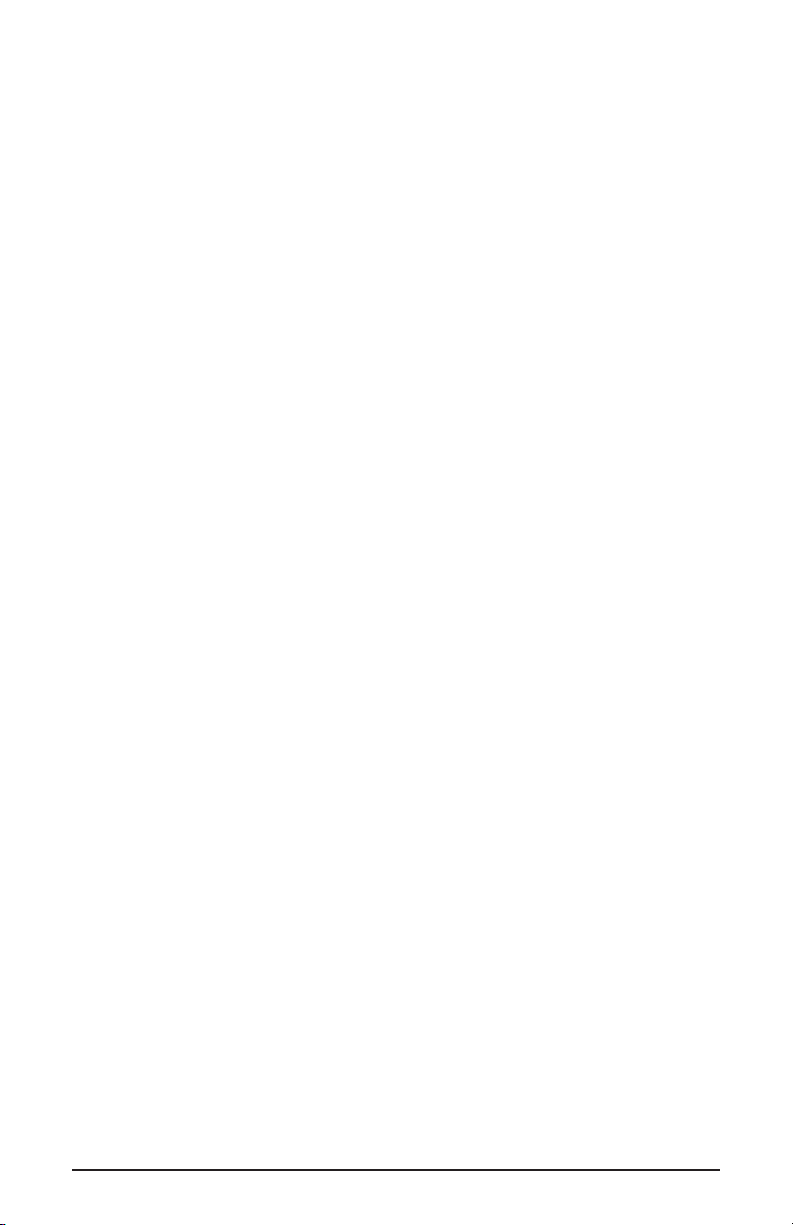
enable the MIDI interface within your music software. This combination of a
versatile keyboard controller and a USB MIDI interface allows you to record and
control MIDI information within your music application, plus adds a MIDI
output port to which you can connect a MIDI sound module or drum machine.
The rear panel MIDI port marked “USB” is used for this purpose.
The KEYSTATION may be powered “parasitically” from the voltage it receives
from the USB port. For the most consistent performance, we recommend using
the power supply when using the KEYSTATION in conjunction with your
computer’s USB port. To power only from the USB port, plug the
KEYSTATION directly into the USB port on the computer or into a powered
USB hub. When using the KEYSTATION in stand alone mode, power must be
applied to the unit from the power supply.
On a PC: You must be running Windows 98 or higher to properly use the
KEYSTATION. Also, your motherboard must support USB or you will need to
install a PCI to USB host adapter to provide the USB ports. It is possible for a
motherboard to support USB and yet not have the physical port connectors
installed. A simple USB back panel extender can be purchased at a computer
supply store and can be installed easily to provide USB port connectors.
On an Apple Computer: Your Apple must support USB with the physical ports
present. Standard iMac’s or G3/G4’s with USB ports will work just fine. If you
choose to use a PCI to USB card for the Mac, then a Mac OS that supports USB
will also be required, i.e. OS 8.6 or higher.
IMPORTANT: For the Mac an OMS MIDI driver is provided. You
MUST have a sequencer that supports OMS, and have OMS
properly installed in order to use the KEYSTATION.
What’s in the Box
Included in your KEYSTATION, you should find:
1. This manual.
2. PC and Mac driver disk.
3. The KEYSTATION 61 USB Direct Connect MIDI Controller.
4. One (1) standard USB cable.
5. One (1) 9v DC 500mA “wall-wart” power supply. Use only this power supply
or one of equal value with your KEYSTATION.
3
Page 4
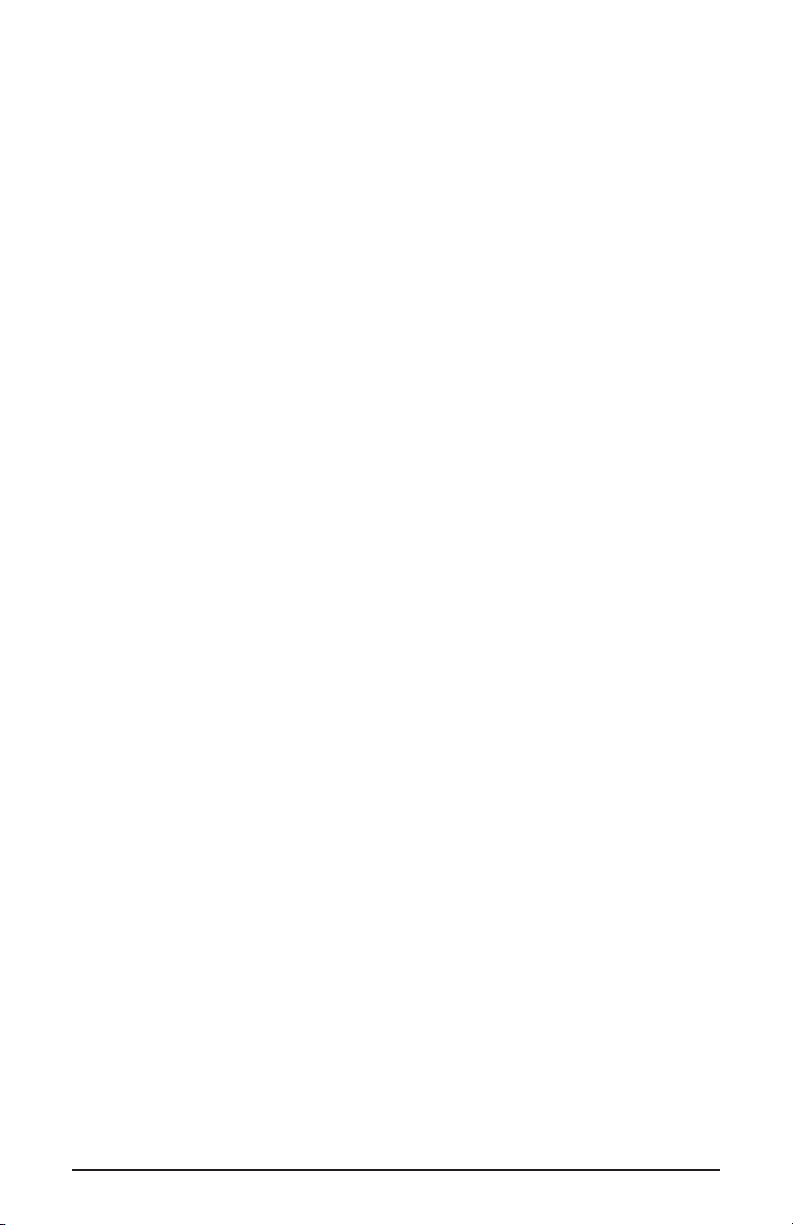
Guide to Getting Started
Here is an outline of the steps needed to begin using your KEYSTATION on
either a Mac or a PC:
1. Attach the KEYSTATION to your computer (see “Hardware Installation”).
2. Install the Driver (see “Software Installation”).
3. Hook your sound module to the KEYSTATION (see “Setting Up Your MIDI
Studio”).
4. Configure the KEYSTATION in your application software (see “Using the
KEYSTATION in your Application Software”).
Hardware Installation
Installing your KEYSTATION involves simply attaching it to your USB port
using the standard USB cable that is included. We recommend that you power
down (turn off) your computer for a first time installation. If you are using the
KEYSTATION in USB mode the power supply is not required. The computer’s
USB port provides the power to run the KEYSTATION. The wall-wart” is only
necessary for use in the standalone mode. However, when the KEYSTATION
receives its power from the USB port, we recommend either plugging directly
into the computer’s USB port (not the keyboard’s port), or into a powered USB
hub.
Find a good spot around your computer station to place the KEYSTATION. The
USB port on your computer is a small (1/8” x 3/8”), rectangular connector (A)
and is usually found in a group of two. The other end (B) of your USB cable is
‘more square’ (1/4” x 1/4”) in shape, and should fit easily into the USB connector
on your KEYSTATION. Next, power up your computer and proceed to the next
section, “Software Installation.”
Take the (A) end of the USB cable and plug it into the USB port on the back of
your computer. Take the (B) end of the USB cable and plug it in to the USB port
on the back panel of the KEYSTATION.
Software Installation
MIDI application software communicates with devices such as the MIDI
interface contained within the KEYSTATION via software known as “drivers.”
This software driver is a special, dedicated program that makes a MIDI interface
accessible to an application. On the included driver disk, Midiman supplies the
drivers that enable you to use the KEYSTATION with either Windows or
Opcode’s OMS for Mac users. Both KEYSTATION drivers are supplied on the
included dual format CD.
4
Page 5
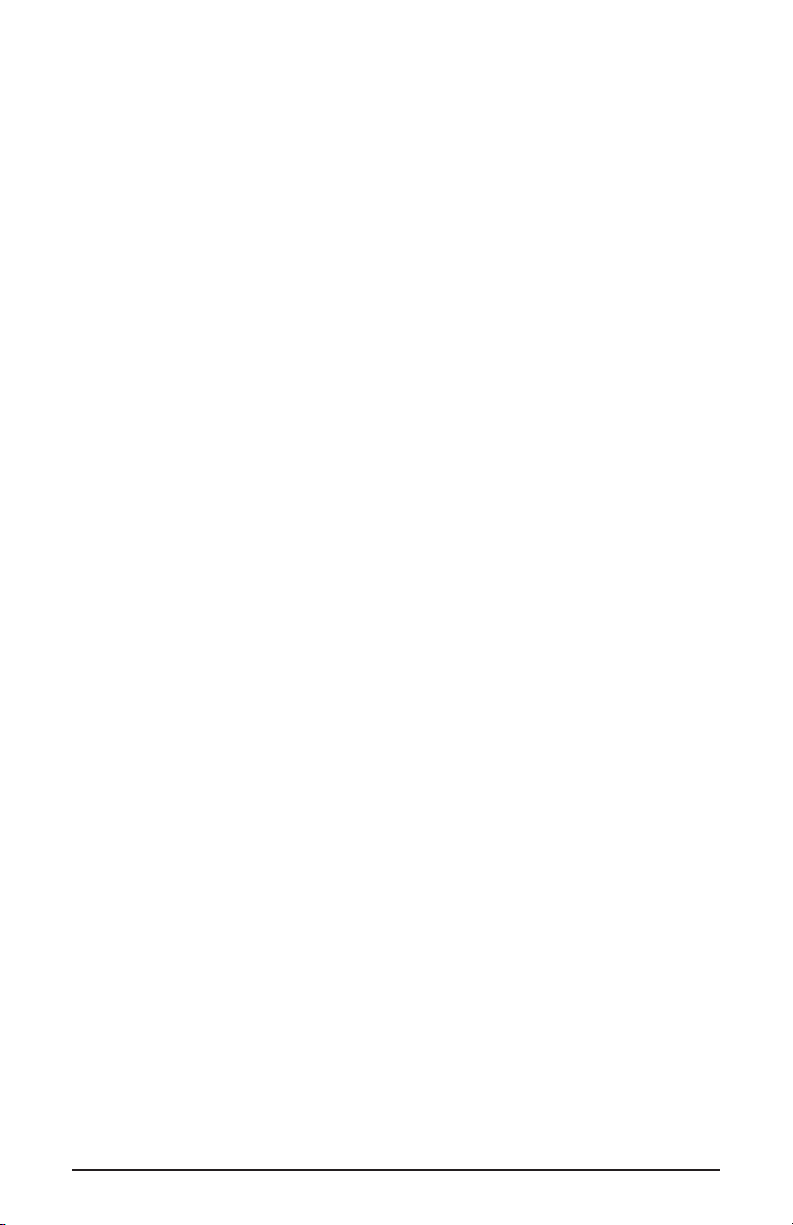
USB Driver Installation on the PC
This driver for the KEYSTATION USB interface requires Windows 98 or higher.
Please make sure that Windows 98, ME, or 2000 is installed on your system, and that
your USB port is enabled. Check your computer manual for more information.
1. Boot Windows with the KEYSTATION (powered on) connected, or connect it
after Windows has been booted.
2. When the Add New Hardware Wizard reports that it detected an Unknown
Device, click “Next.”
3. On the next screen select the “Search for the best driver for your device” item
& click “Next”.
4. Indicate to Windows where to look for the driver installation files. Select
“Choose Path,” then type in (or browse until you locate) [your CD ROM drive
letter]:\KEYSTATION\USB. In most cases this will be
d:\KEYSTATION\USB, but your CD drive may be a different drive letter.
5. On the next screen, Windows will indicate it has searched for the driver files
for the “Midiman USB KEYSTATION Loader” and is now ready to install the
driver. Click the “Next” button to continue.
6. Windows will copy files and then indicate it has finished installing the
software that your new hardware device requires. Click the “Finish” button.
7. Next you will see Windows indicate that it has found another Unknown
Device & then see it automatically install the software for the “Midiman USB
KEYSTATION Midi Driver”.
Hold on, we’re not done yet.
8. The Add New Hardware Wizard will once again report it has detected an
Unknown Device, click “Next”.
9. On the next screen select the “Search for the best driver for your device.” item
& click “Next”.
10. Indicate to Windows where to look for the driver installation files (this should
be the exact same place you had Windows look for the previous software), the
click the “Next” button.
11. On the next screen, Windows will indicate it has searched for the driver files
for the “Midiman USB KEYSTATION Midi Driver” and is now ready to install
the driver. Click the “Next” button to continue.
12. Windows will copy files and then once again indicate it has finished installing the
software that your new hardware device requires. Click the “Finish” button.
The software drivers are now all loaded and functional. If you look in the Device
Manager, you will find 2 parts for the KEYSTATION driver; one under the
“Universal Serial Bus” controller group and the other under the “Sound, video,
& game controllers” group.
Your KEYSTATION is ready for use. Refer to the sections “Setting Up Your
MIDI Studio” and “Using the KEYSTATION in your Application Software” for
more information.
5
Page 6

USB Driver Installation on the Mac
You must first install Opcodes’s OMS. This is available on the MIDISPORT
drivers page of our website, or can be installed from the driver CD by opening
the OMS folder and then double clicking the OMS install icon.
This release version of the KEYSTATION drivers requires Macintosh operating
system OS 8.6 or higher. This is offered by Apple as a free update to OS 8.5
owners. Please check the Apple website at http://asu.info.apple.com for update
information.
OMS is a MIDI manager program that is made by Opcode. We have included it
on the CD disk for your convenience, and also offer it as a free download from
our website’s MIDISPORT drivers page. OMS is required to run the
KEYSTATION on the Macintosh, and it is important that you install OMS before
running the KEYSTATION Installer. Locate the OMS installer program on this
CD in the OMS 2.3.7 folder, and simply double click its icon to install OMS.
Once this has been successfully completed, you can move on to the next step- the
KEYSTATION 1.0 Installer.
FOR FIRST TIME INSTALLS: If you power up your Mac with the
KEYSTATION attached and powered up, you will receive a message
that an “unknown USB device has been detected. Click OK and
proceed with the driver installation. You may also install the drivers
first, and then plug in the KEYSTATION.
1. Insert the Driver Software CD. Open the KEYSTATION folder, then the USB
folder. There, you will find the KEYSTATION Installer program. If your unit
came with a floppy, you will first find a “KeystationMac” folder, then the USB
folder.
2. Run the KEYSTATION Installer by double clicking on it. This installs all of the
KEYSTATION’s extensions as well as the KEYSTATION OMS Driver.
However, YOU MUST HAVE OMS INSTALLED FIRST BEFORE YOU RUN
THIS INSTALLER PROGRAM. Otherwise, the KEYSTATION OMS Driver
will not be placed in the OMS folder.
Once installed, you should have 2 KEYSTATION extensions in your extensions
folder, which resides in your System folder. They are: 1) KEYSTATIONDriver;
2) KEYSTATIONShim. The installer will also place the KEYSTATION OMS
Driver in the OMS folder, which also resides in your system folder. Now it is
time to configure OMS.
Go to the Control Panel or Chooser under the Apple Menu, and make sure
AppleTalk is turned off (this is recommended, although OMS will sense that it
is on and prompt you to turn it off). If you are installing your KEYSTATION
driver and configuring OMS for the first time, follow these instructions to
configure OMS.
6
Page 7

First Time OMS Configuration Instructions:
1. In the Opcode folder, which you will find on your hard drive, locate the OMS
Applications folder, then OMS Setup. Double click on OMS Setup.
2. OMS will inform you that it has not yet been configured. Click OK.
3. The Create A New Studio Setup dialog box now appears. Click OK.
4. The “OMS Driver Search” box asks you to choose the port on which you’ve
attached the KEYSTATION (either Modem or Printer). DO NOT choose a port
(since we’re using USB), just click “Search.” OMS begins Searching.
IMPORTANT: If the USB cable is not correctly hooked up to the
KEYSTATION, setup will fail.
5. “OMS Driver Setup” shows the KEYSTATION in a list when OMS successfully
finds the driver. Click OK. OMS will now define (shows “Identifying”) the
KEYSTATION output port. Please note that OMS sees the KEYSTATION port
A as port 1 (this is an OMS idiosyncrasy).
7. The “OMS MIDI Device Setup” dialog box will appear showing the
KEYSTATION’s output port with an open check box to the left of the port.
You will now have to check this open box to enable the output port. Click on
OK.
8. Next, the “My Studio Setup” appears with a file save dialog box over it. You
will now need to name and save your new Studio Setup (or use the default
name) before you can assign an instrument to the KEYSTATION’s output.
Assign your instrument (this step is optional) and you are done.
9. Your KEYSTATION is ready for use.
You can run the OMS ‘Test Studio’ utility by going to the ‘Studio’ menu and
releasing the mouse on “Test Studio”. Playing a note on your keyboard will give
you an audio message from your computer, “MIDI received,” while the arrow
pointing to the keyboard icon flashes. Clicking on the keyboard icon with the
mouse pointer will send a tone cluster to the KEYSTATION output port. The
LED will light, and the sound module connected to the KEYSTATION MIDI Out
port should play the chord.
You may now exit OMS Setup by quitting the application. The rest is up to
configuration within your music software. Generally, this means selecting “OMS
Compatibility,” or “Open Music System” for your MIDI system setup.
Setting Up Your MIDI Studio
A typical MIDI system set-up would include your KEYSTATION, a computer,
MIDI sequencing software and/or a MIDI compatible sound module. This type
of set-up can be connected as follows:
1. The KEYSTATION is connected to the computer via the USB port connectors,
using the supplied USB standard cable.
2. The KEYSTATION will play the synthesizer that is part of an internal sound
card, as well as any software synthesizers that are installed in your system.
7
Page 8

This will depend on how you set up your software (see section “Using the
KEYSTATION in your Application Software.”) The audio output of the sound
card can be plugged directly into a sound system, or into a mixer, which is
then connected to a sound system.
3. The MIDI Output of the KEYSTATION is connected to the MIDI In of a sound
module. The audio output of the sound module can be plugged directly into
a sound system, or into a mixer, which is then connected to a sound system.
In the set-up below, the KEYSTATION is being used as a MIDI controller as well
as a MIDI interface, inputting MIDI data to the computer and its application
software, and outputting MIDI to a sound module from which sounds will be
produced. The KEYSTATION as a controller may also send MIDI information
to an existing internal soundcard’s MIDI synthesizer or any installed software
synthesizer, outputting the audio from the computer soundcard.
In this scenario, it may not be necessary to apply external power to the
KEYSTATION. With the power switch set to “Power Off,” the KEYSTATION
receives power from the USB port on your computer. It is recommended that you
either plug directly into the USB port on the computer, or use a powered USB hub.
You may also choose to use external power form the power supply that is provided.
Additionally, the KEYSTATION may be used as a “standalone” keyboard
controller, independent of the computer and its USB port. In this case, the
KEYSTATION must receive power from the power supply, and by switching the
power on from the rear panel. A setup such as this may be used in a performance
situation,or when you wish to use the keyboard without the computer.
8
Audio
Out
To Sound System
or Audio Mixer
Sound Module
MIDI In
PC or Mac
Audio Out from Soundcard
MIDI Out
USB
Page 9

Using the KEYSTATION in your Application Software
Once the KEYSTATION driver has been installed, you will need to configure
your MIDI application software to utilize the KEYSTATION. The manner in
which this is done varies between applications, so we can just cover the basics
here.
Generally with both the Mac and PC, most MIDI applications have a MIDI port
configuration or settings dialog box, sometimes called “MIDI Devices” or
“MIDI Setup.” It is within this dialog box that you will select or enable your
MIDI input and output devices.
If the KEYSTATION drivers are properly installed, then the port selection in this
case will be the KEYSTATION In-A (or “Port 1” on the Mac) in the input
column, and then KEYSTATION Out-A (or Port 1) in the output column. Input
A(or Port 1), corresponds to the information that will be sent from the
KEYSTATION keyboard to your computer. Output A (or Port 1), corresponds to
the MIDI information sent from your music application to the physical MIDI
output on your KEYSTATION. Make sure that those items are highlighted or
checked. The output port that you select on a specific MIDI track within your
sequence will output MIDI information to the keyboard or sound module that is
attached to that port.
KEYSTATION MIDI Functions
MIDI is the acronym for Musical Instrument Digital Interface, which makes
all digital musical instruments equipped with this standardized interface able to
exchange their MIDI data or “talk to each other.”
To explain how MIDI works on your instrument in more detail, the following
illustrations outline the MIDI functions of the KEYSTATION, which allow you
to connect the keyboard to other MIDI instruments and to your computer. The
versatile MIDI capability of the KEYSTATION will offer you tremendous power
in a MIDI environment.
MIDI Out
9
Audio
Out
to Sound System
MIDI In
Sound Module
Page 10

Using the MIDI Functions:
1. Connecting the keyboard to other MIDI instruments:
To transmit MIDI data from your keyboard to other professional MIDI
instruments, please purchase a MIDI cable and use it to connect the MIDI
OUT jack of your KEYSTATION to the MIDI IN jack of the other instrument.
Make sure that the MIDI port ”transmit” channel within you music
application matches the MIDI “receive” channel of the other instrument.
2. Please refer to the diagram in the section, “Setting Up Your MIDI Studio” for
the MIDI and audio connections.
Default Settings of The KEYSTATION
The KEYSTATION will always select the following values for their parameters
when the power is turned on.
•Transmit MIDI Channel no. 1.
• Default Octave will be from C2(36) to C6(84)
• Default After Touch value will be 0
• Default Velocity value will be 0
•Default Reverb Depth value will be 64
•Default Pan Pot value will be 64
• Default Volume value will be 127
• Default CC Data value will be 0
• Default CC no. value will be 0
• Default Control Change (CC-00=0, CC-32=0) message will be
transmitted.
• Default Program Change (PG=1) message will be transmitted.
Overall Diagram Preview:
10
12 3 4
Page 11
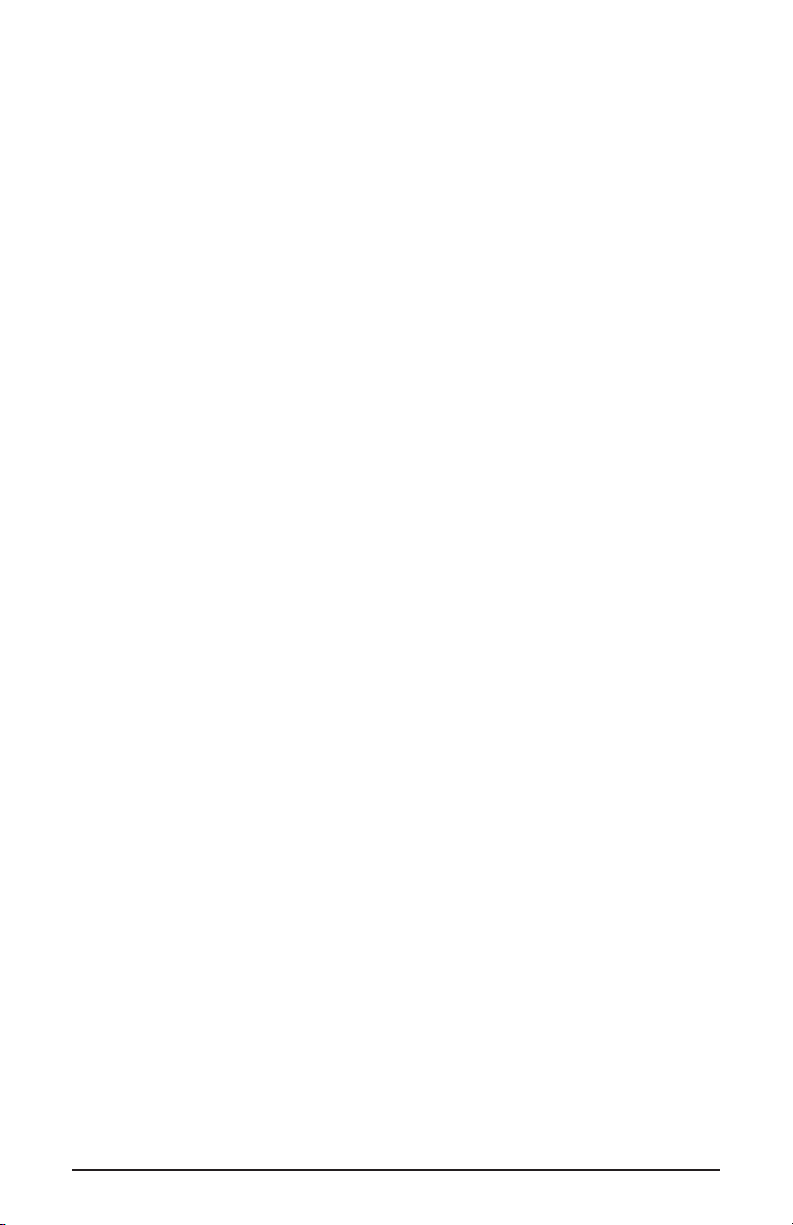
Part A. Operation panel:
1. Using the Pitch Bend Wheel: The Pitch Bend wheel is used for raising or
lowering the pitch of a voice during performance. The range of pitch values
depends on the sound generator (sound card or module) being used. Please
refer to the manuals of your devices for information on how to change the
Pitch Bend range. To bend the pitch up, move the wheel away from you. To
bend the pitch down, move the wheel towards you.
2. Using the Modulation Wheel: It is very common to use the modulation wheel
to change the intensity of effects: mainly Vibrato (pitch change), Tremolo
(change the volume), and Modulation (change the tone). The Modulation
wheel produces a vibrato effect shortly after the sound is generated. It is most
effective for voice such as saxophone, strings, and oboe.
3. Data Entry Slide: This slide controller allows you to adjust the following
parameters: Volume, Velocity, Chorus, Reverb, Pan pot, and Aftertouch
directly from your keyboard.
4. MIDI / SELECT button: Use this button to select different MIDI commands on
certain keys from your keyboard.
KEYSTATION provides several groups of MIDI commands as follows:
MIDI Channels group: Pressing the MIDI/SELECT button and then pressing
the MCH (MIDI Channel) key allows you to select the transmitting channel for
your keyboard. The default Channel is 1 when the keyboard’s power is turned on.
Pressing the MIDI/SELECT button, MIDI Channel 2 & then the MIDI/SELECT
button changes the MIDI transmit channel from 1 to 2.
Assignment data entry group: Pressing the MIDI/SELECT button then
pressing the key of aftertouch (or velocity, or reverb depth, or chorus depth, or
pan pot, or volume, or CC data) and then moving the data entry slider, allows you
to select the transmitting value of the function. For example, if you want to
change the value of aftertouch, first press MIDI/SELECT button and aftertouch
key. Second, change the data entry slider to the value you want and finally press
the MIDI/SELECT button again to finish the change.
Octave group: By pressing the MIDI/SELECT button and the octave key, you
will shift the active keyboard range one octave higher, or lower. For example, if
you want to change the octave 2 octaves down, press MIDI/SELECT button and
-2 key, then press MIDI/SELECT button to finish the change.
Reset key: Pressing the MIDI/SELECT button and the Reset key will send out a
message to return all external MIDI instruments to their default setting.
11
Page 12
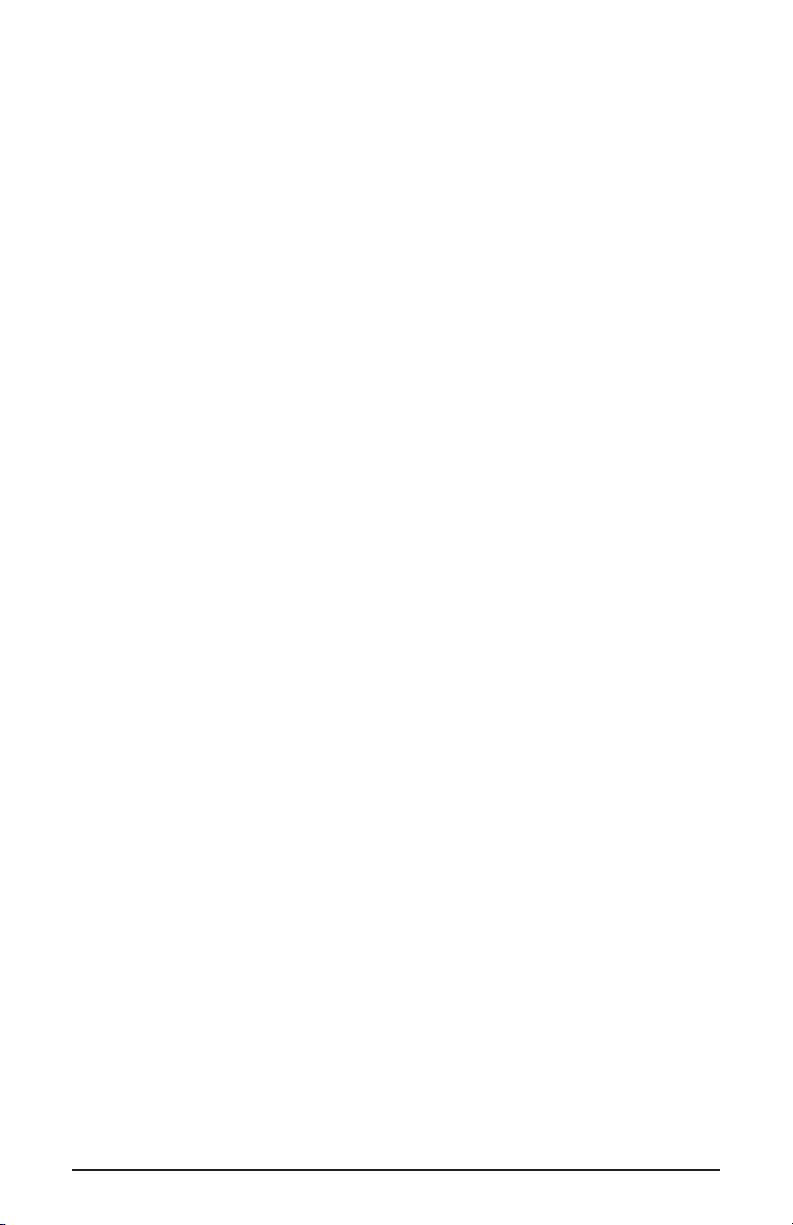
Control Change data entry by Numeric keypad: KEYSTATION allows you
to use the numeric keys to specify your Control Change DATA parameter instead
of data entry slide. By pressing the MIDI/SELECT button and CC data key, and
then the required number, and finally the Enter key to finish. For example, if you
want to make Control Change 7 to a value of 123:
1) Press MIDI/SELECT button;
2) press CC No.;
3) choose 7 on numeric keypad;
4) press enter key to specify Control Change as 7;
5) press CC data key;
6) press number key 1, 2, and 3;
7) press enter key to specify value 123 then press MIDI/SELECT button to finish
this action.
Please note: After you press the enter key, the LED display will
show “—-“ to indicate that you pressed enter key and will not
disappear until you press MIDI/SELECT button to finish your
choice. After you press the cancel key, the LED display will show
blank to indicate that you pressed the cancel key, and will not
disappear until you press the MIDI/SELECT button to finish your
choice.
Program key: Pressing the MIDI/SELECT button and the Program key, then
numeric keys, and finally the enter key, you can select any patch number between
1 and 128. For example, if you want to change voice to 67 (TenoSax). Pressing
MIDI/SELECT button and 67 on numeric keys then enter key and
MIDI/SELECT button again to finish this action.
Please note: after you press the enter key, the LED display will
show “—-“ to indicate that you pressed enter key and will not
disappear until you press MIDI/SELECT button to finish your
choice. After you press the cancel key, the LED display will show
blank to indicate that you pressed the cancel key, and will not
disappear until you press the MIDI/SELECT button to finish your
choice.
12
Page 13

Part B. Rear Panel:
1. Sustain jack: This jack allows you to connect an optional footswitch to the
keyboard. When the footswitch is depressed, notes played on the keyboard
will continuously sound as long as the footswitch is held, while MIDI
controller information is sent from the KEYSTATION.
2. MIDI Out jack, “Keyboard”: This standard MIDI jack is a direct MIDI out from
the keyboard in “standalone” mode, and is used to send MIDI messages to
another MIDI instrument (such as sound module).
3. MIDI Out jack, USB”: This standard MIDI jack receives its source from the
computer when software is set to “KEYSTATION MIDI Out, and is used to
send MIDI messages to another MIDI instrument (such as sound module).
4. USB port: This USB connector jack is used to connect the KEYSTATION to the
computer’s USB port using a standard USB cable (included).
5. Power switch: The 3-position power switch turns the keyboard’s power to
external 9V power, power off, or USB power. When set to “USB Power” the
KEYSTATION will receive its power “parasitically” from the USB port when
the computer is powered on. When the power is turned on, the keyboard will
start at the default setting.
6. Power jack: This jack is used to connect the keyboard to the included “wallwart” 9vDC 500mA power supply.
1
13
2
3
4
5
6
Page 14

Specification
Model: USB KEYSTATION 49
Keyboard 61 dynamic keys.
Simultaneous Note output
(Reverse priority) 10 notes
MIDI Channel
Reset
Octave -2, -1, center , +1, +2
Program Change
CC-00/CC-32(For GS Bank Selection),
CC-No.(Generic CC Assignment)ºC
CC-DataºC
Data Entry After Touch Assignment,
Control switches Data Entry Velocity Assignment,
Data Entry Reverb Send Level
Assignment,
Data Entry Chorus Send Level
Assignment,
Pan Pot Assignment(CC-10),
Volume Assignment(CC-07)ºC
CC-DataºC
Numerical Keys x10
Enter
Cancel
Pitch Bender Wheel,
Modulation Wheel,
Data Entry slideºC
External Control Terminals MIDI Out (DIN),
Sustain,
Game port connect (for power and MIDI)
Power SW.
Display 7 segment LED x 3
Dimensions 92x21.5 x 7.5(cm)
Weight 3.38 kg
Power source DC 9V 500 ma
USB Port
14
Page 15

MIDI Implementation Chart
Model: KEYSTATION Version: 1.0
Function Transmitted Recognized Remarks
Basic Channel
Default 1 x
Changed 1-16 x
Mode
Default Mode 3 x
Messages x x
Altered ************* x
Note Number 12-108 x
With Octave Change
True Voice ************* x
Ve locity
Note ON o x
Note OFF x x
After Touch
Key’s x x
Ch’s o x
Pitch Bender o x
Control Change o x
Prog Change
:True # 1-128 x
:CC-00, ************ x
:CC-32 0-127 x
System Exclusive x x
System Common
:Song Pos x x
:Song Sel x x
:Tune x x
System Real Time
:Clock x x
:Commands x x
Aux Message
:Local ON/OFF x x
:All Notes OFF o x
Send with Reset.
:Active Sense o x
:Reset o x
Send with Reset.
Notes: o=Yes,x=No
15
Page 16

Limited 90 Day Warranty
MIDIMAN warrants that this product is free of defects in materials and
workmanship under normal conditions for 90 days, so long as the product is:
owned by the original purchaser; the original purchaser has proof of purchase
from an authorized MIDIMAN dealer; and the purchaser has registered his/her
ownership of the product by sending in the completed warranty card.
In the event that MIDIMAN receives written notice of defects in materials or
workmanship from such an original purchaser, MIDIMAN will either replace the
product, repair the product, or refund the purchase price at its option. In the event
any repair is required, shipment to and from MIDIMAN and a nominal handling
charge shall be born by the purchaser. In the event that repair is required, a
Return Authorization number must be obtained from MIDIMAN. After this
number is obtained, the unit should be shipped back to MIDIMAN in a protective
package with a description of the problem and the Return Authorization clearly
written on the package.
In the event that MIDIMAN determines that the product requires repair because
of user misuse or regular wear, it will assess a fair repair or replacement fee. The
customer will have the option to pay this fee and have the unit repaired and
returned, or not pay this fee and have the unit returned unrepaired.
The remedy for breach of this limited warranty shall not include any other
damages. MIDIMAN will not be liable for consequential, special, indirect, or
similar damages or claims including loss of profit or any other commercial
damage, even if its agents have been advised of the possibility of such damages,
and in no event will MIDIMAN's liability for any damages to the purchaser or
any other person exceed the price paid for the product, regardless of any form of
the claim. MIDIMAN specifically disclaims all other warranties, expressed or
implied. Specifically, MIDIMAN makes no warranty that the product is fit for
any particular purpose.
This warranty shall be construed, interpreted, and governed by the laws of the
state of California. If any provision of this warranty is found void, invalid or
unenforceable, it will not affect the validity of the balance of the warranty, which
shall remain valid and enforceable according to its terms. In the event any
remedy hereunder is determined to have failed of its essential purpose, all
limitations of liability and exclusion of damages set forth herein shall remain in
full force and effect.
16
ks61-051501
