Page 1
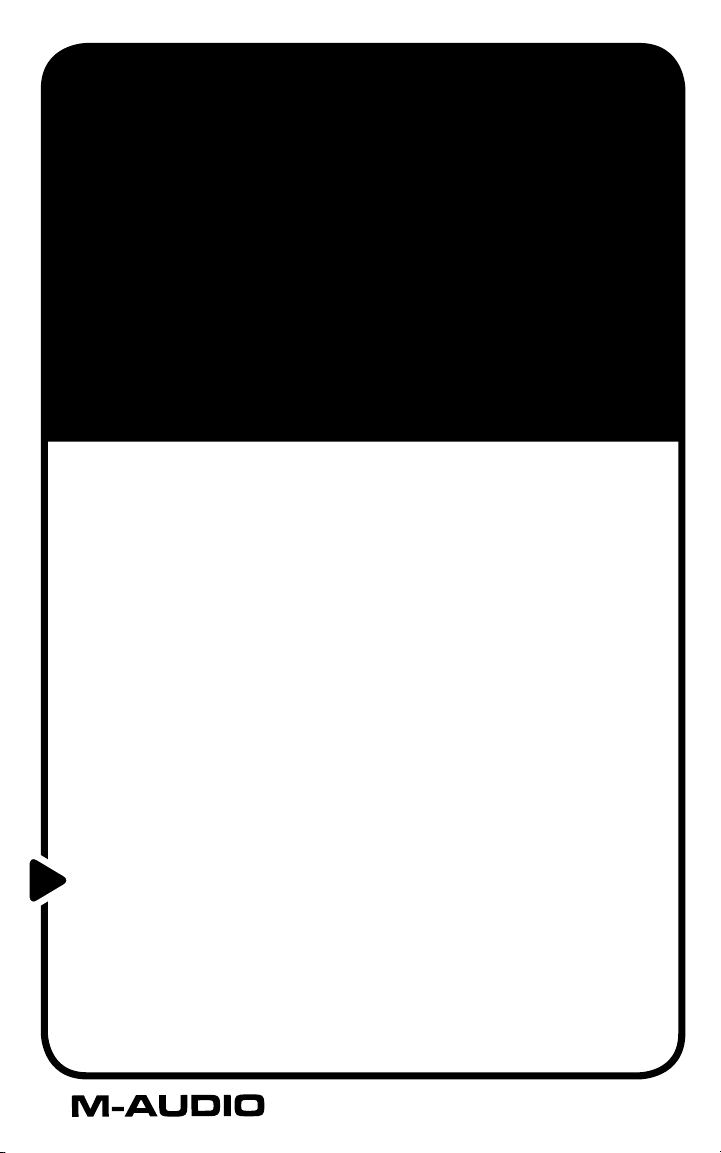
KEY RIG
Universal Virtual Keyboard Rack
Quick Start Guide
This guide is intended to help get you started quickly.
In order to achieve optimal usage of your new Key Rig
software, we recommend that you carefully study the
enclosed product manual, either after completing the
process described in this guide or before.
Page 2
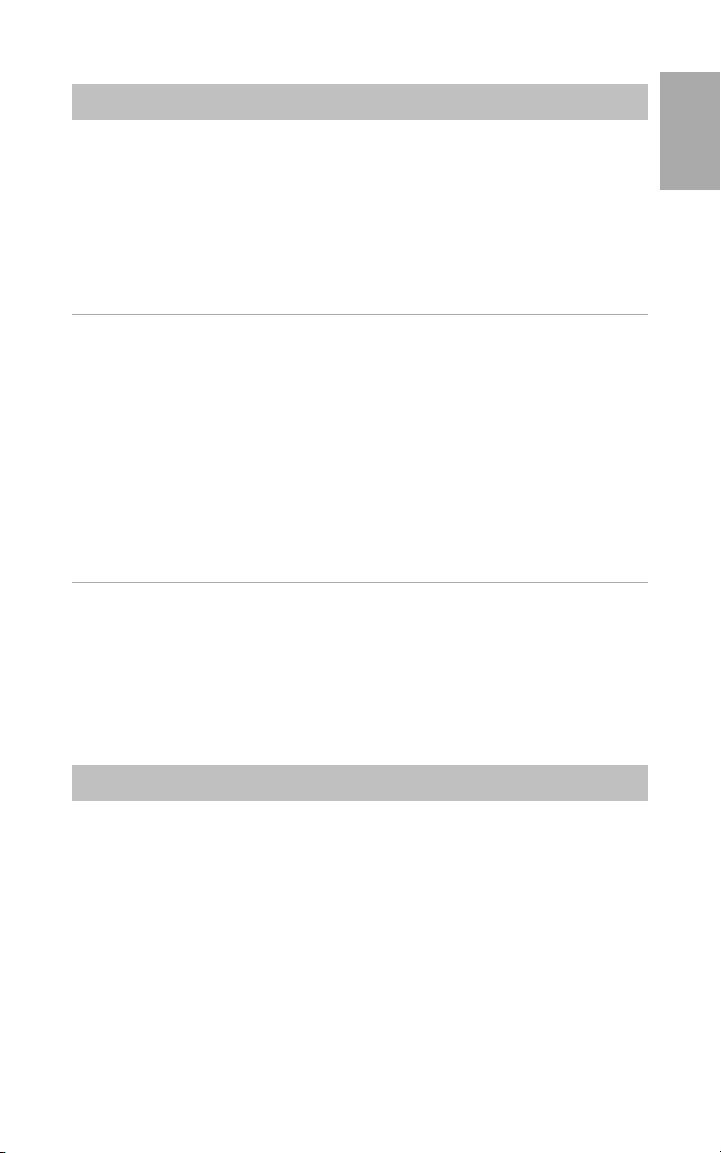
Key Rig Installation Guide
Key Rig
This guide covers product installation only. Please see the folder “Manuals” on the
Installation CD for full product documentation.
Note: The Installation CD includes both the M-Audio Key Rig as well as the M-Audio
Drum and Bass Rig installers. The Key Rig package includes a certification code for only
the M-Audio Key Rig, but you may authorize the Drum and Bass Rig as a fully working
30-day demo version (see below for Certification Information).
Windows:
1. Insert the M-Audio Key Rig CD-ROM in your computer’s CD-ROM drive.
2. Explore the CD and double-click the file named “M-Audio Key Rig Setup.” The
installer will execute.
3. During the installation, the installer will ask you to specify two directories on
your computer. The first directory is your VST plug-in directory. This is where the
M-Audio Key Rig VST plug-in will be installed. The second directory is Key Rig’s
sound data file. The file is about 260 MB in size and can be placed in a different
location from the program, if necessary.
4. When the installer finishes installing the software, press “Finish.”
5. M-Audio Key Rig is now installed on your computer. You will need to certify your
copy of the software before you begin making music—please see “Certification”
below for these directions.
Macintosh:
1. Insert the M-Audio Key Rig CD-ROM in your computer’s CD-ROM drive.
2. Double-click the CD that appears on your desktop
3. Open the folder for the plug-in format you require (AU, RTAS, VST, or standalone)
4. When the installer finishes installing the software, press “Close.”
5. M-Audio Key Rig is now installed on your computer. You will need to certify your
copy of the software before you begin making music—please see “Certification”
below for these directions.
English
Certification:
1. Once the M-Audio Key Rig software has been installed, start your host audio
application (for example, Ableton Live).
2. Load the M-Audio Key Rig and open its window.
3. Click on the “M-Audio” logo in the upper right corner of the Key Rig. A pop-up
window will appear.
4. Enter the Product Certification Code (printed on the Product Certification Card
included in the M-Audio Key Rig package)
5. Once you’ve entered your code, you have two choices: You may certify your
product on-line or off-line. If your computer is connected to the Internet, go
to the section named “Certify On-Line” below. If your music computer is not
connected to the Internet, go to the “Certify Off-Line” section below.
3
Page 3

Certify On-Line:
050325_KeyRig_QS_EN01
1. Click the “Certify On-Line” button and Key Rig will open your default web browser
and connect you to the M-Audio website.
2. Enter your registration information in the spaces provided, and press “Submit.”
3. In a few moments, you’ll receive an e-mail containing your registration
certificate. Follow the directions in the e-mail to finish certification.
Certify Off-Line:
1. Click the “Certify Off-Line” button. Key Rig will create an Internet shortcut on your
computer’s desktop.
2. Copy this shortcut onto a disk or memory card.
3. Place the disk or memory card in a computer that is connected to the Internet.
4. Double-click the Internet shortcut on the disk or memory card, and your web
browser will open, connecting you to the M-Audio website.
5. Enter your registration information and press “Submit.”
6. In a few moments, an e-mail will be sent to you containing your registration
certificate. Save the certificate to the disk or memory card.
7. Place the disk or memory card back into your music computer.
8. Double-click the product certification file on the disk or memory card to complete
certification.
Contact M-Audio
We at M-Audio have worked diligently to ensure that the Key Rig is an optimal piece
of software for your studio. However, due to the wide variety of host computers and
configurations, you may encounter unexpected behavior from your software. If you feel
that Key Rig is not working properly, you can contact M-Audio Technical Support for
assistance.
(626) 633-9055 – Tech Support phone lines are open from 7AM to 7PM PST, Monday
through Friday.
techsupt@m-audio.com – E-mail Tech Support whenever it’s convenient for you. You
will usually receive a response within one business day.
www.m-audio.co
related to your product. Often, you will find solutions to your problems here that will
save you a phone call to Tech Support.
m – Check the M-Audio website for any news, FAQs, or updates
4
