Page 1
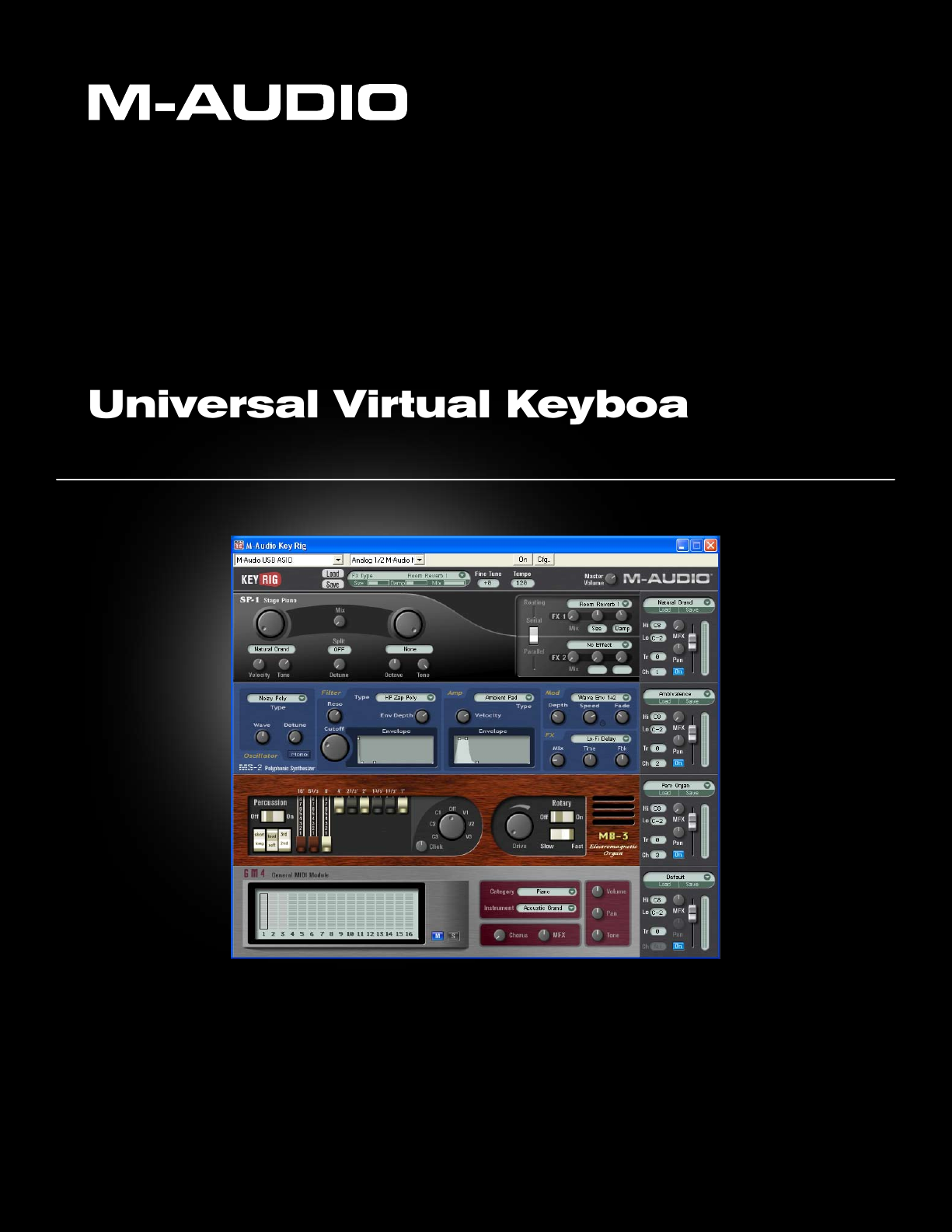
Key Rig
Universal Virtual Keyboard Rack
User Guide
Page 2
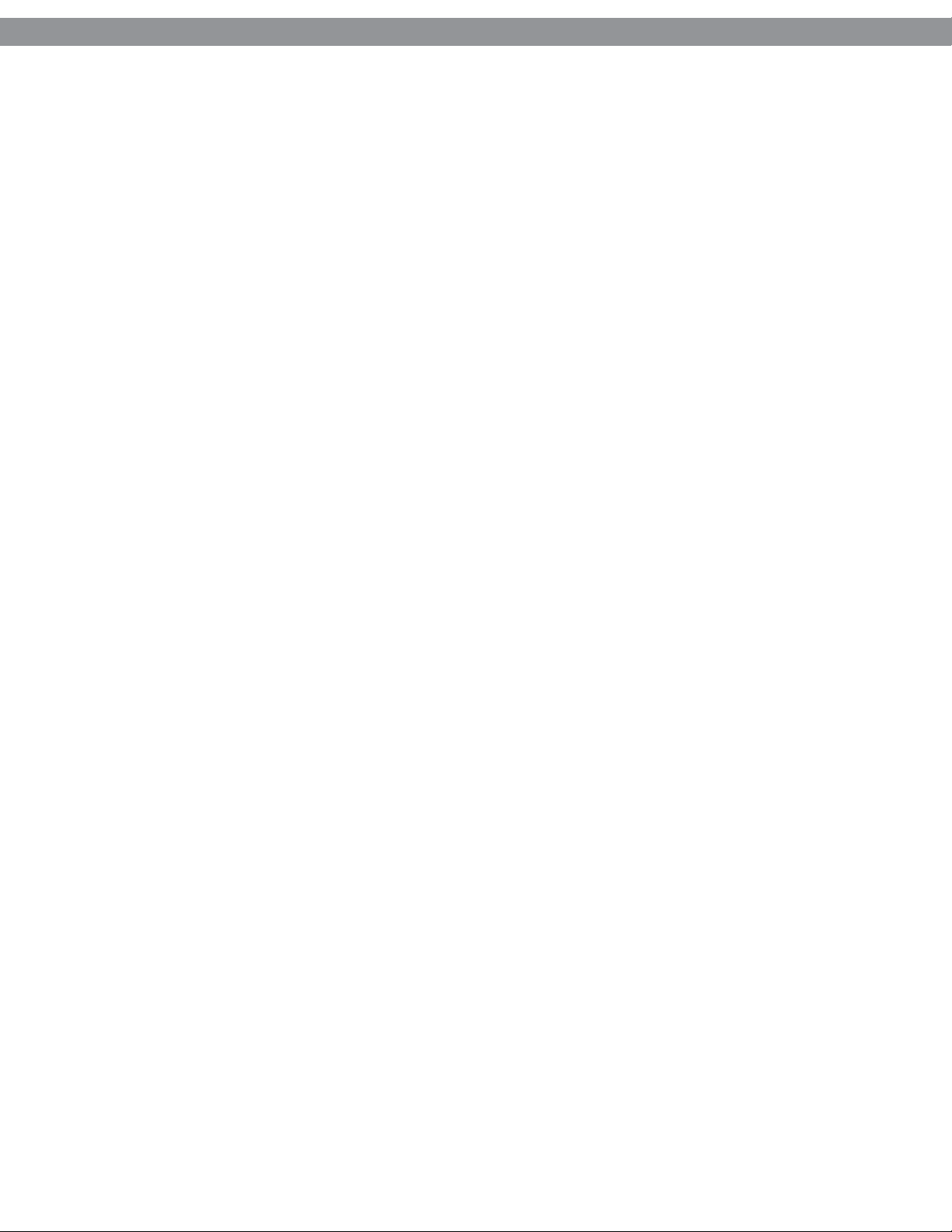
Key Rig User Guide
CHAPTER 1 . . . . . . . . . . . . . . . . . . . . . . . . . . . . . . . . . . . . . . . . . . . . . . . . . . . . . . . 4
Introduction . . . . . . . . . . . . . . . . . . . . . . . . . . . . . . . . . . . . . . . . . . . . . . . . . . . . . . . 4
CHAPTER 2 . . . . . . . . . . . . . . . . . . . . . . . . . . . . . . . . . . . . . . . . . . . . . . . . . . . . . . . 5
System Requirements . . . . . . . . . . . . . . . . . . . . . . . . . . . . . . . . . . . . . . . . . . . . . . . . . . 5
Other Requirements . . . . . . . . . . . . . . . . . . . . . . . . . . . . . . . . . . . . . . . . . . . . . . . . . . 5
CHAPTER 3 . . . . . . . . . . . . . . . . . . . . . . . . . . . . . . . . . . . . . . . . . . . . . . . . . . . . . . . 6
Installation of Key Rig Virtual Instrument Software . . . . . . . . . . . . . . . . . . . . . . . . . . . . . . . . . . . 6
Certification . . . . . . . . . . . . . . . . . . . . . . . . . . . . . . . . . . . . . . . . . . . . . . . . . . . . . . . 6
Online . . . . . . . . . . . . . . . . . . . . . . . . . . . . . . . . . . . . . . . . . . . . . . . . . . . . . . . . 6
Offline . . . . . . . . . . . . . . . . . . . . . . . . . . . . . . . . . . . . . . . . . . . . . . . . . . . . . . . . 7
Using Key Rig as a Plug-in . . . . . . . . . . . . . . . . . . . . . . . . . . . . . . . . . . . . . . . . . . . . . . . 7
Using Key Rig in Standalone Mode . . . . . . . . . . . . . . . . . . . . . . . . . . . . . . . . . . . . . . . . . . . 7
MIDI Configuration . . . . . . . . . . . . . . . . . . . . . . . . . . . . . . . . . . . . . . . . . . . . . . . . . . .7
CHAPTER 4 . . . . . . . . . . . . . . . . . . . . . . . . . . . . . . . . . . . . . . . . . . . . . . . . . . . . . . . 8
Using the M-Audio Key Rig . . . . . . . . . . . . . . . . . . . . . . . . . . . . . . . . . . . . . . . . . . . . . . . 8
Global . . . . . . . . . . . . . . . . . . . . . . . . . . . . . . . . . . . . . . . . . . . . . . . . . . . . . . . .8
Master FX . . . . . . . . . . . . . . . . . . . . . . . . . . . . . . . . . . . . . . . . . . . . . . . . . . . . . . . 8
MIDI CC Controls . . . . . . . . . . . . . . . . . . . . . . . . . . . . . . . . . . . . . . . . . . . . . . . . . . . 9
CHAPTER 5 . . . . . . . . . . . . . . . . . . . . . . . . . . . . . . . . . . . . . . . . . . . . . . . . . . . . . . 10
Instrument Controls . . . . . . . . . . . . . . . . . . . . . . . . . . . . . . . . . . . . . . . . . . . . . . . . . . 10
SP-1 Stage Piano . . . . . . . . . . . . . . . . . . . . . . . . . . . . . . . . . . . . . . . . . . . . . . . . . . 11
MS-2 Polyphonic Synthesizer . . . . . . . . . . . . . . . . . . . . . . . . . . . . . . . . . . . . . . . . . . . . . 13
MB-3 Electromagnetic Organ . . . . . . . . . . . . . . . . . . . . . . . . . . . . . . . . . . . . . . . . . . . . . 14
GM 4 General MIDI Module . . . . . . . . . . . . . . . . . . . . . . . . . . . . . . . . . . . . . . . . . . . . . 16
GM 4 Standalone Operation with an External MIDI Keyboard . . . . . . . . . . . . . . . . . . . . . . . . . . . . . . . 17
GM 4 Standalone Operation with an External MIDI Sequencer . . . . . . . . . . . . . . . . . . . . . . . . . . . . . . 17
CHAPTER 6 . . . . . . . . . . . . . . . . . . . . . . . . . . . . . . . . . . . . . . . . . . . . . . . . . . . . . . 18
Troubleshooting . . . . . . . . . . . . . . . . . . . . . . . . . . . . . . . . . . . . . . . . . . . . . . . . . . . . 18
CHAPTER 7 . . . . . . . . . . . . . . . . . . . . . . . . . . . . . . . . . . . . . . . . . . . . . . . . . . . . . . 19
Contacting M-Audio . . . . . . . . . . . . . . . . . . . . . . . . . . . . . . . . . . . . . . . . . . . . . . . . . . 19
Page 3
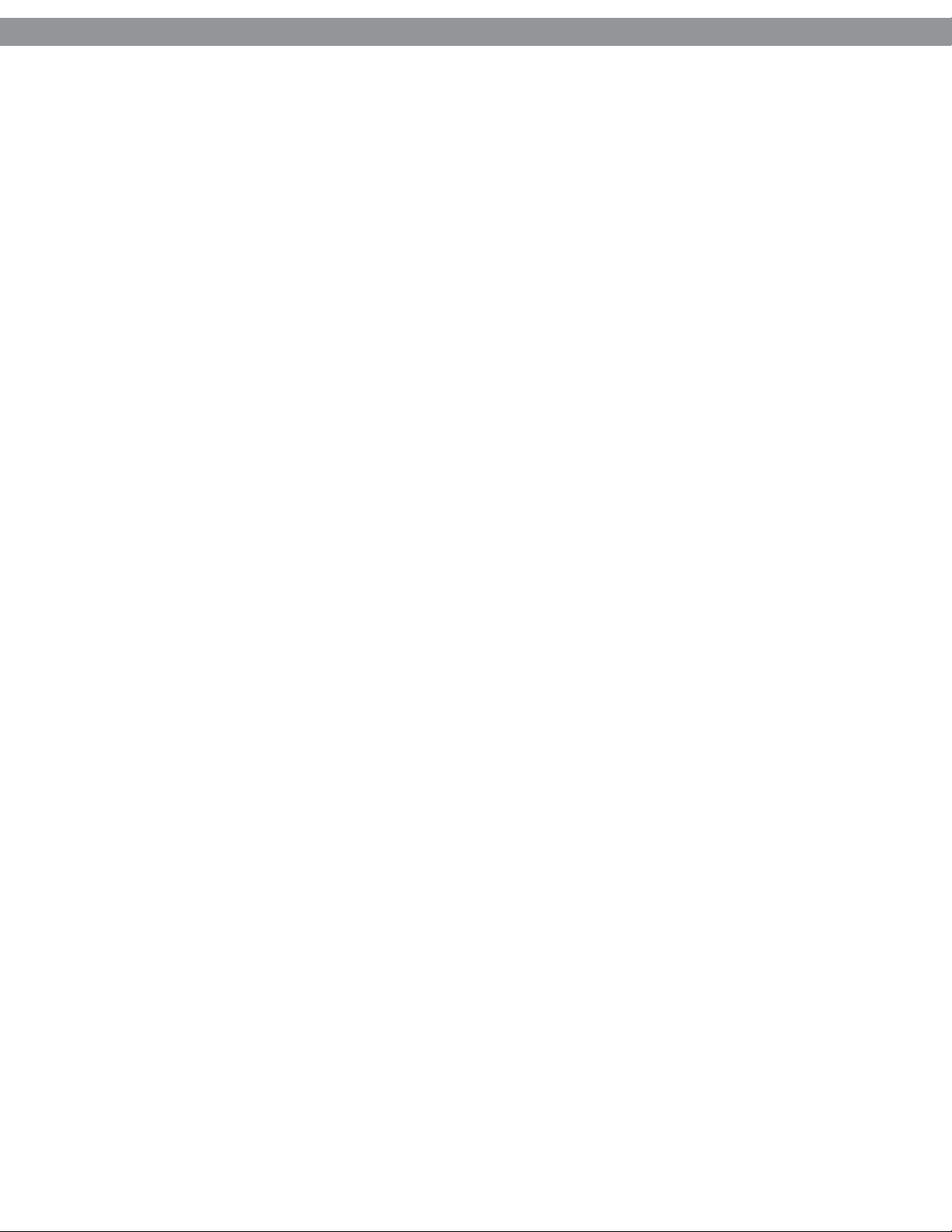
Key Rig User Guide
CHAPTER 8 . . . . . . . . . . . . . . . . . . . . . . . . . . . . . . . . . . . . . . . . . . . . . . . . . . . . . . 20
Appendices . . . . . . . . . . . . . . . . . . . . . . . . . . . . . . . . . . . . . . . . . . . . . . . . . . . . . . 20
Appendix A - Key Rig Patches . . . . . . . . . . . . . . . . . . . . . . . . . . . . . . . . . . . . . . . . . . . . . 20
Appendix B - SP-1 Patches . . . . . . . . . . . . . . . . . . . . . . . . . . . . . . . . . . . . . . . . . . . . . . 20
Appendix C - MS-2 Patches . . . . . . . . . . . . . . . . . . . . . . . . . . . . . . . . . . . . . . . . . . . . . . 21
Appendix D - MS-2 Oscillator Presets . . . . . . . . . . . . . . . . . . . . . . . . . . . . . . . . . . . . . . . . . 22
Appendix E - MS-2 Filter Presets . . . . . . . . . . . . . . . . . . . . . . . . . . . . . . . . . . . . . . . . . . . 23
Appendix F - MS-2 Amp Presets . . . . . . . . . . . . . . . . . . . . . . . . . . . . . . . . . . . . . . . . . . . . 23
Appendix G - MS-2 Modulation Presets . . . . . . . . . . . . . . . . . . . . . . . . . . . . . . . . . . . . . . . . 24
Appendix H - MB-3 Patches. . . . . . . . . . . . . . . . . . . . . . . . . . . . . . . . . . . . . . . . . . . . . . 25
Appendix I - GM 4 Patches . . . . . . . . . . . . . . . . . . . . . . . . . . . . . . . . . . . . . . . . . . . . . . 26
Appendix J - Effects Presets . . . . . . . . . . . . . . . . . . . . . . . . . . . . . . . . . . . . . . . . . . . . . . 27
Appendix K - Standard MIDI Controller Numbers (MIDI CC’s) . . . . . . . . . . . . . . . . . . . . . . . . . . . . . . 28
Appendix L - Channel 10 Drum Map . . . . . . . . . . . . . . . . . . . . . . . . . . . . . . . . . . . . . . . . . . 29
Page 4
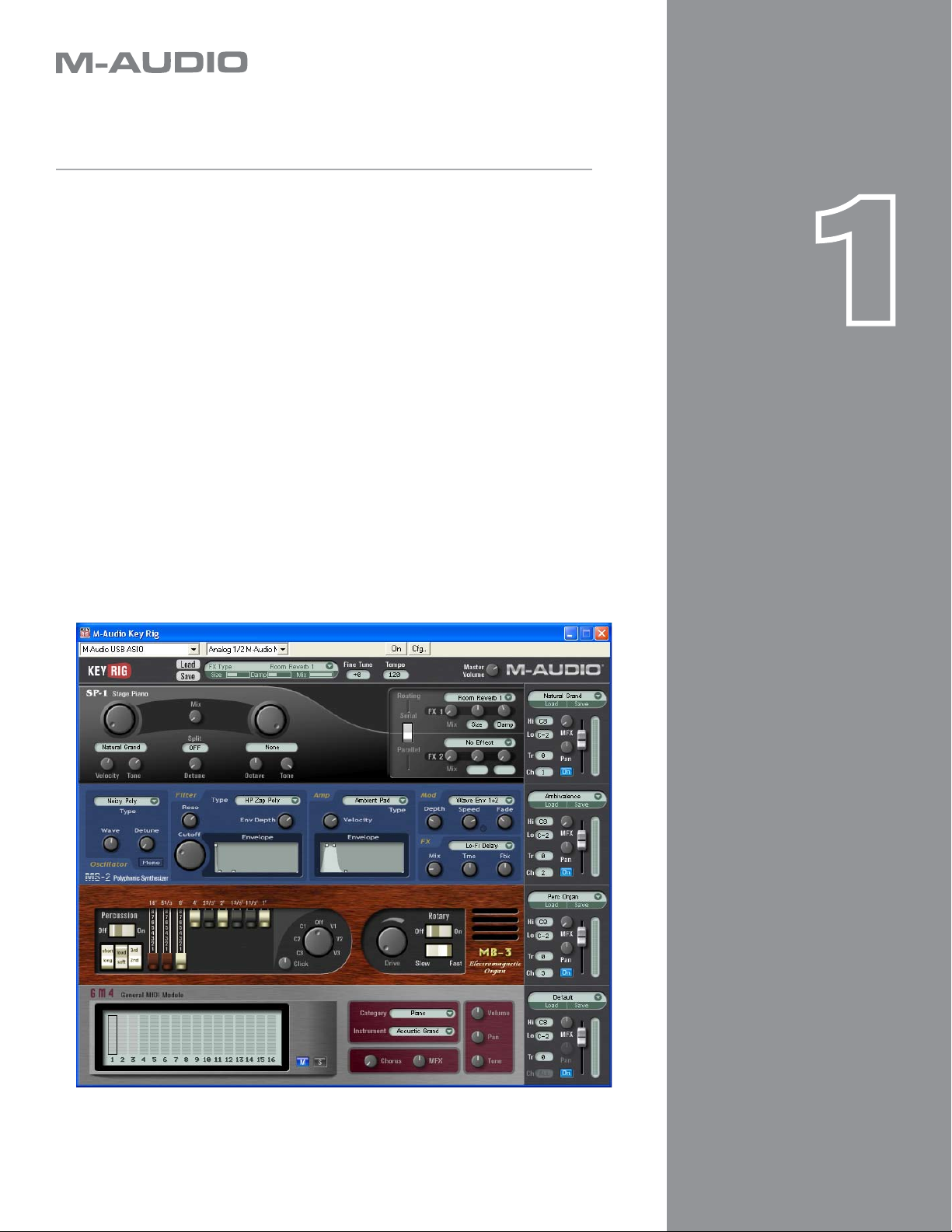
Introduction
Congratulations on your purchase of the M-Audio Key Rig software. This
multi-function application includes four high-quality instruments:
< The SP-1 Stage Piano module provides realistic reproduction of
various acoustic and electric pianos, and allows two pianos to be
layered together.
< The MS-2 Polyphonic Synthesizer is a subtractive synth that uses
traditional analog-type oscillators, as well as wavetable and FM
synthesis.
< The MB-3 Electromagnetic Organ is a faithful reproduction of
classic tone-wheel organs, including a Leslie rotary speaker
simulator.
< The GM 4 is a General MIDI sound module featuring all 128 GM
sounds and a percussion kit.
Chapter
1
4
Page 5
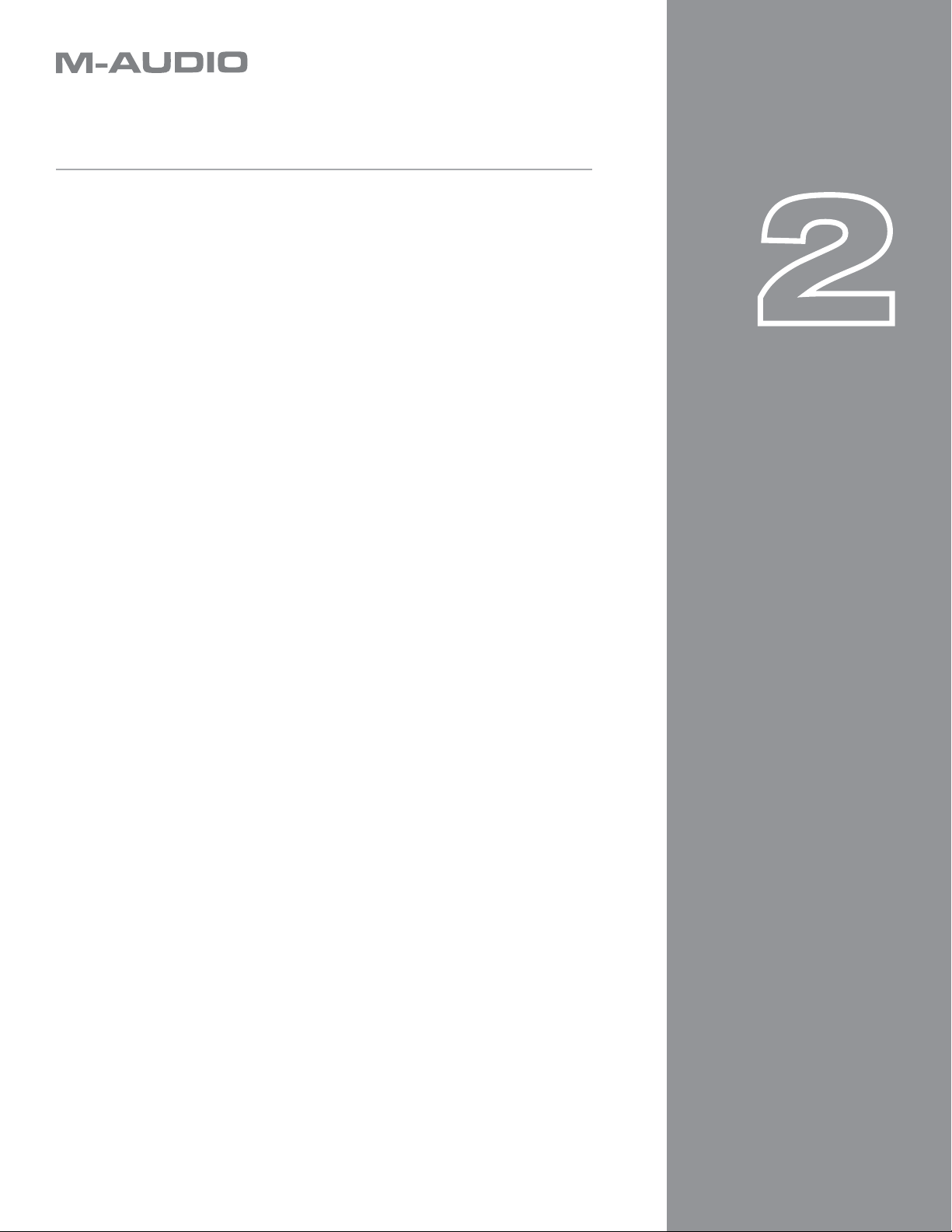
System Requirements
Windows*
< Pentium III - 933 MHz or higher
(CPU may be higher for laptops)
< 512 MB RAM
< 350 MB free hard disk space
< DirextX 9.0b or higher
< Windows XP (SP2) or higher
(Windows 98, Me, NT or 2000 not supported)
< MIDI interface or USB-compatible MIDI keyboard
< CD-ROM drive for installation
< Internet connection (on any computer) for software certification
Chapter
Chapter
1
2
5
5
Other Requirements:
< VST 2.0 or RTAS compatible host software (when used as a plug-in)
< ASIO compatible sound card (for standalone operation)
*Home and Professional Edition only. Windows Media Center Edition is not
currently supported.
M-Audio suggests you also check the minimum system requirements for
third-party software applications you plan on using with your new M-Audio
software, as they may be greater than the above.
Page 6
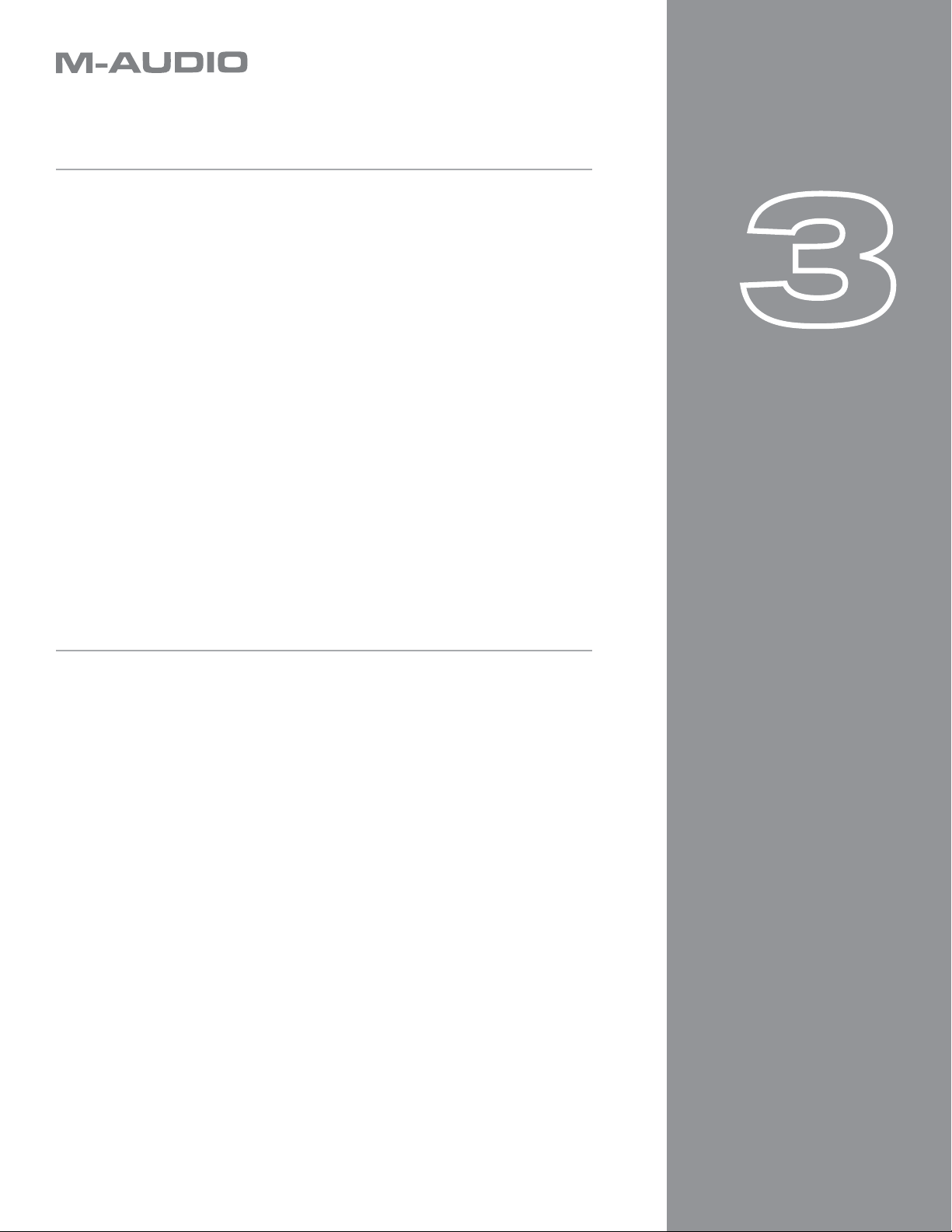
Installation of Key Rig Virtual Instrument Software
1. Insert the KeyRig 49 CD-ROM into your computer’s CD-ROM drive.
2. The computer will automatically display the interactive install screen.
If your computer fails to launch the installer, manually start it by
clicking on Start > My Computer > KeyRig 49.
3. Choose Key Rig virtual instrument from the pull down menu and
click “Install.”
4. Follow the driver installer’s on-screen direction prompts.
5. During setup, the installer will ask you to specify two directories on
your computer. The first is for the Key Rig Data Directory and the
second is for your VST Plugin Directory. The installer allows you to
choose a location for the Key Rig Data (approximately 350 MB) and
for your VST plug-in folder. You may specify a custom folder, or leave
the default setting.
6. When the installer finishes installing the software, click “Finish.”
7. M-Audio Key Rig is now installed on your computer. You will need
to certify your copy of the software before you begin making music—
please see “Certification” below for these directions.
Chapter
Chapter
1
3
6
6
Certification:
Online:
If your music computer is connected to the internet, follow these instructions
for certification:
1. Start M-Audio Key Rig in standalone mode.
2. Click on the M-Audio logo.
3. Double-click the box labeled “Enter Certification Code Here.” Enter
your certification code (found on the front of the Quick Start Guide)
and click Certify On-Line.
4. A website opens with a link to your personal certification file.
Download this file to your computer and double-click on it.
5. Restart Key Rig to complete the certification process.
Page 7
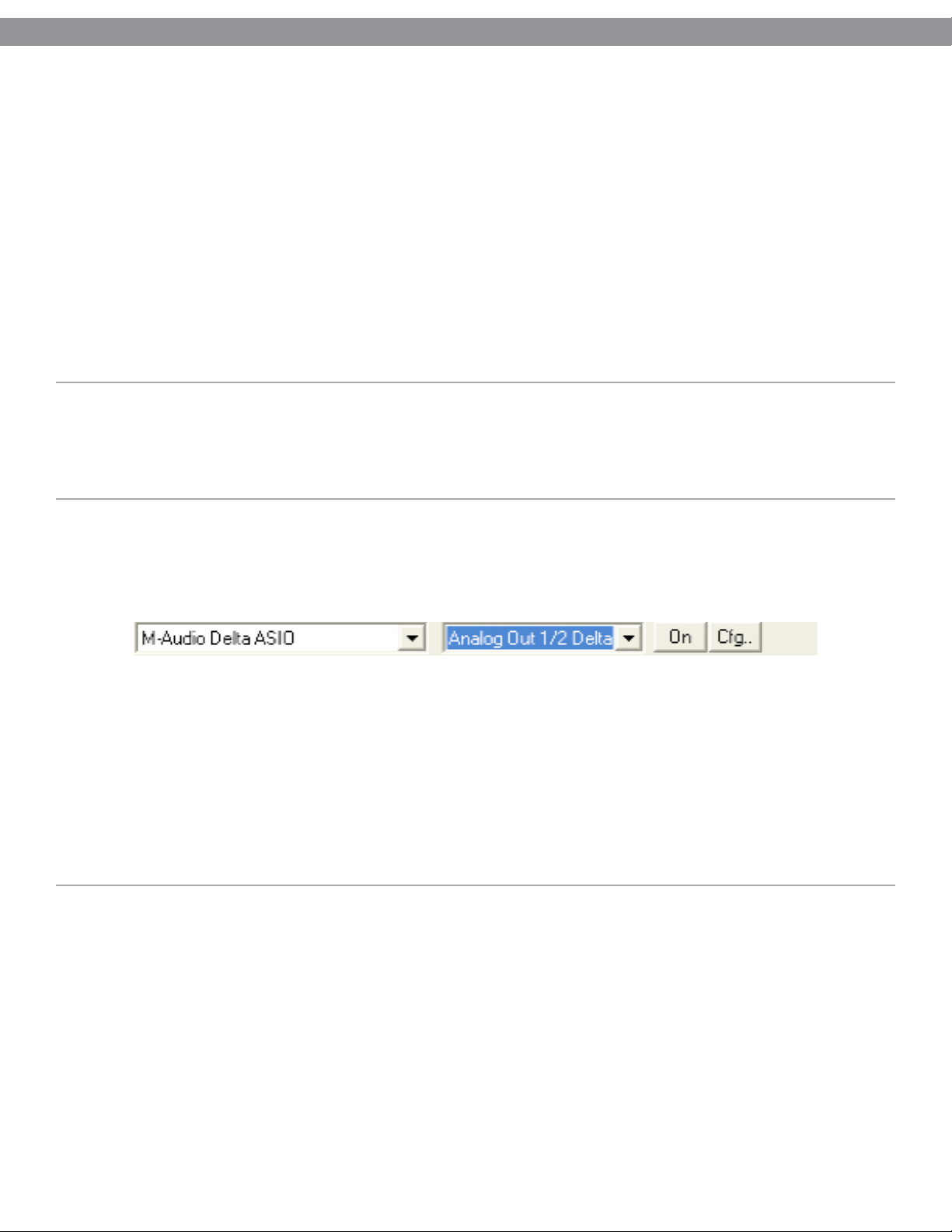
Key Rig User Guide » Chapter 1
Key Rig User Guide » Chapter 3
Offline:
If your music computer is not connected to the internet, follow these instructions for certification:
1. Start M-Audio Key Rig in standalone mode.
2. Click on the M-Audio logo.
3. Enter your certification code (found on the front of the Quick Start Guide) and click Certify Off-Line.
4. M-Audio Key Rig places an Internet Shortcut file on your desktop.
5. Using a disk, memory card, or other media, transfer the Internet Shortcut file to a computer with Internet access.
6. Double-click the Internet Shortcut, and a website opens with a link to your personal certification file. Download this
file, and transfer it to your music computer.
7. Once transferred to your music computer, double-click the certification file.
8. Restart Key Rig to complete the certification process.
Using Key Rig as a Plug-in
M-Audio Key Rig runs as an RTAS or VST plug-in. Consult your host application’s documentation for information on loading
instrument plug-ins.
7
7
Using Key Rig in Standalone Mode
In addition to support for RTAS and VST plug-in formats, M-Audio Key Rig can run as a standalone application. The
standalone version includes controls at the top of the application’s window:
The controls are as follows (from left to right):
< Sound Card Selector: click this control to select the desired sound card for audio output. An ASIO-compatible
sound card is required for the Key Rig virtual instrument software to operate in standalone mode.
< Output Selector: click this control to choose the audio outputs for Key Rig (for multi-output sound cards only).
< On Button: clicking this button turns Key Rig off or on.
< Cfg...: click this button to open the selected sound card’s ASIO Control Panel.
MIDI Configuration
Key Rig does not have its own configuration dialog for the MIDI input port when running in standalone mode. Instead, the
software receives MIDI from every MIDI interface installed on the system. This is useful when using multiple MIDI keyboards
connected to the same computer in order to control more than one of Key Rig’s instruments at the same time. To achieve
this, make sure that each of the connected MIDI keyboards is configured to transmit on a different one of the 16 MIDI
channels.
Page 8
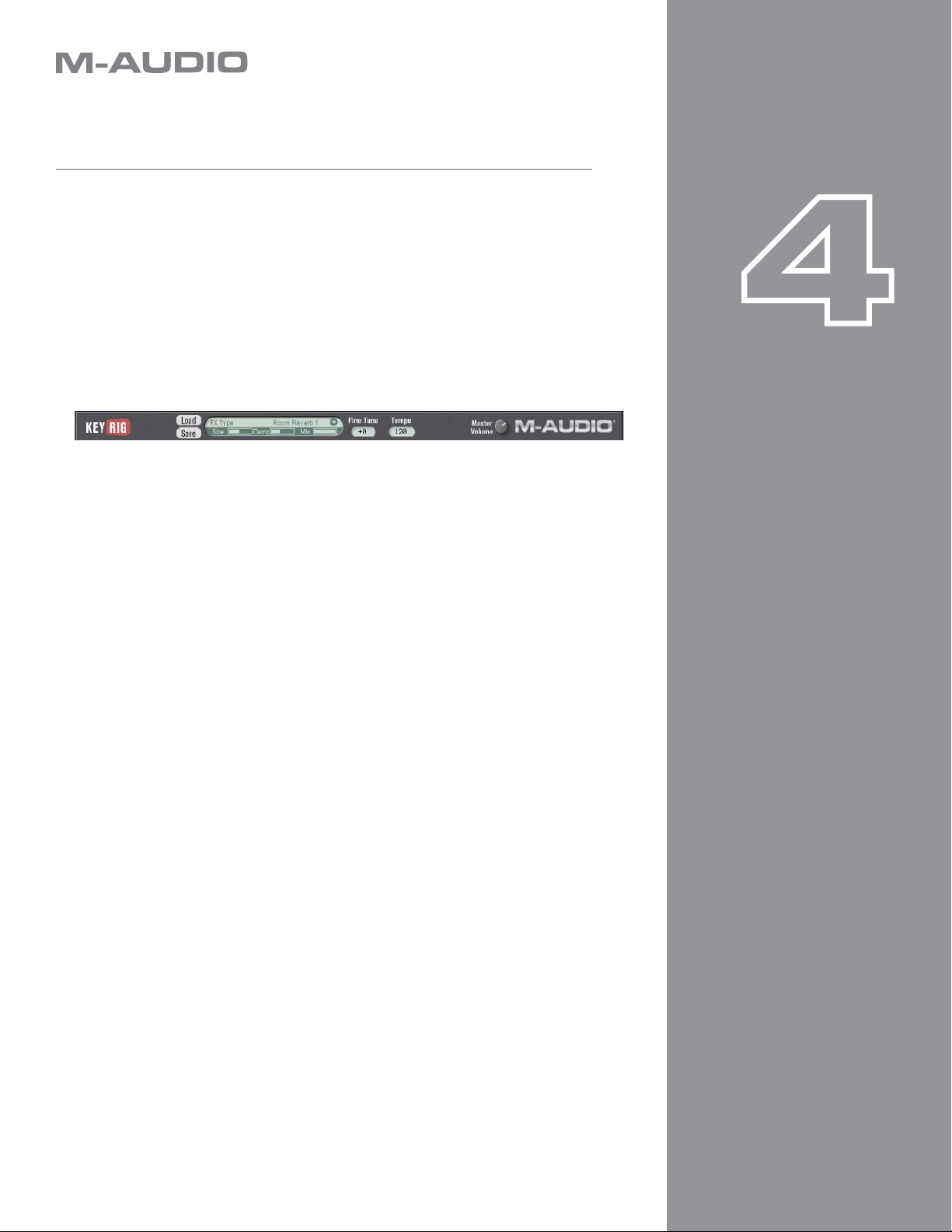
Using the M-Audio Key Rig
The M-Audio Key Rig is an application consisting of four instruments, a master
effect generator, and global settings. Each of these sections are explained
below:
Chapter
Chapter
8
8
Global
The strip at the top of the Key Rig sets global settings that affect all
instruments.
Certification Dialog: to open the Certification dialog, click the Key Rig or
M-Audio logos on the left or right side of the top strip of the rig. This window
also displays the Key Rig version number information.
Load/Save: the Load/Save buttons at the top of the Key Rig are for loading
and saving bank files. These files contain all program/patch information, MIDI
channel and MIDI CC assignments, volumes, panning, key range, transpose,
MFX (master effects) send, on/off status, etc. for all four instruments within
the Key Rig, as well as the global MFX settings, fine tune, tempo, and master
volume parameters. The user can also save and load banks via the menu that
appears in their host application. Key Rig banks are saved and loaded from a
folder called “Key Rig Patches.”
Master FX
4
1
Clicking the Master FX section produces a drop-down menu of 49 effects
algorithms organized into submenus by type. This menu of effects is exactly
the same as the ones available in the SP-1 Stage Piano and the MS-2 Poly
Synth. For a listing of effect types, see “Appendix J - Effects Presets”.
Once an effect is selected, the effect name will be displayed and two specially
chosen effect edit parameters, plus a mix parameter, will be displayed with
useful preprogrammed preset settings. The names of the two effect edit
parameters vary depending on the type of effect that is in use. For example,
a reverb may display “Size” and “Damp” (room size and damping) for its
parameters. A delay may display “Time” and “Fbk” (delay time (speed) and
feedback (regeneration)).
< Mix: governs the MFX wet/dry balance.
< Fine Tune: adjusts the fine-tuning of all instruments in the Rig.
< Tempo: allows the user to set a song tempo that will set tempo-
sync’ed delays and LFOs when there is no tempo detected from the
host by the Key Rig.
< Master Volume: controls the output volume of the whole Key Rig.
Page 9
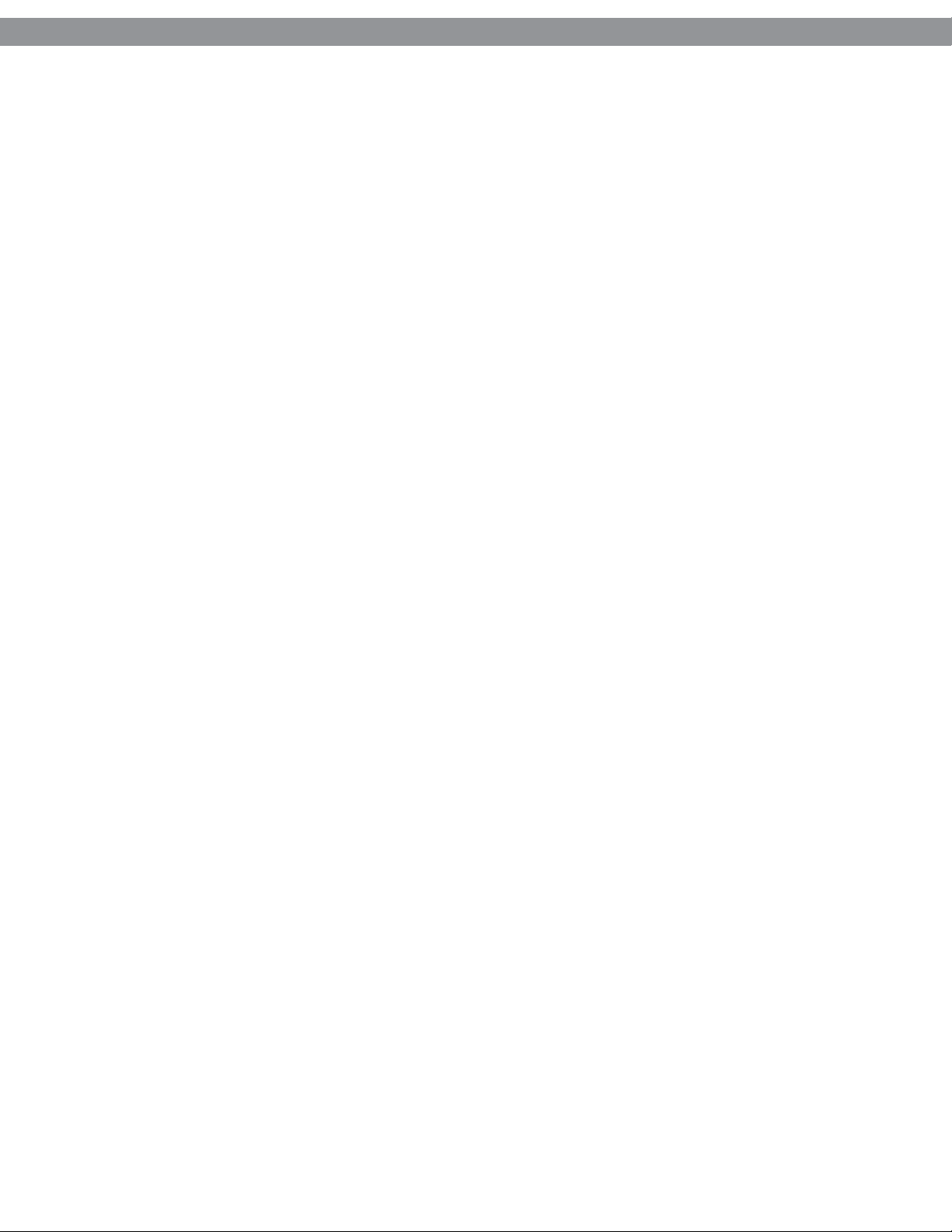
Key Rig User Guide » Chapter 1
Key Rig User Guide » Chapter 4
MIDI CC Controls
Many of Key Rig’s parameters can be manipulated remotely from a MIDI control surface or a MIDI sequencer. These devices
can send standard MIDI controller messages (MIDI CC’s) and program changes as defined in the MIDI specification. All
useful parameters in all instruments in Key Rig have MIDI controllers pre-assigned to them.
Right-clicking a parameter opens a CC assignment menu. This enables you to customize MIDI CC assignments using one of
two methods.
1. CC: Hover the mouse over this option to display a pop-up list of available MIDI continuous controllers, and select
the desired continuous controller from the list.
2. Learn: Select this option and move a control on your hardware MIDI controller to assign it to the parameter
automatically.
This CC assignment menu also has a “Forget” option. Choose this to remove a MIDI continuous controller assignment.
Note: Each continuous controller may control only one parameter at a time and some host applications may limit the
accessibility of MIDI remote features when using Key Rig as a plug-in. Consult your host software’s documentation
for details.
9
9
Page 10

Instrument Controls
To the right of all instruments in the Key Rig is an instrument control area and
mixer.
Chapter
Chapter
10
10
Load/Save: in addition to the global Load/Save menus at the top of the Rig,
each instrument has its own Load/Save menu and library of patches. Clicking
the area above the Load and Save buttons produces a drop-down list of all
factory content for an instrument. Patches can be loaded for the instrument
by clicking a patch in the drop-down list. The patch will be loaded and its
name displayed in the slot. When clicking Load or Save buttons, a Load/
Save dialog appears. Patches are loaded and saved into folders with a name
corresponding to the particular instrument chosen.
< Hi/Lo: sets the highest and lowest notes for the instrument’s key
range.
< Tr: transposes the instrument by any amount within a range of plus
or minus 24 semitones.
< Ch: selects the MIDI channel used to play the instrument.
< MFX: sets the send level for the instrument to the MFX (master
effects) at the top of the Rig.
< Pan: sets the instrument’s pan position.
< On: turns the instrument on or off.
< Volume: the slider on the right-hand side of the instrument controls
the instrument volume. A meter displays output level when the
instrument is played.
5
1
Page 11

Key Rig User Guide » Chapter 1
Key Rig User Guide » Chapter 5
SP-1 Stage Piano
The SP-1 Stage Piano will play two piano or pad presets simultaneously, chosen via the Preset Selector wheels. The two
presets can be layered or split, or you can choose to play only a single preset by choosing “None” with one of the Preset
Selector wheels. The presets include seven acoustic pianos, four electric pianos, and three pads (only available for the
second Preset Selector wheel). The first 10 SP-1 presets are created using multiple velocity sample layers; preset 11 uses
FM synthesis, and presets 12-14 (available only on Preset Selector 2) are made from a combination of sampled strings and
analog synthesis. The SP-1 has two dedicated effects.
11
11
< Preset Select Wheel 1: this rotary knob chooses a piano preset from the following list.
01 Natural Grand
02 Bright Grand
03 Soft Grand
04 Hard Grand
05 Concert Grand
06 Upright
07 Honky Tonk
08 Electric Piano 1
09 Electric Piano 2
10 Wurli
11 FM Piano
12 None
< Velocity: adjusts the velocity (dynamic) response for preset 1. A setting of full (to the right) sets the largest
dynamic range between hard and soft played notes. A setting of zero (to the left) velocity has no effect on
dynamics.
< Tone: turning the knob to the left filters or reduces the brightness of the preset.
< Mix: sets the volume balance between preset 1 and 2.
< Split: sets the note at which the keyboard splits. Preset 1 always plays below the split point and preset 2 always
plays above (including the selected note). Possible split notes are: C2, F#2, C3, F#3, C4, F#4, C5.
< Detune: turning to the right adjusts the tuning of preset 1 negatively and preset 2 positively.
Page 12

Key Rig User Guide » Chapter 1
Key Rig User Guide » Chapter 5
< Preset Select Wheel 2: preset 2 contains the same piano presets as preset 1, but has three additional pads.
01 Natural Grand
02 Bright Grand
03 Soft Grand
04 Hard Grand
05 Concert Grand
06 Upright
07 Honky Tonk
08 Electric Piano 1
09 Electric Piano 2
10 Wurli
11 FM Piano
12 Straight Pad
13 Sweep Pad
14 Long Reso Pad
15 None
< Octave: transposes preset 2 up or down by one or two octaves.
< Tone: turning the knob to the left filters or reduces the brightness of preset 2.
< Serial/Parallel
• Serial: Both presets input to FX 1, the output of FX 1 is then input to FX 2.
• Parallel: Preset 1 is input to FX 1. Preset 2 is input to FX 2.
< FX Preset Drop-Down Menu: clicking anywhere inside the white FX name field produces a drop-down FX
presets list, featuring the same effects presets available in the master “FX Type” menu.
< Mix: sets the wet/dry balance of the effects.
< Effects Edit Controls: the two white fields to the right of the FX mix controls display the effect parameters that
can be edited, which vary in name depending on the selected effect preset.
12
12
Page 13

Key Rig User Guide » Chapter 1
Key Rig User Guide » Chapter 5
MS-2 Polyphonic Synthesizer
The MS-2 is a polyphonic synthesizer with preset oscillators, filters, amp, modulation, and effects settings. The synthesis is
generally analog, but oscillators are also created with wavetables and FM.
Oscillator Section
< Oscillator Type: clicking in the oscillator “Type” field produces a drop-down menu of 85 oscillator presets
(see “Appendix D – MS-2 Oscillator Presets” for more information). An oscillator type can include any
combination of up to three analog oscillators, two wavetables, a sub oscillator (square wave) and white
noise. Analog oscillators are created from combinations of saw, unison saw, square, pulse and sine waves.
FM oscillators are made with a single sine wave carrier and up to two sine wave modulators. Presets are
organized into “Styles” (pads, polys, leads, etc.) yet all oscillators can be used for any kind of sounds and in
combination with any of the different filter, amp, and modulation presets.
< Wave: all oscillator types have a pre-programmed “Wave” knob assigned to the most useful parameters for
changing the sound of the oscillator. This varies and could be, for example, the width of a pulse wave, the
detune of a unison sawtooth wave, the amount of sync for a sync wave, the balance of noise to a pitched
oscillator, wavetable position or FM modulator level, etc. This wave parameter is also available to be modulated
in various ways via the modulation presets (see “Appendix G – MS-2 Modulation Presets” ).
< Detune: specific oscillators within each preset have been assigned detune ranges for widening the sound.
< Mono: all oscillator presets can play polyphonic or monophonic. Logical oscillators such as “Leads” or
oscillators designed to play in unison with detune will load monophonically by default, but can then be set to
poly. Polyphonic types can also be set to mono.
13
13
Filter Section
< Filter Type: clicking in the filter “Type” field produces a drop-down menu of 47 filter presets (see “Appendix
E – MS-2 Filter Presets” for more information). A filter type includes settings such as whether the filter is high
pass or low pass, resonance amounts, filter velocity response, key tracking, and filter envelope settings.
< Reso: controls resonance amount.
< Env Depth: controls the depth of the filter envelope and can be set positively or negatively from the zero
position (12 o’clock).
< Cutoff: controls filter cutoff frequency.
< Envelope: the graphical envelope allows you to edit or set the filter envelope’s attack, decay, and release
times, as well as sustain level, by clicking and dragging the three square handles.
Page 14

Key Rig User Guide » Chapter 1
Key Rig User Guide » Chapter 5
Amp Section
< Amp Type: clicking in the amp “Type” field produces a drop-down menu of 27 amp presets (see “Appendix
F MS-2 Amp Presets” for more information). An amp type includes settings such as velocity-to-amplitude,
panning, key tracking, and amp envelope settings.
< Velocity: controls the velocity-to-amplitude response.
< Envelope: the graphical envelope allows you to edit or set the amplitude envelope’s attack, decay, and
release times, as well as sustain level, by clicking and dragging the three square handles.
Mod Section
< Mod Type: clicking in the Mod ‘Type’ field produces a drop-down menu of 28 modulation presets (see
Appendix G for more information). A Mod ‘Type’ includes all useful combinations of LFO’s and Envelopes
routed to pitch, the ‘Wave’ parameter, Filter, and Amplitude.
< Depth: controls the amount of the modulation.
< Speed: controls the speed or rate for LFO modulations and the attack time for envelope modulations.
< Clock Symbol: determines whether the LFO modulations are tempo-synced or free-running.
< Fade: controls the delay time for LFO modulations, and controls the decay and release time for envelope
modulations.
< FX Section: same as all other FX sections.
14
14
MB-3 Electromagnetic Organ
The MB-3 is a Classic Tonewheel Organ with Leslie rotary speaker simulator.
< Percussion On/Off: switches percussion section On/Off.
< Short/Long: selects duration of percussion.
< Loud/Soft: loud or soft percussion.
< 3rd/2nd: 3rd or 2nd harmonic for percussion.
Page 15

Key Rig User Guide » Chapter 1
Key Rig User Guide » Chapter 5
< Drawbars
Laid out as per a classic Tonewheel Organ:
16‘ Fundamental
5 1/3‘ 3rd Harmonic 1 Octave and a Fifth Higher
8‘ 2nd Harmonic 1 Octave Higher
4‘ 4th Harmonic 2 Octaves Higher
2 2/3‘ 6th Harmonic 2 Octaves and a Fifth Higher
2‘ 8th Harmonic 3 Octaves Higher
1 3/5‘ 10th Harmonic 3 Octaves and a major 3rd Higher
1 1/3‘ 12th Harmonic 3 Octaves and a Fifth Higher
1‘ 16th Harmonic 4 Octaves Higher
< Click: sets the level of mechanical key on and off clicking.
< Scanner Vibrato
Classic Tonewheel Organs had an additional chorus/vibrato section. The ‘V’ settings are vibrato settings while the
‘C’ settings are choruses.
V1 & C1: produces the lightest modulation.
V2 & C2: produces a deeper modulated sound.
V3 & C3: are the deepest and grittiest settings.
< Drive: allows you to add tube overdrive before the rotary speaker.
< Rotary On/Off: turns rotary speaker on/off.
< Slow/ Fast: sets rotary speed.
15
15
Note: Rotary speed can also controlled by the pitch wheel. Moving the pitch wheel up sets the rotary speed to fast
while moving it down sets it to slow.
Page 16

Key Rig User Guide » Chapter 1
Key Rig User Guide » Chapter 5
GM 4 General MIDI Module
The GM 4 is a 16-channel, multi-timbral GM sound player with 128 patches and a GM standard drum and percussion kit.
< Channels 1-16: The M-Audio GM Module has 16 individual channels that correspond to the 16 channels defined
in the MIDI specification. Any combination of GM 4’s 16 channels can simultaneously produce sounds. Each
of these channels can be set to a different instrument and has its own Volume, Pan, Tone, Category/Instrument,
Chorus, Reverb, Mute and Solo controls. The displayed controls always only affect the selected channel.
To select a channel, click on its level meter located above the channel’s number. The selected channel will appear
with an outline around its level meter. The set of controls to the right of the channel meter display will only affect
the selected channel. The General MIDI standard provides for 16 MIDI channels, 15 of them with the same set
of 128 available instruments. Channel 10 is an exception and plays a special role since this channel is always
mapped to the General MIDI drum kit. This assignment is fixed and cannot be changed.
By default, the SP-1, MS-2 and MB-3 modules use MIDI channels one through three respectively. Since all sound
modules within the Key Rig software are sharing the same 16 MIDI channels, GM 4’s channels one through three
are muted by default. This prevents interference between the GM 4 and the other three Key Rig modules. It is also
useful to use the other three Key Rig instruments at times to replace GM (General MIDI) instruments with “better”
sounds in a GM arrangement.
< M: GM channel mute for the selected channel. The level meters of muted channels appear in a lighter shade of
gray and will not show any meter activity – even if MIDI messages are received on this channel. A muted channel
does not output any sound.
< S: GM channel solo for the selected channel. Soloing a channel will mute all other 15 channels of the M-Audio
GM Module. Accordingly, all channels with exception of the Soloed channel will be displayed in a lighter shade
of gray and will not show any meter activity – even if MIDI messages are received on these channels. Only the
Soloed channel will output sound while all other channels will remain silent.
< Category: The M-Audio GM Module arranges its sounds into the General MIDI standard categories. Clicking this
field produces a drop-down menu of all categories. Appendix I shows a list of all available instruments.
16
16
Note: Although selecting a new Category changes the display of the Instrument control, it is necessary to
select a sound from the Instrument control to load it. This is useful when using the Key Rig software in live
performance situations where it may be undesirable for the first sound in a category to immediately load. In
such situations, it is usually preferred to have the previous sound loaded until you select the particular sound
from within a category.
< Instrument: Clicking this field produces a drop-down menu of all patches within a category for selection. A
complete list of sound patches is contained under the heading “Appendix I - GM 4 Patches” at the end of this User
Guide.
< Chorus: Applies a standard GM chorus to the selected channel. Turn this dial clock-wise to increase- and counter
clock-wise to decrease the amount of chorus applied to the selected channel / instrument.
< Reverb: Applies a standard GM reverb to the selected channel. Turn this dial clock-wise to increase- and counter
clock-wise to decrease the amount of Reverb applied to the selected channel / instrument.
Page 17

Key Rig User Guide » Chapter 1
Key Rig User Guide » Chapter 5
< Volume: Sets the volume for the selected channel. Turn this dial clock-wise to increase- and counter clock-wise to
decrease the volume of the selected channel / instrument.
< Pan: Controls the pan position for the selected channel. If the dial is centered, equal amounts of signal will be
sent to both, the left and the right side of the stereo panorama. If the dial is moved clock-wise, the right side of
the stereo panorama will increase in level while the left side of the panorama will decrease in level. As a result, an
instrument will appear as if positioned further to the right in the stereo panorama. The opposite effect applies when
turning this dial counter clock-wise.
< Tone: The tone control adjusts the brightness of the patch. Turn this dial clock-wise for a brighter sound and
counter clock-wise for a decrease in brightness.
GM 4 Standalone Operation with an External MIDI Keyboard
Most MIDI keyboards are pre-configured to transmit MIDI messages only on MIDI channel 1. If you are using Key Rig with
such a keyboard, then you will most likely only see activity on the first one of the Level Meters. If you do not see activity on
any channel, make sure that channel 1 is not currently muted, as this is the default setting. Check your MIDI keyboard’s
documentation for instructions on how to change the MIDI transmission. If your MIDI keyboard does not allow splitting
it’s keybed into multiple zones (virtually dividing the keybed into smaller sections), then you will only be able to control one
of M-Audio GM 4’s Channels/Instruments at a time. If your MIDI Keyboard’s keybed can be split into multiple zones (e.g.
M-Audio Keystation Pro 88) while each zone is assigned to a different MIDI channel, then you can address as many of
M-Audio GM 4 Module’s channels as your MIDI keyboard has zones. Create layered sounds by letting the zones overlap in
part or in full.
17
17
GM 4 Standalone Operation with an External MIDI Sequencer
M-Audio GM 4’s 16 individual channels are most useful in conjunction with a MIDI sequencer. As opposed to using it
with a MIDI keyboard, you are not limited by the amount of hands, fingers or keybed zones since a sequencer can output
prerecorded MIDI messages on all 16 MIDI channels at the same time. MIDI sequencers usually have multiple tracks and
each of these tracks can be configured to transmit on one of 16 MIDI channels. Simply match each of the sequencer track’s
MIDI output channels to the desired M-Audio GM Module’s channel number.
Page 18

Troubleshooting
Key Rig has been tested in a wide range of systems and operating conditions.
However, there are virtually limitless numbers of operating scenarios, any of
which could affect your system’s performance. Though this section cannot
cover all possible situations you may encounter, we would like to offer some
suggestions for dealing with possible problems. If you are still not able to find
the answer you are looking for, please feel free to contact M-Audio technical
support for further assistance.
Problem 1:
The sound card selector drop down menu does not list my sound card.
Solution 1: Key Rig requires a sound card running ASIO drivers.
Chapter
Chapter
6
1
18
18
Problem 2:
When I press a key, there is a noticeable delay before I hear any sound.
Solution 2: This delay is known as latency. Latency is determined by the
buffer setting, the speed of your computer, and the audio drivers you are
using. The goal is to set your sound card’s buffer size as low as possible
without experiencing artifacts in the audio. Faster computers generally allow
for smaller buffer size settings, and thus less latency.
Some third party applications may install an ”ASIO wrapper” on your system
that allows loading a WDM driver within an ASIO application. This is done
by “wrapping” the WDM driver into a generic ASIO shell. In other words, the
WDM driver is disguised as an ASIO driver. This method does not resolve
latency problems. An example of how such an ASIO wrapper may appear in
your system is “ASIO Multimedia Driver.” . Sound cards with true ASIO driver
support are strongly recommended for use with Key Rig and usually have
brand or product-specific information in the driver name (e.g. M-Audio USB
ASIO).
Problem 3:
I hear pops and clicks in the audio when using the Key Rig Virtual Instrument
Solution 3: Try increasing your sound card’s buffer size until there are no
artifacts in the audio. See the documentation associated with your sound card
for more information on this.
Page 19

Contacting M-Audio
We at M-Audio have worked diligently to ensure that the Key Rig is an
excellent piece of software for your studio. However, due to the wide variety of
host computers and configurations, you may encounter unexpected behavior
from your software. If you feel that Key Rig is not working properly, you can
contact M-Audio Technical Support for assistance.
Chapter
Chapter
7
1
19
19
M-Audio USA
5795 Martin Rd., Irwindale, CA 91706
Technical Support
web: www.m-audio.com/tech
tel (pro products): (626) 633-9055
tel (consumer products): (626) 633-9066
fax (shipping): (626) 633-9032
Sales
e-mail: sales@m-audio.com
tel: 1-866-657-6434
fax: (626) 633-9070
Web
M-Audio U.K.
Floor 6, Gresham House, 53 Clarenden Road, Watford
WD17 1LA, United Kingdom
Technical Support
e-mail: support@maudio.co.uk
tel:(Mac support): +44 (0)1765 650072
tel: (PC support): +44 (0)1309 671301
Sales
tel: +44 (0)1923 204010
fax: +44 (0)1923 204039
Web
www.m-audio.com
www.maudio.co.uk
M-Audio Germany
Kuhallmand 34, D-74613 Ohringen, Germany
Technical Support
e-mail: support@m-audio.de
tel: +49 (0)7941 - 9870030
fax: +49 (0)7941 98 70070
Sales
e-mail: info@m-audio.de
tel: +49 (0)7941 98 7000
fax: +49 (0)7941 98 70070
Web
M-Audio Canada
1400 St-Jean Baptiste Ave. #150, Quebec City,
Quebec G2E 5B7, Canada
Technical Support
email:
phone:
fax:
Sales
e-mail:
phone:
fax:
Web
www.m-audio.de
techcanada@m-audio.com
(418) 872-0444
(418) 872-0034
infocanada@m-audio.com
(866) 872-0444
(418) 872-0034
www.m-audio.ca
M-Audio France
Floor 6, Gresham House, 53 Clarenden Road, Watford
WD17 1LA, United Kingdom
Renseignements Commerciaux
tel : 0 810 001 105
e-mail : info@m-audio.fr
Assistance Technique
PC : 0 0820 000 731
MAC : 0 0820 391 191
Assistance Technique
e-mail : support@m-audio.fr
fax : +33 (0)01 72 72 90 52
Site Web
mac@m-audio.fr
www.m-audio.fr
M-Audio Japan
アビッドテクノロジー株式会社 |エムオーディオ事業部
〒 460-00 02 愛知県名古屋市中区丸の内 2-18-10
Avid Technolo gy K.K.
2-18-10 Maru nouchi, Naka -Ku, Nagoya, J apan 460- 0002
カスタマーサポート(Technical Support)
e-ma il : w in-support@m-audio.jp
e-ma il(Mac intosh 環境専用): mac- support@m-audio.jp
tel : 052-218-0859
セールスに関するお問い合わせ(Sales)
e-mail: info@m-audio.jp
tel: 052-218-3375
fax: 0 52-218 -0 875
Web
(10:00~12:00/13:00~17:00)
www.m-audio.jp
Page 20

Appendices
Appendix A - Key Rig Patches
These files are FXBs (Key Rig presets) and contain all patch and setup info for
the whole Key Rig.
01 Oceania 07 Ghostly
02 Big Pad 08 Bubbly Pad
03 Electromagnetic Combi 09 Piano + Soft Strings
04 Belly Stack 10 Fuzzy Chords
05 Rotary Club 11 Nylon Pad
06 Swell Tines Default
Chapter
Chapter
8
1
20
20
Appendix B - SP-1 Patches
01 Natural Grand 20 Upright Piano 39 Wurli Chorus
02 Natural Grand + Pad 21 Honky Tonk Piano 40 Wurli Phaser
03 Natural Grand + EP 1 22 Electric Piano 1 41 Wurli Tremolo
04 Natural Grand + EP 2 23 E Piano 1 Chorus 42 Wurli Autopan
05 Ambient Grand 1 24 E Piano 1 Phaser 43 Wurli + Pad
06 Bright Grand 25 E Piano 1 Tremolo 44 FM E Piano
07 Bright Grand + Pad 26 E Piano 1 Autopan 45 FM Piano Chorus
08 Bright Grand + FM 27 E Piano 1 + Pad 46 FM Piano Phaser
09 Bright Grand + Wurli 28 E Piano 1 + FM 47 FM Piano Tremolo
10 Soft Grand 29 E Piano 1 + Wurli 48 FM Piano Autopan
11 Soft Grand + Pad 30 Electric Piano 2 49 FM Piano + Pad
12 Soft Grand + EP1 31 E Piano 2 Chorus 50 FM Rotary Piano
13 Soft Grand + EP2 32 E Piano 2 Phaser
14 Soft Grand + FM 33 E Piano 2 Tremolo
15 Hard Grand 34 E Piano 2 Autopan
16 Hard Grand + Pad 35 E Piano 2 + Pad
17 Hard Grand + Wurli 36 E Piano 2 + E Piano 1
18 Concert Grand 37 E Piano 2 + Wurli
19 Concert Grand + FM 38 Wurli
Page 21

Key Rig User Guide » Chapter 1
Key Rig User Guide » Chapter 8
Appendix C - MS-2 Patches
01 Ambivalence 41 Sweeper Pad 81 Crushed Square Bass
02 Tek Chords 42 Synth Strings 82 Simple Sine Pad
03 Saw Lead 43 Woodpecker 83 Fat Poly 1
04 Standard Bass 44 Sub Bass 84 Spooky Lead
05 Velo Digi Bells 45 Harmony Bells 1 85 Kino Bass
06 Uni Brass 46 Synth Horns 86 Complex Pad
07 Ambient Synth Strings 47 Hollow Pad 87 Syncerator
08 Schreikind 48 Hybrid Poly 88 Fat Octave Lead
09 Perky Noise 49 Tek Lead 89 Fuzza Fizzle 1
10 Metal Zap 50 Tune Out Pad 90 Tune In Pad
11 Swirly Bell Pad 51 Simple Poly 91 Ana Sweep Bells
12 Syncopated 52 Ambient Square Lead 92 5th Pulse Lead
13 Simple Square Lead 53 Fuzz Bass 2 93 Rubber Bass
14 Jupiter Bass 54 Bright Bells 94 Big Octa Sweep
15 Soft Bells 55 Soft Swell Horns 95 Basic Organ
16 Soft Horns 56 Glassy Bells 96 Ambient Saw Lead
17 Rich Sweep 57 FM Shiver 97 Buzz Bass
18 Perc + Sweep 58 Analog Bass 98 Simple Pulse Lead
19 Nasty Lead 59 Noise Perc 94 Big Octa Sweep
20 Rich Pad 60 Hi Mod Strings 95 Basic Organ
21 Pulsator 61 Digi 2,3 96 Ambient Saw Lead
22 Fat Poly 2 62 State Lead 97 Buzz Bass
23 Ghost Lead 63 Fuzz Bass 98 Simple Pulse Lead
24 Thumper Bass 64 Harmony Bells2 99 Dirty Bass 1
25 Analog Vibrabells 65 Synth Brass
26 Brass Section 66 Soft Paddy Bell
27 Random Bells Pad 67 Basic Poly
28 Organish 68 Ultra Lead
29 Mallet Bell 69 Noise Wind
30 Pulsing Bells 70 Rich Sweeper
31 Perky Pitched Noise 71 Belly Pol
32 Fat Steam 72 Fat 5th Lead
33 Sync Lead 73 Organ Bass
34 Ultramoog Bass 74 Hollow Pad
35 Metallic 75 Steely Pulse
36 Ober It Brass 76 50s Lead
37 Belly Pad 77 Thick Square Bass
38 Fat + Fuzzy 78 Bright Pulse Sweep
39 Meta Perk 79 Swoosh Pad
40 Zap Metal 80 Uni Lead
21
21
Page 22

Appendix D - MS-2 Oscillator Presets
Rich Pad Drive Sweeper
Standard Pad UltraMoog Lead
Hollow Pad Nasty Lead
Bell Sweep State Lead
Sine Pad Spooky Lead
Octa Pad Fat Oct Lead
Rich Octa Pad 50s Lead
Tri Pad Fat 5th
Pulse Pad 5th Pulse
Noise Pad Sync Lead
Bell Pad Bumper Bass
Combi Octa Pad Jupiter Thump
Tinkle Pad Rubber Bass
Sparkle Pad Pulse Bass
Tune In/Out Buzz Bass
PWM String Pad Dirty Bass 1
Rich Poly Dirty Bass 2
Hybrid Poly Fuzz Bass
PWM Poly FuzzaFizz Bass
Square Poly Fuzzy Bass
Fat Sync Poly SH Bass
Belly Poly OrgaThump Bass
Organ Selector Square Bass
PWM Strings Thump Bass
Puff Poly Sub Bass
Digi Menu UltraMoog Bass
Variable Pulse Cinema Bass
Organish Synth Horns
Octave Poly Synth Brass
Hi Octave Poly Unison Bend
Variable Metal Oberhype Brass
Fat Noise Brass Section
Bell Buzz Soft Brass 1
Simple Poly Soft Brass 2
Digi Aah Soft Bells
Square Sync Bright Bells
Sine Plus Harmonic Bells
Noizy Poly Analog Chimes
Saw Solo Hard Metal
Square Lead Harmony Bell
Pulse Lead Noise Perc
Sine Solo Noise
Trance Lead
Key Rig User Guide » Chapter 1
Key Rig User Guide » Chapter 8
22
22
Page 23

Appendix E - MS-2 Filter Presets
Soft Pad Hi Pass Lead
Bright Pad HP Sweep Lead
Gentle Sweep Thump Bass
Heavy Sweep Reso Bass
Reso Sweep 1 Basic Bass
Reso Sweep 2 Buzz Bass
Simple Hi Pass Reso Wow Bass
Hi Pass Sweep Fuzz Bass
Bright Poly Ultra Bass
Soft Poly HP Reso Bass
Perc Poly Wow Brass
Prc Sweep Poly Gentle Brass
Attack + Swell Bright Brass
Attack + Swell Soft Brass 1
Sweeper Poly Soft Brass 2
Reso Sweeper Bright Bells
Extreme Velo Soft Bells
Hi Pass Poly HP Bells
HP Zap Poly Glassy Bells
Bright Lead Paddy Bells
Soft Lead Perc Bells
Reso Lead Noise-Perc
Sweep Lead Noise-Wind
Perc Lead
Key Rig User Guide » Chapter 1
Key Rig User Guide » Chapter 8
23
23
Appendix F - MS-2 Amp Presets
Velo Pad No Velo Bass
Non Velo Pad Perc Bass
Ambient Pad Very Perc Bass
Short Poly Simple Brass 1
Perc Poly Simple Brass 2
Very Perc Poly Hard Brass
Release Poly Soft Brass
Attack + Swell Velo Bells
Decay Poly No Velo Bells
No Velo Lead Paddy Bells
Velo Lead Very Perc Bells
Attack + Swell Noise-Perc
Very Perc Lead Noise-Wind
Velo Bass
Page 24

Key Rig User Guide » Chapter 1
Key Rig User Guide » Chapter 8
Appendix G - MS-2 Modulation Presets
Vibrato - LFO sine wave - pitch modulation
Filter Sweep - LFO sine wave - cutoff
Reso Sweep - LFO sine wave - resonance
Autopan - LFO sine wave - panning
Tremolo - LFO sine wave - amplitude
Stereo Tremolo - LFO sine wave - amplitude and panning
Autowah - LFO sine wave - cutoff
Bend Up - Pitch bend up to note
Bend Down - Pitch bend down to note
Bend Up + Down - Pitch bend up then down to note
Wave Mod 1 - LFO sine wave-oscillator 1 “Wave” parameter
Wave Mod 2 - LFO sine wave-oscillator 2 “Wave” parameter
Wave Mod 1 + 2 - LFO sine wave-oscillator 1 + 2 ‘Wave’ parameter
Wave Env 1 - Envelope- oscillator 1 “Wave” parameter
Wave Env 2 - Envelope- oscillator 2 “Wave” parameter
Wave Env 1 + 2 - Envelope- oscillator 1 + 2 “Wave” parameter
Volume Gater - LFO square wave - amplitude
Random Gater - LFO S + H wave - amplitude
Autotrigger - LFO sawtooth wave - amplitude
Repeater - LFO sawtooth wave - cutoff
Filter Gater - LFO square wave - cutoff
Random Filter - LFO S + H wave - cutoff
Speed Up+Down - LFO speed up then slow down- cutoff
Triller - LFO square wave - pitch
Laser Gun - LFO sawtooth wave - pitch
Sci Fi - LFO S + H wave - pitch
Melodic - LFO repeating S + H wave - pitch
24
24
Page 25

Appendix H - MB-3 Patches
01 Perc Organ 26 Bright Blues
02 Classic B 27 Gimme Some Lovin‘
03 Quite Righty So 28 Steve Winwood
04 Bright and Silky 29 Back To The Sixties
05 Smokey Blues 30 Full On Scream
06 Rock Solo 31 Gospel Organ
07 Child In Time 32 Capt‘n Jack
08 Thick Bars 33 Jazz Leader
09 Jimmy Smith 34 Nice Organ
10 60s Solo Organ 35 Farfisa Flute
11 Jamaican Groove 36 Silky Rock
12 Deep Peep 37 JoeyDeF1
13 Oblivion Express 38 JoeyDeF2
14 Ballsy B 39 Screamy Silk
15 Gospel Standard 40 This Is Percussion!
16 Killer Bee 41 Sunday Morning
17 Blues Standard 42 Warm Tube
18 Bright Vibrations 43 Whistling 1
19 Fundamental Jazz 44 Very Pleasant
20 Fundamental Rock 45 Bagpipe Solo
21 Emerson‘s Knife 46 Vibraphone
22 Nifty Solo 47 Template Stereo
23 THE Cat 48 Template Mono
24 Funky Percussion 49 Bombarde 16‘ A
25 Whiter Shade Of Pale 50 Full Great with 16‘
Key Rig User Guide » Chapter 1
Key Rig User Guide » Chapter 8
25
25
Page 26

Key Rig User Guide » Chapter 1
Key Rig User Guide » Chapter 8
Appendix I - GM 4 Patches
001 Grand Piano 044 Contrabass 087 Fifth Lead
002 Bright Piano 045 Tremolo Strings 088 Bass + Lead
003 Electric Grand 046 Pizzicato Strings 089 Pad 1 New Age
004 Honky-tonk Piano 047 Harp 090 Pad 2 Warm
005 Electric Piano 1 048 Timpani 091 Pad 3 Polysynth
006 Electric Piano 2 049 Strings Ensemble 1 092 Pad 4 Choir
007 Harpsichord 050 Strings Ensemble 2 093 Pad 5 Bowed Glass
008 Clavinet 051 Synth Strings 1 094 Pad 6 Metallic
009 Celesta 052 Synth Strings 2 095 Pad 7 Halo
010 Glockenspiel 053 Choir Aahs 096 Pad 8 Sweep
011 Music Box 054 Choir Oohs 097 FX 1 Rain
012 Vibraphone 055 Synth Vox 098 FX 2 Soundtrack
013 Marimba 056 Orchestra Hit 099 FX 3 Crystal
014 Xylophone 057 Trumpet 100 FX 4 Atmosphere
015 Tubular Bells 058 Trombone 101 FX 5 Brightness
016 Dulcimer 059 Tuba 102 FX 6 Goblins
017 Drawbar Organ 060 Muted Trumpet 103 FX 7 Echoes
018 Percussive Organ 061 French Horns 104 FX 8 Sci Fi
019 Rock Organ 062 Brass 1 105 Sitar
020 Church Organ 063 Synth Brass 1 106 Banjo
021 Reed Organ 064 Synth Brass 2 107 Shamisen
022 Accordion 065 Soprano Sax 108 Koto
023 Harmonica 066 Alto Sax 109 Kalimba
024 Tango Accordion 067 Tenor Sax 110 Bagpipes
025 Nylon Ac Guitar 068 Baritone Sax 111 Fiddle
026 Steel StringAc Guitar 069 Oboe 112 Shanai
027 Electric Jazz Guitar 070 English Horn 113 Tinkle Bell
028 Clean Electric Guitar 071 Bassoon 114 Agogo
029 Muted Electric Guitar 072 Clarinet 115 Steel Drums
030 Overdriven Guitar 073 Piccolo 116 Woodblock
031 Distorted Guitar 074 Flute 117 Taiko
032 Guitar Harmonics 075 Recorder 118 Melodic Tom
033 Acoustic Bass 076 Pan Flute 119 Synth Drum
034 Finger Bass 077 Bottle Blow 120 Reverse Cymbal
035 Pick Bass 078 Shakuhachi 121 Guitar Fret Noise
036 Fretless Bass 079 Whistle 122 Breath Noise
037 Slap Bass 1 080 Ocarina 123 Seashore
038 Slap Bass 2 081 Square Lead 124 Bird Tweet
039 Synth Bass 1 082 Sawtooth Lead 125 Telephone
040 Synth Bass 2 083 Calliope Lead 126 Helicopter
041 Violin 084 Chiff Lead 127 Applause
042 Viola 085 Charang 128 Gunshot
043 Cello 086 Solo Voice GM Drums MIDI (channel 10)
26
26
Page 27

Key Rig User Guide » Chapter 1
Key Rig User Guide » Chapter 8
Appendix J - Effects Presets
The following effects are available for the MFX (master FX).
Reverb Parameter 1 Parameter 2 Flanger Parameter 1 Parameter 2
Chorus Reverb Chorus Depth Rev Time Flanger Rate Depth
Room Reverb 1 Size Damping Deep Flanger Rate Depth
Room Reverb 2 Size Pre-Del Death Flanger Rate Depth
Hall Reverb 1 Size Damping Phaser Parameter 1 Parameter 2
Hall Reverb 2 Size Pre-Del Phaser Rate Depth
Plate Reverb Size EQ Deep Phaser Rate Depth
Gate Reverb Size EQ Wah Wah Parameter 1 Parameter 2
Early Reflections Size EQ Auto Wah Depth Frequency
Delay Parameter 1 Parameter 2 Mod Wah Rate Depth
Delay Delay Feedback Talkbox Rate Vowel
Lofi Delay Delay Feedback Pitch Shift Parameter 1 Parameter 2
Stereo Delay Delay Feedback Detune Detune Delay
Lofi Stereo Delay Delay Feedback Stereo Pitch Left Right
Ping Pong Delay Feedback EQ Parameter 1 Parameter 2
Lofi Ping Pong Delay Feedback 2 Band EQ 1 Low Gain Hi Gain
Gallop Echo Delay Feedback 2 Band EQ 2 Low Gain Hi Mid Gain
Vox Tape Echo Delay Feedback Sweep EQ Wide Gain Frequency
Chorus Parameter 1 Parameter 2 Sweep EQ Sharp Gain Frequency
Chorus Rate Depth Enhancer Hi Tune Lo Depth
Rich Chorus Rate Depth Distortion Drive Tone
Ensemble Rate Depth Amp Simulator Drive Amp Model
Space Chorus Rate Depth Feedback Amp Drive Amp Model
Quad Chorus Rate Depth Overdrive Drive Shape
Stereo Width Width Delay Bit Crusher 1 Bit Depth Rate
Tremolo Parameter 1 Parameter 2 Bit Crusher 2 Bit Depth Rate
Tremolo Rate Shape Dynamics Parameter 1 Parameter 2
Autopan Rate Shape Attack Compressor Drive Ratio
Rotary Speaker Slow/Fast Rate Squash Compressor Drive Ratio
Limiter Drive Attack
27
27
Page 28

Key Rig User Guide » Chapter 1
Key Rig User Guide » Chapter 8
Appendix K - Standard MIDI Controller Numbers (MIDI CC’s)
28
28
01 Modulation
02 Breath Control
03 Controller 3
04 Foot Control
05 Porta Time
06 Data Entry
07 Channel Volume
08 Balance
09 Controller 9
10 Pan
11 Expression
12 Effects Controller 1
13 Effects Controller 2
14 Controller 14
15 Controller 15
16 Gen Purpose 1
17 Gen Purpose 2
18 Gen Purpose 3
19 Gen Purpose 4
20 Controller 20
21 Controller 21
22 Controller 22
23 Controller 23
24 Controller 24
25 Controller 25
26 Controller 26
27 Controller 27
28 Controller 28
29 Controller 29
30 Controller 30
31 Controller 31
32 Bank Select LSB
33 Modulation LSB
34 Breath Control LSB
35 Controller 35
36 Foot Control LSB
37 Porta Time LSB
38 Data Entry LSB
39 Channel Volume LSB
40 Balance LSB
41 Controller 41
42 Pan LSB
43 Expression LSB
44 Controller 44
45 Controller 45
46 Controller 46
47 Controller 47
48 Gen Purpose 1 LSB
49 Gen Purpose 2 LSB
50 Gen Purpose 3 LSB
51 Gen Purpose 4 LSB
52 Controller 52
53 Controller 53
54 Controller 54
55 Controller 55
56 Controller 56
57 Controller 57
58 Controller 58
59 Controller 59
60 Controller 60
61 Controller 61
62 Controller 62
63 Controller 63
64 Sustain Pedal
65 Portamento
66 Sostenuto
67 Soft Pedal
68 Legato Pedal
69 Hold 2
70 Sound Variation
71 Resonance
72 Release Time
73 Attack Time
74 Cut- off Frequency
75 Controller 75
76 Controller 76
77 Controller 77
78 Controller 78
79 Controller 79
80 Gen Purpose 5
81 Gen Purpose 6
82 Gen Purpose 7
83 Gen Purpose 8
84 Portamento Control
85 Controller 85
86 Controller 86
87 Controller 87
88 Controller 88
89 Controller 89
90 Controller 90
91 Reverb Depth
92 Tremelo Depth
93 Chorus Depth
94 Celeste (De- tune)
95 Phaser Depth
96 Data Increment
97 Data Decrement
98 Non- Reg Param LSB
99 Non- Reg Param MSB
100 Reg Param LSB
101 Reg Param MSB
102 Controller 102
103 Controller 103
104 Controller 104
105 Controller 105
106 Controller 106
107 Controller 107
108 Controller 108
109 Controller 109
110 Controller 110
111 Controller 111
112 Controller 112
113 Controller 113
114 Controller 114
115 Controller 115
116 Controller 116
117 Controller 117
118 Controller 118
119 Controller 119
Channel Mode Messages:
120 All Sound off
121 Reset all Controllers
122 Local Control
123 All Notes Off
124 Omni Off
125 Omni On
126 Mono On (Poly Off)
127 Poly On (Mono Off)
Extra RPN Messages:
128 Pitch Bend sensitivity
129 Fine Tune
130 Coarse Tune
131 Channel Pressure
Page 29

Appendix L - Channel 10 Drum Map
071003_KyRgSftwr_UG_EN01
Key# Drum Sound Key# Drum Sound
35 Acoustic Bass Drum 59 Ride Cymbal 2
36 Bass Drum 1 60 Hi Bongo
37 Side Stick 61 Low Bongo
38 Acoustic Snare 62 Mute Hi Conga
39 Hand Clap 63 Open Hi Conga
40 Electric Snare 64 Low Conga
41 Low Floor Tom 65 High Timbale
42 Closed Hi Hat 66 Low Timbale
43 High Floor Tom 67 High Agogo
44 Pedal Hi-Hat 68 Low Agogo
45 Low Tom 69 Cabasa
46 Open Hi-Hat 70 Maracas
47 Low-Mid Tom 71 Short Whistle
48 Hi-Mid Tom 72 Long Whistle
49 Crash Cymbal 1 73 Short Guiro
50 High Tom 74 Long Guiro
51 Ride Cymbal 1 75 Claves
52 Chinese Cymbal 76 Hi Wood Block
53 Ride Bell 77 Low Wood Block
54 Tambourine 78 Mute Cuica
55 Splash Cymbal 79 Open Cuica
56 Cowbell 80 Mute Triangle
57 Crash Cymbal 2 81 Open Triangle
58 Vibraslap
Key Rig User Guide » Chapter 1
Key Rig User Guide » Chapter 8
29
29
© 2007 Avid Technology, Inc. All rights reserved. Product features, specifications, system requirements and availability
are subject to change without notice. Avid, M-Audio, Keystation Pro 88 and Key Rig are either trademarks or registered
trademarks of Avid Technology, Inc. All other trademarks contained herein are the property of their respective owners.
