M-AUDIO IZOTOPE TRASH User Manual
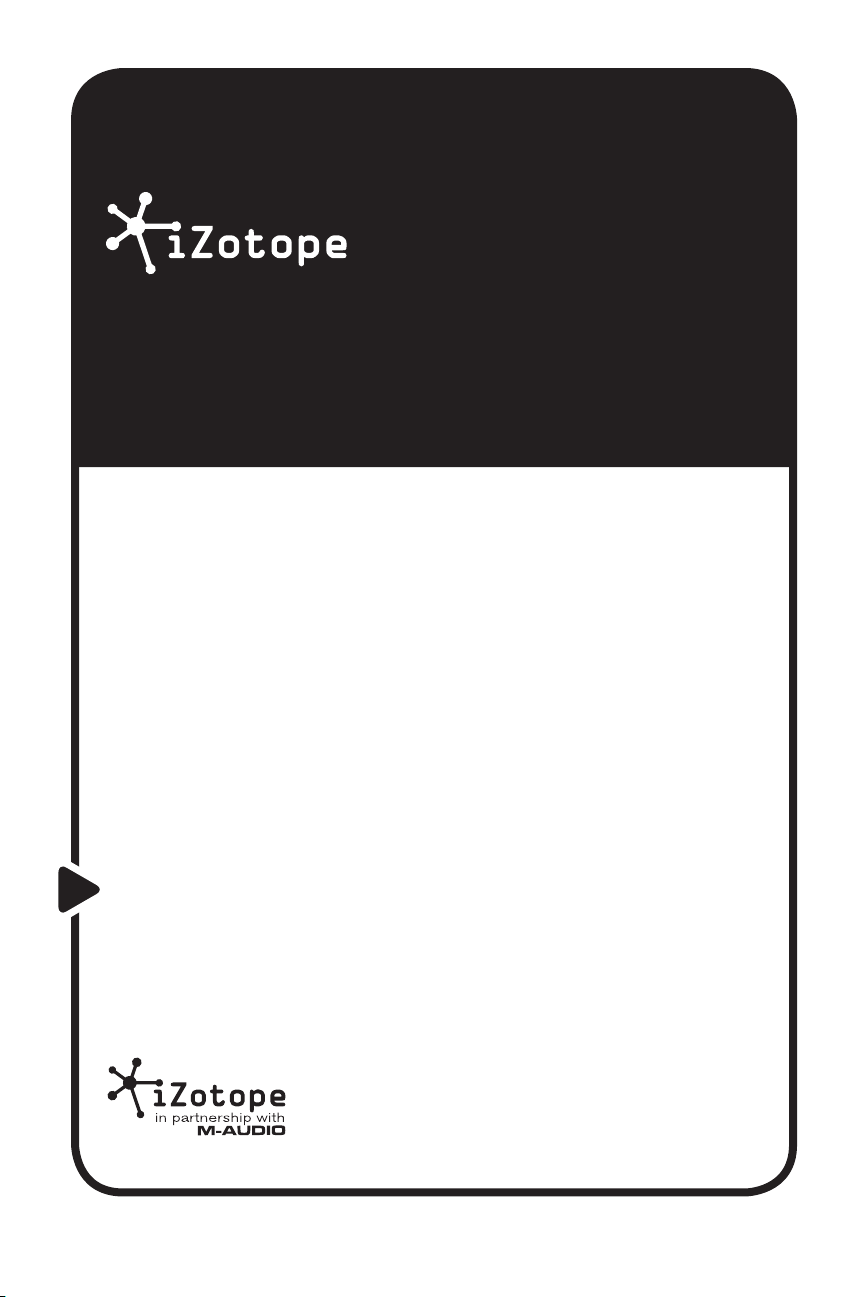
Trash
64-bit Distortion Processor
Quick Start Guide
This guide is intended to help get you started quickly.
In order to achieve optimal usage of your new
™
Trash
, we recommend that you carefully study the
enclosed product manual, either after completing the
process described in this guide or before.
iZotope
™
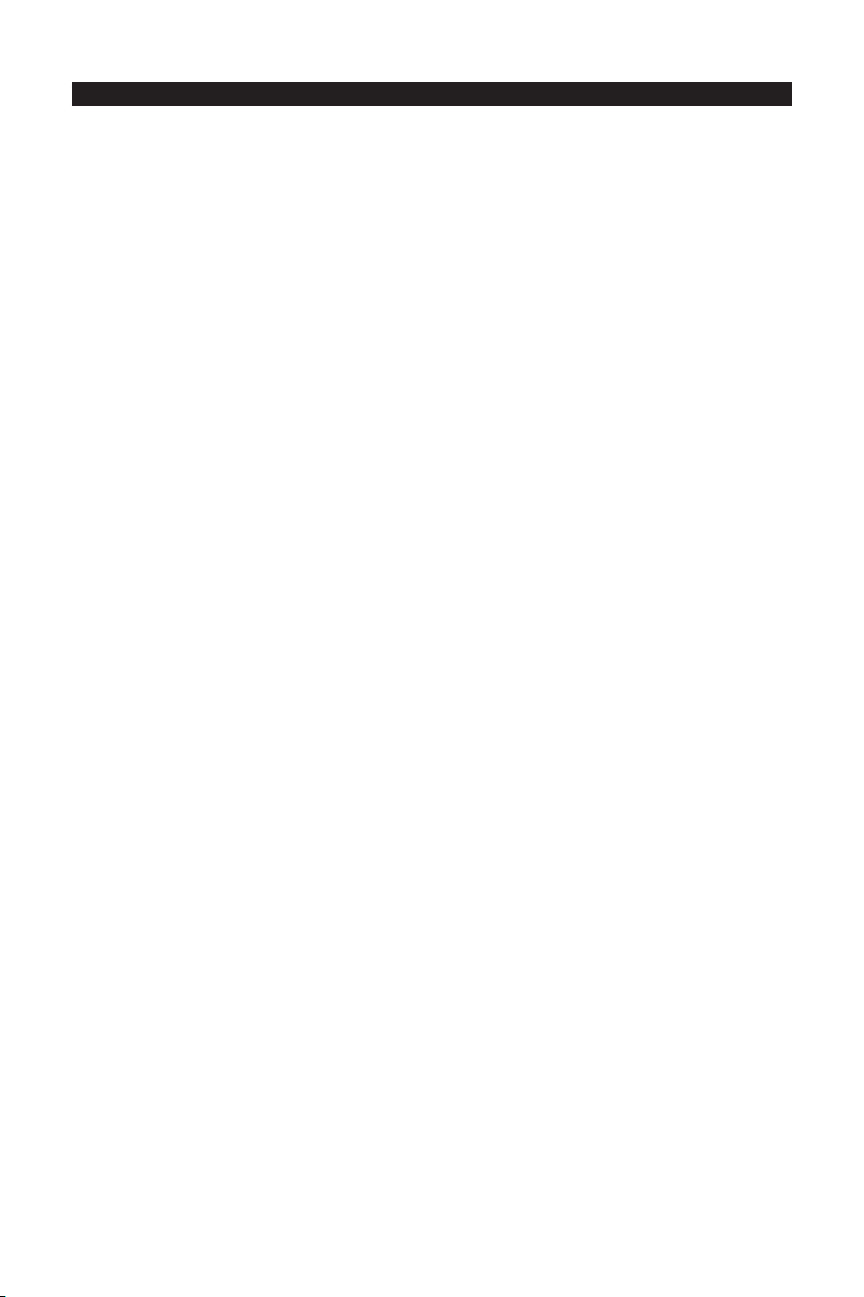
Table of Contents
English. . . . . . . . . . . . . . . . . . . . . . . . . . . . . . . . . . . . . . . . . . . . . . . . . . . . . . . . . . . . . . . . . . . . . . . . . . . . . . . . . . . . . . . . . . . . . . . 3
WELCOME. . . . . . . . . . . . . . . . . . . . . . . . . . . . . . . . . . . . . . . . . . . . . . . . . . . . . . . . . . . . . . . . . . . . . . . . . . . . . . . . . . . . . . . . . . 3
INSTALLATION
LAUNCH . . . . . . . . . . . . . . . . . . . . . . . . . . . . . . . . . . . . . . . . . . . . . . . . . . . . . . . . . . . . . . . . . . . . . . . . . . . . . . . . . . . . . . . . . . . 3
ACTIVATION . . . . . . . . . . . . . . . . . . . . . . . . . . . . . . . . . . . . . . . . . . . . . . . . . . . . . . . . . . . . . . . . . . . . . . . . . . . . . . . . . . . . . . . .
GETTING STARTED
GETTING MORE HELP . . . . . . . . . . . . . . . . . . . . . . . . . . . . . . . . . . . . . . . . . . . . . . . . . . . . . . . . . . . . . . . . . . . . . . . . . . . . . . . . . 5
Français. . . . . . . . . . . . . . . . . . . . . . . . . . . . . . . . . . . . . . . . . . . . . . . . . . . . . . . . . . . . . . . . . . . . . . . . . . . . . . . . . . . . . . . . . . . . . . 7
BIENVENUE . . . . . . . . . . . . . . . . . . . . . . . . . . . . . . . . . . . . . . . . . . . . . . . . . . . . . . . . . . . . . . . . . . . . . . . . . . . . . . . . . . . . . . . . . 7
INSTALLATION
DEMARRAGE. . . . . . . . . . . . . . . . . . . . . . . . . . . . . . . . . . . . . . . . . . . . . . . . . . . . . . . . . . . . . . . . . . . . . . . . . . . . . . . . . . . . . . . . 7
ACTIVATION . . . . . . . . . . . . . . . . . . . . . . . . . . . . . . . . . . . . . . . . . . . . . . . . . . . . . . . . . . . . . . . . . . . . . . . . . . . . . . . . . . . . . . . .
INSTRUCTIONS DE DEPART
OBTENIR DE L’ASSISTANCE SUPPLEMENTAIRE . . . . . . . . . . . . . . . . . . . . . . . . . . . . . . . . . . . . . . . . . . . . . . . . . . . . . . . . . . . . . .
Deutsch
WILLKOMMEN! . . . . . . . . . . . . . . . . . . . . . . . . . . . . . . . . . . . . . . . . . . . . . . . . . . . . . . . . . . . . . . . . . . . . . . . . . . . . . . . . . . . . . . 11
INSTALLATION
START . . . . . . . . . . . . . . . . . . . . . . . . . . . . . . . . . . . . . . . . . . . . . . . . . . . . . . . . . . . . . . . . . . . . . . . . . . . . . . . . . . . . . . . . . . . . .
AKTIVIERUNG . . . . . . . . . . . . . . . . . . . . . . . . . . . . . . . . . . . . . . . . . . . . . . . . . . . . . . . . . . . . . . . . . . . . . . . . . . . . . . . . . . . . . . .12
ERSTE SCHRITTE . . . . . . . . . . . . . . . . . . . . . . . . . . . . . . . . . . . . . . . . . . . . . . . . . . . . . . . . . . . . . . . . . . . . . . . . . . . . . . . . . . . . .13
WEITERE INFORMATIONEN . . . . . . . . . . . . . . . . . . . . . . . . . . . . . . . . . . . . . . . . . . . . . . . . . . . . . . . . . . . . . . . . . . . . . . . . . . . . .
Español . . . . . . . . . . . . . . . . . . . . . . . . . . . . . . . . . . . . . . . . . . . . . . . . . . . . . . . . . . . . . . . . . . . . . . . . . . . . . . . . . . . . . . . . . . . . . .15
BIENVENIDO . . . . . . . . . . . . . . . . . . . . . . . . . . . . . . . . . . . . . . . . . . . . . . . . . . . . . . . . . . . . . . . . . . . . . . . . . . . . . . . . . . . . . . . .15
INSTALACIÓN . . . . . . . . . . . . . . . . . . . . . . . . . . . . . . . . . . . . . . . . . . . . . . . . . . . . . . . . . . . . . . . . . . . . . . . . . . . . . . . . . . . . . . .
EJECUCIÓN . . . . . . . . . . . . . . . . . . . . . . . . . . . . . . . . . . . . . . . . . . . . . . . . . . . . . . . . . . . . . . . . . . . . . . . . . . . . . . . . . . . . . . . . .15
ACTIVACIÓN
PRIMEROS PASOS
AYUDA ADICIONAL . . . . . . . . . . . . . . . . . . . . . . . . . . . . . . . . . . . . . . . . . . . . . . . . . . . . . . . . . . . . . . . . . . . . . . . . . . . . . . . . . .
Italiano . . . . . . . . . . . . . . . . . . . . . . . . . . . . . . . . . . . . . . . . . . . . . . . . . . . . . . . . . . . . . . . . . . . . . . . . . . . . . . . . . . . . . . . . . . . . . .
BENVENUTI . . . . . . . . . . . . . . . . . . . . . . . . . . . . . . . . . . . . . . . . . . . . . . . . . . . . . . . . . . . . . . . . . . . . . . . . . . . . . . . . . . . . . . . . .19
INSTALLAZIONE
AVVIO . . . . . . . . . . . . . . . . . . . . . . . . . . . . . . . . . . . . . . . . . . . . . . . . . . . . . . . . . . . . . . . . . . . . . . . . . . . . . . . . . . . . . . . . . . . . .
ATTIVAZIONE
GUIDA INTRODUTTIVA . . . . . . . . . . . . . . . . . . . . . . . . . . . . . . . . . . . . . . . . . . . . . . . . . . . . . . . . . . . . . . . . . . . . . . . . . . . . . . . .
ULTERIORE AIUTO
日本語 . . . . . . . . . . . . . . . . . . . . . . . . . . . . . . . . . . . . . . . . . . . . . . . . . . . . . . . . . . . . . . . . . . . . . . . . . . . . . . . . . . . . . . . . . . . . . . 23
はじめに . . . . . . . . . . . . . . . . . . . . . . . . . . . . . . . . . . . . . . . . . . . . . . . . . . . . . . . . . . . . . . . . . . . . . . . . . . . . . . . . . . . . . . . . .
インストール
OZONEの起動
アクティベーション . . . . . . . . . . . . . . . . . . . . . . . . . . . . . . . . . . . . . . . . . . . . . . . . . . . . . . . . . . . . . . . . . . . . . . . . . . . . . . . .
基本操作
詳しい使い方 . . . . . . . . . . . . . . . . . . . . . . . . . . . . . . . . . . . . . . . . . . . . . . . . . . . . . . . . . . . . . . . . . . . . . . . . . . . . . . . . . . . . .
. . . . . . . . . . . . . . . . . . . . . . . . . . . . . . . . . . . . . . . . . . . . . . . . . . . . . . . . . . . . . . . . . . . . . . . . . . . . . . . . . . . . . . . 3
. . . . . . . . . . . . . . . . . . . . . . . . . . . . . . . . . . . . . . . . . . . . . . . . . . . . . . . . . . . . . . . . . . . . . . . . . . . . . . . . . . . . 5
. . . . . . . . . . . . . . . . . . . . . . . . . . . . . . . . . . . . . . . . . . . . . . . . . . . . . . . . . . . . . . . . . . . . . . . . . . . . . . . . . . . . . . . 7
. . . . . . . . . . . . . . . . . . . . . . . . . . . . . . . . . . . . . . . . . . . . . . . . . . . . . . . . . . . . . . . . . . . . . . . . . . . . . 9
. . . . . . . . . . . . . . . . . . . . . . . . . . . . . . . . . . . . . . . . . . . . . . . . . . . . . . . . . . . . . . . . . . . . . . . . . . . . . . . . . . . . . . . . . . . . . . 11
. . . . . . . . . . . . . . . . . . . . . . . . . . . . . . . . . . . . . . . . . . . . . . . . . . . . . . . . . . . . . . . . . . . . . . . . . . . . . . . . . . . . . . . 11
. . . . . . . . . . . . . . . . . . . . . . . . . . . . . . . . . . . . . . . . . . . . . . . . . . . . . . . . . . . . . . . . . . . . . . . . . . . . . . . . . . . . . . . .16
. . . . . . . . . . . . . . . . . . . . . . . . . . . . . . . . . . . . . . . . . . . . . . . . . . . . . . . . . . . . . . . . . . . . . . . . . . . . . . . . . . . .17
. . . . . . . . . . . . . . . . . . . . . . . . . . . . . . . . . . . . . . . . . . . . . . . . . . . . . . . . . . . . . . . . . . . . . . . . . . . . . . . . . . . . . .19
. . . . . . . . . . . . . . . . . . . . . . . . . . . . . . . . . . . . . . . . . . . . . . . . . . . . . . . . . . . . . . . . . . . . . . . . . . . . . . . . . . . . . . . 20
. . . . . . . . . . . . . . . . . . . . . . . . . . . . . . . . . . . . . . . . . . . . . . . . . . . . . . . . . . . . . . . . . . . . . . . . . . . . . . . . . . . .21
. . . . . . . . . . . . . . . . . . . . . . . . . . . . . . . . . . . . . . . . . . . . . . . . . . . . . . . . . . . . . . . . . . . . . . . . . . . . . . . . . . . . . . 23
. . . . . . . . . . . . . . . . . . . . . . . . . . . . . . . . . . . . . . . . . . . . . . . . . . . . . . . . . . . . . . . . . . . . . . . . . . . . . . . . . . . . 23
. . . . . . . . . . . . . . . . . . . . . . . . . . . . . . . . . . . . . . . . . . . . . . . . . . . . . . . . . . . . . . . . . . . . . . . . . . . . . . . . . . . . . . . . . 25
4
8
9
11
13
15
17
19
19
21
23
24
25
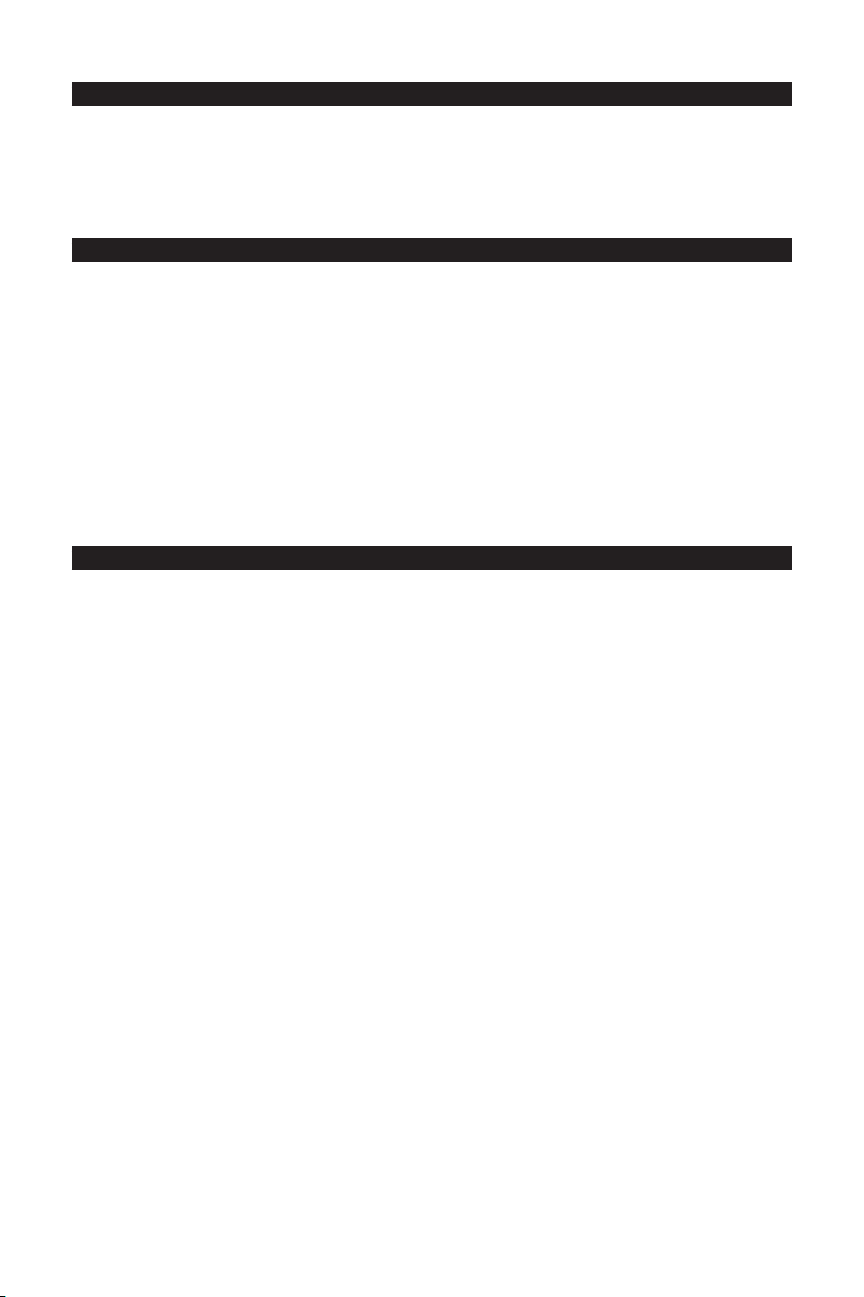
English
WELCOME
Congratulations on your purchase of iZotope Trash. By combining multi-band and multi-stage distortion,
experimental amp and cabinet modeling, tape delays, sweep-able filters, and more, Trash provides
unparalleled control over distortion.
This guide will get you up and running with Trash quickly. To learn more about Trash’s features and tips for
getting Trashed, see “Getting More Help” at the end of this guide.
INSTALLATION
Mac OS X
1. Insert the iZotope Trash disc into your CD ROM drive.
2. Double-click on the iZotope Trash disc icon on your desktop to view the disc’s contents.
3. To start the setup program, double-click on the Install iZotope Trash icon.
4. Follow the steps in the setup program.
Windows
1. Insert the iZotope Trash disc into your CD-ROM drive.
2. If the Install Trash web page does not appear automatically, double-click on the CD ROM drive’s icon in
Windows Explorer, and double-click on the “index.html” or “index” file.
3. Click the link “Install Ozone” to start the Ozone setup.
4. If you are asked to “Open” or “Save” the file, choose “Open”.
5. Follow the steps in the setup program.
LAUNCH
Ozone is a plug-in which means it must be opened inside of an audio application often called a “host
application”. Below are directions of one way to open Ozone in common host applications. Other applications
have similar methods for loading a plug-in. Please consult your host application documentation for specific
instructions.
Pro Tools LE
1. Switch to the “Edit View”.
2. Show the “Inserts View” under the “Edit View”.
3. Under “Inserts” on a track, click one of the empty plug-in slots.
4. Select “multi-channel plug-in” and “iZotope Trash (stereo)”.
Pro Tools TDM
1. Switch to the “Edit View”.
2. Show the “Inserts View” under the “Edit View”.
3. Under “Inserts” on a track, click one of the empty plug-in slots.
4. Select “TDM”, “multi-channel plug-in”, and “iZotope Trash (stereo)”.
Live
1. In the “View” menu, select “Plug-In Effects”.
2. From the list under “Plug-Ins” double-click on “iZotope Trash”.
3. To view the Ozone interface, click the wrench icon in the upper-left corner.
MOTU Digital Performer
1. Open the “Mixing Board”.
2. Click and hold on an empty insert at the top of a track.
3. Select “iZotope Trash”.
Logic
1. In the “Arrange Window”, click on an audio track to select it.
2. On the left of the window, click and hold on an empty insert.
3. Select either the mono or stereo folder in the menu and then “iZotope Trash”
3
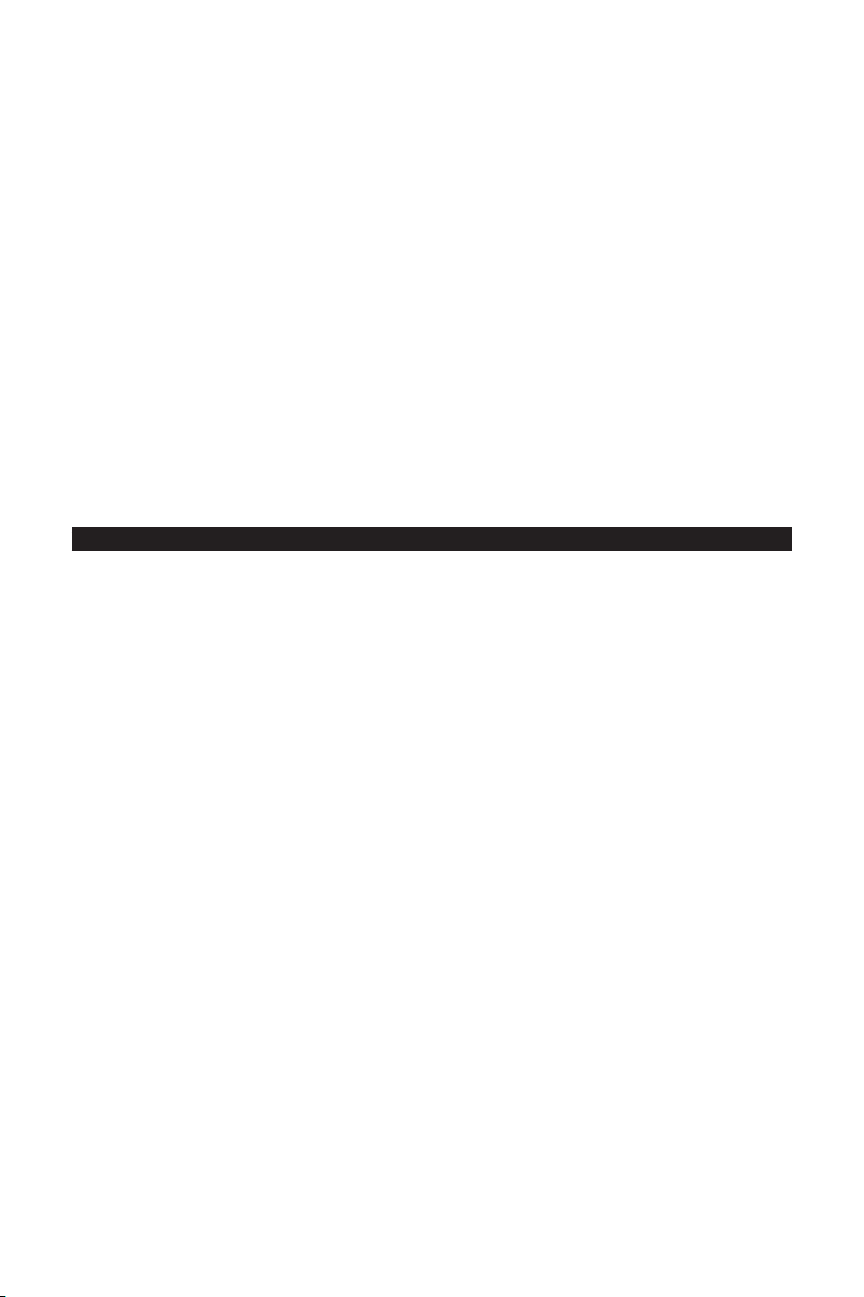
Sonar
1. On an audio track, right-click on the “FX” section.
2. Select “Audio Effects”, “iZotope”, and “Trash”.
Acid
1. Click the “Track FX” button located next to the volume and mute controls for each track. The “AUDIO
PLUG-IN” window should now be visible with the audio chain for the selected track.
2. If the “PLUGIN-CHOOSER” is not visible, click the “Edit Chain” button.
3. Select “Trash” under “Third Party” and “iZotope”, and click “OK”.
Cubase SX
1. Expand an audio track’s “Inserts” list.
2. Select one of the free slots.
3. From the pop-up menu, select “DirectX” and then “iZotope Trash”.
Audition
1. Load an audio file in “Edit View”.
2. Select a portion of audio to be processed.
3. Select Ozone in the “Effects” -> “VST” -> “iZotope” -> “Trash...”.
Others
Please consult your host application documentation or contact technical support.
ACTIVATION
Ozone will continue to run with full functionality for 7 days. After this period, the output will periodically be
silenced until the plug-in is fully authorized. When you are ready to authorize, have your serial number ready
and:
< Launch the plug-in, and click the “Authorize” button.
Challenge/Response
< Internet Authorization
1. Click the link in “Step 1”.
2. On the web site, enter your serial number, user name, and password, or follow the instructions to
register and create a new account.
3. Copy the resulting Response.
4. Paste the Response into the box in “Step 2” and click “Next” to complete authorization.
< Manual Authorization
1. On the computer you want to authorize, write the challenge in “Step 1”.
2. On a computer with internet access, visit http://www.izotope.com/activate.html.
3. Enter your serial number, user name, and password, or follow the instructions to register and create a
new account.
4. Select the product you want to authorize by clicking “authorize with challenge/response”.
5. Enter the Challenge you wrote down and click “Submit”.
6. Type the resulting Response into the box in “Step 2” and click “Next” to complete authorization.
iLokTM Smart Key
The iLok is only available for the Pro Tools plug-in formats.
1. Visit http://www.izotope.com/activate.html.
2. Enter your serial number, user name, and password, or follow the instructions to register and create
a new account.
3. Select the product you want to authorize by clicking “authorize with iLok”.
4. Enter your iLok User ID (visit www.ilok.com to create one for free).
5. Login to your account at www.ilok.com and transfer the asset to your iLok Smart Key.
6. Insert the iLok into an open USB port on the computer that you wish to use the plug-in and you will be
automatically authorized.
4
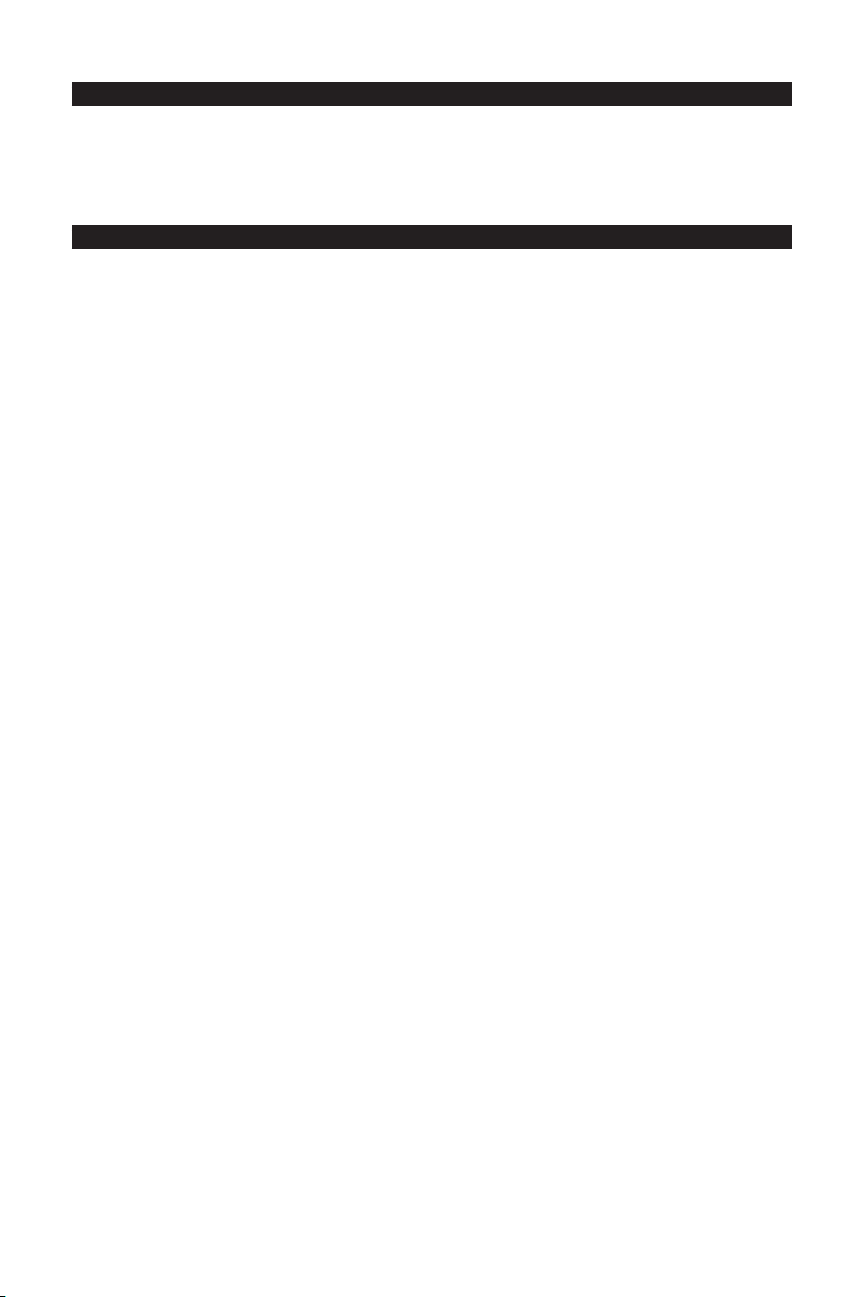
GETTING STARTED
Presets
Presets are a great way to get to know the modules. To audition the presets, launch Trash with audio playing
in the host application. Click the “PRESETS” button and click through each preset to hear the difference in
sound. Click “OK” to select the preset and work with the parameters.
GETTING MORE HELP
Help
Click the ‘?’ button located in the lower right of each window to bring up context-sensitive help. These help
documents describe all of the features, some simple tips, and keyboard shortcuts.
Trash Recipes
Cooking a new track? Find some great distortion recipes in this set of Trash guides that take you step by step
through creating some new and classic sounds. Although the guides are written with Bass, Drums, Keyboard,
and Guitar in mind, they provide an excellent start for any material. Bon appétit!
The Recipe Guides are included on the Trash disk.
Support
For additional help, technical support is available on our website at www.m-audio.com, where you can fill
out our technical support form.
Alternatively, you can email us at support@m-audio.com, or contact us by phone at:
(626) 633-9055.
Technical support is available by telephone from 7am - 7pm PST.
5
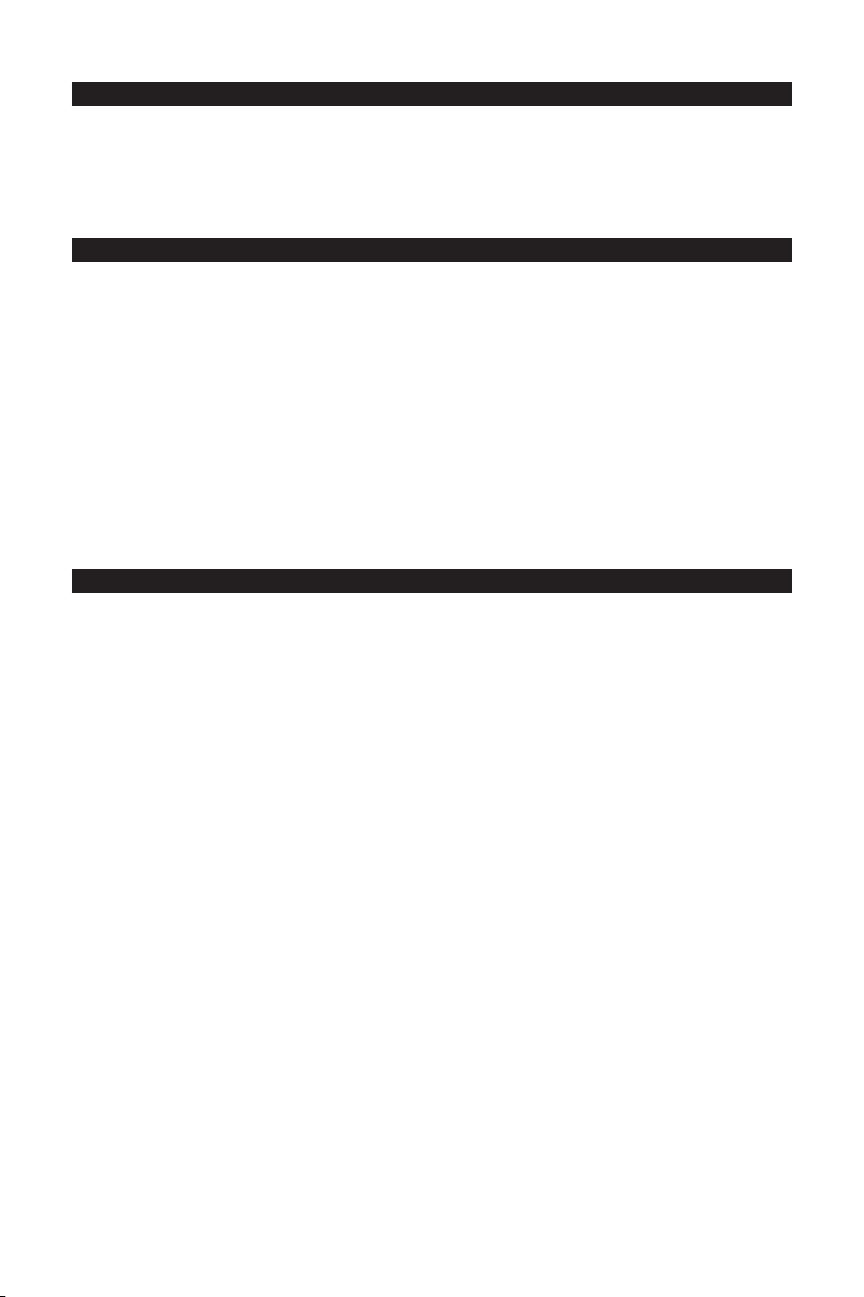
Français
BIENVENUE
Félicitations pour votre achat d’iZotope Trash. En combinant la distorsion multibande et multiphase, la
simulation d’ampli et de haut-parleur, les delays à bande, les filtres à balayage et autres fonctionnalités,
Trash fournit un contrôle sans égal sur la distorsion.
Ce guide vous permettra de démarrer rapidement avec Trash. Pour en savoir plus sur les fonctionnalités de
Trash, et obtenir des conseils sur son utilisation, voyez “Obtenir davantage d’aide” à la fin de ce guide.
INSTALLATION
Mac OS X
1. Insérez le CD iZotope Trash dans le lecteur CD-ROM.
2. Double-cliquez sur l’icône de disque iZotope Trash lorsqu’elle apparaît sur votre bureau afin de visualiser
le contenu du CD.
3. Pour lancer le programme d’installation, double-cliquez sur l’icône Install iZotope Trash.
4. Suivez les étapes dans le programme d’installation.
Windows
1. Insérez le CD iZotope Trash dans le lecteur CD-ROM.
2. Si la page web Install Trash n’apparaît pas automatiquement, double-cliquez sur l’icône du CD-ROM
dans Windows Explorer, et double-cliquez sur le fichier “index.html” ou “index”.
3. Cliquez sur le lien “Install Ozone” pour démarrer l’installation Ozone.
4. Si on vous demande d’ouvrir ou d’enregistrer (Open ou Save) le fichier, choisissez de l’ouvrir (Open).
5. Suivez les étapes dans le programme d’installation.
DEMARRAGE
Ozone est un plug-in, ce qui signifie qu’il doit être ouvert depuis une application audio souvent appelée
“application hôte”. Voici des instructions sur une façon d’ouvrir Ozone dans des applications hôte ordinaires.
D’autres applications ont des méthodes similaires pour charger un plug-in. Veuillez consulter la documentation
de votre application hôte pour des instructions spécifiques.
Pro Tools LE
1. Passez dans en mode d’affichage “Edit View” (affichage d’édition).
2. Affichez les “Inserts View” (visualisation des inserts) sous “Edit View”.
3. Sous “Inserts” dans une piste, cliquez un des logements de plug-in.
4. Sélectionnez “multi-channel plug-in” et “iZotope Trash (stereo)”.
Pro Tools TDM
1. Passez dans en mode d’affichage “Edit View” (affichage d’édition).
2. Affichez les “Inserts View” (visualisation des inserts) sous “Edit View”.
3. Sous “Inserts” dans une piste, cliquez un des logements de plug-in.
4. Sélectionnez “TDM”, “multi-channel plug-in” et “iZotope Trash (stereo)”.
Live
1. Dans le menu “View” sélectionnez “Plug-In Effects”.
2. Dans la liste sous “Plug-Ins”, double-cliquez sur “iZotope Trash”.
3. Pour afficher l’interface Ozone, cliquez sur la clé dans le coin supérieur gauche.
MOTU Digital Performer
1. Ouvrez le “Mixing Board”.
2. Cliquez et maintenez enfoncé sur un insert vide au sommet d’une piste.
3. Sélectionnez “iZotope Trash”.
7
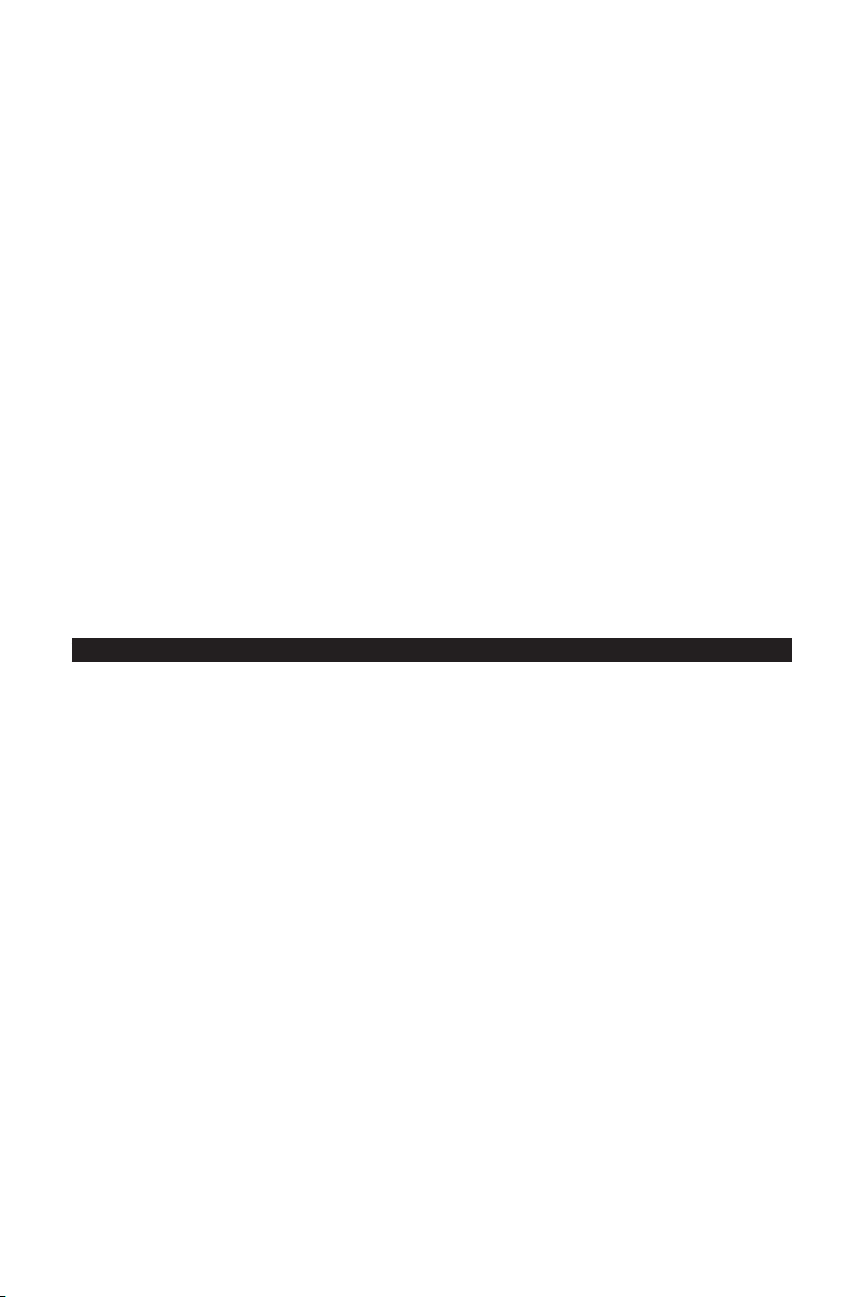
Logic
1. Dans la fenêtre “Arrange Window”, cliquez sur une piste audio pour la sélectionner.
2. Sur la gauche d’une fenêtre, cliquez et maintenez enfoncé sur un insert vide.
3. Sélectionnez soit le dossier mono soit le dossier stéréo dans le menu, puis “iZotope Trash”.
Sonar
1. Sur une piste audio, cliquez à droite sur la section “FX”.
2. Sélectionnez “Audio Effects”, “iZotope”, et “Trash”.
Acid
1. Cliquez le bouton “Track FX” placé à côté des contrôles de volume et de sourdine pour chaque
piste. La fenêtre “AUDIO PLUG-IN” devrait maintenant être visible dans la chaîne audio pour la piste
sélectionnée.
2. Si le “PLUGIN-CHOOSER” n’est pas visible, cliquez sur le bouton “Edit Chain”.
3. Sélectionnez “Trash” sous “Third Party” et “iZotope”, puis cliquez sur “OK”.
Cubase SX
1. Développez une liste “Inserts” d’une piste audio.
2. Sélectionnez un des logements disponibles.
3. Dans le menu déroulant, sélectionnez “DirectX” puis “iZotope Trash”.
Audition
1. Chargez un fichier audio dans “Edit View”.
2. Sélectionnez une portion de l’audio à traiter.
3. Sélectionnez Ozone dans “Effects” -> “VST” -> “iZotope” -> “Trash...”.
Autres
Veuillez consulter la documentation de votre application hôte ou contacter l’assistance technique.
ACTIVATION
Ozone continuera à être pleinement fonctionnel pour une durée de 7 jours. Après cette période, la sortie sera
périodiquement mise en sourdine, jusqu’à ce que le plug-in soit pleinement autorisé. Quand vous êtes prêt
à procéder à l’autorisation, ayez votre numéro de série à proximité, et :
< Démarrez le plug-in, et cliquez sur le bouton “Authorize”.
Défi/Réponse
< Autorisation Internet
1. Cliquez sur le lien dans l’étape 1.
2. Sur le site web, entrez votre numéro de série, votre nom d’utilisateur et votre mot de passe, ou suivez
les instructions pour vous enregistrer et créer un nouveau compte.
3. Copiez la réponse qui en résulte.
4. Collez la réponse dans la case de l’étape 2 et cliquez sur Next pour terminer l’autorisation.
< Autorisation manuelle
1. Sur l’ordinateur que vous voulez autoriser, écrivez le défi (challenge) dans l’étape 1.
2. Sur un ordinateur avec accès Internet, visitez http://www.izotope.com/activate.html.
3. Entrez votre numéro de série, votre nom d’utilisateur et votre mot de passe, ou suivez les instructions
pour vous enregistrer et créer un nouveau compte.
4. Sélectionnez le produit que vous souhaitez autoriser en cliquant sur “authorize with challenge/
response”.
5. Entrez le défi que vous avez écrit et cliquez sur “Submit”.
6. Collez la réponse dans la case de l’étape 2 et cliquez sur Next pour terminer l’autorisation.
8
