Page 1
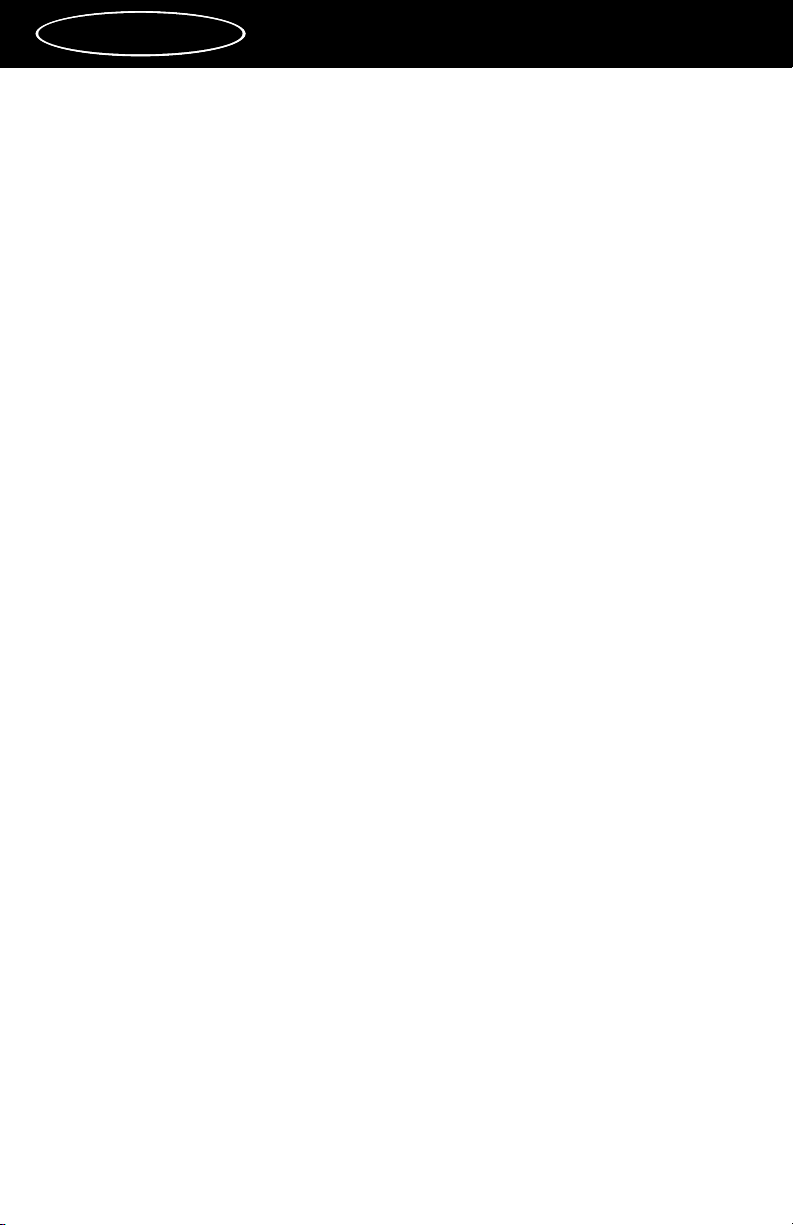
Contents
FCC Class B/CE Compliance ...................................................................... 3
Introduction ................................................................................................... 4
What’s In the Box .......................................................................................... 4
Quick Start ...................................................................................................... 5
About the DMAN 2044 ................................................................................. 5
DMAN 2044 Features ................................................................................... 5
System Requirements ................................................................................... 6
Hardware Installation ................................................................................... 6
Card Installation ..................................................................................... 6
Audio Break-Out Cable Installation .................................................... 7
Making External Connections to the DMAN 2044 ............................ 7
Configuring DMAN 2044 Input Gain ................................................. 9
Software Installation ................................................................................... 10
Windows 95 Driver and Utility Installation ..................................... 10
Windows 98 Driver and Utility Installation ..................................... 10
Verifying the Software Installation .................................................... 10
DMAN 2044 Operation .............................................................................. 14
Multi-Port Device Operation .............................................................. 14
Hardware Mixer Operation ................................................................ 15
Windows Playback Mixer ................................................................... 16
DMAN 2044 Audio Settings Property Page ..................................... 17
Windows Multimedia Properties ....................................................... 18
Windows Sound Recorder .................................................................. 18
Using Advanced 3rd Party Applications .......................................... 19
Mac Installation ........................................................................................... 20
Sound Manager Driver Installation.....................................................20
Changing Sample Rates ........................................................................21
Replacing an older driver .....................................................................21
ASIO Driver installation .......................................................................22
For Cubase 3.xx ......................................................................................23
Cubase 3.xx Switching between input pairs ......................................23
Changing sample rates..........................................................................24
For Cubase 4.xx ......................................................................................24
Cubase 4.xx switching between input pairs.......................................24
Changing sample rates..........................................................................25
About Digital Recording ............................................................................ 25
Digital Recording Do’s and Don’ts .................................................... 26
Choosing and Audio Format .............................................................. 27
Troubleshooting Resource Conflicts ......................................................... 27
DMAN 2044
™
MANUAL
1
Version 2044-070799
Page 2
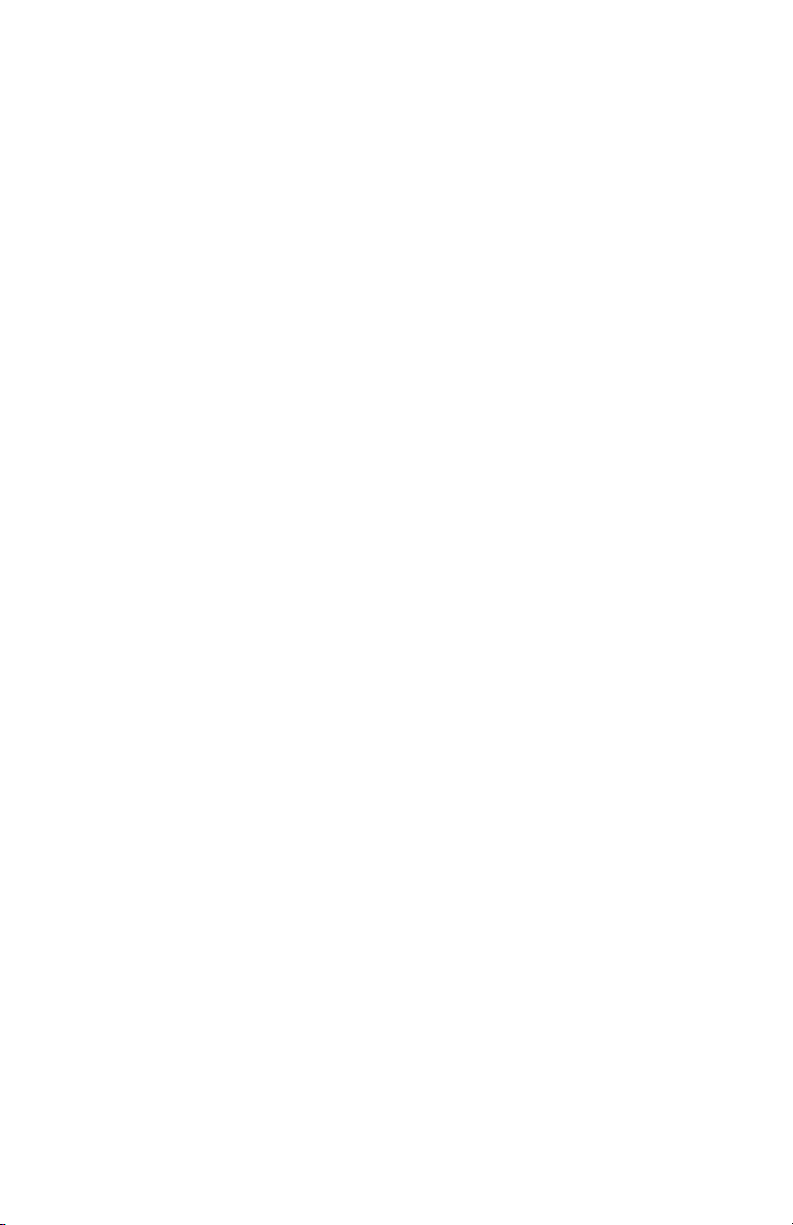
Plug-and-Play (PnP) and Resources .................................................. 28
PCI Interrupts ....................................................................................... 29
Recognizing an Interrupt Conflict ..................................................... 29
Curing a Resource Conflict with a Legacy Card ..................................... 30
Troubleshooting ........................................................................................... 31
Hardware Troubleshooting ................................................................. 31
Software Troubleshooting ................................................................... 33
Appendix A - Glossary of Terms ............................................................... 34
Appendix B - Technical Specs .................................................................... 35
Analog Audio ....................................................................................... 35
A/D and D/A Converters .................................................................. 35
Interface Resource Requirements ...................................................... 35
Limited Lifetime Warranty ........................................................................ 36
Page 3
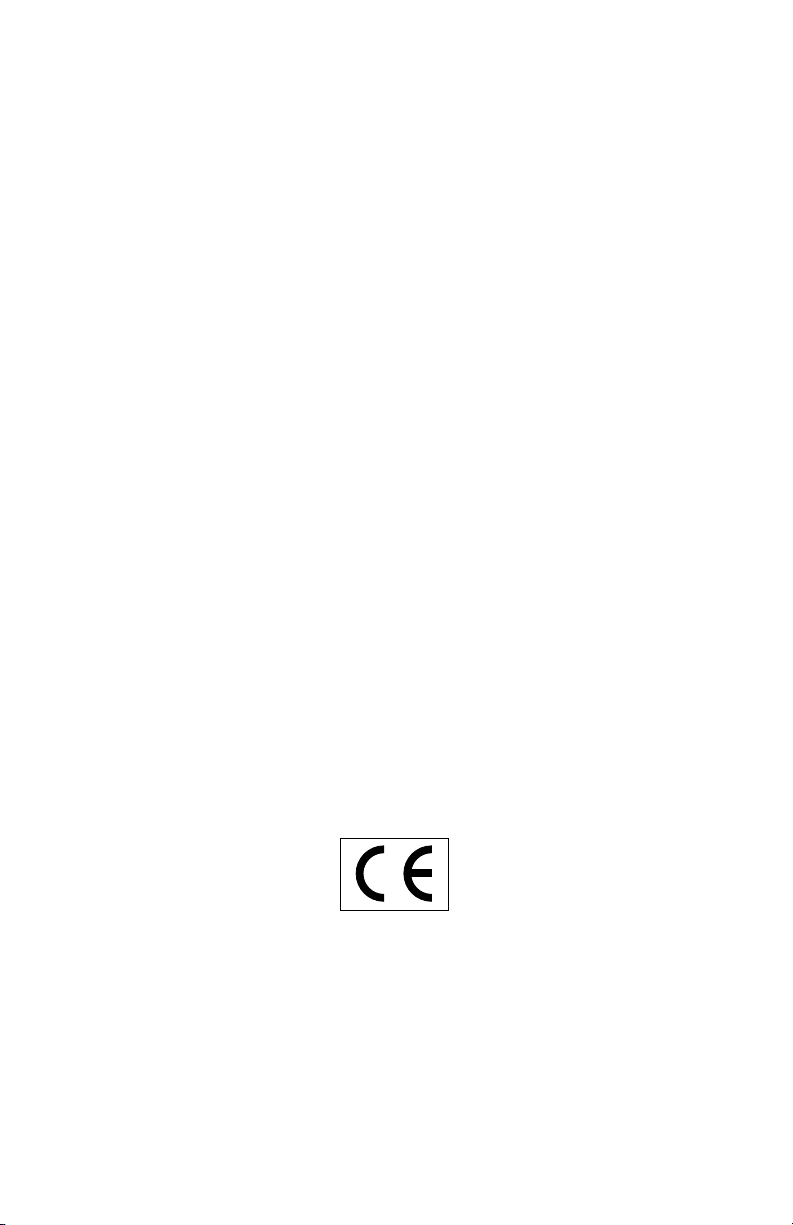
FCC Class B/ CE Compliance
WARNING: This equipment has been tested and found to comply with
the limits for a CLASS B digital device, pursuant to Part 15 of the FCC
Rules. These limits are designed to provide reasonable protection against
harmful interference in a residential installation. This equipment generates, uses and can radiate radio frequency energy and, if not installed
and used in accordance with the instructions contained in this manual,
may cause harmful interference to radio and television communications.
However, there is no guarantee that interference will not occur in a particular installation.
If this equipment does cause harmful interference to radio or television
reception, which can be determined by turning the equipment off and
on, the user is encouraged to try to correct the interference by one or
more of the following measures: 1) reorient or relocate the receiving
antenna; 2) increase the separation between the equipment and the
receiver; 3) connect the equipment into an outlet on a circuit different
from that of the receiver; 4) consult the dealer or an experienced audio
television technician.
NOTE: Connecting this device to peripheral devices that do not comply
with CLASS B requirements or using an unshielded peripheral data cable
could also result in harmful interference to radio or television reception.
The user is cautioned that any changes or modifications not expressly
approved by the party responsible for compliance could void the user's
authority to operate this equipment.
To ensure that the use of this product does not contribute to interference,
it is necessary to use shielded I/O cables.
This product also complies with European CE requirements.
3
Page 4
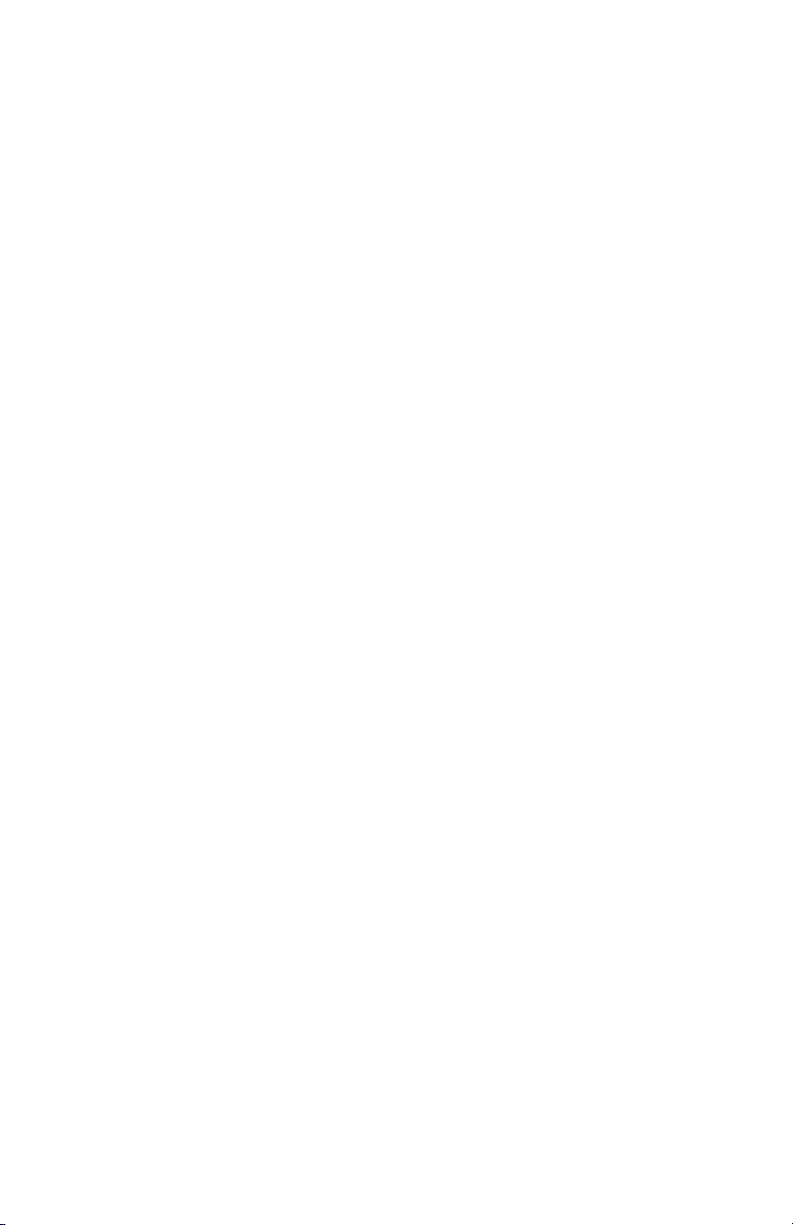
Introduction
Congratulations on purchasing the DMAN 2044 Digital Audio Card and
welcome to the world of digital hard disk recording. Please take the time
to read this manual before installing your new card. This manual contains valuable information about the card's installation and operation. If
you take the time now to familiarize yourself with the card's features, it
can save a lot of time and frustration later. Experienced/eager users may
want to touch on just the key points in the Quick Start Guide section
of the manual before installing the DMAN 2044.
Mac Users please refer to the section titled “Mac Installation”.
If after reading this manual you need additional tech support, or if you
have comments or suggestions, we invite you to contact us directly by
any one of the following methods:
MIDIMAN
45 East St. Joseph Street
Arcadia, CA 91006-2861
Technical Assistance: (626) 445-8495
Fax: (626) 445-7564
Midiman BBS: (626) 445-8549
Internet:
Web Site: http://www.midiman.net
Tech Support: techsupt@midiman.net
Email: info@midiman.net
What's in the Box?
Your DMAN 2044 box contains:
This Instruction Manual
DMAN 2044 PCI Audio Card
Audio Break-out Cable with Eight 1/4" Connectors
Windows 98/95 Driver/Installation Diskette
Mac Drivers Disk
Midiman Warranty Registration Card
4
Page 5
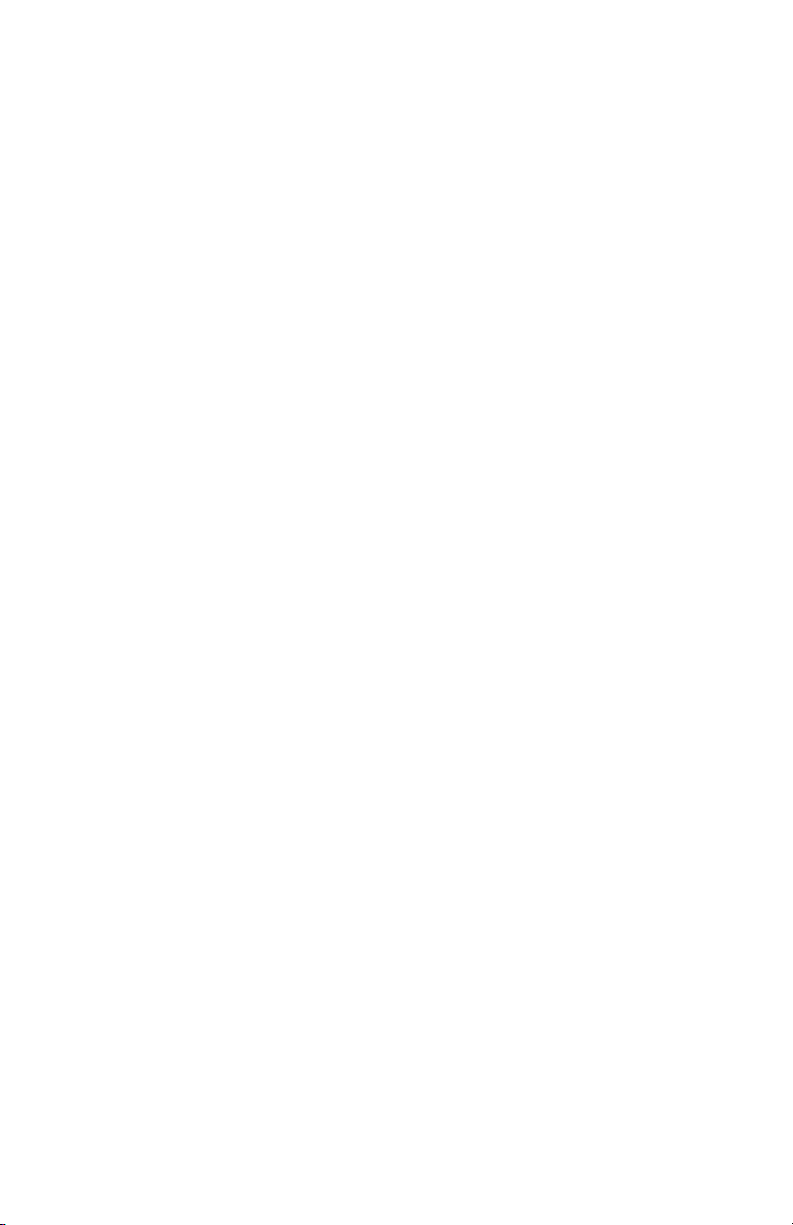
IMPORTANT: Please take the time to fill out the included Warranty
Registration Card and mail or fax it to us. Registering your DMAN
2044 will help us to give you the best possible service and support.
** NOTE: Before installing the DMAN 2044, it is best to check your
Device Manager’s Computer Properties (Control Panel/ System/
Device Manager /Computer /Properties) to verify that there is an
available IRQ for the DMAN 2044 to install to. Settings within the
BIOS (check your computer’s User Guide) may be responsible for
how your system handles resource configuration. It is advisable to
be aware of how your system configures its resources for PCI
devices before installing any PCI device.
Quick Start Guide
Below are the basic steps required to install the product and get off to a
quick start. Each listed step also refers you to a specific manual section
containing further detailed information:
1. Physically install the card inside your computer and attach the audio
break-out cable.
(Hardware Installation)
2. Install software drivers and utilities.
(Software Installation)
3. Configure your digital recording software.
(See your software application’s manual)
4. Operate the DMAN 2044 and its software.
(DMAN 2044 Operation)
About the DMAN 2044
The DMAN 2044 is a high-performance PCI digital audio card that supports eight channels of analog audio (4 inputs and 4 outputs). The
DMAN 2044's efficient PCI-based design allows all eight channels of
audio to operate simultaneously (full-duplex). The DMAN 2044 analog
audio specifications meet or exceed those of an audio CD!
DMAN 2044 Features
• 20-bit, delta-sigma, 128x oversampling converters achieving a
dynamic range near 99 dB.
• Frequency response 20 Hz to 22 kHz.
• Four-channel 16- or 8-bit stereo audio recording and playback.
• Selectable sampling rates 48 kHz and below.
• Each audio input configurable for -10 dB or +4 dB operation.
5
Page 6
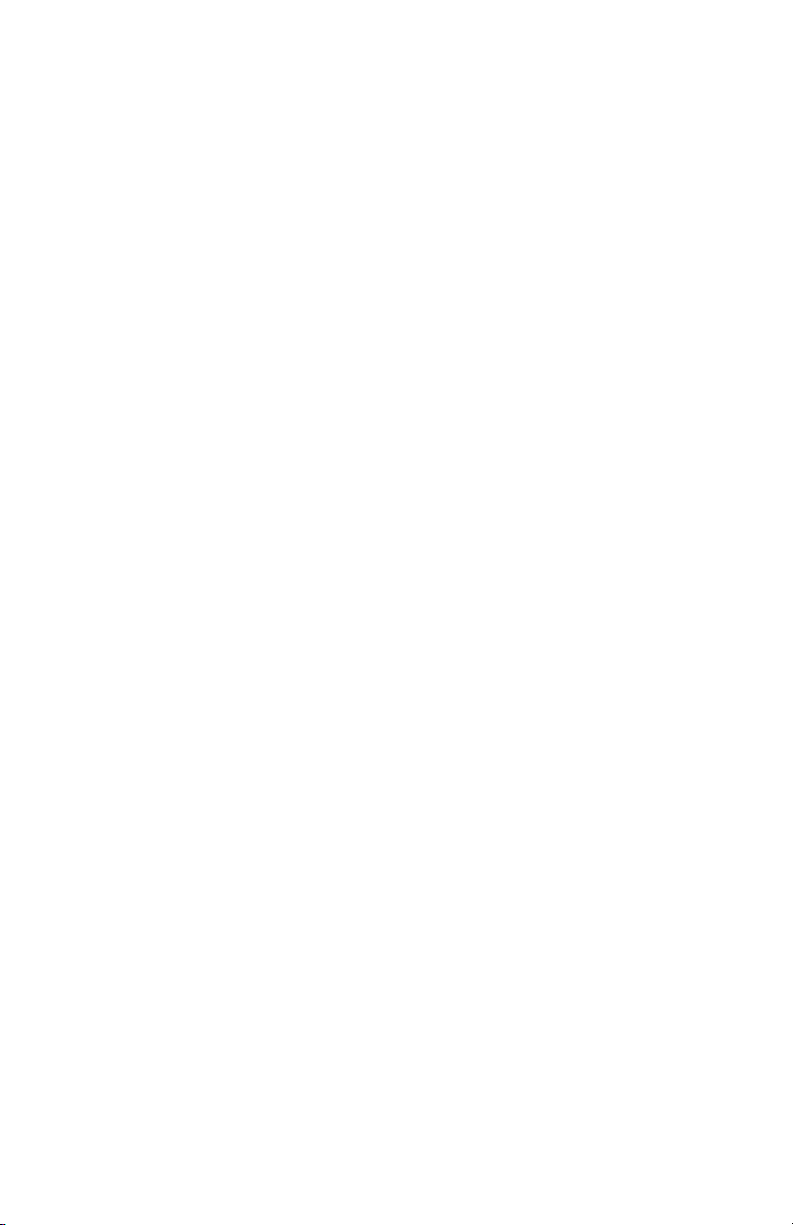
• Software-controlled DSP-based output mixer.
• Software-controlled DSP-based input monitors with routing.
• Built-in chorus and reverb effects via DSP.
• Professional 1/4" jacks on audio break-out cable.
• Fully PCI Plug-and-Play compliant.
System Requirements
• An IBM-PC or compatible computer with at least one available PCI
architecture expansion slot.
• A 133 Mhz Pentium processor, or faster.
• Version 2.00 or greater PCI BIOS.
• Windows 98/95 operating system.
• 16 megabytes of system RAM (32 recommended in Windows 98).
• Other (optional) audio equipment: audio amplifier, mixer, musical
instrument, DAT machine, speakers, etc.
Hardware Installation
To completely install the DMAN 2044, you will first install the DMAN
2044 audio card and its break-out cable into your computer, then attach
external audio devices.
Card Installation
To mechanically install the DMAN 2044 card into your computer, do the
following:
1. Turn off your computer.
2. Remove the computer's cover.
3. Determine the input settings for your DMAN 2044 (see Configuring
DMAN 2044 Input Gain section) and set the jumpers on the DMAN
2044 card accordingly. If in doubt, use the factory settings.
4. Identify a PCI slot for installation of the DMAN 2044 audio card.
There are primarily two types of slots in a PC compatible computer,
ISA and PCI (although as of late 1997 there are some PC computers
that have no ISA slots). The PCI slots are about two-thirds the size of a
16-bit ISA slot and have more gold contacts on them than the ISA slots.
5. Position the computer so that you can easily access the selected PCI
slot.
6. Before removing the DMAN 2044 from its protective anti-static bag,
touch the metal chassis of the computer with your hand in order to
dissipate any static electricity your body may have accumulated.
6
Page 7
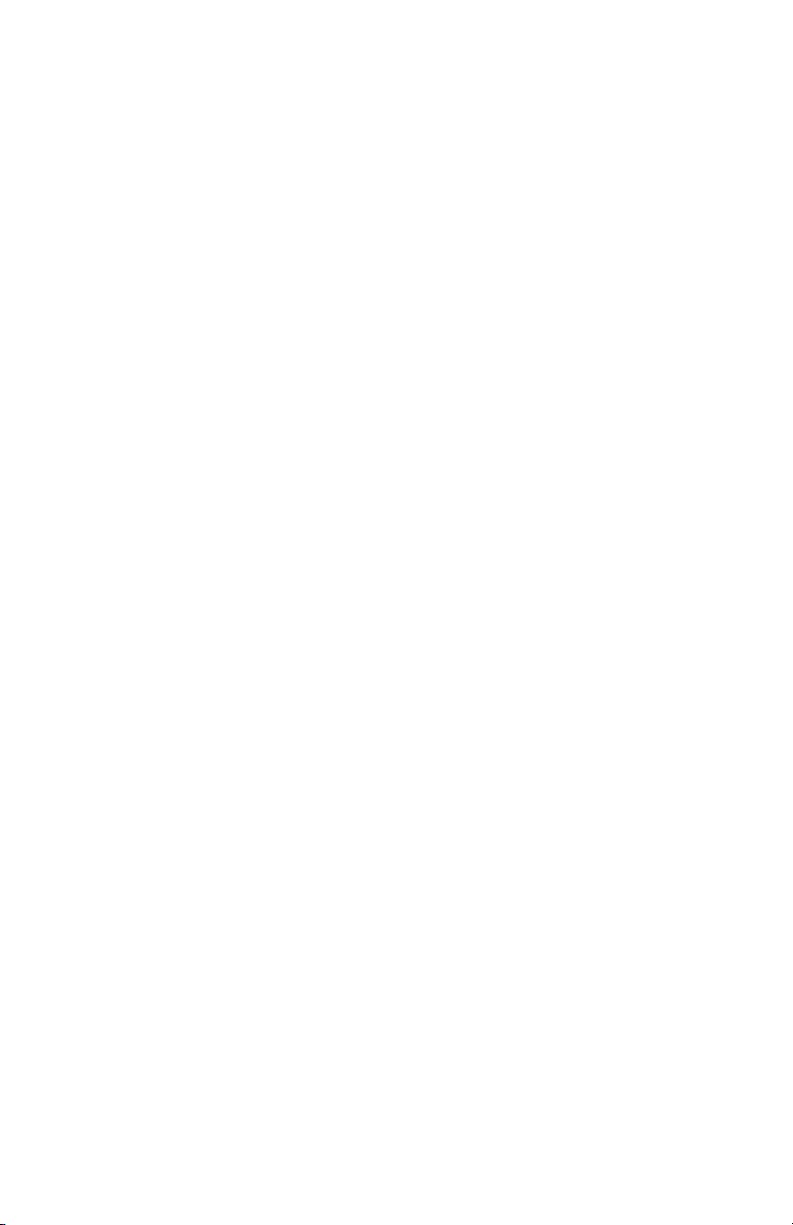
You might want to pick up a grounding wrist strap (available from
electronics stores like Radio Shack) if you want to be doubly sure
you aren't carrying a static charge that could damage some of the
card’s components.
7. On the back of the computer, identify the metal bracket that covers the
access hole to the chosen PCI slot. Remove this metal bracket (which
is usually fastened to the computer chassis with a single screw). Be
careful not to lose the screw as it will be needed in a later step.
8. Position the DMAN 2044 card over the chosen PCI slot and fit the
card loosely over it with the DMAN 2044 card upright. Press the
card gently but firmly downward into the slot until the card is com-
pletely and squarely seated in the slot. If the card seems difficult to
seat, a slight rocking motion may help to ease it in place.
9. Secure the DMAN 2044's metal bracket to the back of your computer
using the screw you removed in step 7 above.
10. Place the cover back on your computer.
Audio Break-Out Cable Installation
Once the audio card is installed in your computer, you should attach the
provided audio break-out cable.
1. With your computer turned off, locate the DMAN 2044 card from the
back side of the computer. The DMAN 2044 card may be identified
by its single male DB15-type connector. The connector looks much
like a PC game port connector, except that it has 15 pins protruding
from it instead of having 15 sockets (the DMAN connector is called a
"male" connector; a game port is a “female” connector).
2. Plug the female DB15 connector of the DMAN 2044 audio break-out
cable into the male DB15 connector of the DMAN 2044 audio card.
3. With the connectors firmly joined, screw in the two retaining screws.
This step is optional -- some users may choose to leave these screw
loose (less likely to damage the cables if you trip on them at some
later time!).
4. You are now ready to connect your external audio devices to your
DMAN 2044.
Making External Connections to the DMAN 2044
The DMAN 2044’s audio break-out cable provides the connections
between your computer and your external audio equipment. There are
eight 1/4” audio connectors on the break-out cable:
1. IN1, IN2, IN3, IN4. High-impedance (10k ohm or greater) mono
audio input jacks. Each input handles unbalanced input signals and
can be individually jumpered for either -10 dB or +4 dB operation.
7
Page 8
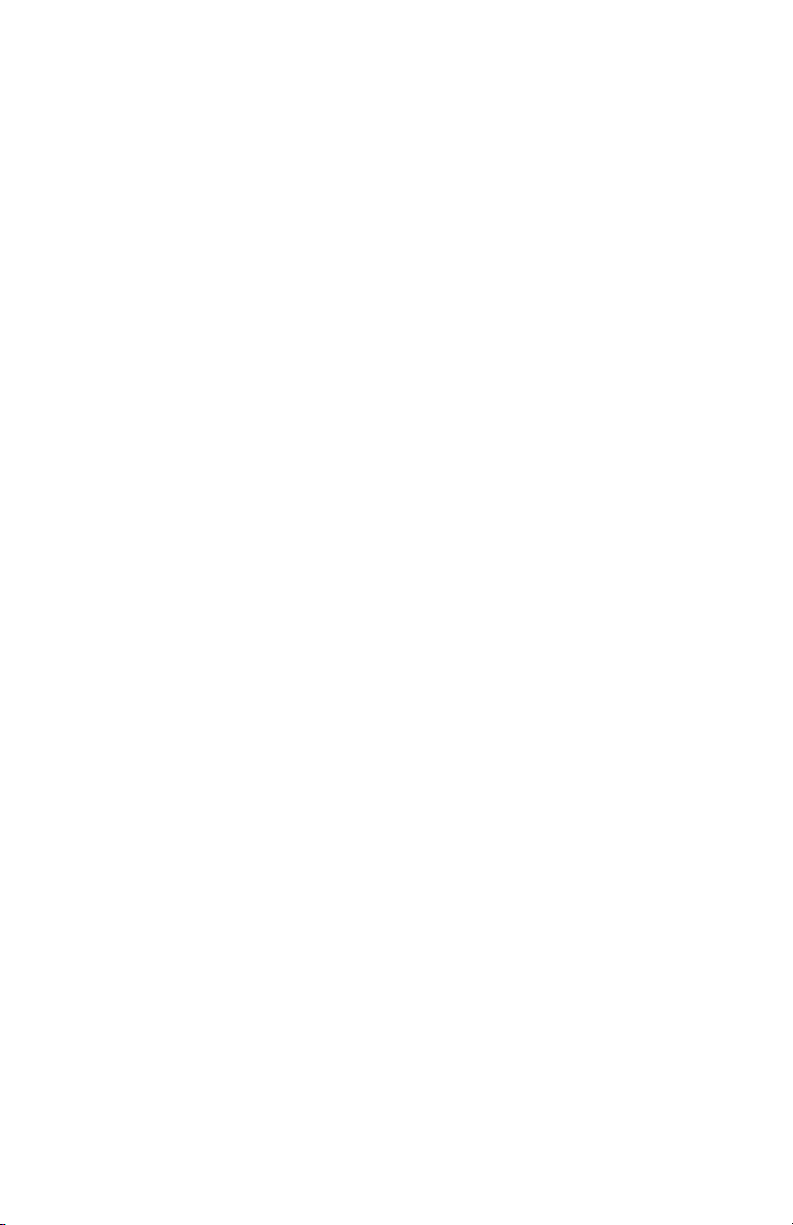
Normal connections to these jacks would be from the unbalanced
outputs of a musical instrument, mixer, mic preamp, CD-ROM play-
er, or the recording outs of an instrument amplifier.
HINT: In stereo systems, typically IN1/IN2 are treated as a stereo pair,
and IN3/IN4 as another pair.
2. OUT1, OUT2, OUT3, OUT4. Mono audio output jacks. Each output
is unbalanced and capable of a 2 Vrms full-scale output signal. Normally
these jacks would be connected via shielded cables to an external mixer,
amplifier and speakers; self-powered multimedia speakers; or a DAT or
other stereo mixdown recorder.
HINT: In stereo systems, typically OUT1/OUT2 are treated as a stereo
pair, and OUT3/OUT4 as another pair.
Connect your external audio device(s) according to the steps below (also
see the figure below for an example system setup):
1. Turn off your computer. To avoid potential audio “pops”, it is also a
good idea to turn off the external audio device(s) before connecting
to the DMAN 2044.
2. Connect one or more of the DMAN 2044 output jacks to unbalanced
input(s) of your mixer, amplifier, multimedia speakers, or whatever
else you may be using to amplify and listen to the audio signals.
Depending on the types of jacks used throughout your system, you
may need to purchase converter cables or jacks in order to make the
proper connections. These can be obtained from your local musical
dealer or consumer electronics store.
3. Connect the outputs of your musical instrument, tape send of your
mixer, or Line Out of some other audio source, to one or more of the
DMAN 2044 input jacks.
4. You may now turn on your computer, then the external audio
device(s).
IMPORTANT: Although the DMAN 2044 has been carefully designed
to minimize noise and/or pops while the computer is being powered
up, we recommend you turn off or turn down your connected audio
equipment until the computer has completely powered up and begun
to display information to its video monitor. This will prevent potential damage to your external audio devices.
8
Page 9
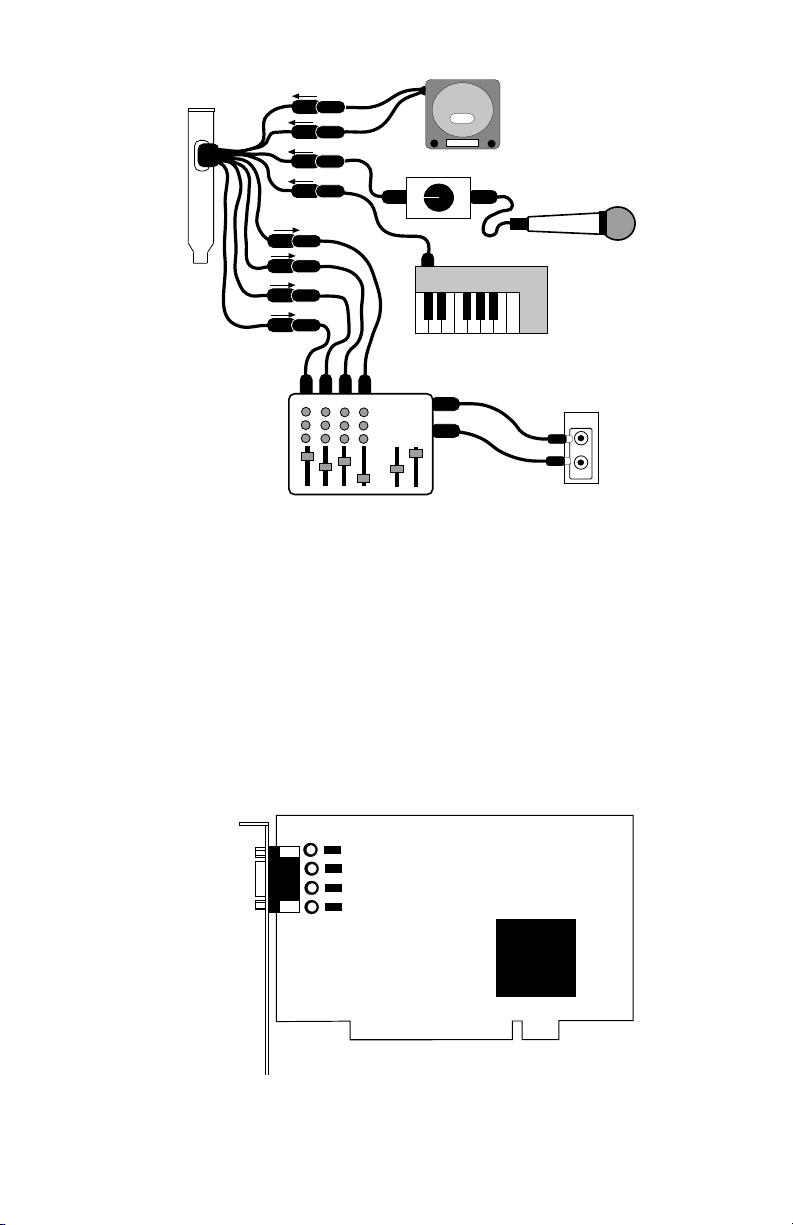
9
DMAN 2044 Typical System Setup
Configuring DMAN 2044 Input Gain
Each DMAN 2044 audio input channel may be configured to accept
either -10 dB or +4 dB signal levels. This configuration is accomplished
by installing or removing a hardware jumper for each channel. An
installed jumper (factory default) selects -10 dB; a removed jumper
selects +4 dB. For best signal-to-noise performance, use the +4 dB setting
and set your audio source louder than you would if using the -10 dB setting.
Input Signal-Level Jumper Positions
MIDIMAN
DMAN2044
JP1
JP2
JP3
JP4
DMAN 2044
Audio
Out 1
Out 2
Out 3
Out 4
In 1
In 2
In 3
In 4
CD Player
Mic Preamp
Keyboard
Mic
In 4
Line Mixer
In 2
In 3
In 1
Left Out
Right Out
Main In
Left
Right
Amplifier
Page 10
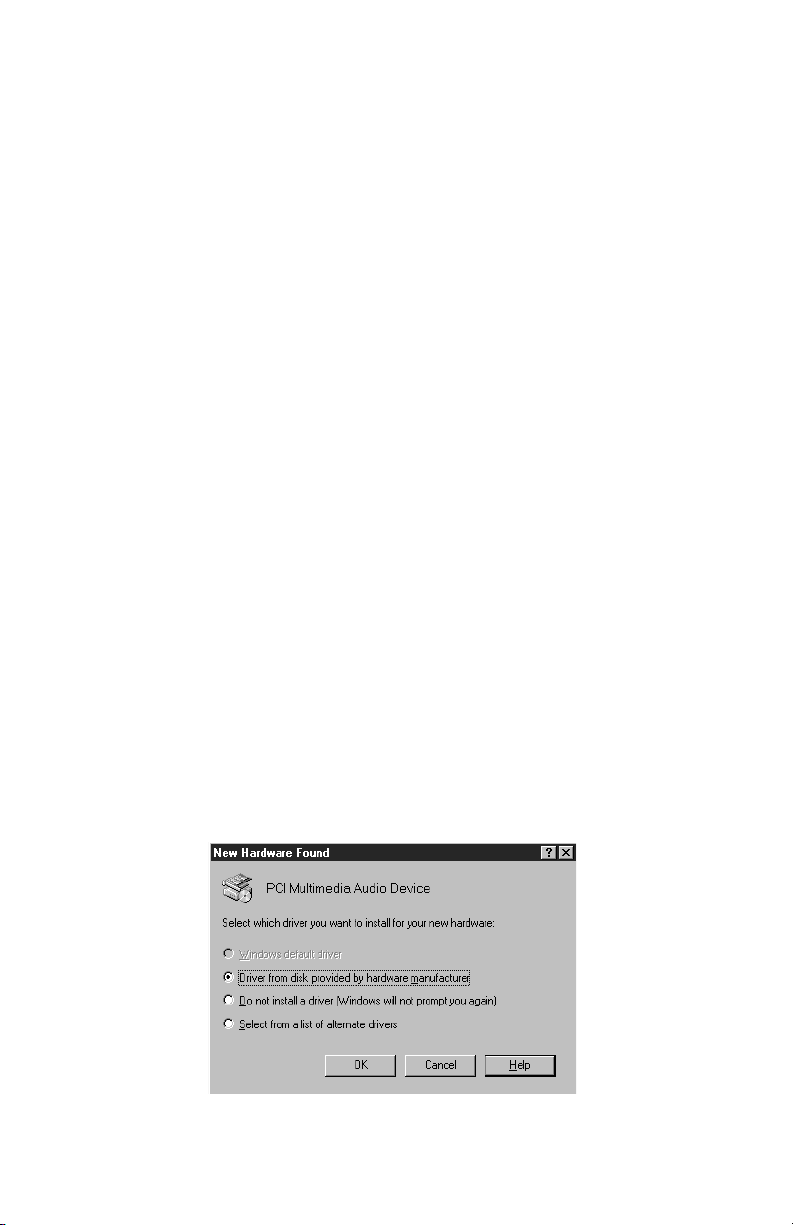
The following table lists the input signal-level jumper assignment for
each input channel:
Audio Channel Jumper
IN1 JP1
IN2 JP2
IN3 JP3
IN4 JP4
Software Installation
The DMAN 2044 software includes a Windows 98/95 driver and various
control utilities. The DMAN 2044 driver software interfaces with
Windows audio applications, as well as to the Windows audio mixer
application. The DMAN 2044 Windows 98/95 Driver/Installation
Diskette titled “DMAN 2044 Drivers, PC Format” contains all of the software necessary to configure, control, and operate the DMAN 2044 audio
card.
Windows 95 Driver & Utility Installation
In order for you to use the DMAN 2044 with your Windows 95 applications, you will be required to first load the DMAN 2044 Windows 95 software drivers. Follow the steps below for a no-hassle installation:
1. After physical installation of the DMAN 2044 card, boot your com-
puter system and start Windows 95.
2. As the computer enters Windows 95, it will automatically detect the
DMAN 2044 board’s presence in your computer. You will see a dia-
log box similar to the one pictured below:
Windows 95 Detects New Hardware
10
Page 11
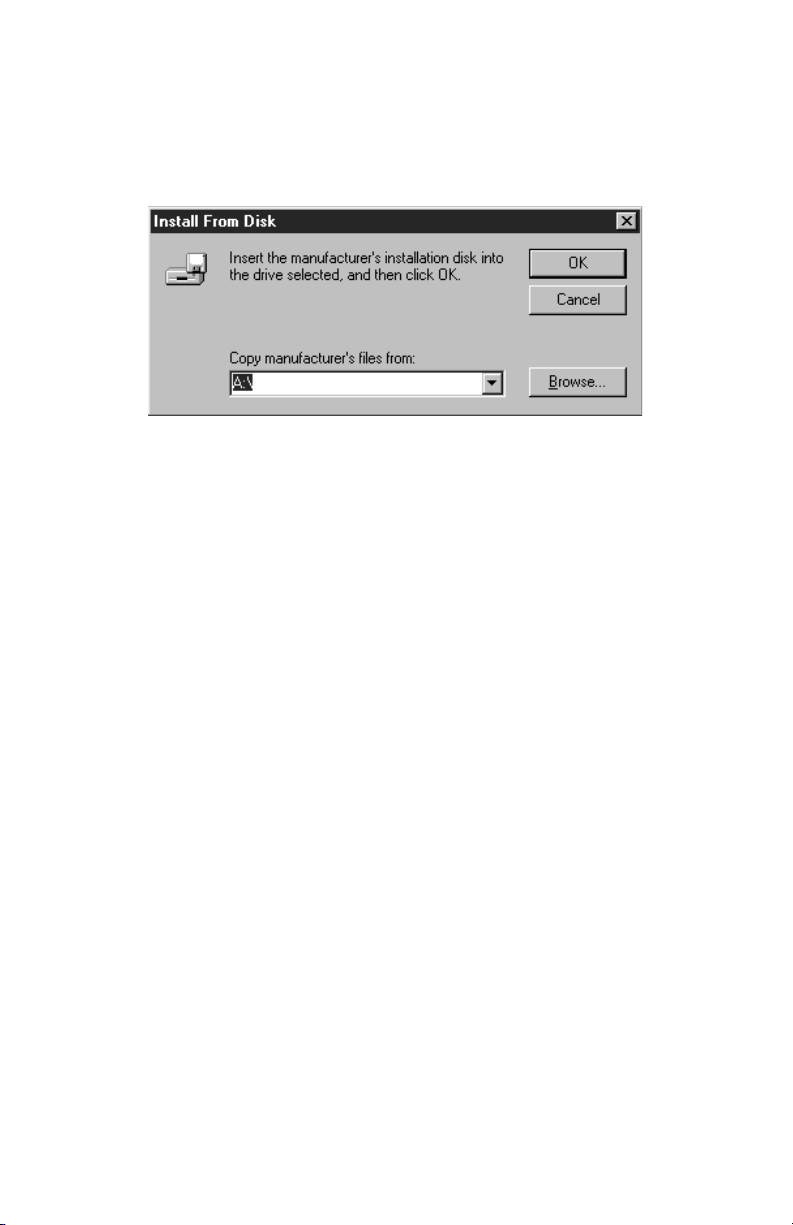
3. Click OK to install the DMAN 2044 driver software from the provid-
ed Windows 95 Driver/Installation diskette.
4. You will then be prompted for the Windows 95 Driver & Installation
diskette (see figure below). Place the diskette into the A: drive and
click OK. (Your system may require you to use the B: drive instead.)
Windows 95 Prompts for Diskette
5. The Windows 95 Plug-and-Play system will automatically install the
proper software driver components and configure the drivers to
match the current hardware settings of the DMAN 2044. With some
systems, you will be required to restart Windows 95 after the driver
installation is complete.
6. If the installation completes without any resource conflicts, the
DMAN 2044 is ready for immediate use.
Windows 98 Driver & Utility Installation
1. After physical installation of the DMAN 2044 card, boot your comput-
er system and start Windows 98.
2. As the computer enters Windows 98, it will automatically detect the
DMAN 2044’s presence in your computer. An "Insert Disk" dialog
box will appear, prompting you to insert the Drivers/Utilities
diskette. Insert the disk labeled "DMAN 2044 DRIVERS, PC Format"
into your 3.5" floppy drive, and click OK.
3. Windows will then inform you that it is installing software for your
new hardware. Reboot your system if prompted. The DMAN is
ready for immediate use.
Verifying the Software Installation
At this point, you should verify that the software drivers and utilities
have been properly installed. Follow these steps:
1. Click on the Windows Start button. Then select Settings | Control
Panel to make the Windows Control Panel appear (see figure below).
11
Page 12

Windows Control Panel
2. The DMAN 2044 Control icon should appear in your Control Panel.
If not, then restart your computer and repeat from Step 1 again.
3. Now double-click the System icon in the Control Panel. This should
open the System Properties dialog box. Click on the Device Manager
tab to reveal the Windows Device Manager.
4. Next to the line that says Sound, video, and game controllers, click on
the plus (+) sign. This will display one or more devices installed in
your computer, one of which should be the Midiman DMAN 2044
device:
12
Page 13

System Properties Dialog
5. Double-click the line Midiman DMAN 2044 device to expose the
DMAN 2044 Properties page:
13
Page 14

DMAN 2044 Properties Dialog
You should see the text “This device is working properly” in the Device
Status box of the properties page. If so, then you’re fully installed and
ready for action! On the other hand, if you don’t see that text, you have a
configuration problem and will need to consult the Troubleshooting sec-
tion of this manual.
DMAN 2044 Operation
Once the DMAN 2044 is physically installed in your computer, and the
software drivers and utilities are installed, you are ready to put the
DMAN 2044 to good use. This section will describe the general architecture of the DMAN 2044 hardware and how the various software drivers,
utilities, and applications operate in conjunction with the DMAN 2044.
Multi-Port Device Operation
The Windows 98/95 Multimedia Extensions (MME) provide no standard
method for accessing multiple ports on a single audio card. As a result, a
“de facto” standard has been developed by various audio software and
hardware companies – this standard works around MME limitations by
making a multi-port audio card look like several WAV devices, instead of
just one. For example, a card with 8 outputs is made to look like 4 stereo
output devices, and a card with 16 inputs is made to look like 8 stereo
input devices. So, in order to be Windows 98/95 MME compatible, the
14
Page 15

DMAN 2044 drivers behave like four stereo WAV devices:
Audio Connectors Windows Device Name
IN1 / IN2 “DMAN2044 1/2 Record”
IN3 / IN4 “DMAN2044 3/4 Record”
OUT1 / OUT2 “DMAN2044 1/2 Playback”
OUT3 / OUT4 “DMAN2044 3/4 Playback”
Although this may appear at first to impose a severe restriction on how
the card can be used, it actually does not. Most of the more-advanced
audio applications allow the user to assign audio tracks to more than one
of these devices at a time, allowing complete simultaneous use of all
audio ports!
Hardware Mixer Operation
The DMAN 2044 hardware mixer controls the playback levels of all 4
WAV audio streams, the levels of the input monitors, and the routing of
the input monitors to output channels. Each hardware input (IN1, IN2,
IN3, IN4) is mixed and routed as shown below (the figure below depicts
just one of four circuits in the hardware input mixer):
IN1 Mixer Block Diagram
Notice that not only does the audio from each input go to your software
application for recording, but it is also monitored at the output of your
choice. The monitoring level and destination are both software-programmable.
NOTE: There are no “recording level” controls for the DMAN 2044
inputs. In order to obtain the maximum possible dynamic range and
lowest noise, the inputs are always run at full-scale. The external
audio source driving each input should be adjusted at the external
audio source for optimal recording levels.
Each hardware output (OUT1, OUT2, OUT3, OUT4) receives a mix of
WAV playback audio plus monitor audio. The figure below depicts just
one of four circuits in the hardware output mixer:
OUT 1 Monitor
IN 1
Jack
Windows WAV Input Device
“DMAN2044 1/2 Record”
Left Channel
Level
Monitor 1
OUT 2 Monitor
OUT 3 Monitor
OUT 4 Monitor
Monitor
Router
- 10 dB
+ 4 dB
Input Gain
Jumper
(JP1)
15
Page 16

OUT1 Mixer Block Diagram
Note that the WAV playback levels are set by a level control before summing with the monitor outputs.
The hardware input and output mixers are controlled by two software
entities: the Windows Playback Mixer and the DMAN 2044 Audio
Settings property page.
Windows Playback Mixer
The DMAN 2044 playback and monitor levels are handled by the mixer
application (SNDVOL32) that is built into Windows. SNDVOL32 shows
up as a little speaker icon on the Windows task bar. Double-clicking the
speaker icon will open the Playback Mixer and it should look like this:
The Windows Playback Mixer
The leftmost four volume sliders control the levels of each WAV output
(Playback 1 through Playback 4) – these are the WAV audio streams coming from your software application. Dragging these volume sliders with
the mouse will adjust the output levels of each WAV playback channel.
Notice also that the Balance controls are grayed out and therefore disabled. That is because each control is mono, not stereo.
The rightmost four volume sliders control the levels of each monitor
From IN 1 Monitor Router
From IN 2 Monitor Router
From IN 3 Monitor Router
From IN 4 Monitor Router
OUT 1
Jack
+
Windows WAV Output Device
“DMAN2044 1/2 Playback”
Left Channel
Level
Playback 1
16
Page 17

channel. These are the levels assigned to the four card inputs before they
are routed to their destination outputs. They do not affect the recording
level of the inputs. Similar to the WAV Playback channels, these controls
are also mono.
DMAN 2044 Audio Settings Property Page
The DMAN 2044 Audio Settings property page allows several DMAN
2044 functions to be configured. To display that page, click on the
Windows Start button. Then select Settings | Control Panel | DMAN 2044
Control. The DMAN 2044 Properties page will be displayed:
DMAN 2044 Audio Settings Dialog
NOTE: A short-cut to this property page is installed on your desktop
when the DMAN 2044 drivers are installed. To use the shortcut
“Dman2044,” merely double-click on its icon.
In the Monitor Assignments group, there are four list boxes – one for
each input. These list boxes control the monitor routing for each card
input. In other words, they specify an output jack at which you will be
able to hear (monitor) the input signal. In the example above, the user
will hear a mix of IN1 + IN3 at OUT1, and a mix of IN2 + IN4 at OUT2.
Any combination of inputs may be routed to any of the outputs and the
output mix can be mono or stereo. The level of each input in the mix is
determined by the settings of the Monitor sliders in the Windows
Playback Mixer application (see Windows Playback Mixer section).
Below the Monitor Assignments is a special control, the software sync
switch labeled “Synchronize Playback with Pause Logic”. Windows 95
has no standard method for synchronizing multiple ports on the same
audio card. As a work-around, the DMAN 2044 driver has a special
17
Page 18

mode of operation that ensures synchronization between all four output
ports. Typically, setting the sync switch is not necessary. However, if
you notice OUT1/OUT2 either leading or lagging OUT3/OUT4, then
you should try enabling this special sync logic.
Windows Multimedia Properties
Most of the standard applications that come with Windows (such as
Windows Sound Recorder) use the audio configuration set up in the
Windows Multimedia Properties page. You can get to this page by clicking the Windows Start button, selecting Settings | Control Panel, and
finally double-clicking on the Multimedia icon in the Control Panel.
Windows Multimedia Audio Properties Page
As the standard playback device, you may select either “DMAN2044 1/2
Playback” or “DMAN2044 3/4 Playback.” You should check the “Show
volume control on the taskbar” checkbox if you want easy access to the
Windows Playback mixer application. Checking this will provide a tiny
speaker icon on the task bar that you may conveniently double-click to
open the Windows mixer at any time. As the standard recording device,
you may select “DMAN2044 1/2 Record” or “DMAN2044 3/4 Record.”
Windows Sound Recorder
Windows provides a software application for audio playback and recording called the Windows Sound Recorder. To open the application, press
the Windows Start button and select Programs | Accessories | Multimedia
| Sound Recorder. The recorder uses settings from the Windows
Multimedia Properties page (see Windows Multimedia Properties section)
and comes with buttons to rewind, fast forward, play, stop and record.
18
Page 19

Windows Sound Recorder Applet
Additional features from the pull-down menus include volume and
speed adjustment, echo and reverse effects, audio file insertion, mixing
and sound quality conversion.
Using Advanced 3rd Party Applications
Sooner or later you will want to use the DMAN 2044 with some of the
advanced 3rd party applications currently available. It is with these applications that the DMAN 2044 becomes a true multi-track digital audio recording tool. Although there are various setup parameters built into Windows
for selecting audio quality, etc. (see Windows Multimedia Properties section),
the 3rd party applications usually work around those settings.
IMPORTANT: Instead of relying on the general Windows audio sample rate, format, full- and half-duplex settings, 3rd party digital audio
recording software usually bypasses those settings and instead has its
own local audio record/playback configuration.
For example, you often select the sampling rate: 22 kHz, 44.1 kHz (and
48 kHz on some products) and format (16-bit stereo, 8-bit mono, etc.)
directly from within that application.
IMPORTANT: Instead of relying on the general Windows port assignments, 3rd party digital audio recording software usually requires you
to explicitly select the DMAN 2044 audio devices by name for the
application to use in recording and playback.
Please consult the user’s manual that shipped with your 3rd party application for more specific information regarding its audio setup.
19
Page 20

Mac Installation
System Requirements:
• PCI bus slot
• 120 Mhz or higher
• System 7.55 or higher
Please Note: Only 2 inputs can be used simultaneously on the Mac.
When using the DMAN2044 with the standard Mac Sound Manager and
NOT with Cubase, you can only play and record two channels (one
stereo pair) at any one time in any configuration. If you are running an
application that uses the standard Mac Sound Manager then skip on to
"Installation Notes" below.
If you are using the DMAN2044 ASIO drivers and Cubase, please note:
While all four of the DMAN2044 channels can be output simultaneously
with Cubase, only 2 (one stereo pair) of the 2044's 4 inputs can be active
at any given time. This restriction has to do with the limitations of the
processing power of the 2044's onboard DSP and the Mac PCI bus. It is
possible however, within Cubase and by using the "DMAN2044 Settings"
panel, to select whether inputs 1 and 2 or inputs 3 and 4 are active at any
given time. Therefore, you can have two different stereo sound sources
plugged into the DMAN2044 at the same time and switch between them.
Please Note: If your Apple Control Panel does not contain Sound
Manager, it can be found in the Sound Control Panel folder in the Apple
Extras folder. Open the Sound Control Panels folder, click on Sounds,
and drag it to the Control Panel folder found in the System folder.
Sound Manager Driver Installation
Installing a Sound Manager Driver for the First Time: The Sound
Manager driver for the DMAN2044 is entitled MM2044 Driver. It is
installed by simply dragging it to the System folder which will automatically put it into the Extensions folder. Then you MUST restart your computer to properly install the driver. When you have done this and your
computer is restarted, a DMAN2044 preference file will automatically be
created and put into the system’s Preference folder.
Next, you will need to select the DMAN2044 as your audio input and
output device by going into your Sound Control Panel (under Control
20
Page 21

Panels under the Apple at the top left of your computer's screen) and
doing the following:
1.) At the top of the Sound Control Panel select "Sound Out".
2.) Within the "Choose a device for playback:" box, click on the M2044
icon to select the DMAN2044 as the audio playback device.
3.) At the top of the Sound Control Panel select "Sound In".
4.) Within the "Choose a source for recording:" box, click on the MM2044
icon to select the DMAN2044 as the audio recording device.
5.) At this time the Mac Sound Manager only supports the recording of
two channels and the playback of two channels. When you select
"Sound In" in the Sound Control Panel you will see an "Options" button
at the bottom. If you click on this button you will bring up the
"DMAN2044 Settings" dialog box. In this dialog box you can select
whether you want Inputs 1 and 2 to be the stereo inputs, or 3 and 4. You
can also select whether you want Outputs 1 and 2 to be the stereo outputs, or 3 and 4. You can also independently set the playback and monitor levels of all 4 output channels. If you are not using Cubase we suggest that you simply set the input channels to be 1 and 2, and the output
channels to be 1 and 2. Also, set all of the playback and monitor levels to
full volume (i.e. all the way up).
Now you can start your sound application and try playing back and
recording with the DMAN2044.
Changing Sample Rates
The Mac driver for the DMAN2044 supports two sample rates: 44.1 kHz
and 48 kHz. If you are using the Sound Manager and wish to switch
between these rates, do the following:
1.) Go into the Sound Control Panel (under Control Panels under the
Apple at the top left of your computer's screen).
2.) At the top of the Sound Control Panel select "Sound Out".
3.) To the right of "Rate:" you can now pull down the menu and select
either 44.1 or 48 kHz.
Replacing an Older Driver
If for any reason in the future you receive a new Sound Manager driver
and need to install it, you MUST:
1.) Remove the older DMAN2044 driver from the Extensions folder.
2.) Remove the old DMAN2044 preferences from the Preference folder.
21
Page 22

3.) Copy the new Sound Manager driver into the Extension folder.
4.) Restart your computer.
IMPORTANT: You MUST restart your computer after doing this for the
new driver to be properly installed.
IMPORTANT: Please make sure that only one copy of the driver is
installed in the Extensions folder. Any older versions should be removed
from the folder before you install a new driver.
IMPORTANT: A preferences file is created for the card in the Preferences
folder inside the System folder every time you first install a new driver
and then restart your computer. For proper installation, you MUST
remove both the file called "MM2044 Preferences" in the Preferences folder and the older driver in the Extensions folder.
ASIO Driver Installation for Cubase
VERY IMPORTANT: If you are using Cubase and want to install the
ASIO driver you MUST also install the Sound Manager Driver mentioned above. So please refer to the section above, and make sure that
the Sound Manager driver is properly installed before you continue on
with the ASIO driver installation.
VERY IMPORTANT: If you are using the 2044 ASIO driver and Cubase
you MUST do the following after you have installed the Apple Sound
Manager Driver as mentioned above: Go into the Sound Control Panel
and make sure that the DMAN2044 is NOT selected as either the record
or playback device. You should probably set the playback and record
devices to "Built-in". If mistakenly, the DMAN 2044 is set up as the playback or record device in the Sound Control Panel, the Mac attempts to
establish two sets of resources for the DMAN 2044 and the sound performance of the card will be compromised.
If you are using Cubase you will need to install the appropriate ASIO
driver which is also included on the DMAN2044 driver disk. To do this,
the correct ASIO driver needs to be put into the ASIO folder of the
Cubase program. This ASIO folder is usually located in the Cubase
Application folder.
There are two ASIO drivers on the driver disk. One is entitled ASIO 2044
v3. This version is to be used if you are using any 3.xx version of
Cubase. The other is entitled ASIO 2044 v4, and it is to be used if you're
using any 4.xx version of Cubase. If you are using Cubase VST version
3.xx, drag ASIO 2044 v3 into the ASIO folder inside of the main Cubase
22
Page 23

folder. If you are using Cubase VST version 4.xx drag ASIO 2044 v4 into
the ASIO folder inside of the main Cubase folder.
If the correct DMAN2044 ASIO driver is not placed inside of the ASIO
folder you will not be able to properly access the DMAN2044 from within Cubase.
For Cubase 3.xx
Cubase and ASIO supports multiple drivers and devices. You need to
select which one will be active at any given time. So even if you have
installed the DMAN2044 ASIO driver, you must make sure it is properly
selected as the “active” driver. To do this (after you have properly
copied the ASIO driver into the ASIO folder) you need to bring up the
“System” dialog box which is under the Audio menu. At the upper right
of this box you will see “ASIO Device”. You need to make sure that
“ASIO 2044” is selected and displayed under this pull down menu. If
this is not done, the DMAN2044 will not function as your active sound
card device.
Cubase 3.xx Switching Between Input Pairs
If you are using Cubase and have properly installed the appropriate
ASIO driver, then you may wish to select which stereo input pair (1 and
2 or 3 and 4) is active. You can do this within the Cubase program itself
in the following manner:
1.) Under the Cubase Audio menu, go down and select System. This will
bring up the Audio System set-up dialog box.
2.) On the upper right of this box you will see a button labeled “Launch”.
Click on this. This will bring up the “DMAN2044 Settings” mixer control
panel. In it, you can set many things, including the Playback and
Monitor levels of each channel (but this is not what we are concerned
with here).
3.) At the bottom right of this DMAN2044 Settings panel is a pair of radio
buttons which allow you to select which input pair (1 and 2 or 3 and 4)
you wish to use as your inputs. You may now click on the desired pair
and close this panel.
4.) You can now go to the Audio pull down menu and select “Inputs”.
You should now see the stereo input pair you have selected. (Either
“Analog 1-1” and “Analog 1-2” for inputs 1 and 2 or “Analog 2-1” and
“Analog 2-2” for inputs 1 and 2).
NOTE: The input pair displayed in the Audio Inputs panel is your active
stereo input and the other pair is NOT active. So make sure the signal
23
Page 24

you want to record is plugged into desired inputs and that these inputs
are correctly selected.
Changing Sample Rates
The Mac driver for the DMAN2044 supports two sample rates: 44.1 kHz
and 48 kHz. If you are using Cubase 3.xx and wish to switch between
these rates, do the following:
1.) Under the Cubase Audio menu go down and select System. This will
bring up the Audio System set-up dialog box.
2.) At the middle right of this screen you will see the "Sample Rate:" callout. Pull the menu down below this and you can now select the desired
sample rate.
For Cubase 4.xx
Cubase and ASIO supports multiple drivers and devices. You need to
select which one will be active at any given time. So even if you have
installed the DMAN2044 ASIO driver you must make sure it is properly
selected as the “active” driver. To do this (after you have properly
copied the ASIO driver into the ASIO folder) you need to bring up the
“System” dialog box which is under the Options menu. At the upper
right of this box you will see “ASIO Device”. You need to make sure that
“ASIO 2044” is selected and displayed under this pull down menu. If
this is not done, the DMAN2044 will not function as your active sound
card device.
Cubase 4.xx Switching Between Input Pairs
If you are using Cubase and have properly installed the appropriate
ASIO driver, then you may wish to select which stereo input pair (1 and
2 or 3 and 4) is active. You can do this within the Cubase program itself
in the following manner:
1.) Under the Cubase Options menu, go down to Audio Setup and in the
expanded menu to the right, select System. This will bring up the Audio
System set-up dialog box.
2.) On the upper right of this box you will see a button labeled “Launch”.
Click on this. This will bring up the “DMAN2044 Settings” mixer control
panel. In it you can set many things, including the Playback and
Monitor levels of each channel (but this is not what we are concerned
with here).
3.) At the bottom right of this DMAN2044 Settings panel is a pair of radio
24
Page 25

buttons which allow you to select which input pair (1 and 2 or 3 and 4)
you wish to use as your inputs. You may now click on the desired pair
and close this panel.
4.) You can now go to the Panels pull down menu and select “Audio
Inputs”. You should now see the stereo input pair you have selected.
(Either “Analog 1-1” and “Analog 1-2” for inputs 1 and 2 or “Analog 21” and “Analog 2-2” for inputs 1 and 2).
NOTE: The input pair displayed in the Audio Inputs panel is your active
stereo input and the other pair is NOT active. So make sure the signal
you want to record is plugged into desired inputs and that these inputs
are correctly selected.
Changing Sample Rates
The Mac driver for the DMAN2044 supports two sample rates: 44.1 kHz
and 48 kHz. If you are using Cubase 4.xx and wish to switch between
these rates, do the following:
1.) Under the Cubase Options menu go down to Audio Setup and in the
expanded menu to the right, select System. This will bring up the Audio
System set-up dialog box.
2.) At the middle right of this screen you will see the "Sample Rate:" callout. Pull the menu down below this and you can now select the desired
sample rate.
About Digital Recording
If your only previous experience is with analog recording, you are in for
a treat. If you have done digital recording before, you can skip over this
section (our feelings won't be hurt).
As taught in high school science class, sound is composed of waves of
changing pressure (level) and frequency (pitch). Analog recording captures these waves in their entirety and records them as variations in magnetic flux (tape) or variations in depth (good old fashioned vinyl). On
playback, analog recording adds noise to the recorded sound (tape has
background hiss, vinyl has surface noise); it therefore causes a low signal-to-noise ratio (SNR). Because this noise level is comparatively high,
the dynamic range (ratio of loudest audio to softest audio) of the recording is decreased.
On the other hand, digital recording samples the sound waves periodically (a typical rate is 44,100 times per second) converting it to numeric
(digital) data. This digital data can be stored on a hard or floppy disk,
25
Page 26

DAT tape, CD, or any other data storage media. During digital playback,
no noise is added by the recording medium. This results in a much
greater SNR and greatly increased dynamic range over analog methods.
The end result is cleaner, quieter recordings. The only noise present in
the digital realm is any noise introduced by the A/D and D/A converter
hardware, and this varies according to the quality of the converters and
the board design. Using quality components and card design practices
as in the DMAN 2044, the only way to make a noisy digital recording is
to manually add the noise yourself!
Digital Recording Do’s and Don’ts
Meters are not meant to ever go into the red. Digital recording is very
unforgiving of clipping. Unlike analog systems, where tape saturation
gives a nice smooth compression, digital distortion squares off the waveform and the resulting sounds are harsh and raspy, like someone is
breaking a pane of glass in your ear. Make sure that you give yourself
plenty of headroom when recording and mixing. The DMAN 2044 converters give you plenty of dynamic range to work with, so use it!
Know your signal chain. Some programs set the audio levels internally
while others use the Windows level controls. Make sure you know
which is which. If you are not getting the levels you expect, retrace your
signal chain and make sure that you are adjusting levels in the correct
places. Also refer back to the mixer sections of this manual as a hardware reference.
Plan ahead. Think about how you will lay down tracks ahead of time
and decide in what order you are going to record the tracks. Keep a
track list. Use it to make notes when you are recording (where you might
need to punch in and out, etc.). With hard disk recording you don’t have
to worry about the bass track bleeding into the vocal track or whether
the heads have the same response on different tracks, but you still want
to have some plan.
Back up your work. Sure, most editing functions with HDR systems are
non-destructive, but some are not. And if you’ve ever experienced a
computer crash, you already know the definition of “destructive editing!” If you are doing a lot of editing, (or even if you’re not but don’t
want to take any chances) back up your audio tracks to some sort of
backup media. Audio takes up a lot of disk space, so you might choose a
large format removable drive (Iomega Zip or Jaz, Syquest EZ Flyer for
example), tape drive, or recordable CD-ROM on which to backup your
audio files.
Optimize your disk often. Fragmented audio files can cause audio
26
Page 27

problems since they cause the disk drive heads to seek often, and frequent seeking is detrimental to hard disk performance. On the other
hand, unfragmented audio files are easily accessed and performance is
therefore greater. Oh yeah, and don’t forget to back up your files before
optimizing or defragmenting your hard disk!
Choosing an Audio Format
The DMAN 2044 supports recording and playback in several audio formats. When selecting an audio format, you are usually trading off sound
quality versus the amount of storage space the recorded audio will consume. In general, sound quality increases as the sample rate increases, as
the number of bits used increases, and as stereo is used instead of mono.
Sample Rate is the parameter most directly related to frequency response
and should be chosen carefully (unless you have unlimited disk space
available!). Choose a sample rate that is at least twice the frequency (this
is called the Nyquist value) of the highest audio frequencies you want to
record. For example, if your source material has a frequency range of 30
Hz to 23 kHz, you should usually record at a sample rate of 48 kHz.
However, decreasing to 44.1 kHz is unlikely to degrade the audio quality
in this case, and will take less disk space to store the file. Keep in mind
also that if you are working on a project that is destined to be burnt to an
audio CD-ROM, you should choose 44.1 kHz because that is the native
sampling rate of current CD-ROM technology. Otherwise you may have
to subject your audio data to sample rate conversion, which can deteriorate the sound somewhat. 16-bit data takes up twice as much storage
space as 8-bit data, but gives much better results. Stereo data also takes
up twice as much storage space as monophonic data, but is usually the
choice for recorded audio, with the exception of spoken words.
Troubleshooting Resource Conflicts
This section addresses the most common hardware problems within the
PC-compatible environment, resource conflicts. Within the PC environment there are a limited number of hardware resources (addresses,
IRQ’s, and DMA channels) available for use by all installed devices.
Since most audio cards require many resources, most audio card installation problems arise from improperly set IRQ and DMA values.
Fortunately, the DMAN 2044 does not require any DMA channels, and
requires only one IRQ. The table below lists the IRQ assignments normally used in the PC environment. When you experience problems that
indicate a resource conflict, you can compare the conflicting IRQ with
those shown in the table below.
27
Page 28

Interrupt IBM PC Assigns This Interrupt To:
IRQ2/9 2 NOT available in Windows 95. 9 sometimes available.
IRQ3 COM2: Second Serial Port, sometimes available
IRQ4 COM1: First Serial Port
IRQ5 LPT2: Second Parallel Printer Port, usually available
IRQ6 Floppy Disk Controller
IRQ7 LPT1: 1st Parallel Printer Port
IRQ8 Real Time Clock
IRQ10 Available
IRQ11 Available
IRQ12 Pointing Device (Mouse)
IRQ13 Math Co-processor
IRQ14 Hard Disk
IRQ15 Second Hard Disk, usually available
Typical IRQ Assignments in the PC
Plug-and-Play (PnP) and Resources
Before PnP, properly configuring a PC compatible system was no small
task. Usually when new devices were added to the system, the hardware
was manually configured with jumper blocks and DIP switches, and
there were configuration conflicts that caused the computer to work
erratically or not at all. Users typically resolved configuration conflicts
by consulting complicated documentation provided with the each interface card, contacting the supplier's technical support group, consulting a
friend, or giving up in disgust. Even trained engineers found the PC
card configuration process unreliable and frustrating. As the current
generation ISA expansion cards were introduced, including multi-function versions with wavetable music synthesis, hi-fidelity audio, MPEG
audio/video & FAX/modem capabilities, more systems resources were
required than ever before, causing even more system resource conflicts.
In 1993, the first PC PnP specification was proposed as a solution to common resource conflicts. PnP defines a means for the computer to communicate with its various installed devices and resolve any potential
resource conflicts. In theory, with a working PnP system, jumpers and
DIP switches are a thing of the past and compliant hardware is configured automatically or with little user intervention. PnP works with existing bus architectures and is widely supported by the industry. To gain
28
Page 29

the full benefits of PnP, you will need a PnP-compliant operating system
(Windows 95 for example), motherboard, system BIOS, and interface
card(s). Older non-compliant ISA expansion cards (called “legacy”
cards) will function in PnP systems as well, but will still require some
manual configuration. The PCI bus architecture by default includes a
PnP capability and there is no such thing as a “legacy PCI card.”
Think of PnP as digital aspirin. Device configuration occurs transparently in an all-PnP environment. At bootup, the system BIOS and the operating system detect hardware and attempt to allocate resources, eliminating the need to manually configure resources such as IRQ’s, I/O ports,
DMA channels and memory space. Peripheral interface cards are put “to
sleep" by the system and are then individually queried regarding which
resources are programmable and over what ranges they may be programmed. The PnP BIOS will then build a conflict-free resource assignment list for all PnP devices, update a stored working-configuration
database, configure and activate the peripheral devices, then start the
operating system (Windows 95 for example) which loads the device drivers with the stored configuration information.
PCI Interrupts
The PCI bus connectors (the slots in which you install PCI cards) have
four interrupt lines wired to each of them (interrupts A, B, C, and D).
The motherboard allows PCI cards to share interrupts, and also provides
a way to assign each interrupt to a specific IRQ on the motherboard (the
same IRQ’s available to devices in ISA slots). This interrupt assignment
(sometimes called “interrupt steering”) is done by either the system BIOS
or the operating system.
Recognizing an Interrupt Conflict
Typically it is ISA “legacy” (non-PnP) cards that cause interrupt conflicts
with PCI cards. This is because the system BIOS and the operating system have no way to query legacy cards to find out what resources they
are currently assigned to. Fortunately, Windows 95 and most system
BIOS’s provide a way to reserve IRQ’s for the use of legacy cards. The
PnP system is then aware of the “keep out” zones and avoids configuring PnP interface cards to those reserved resources.
When your DMAN 2044 card’s driver is not able to properly install itself,
you should first check what resources it is using, particularly the IRQ.
This is done from the Windows 95 Device Manager. First press the
Windows Start button, then select Settings | Control Panel | System. This
should open the System Properties dialog box. Click on the Device
Manager tab to reveal the Windows 95 Device Manager. Next to the line
29
Page 30

30
that says Sound, video, and game controllers, click on the plus (+) sign. This
will display one or more devices installed in your computer, one of
which should be the Midiman DMAN 2044 device. Double-click the line
Midiman DMAN 2044 to expose the DMAN 2044 Properties page, then
click on the Resources tab to reveal the DMAN 2044 Resources page:
DMAN 2044 Resources Page
In the example above, the DMAN 2044 is using IRQ 9. If the IRQ is in
conflict with another PnP device, the Conflicting Device list will identify
the conflicting device. Then it is just a matter of moving that device to
another IRQ that’s not in use and you are all done! However, if the
Conflicting Device list shows “No conflicts” then there is probably some
legacy ISA card using that IRQ and Windows 95 is unaware of it.
Curing a Resource Conflict with a Legacy Card
When you have determined that the conflicting card is a legacy card,
there are several options: remove the offending card completely, reconfigure the offending card, reserve the offending card’s IRQ via the system
BIOS, or reserve the offending card’s IRQ via Windows 95. Since the first
option is usually not preferable, we will concentrate on the other three
options.
Sometimes it is easiest to just reconfigure the offending legacy card to
another IRQ that is not in use. This takes a little research as you will
need to consult the hardware manual that came with the legacy card.
Page 31

Alternately, if your system BIOS supports it, you can reserve the offending legacy card’s IRQ from within the system BIOS. As your computer
boots, you should enter your motherboard’s system BIOS configuration
routine by pressing some magic key. This keystroke differs from one
motherboard manufacturer to another but usually involves pressing the
F10 function key or the Del key (consult your motherboard owner’s
manual if in doubt). Often the BIOS will actually prompt you and tell
you what keystroke to make while booting up. Once you’ve found your
way into the BIOS setup, look for an IRQ assignment page. Often you
can assign specific IRQ’s to ISA legacy cards. When you do, the PnP
BIOS then knows not to assign that reserved IRQ to a PnP interface card.
Although reserving the legacy IRQ is best done in the system BIOS, the
last resort is to reserve it in Windows 95. First press the Windows Start
button, then select Settings | Control Panel | System. This should open
the System Properties dialog box. Click on the Device Manager tab to
reveal the Windows 95 Device Manager. Then press the Properties but-
ton. Select the Reserve Resources tab. Select the Interrupt Request (IRQ)
radiobutton in order to display the list of reserved IRQ’s. You may then
add to the list any IRQ’s you would like to reserve for your legacy ISA
card(s).
Troubleshooting
This section addresses potential problems that are not usually due to
resource conflicts within the computer.
Hardware Troubleshooting
Below are examples of common hardware troubleshooting situations:
Problem: No sound is coming from the DMAN 2044 during playback.
Possible Cause 1: Improper connections to the audio outputs of the
DMAN 2044 card. Verify that the DMAN 2044 OUT(s) are properly connected to an external mixer/amplifier/speakers.
Possible Cause 2: Volume control misadjusted in the Windows
audio playback mixer. There is a playback volume slider for each
DMAN 2044 output -- make sure the volumes are neither set too low nor
muted.
Possible Cause 3: The audio application is not properly configured
to use the DMAN 2044 as its output card, or the application is outputting
audio on a different output pair than you expected.
Possible Cause 4: There is a resource conflict with one or more other
31
Page 32

devices in your computer. Check the DMAN 2044 configuration
(address and IRQ) against those of the other devices on your computer.
If necessary, change the settings for the one or more of the devices.
Problem: Unable to monitor one or more inputs.
Possible Cause 1: Improper connections to the audio input(s) of the
DMAN 2044 card. Verify that the DMAN 2044 IN(s) are properly connected to an external audio source.
Possible Cause 2: The monitor volumes are set too low, or are
muted. Check each monitor volume slider in the Windows playback
mixer.
Possible Cause 3: The inputs are not routed to the expected outputs.
Open the DMAN 2044 Control applet from the Windows Control Panel
and verify that your input monitor assignments are correct.
Problem: No visual activity on Audio Input volume (VU) meter of
software application.
Possible Cause 1: Wrong input pair selected for recording.
Possible Cause 2: IRQ conflict. Investigate and change IRQ setting
of one or more board(s).
Problem: Recorded waveforms are clipped (or clipping is indicated by
software application VU meters).
Possible Cause 1: The audio input signal is too hot. If the input sig-
nal-level jumper on the affected channel is not installed (channel is set
for +4 dB operation), then you have no choice but to reduce the volume
of the signal at the external source.
Possible Cause 2: If the signal-level jumper on the affected channel
is installed (-10 dB operation), then remove the jumper to accommodate
hotter signals (+4 dB operation).
Problem: Input levels too weak for optimal recording (typically indi-
cated by software VU meters).
Possible Cause 1: Signal source is too weak. Raise the audio level at
its source.
Possible Cause 2: If the above suggestion does not raise the VU
level high enough for your satisfaction, install the input signal-level
jumper on each affected channel. This will configure each input for -10
dB operation.
Problem: Outputs out-of-sync between multiple sound cards.
Possible Cause: Multiple sound cards are not synchronized through
32
Page 33

Windows. Instead they run at the rate determined by their own internal
clocks. If the frequencies of the clocks are different enough, you will
notice a drift between two or more cards.
Software Troubleshooting
Most Windows 95 software problems are associated with resource conflicts (see Troubleshooting Resource Conflicts). Below are some other soft-
ware-related problems that might be encountered in Windows 95:
Problem: Cannot open the Windows 95 record mixer.
Possible Cause: There is no record mixer associated with the DMAN
2044. In order to obtain maximum dynamic range in its converters, the
DMAN 2044 leaves the record levels at their maximum at all times.
Input volume(s) should be adjusted to optimal settings at the audio
source(s).
Problem: A 3rd party Windows digital audio program does not play
to, or record from, the DMAN 2044.
Possible Cause 1: The DMAN 2044 audio driver is not properly
installed. Verify proper installation of the DMAN 2044 audio drivers
(see Windows 95 Driver and Utility Installation) and reinstall if necessary.
Possible Cause 2: You have not selected the DMAN 2044 audio dri-
ver from your application. Many 3rd party applications require you to
manually select a specific driver for use with the application. The manner in which this selection is made is dependent on the application (each
one is a little different). For more about the multi-port device driver
selection, see Multi-Port Device Operation.
Problem: A 3rd party Windows digital audio program plays back
Outputs 1/2 in sync with Outputs 3/4, but one device lags the other by
some constant amount of time.
Possible Cause: Windows 95 has no standard method of synchroniz-
ing multiple ports on the same audio card. As a work-around, the
DMAN 2044 driver has a special mode of operation that ensures sync
between all four output ports. See the section on DMAN 2044 Audio
Settings Property Page regarding the special software sync switch.
Problem: There are some pops and clicks in my audio playback.
Possible Cause 1: Your system is too slow or does not meet the min-
imum requirements for good recording/playback. Check your system
against the minimum system requirements listed in this manual.
Possible Cause 2: Your hard disk has very little unused space on it,
or is badly fragmented. Defragment your hard disk.
33
Page 34

Possible Cause 3: In an effort to eek out the best possible graphics
benchmark test results, many accelerated graphics cards hog the PCI bus
in order to improve their performance. As a result, other hardware in the
computer may be starved of bus and/or processor time. When starvation becomes bad enough, audio recording and/or playback can not
keep up with the data requirements and this results in audible clicks,
pops and other audio artifacts. This is not the fault of the audio card.
Usually this problem is fixed by turning off or reducing the amount of
graphics acceleration used by the graphics card. In Windows 95, many
video cards will allow you to make this adjustment via Settings | Control
Panel | System | Performance | Graphics. In other products you may be
required to edit the SYSTEM.INI or other file. Please contact your graphics card manufacturer regarding this adjustment.
Appendix A - Glossary of Terms
For those of you who do not speak "digital audio tech" (yet), we will
define some often-used terms here:
A/D Converter: A/D stands for Analog-to-Digital. An A/D converter
takes an analog audio input and converts it into numerical (digital) form.
The resulting numerical form is easily manipulated and stored by a host
computer.
D/A Converter: D/A stands for Digital-to-Analog. A D/A converter
takes numeric (digital) data as its input, then converts it and outputs it as
analog audio.
DSP: Digital Signal Processor. A processor optimized and tweaked for
use with complex signals such as audio.
Full-Duplex: The ability to record and playback at the same time. If you
are using a multi-track digital recording program, this is a very important feature. Full-duplex would, for example, allow you to hear previously recorded vocal tracks while you are recording the harmonies.
PCI Architecture: PCI (Peripheral Connect Interface) is a high-speed bus
that supports Plug-and-Play. PCI is newer and faster than the ISA bus
which is in the original PC compatible computers.
Sample Rate: The rate at which analog audio is converted to numeric
data, or vice-versa. The higher the sample rate, the more accurate the
audio reproduction. As of the writing of this manual, audio CD’s are
recorded at 44.1 kHz sampling rate.
34
Page 35

Appendix B - Technical Specs
Analog Audio
Full-scale Input Signal: +14.9 dBu (+4 dB operation),
+1.0 dBv (-10 dB operation).
Full-scale Output Signal: 2 Volts RMS.
Input Impedance: 10k ohms minimum.
Frequency Response: 20 Hz - 22 kHz (± 0.5 dB).
Channel Separation: 92 dB.
Input Connectors: 1/4” female TS-type, unbalanced analog.
Output Connectors: 1/4” female TS-type, unbalanced analog.
A/D and D/A Converters
Type: 20-bit, delta-sigma, 128x oversampling
Sample Rates: 48 kHz, 44.1 kHz, 24 kHz, 22.05 kHz
Dynamic Range: 99 dB (A-weighted)
A/D Signal/Noise Ratio: 93.3 dB (A-weighted), 16-bit mode
D/A Signal/Noise Ratio: 94 dB (A-weighted), 16-bit mode
Interface Resource Requirements
IRQ: One required.
I/O Addresses: One block of 256 addresses required.
DMA Channels: None required.
35
Page 36

Limited Lifetime Warranty
MIDIMAN warrants that this product is free of defects in materials and workmanship under
normal use so long as the product is: owned by the original purchaser; the original purchaser
has proof of purchase from an authorized MIDIMAN dealer; and the purchaser has registered
his/her ownership of the product by sending in the completed warranty card.
This warranty explicitly excludes power supplies any included cables which may become
defective as a result of normal wear and tear.
In the event that MIDIMAN receives written notice of defects in materials or workmanship
from such an original purchaser, MIDIMAN will either replace the product, repair the product, or refund the purchase price at its option. In the event any repair is required, shipment to
and from MIDIMAN and a nominal handling charge shall be born by the purchaser. In the
event that repair is required, a Return Authorization number must be obtained from MIDIMAN. After this number is obtained, the unit should be shipped back to MIDIMAN in a protective package with a description of the problem and the Return Authorization clearly written on the package.
In the event that MIDIMAN determines that the product requires repair because of user misuse or regular wear, it will assess a fair repair or replacement fee. The customer will have the
option to pay this fee and have the unit repaired and returned, or not pay this fee and have
the unit returned unrepaired.
The remedy for breach of this limited warranty shall not include any other damages. MIDIMAN will not be liable for consequential, special, indirect, or similar damages or claims
including loss of profit or any other commercial damage, even if its agents have been advised
of the possibility of such damages, and in no event will MIDIMAN's liability for any damages to the purchaser or any other person exceed the price paid for the product, regardless of
any form of the claim. MIDIMAN specifically disclaims all other warranties, expressed or
implied. Specifically, MIDIMAN makes no warranty that the product is fit for any particular
purpose.
This warranty shall be construed, interpreted, and governed by the laws of the state of
California. If any provision of this warranty is found void, invalid or unenforceable, it will
not affect the validity of the balance of the warranty, which shall remain valid and enforceable according to its terms. In the event any remedy hereunder is determined to have failed
of its essential purpose, all limitations of liability and exclusion of damages set forth herein
shall remain in full force and effect.
36
