Page 1
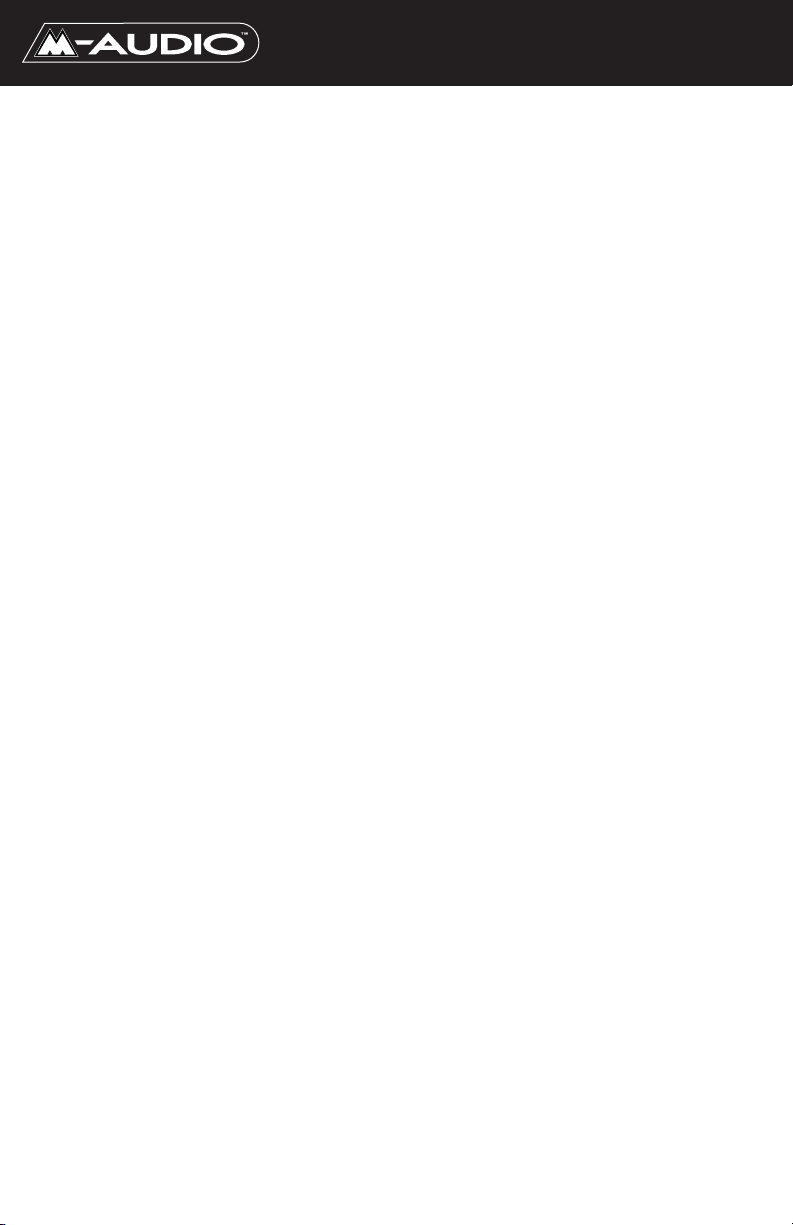
Table of Contents
Introduction . . . . . . . . . . . . . . . . . . . . . . . . . . . . . . . . . . . . . . . . . . . . . . . . . . . . . . 2
Features . . . . . . . . . . . . . . . . . . . . . . . . . . . . . . . . . . . . . . . . . . . . . . . . . . . . . . . . . 2
What’s in the Box? . . . . . . . . . . . . . . . . . . . . . . . . . . . . . . . . . . . . . . . . . . . . . . . . 2
Front and Back Panel Descriptions . . . . . . . . . . . . . . . . . . . . . . . . . . . . . . . . . . . . 3
Setting up the Delta 1010-AI with your Delta 1010 . . . . . . . . . . . . . . . . . . . . . . 4
Hooking Up Your ADAT Optical Device . . . . . . . . . . . . . . . . . . . . . . . . . . . . . . . 5
Using Your Delta 1010-AI . . . . . . . . . . . . . . . . . . . . . . . . . . . . . . . . . . . . . . . . . . 6
ADAT to Host . . . . . . . . . . . . . . . . . . . . . . . . . . . . . . . . . . . . . . . . . . . . . . . . . 8
ADAT to Analog Outs . . . . . . . . . . . . . . . . . . . . . . . . . . . . . . . . . . . . . . . . . . 8
Analog Ins to ADAT . . . . . . . . . . . . . . . . . . . . . . . . . . . . . . . . . . . . . . . . . . . . 9
ADAT Thru . . . . . . . . . . . . . . . . . . . . . . . . . . . . . . . . . . . . . . . . . . . . . . . . . . . 9
Mixed Modes . . . . . . . . . . . . . . . . . . . . . . . . . . . . . . . . . . . . . . . . . . . . . . . . . 9
Standalone Mode . . . . . . . . . . . . . . . . . . . . . . . . . . . . . . . . . . . . . . . . . . . . . . 9
Master Clock Settings and the Delta 1010-AI . . . . . . . . . . . . . . . . . . . . . . . . . . 10
Synchronizing your ADATs . . . . . . . . . . . . . . . . . . . . . . . . . . . . . . . . . . . . . . . . 11
Limited Lifetime Warranty . . . . . . . . . . . . . . . . . . . . . . . . . . . . . . . . . . . . . . . . . 12
Delta 1010-AI
™
MANUAL
Version 10AI 053100
Page 2
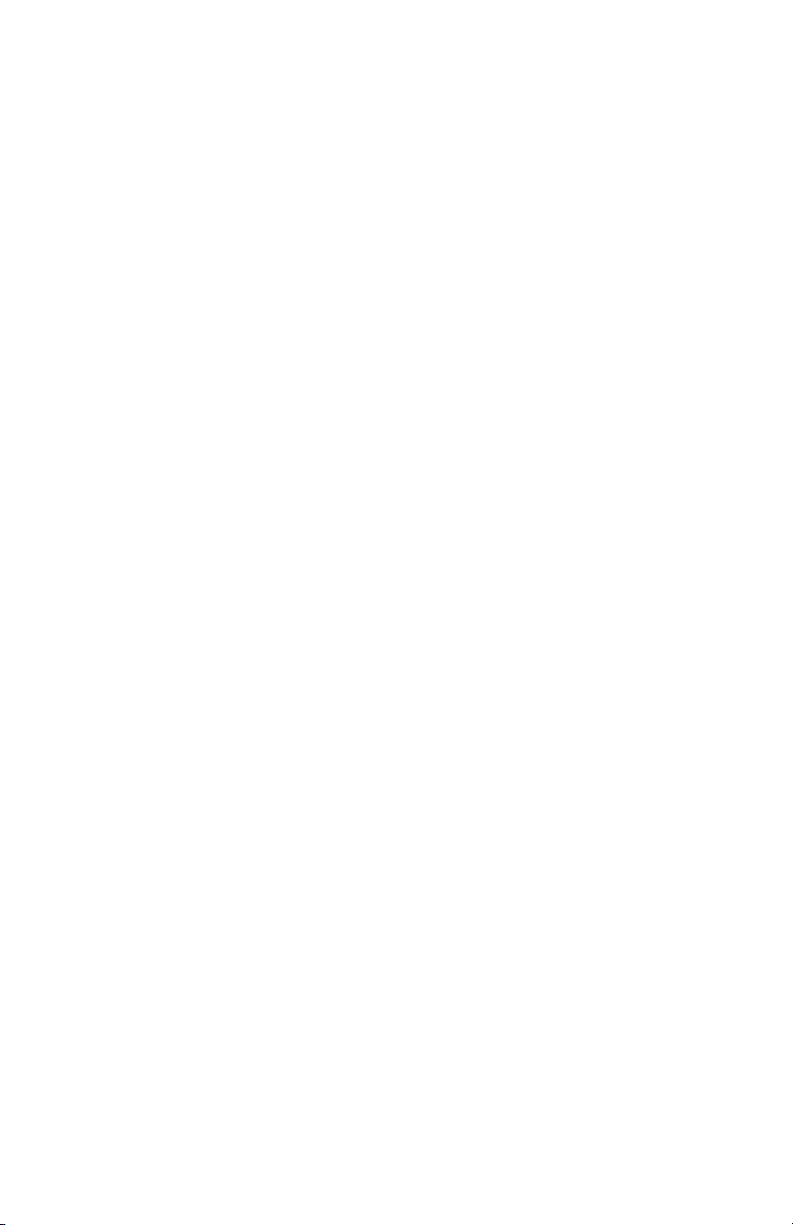
Introduction
Congratulations on your purchase of the Delta 1010 ADAT Interface, designed
and manufactured by M Audio. The Delta 1010-AI is a companion to the Delta
1010 PCI Recording System, and when used together, the Delta 1010-AI will
add ADAT Optical 8-channel input and output capability to your Delta 1010.
Please follow the instructions contained in this manual to properly connect the
Delta 1010-AI to your existing Delta 1010 setup, and to completely understand
the versatility of the Delta 1010-AI. If you have not yet installed your Delta
1010, please refer to the Delta 1010 manual to install and configure the Delta
1010’s PCI card.
Features
• ADAT* I/O for PC(Windows 95/98, NT, Linux) and Apple (MacOS)
computers operating up to a full 24 bit 48kHz.
•Provides ADAT record through and playback using premium 24 bit
converters.
• Simultaneous ADAT recording and computer playback.
• Select between analog and ADAT optical for computer input.
• Select between computer out and ADAT in for routing to the Delta 1010
D/A section.
• Select between computer out and analog in for ADAT input source.
• ADAT In to ADAT Out “Thru” mode.
* ADAT is a registered trademark of Alesis.
What’s in the Box?
Contained in the Delta 1010-AI package, you should find the following:
• This manual.
• Delta 1010 ADAT Interface Module for the Delta 1010.
• 25-pin male to female standard printer cable.
• 9v DC 500 mA center positive power supply.
2
Page 3
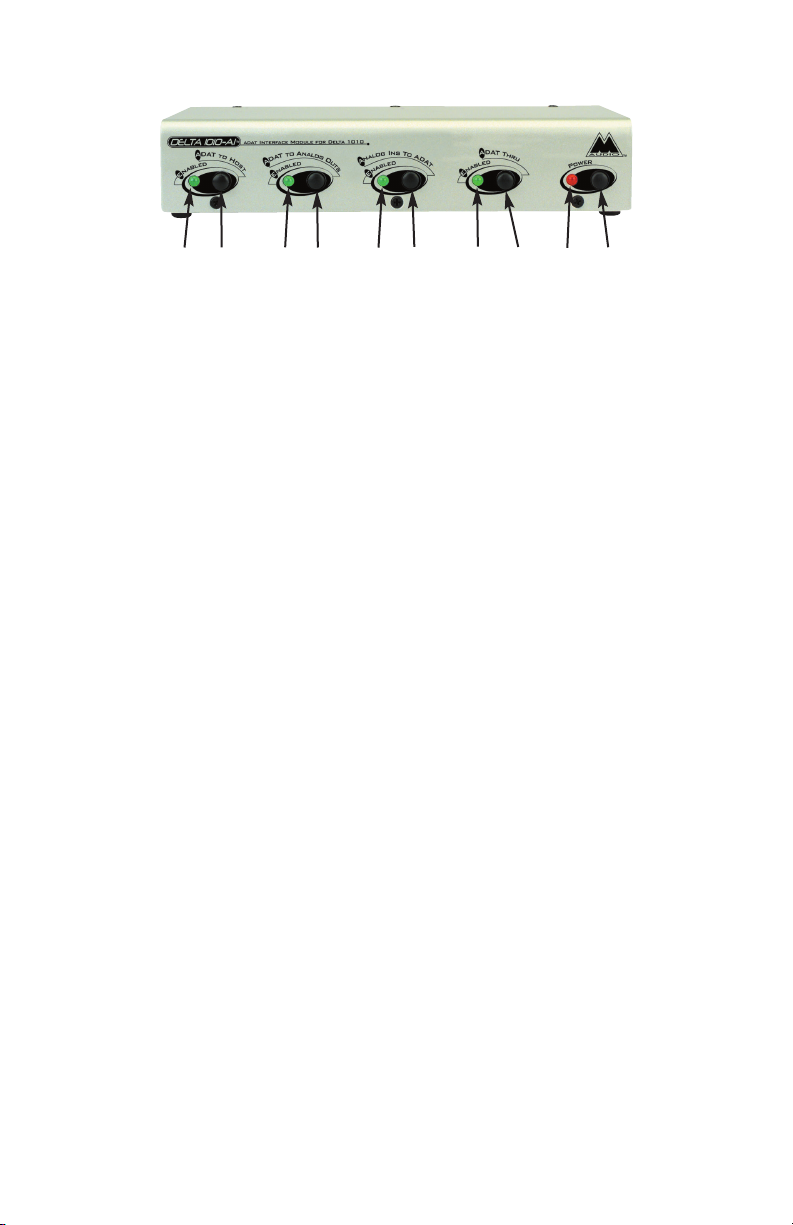
Front and Back Panel Descriptions
Front Panel
1. ADAT to Host “Enabled” LED: When lit, this LED indicates that “ADAT to
Host” mode has been enabled.
2. ADAT to Host Button: Pressing this button and locking it to the “in”
position will enable “ADAT to Host” mode. The incoming Delta 1010-AI
ADAT signal will then be routed to the Delta 1010 PCI “host” card in your
computer.
3. ADAT to Analog Outs “Enabled” LED: When lit, this LED indicates that
“ADAT to Analog Outs” mode has been enabled.
4. ADAT to Analog Outs Button: Pressing this button and locking it to the “in”
position will enable “ADAT to Analog Outs” mode. The incoming
Delta 1010-AI ADAT signal will then be routed directly to the analog outs
on the Delta 1010 rack unit.
5. Analog Ins to ADAT “Enabled” LED: When lit, this LED indicates that
“Analog Ins to ADAT” mode has been enabled.
6. Analog Ins to ADAT Button: Pressing this button and locking it to the “in”
position will enable “Analog Ins to ADAT” mode. Analog inputs on the
Delta 1010 rack unit will then be routed directly to the ADAT out on the
Delta 1010-AI.
7. ADAT Thru “Enabled” LED: When lit, this LED indicates that “ADAT
Thru” mode has been enabled.
8. ADAT Thru Button: Pressing this button and locking it to the “in” position
will enable “ADAT Thru” mode. The Delta 1010-AI ADAT In is then
routed directly to the Delta 1010-AI ADAT Out.
9. Power Indicator LED: When lit, this LED indicates that power has been
applied to the Delta 1010-AI.
10. Power Button: Pressing the “Power” button and locking it to the “in”
position will apply power to the Delta 1010-AI, provided that the proper
power supply has been plugged into the Delta 1010-AI 9v DC jack.
➊
➋
➌
➍
➎
➏
➐
➑
➒
➓
3
Page 4
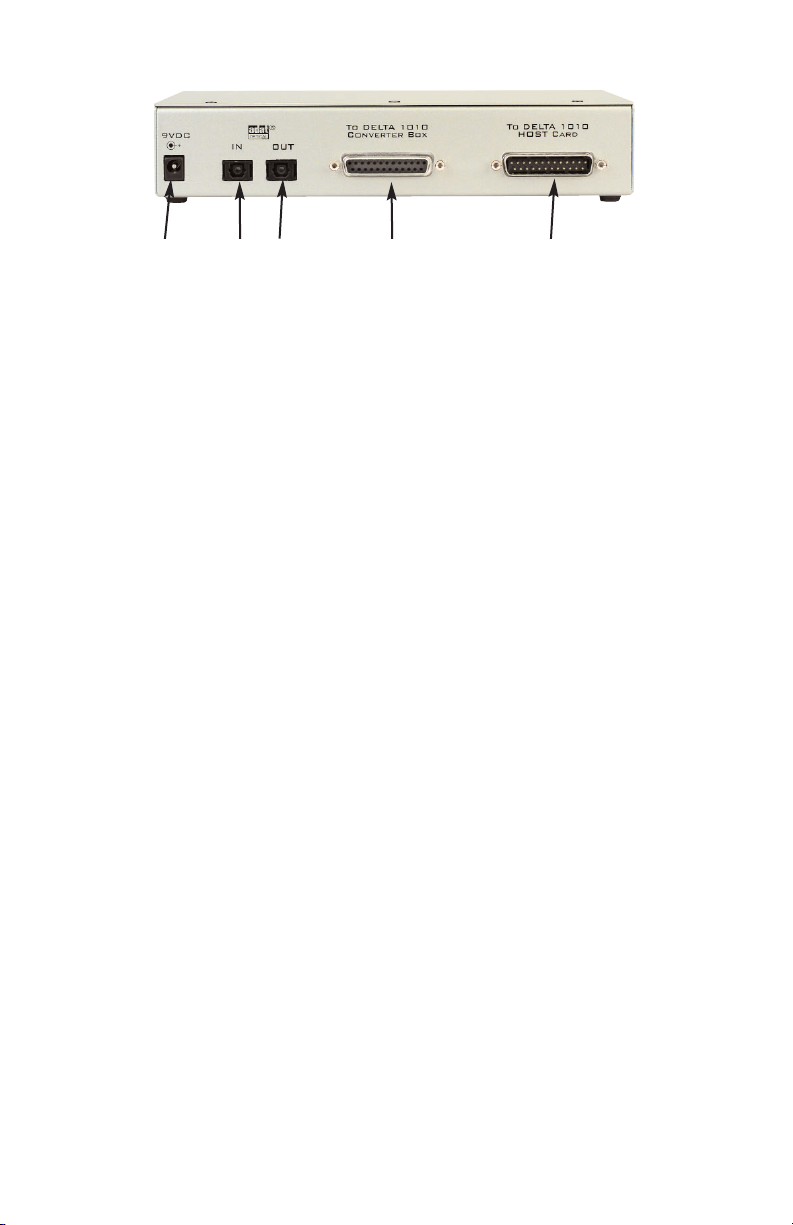
Back Panel
1. 9v DC Power Adapter Jack: This jack accepts a 2.5 mm, 9v center positive
500 mA power supply, provided with your Delta 1010-AI. Use only the
proper power supply to power your Delta 1010-AI.
2. ADAT In Jack: This TOSlink standard optical jack accepts an 8-channel
ADAT optical output signal on a standard TOSlink plug.
3. ADAT Out Jack: This TOSlink standard optical jack accepts a standard
TOSlink plug, sending an 8-channel ADAT optical signal.
4. “To Delta 1010 Converter Box” 25-pin female D type connector: This
connector transfers information to and from the Delta 1010 rack mount unit
using the male to male printer cable supplied with your Delta 1010
Recording Interface.
5. “To Delta 1010 Host Card” 25-pin male D type connector: Using the
standard printer cable that came with your Delta 1010-AI, this connector
will transfer information to and from the Delta 1010 PCI host card and the
Delta 1010-AI.
Setting up the Delta 1010-AI with your Delta 1010
If you already have your Delta 1010 PCI Recording System installed, make sure
that you have your computer’s power turned OFF before following this
procedure. If you have not yet installed your Delta 1010 PCI host card, you
may incorporate the Delta 1010-AI setup when hooking up your Delta 1010.
1. Connect the male end of the supplied 25-pin cable to the Delta 1010’s PCI
“host card,” which has been properly seated and secured in one of your
computer’s PCI expansion slots.
2. Connect the female end of the supplied 25-pin cable to the Delta 1010-AI’s
“To Delta 1010 Host Card” connector on the back of the Delta 1010-AI.
3. Connect one end (male) of the 25-pin cable that came with your Delta 1010
Recording System into the “To Delta 1010 Converter Box” connector on the
back of the Delta 1010-AI Interface.
4. Connect the other end (also male) of the 25-pin cable that came with your
Delta 1010 Recording System to the rack mount unit of the Delta 1010.
➊
➋
➌
➍
➎
4
Page 5

Yo ur setup should look like this:
NOTE: If you are using your Delta 1010 solely for optical transfers
and do not need A/D or D/A capability, it is not necessary to
connect the Delta 1010 rack mount unit. However,
synchronization via MTC may be desired, and your Delta system
will lose its MIDI function without the rack unit (see section,
“Synchronizing Your ADATs”).
Hooking Up Your ADAT Optical Device
TOSLink is the name of the standard for optical cables, plugs, and jacks. Using
two good quality TOSLink optical cables:
1. Plug one end of an optical cable into the TOSLink optical output jack of
your ADAT (or other 8-channel ADAT optical capable device).
2. Plug the other end of your optical cable into the ADAT Optical “In” jack of
the Delta 1010-AI.
3. Plug one end of the second optical cable into the ADAT Optical “Out” jack
of the Delta 1010-AI.
5
u
r
h
T
T
A
D
Delta
1010-AI
ce
fa
r
te
n
A
t In
a
o
t
ad
T
M
T
A
d
D
e
l
A
b
a
n
E
t
s
o
H
o
t
T
A
D
A
DELTA 1010-AI
d
e
l
b
a
n
E
A
d
e
l
b
a
n
E
T
A
D
A
0
o
1
T
0
s
n
I
a 1
g
lt
o
l
e
a
d
D
n
r
e
l
A
b
fo
e
a
l
n
u
d
E
o
M
s
t
u
O
g
o
l
a
Delta 1010
r
e
w
o
P
Page 6

4. Plug the other end of the second optical cable into the TOSLink input jack
of your ADAT or other 8-channel optical capable device.
If you are using a single ADAT for this example, your setup should look like
this:
Using Your Delta 1010-AI
Adding the Delta 1010-AI to the Delta 1010 Recording System gives you the
ability to convert your Delta’s 8 analog inputs into one ADAT Optical input
and its 8 analog outputs into one ADAT Optical output. Your Delta 1010-AI
and the Delta 1010 rack mount unit can also be used in a “standalone” mode,
in which the Delta 1010 A/D converters send signal directly to the AI’s optical
output, and the Delta 1010-AI optical input connects directly to the 1010 rack
unit’s D/A converters.
This can be done in several configurations using the front panel selection
switches, as well as certain mixed modes or combinations of switches. These
configurations, mixed modes, and standalone mode are covered in this section.
6
Delta 1010
ADAT
r
e
w
o
P
u
r
h
T
T
A
D
A
Delta
1010-AI
I
t
a
d
a
M
T
I
A
-
10
10
t
s
o
H
A
o
t
T
T
L
A
E
D
A
D
d
e
l
b
a
n
E
d
e
l
b
a
n
E
T
A
D
A
o
T
s
0
n
1
I
0
g
1
o
a
t
l
d
l
e
a
e
D
l
n
r
b
o
A
f
a
e
n
l
u
d
E
o
M
s
t
u
e
O
c
g
a
o
f
l
r
a
e
n
t
A
n
o
t
T
d
A
e
l
D
b
A
a
n
E
Page 7

Any device that transmits or receives the ADAT optical format may be used
with the Delta 1010 ADAT Interface. Many digital mixers use this ADAT
“standard” 8-channel format, as do other computer interface cards. The audio
you wish to transfer may come from or go to devices such as these.
The Delta 1010-AI Block Diagram below gives you an overview of the signal
flow possible with your Delta 1010-AI. As shown, with all of the
Delta 1010-AI’s switches in the “Off” position, the Delta 1010 PCI card’s
hardware outputs 1 through 8 are routed to the ADAT Optical out of the
Delta 1010-AI in addition to the Delta 1010 analog outs 1 through 8 on the
1010’s rack mount unit “by default.” All other Delta 1010-AI modes are
bypassed. MIDI I/O simply passes through the Delta 1010-AI to the Delta
1010 rack unit.
This default setting may be useful during mixdown. If, while mixing, you use
your ADAT Out from the Delta 1010-AI to send audio to a digital mixer (for
example), the analog outs may be used as additional sends to effect units or
dynamics processors.
7
M-Audio Delta 1010-AI Block Diagram
HOST PC w/
DELTA 1010 PCI CARD
MIDI IN
AUDIO OUTS
AUDIO INS
ADAT TO
HOST
DELTA 1010-AI
ADATINADAT
OUT
ADAT TO
ANALOG OUTS
ANALOG INS
TO ADAT
ADAT THRU
DELTA-1010 RACK
ANALOG OUTS
ANALOG INS
Note: All switches are shown in
their "Off" positions.
MIDI OUTMIDI OUT
MIDI IN
Page 8

ADAT to Host: When “ADAT to Host” is enabled, the ADAT Optical input of
the Delta 1010-AI becomes hardware inputs one through eight of the Delta
1010 Recording System. When this mode is selected, the 8 analog inputs on the
Delta 1010 rack-mount unit are no longer routed to the Delta 1010 PCI card. In
your music recording software, software inputs 1 through 8 will then receive
their signal from the ADAT Optical input. Select this mode when recording an
ADAT Optical signal into your computer.
IMPORTANT: When choosing ADAT to Host mode, you must now
set the Delta 1010 to receive its master clock source from the
ADAT optical signal seen at the Delta 1010-AI ADAT Optical input.
To do so, open the Delta control panel in your computer to the
Hardware Settings page, and in the Master Clock section select
“Wordclock” as your master clock source. When the Delta 1010AI is ADAT optical input is engaged and Wordclock is selected as
the master clock, the wordclock input of the Delta 1010 rack unit
is rendered inactive.
NOTE: If you are using the ASIO drivers with your Delta 1010, your
master clock setting will be selected from within your music
program’s audio setup page. Once you have opened that page,
select “Wordclock” as your master clock source.
You must also set the Delta control panel to match the sample rate of your
ADAT optical device. Typically, ADATs default to 48kHz sampling rate, but
they can be set to 44.1kHz using the Alesis BRC.
ADAT to Analog Outs: With this mode enabled, the ADAT Optical input on
the Delta 1010-AI is routed through the Delta 1010 rack mount unit 24 bit D/A
converters to analog outs 1 through 8. The audio outs of the Delta 1010 PCI
card, which are normally routed to the analog outs of the 1010’s rack unit, are
defeated. Select this mode when you wish to use the D/A converters of the
Delta 1010 rack unit to convert your ADAT Optical signal to analog.
NOTE: As stated, unless a different routing is selected, the audio
outs of the Delta 1010 PCI card are routed, by default, to the ADAT
Optical output of the Delta 1010-AI unit.
IMPORTANT: When choosing ADAT to Analog Outs mode, you
must also set the Delta 1010 to receive its master clock source
from the ADAT optical signal seen at the Delta 1010-AI ADAT
Optical input. To do so, open the Delta control panel in your
computer to the Hardware Settings page, and in the Master Clock
section select “Wordclock” as your master clock source.
8
Page 9

Analog Ins to ADAT: When “Analog Ins to ADAT” mode is enabled, the
analog inputs 1 through 8 on your Delta 1010 rack mount unit are routed
through the rack unit’s 24 bit A/D converters to the ADAT Optical output of
the Delta 1010-AI. Select this mode when you wish to use the A/D converters
on your Delta 1010 rack unit to convert the signal directly to ADAT optical.
This may be desirable if, when doing your recording onto an ADAT, you find
that you prefer using the Delta 1010’s A/D converters.
NOTE: When this mode is selected, the audio outs of the Delta
1010 PCI card are no longer routed to the ADAT Optical out of the
Delta 1010-AI. This “default” routing is defeated.
ADAT Thru: When “ADAT Thru” is enabled, the signal present at the ADAT
Optical In of the Delta 1010-AI is routed directly to the ADAT Optical Out.
This mode is desirable when the ADAT input signal must be maintained, or
passed ‘thru’ to the ADAT output. The ADAT Optical in can still be routed to
the Delta 1010 PCI host card and/or the analog outs of the Delta 1010 rack unit.
NOTE: When this mode is selected, the audio outs of the Delta
1010 PCI card are no longer routed to the ADAT Optical out of the
Delta 1010-AI. This “default” routing is defeated whenever a
different source is selected for the ADAT Optical out (such as
“Analog Ins to ADAT”).
Mixed Modes: Any combination of Delta 1010-AI modes can be selected, the
results of which can be determined simply by summing the characteristics of
the different modes described in this section. ADAT Thru mode can be
applied to any of these combinations, with the result as described above, in
“ADAT Thru.”
NOTE: Whenever “ADAT Thru” mode is enabled, the “Analog Ins
to ADAT” mode will be defeated. Pressing the ‘Analog Ins to
ADAT’ button will have no effect in this case, since this switch
precedes ADAT Thru in the signal path.
Standalone Mode: To use the 1010 rack unit and Delta 1010-AI in
“standalone” mode, your Delta 1010-AI does not need to be connected to your
host computer. When the Delta 1010-AI is connected to the Delta 1010 rack
unit with the rack unit’s power supply properly attached, engaging the power
button on the Delta 1010-AI will trigger the Delta 1010 rack unit to power up.
When the Delta 1010-AI is not connected to the host computer or the when the
host computer is not powered on, the Delta 1010-AI in standalone mode is
capable of receiving its master clock signal from the ADAT optical input and
communicating this to the Delta 1010 rack unit’s D/A converters. “ADAT to
9
Page 10

Analog Outs,” “Analog Ins to ADAT,” and “ADAT Thru” are the modes that
will function independent of the host computer, hence the term “standalone.”
The standalone mode functions are also available when the Delta 1010-AI is
attached to the computer and the computer is powered on. However, as
described in the “ADAT to Analog Outs” section, the Delta control panel
master clock must be set to “Wordclock” in order for the analog outs to receive
their clock signal from the ADAT optical input.
Master Clock Settings and the Delta 1010-AI
Whenever a valid ADAT 8-channel digital audio signal is present at the
Delta 1010-AI’s ADAT Optical In and routed to either the host computer’s
Delta 1010 PCI card or Delta rack unit’s analog outs, the system must get its
sampling clock or “wordclock” from that incoming digital signal so that all
digital audio sampling clocks are synchronized. When the host computer
Delta 1010 PCI card, the Delta 1010-AI, and the Delta rack unit are connected
and powered, the Delta control panel’s “Master Clock” setting in the Hardware
Settings page must be set to “Wordclock” in order for the system will lock to
the incoming digital signal. When host computer is off or not attached and the
Delta 1010-AI is in standalone mode, the Delta rack unit’s D/A comverters
will know to get its master clock signal from the ADAT signal at the optical
input of the Delta 1010-AI.
When there is no digital audio signal present at the Delta 1010-AI optical
input, the master clock will be determined by the Delta 1010 Control Panel
setting when the host computer is involved (refer to your Delta 1010 manual),
or in standalone mode by the A/D converters on the Delta 1010 rack-mount
unit. It is important to be aware of these settings, since incorrect master clock
sync settings can cause undesired anomalies and/or audio artifacts.
If your Delta 1010 PCI card or your Delta 1010 rack unit’s A/D converters are
controlling the sampling clock and you are sending a digital audio signal from
the Delta AI’s optical out, make sure that the device that receives that ADAT 8channel signal is set to have its sampling clock determined by the incoming
digital audio signal or the wordclock signal. On the ADAT, set the input to
“digital,” and the Clock Select to “Digi.” On digital mixers and other ADAT
Optical capable devices, set the master clock to either “ADAT,” or “wordclock”
if using wordclock for your sampling clock master. Check your device’s user
guide for advice on setting the master clock synchronization.
10
Page 11

Synchronizing your ADATs
Using a BRC: You may need to keep your ADAT(s) in sync while transferring
audio to the Delta 1010 Recording System. This is made simple using the
Alesis BRC, by taking MTC (MIDI timecode) from the MIDI output of the BRC
to the MIDI input of the Delta 1010. A digital mixer may have the capability of
sending MTC as well. To set the BRC to send MTC:
1. Click the “Edit” button.
2. Click the “Gen Sync” button.
3. Select “MTC,” then de-select “Edit.”
ADAT sync is a combination of wordclock and SMPTE/MTC sync. The Delta
master clock is already receiving its clock signal from the wordclock
information contained in the ADAT optical signal at the input of the
Delta 1010-AI, in conjunction with having selected “Wordclock” in the
Hardware Settings page of the Delta control panel (see “Using Your
Delta 1010-AI “ADAT to Host” section).
It will then be necessary to set your music software sync page to “MTC” as its
timing reference or clock source so that it will chase the incoming timecode
(make sure that the Delta 1010’s MIDI I/O is enabled in the software’s MIDI
setup page). Check your software’s documentation.
You will need to enter a “timecode offset” into the software’s sync setup page
also. Your BRC may be sending out MTC from a point relative to the song’s
position on the tape. Either the BRC or your music software can give you a
readout of the timecode position, but you’ll want to enter in an offset time
within your music software that’s 10 seconds or so before the actual start of the
song. That way, the computer has plenty of time to lock up before the transfer
of audio begins. Some people use that time or a greater amount as a safety net,
in case they decide to add or expand an intro.
Without a BRC: If you are running an ADAT(s) without a BRC, or otherwise
do not have the capability of sending MTC from your ADAT optical device,
you will have to create this timing reference in some other fashion.
You will need a device that generates SMPTE timecode, which can then read
SMPTE timecode and convert it to MTC. One audio track on your ADAT must
then be dedicated to recording the SMPTE timecode. A standalone device such
as the “Syncman” by Midiman is capable of performing such a feat. A
synchronization tutorial is included in its manual.
11
Page 12

Limited Lifetime Warranty
MIDIMAN warrants that this product is free of defects in materials and
workmanship under normal use so long as the product is: owned by the
original purchaser; the original purchaser has proof of purchase from an
authorized MIDIMAN dealer; and the purchaser has registered his/her
ownership of the product by sending in the completed warranty card.
This warranty explicitly excludes power supplies and included cables which
may become defective as a result of normal wear and tear.
In the event that MIDIMAN receives written notice of defects in materials or
workmanship from such an original purchaser, MIDIMAN will either replace
the product, repair the product, or refund the purchase price at its option. In
the event any repair is required, shipment to and from MIDIMAN and a
nominal handling charge shall be born by the purchaser. In the event that
repair is required, a Return Authorization number must be obtained from
MIDIMAN. After this number is obtained, the unit should be shipped back to
MIDIMAN in a protective package with a description of the problem and the
Return Authorization clearly written on the package.
In the event that MIDIMAN determines that the product requires repair
because of user misuse or regular wear, it will assess a fair repair or
replacement fee. The customer will have the option to pay this fee and have
the unit repaired and returned, or not pay this fee and have the unit returned
unrepaired.
The remedy for breach of this limited warranty shall not include any other
damages. MIDIMAN will not be liable for consequential, special, indirect, or
similar damages or claims including loss of profit or any other commercial
damage, even if its agents have been advised of the possibility of such
damages, and in no event will MIDIMAN’s liability for any damages to the
purchaser or any other person exceed the price paid for the product, regardless
of any form of the claim. MIDIMAN specifically disclaims all other warranties,
expressed or implied. Specifically, MIDIMAN makes no warranty that the
product is fit for any particular purpose.
This warranty shall be construed, interpreted, and governed by the laws of the
state of California. If any provision of this warranty is found void, invalid or
unenforceable, it will not affect the validity of the balance of the warranty,
which shall remain valid and enforceable according to its terms. In the event
any remedy hereunder is determined to have failed of its essential purpose, all
limitations of liability and exclusion of damages set forth herein shall remain in
full force and effect.
12
