Page 1

User Guide
Page 2
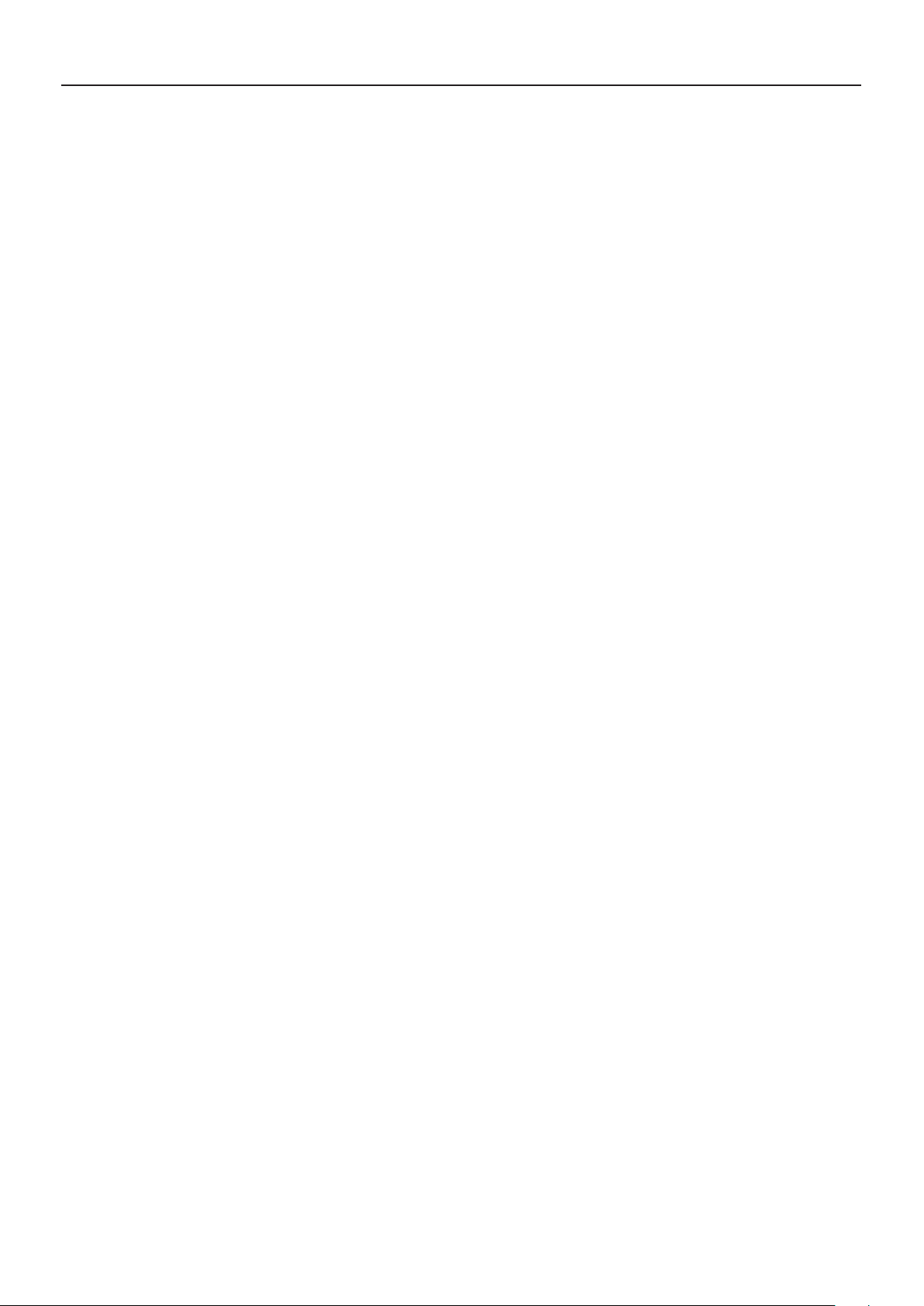
User Guide2 DCP-300
Table of Contents
1 Introduction. . . . . . . . . . . . . . . . . . . . . . . . . . . . . . . . . . . . . . . . . . . . . . . . . 4
2 Features . . . . . . . . . . . . . . . . . . . . . . . . . . . . . . . . . . . . . . . . . . . . . . . . . . . 4
3 What’s in the Kit . . . . . . . . . . . . . . . . . . . . . . . . . . . . . . . . . . . . . . . . . . . . . 4
4 Controls and Connectors . . . . . . . . . . . . . . . . . . . . . . . . . . . . . . . . . . . . . 5
Right Panel . . . . . . . . . . . . . . . . . . . . . . . . . . . . . . . . . . . . . . . . . . . . . . . . . . . . 5
Control Panel . . . . . . . . . . . . . . . . . . . . . . . . . . . . . . . . . . . . . . . . . . . . . . . . . . 6
Connections Panel . . . . . . . . . . . . . . . . . . . . . . . . . . . . . . . . . . . . . . . . . . . . . . . . 8
Rear Panel . . . . . . . . . . . . . . . . . . . . . . . . . . . . . . . . . . . . . . . . . . . . . . . . . . . . 8
5 Using DCP-300 for the First Time . . . . . . . . . . . . . . . . . . . . . . . . . . . . . . 9
Connect the Pedal Board . . . . . . . . . . . . . . . . . . . . . . . . . . . . . . . . . . . . . . . . . . . . 9
Connect the Power Cable . . . . . . . . . . . . . . . . . . . . . . . . . . . . . . . . . . . . . . . . . . . . 9
Turn the Power On . . . . . . . . . . . . . . . . . . . . . . . . . . . . . . . . . . . . . . . . . . . . . . . . 10
Set a Comfortable Volume Level . . . . . . . . . . . . . . . . . . . . . . . . . . . . . . . . . . . . . . . . 11
Connect Headphones . . . . . . . . . . . . . . . . . . . . . . . . . . . . . . . . . . . . . . . . . . . . . . 12
Using the Pedals . . . . . . . . . . . . . . . . . . . . . . . . . . . . . . . . . . . . . . . . . . . . . . . . . 12
Selecting Different Sounds . . . . . . . . . . . . . . . . . . . . . . . . . . . . . . . . . . . . . . . . . . . 13
6 Additional Features . . . . . . . . . . . . . . . . . . . . . . . . . . . . . . . . . . . . . . . . . . 14
Playing the Demo Songs (Demo Play Mode) . . . . . . . . . . . . . . . . . . . . . . . . . . . . . . . . . . 14
Using the Metronome . . . . . . . . . . . . . . . . . . . . . . . . . . . . . . . . . . . . . . . . . . . . . . 15
Metronome Volume . . . . . . . . . . . . . . . . . . . . . . . . . . . . . . . . . . . . . . . . . . . . . . . 16
Tempo . . . . . . . . . . . . . . . . . . . . . . . . . . . . . . . . . . . . . . . . . . . . . . . . . . . . . . 16
Time Signature . . . . . . . . . . . . . . . . . . . . . . . . . . . . . . . . . . . . . . . . . . . . . . . . . . 17
Using the Song Recorder (Song Record Mode) . . . . . . . . . . . . . . . . . . . . . . . . . . . . . . . . 18
Song Playback
Punch In . . . . . . . . . . . . . . . . . . . . . . . . . . . . . . . . . . . . . . . . . . . . . . . . . . . . . 22
Using the Reverb Effect . . . . . . . . . . . . . . . . . . . . . . . . . . . . . . . . . . . . . . . . . . . . . 24
Using the Chorus Effect
Split Mode
Layer Mode . . . . . . . . . . . . . . . . . . . . . . . . . . . . . . . . . . . . . . . . . . . . . . . . . . . . 31
Using Split and Layer Modes Together . . . . . . . . . . . . . . . . . . . . . . . . . . . . . . . . . . . . . 34
Transpose Buttons . . . . . . . . . . . . . . . . . . . . . . . . . . . . . . . . . . . . . . . . . . . . . . . 38
Octave Function . . . . . . . . . . . . . . . . . . . . . . . . . . . . . . . . . . . . . . . . . . . . . . . . . 39
Master Tune . . . . . . . . . . . . . . . . . . . . . . . . . . . . . . . . . . . . . . . . . . . . . . . . . . . 40
Touch Select Mode . . . . . . . . . . . . . . . . . . . . . . . . . . . . . . . . . . . . . . . . . . . . . . . 41
. . . . . . . . . . . . . . . . . . . . . . . . . . . . . . . . . . . . . . . . . . . . . . . . . . 20
. . . . . . . . . . . . . . . . . . . . . . . . . . . . . . . . . . . . . . . . . . . . . 26
. . . . . . . . . . . . . . . . . . . . . . . . . . . . . . . . . . . . . . . . . . . . . . . . . . . . 28
7 Resetting DCP-300: What to do if you need to Start Over . . . . . . . . . . 43
Method 1: Piano Reset . . . . . . . . . . . . . . . . . . . . . . . . . . . . . . . . . . . . . . . . . . . . . 43
Method 2: Factory Reset . . . . . . . . . . . . . . . . . . . . . . . . . . . . . . . . . . . . . . . . . . . . 43
8 Using your Digital Console Piano with a Computer . . . . . . . . . . . . . . . 44
Computer System Requirements . . . . . . . . . . . . . . . . . . . . . . . . . . . . . . . . . . . . . . . . 44
Connecting DCP-300 to your Computer . . . . . . . . . . . . . . . . . . . . . . . . . . . . . . . . . . . . 45
Connecting the DCP-300 Auxiliary Input . . . . . . . . . . . . . . . . . . . . . . . . . . . . . . . . . . . . 46
Installing Sibelius First Software . . . . . . . . . . . . . . . . . . . . . . . . . . . . . . . . . . . . . . . . 48
Running Sibelius First Software . . . . . . . . . . . . . . . . . . . . . . . . . . . . . . . . . . . . . . . . . 49
Page 3
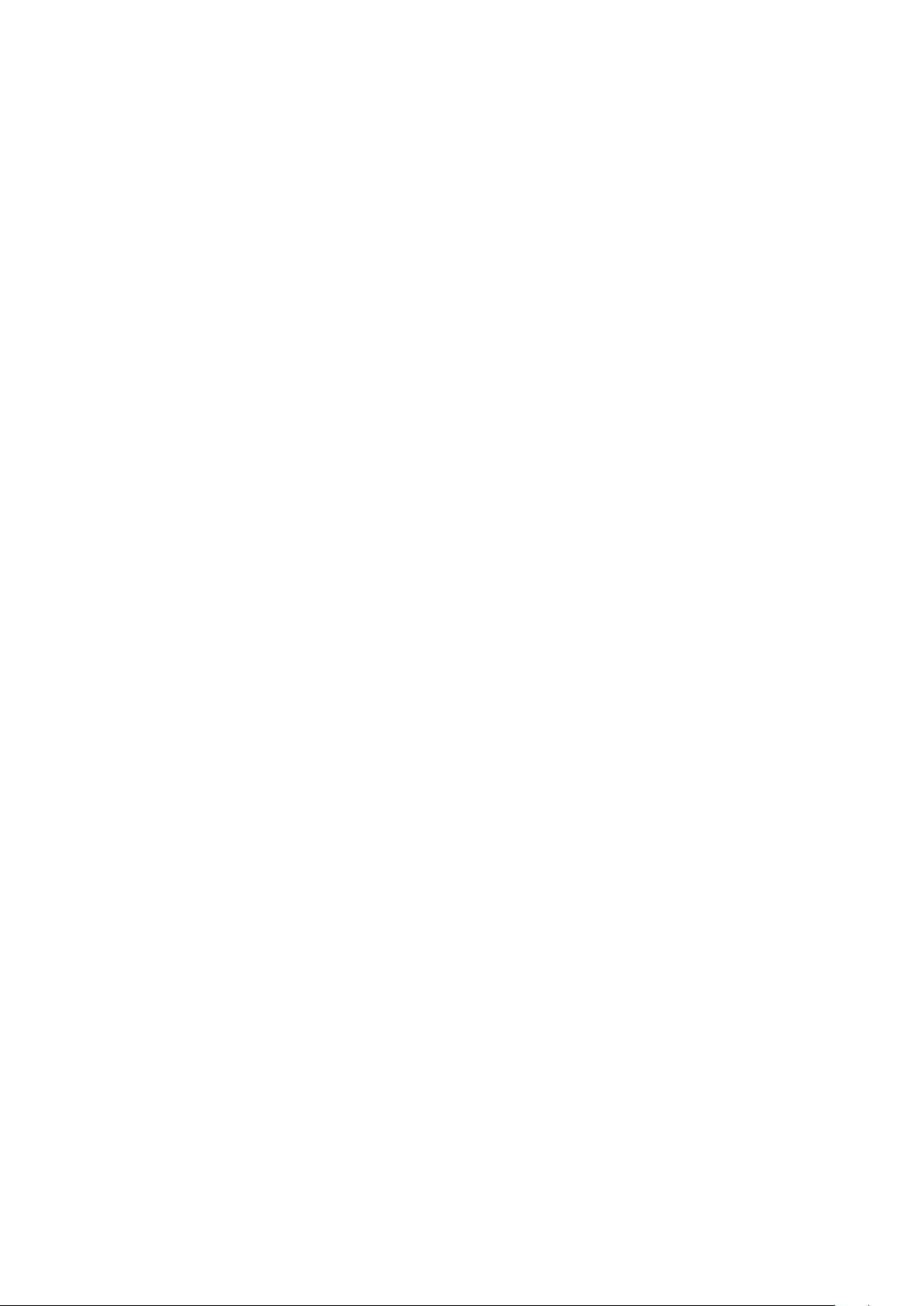
User Guide 3DCP-300
9 MIDI Functions . . . . . . . . . . . . . . . . . . . . . . . . . . . . . . . . . . . . . . . . . . . . . . 52
Local On/Off . . . . . . . . . . . . . . . . . . . . . . . . . . . . . . . . . . . . . . . . . . . . . . . . . . . 52
MIDI Channel . . . . . . . . . . . . . . . . . . . . . . . . . . . . . . . . . . . . . . . . . . . . . . . . . . 53
Data Control Assign . . . . . . . . . . . . . . . . . . . . . . . . . . . . . . . . . . . . . . . . . . . . . . . 54
10 Care and Maintenance . . . . . . . . . . . . . . . . . . . . . . . . . . . . . . . . . . . . . . . 55
11 Troubleshooting . . . . . . . . . . . . . . . . . . . . . . . . . . . . . . . . . . . . . . . . . . . . . 55
12 Appendices . . . . . . . . . . . . . . . . . . . . . . . . . . . . . . . . . . . . . . . . . . . . . . . . 56
Appendix A – Defaults . . . . . . . . . . . . . . . . . . . . . . . . . . . . . . . . . . . . . . . . . . . . . . 56
Default Settings . . . . . . . . . . . . . . . . . . . . . . . . . . . . . . . . . . . . . . . . . . . . . . . . . 56
Reverb and Chorus Defaults . . . . . . . . . . . . . . . . . . . . . . . . . . . . . . . . . . . . . . . . . . . 57
Piano Reset . . . . . . . . . . . . . . . . . . . . . . . . . . . . . . . . . . . . . . . . . . . . . . . . . . . 57
Appendix B - MIDI Implementation . . . . . . . . . . . . . . . . . . . . . . . . . . . . . . . . . . . . . . . 58
Appendix C - Data Control Assignments and MIDI CC List . . . . . . . . . . . . . . . . . . . . . . . . . . 59
13 Warranty . . . . . . . . . . . . . . . . . . . . . . . . . . . . . . . . . . . . . . . . . . . . . . . . . . . 61
Page 4
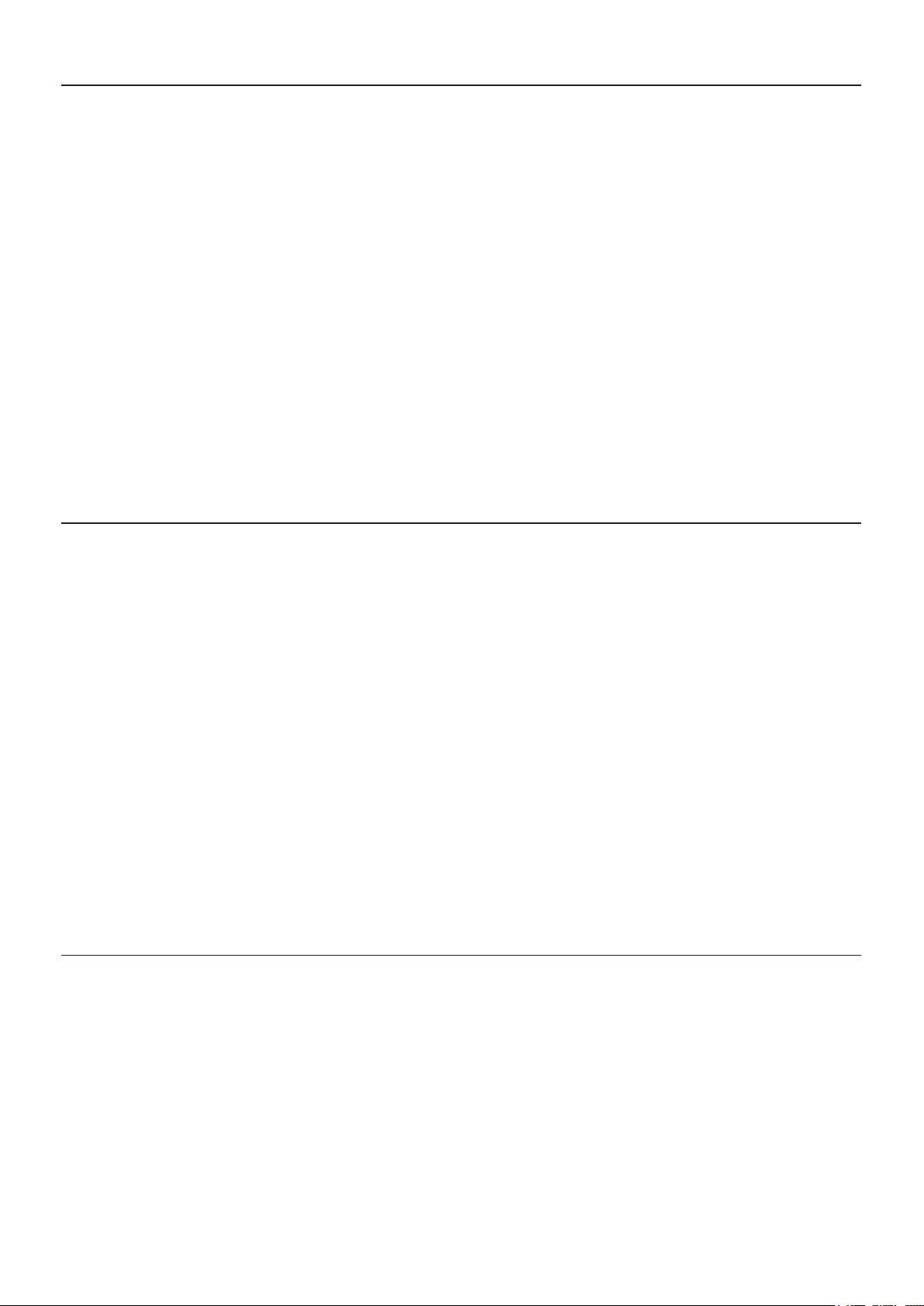
User Guide4 DCP-300
1 Introduction
Congratulations on your purchase of the DCP-300 Advanced Digital Console Piano from M-Audio. DCP-300
combines state-of-the-art electronics with graded hammer keyboard action and elegant design, giving you a
versatile musical instrument that is a joy to play, while adding beauty and sophistication to your home.
Professional musicians and recording studios around the world rely on M-Audio’s market-leading USB MIDI
controller keyboards. M-Audio digital pianos build on this legacy of quality and dependability, fusing industryleading expertise in digital keyboard technology with world-class sounds. The DCP-300 piano is a beautifully
designed, highly playable instrument equally suited for today’s homes and houses of worship. And a single
USB cable unlocks an entire world of additional functionality, allowing the DCP-300 piano to interface with
a vast variety of music software including everything from fun-oriented education programs to professional
recording and notation applications.
Whether you’re new to musical instruments in general, or an experienced musician, please take some time to
read through this user guide. It will help to familiarize you with the many features of DCP-300, so that you can
get the most from your new piano.
1
Computer and software setup instructions can be found in the section titled “Using Your Digital Console
Piano with a Computer”.
1
2 Features
< Graded Hammer action
< 64-Note Polyphony (maximum)
< Master Volume Control
< Treble and Bass Controls
< Built-in Reverb and Chorus effects
< 4 Touch Sensitivity Modes
(Low, Normal, Hi, Fixed)
< Metronome with variable Tempo
(20 to 280 bpm) and time signatures
(2/2, 2/4, 3/4, 4/4, 5/4, 6/8, 7/8, 9/8, 12/8)
< Transpose (+/-12 semitones)
< Octave Shift (+/- 3 octaves)
< Layer Mode
< Split Mode
< Built-in 1-song/2-track Song Recorder
with 28,000 note song memory
3 What’s in the Kit
< 16 built-in high-quality sounds
< 16 Demo Songs
< USB 1.1 Full-Speed Class-Compliant
(fully compatible with USB 2.0)
< Pedal Board with 3 pedals
(Soft, Sostenuto and Sustain)
< Stereo Line output connectors
< Auxiliary Line In
< Two Headphone Outputs
< Sliding Key cover
< Hinged Music Stand
< Headphone Hook
< Built-in 40 watt 2-way (woofer/tweeter)
Stereo Speaker system
Your DCP-300 console piano kit includes the following items:
< DCP-300 piano (assembly required)
< 1/8” TRS to 2x RCA adaptor cable
< This User Guide
< Sibelius First CD-ROM - Contents:
• Sibelius First Installer PC and Mac
• Documentation for Sibelius First
• Extra content - piano scores suitable for loading into Sibelius First
< USB Cable
< IEC Power Cable
< Piano Bench (assembly required)
Page 5
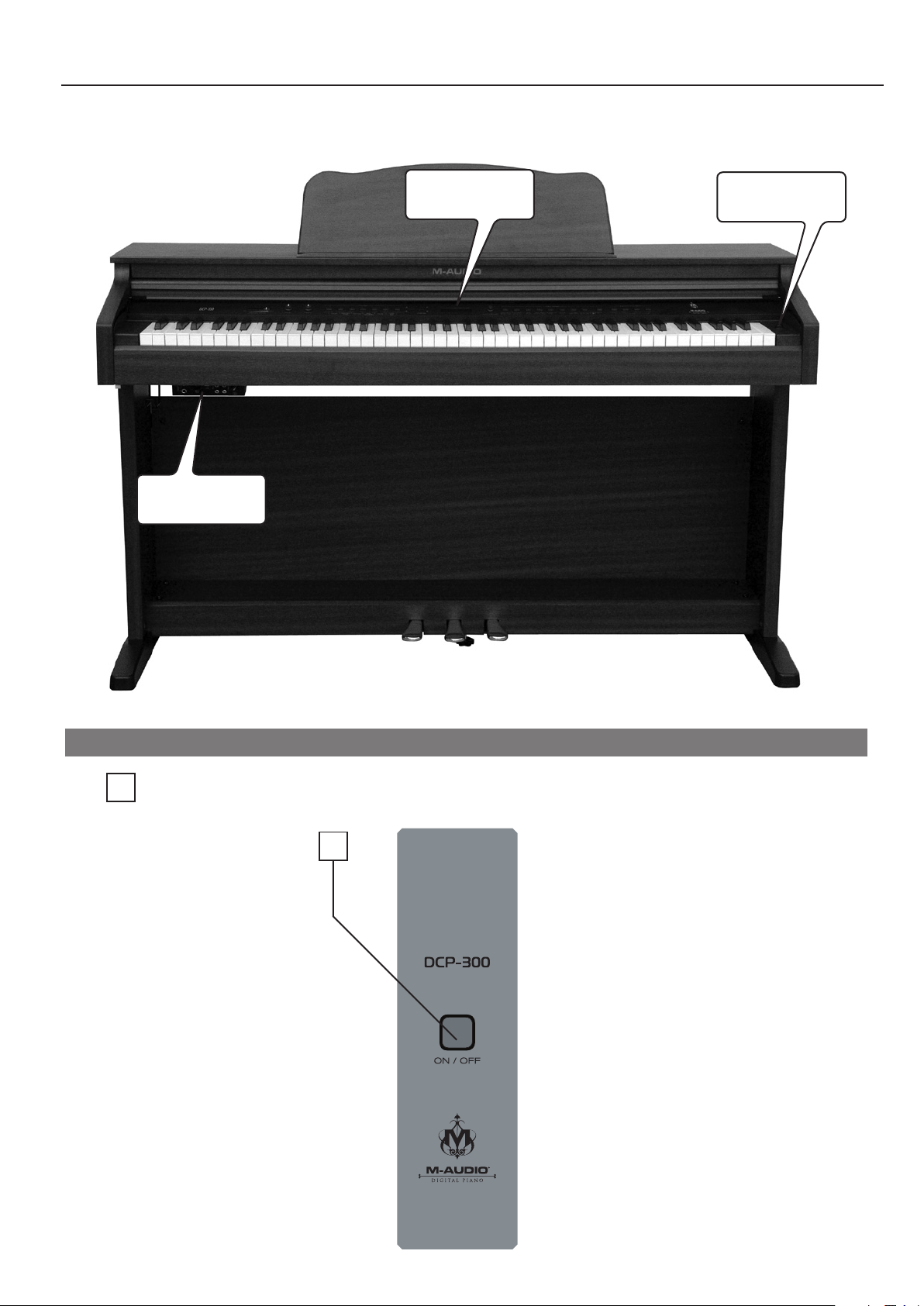
User Guide 5DCP-300
4 Controls and Connectors
Connections
Panel
Control Panel
Power Button
Right Panel
Power On/Off Switch – Pressing this button turns DCP-300 on or off.
1
1
Page 6
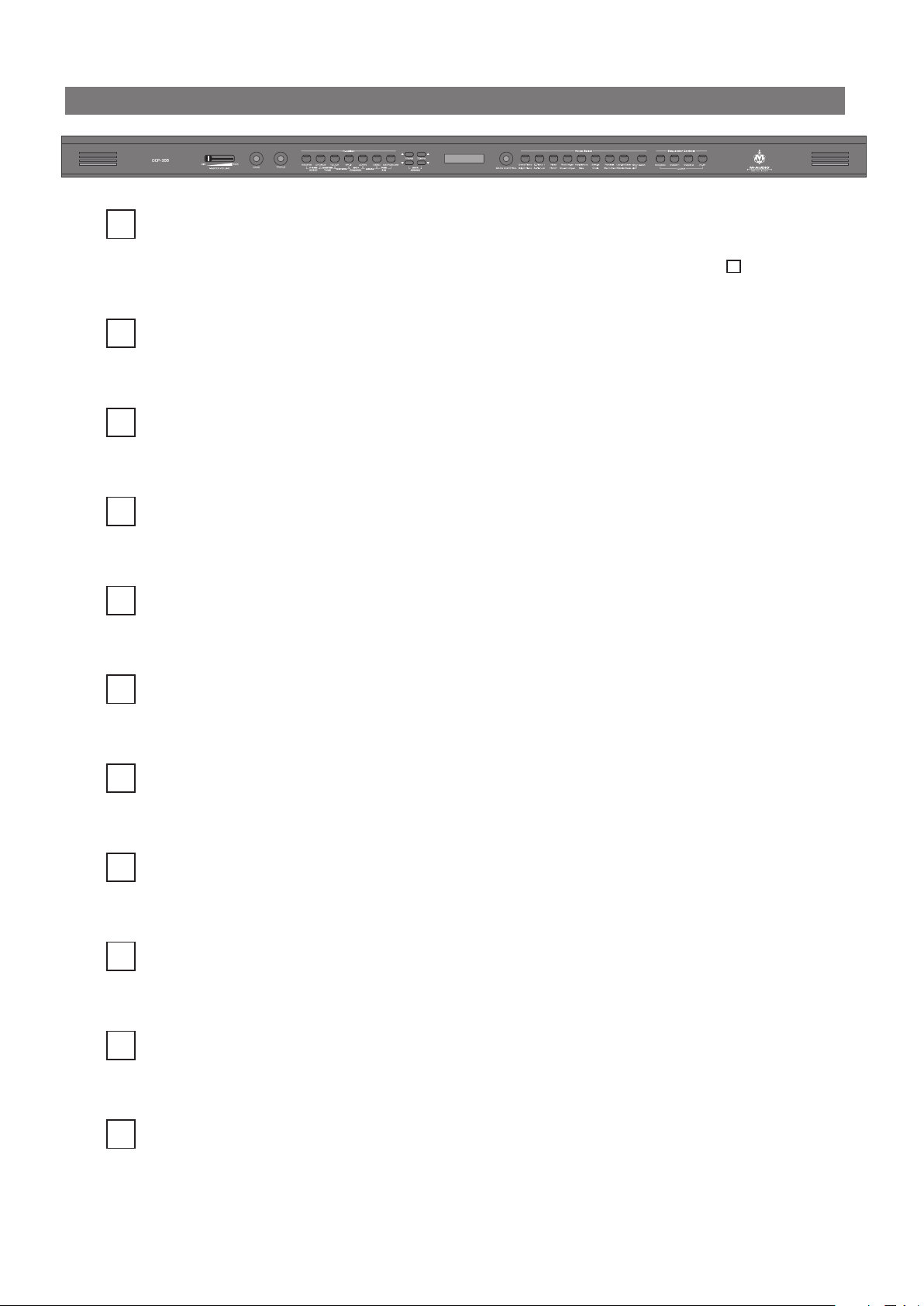
User Guide6 DCP-300
Control Panel
Master Volume – Controls the overall volume of the piano, including the built-in speakers and the
2
headphone outputs. Slide to the right to increase the volume, and to the left to decrease the volume.
Please note that the Master Volume does not affect the volume of the Line Outputs 17.
Bass Control – Controls the amount of bass (low frequency) content of the sound output. Turn
3
clockwise to increase the bass, turn counter-clockwise to decrease.
Treble Control – Controls the amount of treble (high frequency) content of the sound output. Turn
4
clockwise to increase the treble, turn counter-clockwise to decrease.
Function Buttons – Used to access various functions of DCP-300, including turning Chorus and
5
Reverb on or off, setting Touch sensitivity, activating Split and Layer Modes, etc.
Transpose Buttons – Used to transpose the pitch of the DCP-300 keyboard, and also may be used in
6
combination with the Function buttons to enter data during certain editing functions.
Tempo Buttons – Used to adjust the Metronome tempo, and also may be used in combination with
7
the Function buttons to enter data during certain editing functions.
LCD (Liquid Crystal Display) – The LCD shows information about the current parameters in
8
Performance Mode, and provides information during editing functions.
Data Control Knob – The Data Control knob is a multi-purpose control for entering and changing
9
the settings of various functions. In its default setting it is assigned to change Voice Volume.
Voice Select Buttons – Used in conjunction with the Bank button to select the sounds built into
10
DCP-300.
Bank Button – Toggles between the two banks of eight voices (sounds). Used with the Voice Select
11
buttons to select the voices of DCP-300.
Sequencer Control Buttons – Used to record and play back songs recorded in the internal
12
sequencer (Song Recorder) of DCP-300.
Page 7
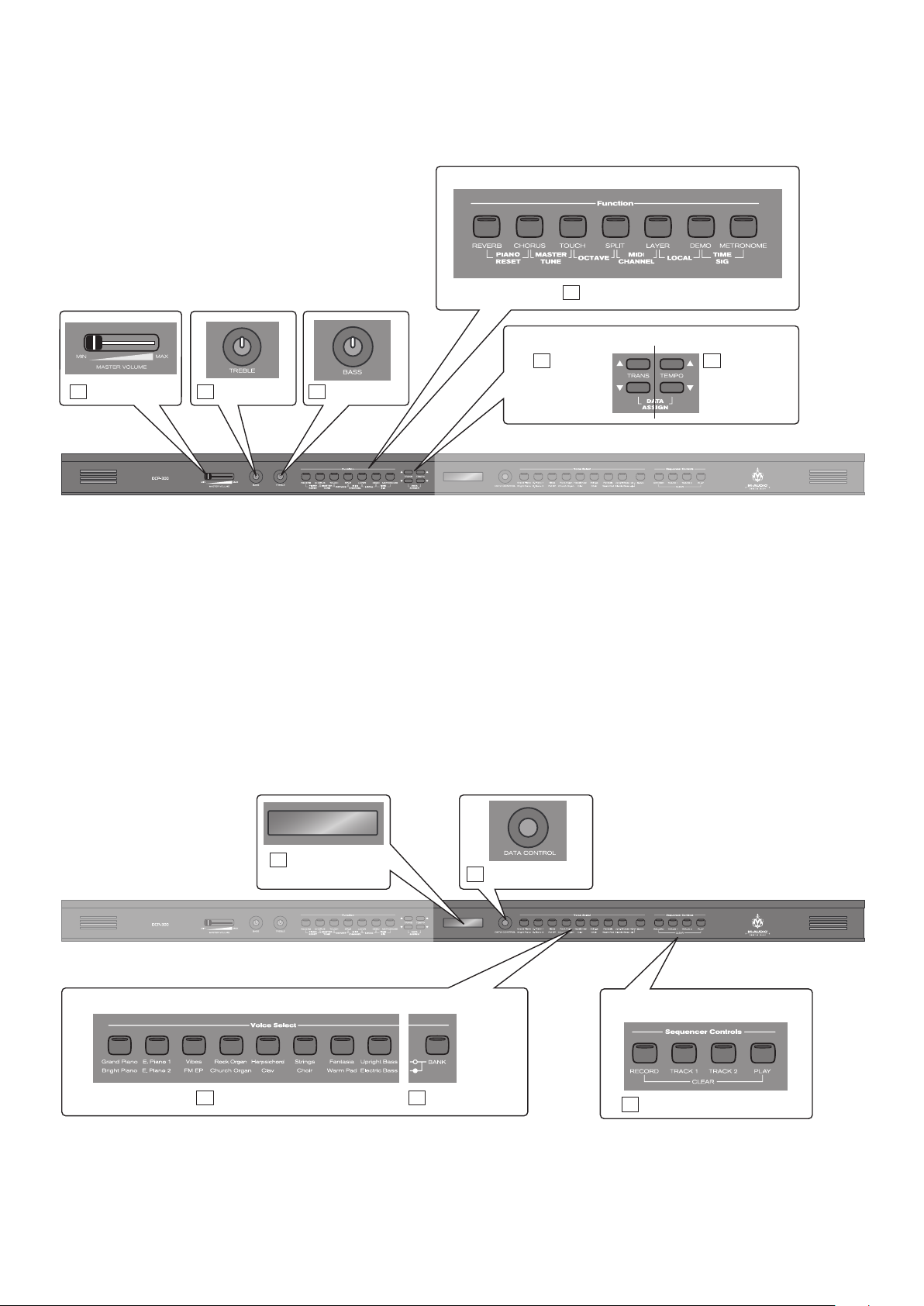
User Guide 7DCP-300
Bank Button
11
Voice Select Buttons
10
Bank Button
11
LCD (Liquid
Crystal Display)
8
Data Control Knob
9
Voice Select
Sequencer Controls
Sequencer Control Buttons
12
Master Volume
2
Bass Control
3
Function Buttons
5
Treble Control
4
Transpose
Buttons
6
Tempo
Buttons
7
Function
Page 8
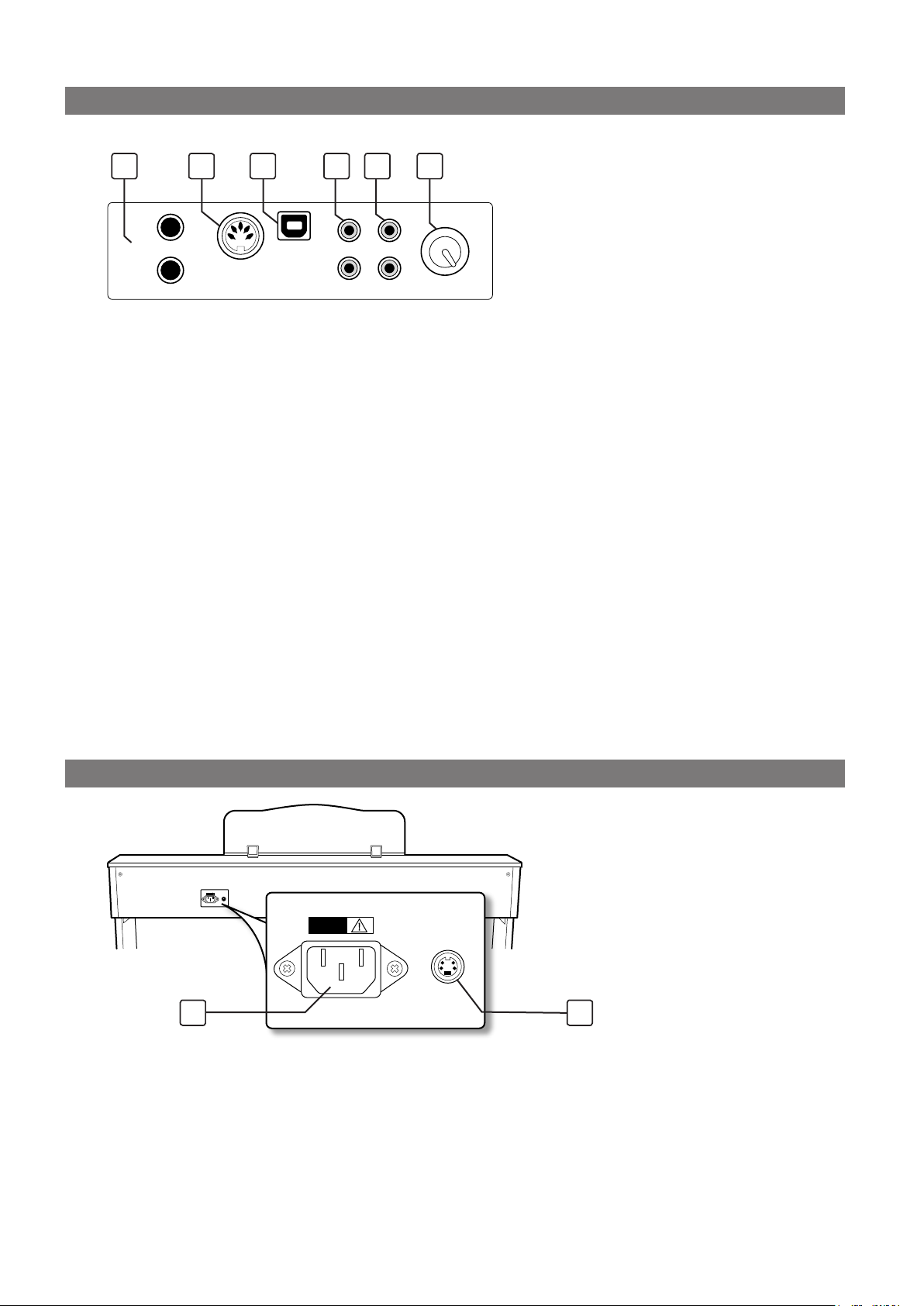
User Guide8 DCP-300
Connections Panel
MIDI
Out
1
2
USB
Input
Level
Aux In
Hea phon es
Line Out
AC100-240V – 50/60HZ
PEDAL
CAUTION
13 1814 15 16 17
13. Headphone Outputs – Plugging a set of headphones into Headphone Output number 1 will disable
the output from the internal speakers, allowing you to play without disturbing others. Plugging
headphones only into the second (bottom) headphone output will not affect the speakers.
14. MIDI Output – This standard 5-pin MIDI connector sends MIDI output signal, for connecting to a
computer or external MIDI device.
15. USB Connector – This is a standard USB 1.1 connector, for connecting to a computer’s USB port.
16. Aux Line In – These RCA connectors allow you to mix an external sound source (such as a CD player or
computer output) with the piano’s internal sounds, for playback through the piano’s built-in speakers
or headphone outputs.
17. Line Out – These RCA connectors can be used to connect the output of the piano to a stereo sound
system,keyboardamplier,mixingconsoleoraudiorecorder.TheleveloftheLineOutputisnot
affected by the Master Volume slider.
18. Aux Input Level – This adjusts the input level of the signal connected to the Aux Line Inputs.
Rear Panel
19 20
19. Power Socket – Connect the included 3-pin AC cable here, and plug the other end into an active AC
outlet.
20. Pedal Connector – Connect the pedal board here.
Page 9
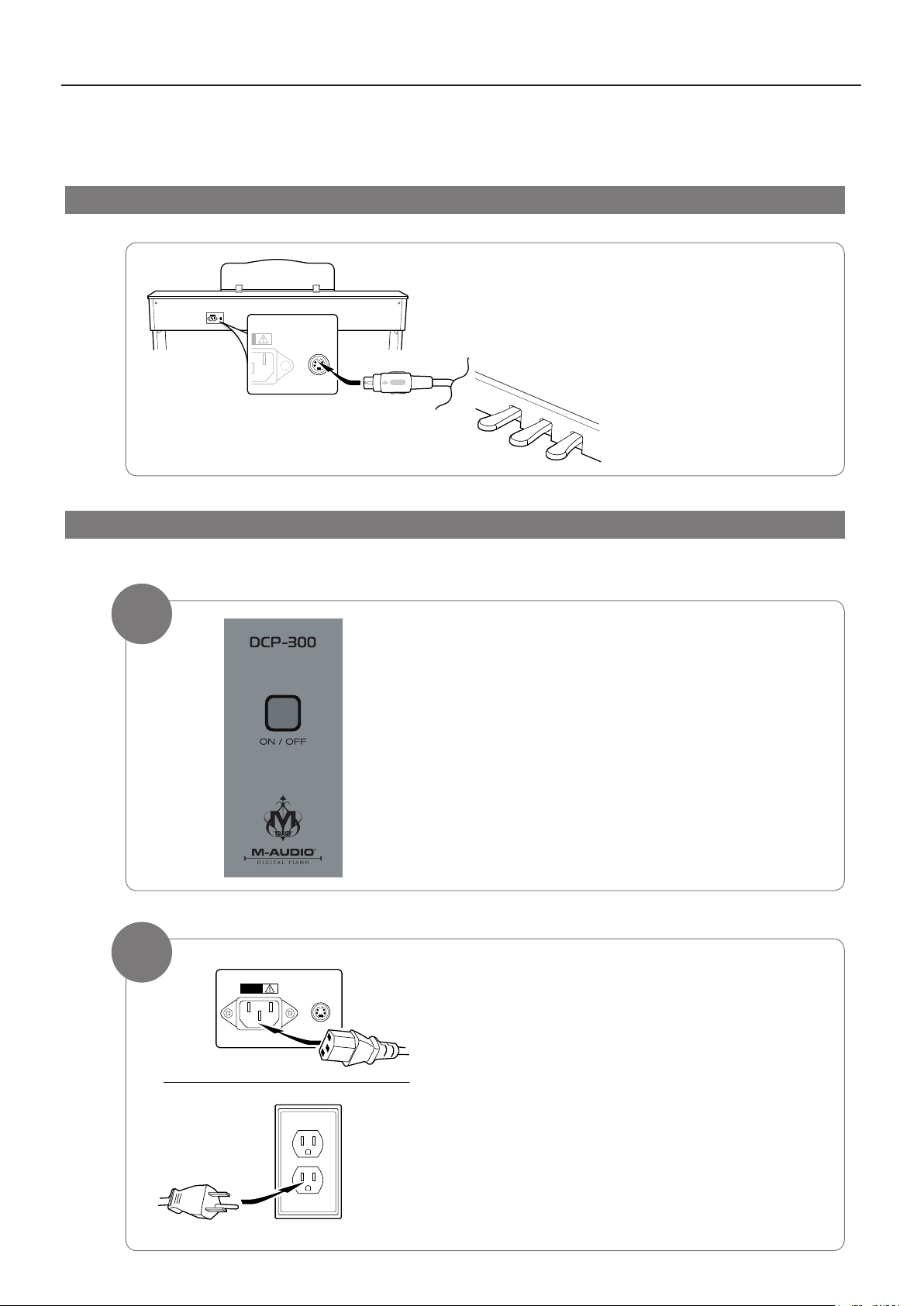
User Guide 9DCP-300
PEDAL
AC100-240V – 50/60HZ
PEDAL
CAUTION
5 Using DCP-300 for the First Time
Everything you need to know to start making music with DCP-300 is right here in this short section.
Connect the Pedal Board
Connect the Pedal Board cable to the Pedal
connector on the DCP-300 rear panel.
Connect the Power Cable
1
2
Make sure that the Power On/Off Switch is in the
“Off” (up) position.
Connect the included AC cable to the Power Socket on
the DCP-300 rear panel, and plug the other end into an
active AC outlet.
Page 10
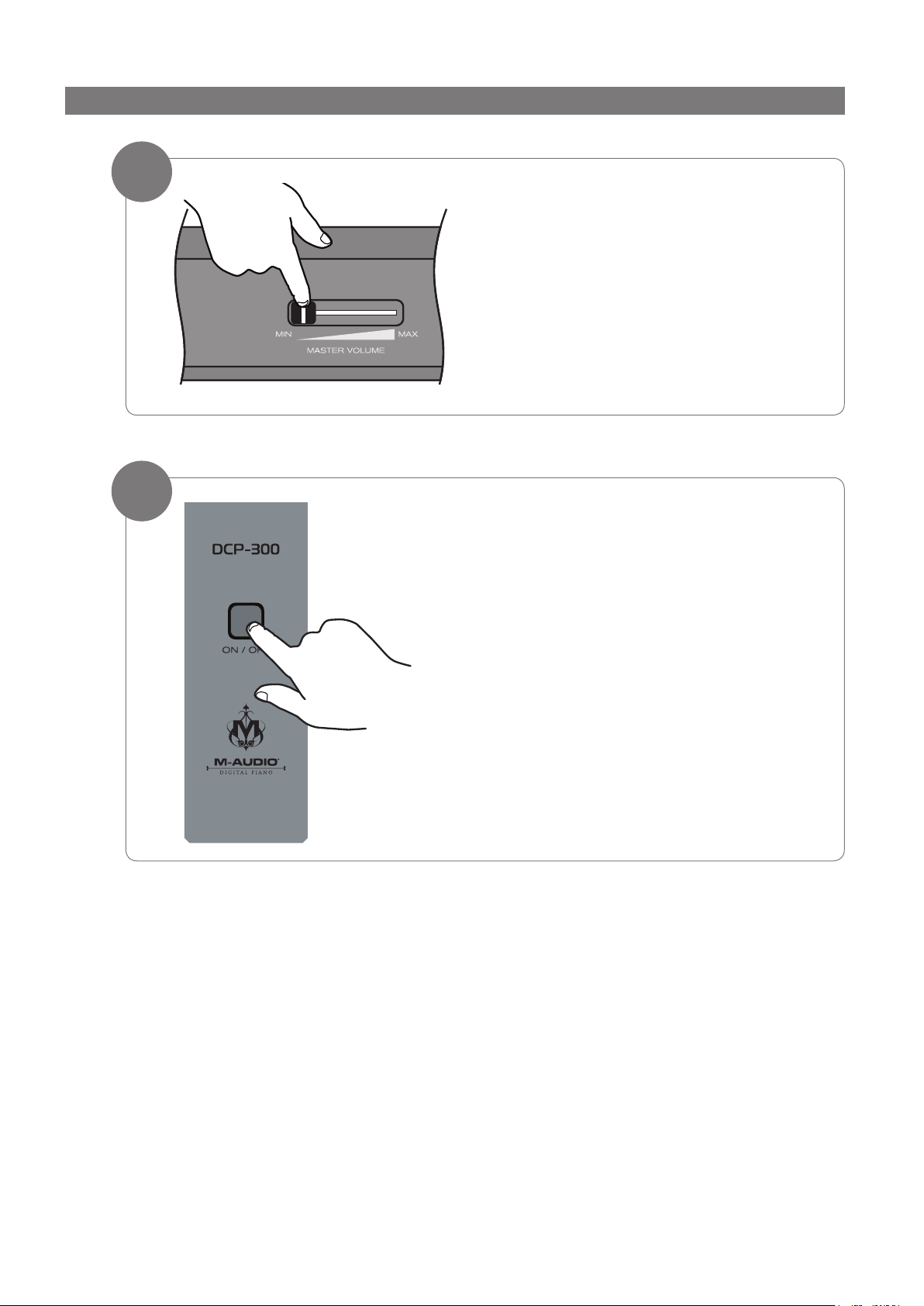
User Guide10 DCP-300
Turn the Power On
1
Turn the Master Volume all the way down.
2
Press the Power On/Off switch to turn DCP-300 on.
The LCD will show Grand Piano. Grand Piano is the
sound (or voice) that is automatically selected each time
you turn on DCP-300.
Page 11
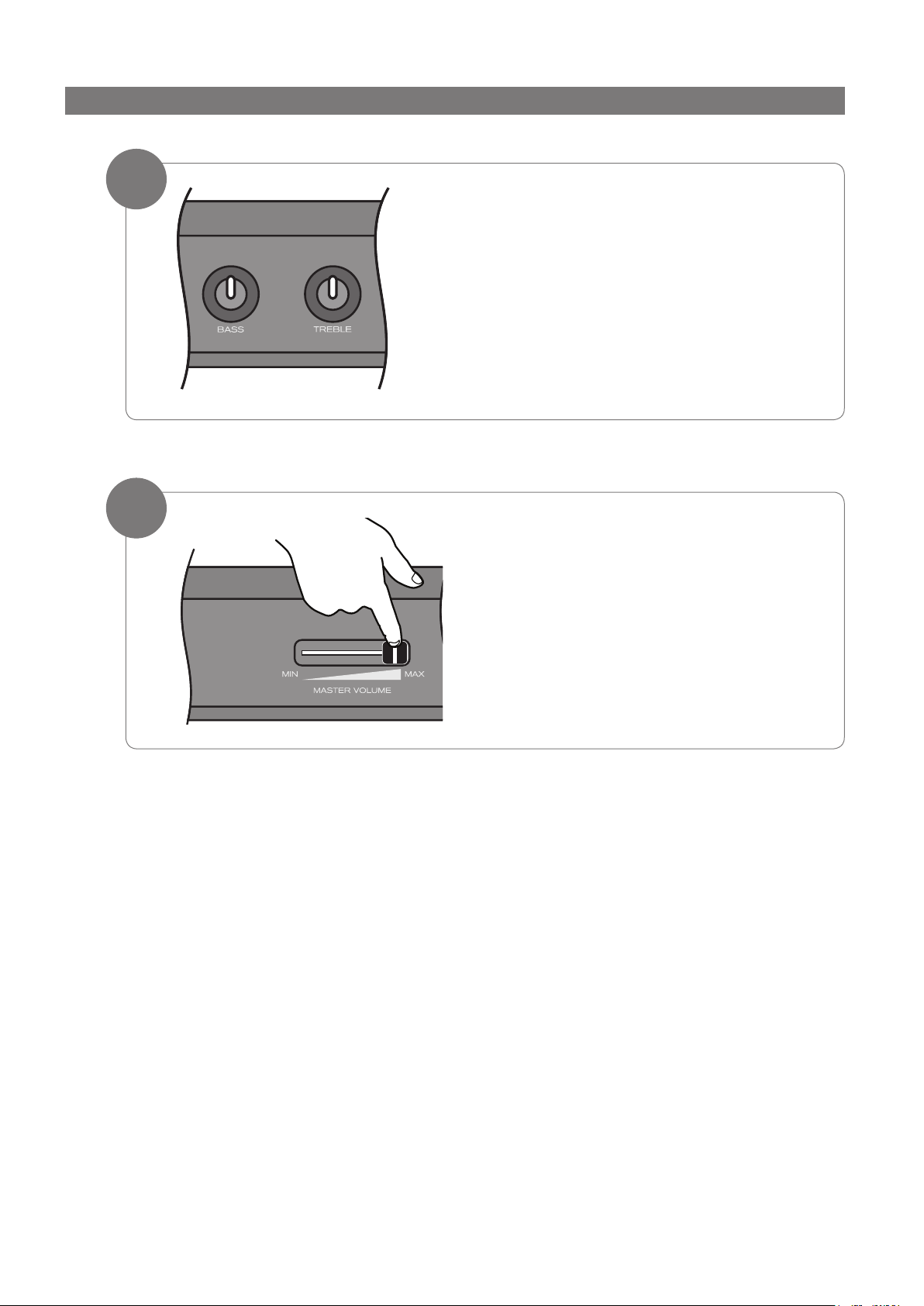
User Guide 11DCP-300
Set a Comfortable Volume Level
1
Set the Bass and Treble knobs to the 12 o’clock
(neutral) position.
2
While playing the keyboard with your right hand,
use your left hand to adjust the Master Volume
control to a comfortable level. Move the slider left
to decrease the volume level, and right to increase
the volume level.
Once you have set a comfortable volume level, you may make adjustments to the bass and treble,
althoughmanyuserswillbesatisedwiththe12o’clock(neutral)position.
Page 12
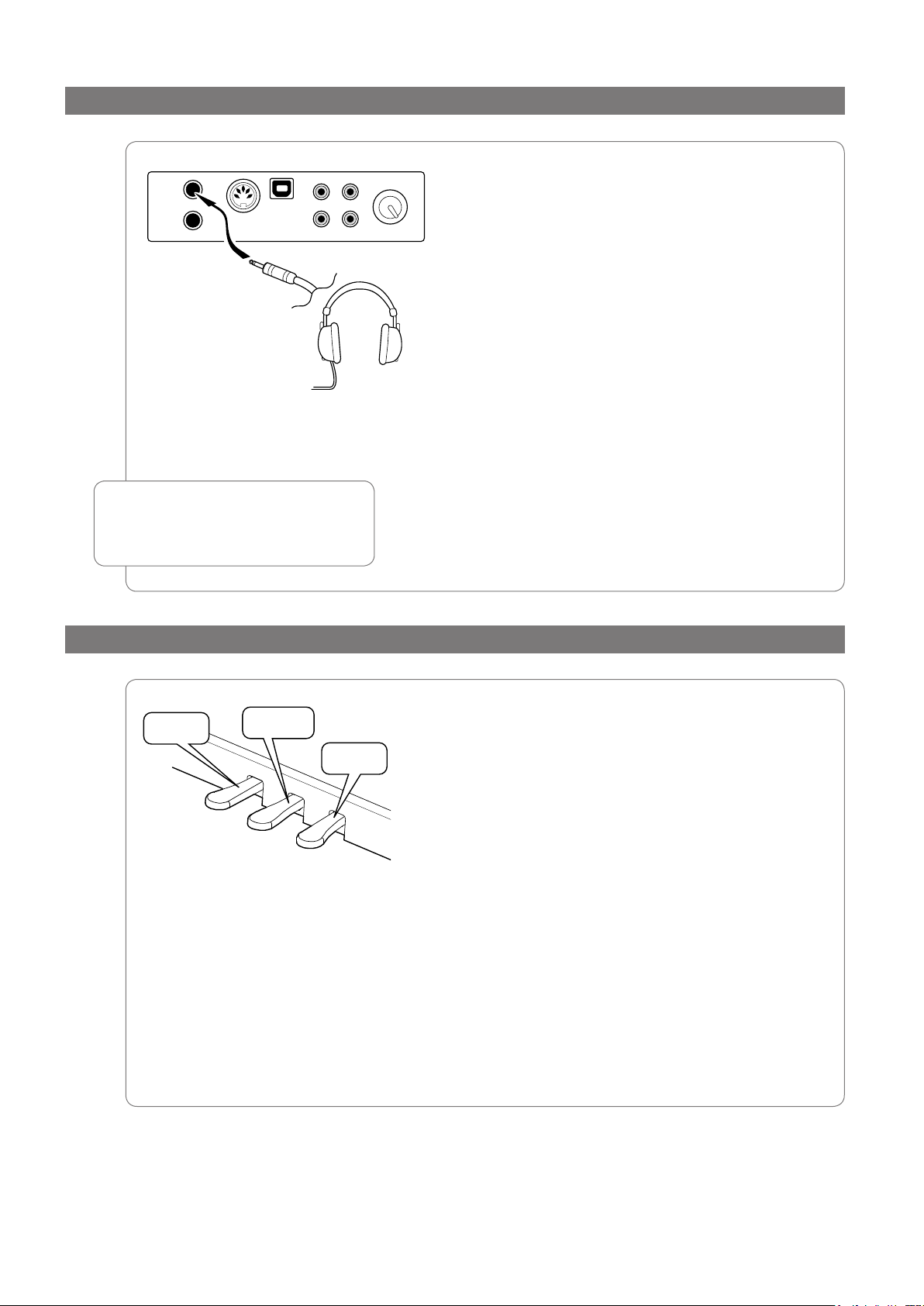
User Guide12 DCP-300
Connect Headphones
sostenuto
soft
sustain
MIDI
Out
1
2
USB
Input
Level
Aux In
Heap hones
Line Out
Warning: Using headphones at high
!
volumes can permanently damage
your hearing.
If you wish to use headphones while playing
by yourself, plug your headphones into the top
headphone output (Headphone Output 1). This will
automatically turn off the speakers, so that you only
hear sound through the headphones. Volume is still
controlled by the Master Volume knob. Be sure the
Master Volume is turned down before you put on
your headphones, and then gradually turn it up to a
comfortable level.
Note that plugging headphones only into the bottom
headphone output (Headphone Output 2) does not
automatically turn off the speakers. Headphone
Output 2 is designed for use at times when you wish
to practice quietly together with another person
(such as a student), with both people wearing
headphones. In this case, the speakers will still
remain off, since headphones are also plugged into
Headphone Output 1.
Using the Pedals
The pedal board has three pedals:
• Soft Pedal (Left Pedal): When this pedal is pressed,
notes will sound slightly softer than they normally
would if played with the same force without
pressing the pedal.
•
Sostenuto Pedal (Middle Pedal): The Sostenuto
pedal acts as a selective damper pedal by sustaining
specicallychosennotes.Touseit,playandhold
down a note or chord. Then press the sostenuto
pedal. After releasing the keys, only those notes
will continue to sustain until the sostenuto pedal is
released.
• Sustain Pedal (Right Pedal): When this pedal is
pressed, notes will continue to sustain even after the
keys are released.
Page 13
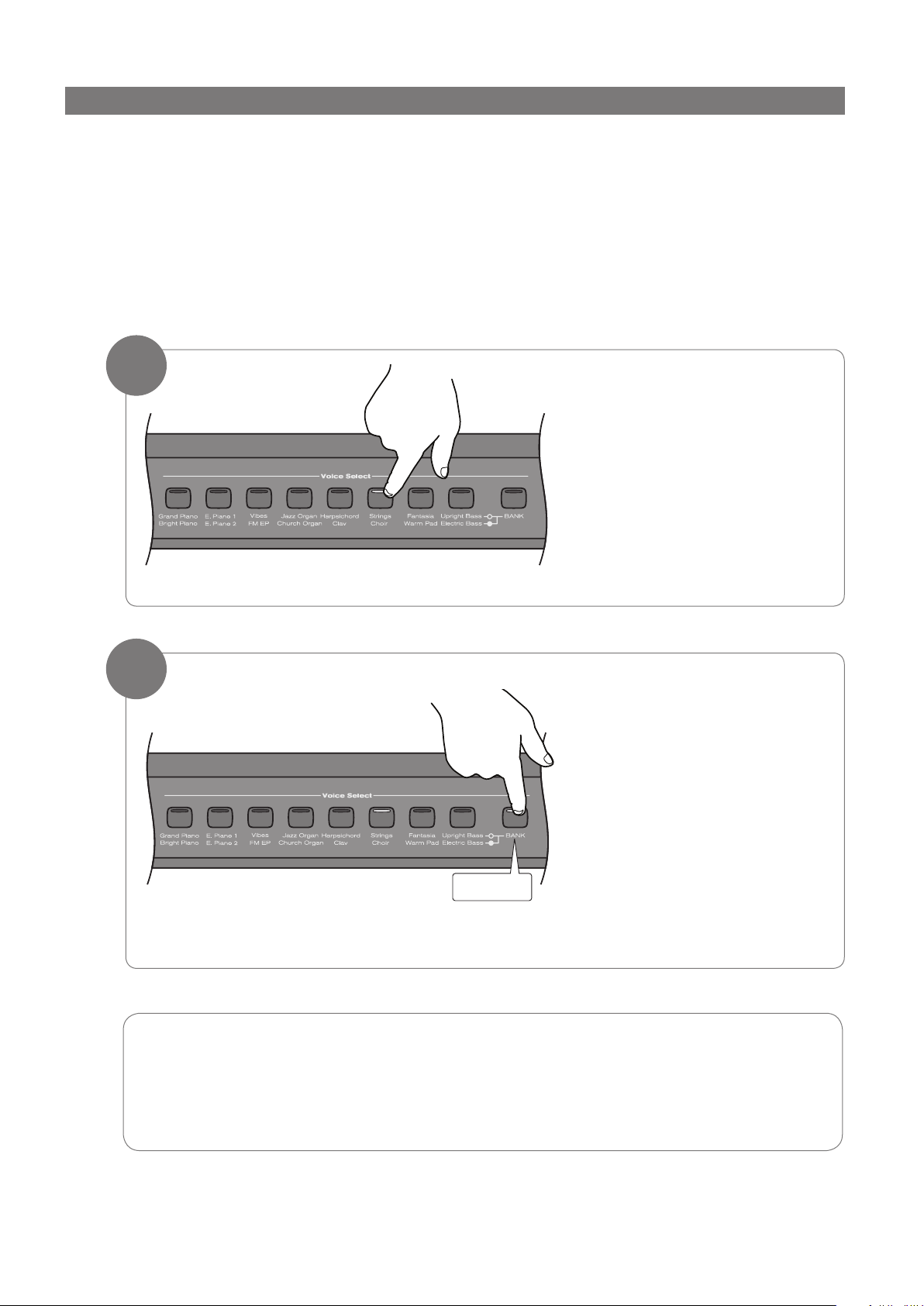
User Guide 13DCP-300
Voice Select
Voice Select
BAN K
Selecting Different Sounds
The Voice Select buttons are used together with the Bank button to change the currently selected voice.
Under the Voice Select buttons are two rows of voice names (a top row and a bottom row). When the Bank
button is off (not lit), the voice select buttons may be used to activate any of the voices listed on the top row
(Bank A). When the Bank button is lit, voices from the bottom row (Bank B) may be selected.
In either case, the name of the currently selected voice will be shown on the LCD.
‣ Example of how to use the Voice Select buttons and the Bank button:
2
1
Press the sixth Voice Select
button to select the Strings
sound.
The button’s blue LED will
light up, and “Strings” will
appear on the LCD. Play the
keyboard to hear the Strings
voice. Notice that the Bank
button is not lit.
Press the Bank button.
The Bank button’s blue LED
will light up, and “Choir” will
appear on the LCD. Play the
keyboard to hear the Choir
voice.
Of course, although the Strings
and Choir voices were chosen
for the example, the procedure
is the same for all 16 available
sounds.
Congratulations, you have learned all you need to know to be able to start enjoying your new
✔
digital piano. You can put this manual away and start playing music. If you want to learn about
all the additional functionality DCP-300 has to offer (including how to play the built-in demo
songs, use the metronome, and record your own songs using the built-in Song Recorder),
please continue on to the “Additional Features” section.
Page 14
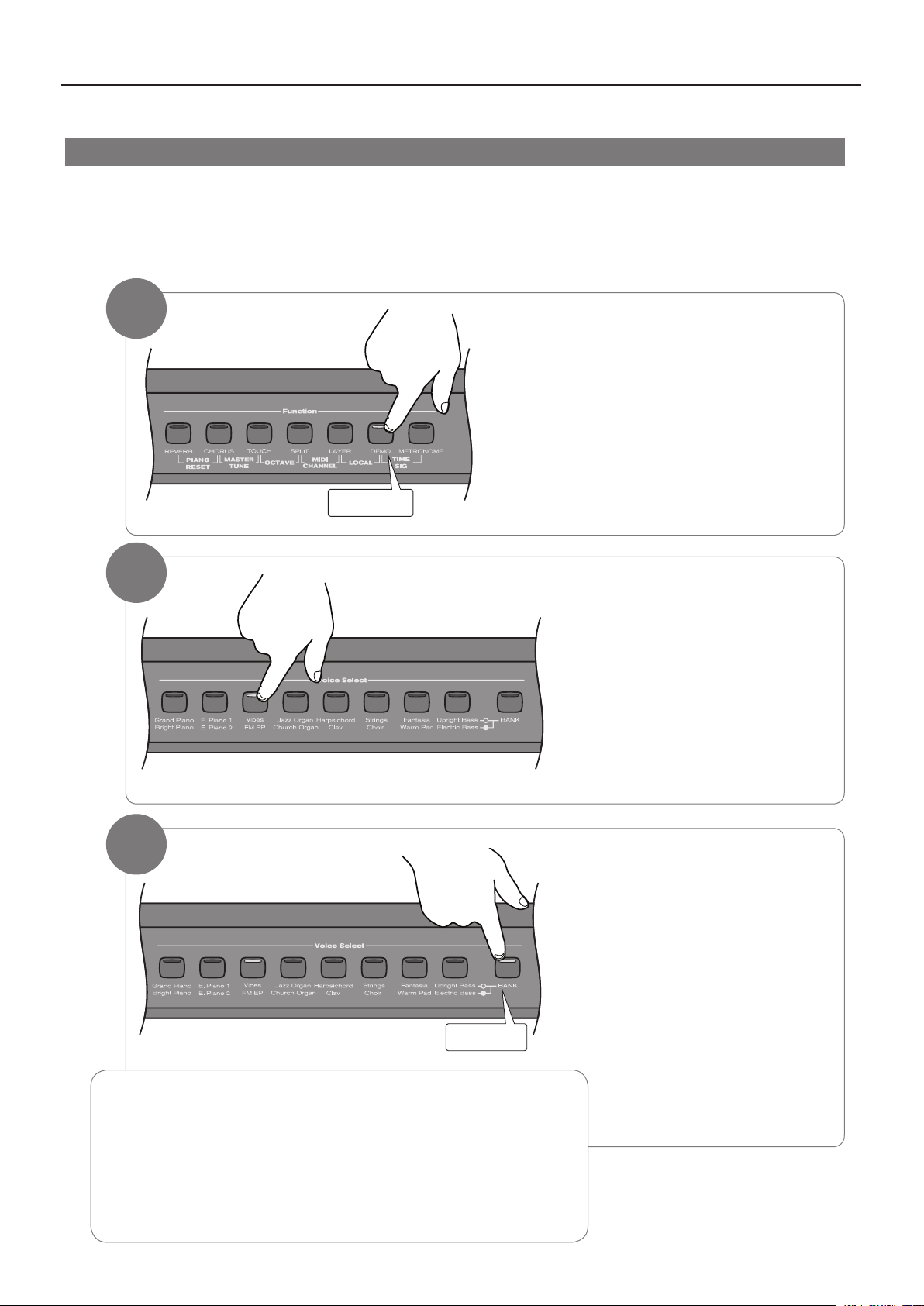
User Guide14 DCP-300
DEMO
Function
Voice Select
Voice Select
BANK
6 Additional Features
Playing the Demo Songs (Demo Play Mode)
DCP-300 comes pre-programmed with a selection of sixteen demo songs. Each of the demo songs is designed to
demonstrate one of the instrument voices built into DCP-300.
‣ To start demo song playback:
2
1
Press the Demo button to
enter Demo Mode.
The display will show
“DEMO,” and the Voice Select
buttonswillash.
Press one of the Voice Select
buttons to select a demo song.
The selected demo will play,
and the corresponding Voice
Selectbuttonwillash.Ifthe
Bank button is not lit, you will
hear the Bank A voices (the top
row of voices including Grand
Piano, E. Piano 1, Vibes, etc.).
3
Notes on playing demo songs:
✔
• When the selected demo song has nished playing, the next demo
song will play (following the order of the Voice Select buttons from
left to right), and its corresponding Voice Select button will flash.
• When the last demo song of Bank A has nished playing, the rst
demo song of Bank B will begin. When the nal demo song of Bank
B ends, the rst demo song of Bank A will begin again.
If you want to hear demo songs
While in Demo Mode, as
featuring the Bank B voices
(the bottom row of voices
including Bright Piano, E.
Piano 2, FM EP, etc.), press the
Bank button. It will light up.
long as the Bank button is lit,
pressing a Voice Select button
will cause the demo song
featuring that button’s Bank B
voice to play.
Page 15
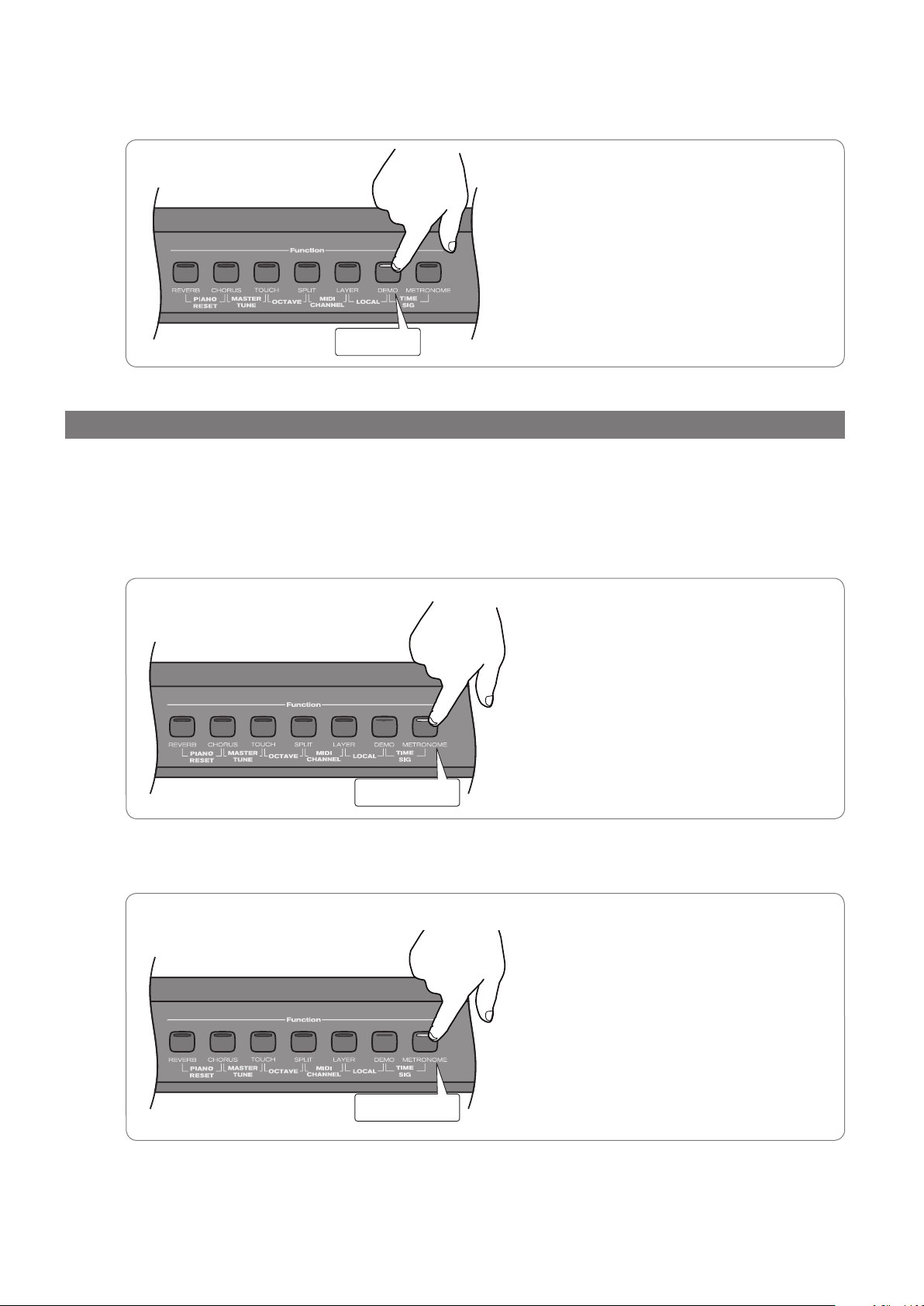
User Guide 15DCP-300
DEMO
Function
METRONOM E
Function
METRONOM E
Function
‣ To stop demo song playback:
Press the Demo button.
Pressing the Demo button at any point
will stop playback and return DCP-300
to Performance Mode, allowing you to
play the piano normally again.
Using the Metronome
DCP-300 features a built-in metronome which can be used for practicing to a set tempo, and is also helpful
whenrecordingtracksintotheSongRecorder.Themetronomewillsoundahightoneontherstbeatofabar,
andalowertoneontheremainingbeatsofthebar.TheMetronomebutton’sLEDwillalsoashintime.
‣ To start the Metronome:
‣ To stop the Metronome:
Press the Metronome button.
The Metronome will sound and the LED in
thebuttonwillashintimewiththebeats
in the bar.
Press the Metronome button a second
time.
Page 16
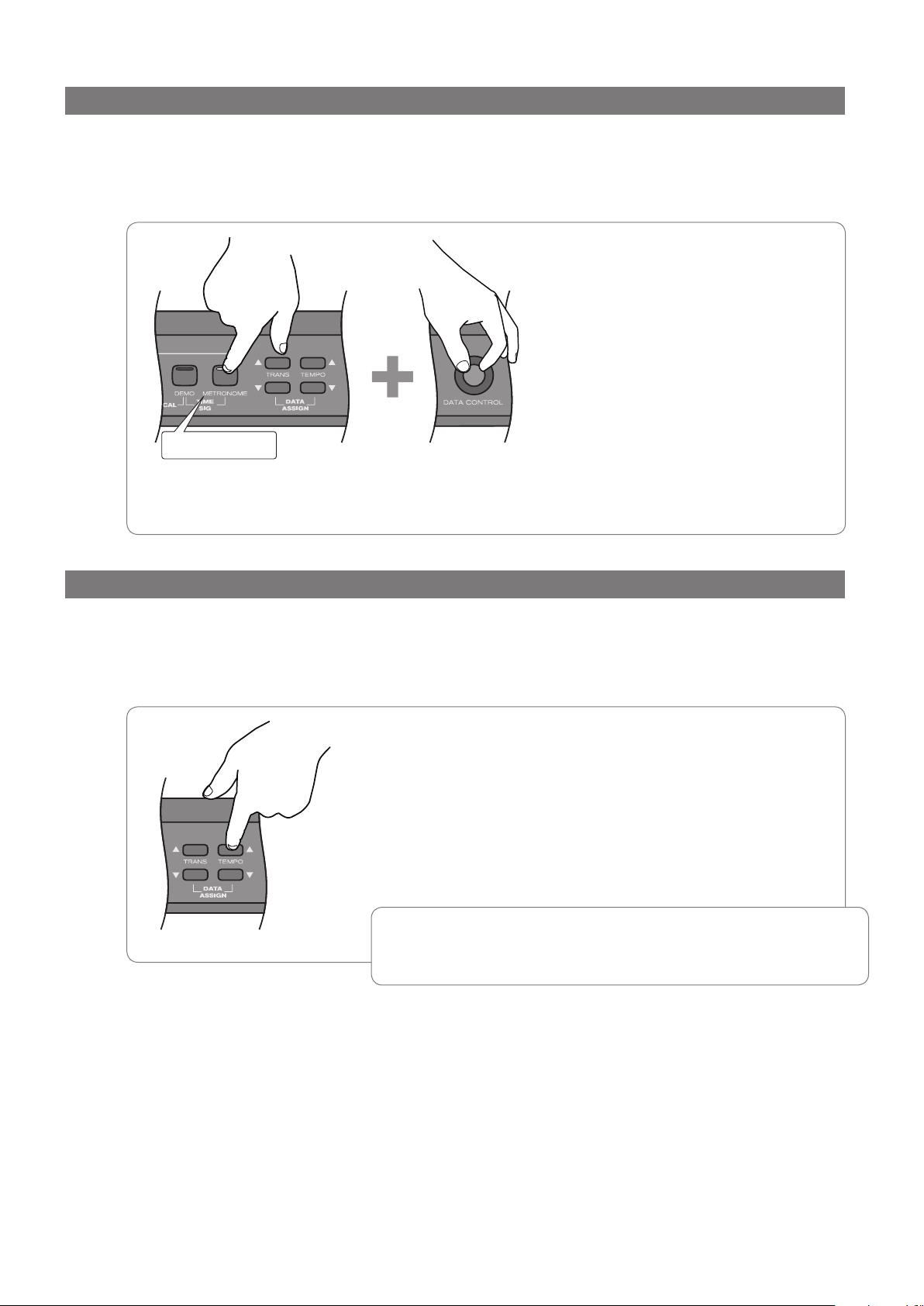
User Guide16 DCP-300
Metronome Volume
METRONOM E
The metronome volume can be raised or lowered.
‣ To change the metronome’s volume:
While holding down the
The LCD will show the current
Metronome button, turn the
Data Control knob clockwise
to increase volume, or counterclockwise to decrease volume.
Metronome Volume level. This
can be adjusted between zero
(minimum) and 127 (maximum).
When you have set a comfortable
level, let go of the Metronome
button.
Tempo
The Metronome can be programmed for any tempo between 20 beats per minute (bpm) and 280 bpm.
‣ To change the Metronome’s tempo:
Use the Tempo Up/Down buttons (Up button increases tempo,
Down button decreases tempo).
NOTE: Pressing both Tempo Up/Down buttons simultaneously
✔
will reset the Tempo to its default value of 120 bpm.
Page 17
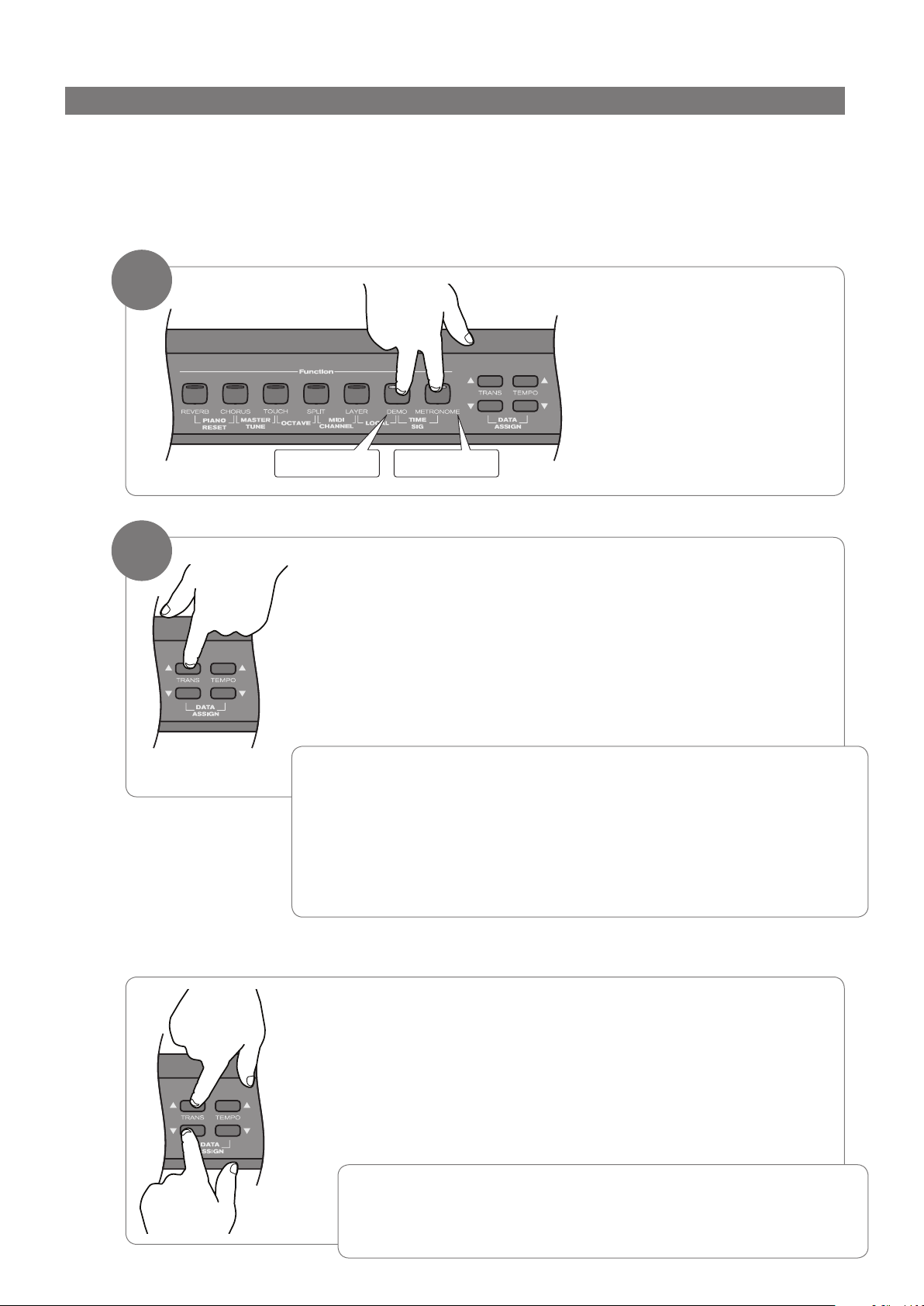
User Guide 17DCP-300
Function
DEMO
METRONOM E
Time Signature
The metronome can support the following time signatures:
2/2, 2/4, 3/4, 4/4, 5/4, 6/8, 7/8, 9/8, 12/8
‣ To change the metronome’s time signature:
1
2
2
Press the Demo and
The top line of the LCD will
Use the Transpose Up or Down button to change the Time
Signature.2
You step through the time signatures in the following order:
2/2, 2/4, 3/4, 4/4, 5/4, 6/8, 7/8, 9/8, 12/8
Note that you can use the Data Control knob instead of the Transpose
Up/Down buttons to change the Time Signature.
Metronome buttons at the
same time to enter Time
Signature Edit Mode.
show: Time Sig: 4/4
NOTE: After pressing the Demo and Metronome buttons in Step 1, you will
✔
have three seconds to begin using the Transpose Up or Down buttons
(or the Data Control knob) to change the Time Signature. After three
seconds, the piano goes back to Performance Mode (the basic “play the
piano” setting), and the LCD goes back to its main screen. This threesecond “Time Out” function is common to most of the editing functions of
DCP-300.
‣ To reset the Time Signature to its default value of 4/4:
While in Time Signature Edit Mode, press the Transpose Up and
Down buttons at the same time.
NOTE: Time signature and Tempo cannot be changed while
✔
recording a song. The time signature or tempo must be selected
before starting to record.
Page 18
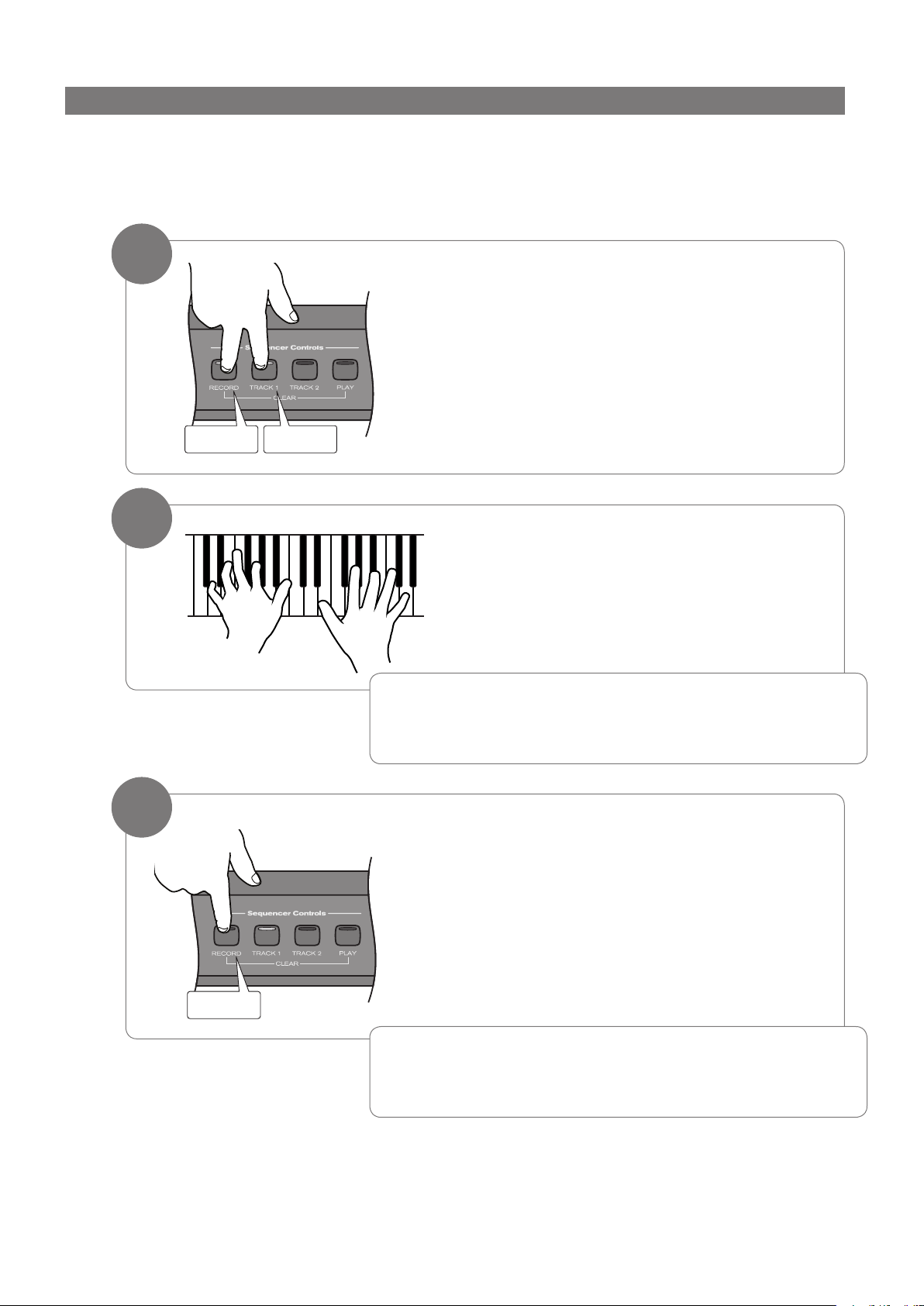
User Guide18 DCP-300
RECORD
Sequencer
Controls
Sequencer
Controls
RECORD
TRACK 1
Using the Song Recorder (Song Record Mode)
The Song Recorder (or sequencer) built into DCP-300 can record two individual tracks, allowing you to record
onepartandthenplayandrecordasecondcomplementarypartwhiletherstpartplaysback.
‣ To record a track:
1
2
Simultaneously press the Record button and
the Track 1 button to record on Track 1.
or
Simultaneously press the Record button and
the Track 2 button to record on Track 2.
The Metronome will begin counting, but
recording will not start yet. This is called
Record Wait Mode.
Start playing the keyboard. Recording starts as
soon as you play the rst note.
NOTE: When Record Wait Mode is active, you can also start
✔
recording by pressing the Play button. In that case, the Song
Recorder will record silence until you start playing the keyboard.
3
When you are nished playing, press the
Record button again to stop recording.
NOTE: The Metronome may be turned off or on at any time
✔
while in Record Wait Mode, or during recording. To turn off the
Metronome, press the Metronome button.
Page 19
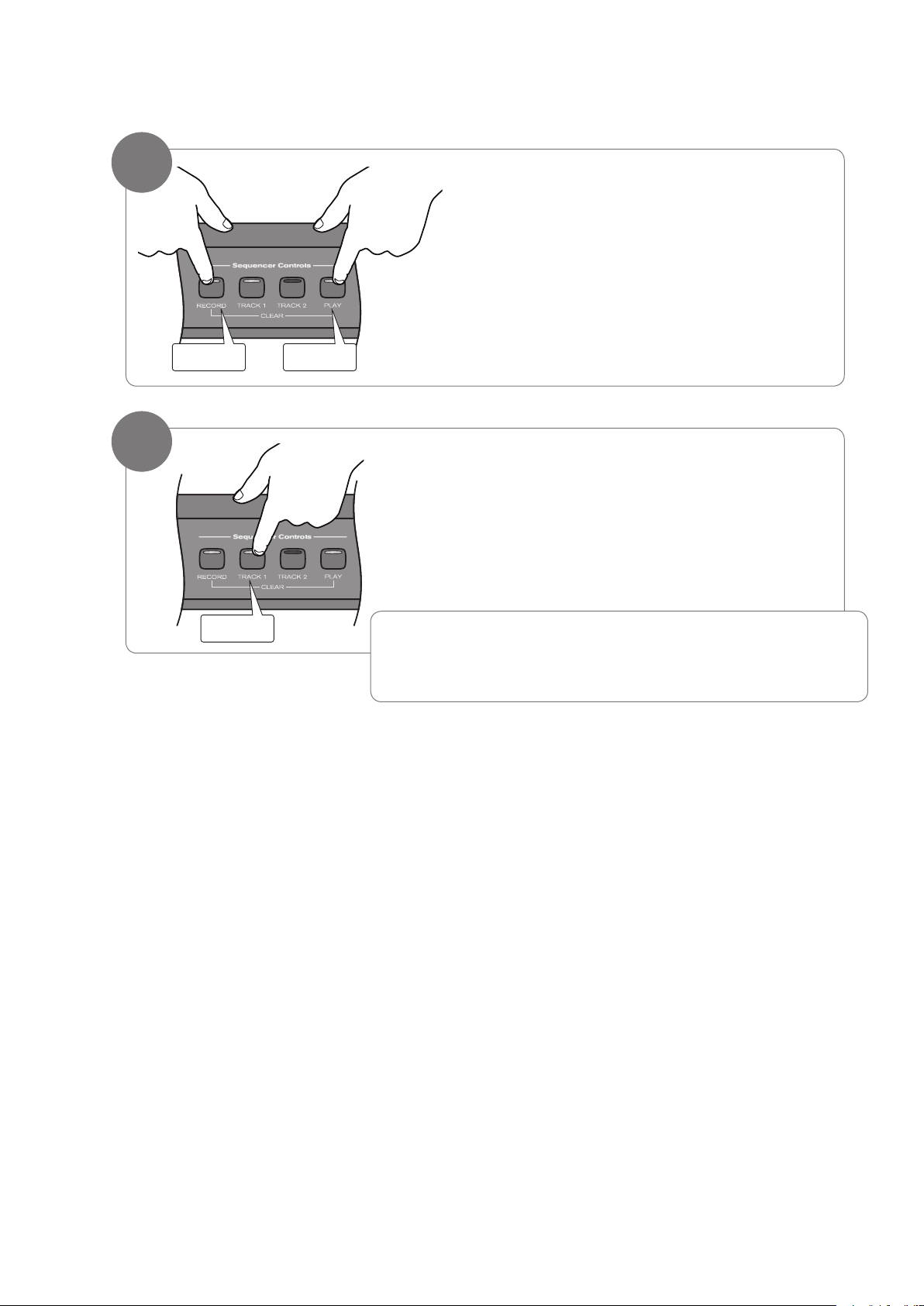
User Guide 19DCP-300
RECORD PLAY
Sequencer
Controls
‣ To erase (clear) a track:
TRACK 1
Sequencer
Controls
1
Press the Record and Play buttons simultaneously.
Note that the button for any track onto which
material has been recorded will light.
2
Press the Track button for the track you wish
to erase.
NOTE: Once the Clear function has been used to erase a track,
✔
this action cannot be undone. The track will be permanently
erased.
Page 20

User Guide20 DCP-300
TRACK 1
Sequencer
Controls
TRACK 1
Sequencer
Controls
PLAY
Sequencer
Controls
Song Playback
During song playback, the Track buttons are used to determine which tracks will be audible during playback.
‣ To start song playback:
1
Press the Track button of the track you wish to hear, so
that the button lights up. (If the desired Track button is
already lit, you can skip this step and proceed to Step 2).
Note that if there is nothing recorded on the track, the Track
button will not light up, even if you press the button.
2
Press the Play button to begin playback.
Note that pressing the Play button again during playback
will stop playback.
Also note that during playback, either (or both)
Track buttons can be pressed at any time to make the
corresponding track audible or inaudible. Playback will
continue until the end of the recording, even if neither Track
button is lit.
‣ To play a previously recorded track while recording a second track:
1
Press the Track button of the previously recorded track
you wish to hear, so that its blue LED is lit.
(If the Track button for the track you wish to hear is already
lit, you can skip this step and proceed to Step 2).
Page 21

User Guide 21DCP-300
RECORD TRACK 2
Sequencer
Controls
RECORD
Sequencer
Controls
2
Simultaneously press the Record button and
the Track button of the track you wish to
record on. This will start the Metronome.
3
Start playing the keyboard. Recording starts
as soon as you play the rst note (as does
playback of the previously recorded track).
NOTE: When Record Wait Mode is active, you can also start
✔
recording by pressing the Play button. In that case, the Song
Recorder will record silence until you start playing the keyboard.
4
When you are nished playing, press the
Record button again to stop recording.
Note: If you have already recorded a performance on Track 1,
✔
and would like to record an independent performance on Track
2 (without hearing Track 1 as you record), you can make sure
the Track 1 button is not lit (pressing it if necessary), before
beginning to record on Track 2. When used this way, the song
recorder allows you to record and play back two “single track
songs” instead of one “two track song.”
Page 22

User Guide22 DCP-300
TRACK 1
Sequencer
Controls
PLAY
Sequencer
Controls
Sequencer
Controls
RECORD
TRACK 1
Punch In
In recording jargon, “punching in” refers to recording over a portion of a previously recorded track, usually
toxamistake.Thepreviouslyrecordedtrackplaysuptothepointofthemistake(the“punchinpoint”),at
which time recording is activated on the track.
‣ To punch in on a previously recorded track:
1
Press the Track button(s) for the track(s) you would
(If the Track button for the track you wish to hear is
2
Press the Play button.
like to hear so that the button(s) are illuminated.
already lit, you can skip the above step and proceed to
Step 2.)
3
When the song reaches the point at which you would
like to punch in, press the Record button and the
Track button (for the track you want to record over) at
the same time. The Record LED will light and the Play
LED will go out.
Page 23

User Guide 23DCP-300
RECORD
Sequencer
Controls
4
Play the keyboard to record your new performance.
5
To stop recording, press the Record button again.
Note: Once you have punched in, the old data on the selected
✔
track will be cleared from the punch in point to the end of the
track, even if Record Mode is stopped before the end of the
original recording, and even if no new notes have been played.
Page 24

User Guide24 DCP-300
Function
REVERB
Function
REVERB
Using the Reverb Effect
The built-in digital Reverb can be used for adding a natural-sounding room ambience to any of the 16 voices
built into DCP-300.
‣ To apply Reverb to a voice:
Press the Reverb button.
The button will illuminate, and you will
hear the Reverb effect when you play the
currently selected voice.
To turn Reverb off, press the Reverb button
again. The button will go dark to indicate
that Reverb is off.
‣ To adjust the Reverb Depth (Reverb amount):
While holding the Reverb button,
The LCD will show the current
Once you have reached the desired
Note: If you prefer, you may use the Tempo Up/Down
✔
buttons instead of the Data Control knob to change
the Reverb Depth (while holding down the Reverb
button).
turn the Data Control knob to
adjust the Reverb Depth setting.
Reverb Depth setting. The
minimum setting is 0, and the
maximum setting is 127.
amount of Reverb, let go of the
Reverb button, and resume playing
DCP-300.
Page 25

User Guide 25DCP-300
‣ To change the Reverb Type:
Function
REVERB
The following Reverb Types are available:
• Room1
• Room2
• Room3
• Hall1
• Hall2
• Plate
• Delay
• PanDelay
While holding the Reverb button,
use the Transpose buttons to select a
Reverb Type. The LCD will show the
current Reverb Depth and Type.
Once you have selected the desired
Reverb Type, let go of the Reverb
button, and resume playing DCP-300.
Each of the 16 voices of DCP-300 will remember its individual Reverb on/off status, Type and Depth
setting, even after turning the Power switch off and on.
Page 26

User Guide26 DCP-300
Function
CHORUS
Function
CHORUS
Using the Chorus Effect
The built-in digital Chorus can be used for adding a rich, swirling stereo effect to any of the 16 voices built into
DCP-300.
‣ To apply Chorus to a voice:
Press the Chorus button. The button
will illuminate, and you will hear the
Chorus effect when you play the currently
selected voice.
To turn Chorus off, press the Chorus button
again. The button will go dark to indicate
that Chorus is off.
Note: Depending on the default Depth setting for the selected Chorus
✔
preset, the effect may be quite subtle. To hear the Chorus more clearly, you
may want to increase the Chorus Depth, as described in the next step.
‣ To adjust the Chorus Depth (Chorus amount):
While holding the Chorus
Once you have the desired
Note: If you prefer, you may use the Tempo Up/Down
✔
buttons instead of the Data Control knob to change the
Chorus Depth (while holding down the Chorus button).
button, turn the Data Control
knob to adjust the Chorus
Depth setting. The LCD will
show the current Chorus
Depth and Type.
amount of Chorus, let go of
the Chorus button, and resume
playing DCP-300.
Page 27

User Guide 27DCP-300
‣ To change the Chorus Type:
Function
CHORUS
TRANS
While holding the Chorus button, use
the Transpose buttons to select a
Chorus Type.3 The LCD will show the
current Chorus Depth and Type.
Once you have selected the desired Chorus
Type, let go of the Chorus button, and
resume playing DCP-300.
3
In addition to ve Chorus types, you can also choose from a Flanger and two Delay effects as listed in
the table below.
The following Chorus/Effect Types are available:
• Chorus1
• Chorus2
• Chorus3
• Chorus4
• FBChorus
• Flanger
• ShortDelay
• FBDelay
Each of the 16 voices of DCP-300 will remember its individual Chorus on/off status, Type and Depth
setting, even after turning the Power switch off and on.
TIME OUT!
✔
As you use DCP-300, you may notice there is no “Enter” button. That is because whenever you press
the appropriate Function button(s) to edit a setting such as Time Signature, Octave, Master Tune,
or MIDI Channel (or use the Data Assign function), the selected function will “time out” after three
seconds, automatically accepting whatever selection or change you have made (if any). If you have
made no changes, the LCD will go back to normal after 3 seconds.
Page 28

User Guide28 DCP-300
Grand Piano Eb3
Up.Bass Vol:127
Function
SPLIT
Function
Voice Select
SPLIT
Split Mode
In Split Mode, the keyboard is divided into two parts, with each part playing a different sound. This allows you
to play two different instruments, for example, bass with your left hand and piano with your right hand.
In Split Mode, the Split Voice will play on all keys to the left of, and including the Split Point (explained on the
next page). The Main Voice will play on all keys to the right of the Split Point.
‣ To turn on Split Mode:
Press the Split button.
TheLCD’srstlinewillshowtheMainVoice
and split point. The second line will show the
Split Voice and the Split Voice volume setting:
NOTE: In most cases, the number in the lower right corner of the LCD represents the
✔
current value of the Data Control knob. While in Split Mode, the Data Control knob defaults
to controlling the Split Voice Volume. However, if you have assigned the Data Control knob
to control a different function, the value for your custom setting will be displayed instead of
the Split Voice Volume. For information on how to assign the Data Control knob to control
different functions, see the “Data Control Assign” section in Chapter 9: MIDI Functions.
‣ To change the Split (left hand) Voice:
Press and hold the Split button while
selecting a Voice Select button.
Page 29

User Guide 29DCP-300
‣ To change the Main (right hand) Voice:
Function
SPLIT
Voice Select
Press a Voice Select button (without
‣ To change the Split point:
Press and hold the Split button while
pressing the Split button).
pressing the highest note to be included in
the Split zone (i.e., the highest note to be
played with the left hand voice).
‣ To change the volume of the Split Voice:
Turn the Data Control knob to select a
volume setting between 0 and 127.
As long as you are in Split Mode, the Data
Control knob controls the volume of the
Split Voice (left hand voice).
Page 30

User Guide30 DCP-300
Function
SPLIT
Function
SPLIT
‣ To change the volume of the Main Voice (right hand voice):
Function
SPLIT
1
Press the Split button to turn off
Split Mode.
A
2
Turn the Data Control knob to select a volume
setting between 0 and 127.
3
Press the Split button to turn Split Mode back on.
‣ To turn off Split Mode:
The default values for Split Mode are:
< Default Split Point: Eb3
< Default Split Voice: Upright Bass
Press the Split button again.
Note to MIDI users:
✔
The Main Voice (right hand voice) will transmit
on the selected Main MIDI Transmit Channel.
The Split Voice (left hand voice) will transmit
on the Main MIDI Transmit Channel +1. For
information on setting the Main MIDI Transmit
Channel, please see the “MIDI Channel” section
in Chapter 9: MIDI Functions.
Page 31

User Guide 31DCP-300
Layer Mode
Function
LAYER
Grd Pno + Strings
Tem:120 Vol:127
Main Voice Layer Voice
Tempo
Layer Voice
Volume
4
Voice Select
In Layer Mode, DCP-300 will play two voices simultaneously on each key.
‣ To turn on Layer Mode:
Press the Layer button.
The LCD’s top line will show the Main
Voice(rst)andtheLayerVoice(second).
The bottom line will show the tempo and
the Layer Voice volume.
4 In most cases, the number in the lower
right corner of the LCD represents the
current value of the Data Control knob.
While in Layer Mode, the Data Control
knob defaults to controlling the Layer
Voice Volume. However, if you have
assigned the Data Control knob to control
a different function, the value for your
custom setting will be displayed instead
of the Layer Voice Volume. For information
on how to assign the Data Control knob
to control different functions, see the
“Data Control Assign” section in Chapter
9: MIDI Functions.
Please note that polyphony may be reduced while Layer Mode is in use.
‣ To change the Main Voice:
Press a Voice Select button.
Page 32

User Guide32 DCP-300
‣ To change the Layer Voice:
Voice Select
Function
Layer
Press and hold the Layer Mode button while
pressing a new Voice Select button.
‣ To adjust the volume of the Layer Voice:
Use the Data Control knob to adjust the
volume.
Page 33

User Guide 33DCP-300
‣ To adjust the volume of the Main Voice:
Function
LAYER
Function
LAYER
Function
LAYER
1
Press the Layer button to turn off Layer Mode.
2
Use the Data Control knob to adjust the Main Voice
volume.
3
‣ To turn off Layer Mode:
Press the Layer button again to turn Layer Mode
back on.
Note to MIDI users: The Main Voice will be
✔
transmitted on the selected Main MIDI Transmit
Channel. The Layer Voice will be played on the
selected Main MIDI Transmit Channel +2. For
information on setting the Main MIDI Transmit
Channel, please see the “MIDI Channel” section
in Chapter 9: MIDI Functions.
Press the Layer button. The Layer button’s LED
will go dark.
Page 34

User Guide34 DCP-300
Voice Select
Function
Layer
Grd Pno + Strings
Up.Bass 090
Main Voice
Split Voice
Layer Voice
Layer Voice
Volume
Using Split and Layer Modes Together
When Split and Layer Modes are both enabled, Layer Mode will take priority, so the Data Control knob will be
automatically assigned to control the volume level for the Layer Voice. If Layer Mode and Split Mode are both
active, the Layer Voice will be added only to the Main Voice, not to the Split Voice. In other words, playing to
the right of the Split Point will sound the Main and Layer Voices. Playing to the left of the Split Point will sound
only the Split Voice.
The LCD will show a combination of all the voice
information, and the Data Control knob value
(which is the Layer Voice volume by default).
<Main Voice>+<Layer Voice>
<Split Voice> <Layer Voice Volume>
For example, the image on the left shows a setup
with Grand Piano as the Main Voice, Strings as the
Layer Voice and Upright Bass as the Split Voice.
Note that the following instructions regarding
using Layer Mode and Split Mode together are
actually the same as if you were using either of the
two modes separately, with the exception of the
method for changing the Split Voice volume (which
is different when using the two modes together).
‣ To change the Layer Voice:
Press and hold the Layer button while
choosing a Voice Select button.
Page 35

User Guide 35DCP-300
‣ To change the Split Voice:
Function
Voice Select
SPLIT
Voice Select
Press and hold the Split button while
choosing a Voice Select button.
‣ To Change the Main Voice:
Press a Voice Select button (without
‣ To change the Layer Voice Volume:
Turn the Data Control knob to adjust
pressing the Layer or Split buttons).
the volume.
Page 36

User Guide36 DCP-300
‣ To change the Split Voice Volume:
Function
SPLIT
Function
LAYER
Function
SPLIT
Press and hold the Split button while turning
the Data Control knob to adjust the volume.
‣ To change the Main Voice Volume:
1
Press the Layer button to temporarily exit
2
Press the Split button to temporarily exit
Layer Mode.
Split Mode.
Page 37

User Guide 37DCP-300
Function
SPLIT
Function
LAYER
3
Use the Data Control knob to adjust the Main
Voice volume.
4
Press the Split button again to reactivate
Split Mode.
5
Press the Layer button again to reactivate
Layer Mode.
Page 38

User Guide38 DCP-300
Grand Piano +05
Tem:120 Vol:127
Transpose
Value
TRANS
Transpose Buttons
The Transpose Up and Down buttons are used to increase or decrease the keyboard’s transpose value, up to 12
semi-tones (one octave) up or down.
‣ To use the Transpose Function:
Each time you press the Transpose Up button, the pitch is
raised by one semi-tone. In the same way, the Transpose
Down button is used to lower the pitch in semi-tone
increments.
Once you have changed the Transpose setting, the LCD will
show a positive or negative value to the right of the voice
name:
‣ To reset the Transpose setting back to its default value of zero:
Press the Transpose Up and Transpose Down buttons at
the same time.
Note: Changes to the Transpose
✔
setting are not remembered after a
power-cycle. The setting will be back at
its default value of zero at power-up.
Page 39

User Guide 39DCP-300
Function
SPLIT
Octave Function
Enabling the Octave function allows you to raise or lower the keyboard’s pitch in octave increments.
‣ To use the Octave function:
1
Press the Touch and Split buttons at the same
time to enter Octave Shift Edit Mode.
The top line of the LCD will show:
OctaveShift: -0-
2
Use the Data Control knob (or the Transpose
Up/Down buttons) to raise or lower the Octave
Shift setting.
‣ To reset the Octave Shift function back to its default value of zero:
With Octave Shift Edit Mode enabled, press
the Transpose Up and Down buttons at the
same time.
Note: Changes to the Octave Shift
✔
setting are not remembered after a
power cycle. The setting will be back at
its default value of zero at power-up.
Page 40

User Guide40 DCP-300
Function
CHORUS
TOUCH
Function
CHORUS
TOUCH
Master Tune
Although DCP-300 never actually slips out of tune, the Master Tuning function can be helpful when playing
along with another instrument that may be tuned slightly higher or lower than standard pitch.
‣ To adjust the Master Tune setting:
1
Press the Chorus and Touch buttons at the
same time.
The top line of the LCD will show:
MasterTune: -0-
2
Use the Data Control knob (or the Transpose
Up/Down buttons) to raise or lower the Master
Tune setting.
‣ To reset the Master Tune value to its default value of zero:
1
Press the Chorus and Touch buttons at the
same time to enable the Master Tune function.
2
Press the Transpose up and down buttons at
the same time.
Note: Changes to the Master Tune value are remembered
✔
after a power cycle.
Also note that the Master Tune command is sent to the
internal sound engine only. It will not affect MIDI sent from
DCP-300 to an external MIDI device or software program.
Page 41

User Guide 41DCP-300
Function
TOUCH
Touch: Normal
Touch Select Mode
The Touch Sensitivity setting, sometimes referred to as the velocity curve, lets you decide how the pressure
with which you hit a key determines the volume at which the note plays. DCP-300 provides you with three
different sensitivity options:
< Normal is the default setting, and is designed to be useful for most players with an “average” touch
(i.e.: people who play with an average amount of force).
< Low is a sensitivity setting that generates lower velocity values for the same force. This setting is useful
for playing more quietly, even if you tend to strike the keys harder.
< High is a sensitivity setting that generates higher velocity values for the same force. This setting is
useful for playing more loudly, even if you tend to strike the keys with less force.
< Fixed is essentially the “off” setting, effective when when the Touch button is not lit. The same velocity
value is sent regardless of how hard or how softly you strike the keys. The default Fixed velocity value
is 100 (on a scale of 0-127), and can be adjusted (see next page).
‣ To select a Touch Sensitivity setting (Normal, Low, or High):
1
With the Touch button lit, press and hold the
Touch button to enter Touch Select Mode.
2
While continuing to hold down the Touch button,
use the Data Control knob (or the Transpose or
Tempo Up/Down buttons) to select the desired
Touch setting.
As you turn the Data Control knob, the LCD will
scroll through the available Touch settings. (The
“NORMAL” Touch setting is shown in the example
Note: Pressing the Transpose up and
✔
down buttons together while in Touch
Select Mode will reset the Touch
function back to its default value of
Normal.
below).
Page 42

User Guide42 DCP-300
Function
TOUCH
‣ To set Touch Sensitivity to Fixed (off):
Fixed Level: 100
Function
TOUCH
Press the Touch button. The blue LED will
‣ To change the Fixed velocity value:
1
With Touch Sensitivity turned off (Touch
turn off.
button is not lit), press and hold the Touch
button.
2
While continuing to hold down the Touch
As you turn the Data Control knob, you will
button, use the Data Control knob (or the
Transpose or Tempo Up/Down buttons) to
select the desired Fixed velocity setting.
see the value for the Fixed Level changing in
the upper right corner of the LCD.
Page 43

User Guide 43DCP-300
REVERB CHORUS
Function
Function
REVER B
On
CHORUS
7 Resetting DCP-300: What to do if you need to Start Over
If you come to a point while using some of the advanced features built into DCP-300 where you are feeling a
little lost and just want to start over, there are two ways to do this.
Method 1: Piano Reset
In most cases, this is all you will need to do. Any songs you have recorded in the Song Recorder will be
preserved.
‣ To do a Piano Reset:
Press the Reverb and Chorus buttons at
the same time.
For a list which settings are saved after a
Piano Reset (or after powering
DCP-300 off), as well as for a list of all
MIDI messages send during a Piano Reset,
please see Appendix A: Defaults.
Method 2: Factory Reset
Performing a Factory Reset will clear all battery backed memory and restore all functions to their factory
defaults,justliketheywerewhenyouusedDCP-300forthersttime.Pleasenotethatanythingyouhave
recorded into the Song Recorder will be erased by this procedure!
‣ To do a Factory Reset:
Hold down the Reverb
and Chorus buttons while
powering on DCP-300.
The LCD window will light all pixels, and all LEDs on the device will light while these buttons are held
down. Once this has happened, you can release the Reverb and Chorus buttons.
Oncetheresethasnished,DCP-300willreturntoPerformanceMode,allowingyoutoplaythepiano
DCP-300willthenfunctionnormally,asifpoweredonforthersttime.
normally again. All button LEDs will return to their default states. The display window will show the
version number of the rmware (the piano’s internal operating system) for 2 seconds and then return to
showing the Voice Name.
Page 44

User Guide44 DCP-300
8 Using your Digital Console Piano with a Computer
The following section explains how to connect DCP-300 to your home computer, and how to install the
included Sibelius First software.
If you are not planning to use DCP-300 with your computer at this time, please skip this section for now and
move on to the “MIDI Functions” section (or just start playing your new piano).
Computer System Requirements
Most recently-manufactured home computers should meet the following requirements for use with DCP-300
and the included Sibelius First software:
Windows:
XP SP2/Vista
512 MB RAM,
600 MB hard disk space
CD-ROM drive
Available USB port
Mac:
OS X 10.4 or later, 512 MB RAM
600MB hard disk space
CD-ROM drive
Available USB port
Note: It is not necessary to install the Sibelius
✔
First software in order to use DCP-300 with your
computer. Other music software may also be
used. Note that other music software may have
higher system requirements than those listed
above for Sibelius First.
Page 45

User Guide 45DCP-300
Headphones
Aux In
Line Out
MIDI
Out
1
2
Input
Level
USB
Connecting DCP-300 to your Computer
Your DCP-300 is class-compliant. This means you may connect your DCP-300 to your Windows XP, Windows
Vista or Mac OS X computer using the provided USB cable and switch the piano on. No additional installation
or drivers are required.
‣ Connecting the USB cable:
1
With your computer on and all programs/
applications closed, connect one end of
the included USB cable to an open USB
port on your computer.
2
Connect the other end of the included
USB cable to the USB jack on the front of
the DCP-300 Connections Panel.
3
Make sure DCP-300 is powered on.
That’s it! Now MIDI (Musical Instrument Digital Interface) data can be sent between DCP-300 and
your computer.
Page 46

User Guide46 DCP-300
Headphones
Aux In
Line Out
MIDI
Out
1
2
Input
Level
USB
Connecting the DCP-300 Auxiliary Input
The Auxiliary Input of DCP-300 allows you to connect the audio output of a computer, MP3 player, or other
audio device to DCP-300, and hear that audio device play through the stereo speakers built into DCP-300. This
feature can be very useful when you want to play along with pre-recorded music, or when you are working
with music software.
‣ To connect your computer’s audio output to the DCP-300 Auxiliary Input:
1
Set a comfortable volume level
for DCP-300 according to the “Set
a Comfortable Volume Level”
instructions in the “Using
DCP-300 for the First Time”
section at the beginning of this
User Guide.
2
Turn the Input Level knob all the
way down.
3
Connect the 1/8” end of the
included 1/8” TRS to stereo RCA
audio cable to the audio output
(headphone or line output) of your
computer.
(This will most likely silence your
computer speakers.)
Page 47

User Guide 47DCP-300
Headphones
Aux In
Line Out
MIDI
Out
1
2
Input
Level
USB
Headphones
Aux In
Line Out
MIDI
Out
1
2
Input
Level
USB
4
Connect the RCA plugs of the included 1/8”
TRS to stereo RCA audio cable into the Aux In
jacks on the DCP-300 Connections Panel.
5
Begin playing an audio le or audio CD
on your computer, at the volume level you
usually use.
6
Slowly turn up the Input Level
You may wish to play the piano
Note: Of course, if you prefer to listen
✔
to your computer through its own
speakers instead of the DCP-300
speakers, that’s ne. You can still use
DCP-300 with your computer either
way.
knob, until you hear the audio
le playing through the DCP-300
speakers at a comfortable listening
level.
along with the music, as this can
help you set a more balanced mix
between the piano’s built-in sounds
and the external audio source.
Page 48

User Guide48 DCP-300
Installing Sibelius First Software
1
Load the Sibelius First CD-ROM into your
< On Windows computers,
computer’s CD-ROM drive.
click “Install Sibelius First”
on the window that will
automatically launch.
➚
< On Mac, double-click on
the Sibelius CD-ROM icon
on the desktop-
-then double-click on the
Install Sibelius First icon in
the window that opens.
➚
Page 49

User Guide 49DCP-300
2
Follow the on-screen prompts to install the software.
3
Once the installation has been nished, proceed to the next section:
Running the Sibelius First Software.
Note: You can also nd more detailed
✔
installation instructions in the Sibelius
First Installation Guide booklet included
in the Sibelius First product box.
Running Sibelius First Software
1
Make sure DCP-300 is connected to your computer’s USB input, and DCP-300
is powered on.
2
Launch Sibelius First:
< On Windows computers, double-click the Sibelius 5 First icon
on your desktop.
< On Mac, double-click your hard disk icon, navigate to the
Applications folder, then double-click the Sibelius 5 First
program icon.
3
When you see the Try Sibelius
First window, click the Enter
Serial Number button.
➚
Page 50

User Guide50 DCP-300
4
Enter the serial number found inside
the front cover of the included
Sibelius First Installation Guide
booklet, and then click OK.
➚
5
Follow the
on-screen
instructions
to register the
software.
➚
Page 51

User Guide 51DCP-300
6
When registration is complete, Sibelius 5 First will launch. When you see the Quick Start
window:
< On Windows computers:
“Openrecentle”and“Quicktour.sib”shouldalreadybeselected.Allyouhavetodo
is click OK.
< On Mac:
Choose“Openanotherle”andclickOKontheQuickStartdialog.
• IntheOpendialogthatappears,navigatetotheExampleScoresfolderonthe
installation CD-ROM.
• Double-clicktheExampleScoresfolder,thenopenthefoldernamed“Other,”
select the score called Quick tour, and then click Open.
A single-page excerpt from a composition by Scott Joplin called “Something Doing” will open.
7
Click the Play button.
You will hear the score
➚
played back using a
piano sound that is built
into Sibelius-- either
through your computer
speakers, or through the
DCP-300 speakers (if you
have connected the Aux
In as explained in the
“Connecting the DCP-300
Auxiliary Input” section).
To continue learning about Sibelius First, please
refer to the Sibelius First User Guide. It contains
everything you need to know about using the
software. The Sibelius First User Guide can be
accessed from the Help menu in Sibelius First.
Page 52

User Guide52 DCP-300
**** OFF ****
*** LOCAL ***
**** ON ****
*** LOCAL ***
Function
LAYER DEMO
Function
LAYER DEMO
9 MIDI Functions
If you are an advanced MIDI user, this section will help you to access the MIDI controller capabilities of
DCP-300. If you already know that you need this specialized functionality, then this section is for you.
However, this information is not necessary in order to enjoy playing the piano.
MIDI, or Musical Instrument Digital Interface, is the way most electronic keyboards communicate with
computers and with each other. Through a series of MIDI messages a computer or keyboard can tell an
instrument what note to play, how loud to play it, when to stop playing it, and a host of other information.
DCP-300 can send MIDI information to a computer or another MIDI-capable instrument, via its MIDI or USB
output. This enables DCP-300 to act as a controller keyboard for another instrument, MIDI sequencer or MIDIenabled Digital Audio Workstation program. You can even use DCP-300 to directly input notes onto a musical
score using the included Sibelius First notation software.
Local On/Off
Turning the Local On/Off function to Off will disconnect the keyboard from the internal sound engine of
DCP-300. This means you can use DCP-300 as a MIDI controller to control other MIDI devices (or virtual
instrument software running on your computer) without playing the internal sounds of DCP-300. You may
alsondotheroccasions(suchaswhenyouareusingMIDIsequencingsoftwareonyourcomputer)whereitis
useful to turn Local off.
For example: If you decided that instead of using the sounds built into the included Sibelius First music
notation software, you would rather use the sounds built into DCP-300, you would choose DCP-300 as
the Playback Device in Sibelius (note that DCP-300 will show up as “USB Audio Device” on Windows XP
computers). You would then want to switch Local On/Off to “off” on the DCP-300 to avoid note “doubling”
(where notes you play on DCP-300 actually play twice at almost the same time, diminishing the available
polyphony).
‣ To turn Local On/Off to Off:
Press the Split and Demo buttons at the
same time.
The LCD will show:
‣ To turn Local On/Off back to On:
Press the Split and Demo buttons at the
same time again.
The LCD will show:
Page 53

User Guide 53DCP-300
Midi Chan: 001
Midi Chan: 012
Function
SPLIT LAYER
MIDI Channel
This function allows you to use the Data Control knob (or Transpose Up/Down buttons) to increase or
decrease the Main MIDI Transmit Channel. The Main MIDI Transmit Channel is the MIDI channel used for
the Main Voice.
‣ To change the Main MIDI Transmit Channel:
1
2
Press the Split and Layer buttons simultaneously
to enter MIDI Channel Edit Mode.
ThedisplaywillbeginashingthecurrentMain
MIDI Transmit Channel:
Use the Data Control knob or the Transpose Up or
Down buttons to change the Main MIDI Transmit
Channel.
The new Main MIDI Transmit Channel will be
selected and shown in the display. For example, if
Channel 12 is selected, the display will show:
If the keyboard is being played at the time of the MIDI Channel change, all new notes played will be
sent on the new MIDI Channel. All held notes will play their note off messages on the MIDI Channel on
which they were played.
While in MIDI Channel Edit Mode, pressing the Transpose up and down buttons together will reset the
Main MIDI Transmit Channel function back to its default value of Channel 1.
Page 54

User Guide54 DCP-300
Data Control Assign
Though it controls Voice Volume by default, the Data Control knob can be assigned to send control messages
for a variety of functions, including Octave, Master Tuning, MIDI Program Change, Tempo, and any of
the standard MIDI CC (Control Change) messages. A table containing all the possible Data Control knob
assignments can be found in Appendix C – Data Control Assignments and MIDI CC List.
Note that the Data Control Assignment is remembered after a power cycle.
‣ To change the assignment of the Data Control knob:
1
Press the Transpose Down and Tempo Down
buttons at the same time.
2
Turn the Data Control knob to scroll through the
possible assignments until you see the desired
assignment on the LCD.
After approximately three seconds, the keyboard
will go back into Performance Mode, with your new
Data Control knob assignment.
Please note that the default assignment for the Data
Control knob is 007-VolumC.
Note: In Step 2 you may use either
✔
the Transpose Up/Down or Tempo
Up/Down buttons instead of the Data
Control knob to scroll through the
possible assignments.
< Adjusting Split and Layer Voice Volume when Data Control knob has a custom assignment:
Regardless of the Data Control knob assignment, you can always adjust the Split Voice volume or Layer
Voice volume by holding down the Split or Layer button while turning the Data Control knob.
Page 55

User Guide 55DCP-300
10 Care and Maintenance
As with all furniture, avoid placing items directly on the piano (such as drink glasses, potted plants, etc.) that
maycausemoisturedamagetothepiano’snish.
Cleaning should be done with a soft, dry cloth (or if necessary, a slightly damp cloth). Chemical cleaning
productsshouldnotbeused,astheymayharmthepiano’snish.
11 Troubleshooting
Your DCP-300 digital piano has been tested under a wide variety of conditions to ensure trouble-free
performance.Intheeventthatyoudoexperienceanydifculty,thissectionprovidestipstohelpresolvesome
basic issues you may encounter.
Problem: My piano keyboard is working correctly, but the pedals do not seem to be working.
Solution: MakesurethePedalBoardcableisrmlyconnectedtothePedalConnectoron
the piano’s rear panel.
Problem: My piano is on with the volume turned up, but I do not hear any sound when I play the
keyboard.
Solution 1: Local On/Off may be set to Off, or the currently selected voice’s volume may
beturneddown.Ineithercase,aPianoResetwillxtheproblem.Todoa
Piano reset, press the Reverb button and Chorus button at the same time for
one second.
Solution 2: If the Master Volume knob is turned up, but you do not hear sound from
the piano’s built-in speakers, make sure nothing is plugged into Headphone
Output 1.
Problem: When I turn on the piano, the LCD does not light up, and I do not hear any sound.
Solution: Make sure one end of the AC cable is connected to the jack on the piano’s rear
panel, and that the other end is plugged into an electrical outlet. If the AC cable
is plugged into a power strip, make sure the power strip is switched on.
Problem:
My piano is not being recognized by my music software.
Solution: The USB cable between the computer and the DCP-300 piano must be
connected (and the piano powered on) before the music software is launched.
With the USB cable connected and DCP-300 powered on, try quitting the
software and then launching it again.
Refer to the documentation which came with your software to learn how to
make sure DCP-300 is properly selected within the software.
Note that on Windows XP computers, DCP-300 will show up as
“USB Audio Device.”
Page 56

User Guide56 DCP-300
12 Appendices
Appendix A – Defaults
Default Settings
The table below shows the DCP-300 factory default settings and whether or not user changes to these
settings are retained after a power-cycle (turning the device off and on):
Parameter Factory Default Retained on Power-Down
Program Number
& Voice Selected
Voice Button Bank Selection Off No
Bank MSB Number 0 No
Bank LSB Number 0 No
Transmit Channel 00 (channel 1) No
Octave shift 0 No
Transpose 0 No
Local On No
Data Control Assignment Data = cc: 007 Volume Yes
Data Control Value
(per assignment and only CC - not
including PGM or Bank LSB/MSB)
0 No
Value of cc:007 Yes
Velocity Curve Selected ‘NORMAL’ Yes
Voice Volume 127 Yes
Metronome Volume 127 Yes
Master Tune 0 Yes
Tempo 120 Yes
Reverb On/Off Reverb On Yes - store for each sound
Reverb Depth Defaults for each sound Yes - store for each sound
Reverb Type Defaults for each sound Yes - store for each sound
Chorus On/Off Chorus Off Yes - store for each sound
Chorus Depth Defaults for each sound Yes - store for each sound
Chorus Type Defaults for each sound Yes - store for each sound
Split Mode On/Off Off No
Split Point Eb3 Yes
Split Mode Voice 8 - Upright Bass Yes
Split Volume 127 Yes
Layer Mode On/Off Off No
Layer Mode Voice 7 - Strings Yes
Layer Volume 100 Yes
At power-on, the following MIDI data will be sent to the sound engine, the USB MIDI and the MIDI Out:
1. Bank Change MSB=0, LSB=0, PGM=0 - Set sound engine to piano voice
2. Reverb default value
3. Chorus default value
Page 57

User Guide 57DCP-300
Reverb and Chorus Defaults
No. Sound Name Reverb
On/Off
0 Grand Piano On 40 4 Off 64 2
1 Bright Piano On 40 0 Off 50 3
2 E. Piano 1 On 35 1 On 35 2
3 E. Piano 2 On 38 1 Off 35 3
4 Vibes On 35 4 Off 40 2
5 FM EP On 50 4 On 40 2
6 Rock Organ On 48 1 Off 64 1
7 Church Organ On 96 5 Off 50 3
8 Harpsichord On 50 0 Off 35 2
9 Clav On 35 1 On 45 4
10 Strings On 54 4 Off 35 2
11 Choir On 127 4 Off 50 1
12 Fantasia On 64 4 Off 45 1
13 Warm Pad Off 40 4 Off 35 2
14 Upright Bass Off 35 6 Off 35
15 Electric Bass Off 35 0 On 45 1
MIDI
Channel 10
n/a
(Metronome)
Off Off
Reverb
Depth
Reverb
Type
Chorus
On/Off
Chorus
Depth
Chorus
Type
3
Piano Reset
As soon as the Piano Reset function is activated (by pressing the Reverb and Chorus buttons
simultaneously), the device will perform the following functions:
1. Turn Local On
2. Send ‘All Notes Off’ Command on MIDI Channel 1 - external and to the internal sound engine
3. Send ‘Reset All Controllers’ Command on MIDI channel 1 - external and to the internal sound
engine
4. Assign Data Control to MIDI Controller 7 (Volume)
5. Set Volume levels for Main Voice, Split Voice and Layer Voice to defaults
6. Set Pan to 64 for Main Voice, Split Voice and Layer Voice
7. Turn off Layer Mode and Split Mode
8. Set Global Transmit Channel to 1
9. Set Transpose and Octave Shift both back to zero
10. Send a Bank Change MSB = 0 and Bank Change LSB = 0 on channel 1
11. Send a Program Change = 0 on channel 1
12. Send the Reverb Depth back to the default value for the Piano Voice
13. Send the Chorus Depth back to the default value for the Piano Voice
14. Send the current status of the Sustain Pedal on channel 1
The device will remain in Performance Mode during the Piano Reset function. The LCD display
will show ‘Piano Reset’ for 1 second and then return to the default display.
Page 58

User Guide58 DCP-300
Appendix B - MIDI Implementation
Function… Transmitted Recognized Remarks
Basic Channel Default
Changed
Mode Default
Messages
Altered
Note Number True Voice 0-127
Velocity Note ON
Note OFF
After Touch
Keys Channel
Pitch Bend X X
Control Change 0-127 0, 1, 5, 6, 7, 10,
Program Change
True #
System Exclusive 0* 0*
System Exclusive Song Position Pointer
Song Sel
Tune Request
Tune Request X X
System Clock X X
Real Time Commands X X
Aux All Sounds Off* 0 0
Messages Reset All Controllers 0 0
Local ON/OFF* 0 0
All Notes OFF 0 0
Active Sensing X 0
System Reset X 0
Notes
Mode 1: OMNI ON, POLY Mode 2: OMNI ON, MONO 0: Yes
Mode 3: OMNI OFF, POLY Mode 4: OMNI OFF, MONO X: No
1-16 1-16
1-16 1-16
Mode 3
0
*****
*****
0
0
X
X
0-127
*****
X
X
X
Mode 3
X
X
0-127
0
0
X
X
11, 32, 64, 65, 66,
67, 80, 81, 91, 93,
100, 101, 121
0-15 *16 sounds only PGM=0-15
X
X
X
* The controller will recognize and
respond to GM Device Inquiry.
Master Tune supported
Master Volume supported
Page 59

User Guide 59DCP-300
Appendix C - Data Control Assignments and MIDI CC List
Below is a list of MIDI controllers that can be assigned to the Data Control knob:
CC no. Controller Name Display Name Name (3 char) Default Value
Octave Octave Oct 0
Transpose Transpose Tra 0
Voice Volume Voice Vol Vol 127
Layer Volume Layer Vol Vol 100
Split Volume Split Vol Vol 127
Metronome Volume Metro Vol Vol 100
Time Signature Time Sig TSg 4/4
Program Change
Bank Change LSB
Bank Change MSB
5
5
5
MIDI Transmit Channel MIDI Chan Cha 1
Voice Select Voice Sel Sel 0
Master Tune Master Tune Tun 64
Tempo Tempo Tem 120
0 0 Bank Select (coarse) 000-Bank C CC 0
1 1 Modulation Wheel (coarse) 001-Mod C CC 0
2 2 Breath controller (coarse) 002-BrethC CC 0
3 3 CC 0
4 4 Foot Pedal (coarse) 004-FootPC CC 0
5 5 Portamento Time (coarse) 005-PortaC CC 0
6 6 Data Entry (coarse) 006-DataEC CC 0
7 7 Volume (coarse) 007-VolumC Vol 127
8 8 Balance (coarse) 008-BalanC CC 0
9 9 CC 0
10 10 Pan position (coarse) 010-Pan C Pan 64
11 11 Expression (coarse) 011-Expr C Exp 127
12 12 Effect Control 1 (coarse) 012-Eff1 C CC 0
13 13 Effect Control 2 (coarse) 013-Eff2 C CC 0
14 14 CC
15 15 CC 0
16 16 General Purpose Slider 1 016-GenPr1 CC 0
17 17 General Purpose Slider 2 017-GenPr2 CC 0
18 18 General Purpose Slider 3 018-GenPr3 CC 0
19 19 General Purpose Slider 4 019-GenPr4 CC 0
20-31 020, 021, 022 ... 031 CC 0
32
33
34
32BankSelect(ne) 032-Bank F CC 0
33ModulationWheel(ne) 033-Mod F CC 0
34Breathcontroller(ne) 034-BrethF CC 0
35 35 CC 0
36
37
38
39
40
36FootPedal(ne) 036-FootPF CC 0
37PortamentoTime(ne) 037-PortaF CC 0
38DataEntry(ne) 038-DataEF CC 0
39Volume(ne) 039-VolumF CC 127
40Balance(ne) 040-BalanF CC 0
41 41 CC 0
42
43
42Panposition(ne) 042-Pan F CC 0
43Expression(ne) 043-Expr F CC 127
PGM Change PGM 0
Bank LSB LSB 0
Bank MSB MSB 0
0
Page 60

User Guide60 DCP-300
CC no. Controller Name Display Name Name (3 char) Default Value
44
45
46-63 046, 047, 048 ... 063 CC 0
64 64 Hold Pedal (on/off) 064-Sustai CC 0
65 65 Portamento (on/off) 065-Portam CC 0
66 66 Sostenuto Pedal (on/off) 066-Sosten CC 0
67 67 Soft Pedal (on/off) 067-SoftPd CC 0
68 68 Legato Pedal (on/off) 068-Legato CC 0
69 69 Hold 2 Pedal (on/off) 069-HoldP2 CC 0
70 70 Sound Variation 070-Var CC 64
71 71 Sound Timbre 071-Timbre CC 64
72 72 Sound Release Time 072-Releas CC 64
73 73 Sound Attack Time 073-Attack CC 64
74 74 Sound Brightness 074-Bright CC 64
75 75 Sound Control 6 075-CTRL 6 CC 0
76 76 Sound Control 7 076-CTRL 7 CC 0
77 77 Sound Control 8 077-CTRL 8 CC 0
78 78 Sound Control 9 078-CTRL 9 CC 0
79 79 Sound Control 10 079-CTRL10 CC 0
80 80 General Purpose Button 1 (on/off) 080-GenBt1 CC 4
81 81 General Purpose Button 2 (on/off) 081-GenBt2 CC 2
82 82 General Purpose Button 3 (on/off) 082-GenBt3 CC 0
83 83 General Purpose Button 4 (on/off) 083-GenBt4 CC 0
84-90 084, 085, 086 ... 090 CC 0
91 91 Effects Level 091-FXLevl CC 35
92 92 Tremolo Level 092-Tremel CC 0
93 93 Chorus Level 093-Chorus CC 0
94 94 Celeste Level 094-Celest CC 0
95 95 Phaser Level 095-Phaser
96 96 Data Button increment 096-DatInc CC 0
97 97 Data Button decrement 097-DatDec CC 0
98
99 99 Non-registered Parameter (coarse) 099-NRPN C CC 127
100
101 101 Registered Parameter (coarse) 101-RPN C CC 127
102-119 102, 103, 104 ... 119 CC 0
120 120 All Sound Off 120-SndOff CC 0
121 121 All Controllers Off 121-CTLOff CC 0
122 122 Local Keyboard (on/off) 122-Local CC 0
123 123 All Notes Off 123-NoteOf CC 0
124 124 Omni Mode Off 124-OmniOf CC 0
125 125 Omni Mode On 125-OmniOn CC 0
126 126 Mono Operation 126-Mono CC 0
127 127 Poly Operation 127-Poly CC 0
44EffectControl1(ne) 044-Eff1 F CC 0
45EffectControl2(ne) 045-Eff2 F CC 0
CC 0
98Non-registeredParameter(ne) 098-NRPN F CC 127
100RegisteredParameter(ne) 100-RPN F CC 127
5
Program Change, Bank LSB and Bank MSB when assigned to the Data Control are sent out over USB-
MIDI and MIDI Out but do not affect the internal sound engine. (Note, these messages do affect the internal
sounds when they are received over USB-MIDI.)
Page 61

User Guide 61DCP-300
13 Warranty
Warranty Terms
M-Audio warrants products to be free from defects in materials and workmanship, under normal use
and provided that the product is owned by the original, registered user.
Visitwww.m-audio.com/warrantyfortermsandlimitationsapplyingtoyourspecicproduct.
Warranty Registration
Immediately registering your new M-Audio product entitles you to full warranty coverage and helps
M-Audiodevelopandmanufacturethenestqualityproductsavailable.Registeronlineat
www.m-audio.com/register to receive FREE product updates and for the chance to win M-Audio
giveaways.
Documentation Feedback
At M-Audio, we’re always looking for ways to improve our documentation. If you have comments, corrections, or
suggestions regarding our documentation, email us at publications@m-audio.com
© 2009 Avid Technology, Inc. All rights reserved. Product features, specications, system requirements and
availability are subject to change without notice. Avid, M-Audio and DCP-300 are either trademarks or registered
trademarks of Avid Technology, Inc. All other trademarks contained herein are the property of their respective
owners.
DCP-300
Tested to comply with
FCC standards
FOR HOME OR STUDIO USE
WARNING: This product contains chemicals, including lead, known to the State of California to cause cancer,
and birth defects or other reproductive harm. Wash hands after handling.
Page 62

M-Audio USA | Avid Technology • M-Audio
5795 Martin Rd., Irwindale, CA 91706
|
www.m-audio.com
. . . . . . . . . . . . . . .www.m-audio.com/tech
Technical
Support
Sales e-mail
web
tel (pro products)
. . . . . . . . . . . (626) 633-9055
. . . . . . . . . . . . . . . sales@m-audio.com
M-Audio UK | Avid Technology • M-Audio | www.maudio.co.uk
Pinewood Studios, Pinewood Road, Iver Heath, Bucks, SL0 0NH, United Kingdom
Technical
Support
Sales tel
e-mail
. . . . . . . . . . . . . . support@maudio.co.uk tel (Mac/PC support) . . . . . . . . . .+44 (0)1753 658630
. . . . . . . . . . . . . . . . +44 (0) 1753 659590
M-Audio Benelux
Vreelandseweg 42 A, 1216 CH Hilversum, The Netherlands
Technical
Support
Sales e-mail
Belgium / Luxemburg tel
|
Avid Technology • M-Audio | www.m-audio.com
. . . . . . .+32 22 54 88 93 Netherlands tel . . . . . . . . . . . . . . .+31 35 625 0097
. . . . . . . . . . . . . . benelux@m-audio.com
M-Audio France | Avid Technology • M-Audio | www.m-audio.fr
44 Avenue Georges Pompidou, 92300 Levallois-Perret, France
fax (shipping)
tel (consumer products)
. . . . . . . . . . . . . . . . . . . . . . . (866) 657-6434
tel
fax
. . . . . . . . . . . . . . . . . . . . . . . (626) 633-9070
. . . . . . . . . . . . . . . . . . . . +31 (0)35 625 0093
tel
fax
. . . . . . . . . . . . . . . . . . . . +31 (0)35 625 0090
. . . . . . . . . . . . . . . . .(626) 633-9032
. . . . . . . . . . .(626) 633-9066
Renseignements
Commerciaux
Assistance
Technique
email
. . . . . . . . . . . . . . . . . . . . . info@m-audio.fr tel . . . . . . . . . . . . . . . . . . . . . 0 810 001 105
e-mail (PC)
email (Mac)
. . . . . . . . . . . . . support@m-audio.fr
. . . . . . . . . . . . . . . . . mac@m-audio.fr
M-Audio Germany | Avid Technology • M-Audio | www.m-audio.de
Zeppelinstr. 1, D-85399 Hallbergmoos, Germany
Technical
Support
Sales e-mail
email
. . . . . . . . . . . . . . . . . . support@m-audio.de tel . . . . . . . . . . . . . . . . . . +49 (0)7941 - 9870030
. . . . . . . . . . . . . . . . . . . info@m-audio.de
M-Audio Canada | Avid Technology • M-Audio | www.m-audio.ca
1400 St-Jean Baptiste Ave. #150, Quebec City, Quebec G2E 5B7, Canada
Technical
Support
Sales e-mail
e-mail
. . . . . . . . . . . . . . techcanada@m-audio.com
. . . . . . . . . . . . . . infocanada@m-audio.com
エムオーディオ/アビッドテクノロジー
M-Audio Japan
〒
107-0052
東京都港区赤坂
|
2-11-7 ATT
ビル
新館
4F(4F ATT Bldg. 2-11-7 Akasaka, Minato-ku Tokyo 107-0052
株式会社 |
ww.m-audio.jp
. . . . . . . . . . . . . . . . . . . . . 0 820 000 731
PC
Mac
. . . . . . . . . . . . . . . . . . . . 0 820 391 191
fax
. . . . . . . . . . . . . . . . . +33 (0)1 72 72 90 52
. . . . . . . . . . . . . . . . . . . +49 (0)811 5520 555
tel
fax
. . . . . . . . . . . . . . . . . . . +49 (0)811 5520 599
. . . . . . . . . . . . . . . . . . . . . . . (418) 872-0444
tel
fax
. . . . . . . . . . . . . . . . . . . . . . . (418) 872-0034
. . . . . . . . . . . . . . . . . . . . . . .(866) 872-0444
tel
fax
. . . . . . . . . . . . . . . . . . . . . . . (418) 872-0034
)
Japan
テクニカル・サポート
(
Technical Support
セールス
(
Sales
)
e-mail . . . . . . . . . . . majsupport@m-audio.com
)
e-mail . . . . . . . . . . . . . . . . sales@m-audio.jp
tel . . . . . . . . . . . . . . . . . . . . . . . . 0
fax . . . . . . . . . . . . . . . . . . . . . . . . 0
tel . . . . . . . . . . . . . . . . . . . . . . . . 0
fax . . . . . . . . . . . . . . . . . . . . . . . . 0
3-3505-4034
3-3505-3417
3-3505-7963
3-3505-3417
