Page 1

Quick Start Guide
Page 2
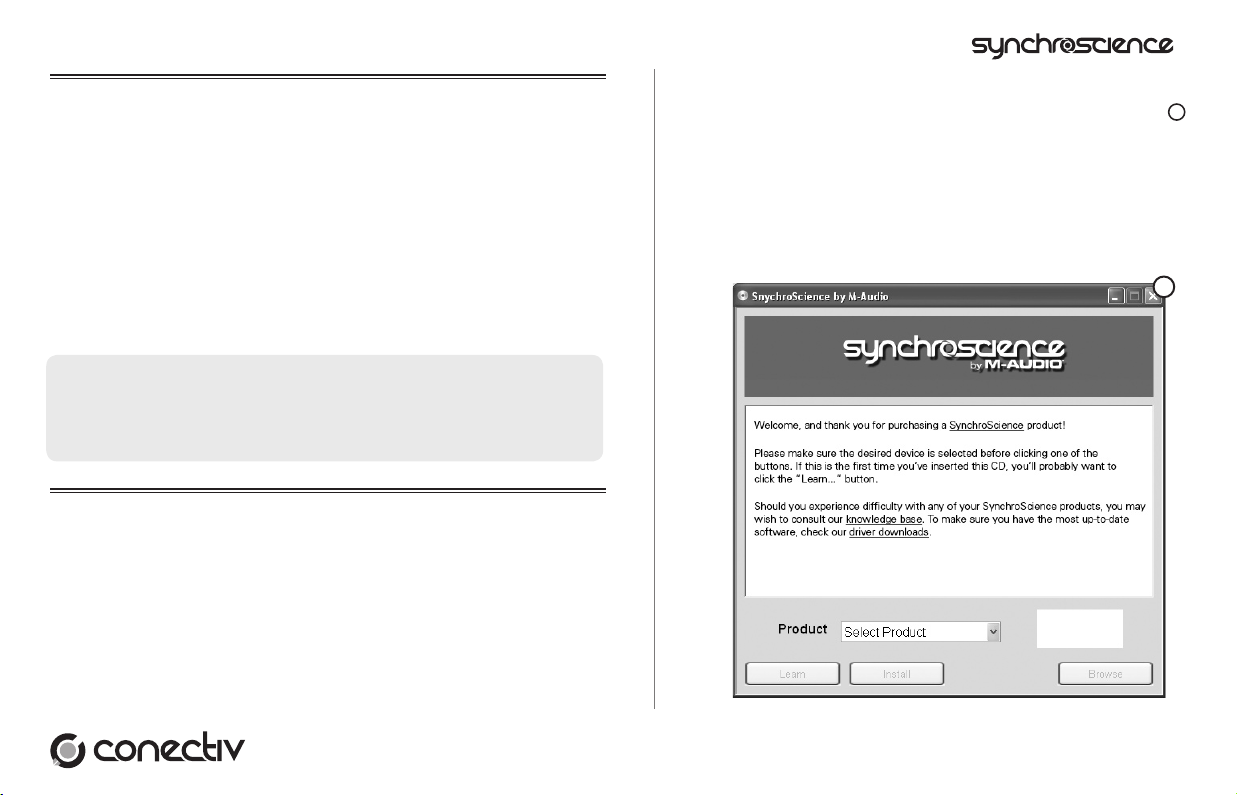
Quick Start Guide » 1
1. About the Conectiv Drivers
Conectiv ships with a special set of audio drivers. These ASIO-compliant drivers
enable your computer to process sound efficiently, provide low latency and high
performance, and give full access to all of Conectiv’s inputs and outputs when
using audio applications such as Torq. You must install these drivers to get the best
performance from Conectiv.
While your computer will recognize Conectiv even if these drivers are not installed,
the included Torq software will not run and other audio applications may have
undesirably high latency. Furthermore, audio applications may not have full access
to all of Conectiv’s inputs and outputs if the drivers are not installed.
We advise all users to install the Conectiv drivers using the instructions below.
2. Windows XP Installation
1. We recommend that you download the most recent Conectiv drivers by
going to the Support > Drivers page at www.m-audio.com. This ensures
that you have the newest drivers available. If you do not have Internet
access, insert the SynchroScience CD-ROM into your computer to
install the drivers that came with Conectiv.
a. If you are installing drivers from the SynchroScience CD-ROM, the
computer will automatically display the interactive install screen
1
when the CD-ROM is inserted. If your computer fails to launch
this application, you can manually start it by clicking on Start > My
Computer > SynchroScience.
Next, select your product from the menu and click “Install.”
b. If you are installing drivers from www.m-audio.com, simply double-
click the file once it has finished downloading.
1
PLEASE NOTE: Make sure Conectiv is not connected to
your computer when you begin the installation. The following
instructions will indicate when you should connect the
interface to your computer.
Page 3

2 « Quick Start Guide
2. Follow the driver installer’s on-screen instructions.
3. At various points in this installation process, you may be notified that
the driver being installed has not passed Windows Logo Testing. Click
“Continue Anyway” to proceed with the installation.
4. Once the installer has completed, click “Finish.”
5. Attach Conectiv to an available USB port.
6. Windows will identify the interface and will ask if you want to search the
Internet for a driver. Select “No, not this time” and press “Next.”
2
7. Windows will display a “Found New Hardware” Wizard.
8. Choose “Install software automatically” and click “Next.”
3
9. Once the Wizard has completed, click “Finish.”
10. Once the installation is complete, you will see a message stating, “Your
new hardware is installed and ready to use.”
2
3
Page 4

Quick Start Guide » 3
3. Mac OS X Installation
1. We recommend that you download the most recent Conectiv drivers by
going to the Support > Drivers page at www.m-audio.com. This ensures
that you’ll have the newest drivers available. If you do not have Internet
access, insert the SynchroScience CD-ROM into your computer to
install the drivers that came with Conectiv.
a. If you are installing drivers from the SynchroScience CD-ROM, a
CD-ROM icon will appear on your desktop once the disc is inserted
into your computer. Double-click this icon to view the contents
of the disc. Next, double-click “Open Me.” Finally, select your
product from the drop-down menu on the welcome screen and
click “Install.”
b. If you are installing drivers from www.m-audio.com, the downloaded
file should automatically mount and display its contents on the
desktop. If this file does not mount automatically, simply doubleclick the file once it has finished downloading to view its contents.
Next, double-click the installer package.
2. Follow the driver installer’s on-screen instructions.
3. When prompted, enter the administrator name and password for your
computer.
4. Click “Restart” once the installer has completed the installation. Your
computer will restart automatically.
5. Attach Conectiv to an available USB port to complete the installation.
4. Audio Connections
< Connect your turntables, CD players, or other line-level devices to
Conectiv’s RCA inputs. If you are using turntables that have a ground
wire, be sure to connect each turntable’s ground wire to the grounding
connector located on the rear of the interface.
< Attach Conectiv’s outputs to your DJ mixer, powered speakers, or other
destination:
• If you are using an external DJ mixer, connect both outputs A and B
to separate line level inputs on your mixer.
• If you are mixing through your DJ software and are routing Conectiv’s
outputs directly to an amplifier or powered speakers, connect
output pair A to your destination device.
< Connect your headphones to the 1/4” headphone output on the front of
the interface. Alternatively, if you are using an external DJ mixer, you may
want to connect your headphones to the DJ mixer’s headphone output.
< If you’d like to use a microphone, connect a dynamic microphone to
Conectiv’s 1/4” microphone input on the front.
< Attach Conectiv to an available USB port on your computer using the
provided USB cable.
< If you want to use Conectiv in standalone mode for the purpose of
using its phono preamps without a host computer, or if your computer
cannot supply sufficient bus power to Conectiv, attach an optional power
adapter to the DC Power jack on the rear panel. The power adapter can
be ordered from the M-Audio Webstore (www.m-audio.com).
Page 5

4 « Quick Start Guide
5. About Torq
Conectiv comes bundled with SynchroScience Torq. This powerful DJ application
allows you to play a gig without having to carry heavy cases of records or CDs to
the event. It also enables you to quickly access and beat-match your entire music
library on a laptop while Conectiv acts as the central hub, interfacing between the
computer, CD players, turntables, and the sound system.
To install Torq on Windows XP:
1. Insert the SynchroScience CD-ROM into your computer. The computer
should automatically display an interactive install screen when the CDROM is inserted. If your computer fails to launch this application, you can
manually start it by clicking on Start > My Computer > SynchroScience.
2. Select “Torq” from the drop-down menu and click “Install.”
3. Follow the installer’s on-screen instructions.
4. Once the Wizard has completed, click “Finish.”
Torq is now installed on your computer. To begin using the program, attach
Conectiv to your computer and launch Torq.
To install Torq on Mac OS X:
1. Insert the SynchroScience CD-ROM into your computer. A CD-ROM
icon will appear on your desktop once the disc is inserted into your
computer. Double-click this icon to view the contents of the disc.
2. Double-click the “Open Me” icon.
3. Select “Torq” from the drop-down menu and click “Install”
4. A new window will appear asking where you would like to copy Torq’s
application files. Select a location and press “Install here.”
5. Click “Close” once the installer has completed the installation.
Torq has now been copied onto your computer. To begin using Torq, attach
Conectiv to your computer and double-click the Torq icon to launch the software.
To learn more about Torq, please refer to the user guide found on the SynchroScience
CD-ROM.
6. Additional Information and Support
The M-Audio website (www.m-audio.com) contains the latest SynchroScience
drivers and program updates as well as useful links to news stories, FAQs, and
technical support. We recommend checking this site regularly to ensure you have
the latest drivers and most up-to-date information about your SynchroScience
products.
© 2006 Avid Technology, Inc. All rights reserved. Product features, specifications,
system requirements and availability are subject to change without notice. Avid,
M-Audio, Conectiv, SynchroScience and Torq are either trademarks or registered
trademarks of Avid Technology, Inc. All other trademarks contained herein are the
property of their respective owners.
WARNING: This product contains chemicals, including lead, known to the State
of California to cause cancer, and birth defects or other reproductive harm. Wash
hands after handling.
Install Conectiv Drivers First! You must install Conectiv’s
drivers before launching Torq. Be sure to install the drivers
before running Torq.
Page 6

M-Audio USA
5795 Martin Rd., Irwindale, CA 91706
Technical Support Sales
web: . . . . . . . . www.m-audio.com/tech e-mail: . . . sales@m-audio.com
tel (pro products):
. . . . . .(626) 633-9055 tel: . . . . . . . .1-866-657-6434
tel (consumer products):
. .(626) 633-9066 fax: . . . . . . . . (626) 633-9070
fax (shipping): . . . . . . . . (626) 633-9032
Web . . . . www.m-audio.com
M-Audio U.K.
Floor 6, Gresham House, 53 Clarenden Road, Watford, WD17 1LA, United Kingdom
Technical Support Sales
e-mail: . . . . . . . support@maudio.co.uk tel: . . . . . +44 (0)1923 204010
tel:(Mac support):
. . . +44 (0)1765 650072 fax: . . . . . +44 (0)1923 204039
tel: (PC support): . . . .
+44 (0)1309 671301
Web . . . . www.maudio.co.uk
M-Audio France
Floor 6, Gresham House, 53 Clarenden Road, Watford, WD17 1LA, United Kingdom
Renseignements
Commerciaux
Assistance
Technique
tel : . . . . . . . . . . . . . 0 810 001 105
e-mail : . . . . . . . . . . . info@m-audio.fr
Assistance Technique
e-mail : . . support@m-audio.fr
. . . . mac@m-audio.fr
fax : . . . . +33 (0)1 72 72 90 52
PC : . . . . . . . . . . . . .
0 820 000 731
Site Web . .www.m-audio.fr
MAC :
. . . . . . . . . . . . 0 820 391 191
M-Audio Germany
Kuhallmand 34, D-74613 Ohringen, Germany
Technical Support Sales
e-mail: . . . . . . . . . . . . . . . . support@m-audio.de e-mail: . . . . . . . info@m-audio.de
tel: . . . . . . . . . . . . . . . . . +49 (0)7941 - 9870030 tel: . . . . . . . +49 (0)7941 98 7000
fax: . . . . . . . . . . . . . . . . . +49 (0)7941 98 70070 fax: . . . . . . +49 (0)7941 98 70070
Web . . . . . . . www.m-audio.de
M-Audio Canada
1400 St-Jean Baptiste Ave. #150, Quebec City, Quebec G2E 5B7, Canada
Technical Support Sales
e-mail: . . . . . . . . . . . . . techcanada@m-audio.com e-mail: . . .infocanada@m-audio.com
phone: . . . . . . . . . . . . . . . . . . . (418) 872-0444 phone: . . . . . . . . (866) 872-0444
fax: . . . . . . . . . . . . . . . . . . . . . (418) 872-0034 fax: . . . . . . . . . (418) 872-0034
Web . . . . . . . .www.m-audio.ca
M-Audio Japan
アビッドテクノロジー株式会社|エムオーディオ事業部:〒
460-0002
愛知県名古屋市中区丸の内
2-18-10
Avid Technology K.K.
:
2-18-10 Marunouchi, Naka-Ku, Nagoya, Japan 460 -0002
カスタマーサポート
(
Technical Support
)
セールスに関するお問い合わせ
(
Sales
)
e-mail : . . . . . . . . . . . . . win-support@m-audio.jp e-m ail: . . . . . . . info@ m-audio.jp
e-mail
(
Macintosh
環境専用)
: mac-suppor t@m-audio.jp tel: . . . . . . . . . . . 052-218-3375
tel :
. . . . . 052-218-0859(10:00~12:00 /13:00~17:00)fax: . . . . . . . . . . . 052-218-0875
Web
. . . . . . www.m-audio.jp
061004_Conectiv_QSG_EN02
