Page 1

Super Audio CD
/ Blu-Ray Disc player
ENGLISHFRANÇAISESPAÑOL
UD7006
Page 2
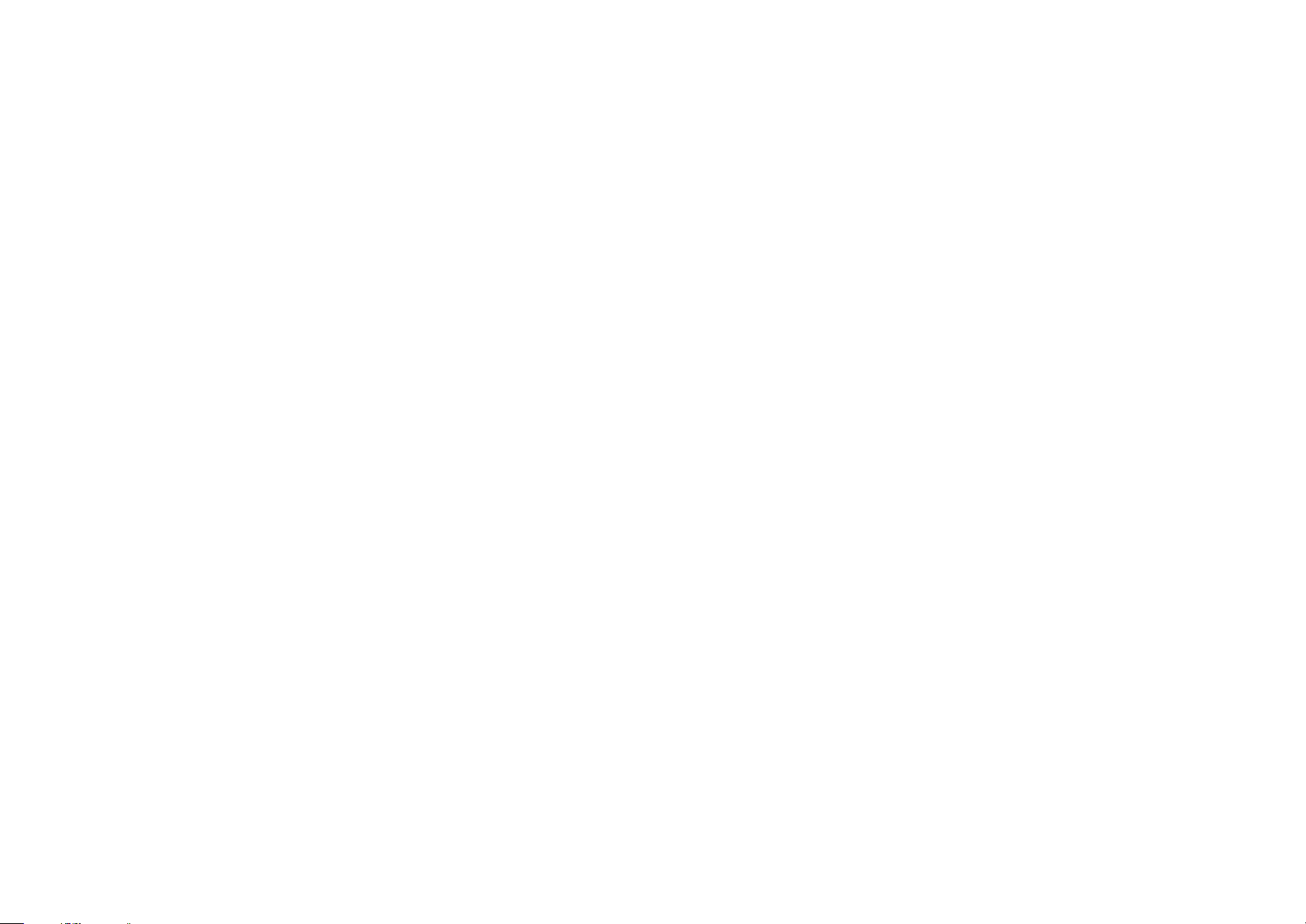
Page 3

SAFETY PRECAUTIONS
n
IMPORTANT SAFETY
ENGLISHFRANÇAISESPAÑOL
FCC INFORMATION (For US customers)
CAUTION
RISK OF ELECTRIC SHOCK
DO NOT OPEN
CAUTION:
TO REDUCE THE RISK OF ELECTRIC SHOCK, DO NOT REMOVE
COVER (OR BACK). NO USER-SERVICEABLE PARTS INSIDE.
REFER SERVICING TO QUALIFIED SERVICE PERSONNEL.
The lightning flash with arrowhead symbol, within an equilateral
triangle, is intended to alert the user to the presence of
uninsulated “dangerous voltage” within the product’s enclosure
that may be of sufficient magnitude to constitute a risk of electric
shock to persons.
The exclamation point within an equilateral triangle is intended
to alert the user to the presence of important operating and
maintenance (servicing) instructions in the literature accompanying
the appliance.
WARNING:
TO REDUCE THE RISK OF FIRE OR ELECTRIC SHOCK, DO NOT
EXPOSE THIS APPLIANCE TO RAIN OR MOISTURE.
CAUTION:
USE OF CONTROLS OR ADJUSTMENTS OR PERFORMANCE OF
PROCEDURES OTHER THAN THOSE SPECIFIED HEREIN MAY
RESULT IN HAZARDOUS RADIATION EXPOSURE.
THIS PRODUCT SHOULD NOT BE ADJUSTED OR REPAIRED BY
ANYONE EXCEPT PROPERLY QUALIFIED SERVICE PERSONNEL
Laser Class (IEC 60825-1:2001)
n
,,
CLASS 1
LASER
PRODUCT
,
,
INSTRUCTIONS
1. Read these instructions.
2. Keep these instructions.
3. Heed all warnings.
4. Follow all instructions.
5. Do not use this apparatus near water.
6. Clean only with dry cloth.
7. Do not block any ventilation openings.
Install in accordance with the manufacturer’s instructions.
8. Do not install near any heat sources such as radiators, heat registers,
stoves, or other apparatus (including amplifiers) that produce heat.
9. Do not defeat the safety purpose of the polarized or grounding-type plug. A
polarized plug has two blades with one wider than the other. A grounding
type plug has two blades and a third grounding prong. The wide blade or the
third prong are provided for your safety. If the provided plug does not fit into
your outlet, consult an electrician for replacement of the obsolete outlet.
10. Protect the power cord from being walked on or pinched particularly at
plugs, convenience receptacles, and the point where they exit from the
apparatus.
11. Only use attachments/accessories specified by the manufacturer.
12. Use only with the cart, stand, tripod, bracket, or table
specified by the manufacturer, or sold with the apparatus.
When a cart is used, use caution when moving the cart/
apparatus combination to avoid injury from tip-over.
13. Unplug this apparatus during lightning storms or when
unused for long periods of time.
Refer all servicing to qualified service personnel.
14.
is required when the apparatus has been damaged in any way, such as
power-supply cord or plug is damaged, liquid has been spilled or objects
have fallen into the apparatus, the apparatus has been exposed to rain or
moisture, does not operate normally, or has been dropped.
15. Batteries shall not be exposed to excessive heat such as sunshine, fire or
the like.
CAUTION:
To completely disconnect this product from the mains, disconnect the plug
from the wall socket outlet.
The mains plug is used to completely interrupt the power supply to the unit
and must be within easy access by the user.
PRECAUTION:
Pour déconnecter complètement ce produit du courant secteur, débranchez
la prise de la prise murale.
La prise secteur est utilisée pour couper complètement l’alimentation de
l’appareil et l’utilisateur doit pouvoir y accéder facilement.
PRECAUCIÓN:
Para desconectar completamente este producto de la alimentación eléctrica,
desconecte el enchufe del enchufe de la pared.
El enchufe de la alimentación eléctrica se utiliza para interrumpir por completo
el suministro de alimentación eléctrica a la unidad y debe de encontrarse en
un lugar al que el usuario tenga fácil acceso.
Servicing
1. COMPIANCE INFORMATION
Product Name: Super Audio CD / Blu-ray Disc player
Model Number: UD7006
This product complies with Part 15 of the FCC Rules. Operation is subject
to the following two conditions: (1) this product may not cause harmful
interference, and (2) this product must accept any interference received,
including interference that may cause undesired operation.
Marantz America, Inc.
(a D & M Holdings Company)
100 Corporate Drive,
Mahwah, NJ, 07430, U.S.A.
Tel. (630) 741-0300
2. IMPORTANT NOTICE: DO NOT MODIFY THIS PRODUCT
This product, when installed as indicated in the instructions contained
in this manual, meets FCC requirements. Modification not expressly
approved by Marantz may void your authority, granted by the FCC, to use
the product.
3. NOTE
This product has been tested and found to comply with the limits for
a Class B digital device, pursuant to Part 15 of the FCC Rules. These
limits are designed to provide reasonable protection against harmful
interference in a residential installation.
This product generates, uses and can radiate radio frequency energy and,
if not installed and used in accordance with the instructions, may cause
harmful interference to radio communications. However, there is no
guarantee that interference will not occur in a particular installation. If this
product does cause harmful interference to radio or television reception,
which can be determined by turning the product OFF and ON, the user
is encouraged to try to correct the interference by one or more of the
following measures:
• Reorient or relocate the receiving antenna.
• Increase the separation between the equipment and receiver.
• Connect the product into an outlet on a circuit different from that to
which the receiver is connected.
• Consult the local retailer authorized to distribute this type of product or
an experienced radio/TV technician for help.
For Canadian customers:
This Class B digital apparatus complies with Canadian ICES-003.
Cet appareil numérique de la classe B est conforme à la norme NMB-003 du
Canada.
I
Page 4

ENGLISH FRANÇAIS ESPAÑOL
NOTES ON USE / OBSERVATIONS RELATIVES A L’UTILISATION / NOTAS SOBRE EL USO
n
WARNINGS AVERTISSEMENTS ADVERTENCIAS
• Avoid high temperatures.
Allow for sufficient heat dispersion when installed
in a rack.
• Handle the power cord carefully.
Hold the plug when unplugging the cord.
• Keep the unit free from moisture, water, and
dust.
• Unplug the power cord when not using the unit
for long periods of time.
• Do not obstruct the ventilation holes.
• Do not let foreign objects into the unit.
• Do not let insecticides, benzene, and thinner
come in contact with the unit.
• Never disassemble or modify the unit in any way.
• Ventilation should not be impeded by covering
the ventilation openings with items, such as
newspapers, tablecloths or curtains.
• Naked flame sources such as lighted candles
should not be placed on the unit.
• Observe and follow local regulations regarding
battery disposal.
• Do not expose the unit to dripping or splashing
fluids.
• Do not place objects filled with liquids, such as
vases, on the unit.
• Do not handle the mains cord with wet hands.
• When the switch is in the OFF position, the
equipment is not completely switched off from
MAINS.
• The equipment shall be installed near the
power supply so that the power supply is easily
accessible.
• Eviter des températures élevées.
Tenir compte d’une dispersion de chaleur suffisante
lors de l’installation sur une étagère.
• Manipuler le cordon d’alimentation avec précaution.
Tenir la prise lors du débranchement du cordon.
• Protéger l’appareil contre l’humidité, l’eau et la
poussière.
• Débrancher le cordon d’alimentation lorsque
l’appareil n’est pas utilisé pendant de longues
périodes.
• Ne pas obstruer les trous d’aération.
• Ne pas laisser des objets étrangers dans
l’appareil.
• Ne pas mettre en contact des insecticides, du
benzène et un diluant avec l’appareil.
• Ne jamais démonter ou modifier l’appareil d’une
manière ou d’une autre.
• Ne pas recouvrir les orifices de ventilation avec
des objets tels que des journaux, nappes ou
rideaux. Cela entraverait la ventilation.
• Ne jamais placer de flamme nue sur l’appareil,
notamment des bougies allumées.
• Veillez à respecter les lois en vigueur lorsque
vous jetez les piles usagées.
• L’appareil ne doit pas être exposé à l’eau ou à
l’humidité.
• Ne pas poser d’objet contenant du liquide, par
exemple un vase, sur l’appareil.
• Ne pas manipuler le cordon d’alimentation avec
les mains mouillées.
• Lorsque l’interrupteur est sur la position OFF,
l’appareil n’est pas complètement déconnecté du
SECTEUR (MAINS).
• L’appareil sera installé près de la source
d’alimentation, de sorte que cette dernière soit
facilement accessible.
• Evite altas temperaturas.
Permite la suficiente dispersión del calor cuando
está instalado en la consola.
• Maneje el cordón de energía con cuidado.
Sostenga el enchufe cuando desconecte el
cordón de energía.
• Mantenga el equipo libre de humedad, agua y
polvo.
• Desconecte el cordón de energía cuando no
utilice el equipo por mucho tiempo.
• No obstruya los orificios de ventilación.
• No deje objetos extraños dentro del equipo.
• No permita el contacto de insecticidas, gasolina
y diluyentes con el equipo.
• Nunca desarme o modifique el equipo de
ninguna manera.
• La ventilación no debe quedar obstruida por
haberse cubierto las aperturas con objetos como
periódicos, manteles o cortinas.
• No deberán colocarse sobre el aparato fuentes
inflamables sin protección, como velas encendidas
• A la hora de deshacerse de las pilas, respete la
normativa para el cuidado del medio ambiente.
• No exponer el aparato al goteo o salpicaduras
cuando se utilice.
• No colocar sobre el aparato objetos llenos de
líquido, como jarros.
• No maneje el cable de alimentación con las
manos mojadas.
• Cuando el interruptor está en la posición OFF, el
equipo no está completamente desconectado de
la alimentación MAINS.
• El equipo se instalará cerca de la fuente de
alimentación de manera que resulte fácil acceder
a ella.
n CAUTIONS ON INSTALLATION
PRÉCAUTIONS D’INSTALLATION
EMPLAZAMIENTO DE LA INSTALACIÓN
z
z z
z
Wall
Paroi
Pared
z For proper heat dispersal, do not install this unit in a confined
space, such as a bookcase or similar enclosure.
• More than 0.1 m (4 in.) is recommended.
• Do not place any other equipment on this unit.
z Pour permettre la dissipation de chaleur requise, n’installez
pas cette unité dans un espace confiné tel qu’une bibliothèque
ou un endroit similaire.
.
• Une distance de plus de 0.1 m (4 po) est recommandée.
• Ne placez aucun matériel sur cet appareil.
z Para la dispersión del calor adecuadamente, no instale este
equipo en un lugar confinado tal como una librería o unidad
similar.
• Se recomienda dejar más de 0.1 m (4 pulg.) alrededor.
• No coloque ningún otro equipo sobre la unidad.
II
Page 5

Getting started
Thank you for purchasing this Marantz product. To ensure proper operation, please read this user guide carefully before using the product.
After reading them, be sure to keep them for future reference.
ENGLISH
Contents
Getting started ··············································································1
Accessories ··················································································1
About this guide············································································1
Features ························································································2
Cautions on handling ····································································3
Cautions on handling for 3D video ················································3
Simple version (Simple setup guide) ··························4
Basic version ············································································9
Basic connections ·······································································10
Important information ································································· 10
Connecting an AV receiver ·························································10
Connecting a TV··········································································13
Connecting a 2-channel audio amplifier ······································ 14
Connecting to a digital recording device ·····································15
Playback (Basic operation) ·························································16
About playback information ························································16
Playing BD and DVD-Video ·························································17
Playing Super Audio CD ······························································18
Playing CD ··················································································19
Playing DVD-Audio ······································································19
Operations enabled during playback ···········································20
Basic settings ·············································································24
Changing the brightness of the display
Playing high-quality audio (Pure direct function) ························· 24
HDMI control functions ······························································24
Video resolution ·········································································· 25
Adjusting the picture quality (Picture control) ····························· 26
Mode setting ··············································································27
(Dimmer control) ·············24
Advanced version ·······························································28
Advanced connections ·······························································29
Connecting to a USB memory device ········································· 29
Connecting to a network ····························································29
Remote control connection ························································31
Playback (Advanced operation) ·················································31
Home menu screen ··································································· 31
How to make detailed settings ··················································35
Menu map ··················································································35
GUI menu operation ···································································36
General Setting ··········································································· 37
Video Setting ··············································································40
Audio Setting ··············································································41
System Information ····································································42
Information ·············································································43
Part names and functions···························································44
Front panel ··················································································44
Display ························································································44
Rear panel ···················································································45
Remote control ··········································································· 46
About media ················································································48
Playable media ············································································48
Cautions on using media ····························································51
Other information ·······································································52
About digital signal audio output ················································· 52
Trademark information ································································ 53
Explanation of Terms ·································································· 54
Troubleshooting ·········································································· 56
Specifications ··············································································59
Accessories
Check that the following parts are supplied with the product.
q User Guide .............................................................................. 1
w Power cord (Cord length: Approx. 6.6 ft / 2.0 m) .................... 1
e Audio and Video cable (Cord length: Approx. 4.9 ft / 1.5 m) ... 1
r Remote control (RC005UD) ..................................................... 1
t Remote control cable (Cord length: Approx. 3.3 ft / 1.0 m) ..... 1
y R03/AAA batteries ................................................................... 2
u Warranty card (U.S.A.) ............................................................. 1
i Warranty card (Canada) ...........................................................1
e tw
r
About this guide
n Operation buttons
The operations described in this guide are based mainly on use of
the remote control buttons.
n Symbols
v
NOTE
This symbol indicates a reference page on which
related information is described.
This symbol indicates a supplementary information
and tips for operations.
This symbol indicates points to remember operations
or function limitations.
Basic version Advanced versionSimple version Information
n Illustrations
Note that the illustrations in these instructions may differ from the
actual unit for explanation purposes.
1
Page 6

ENGLISH
Features
A Universal Audio/Video player that plays Super
Audio CD and DVD-Audio formats
The unit supports a variety of media and enables video and
audio playback of your disc libraries with high quality (vpage48
“Playable media”).
Supporting the Network operations
• When the unit is connected to the Internet, Netflix and YouTube
service can be used.
• Music, photos, video files stored on the device connected via the
network can be played.
• When the unit is connected to the Internet, privileged video can
be downloaded from the Internet site to the built-in memory to
enjoy BD-LIVE™ (vpage29 “Connecting to a network”).
3D video playback
When the unit is connected to a 3D enabled TV with a high speed
HDMI cable, you can enjoy 3D video.
Direct Mechanical Ground Construction, supporting
high-quality HD sound and video by suppressing
vibration
The disc mechanism that causes vibration is arranged at the center
of the unit to transmit vibration out through the base, enabling
video and audio playback of high quality.
High-bit video processor to reproduce beautiful and
colorful images
GUI equipped for good operability and visibility
This unit is equipped with an easy to see “Graphical User
Interface” that uses menu displays and levels. The use of level
displays increases operability of the this unit (vpage 36 “GUI
menu operation”).
HDMI control
By connecting a television or AV receiver that supports the HDMI
control function to this unit using an HDMI cable, and enabling
the HDMI control settings on each device, you can control other
devices from one device (vpage24 “HDMI control functions”).
Independent Block Construction for playing video
and audio signals with high fidelity
The electronic circuits are separated to prevent electronic and
electromagnetic noise caused by various electronic signals in the
unit.
A high-grade and high-bit i/p scaler for enjoying
sensitive and colorful video
• The i/p scaler, which improves resolution of interlace materials,
supports SD (Standard Definition) video as well as HD (High
Definition) video. Sensitive and beautiful images are available
when a BD or DVD is played.
2
Page 7

ENGLISH
Cautions on handling
• Before turning the power switch on
Check once again that all connections are correct and that there are no problems with the connection
cables.
• Power is supplied to some of the circuitry even when the unit is set to the standby mode. When leaving
home for long periods of time, be sure to unplug the power cord from the power outlet.
• Image persistence (image burn-in)
Do not leave still images of the disc menu, the unit menu, etc., displayed on the TV screen for long
periods. This can result in image persistence (image burn-in) on the screen.
• About condensation
If there is a major difference in temperature between the inside of the unit and the surroundings,
condensation (dew) may form on the operating parts inside the unit, causing the unit not to operate
properly.
If this happens, let the unit sit for an hour or two with the power turned off and wait until there is little
difference in temperature before using the unit.
• Cautions on using mobile phones
Using a mobile phone near this unit may result in noise. If that occurs, move the mobile phone away from
the unit when it is in use.
• Moving the unit
Be sure to remove a disc, turn off the power and unplug the power cord from the power outlet. Next,
disconnect the connection cables to other system equipment before moving the unit.
• About Care
• Wipe the cabinet and control panel clean with a soft cloth.
• Follow the instructions when using a chemical cleaner.
• Benzene, paint thinner or other organic solvents, as well as insecticide, may cause material changes
and discoloration if brought into contact with the unit, and should, therefore, not be used.
• Sufficiently ventilate the place of installation
If the unit is left in a room full of the smoke from cigarettes, etc., for long periods of time, the surface of
the optical pickup could get dirty, in which case it will not be able to read the signals properly.
Cautions on handling for 3D video
Before viewing 3D video, refer to the considerations described in the instruction manuals and other
documents for your 3D enabled TV and 3D compatible glasses together with this manual.
• Do not view 3D video if you have epilepsy or heart disease, if you have had photosensitivity
reactions before, or when you do not feel well.
Doing so may aggravate the symptoms.
• When you view 3D movies, etc., take a break adequately, once per movie as a guide.
Prolonged viewing of 3D video may cause eye strain.
• Restrict viewing of 3D video to those aged six and over as a guide.
Children do not respond to tiredness and discomfort expressly, so they may suddenly get sick.
When children view 3D video, parents should keep their eyes open for signs of eye strain in children.
• Stop viewing 3D video when you see double images or you can not see 3D effects.
Viewing 3D video continuously in these conditions may cause eye strain.
• Stop viewing 3D video when you feel something wrong, get tired, or get sick.
Viewing 3D video continuously in these conditions may cause poor physical condition. Take a proper
break.
• Pay attention to nearby people and objects.
Reaching for something without a sense of distance due to 3D video or moving your body suddenly in
response to a 3D video image when you take it for a real object may cause injury to nearby people or
cause damages to nearby objects resulting in injury. Keep fragile objects away from your viewing area.
• Wear your vision correction glasses or contact lens under the 3D glasses if you have
nearsightedness, farsightedness, anisometropia, or astigmatism.
Viewing 3D video without correcting your vision may cause eye strain or decreased vision.
• Sit at a proper distance from the screen when you view 3D video.
Sitting too close to the screen may cause eye strain or decreased vision. Sit at a distance that is
recommended in the instruction manual for your TV.
Basic version Advanced versionSimple version Information
3
Page 8

ENGLISH
Simple
version
This section briefly describes the procedures from connecting this unit and a television or AV receiver, using an HDMI cable, to start
playback after unpacking.
n Before connecting the unit, turn off the power to all devices.
n For operation of the connected devices, refer to the user manuals for each device.
Simple version (Simple setup guide)
1
Connect
(vpage5)
Connect this unit and a television
or an AV receiver using an HDMI
cable.
2
Turn on power
(vpage6)
3
Set up the
audio
Press MODE to set up audio.
(vpage7)
4
Play back disc
(vpage8)
Enjoy Blu-ray Disc and DVD.
4
Page 9

ENGLISH
1
Connect
1 2 3 4
This section describes two methods for connecting this unit and a television, connecting directly or via an AV receiver.
Use an appropriate method depending on the television to be used. For the connection, use an HDMI cable (sold separately).
• If the device to be connected to the unit does not support the HDMI connection, see “Basic connections” (vpage10), and make connections depending upon the conditions.
• Use only HDMI (High Definition Multimedia Interface) cable that bears the HDMI logo (genuine HDMI product). Using cable without the HDMI logo (non-genuine HDMI product) may result in abnormal playback.
• When outputting Deep Color or 1080p, etc., we recommend you use “High Speed HDMI cable” or “High Speed HDMI cable with Ethernet” for enhanced high-quality playback.
TV AV receiver and TV
This method is for connecting the unit and a television directly. This method is for connecting the unit to an AV receiver.
TV
HDMI
IN
AV receiver
HDMI
OUT
TV
HDMI
IN
Simple version
Basic version Advanced version Information
HDMI cable
(sold separately)
FL FR
SW
C
SL
SBL SBR
FL Front speaker (L)
FR Front speaker (R)
C Center speaker
SW Subwoofer
SL Surround speaker (L)
SR Surround speaker (R)
SBL Surround back speaker (L)
SBR Surround back speaker (R)
SR
HDMI
IN
HDMI cable
(sold separately)
HDMI cable
(sold separately)
5
Page 10

ENGLISH
Connect
Power cord
Connect the supplied power cord to the unit, and plug it into an AC
outlet.
To household power outlet
(AC 120 V, 60 Hz)
Power cord
(supplied)
NOTE
• Be sure to insert the power plug firmly. Incomplete connection results in noise.
• Do not plug in the power cord until all connections have been completed.
• Do not bundle power cords together with connection cables. Doing so can result in humming or noise.
2
Turn on power
Turn on the power of the TV and AV receiver.
1
Turn on power
Set the TV and AV receiver source to the unit input.
2
Press POWER to turn on power to the unit.
3
• The power indicator flashes red and the power turns on.
• Then the power indicator is turned off.
Turn on power
• “LOADING” appears on the display, and disc information is read.
• The “NO DISC” message is displayed if a disc is not loaded.
1 2 3 4
Turn on power
Before using a remote control, insert the batteries (vpage47 “Inserting the batteries”).
6
Page 11
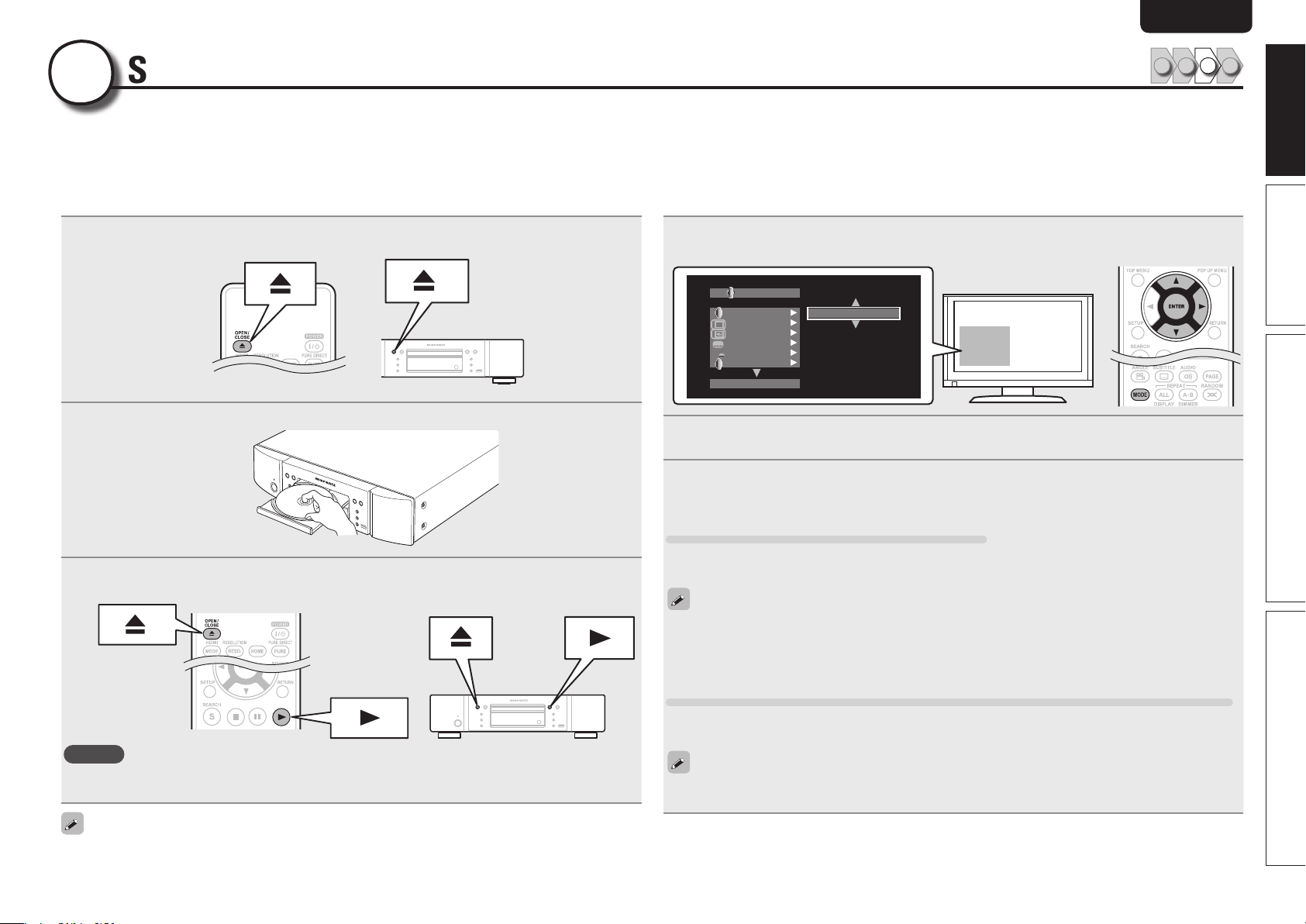
ENGLISH
1 2 3 4
3
Set up the audio (HD Audio Setup)
An audio format recorded on a Blu-ray Disc is an HD Audio (High Definition Audio) format, such as Dolby TrueHD, Dolby Digital Plus, DTS-HD, etc.
For playing back audio of an HD Audio format, the AV receiver to which the unit is to be connected must support HD Audio playback.
This section describes the setting for audio output depending on the AV receiver to be connected, outputting the Audio format as-is or converting
to normal digital audio.
Press 5.
1
The disc tray opens.
Place the disc on the disc tray with the label side up.
2
Press MODE.
4
Displays a menu of items that can be set.
BDMV
HD Audio Output
HDMI/Com ponent
Off
Off
Off
Off
PIP
A
BD Audio Mode
Use u i to select “BD Audio Mode”, then press ENTER or p.
HD Audio Output
5
Use u i to select “HD Audio Output” or “Mix Audio Output”, then press ENTER.
6
Simple version
Basic version Advanced version Information
Press 5.
3
The disc tray closes, and playback of the disc begins.
NOTE
• Do not push the disc tray in by hand. It may damage the player.
• Some discs require pressing 1 to start playback. In this case, press 1 to start playback.
Setting the audio during playback.
For listening to a BD disc with high quality
Set “BD Audio Mode” to “HD Audio Output”.
• HD audio of a BD disc is output from the unit.
• Only main audio of HD audio is output.
• Before connecting the unit to an AV receiver, check that the receiver supports HD audio playback. If it
does not, the unit outputs the signal converted to LPCM from the HDMI output terminal. HD audio is
not output.
For listening to subaudio of a BD disc (interactive audio or secondary audio)
Set “BD Audio Mode” to ”Mix Audio Output”.
• When the unit plays a BD, HD Audio of the BD is converted to normal digital audio and output.
Specifications of interactive audio or secondary audio differ depending on the Blu-ray Disc. For details,
refer to the package or operation manual supplied with the Blu-ray Disc.
7
Page 12

ENGLISH
4
Play back disc
Press TOP MENU or MENU.
1
The menu stored on the disc is displayed.
Select the playback title or chapter from the top
2
menu for playback.
Playback
Top menu
Pop up menu
Select Playback
GExampleH
n Disc menu
DiscMenus
n Top menu
Title1 Topmenu
n Pop up menu
Popupmenu
Chapter2
Chapter3
Chapter4
Chapter5
Chapter6
Ifyouhaveso
methingtosa
y,seethispict
urebeforeyou
Title1 Title2 Bonustitle
1 2 3 4
When power is switched to standby
Press either POWER on the remote control, or ON/STANDBY on the
unit .
• The power indicator flashes in red. Then the indicator lights in red
and the power is turned off.
When “Auto Power Mode” is “On” (vpage 37), the following
states are maintained for about 30 minutes, and then the power is
automatically turned to standby.
• Disc not loaded
• Playback has stopped
• Stopped due to resume function
NOTE
During power standby, a slight amount of power is consumed. To
totally cut off the power, remove the power cord from the power
outlet.
Subtitle
AudioSetup
Angle
SubStory
TopMenu
8
Page 13

Basic
version
Basic version
This section describes the operations for enjoying video and audio on a disc.
F Basic connections vpage10
F Playback (Basic operation) vpage16
F Basic settings vpage24
ENGLISH
Basic versionSimple version
Advanced version Information
n Refer to the pages indicated below for information on connecting and playing back the various
media and external devices.
Audio and video
BD / DVD-Video
DVD-Audio
Super Audio CD
CD
vpage 10 – 15 vpage 17
vpage 10 – 15 vpage 19
Audio
vpage 10 – 15 vpage 18
vpage 10 – 15 vpage 19
PlaybackConnection
PlaybackConnection
9
Page 14

ENGLISH
Basic connections
Important information
• Connect this unit as follows before using. Make connections according to the equipment you are
connecting.
• Some settings of this unit may be necessary depending on the connection method. Check each
connection item for more information.
• Select the cables (sold separately) according to the components being connected.
NOTE
• Do not plug in the power cord until all connections have been completed.
• When making connections, also refer to the operating instructions of the other components being
connected.
• Be sure to connect the left and right channels properly (left with left, right with right).
• Do not bundle power cords together with connection cables. Doing so can result in noise.
Connecting an AV receiver
For connecting using an HDMI cable, see “Connect” (vpage5). This section describes the connections
not using an HDMI cable.
Connecting to an AV receiver with an analog multi-channel audio
input terminal
• This connection is recommended when the specifications of an AV Receiver connected to the unit are
as follows:
• Not supporting HDMI input
• Not supporting digital audio(coaxial) input
• This connection enables decoding a playback signal of HD Audio on a Blu-ray Disc to an analog multichannel signals with this unit and playing back of all channels on the Disc, including surround back
channel signals, with high fidelity.
Cables used for connections
AV Receiver
AUDIO
FRONT
L
L
R
R
SUBWOOFER
CENTER
SURROUND
L L
L
R
R R
SURROUND BACK
L L
L
R
R R
VIDEO
VIDEO IN
COMPONENT
VIDEO IN
Y
P
B
PR
L
R
L
R
L
R
In the case of a 5.1-channel connection, you do not need to connect the SBR/SBL terminals.
Set “Speaker Setting“ – ”Configuration” to “5.1ch“ (vpage42).
Audio and Video
cable
Audio cable
(center,subwoofer)
(Sold separately)
Component video
cable
(Sold separately)
10
Audio and Video cable
(White)
(Red)
(Yellow)
L
R
Audio cable
Video cable
(Green)
(Blue)
(Red)
L
R
Page 15

Connecting to an AV receiver with an analog 2-channel audio
input terminal
• This connection is recommended when the specifications of an AV receiver connected to the unit are
as follows:
• Not supporting HDMI input
• Not supporting digital audio(coaxial) input
• Select the connector to use and connect the device.
Cables used for connections
AV receiver
AUDIO
L
R
VIDEO
VIDEO IN
L L
R
ENGLISH
Connecting an AV receiver
R
Basic version
Audio and video
cable
(supplied)
Component video
cable
(sold separately)
Audio and video cable
(White)
(Red)
(Yellow)
L
R
Video cable
(Green)
(Blue)
(Red)
L
R
COMPONENT
VIDEO IN
Y
P
B
PR
Advanced versionSimple version Information
11
Page 16
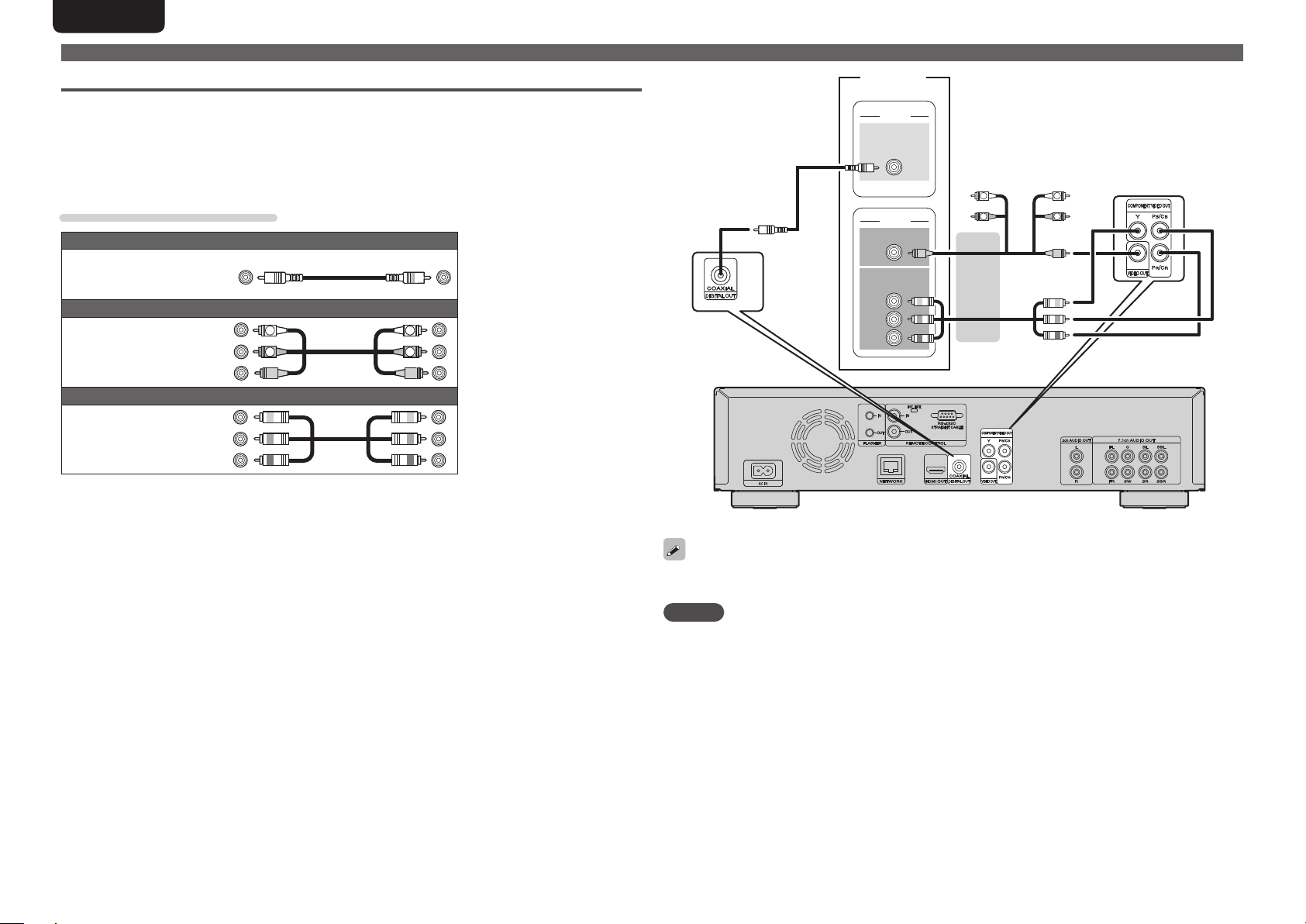
ENGLISH
Connecting to an AV receiver with a digital audio input terminal
• This connection is recommended when the specifications of an AV receiver connected to the unit are
as follows:
• Not supporting HDMI input
• Supporting digital audio(coaxial) input
• This connection enables faithfully playing a disc that supports 5.1-channel output.
• Select the connector to use and connect the device.
Cables used for connections
Audio cable
Coaxial digital
cable
(sold separately)
Audio and video
cable
(supplied)
Component video
cable
(sold separately)
(Black)
Audio and video cable
(White)
(Red)
(Yellow)
L
R
Video cable
(Green)
(Blue)
(Red)
L
R
AV receiver
AUDIO
COAXIAL
IN
VIDEO
VIDEO IN
COMPONENT
VIDEO IN
Y
P
B
PR
Connecting an AV receiver
L L
R R
12
When playing back Dolby Digital Plus/Dolby TrueHD/DTS-HD audio recorded on a BD disc, this unit outputs
Dolby Digital or DTS bitstream from its digital audio output terminal.
NOTE
• Dolby TrueHD/Dolby Digital Plus/DTS-HD audio signals are not output with this connection.
When outputting Dolby TrueHD/Dolby Digital Plus/DTS-HD audio signals, do so with an HDMI connection
(vpage5).
• Super Audio CD’s DSD signal cannot be output. Also, during CD layer playback, 44.1 kHz/16-bit Linear
PCM is output.
• Do not output DTS audio signals to an AV receiver that does not support DTS. Playing back a BD/DVD
disc with recorded DTS content can generate noise and even damage your speakers.
Page 17

Connecting a TV
• This connection is to connect the unit and a television directly.
• Check the television’s audio and video terminals and connect to one of them.
Cables used for connections
Audio and video cable
HDMI cable
(sold separately)
Audio and video
cable
(supplied)
Component video
cable
(sold separately)
(White)
(Red)
(Yellow)
(Green)
(Blue)
(Red)
L
R
Video cable
L
R
ENGLISH
NOTE
• Do not connect this unit’s video output via a VCR (Video Cassette Recorder). Some media contain copy
prohibiting signals, which will disturb the screen image.
• The unit can play both NTSC and PAL discs.
n When connected to the television’s component video input terminal
Press RESOLUTION according to the resolution of the
connected television (vpage 25).
• This unit’s component video output supports
480i/576i/480p/576p/720p/1080i output .
• Images will not be projected normally if the television resolution
and this unit’s output resolution do not match.
• Copyright protected DVD is output in 480i/576i or 480p/576p.
Basic version
TV TV
VIDEO
HDMI
IN
COMPONENT VIDEO
Y P
IN
B PR
TV
VIDEO
VIDEO
IN
TV
AUDIO
AUDIO
IN
R R
Advanced versionSimple version Information
LR
n Connecting to a device equipped with a DVI-D connector
L
L
Use an HDMI DVI-D conversion cable.
• The audio signal is not output. Make the appropriate audio connections for your devices.
• The video signal will be in RGB format.
• You cannot output to a DVI-D device that does not support HDCP (high-bandwidth digital content
copyright protection system).
• Video may not be output depending on the combination of devices.
13
Page 18

ENGLISH
Connecting a 2-channel audio amplifier
This connection is for playback of audio of this unit, using a 2-channel audio device.
Connect to either the 2ch Audio Out terminals or 7.1ch Audio Out terminals of this unit.
For software recorded in multi-channel, an analog signal down-mixed to 2-channel is output.
Cables used for connections
Audio and video cable
Audio and video
cable
(supplied)
(White)
(Red)
(Yellow)
Amplifier
AUDIO
AUDIO
IN
L
R
L
R
L L
R
L
R
R
Connecting to a device with analog 2-channel audio input
terminals (7.1ch Audio OUT)
If the analog 7.1ch audio output terminals are to be used as the 2-channel output terminals, make this
connection.
Amplifier
AUDIO
AUDIO
IN
L
R
L
R
L
R
14
After connection, make settings for output of 2-channel audio from the 7.1ch Audio Output terminals.
Set “Speaker Setting“ – ”Configuration” to “2.1ch“ (vpage42).
Page 19

Connecting to a digital recording device
This connection is for recording audio from this unit, using an audio device with coaxial digital audio input
terminals.
Cables used for connections
Audio cable
Coaxial digital
cable
(sold separately)
Recorder
AUDIO
COAXIAL
IN
(Black)
ENGLISH
Basic version
Advanced versionSimple version Information
When multi-channel audio is to be converted to 2-channel audio and output, change the setting for a
connected Coaxial digital output to PCM from Bitstream, then make the setting for the sampling rate for
digital audio output, depending on the device (vpage41 “Down Sampling”).
NOTE
If you play back BD/DVD or other media with an incorrect configuration, a deafening noise occurs that may
damage your speakers.
15
Page 20
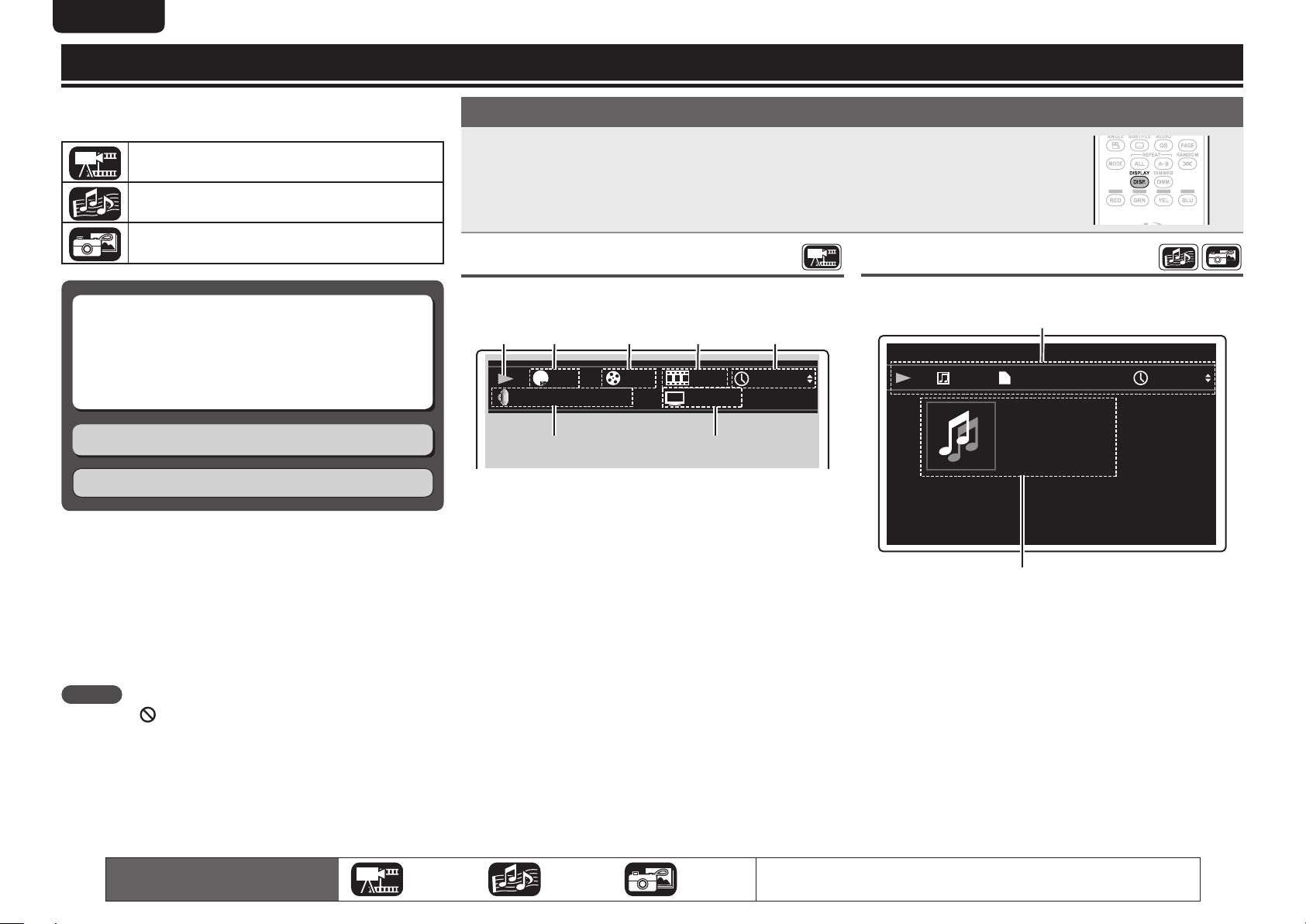
ENGLISH
Playback (Basic operation)
This section describes the display screen for each media and the
procedures for playback.
The icons show the category of content applicable to each operation.
Video : Blu-ray Disc, DVD-Video, DivX plus HD,
MPEG, AVI, WMV, AVCHD
Audio : Super Audio CD, CD, DVD-Audio, MP3,
WMA, AAC, LPCM
Photo : JPEG
n About playback information (vpage16)
n Playing BD and DVD-Video (vpage17)
n Playing Super Audio CD (vpage18)
n Playing CD (vpage19)
n Playing DVD-Audio (vpage19)
Operations enabled during playback (vpage20)
Basic settings (vpage24)
NOTE
• The symbol (prohibited mark) may appear on the top left of the
TV screen during an operation. This means that the operation being
conducted is prohibited.
• Depending on the disc, certain operations may not be as described
in this manual. Check each disc user guide for more information.
• During playback of a 2-layered disc, pictures may stop momentarily.
This happens when the 1st layer switches to the 2nd layer. This is
not a malfunction.
About playback information
Press DISPLAY to display the information bar display or media player display.
• To close the display, press DISPLAY until it goes away.
• Displayed content differs depending on the media being played.
Also, the information displayed while playing and stopped differs.
Information bar display
This screen is displayed when video data such as on a Blu-ray Disc,
DVD-Video, etc. are played.
q w e r t
HDMVHDMV
1/2 En glish
VC-1
DTS-HD MA 7.1 YCbCr / 1080i
13 / 16 1 / 21
q Playback information
• Play (1)
• Stop (2)
• Pause (3)
• Reverse Skip (8) / Forward Skip (9)
• Fast Reverse (6) / Fast Forward (7)
• Slow Reverse (
) / Slow Forward (
0
2
w Video format display
e Title / Group display
r Chapter / Track display
t Time display
• Title Elapsed / Remain time
• Chapter Elapsed / Remain time
• Group Elapsed / Remain time
• Track Elapsed / Remain time
y Audio format display
u HDMI output signal display
(When the connected HDMI device)
uy
2 1
00 : 00 : 16
)
Media player display
This screen is displayed when audio data is played.
q Playback information
• Play (1)
• Stop (2)
• Pause (3)
• Reverse Skip (8) / Forward Skip (9)
• Fast Reverse (6) / Fast Forward (7)
• Slow Reverse (
w Media information
• Type
• Total Time
• Title
• Artist
• Album
• Genre
• Artwork
q
1 / 31
Type:
Total Time:
Title:
Artist:
Album:
Genre:
w
) / Slow Forward (
0
2
MP3
04:10
ABACAB
GENESIS
2 1
00 : 00 : 16
)
16
The icons show the category of
content applicable to each operation.
Video Audio Photo
For details of the media corresponding to each icon, see “Playable media”
(vpage48).
Page 21

Playing BD and DVD-Video
ENGLISH
Press POWER to turn on power
1
to the unit.
Press USB/DISC on the unit to
2
select “DISC MODE”.
Select “BD ” with SOUND
3
MODE.
• The Media changes each time SOUND
MODE
is pressed for 2 seconds.
Multi Video BD
Multi
Video
Super Audio CD
DVD-Audio
BD Hybrid BD
Select “BD layer” or “DVD
4
layer” for SOUND MODE for
playback of a hybrid BD disc
(vpage 50).
BD
Plays the BD layer of the BD hybrid disc.
DVD Plays the DVD layer of the BD hybrid disc.
• The above setting is necessary only for BD hybrid discs.
NOTE
Select the disc layer before a disc is inserted.
Make the settings shown below on the disc menu.
• Subtitle language
8
• Audio language
• Audio format etc.
GExampleH
n Disc menu
DiscMenus
Subtitle
AudioSetup
Angle
SubStory
TopMenu
n Top menu
Title1 Topmenu
Chapter2
Chapter3
Chapter4
Chapter5
Chapter6
n Pausing (vpage20)
n Stopping (vpage20)
n Skipping to a desired chapter/track/file (vpage20)
n Fast-forward/fast-reverse (vpage20)
n Finding specific sections with search modes (vpage21)
n Memorizing locations to replay (Marker function)
(vpage21)
n Playing repeatedly (Repeat playback) (vpage22)
n Playing repeatedly between specified points (A-B repeat)
(vpage22)
n Playing images frame by frame (vpage22)
n Slow-forward/slow-reverse (vpage22)
n Switching primary audio (vpage22)
n Changing the primary subtitle (vpage23)
n Switching the angle (vpage23)
Basic version
Advanced versionSimple version Information
Insert a disc.
Press 5 to open/close the disc tray.
5
Press 1 .
6
Playback begins.
During DVD-Video playback, press TOP MENU or
7
POP UP MENU to display the menu.
• If the menu continues, press uio p to get to the next part.
• With BD, depending on the disc, you can select title and chapter
from the pop up menu.
The icons show the category of
content applicable to each operation.
Video Audio Photo
n Pop up menu
Popupmenu
Title1 Title2 Bonustitle
Ifyouhaveso
methingtosa
y,seethispict
urebeforeyou
For details of the media corresponding to each icon, see “Playable media”
(vpage48).
17
Page 22

ENGLISH
Playing BD-Video
compatible with Bonus View
With a disc that is compatible with bonus view (picture-in-picture),
in addition to the main video (primary video) stored on the disc, you
can play back the video director’s commentary and simultaneously
ongoing sub-story, as well as sub-video such as alternative camera
angles (secondary video).
Main video
(primary video)
Sub video
(secondary video)
GExampleH Bonus view
Press MODE (vpage 27).
1
Use ui to select “Secondary
2
Video”, and then press ENTER
or p.
Use ui to select the desired secondary video.
3
Off 1/X 2/X X/X
Off Does not display Secondary Video.
1/X Displays the first Secondary Video.
2/X Displays the second Secondary Video.
X/X Displays the X th Secondary Video.
• “X” is the number of Secondary Videos recorded and differs
depending on the disc.
Playing BD and DVD-Video
Enjoying BD-LIVE™
If the unit is connected to the Internet environment, you can enjoy a
BD-LIVE™ function, using a disc that supports BD-LIVE™.
For details on functions and operations of BD-LIVE™, see the
information displayed on the screen after inserting a BD-LIVE™ disc.
Select “Internal” of “BD Data Utility” – “BD-Live
1
Memory” (vpage 37).
Check that the connection and settings for the
2
Internet are completed (vpage 38 “Connection
Test”).
Insert a Blu-ray Disc that supports BD-LIVE™ into
3
the unit.
Select “BD-LIVE™” from the Disc menu.
4
• When BD-LIVE™ is used, the downloaded contents are stored in the
built-in memory of the unit.
• The unit has a built-in memory. If capacity of more than 1 GB
is required, using a USB memory device of 1 GB or more is
recommended.
• Depending on your network environment, it may take time to
connect to the network or connection may not be possible.
NOTE
• For using a USB memory device, set “BD Data Utility” – “BD-Live
Memory” to “External” (vpage37).
• The USB memory device must have been initialized (vpage37 “BD
Data Utility” – “BD Data Information”).
• Insert or remove a USB memory device while the power is in
standby. If you insert a USB memory device while the power is ON,
the USB memory device may not be access.
USB memory devices (vpage 29, 48)
Playing Super Audio CD
Press POWER to turn on power
1
to the unit.
Press USB/DISC on the unit to
2
select “DISC MODE”.
Select “Multi” with SOUND
3
MODE.
• The Media changes each time SOUND
MODE
is pressed for 2 seconds.
Multi Video BD
Multi Super Audio CD
Video DVD-Audio
BD
Hybrid BD
Select the playback area and layer with SOUND
4
Multi
Stereo
NOTE
Select the disc layer before a disc is inserted.
5
6
• To play a disc in multichannel mode, connect the unit to an AV
receiver, using an HDMI cable.
• The area/layer selected with SOUND MODE remains in the memory
even when the power is turned off.
(vpage 50).
MODE
Plays the multi-channel area of the HD layer.
Plays the 2-channel area of the HD layer.
CD
Plays the CD layer.
Insert a disc.
Press 5 to open/close the disc tray.
Press 1 .
Playback of the selected area and layer begins.
• For using Bonus View, some BD discs require built-in memory or
external memory.
• The unit has a built-in memory. If capacity of more than 1 GB
is required, using a USB memory device of 1 GB or more is
recommended.
• The playback method, etc., is determined by the disc, and varies
depending on the disc. Refer to the operation guide of the relevant disc.
18
The icons show the category of
content applicable to each operation.
Video Audio Photo
For details of the media corresponding to each icon, see “Playable media”
(vpage48).
Page 23

ENGLISH
Playing Super Audio CD
n Pausing (vpage20)
n Stopping (vpage20)
n Skipping to a desired chapter/track/file (vpage20)
n Fast-forward/fast-reverse (vpage20)
n Finding specific sections with search modes (vpage21)
n Playing repeatedly (Repeat playback) (vpage22)
n Playing repeatedly between specified points (A-B repeat)
(vpage22)
n Switching primary audio (vpage22)
n Playing in random order (Random playback) (vpage23)
n Playing in your preferred order (Program playback)
(vpage23)
Playing CD
Press POWER to turn on power to
1
the unit.
Press USB/DISC on the unit to
2
select “DISC MODE”.
Insert a disc.
Press 5 to open/close the disc tray.
3
Press 1 .
4
Playback begins.
n Pausing (vpage20)
n Stopping (vpage20)
n Skipping to a desired chapter/track/file (vpage20)
n Fast-forward/fast-reverse (vpage20)
n Finding specific sections with search modes (vpage21)
n Playing repeatedly (Repeat playback) (vpage22)
n Playing repeatedly between specified points (A-B repeat)
(vpage22)
n Switching primary audio (vpage22)
n Playing in random order (Random playback) (vpage23)
n Playing in your preferred order (Program playback)
(vpage23)
Playing DVD-Audio
Press POWER to turn on power
1
to the unit.
Press USB/DISC on the unit to
2
select “DISC MODE”.
Select “Video” with SOUND
3
• The Media changes each time SOUND
MODE
Multi Super Audio CD
Video DVD-Audio
4
Audio Plays the audio part.
Video Plays the video part.
NOTE
Select the disc layer before a disc is inserted.
5
6
.
MODE
is pressed for 2 seconds.
Multi Video BD
BD Hybrid BD
Select the playback part with SOUND MODE
(vpage 50).
Insert a disc.
Press 5 to open/close the disc tray.
Press 1 .
Playback of the selected part begins.
n Playing bonus group
DVD-Audio discs may have a bonus
group that can be played after entering a
password.
If you enter the wrong password
Press CLEAR to erase the input number and
then enter the correct number.
n Selecting still images
When a DVD-Audio disc has still images on it, you can choose the
image to display.
Press PAGE during playback.
The next still image is displayed.
n Pausing (vpage20)
n Stopping (vpage20)
n Skipping to a desired chapter/track/file (vpage20)
n Fast-forward/fast-reverse (vpage20)
n Finding specific sections with search modes (vpage21)
n Playing repeatedly (Repeat playback) (vpage22)
n Playing repeatedly between specified points (A-B repeat)
(vpage22)
n Switching primary audio (vpage22)
n Playing in random order (Random playback) (vpage23)
n Playing in your preferred order (Program playback)
(vpage23)
Basic version
Advanced versionSimple version Information
The icons show the category of
content applicable to each operation.
Video Audio Photo
For details of the media corresponding to each icon, see “Playable media”
(vpage48).
19
Page 24

ENGLISH
Operations enabled during playback
This section describes the operations enabled during playback
for each media.
The icons show the category of content applicable to each operation.
Video : Blu-ray Disc, DVD-Video, DivX plus HD,
MPEG, AVI, WMV, AVCHD
Audio : Super Audio CD, CD, DVD-Audio, MP3,
WMA, AAC, LPCM
Photo : JPEG
Playback (Basic operation) (vpage16)
n Pausing (vpage20)
n Stopping (vpage20)
n Skipping to a desired chapter/track/file (vpage20)
n Fast-forward/fast-reverse (vpage20)
n Finding specific sections with search modes
(vpage21)
n Memorizing locations to replay (Marker function)
(vpage21)
n Playing repeatedly (Repeat playback) (vpage22)
n Playing repeatedly between specified points
(A-B repeat) (vpage22)
n Playing images frame by frame (vpage22)
n Slow-forward/slow-reverse (vpage22)
n Switching primary audio (vpage22)
n Changing the primary subtitle (vpage23)
n Switching the angle (vpage23)
n Playing in random order (Random playback)
(vpage23)
n Playing in your preferred order (Program playback)
(vpage23)
Pausing
Press 3 during playback.
The 3 indicator will light on the display.
• Resume normal playback by pressing 1.
Stopping
Press 2 during playback.
Playback stops.
About the resume function
When playback is stopped, the stop position
is memorized.
• The 1 indicator flashes on the display. To
resume play from the stop position, press
1 while stopped.
To cancel the resume function
Perform one of the following operations.
• Press 2 while stopped.
• Open the disc tray.
• Change the playback media mode with
HOME.
• The resume function does not work with menu playback or BD-J
(Blu-ray Disc Java) compatible discs.
• The resume function is cancelled when the power is cut off by
unplugging the power cord and when the power is set to standby.
• The resume function does not work depending on the disc.
Skipping to a desired
chapter/track/file
During playback, press
Playback begins from the start of the
8
chapter/track/file being played.
Playback begins from the start of the
9
next chapter/track/file.
• Continue pressing and skip to the chapter/track/file by the number
of times pressed.
NOTE
Skipping to the start of a title or group may be prohibited, depending
on the disc.
8
or
9
.
Fast-forward/fast-reverse
During playback, press 6 or 7.
• The fast-forward/fast-reverse speed changes
in the sequence of x1, x2, x3, x4, x5, and
normal speed each time the button is pressed.
• The speed varies with the disc and file.
• Resume normal playback by pressing 1.
• You cannot fast-forward/fast-reverse across files or tracks during
program or random playback.
• Fast-forward/fast-reverse may be disabled with some DivX® files.
• Audio is not output during fast-forward/fast-reverse of a BD or DVD.
Basic settings (vpage24)
20
The icons show the category of
content applicable to each operation.
Video Audio Photo
For details of the media corresponding to each icon, see “Playable media”
(vpage48).
Page 25

ENGLISH
10 11 12
Marker Search
Time: 00:00:00
CLEAR
Clear
10 11 12
CLEAR
Clear
Marker Search
Time: 00:00:00
Operations enabled during playback
Finding specific sections
with search modes
Press SEARCH to select a search.
1
The search mode setting bar is
displayed at the top of the screen.
• The search mode changes each time the button is pressed.
Search Marker Search Off
Move the blue cursor at the upper part of the screen
2
to the mode to be searched for, using o p, then press
ENTER
.
1 / 2 2 / 44
w req
1 / 2 2 / 44
q Title/Group search display
w Chapter/Track search display
• Enter the time, using the number buttons or o p, then
press
ENTER
.
• The playback of the designated part begins.
e Title Time search display
r Chapter Time search display
• Select “Title Time search“ or “Chapter Time search“,
using ui, then press
• Then enter the time using the number buttons or o p,
then press
• The playback of the designated part begins.
ENTER
ENTER
.
00 : 03 : 16
.
00 : 03 : 16
Enter search conditions or make
3
settings on the search mode
setting bar.
Once an entry is finalized, it searches for
the specified location.
0 – 9, +10 ·································· Number entry
ui ······················································Select
ENTER ·············································· Playback
CLEAR ···················································· Clear
• Entering numbers
To enter 3 ················································3, ENTER
To enter 26 ····················2, 6, ENTERz or +10, +10, 6
To enter 138 ···································· 1, 3, 8, ENTER
z Depending on number of recorded songs or chapters, you may
not need to use ENTER.
• Time search works with title and chapters playback time.
• When an input is not correct, press CLEAR. The previous status is
retrieved.
GSearch mode-compatible media and filesH
Contents
Search mode
Title search
Chapter search
Title Time search
Chapter Time search
S
S
S S
S
NOTE
• The search modes do not operate during
program or random playback. Use 8,
9 to cue.
• Search modes may not operate with some
discs.
• When the entry mode for title/chapter/title time/chapter time search
continues for about 5 seconds with no operation, it is cancelled.
• When the power is set to standby or the disc is removed, the set
marker is deleted.
z
z
Memorizing locations to replay
(Marker function)
You can attach a marker to a location you want to view or hear again,
so that playback begins at that location.
Press SEARCH to select a Marker
1
search.
The Marker search mode setting bar is
displayed at the top of the screen.
Title:00 Chapter:00
01 02 03 04 05 06 07 08 09
Press ENTER during playback.
2
• The location is registered for the selected marker number.
• The marker numbers “01” to “12” are registered in this order.
• The registered number is displayed in white letters.
• The elapsed playing time at the set location is displayed.
Title:00 Chapter:00
01 02 03 04 05 06 07 08 09
To play back memorized
locations
Use o p to select the marker number, then
press ENTER.
To erase markers
Each time CLEAR is pressed, the marker
number is erased from up to date registered.
• Subtitles may not appear depending on the locations you have
memorized.
• The markers you have set will be erased if you turn the power to
standby or eject the disc.
• The marker function does not operate across titles and groups.
• Marker search can only be performed during playback.
• The marker function does not work depending on the disc.
Basic version
Advanced versionSimple version Information
The icons show the category of
content applicable to each operation.
Video Audio Photo
For details of the media corresponding to each icon, see “Playable media”
(vpage48).
21
Page 26

ENGLISH
Operations enabled during playback
Playing repeatedly
(Repeat playback)
Press REPEAT ALL during playback.
The repeat mode icon is displayed at the top of the screen.
CHCH
• The repeat mode changes each time the button is pressed.
• To resume normal playback, press REPEAT ALL, and select
“Repeat Off”.
GAbout repeat modesH
The available repeat modes vary depending on the disc or file you
are playing.
Contents
Mode
Title repeat
All repeat
Chapter repeat
Track repeat
• Some repeat modes may not be accessible depending on some
discs.
• With some discs, even when set to repeat playback, the disc may
not return to the start of title or chapter, and may advance to the
next scene.
• Repeat playback is not available during A-B repeat playback.
S
S S
S
S S
Off
Display
Playing repeatedly between
specified points (A-B repeat)
During playback, press
1
A – B
at the desired starting point
(A).
The “A–” indicator will light on the
display.
• To cancel the starting point (A), press
CLEAR.
Press
2
• The A-B repeat mode icon is displayed on
the top of the screen.
• To resume normal playback, press
A – B
• You cannot skip a title/file with A-B repeat.
• If you perform a search operation during A-B repeat playback, A-B
repeat playback is cancelled.
• A-B repeat playback may not be available with some scenes.
• A-B repeat playback is not available during repeat playback.
• A-B repeat playback may not be available with some DivX® files.
• A-B repeat playback is not available with BD-J (Blu-ray Disc Java)
compatible discs.
REPEAT A – B
point (B).
The “B” indicator will light on the display, and A-B repeat
playback will start.
, and select “Repeat Off”.
REPEAT
again at the desired ending
REPEAT
A-B
Playing images frame by frame
Press 3 while paused.
The disc advances frame by frame each time
the button is pressed.
• Resume normal playback by pressing
1.
Slow-forward/slow-reverse
Press 6 or 7 while paused.
The speed changes in the sequence of 1/16,
1/8, 1/4, 1/2, and normal speed each time the
button is pressed.
• Resume normal playback by pressing
Audio is not output during slow-forward/slow-reverse playback.
Switching primary audio
With discs and files that have multiple audio track recording, you can
change the audio during playback.
Press AUDIO during playback.
• The audio number currently being played is
displayed.
• Each time AUDIO is pressed, the audio
supported by a disc is changed.
1/2 English DTS-HD MA 7.1
• If multiple audio items are recorded, the current audio number/
number of recorded audio items is displayed.
• Depending on the disc, audio switching may be restricted to
operation of the disc menu. In this case, switch the audio on the
disc menu.
• With a DivX® file, “MP3” or “Dolby Digital” audio formats and the
number of recorded audio modes are displayed. “– – –“ appears for
audio other than these.
• With DTS-CD (5.1 music disc), you cannot switch audio modes.
1.
22
The icons show the category of
content applicable to each operation.
Frame by frame reverse playback is not available with the unit.
Video Audio Photo
For details of the media corresponding to each icon, see “Playable media”
(vpage48).
Page 27

ENGLISH
Operations enabled during playback
Changing the primary subtitle
During playback of a disc or file with recorded subtitles, you can switch
the subtitles on/off as well as the subtitle language.
Press SUBTITLE during playback.
• The subtitle number currently being played
is displayed.
• Each time SUBTITLE is pressed, the subtitle
language supported by a disc is changed.
1/3 English
• If a disc does not include subtitles, “Prohibited mark” is displayed.
• Depending on the disc, subtitle switching may be restricted to
operation of the disc menu. In this case, switch the subtitles on the
disc menu.
• With a DivX® file, the currently playing subtitle number and number
of recorded subtitles are displayed; the language option is not
displayed.
Switching the angle
During playback of a BD or DVD-Video recorded with several camera
angles, you can change the angle.
Press ANGLE during playback.
• The angle number for current playback is
displayed.
• Each time ANGLE is pressed, the angle
supported by a disc is changed.
Playing in random order
(Random playback)
Press RANDOM during playback.
The “RAND” lights on the display and
“Random Mode” is displayed on the screen.
Resuming normal playback
Press RANDOM during random playback.
Random playback may not be available with some discs.
Playing in your preferred order
(Program playback)
You can program up to a maximum of 15 tracks.
Press PROG/DIRECT during playback.
1
The “PROG” indicator lights on the display, and the program
setting screen appears.
Program
CD Track Total:
Track:
--------
--------
--------
--------
00
6
--------
7
--------
8
--------
9
--------
10
--------
1
2
3
4
5
13
11
--------
12
--------
13
--------
14
--------
15
--------
Enter the track numbers you
2
want to program on the program
setting screen.
0 – 9, +10 ·································· Number entry
ui ······················································Select
ENTER ·············································· Set entry
CLEAR ·····················································Clear
Press 1.
3
Playback begins in the programmed
order.
Checking the program contents
Press CALL while stopped.
• The programmed tracks are shown on the
display of the unit each time the button is
pressed.
• You can also check the contents of the
program on the unit’s display.
• Repeat playback is available during program
playback.
Resuming normal playback
Press PROG/DIRECT during program playback.
• The program setting screen appears and press
PROG/DIRECT.
Erasing programmed tracks one by one
Press CLEAR on the program setting screen.
• If the unit is set to standby or the disc tray is opened, the program
is cleared.
Basic version
Advanced versionSimple version Information
1/2Angle:
NOTE
Angle changing may be restricted, depending on the disc.
The icons show the category of
content applicable to each operation.
Play
The program playback does not work with music file playback.
Video Audio Photo
CLEAR
Clear
RETURN
Stop
For details of the media corresponding to each icon, see “Playable media”
(vpage48).
23
Page 28

ENGLISH
Basic settings
This section describes the setting operations for basic settings
available with the remote control.
The icons show the category of content applicable to each operation.
Video : Blu-ray Disc, DVD-Video, DivX plus HD,
MPEG, AVI, WMV, AVCHD
Audio : Super Audio CD, CD, DVD-Audio, MP3,
WMA, AAC, LPCM
Photo : JPEG
Basic connections (vpage10)
Playback (Basic operation) (vpage16)
n Changing the brightness of the display
(Dimmer control) (vpage24)
n Playing high-quality audio
(Pure direct function) (vpage24)
n HDMI control functions (vpage24)
n Video resolution (vpage25)
n Adjusting the picture quality (Picture control)
(vpage26)
n Mode setting (vpage27)
Changing the brightness of the display
(Dimmer control)
The brightness of the display can be changed.
Press DIMMER.
• The brightness changes each time the
button is pressed.
Normal DarkDim Off
• When the dimmer is set to off, the FL OFF indicator lights red.
Playing high-quality audio
(Pure direct function)
This enables you to play high quality audio by stopping the video
signal, etc., output, and outputting the analog audio signal only.
Press
PURE DIRECT
• The Pure Direct mode changes each time
the button is pressed.
Pure Direct1 Pure Direct2 Off
while stopped.
HDMI control functions
When you make HDMI connections with a TV or AV receiver
compatible with this unit and HDMI control functions, you can perform
the following operations by setting up the HDMI control functions of
each device.
• TV or AV receiver power is turned on by operating the unit and
functions change with this unit input.
• Turning off the TV’s power turns the unit’s power to standby.
• Operating the unit via the TV’s remote control.
(When the TV’s remote control has player operation buttons)
Set the HDMI control function to “On”.
GUI menu “System” – “HDMI Control” (vpage37).
1
Turn on all the equipment connected by HDMI cable.
2
Set the HDMI control function for all equipment
3
connected by HDMI cable.
• Please refer to the user guides of connected devices for how to
make settings.
• Carry out steps 2 and 3 if any of the equipment was unplugged.
To ensure that the unit’s HDMI video output is
4
projected on the TV screen, change the input function
of the TV and AV receiver.
When you turn the TV’s power to standby, check
5
that the power of the unit and AV receiver also goes
on standby.
24
The icons show the category of
content applicable to each operation.
Pure Direct 1
Pure Direct 2
Off This turns off the pure direct function.
• You cannot use PURE DIRECT while the GUI menu is displayed.
• The pure direct setting returns to “Off” when the unit is put in
standby mode.
Video Audio Photo
This turns off the digital audio output, video output,
and display. And the FL OFF indicator lights red.
This turns off the digital audio output and video
output.
If the HDMI control function does not operate properly, check the
following points.
• Is the TV or AV receiver compatible with the HDMI control function?
• Are the HDMI control function settings of all equipment correct?
(Step 3)
• After setting, did you add another HDMI device connection or make
any changes in the connections? If so make the settings again.
NOTE
• Some functions may not operate depending on the connected TV
or AV receiver. Check the user guide of each device for details
beforehand.
• When “HDMI Power Off Control” (vpage37) is set to “Off”, the
unit does not go to standby even if the connected device is in the
standby mode.
For details of the media corresponding to each icon, see “Playable media”
(vpage48).
Page 29

Video resolution
This section is for making the settings for television resolution. Set them depending on the connected
television.
Press RESOLUTION.
• The resolution is changed as shown below each time RESOLUTION
is pressed.
• The default settings is underlined.
Auto
(Auto)
Source Direct
(Source direct)
480/576i
(480/576 interlaced)
480/576P
(480/576 progressive)
ENGLISH
HDMI output settings
Most movies on Blu-ray disc are recorded at 24 frames per second, the same as movie film.
If the unit is set like this, images with the same quality as movies can be enjoyed.
The setting for outputting signals with 24 video frames in HDMI mode is made here. Then images with
fluid motion can be enjoyed when video of 1080P24 (1080 progressive, 24-frame) is played.
NOTE
You can not use HDMI mode while the GUI menu is displayed.
Press HDMI MODE.
• The current status of HDMI output is displayed on the television screen.
• Each time HDMI MODE is pressed, “24P ON” and “24P OFF” are toggled.
• The default setting is “24P OFF”.
24P ON
• If the connected television supports “1080P24”, use this setting.
• After making settings, set Video Resolution to “1080P24” or “SourceDirect”.
24P OFF
• If the connected television does not support “1080P24”, use this position.
Basic version
Advanced versionSimple version Information
1080P24
(1080 progressive, 24-frame)
• This unit’s component video output supports 480i/576i/480p/576p/720p/1080i output.
• If the Video resolution is not set to “Auto”, set it to correspond with the resolution of your television.
• Images will not be projected normally if the television resolution and this unit’s output resolution do not
match.
• Audio and video will be temporarily interrupted if the power of the connected device currently playing is
turned off, or the input is switched.
• When you change the HDMI video resolution of the unit, it takes a few seconds up to about 10 seconds
for validation between the unit and the connected device. Audio/video is not output during this period.
1080P
(1080 progressive)
1080i
(1080 interlaced)
720P
(720 progressive)
NOTE
• When the HDMI video resolution is set to “1080P24”, a HDMI video signal is output from the unit with a
resolution of 1080P and a frame rate of 24 frames per second, regardless of the video signal on the disc
being played. Because of this, when playing discs containing video signals recorded with a frame rate
of something other than 24 frames per second, the movement of the picture may be unnatural. If this
happens, set the HDMI video resolution to something other than “1080P24”.
• When you make the following settings, this unit will output video signals from an HDMI OUT connector
with a resolution of 1080P24 (1080 progressive, 24-frame).
• RESOLUTION setting: Set to “Auto”, “Source Direct”, or “1080P24”.
• HDMI mode setting: Set to “24P ON”.
• Television resolution supports 1080P24 (1080 progressive, 24-frame).
Under these setting conditions, no video signals are output from VIDEO OUT and COMPONENT VIDEO
OUT connectors. To output video signals, press HDMI MODE and set HDMI output to “24P OFF”.
25
Page 30
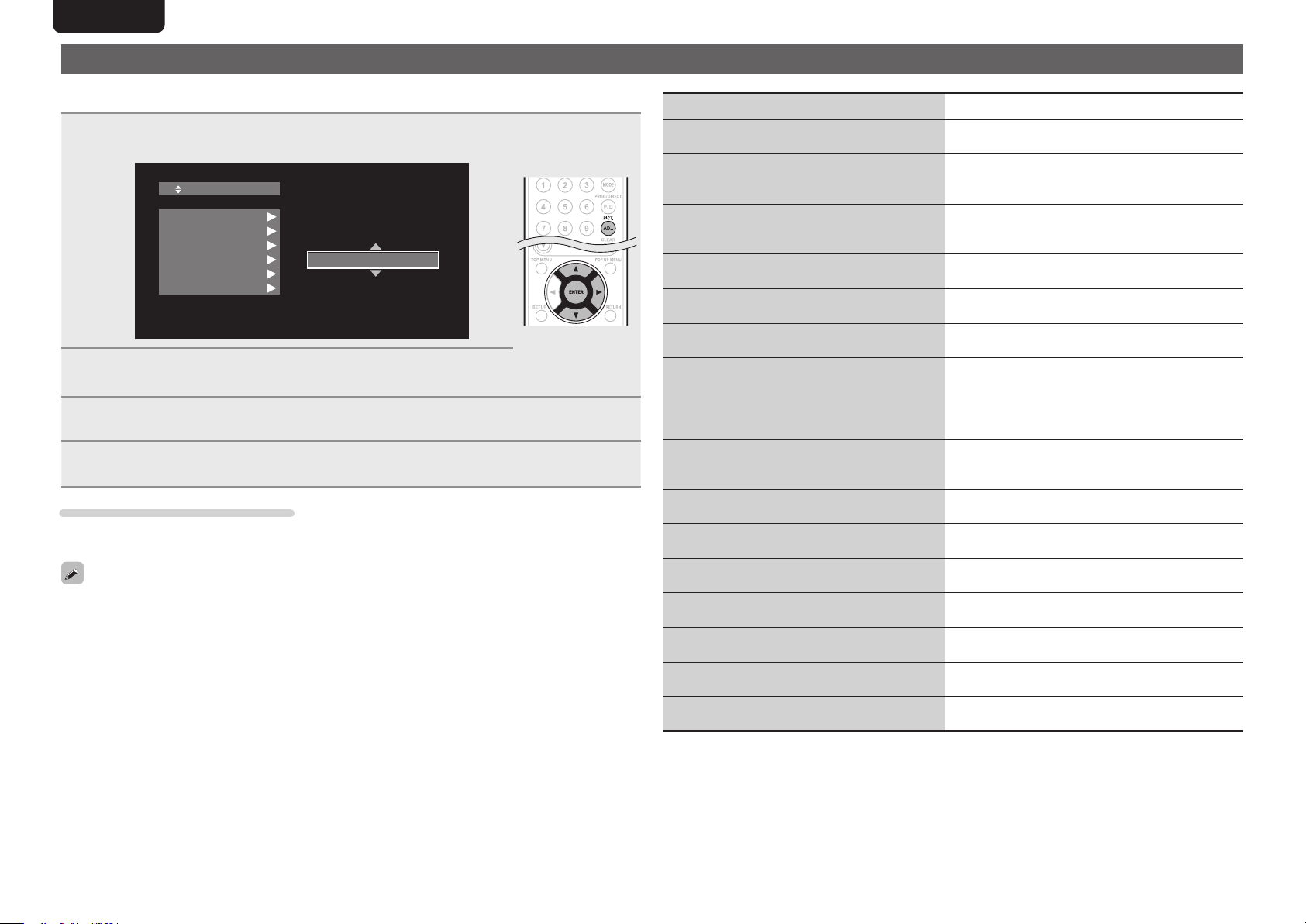
ENGLISH
Adjusting the picture quality (Picture control)
You can adjust the picture quality to your liking.
The adjusted values can be stored in Memory 1 through Memory 5.
Press PICT. ADJ..
1
The currently set status is displayed.
Memory 1
3DN R
BNR
MN R
Co n t ra c t
Bri gh t n e ss
Enhanc er
0
Press ui to select a memory number to be used, and then
2
press ENTER.
Press ui to select an item then press ENTER or p.
3
Change the setting with ui.
4
• Refer to the table on the right for information on the different settings.
To finalize picture adjustments
Press PICT. ADJ. after adjusting.
• The pop up menu of the picture adjustments is disappeared on the screen.
The picture adjustment settings are retained in memory even after the power is turned off.
Setting items Setting contents Default
3DNR
Reduces noise in the entire picture.
BNR
Reduces the block noise generated by digital
processing.
MNR
Reduces the noise around the outline of an object
generated by digital processing.
Contrast
Adjusts picture contrast.
Brightness
Adjusts picture brightness.
z
terminal.
1)
z
2)
z
1)
z
1)
z
1)
z
1)
Enhancer (
Strengthens the contours of the picture.
Gamma Correction
Changes the amount of gamma correction to
adjust overall brightness of a picture.
Make Dark(–) / bright(+)
section easier to see.
Sharpness
Adjusts picture sharpness for the higher
frequency range.
Hue (color tone)
Adjusts the green and red color balance.
Chroma Level
Adjusts the color density.
Setup Level (
Adjusts the black areas of the image.
White Level (
Adjusts the white level.
Black Level (
Adjusts the black level.
H.Position (
Adjusts the left/right position
V.Position (
Adjusts the top/bottom position.
z1 This has no effect with the video output.
z2 Effective only for the 480i video signal from the video output terminal and component video output
0 – +3 0
0 – +3 0
0 – +3 0
–6 – +6 0
0 – +12 0
0 – +11 0
–4 – +4 0
–6 – +6 0
–6 – +6 0
–6 – +6 0
0 IRE
7.5 IRE
–5 – +5 0
–5 – +5 0
–7 – +7 0
–7 – +7 0
7.5 IRE
26
Page 31
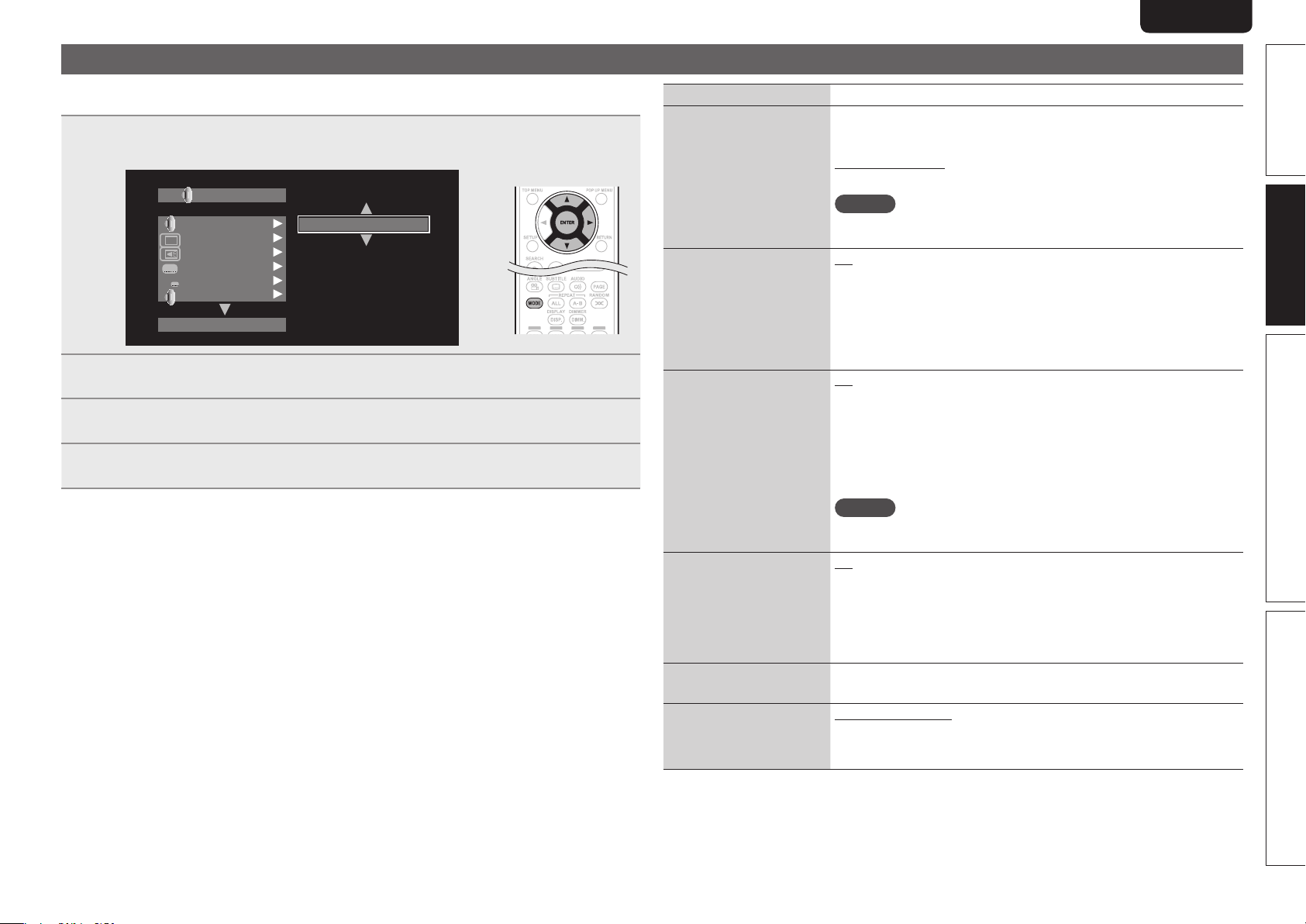
Mode setting
You can make various mode settings during playback. The setting menu is displayed at the top of the
screen.
Press MODE.
1
Displays a menu of items that can be set.
BD MV
HD Aud io Out put
PIP
A
HDMI/C ompone nt
BD Aud io Mod e
Off
Off
Off
Off
HD Aud io Out put
Select a setting item using ui, and then press ENTER or p.
2
Use ui to select a setting, and then press ENTER.
3
Press MODE.
4
The setting screen is disappeared.
Setting items
BD Audio Mode
Switch Blu-ray Disc audio
playback mode.
HD Audio Output : Can view by outputting high quality signals such as
Dolby TrueHD, Dolby Digital Plus, or DTS-HD as its high sound quality
bitstream. Cannot listen to interactive or secondary audio.
Mix Audio Output : Outputs a mix of primary audio/interactive audio/
secondary audio.
Setting details
NOTE
When “BD Audio Mode” is set to “Mix Audio Output”, DTS-HD MA 192
kHz 5.1ch audio is decoded to 96 kHz 5.1ch.
Secondary Video
Secondary Audio
Off : Does not display secondary video(Picture-In-picture).
1/Xz : Displays the first secondary video.
2/Xz : Displays the second secondary video.
X/Xz : Displays the X th secondary video.
z “X” is the number of secondary video recorded and differs depending
on the disc (vpage 18 “Playing BD-Video compatible with Bonus
View”).
Off : Does not select the secondary audio. The interactive audio is also
set to off.
1/Xz : Selects the first secondary audio.
2/Xz : Selects the second secondary audio.
X/Xz : Selects the X th secondary audio.
z “X” is the number of secondary audio recorded on a disc and differs
depending on the disc.
NOTE
When “BD Audio Mode” is set to “Mix Audio Output”, secondary audio
is output.
Secondary Subtitle
Subtitle Style Switches the subtitle style recorded on a disc.
Off : Does not select the secondary subtitle.
1/Xz : Selects the first secondary subtitle.
2/Xz : Selects the second secondary subtitle.
X/Xz : Selects the X th secondary subtitle.
z “X” is the number of secondary subtitle recorded on a disc and differs
depending on the disc.
ENGLISH
Basic version
Advanced versionSimple version Information
Audio/Video Sync
Corrects displaced video
and audio playback timing.
HDMI / Component : Audio output is synchronized to the video output
from the HDMI terminal or component terminal.
Video : Audio output is synchronized to the video output from the Video
terminal.
27
Page 32

ENGLISH
Advanced
version
Advanced version
This section describes how to enjoy files stored in a USB memory device or in a server
connected via the network, or the contents of the YouTube and Netflix.
F Advanced connections vpage29
F Playback (Advanced operation) vpage31
F How to make detailed settings vpage35
28
n Refer to the pages indicated below for information on connecting and playing back the various
media and external devices.
Video File / Music File / Photo File
MEDIA PLAYER
(USB memory device / DLNA server)
Internet
YouTube
Netflix
vpage 29 vpage 31
vpage 29 vpage 34
vpage 29 vpage 34
PlaybackConnection
PlaybackConnection
Page 33

Advanced connections
ENGLISH
Connecting to a USB memory device
MP3 or JPEG, etc. files stored on a USB memory device can be played.
n Connecting a USB memory device
Insert a USB memory device into the USB port rmly.
• After the USB memory device is inserted and the power of the
unit is turned on, check that the “USB” indicator on the display of
the unit lights.
• For files that can be played on the unit, see page 49.
• If the “USB” indicator does not light, turn the power off, reinsert the
USB memory device, and turn the unit on again.
NOTE
• Insert a USB memory device straight into the USB port. If the USB
memory device is forcibly inserted, the unit or the device may be
damaged.
• Some USB memory devices may protrude from the USB port. Do
not use excessive force to insert it into the USB port, or push the
protruded part forcibly.
• Do not insert an object other than a USB memory device into the
USB port. It may damage the unit.
• Do not leave a USB memory device near small children. A child may
swallow it.
• For connecting a USB memory device, do not use an extension
cable.
• The USB port of the unit and a computer cannot be connected with
a USB cable.
• Do not use for charging portable audio players or mobile phones.
n Removing a USB memory device
Press POWER to turn the power off
then remove the USB memory device
from the USB port.
NOTE
• Be sure to turn the power off when inserting or removing a USB
memory device. Data stored in the USB memory device or the
memory of the unit may be damaged.
• In any case where data stored in a USB memory device are damaged
or deleted, we will not compensate for the stored contents or any
associated damage or try to restore the contents stored in a USB
memory device.
• Compatibility of all USB memory devices is not guaranteed.
• For reformatting a USB memory device, format it with FAT16 or
FAT32.
Connecting to a network
When the unit is connected to the Internet, you can enjoy following
functions.
• Playback of a Blu-ray disc supporting BD-LIVE™ (vpage18).
• Playback of music, photos, video files stored on a device on the
network (vpage32).
• Playback of YouTube contents (vpage34).
• Playback of Netflix contents (vpage34).
• Downloading for updating the latest firmware via the network
(vpage37).
After connection, make settings for the Internet connection and check
it before using Media Server, YouTube or Netflix.
Cables used for connections
Audio and video cables
HDMI cable
(sold
separately)
Audio and
video cable
(supplied)
Component
video cable
(sold
separately)
Ethernet cable
(sold
separately)
(White)
(Red)
(Yellow)
(Green)
(Blue)
(Red)
L
R
Video cable
Ethernet Cable
NOTE
• Do not plug in the power cord until all connections have been
completed.
• When making connections, also refer to the operating instructions of
the other components being connected.
• Be sure to connect the left and right channels properly (left with left,
right with right).
• Do not bundle power cords together with connection cables. Doing
so can result in noise.
L
R
Basic versionSimple version Information
Advanced version
29
Page 34

ENGLISH
Internet
Modem
To WAN side
To LAN port
To LAN port
Computer
LAN port/
Ethernet
connector
TV
Connecting to a network
n Checking the network connection
After connection, test the Internet connection with “Connection Test” in “Network” on the GUI menu
(vpage38).
• If “Network is FAILED.” is displayed in the test, check the IP address with “Network” in “Information”
on the GUI menu, then set “DHCP” to “Manual” (vpage38).
L
R
• The unit can use the DHCP function to automatically set up the network.
• When setting up your network manually, after subscribing to an ISP, make the settings according to
L
R
directions in “Network” on the GUI menu (vpage38).
• If you connect the unit to a network without a DHCP function, conduct IP address and other settings
according to “Network” on the GUI menu (vpage38).
• The unit does not support PPPoE. If you subscribe to a service that is set with PPPoE, a PPPoE
compatible router is required.
• When setting up the network manually, consult with your network administrator for the settings to
make.
Router
n System requirements
Internet connection via broadband.
Modem
A device that connects to the broadband and conducts communications on the Internet.
Some modems also incorporate a router.
Router
When using the unit, we recommend a router with the following features.
• Built-in DHCP (Dynamic Host Configuration Protocol) server.
This function automatically assigns an IP address on the LAN.
• Built-in 100BASE-TX switch (built-in switching hub compatible with speeds upwards of 100 Mbps)
Computer (recommended system)
• OS
Windows® XP Service Pack2 or more or Windows Vista
• Software
Server software supporting Windows Media Player ver.11 or DLNA.
Ethernet cable (CAT-5 or greater recommended)
• An ethernet cable is not included with the unit.
• Use only shielded STP or ScTP LAN cable which is available at retailer.
• We recommend a shielded straight cable (normal type) for Ethernet connections.
If you use the flat type or a non-shielded cable, the noise may adversely affect other devices.
n Registering the connected device for the network
For playing files stored on a device connected via a network, the device must have the unit registered
in advance.
• For registering, refer to the operation manual supplied with the server.
For Internet connections, use an ISP (Internet Service Provider). Ask your local dealer for details.
NOTE
• Do not connect an NETWORK connector directly to the LAN port/Ethernet connector on your
computer.
• It is necessary to subscribe to an ISP in order to connect to the Internet. If you already have a
broadband connection, there is no need to subscribe anew.
• The router you can use varies with the ISP. For more information, contact your ISP or PC dealer.
• Marantz assumes no responsibility whatsoever for any communication errors or problems resulting
from customer's network environment or connected devices.
30
Page 35

ENGLISH
Remote control connection
When you use this unit connected to a Marantz amplifier, this unit
receives operation signals sent from the amplifier and operates
accordingly.
n Connection
Use the supplied remote connection cable to connect the REMOTE
CONTROL IN terminal of this unit to REMOTE CONTROL OUT
terminal of the amplifier.
n Setting
Set the remote control switch on the rear panel of this unit to“EXT.
(EXTERNAL)”to use this feature.
• This setting will disable remote sensor reception of this unit.
• To operate the unit, point the remote control at the remote
sensor of the amplifier.
To use this unit without connecting it to the amplifier, set the remote
control switch to “INT. (INTERNAL)”.
Set to “EXT. (EXTERNAL)”This unit
Signal flow
Amplifier
Remote control cable(supplied)
Playback (Advanced operation)
This section describes the playback of files stored in the DVD, CD
or USB memory device and the operation of Home menu.
n Opening the Home menu screen (vpage31)
n Playing files (MEDIA PLAYER) (vpage32)
n Playing YouTube video (vpage34)
n Playing Netflix video picture (vpage34)
How to make detailed settings (vpage35)
Home menu screen
The unit can play music, photos, video files stored in the USB memory
device connected to the front panel of the unit or on the sever
connected via the network. For playback operation, use the Home
menu screen.
Opening the Home menu
screen
Press HOME.
1
The Home menu is displayed on the
television screen.
Press uio p to move the cursor
2
to the menu item to be used.
Home menu screen
n Home menu screen
q e
Home M enu
MEDIA PL AYER
SETUP
Select
t r
q MEDIA PLAYER (vpage32)
The unit can play music, photos, video files stored on the device
connected via the network or in the USB memory device connected
to the front panel of the unit.
w NETFLIX (vpage34)
The Netflix contents are played.
e YouTube (vpage34)
The YouTube contents are played.
r QUIT
The Home menu is closed.
t SETUP (vpage35)
The GUI menu setup screen is displayed for setting the unit.
w
NE TF LIX
Yo uTu be
VIDEOS
ENTER
QUIT
Confir m
Basic versionSimple version Information
Advanced version
n Flasher Input
This is used when controlling components from different rooms
with a keypad or other input device.
Set the remote switch to “INT. (INTERNAL)” when using a flasher
input.
The icons show the category of
content applicable to each operation.
Video Audio Photo
Press ENTER.
3
For details of the media corresponding to each icon, see “Playable media”
(vpage48).
31
Page 36

ENGLISH
Home menu screen
Playing files
(MEDIA PLAYER)
Files on a USB memory device, disc or a server connected to the unit
are played using the Media Player of the unit.
• Before operation, start the server software of the computer
(Windows Media Player, etc.), and make settings for the server
contents so that files can be played via the network.
• For details, refer to the operation manual supplied with the server
software.
Select “Media Player” on the
1
Home menu screen with uio
p, then press
Devices connected to the unit are listed
on the menu screen of Media Player.
Select a device on which a le to be played is stored
2
with ui then press
Item 1 /3
• If the server connected to the unit is not displayed on the menu
screen of Media Player, select “DLNA Search“ on the screen with
ui, then press ENTER to search for the server.
• If the server is not displayed as a result of searching, check the
connection of the server to the unit once again.
• If you perform such operations as adding or deleting a file on the
connected DLNA server, information of the DLNA server may not
be displayed. If this happens, turn off and on the unit’s power again.
ENTER
USB1
DLNA S earch
Playli st
.
ENTER
.
Media Player
Type:U SB
Size:1 20.627 M
FS:FAT 16
POPUP
Edit M enu
RETURN
Exit
Select a folder to be played with uio, then press
3
ENTER
.
• Folders classified by file type are listed on the menu screen.
• Files are classified as follows:
• Video : DivX, MPEG, AVI, WMV
• Music : MP3, WMA, AAC, LPCM
• Photo : JPEG
Here, “Photo“ is selected as an example.
Item 1 /4
USB1
..
Photo
Music
Video
Media Player
Type:F older
POPUP
RETURN
Edit M enu
Exit
Select a le to be played on the le list on the screen
4
with uio, then press
Playback begins.
• A slide show begins and still images are switched at 1-10
second intervals.
Item 1 /5
USB1/P hoto/B ig Cit y
..
City00 1
City00 2
City00 3
City00 4
City00 5
• With a large image file, the image may display for longer than the
set time.
• For the file types that can be played, see “Files” (vpage49).
ENTER
.
Media Player
Type:J pg
Size:0 .516M
Resolu tion:
POPUP
Edit M enu
RETURN
Exit
Changing the still image being
played
Press 8, 9.
• Before playback or display of next image.
Pausing the display
Press 3.
• To cancel pause, press 1.
Changing interval of slide show
Press 6, 7.
Changing the still image orientation
Press uio p.
u ························································· Invert
i ························································ Mirror
o ··············································· Contrarotate
p ········································ Rotate clockwise
n Change the media for playback of a file
When the source of a file for playback is
changed to another media, press u to
return to step 2 and select the media to
be played.
32
The icons show the category of
content applicable to each operation.
Video Audio Photo
For details of the media corresponding to each icon, see “Playable media”
(vpage48).
Page 37

DISC MODE
If the source of a file to be played is changed from the USB media
player or server to a disc, you can also change the media with the
procedures below.
Press ■.
1
Playback of a file from a USB memory
device or server stops.
Press
2
USB/DISC
The playback mode of the unit is
changed to disc mode.
Press 1.
3
Playback begins.
The playback media mode setting remains in the memory, even when
the power is set to standby.
n About playback information (vpage16)
n Pausing (vpage20)
n Stopping (vpage20)
n Skipping to a desired chapter/track/file (vpage20)
n Fast-forward/fast-reverse (vpage20)
n Finding specific sections with search modes (vpage21)
n Memorizing locations to replay (Marker function)
(vpage21)
n Playing repeatedly (Repeat playback) (vpage22)
n Playing repeatedly between specified points (A-B repeat)
(vpage22)
n Playing images frame by frame (vpage22)
n Slow-forward/slow-reverse (vpage22)
n Switching primary audio (vpage22)
n Changing the primary subtitle (vpage23)
n Switching the angle (vpage23)
.
• Playback Video or audio may be interrupted or playback may be
disabled, depending on the connection environment of devices
connected via the network.
• If a file cannot be played on the unit, it may be played by converting
the format on the connected device.
• The connected device cannot play data from the unit.
• It may require a little time to start playback, depending on the size
of a file to be played.
• For the file types that can be played, see “Files” (vpage49).
n Playing playlist
Favorite files on a USB memory device, disc are played using the
playlist.
Select a le to be played on the le list on the screen
1
with ui, then press p.
Item 1/5
USB1/Pho to/Big City
..
City001
City002
City003
City004
City005
Type:Jpg
Size:0.5 16M
Resoluti on:
POPUP
RETURN
Media Pl ayer
Edit Men u
Exit
Press POP UP MENU.
2
The menu of playlist is displayed.
Press ENTER.
3
File is added to playlist.
Select a playlist on which a le to be played is stored
4
with ui o.
Item 1 /3
USB1
DLNA S earch
Playli st
Media Player
Type:U SB
Size:1 20.627 M
FS:FAT 16
ENGLISH
Home menu screen
Playing les.
5
See “Playing files (MEDIA PLAYER)” (vpage32).
• If the unit is set to standby, the playlist is cleared.
n Playing Kodak Picture CD
This unit can also run JPEG files stored on Kodak Picture CD. You
can enjoy picture images on the display device set by playing back
the picture CD. For details of Kodak picture CD, contact a shop that
provides developing service of Kodak Inc.
If a Kodak Picture CD is inserted in the disc tray of
1
the unit, a slide show begins on the screen.
Pressing 2 stops the slide show, and the thumbnail
2
screen is displayed.
Use uio p to select a desired picture to be played
3
back, then press ENTER.
An image will be played back from the selected track and go to
the next one in turn.
Pressing POP UP MENU with the thumbnail screen
4
displayed shows the screen for describing the
playback operations.
Remote K ey Function
Thumbnai l Mode
Next Pic ture
Previous Picture
Picture Mode
Invert
Mirror
Contraro tate
Rotate C lockwise
Exit
Move2 / 32 Previous N ext
Basic versionSimple version Information
Advanced version
The icons show the category of
content applicable to each operation.
Video Audio Photo
POPUP
Edit M enu
RETURN
Exit
For details of the media corresponding to each icon, see “Playable media”
(vpage48).
33
Page 38

ENGLISH
Changing the still image being
played
Press 8, 9.
• Before playback or display of next image.
Pausing the display
Press 3.
• To cancel pause, press 1.
Changing the still image orientation
Press uio p.
u ························································· Invert
i ························································ Mirror
o ··············································· Contrarotate
p ········································ Rotate clockwise
Returning to the thumbnail display screen
Press 2.
Playing YouTube video
The operation for the video site YouTube is described here.
Select “YouTube” on the Home
1
menu, then press
The YouTube content screen is
displayed.
Press uio p and
2
select the content to be played.
ENTER
.
ENTER
to
About YouTube
• YouTube is a video file-sharing service operated and managed by
YouTube Inc.
• The unit can play video hosted by YouTube.
• YouTube and the YouTube logo are the registered trademarks of
Google Inc.
• The YouTube content is independently managed by YouTube, LLC.
• The unit cannot browse some content that can be browsed on a
computer.
• YouTube content may include information that may be deemed
inappropriate.
• We cannot be responsible for the content offered by YouTube.
• For questions on content, submit inquiries on the YouTube home
page. http://www.youtube.com/t/contact_us
• Usable services and displays may be changed without notice.
n Searching the content
You can use the virtual keyboard provided in the GUI menu of this
unit to search for video content offered by YouTube.
Press
1
SEARCH
A virtual keyboard will appear.
I
a
b
f
g
k
l
m
p
q
u
v
Back
Space Enter Clear
on the YouTube screen.
c
d
e
1
h
i
j
4
n
o
7
r
s
t
.
w
x
y
z
2
5
8
@
!@#$
3
6
9
0
Home menu screen
Playing Netflix video picture
The operation for the Netflix streaming service is described here.
Select “NETFLIX” on the Home menu, then press
1
ENTER.
Your instant Queue screen will appear on your TV.
Use ui o p to select hightlight
2
a movie on your instant Queue.
Press ENTER a title that you want
3
to watch.
The second menu of title will appear.
Select “play” on the second menu and then press
4
ENTER.
Retrieving of title will be started.
Press u to return to your instant Queue.
• For using “YouTube” and “Netflix”, Internet connection is required.
It is recommended to use a broadband line (effective speed 6 Mbps
or more) such as FITH (optical) ADSL, CATV, etc.
• Even if the line speed is sufficient to make it viewable, pictures
may be unstable, interrupted, or not viewed depending on the
usage environment, communication environment, connecting line
conditions, etc.
• The connection of Netflix may not be connected via proxy.
• For the usage conditions for Netflix, contact Netflix.
After selecting the content, press
3
Playback begins.
34
The icons show the category of
content applicable to each operation.
ENTER
or p.
Enter a keyword that you want to search and then
2
press ENTER.
The keyword that you typed in the search dialog box of the
YouTube screen is displayed.
Press
SEARCH
to start the search operation.
3
Video Audio Photo
For details of the media corresponding to each icon, see “Playable media”
(vpage48).
Page 39

How to make detailed settings
Menu map
Pressing SETUP displays the GUI menu. From this menu, you can move to various setting screens.
ENGLISH
Basic versionSimple version Information
General Setting (vpage37)
Settings for screen display, etc. are made.
System
n Screen Saver
n Auto Power
Mode
n Power Saving
n HDMI Control
n HDMI Power Off Control
n Initialize
n Firmware Update
n Update
Notification
n BD Data Utility
Language
n GUI Language
n Disc Menus
n Dialog
n Subtitle
Ratings
n Change
Password
n BD Rating Level
n DVD Rating
Level
n Country Code
Network
n Internet
Connection
n Information
n Connection Test
n DHCP
n BD-LIVE
Connection
n Proxy Setting
Others
n Closed Caption
n Angle Mark
n PIP Mark
n Secondary Audio
Mark
n DivX
Registration
n Remote ID
n Netflix
Deactivate
Video Setting (vpage40)
Settings for a television and HDMI are made.
TV
n TV Aspect
n Wallpaper
n Progressive Mode
HDMI
n Color Space
n HDMI Deep Color
3D
n 3D Output Setting
n TV Screen Size Setting
Audio Setting (vpage41)
Settings for speakers and audio output are
made.
Audio Output
n Coaxial
n HDMI
n Down Sampling
n DRC
Speaker Setting
n Configuration
n Test Tone
System Information (vpage42)
MAC Address is displayed.
Display MAC Address.
Advanced version
35
Page 40

ENGLISH
GUI menu operation
Press SETUP.
1
The GUI menu is displayed on the TV
screen.
• The GUI menu is also displayed when you
press SETUP of the Home menu.
Press ui o p to select the
2
menu to be set or operated.
• To return to the previous item, press o.
Press ENTER to enter a setting.
3
Text colors of selected items of the GUI menu are as follows:
• White : These items can be selected.
• Gray : These items cannot be selected.
NOTE
You must use the GUI menu to make settings or operate while a disc
or USB memory device is not inserted. In cases in which the resume
function is activated, you may not make correct settings.
Exiting the GUI menu
Press SETUP while the GUI menu is displayed.
• The GUI menu display disappears.
Examples of GUI menu screen displays
Typical examples are described below.
n Menu selection screen (Top menu)
w eq
System
r
Languag e
Ratings
Network
Others
Select
Press o p to select “ ”
and then press i.
(Or press ENTER.)
General Setting
ENTER
Confirm
SETUP
Exit
q List of GUI menu setup icons
w Currently selected setup icon
e Currently selected setup item
r List of currently selected setup items
36
t y
System
Languag e
Ratings
Network
Others
Select
General Setting
Screen Saver
Auto po wer mode
Power S aving
HDMI Co ntrol
HDMI Po wer Off C...
ENTER
Confirm
On
On
On
Off
On
SETUP
Exit
t List of items of currently selected advanced settings
y Currently selected advanced settings
n List of items
u io
Screen Saver
Auto p ower m ode
Power Saving
HDMI C ontrol
HDMI P ower O ff C.. .
u Returns to the previous item. Use o to switch.
i Switch to the next item. Use p to switch.
o Selected item. Switch the selected item using ui.
Page 41
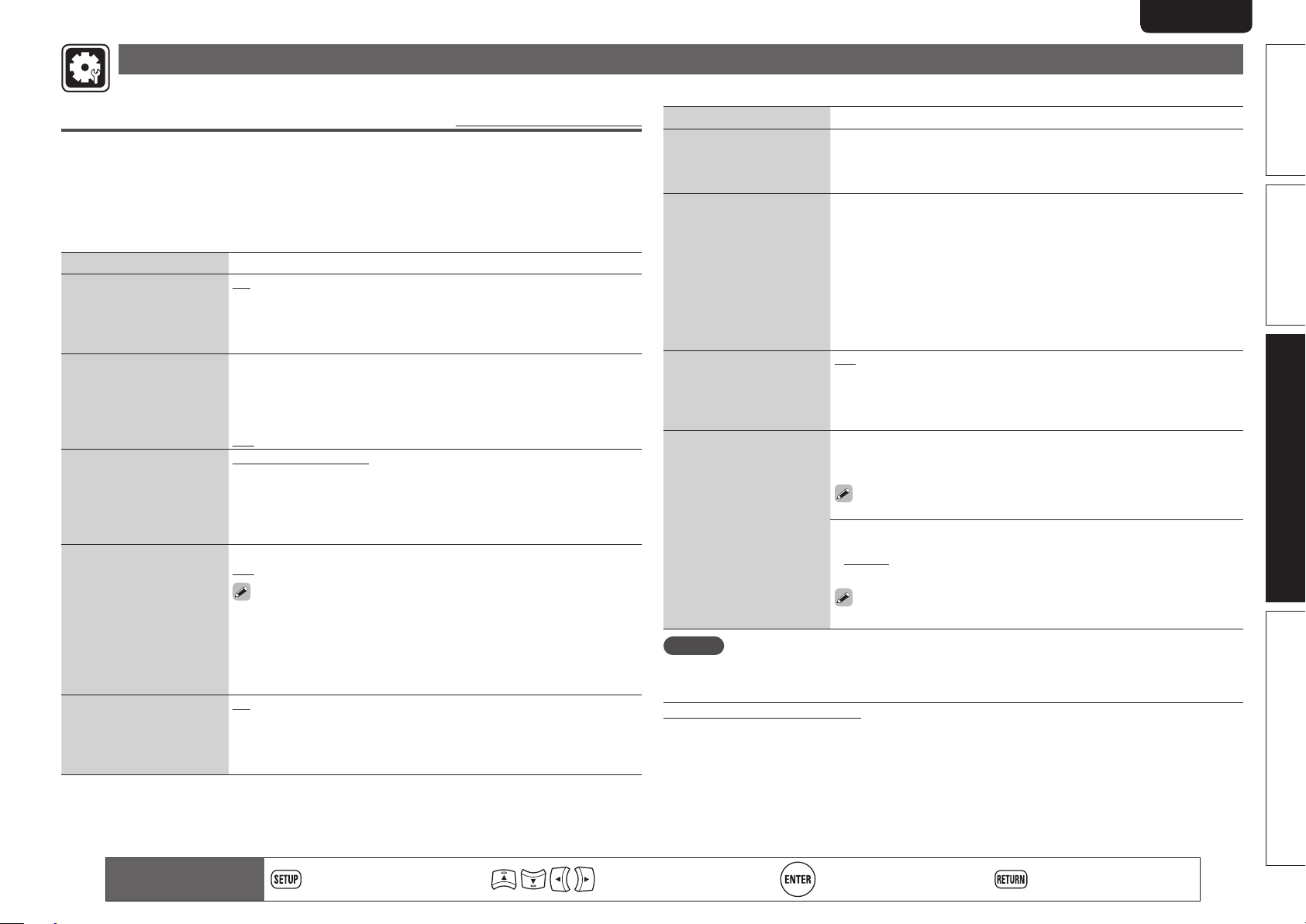
General Setting
Settings for system, language, parental lock, network, etc. can be made.
ENGLISH
System
Set the following settings.
• Screen saver settings
• Power saving mode settings
• HDMI control function settings
• Initialize settings
• Firmware update from the Internet
• BD-LIVE Memory switching settings
Setting items Setting details
Screen Saver
Sets the screensaver.
Auto Power Mode
This setting automatically
sets the power to standby.
Power Saving
Sets to power saving mode
during standby.
HDMI Control
Links the unit and a device
connected with an HDMI
cable that supports HDMI
control.
HDMI Power Off Control
Links the power of the unit
and a device connected with
an HDMI cable that supports
HDMI control.
On : The screensaver function activates when stop or pause status
continues for about three minutes. The screensaver function also activates
during playback of a CD, Super Audio CD or audio file when no operations
are performed for about three minutes.
Off : Does not use the screensaver.
On : This setting automatically sets the power to standby if any of the
following states continues for approximately 30 minutes.
• Disc not loaded
• Playback stopped
• Stopped due to the resume function
Off : Does not use the auto power mode.
Power Saving Standby : This is the lowest power consumption mode.
During standby, operations are not accepted via HDMI control and RS-232C.
Power indicator status in standby mode : Off
Normal Standby : During standby, operations are accepted via HDMI
control and RS-232C. Power consumption is slightly higher at this time.
Power indicator status in standby mode : Red
On : Links with the device connected to HDMI.
Off : Disables the HDMI control function.
• For the HDMI control function to operate, it is necessary for the unit or
HDMI-compatible TV connected to the unit to have an HDMI connection.
• Refer to “HDMI control functions” (vpage24) for more information on
HDMI control functions.
• After the “HDMI Control” setting has been changed, always turn off the
power to the connected equipment and then turn it back on.
On : Turns the unit’s power to standby through linkage to the TV.
Off : Does not turn the unit’s power to standby through linkage to the TV.
Default settings are underlined.
Setting items Setting details
Initialize
All settings including audio
mode and picture quality are
set to default settings.
Firmware Update
Updates the firmware of the
unit via the Internet.
Update Notification
Displays the message for
updating on a television
screen just after the power
is turned on.
BD Data Utility
Initializes the BD data stored
in the built-in memory or
external memory used for
BD-Live.
Cancel : Does not initialize.
OK : Executes initialization.
Check for Update : Checks if a newer version of firmware exists. You
can also check approximately how long it will take to complete an update.
If the firmware is already updated to the latest version, the firmware
updating operation starts after you press
When updating starts, the power indicator lights red and the GUI menu
screen shuts down.
While updating, a rough estimate of remaining time is indicated on the
display.
When updating is complete the power indicator lights green and the
normal status is resumed.
On : The message for updating is displayed on a television screen.
Off : The message for updating is not displayed on a television screen.
BD Data Information : The BD data used for BD-Live are initialized.
The space remaining in the memory being used is displayed.
FMT BD Data : Initializes the space for BD data being used for BD-Live.
This operation deletes all data. When a USB memory device that
stores the data is inserted, never execute this operation.
BD-Live Memory : Built-in memory or external memory is selected for
the BD-Live memory.
• Internal : The built-in memory is used.
• External : The USB memory device inserted in the unit is used.
If the capacity of BD-Live is more than 1 GB, select the external
memory in advance (vpage18).
ENTER.
NOTE
When the following message is displayed after “Firmware Update” (vpage37), follow the instructions in
the message to perform operations.
“Disconnect the power plug of the unit from the outlet, wait approximately 30 seconds, and then
insert the plug again before use.”
Basic versionSimple version Information
Advanced version
Remote control operation
buttons
Displaying the menu
Cancel the menu
Move the cursor
(Up/Down/Left/Right)
Decision the setting Return to previous menu
37
Page 42

ENGLISH
General Setting
Language
Set the playback audio, subtitles, and menu display languages.
Setting items Setting details
GUI Language
Sets the GUI language.
Disc Menus
Sets the language used for
BD or DVD menus.
Dialog
Sets the dialog used to play
BD or DVD.
Subtitle
Sets the subtitle language
used to play BD or DVD.
zPress More to select a language other than those displayed in the list.
English / Français / Español
English / French / Chinese / Spanish / German / Italian / Dutch /
Portuguese / Danish / Swedish / Finnish / Norwegian / Russian /
Korean / Japanese / More
English / French / Chinese / Spanish / German / Italian / Dutch /
Portuguese / Danish / Swedish / Finnish / Norwegian / Russian /
Korean / Japanese / More
Off / English / French / Chinese / Spanish / German / Italian / Dutch
/ Portuguese / Danish / Swedish / Finnish / Norwegian / Russian /
Korean / Japanese / More
• Off : No subtitles displayed.
z
z
z
Ratings
Set the BD and DVD playback settings and password settings.
Setting items Setting details
Change Password
Sets the password for
changing the parental
control level and parental
control country code of BD
and DVD.
BD Rating Level
Sets the parental level for
playing BD.
DVD Rating Level
Sets the parental level for
playing DVD.
Country Code
Sets the standard country
parental control.
Applies the parental level of
the set country.
Change : Changes the password.
Use
0 – 9 to enter a password and then press
ENTER to finalize it.
The default setting is “0000”.
Level 0 – 254 : Sets the age allowed to play back media. Restricts playback
of discs with relevant parental control.
No Limit : Does not restrict playing of BD.
Level1 – 8 : Sets the parental level for playing DVD.
Lock All : Restricts playing of all DVD.
No Limit : Does not restrict playing of DVD.
Initial setting is United States. Select the parental lock code for another
country with
ui.
Default settings are underlined.
Default settings are underlined.
Network
Set Internet connection settings and BD-LIVE settings.
Setting items Setting details
Internet Connection
Sets whether the Internet
connection is to be used
or not.
Information
Displays the network
information such as the IP
address, subnet mask, etc.
Connection Test
Performs the network
connection test.
DHCP
Sets how to perform
network configuration,
automatically or manually.
Since the factory default
setting is “Auto”, you
do not need to set items
such as the IP address if
the DHCP server of the
broadband router is set to
“Enable”. Configure a proxy
server if necessary.
BD-LIVE Connection
Limits the access rights for
the content on a BD-LIVE
connection.
Enable : The Internet connection is to be used.
Disable : The Internet connection is not to be used.
Displays the network information shown below.
• Address type
• IP Address
• Subnet Mask
• Default Gateway
• Primary DNS
• Secondary DNS
Perform the Internet connection test.
• It is recommended to perform the connection test for the first Internet
connection, or after the IP address or the settings for the network are
changed.
• If connection is not completed, a message is displayed. Check the
connection settings and connection environment.
Auto : Automatically configures the network via
the DHCP function.
Manual : When connecting to a network that
lacks the DHCP function, manually configure the
following network settings. Consult with the ISP
or your network administrator for what settings to
make. After use i to clear value, use 0 – 9 to enter
values and then press ENTER to finalize them.
• IP Address : Manually configure the IP address.
• Subnet Mask : If a xDSL modem or terminal adaptor is directly
connected to the unit, enter the subnet mask provided by the ISP,
usually in a document. Usually, “255.255.255.0” is set.
• Default Gateway : If the device is connected to a gateway (router),
enter its IP address.
• Primary DNS : Enter the primary DNS.
• Secondary DNS : Enter the secondary DNS.
Permitted : All Internet accesses from BD-LIVE are permitted.
Partial Permitted : Internet accesses from the certified BD-LIVE are
permitted.
Prohibited : All Internet accesses from BD-LIVE are prohibited.
Default settings are underlined.
38
Remote control operation
buttons
Displaying the menu
Cancel the menu
Move the cursor
(Up/Down/Left/Right)
Decision the setting Return to previous menu
Page 43

ENGLISH
General Setting
Setting items Setting details
Proxy Setting
Setting for connecting to the
Internet via a proxy server.
Disable : Does not use a proxy server.
Enable : Uses the proxy server.
• Proxy host: If Enable is selected for Proxy Setting, enter the proxy host
from the virtual keyboard and press
• Proxy port: If Enable is selected for Proxy Setting, enter the proxy port
and press ENTER to register it.
Network proxy input screen (with virtual keyboard)
System
Langua ge
Rating s
Networ k
Others
Select
ENTER to register it.
Genera l Sett ing
I
a
b
c
d
e
1
f
g
h
k
p
u
Back
ENTER RETURN
i
l
m
n
q
r
s
v
w
x
Space Enter Clear
Confir m Exit
2
j
4
5
o
7
8
t
.
@
!@#$
y
z
Others
Default settings are underlined.
Set other functions.
Setting items Setting details
Closed Caption
This setting outputs a
Off : Does not output the closed caption (subtitle) signal.
On : Outputs the closed caption (subtitle) signal.
subtitles signal to a closed
caption decoder (sold
separately).
Angle Mark
For making settings for the
angle mark displayed in
playback.
PIP Mark
3
6
9
0
For making settings for
the PIP mark displayed in
playback.
Secondary Audio Mark
For making settings for
the secondary audio mark
displayed in playback.
If multiple angle marks are recorded on the disc being played, an angle
mark is displayed while the scene including an angle is being played.
Off : An angle mark is not displayed.
On : An angle mark is displayed.
If secondary video is recorded on the disc being played, a PIP mark is
displayed while the scene including secondary video is being played.
Off : A PIP mark is not displayed.
On : A PIP mark is displayed.
If secondary audio is recorded on the disc being played, a secondary audio
mark is displayed while the scene including secondary audio is being
played.
Off : A secondary audio mark is not displayed.
Basic versionSimple version Information
Advanced version
On : A secondary audio mark is displayed.
DivX Registration
Show Code : Displays the DivX® registration code.
Displays the DivX®
registration code.
Remote ID
(Unit side)
Sets the remote control ID
(vpage47).
Netflix Deactivate
For deactivating the Netflix
audience function.
Switches the unit’s remote control ID code when other Marantz BD
players are in the vicinity.
BD 1 : Set the code setting on the remote control to “1”.
BD 2 : Set the code setting on the remote control to “2”.
No : For activating the Netflix audience function.
Yes : For deactivating the Netflix audience function.
Netflix ESN : A unique Netflix ESN (Electric Serial Number) that can use
Netflix stream service is displayed.
Remote control operation
buttons
Displaying the menu
Cancel the menu
Move the cursor
(Up/Down/Left/Right)
Decision the setting Return to previous menu
39
Page 44
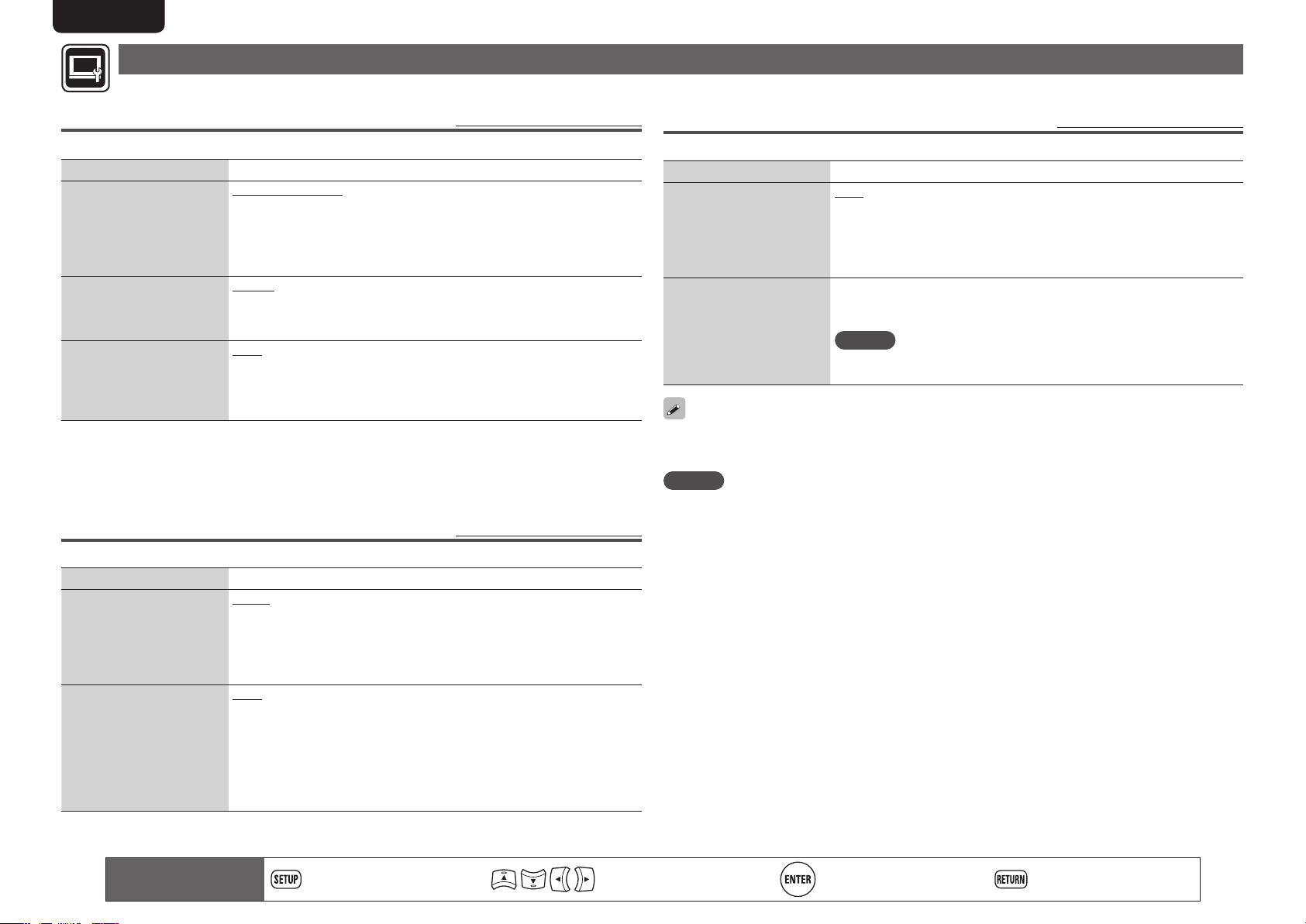
ENGLISH
Video Setting
Sets up TV connection, HDMI connection, and 3D video software playback.
TV
Set the video output signal according to the connected TV.
Setting items Setting details
TV Aspect (Aspect ratio)
Set the screen type and
display mode of the TV.
Wallpaper
Setting for displaying the
background when playback
is stopped.
Progressive Mode
Sets an appropriate
progressive conversion
mode for the source video
material.
z1 This has no effect with the video output.
z2 Depending on the video content, even though you set it to 4:3 PS (Pan Scan), the content may be
output in 4:3 LB (Letter Box).
z3 This mode is activated for the video source of 480i/576i.
z3
16:9 Squeeze Auto : Outputs to a wide screen TV. For 4:3 video, displays
in the center of the screen without changing the aspect ratio.
WIDE (16:9) : Outputs to a wide-screen TV.
4:3 PS : Outputs to a 4:3 TV. For wide video, trim the left and right side of
the image and display in 4:3 aspect ratio.
4:3 LB : Outputs to a 4:3 TV. Displays all of the wide video.
Picture : Displays the Marantz logo.
Black : Sets the background to black.
Gray : Sets the background to gray.
Blue : Sets the background to blue.
Auto : Detects the type of video material and automatically switches the
mode. Normally, this setting is used.
Video : Suitable for playing video material discs.
Film : Suitable for playing film material discs.
HDMI
Set the HDMI output signal.
Setting items Setting details
Color Space
Sets the video signal system
to be output from HDMI.
HDMI Deep Color
Sets the HDMI terminal to
output Deep Color. Expands
the color depth (number of
used colors) of the HDMI
video signal, enabling
playback with more natural
colors and free of streaking.
YCbCr : Outputs using the color difference video system (16 (black) to
235 (white)).
RGB Normal : Outputs using the RGB video system
(16 (black) to 235 (white)).
RGB Enhanced : Outputs using the RGB video system
(0 (black) to 255 (white)).
Auto : Deep Color is automatically output when the connected HDMI
device supports Deep Color.
Off : No Deep Color output.
Default settings are underlined.
z1
z2
Default settings are underlined.
3D
Sets up 3D video software playback.
Setting items Setting details
3D Output Setting
Sets up video outputs for
3D video playback (only for
HDMI).
TV Screen Size Setting
Sets up the screen size of
your 3D enabled TV.
Auto : Automatically determines whether the video software is 3D or 2D
and plays it back.
• When you play 3D video, 3D and 2D video parts are played back as 3D
and 2D, respectively.
• Normally, use this setting.
Off : Always outputs 2D video signals.
Use uio p or 0 – 9 to enter three digits for the screen size of your TV
in the setting screen, and press ENTER for confirmation.
• The default setting is “046” (46’ TV screen size).
Default settings are underlined.
NOTE
Set up the correct size, otherwise you may not be able to view 3D video
properly.
3D video playback operations may differ according to the disc to be used.
Refer to the instruction manual supplied with your disc.
NOTE
When passing 3D video signals output from this device through an AV receiver to a 3D enabled TV, the AV
receiver must also be compatible with inputting / outputting 3D video signals.
To view 3D video, use a 3D enabled TV.
• To connect the unit with a 3D enabled TV, use a high speed HDMI cable.
• During 3D playback, you cannot adjust “Video Resolution” (vpage 25), “HDMI output Settings”
(vpage25), or “Adjusting the picture quality” (vpage26).
40
Remote control operation
buttons
Displaying the menu
Cancel the menu
Move the cursor
(Up/Down/Left/Right)
Decision the setting Return to previous menu
Page 45

Audio Setting
Settings for audio output are made.
ENGLISH
Audio Output
Set the audio output.
Setting items Setting details
Coaxial
For selecting the format
output from the digital audio
output terminals.
HDMI
For selecting the format
output from the HDMI
output terminals.
Bitstream : For selecting if the device connected to the unit supports
Dolby Digital or DTS Digital Surround.
PCM : For selecting when the device connected to the unit does not
support Dolby Digital or DTS Digital Surround.
Off : For outputting no audio signal from the digital audio output terminal
of the unit.
For converting audio signals, see “About digital signal audio output”
(vpage52).
Bitstream : For selecting when the device connected to the unit supports
Dolby TrueHD/Dolby Digital Plus/Dolby Digital or DTS-HD/DTS Digital
Surround. The output format is automatically selected according to the
audio format or the number of channels supported by the connected
HDMI device.
PCM : For selecting when a device connected to the unit does not support
Dolby TrueHD/Dolby Digital Plus/Dolby Digital or DTS-HD/DTS Digital
Surround.
Off : For outputting no audio signal from the HDMI output terminal of the
unit.
For converting audio signals, see “About digital signal audio output”
(vpage52).
NOTE
• If “BD Audio Mode” is set to “HD Audio
Output” with MODE on the remote control, BD
secondary audio and interactive audio are not
output.
• For playback of a super audio CD with DSD via
the analog audio output terminals, set “HDMI”
to “Off”.
Default settings are underlined.
Setting items Setting details
Down Sampling
For selecting the sampling
rate output from the digital
audio output terminal.
DRC
Compresses the dynamic
range of Dolby TruHD/Dolby
Digital Plus/Dolby Digital
Audio.
Refer to the operation manual for the device connected to the unit, and
make settings depending on the connected device.
48 kHz / 96 kHz / 192 kHz
NOTE
• For rights-protected content, the audio signal is down-sampled to 48
kHz, 16-bits, and output.
• If the connected device does not support the sampling rate of 96 kHz or
192 kHz and the settings for the unit is made as 96 kHz or 192 kHz, much
noise may be generated from the connected device.
• When you want to view content that has a sampling frequency of 48 kHz
or higher with 2 ch Audio Out, set “Audio Output” – “Down Sampling”
in the GUI menu to “192 kHz”.
Off : Dynamic range is not compressed.
On : Dynamic range is compressed.
Auto : Dynamic range of Dolby TrueHD audio is automatically compressed
according to the material. Audio of Dolby TrueHD only is compressed.
This setting compensates high volume to low and low volume to high
when high volume is not desired at night.
Basic versionSimple version Information
Advanced version
Remote control operation
buttons
Displaying the menu
Cancel the menu
Move the cursor
(Up/Down/Left/Right)
Decision the setting Return to previous menu
41
Page 46

ENGLISH
Audio Setting
Speaker Setting
The settings for audio signals output from the analog 7.1ch output terminals are made.
• This setting is effective for analog audio output only.
• Initial setting for the speaker is 7.1ch. For multi-channel playback, be sure to make this setting.
Setting items Setting details
Configuration
Set the number of speakers
to be used.
2.1ch : Front L and R speakers are used.
3.1ch : Front L and R and a center speakers are used.
4.1ch : Front L and R and surround L and R speakers are used.
5.1ch : For normal 5.1-channel surround system.
6.1ch : A surround back speaker is added to the 5.1-chananel surround
system (The surround back speaker is output from SBL ch.).
7.1ch : For normal 7.1-channel surround system
The settings below can be made for all settings from “2.1ch” to “7.1ch”.
• Speaker size: Large or Small
• Subwoofer: Used or not used
None : Subwoofer is not connected.
LFE : Adds the low frequency signal of the channel for which the
speaker size is set to “small” to the subwoofer signal and outputs it.
LFE+Main : Adds the low frequency signal of all channels to the
subwoofer signal and outputs it.
• Sound level:0 dB to 10 dB (initial setting: 0 dB)
• Distance:0 m to 10 m (initial setting: 3 m)
Default settings are underlined.
n When 2.1ch is selected
Lt/Rt : For selecting down-mixing of multi-channel audio input of DTSHD, DTS-Digital Surround, Dolby Digital Plus or Dolby Digital audio to
a format supporting Dolby surround. If the unit is connected to an AV
amplifier supporting Dolby surround, surround sound can be enjoyed.
Stereo : Multi-channel sound is down-mixed to 2-channel stereo.
NOTE
“Lt/Rt” and “Stereo” are effective only when “2.1ch” is selected.
Test Tone
Check the speaker settings, using a test tone.
Automatically switches the test tone output speaker.
Press ENTER to manually set the values for the desired speaker.
NOTE
• Before starting the test tone, reduce the volume setting of the amplifier
to an appropriate level.
• The test tone is output soon after ENTER is pressed.
• Pressing RETURN stops the test tone.
System Information
MAC address is displayed.
Setting items Setting details
MAC Address
Displays the MAC address.
Displays the MAC address.
42
Remote control operation
buttons
Displaying the menu
Cancel the menu
Move the cursor
(Up/Down/Left/Right)
Decision the setting Return to previous menu
Page 47

Information
Information
This section list various information related to this unit.
Please refer to this information as needed.
F Part names and functions vpage44
F About media vpage48
F Other information vpage52
F Troubleshooting vpage56
ENGLISH
Basic versionSimple version
F Specifications vpage59
F Index vpage60
Advanced version Information
43
Page 48

ENGLISH
Part names and functions
Front panel
For buttons not explained here, see the page indicated in parentheses ( ).
wq
q Power operation button
(ON/STANDBY) ········································ (6, 8)
Turns power to this unit on and off (standby).
w STANDBY indicator ·································· (6, 8)
e PURE DIRECT button ································· (24)
r RESOLUTION button ··························· (13, 25)
t SOUND MODE button ······················· (17 – 19)
y FL OFF indicator ········································· (24)
u Remote control sensor ······························ (47)
i USB/DISC button ·······································(33)
o USB port ······················································ (29)
Q0 Reverse-skip/Forward-skip buttons
(8, 9) ················································· (20)
r
te i ou Q0y
Q1 Stop button (2) ··········································(20)
Q2 Play button (1) ······························· (7, 17 – 19)
Q3 Display ························································· (44)
Q4 Disc tray ························································ (7)
Q5 Pause/Still button (3) ································ (20)
Q6 Disc tray open/close button
(5) ···················································· (7, 17 – 19)
If Q2 or Q6 is pressed when the power is in standby,
the power is turned on.
Display
tyuioQ0
Q1Q2Q5Q6 Q3Q4
wq e r
q Playback mode indicators
1 : During Playback
3 : During pause and frame by frame playback
PROG : During program playback
RAND : During random playback
1 A-B : During repeat playback
w Information display
Displays various information or playback elapsed
time and so on of the disc.
e Playback format indicators
r Downmix indicator
Displayed when playing back downmix
permitted audio.
t Angle information indicator
Displayed when a scene on the currently playing
disc has been shot at various angles.
y Audio channel indicators
Displays the number of audio signal channels
during playback.
2CH : 2-channel playback
MULTI : Multi-channel playback
u Time mode indicators
TOTAL : Total time of Super Audio CD and CD
SING : Elapsed time of title/chapter/track/file
being played
REM : Remaining time of title/chapter/track/file
being played
i Group/Title/Track/Chapter indicators
o HDMI output indicator
Display when HDMI video or audio signals are
being output.
Does not display when the HDMI cable is
not correctly connected or when the HDMI
connection is not verified.
Q0 Media indicators
BD : BD
DVD : DVD-Video, DVD-R/+R/-RW/+RW
DVD AUDIO : DVD-Audio
SUPER AUDIO CD : Super Audio CD
CD : CD
USB : USB memory device
NET : NETWORK
Displays the inserted media and contents via
Network.
44
Page 49

Rear panel
For buttons not explained here, see the page indicated in parentheses ( ).
ENGLISH
Q2 Q0 oQ1
Basic version Advanced versionSimple version
q
q AC inlet (AC IN) ·········································································· (6)
w NETWORK connector ······························································ (30)
e HDMI OUT connector ································································ (5)
r DIGITAL OUT COAXIAL connector ·································· (12, 15)
t VIDEO OUT connector ·····················································(10 – 13)
y COMPONENT VIDEO OUT connectors ···························(10 – 13)
w
e
r
t
u 2ch AUDIO OUT connectors ············································· (13, 14)
For software recorded in multi-channel, analog signals that have
been down-mixed into 2 channels are output.
i 7.1ch AUDIO OUT connectors ·········································· (10, 14)
o RC-232C connector
Extension connector for future use.
Q0 REMOTE CONTROL IN/OUT connectors ······························· (31)
Q1 REMOTE CONTROL INT./EXT. switch ··································· (31)
Q2 FLASHER IN/OUT connectors ················································ (31)
Connect an external control device or other device for servicing.
y u
i
NOTE
• Do not touch the inner pins of the connectors on the rear panel.
Electrostatic discharge may cause permanent damage to the unit.
• Do not put your finger or foreign object in the fan opening. Doing so
could cause injury or unit failure.
Information
45
Page 50

ENGLISH
Remote control
For buttons not explained here, see the page indicated in parentheses ( ).
q
w
e
r
t
y
u
i
o
Q0
Q1
Q2
Q3
Q4
Q6
Q8
Q5
Q7
W1
Q9
W0
W2
W3
W4
W5
W6
W7
W8
W9
E0
E1
E2
E3
E4
E5
E6
E7
E8
E9
R0
q Remote control signal transmitter ········································ (47)
w Disc tray OPEN/CLOSE button (5) ·····························(7, 17 – 19)
e HDMI MODE button ······························································· (25)
r RESOLUTION button ························································ (13, 25)
t Number buttons (0 – 9, +10) ············································· (21, 23)
y AMP POWER button
u AMP INPUT buttons (d f)
i TOP MENU button ·································································· (17)
o ENTER button ······························································ (21, 23, 36)
Q0 SETUP button ·········································································· (36)
Q1 SEARCH mode button ···························································· (21)
Q2 Stop button (2) ······································································· (20)
Q3 Revers-skip, Forward-skip buttons (8 9) ···················· (20)
Q4 ANGLE button ········································································· (23)
Q5 SUBTITLE button ····································································· (23)
Q6 MODE button ······································································· (7, 27)
Q7 REPEAT ALL button ································································ (22)
Q8 DISPLAY button ······································································· (16)
Q9 POWER button ··········································································· (6)
W0 PURE DIRECT button ······························································ (24)
W1 HOME button ··········································································· (31)
W2 SOUND MODE button ·····················································(17 – 19)
W3 PROG/DIRECT button ····························································· (23)
W4 Picture adjust button (PICT. ADJ.) ········································· (26)
W5 CALL button ············································································· (23)
W6 CLEAR button ···································································· (21, 23)
W7 AMP MUTE button
W8 AMP VOLUME buttons (+ –)
W9 POP UP MENU button ···························································· (17)
E0 Cursor buttons (uio p) ················································· (17, 36)
E1 RETURN button ································································· (32, 33)
E2 Pause/Still button (3) ····························································· (20)
E3 Play button (1) ·····························································(7, 17 – 19)
E4 Fast-reversing, Fast-forwarding buttons (6 7) ············ (20)
E5 AUDIO button ·········································································· (22)
E6 PAGE button ············································································ (19)
E7 RANDOM button ····································································· (23)
E8 REPEAT A-B button ································································· (22)
E9 Dimmer button (DIMM.) ························································· (24)
R0 RED/GRN/YEL/BLU buttons
NOTE
• When power is in standby, press w and E3 to turn the power on.
• You can use R0 when operating the BD pop up menu screen, etc.
• y, u, W7, W8 : These are used to operate the corresponding
functions of a Marantz integrated amplifier. For each function, refer
to User Guide supplied with the Integrated Amplifier.
46
Page 51

ENGLISH
Remote control
Inserting the batteries
q Slide the rear lid in the
direction of the arrow and
remove it.
e Put the rear cover back on.
NOTE
• Insert the specified batteries in the remote control.
• Replace the batteries with new ones if the set does not operate
even when the remote control is operated close to the unit. (The
supplied batteries are only for verifying operation.)
• When inserting the batteries, be sure to do so in the proper direction,
following the q and w marks in the battery compartment.
• To prevent damage or leakage of battery fluid:
• Do not use a new battery together with an old one.
• Do not use two different types of batteries.
• Do not attempt to charge dry batteries.
• Do not short-circuit, disassemble, heat or dispose of batteries in
flames.
• Do not keep the battery in a place exposed to direct sunlight or in
places with extremely high temperatures, such as near a heater.
• If the battery fluid should leak, carefully wipe the fluid off the inside
of the battery compartment and insert new batteries.
• Remove the batteries from the remote control if it will not be in use
for long periods.
• Used batteries should be disposed of in accordance with the local
regulations regarding battery disposal.
w Load the two batteries
properly as indicated by
the marks in the battery
compartment.
R03/AAA
Operating range of the remote control
Point the remote control at the remote sensor when operating it.
Approx. 23 ft /7 m
30°
30°
NOTE
The set may function improperly or the remote control may not
operate if the remote control sensor is exposed to direct sunlight,
strong artificial light from an inverter type fluorescent lamp or infrared
light.
Remote control settings (remote control side)
Switches when this unit remote control operates another
Marantz BD players in the vicinity.
Set the remote control code simultaneously on the unit, too
(vpage39 “Remote ID”).
GRemote control code settingH
• The supplied remote control has two remote control code settings:
BD 1 and BD 2.
• The code is set to “BD 1” at the factory.
• To set the code to “BD 2”, hold the 2 and the Number button (
pressed for more than five seconds.
• To set (return) the code to “BD 1”, hold the 2 and the Number
button (1) pressed for more than five seconds.
If the signal code of the remote control does not match the signal
code of the unit, the remote control code set on the unit is shown on
the display.
GExampleH
If the code setting on the unit is “BD1”, and the setting on the remote
control is “BD2”, “BD1” is shown on the display.
NOTE
Match the signal code of the remote control with the signal code of
the unit. If the remote control code is different, you cannot operate the
this unit with the remote control.
2)
Basic version Advanced versionSimple version
47
Information
Page 52

ENGLISH
About media
Playable media
Discs
Playable media
BD-Video
z1,z2
BD-R
z3
BD-RE
z3
DVD-Audio
z1
DVD-Video
z1,z2
DVD-R,
DVD+R
DVD-RW,
DVD+RW
Super Audio
CD
Playable
formats/
modes
–
–
–
Video
mode,
AVCHD
format
– –
Playable
region codes
Discs with
–
Include region
ALL
1
–
Symbols
used in
this User
guide
NOTE
• A disc may not be accessible or may play incorrectly due to audio
and video interruptions, etc., depending on the recording conditions
when recorded with a BD recorder or DVD recorder.
• Unfinalised DVD-R/-RW/+R/+RW, and CD-R/-RW discs may not play
back. Finalize discs before playing.
The following discs will not play back on this unit.
• BD-RE Ver1.0 (BD disc with cartridge)
• BD-ROM/BD-R/BD-RE discs containing recorded movie, still image,
audio, and/or other, files
• BDXL
• HD DVD
• DVD-RAM
• CDV (Only the audio part can be played)
• CD-G (Only the audio signals can be output)
• Non-standard CD (CD with copy protection, etc.)
• Unauthorised disc (Pirated disc)
• Disc with recording area less than 55 mm in diameter
• Video Single Disc (VSD) / CVD/ Video CD / Super Video CD /
CompactDisc-Interactive (CD-I) / Photo CD
BD-Video/DVD-Audio/DVD-Video discs may not operate as
z1
described in this manual due to menu structure.
BD players and BD-Video discs, and BD/DVD players and DVD-
z2
Video discs each have their region codes (codes assigned for
each region). Playback is not possible if the codes do not match.
Compatibility of a Blu-ray Disc as the specifications for Blu-ray
z3
Discs are new and advance day by day, discs of some types or
versions may not be played with the unit.
The firmware of this unit is updated periodically. Be sure to
update the firmware to the latest version before using the unit.
USB memory device
• The unit supports the FAT16 and FAT 32 file system. It does not
support the NTFS file system.
• The limit of folders and files that can be displayed on the unit is as
shown below. (The limit shown includes the root folder.)
Folder layers 8
Folders 999
Files 999
File names, folder names 32
Artist names, song titles 60
• If there are too many characters to be displayed on one line, the
display becomes scrollable.
• File names/title names/artist names/album names are displayed on
the Media player display screen.
NOTE
• Insert and remove a USB memory device with the power set to
standby. If it is inserted or removed with the power on, the recorded
files cannot be loaded or may be damaged.
• It is not compatible with an MP3 player, digital camera, a USB device
for a mobile phone, etc.
• The unit cannot charge a USB device.
• The unit supports high-speed USB file transfer (conforming to USB
2.0).
• The unit does not support a card reader, USB extension cable, or
USB hub.
• AVCHD content stored on the USB memory device connected to the
unit can also be played.
CD
CD-R
CD-RW
48
– –
Page 53

ENGLISH
Playable media
Files
Playable files
(Extension)
MP3
(.mp3)
z
WMA
(.wma)
z
AAC
(.m4a)
LPCM
(.wav)
JPEG
(.jpg/.jpeg)
®
DivX
(.avi/.divx/.mkv)
MPEG
(.mpg/.mpeg
/.mp4/.ts/.m2t)
WMV
(.wmv)
Playable media
DVD-R/-RW/
+R/+RW
CD-R/-RW
○ ○ ○
○ ○ ○
○ ○ ○
○ ○ ○
○ ○ ○
○ ○ ○
× ○ ○
× ○ ○
USB memory
device
Network
File specification
• Sampling frequency: 32 kHz, 44.1 kHz, 48 kHz
• Bit rate: 64 kbps to 320 kbps
• Audio type: MPEG1 audio layer 3
• Sampling frequency: 32 kHz, 44.1 kHz, 48 kHz
• Bit rate: 48 kbps to 192 kbps
• Audio type: WMA ver. 9
• Sampling frequency: 32 kHz, 44.1 kHz, 48 kHz
• Bit rate: 16 kbps to 320 kbps
• Audio type: MPEG4, AAC
• Sampling frequency: 44.1 kHz, 48 kHz
• Number of bits: 16-bits
• Number of channels: 2 channels
• Maximum resolution: 4,096 x 4,096 pixels
• Minimum resolution: 32 x 32 pixels
• Maximum file capacity: 12 MB
• Supporting version: up to DivX® PLUS HD
(Except CD-R/-RW)
• Maximum capacity: 2 GB
• Video: MPEG1, MPEG2, MPEG4
• Audio: MP3, AAC, WMA, AC-3
• Video; WMV9, WMV9AP (VC-1)
• Audio: WMA, AAC, AC-3, DTS
Symbols
used in this
User guide
n About DivX® Video-on-Demand (VOD)
• When you purchase or rent a DivX® file through the official site
of DivX® Video-On-Demand (VOD) services, the unit registration
code is required. For details, see “DivX Registration” (vpage39).
• A DivX® VOD file recorded with a different code from the unit
registration code cannot be played back.
• Some DivX® VOD files are restricted to a certain number of
playable times. If your DivX® VOD file has such a limit, the number
of playable times is displayed on the DivX® VOD display screen.
• Use o p to select “Yes” if you want to play a file, or to select
“No” if you do not want to play it. Then, press ENTER to confirm
the selection.
NOTE
• ABOUT DIVX VIDEO: DivX® is a digital video format created by DivX,
Inc. This is an official DivX Certified® device that plays DivX video.
Visit divx.com for more information and software tools to convert
your files into DivX video.
• ABOUT DIVX VIDEO-ON-DEMAND: This DivX Certified® device
must be registered in order to play purchased DivX Video-onDemand (VOD) movies. To obtain your registration code, locate the
DivX VOD section in your device setup menu. Go to vod.divx.com for
more information on how to complete your registration.
Basic version Advanced versionSimple version
AVI
(.avi)
z Files with digital rights management (DRM) other than those protected by DivX® and WMDRM of devices on the network cannot be played.
• Depending on recording conditions, these files may not be playable.
• If a file name/title name/artist name/album name includes characters that are not supported for the Media player display, it may not be
displayed correctly.
• JPEG pictures recorded in the progressive system cannot be displayed.
• Variable Bit Rate (VBR) is not supported (when playback is possible, the time display in the display window will speed up and slow down).
× ○ ○
• Video: MPEG1, MPEG2, MPEG4
• Audio: PCM, MP3, AAC, AC-3
Information
49
Page 54

ENGLISH
n About Discs and Files
BD-Video, DVD-Video
BD/DVD-Video discs are divided into several large sections (titles) and
small sections (chapters). These sections are all allotted numbers,
called title numbers and chapter numbers.
GExampleH
BD, DVD
BD、DVD
Title1 Title2
タイトル1
チャプター1 チャプター2 チャプター1 チャプター2 チャプター3
タイトル2
Chapter 2Chapter 1Chapter 2Chapter 1
Chapter 3
Hybrid BD
• Hybrid disc
Two-layer Hybrid BD with an BD
layer and a DVD layer.
The signals on the DVD layer can
be played on a regular BD player.
DVD layer BD layer
Super Audio CD
GType of Super Audio CDH
• Single layer disc
Single layer Super Audio CD with
HD layer
• Dual layer disc
HD layer
• Hybrid disc
CD layer HD layer
All Super Audio CD contain an HD (High Density) layer with high
z
density Super Audio CD signals. This layer can contain a stereo
channel area, a multi-channel area, or both a stereo channel and
multi-channel area.
only an HD layerz.
Super Audio CD with a double HD
layerz, offering extended playing
time and high sound quality.
Two-layer Super Audio CD with an
HD layerz and a CD layer.
The signals on the CD layer can be
played on a regular CD player.
Playable media
CD
CD is divided into several sections (tracks). These sections are all
allotted numbers called track numbers.
Track1 Track2 Track3 Track4 Track5
File
Files, such as MP3/WMA/AAC/LPCM/JPEG/DivX®, recorded on DVDR/-RW/+R/+RW, CD-R/-RW and USB memory device are divided into
large segments (folders) and small segments (files). Files are stored in
folders, and folders can be placed for storage in a hierarchy. The unit
can recognize up to 8 levels of folders.
DVD-R/-RW/+R/+RW, CD-R/-RW
or USB memory device
DVD-R/-RW、CD-R/-RWまたはSDカード
Folder1 Folder2
File1 File2 File3
File4 File5
File6 File7
Folder3
1st level
2nd level
3rd level
50
DVD-Audio
DVD-Audio discs are divided into several large sections (groups) and
small sections (tracks). These sections are all allotted numbers, called
group numbers and track numbers.
DVD-Audio
DVDオーディオ
グループ1 グループ2
Group1 Group2
Track1 Track2 Track1Track3
♪ ♪ ♪ ♪
Track2
♪
When writing MP3/WMA/AAC/JPEG/DivX® files on a CD-R/-RW disc,
set the writing software’s format to “ISO9660”. The files may not play
properly if they are recorded in other formats. For details, refer to the
instructions of your writing software.
Page 55

Cautions on using media
ENGLISH
Inserting a disc
• Set the disc in the tray label side up.
• Make sure the disc tray is fully open when inserting the disc.
• Place the disc horizontally in the tray, aligned with the tray guide.
If a disc that cannot be played is loaded or the disc is loaded
up-sidedown, “NO DISC” is displayed on the player’s display.
NOTE
• Only load one disc at a time. Loading two or more discs can damage
the unit or scratch the discs.
• Do not use cracked or warped discs or discs that have been repaired
with adhesive, etc.
• Do not use discs on which the sticky part of cellophane tape or labels
is exposed or on which there are traces of where labels have been
removed. Such discs can get caught inside the player and damage it.
• Do not use discs in special shapes, as they may damage the player.
• Do not push the disc tray in by hand when the power is off.
Doing so could damage the set.
How to handle media
• Do not get fingerprints, oil or dirt on discs.
• Take special care not to scratch discs when removing them from
their cases.
• Do not bend or heat discs.
• Do not enlarge the hole in the center.
• Do not write on the labeled (printed) surface with ball-point pens,
pencils, etc., or stick new labels on discs.
• Condensation may form on discs if they are moved suddenly from a
cold place (outdoors for example) to a warm place, but do not try to
dry discs with a hairdryer, etc.
• Do not eject a USB memory device or turn off the unit while a USB
memory device is being played. This may result in malfunction or
loss of the USB memory device’s data.
• Do not attempt to open or modify USB memory device.
• USB memory device and files can be damaged by static electricity.
Do not touch the metal contacts of an USB memory device with
your fingers.
• Do not use warped USB memory device.
• After use, be sure to remove any disc or USB memory device, and
store it in its proper case, to avoid dust, scratches and deformation.
• Do not store discs in the following places:
1. Places exposed to direct sunlight for long periods of time
2. Dusty or humid places
3. Places exposed to heat from heaters, etc.
Cleaning discs
• If there are fingerprints or dirt on a disc, wipe them off before using
the disc.
• Use a commercially available disc cleaning set or a soft cloth to clean
discs.
About copyrights
• Unauthorised copying, broadcasting, public performance and lending
of discs are prohibited.
• This item incorporates copy protection technology that isprotected
by U.S. patents and other intellectual property rights of Rovi
Corporation. Reverseengineering and disassembly are prohibited.
• Portions of this product are protected under copyright law and
provided under license by ARIS/SOLANA/4C.
Cinavia notice
• This product uses Cinavia technology to limit the use of unauthorized
copies of some commercially-produced film and videos and their
soundtracks.
• When a prohibited use of an unauthorized copy is detected, a
message will be displayed and playback or copying will be interrupted.
• More information about Cinavia technology is provided at the Cinavia
Online Consumer Information Center at http://www.cinavia.com.
• To request additional information about Cinavia by mail, send a
postcard with your mailing address to: Cinavia Consumer Information
Center, P.O. Box 86851, San Diego, CA, 92138, USA.”
Basic version Advanced versionSimple version
Gently wipe the disc from the
inside towards the outside.
Do not wipe with a circular
motion.
NOTE
Do not use record spray, antistatic agents, benzene, thinner or other
solvents.
Information
51
Page 56

ENGLISH
Other information
About digital signal audio output
The unit can convert the format of digital audio signals recorded on media and output them. Make settings for a digital audio signal depending on the specifications of the connected device.
• The audio signal from the HDMI output terminal (sampling frequency, number of channels, etc.) may be limited by the HDMI audio specifications of the connected device for permissible inputs. For example, if
the HDMI audio specification of the connected device is 5.1 channels, 5.1-channel audio will be automatically output even when playing back 7.1 channels on the unit. In this case, analog audio output will also be
5.1-channel.
• Audio signal input may not be supported depending on the HDMI compatible monitor (projector, etc.) being used.
When the unit is connected to this kind of device, audio signals are not output from the HDMI terminal.
Analog Audio Output Terminal
Media/Files Audio format
DOLBY DIGITAL
DOLBY DIGITAL PLUS
BD
BD-R/-RE
AVCHD
DVD-Video
DVD-Audio Linear PCM / P.PCM
®
DivX
Super Audio CD
CD, MP3, WMA
AAC
DTS-CD Multi Linear PCM
DOLBY TrueHD DOLBY TrueHD
DTS
DTS-HD
Linear PCM 2ch Linear PCM Multi Linear PCM
DOLBY DIGITAL DOLBY DIGITAL DOLBY DIGITAL
MPEG-2 AAC
Linear PCM 2ch Linear PCM Multi Linear PCM
DOLBY DIGITAL DOLBY DIGITAL DOLBY DIGITAL
2ch Linear PCM 2ch Linear PCM Multi Linear PCM
DOLBY DIGITAL DOLBY DIGITAL DOLBY DIGITAL
DTS Digital Surround DTS Digital Surround DTS Digital Surround
Linear PCM 2ch Linear PCM
DOLBY DIGITAL DOLBY DIGITAL DOLBY DIGITAL
MP3, MP2 2ch Linear PCM 2ch Linear PCM 2ch Linear PCM
Multi area
Stereo area
CD layer
MIX
2channel
2ch
Linear PCM
DSD(Front L/R)
/2ch Linear
PCM(z3)
DSD/2ch Linear PCM(z3)
2ch
Linear PCM
Multi-channel
Multi Linear PCM
Multi Linear PCM
DSD/Multi Linear
PCM(z3)
Digital Audio Output Terminal (Coaxial)
Bit-stream(z2)
(Default setting)
DOLBY DIGITAL
DTS Digital Surround
MPEG-2 AAC MPEG-2 AAC
2ch Linear PCM
No audio output
2ch Linear PCM
DTS Digital Surround
PCM
2ch
Linear PCM
2ch
Linear PCM
HDMI Output Terminal (z1, z2, z5)
Bit-stream(z2)
(Default setting)
DOLBY DIGITAL
DOLBY DIGITAL PLUS
DTS Digital Surround
DTS-HD(z4)
2ch Linear PCM
Multi Linear PCM
DSD(z6)
DTS Digital Surround
PCM
Multi Linear
PCM
2ch
Linear PCM
2ch
Linear PCM
The output format is automatically changed
z1 :
depending on the audio format or number of
channels that the connected HDMI device
supports.
If “BD Audio Mode” is set to “MIX Audio
z2 :
Output”, second audio and interactive audio
are mixed and output (vpage 7, 27).
To view the DSD output, set “HDMI” to
z3 :
“Off” (vpage41).
Contents of DTS-HD MA 5.1ch/192 kHz are
z4 :
output as 5.1ch/96 kHz.
If the connected HDMI device does not
z5 :
support Dolby Digital Plus, Dolby TrueHD, or
DTS-HD, the signal is output as Dolby digital
or DTS Digital Surround bit stream. If it does
not support the Dolby Digital or DTS Digital
Surround bit stream, it is output as multilinear PCM or 2-channel linear PCM.
If the connected HDMI device does not
z6 :
support DSD, the signal is output as Linear
PCM.
52
Page 57

ENGLISH
About digital signal audio output
Copyright protection system (HDCP)
In order to play back digital video and audio such as BD-Video or
DVD-Video via HDMI connection, both the player and TV or the AV
receiver need to support the copyright protection system known as
HDCP (High-bandwidth Digital Content Protection System). HDCP
is copyright protection technology comprising data encryption and
authentication of the connected AV device. Our this unit supports
HDCP.
NOTE
If a device that does not support HDCP is connected, video and audio
are not output correctly. Read the user guide of your television or AV
receiver for more information.
Trademark information
This product uses the following technologies:
“Blu-ray Disc™” and logo are
trademarks of Blu-ray Disc Association.
“Blu-ray 3D™” and “Blu-ray 3D™” logo are
trademarks of Blu-ray Disc Association.
The “BD-LIVE” logo is a trademark of Bluray Disc Association.
“BONUSVIEW” is the trademark of Blu-ray
Disc Association.
is a trademark of the DVD Format /
Logo licensing Corporation.
HDMI, the HDMI Logo and High-Definition
Multimedia Interface are trademarks or
registered trademarks of HDMI Licensing
LLC in the United States and other
countries.
Java and all other trademarks and logos are
trademarks or registered trademarks of Sun
Microsystems, Inc. in the United States
and/or other countries.
Manufactured under license from Dolby
Laboratories. Dolby and the double-D
symbol are trademarks of Dolby
Laboratories.
Manufactured under license under
U.S. Patent #’s: 5,451,942; 5,956,674;
5,974,380; 5,978,762; 6,226,616;
6,487,535; 7,392,195; 7,272,567;
7,333,929; 7,212,872 & other U.S. and
worldwide patents issued & pending.
DTS and the Symbol are registered
trademarks, & DTS-HD, DTS-HD Master
Audio | Essential and the DTS logos are
trademarks of DTS, Inc. Product includes
software. © DTS, Inc. All Rights Reserved.
US only.
Windows Media and the Windows logo
are trademarks or registered trademarks of
Microsoft Corporation in the United States
and/or other countries.
DivX®, DivX Certified®, DivX Plus™
HD and associated logos are registered
trademarks of DivX, Inc. and are used under
license.
“AVCHD” and the “AVCHD” logo are
trademarks of Panasonic Corporation and
Sony Corporation.
“x.v.Color” and the “x.v.Color” logo are
trademarks of Sony Corporation.
is the trademark of Eastman
Kodak Campany.
DLNA®, the DLNA Logo and DLNA
CERTIFIED® are trademarks, service
marks, or certification marks of the Digital
Living Network Alliance.
Device Class: DMP (Digital Media Player)
DLNA Certified® Product Function:FINDS,
PLAYS
Content Type: audio, images, videos (Check
supported media formats.)
DLNA consumer website: www.dlna.org
Some content may not be compatible with
other DLNA Certified® products (example:
optional media formats).
YouTube and the YouTube logo are the
registered trademarks of Google Inc.
Netflix and Netflix logo are the registered
trademarks of Netflix, Inc.
Basic version Advanced versionSimple version
Information
53
Page 58

ENGLISH
Explanation of Terms
Numerics
4:3 letterbox
When a wide (16:9) disc is played on the unit while connected to a
4:3 TV, this function displays the image with a black area at the top
and bottom.
4:3 pan-and-scan
When a wide (16 : 9) disc is played on the unit while connected to a
4:3 TV, this function cuts the left and right of the displayed image to
the 4 : 3 size according to the disc’s control information.
A
AAC (Advanced Audio Coding)
This is an internationally standardized audio data compression
scheme. It has a compression ratio 1.4 times higher than the “MP3
audio compression scheme adopted for “MPEG-1.
Aspect ratio
This is the length and width ratio of the TV screen. The conventional
TV screen’s ratio is 4:3 and a wide screen TV’s screen ratio is
16:9.
Audio commentary
This is an audio program included as a bonus feature in a DVDVideo or BD-Video. It uses a multi-audio function to provide an audio
explanation or commentary by members of the crew or director, etc.
to accompany the video.
B
BD-J (Java)
BD-Video offer fun software with more interactive functions (games)
that use Java applications.
BD-LIVE
The unit can be connected to the Internet to enjoy a number of
features, including additional contents such as special video or
subtitles, network games, etc.
Bit rate
This is the amount of video or audio data recorded on a disc that is
read in one second.
Blu-ray disc
This is a one-sided, one-layer disc with 25 GB capacity for recording
high vision video movie and games.
Bonus View
Special images for BD-Video. It includes comments from the movie
director, simultaneously developing sub-stories, and images from
different angles.
C
Chapter
This is a break intended by the producer, who organizes the titles
of BD or DVD-Video. The chapter search function searches for the
beginning of this break.
54
D
Deep Color
This technology allows expression of more colors than the
conventional 8-bit and can reproduce more natural colors without any
color streaking.
Default Gateway
This device is the entry and exit point between an internal network
and an external network (Internet, etc.).
DHCP (Dynamic Host Configuration Protocol)
This function assigns IP addresses automatically to network devices.
DivX
This is a video codec (video compression/decompression software)
developed by DivX, Inc.
The compression technology is based on “MPEG-4 Part 2” (known as
“MPEG-4 ASP”). It allows along video to be compressed into a small
file while maintaining a high-quality image.
It is available inthe free “DivX” version or the paid “DivX PRO”version.
DLNA
An abbreviation of Digital Living Network Alliance.
An industry group that was established to decide specifications for the
mutual connection of audio visual devices and computers in a home
network and the mutual utilization of music, photo and video data.
This unit is based on DLNA Home Networked Device Interoperability
Guidelines v1.0.
DNS (Domain Name System)
A system that matches host names on the Internet to IP addresses.
Dolby Digital (5.1-ch Surround)
This is a stereophonic effect developed by Dolby Laboratories. This is
a maximum of 5.1 channels, independent multi-channel audio system.
Dolby Digital Plus
This is an extended version of Dolby Digital and is a high sound quality,
digital audio technology adopted as an optional audio for Blu-ray discs.
Dolby TrueHD
This lossless coding technology is adopted as an optional audio for
Blu-ray disc and supports 7.1 channels.
Downmix
This function converts the number of channels of surround audio to
less channels for playback.
DTS
This is an abbreviation of Digital Theater System, which is a digital
audio system developed by DTS. When playing audio on this system
while connected to a device such as a DTS amplifier, accurate sound
field position and realistic sound effects can be obtained, making you
feel like you are in a movie theater.
DTS-HD
This audio technology provides an enhanced functionality and a higher
quality of sound than conventional DTS and is adopted as an optional
audio for Blu-ray disc. This technology supports multi-channel, high
data transfer speed, high sampling-frequency, and lossless audio
playback. A maximum of 7.1 channels are supported on Blu-ray discs.
Dynamic range
The difference between the maximum, undistorted sound level and
the minimum sound level that is discernible above the noise emitted
by the device.
F
Finalizing
This process enables BD/DVD/CD recorded with a recorder to be
played by other players.
H
HDCP
When transmitting digital signals between devices, this copyright
protection technology encrypts the signals to prevent content from
being copied without authorization.
HDMI
This is an abbreviation of High-Definition Multimedia Interface, which
is an AV digital interface that can be connected to a TV or amplifier.
Video signal and audio signal can be connected with 1 cable.
I
Interlacing (interlaced scanning)
This conventional method used to project images on a TV displays 1
frame of image in half and half, respectively as 2 fields.
Interactive audio
This is audio recorded in the titles of BD-Video, such as clicking sounds
made during operations.
IP Address
An identification number that is assigned to each network device.
J
JPEG (Joint Photo graphic Experts Group)
This is a still picture data compression standard. Its ability to reduce
the size of a file with relatively little deterioration in image quality
means that it is widely used for storing images in video cameras, etc.
L
LAN (Local Area Network)
A wired or wireless network that connects devices together.
LFE
This is an abbreviation of Low Frequency Effect, which is an output
channel that emphasizes low-frequency effect sounds. Surround
audio is intensified by outputting 20 Hz to 120 Hz deep bass.
Linear PCM
This is an uncompressed PCM (Pulse Code Modulation) signal. This is
the same system as the CD audio but uses 192 kHz, 96 kHz, and 48
kHz sampling frequencies on BD or DVD and provides higher sound
quality than CD.
Page 59

M
MAC Address
A unique identification number for network devices such as LAN
cards.
MP3 (MPEG AudioPlayer 3)
This is an internationally standardized audio data compression scheme,
using the “MPEG-1” video compression standard. It compresses the
data volume to about one eleventh its original size while maintaining
sound quality equivalent to a music CD.
MPEG
This is an abbreviation of Moving Picture Experts Group, which is
an international standard of the moving picture audio compression
method. Images on BD and DVD are recorded using this method.
N
Netflix
This is a video streaming distribution service offered by Netflix Inc. in
the United States.
P
Picture-in-picture
This BD-Video function allows you to view scenes, such as the making
of or commentary on the movie, in the secondary video while viewing
the main story in the primary video.
Pop up menu
This type of menu is recorded with BD software. While playing back
a BD, this menu can be displayed on the front of the screen and can
be operated.
Primary audio
This audio signal is recorded in the main story in BD-Video.
Primary subtitle
This subtitle is recorded in the main story in BD-Video.
Primary video
This video signal is recorded in the main story in BD-Video.
Progressive (sequential scanning)
This is a system for scanning the video signal that displays 1 frame of
video as one image. Compared to the interlace system, this system
provides images with less flickering and bleeding.
Proxy
This is a hookup to secure high-speed access and safe transmission
for connecting to the Internet from the internal network.
R
Rating
Depending on the age of the viewer, this function restricts the playing
of BD-Video or DVD-Video. The unit can be set to restrict viewing in 0
to 254 levels for BD-Video, and 1 to 8 levels for DVD-Video.
Region code
This code indicates the country or region where the BD or DVD-Video
can be played back.
Explanation of Terms
S
Sampling frequency
Sampling involves taking a reading of a sound wave (analog signal)
at regular intervals and expressing the height of the wave at each
reading in digitized format (producing a digital signal).
The number of readings taken in one second is called the “sampling
frequency”. The larger the value, the closer the reproduced sound is
to the original.
Secondary audio
This is audio content, such as the director’s comments, and other data
recorded in the bonus view of BD-Video.
Secondary subtitle
This subtitle, such as the director’s comments and other data recorded
in the bonus view of BD-Video.
Subnet Mask
A 32-bit value that defines which bits in an IP address are reserved for
a network address for identifying the network.
T
Title
This is the unit of content that consists of chapters of BD or DVD
-Video. Some BD or DVD-Video may include multiple titles.
W
WMA (Windows Media Audio)
This is audio compression technology developed by Microsoft
Corporation.
WMA data can be encoded using Windows Media® Player Ver.7, 7.1,
Windows Media® Player for Windows® XP and Windows Media®
Player 9 Series.
To encode WMA files, only use applications authorized by Microsoft
Corporation. If you use an unauthorized application, the file may not
work properly.
X
x.v.Color
This function lets HDTVs display colors more accurately. It enables
display with natural, vivid colors. “x.v.Color” is a Sony registered
trademark.
Y
YouTube
This is the video-content sharing site managed by YouTube Inc.
ENGLISH
Basic version Advanced versionSimple version
Information
55
Page 60

ENGLISH
Troubleshooting
If a problem occurs, firstly check the following:
1. Are the connections correct?
2. Is the set being operated as described in the user guide?
3. Are other components operating properly?
If this unit does not operate properly, check the items listed in the table below. If the problem continues
there may be a malfunction.
In this case, disconnect the power immediately and contact your retail outlet.
GGeneralH
Symptom Cause/Solution Page
Power does not turn
on.
Playback does not
start even when 1 is
pressed, or starts but
stops immediately.
No return to start-up
screen when a disc
is removed.
Buttons do not work
or the unit stops
responding.
The camera angle
does not switch.
Playback does not
start when a title is
selected.
I have forgotten the
password for the
rating level.
• Check if the power cord is properly connected.
• Plug the power supply cord into the power outlet.
• The safety protection device may be activated. Unplug the power
cord once, and wait for 5-10 seconds and then plug it in again.
• Is there condensation inside the player or on the disc? (Let it sit for
1 to 2 hours with the power off.)
• When the disc is scratched or contaminated with fingerprints, the
disc may not play correctly. Clean the disc or replace with a nonscratched disc.
• Is the disc loaded upside-down? Load the disc properly, with the
side to be played face down.
• Is an unplayable disc loaded?
• No disc is inserted. Insert a disc.
• There may be an internal error. Set the power to standby, wait
awhile, then turn the power back on.
• Operations may not be permitted by the disc.
• The safety protection device may be activated. Unplug the power
cord once, and wait for 5-10 seconds and then plug it in again.
• Refer to the instructions of the disc.
• If the multiple angles are not recorded in a BD-Video or DVDVideo, the camera angle cannot be switched. Also, multiple angles
may only be recorded for specific scenes.
• Playback may be prohibited by the viewing restriction setting.
Check the “Ratings” setting on the GUI menu.
• On the GUI menu, perform the “System” – “Initialize” procedure. 37
51
48
16
23
38
6
6
6
3
7
7
6
6
–
GVideoH
Symptom Cause/Solution Page
No picture appears. • Switch the TV’s input setting to the external input connected to
the player.
• Is the Pure Direct function set to “Pure Direct 1” or “Pure Direct
2”? Set it to “Off”.
• Check the connection of the video/component video cable.
The picture is not
displayed or is
disrupted.
The picture of a BDVideo or DVD-Video
disc is in black and
white.
The picture freezes
momentarily during
playback.
Subtitles are not
displayed.
• Is it set to “24p Output On” by pressing
remote control? If so, no video signals are output from the video
and component video terminals during playback of certain discs.
• Does the setting of resolution on the match the connected device’s
resolution?
• Is the resolution is set according to the connected device by
pressing RESOLUTION on the remote control? Make settings for
resolution.
• The video cable is not connected securely. Connect the video cable
securely.
• The HDMI OUT connector is probably connected to a DVI IN
connector of equipment. DVI connection does not support HDCP
and the video is not output correctly.
• The picture may be slightly disturbed right after fast-forwarding or
reversing. This is not a malfunction.
• Connect the unit’s video/component video output either directly to
the TV or to the TV via the AV receiver. Do not connect via a VCR,
(video cassette recorder). Some discs include copy prohibit signals,
and when such discs are played via a VCR the copy guard system
may disrupt the picture.
• Is a disc that is not compatible with the player or a disc with a
different region number loaded? (This player supports region code
“A” for BD-Video discs, “1” or “ALL” for DVD-Video discs.)
• If a disc is scratched or contaminated with fingerprints, the disc
may not play correctly. Clean the disc or replace with a nonscratched disc.
• There may be a problem with the data recorded on the disc.
• Subtitles cannot be displayed for BD-Video, DVD-Video or DivX®
files that do not contain subtitles.
• Is the subtitle setting “Off”? Use the disc menu or
set the subtitles to display.
HDMI MODE on the
SUBTITLE to
6
24
11, 12
25
25
25
11 – 13
13, 53
20
13
48
51
48
23
23
56
Page 61

ENGLISH
GAudioH
Symptom Cause/Solution Page
HD audio is not
output.
No sound or the
sound is hard to
hear.
No sound. • The unit is in reverse play, fast forward, fast reverse, slow forward,
Interactive audio is
not output.
Multi-channel audio
is not output.
The 192 kHz digital
audio is not output
from the DIGITAL
OUT COAXIAL
connector.
GHDMIH
Symptom Cause/Solution Page
Video and audio are
not output via the
HDMI connection.
Video and audio are
not output via the
HDMI connection.
• Set “BD Audio Mode” to “HD Audio Output”. 7, 27
• Check the audio connections of connected devices and speakers.
• Is the power connected audio devices turned on?
Is the input selection set to the input to which the unit is connected?
• Is the audio output properly selected?
slow reverse or pause mode. Return to the normal playback.
• The HDMI OUT connector is probably connected to a DVI IN
connector of equipment. DVI connection does not support HDCP
and the audio is not output correctly.
• Is the Pure Direct function set to “Pure Direct 1” or “Pure direct
2”? Set it to “Off”.
• Set “BD Audio Mode” to “Mix Audio Output” using the Mode
setting menu.
• Is the multi-channel audio selected? Press
control to switch from audio supported by a disc to multi-channel
audio.
• Is the unit connected to the multi-channel audio input terminal of
the AV receiver?
• If it is connected, perform settings that match with the connected
speakers using the “Speaker Setting” – “Configuration” on the
GUI menu.
• “Audio Output” – “Down Sampling” on the GUI menu is not set
to 192 kHz. Set “Down Sampling” to 192 kHz.
• The content stored in a disc to be played back is copyright
protected. Even if “Down Sampling“ is set to 192 kHz, the audio
signal is output using 48 kHz.
• Check the connection of the HDMI cable.
• Is the “HDMI” indicator on the display of the unit lit?
• Is the Pure Direct function set to “Pure Direct 1” or “Pure Direct
2”? Set it to “Off”.
• Check whether the connected display device or other device
supports HDCP. This unit will not output a video signal unless the
other device supports HDCP. See the user guide of your TV, AV
receiver, etc.
• Check that the setting of the HDMI video resolution supports the
resolution of the connected device. When set to “Auto”, this unit
makes the setting automatically.
• Turn off power of the unit and then turn it back on.
• Turn off power of the connected device and then turn it back on.
• Unplug the HDMI cable and then plug it in again.
• When you connect the unit to an AV receiver, first connect the
unit directly to a television and check the video and audio output. If
output is performed properly, connect the unit to the AV receiver
again and check the AV receiver setting.
AUDIO of the remote
11 – 14
–
7, 22, 52
22
13, 53
24
7, 27
22
10
42
41
41
5
24
24
53
25
6, 7
6, 7
6, 7
–
GUSB memory deviceH
Symptom Cause/Solution Page
My USB memory
device cannot be
read.
Data stored in a
USB memory device
cannot be displayed
(read).
The USB memory
device is not
recognized.
Files that begin with
“.” cannot be played.
Unable to play back
BD-LIVE / bonus
view.
• The format of the USB memoy device does not match this unit or
the USB memory device is not compatible.
• Is the playback media mode set to “USB MODE”?
Select “USB” with
• Has the unit initialized the USB memory device with applicable
formats? (FAT16/FAT32)
• Are you using a USB hub? If so, directly connect the USB memory
device to a USB port on the front panel of the unit.
• Are you using a USB extension cable? If so, directly connect the
USB memory device to the USB port on the front panel of the unit.
• Are the USB memory device contents applicable to this unit? Use
the “Files” menu to confirm whether the contents are applicable
to the unit.
• When a USB memory device of 192 MB or less is formatted with
FAT32, this unit may not be able to read it. If that is the case,
format it with FAT16.
• This unit does not support a USB memory device containing
encrypted data.
• Some USB memory devices cannot be operated by the power
supplied from this unit. The unit supplies 5V/1A to a USB memory
device. Use a USB memory device that is compatible with the
specifications of this unit.
• Check if the USB memory device is firmly connected to the USB
port.
• When content created by Mac OS X is copied into a USB memory
device, all contents as well as hidden files are copied. Although
the extension of this file is the same as the extension of the
content, it is actually not the content. Delete this file using another
OS such as Windows.
• Does the USB memory device have more than 1 GB of available
space?
• Has the USB memory device been initialized by the unit?
• Was the USB memory device inserted while the power of the unit
was on? (Insert the USB memory device while the unit is in the
standby status.)
USB/DISC.
37
31, 32
29, 37
29
29, 48
49
29, 48
–
–
29
–
18
37
29
Basic version Advanced versionSimple version
Information
57
Page 62

ENGLISH
GDiscH
Symptom Cause/Solution Page
A playable disc is not
read.
A disc cannot be
played back.
GNetworkH
Symptom Cause/Solution Page
Cannot connect to
the network.
Can not find the
server
The media player
does not respond.
Cannot obtain the
file list.
Can not play DRMprotected files.
Takes time to play or
change to the next
file.
Takes time for the
file list to display.
• The pickup lens may be dirty. Before requesting servicing, try
cleaning the laser pickup with a commercially available lens
cleaner. (Do not use a cleaner with a brush because it may
damage the lens.)
• The finalizing procedure after recording has not been performed
correctly. Finalize a disc properly.
• The LAN cable is not connected. Correct the network connections.
• The IP address is incorrect. Correct the network settings.
• The connection has been blocked by the firewall. Allow
communication with the unit.
• The server is not running. Start the server.
• The server has not authenicated the unit. Authenticate the unit on
the server side.
• The unit does not recognize the server. Obtain the server list
again.
• There is a large number of files in the list and processing takes
time. Wait until the process finishes.
• Multiple servers are starting or updating information. Wait until
the process finishes.
• The media player no longer responds to operations. Press dlna
search on the media player menu.
• The server is creating the file list. It may take some time for the
server to create the file list. If that is the case, wait until the list
creation has finished.
• The number of files that can be registered by the server has been
exceeded. Limit the number of files formats to the range that
can be registered by the server. For details, see the server's user
guide.
• Characters that are not supported by the server are used in areas
such as the file name. Limit the number of files formats to the
range that can be registered by the server. For details, see the
server's user guide.
• The server does not support DRM. Connected to a server that
does support DRM.
• The server has not obtained the DRM license. Obtain the DRM
license on the server side in advance.
• The file size is large. This is not a malfunction.
• DRM-proteced content is being played. This is not a malfunction.
• There is a large number of files in the list. During random play,
the larger the number of files in the server, the longer it takes to
display the file list. Reduce the number of connected servers or
reduce the number of files registered on the server.
48
30
39
30
32
30
32
49
32
49
49
49
49
Symptom Cause/Solution Page
–
–
–
–
–
–
Cannot play even
though the file
format is supported
for playback.
Playback breaks up. • The file bit rate is too high. Communication in a network may
GBD-LiveH
Symptom Cause/Solution Page
BD-Live function
does not work.
Cannot play BDLIVE™ video.
• The server does not support this file format. Only files whose
formats are supported by both the unit and the server can be
played. See the server's user guide.
• There is not enough network bandwidth. Communication in a
network may become congested, Stop the communication of the
other devices, or redesign your network environment.
become congested, Stop the communication of the other devices,
or redesign your network environment.
• Network connection is not established. Perform the connection
test. If “Network is FAILED.” is displayed in the test, check the
network cable connection and settings.
• When the BD-LIVE™ function is used, the line speed of the
broadband being used is not sufficient. Consult with the Internet
Service Provider (ISP) and change it to the speed recommended
for using a broadband line.
• Check if the disc has support for BD-LIVE™.
• If the BD-LIVE™ function does not work even after data is
downloaded into a USB memory device, reformat the USB
memory device on this unit.
• The “BD-LIVE Connection” setting of “Network” menu is set to
“Prohibited”. Set it to “Permitted”.
• The content downloaded to the built-in memory or USB memory
device are provided as a part of the BD-Video content by the video
company who recorded the disc. You cannot copy BD-LIVE™
video or audio content into a USB memory device and play that
USB memory device independently on equipment other than this
unit.
49
30, 34
49
39
18
–
37
39
18
58
Page 63

GNetflix/YouTubeH
Symptom Cause/Solution Page
Playback stops
from time to time
during playback of
the video streaming
• When Netflix or YouTube function is used, the line speed of the
broadband being used is not sufficient. Consult with the Internet
Service Provider (ISP) and change it to the speed recommended
for using a broadband line.
34
distribution service
GRemote controlH
Symptom Cause/Solution Page
The set cannot be
operated with the
remote control.
• Aim the remote control directly at the infrared sensor window on
the front of the unit.
• Operate within a distance of 23 ft / 7 m from the remote control
47
47
sensor.
• Remove any obstacles.
• Replace the batteries with new ones.
• Insert the batteries in the proper direction, checking the q and
47
47
47
w marks.
• Match the signal code of the remote control to the signal code of
47
the unit.
• Check whether the remote sensor of the unit is exposed to direct
47
sunlight or strong light of a fluorescent lamp. Be sure to avoid
exposing the remote sensor to strong light.
• Some functions may not be used under certain operating conditions, but this is not failure of the unit.
Read the description in this User Guide for details on correct operations.
• The volume may differ from disc to disc. This is due to the differences in how the signals are recorded
on the disc and is not a malfunction.
• During programmed playback, it is not possible to perform random playback or to start playback from a
desired track or file.
• Some functions are prohibited on some discs.
Specifications
n Audio performance
Signal format : NTSC, PAL
Applicable discs /memory device : (1) BD-Video disc :
Video output : Output level : 1 Vp-p (75 Ω)
Component video output : Y output level : 1 Vp-p (75 Ω)
HDMI output : Output terminal : 19-pin HDMI terminals, 1 set
Analog audio output : Output level : 2 Vrms (10 kΩ)
Audio output characteristics : (1) Frequency response
Digital audio output :
12 cm, 1 side, 1 layer; 12 cm, 1 side, 2 layers
(2) DVD-Video / DVD-Audio disc :
12 cm, 1 side, 1 layer; 12 cm, 1 side, 2 layers /
12 cm, 2 sides, 2 layers (1 side, 1 layer)
8 cm, 1 side, 1 layer; 8 cm, 1 side, 2 layers /
8 cm, 2 sides, 2 layers (1 side, 1 layer)
(3) Super Audio CD :
12 cm, 1 layer / 12 cm, 2 layer / 12 cm, Hybrid
(4) Compact Disc (CD-DA) :
12 cm / 8 cm disc
(5) Memory device :
USB memory device
Output terminal : Pin-jack, 1 set
Pb/Cb output level / Pr/Cr output level : 0.648 Vp-p (75 Ω)
Output terminal : Pin-jack, 1 set
HDMI ver. 1.4a
(Deep Colour, Dolby Digital Plus, Dolby TrueHD, DTS-HD, 3D)
2 channels output terminal : Pin-jack, 1 set
7.1 channels output terminal : Pin-jack, 1 set
q BD (Linear PCM)
w DVD (Linear PCM)
e Super Audio CD
r CD
(2) S/N ratio : 125 dB
(3) Total harmonic distortion : 1 kHz, 0.0008 % (BD mix channel)
(4) Dynamic range : 110 dB (BD)
Coaxial digital output: Pin-jack, 1 set
: 2 Hz - 22 kHz (48 kHz sampling)
: 2 Hz - 44 kHz (96 kHz sampling)
: 2 Hz - 88 kHz (192 kHz sampling)
: 2 Hz - 22 kHz (48 kHz sampling)
: 2 Hz - 44 kHz (96 kHz sampling)
: 2 Hz - 88 kHz (192 kHz sampling)
: 2 Hz - 40 kHz
: 2 Hz - 20 kHz
ENGLISH
Basic version Advanced versionSimple version
n General
Power supply : AC 120 V, 60 Hz
Power consumption :
(vpage37 “Power Saving”)
Maximum external dimensions : 440 (W) x 109 (H) x 330 (D) mm (17-3/8” x 4-5/16” x 13”)
Weight : 4.8 kg (10.5 lbs)
z
For purposes of improvement, specifications and design are subject to change without notice.
39 W
• When in Power Saving Standby : 0.3 W
• When in Normal Standby : 0.5 W
Information
59
Page 64

ENGLISH
Index
Index
v Numerics
3D
3D Output Setting ············································ 40
TV Screen Size Setting ····································· 40
4:3 LB (letter box) ········································· 40, 54
4:3 PS (pan-and-scan) ··································· 40, 54
v A
AAC ························································ 49, 52, 54
Accessories ·························································· 1
Adjusting the picture quality ······························· 26
Aspect ratio ·················································· 40, 54
Audio commentary ······································· 18, 54
Audio format ······················································ 52
Audio Output
Coaxial ·····························································41
Down Sampling ···············································41
DRC ·································································41
HDMI ······························································· 41
Audio Setting ······················································ 41
AVCHD ························································· 48, 52
v B
BD ································································50, 52
BD-J (Blu-ray Disc Java) ·······························20, 54
BD-LIVE ························································ 18, 54
BD-Video ······················································48, 50
Bit rate ·························································· 49, 54
Blu-ray Disc ············································17, 48, 54
Bonus View ·················································· 18, 54
v C
Cable
Audio and video cable ··············· 11, 12, 13, 14, 29
Coaxial digital cable ··································· 12, 15
Component video cable ·················· 11, 12, 13, 29
Ethernet cable·················································· 30
HDMI cable ············································ 5, 13, 29
Power cord ························································· 6
Remote control cable ······································· 31
CD ································································48, 50
CD-R/-RW ····················································· 48, 50
Chapter ························································· 50, 54
Connection
2-channel audio amplifier ································· 14
Analog multi-channel audio amplifier ··············· 10
AV receiver ······················································· 10
Digital recording device ··································· 15
HDMI ································································· 5
60
Network ··························································· 29
Power cord ························································· 6
Remote control ················································ 31
TV····································································· 13
USB memory device ········································ 29
v D
Deep Color ·························································54
Default Gateway ·········································· 38, 54
DHCP ··························································· 38, 54
Dimmer control ··················································24
Disc menu ······················································ 8, 17
DISC MODE ······················································· 33
Display ································································ 44
DivX ······························································ 49, 54
DLNA ······················································ 30, 32, 54
DNS ······························································ 38, 54
Dolby Digital ················································· 52, 54
Dolby Digital Plus ···············································54
Dolby TrueHD ····················································· 54
Downmix ······················································ 44, 54
DTS ······························································ 52, 54
DTS-HD ························································52, 54
DVD-Audio ···················································· 48, 50
DVD-R/-RW/+R/+RW ···································48, 50
DVD-Video ···················································· 48, 50
DVI-D connector ················································· 13
Dynamic Range ············································ 41, 54
v F
File ································································ 49, 50
Finalizing ······················································· 48, 54
Folder ·································································50
Front panel ·························································44
v G
General Setting ·················································· 37
Group ································································· 50
GUI menu operation ··········································· 36
v H
HDCP ··························································· 53, 54
HD Layer ······················································18, 50
HDMI ·················································· 5, 25, 40, 54
Color Space······················································ 40
HDMI Deep Color ············································ 40
HDMI control ······················································ 24
HDMI output settings ········································ 25
HOME menu screen ··········································31
MEDIA PLAYER ··············································· 32
NETFLIX ··························································· 31
Setup ·······························································35
YouTube ··························································· 34
v I
Information bar display ······································· 16
Interactive audio ······································· 7, 27, 54
Interlacing ··························································· 54
IP Address ···················································· 38, 54
v J
JPEG ···························································· 49, 54
v L
LAN ······························································30, 54
Language
Dialog ······························································· 38
Disc Menus······················································ 38
GUI Language ·················································· 38
Subtitle····························································· 38
LFE ····································································· 54
Linear PCM (LPCM) ····································· 52, 54
v M
MAC Address ··············································· 42, 55
Marker function ·················································· 21
Media player display ··········································· 16
Menu map ·························································· 35
Mode setting ······················································ 27
Audio/Video Sync ············································· 27
BD Audio Mode ··············································· 27
Secondary Audio ·············································· 27
Secondary Subtitle ··········································· 27
Secondary Video ·············································· 27
Subtitle Style ··················································· 27
MP3 ························································ 49, 52, 55
MPEG ··························································· 49, 55
Multi linear PCM ················································ 52
v N
Netflix ································································· 55
Network
BD-LIVE Connection ········································ 38
Connection Test ··············································· 38
DHCP ······························································· 38
Information ······················································38
Internet Connection ········································· 38
Proxy Setting ···················································· 39
v O
Operation
A-B repeat ························································ 22
Angle································································ 23
Chapter/track/file ·············································· 20
Fast-forward/fast-reverse ································· 20
Frame by frame ················································ 22
Maker function ················································· 21
Pausing ···························································· 20
Primary audio ··················································· 22
Primary subtitle ················································ 23
Program ··························································· 23
Random ···························································23
Repeat ·····························································22
Search mode ···················································· 21
Slow-forward/slow-reverse ······························22
Stopping··························································· 20
Others
Angle Mark ······················································39
Closed Caption················································· 39
DivX Registration ············································· 39
Netflix Deactivate ············································39
PIP Mark ·························································· 39
Remote ID (Unit side) ······································ 39
Secondary Audio Mark ····································· 39
v P
Picture control ···················································· 26
Picture-in-Picture ···································· 18, 27, 55
Playback
BD and DVD-Video ··········································· 17
CD ···································································· 19
DVD-Audio ······················································· 19
Files ·································································32
Kodak Picture CD ············································· 34
Playlist ······························································ 33
Super Audio CD ··············································· 18
Pop up menu ······································ 8, 17, 33, 55
Primary audio ··············································· 22, 55
Primary subtitle ············································23, 55
Primary video ··············································· 18, 55
Progressive ············································ 25, 40, 55
Proxy ····························································39, 55
Pure direct ·························································· 24
Page 65

ENGLISH
v R
Ratings ·························································38, 55
BD Rating Level ··············································· 38
Change Password ············································ 38
Country Code ··················································· 38
DVD Rating Level ············································· 38
Rear panel ··························································45
Region code ·················································48, 55
Remote control ·················································· 46
Inserting the batteries ······································ 47
Remote control setting ···································· 47
Repeat mode ······················································ 22
Resume function ················································ 20
v S
Sampling frequency ····································· 49, 55
Secondary audio ··········································· 27, 55
Secondary subtitle ········································ 27, 55
Speaker Setting ·················································· 42
Configuration ···················································42
Test Tone ·························································· 42
Subnet Mask ················································ 38, 55
Super Audio CD ············································ 48, 50
System
Auto Power Mode ············································ 37
BD Data Utility ················································· 37
Firmware Update ············································· 37
HDMI Control··················································· 37
HDMI Power Off Control ································· 37
Initialize ···························································· 37
Power Saving ··················································· 37
Screen Saver ···················································· 37
Update Notification ·········································· 37
System Information ············································ 42
MAC Address ··················································· 42
v W
WMA ···························································· 49, 55
v X
x.v.Color ·····························································55
v Y
YouTube ······················································· 34, 55
Basic version Advanced versionSimple version
v T
Title ······························································ 50, 55
Track ··································································· 50
TV
Progressive Mode ············································ 40
TV Aspect ························································40
Wallpaper ························································· 40
v U
USB memory device ······························18, 29, 48
v V
Video resolution ················································· 25
Video Setting ······················································ 40
Information
61
Page 66

Page 67

License
This section describes software license used for UD7006. To maintain the correct content, the original
(English) is used.
n
Exhibit-A
GNU GENERAL PUBLIC LICENSE
Version 2, June 1991
Copyright (C) 1989, 1991
Free Software Foundation, Inc., 51 Franklin Street, Fifth
Floor, Boston, MA 02110-1301 USA
Everyone is permitted to copy and distribute verbatim
copies of this license document, but changing it is not
allowed.
Preamble
The licenses for most software are designed to take away
your freedom to share and change it. By contrast, the
GNU General Public License is intended to guarantee
your freedom to share and change free software--to make
sure the software is free for all its users. This General
Public License applies to most of the Free Software
Foundations software and to any other program whose
authors commit to using it. (Some other Free Software
Foundation software is covered by the GNU Library
General Public License instead.) You can apply it to your
programs, too.
When we speak of free software, we are referring to
freedom, not price. Our General Public Licenses are
designed to make sure that you have the freedom to
distribute copies of free software (and charge for this
service if you wish), that you receive source code or can
get it if you want it, that you can change the software or
use pieces of it in new free programs; and that you know
you can do these things.
To protect your rights, we need to make restrictions that
forbid anyone to deny you these rights or to ask you to
surrender the rights. These restrictions translate to certain
responsibilities for you if you distribute copies of the
software, or if you modify it.
For example, if you distribute copies of such a program,
whether gratis or for a fee, you must give the recipients all
the rights that you have. You must make sure that they,
too, receive or can get the source code. And you must
show them these terms so they know their rights.
We protect your rights with two steps: (1) copyright the
software, and (2) offer you this license which gives you
legal permission to copy, distribute and/or modify the
software.
Also, for each author’s protection and ours, we want to
make certain that everyone understands that there is no
warranty for this free software. If the software is modied
by someone else and passed on, we want its recipients
to know that what they have is not the original, so that
any problems introduced by others will not reect on the
original authors’ reputations.
Finally, any free program is threatened constantly by
software patents. We wish to avoid the danger that
redistributors of a free program will individually obtain
patent licenses, in effect making the program proprietary.
To prevent this, we have made it clear that any patent must
be licensed for everyone’s free use or not licensed at all.
The precise terms and conditions for copying, distribution
and modication follow.
GNU GENERAL PUBLIC LICENSE
TERMS AND CONDITIONS FOR COPYING, DISTRIBUTION
AND MODIFICATION
0. This License applies to any program or other work
which contains a notice placed by the copyright holder
saying it may be distributed under the terms of this
General Public License. The “Program”, below, refers
to any such program or work, and a “work based
on the Program” means either the Program or any
derivative work under copyright law: that is to say, a
work containing the Program or a portion of it, either
verbatim or with modications and/or translated into
another language. (Hereinafter, translation is included
without limitation in the term “modication”.) Each
licensee is addressed as “you”.
Activities other than copying, distribution and
modication are not covered by this License; they
are outside its scope. The act of running the Program
is not restricted, and the output from the Program is
covered only if its contents constitute a work based
on the Program (independent of having been made by
running the Program). Whether that is true depends on
what the Program does.
1. You may copy and distribute verbatim copies of
the Program’s source code as you receive it, in any
medium, provided that you conspicuously and
appropriately publish on each copy an appropriate
copyright notice and disclaimer of warranty; keep
intact all the notices that refer to this License and
to the absence of any warranty; and give any other
recipients of the Program a copy of this License along
with the Program.
You may charge a fee for the physical act of transferring
a copy, and you may at your option offer warranty
protection in exchange for a fee.
2. You may modify your copy or copies of the Program
or any portion of it, thus forming a work based on the
Program, and copy and distribute such modications
or work under the terms of Section 1 above, provided
that you also meet all of these conditions:
a) You must cause the modied les to carry prominent
notices stating that you changed the les and the
date of any change.
b) You must cause any work that you distribute
or publish, that in whole or in part contains or is
derived from the Program or any part thereof, to be
licensed as a whole at no charge to all third parties
under the terms of this License.
c) If the modied program normally reads commands
interactively when run, you must cause it, when
started running for such interactive use in the most
ordinary way, to print or display an announcement
including an appropriate copyright notice and a
notice that there is no warranty (or else, saying
that you provide a warranty) and that users may
redistribute the program under these conditions,
and telling the user how to view a copy of this
License.
(Exception: if the Program itself is interactive but
does not normally print such an announcement,
your work based on the Program is not required to
print an announcement.)
These requirements apply to the modied work as
a whole. If identiable sections of that work are not
derived from the Program, and can be reasonably
considered independent and separate works in
themselves, then this License, and its terms, do not
apply to those sections when you distribute them as
separate works. But when you distribute the same
sections as part of a whole which is a work based on
the Program, the distribution of the whole must be on
the terms of this License, whose permissions for other
licensees extend to the entire whole, and thus to each
and every part regardless of who wrote it.
Thus, it is not the intent of this section to claim rights
or contest your rights to work written entirely by you;
rather, the intent is to exercise the right to control the
distribution of derivative or collective works based on
the Program.
In addition, mere aggregation of another work not
based on the Program with the Program (or with a
work based on the Program) on a volume of a storage
or distribution medium does not bring the other work
under the scope of this License.
3. You may copy and distribute the Program (or a
work based on it, under Section 2) in object code or
executable form under the terms of Sections 1 and 2
above provided that you also do one of the following:
a) Accompany it with the complete corresponding
machine-readable source code, which must be
distributed under the terms of Sections 1 and 2
above on a medium customarily used for software
interchange; or,
b) Accompany it with a written offer, valid for at least
three years, to give any third party, for a charge
no more than your cost of physically performing
source distribution, a complete machine-readable
copy of the corresponding source code, to be
distributed under the terms of Sections 1 and 2
above on a medium customarily used for software
interchange; or,
c) Accompany it with the information you received as
to the offer to distribute corresponding source code.
(This alternative is allowed only for noncommercial
distribution and only if you received the program in
object code or executable form with such an offer,
in accord with Subsection b above.)
The source code for a work means the preferred
form of the work for making modications to it. For
an executable work, complete source code means all
the source code for all modules it contains, plus any
associated interface denition les, plus the scripts
used to control compilation and installation of the
executable.
However, as a special exception, the source code
distributed need not include anything that is normally
distributed (in either source or binary form) with the
major components (compiler, kernel, and so on) of the
operating system on which the executable runs, unless
that component itself accompanies the executable.
If distribution of executable or object code is made by
offering access to copy from a designated place, then
offering equivalent access to copy the source code from
the same place counts as distribution of the source
code, even though third parties are not compelled to
copy the source along with the object code.
4. You may not copy, modify, sublicense, or distribute
the Program except as expressly provided under this
License. Any attempt otherwise to copy, modify,
sublicense or distribute the Program is void, and will
automatically terminate your rights under this License.
However, parties who have received copies, or rights,
from you under this License will not have their licenses
terminated so long as such parties remain in full
compliance.
5. You are not required to accept this License, since you
have not signed it. However, nothing else grants you
permission to modify or distribute the Program or its
derivative works. These actions are prohibited by
law if you do not accept this License. Therefore, by
modifying or distributing the Program (or any work
based on the Program), you indicate your acceptance
of this License to do so, and all its terms and conditions
for copying, distributing or modifying the Program or
works based on it.
6. Each time you redistribute the Program (or any work
based on the Program), the recipient automatically
receives a license from the original licensor to copy,
distribute or modify the Program subject to these
terms and conditions. You may not impose any further
restrictions on the recipients’ exercise of the rights
granted herein.
You are not responsible for enforcing compliance by
third parties to this License.
7. If, as a consequence of a court judgment or allegation
of patent infringement or for any other reason (not
limited to patent issues), conditions are imposed on
you (whether by court order, agreement or otherwise)
that contradict the conditions of this License, they do
not excuse you from the conditions of this License. If
you cannot distribute so as to satisfy simultaneously
your obligations under this License and any other
pertinent obligations, then as a consequence you
may not distribute the Program at all. For example,
if a patent license would not permit royalty-free
redistribution of the Program by all those who receive
copies directly or indirectly through you, then the only
way you could satisfy both it and this License would
be to refrain entirely from distribution of the Program.
If any portion of this section is held invalid or
unenforceable under any particular circumstance,
the balance of the section is intended to apply and
the section as a whole is intended to apply in other
circumstances.
It is not the purpose of this section to induce you to
infringe any patents or other property right claims or
to contest validity of any such claims; this section has
the sole purpose of protecting the integrity of the free
software distribution system, which is implemented
by public license practices. Many people have
made generous contributions to the wide range of
software distributed through that system in reliance
on consistent application of that system; it is up to
the author/donor to decide if he or she is willing to
distribute software through any other system and a
licensee cannot impose that choice.
This section is intended to make thoroughly clear what
is believed to be a consequence of the rest of this
License.
LICENSE
1
Page 68

8. If the distribution and/or use of the Program is restricted
in certain countries either by patents or by copyrighted
interfaces, the original copyright holder who places
the Program under this License may add an explicit
geographical distribution limitation excluding those
countries, so that distribution is permitted only in or
among countries not thus excluded. In such case, this
License incorporates the limitation as if written in the
body of this License.
9. The Free Software Foundation may publish revised
and/or new versions of the General Public License
from time to time. Such new versions will be similar in
spirit to the present version, but may differ in detail to
address new problems or concerns.
Each version is given a distinguishing version number.
If the Program species a version number of this
License which applies to it and “any later version”, you
have the option of following the terms and conditions
either of that version or of any later version published
by the Free Software Foundation. If the Program does
not specify a version number of this License, you
may choose any version ever published by the Free
Software Foundation.
10. If you wish to incorporate parts of the Program into
other free programs whose distribution conditions are
different, write to the author to ask for permission. For
software which is copyrighted by the Free Software
Foundation, write to the Free Software Foundation;
we sometimes make exceptions for this. Our decision
will be guided by the two goals of preserving the free
status of all derivatives of our free software and of
promoting the sharing and reuse of software generally.
NO WARRANTY
11. BECAUSE THE PROGRAM IS LICENSED FREE
OF CHARGE, THERE IS NO WARRANTY FOR
THE PROGRAM, TO THE EXTENT PERMITTED BY
APPLICABLE LAW. EXCEPT WHEN OTHERWISE
STATED IN WRITING THE COPYRIGHT HOLDERS
AND/OR OTHER PARTIES PROVIDE THE PROGRAM
“AS IS” WITHOUT WARRANTY OF ANY KIND,
EITHER EXPRESSED OR IMPLIED, INCLUDING,
BUT NOT LIMITED TO, THE IMPLIED WARRANTIES
OF MERCHANTABILITY AND FITNESS FOR A
PARTICULAR PURPOSE. THE ENTIRE RISK AS
TO THE QUALITY AND PERFORMANCE OF THE
PROGRAM IS WITH YOU. SHOULD THE PROGRAM
PROVE DEFECTIVE, YOU ASSUME THE COST OF ALL
NECESSARY SERVICING, REPAIR OR CORRECTION.
12. IN NO EVENT UNLESS REQUIRED BY APPLICABLE
LAW OR AGREED TO IN WRITING WILL ANY
COPYRIGHT HOLDER, OR ANY OTHER PARTY WHO
MAY MODIFY AND/OR REDISTRIBUTE THE PROGRAM
AS PERMITTED ABOVE, BE LIABLE TO YOU FOR
DAMAGES, INCLUDING ANY GENERAL, SPECIAL,
INCIDENTAL OR CONSEQUENTIAL DAMAGES
ARISING OUT OF THE USE OR INABILITY TO USE THE
PROGRAM (INCLUDING BUT NOT LIMITED TO LOSS
OF DATA OR DATA BEING RENDERED INACCURATE
OR LOSSES SUSTAINED BY YOU OR THIRD PARTIES
OR A FAILURE OF THE PROGRAM TO OPERATE WITH
ANY OTHER PROGRAMS), EVEN IF SUCH HOLDER
OR OTHER PARTY HAS BEEN ADVISED OF THE
POSSIBILITY OF SUCH DAMAGES.
END OF TERMS AND CONDITIONS
How to Apply These Terms to Your New Programs
If you develop a new program, and you want it to be of
the greatest possible use to the public, the best way to
achieve this is to make it free software which everyone
can redistribute and change under these terms.
To do so, attach the following notices to the program. It
is safest to attach them to the start of each source le
to most effectively convey the exclusion of warranty; and
each le should have at least the “copyright” line and a
pointer to where the full notice is found.
<one line to give the program’s name and a brief idea
of what it does.>
Copyright (C) <year> <name of author>
This program is free software; you can redistribute it
and/or modify it under the terms of the GNU General
Public License as published by the Free Software
Foundation; either version 2 of the License, or (at your
option) any later version.
This program is distributed in the hope that it will
be useful, but WITHOUT ANY WARRANTY; without
even the implied warranty of MERCHANTABILITY or
FITNESS FOR A PARTICULAR PURPOSE. See the
GNU General Public License for more details.
You should have received a copy of the GNU General
Public License along with this program; if not, write to
the Free Software Foundation, Inc., 51 Franklin Street,
Fifth Floor, Boston, MA 02110-1301 USA
Also add information on how to contact you by electronic
and paper mail.
If the program is interactive, make it output a short notice
like this when it starts in an interactive mode:
Gnomovision version 69, Copyright (C) year name of
author
Gnomovision comes with ABSOLUTELY NO
WARRANTY; for details type ‘show w ’. This is free
software, and you are welcome to redistribute it under
certain conditions; type ‘show c’ for details.
The hypothetical commands ‘show w’ and ‘show c’
should show the appropriate parts of the General Public
License. Of course, the commands you use may be called
something other than ‘show w’ and ‘show c’; they could
even be mouse-clicks or menu items--whatever suits your
program.
You should also get your employer (if you work as a
programmer) or your school, if any, to sign a “copyright
disclaimer” for the program, if necessary. Here is a
sample; alter the names:
Yoyodyne, Inc., hereby disclaims all copyright interest
in the program ‘Gnomovision’ (which makes passes at
compilers) written by James Hacker.
<signature of Ty Coon>, 1 April 1989
Ty Coon, President of Vice
This General Public License does not permit incorporating
your program into proprietary programs. If your program
is a subroutine library, you may consider it more useful to
permit linking proprietary applications with the library. If
this is what you want to do, use the GNU Library General
Public License instead of this License.
n
Exhibit-B
GNU LESSER GENERAL PUBLIC LICENSE
Version 2.1, February 1999
Copyright (C) 1991, 1999 Free Software Foundation, Inc.
51 Franklin Street, Fifth Floor, Boston, MA 02110-1301
USA
Everyone is permitted to copy and distribute verbatim
copies of this license document, but changing it is not
allowed.
[This is the rst released version of the Lesser GPL. It
also counts as the successor of the GNU Library Public
License, version 2, hence the version number 2.1.]
Preamble
The licenses for most software are designed to take away
your freedom to share and change it. By contrast, the
GNU General Public Licenses are intended to guarantee
your freedom to share and change free software--to make
sure the software is free for all its users.
This license, the Lesser General Public License, applies
to some specially designated software packages-typically libraries--of the Free Software Foundation and
other authors who decide to use it. You can use it too,
but we suggest you rst think carefully about whether
this license or the ordinary General Public License is the
better strategy to use in any particular case, based on the
explanations below.
When we speak of free software, we are referring to
freedom of use, not price. Our General Public Licenses
are designed to make sure that you have the freedom
to distribute copies of free software (and charge for this
service if you wish); that you receive source code or can
get it if you want it; that you can change the software and
use pieces of it in new free programs; and that you are
informed that you can do these things.
To protect your rights, we need to make restrictions that
forbid distributors to deny you these rights or to ask you
to surrender these rights. These restrictions translate to
certain responsibilities for you if you distribute copies of
the library or if you modify it.
For example, if you distribute copies of the library,
whether gratis or for a fee, you must give the recipients
all the rights that we gave you. You must make sure that
they, too, receive or can get the source code. If you link
other code with the library, you must provide complete
object les to the recipients, so that they can relink them
with the library after making changes to the library and
recompiling it. And you must show them these terms so
they know their rights. We protect your rights with a twostep method: (1) we copyright the library, and (2) we offer
you this license, which gives you legal permission to copy,
distribute and/or modify the library.
To protect each distributor, we want to make it very clear
that there is no warranty for the free library. Also, if the
library is modied by someone else and passed on, the
recipients should know that what they have is not the
original version, so that the original author’s reputation
will not be affected by problems that might be introduced
by others.
Finally, software patents pose a constant threat to the
existence of any free program. We wish to make sure
that a company cannot effectively restrict the users of
a free program by obtaining a restrictive license from a
patent holder. Therefore, we insist that any patent license
obtained for a version of the library must be consistent
with the full freedom of use specied in this license.
Most GNU software, including some libraries, is covered
by the ordinary GNU General Public License. This license,
the GNU Lesser General Public License, applies to certain
designated libraries, and is quite different from the
ordinary General Public License. We use this license for
certain libraries in order to permit linking those libraries
into non-free programs.
When a program is linked with a library, whether statically or
using a shared library, the combination of the two is legally
speaking a combined work, a derivative of the original
library. The ordinary General Public License therefore
permits such linking only if the entire combination ts its
criteria of freedom. The Lesser General Public License
permits more lax criteria for linking other code with the
library.
We call this license the “Lesser” General Public License
because it does Less to protect the user’s freedom than
the ordinary General Public License. It also provides
other free software developers Less of an advantage over
competing non-free programs. These disadvantages are
the reason we use the ordinary General Public License
for many libraries. However, the Lesser license provides
advantages in certain special circumstances.
For example, on rare occasions, there may be a special
need to encourage the widest possible use of a certain
library, so that it becomes a de-facto standard. To achieve
this, non-free programs must be allowed to use the library.
A more frequent case is that a free library does the same
job as widely used non-free libraries. In this case, there
is little to gain by limiting the free library to free software
only, so we use the Lesser General Public License.
In other cases, permission to use a particular library in nonfree programs enables a greater number of people to use
a large body of free software. For example, permission to
use the GNU C Library in non-free programs enables many
more people to use the whole GNU operating system, as
well as its variant, the GNU/Linux operating system.
Although the Lesser General Public License is Less
protective of the users’ freedom, it does ensure that the
user of a program that is linked with the Library has the
freedom and the wherewithal to run that program using a
modied version of the Library.
The precise terms and conditions for copying, distribution
and modication follow. Pay close attention to the
difference between a “work based on the library” and a
“work that uses the library”.
The former contains code derived from the library,
whereas the latter must be combined with the library in
order to run.
2
LICENSE
Page 69

GNU LESSER GENERAL PUBLIC LICENSE
TERMS AND CONDITIONS FOR COPYING, DISTRIBUTION
AND MODIFICATION
0. This License Agreement applies to any software library
or other program which contains a notice placed by
the copyright holder or other authorized party saying
it may be distributed under the terms of this Lesser
General Public License (also called “this License”).
Each licensee is addressed as “you”.
A “library ” means a collection of software functions
and/or data prepared so as to be conveniently linked
with application programs (which use some of those
functions and data) to form executables.
The “Library”, below, refers to any such software
library or work which has been distributed under these
terms. A “work based on the Library” means either
the Library or any derivative work under copyright
law: that is to say, a work containing the Library or a
portion of it, either verbatim or with modications and/
or translated straightforwardly into another language.
(Hereinafter, translation is included without limitation
in the term “modication”.)
“Source code” for a work means the preferred form of
the work for making modications to it. For a library,
complete source code means all the source code for
all modules it contains, plus any associated interface
denition les, plus the scripts used to control
compilation and installation of the library.
Activities other than copying, distribution and
modication are not covered by this License; they are
outside its scope. The act of running a program using
the Library is not restricted, and output from such a
program is covered only if its contents constitute a
work based on the Library (independent of the use
of the Library in a tool for writing it). Whether that is
true depends on what the Library does and what the
program that uses the Library does.
1. You may copy and distribute verbatim copies of the
Library’s complete source code as you receive it, in
any medium, provided that you conspicuously and
appropriately publish on each copy an appropriate
copyright notice and disclaimer of warranty; keep
intact all the notices that refer to this License and to
the absence of any warranty; and distribute a copy of
this License along with the Library.
You may charge a fee for the physical act of transferring
a copy, and you may at your option offer warranty
protection in exchange for a fee.
2. You may modify your copy or copies of the Library or
any portion of it, thus forming a work based on the
Library, and copy and distribute such modications
or work under the terms of Section 1 above, provided
that you also meet all of these conditions:
a) The modied work must itself be a software library.
b) You must cause the les modied to carry prominent
notices stating that you changed the les and the
date of any change.
c) You must cause the whole of the work to be
licensed at no charge to all third parties under the
terms of this License.
d) If a facility in the modied Library refers to a function
or a table of data to be supplied by an application
program that uses the facility, other than as an
argument passed when the facility is invoked, then
you must make a good faith effort to ensure that,
in the event an application does not supply such function
or table, the facility still operates, and performs whatever
part of its purpose remains meaningful.
(For example, a function in a library to compute
square roots has a purpose that is entirely welldened independent of the application. Therefore,
Subsection 2d requires that any applicationsupplied function or table used by this function
must be optional: if the application does not supply
it, the square root function must still compute
square roots.)
These requirements apply to the modied work
as a whole. If identiable sections of that work are
not derived from the Library, and can be reasonably
considered independent and separate works in
themselves, then this License, and its terms, do not
apply to those sections when you distribute them as
separate works. But when you distribute the same
sections as part of a whole which is a work based on
the Library, the distribution of the whole must be on
the terms of this License, whose permissions for other
licensees extend to the entire whole, and thus to each
and every part regardless of who wrote it.
Thus, it is not the intent of this section to claim rights
or contest your rights to work written entirely by you;
rather, the intent is to exercise the right to control the
distribution of derivative or collective works based on
the Library.
In addition, mere aggregation of another work not
based on the Library with the Library (or with a work
based on the Library) on a volume of a storage or
distribution medium does not bring the other work
under the scope of this License.
3. You may opt to apply the terms of the ordinary GNU
General Public License instead of this License to a
given copy of the Library. To do this, you must alter all
the notices that refer to this License, so that they refer
to the ordinary GNU General Public License, version
2, instead of to this License. (If a newer version than
version 2 of the ordinary GNU General Public License
has appeared, then you can specify that version
instead if you wish.) Do not make any other change in
these notices.
Once this change is made in a given copy, it is
irreversible for that copy, so the ordinary GNU General
Public License applies to all subsequent copies and
derivative works made from that copy.
This option is useful when you wish to copy part of the
code of the Library into a program that is not a library.
4. You may copy and distribute the Library (or a portion
or derivative of it, under Section 2) in object code or
executable form under the terms of Sections 1 and
2 above provided that you accompany it with the
complete corresponding machine-readable source
code, which must be distributed under the terms of
Sections 1 and 2 above on a medium customarily used
for software interchange.
If distribution of object code is made by offering
access to copy from a designated place, then offering
equivalent access to copy the source code from the
same place satises the requirement to distribute
the source code, even though third parties are not
compelled to copy the source along with the object
code.
5. A program that contains no derivative of any portion
of the Library, but is designed to work with the Library
by being compiled or linked with it, is called a “work
that uses the Library ”. Such a work, in isolation, is
not a derivative work of the Library, and therefore falls
outside the scope of this License.
However, linking a “work that uses the Library” with
the Library creates an executable that is a derivative
of the Library (because it contains portions of the
Library), rather than a “work that uses the library ”. The
executable is therefore covered by this License.
Section 6 states terms for distribution of such
executables.
When a “work that uses the Library” uses material
from a header le that is part of the Library, the object
code for the work may be a derivative work of the
Library even though the source code is not.
Whether this is true is especially signicant if the work
can be linked without the Library, or if the work is
itself a library. The threshold for this to be true is not
precisely dened by law.
If such an object le uses only numerical parameters,
data structure layouts and accessors, and small
macros and small inline functions (ten lines or less in
length), then the use of the object le is unrestricted,
regardless of whether it is legally a derivative work.
(Executables containing this object code plus portions
of the Library will still fall under Section 6.)
Otherwise, if the work is a derivative of the Library, you
may distribute the object code for the work under the
terms of Section 6. Any executables containing that
work also fall under Section 6, whether or not they are
linked directly with the Library itself.
6. As an exception to the Sections above, you may also
combine or link a “work that uses the Library” with the
Library to produce a work containing portions of the
Library, and distribute that work under terms of your
choice, provided that the terms permit modication
of the work for the customer’s own use and reverse
engineering for debugging such modications.
You must give prominent notice with each copy of
the work that the Library is used in it and that the
Library and its use are covered by this License. You
must supply a copy of this License. If the work during
execution displays copyright notices, you must include
the copyright notice for the Library among them, as
well as a reference directing the user to the copy of
this License. Also, you must do one of these things:
a) Accompany the work with the complete
corresponding machine-readable source code
for the Library including whatever changes were
used in the work (which must be distributed
under Sections 1 and 2 above); and, if the work
is an executable linked with the Library, with the
complete machine-readable “work that uses the
Library”, as object code and/or source code, so
that the user can modify the Library and then relink
to produce a modied executable containing the
modied Library. (It is understood that the user
who changes the contents of denitions les in the
Library will not necessarily be able to recompile the
application to use the modied denitions.)
b) Use a suitable shared library mechanism for linking
with the Library. A suitable mechanism is one that
(1) uses at run time a copy of the library already
present on the user’s computer system, rather than
copying library functions into the executable, and
(2) will operate properly with a modied version of
the library, if the user installs one, as long as the
modied version is interface-compatible with the
version that the work was made with.
c) Accompany the work with a written offer, valid
for at least three years, to give the same user the
materials specied in Subsection 6a, above, for a
charge no more than the cost of performing this
distribution.
d) If distribution of the work is made by offering access
to copy from a designated place, offer equivalent
access to copy the above specied materials from
the same place.
e) Verify that the user has already received a copy of
these materials or that you have already sent this
user a copy.
For an executable, the required form of the “work that
uses the Library ” must include any data and utility
programs needed for reproducing the executable
from it. However, as a special exception, the materials
to be distributed need not include anything that is
normally distributed (in either source or binary form)
with the major components (compiler, kernel, and so
on) of the operating system on which the executable
runs, unless that component itself accompanies the
executable.
It may happen that this requirement contradicts the
license restrictions of other proprietary libraries that
do not normally accompany the operating system.
Such a contradiction means you cannot use both them
and the Library together in an executable that you
distribute.
7. You may place library facilities that are a work based
on the Library side-by-side in a single library together
with other library facilities not covered by this License,
and distribute such a combined library, provided that
the separate distribution of the work based on the
Library and of the other library facilities is otherwise
permitted, and provided that you do these two things:
a) Accompany the combined library with a copy of the
same work based on the Library, uncombined with
any other library facilities. This must be distributed
under the terms of the Sections above.
b) Give prominent notice with the combined library of
the fact that part of it is a work based on the Library,
and explaining where to nd the accompanying
uncombined form of the same work.
8. You may not copy, modify, sublicense, link with, or
distribute the Library except as expressly provided
under this License. Any attempt otherwise to copy,
modify, sublicense, link with, or distribute the Library is
void, and will automatically terminate your rights under
this License. However, parties who have received
copies, or rights, from you under this License will not
have their licenses terminated so long as such parties
remain in full compliance.
LICENSE
3
Page 70

9. You are not required to accept this License, since
you have not signed it. However, nothing else grants
you permission to modify or distribute the Library or
its derivative works. These actions are prohibited
by law if you do not accept this License. Therefore,
by modifying or distributing the Library (or any work
based on the Library), you indicate your acceptance of
this License to do so, and all its terms and conditions
for copying, distributing or modifying the Library or
works based on it.
10. Each time you redistribute the Library (or any work
based on the Library), the recipient automatically
receives a license from the original licensor to copy,
distribute, link with or modify the Library subject to
these terms and conditions. You may not impose
any further restrictions on the recipients’ exercise
of the rights granted herein. You are not responsible
for enforcing compliance by third parties with this
License.
11. If, as a consequence of a court judgment or allegation
of patent infringement or for any other reason (not
limited to patent issues), conditions are imposed on
you (whether by court order, agreement or otherwise)
that contradict the conditions of this License, they do
not excuse you from the conditions of this License. If
you cannot distribute so as to satisfy simultaneously
your obligations under this License and any other
pertinent obligations, then as a consequence you may
not distribute the Library at all. For example, if a patent
license would not permit royalty-free redistribution of
the Library by all those who receive copies directly or
indirectly through you, then the only way you could
satisfy both it and this License would be to refrain
entirely from distribution of the Library. If any portion
of this section is held invalid or unenforceable under
any particular circumstance, the balance of the section
is intended to apply, and the section as a whole is
intended to apply in other circumstances.
It is not the purpose of this section to induce you to
infringe any patents or other property right claims or
to contest validity of any such claims; this section has
the sole purpose of protecting the integrity of the free
software distribution system which is implemented
by public license practices. Many people have
made generous contributions to the wide range of
software distributed through that system in reliance
on consistent application of that system; it is up to
the author/donor to decide if he or she is willing to
distribute software through any other system and a
licensee cannot impose that choice.
This section is intended to make thoroughly clear what
is believed to be a consequence of the rest of this
License.
12. If the distribution and/or use of the Library is restricted
in certain countries either by patents or by copyrighted
interfaces, the original copyright holder who places
the Library under this License may add an explicit
geographical distribution limitation excluding those
countries, so that distribution is permitted only in or
among countries not thus excluded. In such case, this
License incorporates the limitation as if written in the
body of this License.
4
LICENSE
13. The Free Software Foundation may publish revised
and/or new versions of the Lesser General Public
License from time to time. Such new versions will be
similar in spirit to the present version, but may differ in
detail to address new problems or concerns.
Each version is given a distinguishing version number.
If the Library species a version number of this
License which applies to it and “any later version”, you
have the option of following the terms and conditions
either of that version or of any later version published
by the Free Software Foundation. If the Library does
not specify a license version number, you may choose
any version ever published by the Free Software
Foundation.
14. If you wish to incorporate parts of the Library into
other free programs whose distribution conditions are
incompatible with these, write to the author to ask for
permission. For software which is copyrighted by the
Free Software Foundation, write to the Free Software
Foundation; we sometimes make exceptions for
this. Our decision will be guided by the two goals of
preserving the free status of all derivatives of our free
software and of promoting the sharing and reuse of
software generally.
NO WARRANTY
15. BECAUSE THE LIBRARY IS LICENSED FREE OF
CHARGE, THERE IS NO WARRANTY FOR THE LIBRARY,
TO THE EXTENT PERMITTED BY APPLICABLE LAW.
EXCEPT WHEN OTHERWISE STATED IN WRITING
THE COPYRIGHT HOLDERS AND/OR OTHER
PARTIES PROVIDE THE LIBRARY “AS IS” WITHOUT
WARRANTY OF ANY KIND, EITHER EXPRESSED OR
IMPLIED, INCLUDING, BUT NOT LIMITED TO, THE
IMPLIED WARRANTIES OF MERCHANTABILITY AND
FITNESS FOR A PARTICULAR PURPOSE. THE ENTIRE
RISK AS TO THE QUALITY AND PERFORMANCE OF
THE LIBRARY IS WITH YOU. SHOULD THE LIBRARY
PROVE DEFECTIVE, YOU ASSUME THE COST OF ALL
NECESSARY SERVICING, REPAIR OR CORRECTION.
16. IN NO EVENT UNLESS REQUIRED BY APPLICABLE
LAW OR AGREED TO IN WRITING WILL ANY
COPYRIGHT HOLDER, OR ANY OTHER PARTY WHO
MAY MODIFY AND/OR REDISTRIBUTE THE LIBRARY
AS PERMITTED ABOVE, BE LIABLE TO YOU FOR
DAMAGES, INCLUDING ANY GENERAL, SPECIAL,
INCIDENTAL OR CONSEQUENTIAL DAMAGES
ARISING OUT OF THE USE OR INABILITY TO USE THE
LIBRARY (INCLUDING BUT NOT LIMITED TO LOSS
OF DATA OR DATA BEING RENDERED INACCURATE
OR LOSSES SUSTAINED BY YOU OR THIRD PARTIES
OR A FAILURE OF THE LIBRARY TO OPERATE WITH
ANY OTHER SOFTWARE), EVEN IF SUCH HOLDER
OR OTHER PARTY HAS BEEN ADVISED OF THE
POSSIBILITY OF SUCH DAMAGES.
END OF TERMS AND CONDITIONS
How to Apply These Terms to Your New Libraries
If you develop a new library, and you want it to be of
the greatest possible use to the public, we recommend
making it free software that everyone can redistribute
and change. You can do so by permitting redistribution
under these terms (or, alternatively, under the terms of the
ordinary General Public License).
To apply these terms, attach the following notices to the
library. It is safest to attach them to the start of each source
le to most effectively convey the exclusion of warranty;
and each le should have at least the “copyright” line and
a pointer to where the full notice is found.
<one line to give the library ’s name and a brief idea of
what it does.>
Copyright (C) <year> <name of author>
This library is free software; you can redistribute it and/
or modify it under the terms of the GNU Lesser General
Public License as published by the Free Software
Foundation; either version 2.1 of the License, or (at your
option) any later version.
This library is distributed in the hope that it will be useful,
but WITHOUT ANY WARRANTY; without even the implied
warranty of MERCHANTABILITY or FITNESS FOR A
PARTICULAR PURPOSE. See the GNU Lesser General
Public License for more details.
You should have received a copy of the GNU Lesser
General Public License along with this library; if not, write
to the Free Software Foundation, Inc., 51 Franklin Street,
Fifth Floor, Boston, MA 02110-1301 USA
Also add information on how to contact you by electronic
and paper mail.
You should also get your employer (if you work as a
programmer) or your school, if any, to sign a “copyright
disclaimer” for the library, if necessary. Here is a sample;
alter the names:
Yoyodyne, Inc., hereby disclaims all copyright interest
in the library ‘Frob’ (a library for tweaking knobs)
written by James Random Hacker.
<signature of Ty Coon>, 1 April 1990
Ty Coon, President of Vice
That’s all there is to it!
n
Exhibit-C
/* zlib.h -- interface of the ‘zlib’ general purpose compression
library version 1.2.3, July 18th, 2005
Copyright (C) 1995-2005 Jean-loup Gailly and Mark Adler
This software is provided ‘as-is’, without any express or
implied warranty. In no event will the authors be held liable
for any damages arising from the use of this software.
Permission is granted to anyone to use this software for
any purpose, including commercial applications, and to
alter it and redistribute it freely, subject to the following
restrictions:
1. The origin of this software must not be misrepresented;
you must not claim that you wrote the original
software. If you use this software in a product, an
acknowledgment in the product documentation would
be appreciated but is not required.
2. Altered source versions must be plainly marked as
such, and must not be misrepresented as being the
original software.
3. This notice may not be removed or altered from any
source distribution.
Jean-loup Gailly jloup@gzip.org
Mark Adler madler@alumni.caltech.edu
*/
n
Exhibit-D
Copyright (c) 1998, 1999, 2000 Thai Open Source Software
Center Ltd and Clark Cooper
Copyright (c) 2001, 2002, 2003, 2004, 2005, 2006 Expat
maintainers.
Permission is hereby granted, free of charge, to any
person obtaining a copy of this software and associated
documentation les (the Software), to deal in the Software
without restriction, including without limitation the
rights to use, copy, modify, merge, publish, distribute,
sublicense, and/or sell copies of the Software, and to
permit persons to whom the Software is furnished to do
so, subject to the following conditions:
The above copyright notice and this permission notice
shall be included in all copies or substantial portions of
the Software.
THE SOFTWARE IS PROVIDED “AS IS”, WITHOUT
WARRANTY OF ANY KIND, EXPRESS OR IMPLIED,
INCLUDING BUT NOT LIMITED TO THE WARRANTIES
OF MERCHANTABILITY, FITNESS FOR A PARTICULAR
PURPOSE AND NONINFRINGEMENT.
IN NO EVENT SHALL THE AUTHORS OR COPYRIGHT
HOLDERS BE LIABLE FOR ANY CLAIM, DAMAGES
OR OTHER LIABILITY, WHETHER IN AN ACTION OF
CONTRACT, TORT OR OTHERWISE, ARISING FROM, OUT
OF OR IN CONNECTION WITH THE SOFTWARE OR THE
USE OR OTHER DEALINGS IN THE SOFTWARE.
n
Exhibit-E
The FreeType Project LICENSE
2006-Jan-27
Copyright 1996-2002, 2006 by
David Turner, Robert Wilhelm, and Werner Lemberg
Introduction
The FreeType Project is distributed in several archive
packages; some of them may contain, in addition to the
FreeType font engine, various tools and contributions
which rely on, or relate to, the FreeType Project.
This license applies to all les found in such packages,
and which do not fall under their own explicit license. The
license affects thus the FreeType font engine, the test
programs, documentation and makeles, at the very least.
This license was inspired by the BSD, Artistic, and IJG
(Independent JPEG Group) licenses, which all encourage
inclusion and use of free software in commercial and
freeware products alike. As a consequence, its main
points are that:
• We don’t promise that this software works. However,
we will be interested in any kind of bug reports. (‘as is’
distribution)
• You can use this software for whatever you want, in
parts or full form, without having to pay us. (‘royaltyfree’usage)
• You may not pretend that you wrote this software. If
you use it, or only parts of it, in a program, you must
acknowledge somewhere in your documentation that
you have used the FreeType code. (‘credits’)
Page 71

We specically permit and encourage the inclusion of this
software, with or without modications, in commercial
products.
We disclaim all warranties covering The FreeType Project
and assume no liability related to The FreeType Project.
Finally, many people asked us for a preferred form for a
credit/disclaimer to use in compliance with this license.
We thus encourage you to use the following text:
“ “ “
Portions of this software are copyright c <year> The
FreeType Project (www.freetype.org). All rights reserved.
“ “ “
Please replace <year> with the value from the FreeType
version you actually use.
Legal Terms
0. Denitions
Throughout this license, the terms ‘package’,
‘FreeType Project’, and ‘FreeType archive’ refer to the
set of les originally distributed by the authors (David
Turner, Robert Wilhelm, and Werner Lemberg) as the
‘FreeType Project’, be they named as alpha, beta or
nal release.
‘You’ refers to the licensee, or person using the project,
where ‘using’ is a generic term including compiling the
project’s source code as well as linking it to form a
‘program’ or ‘executable’.
This program is referred to as ‘a program using the
FreeType engine’.
This license applies to all les distributed in the original
FreeType Project, including all source code, binaries
and documentation, unless otherwise stated inthe
le in its original, unmodied form a distributed in the
original archive.
If you are unsure whether or not a particular le is
covered by this license, you must contact us to verify
this.
The FreeType Project is copyright (C) 1996-2000 by
David Turner,
Robert Wilhelm, and Werner Lemberg. All rights
reserved except as specied below.
1. No Warranty
THE FREETYPE PROJECT IS PROVIDED ‘AS IS’
WITHOUT WARRANTY OF ANY KIND, EITHER
EXPRESS OR IMPLIED, INCLUDING, BUT NOT
LIMITED TO, WARRANTIES OF MERCHANTABILITY
AND FITNESS FOR A PARTICULAR PURPOSE. IN NO
EVENT WILL ANY OF THE AUTHORS OR COPYRIGHT
HOLDERS BE LIABLE FOR ANY DAMAGES CAUSED
BY THE USE OR THE INABILITY TO USE, OF THE
FREETYPE PROJECT.
2. Redistribution
This license grants a worldwide, royalty-free, perpetual
and irrevocable right and license to use, execute,
perform, compile, display, copy, create derivative
works of, distribute and sublicense the FreeType
Project (in both source and object code forms) and
derivative works thereof for any purpose; and to
authorize others to exercise some or all of the rights
granted herein, subject to the following conditions:
• Redistribution of source code must retain this license
le (‘FTL.TXT’) unaltered; any additions, deletions or
changes to the original les must be clearly indicated in
accompanying documentation. The copyright notices
of the unaltered, original les must be preserved in all
copies of source les.
• Redistribution in binary form must provide a disclaimer
that states that the software is based in part of the
work of the FreeType Team, in the distribution
documentation. We also encourage you to put an
URL to the FreeType web page in your documentation,
though this isn’t mandatory.
These conditions apply to any software derived from or
based on the FreeType Project, not just the unmodied
les. If you use our work, you must acknowledge us.
However, no fee need be paid to us.
3. Advertising
Neither the FreeType authors and contributors nor
you shall use the name of the other for commercial,
advertising, or promotional purposes without specic
prior written permission.
We suggest, but do not require, that you use one or
more of the following phrases to refer to this software
in your documentation or advertising materials:
‘FreeType Project’, ‘FreeType Engine’, ‘FreeType
library’, or ‘FreeType Distribution’.
As you have not signed this license, you are not
required to accept it. However, as the FreeType
Project is copyrighted material, only this license, or
another one contracted with the authors, grants you
the right to use, distribute, and modify it.
Therefore, by using, distributing, or modifying the
FreeType Project, you indicate that you understand and
accept all the terms of this license.
4. Contacts
There are two mailing lists related to FreeType:
• freetype@freetype.org
Discusses general use and applications of FreeType,
as well as future and wanted additions to the library
and distribution.
If you are looking for support, start in this list if
you haven’t found anything to help you in the
documentation.
• freetype-devel@nongnu.org
Discusses bugs, as well as engine internals, design
issues, specic licenses, porting, etc.
Our home page can be found at
http://www.freetype.org
--- end of FTLTXT ---
n
Exhibit-F
LICENSE ISSUES
The OpenSSL toolkit stays under a dual license, i.e. both
the conditions of the OpenSSL License and the original
SSLeay license apply to the toolkit.
See below for the actual license texts. Actually both
licenses are BSD-style Open Source licenses. In case of
any license issues related to OpenSSL please contact
openssl-core@openssl.org.
OpenSSL License
/*=============================================
Copyright (c) 1998-2008 The OpenSSL Project. All rights
reserved.
Redistribution and use in source and binary forms, with
or without modication, are permitted provided that the
following conditions are met:
1. Redistributions of source code must retain the
above copyright notice, this list of conditions and the
following disclaimer.
2. Redistributions in binary form must reproduce the
above copyright notice, this list of conditions and
the following disclaimer in the documentation and/or
other materials provided with the distribution.
3. All advertising materials mentioning features or
use of this software must display the following
acknowledgment:
“This product includes software developed by the
OpenSSL Project for use in the OpenSSL Toolkit.
(http://www.openssl.org/)”
4. The names “OpenSSL Toolkit” and “OpenSSL Project”
must not be used to endorse or promote products
derived from this software without prior written
permission. For written permission, please contact
openssl-core@openssl.org.
5. Products derived from this software may not be called
“OpenSSL” nor may “OpenSSL” appear in their names
without prior written permission of the OpenSSL
Project.
6. Redistributions of any form whatsoever must retain
the following acknowledgment:
“This product includes software developed by the
OpenSSL Project for use in the OpenSSL Toolkit
(http://www.openssl.org/)”
THIS SOFTWARE IS PROVIDED BY THE OpenSSL
PROJECT “AS IS” AND ANY EXPRESSED OR IMPLIED
WARRANTIES, INCLUDING, BUT NOT LIMITED TO,
THE IMPLIED WARRANTIES OF MERCHANTABILITY
AND FITNESS FOR A PARTICULAR PURPOSE ARE
DISCLAIMED.
IN NO EVENT SHALL THE OpenSSL PROJECT OR
ITS CONTRIBUTORS BE LIABLE FOR ANY DIRECT,
INDIRECT, INCIDENTAL, SPECIAL, EXEMPLARY, OR
CONSEQUENTIAL DAMAGES (INCLUDING, BUT NOT
LIMITED TO, PROCUREMENT OF SUBSTITUTE GOODS
OR SERVICES; LOSS OF USE, DATA, OR PROFITS; OR
BUSINESS INTERRUPTION) HOWEVER CAUSED AND ON
ANY THEORY OF LIABILITY, WHETHER IN CONTRACT,
STRICT LIABILITY, OR TORT (INCLUDING NEGLIGENCE
OR OTHERWISE) ARISING IN ANY WAY OUT OF THE
USE OF THIS SOFTWARE, EVEN IF ADVISED OF THE
POSSIBILITY OF SUCH DAMAGE
==============================================
This product includes cryptographic software written by
Eric Young (eay@cryptsoft.com). This product includes
software written by Tim Hudson (tjh@cryptsoft.com).
*/
Original SSLeay License
/*
Copyright (C) 1995-1998 Eric Young (eay@cryptsoft.com)
All rights reserved.
This package is an SSL implementation written by Eric
Young (eay@cryptsoft.com).
The implementation was written so as to conform with
Netscapes SSL.
This library is free for commercial and non-commercial
use as long as the following conditions are aheared to.
The following conditions apply to all code found in this
distribution, be it the RC4, RSA, lhash, DES, etc., code; not
just the SSL code. The SSL documentation included with
this distribution is covered by the same copyright terms
except that the holder is Tim Hudson (tjh@cryptsoft.com).
Copyright remains Eric Youngs, and as such any
Copyright notices in the code are not to be removed.
If this package is used in a product, Eric Young should be
given attribution as the author of the parts of the library
used.
This can be in the form of a textual message at program
startup or in documentation (online or textual) provided
with the package.
Redistribution and use in source and binary forms, with
or without modication, are permitted provided that the
following conditions are met:
1. Redistributions of source code must retain the
copyright notice, this list of conditions and the
following disclaimer.
2. Redistributions in binary form must reproduce the
above copyright notice, this list of conditions and
the following disclaimer in the documentation and/or
other materials provided with the distribution.
3. All advertising materials mentioning features or
use of this software must display the following
acknowledgement:
“This product includes cryptographic software written
by Eric Young (eay@cryptsoft.com)”
The word ‘cryptographic’ can be left out if the rouines
from the library being used are not cryptographic
related :-).
4. If you include any Windows specic code (or a
derivative thereof) from the apps directory (application
code) you must include an acknowledgement:
“This product includes software written by Tim
Hudson (tjh@cryptsoft.com)
LICENSE
5
Page 72

THIS SOFTWARE IS PROVIDED BY ERIC YOUNG “AS
IS” AND ANY EXPRESS OR IMPLIED WARRANTIES,
INCLUDING, BUT NOT LIMITED TO, THE IMPLIED
WARRANTIES OF MERCHANTABILITY AND FITNESS
FOR A PARTICULAR PURPOSE ARE DISCLAIMED. IN
NO EVENT SHALL THE AUTHOR OR CONTRIBUTORS
BE LIABLE FOR ANY DIRECT, INDIRECT, INCIDENTAL,
SPECIAL, EXEMPLARY, OR CONSEQUENTIAL DAMAGES
(INCLUDING, BUT NOT LIMITED TO, PROCUREMENT
OF SUBSTITUTE GOODS OR SERVICES; LOSS OF USE,
DATA, OR PROFITS; OR BUSINESS INTERRUPTION)
HOWEVER CAUSED AND ON ANY THEORY OF LIABILITY,
WHETHER IN CONTRACT, STRICT LIABILITY, OR TORT
(INCLUDING NEGLIGENCE OR OTHERWISE) ARISING IN
ANY WAY OUT OF THE USE OF THIS SOFTWARE, EVEN
IF ADVISED OF THE POSSIBILITY OF SUCH DAMAGE.
”The licence and distribution terms for any publically
available version or derivative of this code cannot be
changed. i.e. this code cannot simply be copied and put
under another distribution licence [including the GNU
Public Licence.]
n
Exhibit-G
LibJPEG
In plain English:
1. We don’t promise that this software works. (But if you
nd any bugs, please let us know!)
2. You can use this software for whatever you want. You
don’t have to pay us.
3. You may not pretend that you wrote this software.
If you use it in a program, you must acknowledge
somewhere in your documentation that you’ve used
the IJG code.
In legalese:
The authors make NO WARRANTY or representation,
either express or implied, with respect to this software, its
quality, accuracy, merchantability, or tness for a particular
purpose.
This software is provided “AS IS”, and you, its user,
assume the entire risk as to its quality and accuracy.
This software is copyright (C) 1991-1998, Thomas G. Lane.
All Rights Reserved except as speci ed below.
Permission is hereby granted to use, copy, modify,
and distribut this software (or portions thereof ) for any
purpose, without fee, subject to these conditions:
(1) If any part of the source code for this software is
distributed, then this README le must be included, with
this copyright and no-warranty notice unaltered; and any
additions, deletions, or changes to the original les must
be clearly indicated in accompanying documentation.
(2) If only executable code is distributed, then the
accompanying documentation must state that “this
software is based in part on the work of the Independent
JPEG Group”.
(3) Permission for use of this software is granted only if
the user accepts full responsibility for any undesirable
consequences; the authors accept NO LIABILITY for
damages of any kind.
These conditions apply to any software derived from or
based onthe IJG code, not just to the unmodied library.
If you use our work, you ought to acknowledge us.
Permission is NOT granted for the use of any IJG author’s
name or company name in advertising or publicity relating
to this software or products derived from it.
6
LICENSE
This software may be referred to only as “the Independent
JPEG Group’s software”.
We specically permit and encourage the use of this
software as the basis of commercial products, provided
that all warranty or liability claims are assumed by the
product vendor.
ansi2knr.c is included in this distribution by permission of
L. Peter Deutsch, sole proprietor of its copyright holder,
Aladdin Enterprises of Menlo Park, CA.
ansi2knr.c is NOT covered by the above copyright and
conditions, but instead by the usual distribution terms of
the Free Software Foundation; principally, that you must
include source code if you redistribute it. (See the le
ansi2knr.c for full details.)
However, since ansi2knr.c is not needed as part of any
program generated from the IJG code, this does not limit
you more than the foregoing paragraphs do.
The Unix conguration script “congure” was produced
with GNU Autoconf.
It is copyright by the Free Software Foundation but is
freely distributable.
The same holds for its supporting scripts (cong.
guess, cong.sub, ltcong, ltmain.sh). Another support
script, install-sh, is copyright by M.I.T. but is also freely
distributable.
It appears that the arithmetic coding option of the JPEG
spec is covered by patents owned by IBM, AT&T, and
Mitsubishi.
Hence arithmetic coding cannot legally be used without
obtaining one or more licenses.
For this reason, support for arithmetic coding has been
removed from the free JPEG software.
(Since arithmetic coding provides only a marginal gain
over the unpatented Huffman mode, it is unlikely that very
many implementations will support it.)
So far as we are aware, there are no patent restrictions on
the remaining code.
The IJG distribution formerly included code to read and
write GIF les.
To avoid entanglement with the Unisys LZW patent, GIF
reading support has been removed altogether, and the
GIF writer has been simplied to produce uncompressed
GIFs.
This technique does not use the LZW algorithm; the
resulting GIF les are larger than usual, but are readable
by all standard GIF decoders.
We are required to state that
“The Graphics Interchange Format(c) is the Copyright
property of CompuServe Incorporated.
GIF(sm) is a Service Mark property of CompuServe
Incorporated.”
n
Exhibit-H
COPYRIGHT AND PERMISSION NOTICE
Copyright (c) 1996 - 2008, Daniel Stenberg, <daniel@haxx.
se>.
All rights reserved.
Permission to use, copy, modify, and distribute this
software for any purpose with or without fee is hereby
granted, provided that the above copyright notice and this
permission notice appear in all copies.
THE SOFTWARE IS PROVIDED “AS IS”, WITHOUT
WARRANTY OF ANY KIND, EXPRESS OR IMPLIED,
INCLUDING BUT NOT LIMITED TO THE WARRANTIES
OF MERCHANTABILITY, FITNESS FOR A PARTICULAR
PURPOSE AND NONINFRINGEMENT OF THIRD PARTY
RIGHTS. IN NO EVENT SHALL THE AUTHORS OR
COPYRIGHT HOLDERS BE LIABLE FOR ANY CLAIM,
DAMAGES OR OTHER LIABILITY, WHETHER IN AN
ACTION OF CONTRACT, TORT OR OTHERWISE, ARISING
FROM, OUT OF OR IN CONNECTION WITH THE
SOFTWARE OR THE USE OR OTHER DEALINGS IN THE
SOFTWARE.
Except as contained in this notice, the name of a copyright
holder shall not be used in advertising or otherwise to
promote the sale, use or other dealings in this Software
without prior written authorization of the copyright holder.
n
Exhibit-I
ICU License - ICU 1.8.1 and later
COPYRIGHT AND PERMISSION NOTICE
Copyright (c) 1995-2010 International Business Machines
Corporation and others
All rights reserved.
Permission is hereby granted, free of charge, to any
person obtaining a copy of this software and associated
documentation les (the “Software”), to deal in the
Software without restriction, including without limitation
the rights to use, copy, modify, merge, publish, distribute,
and/or sell copies of the Software, and to permit persons
to whom the Software is furnished to do so, provided
that the above copyright notice(s) and this permission
notice appear in all copies of the Software and that both
the above copyright notice(s) and this permission notice
appear in supporting documentation.
THE SOFTWARE IS PROVIDED “AS IS”, WITHOUT
WARRANTY OF ANY KIND, EXPRESS OR IMPLIED,
INCLUDING BUT NOT LIMITED TO THE WARRANTIES
OF MERCHANTABILITY, FITNESS FOR A PARTICULAR
PURPOSE AND NONINFRINGEMENT OF THIRD
PARTY RIGHTS. IN NO EVENT SHALL THE COPYRIGHT
HOLDER OR HOLDERS INCLUDED IN THIS NOTICE BE
LIABLE FOR ANY CLAIM, OR ANY SPECIAL INDIRECT
OR CONSEQUENTIAL DAMAGES, OR ANY DAMAGES
WHATSOEVER RESULTING FROM LOSS OF USE, DATA
OR PROFITS, WHETHER IN AN ACTION OF CONTRACT,
NEGLIGENCE OR OTHER TORTIOUS ACTION, ARISING
OUT OF OR IN CONNECTION WITH THE USE OR
PERFORMANCE OF THIS SOFTWARE.
Except as contained in this notice, the name of a copyright
holder shall not be used in advertising or otherwise to
promote the sale, use or other dealings in this Software
without prior written authorization of the copyright holder.
All trademarks and registered trademarks mentioned
herein are the property of their respective owners.
n
Exhibit-J
Alternatively, this software may be distributed, used, and
modied under the terms of BSD license:
Redistribution and use in source and binary forms, with
or without modication, are permitted provided that the
following conditions are met:
1. Redistributions of source code must retain the above
copyright notice, this list of conditions and the following
disclaimer.
2. Redistributions in binary form must reproduce the
above copyright notice, this list of conditions and the
following disclaimer in the documentation and/or other
materials provided with the distribution.
3. Neither the name(s) of the above-listed copyright
holder(s) nor the names of its contributors may be used to
endorse or promote products derived from this software
without specic prior written permission.
THIS SOFTWARE IS PROVIDED BY THE COPYRIGHT
HOLDERS AND CONTRIBUTORS AS IS AND ANY
EXPRESS OR IMPLIED WARRANTIES, INCLUDING,
BUT NOT LIMITED TO, THE IMPLIED WARRANTIES OF
MERCHANTABILITY AND FITNESS FOR A PARTICULAR
PURPOSE ARE DISCLAIMED. IN NO EVENT SHALL
THE COPYRIGHT OWNER OR CONTRIBUTORS BE
LIABLE FOR ANY DIRECT, INDIRECT, INCIDENTAL,
SPECIAL, EXEMPLARY, OR CONSEQUENTIAL DAMAGES
(INCLUDING, BUT NOT LIMITED TO, PROCUREMENT
OF SUBSTITUTE GOODS OR SERVICES; LOSS OF USE,
DATA, OR PROFITS; OR BUSINESS INTERRUPTION)
HOWEVER CAUSED AND ON ANY THEORY OF LIABILITY,
WHETHER IN CONTRACT, STRICT LIABILITY, OR TORT
(INCLUDING NEGLIGENCE OR OTHERWISE) ARISING IN
ANY WAY OUT OF THE USE OF THIS SOFTWARE, EVEN
IF ADVISED OF THE POSSIBILITY OF SUCH DAMAGE.
n
Exhibit-K
COPYRIGHT
Copyright 1992, 1993, 1994, 1997 Henry Spencer. All
rights reserved.
This software is not subject to any license of the American
Telephone and Telegraph Company or of the Regents of
the University of California.
Permission is granted to anyone to use this software for
any purpose on any computer system, and to alter it and
redistribute it, subject to the following restrictions:
1. The author is not responsible for the consequences of
use of this software, no matter how awful, even if they
arise from aws in it.
2. The origin of this software must not be misrepresented,
either by explicit claim or by omission. Since few
users ever read sources, credits must appear in the
documentation.
3. Altered versions must be plainly marked as such,
and must not be misrepresented as being the original
software. Since few users ever read sources, credits
must appear in the documentation.
4. This notice may not be removed or altered
n
Exhibit-L
/*************************************************
The author of this software is David M. Gay.
Copyright (c) 1991, 2000, 2001 by Lucent Technologies.
Permission to use, copy, modify, and distribute this
software for any purpose without fee is hereby granted,
provided that this entire notice is included in all copies of
any software which is or includes a copy or modication
of this software and in all copies of the supporting
documentation for such software.
THIS SOFTWARE IS BEING PROVIDED “AS IS”,
WITHOUT ANY EXPRESS OR IMPLIED WARRANTY. IN
PARTICULAR, NEITHER THE AUTHOR NOR LUCENT
MAKES ANY REPRESENTATION OR WARRANTY OF ANY
KIND CONCERNING THE MERCHANTABILITY OF THIS
SOFTWARE OR ITS FITNESS FOR ANY PARTICULAR
PURPOSE.
*************************************************/
Page 73

License Information for the Software
Used in the Unit
About GPL (GNU-General Public
License), LGPL (GNU Lesser General
Public License) License
This product uses GPL/LGPL software and
software made by other companies.
After you purchase this product, you may procure,
modify or distribute the source code of the GPL/
LGPL software that is used in the product.
Marantz provides the source code based on the
GPL and LPGL licenses at the actual cost upon your
request to our customer service center. However,
note that we make no guarantees concerning the
source code. Please also understand that we do
not offer support for the contents of the source
code.
LICENSE
7
Page 74

Page 75

Dimensions
unit: inches (mm)
5/16
(6.5)
13 (330)
Weight : 10.5 lbs (4.8 kg)
17-3/8 (440)
(94)
3-3/4
5/8
(15)
(109)
4-5/16
Page 76

Printed in China 5411 10474 009M
D&M Holdings Inc.
