Page 1

.
Model SA-KI RUBY Owner’s Manual
Super Audio CD Player
Page 2
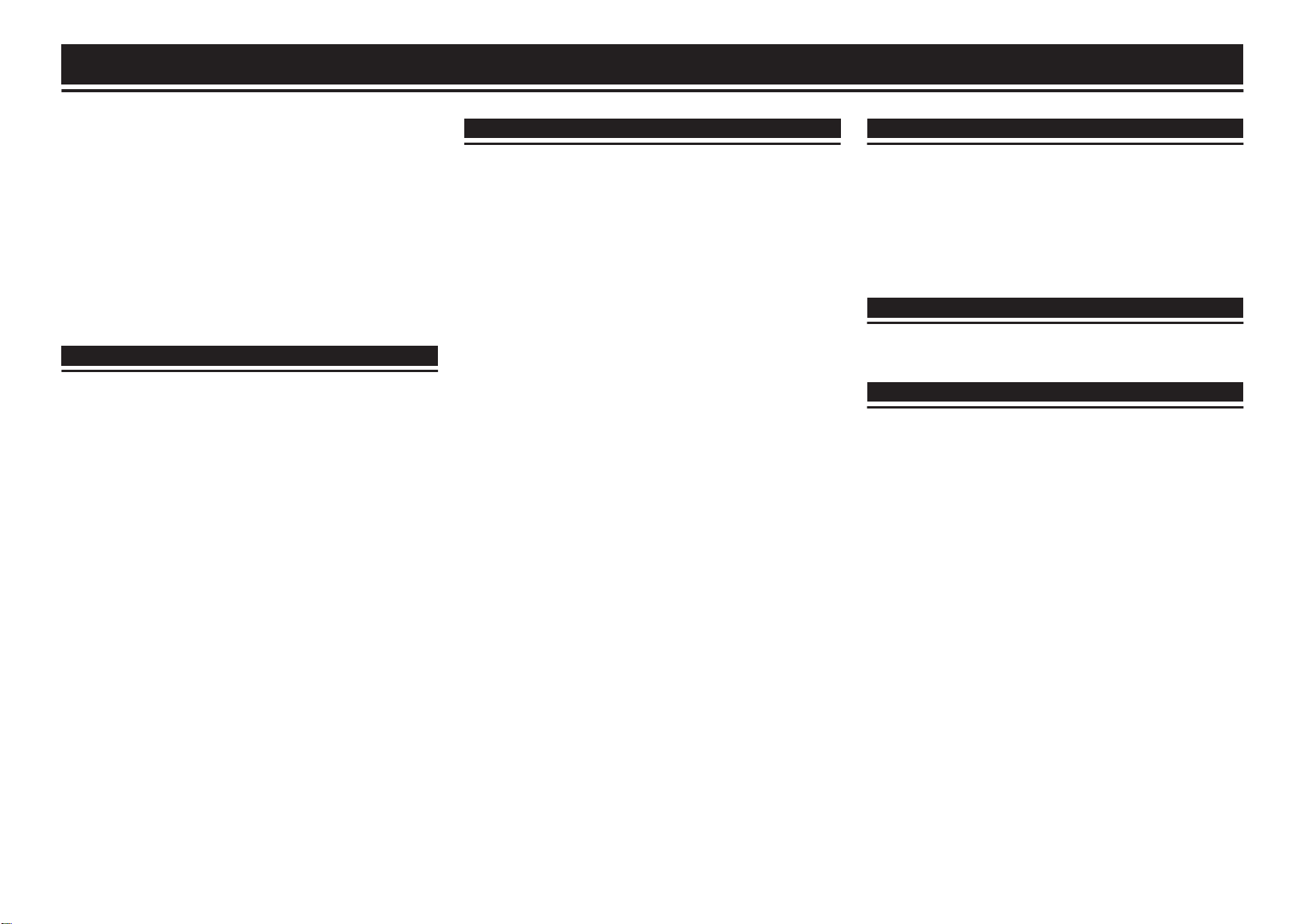
Contents
Accessories ................................................................................... 2
About the remote control
Inserting the batteries ................................................................... 2
Operating range of the remote control unit .................................... 2
Features .......................................................................................... 3
High quality sound ........................................................................ 3
High performance ......................................................................... 3
Part names and functions ............................................................. 4
Front panel ................................................................................... 4
Display .......................................................................................... 5
Rear panel .................................................................................... 6
Remote control unit ....................................................................... 7
Connections .......................................................... 8
Connecting an amplifier ................................................................ 8
Connecting to a device with digital audio input connectors
Connecting to a device with digital audio output connectors
.......................................................................................................... 9
Connecting a USB memory device to the USB port ................... 9
Connecting a PC or Mac ............................................................... 9
Connecting devices with remote control connectors ............. 10
Connection ................................................................................. 10
Setting ........................................................................................ 10
Connecting the timer device ...................................................... 10
Connecting the power cord ........................................................ 10
.............................................................. 2
.... 8
Playback ............................................................... 11
Basic operation ............................................................................ 11
Turning the power on ..................................................................
Selecting the playback media mode ........................................... 11
Having the display and the illumination lamp off ......................... 11
Having the illumination lamp always off ...................................... 11
Stopping digital outputs .............................................................. 12
Setting the top priority playback layer for Super Audio CDs ........ 12
Playing CDs/Super Audio CDs ................................................... 13
Playing CDs/Super Audio CDs ................................................... 13
Playing tracks in a specific order (Program playback) ................ 14
Playing Data CDs and Data DVDs .............................................. 15
Playing files ................................................................................ 15
Playing a USB memory device ................................................... 16
Playing files stored on USB memory devices ............................. 16
Using as a D/A converter ............................................................ 18
Connecting and playing back from a computer (USB-DAC) ....... 18
Connect and playback from a digital device (Coaxial/Optical) .... 22
Specifying the desired sound quality ....................................... 22
Switching the filter characteristics ............................................... 22
11
Settings ................................................................ 23
Menu map ..................................................................................... 23
Menu operation ...........................................................................
Phones .......................................................................................... 24
HP AMP Gain ................................................................................ 24
Resume Play ................................................................................ 24
AutoStandby ................................................................................ 24
Timer Play .................................................................................... 24
23
Tips ....................................................................... 25
Tips ............................................................................................. 26
Troubleshooting
.......................................................................... 27
Appendix .............................................................. 31
Playable media ............................................................................ 31
Discs ...........................................................................................
USB memory device ................................................................... 33
Playback order of music files ...................................................... 34
About discs and files ................................................................... 34
Cautions on using media ............................................................ 34
Loading discs ............................................................................. 34
How to handle media .................................................................. 35
Cleaning discs ............................................................................ 35
D/A converter ............................................................................... 36
Specifications of supported audio formats .................................. 36
Explanation of terms ................................................................... 36
Specifications .............................................................................. 38
Index ............................................................................................. 40
31
1
Page 3
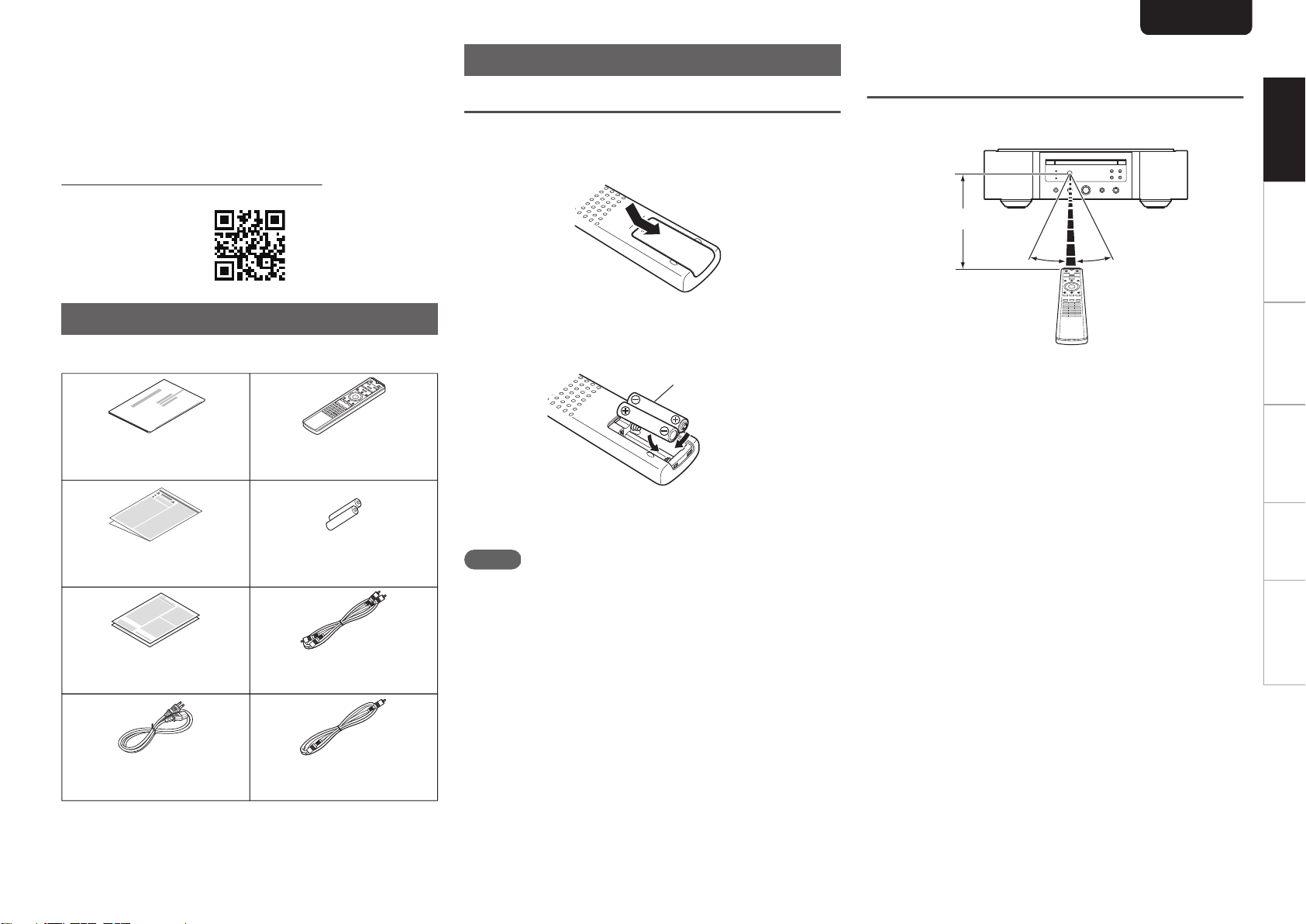
Remote control unit
(RC005PMSA)
Owner’s Manual
Safety Instructions R03/AAA batteries
Audio cable
Remote connector cable
Power cord
Warrant y
(for USA/for CANADA)
Batteries
30°
Approx. 23 ft/7 m
30°
ENGLISH
Thank you for purchasing this Marantz product.
To ensure proper operation, please read this owner’s manual
carefully before using the product.
After reading this manual, be sure to keep it for future
reference.
This manual can also be viewed in a web browser. Launch
your web browser from a tablet or computer and enter the
following URL.
manuals.marantz.com/SAKIRUBY/NA/EN/
.
Accessories
Check that the following parts are supplied with the product.
About the remote control
Inserting the batteries
Remove the rear lid in the direction of the
1
arrow and remove it.
.
Insert two batteries correctly into the battery
2
compartment as indicated.
.
Operating range of the remote
control unit
Point the remote control unit at the remote sensor when
operating it.
.
Overview Connections Playback Settings Tips Appendix
.
Put the rear cover back on.
3
NOTE
0
To prevent damage or leakage of battery fluid:
0
Do not use a new battery together with an old one.
0
Do not use two different types of batteries.
0
Remove the batteries from the remote control unit if it will
not be in use for long periods.
0
If the battery fluid should leak, carefully wipe the fluid off
the inside of the battery compartment and insert new
batteries.
2
Page 4
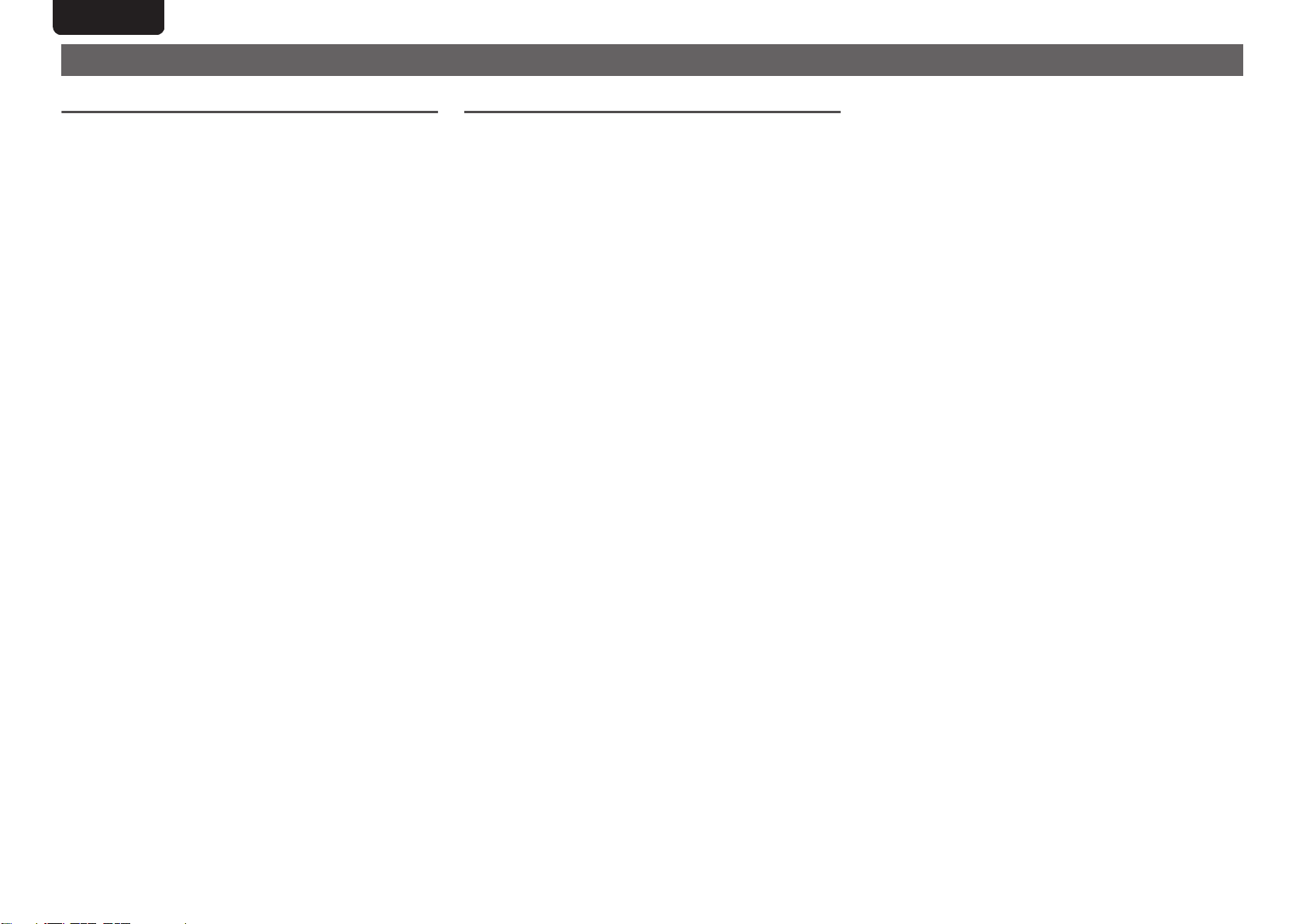
ENGLISH
Features
High quality sound
0
Toroidal transformer
This unit features a toroidal transformer that produces less
vibration and magnetic leakage flux compared to
conventional power transformers. The materials and
manufacturing process of the ring-shaped core are strictly
controlled to reduce vibration, while the short-ring attached
to the perimeter of the transformer reduce magnetic
leakage flux.
0
Large-capacitance block capacitor
A large capacitance 4700
for its acoustic characteristics is incorporated into the
power supply circuit.
0
Audiophile-grade film capacitors and electrolytic
capacitors
The unit’s features the same audiophile-grade film
capacitors and electrolytic capacitors specifically used in
top-range models.
0
Low-noise low-distortion filter circuit and highspeed
HDAM®SA3-type output amplifier
0
Double-layered chassis
0
High-grade machined analog audio output
connectors
0
High grade headphone circuit
The high-grade headphone circuit incorporates
HDAM®SA2 amplifier to enable headphone listening of
high quality sound reproduction, late at night or in other
such situations.
0
Isolation design
To prevent audio quality from degrading due to noise from
external devices when this unit is connected to external
devices such as computers, the ground circuit for the
Digital input interface device is isolated from the audio
circuit.
0
Optical Drive off design
When USB-DAC, Coaxial or Optical input is selected, this
unit achieves high quality sound by turning off the drive.
μF capacitor carefully selected
High performance
0
Equipped with a USB-DAC function to support
playback of high-resolution sound sources
This unit supports the playback of high resolution audio
formats such as DSD (2.8/5.6/11.2 MHz) and PCM files up
to 384 kHz/32 bits. It provides high quality playback of high
resolution files into this unit from a computer via USB-B
connection.
0
Can be used as a D/A convertor
Digital audio signals input from an external device or
computer into this unit can be converted and output as
analog signals using this unit’s D/A converter.
0
Supports high-resolution audio sources stored on
discs
MP3, WMA, AAC, WAV, FLAC, ALAC, AIFF and DSD files
that have been recorded onto DVD-R/-RW/+R/+RW or CDR/-RW discs can be played back on this unit.
0
Plays USB memory devices (MP3/WMA/AAC/WAV/
FLAC/Apple Lossless/AIFF/DSD)
You can play back audio files stored on a USB memory
device by connecting the USB memory device to the USB
port.
0
Peripheral circuitry off function minimizes audio
output signal interference
In order to minimize noise from peripheral circuitry which
could interfere with the analog audio signal, this unit is
equipped with a peripheral circuitry off function which turns
off the digital output circuit, the display, and the illumination
lamp.
0
Filter switching function
Switching between 2 types of filter characteristics is
possible during playback in the CD/DAC modes, allowing
the listener to enjoy different shadings of the music.
3
Page 5
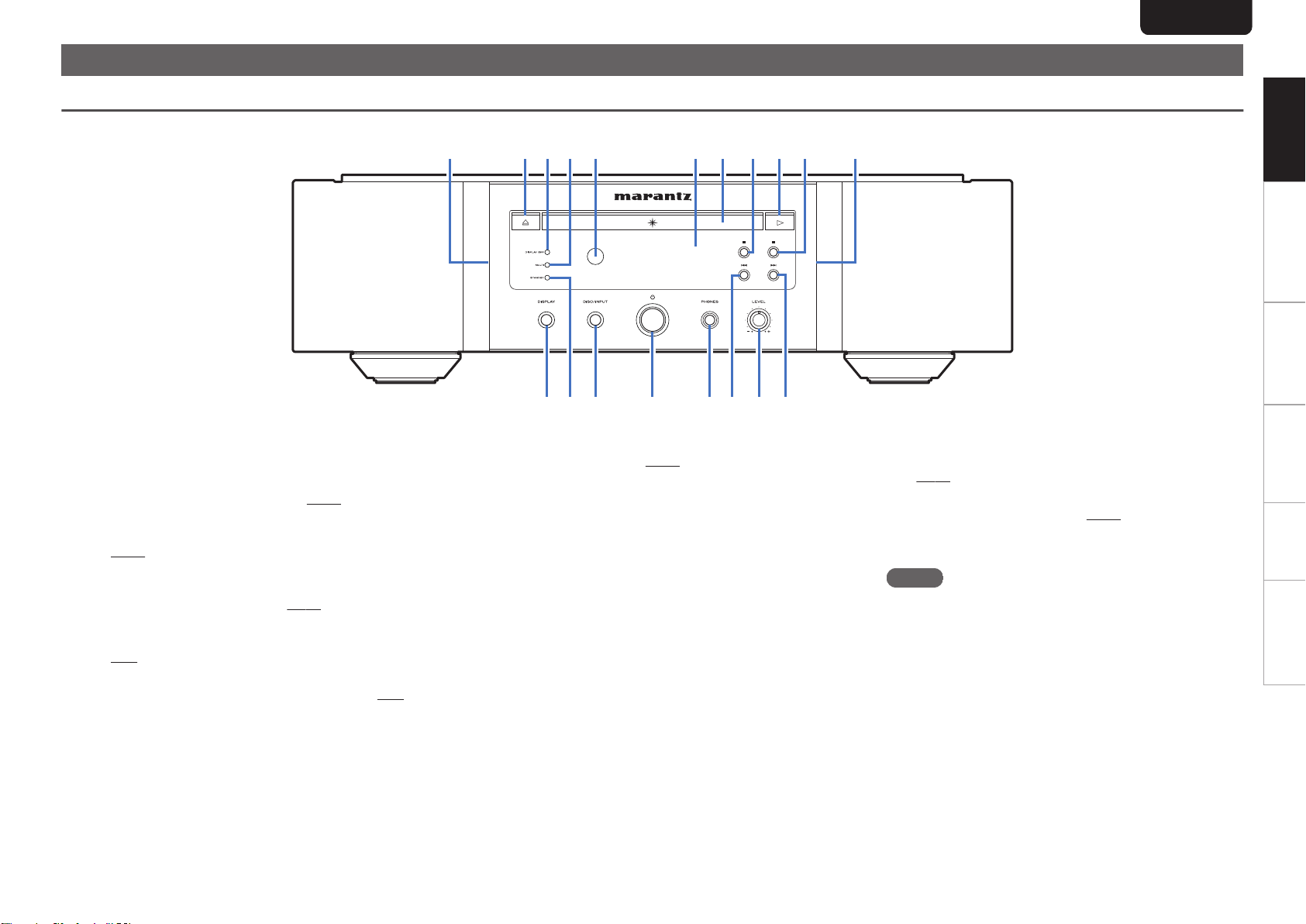
Part names and functions
Q
2
Q
4
Q
3
Q
1
Q
5
Q
7Q6
Q
8
qewuoyitQ0 qr
ENGLISH
Front panel
.
Illumination lamp
A
The illumination lamp lights (blue).
Disc tray open/close button (5)
B
Opens and closes the disc tray. (v
DISPLAY OFF indicator
C
Lights when the display is off.
(v p. 11)
MULTI indicator
D
This indicator lights up when the Multi channel area of a
Super Audio CD is selected.
Remote control sensor
E
This receives signals from the remote control unit.
(v p. 2)
Display
F
This displays various pieces of information.
(v
p. 13)
p. 12)
(v
p. 5)
Disc tray
G
Used to insert a disc. (v
Pause button (3)
H
Pauses playback.
Play button (1)
I
Playback starts.
Stop button (2)
J
Stops playback.
DISPLAY button
K
This turns the display on/off. Press and hold to turn the
illumination lamp on/off.
STANDBY indicator
L
This is lit as follows according to the power status:
0
Power on : Off
0
Standby : Red
0
Power off : Off
p. 13)
DISC/INPUT button
M
Used to select the playback media mode.
(v
p. 11)
Power operation button (X)
N
This turns the power on/off.
Headphones jack (PHONES)
O
Used to connect headphones.
NOTE
0
To prevent hearing loss, do not raise the volume level
excessively when using headphones.
Fast-reverse/Reverse-skip button (8)
P
Returns to the start of the currently playing track. Press
and hold to fast-reverse the track.
Headphone volume control knob (LEVEL)
Q
Adjusts the headphone volume.
Fast-forward/Forward-skip button (9)
R
Plays the next track. Press and hold to fast-forward the
track.
(v
p. 11)
Overview Connections Playback Settings Tips Appendix
4
Page 6
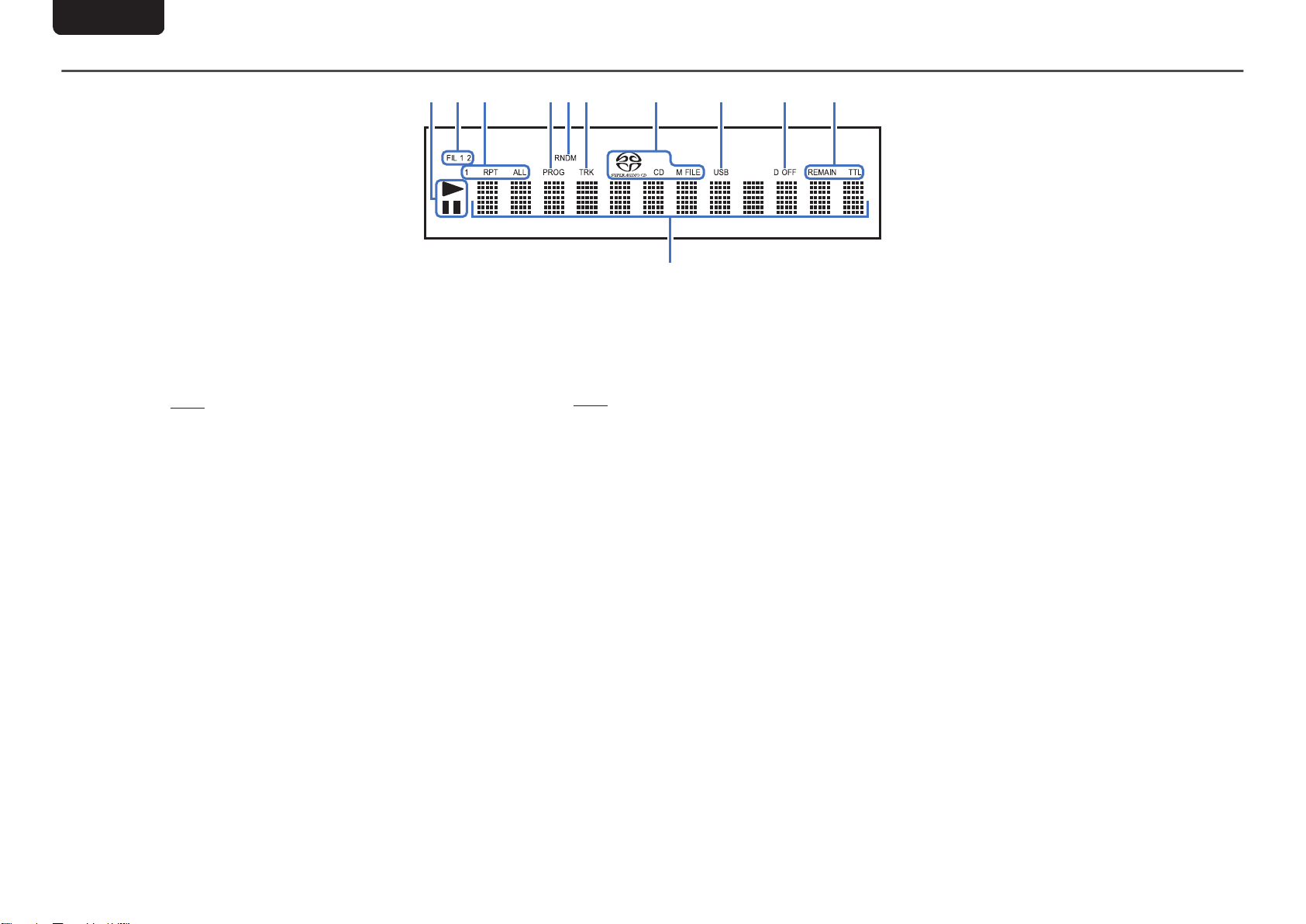
wq
tyery u Q0io
Q
1
ENGLISH
Display
.
Playback mode indicators
A
1 : Lights up during playback.
3 : Lights up during pause.
Filter indicators (FIL 1 2)
B
This indicator shows which filter (Filter 1 or Filter 2) is
selected. (v
Repeat mode indicators
C
Lights to match the repeat mode settings.
Program indicator (PROG)
D
Lights up during program playback.
Random indicator (RNDM)
E
Lights during random playback.
Track number indicator (TRK)
F
Lights up when displaying the track number.
Disc media indicators
G
Displays the type of disc that is being played back.
“M FILE” lights up when a a CD-R/-RW or DVD-R/-
RW/+R/+RW is played.
p. 22)
USB indicator
H
This indicator lights up when “USB” is set as the playback
media mode.
Digital output off indicator (D OFF)
I
This indicator lights up when the digital output setting is
set to off. (v
Time display indicators
J
REMAIN : This indicator lights up while the remaining
track time is displayed.
TTL : This indicator lights up while the total remaining
time.
Information display
K
Displays various information or playback elapsed time and
so on of the disc.
p. 12)
5
Page 7
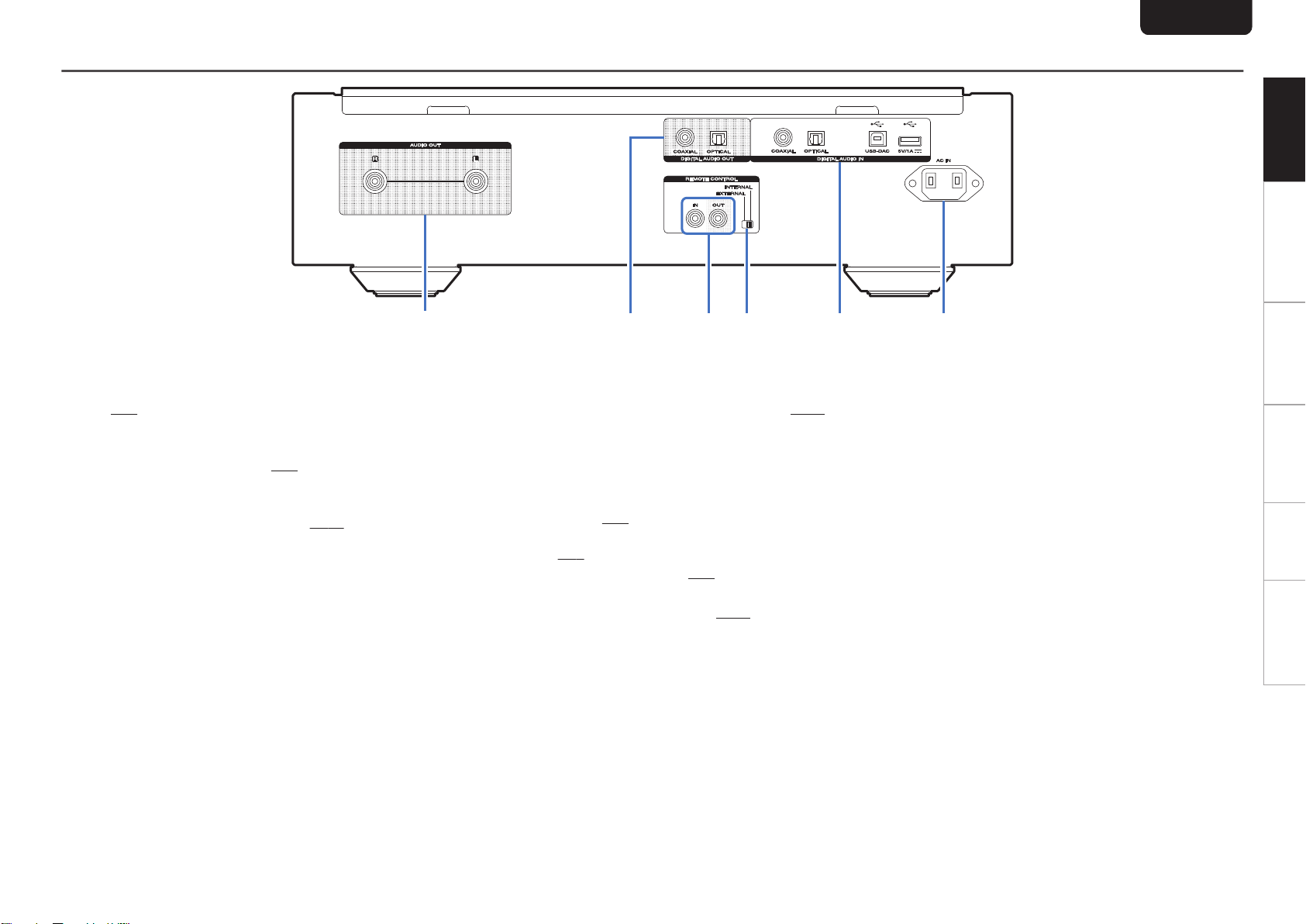
Rear panel
q
wer t y
ENGLISH
Overview Connections Playback Settings Tips Appendix
.
AUDIO OUT connectors
A
Used to connect devices equipped with analog audio
inputs connectors or an external power amplifier.
(v
p. 8)
DIGITAL AUDIO OUT connectors
B
Used to connect an AV receiver or D/A converter that has
a digital input connectors. (v p. 8)
REMOTE CONTROL connectors
C
Used to connect to a Marantz amplifier that is compatible
with the remote control function.
(v
p. 10)
EXTERNAL/INTERNAL switch
D
Turn this switch to “EXTERNAL” to operate the unit by
pointing the remote control at the amplifier connected to
this unit using the remote control connection.
DIGITAL AUDIO IN connectors
E
(v
Used to connect a device with digital audio output
connectors (coaxial/optical) or to connect a USB memory
device or a computer.
0
“Connecting to a device with digital audio output
connectors” (v p. 9)
0
“Connecting a USB memory device to the USB
port” (v
0
“Connecting a PC or Mac” (v p. 9)
AC inlet (AC IN)
F
p. 9)
Used to connect the power cord. (v p. 10)
p. 10)
6
Page 8
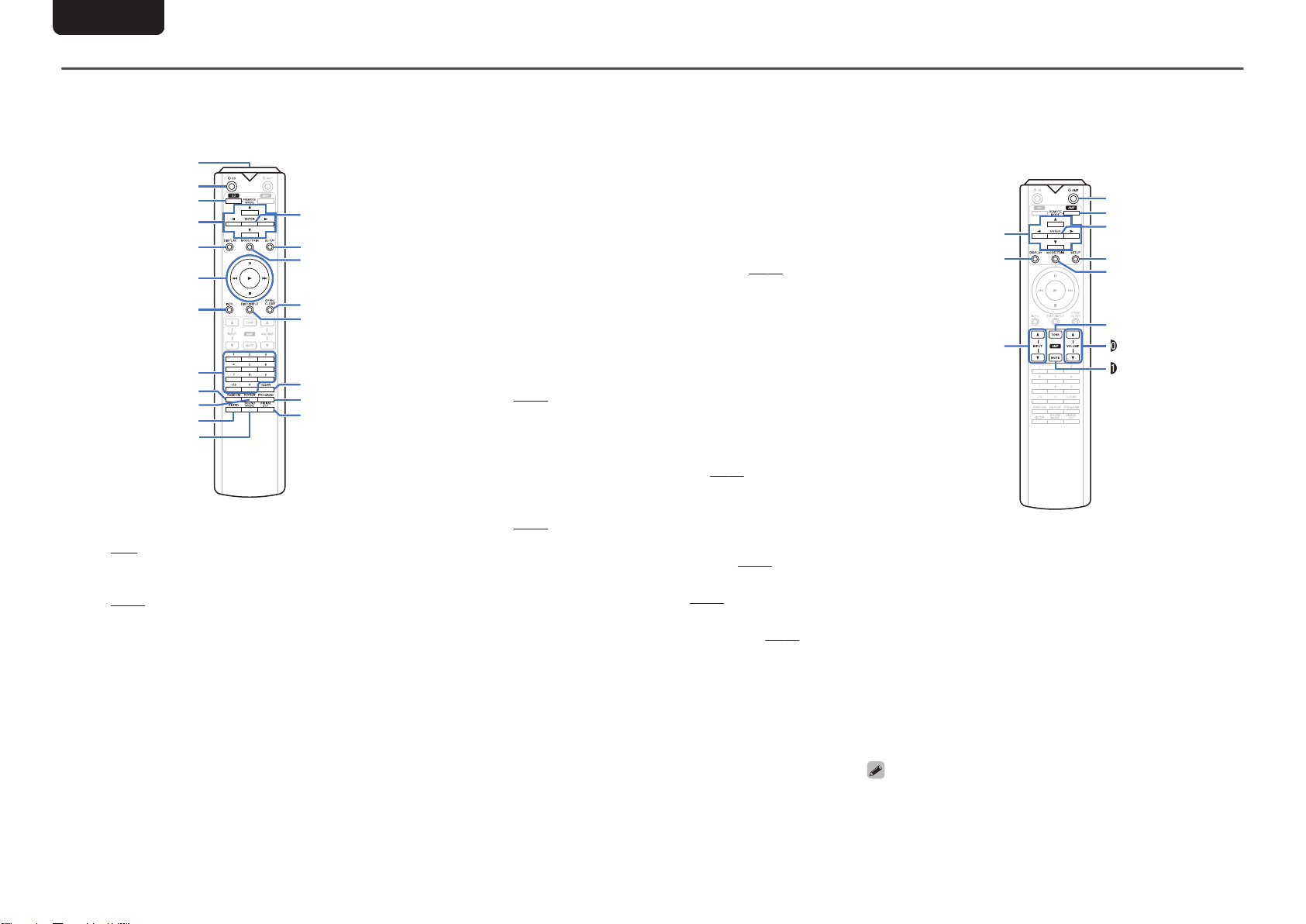
w
e
r
t
y
i
o
Q0
Q1
Q2
u
Q8
W0
Q9
Q4
Q6
Q7
Q3
Q5
q
r
e
w
q
y
t
u
i
Q0
Q1
o
ENGLISH
Remote control unit
Operating this unit
n
To operate CD player, press REMOTE MODE CD button
to switch the remote control to the CD operation mode.
.
Remote control signal transmitter
A
This transmits signals from the remote control unit.
(v p. 2)
Power operation button (X CD)
B
This turns the power on/off (standby).
(v p. 11)
Remote mode select button
C
D
E
F
(REMOTE MODE CD)
This switches the remote control operating mode to CD.
Cursor buttons (uio p)
These select items.
DISPLAY button
This turns the display on/off. Press and hold to turn the
illumination lamp on/off.
System buttons
These perform playback related operations.
Information button (INFO)
G
This switches the track information shown in the display
during playback.
Number buttons (0 – 9, +10)
H
These enter numbers into the unit.
RANDOM button
I
Switches the random playback.
REPEAT button
J
Switches the repeat playback.
FILTER button
K
This switches the filter characteristics. (v p. 22)
SOUND MODE button
L
This switches the playback layer of a Super Audio CD.
ENTER button
M
This determines the selection.
SETUP button
N
This displays the setting menu on the display.
(v p. 23)
MODE/TRIM button
O
This switches the playback mode.
OPEN/CLOSE button
P
Opens and closes the disc tray. (v p. 13)
DISC/INPUT button
Q
Used to select the playback media mode.
(v p. 11)
CLEAR button
R
This clears the program registration.
PROGRAM button
S
This sets program playback.
DIGITAL OUT button
T
(v
This switches the digital audio out on/off.
(v
p. 14)
p. 14)
(v
p. 12)
Amplifier operations
n
A Marantz amplifier can be operated.
To operate the amplifier, press the REMOTE MODE AMP
button to switch the remote control to the AMP operation
mode.
.
Cursor buttons (uio p)
A
DISPLAY button
B
Input source select buttons (INPUT df)
C
Power operation button (X AMP)
D
Remote mode select button
E
(REMOTE MODE AMP)
ENTER button
F
SETUP button
G
MODE/TRIM button
H
TONE button
I
VOLUME buttons (df)
J
MUTE button
K
0
The remote control may not operate some products.
7
Page 9
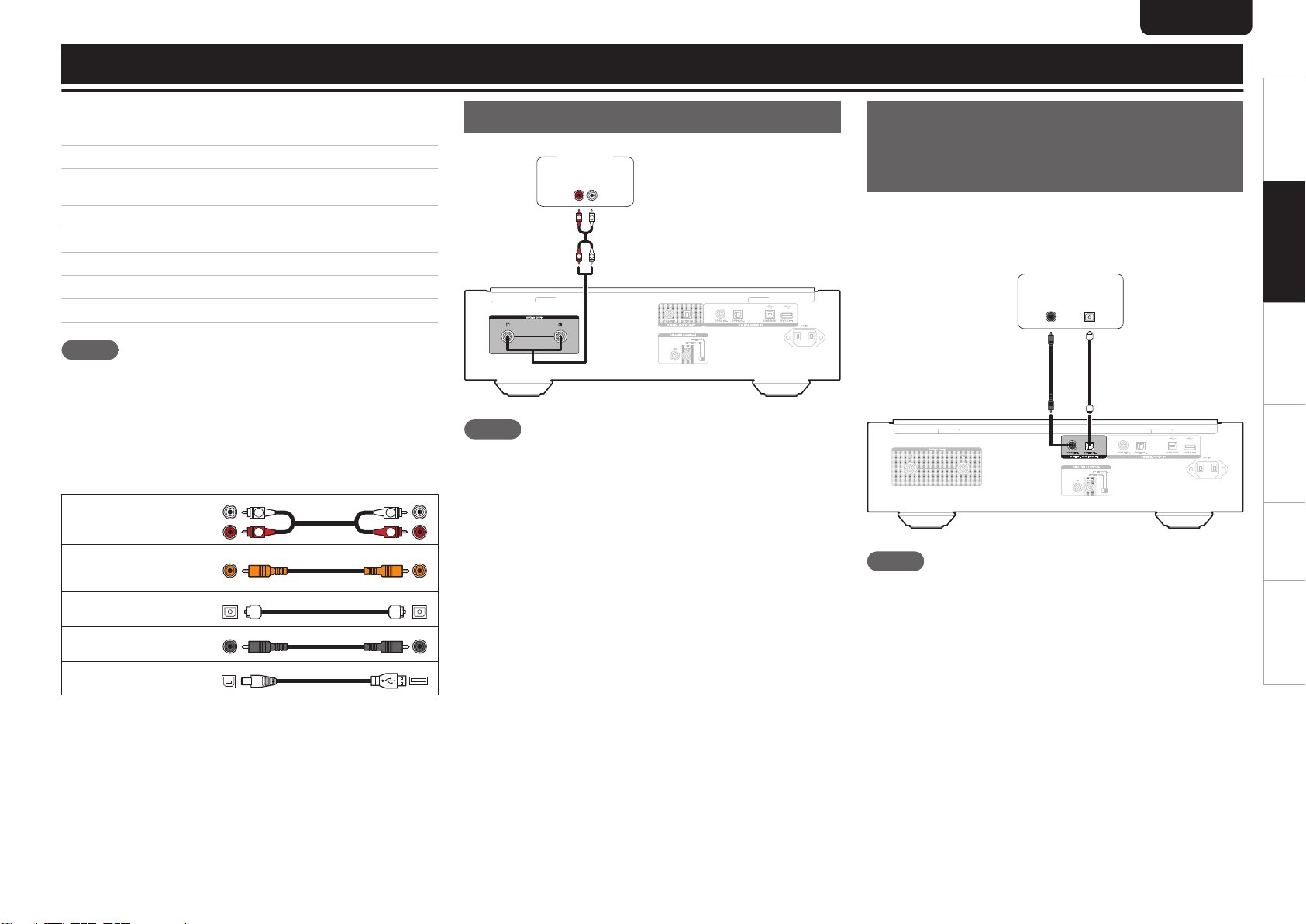
Connections
R
L
R
L
R
L
R
L
AUDIO
RL
IN
Amplifier
OPTICAL
IN
COAXIAL
IN
AV receiver /
D/A converter
ENGLISH
Contents
n
Connecting an amplifier
Connecting to a device with digital audio input connectors
Connecting to a device with digital audio output
connectors
Connecting a USB memory device to the USB port
Connecting a PC or Mac
Connecting devices with remote control connectors
Connecting the timer device
Connecting the power cord
NOTE
0
Do not plug in the power cord until all connections have
been completed.
0
Do not bundle power cords together with connection
cables. Doing so can result in noise.
Cables used for connections
n
Provide necessary cables according to the devices you
want to connect.
Audio cable
(supplied)
.
Remote connector
cable
(supplied)
.
Optical cable
(Sold separately)
.
Coaxial digital cable
(Sold separately)
USB cable
(Sold separately)
.
.
10
10
10
Connecting an amplifier
8
8
9
9
9
.
NOTE
0
Never insert the short-circuiting pin plug into the AUDIO
OUT connectors. Doing so could result in damage.
Connecting to a device with
digital audio input
connectors
You can enjoy digital audio playback by connecting an AV
receiver or D/A converter that has a digital audio terminal to
this unit.
.
NOTE
0
Digital audio output stops during playback of the HD layer
of Super Audio CDs and DSD files.
0
Digital audio output stops during playback of the DSD files
and linear PCM signals with a sampling frequency of
352.8/384 kHz using this unit’s D/A converter.
0
Never insert the short-circuiting pin plug into the DIGITAL
AUDIO OUT (COAXIAL) connector. Doing so could result
in damage.
Overview Connections Playback Settings Tips Appendix
8
Page 10

COAXIAL
OUT
OPTICAL
OUT
CD transport /
Digital device
USB memory
device
Ty pe A
USB 2.0 cable
(Sold separately)
Ty pe B
Computer on which the driver software and audio player
software are installed
ENGLISH
Connecting to a device with
digital audio output
connectors
Use this connection to input digital audio signals to this unit,
and convert the signals for playback using the D/A converter
of this unit. (v p. 18)
.
NOTE
0
The DIGITAL AUDIO IN (COAXIAL) connector is equipped
with a short pin-plug. Remove this plug to connect a
external device. Store the removed short pin-plug in a safe
place so as not to lose it.
Specifications of supported audio
n
formats
See “D/A converter” (v p. 36).
Connecting a USB memory
device to the USB port
For operating instructions see “Playing a USB memory
device”. (v p. 16)
.
0
Marantz does not guarantee that all USB memory devices
will operate or receive power. When using a portable USB
hard disk drive (HDD) which came with an AC adapter, use
that device’s supplied AC adapter.
NOTE
0
USB memory devices will not work via a USB hub.
0
It is not possible to use this unit by connecting the unit’s
USB port to a PC via a USB cable.
0
Do not use an extension cable when connecting a USB
memory device. This may cause radio interference with
other devices.
Connecting a PC or Mac
By connecting a computer to the USB-DAC port on the rear
panel of this unit using a commercially available USB
connecting cable, this unit can be used as a D/A converter.
(v p. 18)
.
0
Before USB connecting this unit to your computer, install
the driver software in your computer. (v p. 18)
0
Download the driver software from the SA-KI RUBY page
of the Marantz website.
NOTE
0
Use a cable that is 10 ft (3 m) or less to connect to the
computer.
9
Page 11

AC IN
AC IN
SPEAKERS
SPEAKERS
IMPEDANCE : 4
IMPEDANCE : 4〜1616Ȑ
IN
IN
ID
ID
STEREO
STEREO
BI-AMP
BI-AMP
F.C.B.S.
F.C.B.S.
REMOTE CONTROL
REMOTE CONTROL
AMP MODE
AMP MODE
OUT
OUTININ
OUT
OUT
NPOWER AMP IN
This unit
Remote
connector
cable
(supplied)
Signal flow
Amplifier
Set to
“EXTERNAL”.
This unit
Amplifier
Timer device
To household power outlet
(AC 120 V, 60 Hz)
Power cord (supplied)
To household power outlet
(AC 120 V, 60 Hz)
ENGLISH
Connecting devices with
remote control connectors
When you use this unit connected to a Marantz amplifier, this
unit receives operation signals sent from the amplifier and
operates accordingly.
Next, configure the “Connection” and “Setting”.
Connection
Use the supplied remote connector cable to connect the
REMOTE CONTROL IN connector of this unit to REMOTE
CONTROL OUT connector of the amplifier.
Setting
Turn the EXTERNAL/INTERNAL switch on the unit to
“EXTERNAL”.
0
This setting will disable remote sensor reception of this
unit.
0
To operate the unit, point the remote control at the remote
sensor of the amplifier.
0
To use this unit by itself without connecting an amplifier,
turn the switch to “INTERNAL”.
Connecting the timer device
This unit can perform timer play when an amplifier and timer
device are connected to this unit.
(“Timer Play” (v p. 24))
.
Connecting the power cord
Overview Connections Playback Settings Tips Appendix
.
After completing all the connections, insert the power plug
into the power outlet.
.
10
Page 12
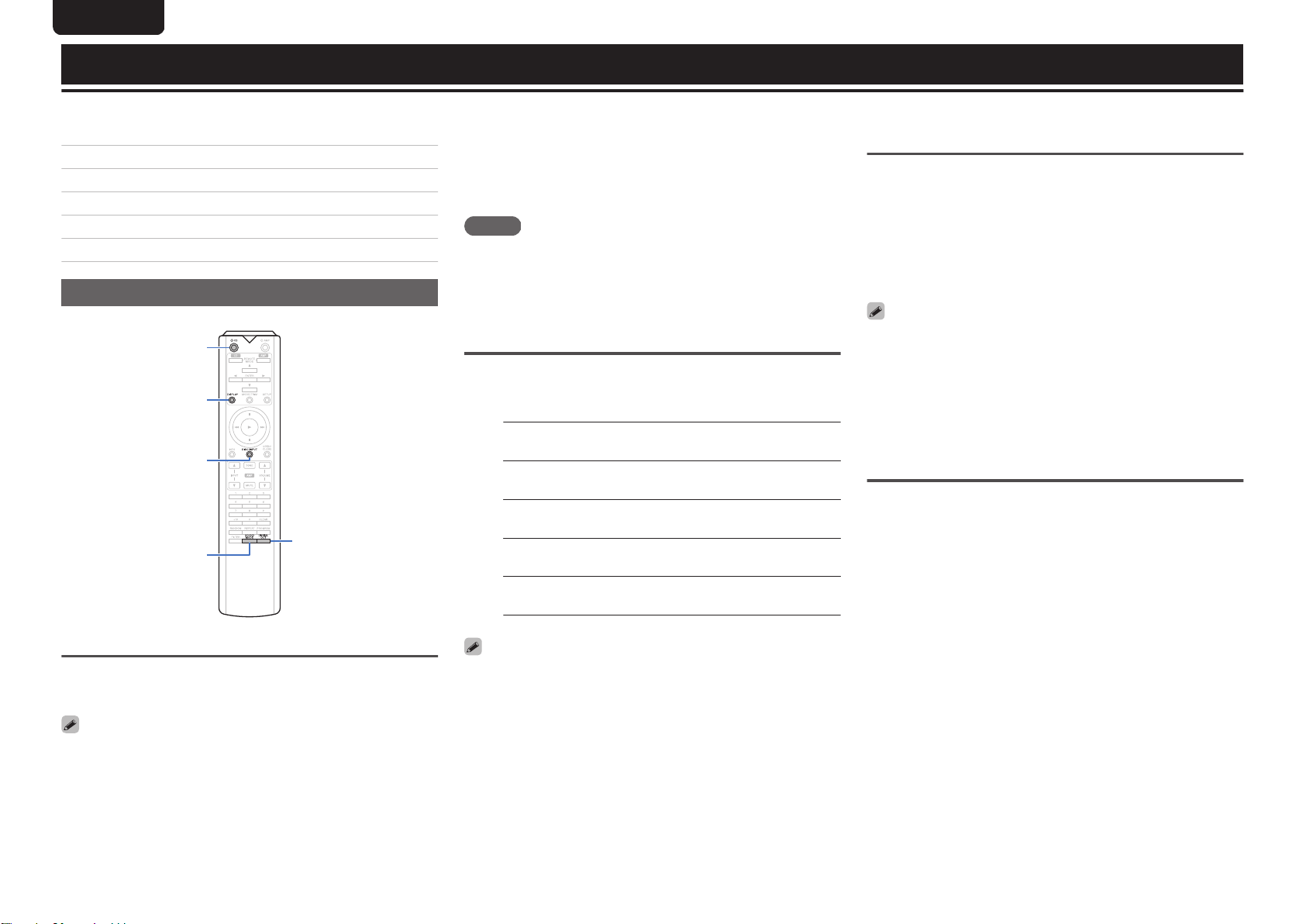
CD
DISPLAY
DIGITAL OUT
DISC/INPUT
SOUND MODE
X
ENGLISH
Playback
Contents
n
Basic operation
Playing CDs/Super Audio CDs
Playing Data CDs and Data DVDs
Playing a USB memory device
Using as a D/A converter
Specifying the desired sound quality
Basic operation
When power is switched to standby
n
11
13
15
16
18
22
Press X CD.
1
The unit switches to standby mode, and the STANDBY
indicator lights red.
NOTE
0
Power continues to be supplied to some of the circuitry
even when the power is in the standby mode. When
leaving home for long periods of time or when going on
vacation, either press X on the main unit to turn off the
power, or unplug the power cord from the power outlet.
Selecting the playback media mode
Press DISC/INPUT to select the playback
1
media mode.
Having the display and the
illumination lamp off
The display circuit operation can be stopped to minimize
noise from the display and the display circuit which could
interfere with the analog audio output signal.
During playback, press DISPLAY
1
Each time you press DISPLAY, the display and the
illumination lamp (blue) switch on/off at the same time.
0
When the display is switched off, the “DISPLAY OFF”
indicator lights.
0
If you press DISPLAY at any time other than during
playback, the display and the illumination lamp (blue) do
not light off.
Turning the power on
1
0
0
.
Press X on the main unit to turn the power on.
Press X CD on the remote control unit to turn on power
from standby mode.
You can also press 1 on the main unit to turn on power
from standby mode.
Disc
(Default):
USB:
USB-DAC:
Coaxial:
Optical:
0
You can also select the playback media mode by pressing
DISC/INPUT on the unit.
Select to playback a disc.
Select to playback a USB memory
device.
Plays back audio files on the
computer.
Plays back the device connected
to the COAXIAL connector.
Plays back the device connected
to the OPTICAL connector.
Having the illumination lamp always
off
The following procedure makes the illumination lamp always
off regardless of the display on/off operation.
Press and hold DISPLAY for two seconds and
1
longer while display is lighted.
Press and hold DISPLAY for two seconds and longer
while the lamp is always off to return to the normal
setting.
11
Page 13
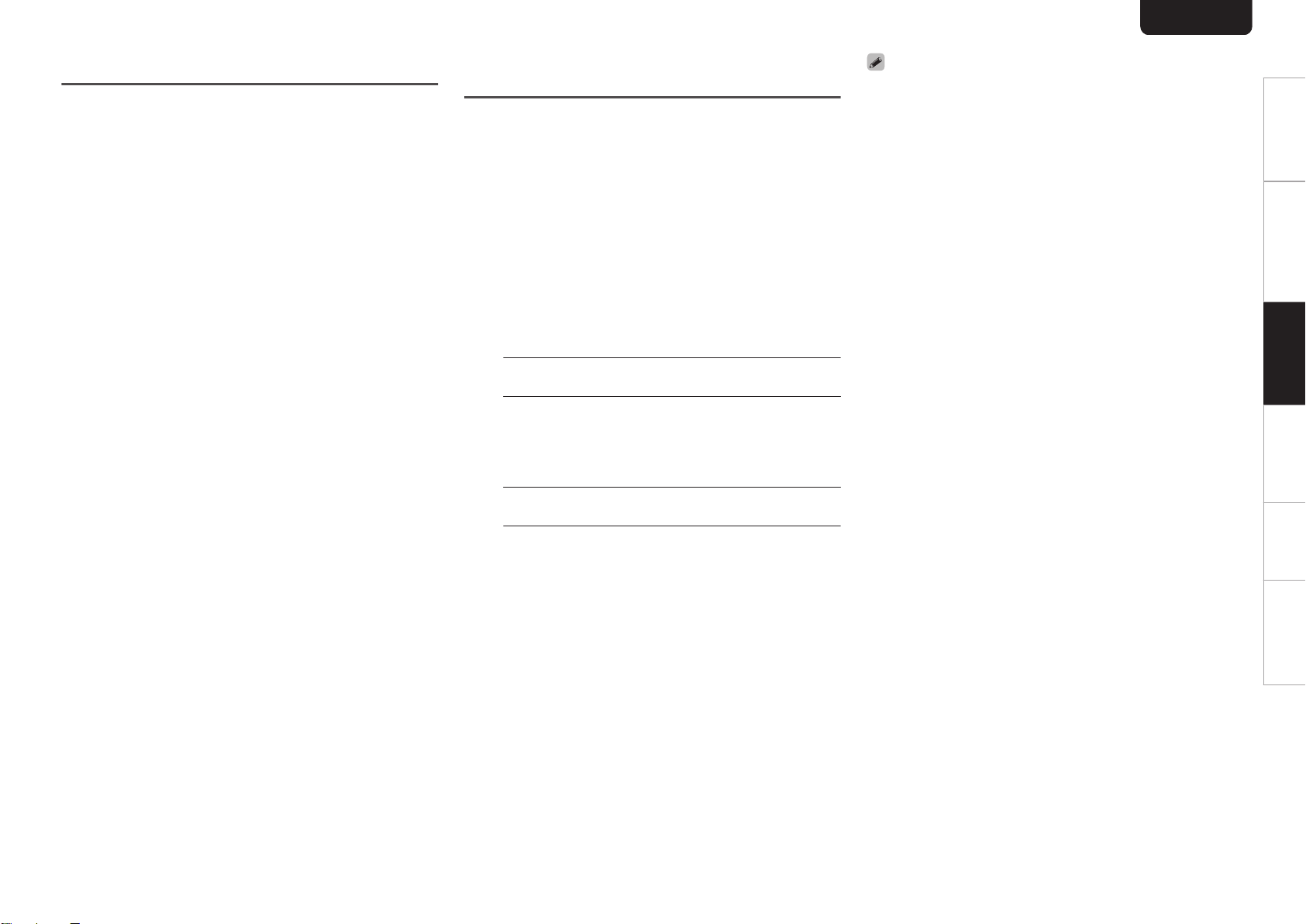
ENGLISH
Stopping digital outputs
Stopping digital audio output reduces a source of noise that
affects sound quality, enabling higher sound quality playback.
Press DIGITAL OUT.
1
The digital audio output is switched on and off each
time the button is pressed.
0
When digital output is turned off, the “D OFF”
indicator lights up on the display.
Setting the top priority playback
layer for Super Audio CDs
The layer that is played with priority when the disc is loaded
can be set.
Press DISC/INPUT to switch the playback
1
media mode to “Disc”.
Check that no disc is loaded.
2
0
If the layer is switched while the disc is being loaded,
the playback layer switches for that disc, but the top
priority playback layer setting itself does not change.
Press SOUND MODE and switch to the layer
3
you want to set.
STEREO
(Default):
MULTI:
CD:
Plays back the 2-channel area
of the Super Audio CD.
Plays back the multi-channel
area of the Super Audio CD.
The analog output of this unit
outputs a down-mixed 2channel signal.
Plays back the CD layer of the
Super Audio CD.
0
When a disc is loaded after the setting has been made, the
contents recorded on the set layer are displayed.
0
If a disc that does not contain the layer set for top priority
playback is loaded, the contents recorded on another layer
are displayed automatically.
0
This setting is stored in the memory and is not cleared
even when the disc holder is opened or closed or the
power is turned off. To change the setting, repeat the
procedure above.
0
The priority playback layer cannot be set when a disc is
inserted or “Open
0
If the area and layer have not been set for a disc, the
priority playback order is as follows:
STEREO
A
MULTI
B
CD
C
” is shown on the display.
Overview Connections Playback Settings Tips Appendix
12
Page 14

SOUND MODE
PROGRAM
0 – 9, +10
INFO
RANDOM
REPEAT
1
8 9
3
2
CLEAR
OPEN/CLOSE
ENGLISH
Playing CDs/Super Audio
CDs
.
Playing CDs/Super Audio CDs
Press OPEN/CLOSE to insert a disc.
1
(v p. 34)
The playback media mode automatically switches to
“Disc”.
0
You can also open/close the disc tray by pressing 5
on the unit.
0
You can also close the display by pressing 1. This
automatically starts playback.
When playing back a Super Audio CD, press
SOUND MODE to set the playback layer.
2
(v p. 12)
Press 1.
3
The 1 indicator lights on the display. Playback starts.
NOTE
0
Do not place any foreign objects in the disc tray. Doing so
could damage the unit.
0
Do not push the disc tray in by hand when the power is
turned off. Doing so could damage the unit.
Operation buttons Function
1
3
2
8, 9
0 - 9, +10 Select the track
REPEAT
RANDOM Random playback
INFO
Playback
Pause
Stop
Skip to previous track / Skip to next
track
(Press and hold)
Fast-reverse / Fast-forward
Repeat playback
0
Switching between All-track
repeat and Single-track repeat.
Time display switching
0
Switching between elapsed time
of the current track, remaining
time of the current track and
remaining time of all tracks.
0
The time displayed on this unit
may differ from this actual time,
as it is calculated by truncating to
the nearest 1 second.
Text information recorded on the
Super Audio CD appears in the
display.
13
Page 15

Switching the display
n
Press INFO.
Displays text and time information stored on media.
0
The text information is only displayed for Super Audio
CD.
0
The player can display the following characters:
ABCDEFGHIJKLMNOPQRSTUVWXYZ
abcdefghijklmnopqrstuvwxyz
0123456789
! ” # $ % & : ; < > ? @ \ [ ] _ ` l { } ~ ^ ’( ) * + , - . / =
(space)
Discs that can be played back
n
0
See “Discs”.
Playing a specific track (Direct
n
(v
p. 31)
searching)
Playing tracks in a specific order
(Program playback)
Up to 20 tracks can be programmed.
In the stop mode, press PROGRAM.
1
The “PROG” indicator on the display lights.
Use 0 – 9, +10 to select the tracks.
2
GExampleH
Track 4 : Press number 4 to select track 4.
Track 12 : Press numbers 1 and 2 consecutively to
select track 12.
0
The number you enter is set about 1.5 seconds after
you press the number buttons. To enter a two-digit
number, be sure to press the two number buttons,
one immediately after the other.
ENGLISH
Checking the order of the programmed
n
tracks
In the stop mode, press 9.
The tracks are shown in the programmed order in the
display each time 9 is pressed.
To clear the last track programmed
n
In the stop mode, press CLEAR.
The last track programmed is cleared each time the
button is pressed.
Clearing the all programmed track
n
In the stop mode, press PROGRAM.
Overview Connections Playback Settings Tips Appendix
Use 0 – 9, +10 to select the tracks.
1
GExampleH
Track 4 :
Press number 4 to select track 4.
Track 12 :
Press numbers 1 and 2 consecutively to select track 12.
0
The number you enter is set about 1.5 seconds after
you press the number buttons. To enter a two-digit
number, be sure to press the two number buttons, one
immediately after the other.
Press 1.
3
Playback starts in the programmed order.
0
When REPEAT is pressed during program playback, the
tracks are played repeatedly in the programmed order.
NOTE
0
The program is cleared when the disc tray is opened or the
power is turned off.
14
Page 16

INFO
MODE/TRIM
RANDOM
1
8 9
3
2
REPEAT
uio
ENTER
OPEN/CLOSE
ENGLISH
0
0
0
0
0
“Windows Media” and “Windows” are the trademarks
or registered trademarks of Microsoft Corporation in
the United States and other countries.
Playing Data CDs and Data
DVDs
.
This section explains how to playback music files that are
recorded onto a CD-R/-RW or DVD-R/-RW/+R/+RW.
There are many music distribution sites on the Internet
allowing you to download music files in MP3 or WMA
(Windows Media® Audio) format. The music (files)
downloaded from such sites can be stored on CD-R/-RW
or DVD-R/-RW/+R/+RW discs and played on this unit.
The audio format types and specifications supported by
this unit for playback are as follows.
See “Playable files” for details.
0
MP3/WMA/AAC/WAV/FLAC/Apple Lossless/
AIFF/DSD
NOTE
Copyright-protected files cannot be played.
Note that depending on the software used for burning and
other conditions, some files may not play or display
correctly.
(v
p. 32)
Playing files
Load a CD-R/-RW or DVD-R/-RW/+R/+RW
disc containing music files into the disc tray.
1
(v p. 34)
0
Press OPEN/CLOSE to open/close the disc tray.
Use uio to select the folder to be played,
2
then press ENTER.
Use ui to select the file to be played, then
3
press ENTER.
Playback starts.
Operation buttons
1
3
2
8 9
o
u i
ENTER Enter the selected item / Playback
MODE/TRIM Select the playback range
RANDOM Random playback
REPEAT
INFO
Playback
Pause
Stop
Skip to previous track / Skip to next
track
(Press and hold) Fast-reverse /
Fast-forward
Moving up a level in the folder tree
Select the item
Repeat playback
0
Switching between All-track
repeat and Single-track repeat.
Switch the display between the
elapsed playback time, text
information and the file format.
Function
0
To start playing another file during playback of a CD-R/CDRW or DVD-R/-RW/+R/+RW, first press o to display the
file tree. Next, use ui to select the file to be played and
press ENTER.
Switching the display
n
During playback, press INFO.
0
Switch the display between the elapsed playback time,
text information and the file format.
0
If a file does not support text information or no track
information is recorded, the file name is displayed.
0
The player can display the following characters:
ABCDEFGHIJKLMNOPQRSTUVWXYZ
abcdefghijklmnopqrstuvwxyz
0123456789
! ” # $ % & : ; < > ? @ \ [ ] _ ` l { } ~ ^ ’( ) * + , - . / =
(space)
0
The file numbers are set automatically when the disc is
loaded.
Files that can be played back
n
0
See “Playable files”. (v p. 32)
Switching the playback range
n
In the stop mode, press MODE/TRIM.
0
The playback range of a track can be set.
Folder mode:
All mode: All the files in the disc are played.
0
The folder hierarchy is not displayed when
set as the playback range.
All the files in the selected folder
are played.
“All mode” is
15
Page 17

REPEAT
RANDOM
MODE/TRIM
DISC/NPUT
INFO
1
8 9
3
2
uio
ENTER
ENGLISH
Playing a USB memory
device
.
0
Playing back music stored on a USB memory device.
0
Only USB memory devices conforming to mass storage
class standards can be played on this unit.
0
This unit is compatible with USB memory devices in
“FAT16” or “FAT32” format.
0
The audio format types and specifications supported by
this unit for playback are as follows.
For details, see “USB memory device” (v
0
MP3/WMA/AAC/WAV/FLAC/Apple Lossless/
AIFF/DSD
p. 33).
Playing files stored on USB memory
devices
Connect the USB memory device to the USB
1
port. (v p. 9)
Press DISC/INPUT to switch the playback
2
media mode to “USB”.
0
When the menu’s “Resume Play
playback starts automatically.
Press o.
3
The file/folder list appears in the display of this unit.
0
The file/folder list can also be displayed by pressing
2 to stop the playback.
Use ui to select the folder, then press
4
ENTER.
i to select the file, then press ENTER.
Use u
5
Playback starts.
” (v
p. 24) is on,
Operation buttons Function
1
3
2
8, 9
o
u i
ENTER Enter the selected item / Playback
REPEAT
RANDOM Random playback
MODE/TRIM
INFO
0
To start playing another file during playback of a USB
memory device, first press o to display the file tree. Next,
use ui to select the file to be played and press ENTER.
Playback
Pause
Stop
Skip to previous track / Skip to next
track
(Press and hold)
Fast-reverse / Fast-forward
Moving up a level in the folder tree
Select the item
Repeat playback
0
Switching between All-track
repeat and Single-track repeat.
Switch to Folder playback mode
0
Switching between
“All” mode.
This switches between the elapsed
playback time and text information.
“Folder” or
Overview Connections Playback Settings Tips Appendix
16
Page 18

ENGLISH
NOTE
0
Do not remove the USB memory device from the unit when
the USB memory communication indicator is flashing.
Doing so may damage the USB memory device, or may
corrupt the files recorded on the USB memory device.
0
Note that Marantz will accept no responsibility whatsoever
for any problems arising with the data on a USB memory
device when using this unit in conjunction with the USB
memory device.
Switching the display
n
During playback, press INFO.
0
This switches between the elapsed playback time and
text information.
0
While a WAV, AIFF or DSD (.dff) file is being played
back, the file name, file number and file format are
displayed.
0
The player can display the following characters:
ABCDEFGHIJKLMNOPQRSTUVWXYZ
abcdefghijklmnopqrstuvwxyz
0123456789
! ” # $ % & : ; < > ? @ \ [ ] _ ` l { } ~ ^ ’( ) * + , - . / =
(space)
Files that can be played back
n
See “USB memory device” (v p. 33).
Switching the playback range
n
In the stop mode, press MODE/TRIM.
0
The playback range of a track can be set.
Folder mode:
All mode:
0
The folder hierarchy is not displayed when “All mode” is
set as the playback range.
All the files in the selected folder
are played.
All the files in the USB memory
are played.
0
A period (“.”) is displayed instead of any character that
cannot be displayed by the player.
17
Page 19

DISC/INPUT
CD
X
q
w
ENGLISH
Using as a D/A converter
.
Digital audio signals input from an external device or
computer into this unit can be converted and output as analog
signals using this unit’s D/A converter. (D/A converter
function)
0
DSD is a registered trademark.
0
Microsoft, Windows 7, Windows 8, Windows 8.1 and
Windows 10 are either registered trademarks or
trademarks of Microsoft Corporation in the United
States and/or other countries.
0
ASIO is a trademark of Steinberg Media
Technologies GmbH.
0
Apple, Macintosh and Mac OS are trademarks of
Apple Inc., registered in the U.S. and other
countries.
Connecting and playing back from a
computer (USB-DAC)
You can enjoy high-quality audio playback from the D/A
converter built in to this unit by inputting music files into this
unit from a computer via USB connection.
0
Before USB connecting this unit to your computer, install
the driver software in your computer.
0
Drivers do not need to be installed for Mac OS.
0
Also, you can use whichever commercially available or
downloadable player software you like to playback files on
your computer.
Computer (system requirements)
n
OS
0
Windows 7, Windows 8, Windows 8.1 or Windows 10
0
Mac OS X 10.10, 10.11 or macOS 10.12
USB
0
USB 2.0: USB High speed/USB Audio Class Ver. 2.0
NOTE
0
This unit was checked the operation using the system
requirements by us, but it does not guarantee the
operation of all systems.
Windows OS
Mac OS
Installing the dedicated driver
n
Installing the dedicated driver (v p. 18)
Audio Device Settings (v p. 21)
(Windows OS only)
Installing the driver software
n
Disconnect the USB cable between your PC
and the unit.
1
0
The driver software cannot be installed correctly if
your PC is connected to the unit by a USB cable.
0
If the unit and your computer are connected by a
USB cable and the computer is switched on before
installation, disconnect the USB and restart the
computer.
Download the dedicated driver from the
“Download” section of the SA-KI RUBY page
2
of the Marantz website onto your PC.
Unzip the downloaded file, and double-click
the exe file.
3
Install the driver.
4
Select the language to use for the installation.
A
Click “OK”.
B
Overview Connections Playback Settings Tips Appendix
.
18
Page 20

e
t
r
y
y
u
i
o
ENGLISH
The wizard menu is displayed. Click
C
.
Read the Software Licensing Agreement, and click
D
“Next”.
“I accept the terms of the License Agreement”.
Click “Next”.
E
Click “Install
F
0
The installation starts. Do not perform any
” on the installation start dialog.
operation on the PC until the installation is
completed.
.
Click “Next”.
G
When the installation is completed, click
H
.
Click “Yes”.
I
.
“Finish”.
With the unit power off, connect the unit and
PC using a USB cable (sold separately).
5
0
For the connection procedure, refer to the
“Connecting a PC or Mac” section. (v p. 9)
.
.
19
Page 21

Press the main unit’s X.
SA-KI RUBY
w
e
r
t
6
0
When the unit power is turned on, the PC
automatically finds and connects to the unit.
Press DISC/INPUT to switch the playback
media mode to “USB-DAC”.
7
Checking the installed driver.
8
9
Click the “Start” button and click “Control Panel
A
the PC.
0
The control panel setting list is displayed.
Click “Sound”.
B
0
The sound menu window is displayed.
Check that there is a checkmark next to “Default
C
Device” under in “SA-KI RUBY” of the “Playback”
tab.
0
When there is a checkmark for a different device,
click “SA-KI RUBY” and “Set Default”.
Checking audio output.
Outputs a TEST signal from the PC and checks the
audio output from the USB-DAC function.
Select
A
“SA-KI RUBY” and click “Properties”.
0
The SA-KI RUBY Properties window is displayed.
” on
Click the “Advanced” tab.
B
Select the sampling rate and bit rate to be applied to
C
the D/A converter.
0
It is recommended that “2 channel, 24 bit, 192000
Hz (Studio Quality)
0
It is recommended that “2 channel, 32 bit, 192000
Hz (Studio Quality)” is selected (Windows 8/
Windows 8.1/Windows 10).
Click “Apply”.
D
Click “Test”.
E
0
Check that audio from this unit is output from the
PC.
” is selected (Windows 7).
ENGLISH
NOTE
0
The dedicated driver must be installed in the PC before this
unit is connected to a PC. Operation will not occur correctly
if connected to the PC before the dedicated driver has
been installed.
0
Player software supporting the Audio Stream Input Output
(ASIO) driver is required to play files with a sampling
frequency of 352.8 kHz/384 kHz without downsampling.
Check your player software before playing files with the
ASIO driver.
0
Operation may fail in some PC hardware and software
configurations.
0
Please see the FAQ at
experience any issues getting audio to play from your
computer through the this unit. You may also want to check
the support pages for your audio player application.
www.marantz.com if you
Overview Connections Playback Settings Tips Appendix
.
.
20
Page 22

⑥
SA-KI RUBY
SA-KI RUBY
⑦
SA-KI RUBY
SA-KI RUBY
ENGLISH
Audio device settings (Mac OS only)
n
With the unit power off, connect the unit and Mac using a
A
USB cable (sold separately).
0
For the connection procedure, refer to the “Connecting a
PC or Mac” section.
Press the main unit’s X.
B
Press DISC/INPUT to switch the playback media mode to
C
“USB-DAC
Move the cursor to “Go” on the computer screen, and then
D
”.
click “Utilities”.
0
The utility list is displayed.
Double-click “Audio MIDI Setup”.
E
0
The “Audio Devices” window is displayed.
Check that “Use this device for sound output” is checked
F
in “SA-KI RUBY”.
0
If a different device is checked, select and “Secondary
click” on “SA-KI RUBY”, and then select “Use this device
for sound output”.
(v p. 9)
Select the “SA-KI RUBY” format.
G
0
It is normally recommended to set the format to
“384000.0 Hz
Quit Audio MIDI Setup.
H
” and “2ch-32 bit Interger”.
.
Playback
n
Install the desired player software on your computer
beforehand.
Use the rear panel USB-DAC port to connect this unit to a
computer. (v
p. 9)
Press DISC/INPUT to switch the playback
media mode to “USB-DAC”.
1
Start playback on the computer’s player software.
The digital audio signal that is being input is shown as
follows in the display.
0
When a linear PCM signal is input
GExampleH PCM176.4k/24
0
Files are displayed in order of sampling frequency
and bit length.
0
The displayed bit length is the bit count at the
time the audio signal is input from the computer to
the D/A converter of this unit.
0
When a DSD signal is input
GExampleH DSD 11.2M
0
Only the sampling frequency is displayed when a
DSD signal is input.
.
21
0
If the sampling frequency cannot be detected,
“Unlock
0
“Unsupported” is displayed when audio signals that
” will be displayed.
are not supported by this unit are input.
Page 23

ENGLISH
Audio signals that can be played back
n
See “D/A converter” (v
NOTE
0
Perform operations such as playback and pause on the
computer. At this time, you cannot perform operations with
buttons on this unit or the remote control.
0
When this unit is functioning as a D/A converter, sound is
not output from the computer’s speakers.
0
If the computer is disconnected from this unit while the
computer music playback software is running, the playback
software may freeze. Always exit the playback software
before disconnecting the computer.
0
When an error occurs on the computer, disconnect the
USB cable and restart the computer.
0
The sampling frequency/bit length of the music playback
software and sampling frequency/bit length displayed on
this unit may differ.
0
Use a cable that is 10 ft (3 m) or less to connect to the
computer.
p. 36).
Connect and playback from a digital
device (Coaxial/Optical)
Press DISC/INPUT to switch the playback
1
media mode to “Coaxial” or “Optical”.
The digital audio signal that is being input is shown as
follows in the display.
0
When a linear PCM signal is input
GExampleH PCM176.4k/24
0
Files are displayed in order of sampling frequency
and bit length.
0
The displayed bit length is the bit count at the
time the audio signal is input from the external
device to the D/A converter of this unit.
0
If the sampling frequency cannot be detected,
“Unlock” will be displayed.
0
“Unsupported” is displayed when audio signals that
are not supported by this unit are input.
Specifications of supported audio
n
formats
See “D/A converter” (v p. 36).
NOTE
0
Do not input non-PCM signals, such as Dolby Digital and
DTS. This causes noise and could damage the speakers.
Specifying the desired sound
quality
Switching the filter characteristics
This unit is equipped with a sound quality adjusting function
which allows users to enjoy the desired playback sound
quality. The unit supports PCM signal.
The 2 filter characteristics types are explained below.
Filter Type Features
Filter 1 Very short but symmetrical impuls response.
Very precise soundstage and smooth tonal
balance.
Filter 2 Very short pre-ringing - long post-ringing.
Neutral tonal balance - slightly brighter than
“Filter1”.
Press FILTER
1
The setting cycles through the 2 modes (Filter 1 / Filter
2) as shown below each time the button is pressed.
NOTE
0
The filter characteristics have a last memory function.
These settings remain in memory even if a disc change
occurs, or if the power is turned off.
0
The filter function does not work during playback of Super
Audio CDs or DSD audio sources.
Overview Connections Playback Settings Tips Appendix
22
Page 24
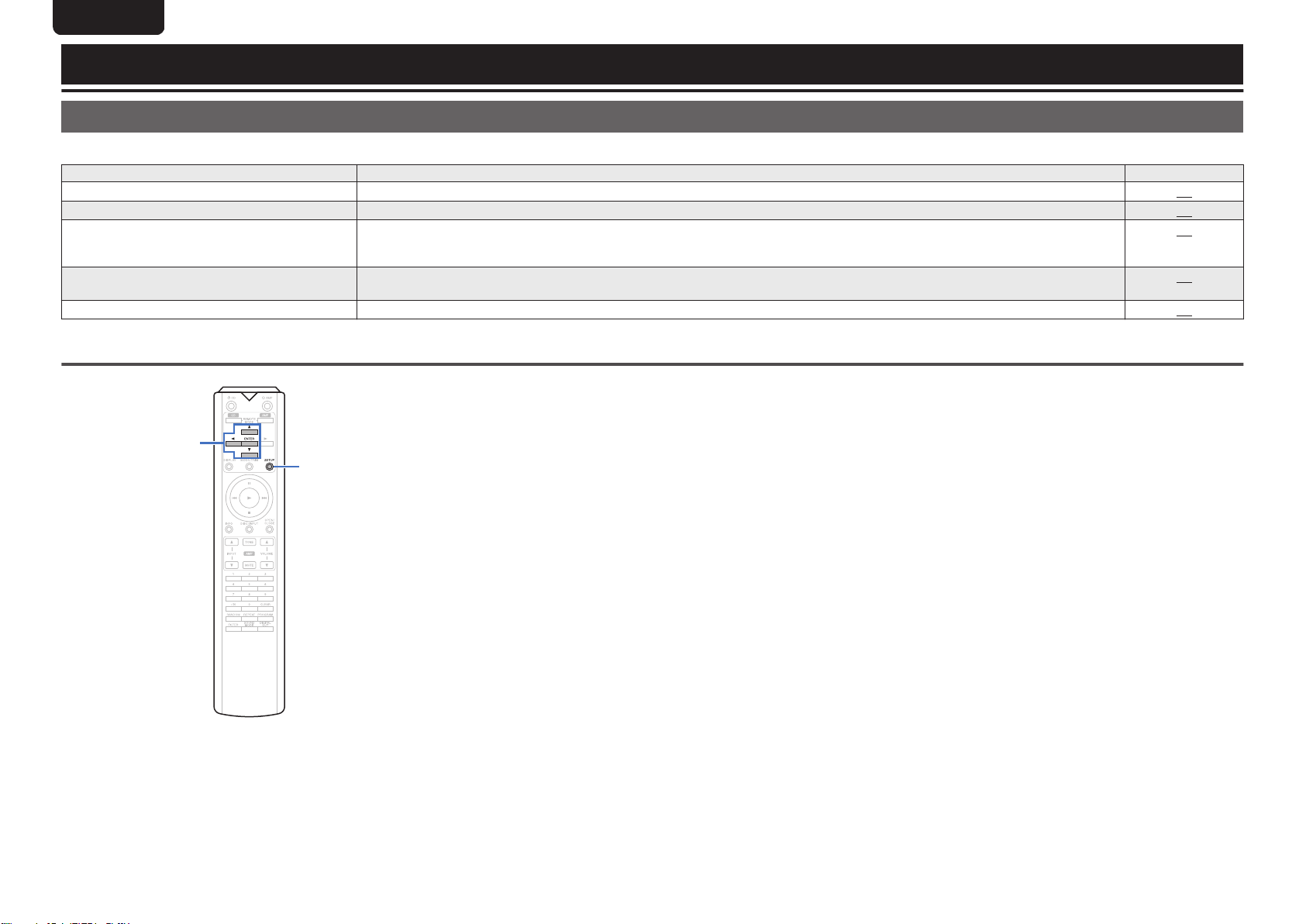
uio
ENTER
SETUP
ENGLISH
Settings
Menu map
By default, this unit has recommended settings defined. You can customize this unit based on your existing system and your preferences.
Setting items Description Page
Phones Switches the headphones output on/off. 24
HP AMP Gain Set the gain of the headphone amplifier. 24
Resume Play When the playback media mode is switched, the USB memory device is disconnected and then connected, or the power is
AutoStandby Sets whether to automatically switch the unit to the standby mode when the unit remains in the stop mode for more than 30
Timer Play This unit can perform timer play by cooperating with your timer device. 24
Menu operation
turned off and then back on during USB memory device playback, the unit memorizes the point where playback stopped so
that playback can resume from the beginning of that track.
minutes.
Press SETUP.
1
The menu is displayed on the display.
Use ui to select the menu to be set or
2
operated, then press ENTER.
24
24
23
Use ui to change to desired setting.
3
Press ENTER to enter the setting.
4
0
To return to the previous item, press o.
0
Exiting the Menu, press SETUP while the menu is
.
displayed. The display returns to the normal display.
Page 25

ENGLISH
Phones
The headphones circuit operation can be stopped to
minimize noise from the headphones circuit which could
interfere with the analog audio output signal.
On
(Default):
Off: Disable the headphones output.
0
When not using headphones, you can enjoy higher quality
sound with Off mode.
Enable the headphones output.
HP AMP Gain
Set the gain of the headphone amplifier. Set this according to
the impedance of the connected headphones. It is
recommended that this is set on the “Low
headphones have low impedance and on the “High” side if
they have high impedance.
Low
(Default):
Middle:
High:
Set the gain of the headphone
amplifier to
Set the gain of the headphone
amplifier to
volume is too low at the factory
default setting.
Set the gain of the headphone
amplifier to
is insufficient volume, even when
the gain setting is “Middle”.
” side if the
“Low”.
“Middle”. Set this if the
“High”. Set when there
Resume Play
When the playback media mode is switched, the USB
memory device is disconnected and then connected, or the
power is turned off and then back on during USB memory
device playback, the unit memorizes the point where
playback stopped (resume information) so that playback can
resume from the beginning of that track.
On
(Default):
Off: Resume playback is not set.
NOTE
0
Resume playback works even if the USB memory device is
disconnected and then reconnected. However, if a
different USB memory device is connected, the resume
information for the previous USB memory device is
deleted.
0
The resume information may be deleted when the USB
memory device is removed and files are added or deleted.
0
Press 2 while playback is stopped to delete the resume
information. “Resume Off” is displayed.
0
Resume information is not recorded when the power is
turned off by pressing X during USB memory device
playback.
Resume playback is set.
AutoStandby
Sets whether to automatically switch the unit to the standby
mode when the unit remains in the stop mode for more than
30 minutes.
Timer Play
This unit can perform timer play by cooperating with your
timer device.
(“Connecting the timer device” (v p. 10))
Timer play is set. Select the
On:
Off
(Default):
Using the timer play function
n
1. Turn on the power of the connected components.
2. Load a disc or connect a USB memory device.
3. Switch the media mode of this unit to the media to be
played using the timer.
4. Switch the amplifier’s function to input from the connected
unit.
5. Set the audio timer for the desired times.
6. Turn the timer on.
The power of the components connected to the timer turns
off.
When the set time is reached, the power of the different
components automatically turns on and playback starts
from the first track.
NOTE
0
For connection to audio timer and it’s operation, please
refer to the instruction manual of your audio timer.
0
The timer play does not support the random playback,
repeat playback or program playback.
playback media mode to be used
for timer play.
Timer play is not set.
Overview Connections Playback Settings Tips Appendix
NOTE
0
The headphone volume varies depending on the
Gain” setting. Decrease the volume or mute the audio first
if changing this setting while listening to audio.
“HP AMP
On: Enable Auto Standby mode.
Off
(Default):
Disable Auto Standby mode.
24
Page 26

ENGLISH
Tips
Contents
n
Troubleshooting
Tips
I want to switch the filter to change the desired sound
quality 26
I want to enjoy analog output audio at higher quality 26
I want to turn the illumination lamp off 26
I want to display Super Audio CD text 26
I want to play the multi-channel area of a Super Audio CD
is played 26
I want to play all tracks on a DVD-R/-RW/+R/+RW or CDR/-RW at random 26
I want to playback just the specified folder 26
I want to stop the USB memory device from automatically
starting playback 26
I want to use this unit’s remote control to operate a
Marantz amplifier 26
Power does not turn on / Power is turned off 27
Operations cannot be performed through the remote
control unit 27
Display on this unit shows nothing 28
No sound comes out 28
Sound is interrupted or noise occurs 28
Desired sound does not come out 28
Cannot playback Discs 29
PC or Mac files cannot be played back 29
Audio from digital devices cannot be played back
(Coaxial/Optical) 29
USB memory devices cannot be played back 30
The bit length displayed for files played back from a
computer or external device is different from the bit length
displayed on this unit 30
Text informations on the USB memory device are not
displayed properly 30
25
Page 27

Tips
ENGLISH
I want to switch the filter to change the desired sound quality
0
Switch the filter characteristics. (v p. 22)
I want to enjoy analog output audio at higher quality
0
Turn the display off to reduce the effects of the display and display circuit on the analog audio output signal.
0
Turn the digital output off to reduce the effects of the digital audio output circuit on the analog audio output signal.
0
The headphones circuit operation can be stopped to minimize noise from the headphones circuit which could interfere with the analog audio output signal. Set
(v
p. 24)
(v
p. 11)
(v
p. 12)
I want to turn the illumination lamp off
0
Change the settings so that the illumination lamp is always off.
(v
p. 11)
I want to display Super Audio CD text
0
This unit supports Super Audio CD text. Press the INFO button to switch the display information. (v p. 14)
I want to play the multi-channel area of a Super Audio CD is played
0
This unit can play multi-channel audio by downmixing to two channels. Press the SOUND MODE button and set
“MULTI”. (v
p. 12)
I want to play all tracks on a DVD-R/-RW/+R/+RW or CD-R/-RW at random
0
Random playback can be set by pressing the MODE/TRIM button and setting
“All Mode” as the playback mode before playback. (v
p. 15)
I want to playback just the specified folder
0
The MODE/TRIM button to set the playback range to
“Folder mode”. ( (v
p. 15), (v p. 17))
I want to stop the USB memory device from automatically starting playback
0
Set
“Off” to the “Resume Play”. (v
p. 24)
Overview Connections Playback Settings Tips Appendix
“Off” to the “Phones”.
I want to use this unit’s remote control to operate a Marantz amplifier
0
Press the REMOTE MODE AMP button to switch the remote control to the amplifier operating mode.
0
Also, refer to the instruction manual of the amplifier.
(v
p. 7)
26
Page 28
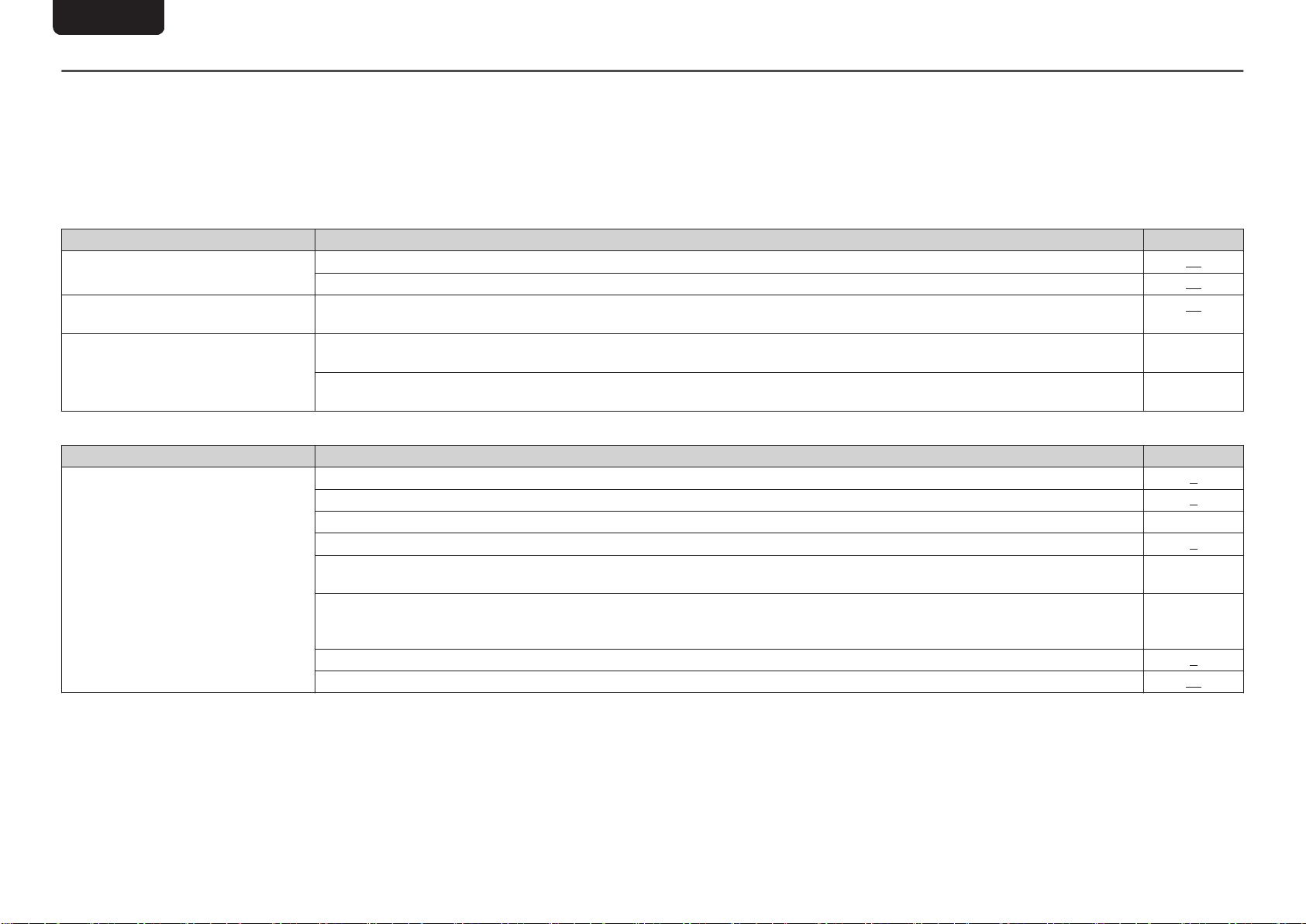
ENGLISH
Troubleshooting
If a problem should arise, first check the following.
1. Are the connections correct?
Is the unit being operated as described in the owner’s manual?
2.
3. Are the other devices operating properly?
If this unit does not operate properly, check the items listed in the table below.
Should the problem persist, there may be a malfunction. In this case, disconnect the power immediately and contact your store of purchase.
Power does not turn on / Power is turned off
n
Symptom Cause / Solution Page
Power is not turned on.
Power automatically turns off.
The power turns off and the power
indicator blinks in red when a USB
memory device is connected.
Operations cannot be performed through the remote control unit
n
Symptom Cause / Solution Page
Operations cannot be performed
through the remote control unit.
0
Check whether the power plug is correctly inserted into the power outlet.
0
This unit is in standby mode. Press the X CD button on the remote control.
0
The Auto Standby mode is set. The Auto Standby mode switches the unit to standby mode when the unit is not operated for
approximately 30 minutes. To disable Auto Standby mode, set “Auto Standby” on the menu to “Off”.
0
The connected USB memory device is not supported. Please use a USB memory device with an operating current that is less than
1A.
0
The device requires more power than can be supplied by this unit via USB. Press X
on this unit to turn the power off, remove the
USB memory device and then turn the power on again.
0
Batteries are worn out. Replace with new batteries.
0
Operate the remote control unit within a distance of about 23 ft/7 m from this unit and at an angle of within 30°. 2
0
Remove any obstacle between this unit and the remote control unit. -
0
Insert the batteries in the proper direction, checking the q and w marks.
0
The unit’s remote control sensor is exposed to strong light (direct sunlight, inverter type fluorescent bulb light, etc.). Move the unit to
a place in which the remote control sensor will not be exposed to strong light.
0
When using a 3D video device, the remote control unit of this unit may not function due to effects of infrared communications
between units (such as TV and glasses for 3D viewing). In this case, adjust the direction of units with the 3D communications
function and their distance to ensure they do not affect operations from the remote control unit of this unit.
0
Press the REMOTE MODE CD button to switch the remote control operating mode to “CD”.
0
When using this unit independently, set the switch to “INTERNAL”. 10
10
11
24
-
-
2
2
-
-
7
27
Page 29

Display on this unit shows nothing
n
Symptom Cause / Solution Page
Display is off.
No sound comes out
n
0
Press the DISPLAY button to turn on the display.
Symptom Cause / Solution Page
No sound is produced. Or sound is
distorted.
0
Check the connections for all devices.
0
Insert connection cables all the way in. -
0
Check that input connectors and output connectors are not reversely connected. -
0
Check cables for damage. -
0
Check the amplifier’s functions and controls and adjust as necessary. -
0
When connecting to a device with digital audio input connectors, set “Digital Out
0
Digital audio output stops when playing the HD layer of a Super Audio CD or a file with a DSD signal or a linear PCM signal with a
sampling frequency of 352.8 kHz or higher.
0
If using headphones, check that “Phones” is set to
Sound is interrupted or noise occurs
n
Symptom Cause / Solution Page
During playback from the CD-R/CD-RW/
DVD-R/DVD-RW/DVD+R/DVD+RW,
sound is occasionally interrupted.
During playback from the USB memory
0
The sound may skip during playback of a CD-R/CD-RW containing a high-resolution audio source. -
0
This may be caused by poor recording conditions, or the disc itself may be of poor quality. Use a correctly recorded disc. -
0
When the transfer speed of the USB memory device is slow, sound may occasionally be interrupted. -
device, sound is occasionally
interrupted.
Sound is interrupted during playback of
tracks saved on a computer.
0
Do not start applications other than the player software while playing music on your computer. -
0
The sound may be interrupted depending on the hardware or software configuration of the computer being used. -
” to “On”.
“On” in the menu. Sound is not output through the headphones jack if “Off” is set.
ENGLISH
11
8
12
-
24
Overview Connections Playback Settings Tips Appendix
Desired sound does not come out
n
Symptom Cause / Solution Page
Headphone volume is low.
0
Switch “HP AMP Gain
” to “Middle” or “High” if using headphones with high impedance or low sensitivity.
24
28
Page 30

ENGLISH
Cannot playback Discs
n
Symptom Cause / Solution Page
Cannot playback when the play button is
pressed, or cannot correctly play back a
specific part of the disc.
Cannot playback DVD-R/-RW/+R/+RW
or CD-R/CD-RW.
“ No Disc” is displayed.
“Unsupported” is displayed.
PC or Mac files cannot be played back
n
Symptom Cause / Solution Page
This unit is not recognized on the
computer.
This unit is not selected as the playback
device.
“Unlock” is displayed.
“Unsupported” is displayed.
0
The disc is dirty or scratched. Either clean the disc, or insert a different disc.
0
Discs cannot be played back unless they have been finalized. Use a finalized disc. 31
0
This may be caused by poor recording conditions, or the disc itself may be of poor quality. Use a correctly recorded disc. -
0
Files are created in a format that is not supported by this unit. Check the formats supported by this unit.
0
“ No Disc” is displayed if the disc is loaded upside-down or if no disc is loaded. 34
0
“Unsupported
0
Reconnect the USB cable to the USB port on your computer. When this unit is still not recognized after reconnection, connect to a
different USB port.
0
Restart your computer. -
0
Check the OS of your computer. 18
0
When your computer is running on Windows, a dedicated driver software should be installed.
0
Select this unit as the playback device in the sound settings on the computer. 18
0
When digital audio signals cannot be detected properly,
0
“Unsupported
player software.
0
If the computer you use is “Mac OS”, please check if the “SA-KI RUBY” format is set below “384000.0 Hz” using the “Audio MIDI
Setup”.
” is displayed if a disc that cannot be played is loaded.
“Unlock” is displayed.
” is displayed when audio signals that are not supported by this unit are input. Check the settings on your computer or
35
31
34
9
18
21
21
21
Audio from digital devices cannot be played back (Coaxial/Optical)
n
Symptom Cause / Solution Page
“Unlock” is displayed.
“Unsupported” is displayed.
0
When digital audio signals cannot be detected properly,
0
“Unsupported
” is displayed when audio signals that are not supported by this unit are input. Check the audio output signal format
from your digital device.
29
“Unlock” is displayed.
22
22
Page 31

ENGLISH
The bit length displayed for files played back from a computer or external device is different from the bit length displayed on this
n
unit
Symptom Cause / Solution Page
16-bit is displayed, even for 24-bit file
playback.
USB memory devices cannot be played back
n
Symptom Cause / Solution Page
“No Device”, “Err1: Unsupported”, “Err3:
hub unsupported
” or “Err1: no responce”
is displayed.
Files on the USB memory device are not
displayed. Or “Err2: No playable files
displayed.
Files on a USB memory device cannot
be played.
Files that begin with “.” cannot be
played.
0
The bit length displayed is the number of bits when input to this unit’s D/A converter. For a 24-bit file, it is possible that 16-bit data is
transferred. In this case, 16-bit is displayed.
0
This unit may not recognize the USB memory device due to poor connection, etc. Make sure that the connection is made properly by
taking actions such as disconnecting and reconnecting the USB memory device.
0
Mass storage class compatible USB memory devices are supported. -
0
This unit does not support a connection through a USB hub. Connect the USB memory device directly to the USB port. -
0
The USB memory device must be formatted to FAT16 or FAT32. -
0
Not all USB memory devices are guaranteed to work. Some USB memory devices are not recognized. When using a type of
portable hard disc drive compatible with the USB connection that requires power from an AC adapter, use the AC adapter that came
with the drive.
0
Files of a type not supported by this unit are not displayed.
” is
0
This unit can display a file structure with up to 8 levels, up to 1,000 folders and up to 2,000 files in 1 folder. Modify the folder structure
of the USB memory device.
0
When multiple partitions exist on the USB memory device, only files on the first partition are displayed. -
0
Files are created in a format that is not supported by this unit. Check the formats supported by this unit.
0
Files that are copyright protected cannot be played on this unit. -
0
If a file is unplayable,
0
When content created by Mac OS X is copied into a USB memory device, all contents as well as hidden files are copied. Although
“Unsupported” is displayed and the next file is played. -
the extension of this file is the same as the extension of the content, it is actually not the content. Delete this file using another OS
such as Windows.
21
-
33
33
33
-
Overview Connections Playback Settings Tips Appendix
9
Text informations on the USB memory device are not displayed properly
n
Symptom Cause / Solution Page
The text informations are not displayed
properly (“…”, etc.).
0
Characters that cannot be displayed have been used. On this unit, characters that cannot be displayed are replaced with a “.”
(period).
-
30
Page 32

Types of Super Audio CDs
Single layer disc Dual layer disc
Hybrid disc
HD layer
HD layer HD layer
CD layer
ENGLISH
Appendix
Playable media
Discs
Playable media
Super Audio CD
CD
CD-R
CD-RW
DVD-R/-RW/+R/+RW
NOTE
0
Some discs and some recording formats cannot be played.
0
Non-finalized discs cannot be played.
.
.
.
.
.
Super Audio CD
n
There are three types of Super Audio CDs:
1. Single layer disc
Single layer Super Audio CD with just an HD layer.
2. Dual layer disc
Super Audio CD with two HD layers. Enables long
playback at a high audio quality.
3. Hybrid disc
Two-layer Super Audio CD with an HD layer and a CD
layer.
The signals on the CD layer can be played on a regular
CD player.
.
The HD layer is a layer of high density signals for Super
Audio CDs.
The CD layer is the layer of signals that can be read on a
regular CD player.
Maximum number of playable files and
n
folders
Maximum number of folders : 1,000
Maximum number of files in 1 folder : 2,000
NOTE
0
Be sure to give files the extension. Files with any other
extensions or files with no extensions cannot be
played.
0
Recordings you have made should only be used for
your personal enjoyment, and as per copyright laws
may not be used in other ways without permission of
the copyright holder.
0
Only music files that are not copyright-protected can be
played on this unit.
0
Content downloaded from pay sites on the Internet
are copyright protected. Also, files encoded in WMA
format when ripped from a CD, etc. on a computer
may be copyright protected, depending on the
computer’s settings.
0
The maximum number of files and folders that can be
played differs depending on conditions such as the
length of the file name or folder name or the number of
levels in the folder hierarchy.
31
0
When you press SOUND MODE button and select
“MULTI”, down-mixed audio is output to the L and R
channels.
Page 33

Compatible formats
n
ENGLISH
Playable discs
Sampling frequency Bit rate
MP3 44.1/48 kHz 32 – 320 kbps -
WMA 44.1/48 kHz 48 – 320 kbps -
AAC 44.1/48 kHz 16 – 320 kbps -
WAV
FLAC
Apple Losslessz1
AIFF
DSD 2.8/5.6 MHz - 1 bit –
The Apple Lossless Audio Codec(ALAC) decoder is distributed under the Apache License, Version 2.0 (http://www.apache.org/licenses/LICENSE-2.0).
z1
This item can only be used to play files with a sampling frequency of 44.1/48 kHz.
z2
44.1/48/88.2/
96/176.4/192 kHz
44.1/48/88.2/
96/176.4/192 kHz
44.1/48/
88.2/96 kHz
44.1/48/88.2/
96/176.4/192 kHz
- 16/24 bits
- 16/24 bits
- 16/24 bits
- 16/24 bits
Bit length
CD-R/
CD-RW
P P P
P P P
P P P
Pz2
Pz2
Pz2
Pz2
DVD-R/
DVD-RW
P P
P P
P P
P P
P P
DVD+R/
DVD+RW
Extension
.mp3
.wma
.aac/
.m4a
.wav
.flac
.m4a
.aif/
.aiff
.dsf/
.dff
Overview Connections Playback Settings Tips Appendix
32
Page 34

ENGLISH
USB memory device
USB-compatible file systems
n
FAT16 or FAT32
0
If the USB memory device is divided into multiple
partitions, only the top drive can be selected.
Maximum number of playable files and
n
folders
Maximum number of folders : 1,000
Maximum number of files in 1 folder : 2,000
Tag data
n
ID3-TAG (Ver.1.x and 2.x)
WMA-TAG
(The title, artist, and album tag data are supported)
Compatible formats
n
MP3 44.1/48 kHz
WMA 44.1/48 kHz
AAC 44.1/48 kHz
WAV
FLAC
Apple Lossless
AIFF
DSD 2.8/5.6 MHz – 1 bit
The Apple Lossless Audio Codec(ALAC) decoder is
z
distributed under the Apache License, Version 2.0 (http://
www.apache.org/licenses/LICENSE-2.0).
Sampling
frequency
44.1/48/
88.2/96/
176.4/192 kHz
44.1/48/
88.2/96/
176.4/192 kHz
44.1/48/
z
88.2/96 kHz
44.1/48/
88.2/96/
176.4/192 kHz
Bit
rate
32 –
320
kbps
48 –
320
kbps
16 –
320
kbps
–
–
–
–
Bit
length
– .mp3
– .wma
–
16/24
bits
16/24
bits
16/24
bits
16/24
bits
Extension
.aac/
.m4a
.wav
.flac
.m4a
.aif/
.aiff
.dsf/
.dff
NOTE
0
Be sure to give files the extension. Files with any other
extensions or files with no extensions cannot be played.
0
Recordings you have made should only be used for your
personal enjoyment, and as per copyright laws may not be
used in other ways without permission of the copyright
holder.
0
It is not compatible with an MP3 player, digital camera, a
USB device for a mobile phone, etc.
0
The unit does not support a card reader, USB extension
cable, or USB hub.
0
Only music files that are not copyright-protected can be
played on this unit.
0
Content downloaded from pay sites on the Internet are
copyright protected. Also, files encoded in WMA format
when ripped from a CD, etc. on a computer may be
copyright protected, depending on the computer’s
settings.
0
The maximum number of files and folders that can be
played differs depending on conditions such as the length
of the file name or folder name or the number of levels in
the folder hierarchy.
33
Page 35

3rd level
File 7
File 6
File 5
File 4
2nd level
Folder 3
File 3File 2File 1
1st level
Folder 1 Folder 2
CD-R/-RW, DVD-R/-RW/+R/+RW or USB memory device
Outer tray guide
Inner tray guide
5 inch/12 cm disc
3 inch/8 cm disc
Figure 2Figure 1
ENGLISH
Playback order of music files
When there are multiple folders containing music files, the
playback order of folders is automatically set when this unit
reads the media. The files in each folder are played back in
the order in which the files were recorded on the media, from
the oldest date and time.
DVD-R/-RW/+R/+RW, CD-R/-RW and USB memory device
For playback of files on DVD-R/-RW/+R/+RW, CD-R/-RW or
USB memory device, files in all folders on the first layer are
played first, next on the second layer, then next on the third
layer, and so on in this order.
0
The playback order displayed on a PC may differ from the
actual playback order.
0
The playback order with a DVD-R/-RW/+R/+RW and CDR/-RW may differ, depending on the writing software.
NOTE
0
The playback order may differ from the order in which the
folders or files were recorded if you delete or add a folder
or file on USB. This occurs because of data recording
specifications and is not a malfunction.
About discs and files
Music files recorded on CD-R/-RW, DVD-R/-RW/+R/+RW
and USB memory device are divided into large segments
(folders) and small segments (files).
Files are stored in folders, and folders can be placed for
storage in a hierarchy. The unit can recognize up to 8 levels
of folders.
.
0
When writing music files on a DVD-R/-RW/+R/+RW or CDR/-RW disc, set the writing software’s format to “ISO9660”.
The files may not play properly if they are recorded in other
formats. For details, refer to the instructions of your writing
software.
Cautions on using media
Loading discs
0
Set the disc in the tray label side up.
0
Make sure the disc tray is fully open when inserting the
disc.
0
Place the discs flatly, 5 inch/12 cm discs in the outer tray
guide (Figure 1), 3 inch/8 cm discs in the inner tray guide
(Figure 2).
.
0
Place 3 inch/8 cm discs in the inner tray guide without
using an adapter.
0
“Unsupported
is loaded.
0
“ No Disc” is displayed if the disc is loaded upside-down or
if no disc is loaded.
” is displayed if a disc that cannot be played
Overview Connections Playback Settings Tips Appendix
34
Page 36

Gently wipe the disc from the
inside towards the outside.
Do not wipe with a circular
motion.
ENGLISH
NOTE
0
Only load one disc at a time. Loading two or more discs
can damage the unit or scratch the discs.
0
Do not use cracked or warped discs or discs that have
been repaired with adhesive, etc.
0
Do not use discs on which the sticky part of cellophane
tape or labels is exposed or on which there are traces of
where labels have been removed. Such discs can get
caught inside the player and damage it.
0
Do not use discs in special shapes, as they may damage
the unit.
.
0
Do not push the disc tray in by hand when the power is off.
Doing so could damage the unit.
0
If the unit is left in a room full of smoke from cigarettes, etc.,
for long periods of time, the surface of the optical pickup
may get dirty, preventing it from receiving signals properly.
How to handle media
0
Do not get fingerprints, oil or dirt on discs.
0
Take special care not to scratch discs when removing
them from their cases.
0
Do not bend or heat discs.
0
Do not enlarge the hole in the center.
0
Do not write on the labeled (printed) surface with ball-point
pens, pencils, etc., or stick new labels on discs.
0
Condensation may form on discs if they are moved
suddenly from a cold place (outdoors for example) to a
warm place, but do not try to dry discs with a hairdryer, etc.
0
Do not eject a USB memory device or turn off the unit while
a USB memory device is being played. This may result in
malfunction or loss of the USB memory device’s data.
0
Do not attempt to open or modify a USB memory device.
0
USB memory device and files can be damaged by static
electricity. Do not touch the metal contacts of a USB
memory device with your fingers.
0
Do not use warped USB memory device.
0
After use, be sure to remove any disc or USB memory
device, and store it in its proper case, to avoid dust,
scratches and deformation.
0
Do not store discs in the following places:
1. Places exposed to direct sunlight for long periods of
time
2. Dusty or humid places
3. Places exposed to heat from heaters, etc.
Cleaning discs
0
If there are fingerprints or dirt on a disc, wipe them off
before using the disc.
0
Use a commercially available disc cleaning set or a soft
cloth to clean discs.
.
NOTE
0
Do not use record spray, antistatic agents, benzene,
thinner or other solvents.
35
Page 37

ENGLISH
D/A converter
Specifications of supported audio
formats
USB-DAC
n
Sampling
frequency
DSD
(2-channel)
Linear PCM
(2-channel)
NOTE
0
Digital audio output stops during playback of the DSD files
and linear PCM signals with a sampling frequency of
352.8/384 kHz using this unit’s D/A converter.
Coaxial/Optical
n
Linear PCM
(2-channel)
2.8/5.6/
11.2 MHz
44.1/48/88.2/96/
176.4/192/352.8/
384 kHz
Sampling
frequency
44.1/48/88.2/96/
176.4/192 kHz
Bit length
1 bit
16/24/32
bits
Bit length
16/24 bits
Explanation of terms
AIFF (Audio Interchange File Format)
This is an uncompressed and lossless format for digital
audio. Use AIFF files to burn high-quality audio CDs from
imported songs. AIFF files use approximately 10 MB of disk
space per minute.
Apple Lossless Audio Codec
This is a codec for lossless audio compression method
developed by Apple Inc. This codec can be played back on
iTunes, iPod or iPhone. Data compressed to approximately
60 – 70 % can be decompressed to exactly the same original
data.
DSD (Direct-Stream Digital)
One of the audio data recording methods, it is the signal
aspect used to store audio signals on a super audio CD, and
is Δ-Σ modulated digital audio.
FLAC
FLAC stands for Free lossless Audio Codec, and is a lossless
free audio file format. Lossless means that the audio is
compressed without any loss in quality.
The FLAC license is as shown below.
Copyright (C) 2000, 2001, 2002, 2003, 2004, 2005, 2006,
2007, 2008, 2009 Josh Coalson
Redistribution and use in source and binary forms, with or
without modification, are permitted provided that the following
conditions are met:
0
Redistributions of source code must retain the above
copyright notice, this list of conditions and the following
disclaimer.
0
Redistributions in binary form must reproduce the above
copyright notice, this list of conditions and the following
disclaimer in the documentation and/or other materials
provided with the distribution.
0
Neither the name of the Xiph.org Foundation nor the
names of its contributors may be used to endorse or
promote products derived from this software without
specific prior written permission.
THIS SOFTWARE IS PROVIDED BY THE COPYRIGHT
HOLDERS AND CONTRIBUTORS "AS IS" AND ANY
EXPRESS OR IMPLIED WARRANTIES, INCLUDING, BUT
NOT LIMITED TO, THE IMPLIED WARRANTIES OF
MERCHANTABILITY AND FITNESS FOR A PARTICULAR
PURPOSE ARE DISCLAIMED. IN NO EVENT SHALL THE
FOUNDATION OR CONTRIBUTORS BE LIABLE FOR ANY
DIRECT, INDIRECT, INCIDENTAL, SPECIAL, EXEMPLARY,
OR CONSEQUENTIAL DAMAGES (INCLUDING, BUT NOT
LIMITED TO, PROCUREMENT OF SUBSTITUTE GOODS
OR SERVICES; LOSS OF USE, DATA, OR PROFITS; OR
BUSINESS INTERRUPTION) HOWEVER CAUSED AND ON
ANY THEORY OF LIABILITY, WHETHER IN CONTRACT,
STRICT LIABILITY, OR TORT (INCLUDING NEGLIGENCE
OR OTHERWISE) ARISING IN ANY WAY OUT OF THE USE
OF THIS SOFTWARE, EVEN IF ADVISED OF THE
POSSIBILITY OF SUCH DAMAGE.
Overview Connections Playback Settings Tips Appendix
36
Page 38
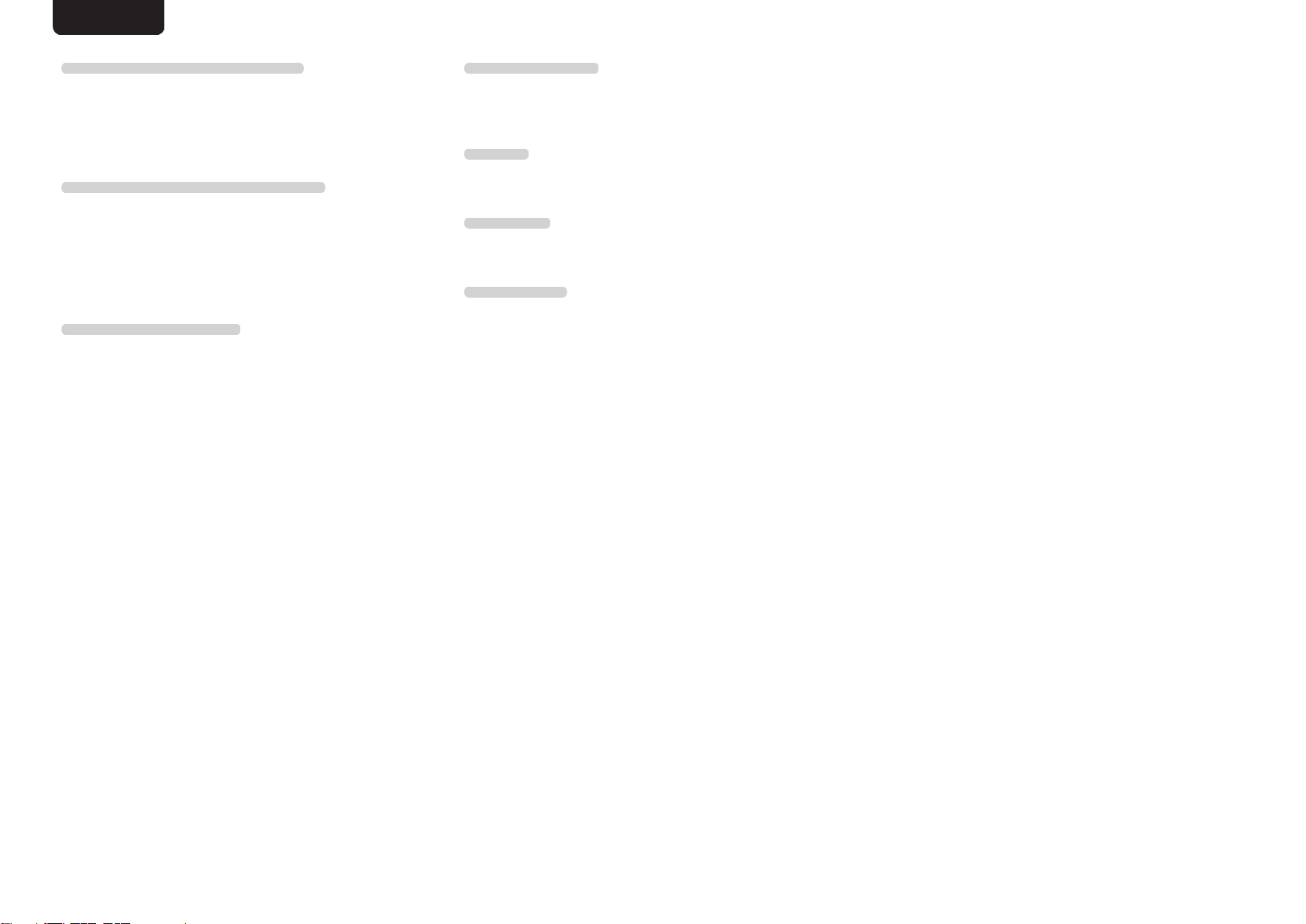
ENGLISH
MP3 (MPEG Audio Layer-3)
This is an internationally standardized audio data
compression scheme, using the “MPEG-1” video
compression standard. It compresses the data volume to
about one eleventh its original size while maintaining sound
quality equivalent to a music CD.
WMA (Windows Media Audio)
This is audio compression technology developed by
Microsoft Corporation.
WMA data can be encoded using Windows Media® Player.
To encode WMA files, only use applications authorized by
Microsoft Corporation. If you use an unauthorized application,
the file may not work properly.
Sampling frequency
Sampling involves taking a reading of a sound wave (analog
signal) at regular intervals and expressing the height of the
wave at each reading in digitized format (producing a digital
signal).
The number of readings taken in one second is called the
“sampling frequency”. The larger the value, the closer the
reproduced sound is to the original.
Dynamic range
The difference between the maximum undistorted sound
level and the minimum discernible level above the noise
emitted by the device.
Bit rate
This is the amount of audio data recorded on a disc that is
read in one second.
Finalizing
This process enables DVD/CD recorded with a recorder to be
played by other players.
Linear PCM
This is an uncompressed PCM (Pulse Code Modulation)
signal. Unlike lossy compression audio sources such as
MP3, no audio quality or dynamic range deteriorates.
37
Page 39
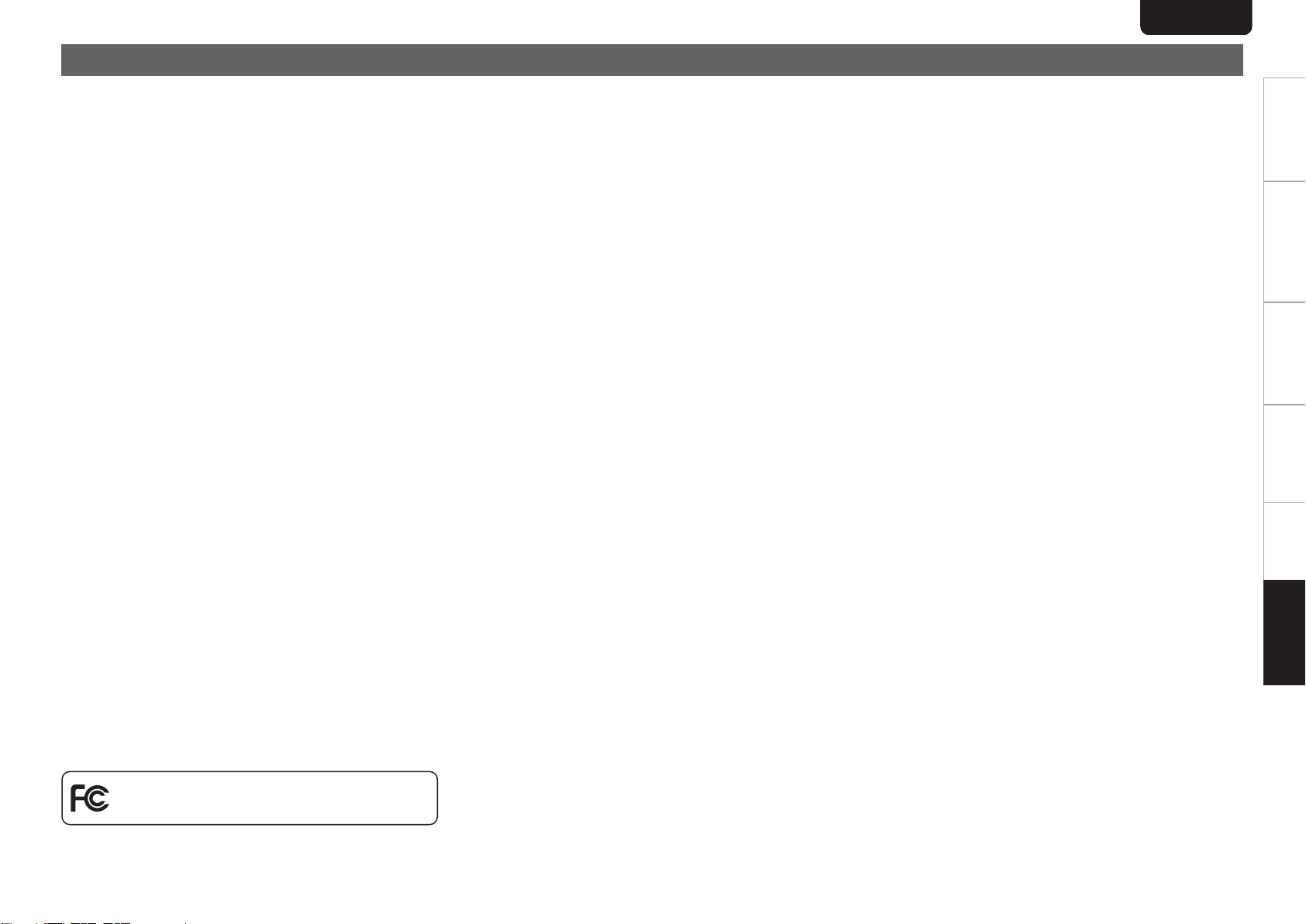
Specifications
Product Name : Super Audio CD Player
Model Number : SA-KI RUBY
ENGLISH
Audio performance
n
0
Analog output
Channels: 2-channels 2-channels
Playable frequency range: 2 Hz – 100 kHz 2 Hz – 20 kHz
Playable frequency response: 2 Hz – 50 kHz (-3 dB) 2 Hz – 20 kHz (±1 dB)
S/N ratio: 112 dB (Audible range) 104 dB
Dynamic range: 109 dB (Audible range) 98 dB
Harmonic distortion: 0.0008 % (1 kHz, Audible range) 0.0015 % (1 kHz)
Wow & flutter: Crystal accuracy Crystal accuracy
0
Output level
Unbalanced: 2.4 V (10 kΩ/kohms) 2.0 V (10 kΩ/kohms)
Headphone output: 50 mW/32 Ω/ohms (variable maximum) 50 mW/32 Ω/ohms (variable maximum)
0
Digital output
Coaxial: - 0.5 Vp-p / 75 Ω/ohms
Optical: - –19 dBm
0
Optical readout system
Laser: AlGaAs AlGaAs
Wave length: 650 nm 780 nm
Signal type: 1-bit DSD 16-bit linear PCM
Sampling frequency: 2.8224 MHz 44.1 kHz
[Super Audio CD] [CD]
Overview Connections Playback Settings Tips Appendix
General
n
Power supply: AC 120 V, 60 Hz
Power consumption: 47 W
Power consumption in standby mode: 0.3 W or less
Operating temperature: +5 ℃ - +35 ℃
Operating humidity: 5 – 90 % (without dew)
For the purpose of improvement, the specifications and design are subject to change without notice.
.
38
Page 40

17 3/8 (440)
3/4 (18)
4 3/8 (109)
5 (127)
12 (302)
2 3/4 (69)
2 3/4 (67)
2 3/4 (69)
6 3/8 (161)
5 3/8 (135)
10 1/2 (266)
2 5/8 (66)
3/8 (7)
2 3/4 (68)
15 3/4 (400)
16 1/2 (419)
1/2 (12)
ENGLISH
Dimensions (Unit : in. (mm))
n
Weight : 37 lbs 11 oz (17.1 kg)
n
39
.
Page 41
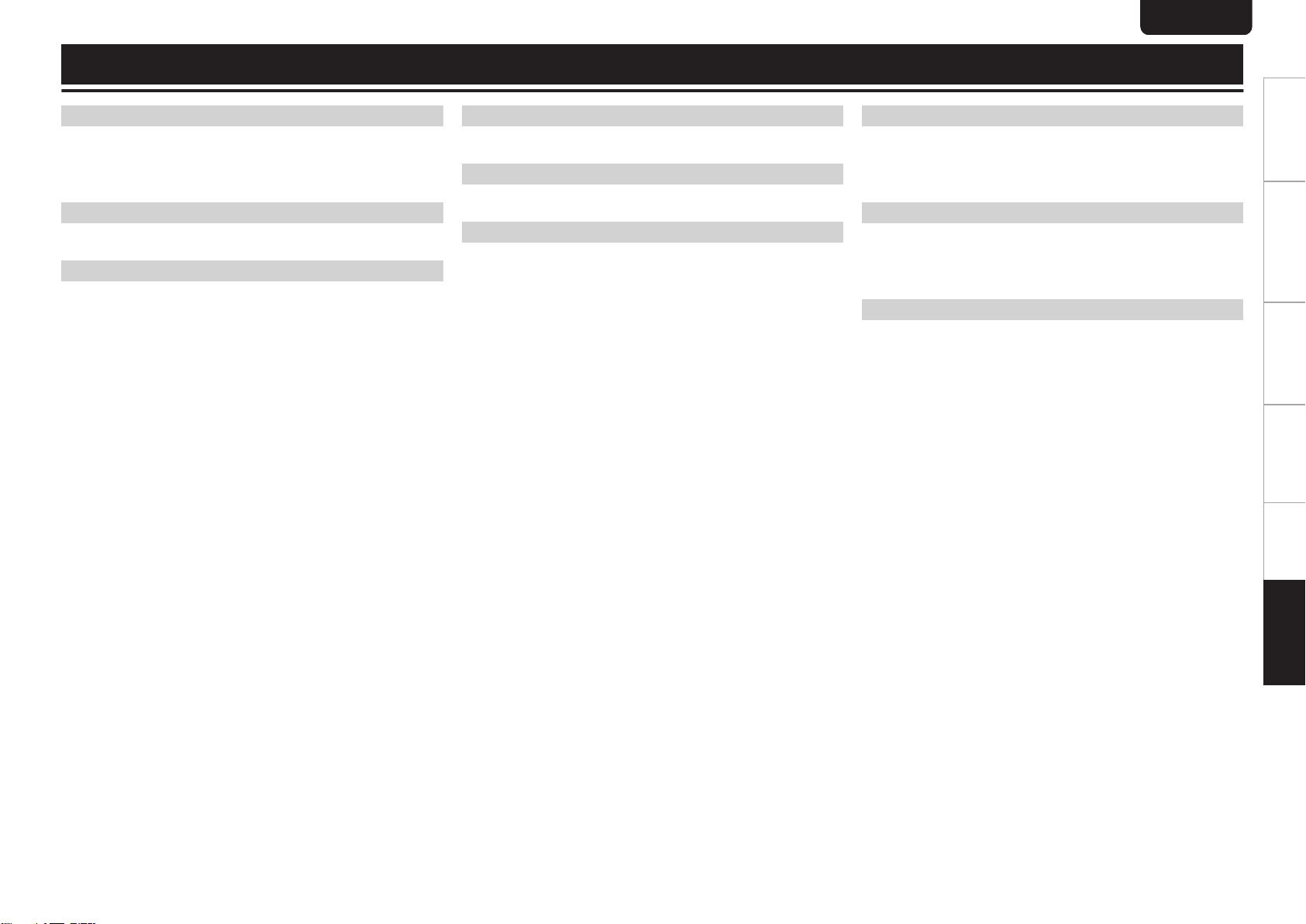
Index
ENGLISH
v A
Amplifier
Auto Standby ....................................................................... 24
AV receiver ............................................................................ 8
v C
CD
v D
D/A converter
DATA CD ............................................................................. 15
Display .................................................................................. 5
Display’s brightness ............................................................ 11
................................................................................ 8
....................................................................................... 13
.................................................................. 8, 18
v F
Front panel ............................................................................
v M
Menu map
v P
PC .........................................................................................
Program playback ............................................................... 14
........................................................................... 23
v R
4
Rear panel .............................................................................
Remote control .................................................................... 10
Remote control unit ............................................................... 7
v T
Timer device
Tips ..................................................................................... 26
9
Troubleshooting .................................................................. 27
v U
USB memory device
........................................................................ 10
........................................................ 9, 16
Overview Connections Playback Settings Tips Appendix
6
40
Page 42
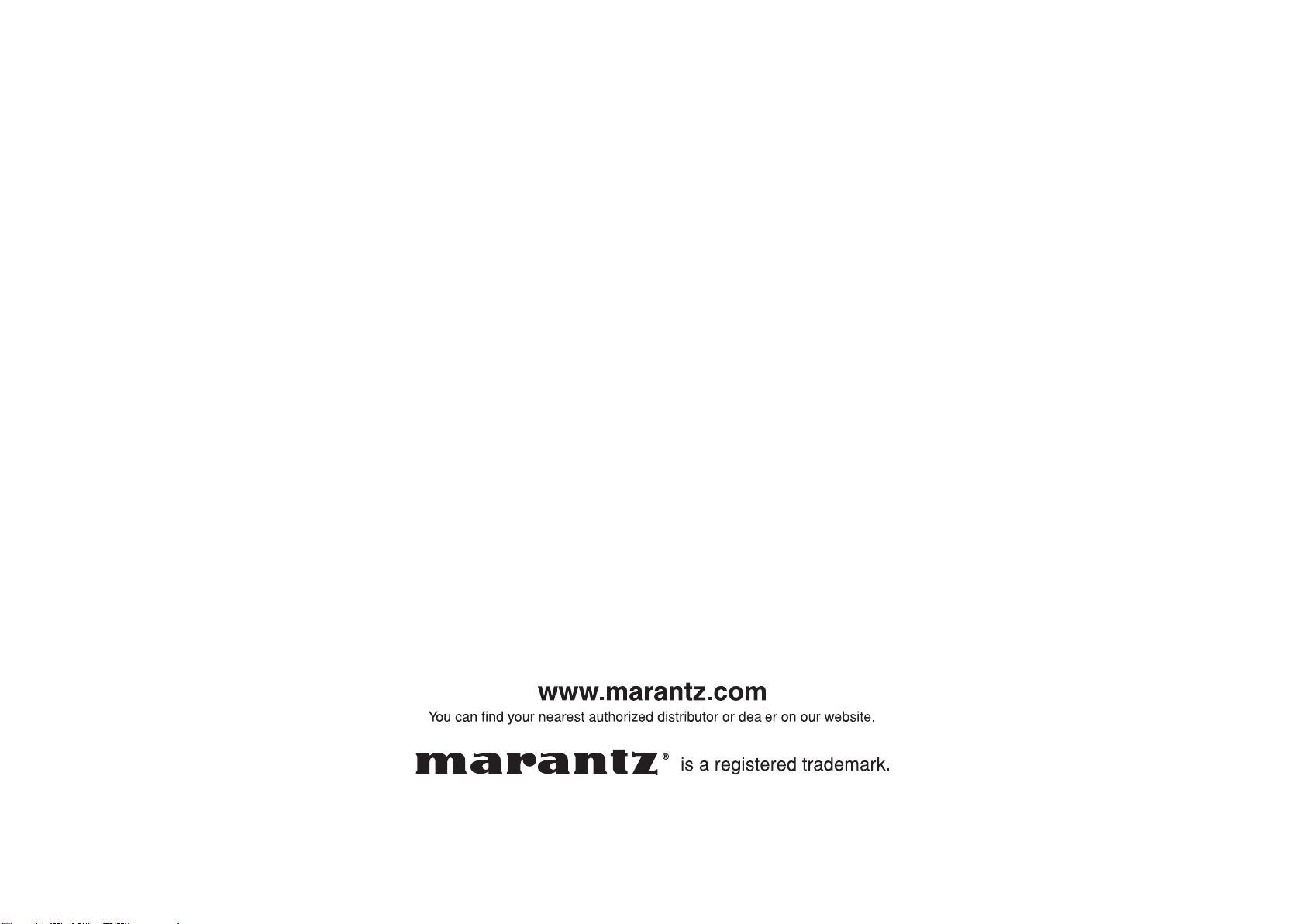
41
Printed in Japan 5411 11688 00AM
Copyright © 2018 D&M Holdings Inc. All Rights Reserved.
