Page 1

ENGLISHDEUTSCHFRANÇAISITALIANOESPAÑOLNEDERLANDSSVENSKA
Super Audio CD player
SA-KI-PEARL-LITE
Page 2
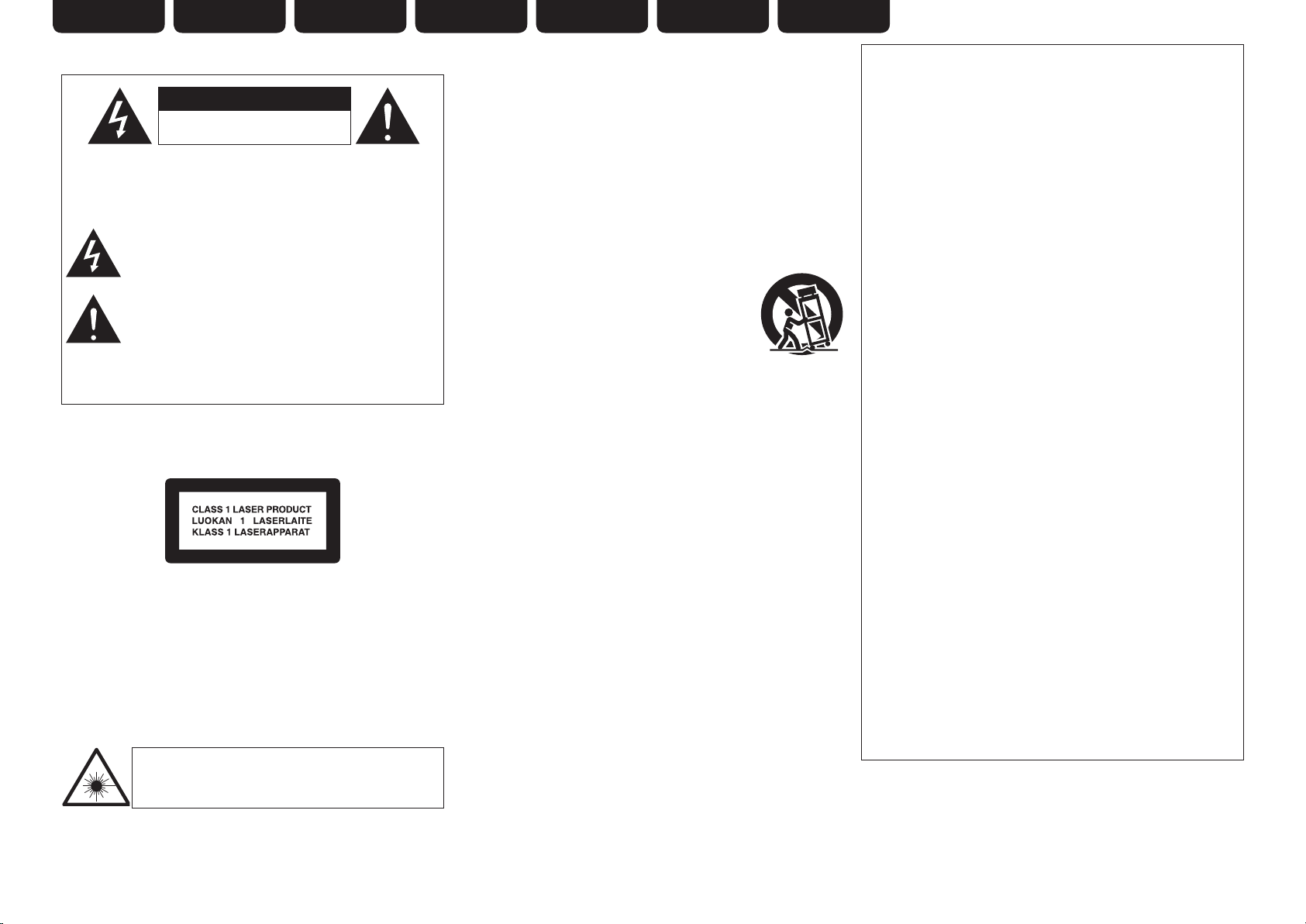
ENGLISH DEUTSCH FRANÇAIS ITALIANO ESPAÑOL NEDERLANDS SVENSKA
SAFETY PRECAUTIONS
n
IMPORTANT SAFETY
INSTRUCTIONS
CAUTION
RISK OF ELECTRIC SHOCK
DO NOT OPEN
CAUTION:
TO REDUCE THE RISK OF ELECTRIC SHOCK, DO NOT REMOVE
COVER (OR BACK). NO USER-SERVICEABLE PARTS INSIDE.
REFER SERVICING TO QUALIFIED SERVICE PERSONNEL.
The lightning flash with arrowhead symbol, within an equilateral
triangle, is intended to alert the user to the presence of
uninsulated “dangerous voltage” within the product’s enclosure
that may be of sufficient magnitude to constitute a risk of
electric shock to persons.
The exclamation point within an equilateral triangle is intended
to alert the user to the presence of important operating
and maintenance (servicing) instructions in the literature
accompanying the appliance.
WARNING:
TO REDUCE THE RISK OF FIRE OR ELECTRIC SHOCK, DO NOT
EXPOSE THIS APPLIANCE TO RAIN OR MOISTURE.
CLASS 1 LASER PRODUCT
LUOKAN 1 LASERLAITE
KLASS 1 LASERAPPARAT
ADVARSEL: USYNLIG LASERSTRÅLING VED ÅBNING, NÅR
SIKKERHEDSAFBRYDERE ER UDE AF FUNKTION.
UNDGÅ UDSAETTELSE FOR STRÅLING.
VAROITUS! LAITTEEN KÄYTTÄMINEN MUULLA KUIN TÄSSÄ
KÄYTTÖOHJEESSA MAINITULLA TAVALLA SAATTAA
ALTISTAA KÄYTTÄJÄN TURVALLISUUSLUOKAN 1
YLITTÄVÄLLE NÄKYMÄMTTÖMÄLLE LASERSÄTEILYLLE.
VARNING: OM APPARATEN ANVÄNDS PÅ ANNAT SÄTT ÄN I DENNA
BRUKSANVISNING SPECIFICERATS, KAN ANVÄNDAREN
UTSÄTTAS FÖR OSYNLIG LASERSTRÅLNING SOM
ÖVERSKRIDER GRÄNSEN FÖR LASERKLASS 1.
ATTENZIONE: QUESTO APPARECCHIO E’ DOTATO DI
DISPOSITIVO OTTICO CON RAGGIO LASER.
L’USO IMPROPRIO DELL’APPARECCHIO PUO’ CAUSARE
PERICOLOSE ESPOSIZIONI A RADIAZIONI!
1. Read these instructions.
2. Keep these instructions.
3. Heed all warnings.
4. Follow all instructions.
5. Do not use this apparatus near water.
6. Clean only with dry cloth.
7. Do not block any ventilation openings.
Install in accordance with the manufacturer’s instructions.
8. Do not install near any heat sources such as radiators, heat registers,
stoves, or other apparatus (including amplifiers) that produce heat.
9. Protect the power cord from being walked on or pinched particularly at
plugs, convenience receptacles, and the point where they exit from the
apparatus.
10. Only use attachments/accessories specified by the manufacturer.
11. Use only with the cart, stand, tripod, bracket, or table
specified by the manufacturer, or sold with the apparatus.
When a cart is used, use caution when moving the cart/
apparatus combination to avoid injury from tip-over.
12. Unplug this apparatus during lightning storms or when
unused for long periods of time.
13. Refer all servicing to qualified service personnel.
Servicing is required when the apparatus has been damaged in any way,
such as power-supply cord or plug is damaged, liquid has been spilled or
objects have fallen into the apparatus, the apparatus has been exposed to
rain or moisture, does not operate normally, or has been dropped.
14. Batteries shall not be exposed to excessive heat such as sunshine, fire or
the like.
CAUTION:
To completely disconnect this product from the mains, disconnect
the plug from the wall socket outlet.
The mains plug is used to completely interrupt the power supply to
the unit and must be within easy access by the user.
VORSICHT:
Um dieses Gerät vollständig von der Stromversorgung abzutrennen,
ziehen Sie bitte den Stecker aus der Wandsteckdose.
Der Netzstecker wird verwendet, um die Stromversorgung zum
Gerät völlig zu unterbrechen; er muss für den Benutzer gut und
einfach zu erreichen sein.
PRECAUTION:
Pour déconnecter complètement ce produit du courant secteur,
débranchez la prise de la prise murale.
La prise secteur est utilisée pour couper complètement
l’alimentation de l’appareil et l’utilisateur doit pouvoir y accéder
facilement.
ATTENZIONE:
Per scollegare completamente questo prodotto dalla rete di
alimentazione elettrica, scollegare la spina dalla relativa presa a
muro.
La spina di rete viene utilizzata per interrompere completamente
l’alimentazione all’unità e deve essere facilmente accessibile
all’utente.
PRECAUCIÓN:
Para desconectar completamente este producto de la alimentación
eléctrica, desconecte el enchufe del enchufe de la pared.
El enchufe de la alimentación eléctrica se utiliza para interrumpir
por completo el suministro de alimentación eléctrica a la unidad
y debe de encontrarse en un lugar al que el usuario tenga fácil
acceso.
WAARSCHUWING:
Om de voeding van dit product volledig te onderbreken moet de
stekker uit het stopcontact worden getrokken.
De netstekker wordt gebruikt om de stroomtoevoer naar het toestel
volledig te onderbreken en moet voor de gebruiker gemakkelijk
bereikbaar zijn.
FÖRSIKTIHETSMÅTT:
Koppla loss stickproppen från eluttaget för att helt skilja produkten
från nätet.
Stickproppen används för att helt bryta strömförsörjningen till
apparaten, och den måste vara lättillgänglig för användaren.
CAUTION:
USE OF CONTROLS OR ADJUSTMENTS OR PERFORMANCE OF
PROCEDURES OTHER THAN THOSE SPECIFIED HEREIN MAY RESULT IN
HAZARDOUS RADIATION EXPOSURE.
THIS PRODUCT SHOULD NOT BE ADJUSTED OR REPAIRED BY ANYONE
EXCEPT PROPERLY QUALIFIED SERVICE PERSONNEL.
I
Page 3

NOTE ON USE / HINWEISE ZUM GEBRAUCH / OBSERVATIONS RELATIVES A L’UTILISATION / NOTE SULL’USO /
n
NOTAS SOBRE EL USO / ALVORENS TE GEBRUIKEN / OBSERVERA ANGÅENDE ANVÄNDNINGEN
WARNINGS WARNHINWEISE AVERTISSEMENTS AVVERTENZE ADVERTENCIAS WAARSCHUWINGEN VARNINGAR
•Avoid high temperatures.
Allow for sufficient heat
dispersion when installed in a
rack.
•Handle the power cord carefully.
Hold the plug when unplugging
the cord.
•Keep the unit free from
moisture, water, and dust.
•Unplug the power cord when
not using the unit for long
periods of time.
•Do not obstruct the ventilation
holes.
•Do not let foreign objects into
the unit.
•Do not let insecticides,
benzene, and thinner come in
contact with the unit.
•Never disassemble or modify
the unit in any way.
•Ventilation should not be
impeded by covering the
ventilation openings with
items, such as newspapers,
tablecloths or curtains.
•Naked flame sources such as
lighted candles should not be
placed on the unit.
•Observe and follow local
regulations regarding battery
disposal.
•Do not expose the unit to
dripping or splashing fluids.
•Do not place objects filled with
liquids, such as vases, on the
unit.
•Do not handle the mains cord
with wet hands.
•When the switch is in the OFF
position, the equipment is not
completely switched off from
MAINS.
•The equipment shall be
installed near the power supply
so that the power supply is
easily accessible.
•Vermeiden Sie hohe Temperaturen.
Beachten Sie, dass eine
ausreichende Belüftung
gewährleistet wird, wenn das Gerät
auf ein Regal gestellt wird.
•Gehen Sie vorsichtig mit dem
Netzkabel um.
Halten Sie das Kabel am
Stecker, wenn Sie den Stecker
herausziehen.
•Halten Sie das Gerät von
Feuchtigkeit, Wasser und Staub
fern.
•Wenn das Gerät längere Zeit
nicht verwendet werden soll,
trennen Sie das Netzkabel vom
Netzstecker.
•Decken Sie den Lüftungsbereich
nicht ab.
•Lassen Sie keine fremden
Gegenstände in das Gerät
kommen.
•Lassen Sie das Gerät nicht
mit Insektiziden, Benzin oder
Verdünnungsmitteln in Berührung
kommen.
•Versuchen Sie niemals das Gerät
auseinander zu nehmen oder zu
verändern.
•Die Belüftung sollte auf keinen
Fall durch das Abdecken der
Belüftungsöffnungen durch
Gegenstände wie beispielsweise
Zeitungen, Tischtücher, Vorhänge
o. Ä. behindert werden.
•Auf dem Gerät sollten keinerlei
direkte Feuerquellen wie
beispielsweise angezündete
Kerzen aufgestellt werden.
•Bitte beachten Sie bei der
Entsorgung der Batterien
die örtlich geltenden
Umweltbestimmungen.
•Das Gerät sollte keiner tropfenden
oder spritzenden Flüssigkeit
ausgesetzt werden.
•Auf dem Gerät sollten keine mit
Flüssigkeit gefüllten Behälter wie
beispielsweise Vasen aufgestellt
werden.
•Das Netzkabel nicht mit feuchten
oder nassen Händen anfassen.
•Wenn der Schalter ausgeschaltet
ist (OFF-Position), ist das Gerät
nicht vollständig vom Stromnetz
(MAINS) abgetrennt.
•Das Gerät sollte in der Nähe einer
Netzsteckdose aufgestellt werden,
damit es leicht an das Stromnetz
angeschlossen werden kann.
•Eviter des températures
élevées.
Tenir compte d’une dispersion
de chaleur suffisante lors de
l’installation sur une étagère.
•Manipuler le cordon
d’alimentation avec précaution.
Tenir la prise lors du
débranchement du cordon.
•Protéger l’appareil contre
l’humidité, l’eau et la poussière.
•Débrancher le cordon
d’alimentation lorsque l’appareil
n’est pas utilisé pendant de
longues périodes.
•Ne pas obstruer les trous
d’aération.
•Ne pas laisser des objets
étrangers dans l’appareil.
•Ne pas mettre en contact des
insecticides, du benzène et un
diluant avec l’appareil.
•Ne jamais démonter ou
modifier l’appareil d’une
manière ou d’une autre.
•Ne pas recouvrir les orifi ces
de ventilation avec des objets
tels que des journaux, nappes
ou rideaux. Cela entraverait la
ventilation.
•Ne jamais placer de flamme
nue sur l'appareil, notamment
des bougies allumées.
•Veillez à respecter les lois en
vigueur lorsque vous jetez les
piles usagées.
•L’appareil ne doit pas être
exposé à l’eau ou à l’humidité.
•Ne pas poser d’objet contenant
du liquide, par exemple un
vase, sur l’appareil.
•Ne pas manipuler le cordon
d’alimentation avec les mains
mouillées.
•Lorsque l’interrupteur est sur
la position OFF, l’appareil n’est
pas complètement déconnecté
du SECTEUR (MAINS).
•L’appareil sera installé près de
la source d’alimentation, de
sorte que cette dernière soit
facilement accessible.
•Evitate di esporre l’unità a
temperature elevate.
Assicuratevi che vi sia
un’adeguata dispersione del
calore quando installate l’unità
in un mobile per componenti
audio.
•Manneggiate il cavo di
alimentazione con attenzione.
Tenete ferma la spina quando
scollegate il cavo dalla presa.
•Tenete l’unità lontana
dall’umidità, dall’acqua e dalla
polvere.
•Scollegate il cavo di
alimentazione quando
prevedete di non utilizzare
l’unità per un lungo periodo di
tempo.
•Non coprite i fori di
ventilazione.
•Non inserite corpi estranei
all’interno dell’unità.
•Assicuratevi che l’unità non
entri in contatto con insetticidi,
benzolo o solventi.
•Non smontate né modificate
l’unità in alcun modo.
•Le aperture di ventilazione
non devono essere ostruite
coprendole con oggetti, quali
giornali, tovaglie, tende e così
via.
•Non posizionate sull’unità fi
amme libere, come ad esempio
candele accese.
•Prestate attenzione agli aspetti
legati alla tutela dell’ambiente
nello smaltimento delle
batterie.
•L’apparecchiatura non deve
essere esposta a gocciolii o
spruzzi.
•Non posizionate sull’unità alcun
oggetto contenente liquidi,
come ad esempio i vasi.
•Non toccare il cavo di
alimentazione con le mani
bagnate.
•Quando l’interruttore
è nella posizione OFF,
l’apparecchiatura non è
completamente scollegata da
MAINS.
•L’apparecchio va installato
in prossimità della fonte di
alimentazione, in modo che
quest’ultima sia facilmente
accessibile.
•Evite altas temperaturas.
Permite la suficiente dispersión
del calor cuando está instalado
en la consola.
•Maneje el cordón de energía
con cuidado.
Sostenga el enchufe cuando
desconecte el cordón de
energía.
•Mantenga el equipo libre de
humedad, agua y polvo.
•Desconecte el cordón de
energía cuando no utilice el
equipo por mucho tiempo.
•No obstruya los orificios de
ventilación.
•No deje objetos extraños
dentro del equipo.
•No permita el contacto
de insecticidas, gasolina y
diluyentes con el equipo.
•Nunca desarme o modifique el
equipo de ninguna manera.
•La ventilación no debe quedar
obstruida por haberse cubierto
las aperturas con objetos
como periódicos, manteles o
cortinas.
•No deberán colocarse sobre
el aparato fuentes inflamables
sin protección, como velas
encendidas.
•A la hora de deshacerse de las
pilas, respete la normativa para
el cuidado del medio ambiente.
•No exponer el aparato al goteo
o salpicaduras cuando se
utilice.
•No colocar sobre el aparato
objetos llenos de líquido, como
jarros.
•No maneje el cable de
alimentación con las manos
mojadas.
•Cuando el interruptor está en la
posición OFF, el equipo no está
completamente desconectado
de la alimentación MAINS.
•El equipo se instalará cerca
de la fuente de alimentación
de manera que resulte fácil
acceder a ella.
•Vermijd hoge temperaturen.
Zorg er bij installatie in een
audiorack voor, dat de door het
toestel geproduceerde warmte
goed kan worden afgevoerd.
•Hanteer het netsnoer
voorzichtig.
Houd het snoer bij de stekker
vast wanneer deze moet
worden aan- of losgekoppeld.
•Laat geen vochtigheid,
water of stof in het apparaat
binnendringen.
•Neem altijd het netsnoer uit
het stopkontakt wanneer het
apparaat gedurende een lange
periode niet wordt gebruikt.
•De ventilatieopeningen mogen
niet worden beblokkeerd.
•Laat geen vreemde
voorwerpen in dit apparaat
vallen.
•Voorkom dat insecticiden,
benzeen of verfverdunner met
dit toestel in contact komen.
•Dit toestel mag niet
gedemonteerd of aangepast
worden.
•De ventilatie mag niet
worden belemmerd door
de ventilatieopeningen af
te dekken met bijvoorbeeld
kranten, een tafelkleed of
gordijnen.
•Plaats geen open vlammen,
bijvoorbeeld een brandende
kaars, op het apparaat.
•Houd u steeds aan de
milieuvoorschriften wanneer u
gebruikte batterijen wegdoet.
•Stel het apparaat niet bloot aan
druppels of spatten.
•Plaats geen voorwerpen gevuld
met water, bijvoorbeeld een
vaas, op het apparaat.
•Raak het netsnoer niet met
natte handen aan.
•Als de schakelaar op OFF
staat, is het apparaat niet
volledig losgekoppeld van de
netspanning (MAINS).
•De apparatuur wordt in de
buurt van het stopcontact
geïnstalleerd, zodat dit altijd
gemakkelijk toegankelijk is.
•Undvik höga temperaturer.
Se till att det finns möjlighet
till god värmeavledning vid
montering i ett rack.
•Hantera nätkabeln varsamt.
Håll i kabeln när den kopplas
från el-uttaget.
•Utsätt inte apparaten för fukt,
vatten och damm.
•Koppla loss nätkabeln om
apparaten inte kommer att
användas i lång tid.
•Täpp inte till
ventilationsöppningarna.
•Se till att främmande föremål
inte tränger in i apparaten.
•Se till att inte insektsmedel
på spraybruk, bensen och
thinner kommer i kontakt med
apparatens hölje.
•Ta inte isär apparaten och
försök inte bygga om den.
•Ventilationen bör inte
förhindras genom att täcka
för ventilationsöppningarna
med föremål såsom tidningar,
bordsdukar eller gardiner.
•Placera inte öppen eld, t.ex.
tända ljus, på apparaten.
•Tänk på miljöaspekterna när du
bortskaffar batterier.
•Apparaten får inte utsättas för
vätska.
•Placera inte föremål fyllda
med vätska, t.ex. vaser, på
apparaten.
•Hantera inte nätsladden med
våta händer.
•Även om strömbrytaren står
i det avstängda läget OFF,
så är utrustningen inte helt
bortkopplad från det elektriska
nätet (MAINS).
•Utrustningen ska vara
installerad nära strömuttaget
så att strömförsörjningen är lätt
att tillgå.
ENGLISHDEUTSCHFRANÇAISITALIANOESPAÑOLNEDERLANDSSVENSKA
II
Page 4
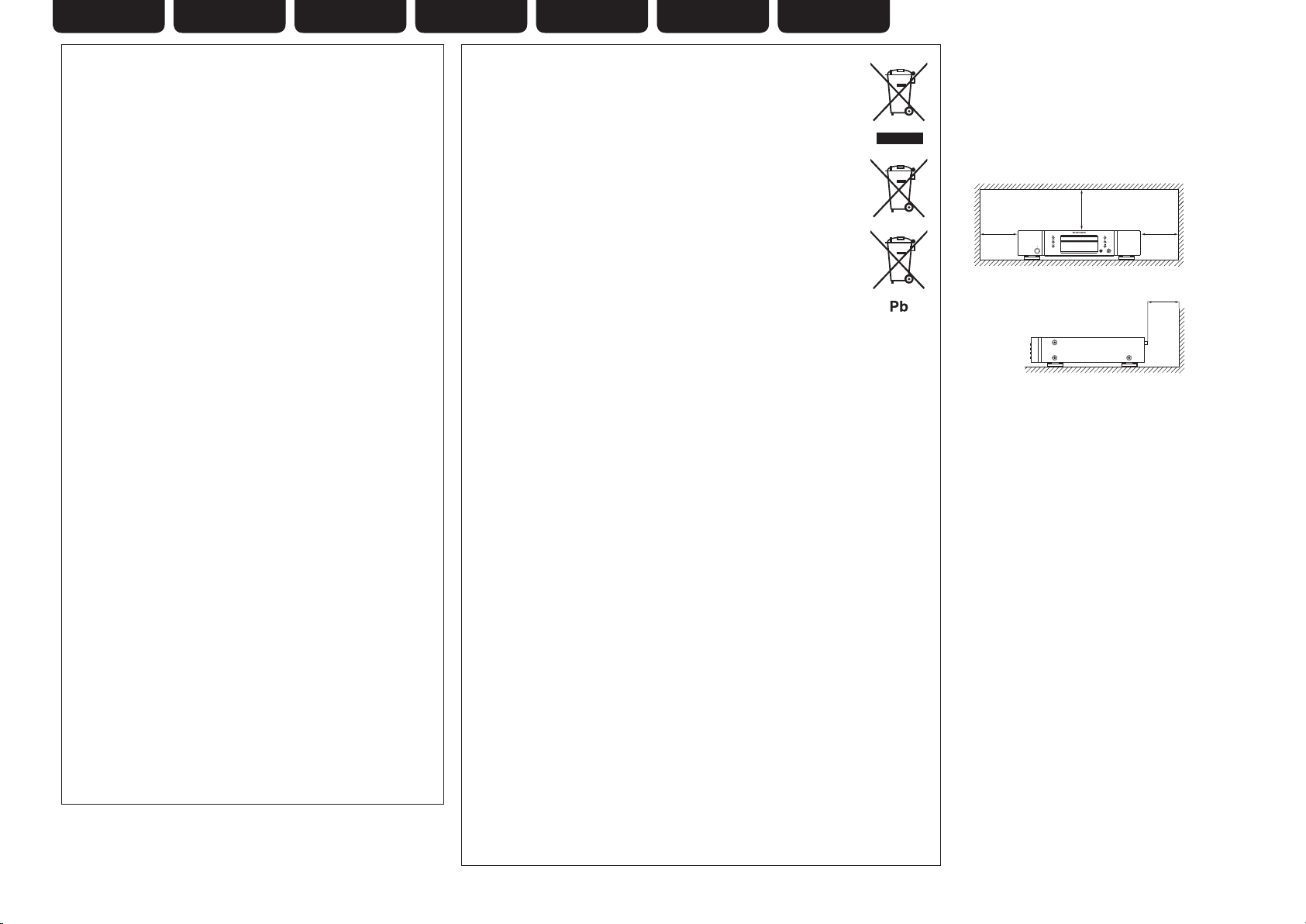
ENGLISH DEUTSCH FRANÇAIS ITALIANO ESPAÑOL NEDERLANDS SVENSKA
•DECLARATION OF CONFORMITY
We declare under our sole responsibility that this product, to which this
declaration relates, is in conformity with the following standards:
EN60065, EN55013, EN55020, EN61000-3-2 and EN61000-3-3.
Following the provisions of Low Voltage Directive 2006/95/EC and EMC
Directive 2004/108/EC, the EC regulation 1275/2008 and its frame work
Directive 2009/125/EC for Energy-related Products (ErP).
•ÜBEREINSTIMMUNGSERKLÄRUNG
Wir erklären unter unserer Verantwortung, daß dieses Produkt, auf das
sich diese Erklärung bezieht, den folgenden Standards entspricht:
EN60065, EN55013, EN55020, EN61000-3-2 und EN61000-3-3.
Gemäß den Bestimmungen der Niederspannungsrichtlinie 2006/95/ EG
und EMV Richtlinie 2004/108/EG, der Verordnung (EG) Nr. 1275/2008
der Kommission und deren Rahmenrichtlinie 2009/125/EG zu
energieverbrauchsrelevanten Produkten (ErP).
•DECLARATION DE CONFORMITE
Nous déclarons sous notre seule responsabilité que l’appareil, auquel se
réfère cette déclaration, est conforme aux standards suivants:
EN60065, EN55013, EN55020, EN61000-3-2 et EN61000-3-3.
Selon la directive 2006/95/EC concernant la basse tension et la directive
CEM 2004/108/EC, la réglementation européenne 1275/2008 et la directive
2009/125/EC établissant un cadre de travail applicable aux produits liés à
l'énergie (ErP).
•DICHIARAZIONE DI CONFORMITÀ
Dichiariamo con piena responsabilità che questo prodotto, al quale la
nostra dichiarazione si riferisce, è conforme alle seguenti normative:
EN60065, EN55013, EN55020, EN61000-3-2 e EN61000-3-3.
Facendo seguito alle disposizioni della direttiva sul basso voltaggio
2006/95/EC alla direttiva EMC 2004/108/EC, alla norma EC 1275/2008 e
alla relativa legge quadro 2009/125/EC in materia di prodotti alimentati ad
energia (ErP).
QUESTO PRODOTTO E’ CONFORME
AL D.M. 28/08/95 N. 548
•DECLARACIÓN DE CONFORMIDAD
Declaramos bajo nuestra exclusiva responsabilidad que este producto al
que hace referencia esta declaración, está conforme con los siguientes
estándares:
EN60065, EN55013, EN55020, EN61000-3-2 y EN61000-3-3.
De acuerdo con la directiva sobre baja tensión 2006/95/CE y la directiva
sobre CEM 2004/108/CE, la normativa CE 1275/2008 y su directiva marco
2009/125/EC para productos relacionados con la energía (ErP).
•EENVORMIGHEIDSVERKLARING
Wij verklaren uitsluitend op onze verantwoordelijkheid dat dit produkt,
waarop deze verklaring betrekking heeft, in overeenstemming is met de
volgende normen:
EN60065, EN55013, EN55020, EN61000-3-2 en EN61000-3-3.
Volgens de voorzieningen van lage spanningsrichtlijn 2006/95/EC en
EMC-richtlijn 2004/108/EC, de EU-richtlijn 1275/2008 en de kaderrichtlijn
2009/125/EC voor energieverbruikende producten (ErP).
•ÖVERENSSTÄMMELSESINTYG
Härmed intygas helt på eget ansvar att denna produkt, vilken detta intyg
avser, uppfyller följande standarder:
EN60065, EN55013, EN55020, EN61000-3-2 och EN61000-3-3.
Uppfyller reglerna i lågspänningsdirektivet 2006/95/EC och EMC-direktivet
2004/108/EC, EU-förordningen 1275/2008 och ramverksdirektivet
2009/125/EC för energirelaterade produkter (ErP).
Marantz Europe
A division of D&M Europe B.V.
Beemdstraat 11, 5653 MA Eindhoven,
The Netherlands
III
A NOTE ABOUT RECYCLING:
This product’s packaging materials are recyclable and can be reused. Please
dispose of any materials in accordance with the local recycling regulations.
When discarding the unit, comply with local rules or regulations.
Batteries should never be thrown away or incinerated but disposed of in
accordance with the local regulations concerning battery disposal.
This product and the supplied accessories, excluding the batteries, constitute
the applicable product according to the WEEE directive.
HINWEIS ZUM RECYCLING:
Das Verpackungsmaterial dieses Produktes ist zum Recyceln geeignet und kann
wieder verwendet werden. Bitte entsorgen Sie alle Materialien entsprechend
der örtlichen Recycling-Vorschriften.
Beachten Sie bei der Entsorgung des Gerätes die örtlichen Vorschriften und
Bestimmungen.
Die Batterien dürfen nicht in den Hausmüll geworfen oder verbrannt werden;
bitte entsorgen Sie die Batterien gemäß der örtlichen Vorschriften.
Dieses Produkt und das im Lieferumfang enthaltene Zubehör (mit Ausnahme
der Batterien!) entsprechen der WEEE-Direktive.
UNE REMARQUE CONCERNANT LE RECYCLAGE:
Les matériaux d’emballage de ce produit sont recyclables et peuvent être
réutilisés. Veuillez disposer des matériaux conformément aux lois sur le recyclage
en vigueur.
Lorsque vous mettez cet appareil au rebut, respectez les lois ou réglementations en vigueur.
Les piles ne doivent jamais être jetées ou incinérées, mais mises au rebut conformément aux lois
en vigueur sur la mise au rebut des piles.
Ce produit et les accessoires inclus, à l’exception des piles, sont des produits conformes à la
directive DEEE.
NOTA RELATIVA AL RICICLAGGIO:
I materiali di imballaggio di questo prodotto sono riutilizzabili e riciclabili. Smaltire i materiali
conformemente alle normative locali sul riciclaggio.
Per lo smaltimento dell’unità, osservare le normative o le leggi locali in vigore.
Non gettare le batterie, né incenerirle, ma smaltirle conformemente alla normativa locale sui
rifiuti chimici.
Questo prodotto e gli accessori inclusi nell’imballaggio sono applicabili alla direttiva RAEE, ad
eccezione delle batterie.
ACERCA DEL RECICLAJE:
Los materiales de embalaje de este producto son reciclables y se pueden volver a utilizar.
Disponga de estos materiales siguiendo los reglamentos de reciclaje de su localidad.
Cuando se deshaga de la unidad, cumpla con las reglas o reglamentos locales.
Las pilas nunca deberán tirarse ni incinerarse. Deberá disponer de ellas siguiendo los reglamentos
de su localidad relacionados con los desperdicios químicos.
Este producto junto con los accesorios empaquetados es el producto aplicable a la directiva
RAEE excepto pilas.
EEN AANTEKENING MET BETREKKING TOT DE RECYCLING:
Het inpakmateriaal van dit product is recycleerbaar en kan opnieuw gebruikt worden. Er wordt
verzocht om zich van elk afvalmateriaal te ontdoen volgens de plaatselijke voorschriften.
Volg voor het wegdoen van de speler de voorschriften voor de verwijdering van wit- en bruingoed
op.
Batterijen mogen nooit worden weggegooid of verbrand, maar moeten volgens de plaatselijke
voorschriften betreffende chemisch afval worden verwijderd.
Op dit product en de meegeleverde accessoires, m.u.v. de batterijen is de richtlijn voor
afgedankte elektrische en elektronische apparaten (WEEE) van toepassing.
OBSERVERA ANGÅENDE ÅTERVINNING:
Produktens emballage är återvinningsbart och kan återanvändas. Kassera det enligt lokala
återvinningsbestämmelser.
När du kasserar enheten ska du göra det i överensstämmelse med lokala regler och bestämmelser.
Batterier får absolut inte kastas i soporna eller brännas. Kassera dem enligt lokala bestämmelser
för kemiskt avfall.
Denna apparat och de tillbehör som levereras med den uppfyller gällande WEEE-direktiv, med
undantag av batterierna.
n CAUTIONS ON INSTALLATION
VORSICHTSHINWEISE ZUR AUFSTELLUNG
PRÉCAUTIONS D’INSTALLATION
PRECAUZIONI SULL’INSTALLAZIONE
EMPLAZAMIENTO DE LA INSTALACIÓN
VOORZORGSMAATREGELEN BIJ DE INSTALLATIE
FÖRSIKTIGHET VID INSTALLATIONEN
z
z
z For proper heat dispersal, do not install this unit
in a confined space, such as a bookcase or similar
enclosure.
•More than 0.1 m is recommended.
•Do not place any other equipment on this unit.
z Stellen Sie das Gerät nicht an einem geschlossenen
Ort, wie in einem Bücherregal oder einer ähnlichen
Einrichtung auf, da dies eine ausreichende Belüftung
des Geräts behindern könnte.
•Empfohlen wird über 0,1 m.
•Keine anderen Gegenstände auf das Gerät stellen.
z Pour permettre la dissipation de chaleur requise,
n’installez pas cette unité dans un espace confiné tel
qu’une bibliothèque ou un endroit similaire.
•Une distance de plus de 0,1 m est recommandée.
•Ne placez aucun matériel sur cet appareil.
z Per una dispersione adeguata del calore, non
installare questa apparecchiatura in uno spazio
ristretto, come ad esempio una libreria o simili.
•Si raccomanda una distanza superiore ai 0,1 m.
•Non posizionare alcun altro oggetto o dispositivo su
questo dispositivo.
z Para la dispersión del calor adecuadamente, no
instale este equipo en un lugar confinado tal como
una librería o unidad similar.
•Se recomienda dejar más de 0,1 m alrededor.
•No coloque ningún otro equipo sobre la unidad.
z Plaats dit toestel niet in een kleine afgesloten ruimte,
zoals een boekenkast e.d., omdat anders de warmte
niet op gepaste wijze kan worden afgevoerd.
•Meer dan 0,1 m is aanbevolen.
•Plaats geen andere apparatuur op het toestel.
z För att tillförsäkra god värmeavledning får
utrustningen inte installeras i instängda utrymmen,
som t.ex. en bokhylla eller liknande.
•Mer än 0,1 m rekommenderas.
•Placera ingen annan utrustning ovanpå den här
enheten.
-
z
+
Wall
z
Wand
Paroi
Parete
Pared
Muur
Vägg
Page 5
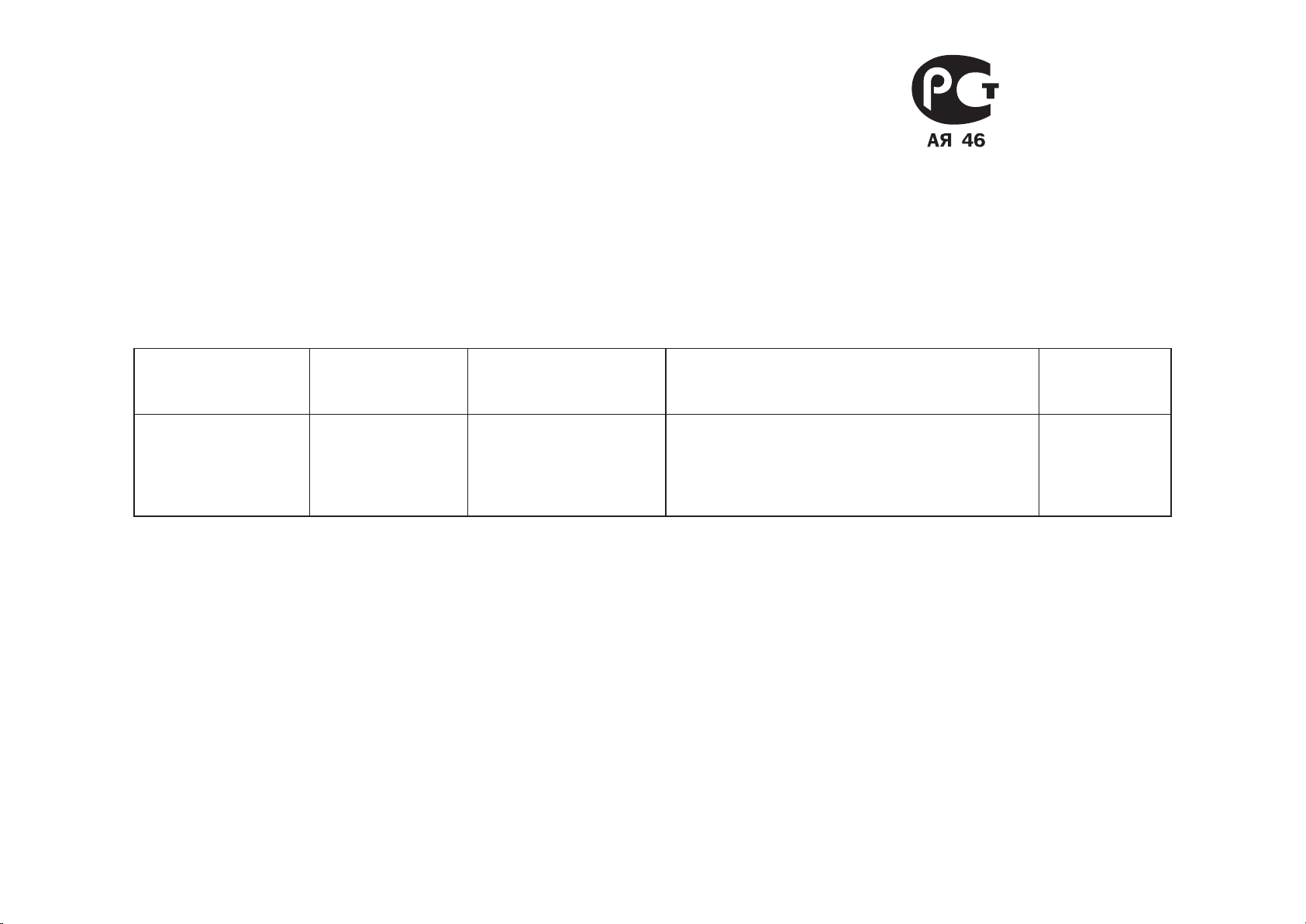
CD-плеер
Marantz SA-KI-PEARL-LITE
(РУКОВОДСТВО ПО ЭКСПЛУАТАЦИИ)
Вы приобрели устройство воспроизводящее производства компании "D&M Холдингс Инк", Япония ("D & M Holdings Inc.", Japan). Модель SA-KI-PEARL-LITE является
CD-плеер и предназначена для проигрывания CD-дисков в домашних аудиосистемах. Это изделие широко известно в кругах истинных ценителей высококлассного
звука. Качество и безопасность подтверждены множеством тестов, проведенных как зарубежными, так и российскими испытательными лабораториями.
Изготовитель в течение 3 лет (срок службы) после выпуска данного изделия обеспечивает наличие комплектующих в целях возможности проведения ремонта
и технического обслуживания, по истечении которого эксплуатация и техническое обслуживание продолжается в соответствии с действующими нормативными
документами. Изделие остается безопасным для жизни, здоровья человека и окружающей среды в течение всего срока эксплуатации. Гарантийный срок - 1 год.
Информация о Российской сертификации
No сертификата
соответствия
РОСС JP.АЯ46.B13706 РОСТЕСТ-МОСКВА ГОСТ Р МЭК 60065-2005
См. в конце инструкции
ВНИМАНИЕ: Если Вы приобрели аудиоаппаратуру надлежащего качества, то, по Российским законам, она не подлежит возврату или обмену на аналогичный товар других
размера, формы и т.д.
Орган по
сертификации
Нормативные документы Наименование сертифицированной продукции
Проигрыватели CD-дисков До 11.04.2013
ГОСТ 22505-97
ГОСТ Р 51515-99
ГОСТ Р 51317.3.2.-2006
ГОСТ Р 51317.3.3-2008
Основные технические характеристики
Срок действия
сертификата
D&M Холдингс Инк
Здание D&M, 2-1 Ниссин-тё
Кавасаки-ку, Кавасаки-си, Канагава
2108569, Япония
D&M Holdings Inc.
D&M Building, 2-1 Nisshin-Cho
Kawasaki-Ku, Kawasaki-Shi, Kanagawa
2108569, Japan
IV
Page 6
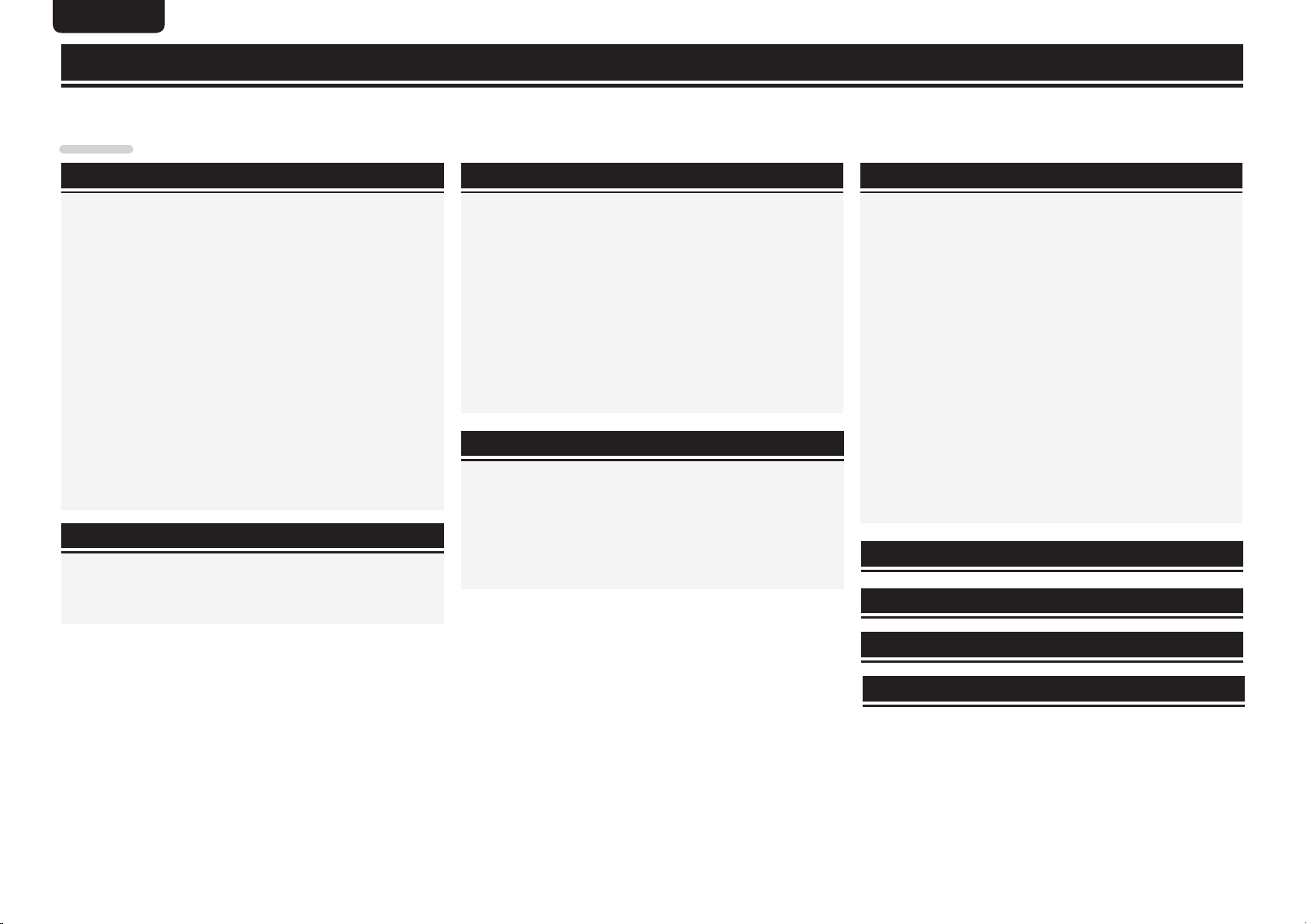
ENGLISH
Getting started
Thank you for purchasing this Marantz product. To ensure proper operation, please read this owner’s manual carefully before using the product.
After reading the manual, be sure to keep it for future reference.
Contents
Getting started ·······································································1
Accessories ····················································································2
About this manual ········································································2
Main features ·················································································2
Cautions on handling ····································································3
Discs ·······························································································3
Discs playable on this unit ····························································3
Holding discs ················································································3
Loading discs ················································································ 3
Cautions on loading discs ·····························································3
Cautions on handling ····································································4
Cautions on storing discs······························································4
Cleaning discs ···············································································4
About the remote control·····························································4
Inserting the batteries···································································4
Operating range of the remote control ········································· 4
Part names and functions·····························································5
Front panel ····················································································5
Display ··························································································5
Rear panel ·····················································································6
Remote control ············································································· 6
Basic connections··································································7
Preparations ··················································································7
Connecting cables ········································································7
Analog connection ········································································7
Connecting the power cord··························································7
Basic operation ·······································································8
Before use ······················································································8
Switching the sound mode (Playback layer) ·································8
Turning the power off ··································································· 8
Switching the input source ·························································· 9
Playback CDs ·················································································9
Playing Super Audio CDs or CDs ················································· 9
Turning off display ······································································10
To change time display ······························································· 10
Listening with headphone ··························································10
Playing repeatedly (Repeat Playback) ·········································10
Playing in random order (Random playback) ·······························10
Playing tracks in a specific order (Program playback) ·················11
Searching for a specific track (AMS play) ···································11
Setting the digital output ····························································11
Advanced connections······················································12
Digital audio output ·····································································12
Digital audio input ·······································································12
Preparations ················································································12
Connecting cables ······································································12
Digital connection ······································································12
USB memory device/iPod connection ······································13
PC connection ··············································································13
Remote control connection ························································14
Advanced operations·························································14
Before playback using a USB memory device or iPod ···········14
Playback of MP3 and WMA files ················································14
MP3 and WMA formats ······························································ 14
Playing MP3 and WMA files ······················································· 15
MP3 or WMA playback order of MP3 or WMA files ··················15
Playback iPod® ···········································································16
Playing an iPod® ·········································································16
Disconnecting the iPod ·······························································16
Playing a USB memory device ···················································17
Playable USB memory formats ··················································· 17
Playing files stored on USB memory devices ·····························17
Removing the USB memory device ··········································18
Connecting and playing back from a computer (USB) ················18
Using as a D/A converter ···························································18
Connect and playback from a digital device (Coax/Opt) ············· 18
Performing menu settings··························································19
Timer play (Timer play setting) ···················································· 19
SA-CD (Switching sound mode) ·················································20
USB Setup (USB memory device operation) ······························20
iPod Setup (iPod operation) ························································21
Auto STB (Auto standby mode) ··················································22
Explanation of terms ·························································23
Troubleshooting···································································24
Specifications ········································································26
Index ··························································································26
1
1
Page 7
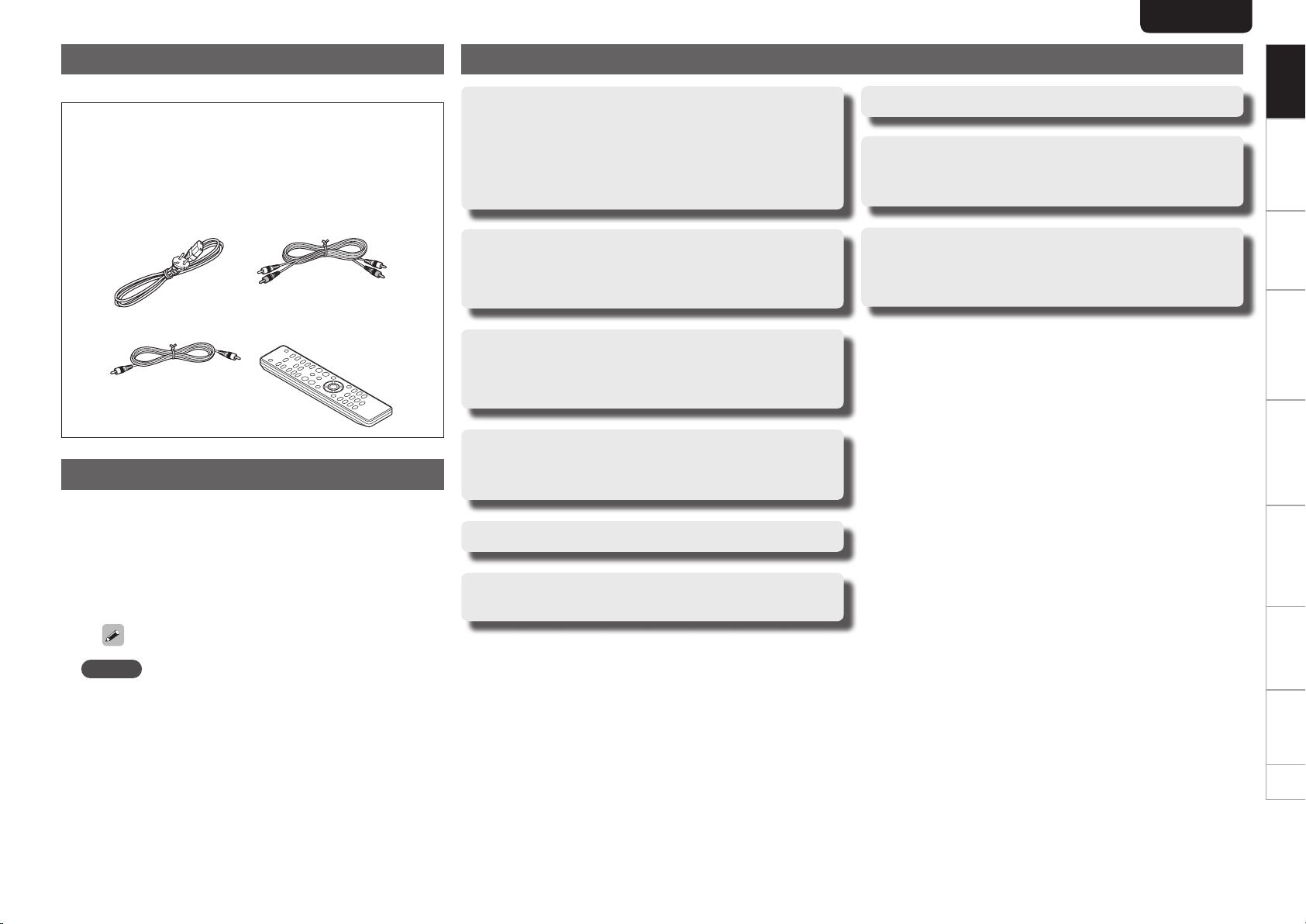
Accessories
Check that the following parts are supplied with the product.
q User guide ............................................................................... 1
w AC power cord (Cord length: Approx. 1.8 m) ..........................1
e Audio connecting cable (Cord length: Approx. 1.0 m) ............. 1
r Remote control connecting cable ............................................ 1
t Remote controller (RC004SA) .................................................1
y AAA-size batteries ................................................................... 2
w e
r t
About this manual
Main features
Toroidal transformer
This unit features a toroidal transformer that produces less
vibration and magnetic leakage fl ux compared to conventional
power transformers. The materials and manufacturing process
of the ring-shaped core are strictly controlled to reduce vibration,
while the short-ring attached to the perimeter of the transformer
reduce magnetic leakage fl ux.
Large-capacitance block capacitor
A large capacitance 3300 µF capacitor carefully selected for its
acoustic characteristics is incorporated into the power supply
circuit.
Audiophile-grade fi lm capacitors and electrolytic
capacitors
The unit’s features the same audiophile-grade fi lm capacitors and
electrolytic capacitors specifi cally used in top-range models.
Low-noise low-distortion fi lter circuit and highspeed HDAMSA2-type output amplifi er with the
differential input type HDAM
ENGLISH
Playback of CD-R/CD-RW discs
Playback of CD-R/CD-RW/CD-ROM discs (MP3/
WMA) and USB audio (MP3/WMA/WAV/AAC)/
iPod
Can be used as a D/A convertor
Digital audio signals input from an external device or computer into
this unit can be converted and output as analog signals using this
unit's D/A converter.
Getting started
Getting startedGetting started
Basic connections Basic operation Specifi cations IndexAdvanced connections Advanced operations Explanation of terms Troubleshooting
Basic connections Basic operation Specifi cations IndexAdvanced connections Advanced operations Explanation of terms Troubleshooting
n Operation buttons
The operations described in this manual are based mainly on
remote control operation.
n Symbols
v
NOTE
This symbol indicates a reference page on which
related information is described.
This symbol indicates a supplementary information
and tips for operations.
This symbol indicates points to remember operations
or function limitations.
n Illustrations
Note that the illustrations in these instructions are for explanation
purposes and may differ from the actual unit.
Double-layered and Copper-plated chassis
High-grade machined analog audio output
connectors
2
2
Page 8
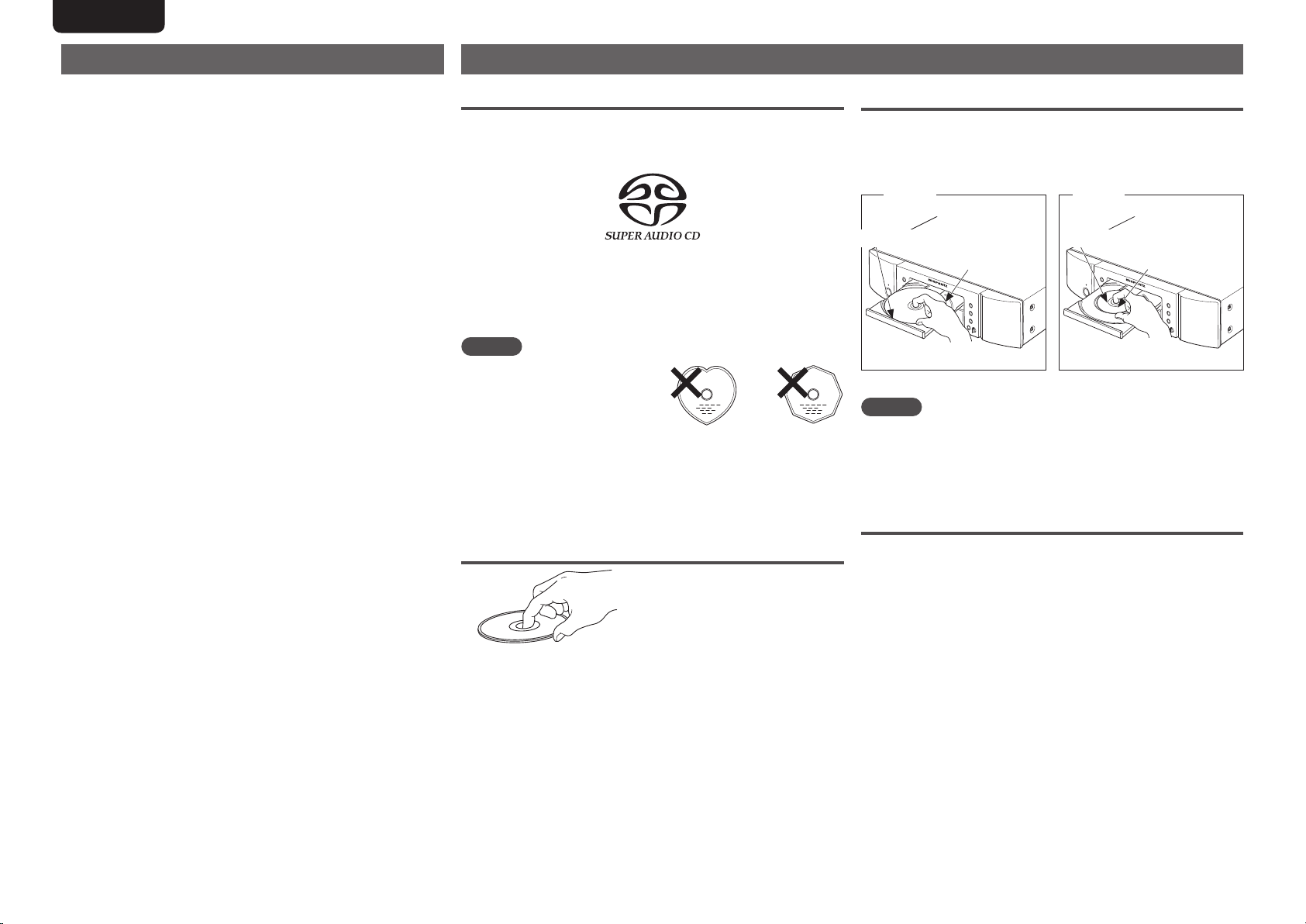
ENGLISH
Figure 1
Figure 2
Cautions on handling
•Before turning the power switch on
Check once again that all connections are correct and that there are
no problems with the connection cables.
•When leaving home for long periods of time, be sure to unplug the
power cord from the power outlet.
•Proper ventilation
If the unit is left in a room full of the smoke from cigarettes, etc., for
long periods of time, the surface of the optical pickup may get dirty,
preventing it from receiving the signals properly.
•About condensation
If there is a major difference in temperature between the inside of
the unit and its surroundings, condensation may form on parts inside
the unit, causing the unit to fail to operate properly.
If this happens, let the unit sit for an hour or two with the power off
and wait until there is little difference in temperature before using
the unit.
•Cautions on using mobile phones
Using a mobile phone near this unit may result in noise. If that
occurs, move the mobile phone away from the unit when it is in use.
•Moving the unit
Turn off the power and unplug the power cord from the power outlet.
Next, disconnect the cables connected to other system units before
moving the unit.
Discs
Discs playable on this unit
q Super Audio CDs
Super Audio CDs with the following logos indicated below can be
played on this unit.
w Music CDs
Discs marked with the logo at right can be played in
this unit.
e CD-R/CD-RW
NOTE
•Discs in special shapes (heartshaped discs, octagonal discs,
etc.) cannot be played. Do not
attempt to play them, as doing
so can damage the unit.
•Some discs and some recording formats cannot be played.
•Non-finalized discs cannot be played.
b What is finalization?
Finalization is the process that makes recorded CD-R/CD-RW discs
playable on compatible players.
Holding discs
Do not touch the signal surface.
Loading discs
•Place the disc in the tray, label side up.
•Make sure the disc tray is fully open when inserting the disc.
•Place the discs flat, 12 cm discs in the outer tray guide (Figure 1), 8
cm discs in the inner tray guide (Figure 2).
Outer tray guide Inner tray guide
12 cm disc 8 cm disc
•Place 8 cm discs in the inner tray guide without using an adapter.
NOTE
•If you place a DVD or other disc that cannot be played by this unit in
the disc tray, the tray does not open/close for about 1 minute. When
that happens, press 5 after “Error” is displayed.
•If you place a disc that contains other than MP3 or WMA files, “No
File” is displayed.
Cautions on loading discs
•Only load one disc at a time. Loading two or more discs can damage
the unit or scratch the discs.
•Do not use cracked or warped discs or discs that have been repaired
with adhesive, etc.
•Do not use discs on which the sticky part of cellophane tape or labels
is exposed or on which there are traces of where labels have been
removed. Such discs can get caught inside the player and damage it.
3
3
Page 9
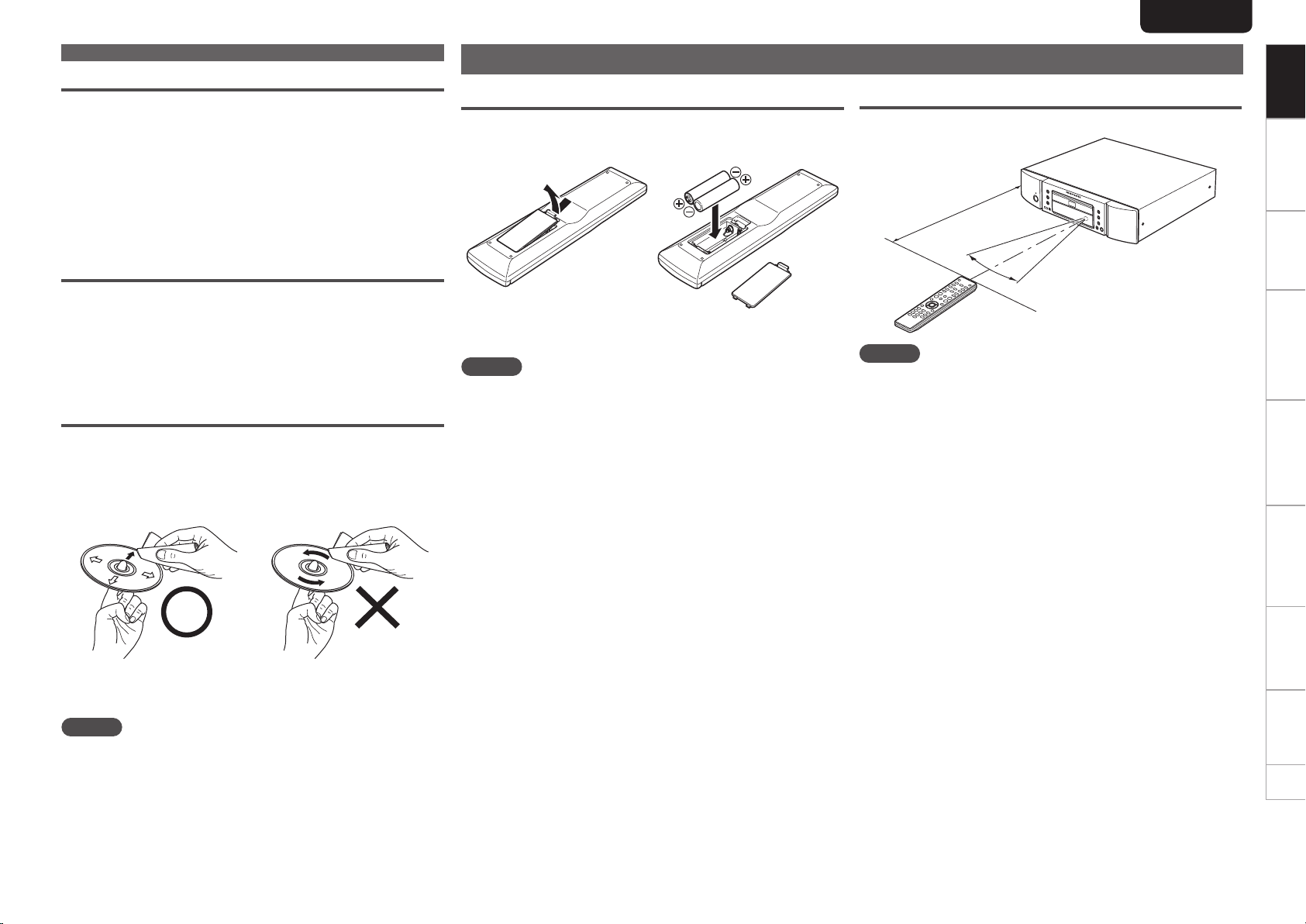
Discs
Cautions on handling
•Do not get fingerprints, oil or dirt on discs.
•Take special care not to scratch discs when removing them from
their cases.
•Do not bend or heat discs.
•Do not enlarge the hole in the center.
•Do not write on the labeled (printed) surface with ball-point pens,
pencils, etc., or stick new labels on discs.
•Water droplets may form on discs if they are moved suddenly from
a cold place (outdoors for example) to a warm place, but do not try to
dry them off using a hairdryer, etc.
Cautions on storing discs
•Be sure to remove discs after using them.
•Be sure to store discs in their cases to protect them from dust,
scratches, warping, etc.
•Do not store discs in the following places:
1. Places exposed to direct sunlight for long periods of time
2. Dusty or humid places
3. Places exposed to heat from heaters, etc.
Cleaning discs
•If there are fingerprints or dirt on a disc, wipe them off before using
the disc. Fingerprints and dirt can impair sound quality and cause
interruptions in playback.
•Use a commercially available disc cleaning set or a soft cloth to clean
discs.
Gently wipe the disc from the
inside towards the outside.
Do not wipe in a circular motion.
About the remote control
Inserting the batteries
q Remove the rear cover of the
remote control.
e Put the rear cover back on.
NOTE
•Replace the batteries with new ones if the unit does not operate
even when the remote control is operated close to the unit.
•The supplied batteries are only for verifying operation.
•Insert the batteries in the proper direction, following the “q” and
“w” marks in the battery compartment.
•To prevent damage or leakage of battery fluid:
•Do not use a new battery with an old one.
•Do not use two different types of batteries.
•Do not attempt to charge dry batteries.
•Do not short-circuit, disassemble, heat or dispose of batteries in
a fire.
•Do not keep the battery in a place exposed to direct sunlight or in
places with extremely high temperatures, such as near a heater.
•If the battery fluid leaks, carefully wipe the fluid off the inside of the
battery compartment and insert new batteries.
•Remove the batteries from the remote control if it will not be used
for a long time.
•Dispose of batteries in accordance with local regulations on battery
disposal.
w Set two R03/AAA batteries in
the battery compartment in
the indicated direction.
ENGLISH
Operating range of the remote control
Operate the remote control while pointing it at the remote sensor.
Approx. 5 m
30°
30°
NOTE
The unit may function improperly or the remote control may not
operate if the remote control sensor is exposed to direct sunlight or
strong artificial light from a fluorescent or infrared light.
Getting started
Getting startedGetting started
Basic connections Basic operation Specifications IndexAdvanced connections Advanced operations Explanation of terms Troubleshooting
Basic connections Basic operation Specifications IndexAdvanced connections Advanced operations Explanation of terms Troubleshooting
NOTE
Do not use record spray, antistatic agents, benzene, thinner or other
solvents.
4
4
Page 10
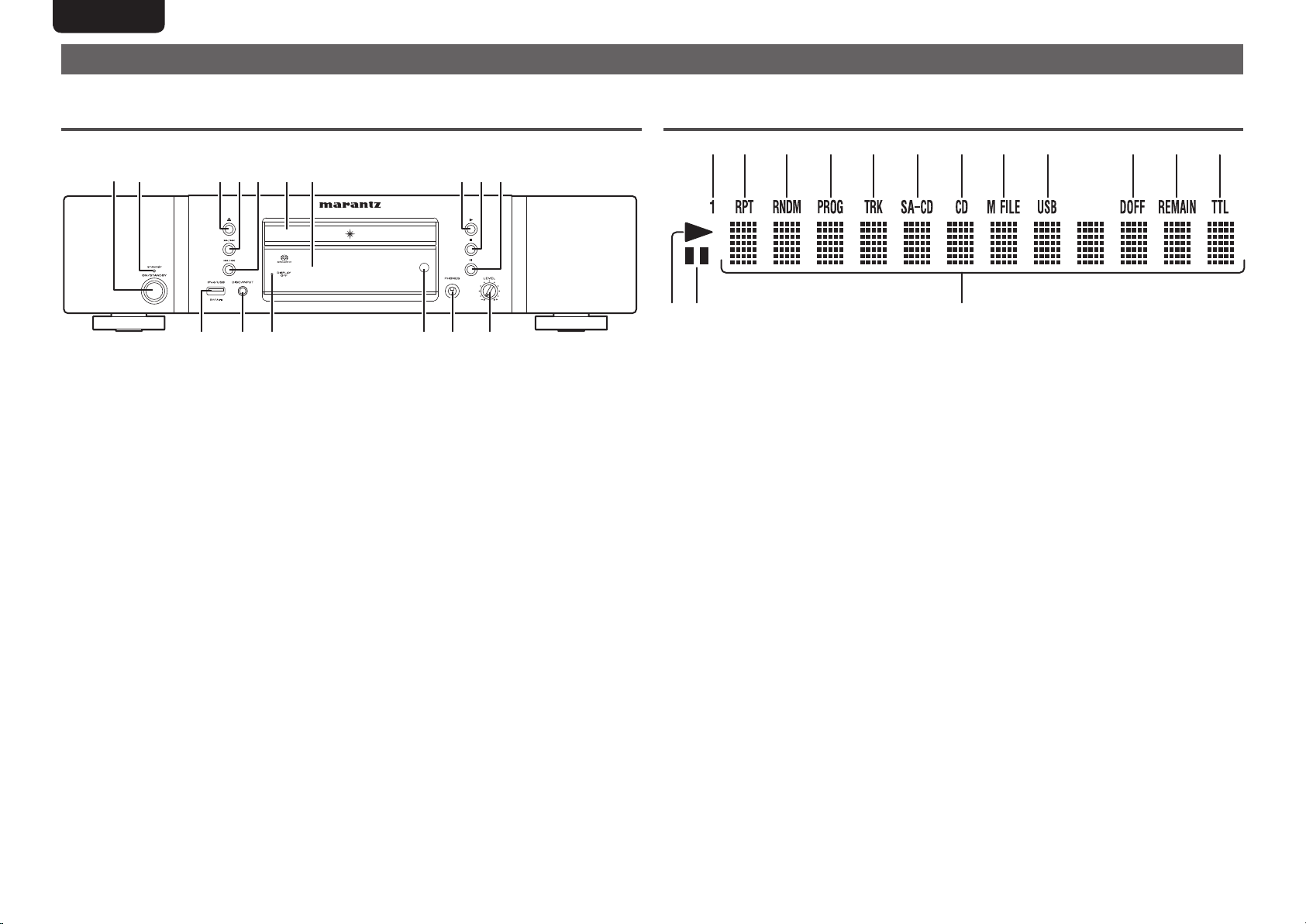
ENGLISH
Part names and functions
For buttons not explained here, see the page indicated in parentheses ( ).
Front panel Display
y uq w e r t i o Q0
Q3Q5Q6 Q4 Q1Q2
yq w e r t iu o Q0 Q1 Q2
Q3Q4Q5
q Power operation switch
(ON/STANDBY) ············································(8)
w Power indicator (STANDBY) ······················· (8)
The light indicates the CD player operating
status as follows:
•Power “ON” ........................................Turn off
•Standby ......................................................Red
e Disc tray open/close button (5) ·················· (9)
r Fast forwarding/Forward-skip button
(7, 9) ····················································· (9)
t Fast reversing/Reverse-skip button
(8, 6) ····················································· (9)
y Disc tray ······················································· (9)
u Display ··························································· (5)
i Play button (1) ············································· (8)
o Stop button (2) ············································ (8)
Q0 Pause button (3) ·········································· (8)
Q1 Headphone volume control knob (LEVEL)
····································································· (10)
Q2 Headphones jack (PHONES) ······················ (10)
Q3 Remote control sensor ································ (4)
Q4 DISPLAY OFF indicator ······························(10)
Q5 DISC/INPUT button ······································ (9)
Q6 USB port (iPod/USB) ································· (13)
q 1 (repeat) indicator
This indicator lights up during repeat play of one
track.
w RPT (repeat) indicator
This indicator lights up during repeat play.
e RNDM (random) indicator
This indicator lights up during random play.
r PROG (program) indicator
This indicator lights up during program play.
t TRK (track) indicator
This indicator lights up above the display of the
track number currently being played.
y SA-CD indicator
This indicator indicates the type of disc on the
disc tray (Super Audio CD).
u CD indicator
This indicator indicates the type of disc on the
disc tray (CD).
i M FILE indicator
This indicator indicates the type of disc on the
disc tray (WMA/MP3).
o USB indicator
This indicator lights up during operation in the
USB/iPod mode.
Q0 D OFF (digital output OFF) indicator
This indicator lights up when the digital output
setting of the audio CD signal is set to OFF
(vpage11).
Q1 REMAIN (remaining time) indicator
This indicator lights up above the remaining
playback time of a track, when it is displayed.
Q2 TTL (total time) indicator
This indicator lights up above the total remaining
time or the total program time, when it is
displayed.
Q3 Main display area
This area displays the time display and text
information of the disc to be played, as well as
the setting menu items, etc.
Q4 3 (pause) indicator
This indicator lights up when play is paused.
Q5 1 (play) indicator
This indicator lights up during disc play.
5
5
Page 11
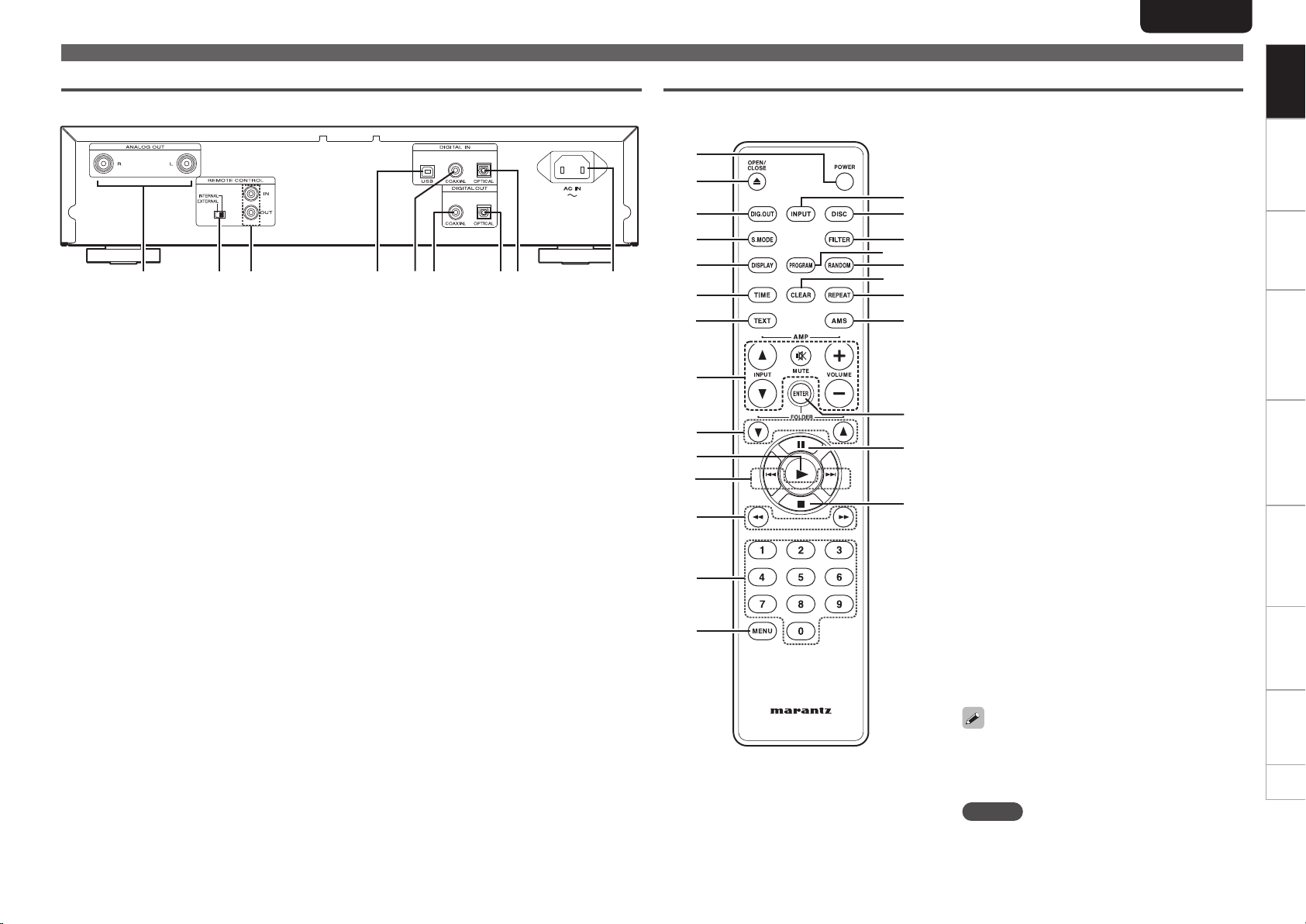
Rear panel Remote control
q
w
e
r
t
y
u
i
o
Q0
Q1
Q2
Q3
Q4
q ANALOG OUT connectors ··························· (7)
w EXTERNAL/INTERNAL switch ·················· (13)
e
REMOTE CONTROL IN /
OUT connectors
············································ (13)
r DIGITAL IN USB port (PC) ·························· (13)
t DIGITAL IN COAXIAL connector ···············(12)
or yt u iq w e
y DIGITAL OUT COAXIAL connector ···········(12)
u DIGITAL OUT OPTICAL connector ············ (12)
i DIGITAL IN OPTICAL connector ················ (12)
o AC inlet (AC IN) ············································· (7)
Q8
W0
Q5
Q6
Q7
Q9
W1
W2
W3
W4
W5
ENGLISH
Part names and functions
q POWER button ·············································· (8)
w OPEN/CLOSE button (5) ·····························(9)
e DIG. OUT button ········································· (11)
r S. MODE button ··········································· (8)
t DISPLAY button ·········································· (10)
y TIME button ················································ (10)
u TEXT button ··········································· (20,22)
i Amplifier operation buttons
VOLUME button (+, –)
INPUT button (d, f)
MUTE button
o FOLDER buttons ········································· (17)
(FOLDER d, f)
Q0 Play button (1) ··································· (9,16,17)
Q1 Track skip buttons (8, 9) ···················· (9)
Q2 Search buttons (6, 7) ··························· (9)
Q3 Number buttons (0 – 9) ································ (9)
Q4 MENU button ·············································· (19)
Q5 INPUT button ················································ (8)
Q6 DISC button ·················································· (8)
Q7 FILTER button ····································(Not use)
Q8 PROGRAM button ······································(11)
Q9 RANDOM button ········································(10)
W0 CLEAR button ·············································(11)
W1 REPEAT button ··········································· (10)
W2 Auto music scan button (AMS) ················· (11)
W3 ENTER button ············································· (19)
W4 Pause button (3) ·········································· (8)
W5 Stop button (2) ············································ (8)
Getting started
Getting startedGetting started
Basic connections Basic operation Specifications IndexAdvanced connections Advanced operations Explanation of terms Troubleshooting
Basic connections Basic operation Specifications IndexAdvanced connections Advanced operations Explanation of terms Troubleshooting
•The supplied remote control can operate Marantz
amplifiers.
•When using it, also refer to the operating
instructions of the other devices.
NOTE
The remote control may not operate some devices.
6
6
Page 12

ENGLISH
Basic connections
This chapter explains how to connect the analog device (amp) and
power cord.
For other connections, see the sections below.
n Digital connection (vpage12)
n USB memory device/iPod connection (vpage13)
n PC connection (vpage13)
n Remote control connection (vpage14)
NOTE
•Do not plug in the power cord until all connections have been
completed.
•When making connections, also refer to the owner’s manual of the
other components.
•Insert the plugs securely. Loose connections will result in the
generation of noise.
•Be sure to connect the left and right channels properly (left with
left, right with right).
•Do not bundle power cords together with connection cables.
Doing so can result in humming or noise.
•Do not connect the unit to the PHONO input connectors on the
amplifier.
Preparations
Connecting cables
Select the cables according to the equipment being connected.
Audio cables
Analog connections (stereo)
(White)
(Red)
L
R
Audio cable (supplied)
L
R
Analog connection
Amplifier
AUDIO
AUDIO
IN
RL
R
L
L
R
Connecting the power cord
Do not plug in the power cord until all connections have been
completed.
To household power outlet
(AC 230 V, 50/60 Hz)
Power cord
(supplied)
NOTE
•Insert the plugs securely. Loose connections will result in the
generation of noise.
•Do not unplug the power cord while the unit is operating.
•Do not use a power cord other than the cord supplied with this unit.
7
7
Page 13

Basic operation
ENGLISH
Getting started
Getting started
Symbols used to indicate buttons in this manual
Button located on both the main unit and
the remote control
Button only on the main unit
Button only on the remote control
Power
indicator
Disc tray
<ON/STANDBY> <DISC/INPUT>
[S.MODE]
[POWER]
[DISC]
BUTTON
<BUTTON>
[BUTTON]
This chapter explains the procedures required to playback a CD,
and the various operations that can be performed during CD
playback.
For other operations, see the sections below.
n Playback of MP3 and WMA fi les (vpage14)
n Playback iPod® (vpage16)
n Playing a USB memory device (vpage17)
n Using as a D/A converter (vpage18)
n Performing menu settings (vpage19)
Before use
Switching the sound mode (Playback la yer)
Some super audio CD discs have 2 layers. Before playback, perform
the operation below to select the playback layer.
For details on the super audio CD, see “Super audio CD” (vpage23).
The sound mode can also be set using “SA-CD (Switching sound
mode)” (vpage20) in the setting menu.
Turn the power on.
1
(Press <ON/STANDBY>.)
Check that no disc is loaded.
2
•If the layer is switched while a disc is in the player or the disc tray
is opened,the playback layer switches for that disc, but the top
priority playback layer setting itself does not change.
Press <DISC / INPUT> or [DISC] to set the playback
3
media mode to “DISC”.
Press [S.MODE] and switch to the layer you want to
4
set (Super Audio CD only).
SA-CD CD
Before use
•When a disc is loaded after the setting has been made, the contents
recorded on the unit layer are displayed.
•If a disc that does not contain the layer set for top priority playback
is loaded, the contents recorded on another layer are displayed
automatically.
•This setting is stored in the memory and is not cleared even when
the disc holder is opened or closed or the power is turned off. To
change the setting, repeat the procedure above.
If a layer in which nothing is recorded is selected, the other layer that
exists on the disc is played back automatically.
NOTE
Sound mode cannot be changed for discs with only a Super Audio
CD area.
Turning the power off
Press <ON/STANDBY> or [POWER].
Power is set to standby and the power indicator lights.
Before setting power to standby, make sure the disc tray is completely
closed.
NOTE
•Do not force the tray in by hand while power is set to standby. This
could cause a trouble.
•Even when power is set to standby, electrical current passes through
some circuits. If you do not intend to use the unit for an extended
period of time, unplug the power cord from the household power
outlet.
Basic connections Basic operation Specifi cations IndexAdvanced connections Advanced operations Explanation of terms Troubleshooting
Basic operationBasic operation Specifi cations IndexAdvanced connections Advanced operations Explanation of terms TroubleshootingBasic connections
[Selectable items]
SA-CD
: Plays back the 2-channel area of the Super Audio CD
(the default setting).
CD
: Plays back the CD layer of the Super Audio CD.
8
8
Page 14

ENGLISH
<DISC/INPUT> <LEVEL>
3
<
/ 6>
Symbols used to indicate buttons in this manual
Button located on both the main unit and
the remote control
Button only on the main unit
Button only on the remote control
DISPLAY OFF
indicator
<7 / 9>
5
DISC tray
8
[INPUT]
[S.MODE]
[DISPLAY]
[TIME]
3
1
[NUMBER]
(0 – 9)
BUTTON
<BUTTON>
[BUTTON]
12
[DISC]
[RANDOM]
[REPEAT]
[8, 9]
2
[6, 7]
Switching the input source
This unit supports the following playback functions in addition to disc
playback.
•Digital audio input signal playback
•USB memory device fi le playback from the USB port in the front
panel
•iPod fi le playback from the USB port in the front panel
•Computer fi le playback from the USB port in the rear panel
Before playing back fi les from a connected device, perform the
following operation to switch the input source.
Press <DISC/INPUT> or [INPUT] to select the input source.
USB
Disc Optical
<DISC/INPUT> only
PC
[Selectable items]
: Plays back fi les on the device connected to the USB
USB
PC
Coaxial
Optical
Disc
You can press [DISC] to switch the input source to “Disc”.
port (iPod/USB) on the front panel. (vpage16,17)
: Connect a computer to the USB port (DIGITAL IN) on
the rear panel, and use this unit as a D/A converter.
(vpage19)
: Connect a digital device to the COAXIAL port (DIGITAL
IN) on the rear panel, and use this unit as a D/A
converter. (vpage19)
: Connect a digital device to the OPTICAL port (DIGITAL
IN) on the rear panel, and use this unit as a D/A
converter. (vpage19)
: Plays back the disc inside the disc tray. (vpage9)
Coaxial
Playback CDs
Playing Super Audio CDs or CDs
Press
<DISC/INPUT>
1
source to “Disc”.
Insert a disc.
2
•Press 5 to open and close the disc tray.
•When you press 1 and close the Disc tray, “Toc Reading” is
displayed in the Display and then playback will start.
When play i n g ba c k a super audio CD, press
3
[S.MODE]
, and select the layer that you want to play
back.
Press 1.
4
The “1” display lights, and playback begins.
•When all of the tracks recorded on the disc have fi nished
playing back, playback stops automatically.
Stopping Playback
Press 2.
Stopping Playback temporarily
Press 3.
•The “3” indicator lights.
•To restart playback, press 1 or 3.
Fast-Forwarding and Fast-Reversing (Searching)
GUsing the buttons on the main unitH
The search is started by holding down <8/6>, <7/9>
during playback.
The search speed can be changed by holding down <8/6>,
<7/9>.
The search speed changes in 4 steps: 1 2 3 4 1.
4 is the fastest search speed.
GUsing the buttons on the remote controlH
The search is started by pressing [6], [7] during playback.
The search speed can be changed by pressing [6], [7].
The search speed changes in 4 steps: 1 2 3 4 1.
4 is the fastest search speed.
or
SA-CD CD
to change the input
[DISC]
9
9
Page 15

ENGLISH
Playback CDs
Getting started
Getting started
Moving to the Beginning of Tracks (Skipping)
GUsing the buttons on the main unitH
During playback, press <8/6> or <7/9>.
•The disc is skipped the number of tracks equal to the number of
times the button is pressed.
•When you press <8/6> once, playback restarts from the
beginning of the current track.
GUsing the buttons on the remote controlH
During playback, press [8] or [9].
•The disc is skipped the number of tracks equal to the number of
times the button is pressed.
•When you press [8] once, playback restarts from the beginning
of the current track.
Playing a Specific Track (Direct searching)
Press [NUMBER] (0 – 9) to select the track.
GExampleH : Track 4 : Press number [4] to select Track No. 4.
GExampleH : Track 12 : Press numbers [1] and [2] consecutively to
select Track No. 12.
The number you enter is set about 1.5 seconds after you press the
number buttons. To enter a two-digit number, be sure to press the
two number buttons, one immediately after the other.
Turning off display
During playback, press [DISPLAY].
•Each time [DISPLAY] is pressed, the display brightness changes
as shown below.
Bright Dimm Dark
Off
When the display is switched off, the “DISPLAY OFF” indicator lights.
NOTE
During stop mode, the display information does not turn off. The
information is turned off only during playback.
To change time display
Press [TIME].
•When [TIME] is pressed each time, the display shows differently
in the following orders.
Not Displayed
Track elapsed time
REMAIN TTL
Total remaining time
REMAIN
Track remaining time
Playing repeatedly (Repeat Playback)
Press [REPEAT] to select repeat mode.
When [REPEAT] is pressed each time, the display switches repeat
modes in the following order.
1 RPT
1-track repeat
RPT
All-track repeat
Not Displayed
Repeat off
GSelectable itemsH
RPT (All-track repeat)
1 RPT (1-track repeat)
Not Displayed
(Repeat off)
When repeat playback is set, random playback and AMS playback
cannot be performed.
: All tracks are played repeatedly.
: Only 1 track is played repeatedly.
: Normal playback resumes.
Playing in random order
(Random playback)
During stop mode, press [RANDOM].
The “RNDM” indicator on the display lights and random playback
starts.
Basic connections Basic operation Specifications IndexAdvanced connections Advanced operations Explanation of terms Troubleshooting
Basic connections Basic operationBasic operation Specifications IndexAdvanced connections Advanced operations Explanation of terms Troubleshooting
Listening with headphone
Plug the headphones into the headphone jack (PHONES).
Adjusting the Volume
Turn <LEVEL>.
NOTE
To prevent hearing loss, do not raise the volume level excessively
when using headphones.
Stopping Random Playback
Press [RANDOM] during stop mode.
The “RNDM” indicator on the display goes off.
NOTE
Repeat Play and AMS Play cannot be conducted when the unit is in
Random Mode.
•If <7/9>, or [9] are pressed during Random Play, the player
jumps to the next track of the shuffled order.
•To search through the current track during random play, press and
continue holding <8/6, 7/9> or press [6, 7].
The random playback mode is canceled if you set power to standby,
turn off power, or open the disc tray.
10
10
Page 16

ENGLISH
Symbols used to indicate buttons in this manual
Button located on both the main unit and
the remote control
Button only on the main unit
Button only on the remote control
<7 / 9>
5
<8 / 6>
5
[DIG.OUT]
1
[NUMBER]
(0 – 9)
BUTTON
<BUTTON>
[BUTTON]
1
3
[CLEAR]
[AMS]
[8, 9]
Playing tracks in a specifi c order
(Program playback)
During stop mode, press [PROGRAM].
•“PROG” lights in the display, and the mode switches to
1
program playback mode.
Use [NUMBER] (0 – 9) , [8, 9] or <8/6,
2
7/9>
GExampleH
To program tracks 3 and 12 to be played in that order, press [3],
[1], and [2] one after the other.
•The number you enter is set about 1.5 seconds after you
press the number buttons.
Press 1.
Playback starts in the programmed order.
3
To enter a two-digit number, be sure to press the two number buttons,
one immediately after the other.
Adding tracks for program playback
Tracks can be added to the end of program when program is remaining
(“PROG” indicator is lighting up) and in stop mode.
•Canceling a track from program playback
While stopped, press [CLEAR].
When [CLEAR] is pressed, tracks are deleted in order from the last
programmed track.
Clearing the all programmed track
During program playback, press 2 twice.
During stop mode, press 2 once.
Program can also be cleared by pressing 5 to open the disc tray.
You can specify up to 24 tracks each for program playback.
NOTE
•Repeat Play, Random Play, and AMS Play cannot be conducted while
the unit is in PROGRAM mode (i.e. when the PROG indicator is lit).
•Programmed playback is not possible with MP3 and WMA fi les.
•The program playback mode is canceled if you set power to standby,
turn off power, or open the disc tray.
to select the tracks you want to program.
Playback CDs
Searching for a specifi c track (AMS play)
You can play back all track intros, from the fi rst track onward, in
sequence. This function is useful when you search for a specifi c track
you want to listen to. (AMS playback: Auto Music Scan playback)
During playback or stop mode, press [AMS].
1
•“1” fl ashes in the display, and 10-second AMS playback
starts.
•When 10 second AMS playback is selected, playback
automatically switches to the next track.
When you nd the track you want to listen to, press
2
1.
The Play indicator “1” lights and normal playback is resumed.
NOTE
AMS playback cannot be performed during program playback and
random playback.
Setting the digital output
Set to output from the rear panel DIGITAL OUT terminal (COAXIAL,
OPTICAL).
During stop mode, press [DIG. OUT].
Each time [DIG.OUT] is pressed, output from the DIGITAL OUT terminal
(COAXIAL, OPTICAL) on the rear panel is switched between “On” and
“
Off”.
GSelectable itemsH
: Outputs the digital signal.
On
: Digital signal is not output.
Off
•When digital output is turned off, the “D OFF” indicator lights up on
the display.
•When digital output is turned off, you can enjoy high quality audio
output from the ANALOG OUT terminal.
•The “digital output off” has a memory retention function where
the settings remain stored and unchanged even when the disc is
changed or the power is turned off.
NOTE
Data on Super Audio CDs or WMA/MP3 data on discs cannot be
output from the DIGITAL OUT terminal.
11
11
Page 17

Advanced connections
ENGLISH
Getting started
Getting started
This chapter describes how to connect a digital device, USB
memory device/iPod, computer, and remote control.
For other connections, see the sections below.
n Analog connection (vpage7)
n Connecting the power cord (vpage7)
Preparations
Connecting cables
Select the cables according to the equipment being connected.
Audio cables
Optical digital connections
Optical cable (sold separately)
Coaxial digital connections
Coaxial digital cable (sold separately)
iPod connections
iPod cable (sold separately)
PC connections
USB cable (sold separately)
Remote control connection
Remote connector cord (supplied)
Digital connection
When connecting, use a commercially available optical digital cable or
coaxial digital cable.
Digital audio output
You can enjoy digital recording when the player is connected to a CD
recorder or other digital recording component.
CD recorder /
MD recorder
OPTICALINCOAXIAL
NOTE
Signals on the HD layer of the super audio CD and MP3 or WMA signals
recorded onto the disc cannot be output in digital output. Signals that
can be output using digital output are digital audio signals from audio
CDs, CD-layers of super audio CDs, USB, iPod, PC, COAXIAL, and
OPTICAL.
When connecting the optical digital output connector
with an optical transmission cable (sold separately)
Match the shapes then insert firmly.
IN
Digital audio input
If a device equipped with CD transport or digital audio output is
connected to this unit, this unit can be used as a D/A converter.
(“Using as a D/A converter” (vpage18))
Optical digital connection cable (Sold separately)
Signal flow
Coaxial digital connection cable (Sold separately)
Signal flow
CD Transport or digital device etc.
NOTE
•Linear PCM signals with a sampling frequency of 32kHz, 44.1kHz,
48kHz, 64kHz, 88.2kHz, 96kHz, 176.4kHz, or 192kHz can be input
into this device.
•Do not input signals other than linear PCM signals, such as Dolby
digital, DTS, AAC etc. into this device. Doing so may cause noise,
which may cause damage to the speakers.
Basic connections Basic operation Specifications IndexAdvanced connections Advanced operations Explanation of terms Troubleshooting
Basic connections Specifications IndexAdvanced connectionsAdvanced connections Advanced operations Explanation of terms Troubleshooting
Basic operation
12
12
Page 18

ENGLISH
USB memory device/iPod connection
Connect a USB memory device/iPod to the USB port on the front
panel of this unit.
iPod cable
(Sold separately)
NOTE
When using an USB memory device, do not use an USB extension
cable.
When connecting an iPhone to this unit, keep the iPhone at least 20
cm away from this unit. If the iPhone is kept closer to this unit and a
telephone call is received by the iPhone, noise may be output from
this device.
n Supported iPod Models
Made for
•iPod touch (3rd generation)
•iPod touch (2nd generation)
•iPod touch (1st generation)
•iPod classic
•iPod with video
•iPod nano (5th generation)
•iPod nano (4th generation)
•iPod nano (3rd generation)
•iPod nano (2nd generation)
•iPod nano (1st generation)
•iPhone
•iPhone 3G
•iPhone 3GS
PC connection
By connecting a computer to the USB port on the rear panel of this
unit using a commercially available USB connecting cable, this unit can
be used as a D/A converter. (“Using as a D/A converter” (vpage18)
The unit
USB cable
(Sold separately)
Type A
Plug that fits the shape of the
connection device connector
Signal flow
Signal flow
Computer installed with a
media player
USB port
Type B
13
13
Page 19

Remote control connection
When you use this unit connected to a Marantz amplifi er, this unit
receives operation signals sent from the amplifi er and operates
accordingly.
n Connection
Use the supplied remote connection cable to connect the REMOTE
CONTROL IN terminal of this unit to REMOTE CONTROL OUT
terminal of the amplifi er.
n Setting
Set the remote control switch on the rear panel of this unit to
“EXTERNAL” to use this feature.
•This setting will disable remote sensor reception of this unit.
•To operate the unit, point the remote control at the remote
sensor of the amplifi er.
To use this unit without connecting it to the amplifi er, set the remote
control switch to “INTERNAL”.
Set to “EXTERNAL.”
Remote connector cord
(supplied)
Signal fl ow
The unit
Amplifi er
Advanced operations
Symbols used to indicate buttons in this manual
Button located on both the main unit and
the remote control
Button only on the main unit
Button only on the remote control
BUTTON
<BUTTON>
[BUTTON]
<ON/STANDBY>
Before playback using a USB
memory device or iPod
Press <ON/STANDBY>.
1
Connect the USB memory device or iPod cable to
2
the USB terminal.
NOTE
•When a USB memory device is connected to this unit, the fi les
recorded onto the USB memory device are read. The time needed
to read the fi les depends on the size of the fi les on the USB memory
device. If the maximum number of fi les and folders are recorded
onto the device, it may take a few minutes to read all of the fi les.
•To turn off the power to this unit, stop playback on the USB memory
device or iPod before turning the power off.
ENGLISH
Playback of MP3 and WMA fi les
There are many music distribution sites on the Internet allowing you
to download music fi les in MP3 or WMA (Windows Media® Audio)
formats. The music (fi les) downloaded from such sites can be stored
on CD-R or CD-RW discs and played on the unit.
“Windows Media” and “Windows” are registered trademarks or
trademarks of Microsoft Corporation in the United States and other
countries.
MP3 and WMA formats
CD-R and CD-RW discs created in the format described below can
be played.
n Writing software format
ISO9660 level 1, 2
Expansion format (Juliet.Romeo)
•When written in other formats, it may not be possible to play the
disc properly.
n Maximum number of playable fi les and folders
Total number of folders and fi les : 648
Number of folders : 299
n File formats
MP3 (MPEG-1 Audio Layer-3)
WMA (Windows Media Audio)
n Tag data
ID3-Tags (Ver. 1.x and 2.x)
META-Tags
(Compatible with title, artist and album names)
Playable MP3/WMA fi le
File format
MP3 44.1 kHz
WMA 44.1 kHz
Sampling
frequency
Bit rate Extension
For MPEG-1 Audio
Layer-3,
32/40/48/56/64/80/96/
112/128/160/192/224/
256/320 kbps
48/64/80/96/128/160/
192 kbps
.mp3
.wma
Getting started
Getting started
Basic connections Basic operation Specifi cations IndexAdvanced connections Advanced operations Explanation of terms Troubleshooting
Basic connections Basic operation Specifi cations IndexAdvanced connectionsAdvanced connections Advanced operations Explanation of terms Troubleshooting
Advanced operations
14
14
Page 20

ENGLISH
Symbols used to indicate buttons in this manual
Button located on both the main unit and
the remote control
Button only on the main unit
Button only on the remote control
<7 / 9>
<DISC/INPUT><8 / 6>
[INPUT]
[TEXT] [AMS]
3
1
BUTTON
<BUTTON>
[BUTTON]
1
[RANDOM]
[REPEAT]
[ENTER]
[8, 9]
2
•Only music fi les that are not copyright-protected can be played on
this unit.
•Be sure to give fi les the extension “.MP3” or “.WMA”. Files with
any other extensions or with no extensions cannot be played.
•In accordance with copyright laws, recordings you have made should
only be used for your personal enjoyment and may not be used in
other ways without permission of the copyright holder.
Playing MP3 and WMA fi les
Load a CD-R or CD-RW disc containing music fi les
1
in the MP3 or WMA formats into the disc tray.
Press 1.
2
Playback starts.
Changing the fi le to be played
Use <8 /6, 7/ 9> or [8, 9]to select the desired fi le.
Switching the Display
During playback, press [TEXT].
The fi le name is displayed only by 8 characters for few second.
The fi le names do not automatically scroll on the display.
Playback of MP3 and WMA fi les
MP3 or WMA playback order of MP3 or
WMA fi les
When there are multiple folders containing MP3 or WMA fi les, the
playback order of folders is automatically set when this unit reads the
media. The fi les in each folder are played back in the order in which
the fi les were recorded on the media, from the oldest date and time.
n Playback order of folders
CD-R/CD-RW
For playback of fi les on CD-R or CD-RW , fi les in all folders on the fi rst
layer are played fi rst, next on the second layer, then next on the third
layer, and so on in this order.
USB memory device
For playback of fi les recorded on USB memory device, fi les in the fi rst
folder on the fi rst layer are played fi rst, next folders on the second
layer in the folder, then next on the third layer, and so on in this order.
Then accordingly fi les on another fi rst layer are played.
•The playback order displayed on a PC may differ from the actual
playback order.
•The playback order with a CD-R/CD-RW may differ, depending on
the writing software.
NOTE
The playback order may differ from the order in which the folders or
fi les were recorded if you delete or add a folder or fi le on USB memory
device. This occurs because of data recording specifi cations and is not
a malfunction.
15
15
[MENU]
Page 21

Playback iPod®
With the unit, you can listen to music on an iPod and you can also
operate the iPod with the main unit or the remote control.
“Made for iPod” and “Made for iPhone” mean that an electronic
accessory has been designed to connect specifically to iPod or
iPhone, respectively, and has been certified by the developer to
meet Apple performance standards. Apple is not responsible for the
operation of this device or its compliance with safety and regulatory
standards.
iPhone, iPod, iPod classic, iPod nano, iPod shuffle, and iPod touch
are trademarks of Apple Inc., registered in the U.S. and other
countries.
•Individual users are permitted to use iPhone, iPod, iPod classic,
iPod nano, iPod shuffle, and iPod touch for private copy and
playback of non-copyrighted contents and contents whose copy
and playback is permitted by law. Copyright infringement is
prohibited by law.
Playing an iPod
Press <DISC/INPUT> or [INPUT] to change the input
1
source to “USB”.
Connect the iPod to the USB terminal on the front
2
panel of this unit. (vpage13)
®
n Select the mode to control
Press [MENU], select “iPod Setup” using
3
[9]
, and press [ENTER] (vpage19).
Select “iPod Ctrl” using
4
[ENTER]
Use
. (vpage22)
[8]
and
[9]
[8]
and
to select the mode.
[9]
[8]
and
, and press
5
GSelectable itemsH
1. Direct
2. Remote
Display location iPod display Main unit display
Playable
files
Active
buttons
: Control using the iPod.
: Control using this unit and the remote control.
Display mode
Audio file
Video file
Remote control
and Main unit
(This unit)
iPod
1. Direct 2. Remote
S S
S A
S S
S A
ENGLISH
n Remote control and iPod button relations
Remote
control
buttons
1 13
3 13
2
8, 9 8, 9
REPEAT
RANDOM
AMS
TEXT
NOTE
•Marantz will accept no responsibility whatsoever for any loss of iPod
data.
•Depending on the type of iPod and the software version, some
functions may not operate.
iPod buttons Operation on the unit
Plays the track
Pause
– Return to the first track in the folder
Skip to previous or next track
Fast forward and rewind cannot be
used
– Switches the repeat function
– Switches the shuffle function
–
– Displays the file name
Plays the first 10 seconds of the
track, then skips to the next track
n To Switch the Display
During playback, press [TEXT].
The display switches each time the button is pressed.
Title name
Album name
Artist name
Getting started
Getting started
Basic connections Basic operation Specifications IndexAdvanced connections Advanced operations Explanation of terms Troubleshooting
Basic connections Basic operation Specifications IndexAdvanced connections Advanced operations Explanation of termsAdvanced operations Troubleshooting
n Select the Database to playback
Select “Database” using
4
the database of the le you want to playback, and
press [ENTER]. (vpage21)
Select the music le that you want to playback using
5
[8]
and
[9]
, and press 1.
Playback starts.
[8]
and
[9]
, display
Disconnecting the iPod
Press 2.
1
Disconnect the iPod cable from the USB port.
2
16
16
Page 22

ENGLISH
Symbols used to indicate buttons in this manual
Button located on both the main unit and
the remote control
Button only on the main unit
Button only on the remote control
<7 / 9>
<DISC/INPUT><8 / 6>
[INPUT]
[TEXT]
3
1
17
17
2
1
3
[RANDOM]
[REPEAT]
df]
[
[8, 9]
2
[6, 7]
BUTTON
<BUTTON>
[BUTTON]
Playing a USB memory device
Playable USB memory formats
Files created in the following formats and stored on a USB memory
device can be played.
n USB-Compatible fi le systems
“FAT16” or “FAT32”
•If the USB memory device is divided into multiple partitions, only
the top drive can be selected.
n Maximum number of playable fi les and folders
Maximum number of fi les in a folder: 65,535
Maximum number of folders: 700
n File format
MP3 (MPEG-1 Audio Layer-3)
WMA (Windows Media Audio)
M4A (AAC)
WAV (LINER PCM)
n Tag data
ID3-Tags (Ver.1.x and 2.x)
META-Tags (Compatible with title, artist and album names)
Playable MP3/WMA fi le
File format
MP3
WMA
AAC
LINER PCM
Only music fi les that are not copyright-protected can be played on
this set.
•Contents downloaded from pay sites on the Internet are copyright
protected. Also, fi les encoded in WMA format when ripped from a
CD, etc., on a computer may be copyright protected, depending on
the computer’s settings.
Sampling
frequency
32, 44.1,
48 kHz
32, 44.1,
48 kHz
32, 44.1,
48 kHz
Linear PCM:
PCM 32/44.1/48
Those other
than the above,
not supported.
Bit rate Extension
For MPEG-1 Audio
Layer3,
32/40/48/56/64/80/96/
112/128/160/192/224/
256/320
CBR: 48~320
VBR: Peak 384
(display corresponds
to average bit rate
value)
8~320 kbps .m4a
Linear PCM: 16 bit .wav
.mp3
.wma
Playing fi les stored on USB memory devices
Press <DISC/INPUT> or [INPUT] to change the
1
input source to “USB”.
Connect the USB memory device to the USB
2
terminal on the front panel of this unit. (vpage13)
Press 1.
3
Playback starts.
To Switch the Folder or File During Playback
GUsing the buttons on the main unitH
During playback, press <8/6> or <7/9>.
GUsing the buttons on the remote controlH
•Folder
Use [d, f] to select the folder, then press [ENTER].
•File
Use [8] or [9] to select the fi le.
The fi le numbers are set automatically when the USB memory device
is loaded.
Stopping Playback
Press 2.
Stopping Playback temporarily
Press 3.
•The “3” indicator lights.
•To restart playback, press 1 or 3.
Fast-Forwarding and Fast-Reversing (Searching)
GUsing the buttons on the main unitH
During playback, press and hold in <8/6> or <7/9>.
•When you remove your fi nger from the button, normal playback is
resumed.
•When normal playback is resumed after searching, the sound may
be interrupted momentarily.
GUsing the buttons on the remote controlH
During playback, press and hold in
•When you remove your fi nger from the button, normal playback is
resumed.
•When normal playback is resumed after searching, the sound may
be interrupted momentarily.
[6] or [7].
Page 23

Playing a USB memory device
Playing repeatedly (Repeat playback)
Press [REPEAT].
Playing in random order (Random playback)
Press [RANDOM].
•Random playback will automatically start.
•To cancel random playback, press [RANDOM] or 2. The “RAND”
indicator goes dark and random playback is canceled.
Switching the Display
During playback, press [TEXT].
Switching the Time Display
During playback, press [TIME].
NOTE
•Marantz will take no responsibility whatsoever for any loss or
damage to data on a USB memory device when using it connected
to the unit.
•USB memory devices will not work via a USB hub.
•Marantz does not guarantee that all USB memory devices will
operate or be suppled power. When using a USB portable hard disk
that can draw power from an AC adapter, we recommend using the
AC adapter.
Removing the USB memory device
Press 2 to stop playback.
1
Check that the communication indicator on the USB
2
memory device is not ashing, then pull out the USB
memory device.
NOTE
Do not pull out the USB memory device if the communication indicator
on the USB memory device is still flashing. Doing so may damage the
USB memory device and the data recorded on the device.
Using as a D/A converter
Digital audio signals input from an external device or computer into
this unit can be converted and output as analog signals using this unit.
(D/A converter)
Connect and playback from a digital device
(Coax/Opt)
Press <DISC/INPUT> or [INPUT] to change the input
source to “Coax” or “Opt”.
The input digital audio signal is displayed as shown.
“Coax : xxxx“
“Opt : xxxx“
xxxx indicates the sampling frequency.
•If the sampling frequency cannot be detected, the display flashes.
NOTE
•Linear PCM signals with sampling frequencies of 32 kHz, 44.1 kHz,
48 kHz, 64 kHz, 88.2 kHz, 96 kHz, 176.4 kHz and 192 kHz can be
input in the unit.
•Do not input non-PCM signals, such as Dolby Digital, and DTS. This
causes noise and could damage the speakers.
•If the sampling frequency switches, such as from A mode to B mode
in a CS broadcast, muting may operate for 1-2 seconds, cutting the
sound.
When the mode has been changed to disc input mode
Press <DISC/INPUT> or [DISC].
ENGLISH
Connecting and playing back from a
computer (USB)
Connect a computer to the USB port on the rear panel of this unit
in advance. For details on how to connect the computer, see “PC
connection” (vpage13).
Press <DISC/INPUT> or [INPUT] to change the input
source to “PC”.
When “PC: xxkHz” is displayed on this unit, wait for approximately
10 seconds, and then start and operate the music playback software
on the computer.
This unit functions as a D/A converter.
NOTE
•Perform operations such as playback and pause on the computer. At
this time, you cannot operate the computer with the unit's keys or
remote control.
•You can also control the volume and equalizer on the computer.
Enjoy playing music at the desired volume.
• When this unit is functioning as a D/A converter, sound is not output
from the computer's speakers.
•If the computer is disconnected from this unit while the computer
music playback software is running, the playback software may
freeze.Always exit the playback software before disconnecting the
computer.
• If an error occurs on the computer, restart the computer while it is
still connected to the USB port of this unit.
•The supported sampling frequencies are 32/44.1/48/96 kHz.
•The sampling frequency of the music playback software and
sampling frequency displayed on this unit may differ.
n Computer (recommended system)
OS
•Windows® XP Service Pack2 or more, Windows Vista or Windows 7
•Macintosh OSX 10.6.3
Software
•Server software supporting Windows Media Player and iTune.
Getting started
Getting started
Basic connections Basic operation Specifications IndexAdvanced connections Advanced operations Explanation of terms Troubleshooting
Basic connections Basic operation Specifications IndexAdvanced connections Advanced operations Explanation of termsAdvanced operations Troubleshooting
USB
•USB 2.0: USB Full speed/USB Audio Class1
18
18
Page 24

ENGLISH
Symbols used to indicate buttons in this manual
Button located on both the main unit and
the remote control
Button only on the main unit
Button only on the remote control
[S.MODE]
[TEXT]
[MENU]
19
19
BUTTON
<BUTTON>
[BUTTON]
[ENTER]
[8, 9]
Performing menu settings
You can set the following functions. For further information, see the
page indicated in parentheses ( ).
During stop mode, press [MENU].
1
Press
2
[8] or [9]
want to set.
TIMER play
8
SA-CD Mode
8
USB Setup
8
iPod Setup
8
Auto STB
[Selectable items]
Timer play (Timer play setting)
Set the audio timer. (vpage19)
SA-CD Mode (Switching Sound Mode)
Set the layer of the hybrid CD. (vpage20)
USB Setup (USB memory device operation)
Set the fi le playback of the USB memory device. (vpage20)
iPod Setup (iPod operation)
Set the fi le playback of the iPod. (vpage21)
Auto STB (Auto standby mode)
Set the auto standby function. (vpage22)
Press [ENTER].
to select the menu item you
9
9
9
9
8
9
3
NOTE
Menu settings cannot be adjusted when the unit is in Repeat Play or
Random Play modes.
Timer play (Timer play setting)
This unit can perform timer play by cooperating with your audio timer.
Insert the media to playback into the unit.
1
Select “TIMER Play=>” using
2
press [ENTER].
Select On or Off for the timer play settings using
3
[8]
and
[9]
, and press [ENTER].
GSelectable itemsH
Off
On
When ON is set, select the playback media using
4
[8]
GSelectable itemsH
CD/SA-CD
USB/iPod
Press [MENU].
5
Saves the timer play settings.
Set the audio timer.
: Timer play is not set.
: Timer play is set.
and
[9]
, and press [ENTER].
: Plays back the DISC media.
: Plays back the USB memory device.
[8]
and
[9]
, and
6
Audio Timer
NOTE
For connection to audio timer and it’s operation, please refer to the
instruction manual of your audio timer.
Page 25

ENGLISH
Performing menu settings
Getting started
Getting started
SA-CD (Switching sound mode)
n Switching “Start Sound Mode”
The Start Sound Mode can be switched over in the following
hierarchical scheme.
Select “SA-CD Mode=>” using
1
press [ENTER].
Select the layer to playback using
2
and press [ENTER].
GSelectable itemsH
SA-CD
If a Super Audio CD hybrid layer disc is inserted, the Super Audio CD
layer is read. (default mode)
Switch to the CD layer by pressing the
Switch back to the Super Audio CD layer by pressing the
once again.
If a Super Audio CD hybrid layer disc is inserted, the CD layer is
read.
Sound Mode cannot be switched even if the
If a disc with only a Super Audio CD area is inserted, the Super
Audio CD layer is read.
3
NOTE
Menu settings cannot be adjusted when the unit is in Repeat Play or
Random Play modes.
:
CD
:
Press [MENU].
Saves the Start Sound Mode settings.
[8]
[
S.MODE
and
[8]
]
.
[
S.MODE
[9]
and
[9]
[
S.MODE
]
is pressed.
, and
USB Setup (USB memory device operation)
The USB memory device works in the following hierarchical logic.
USB Setup=>
,
* Default setting
]
n File Info (File information display selection)
You can view MP3 tags and other file information when playing a
USB memory device.
Select “USB Setup =>” using
1
press [ENTER].
Select “File Info =>” using
2
press [ENTER].
Select the information you want to display using
3
[8]
and
[9]
GSelectable itemsH
1.File Name
2. Title
3. Artist
4. Album
5. Time
: The file name is displayed.
: The track name is displayed.
: The artist name is displayed.
: The album name is displayed.
: The time information is displayed.
File Info=>
Range Spec=>
Resume=>
, and press [ENTER].
[8]
[8]
1 File Name*
2 Title
3 Artist
4 Album
5 Time
1 All*
2 Folder
1 Off*
2 On
and
[9]
and
[9]
, and
, and
Press [MENU].
4
The display exits.
•Press the [TEXT] during normal playback to view selected file information.
•Press the [TEXT] again to view the track title. If “track title” was
the selected file information option, then the artist name will be
displayed.
•Each time the [TEXT] is pressed, the display changes in the
following order:
Track Title Artist Name Album Name
File Name
n Range Spec. (Selecting a range of files to be
played)
You can select whether all files in USB memory device or the files
in a specific folder are to be played.
Select “USB Setup =>” using
1
press [ENTER].
Select “Range Spec =>” using
2
press [ENTER].
Select the range you want to playback using
3
and
[9]
, and press [ENTER].
GSelectable itemsH
1. All
2. Folder
4
: Plays back all of the files on the USB memory device.
: Plays back the files in the selected folder.
Press [MENU].
The playback range settings are saved.
[8]
[8]
and
and
[9]
[9]
, and
, and
[8]
Basic connections Basic operation Specifications IndexAdvanced connections Advanced operations Explanation of terms Troubleshooting
Basic connections Basic operation Specifications IndexAdvanced connections Advanced operations Explanation of termsAdvanced operations Troubleshooting
20
20
Page 26

ENGLISH
Symbols used to indicate buttons in this manual
Button located on both the main unit and
the remote control
Button only on the main unit
Button only on the remote control
[TEXT]
[ENTER]
[8, 9]
1
2
[MENU]
BUTTON
<BUTTON>
[BUTTON]
n Resume (Playing tracks from where they were
previously stopped)
Select “USB Setup =>” using
1
press [ENTER].
Select “Resume =>” using
2
press [ENTER].
Select On or Off for the resume playback settings
3
using
[8]
and
[9]
, and press [ENTER].
GSelectable itemsH
1. Off
2. On
4
NOTE
•Resume Play only works when an identical USB memory device is
inserted. If another USB memory device is inserted, the unit will
start playing from the fi rst fi le.
•The unit may not play your desired fi le if fi les have been added to or
deleted from the identical USB memory device.
: Resume playback is not set.
: Resume playback is set.
Press [MENU].
Saves the resume playback settings.
[8]
[8]
and
and
[9]
[9]
, and
, and
Performing menu settings
iPod Setup (iPod operation)
The iPod works in the following hierarchical logic.
iPod Setup=>
* Default setting
n Database (iPod database selection)
Select “iPod Setup =>” using
1
press [ENTER].
Database=>
File Info=>
iPod Ctrl=>
Resume=>
[8]
1 Album*
2 Artist
3 Genre
4 Playlist
5 Track
1 Title*
2 Artist
3 Album
4 Time
1 Direct*
2 Remote
1 Off*
2 On
and
[9]
, and
21
21
Select “Database =>” using
2
press [ENTER].
Select the database from which you want to playback
3
les using
GSelectable itemsH
1 Album
Select the music le that you want to playback using
4
[8]
Playback starts.
NOTE
•This setting can be made when “iPod Ctrl” is set to “Remote”.
•Playback will be resumed from the beginning of the current fi le.
/
2 Artist
and
[8]
[9]
and
[9]
/
3 Genre
, and press 1.
[8]
and
[9]
, and press [ENTER].
/
4 Playlist
/
5 Track
, and
Page 27

ENGLISH
Performing menu settings
Getting started
Getting started
n File Info (File information display selection)
You can view file information when playing iPod files.
Select “iPod Setup =>” using
1
press [ENTER].
Select “File info =>” using
2
press [ENTER].
Select the information you want to display using
3
[8]
and
[9]
, and press [ENTER].
GSelectable itemsH
1. Title
2. Artist
3. Album
4. Time
4
•Press the
information.
•Press the [TEXT] again to view the track title. If “track title” was
the selected file information option, then the artist name will be
displayed.
•Each time the [TEXT] is pressed, the displayed information changes
in the following order:
: The track name is displayed.
: The artist name is displayed.
: The album name is displayed.
:The time information is displayed.
Press [MENU].
The settings are saved.
[TEXT] during normal playback to view selected file
Track Title Artist Name
[8]
[8]
and
and
[9]
[9]
, and
, and
n iPod Ctrl (Operating an iPod with its own controls)
You can specify whether operation of an iPod is performed with its
own controls or from this unit.
Select “iPod Setup =>” using
1
press [ENTER].
Select “iPod Ctrl =>” using
2
press [ENTER].
Select the device that you want to control using
3
and
[9]
, and press [ENTER].
GSelectable itemsH
1. Direct
2. Remote
4
NOTE
With the “1 Direct” setting, you can use the Play, Pause, Next,
Previous, and Stop commands from the remote control.
When a 1G Nano or 5G iPod is connected with the “1 Direct” setting,
the setting will be automatically changed to “2 Remote” as these
models do not support this function.
: Control using the iPod.
: Control using this unit and the remote control.
Press [MENU].
The device control settings are saved.
[8]
[8]
and
and
[9]
[9]
, and
, and
[8]
n Resume (Playing tracks from where they were
previously stopped)
Select “iPod Setup =>” using
1
press [ENTER].
Select “Resume =>” using
2
press [ENTER].
Select On or Off for the resume playback settings
3
using
[8]
and
[9]
GSelectable itemsH
1. Off
2. On
4
NOTE
Playback will be resumed from the beginning of the current file.
: Resume playback is not set.
: Resume playback is set.
Press [MENU].
Saves the resume playback settings.
, and press [ENTER].
[8]
[8]
and
and
[9]
[9]
Auto STB (Auto standby mode)
With Auto Standby On, you can automatically set this unit to standby
mode after the unit is in stop mode continuously for about 30 minutes
(no operation).
Select “Auto STB =>” using
1
press [ENTER].
[8]
and
[9]
, and
, and
, and
Basic connections Basic operation Specifications IndexAdvanced connections Advanced operations Explanation of terms Troubleshooting
Basic connections Basic operation Specifications IndexAdvanced connections Advanced operations Explanation of termsAdvanced operations Troubleshooting
Album Name
NOTE
This setting can be made when “iPod Ctrl” is set to “Remote”.
Select On or Off for the auto standby function using
2
[8]
and
[9]
, and press [ENTER].
GSelectable itemsH
: Enable Auto Standby mode.
On
: Disable Auto Standby mode.
Off
Press [MENU].
3
Saves the auto standby function settings.
NOTE
When the Input Source of this unit is set to “PC”, the Auto STB
function may not work properly depending on the applications of your
PC.
22
22
Page 28

ENGLISH
Explanation of terms
B
Bit rate
This expresses the read amount per 1 second of video/audio data
recorded in a disc.
M
MP3 (MPEG AudioPlayer 3)
This is an internationally standardized audio data compression scheme,
using the “MPEG-1” video compression standard. It compresses the
data volume to about one eleventh its original size while maintaining
sound quality equivalent to a music CD.
S
Sampling frequency
Sampling involves taking a reading of a sound wave (analog signal)
at regular intervals and expressing the height of the wave at each
reading in digitized format (producing a digital signal).
The number of readings taken in one second is called the “sampling
frequency”. The larger the value, the closer the reproduced sound is
to the original.
Super audio CD
There are three types of Super Audio CDs:
q Single layer discs
Single layer Super Audio CD with just an HD layer.
w Dual layer discs
Super Audio CD with a double HD layer, offering extended
playing time and high sound quality.
e Hybrid discs
Two-layer Super Audio CD with an HD layer and a CD layer.
The signals on the CD layer can be played on a regular CD
player.
W
WMA (Windows Media Audio)
This is audio compression technology developed by Microsoft
Corporation.
WMA data can be encoded using Windows Media® Player Ver.7, 7.1,
Windows Media® Player for Windows® XP and Windows Media®
Player 9 Series.
To encode WMA files, only use applications authorized by Microsoft
Corporation. If you use an unauthorized application, the file may not
work properly.
Types of Super Audio CDs
Single layer disc Dual layer disc Hybrid disc
HD layer HD layer CD layer HD layer
•What is the HD layer?
The HD layer is a layer of high density signals for Super Audio CDs.
•What is the CD layer?
The CD layer is the layer of signals that can be read on a regular CD
player.
23
23
Page 29

Troubleshooting
ENGLISH
Getting started
Getting started
If a problem occurs, first check the following:
1. Are the connections correct?
2. Is the unit being operated as described in the owner’s manual?
If this unit does not operate properly, check the items listed in the table below. If the problem persist there
may be a malfunction.
In this case, disconnect the power immediately and contact the retail outlet.
Problem Cause Corrective action Page
The disc fails to rotate. •The power cord is pulled out of
the socket.
•Power to this unit is not ON. •Turn the power to this unit
•The disc is not placed in the
correct position on the disc
tray.
•The disc is placed in upside
down. (The disc is placed in
with the label facing down).
The disc stops rotating
in mid-operation.
The disc is rotating but
no sound is heard.
•The disc is dirty. •Clean the disc’s surface. 4
•The disc is scratched. •The disc may be unable to
•The disc is warped. •The disc may be unable to be
•The amplifier and speakers are
not connected correctly.
•The amplifier power is not ON. •Turn ON the power to the
•The amplifier’s function or
selector switch is not set to
“CD” or “AUX” or such (to
whatever you have connected
this unit to).
•The amplifier’s volume control
is set at the minimum level.
•Insert the power cord plug
into the socket.
ON.
•Place the disc in the disc tray
correctly.
•Place the disc in the disc tray
correctly.
be played if it has a lot of
scratches.
played if it is badly warped.
•Connect the cables correctly.
(See the instruction manual
for the amplifier.)
amplifier.
(See the instruction manual
for the amplifier.)
•Switch the amplifier’s
function or selector switch
to “CD” or “AUX” or such
(to whatever you have
connected this unit to).
(See the instruction manual
for the amplifier.)
•Adjust the amplifier volume.
(See the instruction manual
for the amplifier.)
7
8
3
3
–
–
7
–
–
–
Problem Cause Corrective action Page
Remote control
operation is not
possible.
CD-R/CD-RW disc
cannot be played.
Cannot switch the
sound mode of an SACD hybrid layer disc.
Sound is too quiet when
signals are output from
a PC.
•The distance between this unit
and the remote control is too
great.
•There is an obstacle between
this unit and the remote
control.
•The remote control’s batteries
are dead.
•A strong light is hitting the
unit’s sensor window.
•The switch on the back of the
REMOTE CONTROL is on
EXTERNAL.
•The disc is placed in upside
down.
•The information recorded is
not in an audio (CD-DA) format.
Or the MP3/WMA file was not
properly recorded.
•Start Sound Mode is set to CD. •Change Start Sound Mode
•The PC volume is turned down. •Turn the PC volume up. 18
•Move closer to this unit, and
operate the remote control
within the operating range.
•Remove the obstacle. 4
•Replace all batteries with
new ones.
•Do not let strong light hit the
sensor window.
•When using this unit
independently, set the switch
to INTERNAL.
•Place the disc in the tray
correctly.
•Record correct information
that is compatible with to this
unit.
setting to Super Audio CD.
14
14
20
Basic connections Basic operation Specifications IndexAdvanced connections Advanced operations Explanation of terms Troubleshooting
4
4
4
3
Basic connections Basic operation Specifications IndexAdvanced connections Advanced operations Explanation of terms TroubleshootingTroubleshooting
Explanation of terms
24
24
Page 30

ENGLISH
GUSB memory device/iPodH
Problem Cause Corrective action Page
“OverCurrent” appears
on the display.
“FAT Error” or “Cluster
Err” appear on the
display.
“No File” appears on
the display.
“DRM Stream”
appears on the display.
The sound of the USB
memory device being
connected is not heard.
•The voltage able to be supplied
from this unit via the USB
memory device has been
exceeded.
•An unsupported file system
is being used. USB memory
device below 128 MB cannot
be supported.
•No file able to be played on this
unit exists.
•This is a file subject to digital
rights management.
•The amplifier and speakers are
not connected properly.
•The amplifier power is not ON. •Turn the amplifier power ON.
•The amplifier’s function or
selector switch is not set to
“CD” or “AUX” or such (to
whatever you have connected
this unit to).
•The amplifier’s volume control
is set at the minimum level.
•The USB memory device
is not supported. Please
use a USB memory
device with an operating
current that is less than
1 A.
•Please use a USB memory
device formatted with a
compatible file system
(FAT32 or FAT16) and that has
at least 256 MB of memory.
•Check supported formats. 14, 17
•Cannot play on this unit
because of unsupported
DRM.
•Connect the cables correctly.
(See the instruction manual
for the amplifier.)
(See the instruction manual
for the amplifier.)
•Switch the amplifier’s
function or selector switch
to “CD” or “AUX” or such
(to whatever you have
connected this unit to).
(See the instruction manual
for the amplifier.)
•Adjust the amplifier volume.
(See the instruction manual
for the amplifier.)
–
–
15, 17
–
–
–
–
Problem Cause Corrective action Page
The sound of the iPod
being connected is not
heard.
Reading of USB
memory device takes
time.
•The amplifier and speakers are
not connected correctly.
•The amplifier power is not ON. •Turn ON the power to the
•The amplifier’s function or
selector switch is not set to
“CD” or “AUX” or such (to
whatever you have connected
this unit to).
•The amplifier’s volume control
is set at the minimum level.
•When connecting a highcapacity USB memory device,
it will take time to read
depending on its capacity.
Several minutes may be
required for reading when
using a high-capacity device.
•Connect the cables correctly.
(See the instruction manual
for the amplifier.)
amplifier. (See the instruction
manual for the amplifier.)
•Switch the amplifier’s
function or selector switch
to “CD” or “AUX” or such
(to whatever you have
connected this unit to).
(See the instruction manual
for the amplifier.)
•Adjust the amplifier volume.
(See the instruction manual
for the amplifier.)
•Wait until reading is
completed.
–
–
–
–
–
25
25
Page 31

Specifications Index
ENGLISH
Getting started
Getting started
n Audio performance
• Analog output
Channels: 2 channels 2 channels
Playable frequency range: 2 Hz – 100 kHz 2 Hz – 20 kHz
Playable frequency response: 2 Hz – 50 kHz (–3 dB) 2 Hz – 20 kHz
S/N: 112 dB (Audible range) 110 dB
Dynamic range: 110 dB (Audible range) 100 dB
Harmonic distortion: 0.001 % (1 kHz, Audible range) 0.002 % (1 kHz)
Wow & flutter: Crystal accuracy Crystal accuracy
• Output level
Unbalanced: 1.8V RMS stereo 2.4V RMS stereo
Headphone output: 43mW (variable maximum) 43mW (variable maximum)
• Digital output
output level (cinch JACK): — 0.5 Vp-p (75 Ω)
output level (optical): — -19 dBm
• Optical Readout System
Laser: AlGaAs AlGaAs
Wave length: 650nm 780nm
Signal type: 1-bit DSD 16-bit linear PCM
Sampling frequency: 2.822 MHz 44.1 kHz
[Super Audio CD] [CD]
n General
Power supply:
Power consumption: 25 W
Maximum external dimensions: 440 (W) x 108.5 (H) x 343.5 (D) mm
Weight: 7.8 kg
Operating temperatures: +5˚C ~ +35˚C
Operating humidity: 5 ~ 90% (without dew)
b For purposes of improvement, specifications and design are subject to change without notice.
AC 230 V, 50 Hz/60 Hz
Standby: 0.3 W or less
v Numerics
1-track repeat ·····················································10
v A
All-track repeat ···················································10
AMS play ···························································· 11
Analog connection ················································ 7
Auto standby mode ············································ 22
v B
Batteries ······························································· 4
Bit rate ···················································· 14, 17, 23
v C
Cable ······························································7, 12
Audio cables ·················································7, 12
Coaxial digital cable ········································· 12
iPod cable························································· 12
Optical cable ···················································· 12
Power cord ························································· 7
Remote connector cord ····························· 12, 14
USB cable ························································ 12
CD-R/CD-RW ·················································· 3, 15
Connections
Analog connections ···········································7
Coaxial digital connections ······························ 12
Connecting cables ········································7, 12
iPod ·································································· 13
Optical digital connections ······························· 12
PC ···································································· 13
Power cord ························································· 7
Remote control ················································ 14
USB memory device ········································ 13
v D
Direct searching ·················································10
Display ································································ 10
v E
EXTERNAL ·························································14
v F
Fast-forwarding ··············································9, 17
Fast-reversing ················································· 9, 17
Finalize ································································· 3
v I
INTERNAL ·························································· 14
iPod Setup ·························································· 21
v M
MP3 ·················································· 14, 15, 17, 23
Music CDs ···························································· 3
v P
Playback
Playback CDs ····················································· 9
Playback iPod ···················································16
Program playback ··············································11
Random playback ········································10, 18
Repeat playback ··········································10, 18
Stopping playback ········································ 9, 17
Stopping playback temporarily ····················· 9, 17
USB playback ··················································· 17
Playback layer ······················································· 8
Power cord ··························································· 7
Program playback ··············································· 11
v R
Random playback ········································· 10, 18
Remote control ···················································· 6
Inserting the batteries ········································ 4
Remote control connection ································ 14
Repeat playback ··········································· 10, 18
v S
Sampling frequency ······························· 14, 17, 23
Searching ······················································· 9, 17
Skipping ······························································ 10
Stopping playback ··········································9, 17
Super Audio CD ·············································· 3, 23
Switching the input source ·································· 9
v T
Timer play setting ··············································· 19
v W
WMA ················································ 14, 15, 17, 23
Basic connections Basic operation Specifications IndexAdvanced connections Advanced operations Explanation of terms Troubleshooting
Basic connections Basic operation SpecificationsSpecifications IndexIndexAdvanced connections Advanced operations Explanation of terms
Troubleshooting
26
26
Page 32

Page 33

Page 34

Page 35

•SA-KI-PEARL-LITE (unit: mm)
SUPER AUDIO CD PLAYER SA8003
10
343.5
33.5
440
9216.5
– +
108.5
Page 36

PrintedinChina541110495037M
D&MHoldingsInc.
