
Marantz 30 Classical Favorites
Brandenbrg Concerto No.
1 :10
9:20
Network SACD Player
QUICK START GUIDE
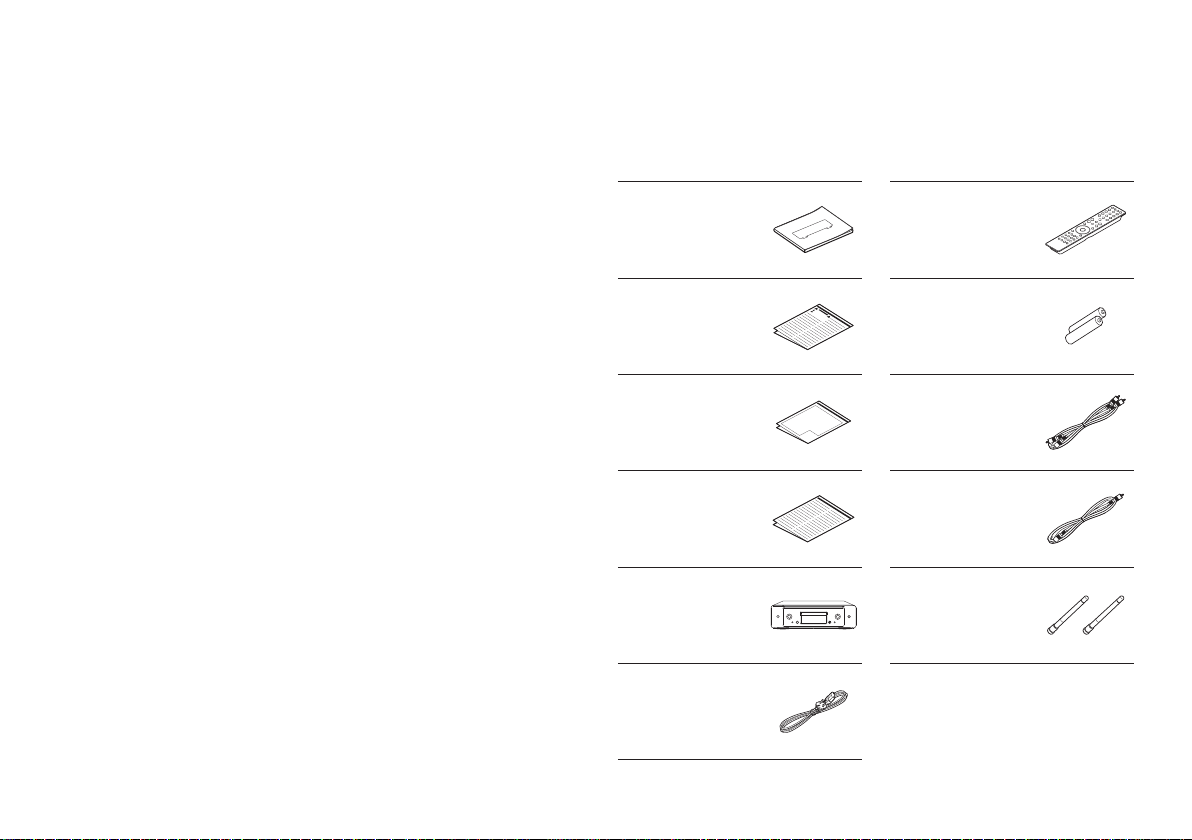
Welcome Before You Begin
Thank you for choosing a Marantz network SACD player. This guide
provides step-by-step instructions for setting up your network
SACD player.
What’s In the Box
Quick Start Guide
Safety
Instructions
Cautions on Using
Batteries
Notes on radio
Network SACD
Player
Power cord
Remote
control unit
(RC002PMND)
R03/AAA
batteries
Audio cable
Remote
connector cable
External antennas
for Bluetooth/
wireless
connectivity
1
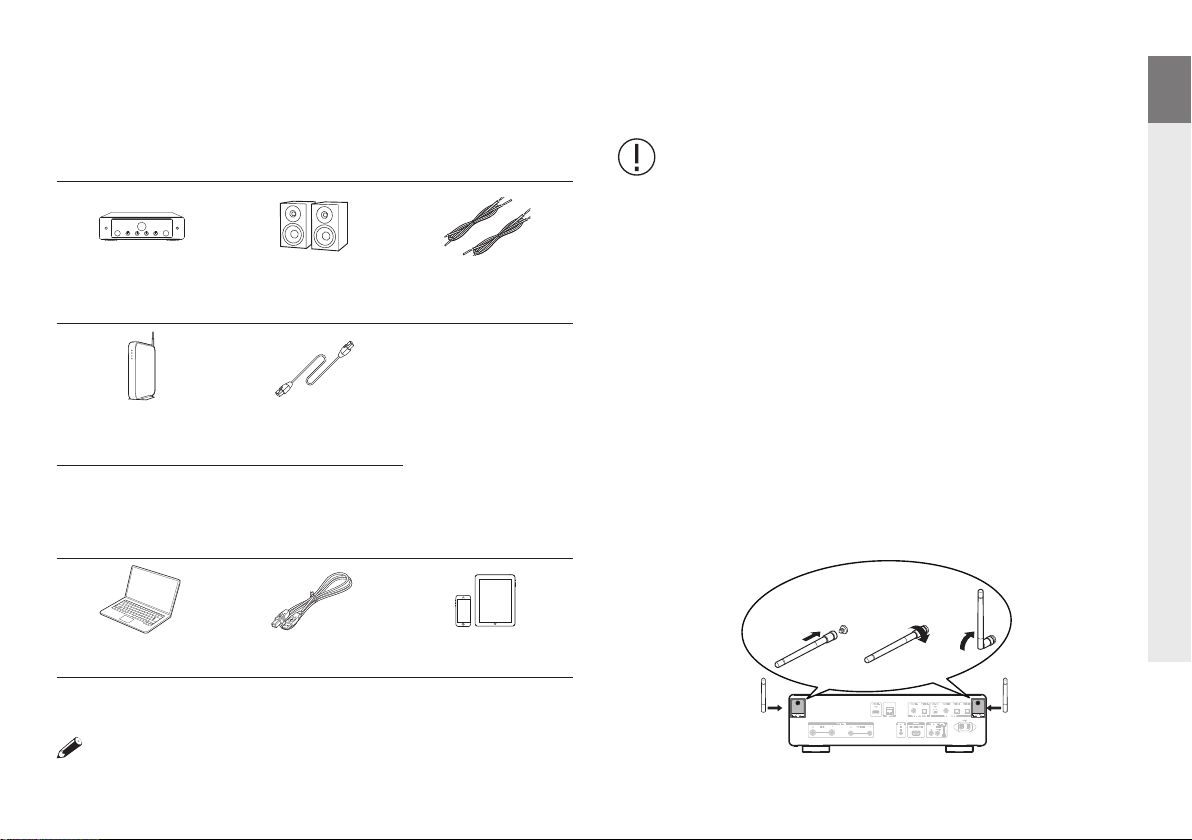
EN
Required for Setup
Amplier
or
Wi-Fi Router LAN cable
Speaker
systems
Speaker cables
Optional
Computer USB cable Mobile device
Important: External Antennas
The external antennas are required for both Bluetooth and
Wireless network connectivity. Please make sure to connect
the antennas before attempting to use the Bluetooth or Wi-Fi
features of the SACD 30n.
Connect the external antennas
for Bluetooth/Wireless connectivity
For each of the two antennas:
q Place the antenna evenly over the antenna terminal located at
the upper left or right corner of the rear panel.
w Turn the antenna clockwise until it is fully connected. Do not
over tighten.
e Rotate the antenna upwards for the best possible reception.
q w e
DE
FR
IT
ES
NL
SV
RU
PL
These drawings are for illustrative purposes only and may not
represent the actual product(s).
2
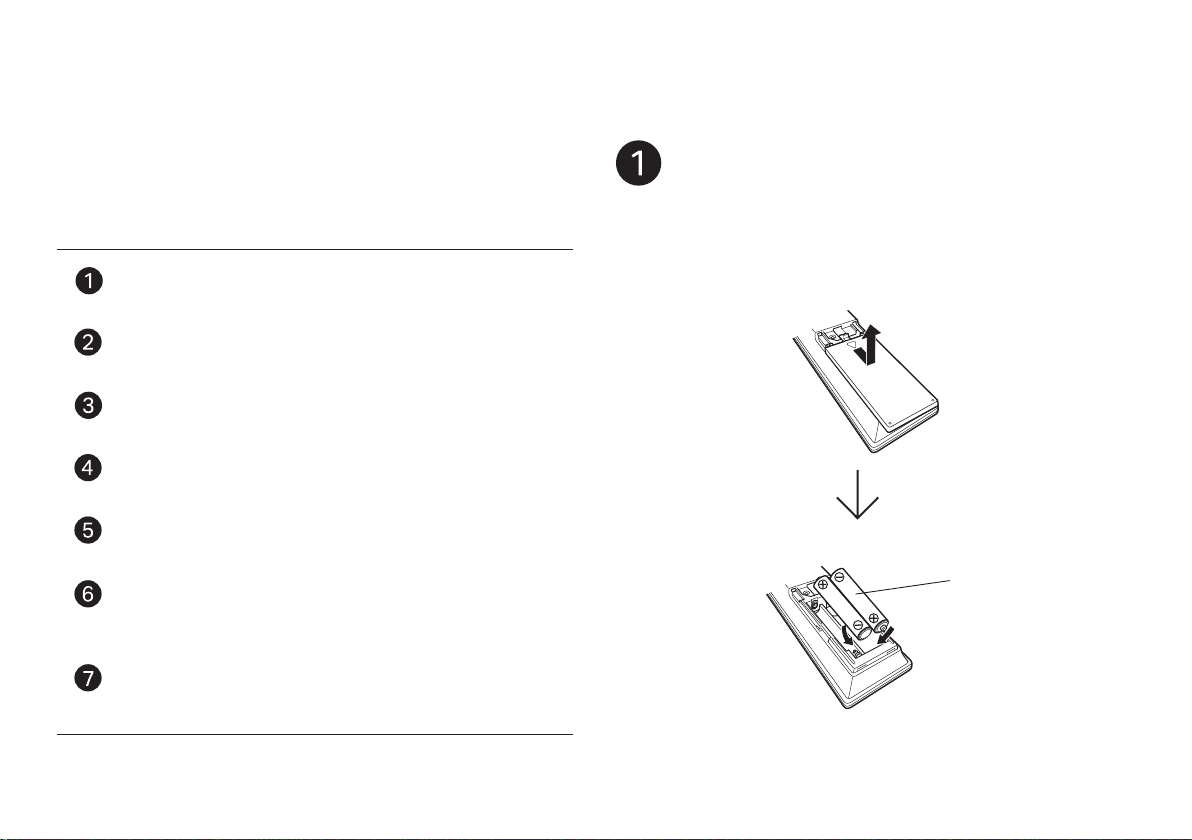
Setup
There are seven steps to the setup
process.
Install batteries in the remote control unit
Connect this unit to the amplier
Plug the power cord into a power outlet
Connect this unit to the network
Enjoy your music
Enjoy your music using the HEOS App
Listen to computer audio via USB-DAC
1) Install the Windows driver software
2) Connect to PC or Mac
3) Listen to audio from PC or Mac
Install batteries
in the remote control unit
Batteries
3
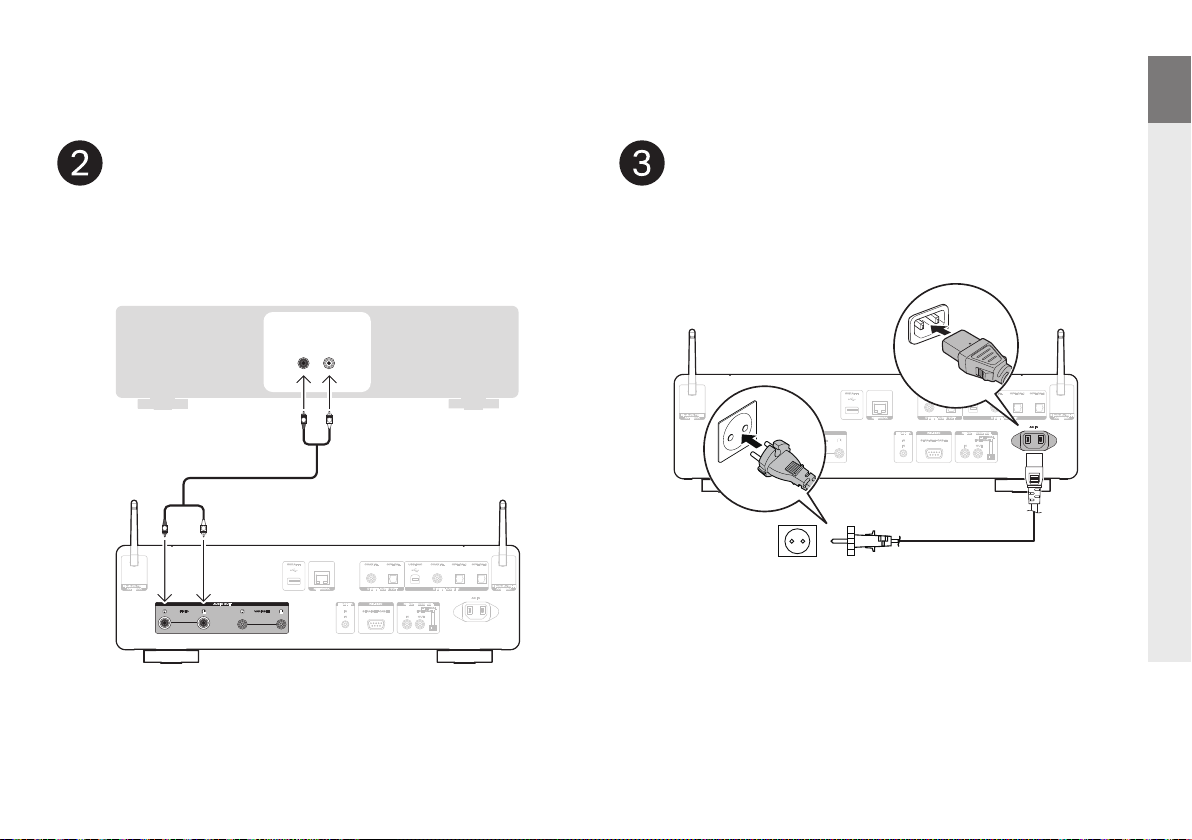
Connect this unit to the amplier Plug the power cord
EN
DE
Amplier
AUDIO
IN
LR
R
L
into a power outlet
FR
IT
ES
NL
SV
R
L
SACD 30n
RU
Connect to household
power outlet
(AC 230 V, 50/60 Hz)
Power cord
(supplied)
PL
4
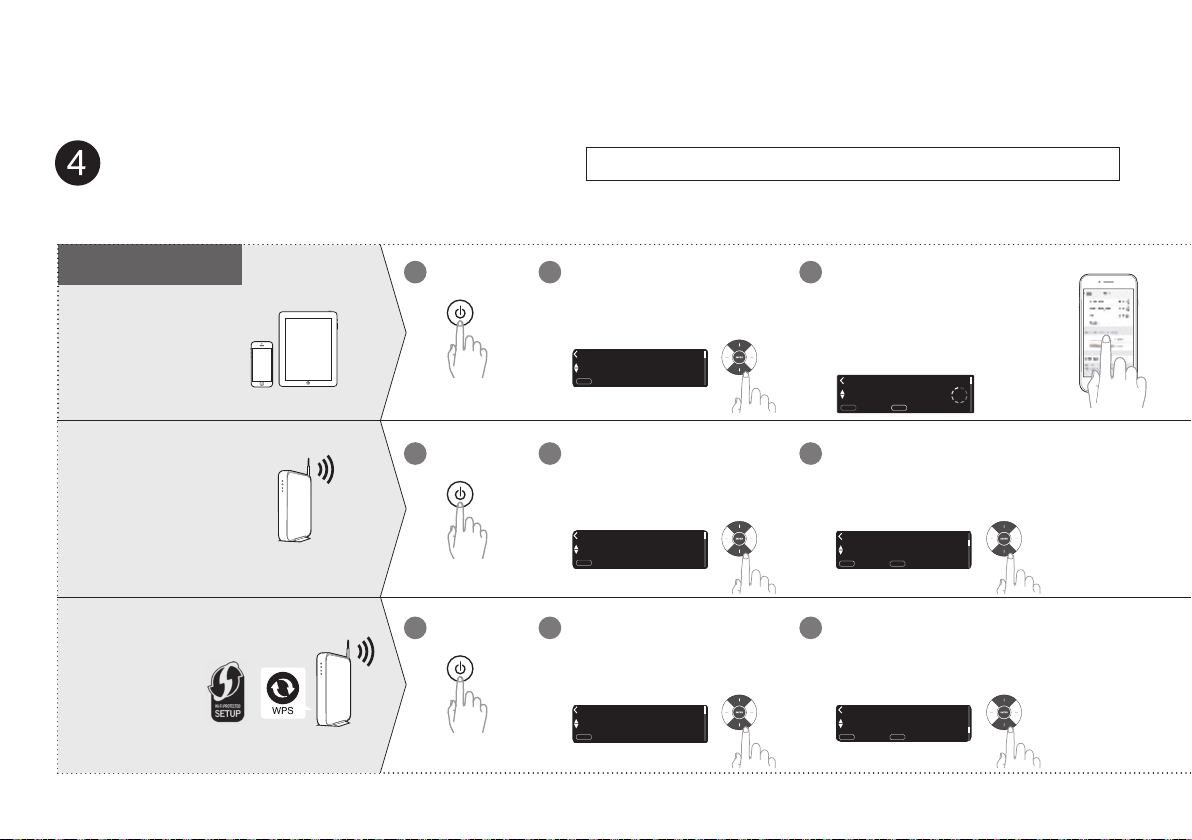
English
Select Language
:
enter
ENTER
Wi-Fi - scan
Select Connection Method
:
cancel
:
enter
ENTER
BACK
WPS Router
Select Connection Method
:
cancel
:
enter
ENTER
BACK
English
Select Language
:
enter
ENTER
English
Select Language
:
enter
ENTER
Marantz SACD30n
Connect this unit to the network
Choose from one of the following options.
5
Wireless
iOS device
iOS version 7
or later
No WPS router
WPS router
Wi-Fi router
Wi-Fi router
Power on.
1
Power on.
1
Power on.
1
Select language.
2 3
(After selecting a language, please
be patient while the network settings
initialize. Expect to wait a few minutes.)
Select language.
2
(After selecting a language, please
be patient while the network settings
initialize. Expect to wait a few minutes.)
Select language.
2
(After selecting a language, please
be patient while the network settings
initialize. Expect to wait a few minutes.)
Make sure your iOS device is
connected to your Wi-Fi Network.
Select the network named “Marantz
SACD30n” from the Settings/Wi-Fi
screen on your device.
Select Connection Method
WAC - use your Apple
ENTER
BACK
:
:
cancel
enter
Select “Wi-Fi - scan” and wait
3
as your SACD 30n looks for
available networks.
Select “WPS Router”.
3
Marantz SACD30n

Network name
Select Network
:
back
:
enter
ENTER
BACK
Enter Wi-Fi Password
:
a
:
character type
a/A 0~9
Please wait as completing...
Quick Setup
Wired
Sharing the network...
Quick Setup
NETWORK
Press the WPS button...
Quick Setup
:
back
:
connect
ENTER
BACK
Access Point 1
Wi-Fi Connected
:
back
:
next
ENTER
BACK
Connect a network cable
between your SACD 30n and
your router.
(cable not included)
Power on.
2 1
Select language.
3
Please wait while your SACD 30n
4
connects to your wired network.
Connected !
EN
DE
FR
Follow the instructions
4
and tap Next.
Select your network name.
4
(If your network name is not listed,
select “Rescan”.)
Press the WPS button on your router.
4
Within 2 minutes, press the
ENTER button.
Marantz SACD30n
Please wait as completing
5
the connection can take a
few minutes.
(The front panel of the SACD 30n will
show the status of the connection.)
Enter your network
5
password using the
number keys on the
remote control.
Please wait as completing
5
the connection can take a
few minutes.
(The front panel of the SACD 30n will
show the status of the connection.)
Wi-Fi
Connected !
Press the ENTER button.
If the signal strength of
your wireless network is
weak, to improve reception,
please turn the antenna on
the back of your SACD 30n
or move your router to the
SACD 30n.
IT
ES
NL
SV
RU
PL
6

Network Control
On
Network Control
Press ENTER to use the Marantz “HEOS”...
Off
Press ENTER to use low power mode...
Network Control
Select your time zone
Auto-Update
Send usage data
To help us improve our products and...
Setting
Auto-Update
Setting
Usage Data
Setting
Select Network Control ON to
control SACD 30n from your
smartphone, use Bluetooth/
Apple AirPlay®/HEOS App and
maintain constant network
access. Power Consumption
during standby power will be
slightly higher.
Select Network Control OFF
to reduce power consumption
during standby. You can not turn
on your SACD 30n from your
smartphone or use Bluetooth/
Apple AirPlay/HEOS App until
your SACD 30n is powerd on
manually and connects to your
network.
Turns on Auto-Update so
1
that future updates are
automatically downloaded and
installed when your SACD 30n
is in standby mode.
Select “On” to turn on Auto-Update.
Auto-Update
On
Feature updates are automatically do...
Select “O” to turn o Auto-Update.
Off
Feature updates are not automatically...
Sets the time zone that matches
2
the area where you live.
Central European Tim...
ENTER
BACK
enter
:
:
cancel
To help us improve our products
and customer service, Marantz
collects anonymous information
about how you use your SACD
30n. Marantz will never provide
any information we collect to
third parties.
Select “Yes” to provide
information on the operating
status of this unit.
Yes
To help us improve our products and...
Select “No” to not provide
information on the operating
status of this unit.
Send usage data
No
Setup
Complete !
7

Enjoy your music
Enjoy Internet Radio Enjoy music using Apple AirPlay
EN
DE
FR
IT
1
Press INTERNET RADIO.
2
Select the station you want to
play, then press ENTER.
Select “Play Now”, then press
3
ENTER.
Open Control Center then tap the
1
AirPlay icon in the audio card.
Select “Marantz SACD30n” from
2
the AirPlay Device list.
Marantz SACD30n
Choose music to play from your
3
iPhone, iPod touch, or iPad.
You can also AirPlay audio from an app you're using on your iOS
device. Just open the app, tap the AirPlay icon, then tap a speaker or
tap multiple speakers.
ES
NL
SV
RU
PL
8

Bluetooth ON
Turn on Bluetooth fr...
Bluetooth Pairing Mode
:
cancel
BACK
Enjoy music using Bluetooth
Press Bluetooth to select Bluetooth.
1
When using for the rst time, the unit will
go into the pairing mode automatically
and “Bluetooth Pairing Mode” will appear
on the display of the unit.
2
Activate Bluetooth on your
mobile device.
9
Bluetooth ON
Select “Marantz SACD30n”
3
from the Bluetooth device list
on your mobile device.
4
Play music using any app on
Bluetooth
Marantz SACD30n
your device.
To pair with other Bluetooth devices, press and hold Bluetooth on the
remote control until “Bluetooth Pairing Mode” is displayed on the unit.

Enjoy your music using the HEOS App
Now Playing
This Phone
Music
Music Servers
USB Music
Playlists
History
Marantz SACD30n
The HEOS App lets you control your SACD 30n
e ortlessly to explore, browse, and play music from
many online streaming services or from your own
music library.
Create a HEOS account or sign in using
2
your HEOS account.
q Tap “Music” in the navigation tab.
w Select the Settings icon in the upper
left corner of the screen.
e Select “HEOS Account”.
EN
DE
FR
IT
ES
Download and open the HEOS App.
1
Scan the QR code and download the HEOS App on your mobile
device. Then open the HEOS App.
NOTE
To control the SACD 30n with HEOS App, your device must be connected to
the same network. Refer to instructions on Step 4 “Connect this unit to the
network” to connect your device to a network.
Tap “Rooms” in the navigation tab.
3
Select “Marantz SACD30n” from the
4
“Rooms” list.
NL
MusicRooms
SV
RU
PL
10

Sync services on the “Music”
5
Screen.
Sign in to your favorite online
streaming services or choose from
your own music library to sync
music to your HEOS account.
Play your music and enjoy.
6
Contact Marantz
00800-43674357
Free helpline
We hope you will enjoy your HEOS enabled product for years to
come. If you ever have any questions or need any support, just get
in touch. We are happy if you are happy.
The free HEOS helpline (English) is currently available in the United
Kingdom, Ireland, Sweden, Norway, Denmark and Finland.
For more information visit
www.marantz.eu/support
11

EN
Listen to computer audio via
USB-DAC
1
Install the Windows driver software
NOTE
The installation of the driver software is not necessary in the following cases.
• When you do not play back the music from a PC using USB-DAC of this unit.
• When using a macOS.
The driver software cannot be installed correctly if your PC is connected to
the unit by a USB cable. If the unit and your computer are connected by a USB
cable and the computer is switched on before installation, disconnect the USB
and restart the computer.
Windows OS
System requirements:Windows 8.1 or Windows 10
Download the dedicated driver from the “Download” section
1
of the SACD 30n page of the Marantz website (http://www.
marantz.com/pages/home.aspx) onto your PC.
Unzip the downloaded le, and double-click the exe le.
2
Install the driver.
3
q Select the language to use for the installation.
w Click “OK”.
q
w
e The wizard menu is displayed. Follow the instructions
on the screen.
r When the wizard is completed, click “Yes”.
r
NOTE
Please see the FAQ at www.marantz.com if you experience any
issues getting audio to play from your computer through the
SACD 30n. You may also want to check the support pages for
audio player application.
DE
FR
IT
ES
NL
SV
RU
PL
12

2
Connect to PC or Mac
Type A
3
Listen to audio from PC or Mac
1
Power on.
13
USB 2.0 cable
(Sold separately)
Type B
Computer on which
the driver software
and audio player
software are installed
Press USB-DAC to switch the
2
input source to “USB-DAC”.
Set the audio signal destination to this unit on the computer.
3
Windows OS
q Click the “Start” button and click “Control Panel” on the PC.
• The control panel setting list is displayed.
w Click the “Sound” icon.
• The sound menu window is displayed.

EN
e Check that there is a checkmark next to “Default Device”
under in “SACD 30n” of the “Playback” tab.
• When there is a checkmark for a di erent device, click
“SACD 30n” and “Set Default”.
r Select “SACD 30n” and click “Properties”.
• The SACD 30n Properties window is displayed.
SACD 30n
r
t Click the “Advanced” tab.
y Select the sampling rate and bit rate to be applied to the
D/A converter.
• It is recommended that “2 channel, 32 bit, 192000 Hz
(Studio Quality)” is selected.
u Click “Apply”.
i Click “Test”.
• Check that audio from this unit is output from the PC.
t
i
y
u
DE
FR
IT
ES
NL
SV
RU
PL
14

macOS
System requirements: macOS 10.13, 10.14 and 10.15
r Select the “SACD 30n” format.
• It is normally recommended to set the format to “384000.0 Hz”
and “2ch-32 bit Interger”.
q Move the cursor to “Go” on the computer screen, and
then click “Utilities”.
• The utility list is displayed.
w Double-click “Audio MIDI Setup”.
• The “Audio Devices” window is displayed.
e Check that “Use this device for sound output” is checked
in “SACD 30n”.
• If a di erent device is checked, select and “Secondary click”
on “SACD 30n”, and then select “Use this device for sound
output”.
SACD 30n
SACD 30n
e
15
SACD 30n
SACD 30n
r
t Quit Audio MIDI Setup.

Owner’s Manual
EN
Use your favorite music applications on your PC/Mac to play
4
audio through the SACD 30n.
For high resolution audio playback you will need to obtain an
advanced audio player software such as JRiver Media Center or
Audirvana.
NOTE
Additional settings to output audio to the SACD 30n may have to be selected
in your advanced audio player application. Please refer to the user’s manual
for your application.
• Refer to the Online Manual for other functions information and
operation procedure details.
manuals.marantz.com/SACD30n/EU/EN/
Online Manual
• For more information, visit www.marantz.com
DE
FR
IT
ES
NL
SV
RU
PL
16

Printed in Japan 5411 11847 20AM
© 2020 Sound United. All Rights Reserved.
