Page 1

Super Audio CD Player
SA8005
English
Français
EsPaÑOl
Getting Started
Mise en route
Antes de empezar
Page 2
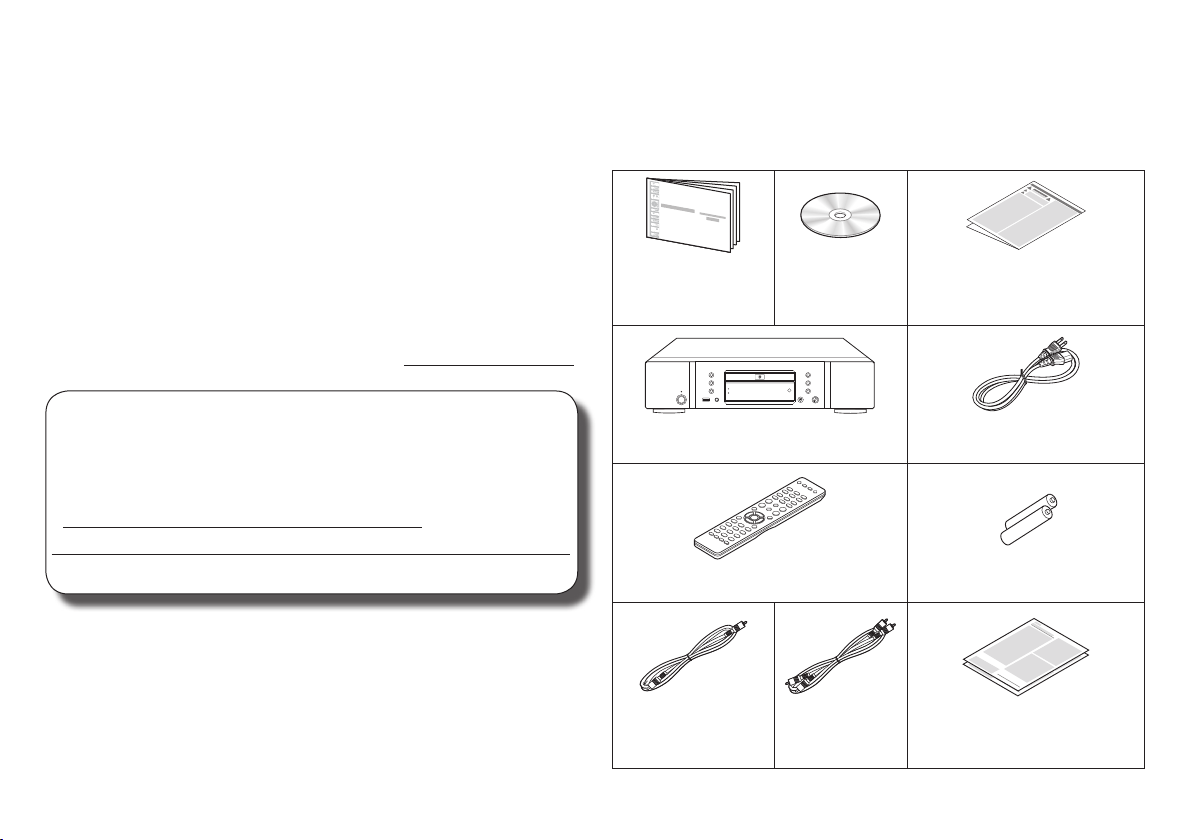
Welcome Before You Begin
Thank you for choosing a Marantz CD player. This guide
provides step-by-step instructions for setting up your CD
player.
What’s In the Box
If you have setup problems:
If you need additional help in solving problems, contact
Marantz customer service in your area.
For details, see the Marantz homepage. www.marantz.com
1-855-ONE-MARANTZ
1-855-663-6272
Call for Assistance: 9:00AM to 8:00PM M-F E.S.T.
For frequency asked questions please visit
http://marantz.custhelp.com/app/answers/list
For US and Canada only
1
Getting Started Owner’s
Manual
CD player Power cord
Remote control unit R03/AAA batteries
Remote
connector cable
Audio cable
Safety Instructions
Warranty
(for USA) (for CANADA)
Page 3
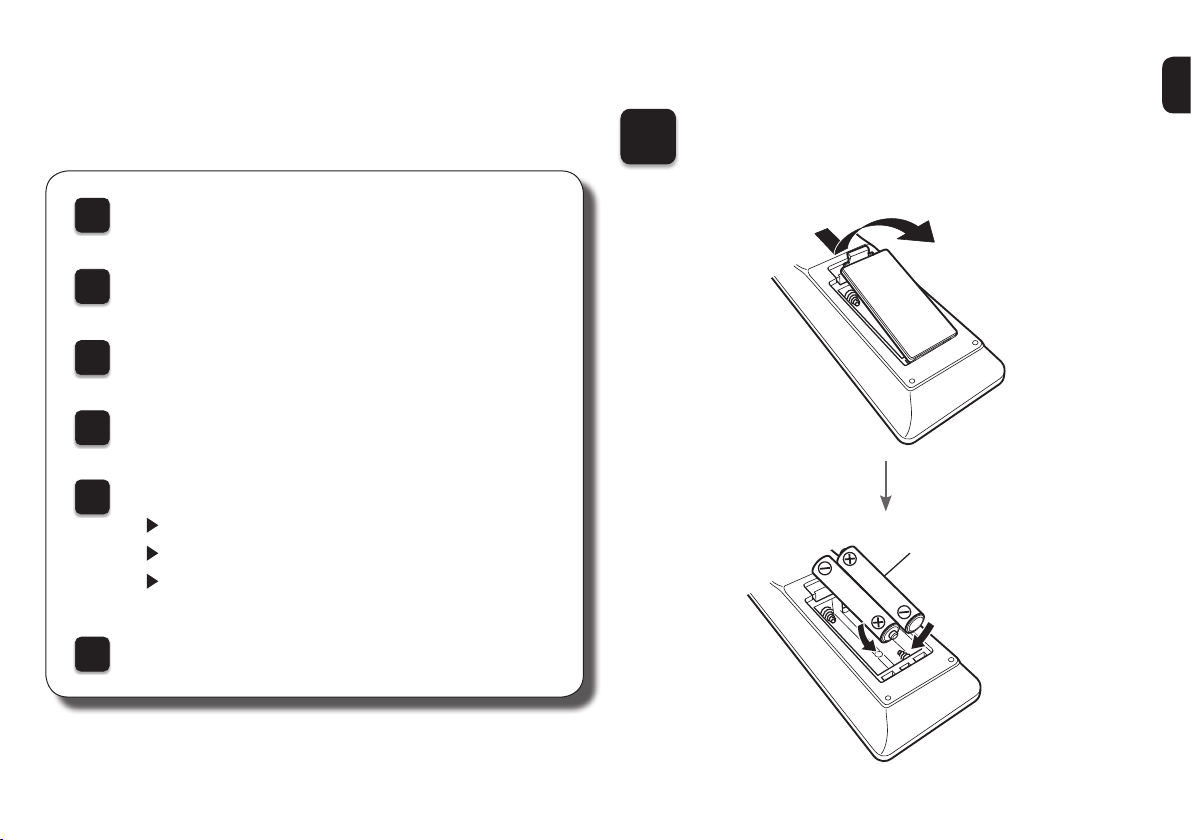
Setup
There are six steps to the setup process.
Install batteries in the remote control unit
1
Connect the CD player to the amplifier
2
Plug the power cord into a power outlet
3
Turn the CD player’s power on
4
Begin music playback
5
Play a CD or Super Audio CD
Play an iPod
Play from a USB memory device
Enjoying music using PC or Mac
6
1
Install batteries in the
remote control unit
R03/AAA batteries
2
Page 4
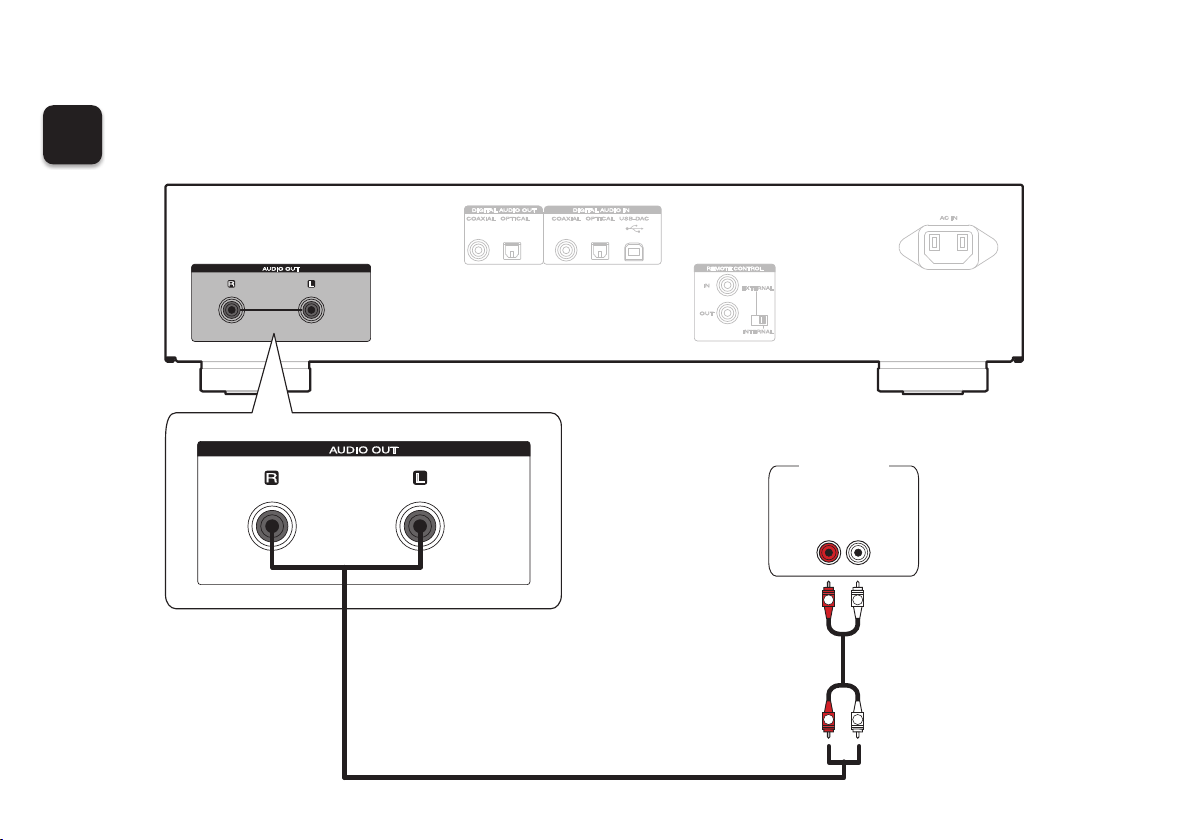
2
Connect the CD player to the amplifier
Amplifier
AUDIO
IN
R
R
LR
L
L
3
Page 5

3
Plug the power cord
into a power outlet
Connect to household
power outlet
(AC 120 V, 60 Hz)
4
Turn the CD player’s
power on
Power cord
(supplied)
4
Page 6

5
Begin music playback
Play a CD or Super Audio CD
1 3
1
Press 5 to open the disc tray.
2
Place CD in the disc tray.
3
5
3
Press 1.
Playback starts.
Page 7

Play an iPod
SOURCE DIRECT
2
2
INPUT
1
Connect the iPod to
the USB port.
2
Press INPUT to select the playback
media mode to “USB”.
%
•You can also select the playback media mode by
pressing DISC/INPUT on the unit.
3
Operate iPod itself directly while seeing
the iPod screen to play back music.
Playback starts.
6
Page 8

Play from a USB memory device
SOURCE DIRECT
2
2
INPUT
1
Connect the USB memory
device to the USB port.
2
Press INPUT to select the playback media
mode to “USB”.
Playback starts automatically.
%
•You can also select the playback media mode by
pressing DISC/INPUT on the unit.
7
Page 9

6
Enjoying music using PC or Mac
n Connect to PC or Mac
1
Download the driver for this unit from
the Marantz web site and install it on
your PC.
•Drivers do not need to be installed for Mac OS.
•Download the driver software from the Marantz
website.
•Operation will not occur correctly if connected to
the computer before the dedicated driver has been
installed.
•For instructions on operation, refer to the owner’s
manual.
2
Connect to PC or Mac.
Plug that fits the shape of the
connection device connector
3
Power on.
Type A
Type B
Computer installed
with a media
player
8
Page 10

n Listen to PC or Mac Audio
1
Press INPUT to change
the input source to
“USB-DAC”.
2
Play back a music le with music playback
software such as foobar2000, Audirvana
Plus and JRiver Media Center.
The sampling frequency of the music file is displayed.
%
•Please refer to the Owner's manual about the required
specifications of suiting Computer.
9
Page 11

Owner’s Manual
The included CD-ROM contains an Adobe PDF version of the full owner’s manual for the CD player.
Please reference this manual for more details about the setup and operation of the CD player and it’s features.
1 2
Insert the disc into your PC. Follow the screen or double click on the
PDF le.
%
•You can also download the owner’s manual from the Marantz website.
www.marantz.com
Product Name : Super Audio CD Player
Model Number : SA8005
10
Page 12

Printed in China 5411 11099 00AM
D&M Holdings Inc.
