Page 1
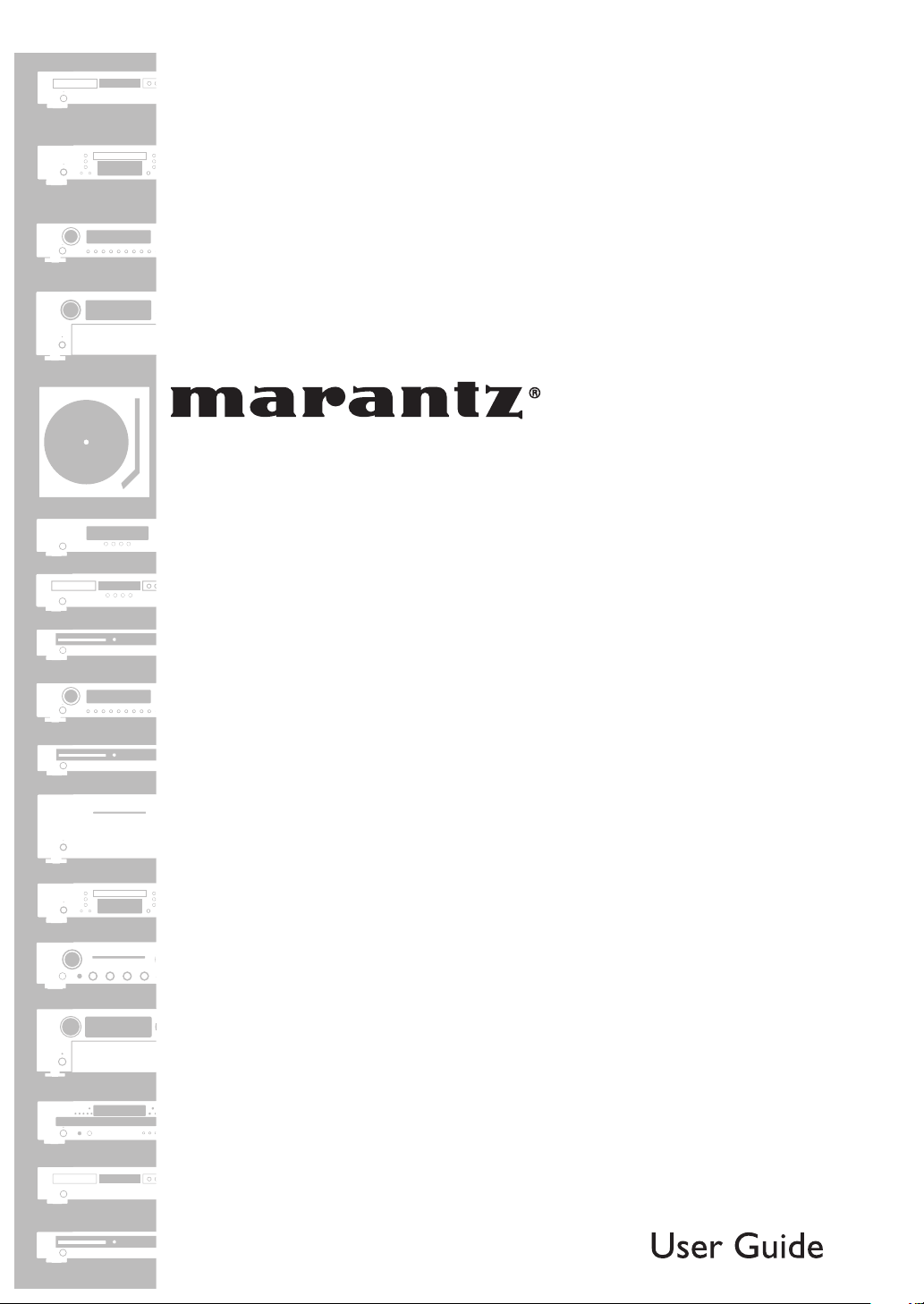
ESPAÑOL•FRANÇAIS•ENGLISH
•
DVD Player
DV4003
Page 2
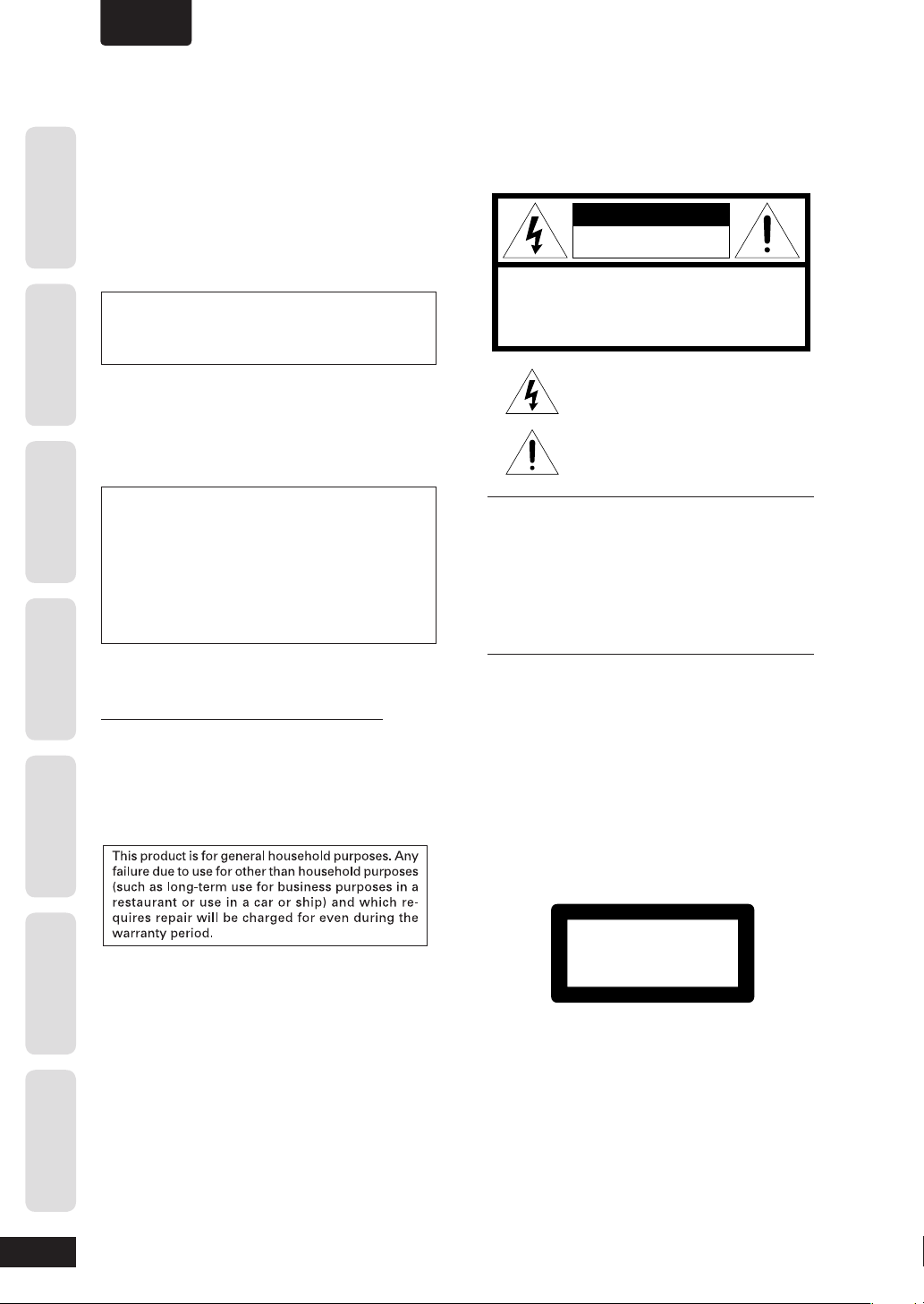
•
ENGLISH
Before You Start
CONGRATULATIONS
FINE MARANTZ PRODUCT.
MARANTZ is on the leading edge of DVD research for
consumer products and this unit incorporates the latest
technological developments.
We are sure you will be fully satisfi ed with the DVD player.
Thank you for your support.
Connecting Up Control & Displays Getting Started Playing Discs DVD Setup Menu
Copy protection
Many DVD discs are encoded with copy pro tec tion. Because
of this, you should only connect your DVD player directly to
your TV, not to a VCR. Connecting to a VCR results in a distorted picture from copy-protected DVD discs.
ON YOUR PURCHASE OF THIS
Please read through these operating instructions so you
will know how to operate your model properly. After you
have fi nished reading the instructions, put them away in
a safe place for future reference.
This product incorporates copyright protection technology that is protected by methods claims of certain U.S.
patents and other intellectual property rights owned by
Macrovision Cor po ra tion and other rights owners.
Use of this copyright protection technology must be
au tho rized by Macrovision Cor po ra tion, and is in tend ed
for home and other limited viewing uses only unless oth er wise authorized by Macrovision Corporation.
Reverse en gi neer ing or disassembly is pro hib it ed.
WARNING
TO REDUCE THE RISK OF FIRE OR ELECTRIC SHOCK,
DO NOT EXPOSE THIS APPLIANCE TO RAIN OR MOISTURE.
CAUTION
RISK OF ELECTRIC SHOCK
DO NOT OPEN
CAUTION: TO REDUCE THE RISK OF ELECTRIC SHOCK,
DO NOT REMOVE COVER (OR BACK)
NO USER-SERVICEABLE PARTS INSIDE
REFER SERVICING TO QUALIFIED SERVICE PERSONNEL
The lightning flash with arrowhead symbol, within
an equilateral triangle, is intended to alert the user
to the presence of uninsulated "dangerous voltage"
within the product’s enclosure that may be of sufficient magnitude to constitute a risk of electric shock
to persons.
The exclamation point within an equilateral triangle
is intended to alert the user to the presence of
important operating and maintenance (servicing)
instructions in the literature accompanying the
appliance.
CAUTION:
TO PREVENT ELECTRIC SHOCK, MATCH WIDE
BLADE OF PLUG TO WIDE SLOT, FULLY INSERT.
ATTENTION:
POUR ÉVITER LES CHOCS ÉLECTRIQUES,
INTRODUIRE LA LAME LA PLUS LARGE DE LA FICHE DANS
LA BORNE CORRESPON-DANTE DE LA PRISE ET POUSSER
JUSQU’AU FOND.
Information
Additional
Operating Environment
Operating environment temperature and humidity:
+5°C to +35°C (+41°F to +95°F); less than 85%RH
(cooling vents not blocked)
Do not install in the following locations
÷
Location exposed to direct sunlight or strong artifi cial
light
÷
Location exposed to high humidity, or poorly ven ti lat ed
lo ca tion
NOTE:
Changes or mod i fi ca tions not expressly approved by the
party responsible for compliance could void the user’s authority to operate the equipment.
LASER SAFETY
This unit employs a laser. Only a qualified service person should remove
the cover or attempt to service this device, due to possible eye injury.
CAUTION :
USE OF CONTROLS OR ADJUSTMENTS OR
PERFORMANCE OF PROCEDURE OTHER THAN
THOSE SPECIFIED HEREIN MAY RESULT IN
HAZARDOUS RADIATION EXPOSURE.
CAUTION
VISIBLE AND INVISIBLE LASER RADIATION WHEN OPEN AVOID
EXPOSURE TO BEAM (WARNING LOCATION: INSIDE ON LASER
COVERSHIELD)
CLASS 1 LASER PRODUCT
LUOKAN 1 LASERLAITE
KLASS 1 LASERAPPARAT
2
Page 3
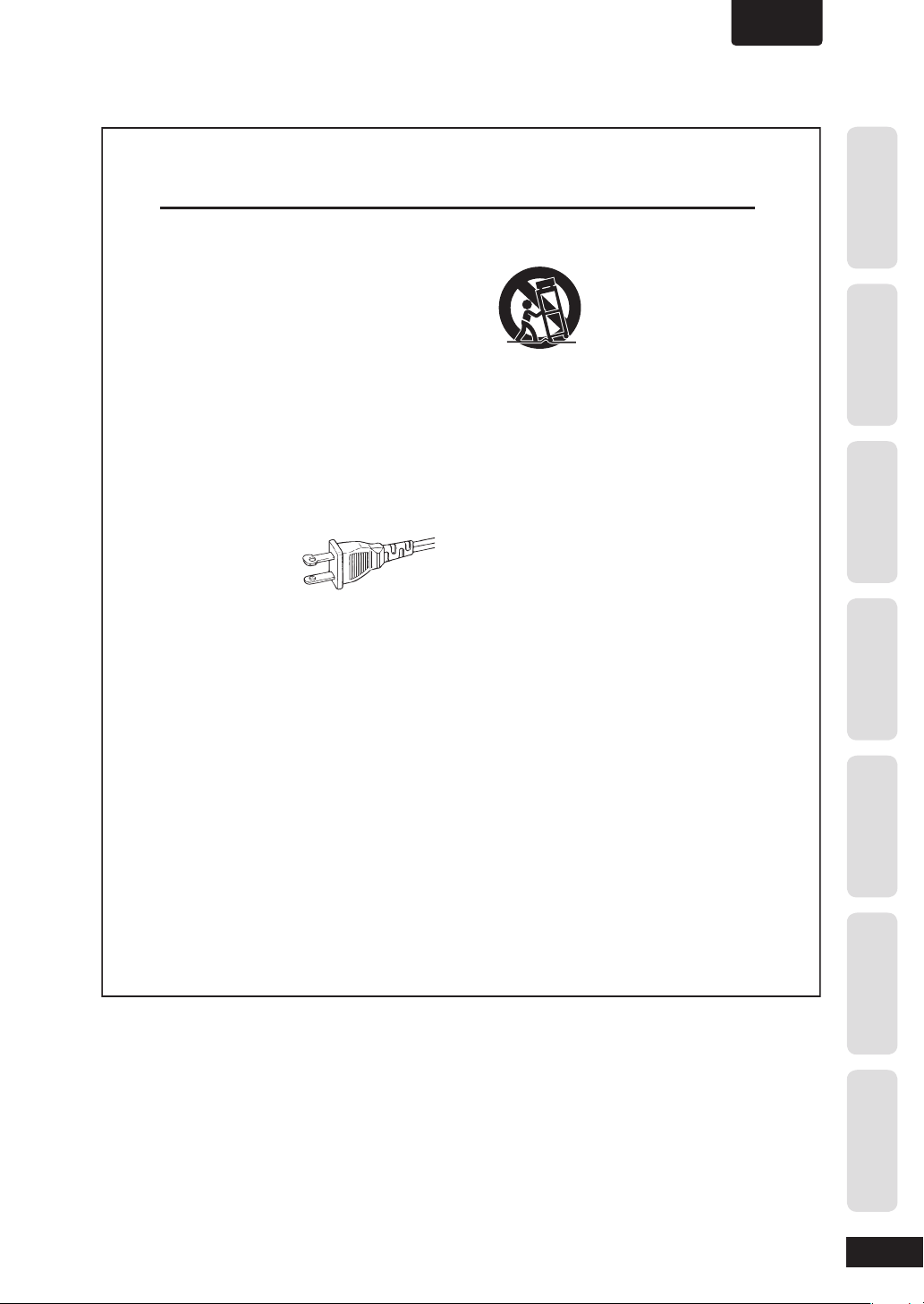
•
ENGLISH
IMPORTANT SAFETY INSTRUCTIONS
1. Read these instructions.
2. Keep these instructions.
3. Heed all warnings.
4. Follow all instructions.
5. Do not use this apparatus near water.
6. Clean only with dry cloth.
7. Do not block any ventilation openings.
Install in accordance with the
manufacturer´s instructions.
8. Do not install near any heat sources
such as radiators, heat registers, stoves, or other
apparatus (including amplifiers) that produce heat.
9. Do not defeat the safety
purpose
or grounding-type plug.
A polarized plug has two
blades with one wider
than the other.
A grounding type plug has two blades and a third
grounding prong. The wide blade or the third prong
are provided for your safety. If the provided plug
does not fit into your outlet, consult an electrician for
replacement of the obsolete outlet.
10. Protect the power cord
pinched, particularly at plugs, convenience
receptacles, and the point where they exit from the
apparatus.
11. Only use attachments/accessories
by the manufacturer.
of the polarized
AC Polarized
Plug
from being walked on or
specified
12. Use only with the cart,
tripod, bracket, or table specified by
the manufacturer or sold with the
apparatus. When a cart is used, use
caution when moving the
cart/apparatus combination to avoid
injury from tip-over.
13. Unplug this apparatus
or when unused for long periods of time.
14. Refer all servicing
personnel. Servicing is required when the apparatus
has been damaged in any way, such as powersupply cord or plug is damaged, liquid has been
spilled or objects have fallen into the apparatus, the
apparatus has been exposed to rain or moisture,
does not operate normally, or has been dropped.
15. Battery usage
battery leakage which may result in bodily injury,
property damage, or damage to the unit:
Install all batteries correctly, + and – as marked on
the unit.
Do not mix batteries (old and new or carbon and
alkaline, etc.).
Remove batteries when the unit is not used for a
long time.
CAUTION – To prevent
during lightning storms
to qualified service
stand,
16. Apparatus shall not be exposed to dripping
or splashing.
17. Do not place any sources of danger on the
apparatus
candles).
18.
This product may contain lead and mercury.
Disposal of these materials may be regulated due to
environmental considerations.
(e.g. liquid filled objects, lighted
For disposal or recycling information,
please contact your local authorities or the
Electronic Industries Alliance :
www.eiae.org.
EL 6475-E005: 04/01
Before You StartConnecting UpControl & DisplaysGetting StartedPlaying DiscsDVD Setup Menu
Additional
Information
3
Page 4
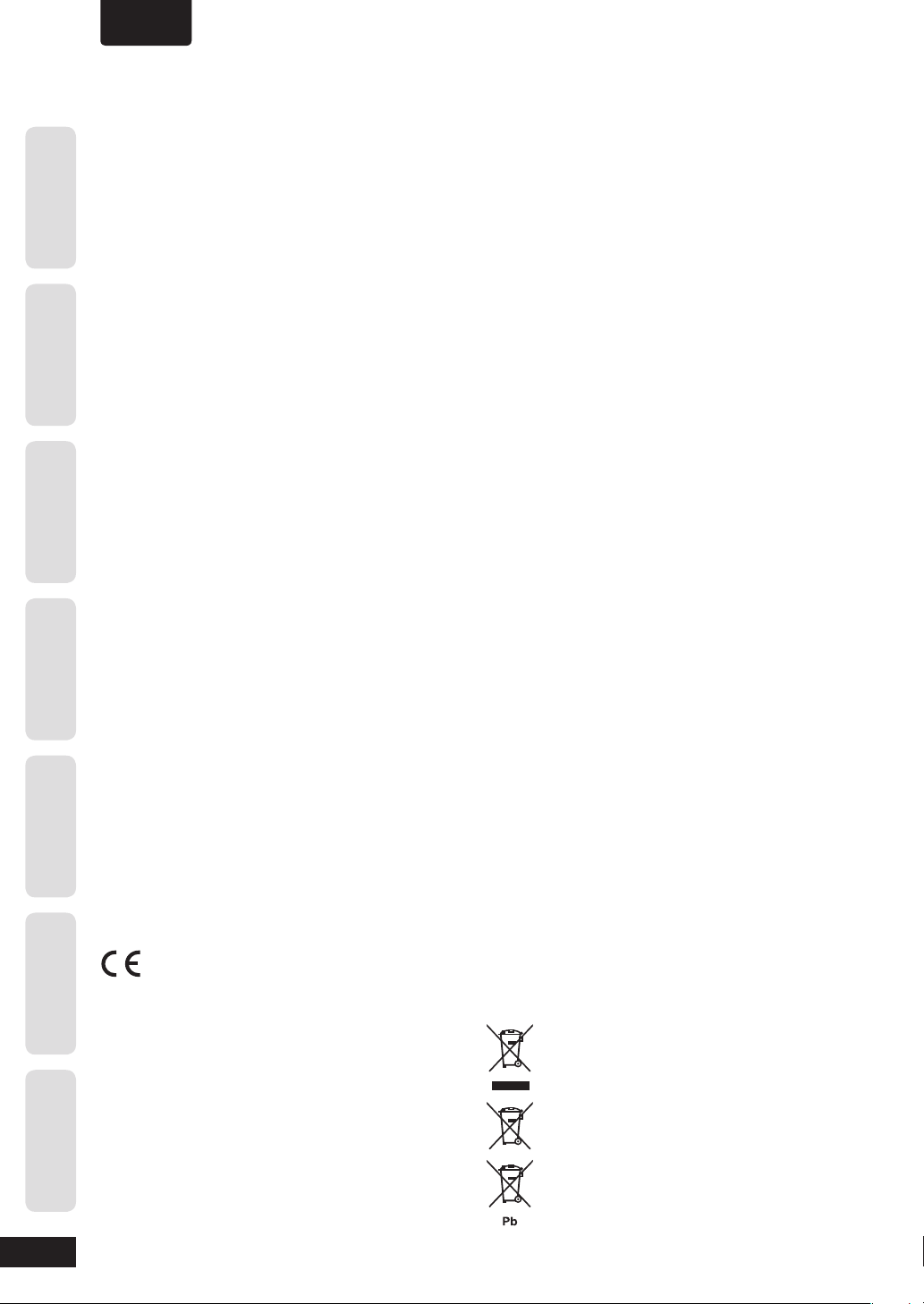
•
ENGLISH
Before You Start
Connecting Up Control & Displays Getting Started Playing Discs DVD Setup Menu
Additional Safety Information!
• This product should not be placed in a built-in installation
• Apparatus shall not be exposed to dripping or splashing
• When the switch is in the OFF position, the apparatus
FCC NOTE (for U. S. A only):
This equipment has been tested and found to comply with
the limits for a Class B digital device, pursuant to Part 15 of
the FCC rules. These limits are designed to provide reasonable protection against harmful interference in a residential
installation. This equipment generates, uses and can radiate radio fre quen cy energy and, if not installed and used
in accordance with the in struc tions, may cause harmful
in ter fer ence to radio or television reception, which can be
de ter mined by turning the equipment off and on, the user is
encouraged to try to correct the interference by one or more
of the following measures.
• Reorient or relocate the receiving antenna.
• Increase the separation between the equipment and re-
• Connect this equipment into an outlet on a circuit differ-
• Consult the dealer or an experienced radio/TV technician
NOTE: Changes or modifi cations may cause
this unit to fail to comply with Part 15 of the
FCC Rules and may void the user’s authority to
operate the equipment.
This Class B digital apparatus complies with
Canadian ICES-003.
such as a bookcase or rack unless proper ventilation is
provided or the manufacturer’s instructions have been
adhered to.
and that no objects fi lled with liquids, such as vases,
shall be placed on the apparatus.
isn’t completely switched-off from the MAINS.
ceiver.
ent from that to which the receiver is con nect ed.
for help.
- When disposing of used batteries, please
comply with gov ern men tal regulations or
en vi ron men tal public in struc tion’s rules that
apply in your country or area.
- Do not place anything about 0.1 meter above
the top panel.
- Make a space of about 0.1 meter around the
unit.
- No objects fi lled with liquids, such as vases,
shall be placed on the apparatus.
- When the switch is in the OFF position, the
equipment is not completely switched off from
MAINS.
- The equipment shall be installed near the
power supply so that the power supply is
easily accessible.
WARRANTY
For warranty information, contact your local Marantz dis trib u tor.
RETAIN YOUR PURCHASE RECEIPT
Your purchase receipt is your permanent record of a valuable purchase. It should be kept in a safe place to be referred
to as necessary for insurance purposes of when corresponding with Marantz.
IMPORTANT
When seeking warranty service, it is the responsibility of the
consumer to es tab lish proof and date of purchase. Your pur-
chase receipt or invoice is adequate for such proof.
FOR U.K. ONLY
This undertaking is in addition to a con sum er’s statutory
rights and does not affect those rights in any way.
Information
Additional
4
Cet appareil numérique de la Classe B est
conforme á la norme NMB-003 du Canada.
This product satisfi es FCC regulations when shielded cables
and connectors are used to connect the unit to other equip ment. To prevent electromagnetic interference with electric
ap pli anc es, such as radios and televisions, use shielded
cables and connectors for connections.
CE marking (for Europe only)
This product is in conformity with the
EMC directive and low-voltage directive.
WARNINGS
- Do not expose the equipment to rain or
moisture.
- Do not remove the cover from the equipment.
- Do not insert anything into the equipment
through the ventilation holes.
- Do not handle the mains lead with wet hands.
- Do not cover the ventilation with any items
such as ta ble cloths, news pa pers, curtains, etc.
- No naked fl ame sources, such as lighted
candles, should be placed on the equipment.
Disc Storage
Be careful not to harm the disc because the data on these
discs is highly vulnerable to the environment.
• Do not keep under direct sunlight.
• Keep in a cool ventilated area.
• Store vertically.
• Keep in a clean protection jacket.
Maintenance of Cabinet
For safety reasons, be sure to disconnect the AC power cord
from the AC outlet.
• Do not use benzene, thinner, or other solvents for cleaning.
• Wipe the cabinet with a soft cloth.
A NOTE ABOUT RECYCLING
This product’s packaging materials are
re cy cla ble and can be reused. This prod uct
and the ac ces so ries packed together are the
ap pli ca ble prod uct to the WEEE di rec tive ex cept
bat ter ies.
Please dispose of any materials in ac cor dance
with your local recycling reg u la tions.
When discarding the unit, comply with your lo cal
rules or reg u la tions.
Batteries should never be thrown away or
in cin er at ed but dis posed of in ac cor dance with
your local regulations con cern ing chemical
wastes.
Page 5
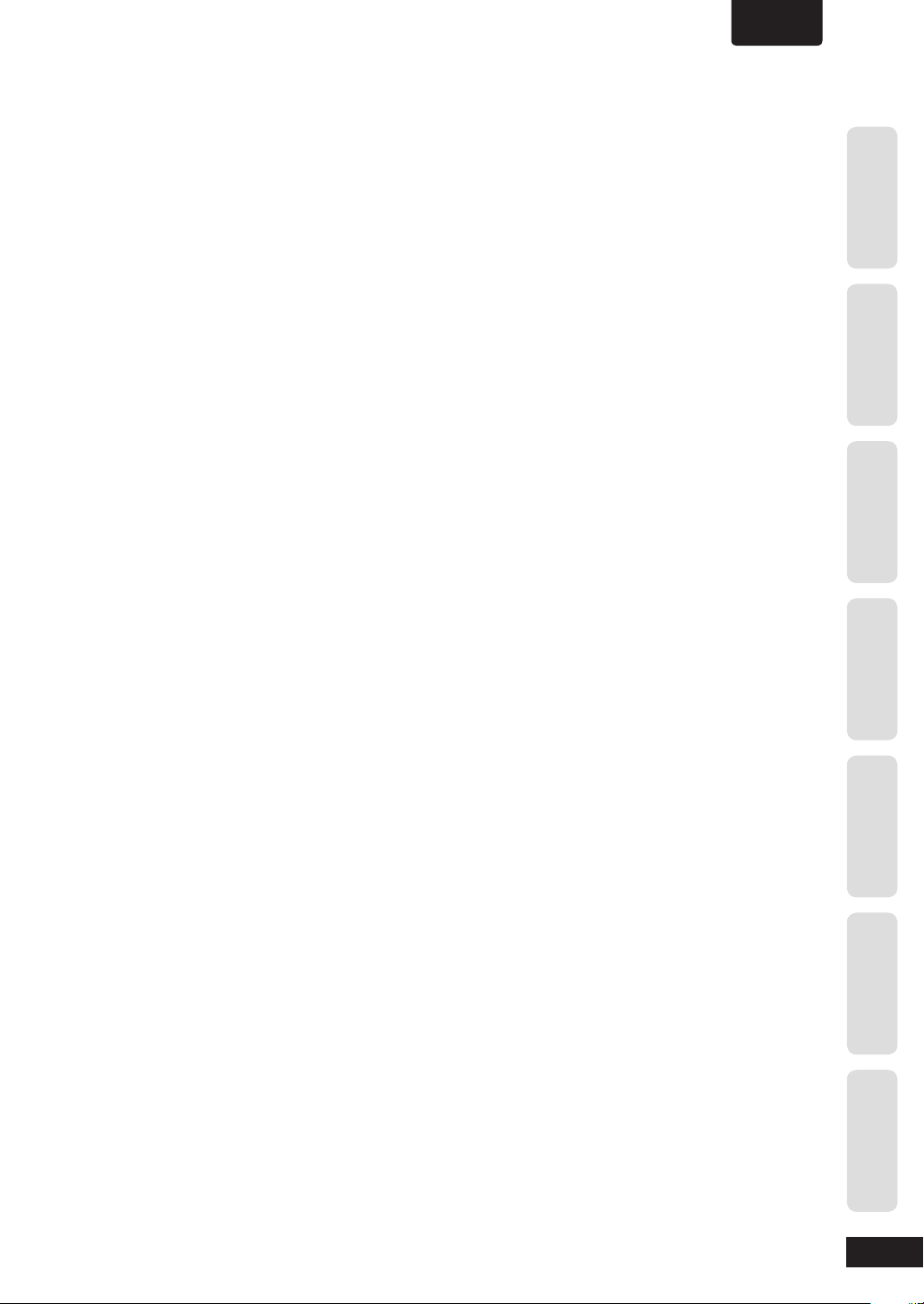
Table Of Contents
•
ENGLISH
1 Before You Start
Fea tures ............................................................................... 6
What’s in the box ..............................................................7
Putting the batteries in the remote control.................7
Using the remote control ................................................ 7
DVD-Video regions........................................................... 7
Discs compatible with this player..................................8
General Information for MP3/WMA/JPEG/DivX....... 9
MP3 compatibility information...................................... 9
WMA compatibility information.....................................9
JPEG compatibility information...................................... 9
DivX compatibility information...................................... 9
2 Connecting Up
Easy setup......................................................................... 10
Home theater video connections.................................11
Home theater audio connections................................ 12
3 Controls & Displays
Front panel .......................................................................13
Display............................................................................... 13
Remote control................................................................ 14
4 Getting Started
Playing discs..................................................................... 15
Basic playback controls................................................. 16
Resuming playback from the last stopped point...... 16
Navigating DVD disc menus.......................................... 17
Navigating Video CD PBC menus................................ 17
6 DVD Setup Menu
Setting up the GENERAL SETUP page .......................34
Setting up the AUDIO SETUP page............................ 37
Setting up the VIDEO SETUP page.............................39
Setting up the PREFERENCE page ..............................44
7 Additional Information
Language Codes..............................................................47
Handling discs..................................................................48
Storing discs.....................................................................48
Discs to avoid...................................................................48
Cleaning the pickup lens ...............................................48
Problems with condensation........................................48
Hints on installation.......................................................49
Moving the player ...........................................................49
Precautions on using the power cord.........................49
Tr oubleshooting ..............................................................50
Frequently Asked Question (USB)..............................52
Specifi cations ...................................................................53
Before You StartConnecting UpControl & DisplaysGetting StartedPlaying DiscsDVD Setup Menu
5 Playing Discs
Introduction ..................................................................... 18
Fast Forward/Fast Reversed........................................... 18
Still Frame/Slow Play/Frame Advance
Playback ............................................................................ 19
Using the Repeat Play....................................................20
Looping a section of a disc...........................................21
Using the Random (SHUFFLE) Play............................21
Switching Camera Angles..............................................22
Switching the Subtitle Language.................................22
Switching the Audio Language ..................................23
Switching the Audio channel........................................23
Using the Zoom Function .............................................23
Preview function..............................................................24
Play back Information.....................................................25
Playing a MP3/DivX/JPEG/
Windows Media™ Audio disc........................................ 27
Playing a JPEG image fi le (slide show)........................28
Playing MP3/WMA music and JPEG
pictures simultaneously .................................................29
Playing a DivX disc..........................................................30
USB operation................................................................. 31
Using the Setup Menu...................................................32
Additional
Information
5
Page 6
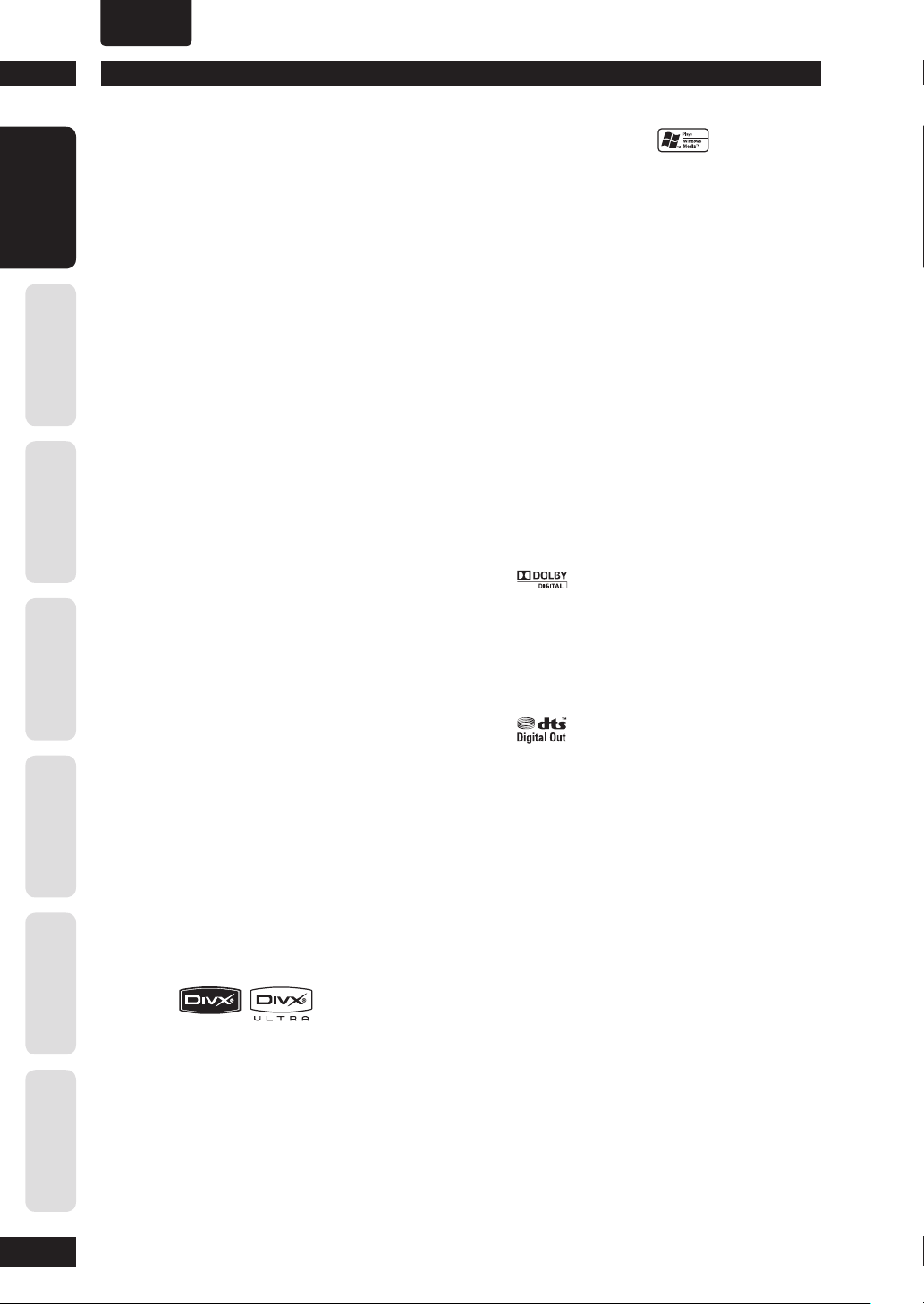
•
ENGLISH
Before You Start1
Before You Start
Connecting Up Control & Displays Getting Started Playing Discs DVD Setup Menu
Features
USB Operation
You can play or view the data fi les (JPEG,
MP3, WMA, or DivX
drive.
CD Ripping
This feature allows you to convert audio
tracks from an audio CD into MP3 format.
The created MP3 fi les are saved in your
USB device.
An HDCP-compatible HDMI*1
terminal is provided to ensure the
very highest picture and digital sound
quality by fully digital transmission.
This unit is equipped with an HDCPcompatible digital image output terminal
(HDMI) to provide copyright protection.
Direct digital transmission without analog
conversion of DVD image data makes it
possible to enjoy real-life images without
any image deterioration resulting from
AD/DA conversion. The unit has also been
designed to make it possible to handle
the transmission of both digital video and
digital audio with a single connector.
®
) in the USB fl ash
MP3 and WMA*3 compatibility
This player is compatible with CD-R, CDRW and CD-ROM discs that contain MP3
and WMA audio tracks (see pages 27, 29).
JPEG compatibility
This player is compatible with CD-R, CDRW and CD-ROM discs that contain JPEG
data (see pages 27, 28, 29).
*1 HDMI, the HDMI logo and High-Defi nition
Multimedia Interface are trademarks or registered
trademarks of HDMI Licensing LLC.
2
“DivX”, and “DivX Ultra” Certifi ed, and associated
*
logos are trademarks of DivX, Inc. and are used
under license.
3
Windows Media and the Windows logo are
*
trademarks, or registered trademarks of Microsoft
Corporation in the United States and/or other
countries.
Manufactured under license from Dolby
Lab o ra to ries. “Dolby” and the double-D
symbol are trademarks of Dolby
Lab o ra to ries.
Information
Additional
High quality 12-bit/108 MHz video
D/A converter
The unit uses a video D/A converter that
performs D/A conversion of all video
signals in 12 bits and can perform 4x oversampling to let you enjoy beautiful video
possible with DVD.
High quality 24-bit/192 kHz DAC
The high specifi cation 24-bit/192 kHz DAC
delivers dynamic, smooth and expansive
analog sound from CDs and DVDs.
2
DivX *
®
You can enjoy DivX
recorded on DVD±R/RW or CD-R/RW.
• Offi cial DviX
• Plays all versions of DivX® video
(including DivX® 6) with enhanced
playback of DivX
®
DivX
Media Format
• This player supports Quarter Pixel.
• This player does not support GMC.
fi les which are
®
Ultra Certifi ed product
®
media fi les and the
“DTS” and “DTS Digital Out” are registered
trade marks of DTS, Inc.
6
Page 7
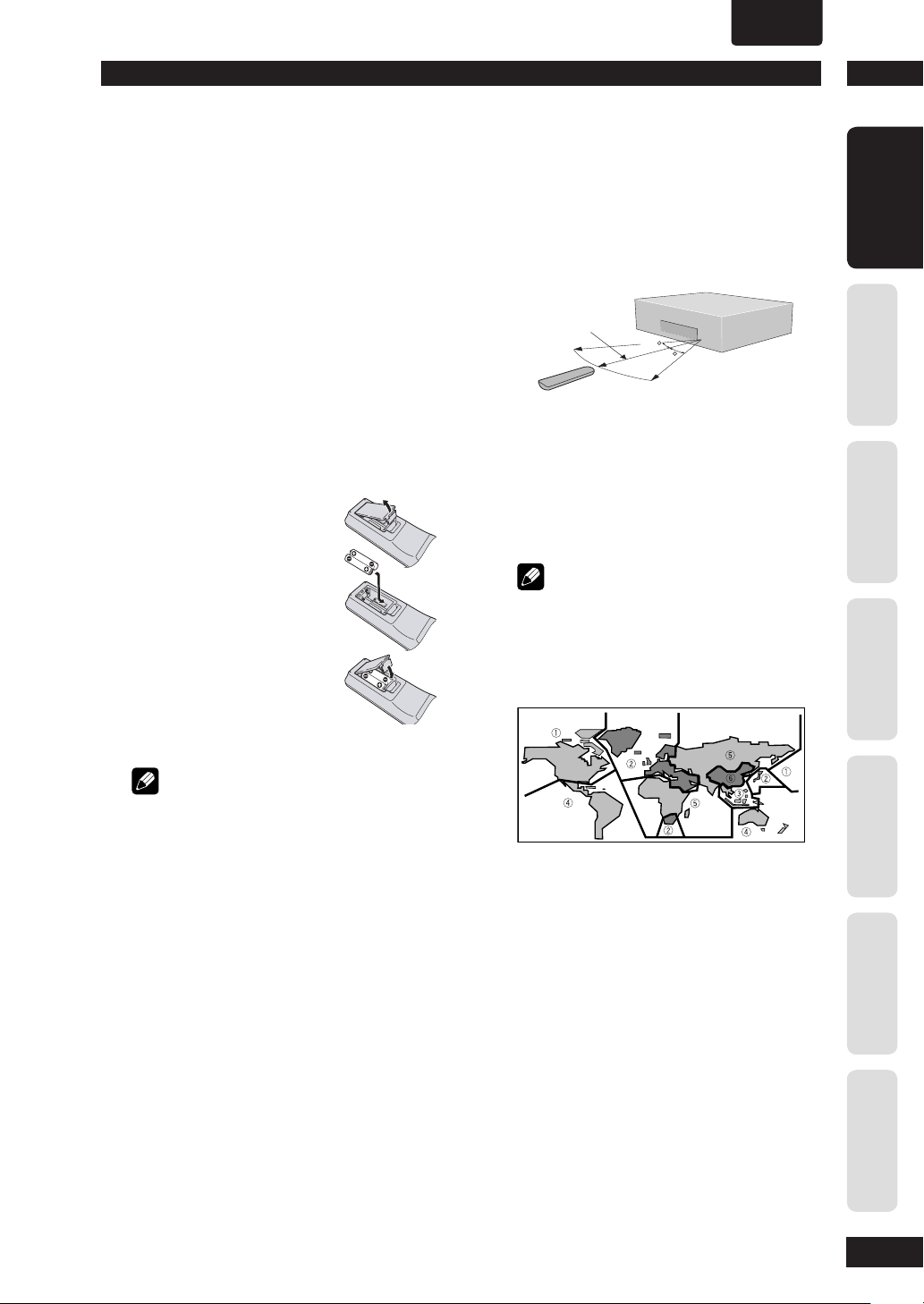
•
ENGLISH
1Before You Start
What’s in the box
Thank you for buying this MARANTZ
prod uct. Please confi rm that the following
accessories are in the box when you open
it.
• Remote control
• AAA/R03 dry cell batteries x2
• Audio/Video cable (yellow/red/white)
• System control cable (USA only)
• Power cable
• User Guide (this manual)
• Warranty card (USA only)
Putting the batteries in the remote
control
1 Open the battery
compartment cover on
the back of the re mote
control.
2 Insert two AAA/R03
bat ter ies into the battery
compartment following
the indications (ª, ·)
inside the compartment.
Using the remote control
Keep in mind the following when using the
remote control:
• Make sure that there are no obstacles between
the remote control and the remote sensor on the
unit.
• Use within the operating range and angle, as
shown.
5m (16 feet)
30
30
• Remote operation may become unreliable if
strong sunlight or fl uorescent light is shining on
the unit’s remote sensor.
• Remote controllers for different devices can
interfere with each other. Avoid using remotes for
other equipment located close to this unit.
• Re place the batteries when you no tice a fall off in
the operating range of the remote control.
Note (USA only)
• When using this player independently, set the
REMOTE CONTROL switch on the rear panel to
INT. (INTERNAL) (see page 10).
DVD-Video regions
Before You StartConnecting UpControl & DisplaysGetting StartedPlaying DiscsDVD Setup Menu
3 Close the cover.
Note
Incorrect use of batteries can result in hazards such
as leakage and bursting. Please ob serve the following:
• Don’t mix new and old batteries together.
• Don’t use different kinds of battery together.
Although they may look similar, different batteries
may have different voltages.
• Make sure that the plus and minus ends of each
battery match the indications in the battery
compartment.
• Remove batteries from equipment that isn’t going
to be used for a month or more.
When disposing of used batteries, please comply
with governmental regulations or environmental
bylaws that apply in your country or area.
All DVD-Video discs carry a region mark
on the case somewhere that indicates
which region(s) of the world the disc is
com pat i ble with. Your DVD player also has
a region mark, which you can fi nd on the
rear panel. Discs from incompatible regions
will not play in this player. Discs marked
ALL will play in any player.
Additional
Information
7
Page 8
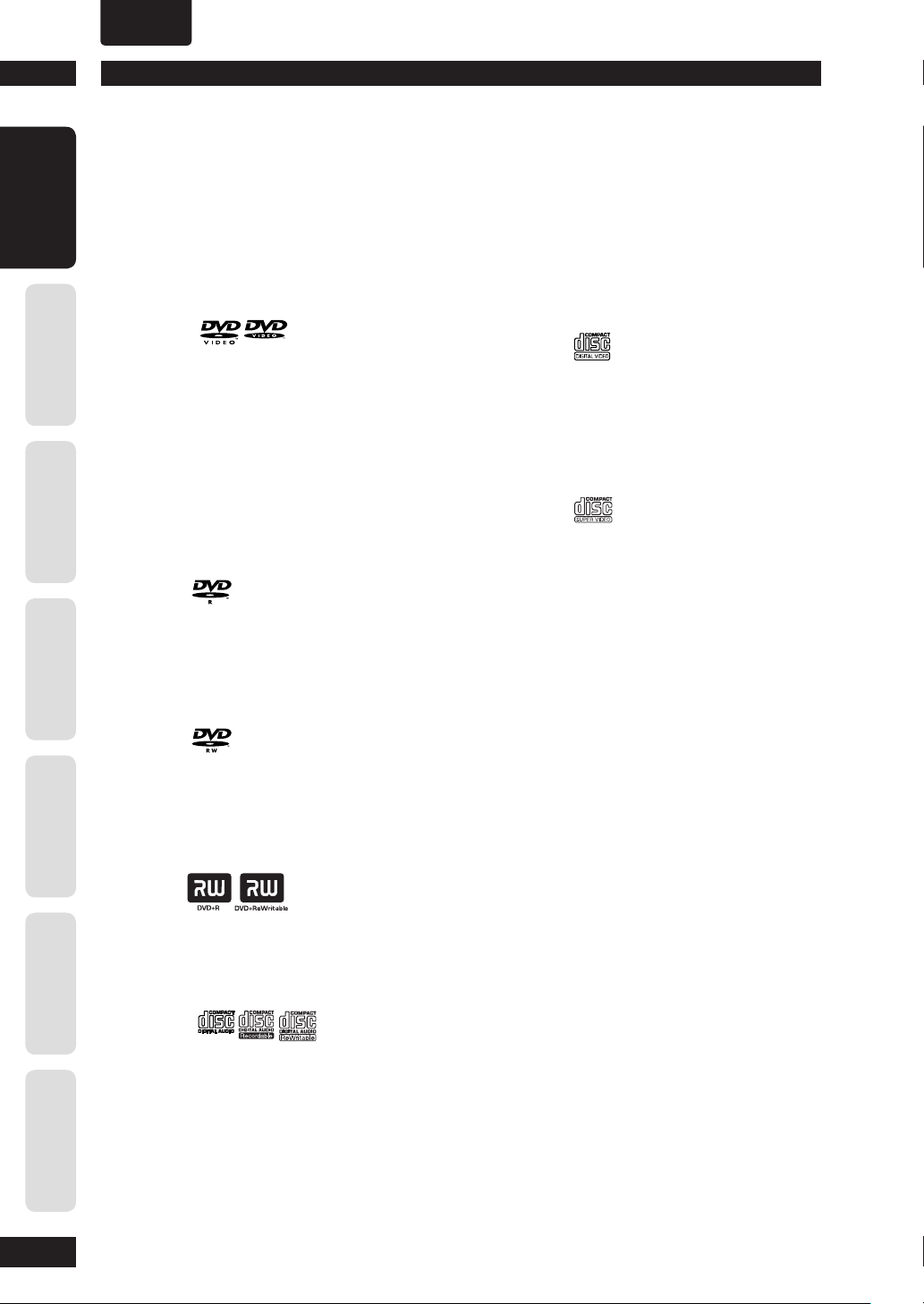
•
ENGLISH
Before You Start1
Before You Start
Connecting Up Control & Displays Getting Started Playing Discs DVD Setup Menu
DVD-Video compatibility:
DVD-R compatibility:
Discs compatible with this player
Any disc that displays one of the following
logos should play in this player. Other
formats, including DVD-RAM, DVD-ROM,
CD-ROM (except those that contain MP3/
DivX/WMA/JPEG fi les) and Photo CD will
not play.
• Logos:
• Single-sided or double-sided discs
• Single layer or dual layer discs
• Dolby Digital, DTS, MPEG or Linear PCM digital
audio
• MPEG-2 digital video
Discs are generally divided into one or more titles.
Titles may be further subdivided into chapters.
This unit can play DVD-R discs. Please note the
fol low ing points when using these discs:
• Logo:
• This unit can play DVD-R discs recorded as DVDVideo format.
*This unit can play CD-R and CD-RW discs recorded
in Audio CD or Video CD format, or with MP3 audio
fi les or Windows Media audio fi les or picture fi les or
DivX fi les.
*Some copy-controlled CDs may not conform to
offi cial CD standards. They are special discs and may
not play on the DV4003.
*The DV4003 does not support the non-DVD side
of a Dual Disc.
Video CD compatibility:
• Logo:
• 12cm (5in.) or 8cm (3in.) discs
• MPEG-1 digital audio
• MPEG-1 digital video
Video CDs are divided into tracks.
Super VCD compatibility:
• Logo:
• 12cm (5in.) or 8cm (3in.) discs
• MPEG-1 digital audio
• MPEG-2 digital video
Super VCDs are divided into tracks.
Information
Additional
DVD-RW compatibility:
This unit can play DVD-RW discs. Please note the
fol low ing points when using these discs:
• Logo:
• This unit can play DVD-RW discs recorded as
DVD-Video format, and DVD-VR format.
• DVD-RW discs that were recorded with copyonce only permission can be played.
DVD+R/+RW compatibility:
• Logo:
• This unit can play DVD+R/+RW discs. Please
note the followings points when using these
discs.
Audio CD compatibility:
• Logos:
• 12cm (5in.) or 8cm (3in.) discs
• Linear PCM digital audio
• Audio CD, CD-R* and CD-RW* formats
CDs are divided into tracks.
8
Page 9
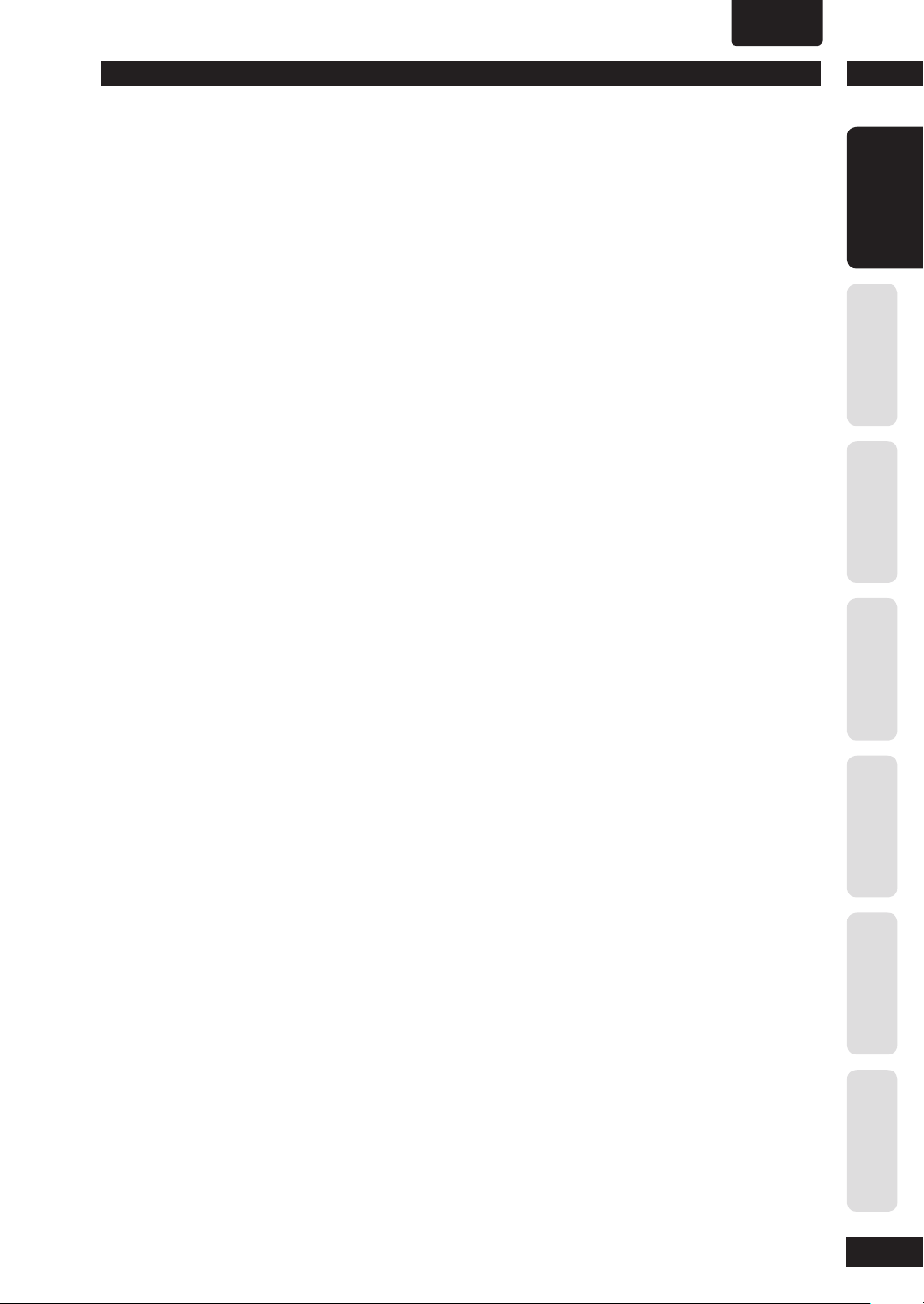
•
ENGLISH
1Before You Start
General information for
MP3/WMA/JPEG/DivX
• This player can recognize in total about 650 fi les
per folders and 300 folder per disc for MP3/
DivX/WMA.
• When writing MP3/WMA/JPEG/DivX fi les to CDR/RW discs, always be sure to set the writing
format to ISO 9660 Level 1.
• For MP3 and WMA fi les recorded in Variable Bit
Rate (VBR), the unit may not display the actual
elapsed time.
• For, MP3 and WMA, this player is not compatible
with multi-session discs. If you try and play a
multi-session disc, only the fi rst session will be
played.
MP3 compatibility information
• Files should be MPEG1 Audio Layer 3 format.
The sampling rate is 11 kHz to 48 kHz, but it is
depends on the bit rate. Incompatible fi les will
not play.
• Audio encoded at 128 kbps should sound close
to regular audio CD quality. Although this player
will play 32 kbps to 320 kbps, but it is depends
on the sampling rate.
• This player is compatible with ID3 ver.1.1 Tag.
• Maximum 30 characters can be displayed on TV
screen.
• This player cannot play DVD-R/RW discs with
recorded MP3 music data.
• This player only plays tracks that are named
containing the fi le extension “.mp3” or “.MP3”.
WMA compatibility information
• The sampling rate is 44.1 kHz (bit rate: 64
kbps-192 kbps) and 48 kHz (bit rate: 128
kbps-192 kbps).
• This player only plays tracks that are named with
the fi le extension “.wma” or “.WMA”.
• This player can not play the disc contents
protected by Windows Media Digital Right
Management (DRM).
JPEG compatibility information
• While this player is designed to be able to
handle image data recorded in JPEG format,
no assurances are given that the player will be
able to display image data recorded in all JPEG
formats.
• This player can display progressive JPEG images.
• This player can display HD JPEG images.
• Always be sure to specify a fi le extension of “.JPG”
or “JPEG” for JPEG fi les. The fi le will not be able
to be displayed if a fi le extension other than “.JPG”
or “JPEG” is specifi ed or if no fi le extension is
assigned to the fi le. (Note that this means that
JPEG fi les created on a Macintosh will not be able
to be displayed as is.)
• Depending on the fi le size and compression
ratio, some JPEG pictures cannot be displayed
correctly.
Maximum supported JPEG resolution are shown
below:
• For baseline JPEG, the supported maximum
resolution is 3072 x 2048
• For progressive JPEG, the supported maximum
resolution is as shown:
Width x (Height + 128) < 3300000
DivX compatibility information
• A fi le with an extension of “.avi” or “.divx” is called
a DivX fi le.
• Maximum 30 characters can be displayed on TV
screen.
• File should be MPEG1 Audio Layer 3 format and
MPEG2 format.
• Support for DivX 3.11, 4.x, 5.x, 6.x and Ultra.
• Q-pel accurate motion compensation.
• Global Motion Compensation (GMC) Playback.
Caution!
• DVD±R/RW and CD-R/RW discs recorded using
a per son al computer or a DVD or CD recorder
may not play if the disc is damaged or dirty, or if
there is dirt or condensation on the player’s lens.
• If you record a disc using a personal computer,
even if it is recorded in a compatible format,
there are cases in which it may not play because
of the settings of the application software used
to create the disc. (Check with the software
publisher for more detailed in for ma tion.)
• There may be times when it is impossible
to replay a CD-R/RW disc because of the
characteristics of the disc being used or because
of dirt or scratches on the disc.
• Unfi nalized DVD-R/RW discs cannot be played.
• Unfi nalized CD-R/RW discs cannot be played.
• For more information on using DVD-R/RW and
CD-R/RW discs, see “Handling discs” on page
48.
• Never try to replay anything other than a music
CD (CDA format) or a CD-R/RW on which MP3
and/or JPEG fi les have been stored. Depending
on the type of fi le, there may be times when
doing so will result in problems or erroneous
operation.
Before You StartConnecting UpControl & DisplaysGetting StartedPlaying DiscsDVD Setup Menu
Additional
Information
9
Page 10
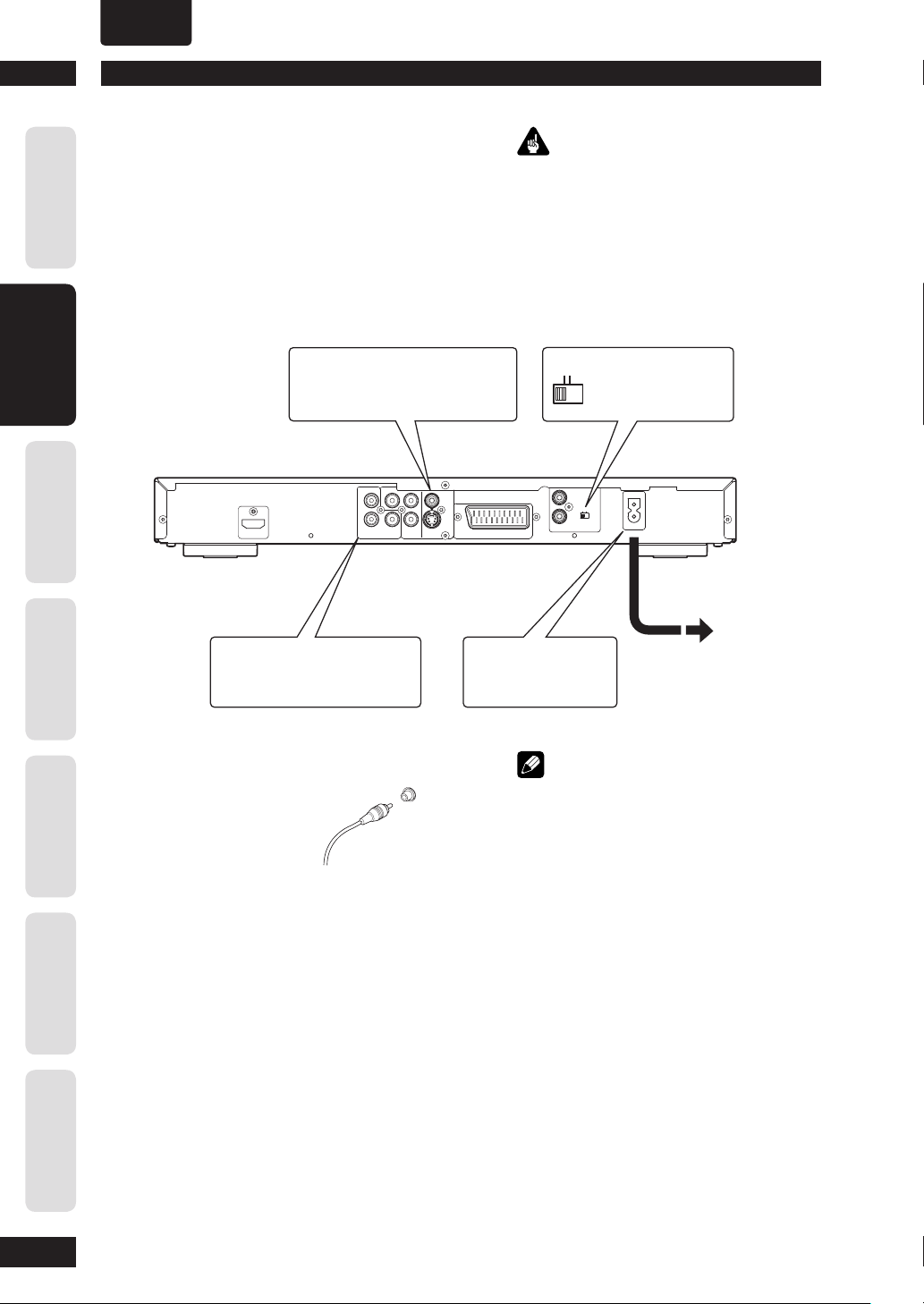
•
ENGLISH
Connecting Up2
Before You Start
Connecting Up Control & Displays Getting Started Playing Discs DVD Setup Menu
Easy setup
This easy setup is the minimum set of
connections you need to start watching
DVD-Video discs. Both sound and picture
are fed directly to your TV using the
sup plied audio/video cables. For other
possible con nec tions, see pages 11 and 12 .
Connect to a composite video
1
input on your TV using the
supplied Audio/Video cable.
/P
C
R
R
HDMI
Connect to a pair of stereo audio
2
inputs on your TV using the
sup plied Audio/Video cable.
AUDIO
L
R
ANALOG
DIGITAL
COAX.
Y
C
/P
BB
COMPONENT
VIDEO
S1
A/V EUROCONNECTOR
Plug into a standard
3
AC wall outlet.
Important
• Before making or changing any rear panel
connections, make sure that all components are
switched off and unplugged from the wall outlet.
• While a connected component is turned on,
do not unplug the power cord of this DVD
player from the wall outlet. The speaker may be
damaged.
REMOTE
CONTROL
IN
EXT.
INT.
OUT
See Note:
Remote Switch
(for USA only)
AC IN
INT. EXT.
Information
Additional
10
Connecting audio/video cables
Be sure to insert each
plug fully for the best
con nec tion. The plugs
and jacks are color-cod ed
to make con nec tion
easier.
Connecting system control cables
(USA only)
By connecting this DVD player to another
Marantz audio component using a supplied
system control cable, you can remotely
operate the components as a single system.
• When con nect ing to a com po nent with a
remote sensor, be sure to connect the REMOTE
CON TROL IN jack of this DVD player to
the REMOTE CON TROL OUT jack of the
com po nent with the remote sensor.
• When connecting to component which is
not equipped with a remote sensor, be sure
to connect the com po nent to the REMOTE
CONTROL OUT jack of this DVD player.
Note
• When connecting to a standard TV, select
4:3 LETTER - BOX or 4:3 PAN SCAN in the TV
Aspect setting (see page 40).
• Connect the video output of the player directly
to your TV. Because the player is de signed to
support an Analog Protection System copy card,
there are cases when proper playback will be
not be possible if the player is connected to the
TV through a VCR and images are recorded and
played on the VCR.
• The player’s video output and S1 output are not
be progressive.
•
Remote switch (USA only)
When using this DVD player independently, set
this switch to INT. (INTERNAL). When using this
DVD player in a system with a Marantz receiver
equipped with a remote sensor, set the switch to
EXT. (EXTERNAL).
Page 11
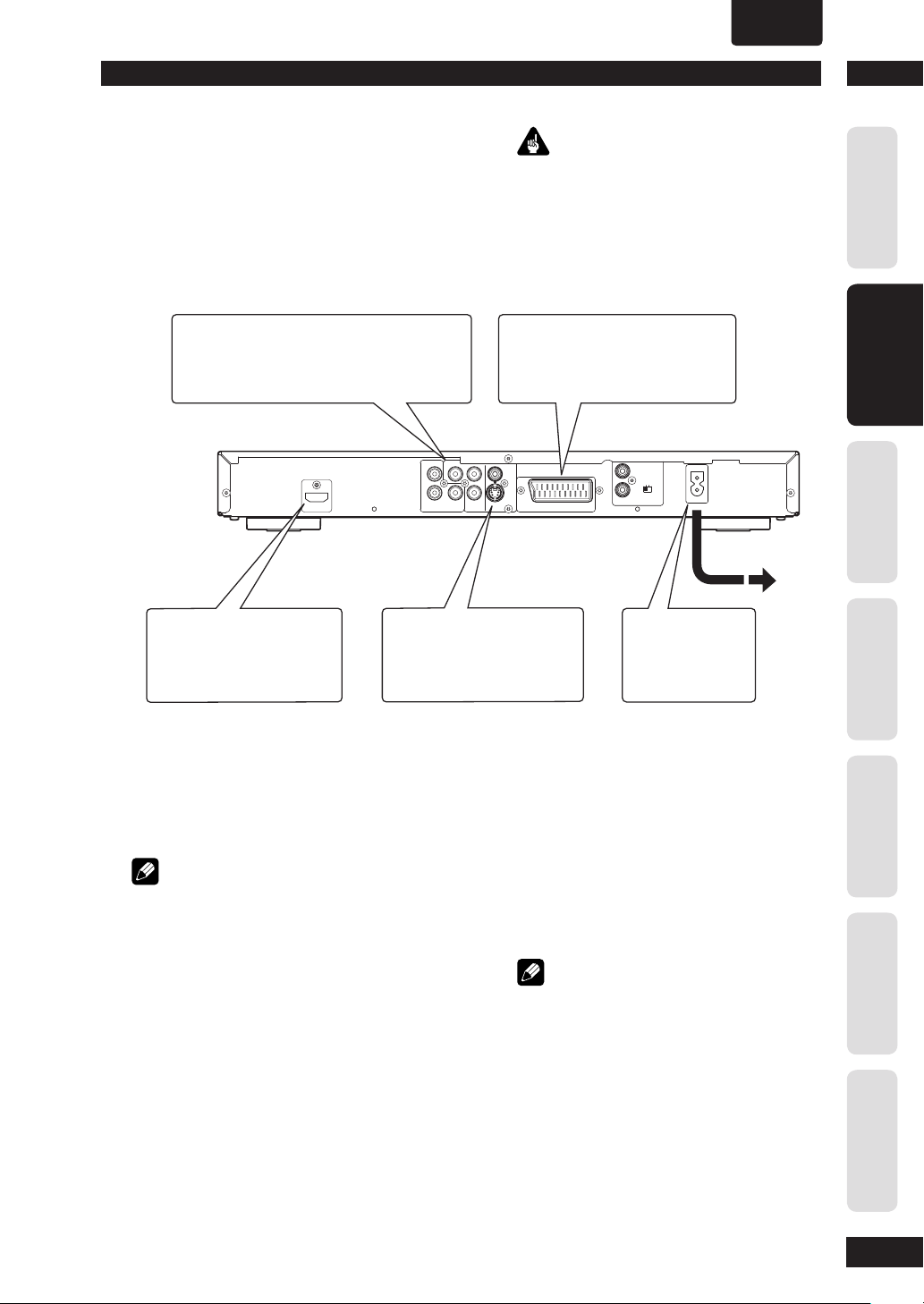
•
ENGLISH
2Connecting Up
Home theater video con nec tions
This player outputs video in a number
of different ways. Choose the one most
suit able for your system using the guide
below.
If your TV has a component video input, we
1
rec om mend using it to connect directly to the
COM PO NENT VIDEO OUT of this player. Use
the standard 3-jack component video output.
HDMI
If your TV and projector have
3
a HDMI terminal for Video and
Audio Input, we recommend
using it to connect directly to
the HDMI out of this player.
2
Important
• Before making or changing any rear panel
connections, make sure that all components are
switched off and unplugged from the wall outlet.
• While a connected component is turned on,
do not unplug the power cord of this DVD
player from the wall outlet. The speaker may be
dam aged.
If your TV has a SCART input, we
rec om mend using it to connect directly
to the A/V EURO CONNECTOR on
this player. (for Europe only)
/P
C
R
R
AUDIO
L
R
ANALOG
If a component input is not
available to you, connect this
player to your TV or AV receiver
using either the VIDEO or S1
jacks.
DIGITAL
COAX.
Y
C
/P
BB
COMPONENT
VIDEO
S1
A/V EUROCONNECTOR
REMOTE
CONTROL
IN
EXT.
INT.
OUT
Plug into a standard
4
AC wall outlet.
Before You StartConnecting UpControl & DisplaysGetting StartedPlaying DiscsDVD Setup Menu
AC IN
Connecting SCART (for Europe only)
and S-Video cables
SCART and S-Video cables will only plug in
one way, so make sure the plug is correctly
lined up with the jack before inserting. Be
sure to fully insert for a good con nec tion.
Note
• The A/V EURO CONNECTOR can output
com pos ite or RGB component video. If you
connect just one TV, use the A/V EURO
CONNECTOR. You can select the type of video
output by changing the COMPONENT setting in
the DVD Setup Menu (page 41).
S-Video or composite video?
S-Video should give a better picture, so if
you have an S-Video input, use it. S-Video
cables are available from any good audio/
visual dealer.
Connecting HDMI cables
With an HDMI cable, both uncompressed
video data and digital audio data (e.g.,
LPCM or bit stream data such as Dolby
Digital, DTS, or MPEG data) can be
trans mit ted with just a single connector.
By transmitting DVD image data directly as
digital data without it being fi rst converted
into analog format, it becomes possible to
provide the very fi nest in image quality (see
pages 38, 42-43).
Note
• The HDMI output of this unit can be con nect ed
to a DVI jack on a TV or other device using a
conversion adapter. In this case, it is necessary
to use a TV or display with an HDCP-com pat i ble
DVI input.
• There may be no image output if con nect ed to
a TV or display that is not com pat i ble with the
above format.
• Refer to the instruction manual of the TV or
display to be connected to this unit for detailed
information regarding the HDMI terminal.
• When connecting a progressive input TV with the
component output of the player, select ON in
the Progressive setting (see page 40).
Additional
Information
11
Page 12

•
ENGLISH
Connecting Up2
Before You Start
Connecting Up Control & Displays Getting Started Playing Discs DVD Setup Menu
Home theater audio connections
This player outputs multi-channel audio
in digital form. Check the manual for your
amplifi er/receiver to see what equipment it
is com pat i ble with (especially which digital
formats such as Dolby Digital, DTS, etc. It
can decode).
If your amplifi er has stereo
1
inputs only, connect them here.
/P
C
R
R
HDMI
Connect to the coaxial input
2
of your amplifi er, if it has
digital inputs.
L
R
ANALOG
AUDIO
DIGITAL
COAX.
Y
C
/P
BB
COMPONENT
VIDEO
S1
Important
• Before making or changing any rear panel
connections, make sure that all com po nents are
switched off and unplugged from the wall outlet.
• While a connected component is turned on,
do not unplug the power cord of this DVD
player from the wall outlet. The speaker may be
damaged.
REMOTE
CONTROL
IN
EXT.
INT.
A/V EUROCONNECTOR
Plug into a standard
3
AC wall outlet.
OUT
AC IN
Information
Additional
Connecting analog audio cables
Be sure to fully insert each plug for the
best con nec tion. The plugs and jacks are
color-coded to make con nec tion easier.
Connecting coaxial cables
Use an interconnector with a pin-type
(also called RCA
or phono) plug on
each end to connect
up digital coaxialtype jacks. Make
sure that the plug is
pushed fully home.
COAX
12
Page 13
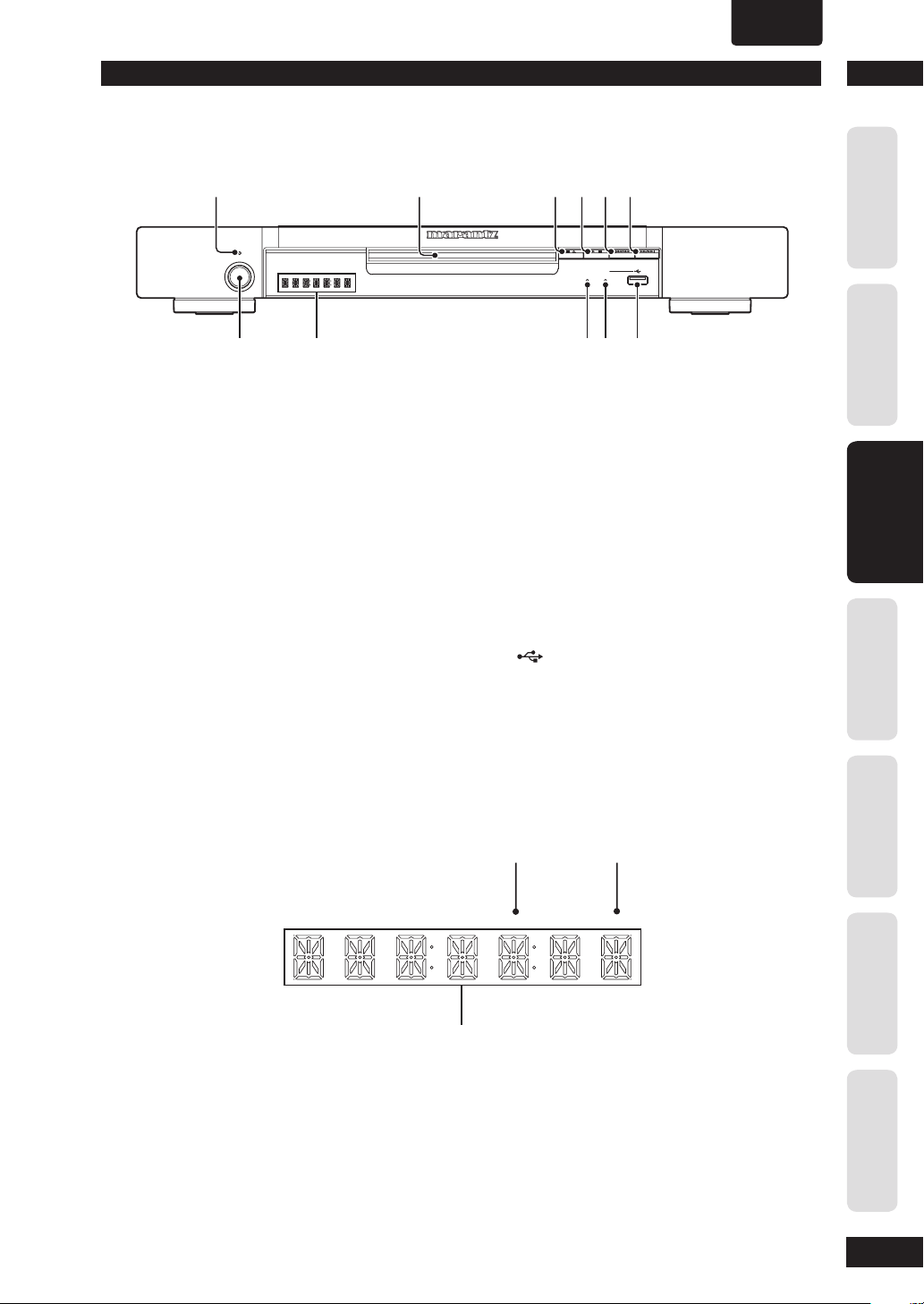
Front panel
8
-
7
1 2 3 4 5 6
•
ENGLISH
3Controls & Displays
STANDBY
POWER
ON/STANDBY
1 STANDBY indicator
• Lights when the unit is in standby.
2 Disc tray
• Place the disc here.
3 § (STOP/OPEN/CLOSE)
• Stops playing the disc play.
• Press to open and close the disc tray when stop
mode.
4 6 (PLAY/PAUSE)
• Begins playing the disc play.
• Pauses playing the disc play, when playing.
5 4/
6 ¡/
1
• Press to skip reverse title, chapter, or track. You
can also press and hold this button for Fast
Reversed.
¢
• Press to skip forward title, chapter, or track.
You can also press and hold this button for Fast
Forward.
DVD PLAYER DV4003
PROGRESSIVE SCAN
STOP
OPEN/CLOSE
//
7 POWER ON/STANDBY
• Press to turn the power on, and press it again to
enter STANDBY mode.
8 Display
• Operation indications are displayed here.
9 AUDIO EX indicator
• Lights when the AUDIO EX is activated using the
AUDIO EX button on the remote control.
• The sound quality of analog audio output is
improved by turning off analog video signal
output and the front panel display.
• It is applied to CDDA, Super Audio CD (CD
Layer) and DTS CD in Play mode.
10 USB indicator
• Lights when the USB function is activated.
11 (USB) Jack
• Input for USB fl ash drive.
PLAY/PAUSE
AUDIO EX
9 0
USB
Before You StartConnecting UpControl & DisplaysGetting StartedPlaying DiscsDVD Setup Menu
Display
1 Character display
2 HDMI indicator
• When the connected device is HDMI/DVI
compatible, the light fl ashes red.
3 PRGSVE indicator
• Lights when unit is outputting progressive scan
(non-interlaced) video.
2
HDMI PRGSV
1
3
Additional
Information
13
Page 14
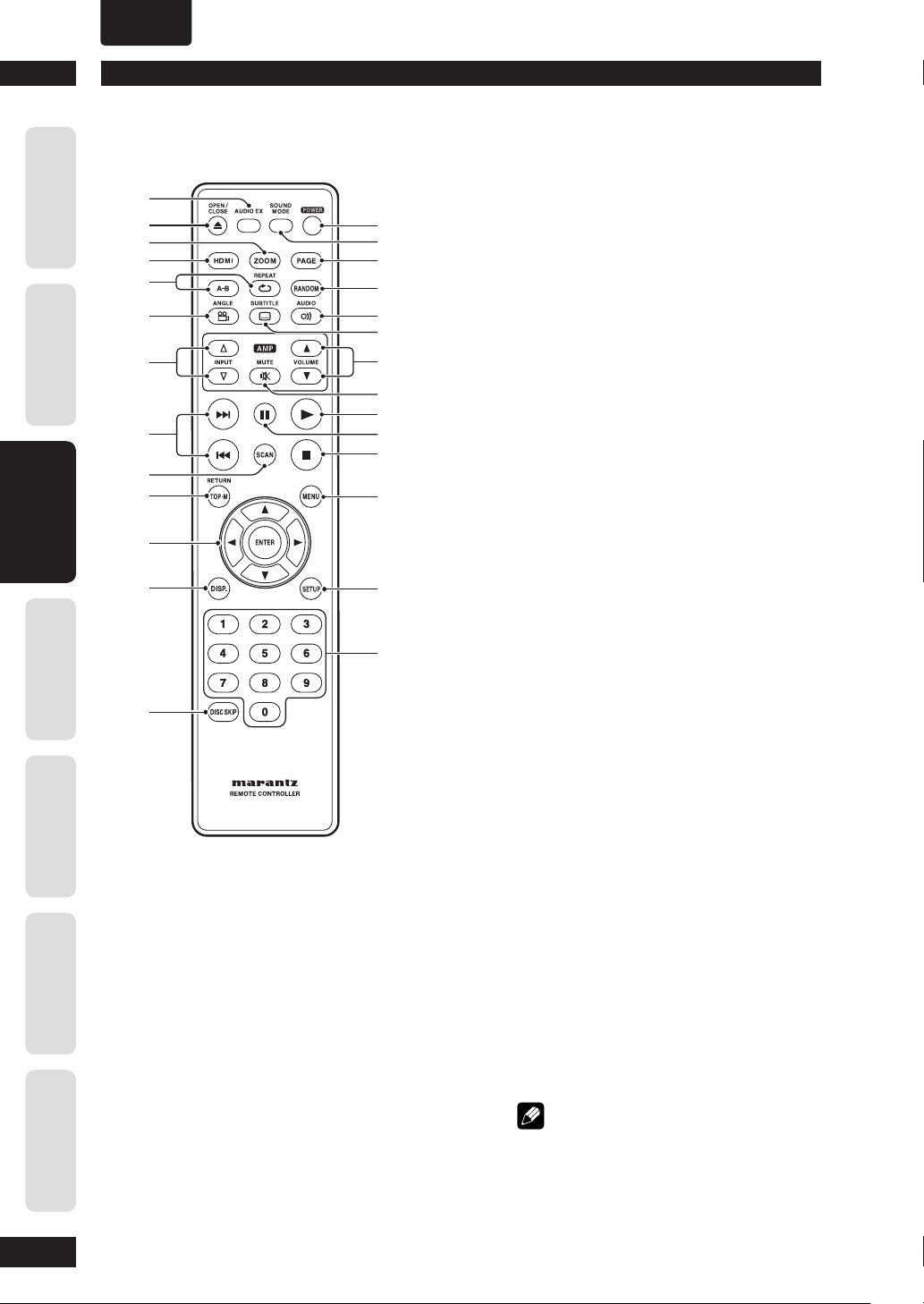
•
ENGLISH
Controls & Displays3
Before You Start
Connecting Up Control & Displays Getting Started Playing Discs DVD Setup Menu
Information
Additional
Remote control
1
2
3
4
5
6
7
8
9
0
-
=
~
1 AUDIO EX – Press to turn AUDIO EX off
and on
• The sound quality of analog audio output is
improved by turning off analog video signal
output and the front panel display.
• HDMI video output cannot be switched off.
2 OPEN/CLOSE – Disc tray open/close –
pages 15, 40, 41
3 ZOOM – page 23
4 HDMI – page 42
• The HDMI on/off state toggles when pressed
for three seconds or more. When on, the HDMI
indicator is lit.
• Pressing this button while HDMI is
enabled displays the current resolution.
Pressing this button again while the
resolution is dis played allows you to select
the resolution in the se quence below:
480p Æ 576p Æ 720p Æ 1080i Æ 10 8 0 p Æ
480p
!
@
#
$
%
^
&
*
(
)
_
+
¡
™
5 REPEAT – pages 20, 27
A–B – page 21
6 ANGLE – pages 22, 41
7 INPUT (%/fi) button – These buttons
can switch between devices compatible
with Marantz receivers. Refer to the receiver
instruction manual for further details.
•
Applicable models: PM-11S1, PM-15S1,
PM6001, PM7001, PM8001, SR9600.
(These models may not be handled depending on
the area.)
Non-applicable models: MARANTZ Amplifi ers
and receivers which had released before 2006,
including PM-14, PM-17 and PM4001 except
above models.
8 4 (PREV.)/¢ (NEXT)– Skip – pages
16 , 17, 18, 27, 28, 36, 46
•
Allows you to search forward/backward through a
disc. Use to skip the title, chapter or track.
Press and hold (4) for Fast Reversed.
•
Press and hold (¢) for Fast Forward.
•
9 SCAN – page 24
10 TOP MENU (TOP-M)/RETURN – page 17
11 Cursor (2/3/5/∞) / ENTER button
12 DISPLAY (DISP.) – page 25, 26
13 DISC SKIP – Selects USB mode. – page 31
14 POWER – Switches the player on or into
standby – page 15
15 SOUND MODE– It is not used on this set.
16 PAGE – It is not used on this set.
17 RANDOM – page 21
18 AUDIO – pages 23, 35, 40, 41
19 SUBTITLE – pages 22, 30
20 VOLUME (5/∞) button – These buttons
can adjust the volume of devices compatible
with Marantz receivers. Refer to the receiver
instruction manual for further details.
21 MUTE button – This button can activate
the mute function of devices compatible
with Marantz receivers. Refer to the receiver
instructions for further details.
22 3 (PLAY) – pages 15, 16, 18, 19, 27, 28,
29, 30, 34
23 8 (PAUSE) – pages 16, 19
24 7 (STOP) – pages 16, 28, 29, 31, 32
25 MENU – page 17
26 SETUP – pages 32, 34, 37, 39, 44
27 Number buttons – pages 16, 17
Note
• HDMI ON is set when the unit is shipped from
the factory.
• Set HDMI under the DVD Setup Menu to use
HDMI functions (see pages 38, 42-43).
14
Page 15
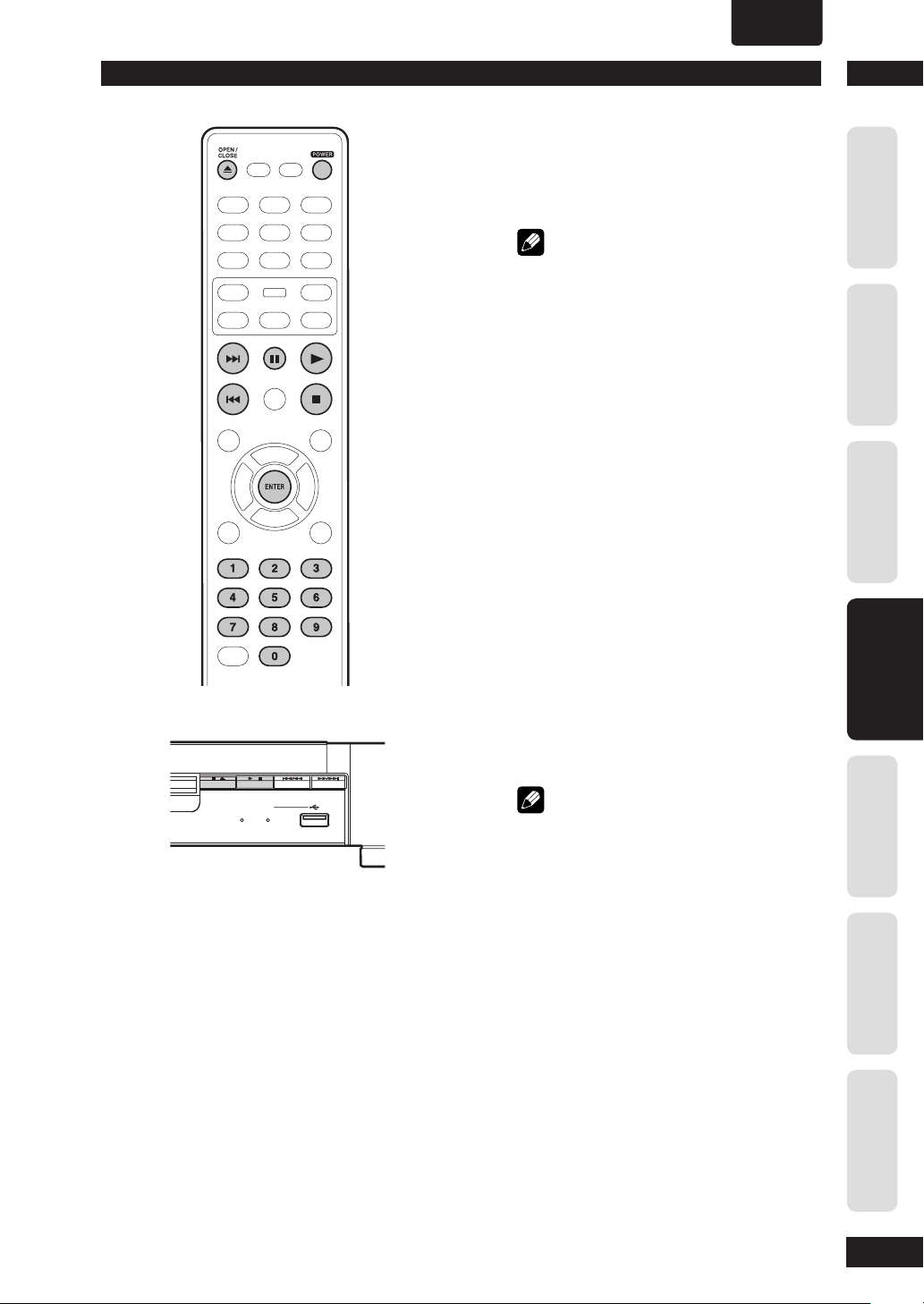
•
ENGLISH
Getting Started
Playing discs
The basic playback controls for playing
discs are cov ered here. Further func tions
are detailed in the next chapter.
Note
•
Throughout this manual, the term “DVD” means
DVD-Video, and DVD±R/RW. If a function is specifi c
to a par tic u lar kind of DVD disc, it is specifi ed.
1 Press the POWER ON/STANDBY button
on the front panel or POWER button on
the remote control.
If you are playing a DVD or Video CD, also turn on
your TV and make sure that it is set to the correct
video input.
2 Press § (STOP/OPEN/CLOSE) on the
front panel or 0 (OPEN/CLOSE) on the
remote control to open the disc tray.
3 Load a disc.
Load a disc with the label side facing up, using the
disc tray guide to align the disc (if you’re loading
a double-sided DVD disc, load it with the side you
want to play face down).
4
Before You StartConnecting UpControl & DisplaysGetting StartedPlaying DiscsDVD Setup Menu
STOP
OPEN/CLOSE
PLAY/PAUSE
//
AUDIO EX
4 Press 6 (PLAY/PAUSE) on the front
panel or 3 (PLAY) on the remote control
to start playback.
If you are playing a DVD or Video CD, a menu may
appear (see page 17).
USB
Note
•
For one-sided, two-layer discs containing movies, etc.,
there may be a short image stoppage at the point
where the layers change. This is not a malfunction.
•
Depending on the DVD or VIDEO CD, some
operations may be different or restricted.
Additional
Information
15
Page 16
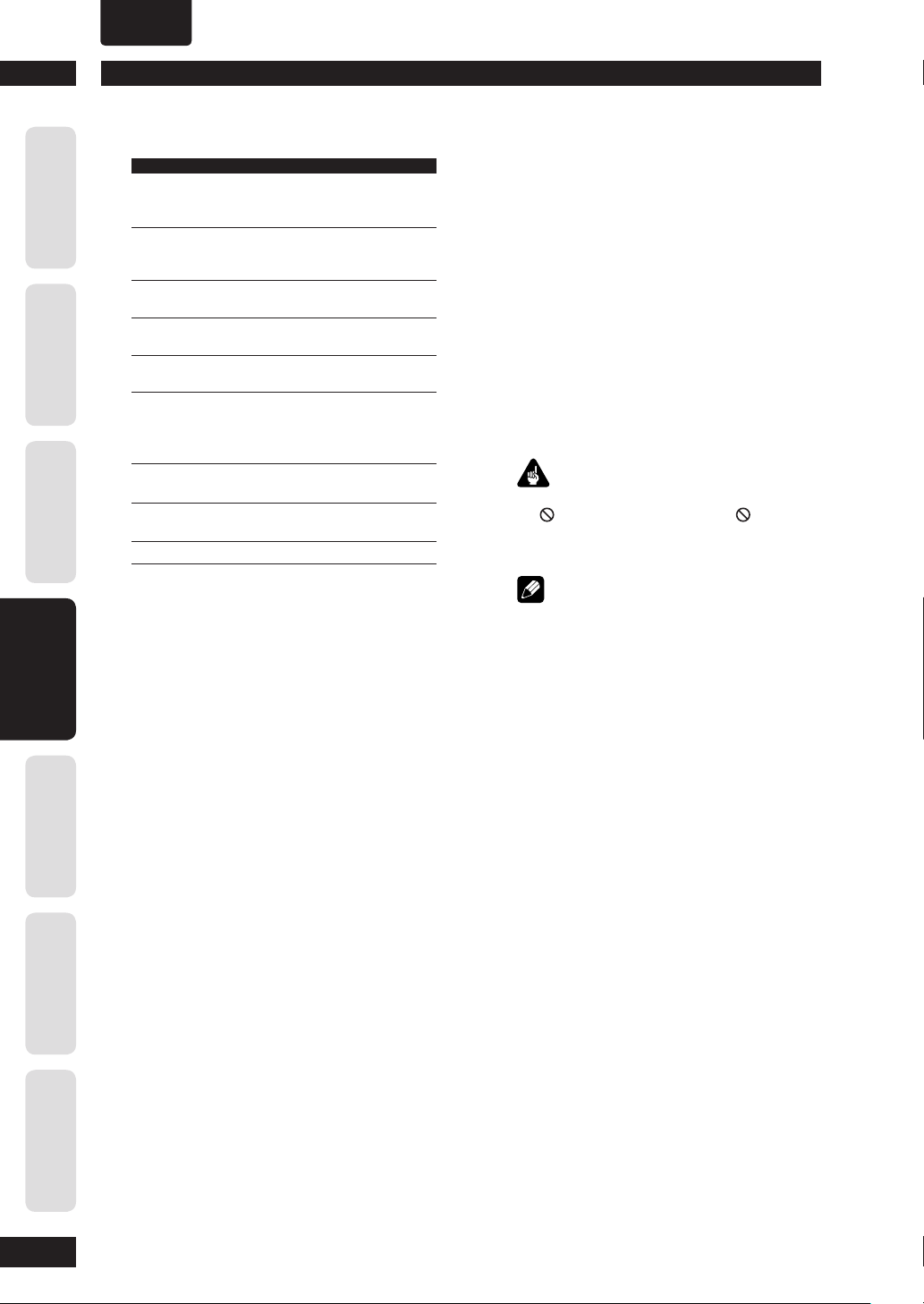
•
ENGLISH
Getting Started4
Before You Start
Connecting Up Control & Displays Getting Started Playing Discs DVD Setup Menu
Basic playback controls
Button What it does
3
Starts playback.
(Remote Control)
8
(Remote Control)
7
(Remote Control)
6
•Starts playback when stop mode
(Front panel) •Pause a disc that's playing
§
•Stops playback that’s playing
(Front panel)
4
¢
Numbers
ENTER Select the current menu option.
In title menu, it functions as the Enter
key.
Pauses a disc that’s playing.
Each time the button is pressed, a new
frame will appear.
Stops playback.
•Open the disc tray when stop mode
Skips to the start of the
•
current track or chapter, then
to previous tracks/chapters.
Press and hold for Fast Reversed.
•
Skips to the next track or chapter.
•
Press and hold for Fast Forward.
•
Playback starts from the selected track/
chapter number.
Resuming playback from the last
stopped point
This DVD system is able to resume disc
playback from its last stopped point (only
possible for the last 10 discs that were
recorded without a menu).
1 Load one of the last 10 discs played.
2
While “LOADING” appears on the display
3
start playback from
panel, press PLAY
the last stop point.
To cancel the resume mode
•
Press 7 twice.
Important
While using the DVD playback controls, you may see
mark displayed on-screen. The mark means
the
that the operation is not allowed by the player and
disc.
Note
•
DVD-VR (Video Recording) format, MP3, DivX and
USB device don't allow Resuming playback.
to
Information
Additional
16
Page 17
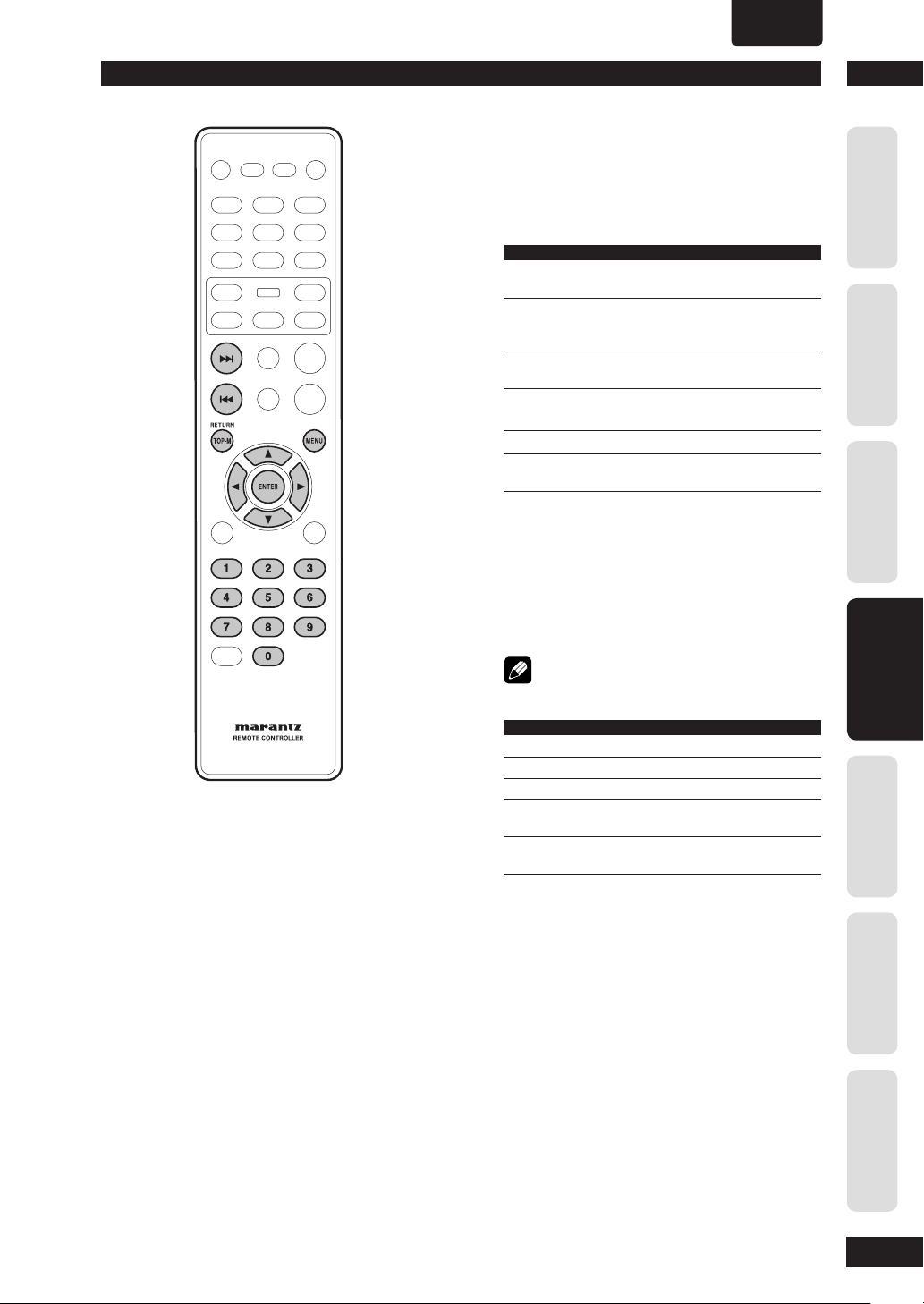
•
ENGLISH
Getting Started
Navigating DVD disc menus
Many DVD discs contain menus. Sometimes
these are displayed automatically when you
start playback; others only appear when you
press MENU or TOP-M.
Button What it does
TOP- M Displays the “top menu” of a DVD disc.
This varies with the disc.
MENU Displays a DVD disc menu—this varies
with the disc and may be the same as the
“top menu”.
RETURN Returns to the previously displayed menu
screen.
Cursor Moves the cursor around the screen.
(2/3/5/∞)
ENTER Selects the current menu option.
Numbers Selects a numbered menu option
(some discs only).
Navigating Video CD PBC menus
Some Video CDs have menus from which you
can choose what you want to watch. These
are called PBC (Playback control) menus.
Press the MENU to turn the PBC function on
or off.
4
Before You StartConnecting UpControl & DisplaysGetting StartedPlaying DiscsDVD Setup Menu
Note
• Some discs don’t allow PBC menus.
Button What it does
RETURN Displays the PBC menu.
Numbers Selects a numbered menu option.
ENTER Selects the current menu option.
4
Displays the previous menu page
¢
Displays the next menu page
(if there is one).
(if there is one).
Additional
Information
17
Page 18

•
ENGLISH
Playing Discs5
Before You Start
Connecting Up Control & Displays Getting Started Playing Discs DVD Setup Menu
Fast Forward/Fast Reverse
DVD-Video Video-CD CD
DivX
The video images on DVD and VCD can be
viewed as a Fast Forward and Fast Reverse
with no sound.
In case of CD, the sound can be listened as a
Fast Forward and Fast Reverse with sound.
Viewing in Fast Forward/Fast Reversed
Press and hold ¢ (NEXT) during play.
• Fast Forward is engaged.
• During Fast Forward, the speed of play
back can be adjusted from x2 speed to
x32 speed in 5 steps using ¢ (NEXT).
Press and hold 4 (PREV.) during play.
• Fast Reverse is engaged.
• During Fast Reverse, the speed of play
back can be adjusted from x2 speed to
x32 speed in 5 steps using 4 (PREV.).
MP3 WMA
Information
Additional
Introduction
• Many of the functions covered in this
chapter apply to DVD discs, Video CDs
and CDs, although the exact operation
of some varies slightly with the kind of
disc loaded.
• When playing DVD discs, if the icon
appears on-screen when you try to use
a particular function, either the player
or the disc doesn’t allow the use of that
function.
• When playing Video CDs, some of the
functions are not available in PBC mode.
If you want to use them, press the
MENU to turn the PBC function off.
To return to normal play back press 3 (PLAY)
to normal play back.
Note
• The sound is muted during fast forward/reverse
scanning of DVD/VCD.
• For DivX only, during Fast Forward/Fast Reverse, the
speed of play back can be adjusted from Scan1 to
Scan5 in 5 step using ¢ (NEXT)/4 (PREV.).
18
Page 19

•
ENGLISH
Playing Discs
Viewing a Paused Picture
Press 8 (PAUSE).
Viewing slow playback
With this function, DVDs can be viewed in both forward
and reverse direction. Video CD can only be moved in
the forward direction.
Press ∞ (down) during play.
• Slow playback is engaged.
• During slow playback, the speed of playback can
be adjusted from 1/2 normal playback speed to
1 normal playback
speed in 5 steps using
∞
(down).
Press 5 (up) during play.
• Slow playback in the reverse direction is engaged.
• During slow playback, the speed of playback can
be adjusted from 1/2 normal playback speed to
1 normal playback
speed in 5 steps using
5
(up).
1/2 1/4 1/8 1/16 1
1/2 1/4 1/8 1/16 1
5
Before You StartConnecting UpControl & DisplaysGetting StartedPlaying DiscsDVD Setup Menu
Still Frame/Slow Play/Frame Advance
Playback
DVD-Video Video-CD
The video images on DVD and Video CD
can be viewed as a still frame, played back
at slow speeds and even advanced frame by
frame (Forward only).
To return to normal playback
When the picture is paused or during slow playback,
pressing 3 (PLAY) restores normal playback operation.
Step Motion playback: Viewing one
frame at a time
With this function, DVDs and Video CDs can only be
moved in the forward direction.
Press 8 (PAUSE).
Each time the button is pressed, a new frame will
appear.
To return to normal playback
When viewing Step Motion playback, pressing 3 (PLAY)
restores normal playback operation.
Note
• There is no sound picture playback is paused or
during slow playback, or when advancing one frame
at a time.
• Pausing picture, slow play, or Step Motion playback
may not be possible with certain titles. In this case,
the
mark is displayed.
• A short sound may be noticeable when switching to
slow playback.
• When you press the 8 (PAUSE) button during slow
playback, it may advance a few frames past the
frame where you want it to stop.
Additional
Information
19
Page 20

•
ENGLISH
Playing Discs5
Before You Start
Connecting Up Control & Displays Getting Started Playing Discs DVD Setup Menu
Using the Repeat Play
DVD-Video Video-CD CD
JPEG DivX WMA
You can set the player to repeat individual
tracks on CDs or Video CDs, chapters or
titles on DVD discs, or the whole disc. It’s
also possible to loop a section of a disc.
You can’t use any repeat mode or looped
play with a Video CD playing in PBC mode.
Press REPEAT during playback to select a
repeat mode.
Each press switches the repeat mode:
DVD-Video
• CHAPTER REPEAT
• TITLE REPEAT
• ALL REPEAT
• OFF
Video-CD CD
• TRACK REPEAT
• ALL REPEAT
• REPEAT OFF
MP3 JPEG DivX WMA
• REPEAT ONE (repeat track)
• REPEAT FOLDER
• OFF
MP3
Information
Additional
20
Note
• Any existing RANDOM or Repeat A-B mode will be
cancelled and Repeat mode will be activated.
• Some discs don’t allow the Repeat function.
Page 21

•
ENGLISH
Playing Discs
Looping a section of a disc
DVD Video-CD CD
1 Press A-B once at the start of the section
you want to repeat, then again at the end.
Playback immediately jumps back to the start point and
plays the loop round and round.
• On a DVD disc, the start and end points of the
loop must be in the same title/chapter.
• On a Video CD/CD disc, the start and end points
of the loop must be in the same track.
2 To resume normal playback, press A-B
again.
Note
• There may be a slightly difference between point A
and the location where playback actually resumes
depending on the disc.
• After Repeat A-B is exited, any existing Repeat or
RANDOM modes will be restored.
MP3 DivX
5
Before You StartConnecting UpControl & DisplaysGetting StartedPlaying DiscsDVD Setup Menu
Using the Random (SHUFFLE) Play
DVD-Video Video-CD CD
DivX WMA JPEG
Use the random play function to play tracks
in a random order.
You can’t use random play with DVD-VR
mode or Video CD playing in PBC mode.
Press the RANDOM button during playback
to select a RANDOM (SHUFFLE) mode.
• SHUFFLE
• SHUFFLE REPEAT
• SHUFFLE OFF
To cancel Random mode, press RANDOM.
Note
• Any existing Repeat or Repeat A-B modes will be
cancelled and RANDOM mode will be activated.
MP3
Additional
Information
21
Page 22

•
ENGLISH
Playing Discs5
Before You Start
Connecting Up Control & Displays Getting Started Playing Discs DVD Setup Menu
Switching Camera Angles
DVD-Video
Some DVD-Video discs feature scenes shot
from two or more angles. Check the disc box
for details: it should be marked with a
icon if it contains camera-angle scenes.
• To switch the camera angle, press ANGLE.
Note
• Depending on the disc, this feature may not work.
Switching the Subtitle Language
DVD-Video DivX
Many DVD-Video discs or DivX discs have
subtitles in one or more languages. The
disc box will usually tell you which subtitle
languages are available. You can switch the
subtitle language at anytime during playback.
• To display/switch the subtitle language,
press SUBTITLE repeatedly.
The current subtitle language is shown on-screen.
• To set subtitle preferences, see page 44.
Information
Additional
Note
• In some cases, a subtitle can not be turned off even
if you select “OFF”.
• Some discs allow you to change subtitles only via
the disc menu. In that case, press the MENU button
and change the settings.
22
Page 23

•
ENGLISH
Playing Discs
Switching the Audio Language
DVD-Video
When playing a DVD-Video disc recorded
with dialog in two or more languages, you
can switch the audio language at anytime
during playback.
• To display/switch the audio language, press
AUDIO repeatedly.
The current audio language is shown on-screen.
• To set audio language preferences, see page
44.
Note
• Depending on the disc, there are cases in which the
audio language cannot be switched during play. In
this case, make changes using the DVD menu.
• It may take a few seconds till a selected Audio
Language is audible.
Switching the Audio channel
Depending on the disc, this feature may not
work.
Video-CD
On Video CDs you can switch between
stereo, just the left channel, just the right
channel or Mixed Mono.
• To switch the audio channel, press AUDIO
repeatedly.
The current playback channel(s) are indicated onscreen.
5
Before You StartConnecting UpControl & DisplaysGetting StartedPlaying DiscsDVD Setup Menu
Using the Zoom Function
DVD-Video Video-CD JPEG
1 During play or pause mode, press the
ZOOM button on the remote control to
zoom in x2, x3, x4, x1/2, x1/3, x1/4,
Normal in order for DVD-Video or VCD and
100%, 125%, 150%, 200%, Normal in
order for JPEG.
2 Use the cursor buttons (5/∞/2/3) to
select the part of the screen you want to
zoom in on.
Note
• Zoom play cannot be used on some discs.
• Zoom will not operate properly for some scenes.
• Zooming may cause image deterioration or shaking.
Additional
Information
23
Page 24

•
ENGLISH
Playing Discs5
Before You Start
Connecting Up Control & Displays Getting Started Playing Discs DVD Setup Menu
2 Use the 5/∞ keys to select one of the
following options and press ENTER.
This option is only available during playback mode.
• TRACK/TITLE/CHAPTER DIGEST – View six
different TRACK/TITLE/CHAPTER on one screen
each time. This allows you to have a quick glance at
all the TRACK/TITLE/CHAPTER on the disc.
• DISC INTERVAL – View the whole disc in six
thumbnail pictures. It divides a disc into six
portions at regular intervals and displays them on
one screen.
• TRACK INTERVAL – View the content of a single
track in six thumbnail pictures. It divides a single
track into six portions at regular intervals and
displays them on one screen.
• TITLE INTERVAL/CHAPTER INTERVAL – View
the content of a single TITLE/single CHAPTER. It
divides a single TITLE/single CHAPTER into interval
blocks of 10 minutes and displays them on one
screen.
Information
Additional
Preview function
Video-CD SVCD DVD-Video
1 Press SCAN.
SVCD VCD
SELECT DIGEST TYPE
TRACK DIGEST
DISC INTERVAL
TRACK INTERVAL
DVD
SELECT DIGEST TYPE
TITLE DIGEST
TITLE INTERVAL
• Use (2/3/5/∞) to select a track or use
the numeric buttons to enter the selected
track number.
• To go to the previous or next page, press
4/¢
.
• Press ENTER on the selected thumbnail
picture to start playback from there.
• To return to the main menu, select MENU
on the screen and press ENTER.
3 To exit the preview menu, select EXIT on
the screen and press ENTER.
For CD
• At stop mode, press SCAN on the remote
control. Each track will be played for a few
seconds.
Note
• Yo u can select “Track Interval” only during playback
with PBC off.
• Some discs don’t allow the Scan mode.
24
Page 25

•
TITLE
TRACK
ENGLISH
Playing Discs
Play back Information
This DVD system can display the disc
playback information (for example, title
or chapter number, elapsed playing time,
audio/subtitle language) and a number of
operations can be done without interrupting
disc playback.
DVD-Video Video-CD
1 During playback, press DISP.
•
A list of available disc information appears
on the TV.
DVD
MENU
TITLE
CHAPTER 01/30
AUDIO 2CH ENG
SUBTITLE OFF
BITRATE 00 TITLE ELAPSED 0:00:23
Video-CD SVCD
01/07
5
Before You StartConnecting UpControl & DisplaysGetting StartedPlaying DiscsDVD Setup Menu
MENU
TRACK
DISC TIME 1:01:14
TRACK TIME 1:01:14
REPEAT OFF
BITRATE 75 TOTAL ELAPSED 0:00:20
01/01
Title/Chapter/Track selection
DVD Video-CD
1 Press 5/∞ to highlight “Title” / “Chapter”
or “Track”, then press ENTER to access.
2 Use the numeric keypad (0-9) to enter a
valid number (e.g. 04/05).
Audio/Subtitle
DVD
1 Press 5/∞ to highlight “Audio” or
“Subtitle”, then press ENTER to access.
The Audio or Subtitle menu appears on the TV.
2 Press 5/∞ to select one language, then
press ENTER to confi rm.
The current audio or subtitle language will be changed
to the selected language.
Additional
Information
25
Page 26

•
ENGLISH
Playing Discs5
Before You Start
1 Press 5/∞ to highlight “Angle”, then press
2 Use the numeric keypad (0-9) to enter in a
Connecting Up Control & Displays Getting Started Playing Discs DVD Setup Menu
3 Press ENTER to confi rm.
1 Press 5/∞ to highlight “Time Disp.”, then
For DVD discs:
Angle
DVD
ENTER to access.
valid number.
Playback will go to the selected angle.
Time Display
DVD Video-CD
press ENTER to access.
The following display types appear on the TV,
depending on the disc in the player.
TT Elapsed - elapsed playing time of current Title;
TT Remain - remaining playing time of current Title;
CH Elapsed - elapsed playing time of current Chapter;
CH Remain - remaining playing time of current Chapter;
Repeat
DVD Video-CD
1 Press 5/∞ to highlight “REPEAT”, then
press ENTER to access.
2 Press 5/∞ to select the desired repeat
mode, then, press ENTER to access.
Time
CD
Press DISPLAY (DISP.) repeatedly during
playback to change the displayed disc time
information.
SINGLE ELAPSED
TOTAL REMAIN
Note
• The above information is not displayed with a Video
CD playing in PBC mode.
SINGLE REMAIN
TOTAL ELAPSED
Information
Additional
For VCD/SVCD discs:
To tal Elapsed - elapsed playing time of current Disc;
To tal Remain - remaining playing time of current Disc;
Single Elapsed - elapsed playing time of current Track;
Single Remain - remaining playing time of current Track;
2 Press 5/∞ to select the desired time
display mode, then press ENTER to display
the selected item.
Time Search
DVD Video-CD
1 Press 5/∞ to highlight “TT Time”/“CH
Time”/“Disc Time” or “Track Time”, then
press ENTER to access.
2 Use the numeric keypad (0-9) to enter a
valid time (e.g. 0:34:27).
The playback skips to the chosen time.
Note
• Some disc don’t allow the Time Search mode.
• You can’t use Time Search mode with a Video CD
playing in PBC mode.
26
Page 27

•
ENGLISH
Playing Discs
1 Insert a disc.
•
The disc reading time may exceed 30
seconds due to the complexity of the
directory fi le confi guration.
•
The disc menu appears on the TV.
•
Playback will start automatically. If not,
press 3 (PLAY).
00:00 00:00
001/014
MP3_files
Previous
MP3_MUSIC_1
MP3_MUSIC_2
MP3_MUSIC_3
2 If the disc main menu contains various
folders, use the 5/∞ keys to select a
desired folder and press ENTER to open
the folder.
3 Use the 5/∞ keys to select a track/fi le and
press ENTER to start playback.
•
Playback will start from the selected fi le
and continue through to the end of the
folder.
5
Before You StartConnecting UpControl & DisplaysGetting StartedPlaying DiscsDVD Setup Menu
Playing a MP3/DivX/JPEG/
Windows Media
This DVD system can playback most of the
MP3, JPEG and Windows Media
recorded on a CD-R/RW disc or commercial
CD.
™
Audio disc
™
Audio fi les
During playback, you can;
•
Press 4/¢ to playback another
track/fi le in the current folder.
•
To select another folder from the current
disc, press 5 to return to the root menu.
Use the 5/∞ keys to make your selection
and press ENTER to confi rm.
•
Press REPEAT repeatedly to access
various play modes.
• OFF
• REPEAT ONE: One fi le will be played repeatedly.
• REPEAT FOLDER: All fi les in one folder will be
played repeatedly.
Tip
• To skip the folders menu when you load a MP3/
JPEG disc, set the MP3/JPEG NAV setting in the
Preference Setup Page to WITHOUT MENU.
Note
• Some discs cannot be played on this player due to
the confi guration and characteristics of the disc,
or due to the condition of recording and authoring
software that was used.
Additional
Information
27
Page 28

•
ENGLISH
Playing Discs5
Before You Start
Connecting Up Control & Displays Getting Started Playing Discs DVD Setup Menu
• 12 thumbnail pictures will be displayed on
the TV.
2 Press 4/¢ to display the other pictures
on the previous/next page.
3 Use the 2/3/5/∞ keys to highlight one
of the pictures and press ENTER to start
playback.
4 Press the MENU to return to Picture CD
menu.
Zoom picture
1 During playback, press ZOOM repeatedly
to select a different zoom factor.
Information
Additional
28
Playing a JPEG image fi le (slide show)
•
Insert a Picture disc (Kodak Picture CD,
JPEG).
For a Kodak disc, the slide show will begin
automatically.
For a JPEG disc, the picture menu will appear on the
TV. Press PLAY 3 to start the slide-show playback.
Note
Some discs don't allow the Picture menu.
Preview function
1 During playback, press 7.
2 Use the 2/3/5/∞ keys to pan through the
zoomed image.
Tip
• This feature is not applicable for DivX discs.
• Zoom play cannot be used on some discs.
Rotating/fl ipping the picture
•
During playback, use the 2/3/5/∞ keys
to rotate/fl ip the picture on the TV.
5: Flip the picture vertically
∞: Flip the picture horizontally
2: Rotate the picture counter-clockwise
3: Rotate the picture clockwise
Note
Supported fi le format:
• The fi le extension has to be “*.JPG” and not “*.JPEG”.
• It can only display DCF-standard still pictures
or JPEG pictures e.g. TIFF. It cannot play back
moving pictures, Motion JPEG and other formats,
or pictures in formats other than JPEG, or pictures
associated with sound.
• It may require longer time for the DVD system to
display the disc content on the TV due to the large
number of songs/pictures compiled into one disc.
• Progressive JPEG fi les will take a longer time to
display compared to baseline JPEGs.
Page 29

•
ENGLISH
Playing Discs
Playing MP3/WMA music and JPEG
pictures simultaneously
You can create a musical slide show if the
disc contains both the MP3/WMA music and
JPEG picture fi les.
1 Insert an MP3/WMA disc that contains
music and pictures.
2 Select an MP3/WMA track in the menu and
press PLAY 3 to start playback.
3 During MP3/WMA music playback, use the
2/3/5/∞
from the disc menu and press PLAY 3.
• The picture fi les will be played back
through to the end of the folder.
4 To stop simultaneous playback, press
STOP 7.
• It is normal to experience an occasional “skip” while
listening to your MP3 disc.
• It is normal to experience an occasional pixelation
during MP3/DivX playback due to poor clarity of
digital contents during internet downloading.
• Only the fi rst session of a multi-session CD will be
played back.
keys to select a picture folder
Tip
5
Before You StartConnecting UpControl & DisplaysGetting StartedPlaying DiscsDVD Setup Menu
Additional
Information
29
Page 30

•
ENGLISH
Playing Discs5
Before You Start
Connecting Up Control & Displays Getting Started Playing Discs DVD Setup Menu
Playing a DivX disc
This DVD system supports the playback of
DivX movies which you can copy from your
computer onto a CD-R/RW, DVD±R/±RW
disc (see page 9 for more information).
1 Insert a DivX disc.
Tip
3
to start playback.
2 Press PLAY
During playback, you can;
• If multilingual subtitles are embedded on
the DivX disc, you can press SUBTITLE
to change the subtitle language while
playing.
• Subtitle fi les with the following fi le name extensions
(.srt, .smi, .sub, .ssa, .ass) are supported but do not
appear on the fi le navigation menu.
• The subtitle fi le name has to be the same as the fi le
name of the movie.
• The subtitle can only be displayed up to an average
of 42 characters.
• The time search feature is not available during DivX
movie playback.
Information
Additional
Advanced features of the DivX Ultra
• XSUB™ subtitles let you author movies
with multiple language subtitle sets.
• Interactive video menus offer
unprecedented convenience and control
so you can quickly navigate between
various scenes or bonus features, and
select from audio track and subtitle
options.
• Alternate audio tracks enable audio
tracks in multiple language versions or
separate audio tracks for specifi c speaker
confi gurations.
• Chapter points provide fl exibility, allowing
you to jump straight to the scene you
want to watch from anywhere within the
video.
DviX compatibility information
• Support for DivX 3.11, 4.x, 5.x, 6.x and Ultra.
• Q-pel accurate motion compensation.
• Global Motion Compensation (GMC) Playback.
30
Page 31

•
ENGLISH
Playing Discs
USB Operation
You can play or view the data fi les (JPEG,
MP3, WMA or DivX
drive. However, editing or copying the data
fi le is not possible.
DVD PLAYER DV4003
PROGRESSIVE SCAN
1 Connect the USB fl ash drive directly to
the
jack on this unit.
2 A message appears on the TV when the
device is detected.
®
) in the USB fl ash
STOP
OPEN/CLOSE
PLAY/PAUSE
//
AUDIO EX
USB
Note
• The supported fi le systems are FAT12/16/32.
• The set cannot switch to USB mode while loading
disc.
• When there is too much data in the USB, a long
time may be needed for reading.
• The set supports USB device with maximum
capacity of 80 GB and maximum fi le size is 4 GB.
• The USB jack does not support the connection
of other USB devices except to a USB fl ash drive.
• The unit can only support up to a maximum of
300 folders, 648 fi les and 8 layers.
• When the USB device does not fi t into the USB
jack, a USB extension cable (not supplied) is
required.
• Copy-protected fi les are not playable.
• Playback of the fi les recorded in all USB devices,
and power supply to USB devices, are not
guaranteed. Marantz shall not be held liable in the
case of loss of fi les in a USB device connected to
this player.
• The USB device in use may not be recognized
correctly.
• Music fi les cannot be played back by connecting
this player to a PC with a USB cable.
5
Before You StartConnecting UpControl & DisplaysGetting StartedPlaying DiscsDVD Setup Menu
3 Press DISC SKIP on the remote control to
access the data in the drive.
4 Use 5∞ keys to select a desired fi le and
press ENTER to start playback.
• Fro more playback information, see “Playing a
MP3/DivX/JPEG/Windows Media
(page 27)”, “Playing a JPEG image fi le (slide
show) (page 28)’, “Playing MP3/WMA music
and JPEG pictures simultaneously (page 29)” or
“Playing a DivX disc (page 30)” for details.
™
Audio disc
5 Press 7 (STOP) to stop playback.
6 Press DISC SKIP on the remote control
to exit from the menu and switch to disc
mode.
• You can remove the USB device now.
Additional
Information
31
Page 32

•
ENGLISH
Playing Discs5
Before You Start
Connecting Up Control & Displays Getting Started Playing Discs DVD Setup Menu
Using the Setup Menu
Before using the player, you should specify
the settings to be used in accordance with
the conditions under which the player is to
be used.
Note that once changed, the settings will be
saved and remain the same even after the
power has been turned off until the settings
are changed again.
The Setup menu gives you access to all the
player’s settings. Press SETUP to display/
leave the menu and the cursor and ENTER
buttons on the remote control to navigate
and select options.
1 Press the SETUP button on the remote
Note
• The language options shown in the on-screen
display illustrations on the following pages may not
correspond to those available in your country or
region.
control. Select a tab using the cursor
buttons (2/3).
GENERAL SETUP: Setup of the GENERAL options
~
AUDIO SETUP: Setup of the audio options
Ÿ
VIDEO SETUP: Setup of the display and HDMI
!
Video options
PREFERENCE: Setup of the language, parental, and
⁄
several other options.
Information
Additional
32
2 Use the cursor buttons (5/∞) on the
remote control to access the different
features.
3 Press the ENTER button as many times as
necessary to select the desired option.
To make the setup screen disappear after
setting up, press the SETUP button again.
Note
• Depending on the disc, some Setup Menu
selections may not work.
• Some settings can not be selected during
playback and RESUME mode of DVD-Video.
In that case, press the 7 (STOP) button once or
twice to stop playback completely.
Page 33

•
ENGLISH
DVD Setup Menu
A black dot (z) in di cates the default setting
* It can be set only during STOP.
GENERAL
SETUP
AUDIO SETUP
VIDEO SETUP
PREFERENCE
OSD LANGUAGE
DIVX(R) VOD CODE
MP3 RECORD
DISC LOCK *
DISPLAY DIM
PROGRAM *
SCREEN SAVER
SLEEP
AUTO STANDBY
AUDIO OUT
DIGITAL AUDIO
HDMI AUDIO OUT
AUDIO DRC
LIP SYNC
TV SYSTEM
TV ASPECT
PROGRESSIVE
PICTURE SETTING
BLACK LEVEL
CLOSED CAPTION
(USA model only)
COMPONENT
(Europe model only)
HDMI SETUP
AUDIO
SUBTITLE
DISC MENU
PARENTAL
VR LIST
MP3/JPEG NAV
DIVX SUBTITLE
PBC
PASSWORD
DEFAULT
ENGLISH ESPANOL FRANCAIS
SETUP
LOCK UNLOCK
100% 70% 40%
INPUT MENU
ON OFF
30 MINS 60 MINS 90 MINS 120 MINS 150 MINS OFF
ON OFF
STEREO LT/RT
DIGITAL OUT
OFF ALL PCM
LPCM OUT
48KHZ 96KHZ
ON OFF
ON OFF
DELAY TIME (0-200 ms) 0 ms
PAL NTSC MULTI
default setting USA model: NTSC Europe model: PAL
4:3 PAN SCAN 4:3 LETTER BOX
OFF ON
STANDARD BRIGHT SOFT
PERSONAL BRIGHTNESS CONTRAST TIINT COLOR
7.5 IRE 0 IRE
default setting USA model: 7.5 IRE Europe Model: 0 IRE
ON OFF
YCbCr RGB
WIDE SCREEN SUPER WIDE 16:9 SQUEEZE OFF
FORMAT
HDMI VIDEO 480P/525P 576P/625P 720P 1080i 1080P
AUTO
HD JPEG ON OFF
ENGLISH CHINESE JAPANESE FRENCH etc.
OFF ENGLISH CHINESE JAPANESE FRENCH etc.
ENGLISH CHINESE JAPANESE FRENCH etc.
1 KID SAFE 2 G 3 PG 4 PG13 5 PGR 6 R 7 NC17
8 ADULT
ORIGINAL LIST PLAY LIST
WITH MENU WITHOUT MENU
STANDARD CYRILLIC CENTRAL EUR.
ON OFF
CHANGE
RESET
16:9 WIDE
Page
34
34
35
36
36
36
36
36
36
Page
37
37
38
38
38
38
Page
39
39
40
40
41
41
41
41
41
41
42
42
43
Page
44
44
45
45
45
46
46
46
46
46
6
Before You StartConnecting UpControl & DisplaysGetting StartedPlaying DiscsDVD Setup Menu
Additional
Information
33
Page 34

Before You Start
Connecting Up Control & Displays Getting Started Playing Discs DVD Setup Menu
•
ENGLISH
DVD Setup Menu6
GENERAL SETUP PAGE
OSD LANGUAGE
DIVX(R) VOD CODE
MP3 RECORD
DISC LOCK
DISPLAY DIM
PROGRAM
SCREEN SAVER
SLEEP
AUTO STANDBY
Note
• Press 2 to go back to the previous menu item.
Press SETUP to exit the menu.
OSD LANGUAGE
The language options are different
depending on your country or region, and
may not match the illustrations shown in the
user manual.
• Default setting: ENGLISH
The OSD (On-Screen Display) language for
this DVD system will remain as you have set
it, regardless of the changes made to the
DVD disc language.
Selects the preferred language for the DVD
system on-screen display menu.
Information
Additional
Setting up the GENERAL SETUP page
1 Press the SETUP button.
2 Select GENERAL SETUP PAGE using the
cursor buttons (2/3), then press the
ENTER button.
3 Use the cursor buttons (5/∞) to select the
desired item, then press the cursor (3) or
ENTER button.
DivX(R) VOD CODE
MARANTZ provides you with the DivX® VOD
(Video On Demand) registration code that
allows you to rent and purchase videos using
the DivX
registration code and press ENTER to exit.
Use the registration code to purchase or
rent the videos from the DivX
at www.divx.com/vod. Follow the instructions
and copy the video from your computer onto
a CD-R/RW disc for playback on this DVD
system.
• Any video the downloaded from DivX® VOD can
• The time search function is not available during
®
VOD service. Press 3 to see the
®
VOD service
Note
only be played back on this DVD system. For more
information, visit us at www.divx.com/vod.
DivX movie playback.
34
Page 35

•
ENGLISH
DVD Setup Menu
MP3 RECORD
This feature allows you to convert audio
tracks from an audio CD into MP3 format.
The created MP3 fi les are saved in your
USB device.
1 Connect the USB fl ash drive directly to
the
2 Load an audio CD.
3 Press SETUP on the remote control.
• You can also select the MP3 RECORD menu with
4 Use the cursor buttons (5/∞) to select
the MP3 RECORD, then press ENTER.
• The MP3 RECORD menu appears.
• If the USB device is full, a warning
5 Defi ne your requirements for creating
MP3 fi les in the OPTIONS menu, then
press ENTER.
Speed
Select the creating speed.
jack on this unit.
Note
pressing and holding the AUDIO button on the
remote control.
message will be displayed.
MP3 RECORD
OPTION
Speed Normal
Bitrate 128kbps
SUMMARY
SELECTED 0
TOTAL Time 00:00
Normal Normal speed.
Note: You are able to hear the
playback while creating the audio
tracks.
TRACK
Track01 04:14
Track02 04:17
Track03 03:58
Track04 04:51
Track05 03:53
Track06 04:09
Track07 04:38
Select allStart Exit Deselect all
Bitrate
Select a creating bitrate. Default setting is
12 8 kbps.
6 Move to the TRACK menu and use 5∞
keys to select the track that you want to
create, then press ENTER.
• To select all tracks, move to Select all in
the menu and press ENTER.
• To deselect all tracks, move to Deselect
all in the menu and press ENTER.
7 To start creating the tracks, move to Start
in the menu and press ENTER.
• The creating process menu appears.
• A new folder is created automatically in
the USB device to store all the new MP3
fi les.
8 To exit the menu, move to Exit in the
Note
• If you press one of the buttons on the front
panel or remote control (POWER, 7 (STOP),
0
(OPEN/CLOSE) or AUDIO) during creating
process, a message “Do you want to stop
Creating MP3 now?” appears on the TV screen.
Select Cancel to continue creating process.
menu and press ENTER.
Note
• DTS CD and copy-protected CD cannot be
created to MP3 format.
• CD Ripping is supported only with CD Audio
title.
• Write protected or password protected USB
device cannot be used to store the MP3 fi les.
• ID3 tag will be automatically inserted to the fi le
created if the CDDA supports CD-TEXT.
• Analog and Digital Audio are muted during CDRipping on Fast speed mode.
6
Before You StartConnecting UpControl & DisplaysGetting StartedPlaying DiscsDVD Setup Menu
Fast Fast speed.
Note: Analog and Digital are muted.
Additional
Information
35
Page 36

•
ENGLISH
DVD Setup Menu6
Before You Start
Connecting Up Control & Displays Getting Started Playing Discs DVD Setup Menu
1 Use the numeric keypad (0-9) to enter a
DISC LOCK
• Default setting: UNLOCK
Not all discs are rated or coded by the disc
maker. You can prevent a specifi c disc from
playing by locking the disc. Up to 40 discs
can be locked.
• LOCK – Selects this to block the playback
of the current disc. Subsequent access to
a locked disc requires a six-digit password.
The default password is “111111 ”.
• UNLOCK – All discs can be played.
DISPLAY DIM
• Default setting: 100%
Selects the brightness of the DVD system
display panel.
• 100% – Full brightness.
• 70% – Medium brightness.
• 40% – Dimmest display.
PROGRAM
Not for Picture CD/MP3/WMA/DivX®/DVD-VR
You can play the contents of the disc in the
order you want by programming the playing
order of the tracks. You can store up to 20
tracks.
PROGRAM TT(07)/CH(- -)
1 TT: CH:
2 TT: CH:
3 TT: CH:
4 TT: CH:
5 TT: CH:
valid track/chapter number.
6 TT: CH:
7 TT: CH:
8 TT: CH:
9 TT: CH:
10 TT: CH:
NEXTEXIT
4 Once complete, select START on the screen
and press ENTER to start playback.
• Playback will start from the selected track
under the programmed sequence.
5 To exit the programme menu, select EXIT in
the menu and press ENTER.
Note
• On Super Audio CD discs, you can program tracks
on the CD player.
• When playing back to program, previous RANDOM
and repeat modes are all cancelled.
• When in VCD 2.0 mode (PBC ON mode), this
function does not work.
SCREEN SAVER
• Default setting: ON
The screen saver prevents damage to the TV
screen by avoiding exposure to a static image
for too long.
• ON – Switches to TV screen saver mode
when playback has been stopped or
paused for more than 15 minutes.
• OFF – Turns off the screen saver function.
SLEEP
• Default setting: OFF
This feature automatically sets the DVD
player in standby mode after the period you
set has elapsed.
You can select from 30, 60, 90, 120 and 150
minutes. Select OFF to cancel the sleep timer
function.
Press ENTER to confi rm your selection.
Information
Additional
36
2 Use the 2/3/5/∞ keys to move the cursor
to the next position.
• If there are more than ten total
programme tracks, select NEXT on the
screen and press ENTER (or press ¢
on the remote control) to access the next
programming page.
3 To remove the track/chapter from the
programming menu, select the track/
chapter and press ENTER.
AUTO STANDBY
•
Default setting: ON
If ON is selected, the standby mode is
automatically selected to save power if the
player is left in the Stop mode for about 30
minutes.
Page 37

•
ENGLISH
DVD Setup Menu
3 Use the cursor buttons (5/∞) to select the
desired item, then press the cursor (3) or
ENTER button.
AUDIO SETUP PAGE
AUDIO OUT
DIGITAL AUDIO
HDMI AUDIO OUT
AUDIO DRC
LIP SYNC
Note
• Press 2 to go back to the previous menu item.
Press SETUP to exit the menu.
AUDIO OUT
• Default setting: STEREO
• STEREO – This option will downmix Dolby
Digital signals directly into analogue
stereo from L/R jacks.
• LT / R T – This option should be used only
if your DVD player is connected to a
Dolby Pro Logic decoder.
6
Before You StartConnecting UpControl & DisplaysGetting StartedPlaying DiscsDVD Setup Menu
Setting up the AUDIO SETUP page
1 Press the SETUP button.
2 Select AUDIO SETUP PAGE using the cursor
buttons (2/3), then press the ENTER
button.
Note
• DTS is not supported.
DIGITAL OUT
• Default setting: ALL
Set the Digital output according to your
optional audio equipment connection.
• OFF – Turn off the digital output.
• ALL – If you have connected your DIGITAL
AUDIO OUT to a multi-channel decoder/
receiver.
• PCM – Only if your receiver is not capable
of decoding multi-channel audio.
Note
• If HDMI is activated, DIGITAL OUT is muted. HDMI
audio out is related to the “DIGITAL OUT” setting.
If set the “ALL” is set, HDMI Audio out is follows the
EDID. If set the “PCM” is set, HDMI Audio out is
always PCM.
• If set the “PCM” is set, DTS is muted.
• If you set to “ALL” with a non-DTS compatible
amplifi er, noise will be output when you play a DTS
disc.
Additional
Information
37
Page 38

•
ENGLISH
DVD Setup Menu6
Before You Start
Connecting Up Control & Displays Getting Started Playing Discs DVD Setup Menu
LPCM OUT
• Default setting: 48kHz
If you connect the DVD Player to a PCM
compatible receiver via the digital terminals,
such as coaxial, you may need to adjust
“LPCM Output”. Discs are recorded at
a certain sampling rate. The higher the
sampling rate, the better the sound quality.
• 48kHz – Playback a disc recorded at the
sampling rate of 48 kHz. A 96 kHz (if
available on disc) PCM data stream will be
converted to 48 kHz.
• 96kHz – Playback a disc recorded at the
sampling rate of 96 kHz. If the 96 kHz
disc is copy-protected, the digital output
will automatically be converted to a
sampling rate of 48 kHz.
HDMI AUDIO OUT
• Default setting: ON
If you are not using the HDMI audio output,
you should set this to OFF. If the monitor/
receiver connected to this player using HDMI
does not support HDMI audio signal input,
set this to OFF.
• ON – Select this to turn on the HDMI
audio output.
• OFF – Select this to turn off the HDMI
audio output.
AUDIO DRC
• Default setting: OFF
This mode optimizes playback of sound at
low volume. High volume outputs will be
softened and low volume outputs will be
enhanced to an audible level. This feature
is only applicable for DVD video discs with
Dolby Digital mode.
• ON – Turns on AUDIO DRC mode.
• OFF – Turns off AUDIO DRC mode.
Select this to enjoy the sound with its full
dynamic range.
Note
• Audio DRC is only effective with Dolby Digital
Audio sources.
LIP SYNC
• Default setting: 0 ms
This feature allows you to adjust the audio
delay times if the video playback is slower
than the audio output streams, hence
resulting in lip-sync.
Access the lip sync setup menu. Use 2 3
keys to set the delay times (0 - 200 ms) for
the audio output.
Information
Additional
38
Note
• This player can output the following audio signals
using HDMI: 32/44.1/48 kHz, 2ch linear PCM
signals and bitstream signals (Dolby Digital, DTS
and MPEG).
• When audio signals are being output by HDMIcompatible components, digital output signals are
muted.
• If HDMI is activated, DIGITAL OUT is muted. HDMI
audio out is related to the “DIGITAL OUT” setting.
If set to “ALL”, HDMI Audio out is follows the EDID.
If set to “PCM”, HDMI Audio out is always PCM.
Page 39

•
ENGLISH
DVD Setup Menu
Setting up the VIDEO SETUP page
1 Press the SETUP button.
2 Select VIDEO SETUP PAGE using the cursor
buttons (2/3), then press the ENTER
button.
3 Use the cursor buttons (5/∞) to select the
desired item, then press the cursor (3) or
ENTER button.
VIDEO SETUP PAGE
TV SYSTEM
TV ASPECT
PROGRESSIVE
PICTURE SETTING
BLACK LEVEL
CLOSED CAPTION
COMPONENT
HDMI SETUP
Note
• Press 2 to go back to the previous menu item.
Press SETUP to exit the menu.
6
Before You StartConnecting UpControl & DisplaysGetting StartedPlaying DiscsDVD Setup Menu
TV SYSTEM
• Default setting: NTSC (USA model)
PAL (Europe model)
The colour system of the DVD system,
DVD and TV should match: only then will it
be possible to play a DVD on this system.
Before changing the TV system, determine
the colour system of your TV.
• PAL – Select this if the connected TV has
the PAL colour system. It will change the
video signal of an NTSC disc and output
it to PAL format.
• NTSC – Select this if the connected
TV has the NTSC colour system. It will
change the video signal of a PAL disc and
output it to NTSC format.
• MULTI – Select this if the connected TV
is compatible with both NTSC and PAL
(multi-system). The output format will be
in accordance with the video signal of the
disc.
Select one of the options and press ENTER
to confi rm.
• Follow the instructions shown on the TV
to confi rm the selection (if any).
• If a blank/distorted TV screen appears,
wait for 15 seconds for the auto recovery.
Additional
Information
39
Page 40

•
ENGLISH
DVD Setup Menu6
Before You Start
Connecting Up Control & Displays Getting Started Playing Discs DVD Setup Menu
Information
Additional
CHANGING PAL TO NTSC
1.ENSURE THAT YOUR TV SYSTEM SUPPORTS
NTSC STANDARD.
2.IF THERE IS A DISTORTED PICTURE
DISPLAYED ON THE TV.WAIT IS SECONDS
FOR AUTO RECOVER
OK
CANCEL
Video output format
Disc
Format
NTSC PAL PAL Progressive PAL
PA LPAL PAL Progressive PAL
TV
system
NTSC NTSC Progressive NTSC
MULTI NTSC Progressive NTSC
NTSC NTSC Progressive NTSC
MULTI PAL Progressive PAL
Output Format
YCbCr Video/S-Video
To change the TV system manually:
1) Press OPEN CLOSE 0 to open the disc tray.
2) Press 3 (RIGHT) on the remote control.
3) Press AUDIO on the remote control to change
the TV system setting.
PA L Æ NTSC
NTSC Æ PA L
TV ASPECT
• Default setting: 16:9 WIDE
Set the aspect ratio of the DVD system
according to the TV type you have
connected. The format you select must be
available on the disc. If it is not, the setting
for TV display will not affect the picture
during playback.
• 4:3 PAN SCAN – Select this if you have
a conventional
TV and want both
sides of the picture
to be trimmed or
formatted to fi t your
TV.
• 4:3 LETTER BOX – Select this if you have
a conventional TV. In this
case, a wide picture with
black bands on the upper
and lower portions of
the TV will be displayed.
• 16:9 WIDE – Select this if you have a
wide-screen TV.
Select one of the options and press ENTER
to confi rm.
Note
• Some discs will not allow you to change the aspect
ratio.
PROGRESSIVE
• Default setting: OFF
Progressive scanning displays twice the
number of frames per second as interlaced
scanning (ordinary normal TV system).
With nearly double the number of lines,
progressive scanning offers higher picture
resolution and quality.
Before you start...
Ensure that you have connected this DVD
system to a progressive scan TV using the
YCbCr connection (see page 11 “Home
theater video connections”).
• ON – Turns on progressive scan mode.
The instruction menu appears on the TV.
ACTIVATING PROGRESSIVE SCAN:
1. ENSURE YOUR TV HAS PROGRESSIVE SCAN.
2. CONNECT USING YPBPR (GBR) VIDEO CABLE.
3. IF THERE IS A DISTORTED PICTURE, WAIT
15 SECONDS FOR AUTO RECOVERY.
OK
1) Press 2 to highlight “OK” in the menu and press
ENTER to confi rm.
The picture on your TV will remain distorted in
this state until you turn on the progressive scan
mode on your TV.
2) Turn on your TV's progressive scan mode
(refer to the user manual for your TV.)
The following menu appears on the TV.
CANCEL
40
Page 41

•
ENGLISH
DVD Setup Menu
CONFIRM AGAIN TO USE PROGRESSIVE
SCAN. IF PICTURE IS GOOD,
PRESS OK BUTTON ON REMOTE.
OK
3) Press 2 to highlight OK in the menu and press
ENTER to confi rm.
The set-up is complete now and you can start to
enjoy the high quality picture.
• OFF – Disables the progressive scan
mode.
To deactivate Progressive manually:
1) Press OPEN CLOSE 0 to open the disc tray.
2) Press 2 (LEFT) on the remote control. Press
AUDIO on the remote control.
The DVD background screen appears on the TV.
Tip
• There are some progressive scan TVs and highdefi nition TVs that are not fully compatible with
this unit, resulting in an unnatural picture when
playing back a DVD Video disc in the progressive
scan mode. In this case, turn off the progressive
scan feature on both the DVD system and your TV.
PICTURE SETTING
• Default setting: STANDARD
This DVD system provides three predefi ned
sets of picture colour settings and one
personal setting which you can defi ne
yourself.
• STANDARD – Original colour setting.
• BRIGHT – Vibrant colour setting.
• SOFT – Warm colour setting.
• PERSONAL – Selects this to personalise
the picture colour setting. Use the 2/3
keys to select to the setting that best
suits your personal preference and press
ENTER to confi rm. For an average setting,
select 0.
• BRIGHTNESS – Increase the value to
brighten the picture or vice versa.
• CONTRAST – Increase the value to
sharpen the picture or vice versa.
• TINT – Increase the value to darken
the picture or vice versa.
• COLOR – Increase the value to
enhance the color in your picture or
vice versa.
CANCEL
BLACK LEVEL
• Default setting: 7.5 IRE (USA model)
0 IRE (European model)
If you set the TV type to NTSC, set the Black
level shift to 7.5 IRE. This will improve the
color contrast during playback. The black
level setting has no effect if the TV type is
set to PAL.
• 7.5 IRE – Select this to enhance the black
level.
• 0 IRE – Select this for the standard black
level setting.
CLOSED CAPTION (USA Model only)
• Default setting: OFF
Closed captions are data hidden in the video
signals of specifi c discs, and are invisible
without the use of a special decoder. The
difference between subtitles and captions
is that subtitles are intended for hearing
persons and captions are for the hearing
impaired. Subtitles rarely show all of
the audio. For example, captions show
sound effects (e.g., “phone ringing” and
“footsteps”), while subtitles do not. Before
you select this function, please ensure that
the disc contains closed caption information
and your TV set also supports this function.
• ON – Select this to enable the closed
caption function.
• OFF – Select this to disable the closed
caption function.
COMPONENT
(Euro model only)
• Default setting: RGB
This setting allows you to toggle the output
of the video signal between RGB (on the A/V
EURO CONNECTOR) and YCbCr (on the
component).
• YCbCr – Select this for YCbCr Pr
connection on component Video out.
• RGB – Select this for the A/V EURO
CONNECTOR.
To change the COMPONENT out manually:
1) Press OPEN CLOSE 0 to open the disc tray.
2) Press 3 (RIGHT) on the remote control.
3) Press ANGLE on the remote control to change
the COMPONENT out.
6
Before You StartConnecting UpControl & DisplaysGetting StartedPlaying DiscsDVD Setup Menu
Additional
Information
41
Page 42

•
ENGLISH
DVD Setup Menu6
Before You Start
Note
Connecting Up Control & Displays Getting Started Playing Discs DVD Setup Menu
• When the player is set to YCbCr, some TV may not
properly synchronise with the player on the A/V
EURO connector.
HDMI SETUP
This feature is only applicable if you have
connected this DVD system to a HDMIcompatible TV/device.
This setting can be toggled on and off by
pressing the HDMI button for three seconds
or more. HDMI is on when the unit is shipped
from the factory.
Note
• This unit supports HDMI Ver. 1.0.
• This unit does not support HDMI control functions
(CEC).
WIDE SCREEN FORMAT
• Default setting: OFF
Selects a suitable screen display. This feature
is only available if you have selected TV
ASPECT – 16:9 WIDE.
• SUPER WIDE – Selects this to display a
4:3 picture disc on a wide-screen TV with
non-linear stretching (the centre position
of the screen is stretched less than the
side).
• 16:9 SQUEEZE – Selects this to display
a 4:3 picture disc on a widescreen TV
without stretching. Black bars will be
shown on the both sides of the TV screen.
• OFF – No aspect ratio adjustment is
made when this option is selected.
HDMI VIDEO
• Default setting: AUTO
Selects a suitable video resolution depending
on the capability of the connected TV/device
to enhance the HDMI video output.
• 480P/525P – Progressive output in 480
lines for NTSC TV
• 576P/625P – Progressive output in 576
lines for PAL TV
• 720P – (if a HDMI TV is connected)
Progressive output upscaled to 720 lines
• 1080i – (if a HDMI TV is connected)
Interlaced output upscaled to 1080 lines
• 1080P – (if a HDMI TV is connected)
Progressive output upscaled to 1080 line
• AUTO – The video output will
automatically follow the display’s
supported resolution
Note
• If no display appears on the TV due to an
unsupported resolution, use the composite video
cable to connect the DVD system and your TV. Turn
on your TV to the correct input channel for the
composite video and adjust the resolution setting
to 480P/576P.
• The resolution can also be set with the HDMI
button on the remote control.
• In general, the larger the number, the higher the
resolution.
• When the resolution is changed, the image may
be corrupted or the output may take longer than
normal.
• Pressing the HDMI button for three seconds or
more toggle the HDMI on/off state.
Information
Additional
42
Note
• The WIDE SCREEN FORMAT feature will be
disabled if your HDMI TV has been preset to the
480P or 576 P settings.
Page 43

•
ENGLISH
DVD Setup Menu
Setup Examples
Disc
Format
16:9
4:3
TV Aspect
16 : 9 W ide
4:3 LB
4:3 PS*
4:3 PS*
16 : 9 W ide
S-Video
(Progressive:OFF)
1
2
Video
YCb Cr
PSCAN FORMAT
Dont' care
Dont' care
Dont' care
OFF
16 :9 SQUEEZE
SUPERWIDE
YCbCr
(Progressive:ON)
6
HDMI output
Sink EDID
4:3 16:9
Before You StartConnecting UpControl & DisplaysGetting StartedPlaying DiscsDVD Setup Menu
4:3 LB
4:3 PS
*1: When actual video output is Letterbox. ("TV Aspect" is 4:3panscan but disc does NOT permit Pan-scan.)
2
*
: When actual video output is Pan-scan. ("TV Aspect" is 4:3panscan and disc permits Pan-scan.)
Dont' care
Video Out format when HDMI is activated
HDMI Video
Output
480P 480P (NTSC progressive) 480i
576P 576P (PAL progressive) 576i
720 P
1080i
1080P
Follow the Disc Source with
Progressive output. (ex: NTSC
disc is played: NTSC Progressive
out.)
Progressive ON Progressive OFF
480P or 576P
HD JPEG
• Default setting: ON
This feature allows you to view JPEG in
High Defi nition Mode if the display device
supports resolutions higher than or equal to
720P.
• ON – Turns on HD JPEG mode when the
HDMI video output is 720P, 1080i or
YCbCr Output
Video/S-Video output
480i or 576i
Follow the Disc Source with Interlace output.
(ex: NTSC disc play: NTSC interlace)
Note
• When playback MP3, selecting HD JPEG fi le will
stop the playback of MP3. The set will display the
HD JPEG fi le selected.
• There might be a blank screen displayed for a few
seconds during slideshow when the JPEG is getting
loaded.
• During HD JPEG slideshow, user cannot change
HDMI resolution.
10 8 0 P.
• OFF – Turns off HD JPEG mode.
Additional
Information
43
Page 44

•
ENGLISH
DVD Setup Menu6
Before You Start
Connecting Up Control & Displays Getting Started Playing Discs DVD Setup Menu
Setting up the PREFERENCE page
1 Press 7 (STOP) twice to stop playback (if
any), then press SETUP.
2 Select PREFERENCE PAGE using the cursor
buttons (2/3), then press the ENTER
button.
3 Use the cursor buttons (5/∞) to select the
desired item, then press the cursor (3) or
ENTER button.
PREFERENCE PAGE
AUDI O
SUBTITLE
DISC MENU
PAR ENTAL
VR LIST
MP3/JPEG NAV
DIVX SUBTITLE
PBC
PAS SW ORD
DEFAULT
Note
• Press 2 to go back to the previous menu item.
Press SETUP to exit the menu.
Information
Additional
Using the AUDIO, SUBTITLE and DISC
MENU language
You can select your preferred language
settings for DVD playback. If the selected
language is recorded on the DVD disc, the
DVD system will automatically play the
disc in that language. Otherwise, the disc’s
default language will be used instead.
AUDIO
Selects the preferred audio language for
DVD playback.
• Default setting: ENGLISH
If the language you want is not in the list,
select OTH ERS , then use the numeric
keypad (0-9) on the remote to enter the
4-digit language code “XXXX” (see page 47
“Language Codes”) and press ENTER.
SUBTITLE
Selects the preferred subtitle language for
DVD playback.
• Default setting: OFF
44
Page 45

•
PARENTAL
8 ADULT
ENGLISH
DVD Setup Menu
DISC MENU
Selects the preferred disc menu language for
DVD playback.
• Default setting: ENGLISH
Use the 5/∞ keys to select a language and
press ENTER to confi rm.
Note
• For some discs, selection can be made using the
DVD menu. In this case, press MENU to display the
DVD menu screen and then make your selection.
PARENTAL
• Default setting: 8 ADULT
Some DVDs may have a parental level
assigned to the complete disc or to certain
scenes on the disc. This feature lets you set a
playback limitation level.
The rating levels are from 1 to 8 and are
country dependent. You can prohibit the
playing of certain discs that are not suitable
for your children or play certain discs with
alternative scenes for certain discs.
VR LIST
• Default setting: ORIGINAL LIST
There are two ways to play back a disc in VR
(Video Recording) format: ORIGINAL LIST
and PLAY LIST. This feature is not available
with non-VR format discs.
• ORIGINAL LIST – Select this to play the
originally recorded titles on the disc.
• PLAY LIST – Select this to play the
edited version of the disc. This feature is
only available when a play list has been
created.
Previewing VR format
1 During playback, press SCAN.
2 Press 5/∞ to highlight either TITLE
DIGEST or TITLE INTERVAL.
SELECT DIGEST TYPE
TITLE DIGEST
TITLE INTERVAL
6
Before You StartConnecting UpControl & DisplaysGetting StartedPlaying DiscsDVD Setup Menu
PREFERENCE PAGE
AUDI O
SUBTITLE
DISC MENU
PAR ENTAL
VR LIST
MP3/JPEG NAV
DIVX SUBTITLE
PBC
PAS SW ORD
DEFAULT
1 KID SAFE
2 G
3 PG
4 PG 13
5 PGR
6 R
7 NC 17
8 ADULT
1 Press 5/∞ to highlight a rating level for the
disc inserted and press ENTER.
• To disable parental controls and have all
discs play, select 8 ADULT.
2 Use the numeric keypad (0-9) to enter the
six-digit password (see page 46).
• DVDs that are rated above the level you
selected will not play unless you enter the
six-digit password.
Note
• VCD, SVCD, and CD have no level indication, so the
parental control function has no effect with these
types of discs. This also applies to most illegal DVD
discs.
• Some DVDs are not encoded with a rating even
though the movie rating may be printed on the disc
cover. The rating level feature does not work for
such discs.
3 Press ENTER to select the function.
• TITLE DIGEST – This function will display
thumbnail pictures of titles on the screen.
Up to six thumbnail pictures per page will
be displayed.
• In ORIGINAL LIST mode, the originally
recorded titles on the disc will be
displayed.
• In PLAY LIST mode, every title in the
play list will be displayed.
• TITLE INTERVAL – This function will
divide and display the contents of each
title being played back in regular intervals,
making it easy to preview the recording.
Up to six thumbnail pictures per page will
be displayed.
• If the title being played back is short,
the TITLE DIGEST function will be
performed instead.
(example for 6 thumbnail pictures display)
Additional
Information
45
Page 46

•
ENGLISH
DVD Setup Menu6
Before You Start
4 Use 2/3/5/∞ to select a title, or use the
5 Press ENTER to confi rm the selection.
Connecting Up Control & Displays Getting Started Playing Discs DVD Setup Menu
numeric buttons to enter the title number
next to SELECT.
• Press 4/¢ to access the previous/
next page.
To quit the preview function
• Use 2/3/5/∞ to highlight EXIT and press
ENTER to confi rm.
To return to the preview menu
• Use 2/3/5/∞ to highlight MENU and press
ENTER to confi rm.
MP3/JPEG NAV
• Default setting: WITHOUT MENU
MP3/JPEG Navigator can only be set if the
disc is recorded with a menu. It allows you
to select different display menus for easy
navigation.
• WITHOUT MENU – Displays all the fi les
contained in the MP3/Picture disc.
• WITH MENU – Displays the folder menu
of the MP3/Picture disc.
Note
• This DVD system can only display 650 fi les/folder
in the directory.
• ON – The index menu (if available) will
appear on the TV when you load a VCD/
SVCD.
• OFF – The VCD/SVCD will skip the index
menu and playback directly from the
beginning.
PASSWORD
The password is used for both Parental
Control and Disc Lock. Enter your six-digit
password to play a locked disc or when
prompted for a password. The default
password is “111111 ”. T o change the password:
1 Press ENTER to access the change password
menu.
OLD PASSWORD
NEW PASSWORD
CONFIRM PWD
OK
2 Use the numeric keypad 0-9 on the remote
control to enter your existing six-digit
password at OLD PASSWORD.
Information
Additional
46
DIVX SUBTITLE
You can set the font type that supports the
recorded DivX subtitle.
• Default setting: STANDARD
STANDARD
Albanian, Danish, Dutch, English, Finnish, French,
Gaelic, German, Italian, Kurdish (Latin), Norwegian,
Por tuguese, Spanish and Swedish.
CYRILLIC
Bulgarian, Belorussian, English, Macedonian, Moldavian,
Russian, Serbian and Ukrainian.
Note
• Supported subtitle extensions for DivX are “.srt”,
“.smi”, “.sub”, “.ssa”, “.ass”.
PBC
• Default setting: ON
The Play Back Control feature is applicable
for VCD/SVCD only. It allows you to play
Video CDs (2.0) interactively, following the
menu on the display.
Note
• When doing this for the fi rst time or if you forget
your existing password, key in “111111 ” .
3 Enter the new six-digit password at NEW
PASSWORD.
4 Enter the new six-digit password again at
CONFIRM PWD.
5 Press ENTER to confi rm and exit the menu.
DEFAULT
This feature enables you to reset all the
setup menu options and your personal
settings to the factory defaults, except your
password for Parental Control and Disc Lock.
Press ENTER to confi rm the default reset.
Page 47

•
ENGLISH
Additional Information
Language Codes
This page is used to select other languages. This does not affect the options in AUDIO, SUBTITLE or
DISC MENU.
Abkhazian 6566
Afar 6565
Afrikaans 6570
Albanian 8381
Amharic 6577
Arabic 6582
Armenian 7289
Assamese 6583
Avestan 6569
Aymara 6589
Azerbaijani 6590
Bashkir 6665
Basque 6985
Belarusian 6669
Bengali 6678
Bihari 6672
Bislma 6673
Bokmål, Norwegian 7866
Bosnian 6683
Breton 6682
Bulgarian 6671
Burmese 7789
Castilian, Spanish 6983
Catalan 6765
Chamorro 6772
Chechen 6769
Chewa; Chichewa; Nyanja 7889
Chichewa; Chewa; Nyanja 7889
Chinese 9072
Chuang; Zhuang 9065
Church Slavic; Slavonic; 6785
Church Slavonic; Church 6785
Chuvash 6786
Cornish 7587
Corsican 6779
Croatian 7282
Czech 6783
Danish 6865
Dutch 7876
Dzongkha 6890
English 6978
Esperanto 6979
Estonian 6984
Far oes e 7079
Fijian 7074
Finnish 7073
French 7082
Frisian 7089
Gaelic; Scotish Gaelic 7168
Gallegan 7176
Georgian 7565
German 6869
Gikuyu; kikuyu 7573
Greek, 6976
Guarani 7178
Gujarati 7185
Hausa 7265
Hebrew 7269
Herero 7290
Hindi 7273
Hiri Motu 7279
Hungarian 7285
Icelandic 7383
Ido 7379
Indonesian 7368
Interlingua (International) 7365
Interlingue 7369
Inuktitut 7385
Inupiaq 7375
Irish 7165
Italian 7384
Japanese 7465
Javanese 7486
Kalaallisut 7576
Kannada 7578
Kashmiri 7583
Kazakh 7575
Khmer 7577
Kikuyu; Gikuyu 7573
Kinyarwanda 8287
Kirghiz 7589
Komi 7586
Korean 7579
Kuanyama; Kwanyama 7574
Kurdish 7585
Kwanyama; Kuanyama 7574
Lao 7679
Latin 7665
Latvian 7686
Letzeburgesch; 7666
Limburgan; Limburger; 7673
Limburger; Kimburgan; 7673
Limburgish; Limburger; 7673
Lingala 7678
Lithuanian 7684
Luxembourgish; 7666
Macedonian 7775
Malagasy 7771
Malay 7783
Malayalam 7776
Maltese 7784
Manx 7186
Maori 7773
Marathi 7782
Marshallese 7772
Moldavian 7779
Mongolian 7778
Nauru 7865
Navaho; Navajo 7886
Navajo; Navaho 7886
Ndebele; North 7868
Ndebele; South 7882
Ndonga 7871
Nepali 7869
Northern Sami 8369
North Ndebele 7868
Norwegian 7879
Norwegian Bokmål; Bokmål 7866
Norwegian Nynork 7878
Nyanja; Chichewa; Chewa 7889
Nynorsk; Norwegian; 7878
Occitan (post 1500); Proven 7967
Old Bulgarian; Old Slavonic; 6785
Old Church Slavonic; Old 6785
Old Slavonic; Church 6785
Oriya 7982
Oromo 7977
Ossetian; Ossetic 7983
Ossetic; Ossetian 7983
Pali 8073
Panjabi 8065
Persian 7065
Polish 8076
Portuguese 8084
Provençal; Occitan (post) 7967
Pushto 8083
Quechua 8185
Raeto-Romance 8277
Romanian 8279
Rundi 8278
Russian 8285
Samoan 8377
Sango 8371
Sanskrit 8365
Sardinian 8367
Scottish Gaelic; Gaelic 7168
Serbian 8382
Shona 8378
Sindhi 8368
Sinhalese 8373
Slovak 8375
Slovenian 8376
Somali 8379
Sotho, Southern 8384
South Ndebele 7882
Spanish; Castilian 6983
Sundanese 8385
Swahili 8387
Swati 8383
Swedish 8386
Tagalog 8476
Tahitian 8489
Tajik 8471
Tamil 8465
Ta t a r 84 8 4
Telugu 8469
Thai 8472
Tibetan6679
Tigrinya 8473
Tonga (Tonga Islands) 8479
Tsonga 8483
Ts wana 8478
Turkish 8482
Turkirnen 8475
Tw i 8 487
Uighur 8571
Ukrainian 8575
Urdu 8582
Uzbek 8590
Vietnamese 8673
Volapük 8679
Walloon 8765
Welsh 6789
Wolof 8779
Xhosa 8872
Yiddish 8973
Yoruba 8979
Zhuang; Chuang 9065
Zulu 9085
7
Before You StartConnecting UpControl & DisplaysGetting StartedPlaying DiscsDVD Setup Menu
Additional
Information
47
Page 48

•
ENGLISH
Additional Information7
Before You Start
Connecting Up Control & Displays Getting Started Playing Discs DVD Setup Menu
Handling discs
When holding discs of any type, take care not to leave
fi ngerprints, dirt or scratches on the disc surface. Hold
the disc by its edge or by the center hole and edge.
Damaged or dirty discs can affect playback per for mance.
Ta ke care also not to scratch the label side of the disc.
Although not as fragile as the recorded side, scratches
can still result in a disc becoming unusable.
Should a disc become marked with fi ngerprints, dust,
etc., clean using a soft, dry cloth, wiping the disc lightly
from the center to the outside edge as shown in the
diagram below.
Wipe lightly from the
center of the disc using
straight strokes.
If necessary, use a cloth moistened in alcohol, or a
commercially available CD/DVD cleaning kit to clean a
disc more thor ough ly. Never use benzene, thinner or
other cleaning agents, including products designed for
cleaning vinyl records.
Don’t wipe the disc surface
using circular strokes.
Storing discs
Although CDs and DVD discs are more durable than
vinyl records, you should still take care to handle and
store discs correctly. When you're not using a disc,
return it to its case and store upright. Avoid leaving discs
in excessively cold, humid, or hot environments (including
under direct sun light).
Don't glue paper or put stickers onto the disc, or use
a pencil, ball-point pen or other sharp-tipped writing
in stru ment. These could all damage the disc.
Discs to avoid
Discs spin at high speed inside the player. If you can see
that a disc is cracked, chipped, warped, or otherwise
damaged, don't risk using it in your play er. You could
end up dam ag ing the unit.
This unit is designed for use with conventional,
fully circular discs only. Use of shaped discs is not
rec om mend ed for this product.
Cleaning the pickup lens
The DVD player’s lens should not become dirty in normal
use, but if for some reason it should mal func tion due to
dust or dirt, consult your nearest MARANTZ-authorized
service center. Al though lens cleaners for CD players
are com mer cial ly available, we do not recommend using
them since some may damage the lens.
Problems with condensation
Condensation may form inside the player if it is brought
into a warm room from outside, or if the temperature of
the room rises quickly. Although the condensation won’
t damage the player, it may tem po rari ly impair its per for mance. For this reason you should leave it to adjust
to the warmer tem per a ture for about an hour before
switching on and using it.
Information
Additional
48
For more detailed care information, see the in struc tions
that come with discs.
Do not load more than one disc into the player.
Page 49

•
ENGLISH
Additional Information
Hints on installation
We want you to enjoy using this unit for years to come,
so please bear in mind the following points when choosing a suitable location for it:
Do...
Use in a well-ventilated room.
✓
Place on a solid, fl at, level surface, such as a table,
✓
shelf or stereo rack.
Don’t...
Use in a place exposed to high temperatures or
✗
humidity, including near radiators and other heatgen er at ing appliances.
Place on a window sill or other place where the
✗
player will be exposed to direct sunlight.
Use in an excessively dusty or damp en vi ron ment.
✗
Place directly on top of an amplifi er, or other
✗
component in your stereo system that be comes
hot during use.
Use near a television or monitor as you may ex-
✗
perience interference, especially if the television
uses an indoor antenna.
Use in a kitchen or other room where the player
✗
may be exposed to smoke or steam.
Use on a thick rug or carpet, or cover with cloth:
✗
this may prevent proper cooling of the unit.
Place on an unstable surface, or one that is not
✗
large enough to support all four of the unit’s feet.
7
Moving the player
If you need to move the player, fi rst press the POWER
ON/STANDBY button on the front panel to put the
player in standby, then unplug the power cord. Never lift
or move the unit during play back: discs rotate at high
speed and may be damaged.
Before You StartConnecting UpControl & DisplaysGetting StartedPlaying DiscsDVD Setup Menu
Precautions on using the power cord
Handle the power cord by the plug part. Do not pull
out the plug by tugging the cord, and never touch the
power cord when your hands are wet, as this could
cause a short circuit or electric shock. Do not place the
unit, a piece of furniture, or other object on the power
cord or pinch the cord in any other way. Never make a
knot in the cord or tie it with other cords. The power
cords should be routed so that they are not likely to
be stepped on. A damaged power cord can cause a fi re
or give you an electric shock. Check the power cord
once in a while. If you fi nd it damaged, ask your nearest
MARANTZ authorized service center or your dealer for
a re place ment.
Additional
Information
49
Page 50

•
ENGLISH
Additional Information7
Before You Start
Connecting Up Control & Displays Getting Started Playing Discs DVD Setup Menu
Information
Additional
50
Tr oubleshooting
Incorrect operation is often mistaken for
trouble or malfunction. If you think that
there is some thing wrong with this unit,
check the points below. Sometimes the
trouble may lie in another com po nent.
Inspect the other com po nents and
electrical ap pli anc es being used. If
the trouble cannot be rectifi ed after
checking the items below, ask your
nearest MARANTZ authorized service
center or your dealer to carry out repair
work.
The disc is ejected automatically after loading.
• Dirty or damaged disc.
See page 48 for disc care information.
• Disc not seated properly in the disc guide.
Align the disc properly.
• Incompatible region number.
If the region number on a DVD-Video disc does not
match the number on the player, the disc cannot be
used (page 7).
• Condensation inside the player.
Allow time for condensation to evaporate. Avoid using
the player near an air-conditioning unit.
Playback is not possible.
• Disc is loaded upside down.
Reload the disc with the label side face-up.
Cannot play DVD-R/RW disc.
• Only a DVD-R/RW disc that has been fi nalized only can be
played.
DVD-Audio playback stops.
• DVD-Audio disc can not be played.
mark appears on the screen.
• The operation is prohibited by the player.
• The selected function does not operate for that disc.
Picture playback stops and the operation buttons can
not be used.
• Press 7 (STOP), then start playback again 3 (PLAY).
• Switch to standby once using the front panel POWER
ON/STANDBY and then switch on again using the front
panel POWER ON/STANDBY.
New settings made in the Setup screen menus while a
disc is playing are ineffective.
• Some settings can be changed while a disc is playing, but
do not take effect until the disc is stopped then restarted.
This is not a malfunction.
Make the same setting when the player is stopped.
Press 7 (STOP), then restart playback 3 (PLAY).
Note that making settings in the Setup screen menus
may cancel the RESUME function.
Settings are canceled.
• When the power is cut due to a power failure or by
un plug ging the power cord, settings will be canceled.
Before unplugging the power cord, press the POWER
button on the remote control and check that the
STAND BY indicator on the front panel is lit.
No picture/No color.
• Incorrect video connections.
Check that connections are correct and that plugs are
inserted fully.
• TV/monitor or AV amplifi er settings are incorrect.
Check the instruction manual of the connected
equipment.
• The PROGRESSIVE menu is set to ON but your TV/
monitor is not compatible with progressive scan.
Reconnect the player to your TV using a composite
or S-Video cord and set the TV to the appropriate
input. Now choose the Interlace setting in the
PROGRESSIVE menu, then switch the TV input back
to the com po nent input. (page 40)
Screen is stretched or aspect does not change.
• The TV ASPECT setting in the Setup menu is incorrect.
Set the TV ASPECT option to match the TV/monitor
you're using (page 40).
Picture disturbance during playback or dark.
• This player is compatible with Macro-Vision System copy
guard. Some discs include a copy prevention signal, and
when this type of disc is played back, stripes etc., may
appear on some sections of the picture depending on the
TV. This is not a malfunction.
• Discs respond differently to particular player func tions.
This may result in the screen becoming black for a brief
instant or shaking slightly when the function is executed.
These problems are largely due to differences between
discs and disc content and are not malfunctions of this
player.
• When using progressive-scan
If your TV is connected using the COM PO NENT
VIDEO OUT jacks, set the PROGRESSIVE menu to
OFF (page 40).
When recorded on a VCR or passed through an AV
selector, there is disturbance in the playback picture.
• Due to the player’s copy protection circuits, con nec tion
of this device through a VCR or an AV selector may
prevent recording or cause picture problems. This is not a
malfunction.
Page 51

•
ENGLISH
Additional Information
The remote control doesn't seem to work.
• The remote control is too far from the player, or the angle
with the remote sensor is too wide.
Use the remote control within its operating range (page
7).
• The batteries are exhausted.
Put in new batteries (page 7).
Cannot listen to high-sampling rate audio through the
digital output.
• LPCM Out is set to 48 kHz.
Set it to 96 kHz.
• As a copy-protection measure, some DVDs do not output
96 kHz audio.
In this case, even if 96 kHz is selected, the player
automatically outputs the audio at 48 kHz. This is not
a malfunction.
No audio, or audio is distorted.
• Some DVD discs do not output digital audio.
Switch your amplifi er to the player's analog outputs.
• Dirt, dust, etc. on the disc.
Clean the disc (page 48).
• Interconnectors are not fully inserted into the terminals (or
are not connected).
Check that all interconnectors are fi rmly inserted.
• Dirty or oxidized plugs/terminals.
Clean the plugs/terminals.
• Incorrect audio cable connection.
Check the audio connections (pages 10 to 12 ).
• Player's output is connected to the amplifi er's phono
(turn ta ble) inputs.
Connect to any set of inputs except phono.
• The disc is paused.
Press 3 (PLAY) to exit the pause mode.
• Incorrect amplifi er settings.
Check that the volume is turned up, that the speakers
are on, the input function set correctly, etc.
The analog audio is OK, but there appears to be no
digital audio signal.
• Incorrect AUDIO SETUP menu settings.
Make sure that the DIGITAL OUT setting is set to ALL
or PCM (page 37).
Check the amp's in struc tion manual.
Noticeable difference in DVD and CD volume.
• DVDs and CDs use different recording methods. This is
not a malfunction.
Cannot output 192 kHz or 176.4 kHz digital audio.
The player does not output digital audio at these sampling
rates .
No DTS audio output.
• If this unit is connected to a non-DTS compatible amplifi er
or decoder using a digital audio cable, set DIGITAL OUT
to PCM in the Setup menu. If you do not do this, noise
will be output if you try and play a DTS disc.
• If this unit is connected to a DTS-compatible amplifi er or
decoder using a digital audio cable, check the amplifi er
settings, and that the cable is properly connected.
A disc containing the MP3 tracks won’t play.
• If the disc is a recordable CD, make sure that the disc had
been fi nalized.
Check that the track(s) are in the MPEG1 Audio Layer
3 format.
Some MP3 tracks appear to be missing from a disc.
• If a track name does not end in “.mp3” or “.MP3”, this
player will not recognize it as an MP3 track.
• This player only recognizes about 650 fi les per folder and
300 folders per disc. If there are more titles than this, you
will not be able to play them.
• This player is not compatible with multi-session discs.
If the disc is multi-session, you will only be able to play
tracks recorded onto the fi rst session.
The unit is connected to an HDMI/DVI component but
the HDMI/DVI indicator on the display does not light.
• Set the input selector on the connected TV or HDMI/DVI
component to this unit.
• This unit cannot be connected to TVs or HDMI/DVI
components that do not support HDCP.
• Reset this unit and the TV or HDMI/DVI component by
turning them off and on.
No video appears on the connected HDMI/DVI
component.
• Can the connected TV or HDMI/DVI component use the
selected resolution?
Set the HDMI VIDEO under HDMI Setup. (page 42)
• Set the input selector on the connected TV or HDMI/DVI
component to this unit.
• TVs or HDMI/DVI components that do not support HDCP
cannot output video from this unit.
No audio is coming from the connected HDMI
component.
• The unit will not output an audio signal if Audio has been
turned off under HDMI AUDIO OUT Setup. (page 38)
• Some HDMI-compatible monitors do not support audio
output.
• The unit will not output an audio signal if a DVI
com po nent has been connected.
7
Before You StartConnecting UpControl & DisplaysGetting StartedPlaying DiscsDVD Setup Menu
Cannot output 96 kHz or 88.2 kHz digital audio.
• Check that the LPCM OUT setting is not set to 96 kHz
(page 38).
• Some discs are digital copy-protected and do not output
high sampling rate digital audio.
Additional
Information
51
Page 52

•
ENGLISH
Additional Information7
Before You Start
Unable to play DivX movies.
• Check that the DivX fi les are encoded with “Home
No sound during DivX movies playback.
• The audio codes may not be supported by the DVD player.
A DivX movie does not repeat.
Connecting Up Control & Displays Getting Started Playing Discs DVD Setup Menu
• Check that fi le size of the movies does not exceed the fi le
Certain DivX fi les do not play or are skipped.
• Check that the DivX movie download is a complete fi le.
• Make sure the fi le name extension is correct. You can
• The unit is designed to playback DVD, VCD, SVCD, CD
• Try to play the problem DivX fi les on a computer. If they
• Try to download the fi le again from a different source, or if
The contents of the USB fl ash drive cannot be read.
• The USB fl ash drive format is not compatible with the
• Drive is formatted with a different fi le system which is not
Theater's mode with DivX” certifi ed encoder.
size of the CD disc during burning.
check this using a computer with CD-ROM.
audio, MP3, WMA and DivX discs only. Other digital audio
formats such as liquid audio, RM (RealMedia), WMA or
no-audio fi les like “.doc”, “.txt”, “.pdf”, are not supported.
do not work, the source fi le appears to be corrupted.
you have created the fi le yourself, save it with the correct
settings.
system.
supported by this unit (e.g., NTFS).
Frequently Asked Questions (USB)
Why does it take so long to display the contents on my
USB device?
• This could be due to the large numbers of fi les (>500
fi les/folders) or size of the fi les (>1MB).
• There could be other no-supported fi les in the device that
the system is trying to read/display.
What if no-supported devices (e.g. USB mouse,
keyboards) are plugged into the unit?
• The device may cause the unit to be unstable. Remove the
no-supported device and unplug the power cord. Wait for
a few minutes before reconnecting the power cord and
power on the unit again.
What happens when I plug in a USB HDD?
• HDD is not supported as the large storage capacity makes
navigation very diffi cult. Transfer the music fi les (mp3) and
photos (jpg) into a USB fl ash drive.
Why does the unit fail to detect my USB portable
music player?
• The portable music player may require propriety software
that is bundled with the unit in order to access the
contents (e.g. playlist.) The unit can only support mass
storage class device, but not Media Transfer Protocol
(MTP) class.
What types of fi le does the unit support?
• We support only FAT16 and FAT32, not NTFS.
Information
Additional
Slow operation of the USB fl ash drive.
• Large fi le size or high memory USB fl ash drive takes longer
time to read and display on the TV.
Why does the fi le name appear to be different from
what was displayed on my computer (e.g. from “Good
Bye .jpg” to “Good_B-l.jpg”)?
• The length of the fi le name is restricted by the fi le system
of the device (FAT16), which only supports eight (8)
characters.
• The computer may be able to display the full fi le name as
the operating system can convert the fi le system.
Is simultaneous USB and Disc playback possible?
• This is not possible due to memory limitation, In addition,
a different user interface will be needed in order to
function and in order to be simple enough to use.
Why can’t I rotate the pictures in my device?
• In order to rotate the pictures in the USB device, the
picture must contain EXIF information, stored by most
digital cameras. This EXIF information may have been
removed when you edit or copy the picture from other
devices using editing programs.
Why can’t the unit play some of my music fi les, photos
or movies?
• The music fi les may not be playable because of different
formats and encoding bit-rates. Similarly, the photos may
be of low resolution or too high resolution for the unit to
support.
52
Page 53

•
ENGLISH
Additional Information
Specifi cations
General
System
DVD-Video, DVD±R/RW, Video CD, CD, MP3 fi les,
JPEG fi les, DviX, WMA and USB
Power requirements (U.S.A.).................... 120 V, 60Hz
Power requirements (Europe).................. 230 V, 50Hz
Power consumption..................................................16 W
Power consumption in standby mode
..................................................................... Less than 1 W
Weight...............................................2.9 kg (6 lb 39 oz)
Dimensions .............440 (W) x 59 (H) x 318 (D) mm
(17 3/8 (W) x 2 3/8 (H) x 12 9/16 (D) in.)
Operating temperature
............................ +5 °C to +35 °C (+41 °F to +96 °F)
Operating humidity
....................................5 % to 85 % (no condensation)
S-Video output
Y (luminance) - Output level............... 1 Vp-p (75 Ω)
C (color) - Output level................286 mVp-p (75 Ω)
Jacks..............................................................S-VIDEO jack
Video output
Output level ............................................1 Vp-p (75 Ω)
Jacks .................................................................... RCA jack
Component video output (Y, C
Output level.....................................Y: 1.0 Vp-p (75 Ω)
.......................................CB/PB, CR/PR: 0.7 Vp-p (75 Ω)
Jacks .................................................................. RCA jacks
HDMI output
Output terminal .................................................... 19-pin
B
, CR)
7
311
318
21-pin connector assignment
(Europe model only)
AV connector output ........................ 21-pin connector
This connector provides the video and audio signals
for con nec tion to a compatible color TV or monitor.
20 18 16 14 12 10 8 6 4 2
21 19 17 15 13 11 9 7 5 3 1
PIN no.
1 Audio 2/R out 15 R out
3 Audio 1/L out 16 Blank
4 GND 17 GND
7 B out 19 Video out
8 Status 21 GND
11 G out
Audio output
Output level
During audio output................... 2 Vrms (1kHz, 0 dB)
Number of channels .......................................................2
Jacks .................................................................... RCA jack
Audio characteristics
Frequency response
................................4 Hz to 44 kHz (DVD fs: 96 kHz)
S/N ratio ............................................................... 110 dB
Dynamic range....................................................100 dB
To tal harmonic distortion .............................. 0.003 %
Wow and fl utter: Limit of measurement (±0.001 % W.
PEAK) or lower
Digital output
Coaxial digital output......................................RCA jack
Other terminals
Control in/out (USA only).............................RCA jack
USB input (USB 2.0)................................................... 1
Accessories
Remote control ..............................................................1
AAA/R03 dry cell batteries.........................................2
Audio/Video cable (yellow/red/white) ....................1
System control cable (USA only) ..............................1
Power cable ..................................................................... 1
User Guide (this manual)
Warranty card (USA only)
7
Before You StartConnecting UpControl & DisplaysGetting StartedPlaying DiscsDVD Setup Menu
Note: The specifi cations and design of this product are
subject to change without notice, due to improvement.
(mm)
440
49
59
Additional
Information
53
Page 54

3139 245 31301
2008/09 PMC 541110153029MPrinted in China
