Page 1
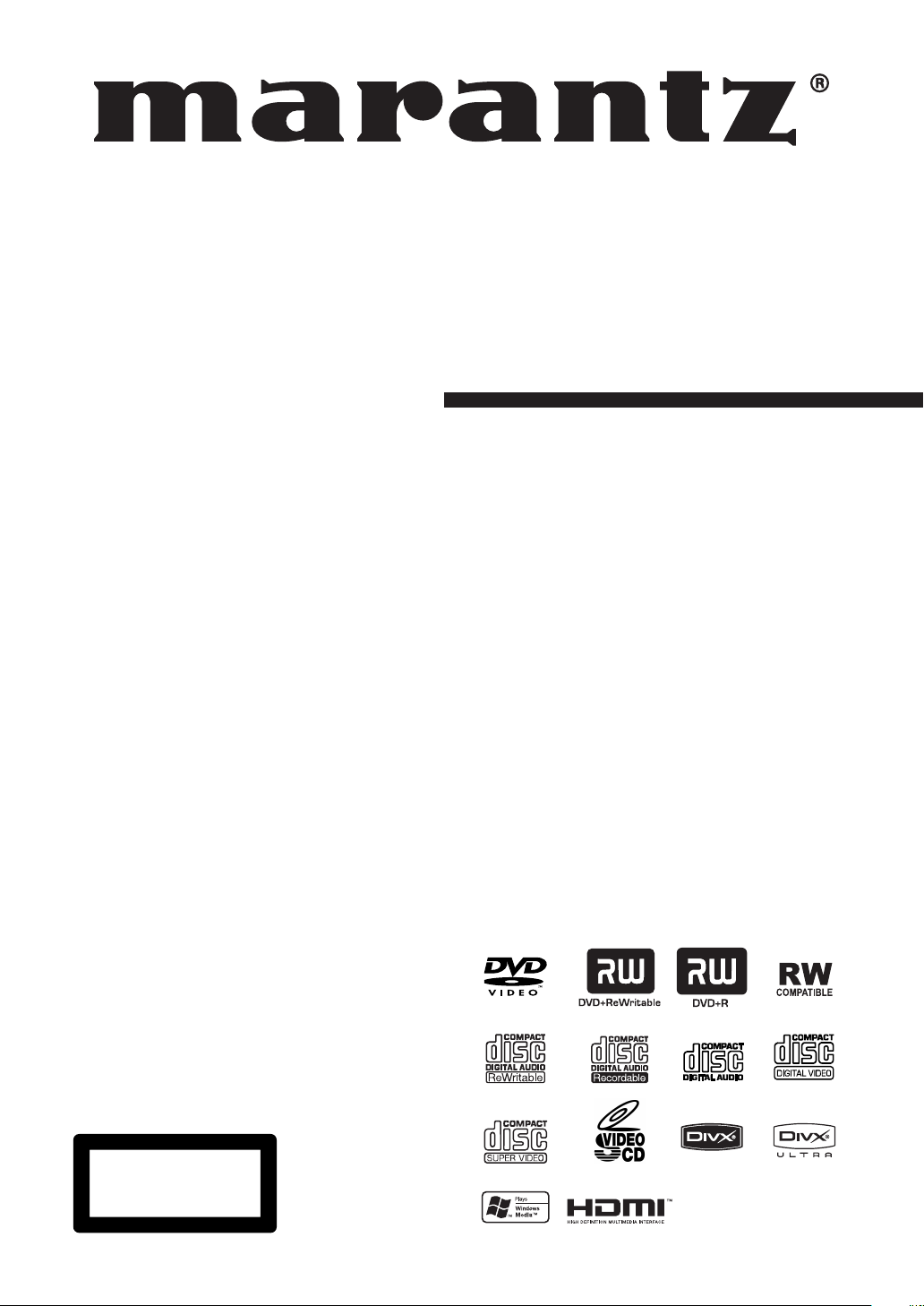
Model DV4001 User Guide
DVD Player
CLASS 1 LASER PRODUCT
LUOKAN 1 LASERLAITE
KLASS 1 LASERAPPARAT
Page 2
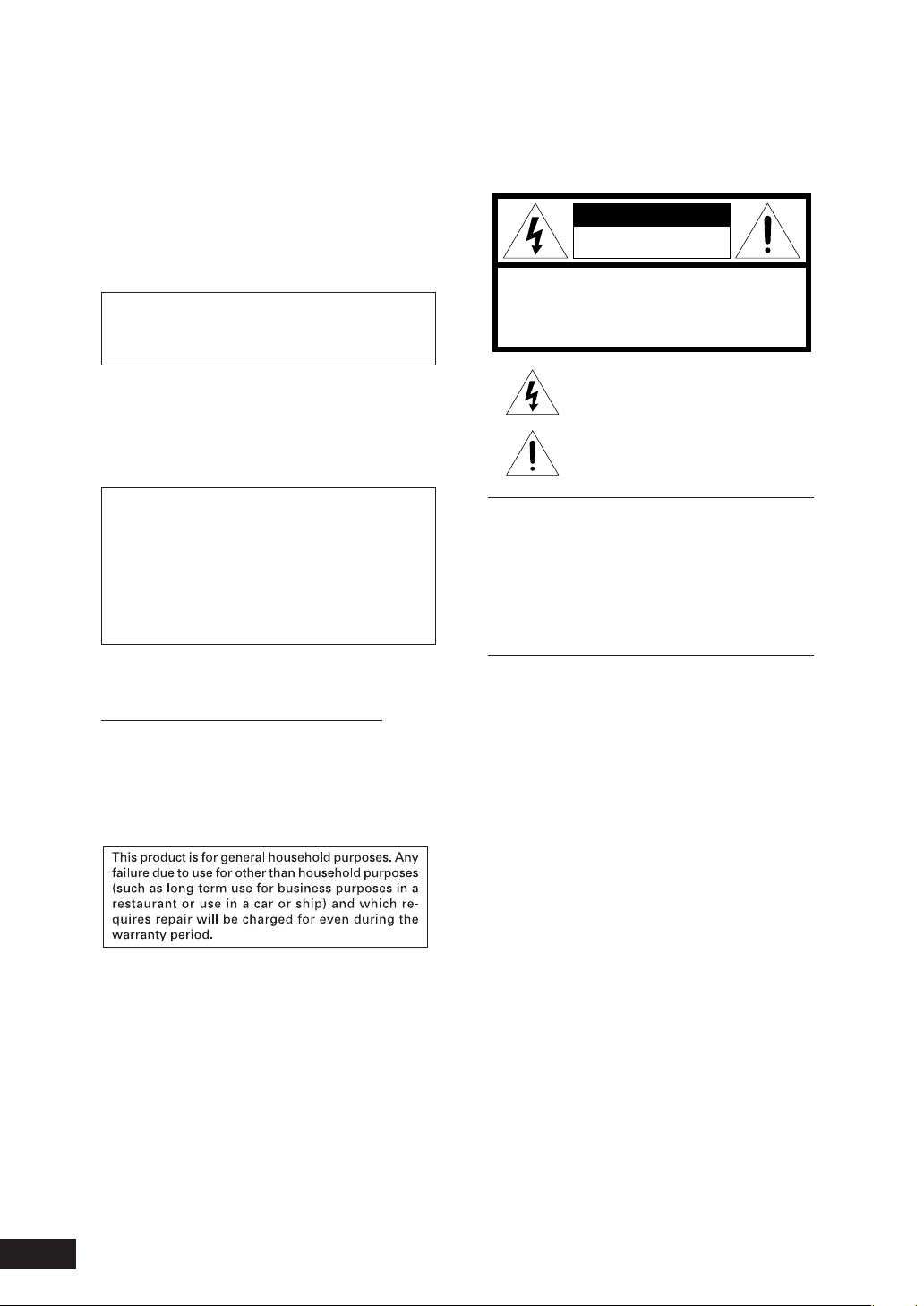
CONGRATULATIONS
ON YOUR PURCHASE OF THIS
FINE MARANTZ PRODUCT.
MARANTZ is on the leading edge of DVD research for
consumer products and this unit incorporates the latest
technological developments.
We are sure you will be fully satisfi ed with the DVD player.
Thank you for your support.
Please read through these operating instructions so you
will know how to operate your model properly. After you
have fi nished reading the instructions, put them away in
a safe place for future reference.
Copy protection
Many DVD discs are encoded with copy pro tec tion. Because
of this, you should only connect your DVD player directly to
your TV, not to a VCR. Connecting to a VCR results in a distorted picture from copy-protected DVD discs.
This product incorporates copyright protection technology that is protected by methods claims of certain U.S.
patents and other intellectual property rights owned by
Macrovision Cor po ra tion and other rights owners.
Use of this copyright protection technology must be
au tho rized by Macrovision Cor po ra tion, and is in tend ed
for home and other limited viewing uses only unless oth er wise authorized by Macrovision Corporation.
Reverse en gi neer ing or disassembly is pro hib it ed.
WARNING
TO REDUCE THE RISK OF FIRE OR ELECTRIC SHOCK,
DO NOT EXPOSE THIS APPLIANCE TO RAIN OR MOISTURE.
CAUTION
RISK OF ELECTRIC SHOCK
DO NOT OPEN
CAUTION: TO REDUCE THE RISK OF ELECTRIC SHOCK,
DO NOT REMOVE COVER (OR BACK)
NO USER-SERVICEABLE PARTS INSIDE
REFER SERVICING TO QUALIFIED SERVICE PERSONNEL
The lightning flash with arrowhead symbol, within
an equilateral triangle, is intended to alert the user
to the presence of uninsulated "dangerous voltage"
within the product’s enclosure that may be of sufficient magnitude to constitute a risk of electric shock
to persons.
The exclamation point within an equilateral triangle
is intended to alert the user to the presence of
important operating and maintenance (servicing)
instructions in the literature accompanying the
appliance.
CAUTION:
TO PREVENT ELECTRIC SHOCK, MATCH WIDE
BLADE OF PLUG TO WIDE SLOT, FULLY INSERT.
ATTENTION:
POUR ÉVITER LES CHOCS ÉLECTRIQUES,
INTRODUIRE LA LAME LA PLUS LARGE DE LA FICHE DANS
LA BORNE CORRESPON-DANTE DE LA PRISE ET POUSSER
JUSQU’AU FOND.
Operating Environment
Operating environment temperature and humidity:
+5°C to +35°C (+41°F to +95°F); less than 85%RH
(cooling vents not blocked)
Do not install in the following locations
÷
Location exposed to direct sunlight or strong artifi cial
light
÷
Location exposed to high humidity, or poorly ven ti lat ed
lo ca tion
NOTE:
Changes or mod i fi ca tions not expressly approved by the
party responsible for compliance could void the user’s authority to operate the equipment.
LASER SAFETY
This unit employs a laser. Only a qualified service person should remove
the cover or attempt to service this device, due to possible eye injury.
CAUTION :
USE OF CONTROLS OR ADJUSTMENTS OR
PERFORMANCE OF PROCEDURE OTHER THAN
THOSE SPECIFIED HEREIN MAY RESULT IN
HAZARDOUS RADIATION EXPOSURE.
CAUTION
VISIBLE AND INVISIBLE LASER RADIATION WHEN OPEN AVOID
EXPOSURE TO BEAM (WARNING LOCATION: INSIDE ON LASER
COVERSHIELD)
2
Page 3
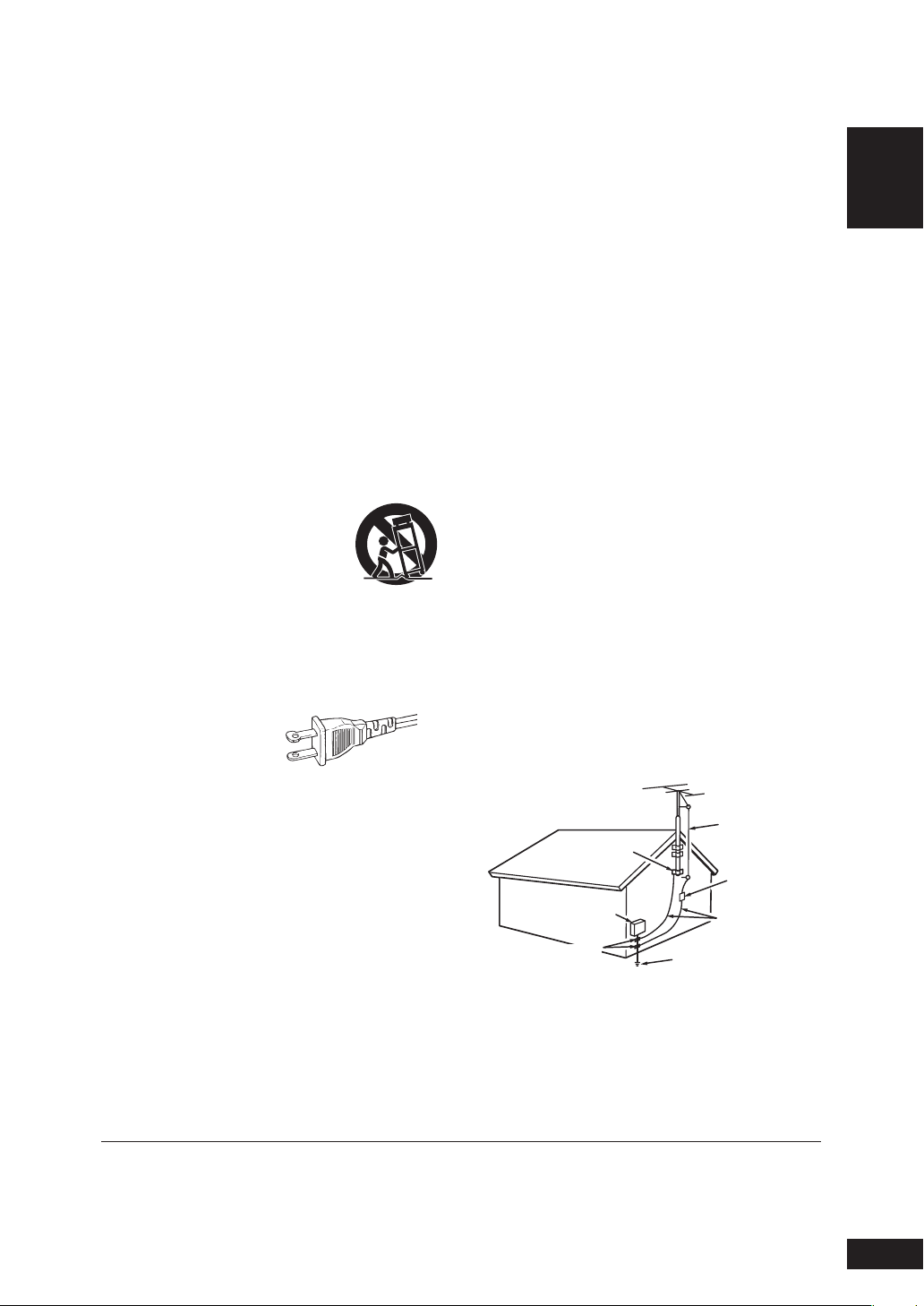
IMPORTANT SAFETY INSTRUCTIONS
READ BEFORE OPERATING EQUIPMENT (for U. S. A only)
This product was designed and manufactured to meet strict quality and
safety standards. There are, however, some installation and operation
precautions which you should be particularly aware of.
1.
Read Instructions – All the safety and operating instructions should be read
before the product is operated.
2.
Retain Instructions – The safety and operating instructions should be retained
for future reference.
3.
Heed Warnings – All warnings on the product and in the operating instructions
should be adhered to.
4.
Follow Instructions – All operating and use instructions should be followed.
5.
Cleaning – Unplug this product from the wall outlet before cleaning. Do not
use liquid cleaners or aerosol cleaners. Use a damp cloth for cleaning.
6.
Attachments – Do not use attachments not recommended by the product
manufacturer as they may cause hazards.
7.
Water and Moisture – Do not u se this product near water-for example, near
a bath tub, wash bowl, kitchen sink, or laundry tub, in a wet basement, or near
a swimming pool, and the like.
8.
Accessories – Do not place this product on an unstable cart, stand, tripod,
bracket, or table. The product may fall, causing serious injury to a child or
adult, and serious damage to the product. Use only with a cart, stand, tripod,
bracket, or table recommended by the manufacturer, or sold with the product.
Any mounting of the product should follow the manufacturer’s instructions,
and should use a mounting accessory recommended by the manufacturer.
9.
CART – A product and cart combination should be
moved with care. Quick stops, excessive force, and
uneven surfaces may cause the product and cart
combination to overturn.
10.
Ventilation – Slots and openings in the cabinet are
provided for ventilation and to ensure reliable
operation of the product and toprotect it from overheating,
andthese openings must not beblocked or covered. The openings should never
be blocked byplacing the product on a bed, sofa, rug, or other similar surface.
This product should not be placed in a built-in installation such asa bookcase
or rack unless proper ventilation is provided or themanufacturer’s instructions
have been adhered to.
11.
Power Sources – This product should be operated only from the type of power
source indicated on the marking label. If you are not sure of the type of power
supply to your home, consult your product dealer or local power company. For
products intended to operate from battery power, or other sources, refer to the
operating instructions.
12.
Grounding or Polarization – This
product may be equipped with a
polarized alternating-current line
plug (a plug having one blade
wider than the other). This plug will fit into the power outlet only one way. This
is a safety feature. If you are unable to insert theplug fully into the outlet, try
reversing the plug. If the plug should still fail to fit, contact your electrician to
replace your obsolete outlet. Do not defeat the safety purpose of the polarized
plug.
13.
Power-Cord Protection – Power-supply cords should be routed so that they are
not likely to be walked on or pinched by items placed upon or against them,
paying particular attention to cords at plugs, convenience receptacles, and the
point where they exit from the product.
Protective Attachment Plug – The product is equipped with an attachment plug
14.
having overload protection. This is a safety feature. See Instruction Manual for
replacement or resetting of protective device. If replacement of the plug is
required, be sure the service technician has used a replacement plug specified by
the manufacturer that has the same overload protection as the original plug.
Outdoor Antenna Grounding – If an outside antenna or cable system is connected
15.
to the product, be sure the antenna or cable system is grounded so as to provide
some protection against voltage surges and built-up static charges. Article 810 of
the National Electrical Code, ANSI/NFPA 70, provides information with regard to
proper grounding of the mast and supporting structure, grounding of the lead-in
wire to an antenna discharge unit, size of grounding conductors, location of
antenna-discharge unit, connection to grounding electrodes, and requirements
for the grounding electrode. See Figure 1.
16.
Lightning – For added protection for this product during a lightning storm, or when
it is left unattended and unused for long periods of time, unplug it from the wall
outlet and disconnect the antenna or cable system. This will prevent damage to
the product due to lightning and power-line surges.
AC POLARIZED PLUG
17.
Power Lines – An outside antenna system should not be located in the vicinity
of overhead power lines or other electric light or power circuits, or where it
can fall into such power lines or circuits. When installing an outside antenna
system, extreme care should be taken to keep from touching such power lines
or circuits as contact with them might be fatal.
18
Overloading – Do not overload wall outlets, extension cords, or integral
convenience receptacles as this can result in a risk of fire or electric shock.
19.
Object and Liquid Entry – Never push objects of any kind into this product
through openings as they may touch dangerous voltage points or short-out
parts that could result in a fire or electric shock.
Never spill liquid of any kind on the product.
20.
Servicing – Do not attempt to service this product yourself as opening
or removing covers may expose you to dangerous voltage or other hazards.
Refer all servicing to qualified service personnel.
21.
Damage Requiring Service – Unplug this product from the wall outlet and
refer servicing to qualified service personnel under the following conditions:
a.
When the power-supply cord or plug is damaged.
b.
If liquid has been spilled, or objects have fallen into the product.
c.
If the product has been exposed to rain or water.
d.
If the product does not operate normally by following the operating instructions.
Adjust only those controls that are covered by the operating instructions as
an improper adjustment of other controls may result in damage and will often
require extensive work by a qualified technician to restore the product to its
normal operation.
e.
If the product has been dropped or damaged in any way, and
f.
When the product exhibits a distinct change in performance – this indicates
a need for service.
22.
Replacement Parts - When replacement parts are required, be sure the
service technician has used replacement parts specified by the manufacturer
or have the same characteristics as the original part. Unauthorized
substitutions may result in fire, electric shock, or other hazards.
23.
Safety Check – Upon completion of any service or repairs to this product,
ask the service technician to perform safety checks to determine that the
product is in proper operating condition.
24.
Wall or Ceiling Mounting – The product should be mounted to a wall or
ceiling only as recommended by the manufacturer.
25.
Heat – The product should be situated away from heat sources such as
radiators, heat registers, stoves, or other products (including amplifiers)
that produce heat.
EXAMPLE OF ANTENNA GROUNDING AS PER
NATIONAL ELECTRICAL CODE, ANSI/NFPA 70
GROUND CLAMPS
FIGURE 1
GROUND
CLAMP
ELECTRIC
SERVICE
EQUIPMENT
POWER SERVICE GROUNDING
ELECTRODE SYSTEM
NEC - NATIONAL ELECTRICAL CODE
(NEC ART 250, PART H)
ANTENNA
LEAD IN
WIRE
ANTENNA
DISCHARGE UNIT
(NEC SECTION 810-20)
GROUNDING CONDUCTORS
(NEC SECTION 810-21)
English
This Class B digital apparatus complies with Canadian ICES-003. Cet appareil numérique de la Classe B est conforme à la norme
NMB-003 du Canada.
3
Page 4
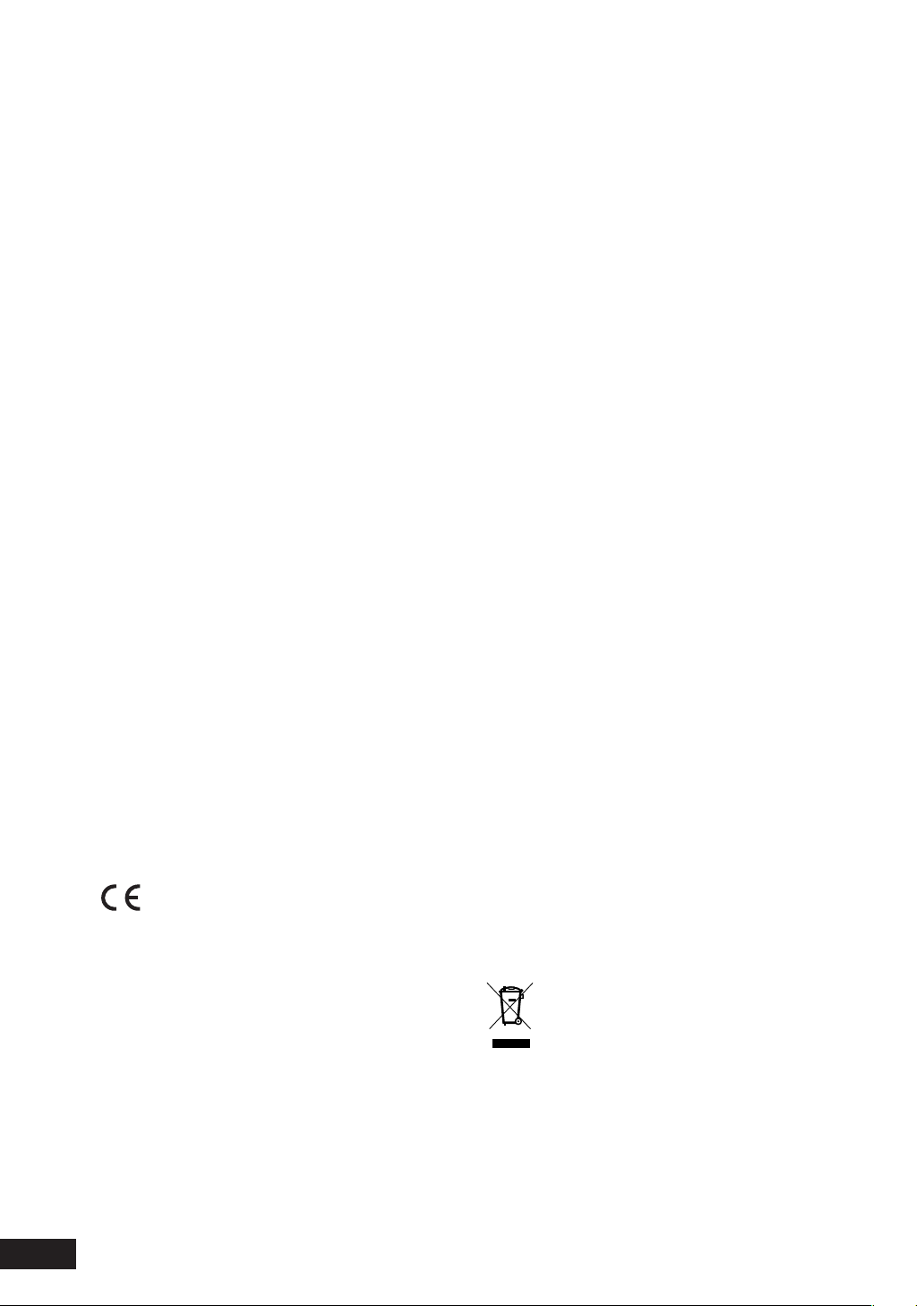
FCC NOTE (for U. S. A only):
This equipment has been tested and found to comply with
the limits for a Class B digital device, pursuant to Part 15 of
the FCC rules. These limits are designed to provide reasonable protection against harmful interference in a residential
installation. This equipment generates, uses and can radiate radio fre quen cy energy and, if not installed and used
in accordance with the in struc tions, may cause harmful
in ter fer ence to radio or television reception, which can be
de ter mined by turning the equipment off and on, the user is
encouraged to try to correct the interference by one or more
of the following measures.
• Reorient or relocate the receiving antenna.
• Increase the separation between the equipment and receiver.
• Connect this equipment into an outlet on a circuit different from that to which the receiver is con nect ed.
• Consult the dealer or an experienced radio/TV technician
for help.
- Do not place anything about 0.1 meter above
the top panel.
- Make a space of about 0.1 meter around the
unit.
- No objects fi lled with liquids, such as vases,
shall be placed on the apparatus.
- When the switch is in the OFF position, the
equipment is not completely switched off from
MAINS.
- The equipment shall be installed near the
power supply so that the power supply is
easily accessible.
WARRANTY
For warranty information, contact your local Marantz dis trib u tor.
NOTE: Changes or modifi cations may cause
this unit to fail to comply with Part 15 of the
FCC Rules and may void the user’s authority to
operate the equipment.
This Class B digital apparatus complies with
Canadian ICES-003.
Cet appareil numérique de la Classe B est
conforme á la norme NMB-003 du Canada.
This product satisfi es FCC regulations when shielded cables
and connectors are used to connect the unit to other equip ment. To prevent electromagnetic interference with electric
ap pli anc es, such as radios and televisions, use shielded
cables and connectors for connections.
CE marking (for Europe only)
This product is in conformity with the
EMC directive and low-voltage directive.
WARNINGS
- Do not expose the equipment to rain or
moisture.
- Do not remove the cover from the equipment.
- Do not insert anything into the equipment
through the ventilation holes.
- Do not handle the mains lead with wet hands.
- Do not cover the ventilation with any items
such as ta ble cloths, news pa pers, curtains, etc.
- No naked fl ame sources, such as lighted
candles, should be placed on the equipment.
- When disposing of used batteries, please
comply with gov ern men tal regulations or
en vi ron men tal public in struc tion’s rules that
apply in your country or area.
RETAIN YOUR PURCHASE RECEIPT
Your purchase receipt is your permanent record of a valuable purchase. It should be kept in a safe place to be referred
to as necessary for insurance purposes of when corresponding with Marantz.
IMPORTANT
When seeking warranty service, it is the responsibility of the
consumer to es tab lish proof and date of purchase. Your pur-
chase receipt or invoice is adequate for such proof.
FOR U.K. ONLY
This undertaking is in addition to a con sum er’s statutory
rights and does not affect those rights in any way.
Disc Storage
Be careful not to harm the disc because the data on these
discs is highly vulnerable to the environment.
• Do not keep under direct sunlight.
• Keep in a cool ventilated area.
• Store vertically.
• Keep in a clean protection jacket.
Maintenance of Cabinet
For safety reasons, be sure to disconnect the AC power cord
from the AC outlet.
• Do not use benzene, thinner, or other solvents for cleaning.
• Wipe the cabinet with a soft cloth.
A NOTE ABOUT RECYCLING
This product’s packaging materials are
re cy cla ble and can be reused. This prod uct
and the ac ces so ries packed together are the
ap pli ca ble prod uct to the WEEE di rec tive ex cept
bat ter ies.
Please dispose of any materials in ac cor dance
with your local recycling reg u la tions.
When discarding the unit, comply with your lo cal
rules or reg u la tions.
Batteries should never be thrown away or
in cin er at ed but dis posed of in ac cor dance with
your local regulations con cern ing chemical
wastes.
4
Page 5
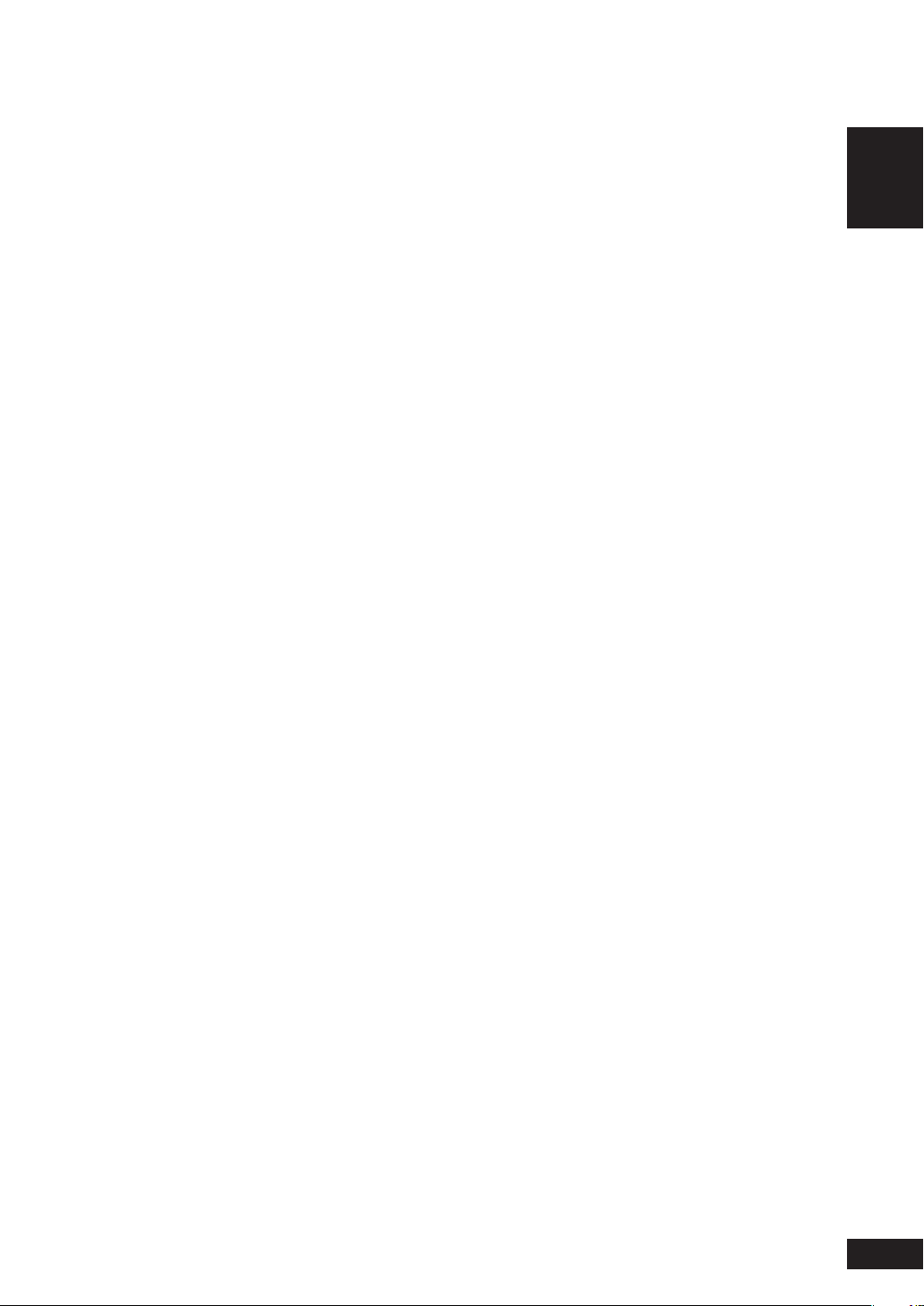
Ta b le Of Contents
English
1 Before You Start
Fea tures.......................................................................................6
What’s in the box......................................................................7
Putting the batteries in the remote control........................7
Using the remote control .......................................................7
Discs compatible with this player.........................................8
DVD-Video regions...................................................................9
General Information.................................................................9
MP3 compatibility information.............................................9
WMA compatibility information............................................9
JPEG compatibility information.............................................9
DivX compatibility information............................................. 9
2 Connecting Up
Easy setup................................................................................10
Home theater video connections....................................... 11
Home theater audio connections....................................... 12
3 Controls & Displays
Front panel...............................................................................13
Remote control .......................................................................14
4 Getting Started
Playing discs ............................................................................15
Basic playback controls.........................................................15
Resuming playback from the last stopped point.............15
Navigating DVD disc menus.................................................16
Navigating Video CD PBC menus .......................................16
5 Playing Discs
Introduction.............................................................................17
Preview function......................................................................17
Fast Forward/Fast Reversed..................................................19
Still Frame/Slow Play/Frame Advance Playback..............20
Using the Repeat Play...........................................................21
Looping a section of a disc .................................................22
Using the Random (SHUFFLE) Play................................... 22
Switching Camera Angles..................................................... 23
Switching the Subtitle Language ....................................... 23
Switching the Audio Language ......................................... 24
Switching the audio channel............................................... 24
Using the Zoom Function.................................................... 24
Play back Information........................................................... 25
Playing an MP3/DivX/JPEG/Windows Media™
Audio disc ...............................................................................27
Playing a JPEG image fi le (slide show) ..............................28
Playing MP3/WMA music and JPEG pictures
simultaneously........................................................................29
Playing a DivX disc................................................................ 30
Using the Setup Menu ..........................................................31
6 DVD Setup Menu
Setting up the GENERAL SETUP page.............................. 33
Setting up the AUDIO SETUP page.................................. 35
Setting up the VIDEO SETUP page................................... 37
Setting up the PREFERENCE page.....................................42
7 Additional Information
Language Codes ....................................................................46
Handling discs........................................................................ 47
Storing discs........................................................................... 47
Discs to avoid......................................................................... 47
Cleaning the pickup lens...................................................... 47
Problems with condensation............................................... 47
Hints on installation.............................................................. 48
Moving the player..................................................................48
Precautions on using the power cord............................... 48
Tr oubleshooting..................................................................... 49
Specifi cations ......................................................................... 52
5
Page 6
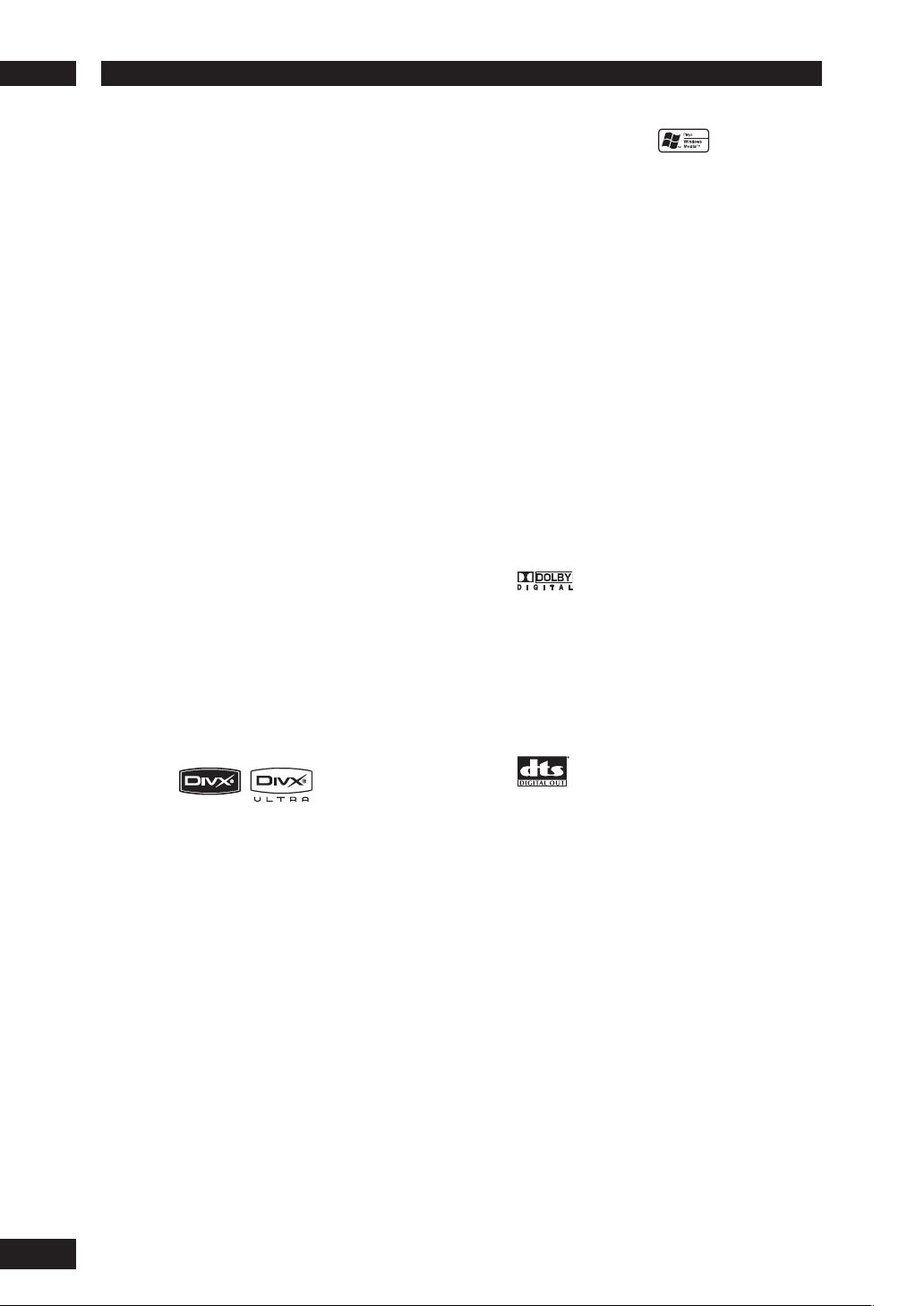
Before You Start1
Features
An HDCP-compatible HDMI*1
terminal is provided to ensure the
very highest picture and digital sound
quality by fully digital transmission.
This unit is equipped with an HDCPcompatible digital image output terminal
(HDMI) to provide copyright protection.
Direct digital transmission without analog
conversion of DVD image data makes it
possible to enjoy real-life images without
any image deterioration resulting from
AD/DA conversion. The unit has also been
designed to make it possible to handle
the transmission of both digital video and
digital audio with a single connector.
High quality 12-bit/108 MHz video
D/A converter
The unit uses a video D/A converter that
performs D/A conversion of all video
signals in 12 bits and can perform 4x oversampling to let you enjoy beautiful video
possible with DVD.
High quality 24-bit/192 kHz DAC
The high specifi cation 24-bit/192 kHz DAC
delivers dynamic, smooth and expansive
analog sound from CDs and DVDs.
MP3 and WMA*3 compatibility
This player is compatible with CD-R, CDRW and CD-ROM discs that contain MP3
and WMA audio tracks (see pages 27, 29).
JPEG compatibility
This player is compatible with CD-R, CDRW and CD-ROM discs that contain JPEG
data (see pages 27, 28, 29).
*1 HDMI, the HDMI logo and High-Defi nition
Multimedia Interface are trademarks or registered
trademarks of HDMI Licensing LLC.
2
“DivX”, and “DivX Ultra” Certifi ed, and associated
*
logos are trademarks of DivX, Inc. and are used
under license.
3
Windows Media and the Windows logo are
*
trademarks, or registered trademarks of Microsoft
Corporation in the United States and/or other
countries.
Manufactured under license from Dolby
Lab o ra to ries. “Dolby” and the double-D
symbol are trademarks of Dolby
Lab o ra to ries. Confi dential unpublished
works. © 1992-1997 Dolby Laboratories.
All rights reserved.
2
DivX *
Yo u can enjoy DivX® fi les which are
recorded on DVD±R/RW or CD-R/RW.
• Offi cial DviX
®
Ultra Certifi ed product
“DTS” and “DTS Digital Out” are registered
trade marks of Digital Theater Systems, Inc.
• Plays all versions of DivX® video
(including DivX® 6) with enhanced
playback of DivX
®
DivX
Media Format
®
media fi les and the
• This player supports Quarter Pixel.
• This player does not support GMC.
6
Page 7
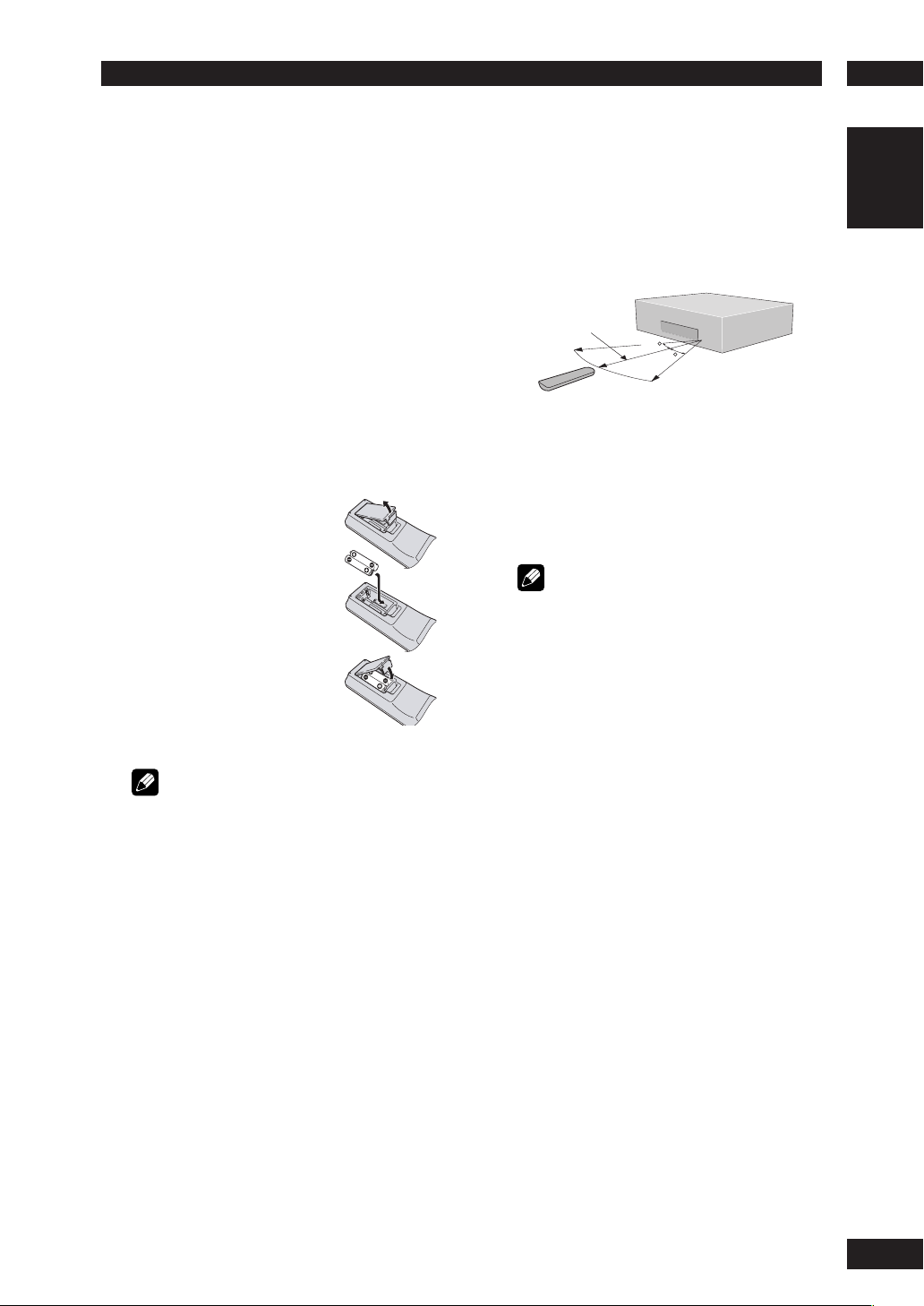
1Before You Start
What’s in the box
Thank you for buying this MARANTZ
prod uct. Please confi rm that the following
accessories are in the box when you open
it.
• Remote control
• AAA/R03 dry cell batteries x2
• Audio/Video cable (yellow/red/white)
• System control cable
• Power cable
• User Guide (this manual)
• Warranty card
Putting the batteries in the remote
control
1 Open the battery
compartment cover on
the back of the re mote
control.
2 Insert two AAA/R03
bat ter ies into the battery
compartment following
the indications (ª, ·)
inside the compartment.
Using the remote control
Keep in mind the following when using the
remote control:
• Make sure that there are no obstacles between
the remote control and the remote sensor on the
unit.
• Use within the operating range and angle, as
shown.
5m (16 feet)
30
30
• Remote operation may become unreliable if
strong sunlight or fl uorescent light is shining on
the unit’s remote sensor.
• Remote controllers for different devices can
interfere with each other. Avoid using remotes for
other equipment located close to this unit.
• Re place the batteries when you no tice a fall off in
the operating range of the remote control.
Note
• When using this player independently, set the
REMOTE CONTROL switch on the rear panel to
INT. (INTERNAL) (see page 10).
English
3 Close the cover.
Note
Incorrect use of batteries can result in hazards such
as leakage and bursting. Please ob serve the following:
• Don’t mix new and old batteries together.
• Don’t use different kinds of battery together.
Although they may look similar, different batteries
may have different voltages.
• Make sure that the plus and minus ends of each
battery match the indications in the battery
compartment.
• Remove batteries from equipment that isn’t going
to be used for a month or more.
When disposing of used batteries, please comply
with governmental regulations or environmental
bylaws that apply in your country or area.
7
Page 8
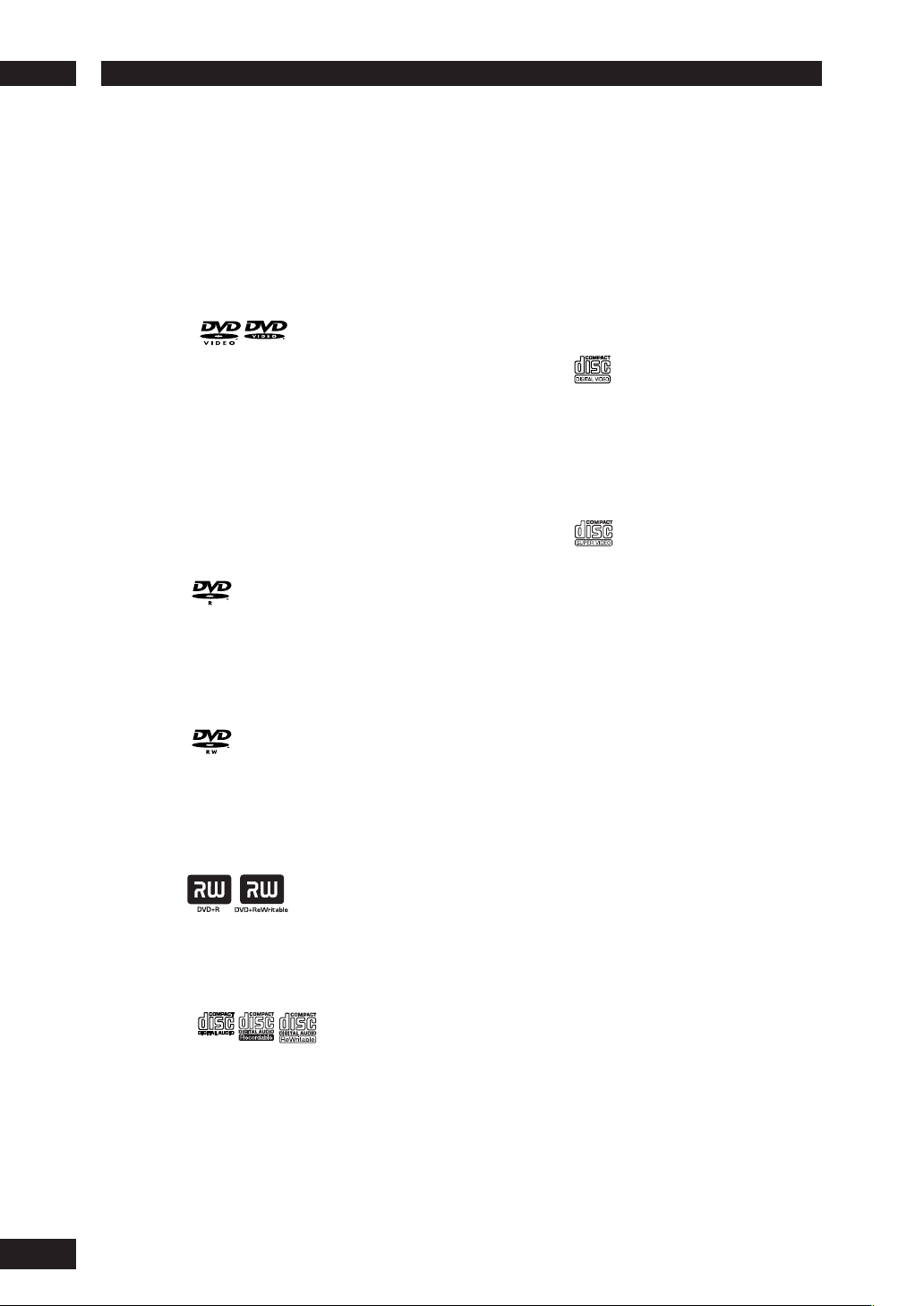
Before You Start1
Discs compatible with this player
Any disc that displays one of the following
logos should play in this player. Other
formats, including DVD-RAM, DVD-ROM,
CD-ROM (except those that contain MP3/
DivX/WMA/JPEG fi les) and Photo CD will
not play.
DVD-Video compatibility:
• Logos:
• Single-sided or double-sided discs
• Single layer or dual layer discs
• Dolby Digital, DTS, MPEG or Linear PCM digital
audio
• MPEG-2 digital video
Discs are generally divided into one or more titles.
Titles may be further subdivided into chapters.
DVD-R compatibility:
This unit can play DVD-R discs. Please note the
fol low ing points when using these discs:
• Logo:
• This unit can play DVD-R discs recorded as DVDVideo format.
CDs are divided into tracks.
*This unit can play CD-R and CD-RW discs recorded
in Audio CD or Video CD format, or with MP3 audio
fi les or Windows Media audio fi les or picture fi les or
DivX fi les.
*Some copy-controlled CDs may not conform to
offi cial CD standards. They are special discs and may
not play on the DV4001.
*The DV4001 does not support the non-DVD side
of a Dual Disc.
Video CD compatibility:
• Logo:
• 12cm (5in.) or 8cm (3in.) discs
• MPEG-1 digital audio
• MPEG-1 digital video
Video CDs are divided into tracks.
Super VCD compatibility:
• Logo:
• 12cm (5in.) or 8cm (3in.) discs
• MPEG-1 digital audio
• MPEG-2 digital video
Super VCDs are divided into tracks.
DVD-RW compatibility:
This unit can play DVD-RW discs. Please note the
fol low ing points when using these discs:
• Logo:
• This unit can play DVD-RW discs recorded as
DVD-Video format, and DVD-VR format.
• DVD-RW discs that were recorded with copyonce only permission can be played.
DVD+R/+RW compatibility:
• Logo:
• This unit can play DVD+R/+RW discs. Please
note the followings points when using these
discs.
Audio CD compatibility:
• Logos:
• 12cm (5in.) or 8cm (3in.) discs
• Linear PCM digital audio
• Audio CD, CD-R* and CD-RW* formats
8
Page 9
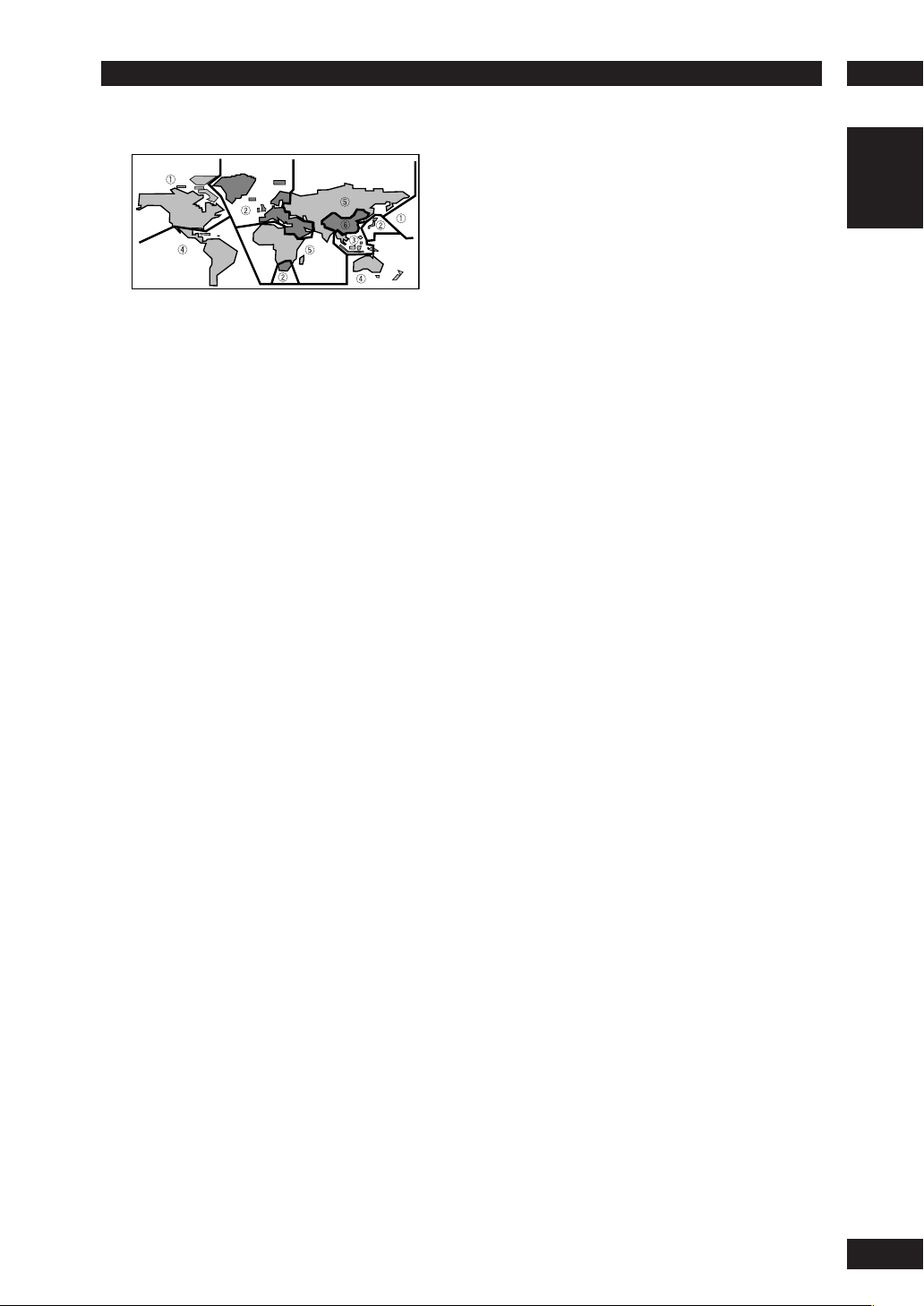
1Before You Start
DVD-Video regions
All DVD-Video discs carry a region mark
on the case somewhere that indicates
which region(s) of the world the disc is
com pat i ble with. Your DVD player also has
a region mark, which you can fi nd on the
rear panel. Discs from incompatible regions
will not play in this player. Discs marked
ALL will play in any player.
General information
• This player can recognize in total about 650 fi les
per folders and 300 folder per disc for MP3/
DivX/WMA.
• When writing MP3/WMA/JPEG/DivX fi les to CDR/RW discs, always be sure to set the writing
format to ISO 9660 Level 1.
• For MP3 and WMA fi les recorded in Variable Bit
Rate (VBR), the unit may not display the actual
elapsed time.
MP3 compatibility information
• Files should be MPEG1 Audio Layer 3 format.
The sampling rate is 11 kHz to 48 kHz, but it is
depends on the bit rate. Incompatible fi les will
not play.
• Audio encoded at 128 kbps should sound close
to regular audio CD quality. Although this player
will play 32 kbps to 320 kbps, but it is depends
on the sampling rate.
• This player is compatible with ID3 ver.1.1 Tag.
• Maximum 30 characters can be displayed on TV
screen.
• This player cannot play DVD-R/RW discs with
recorded MP3 music data.
• This player only plays tracks that are named
containing the fi le extension “.mp3” or “.MP3”.
• This player is not compatible with multi-session
discs. If you try and play a multi-session disc,
only the fi rst session will be played.
WMA compatibility information
• The sampling rate is 44.1 kHz (bit rate: 64
kbps-192 kbps) and 48 kHz (bit rate: 128
kbps-192 kbps).
• This player only plays tracks that are named with
the fi le extension “.wma” or “.WMA”.
• This player can not play the disc contents
protected by Windows Media Digital Right
Management (DRM).
JPEG compatibility information
• While this player is designed to be able to
handle image data recorded in JPEG format,
no assurances are given that the player will be
able to display image data recorded in all JPEG
formats.
• This player can display progressive JPEG images.
• This player can display HD JPEG images.
• Always be sure to specify a fi le extension of “.JPG”
or “JPEG” for JPEG fi les. The fi le will not be able
to be displayed if a fi le extension other than “.JPG”
or “JPEG” is specifi ed or if no fi le extension is
assigned to the fi le. (Note that this means that
JPEG fi les created on a Macintosh will not be able
to be displayed as is.)
• Depending on the fi le size and compression
ratio, some JPEG pictures cannot be displayed
correctly.
DivX compatibility information
• A fi le with an extension of “.avi” or “.divx” is called
a DivX fi le.
• Maximum 30 characters can be displayed on TV
screen.
• Maximum 4 Gbyte of fi le size can be displayed.
• File should be MPEG1 Audio Layer 3 format and
MPEG2 format.
Caution!
• DVD±R/RW and CD-R/RW discs recorded using
a per son al computer or a DVD or CD recorder
may not play if the disc is damaged or dirty, or if
there is dirt or condensation on the player’s lens.
• If you record a disc using a personal computer,
even if it is recorded in a compatible format,
there are cases in which it may not play because
of the settings of the application software used
to create the disc. (Check with the software
publisher for more detailed in for ma tion.)
• There may be times when it is impossible
to replay a CD-R/RW disc because of the
characteristics of the disc being used or because
of dirt or scratches on the disc.
• Unfi nalized DVD-R/RW discs cannot be played.
• Unfi nalized CD-R/RW discs cannot be played.
• For more information on using DVD-R/RW and
CD-R/RW discs, see “Handling discs” on page
47 .
• Never try to replay anything other than a music
CD (CDA format) or a CD-R/RW on which MP3
and/or JPEG fi les have been stored. Depending
on the type of fi le, there may be times when
doing so will result in problems or erroneous
operation.
English
9
Page 10
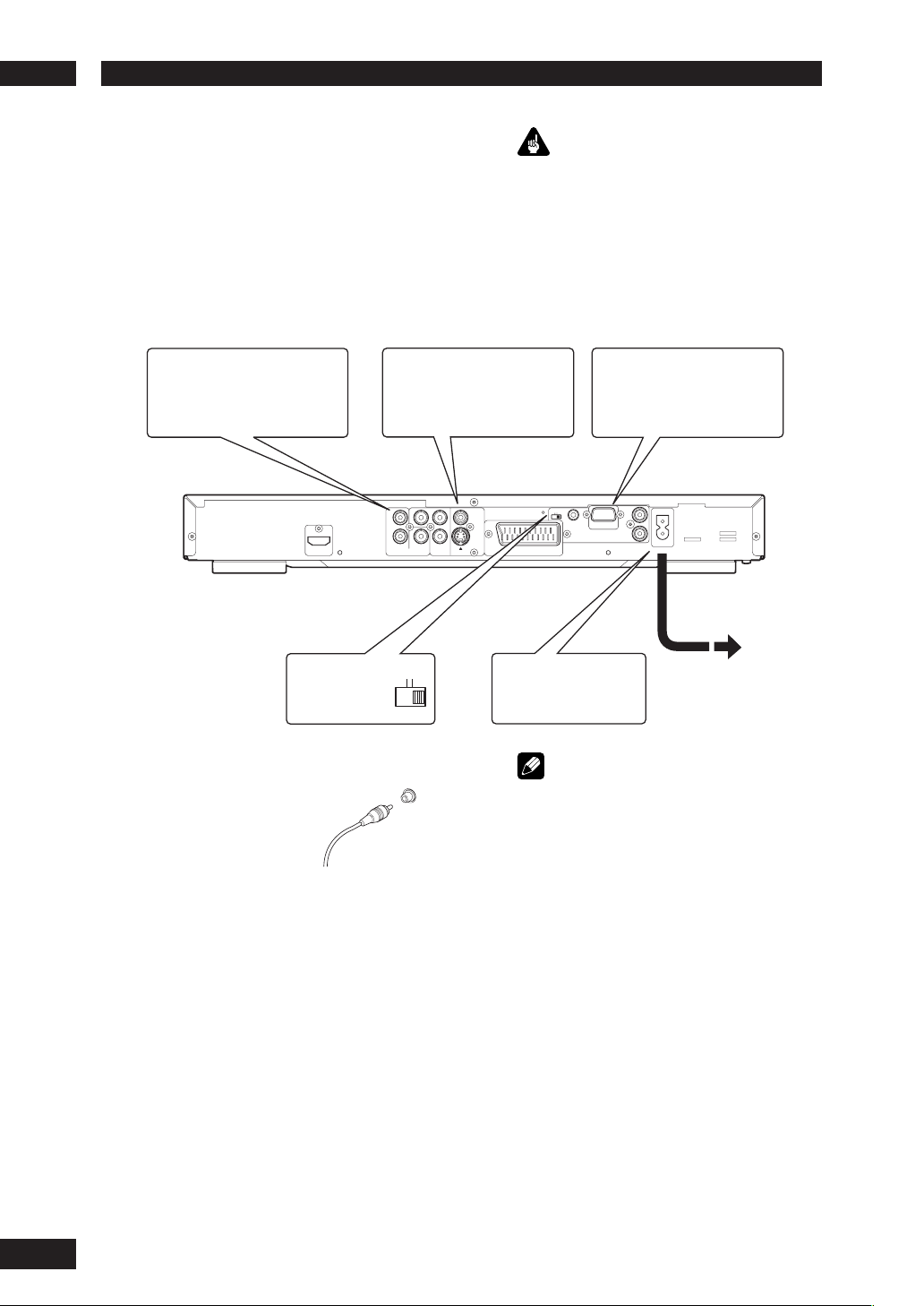
Connecting Up2
Easy setup
This easy setup is the minimum set of
connections you need to start watching
DVD-Video discs. Both sound and picture
are fed directly to your TV using the
sup plied audio/video cables. For other
possible con nec tions, see pages 11 and 12 .
Connect to a pair of stereo
2
audio inputs on your TV using
the sup plied Audio/Video cable.
Ver 1.0
HDMI
Connect to a composite video
1
input on your TV using the
supplied Audio/Video cable.
R
ANALOG
AUDIOLCOMPONENT
Important
• Before making or changing any rear panel
connections, make sure that all components are
switched off and unplugged from the wall outlet.
• While a connected component is turned on,
do not unplug the power cord of this DVD
player from the wall outlet. The speaker may be
damaged.
RS-232C terminal/
FLASHER IN
Control terminal for use by
custom installers.
INT.
Y
C
R
COAX.
VIDEO
S1
C
B
A/V EUROCONNECTOR
EXT.
FLASHER
IN
REMOTE CONTROL
RS-232C
IN
OUT
AC IN
See Note:
Remote Switch
EXT.
INT.
Connecting audio/video cables
Be sure to insert each
plug fully for the best
con nec tion. The plugs
and jacks are color-cod ed
to make con nec tion
easier.
Connecting system control cables
By connecting this DVD player to another
Marantz audio component using a supplied
system control cable, you can remotely
operate the components as a single system.
• When con nect ing to a com po nent with a
remote sensor, be sure to connect the REMOTE
CON TROL IN jack of this DVD player to
the REMOTE CON TROL OUT jack of the
com po nent with the remote sensor.
• When connecting to component which is
not equipped with a remote sensor, be sure
to connect the com po nent to the REMOTE
CONTROL OUT jack of this DVD player.
Plug into a standard
3
AC wall outlet.
Note
• When connecting to a standard TV, select
4:3 LETTER - BOX or 4:3 PAN SCAN in the TV
Aspect setting (see page 38).
• Connect the video output of the player directly
to your TV. Because the player is de signed to
support an Analog Protection System copy card,
there are cases when proper playback will be
not be possible if the player is connected to the
TV through a VCR and images are recorded and
played on the VCR.
• The player’s video output and S1 output are not
be progressive.
•
Remote switch
When using this DVD player independently, set
this switch to INT. (INTERNAL). When using this
DVD player in a system with a Marantz receiver
equipped with a remote sensor, set the switch to
EXT. (EXTERNAL).
•
Flasher Input
This is used when controlling components
from different rooms with a keypad or other
input device. Set the remote switch to EXT.
(EX TER NAL) when using a fl asher input.
10
Page 11
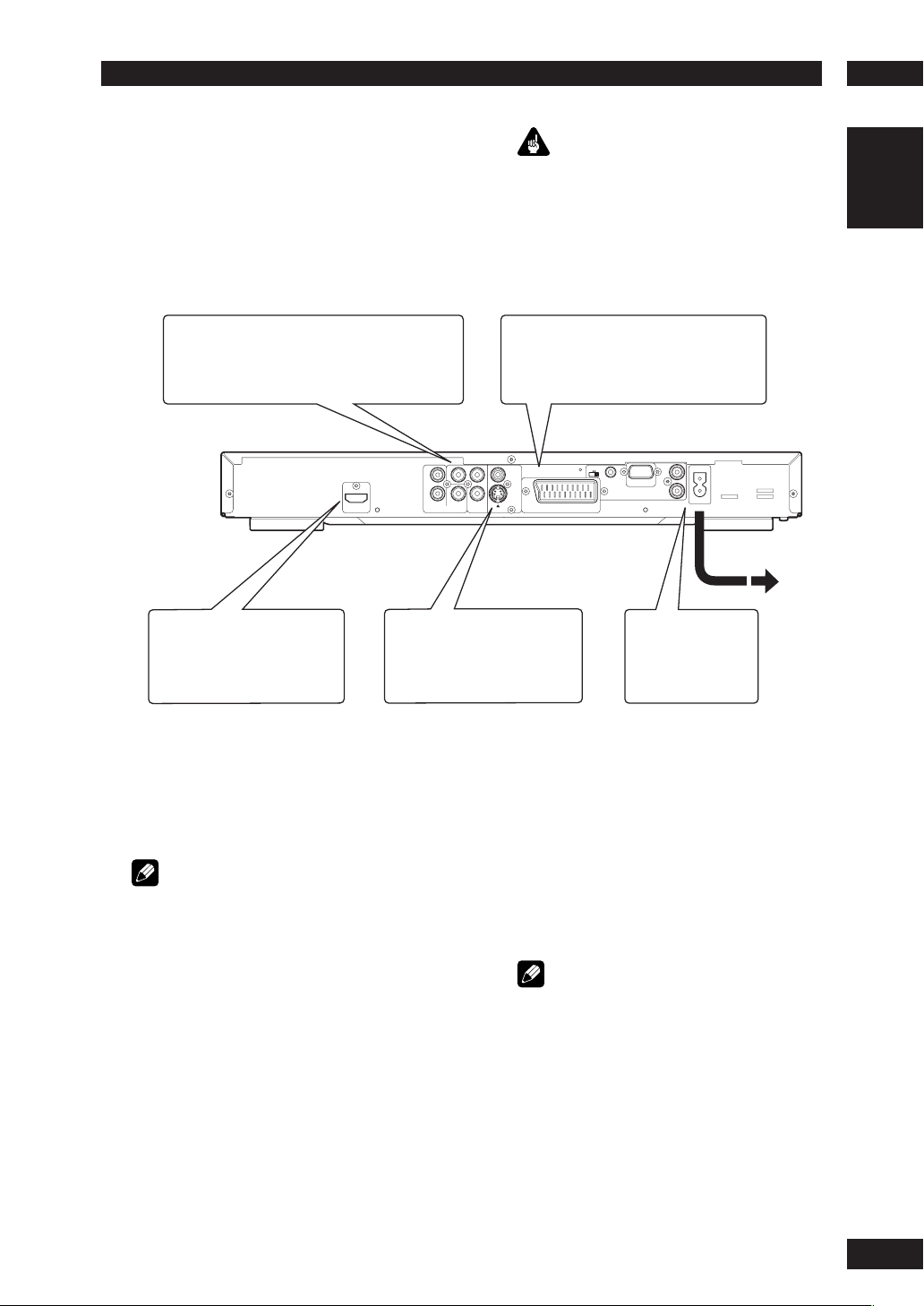
2Connecting Up
Home theater video con nec tions
This player outputs video in a number
of different ways. Choose the one most
suit able for your system using the guide
below.
If your TV has a component video input, we
1
rec om mend using it to connect directly to the
COM PO NENT VIDEO OUT of this player. Use
the standard 3-jack component video output.
HDMI
Ver 1.0
If your TV and projector have
3
a HDMI terminal for Video and
Audio Input, we recommend
using it to connect directly to
the HDMI out of this player.
2
Important
• Before making or changing any rear panel
connections, make sure that all components are
switched off and unplugged from the wall outlet.
• While a connected component is turned on,
do not unplug the power cord of this DVD
player from the wall outlet. The speaker may be
dam aged.
If your TV has a SCART input, we
rec om mend using it to connect directly
to the A/V EURO CONNECTOR on
this player. (for Europe only)
Y
C
R
R
COAX.
ANALOG
AUDIOLCOMPONENT
If a component input is not
available to you, connect this
player to your TV or AV receiver
using either the VIDEO or S1
jacks.
VIDEO
S1
C
B
A/V EUROCONNECTOR
INT.
EXT.
FLASHER
RS-232C
IN
REMOTE CONTROL
Plug into a standard
4
AC wall outlet.
English
IN
OUT
AC IN
Connecting SCART (for Europe only)
and S-Video cables
SCART and S-Video cables will only plug in
one way, so make sure the plug is correctly
lined up with the jack before inserting. Be
sure to fully insert for a good con nec tion.
Note
• The A/V EURO CONNECTOR can output
com pos ite or RGB component video. If you
connect just one TV, use the A/V EURO
CONNECTOR. You can select the type of video
output by changing the COMPONENT setting in
the DVD Setup Menu (page 41).
S-Video or composite video?
S-Video should give a better picture, so if
you have an S-Video input, use it. S-Video
cables are available from any good audio/
visual dealer.
Connecting HDMI cables
With an HDMI cable, both uncompressed
video data and digital audio data (e.g.,
LPCM or bit stream data such as Dolby
Digital, DTS, or MPEG data) can be
trans mit ted with just a single connector.
By transmitting DVD image data directly as
digital data without it being fi rst converted
into analog format, it becomes possible to
provide the very fi nest in image quality (see
pages 36, 39-41).
Note
• The HDMI output of this unit can be con nect ed
to a DVI jack on a TV or other device using a
conversion adapter. In this case, it is necessary
to use a TV or display with an HDCP-com pat i ble
DVI input.
• There may be no image output if con nect ed to
a TV or display that is not com pat i ble with the
above format.
• Refer to the instruction manual of the TV or
display to be connected to this unit for detailed
information regarding the HDMI terminal.
• When connecting a progressive input TV with the
component output of the player, select ON in
the Progressive setting (see page 38).
11
Page 12
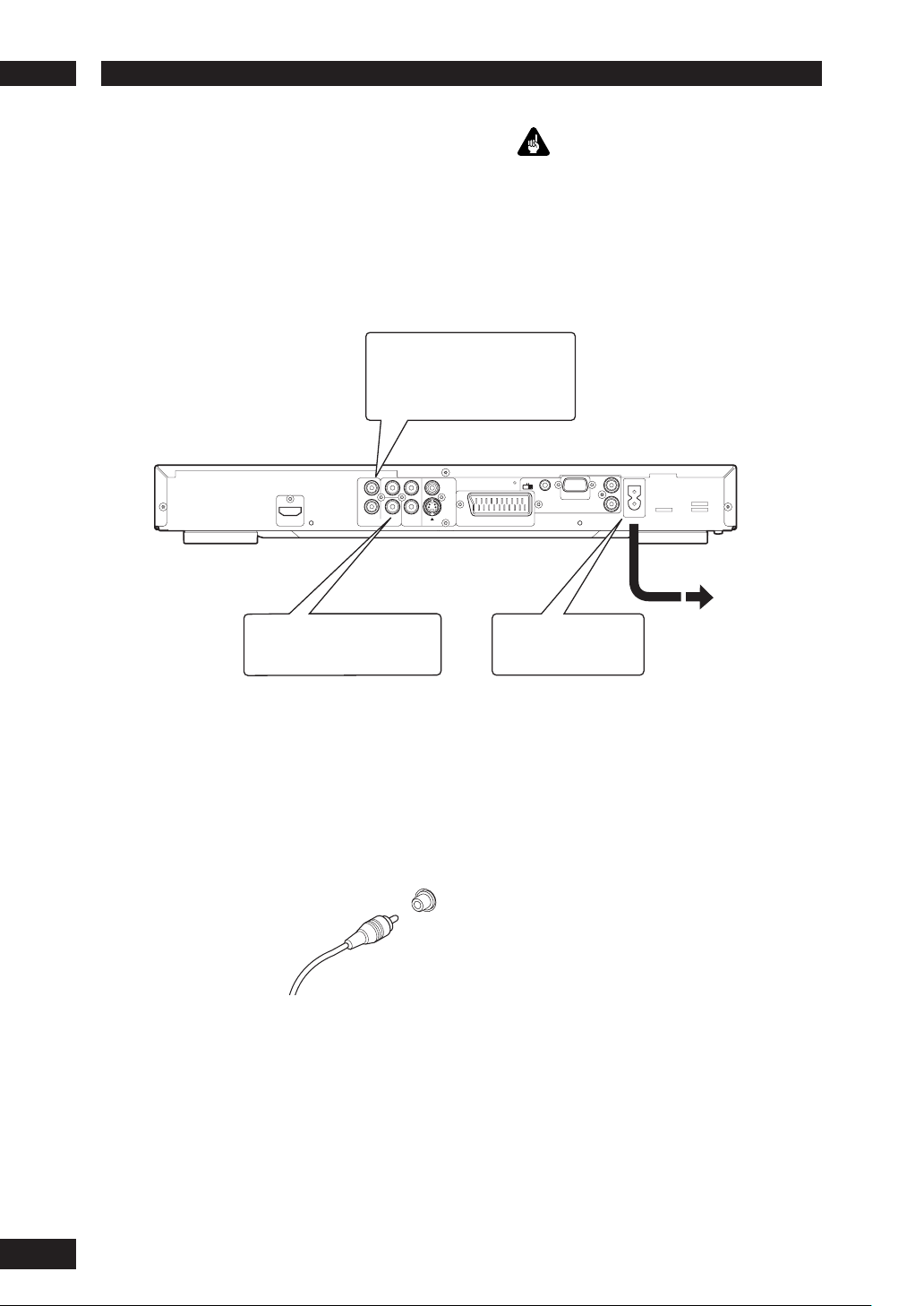
Connecting Up2
Home theater audio connections
This player outputs multi-channel audio
in digital form. Check the manual for your
amplifi er/receiver to see what equipment it
is com pat i ble with (especially which digital
formats such as Dolby Digital, DTS, etc. It
can decode).
If your amplifi er has stereo
1
inputs only, connect them here.
Y
C
R
HDMI
Ver 1.0
Connect to the coaxial input
2
of your amplifi er, if it has
digital inputs.
R
ANALOG
C
COAX.
AUDIOLCOMPONENT
B
VIDEO
S1
Important
• Before making or changing any rear panel
connections, make sure that all com po nents are
switched off and unplugged from the wall outlet.
• While a connected component is turned on,
do not unplug the power cord of this DVD
player from the wall outlet. The speaker may be
damaged.
INT.
EXT.
A/V EUROCONNECTOR
Plug into a standard
3
AC wall outlet.
FLASHER
IN
RS-232C
REMOTE CONTROL
IN
OUT
AC IN
Connecting analog audio cables
Be sure to fully insert each plug for the
best con nec tion. The plugs and jacks are
color-coded to make con nec tion easier.
Connecting coaxial cables
Use an interconnector with a pin-type
(also called RCA
or phono) plug on
each end to connect
up digital coaxialtype jacks. Make
sure that the plug is
pushed fully home.
COAX
12
Page 13
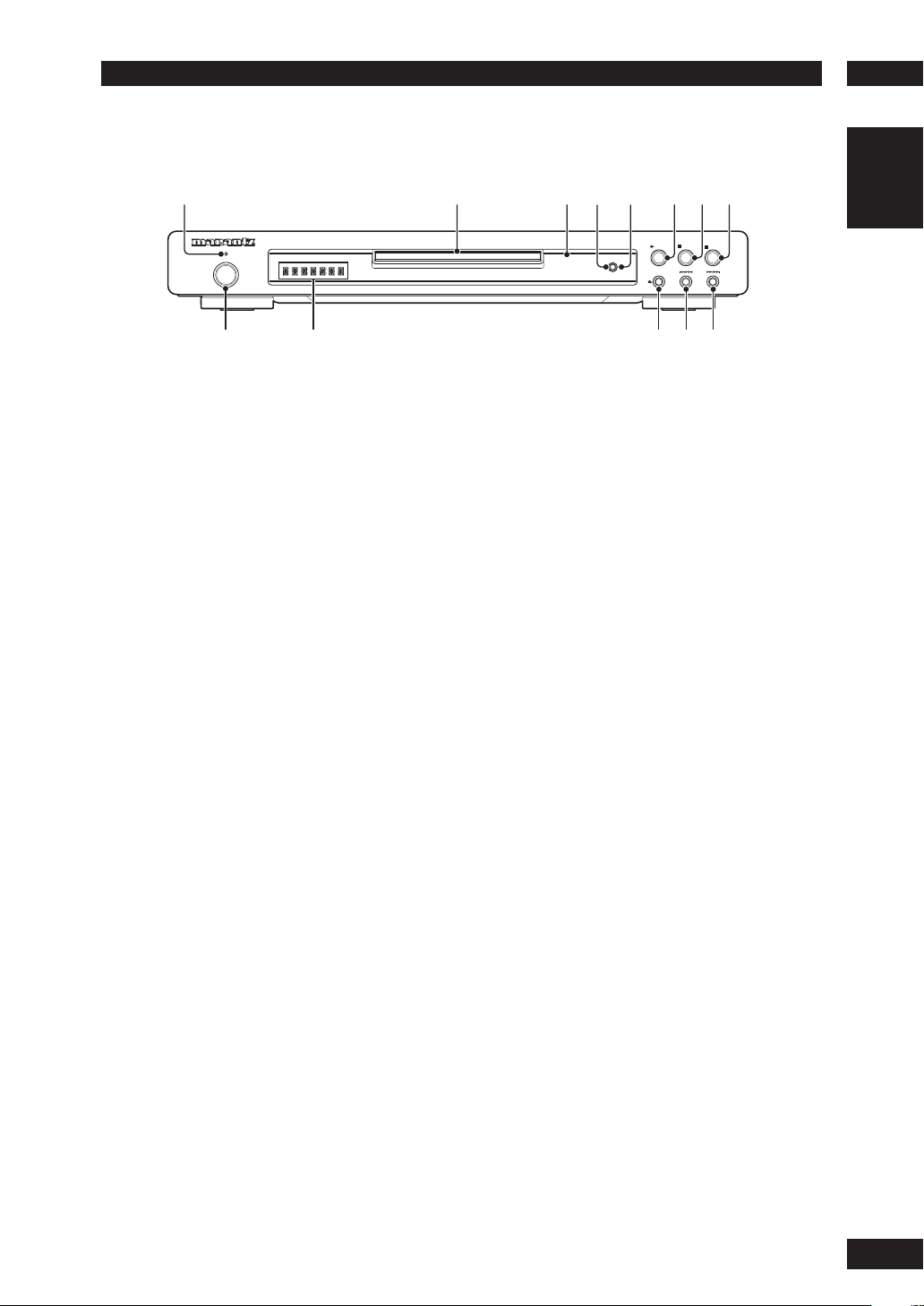
3Controls & Displays
0
=~
-
Front panel
1
DVD PLAYER DV4001
STANDBY
POWER
ON/STANDBY
9
1 STANDBY indicator
• Lights when the unit is in standby.
2 Disc tray
• Place the disc here.
3 AUDIO EX
• Lights when the AUDIO EX is activated using the
AUDIO EX button on the remote control.
• The sound quality of analog audio output is
improved by turning off analog video signal
output and the front panel display.
• It is applied to CDDA, Super Audio CD (CD
Layer) and DTS CD in Play mode.
4 HDMI
• The HDMI on/off state toggles when pressed
for three seconds or more. When on, the HDMI
indicator is lit.
• Pressing this button while HDMI is
enabled displays the current resolution.
Pressing this button again while the
resolution is dis played allows you to select
the resolution in the se quence below:
480p Æ 576p Æ 720p Æ 1080i Æ 480p
5 HDMI indicator
• When the connected device is HDMI/DVI
compatible, the light fl ashes red.
2
4
3
AUDIO EX.
6 3 (PLAY)
• Begins playing the disc play.
7 7 (STOP)
• Stops playing the disc play.
8 8 (PAUSE)
• Pauses playing the disc play.
9 POWER ON/STANDBY
• Press to turn the power on, and press it again to
enter STANDBY mode.
10 Display
• Operation indications are displayed here.
11 0 (OPEN/CLOSE)
• Press to open and close the disc tray.
12 4/
13 ¡/
1
• Press to skip reverse title, chapter, or track. You
can also press and hold this button to scan the
above.
¢
• Press to skip forward title, chapter, or track. You
can also press and hold this button to scan the
above.
English
7
5
6
PLAY
HDMI
OPEN/CLOSE
8
PAUSE
STOP
13
Page 14
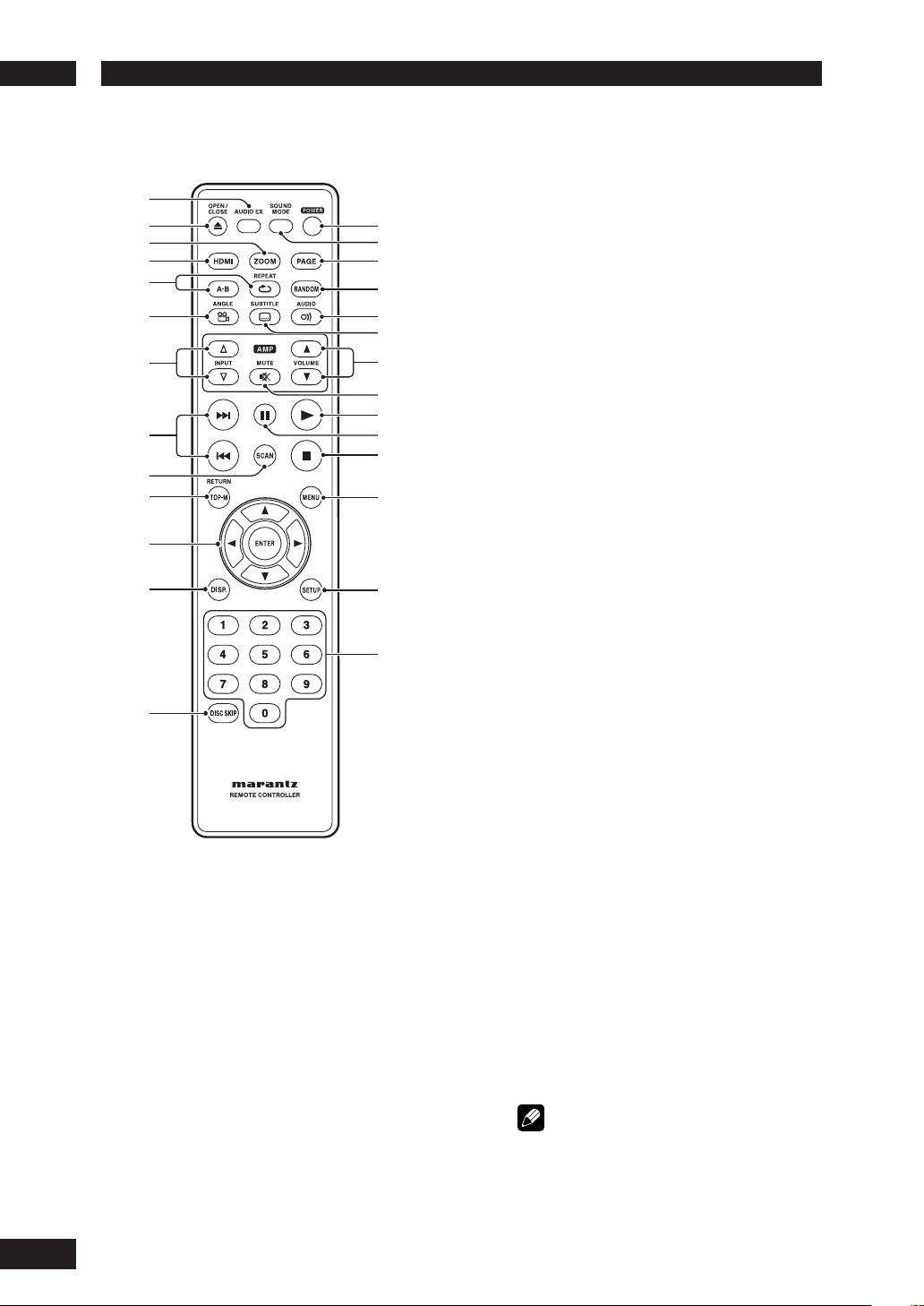
Controls & Displays3
Remote control
1
2
3
4
5
6
7
8
9
0
-
=
~
1 AUDIO EX – Press to turn AUDIO EX off
and on
• The sound quality of analog audio output is
improved by turning off analog video signal
output and the front panel display.
• HDMI video output cannot be switched off.
2 OPEN/CLOSE – Disc tray open/close –
pages 15, 38, 39
3 ZOOM – page 24
4 HDMI
• The HDMI on/off state toggles when pressed
for three seconds or more. When on, the HDMI
indicator is lit.
• Pressing this button while HDMI is
enabled displays the current resolution.
Pressing this button again while the
resolution is dis played allows you to select
the resolution in the se quence below:
480p Æ 576p Æ 720p Æ 1080i Æ 480p
!
@
#
$
%
^
&
*
(
)
_
+
¡
™
5 REPEAT – page 21
A–B – page 22
6 ANGLE – page 23
7 INPUT (%/fi) button – These buttons
can switch between devices compatible
with Marantz receivers. Refer to the receiver
instruction manual for further details.
•
Applicable models: PM-11S1, PM-15S1,
PM6001, PM7001, PM8001, SR9600.
(These models may not be handled depending on
the area.)
Non-applicable models: MARANTZ Amplifi ers
and receivers which had released before 2006,
including PM-14, PM-17 and PM4001 except
above models.
8 4 (PREV.)/¢ (NEXT)– Skip – pages
15 , 16 , 18, 19, 27, 44
•
Allows you to search forward/backward through a
disc. Use to skip the title, chapter or track.
Press and hold (4) for Fast Reversed.
•
Press and hold (¢) for Fast Forward.
•
9 SCAN – page 17
10 TOP MENU (TOP-M)/RETURN – page 16
11 Cursor (2/3/5/∞) / ENTER button
12 DISPLAY (DISP.) – page 25
13 DISC SKIP – It is not used on this set.
14 POWER – Switches the player on or into
standby – page 15
15 SOUND MODE– Selects Audio out mode –
page 35
16 PA GE – It is not used on this set.
17 RANDOM – page 22
18 AUDIO – page 24
19 SUBTITLE – page 23
20 VOLUME (5/∞) button – These buttons
can adjust the volume of devices compatible
with Marantz receivers. Refer to the receiver
instruction manual for further details.
21 MUTE button – This button can activate
the mute function of devices compatible
with Marantz receivers. Refer to the receiver
instructions for further details.
22 3 (PLAY) – pages 15, 20, 30, 33
23 8 (PAUSE) – pages 15, 20
24 7 (STOP) – pages 15, 29, 31
25 MENU – page 16
26 SETUP – page 31
27 Number buttons
Note
• HDMI ON is set when the unit is shipped from
the factory.
• Set HDMI under the DVD Setup Menu to use
HDMI functions (see pages 36, 39-41).
14
Page 15
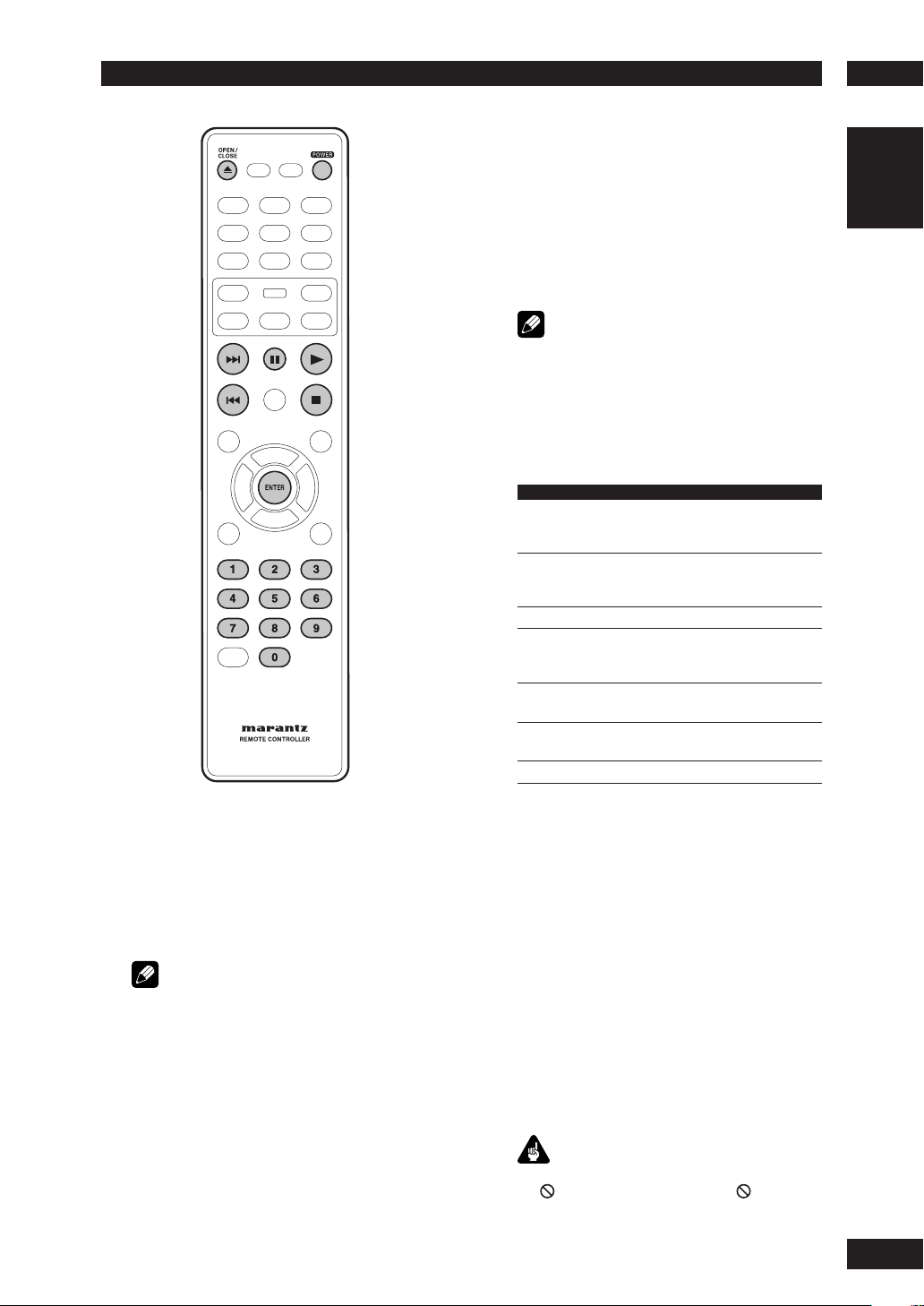
Getting Started
4
3 Load a disc.
Load a disc with the label side facing up, using the
disc tray guide to align the disc (if you’re loading
a double-sided DVD disc, load it with the side you
want to play face down).
4
Press 3 (PLAY) to start playback.
If you are playing a DVD or Video CD, a menu may
appear (see page 16).
Note
•
For one-sided, two-layer discs containing movies, etc.,
there may be a short image stoppage at the point
where the layers change. This is not a malfunction.
•
Depending on the DVD or VIDEO CD, some
operations may be different or restricted.
Basic playback controls
Button What it does
3
Starts playback.
8
7
Stops playback.
4
¢
•Skips to the next track or chapter.
Numbers
ENTER Select the current menu option.
In title menu, it functions as the Enter
key.
Pauses a disc that’s playing.
Each time the button is pressed, a new
frame will appear.
Skips to the start of the current track or
•
chapter, then to previous tracks/chapters.
Press and hold for Fast Reversed.
•
Press and hold for Fast Forward.
•
Playback starts from the selected track/
chapter number.
English
Playing discs
The basic playback controls for playing
discs are cov ered here. Further func tions
are detailed in the next chapter.
1 Press the POWER ON/STANDBY button
2 Press OPEN/CLOSE to open the disc tray.
Note
•
Throughout this manual, the term “DVD” means
DVD-Video, and DVD±R/RW. If a function is specifi c
to a par tic u lar kind of DVD disc, it is specifi ed.
on the front panel or POWER button on
the remote control.
If you are playing a DVD or Video CD, also turn on
your TV and make sure that it is set to the correct
video input.
Resuming playback from the last
stopped point
This DVD system is able to resume disc
playback from its last stopped point (only
possible for the last 10 discs that were
recorded without a menu).
1 Load one of the last 10 discs played.
2
While “LOADING” appears on the display
3
start playback from
panel, press PLAY
the last stop point.
To cancel the resume mode
•
Press 7 twice.
Important
While using the DVD playback controls, you may see
the mark displayed on-screen. The mark means
that the operation is not allowed by the player and
disc.
to
15
Page 16
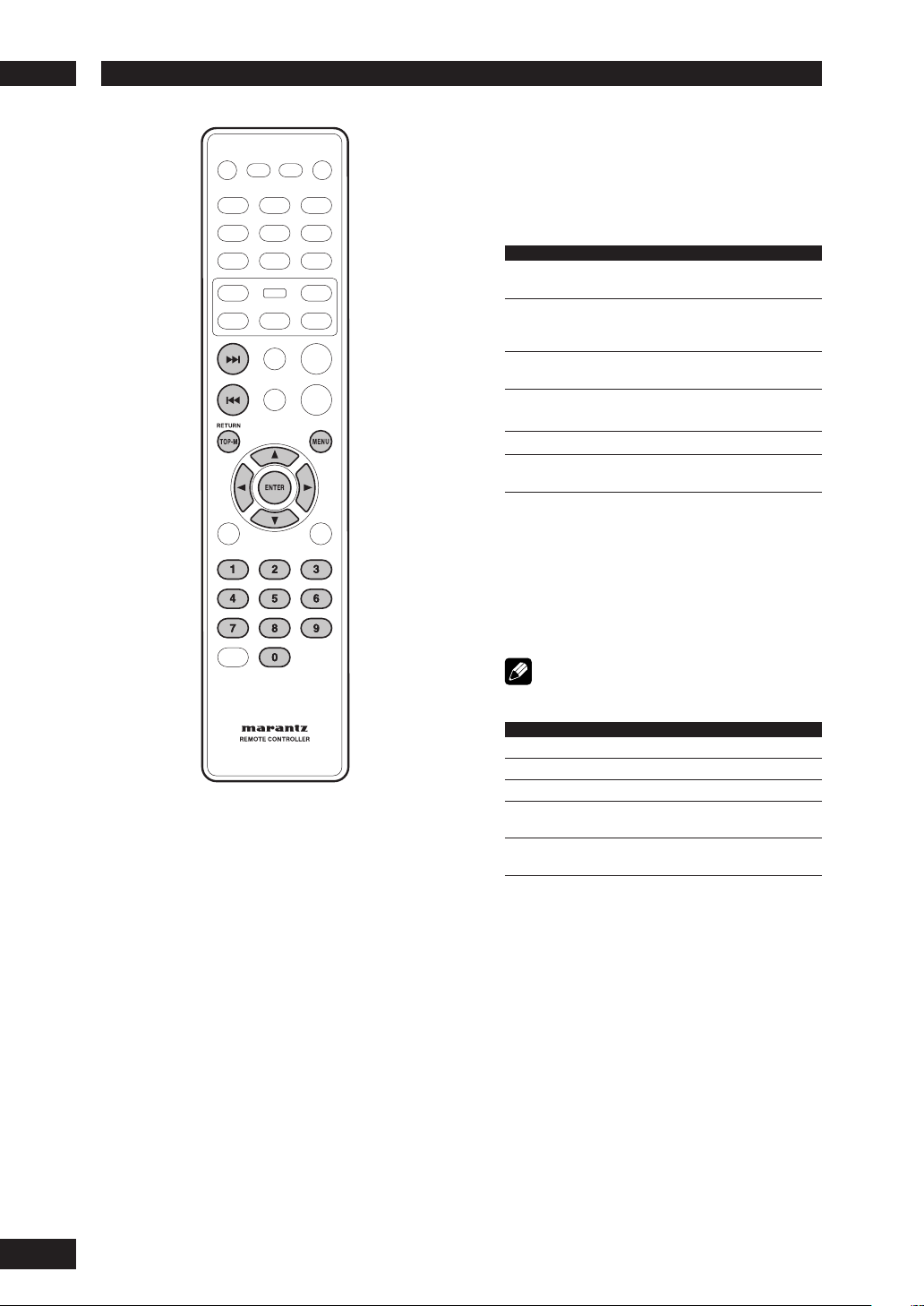
Getting Started4
Navigating DVD disc menus
Many DVD discs contain menus. Sometimes
these are displayed automatically when you
start playback; others only appear when you
press MENU or TOP-M.
Button What it does
TOP- M Displays the “top menu” of a DVD disc. This
MENU Displays a DVD disc menu—this varies with
RETURN Returns to the previously displayed menu
Cursor Moves the cursor around the screen.
(2/3/5/∞)
ENTER Selects the current menu option.
Numbers Selects a numbered menu option
Navigating Video CD PBC menus
Some Video CDs have menus from which you
can choose what you want to watch. These
are called PBC (Playback control) menus.
Press the MENU to turn the PBC function on
or off.
varies with the disc.
the disc and may be the same as the “top
menu”.
screen.
(some discs only).
Note
• Some discs don’t allow PBC menus.
Button What it does
RETURN Displays the PBC menu.
Numbers Selects a numbered menu option.
ENTER Selects the current menu option.
4
Displays the previous menu page
¢
Displays the next menu page
(if there is one).
(if there is one).
16
Page 17
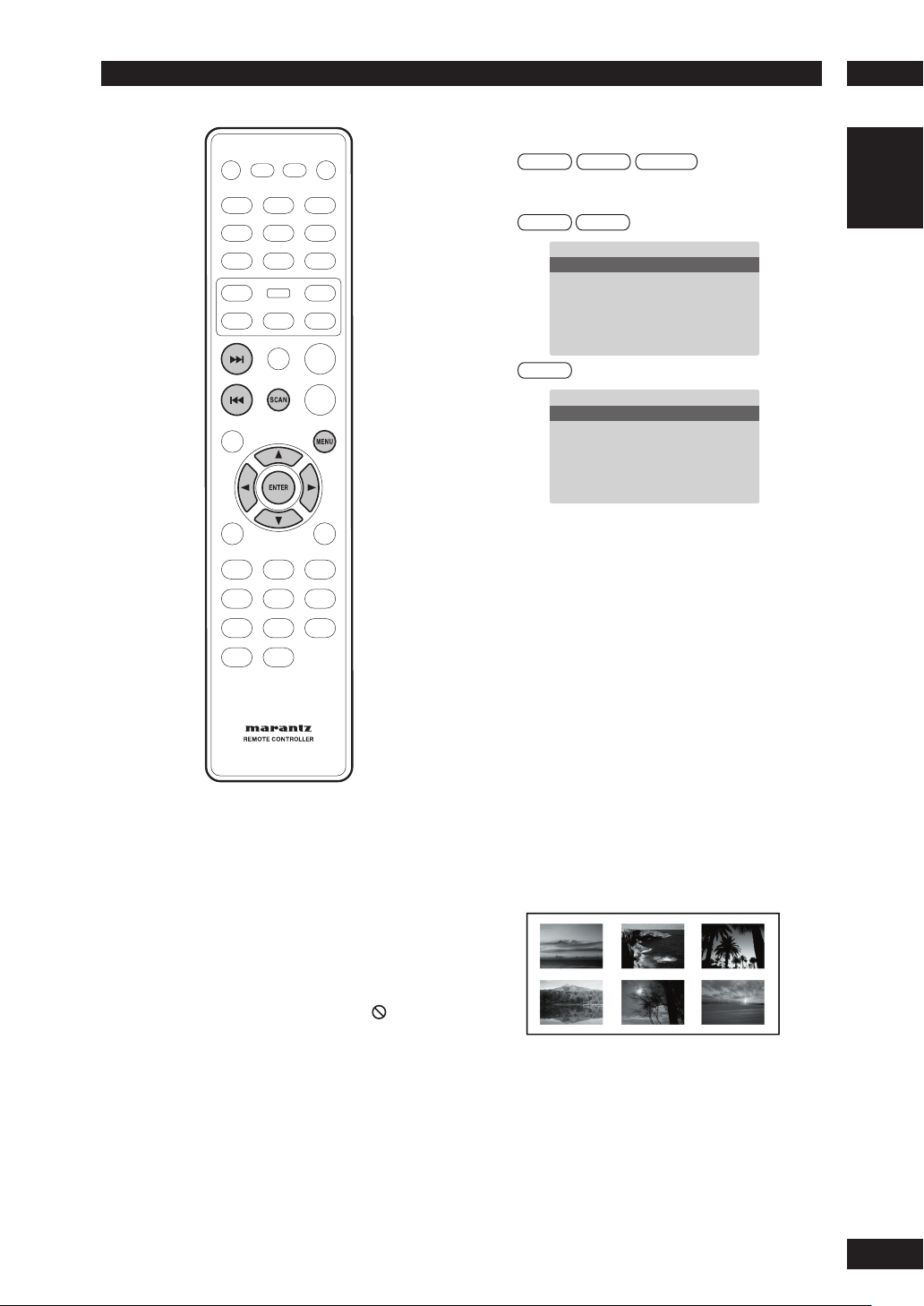
Playing Discs
5
Introduction
• Many of the functions covered in this
chapter apply to DVD discs, Video CDs
and CDs, although the exact operation
of some varies slightly with the kind of
disc loaded.
• When playing DVD discs, if the icon
appears on-screen when you try to use
a particular function, either the player
or the disc doesn’t allow the use of that
function.
• When playing Video CDs, some of the
functions are not available in PBC mode.
If you want to use them, press the
MENU to turn the PBC function off.
Preview function
Video-CD SVCD DVD-Video
1 Press SCAN.
SVCD VCD
SELECT DIGEST TYPE
TRACK DIGEST
DISC INTERVAL
TRACK INTERVAL
DVD
SELECT DIGEST TYPE
TITLE DIGEST
TITLE INTERVAL
2 Use the 5/∞ keys to select one of the
following options and press ENTER.
This option is only available during playback mode.
• TRACK/TITLE/CHAPTER DIGEST – View six
different TRACK/TITLE/CHAPTER on one screen
each time. This allows you to have a quick glance
at all the TRACK/TITLE/CHAPTER on the disc.
• DISC INTERVAL – View the whole disc in six
thumbnail pictures. It divides a disc into six
portions at regular intervals and displays them on
one screen.
• TRACK INTERVAL – View the content of a single
track in six thumbnail pictures. It divides a single
track into six portions at regular intervals and
displays them on one screen.
• TITLE INTERVAL/CHAPTER INTERVAL – View
the content of a single TITLE/single CHAPTER.
It divides a single TITLE/single CHAPTER into
interval blocks of 10 minutes and displays them
on one screen.
English
17
Page 18
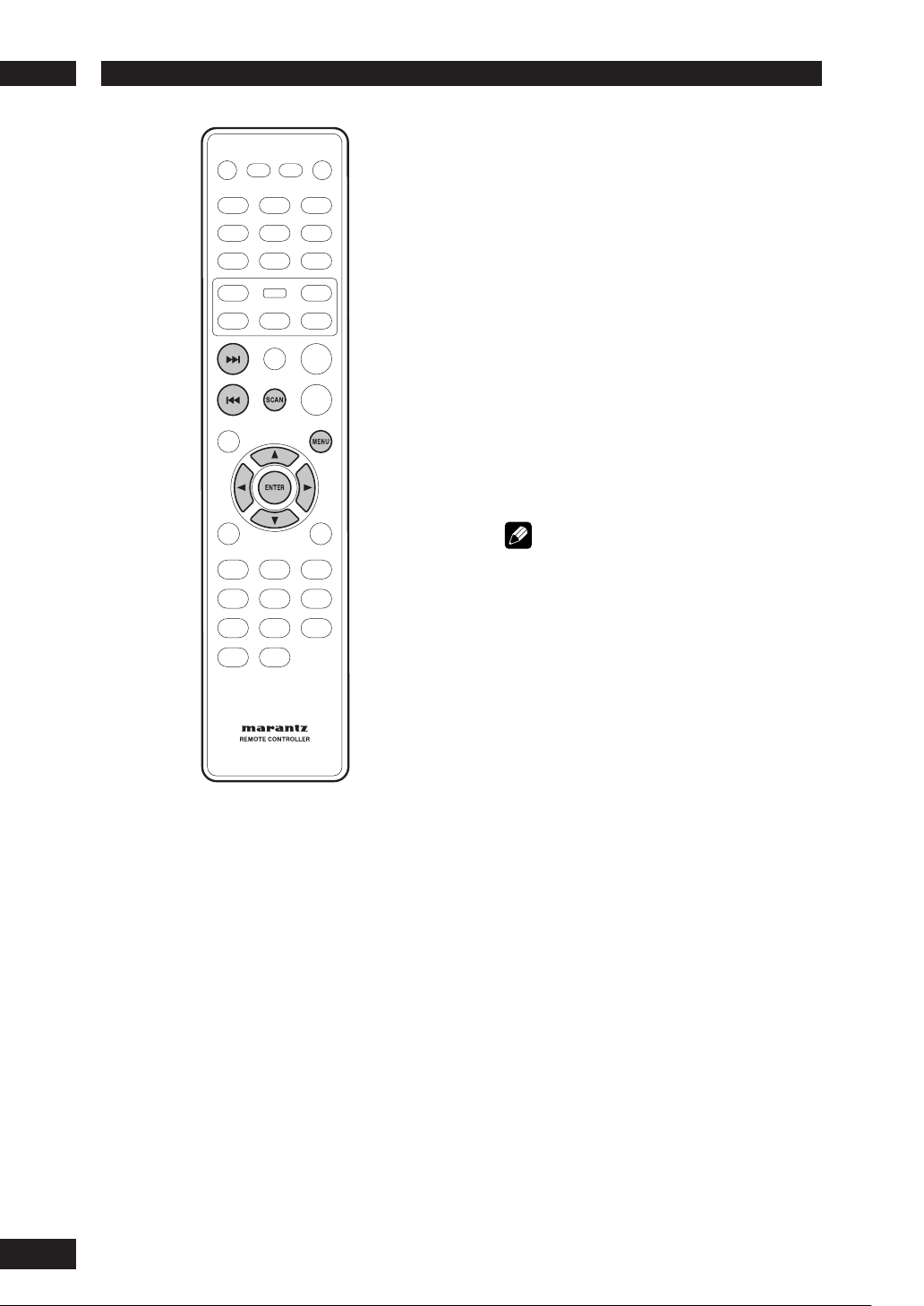
Playing Discs5
• Use (2/3/5/∞) to select a track or use
the numeric buttons to enter the selected
track number.
• To go to the previous or next page, press
4/¢
• Press ENTER on the selected thumbnail
picture to start playback from there.
• To return to the main menu, select MENU
on the screen and press ENTER.
3 To exit the preview menu, select EXIT on
the screen and press ENTER.
For CD
• At stop mode, press SCAN on the remote
control. Each track will be played for a few
seconds.
.
Note
• Yo u can select “Track Interval” only during playback
with PBC off.
• Some discs don’t allow the Scan mode.
18
Page 19
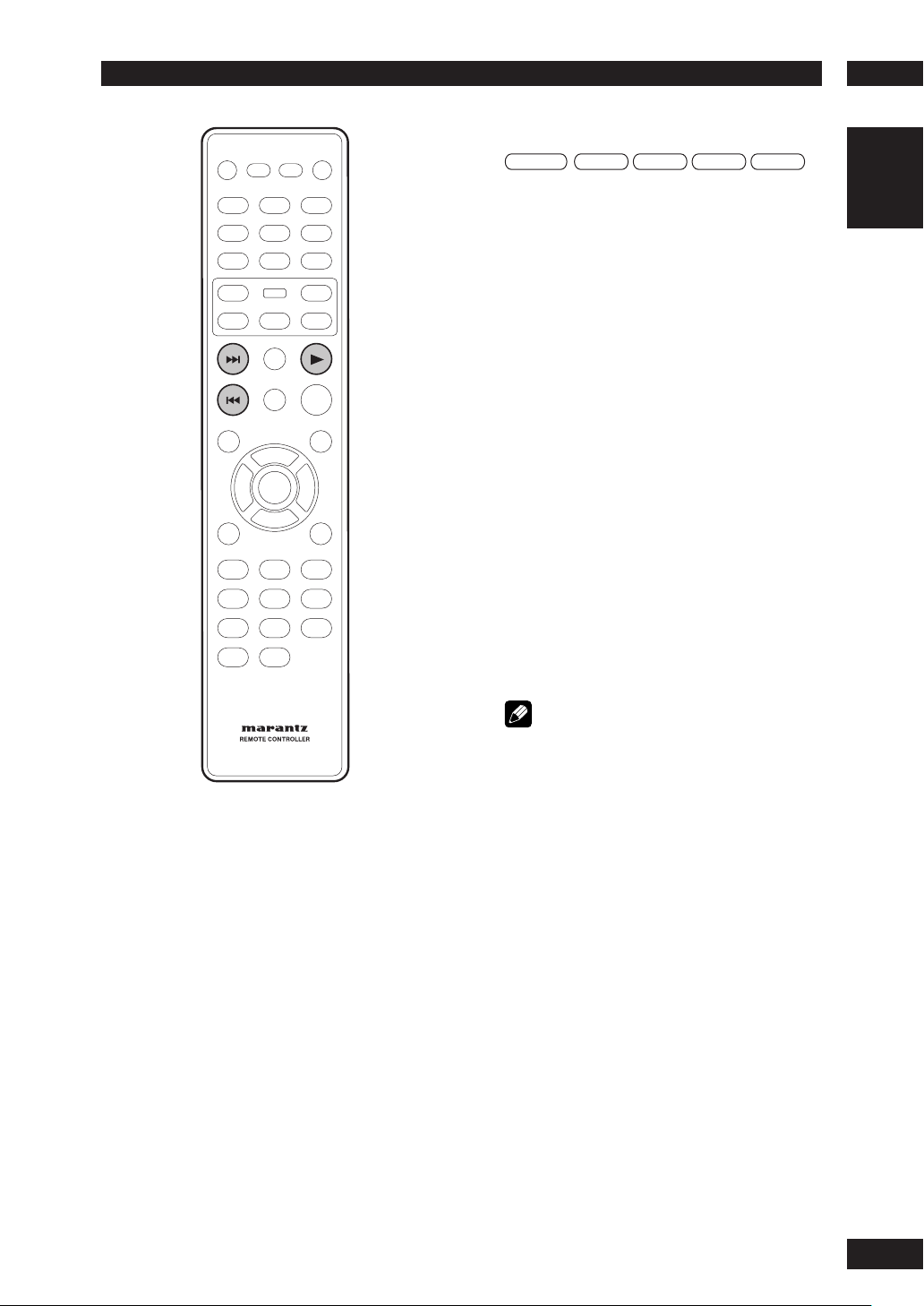
Playing Discs
5
Fast Forward/Fast Reverse
DVD-Video Video-CD CD
The video images on DVD and VCD can be
viewed as a Fast Forward and Fast Reverse
with no sound.
In case of CD, the sound can be listened as a
Fast Forward and Fast Reverse with sound.
Viewing in Fast Forward/Fast Reversed
Press and hold ¢ (NEXT) during play.
• Fast Forward is engaged.
• During Fast Forward, the speed of play
back can be adjusted from x2 speed to
x32 speed in 5 steps using ¢ (NEXT).
Press and hold 4 (PREV) during play.
• Fast Reverse is engaged.
• During Fast Reverse, the speed of play
back can be adjusted from x2 speed to
x32 speed in 5 steps using 4 (PREV).
To return to normal play back press 3 (PLAY)
to normal play back.
MP3 WMA
English
Note
• The sound is muted during fast forward/reverse
scanning of DVD/VCD.
19
Page 20
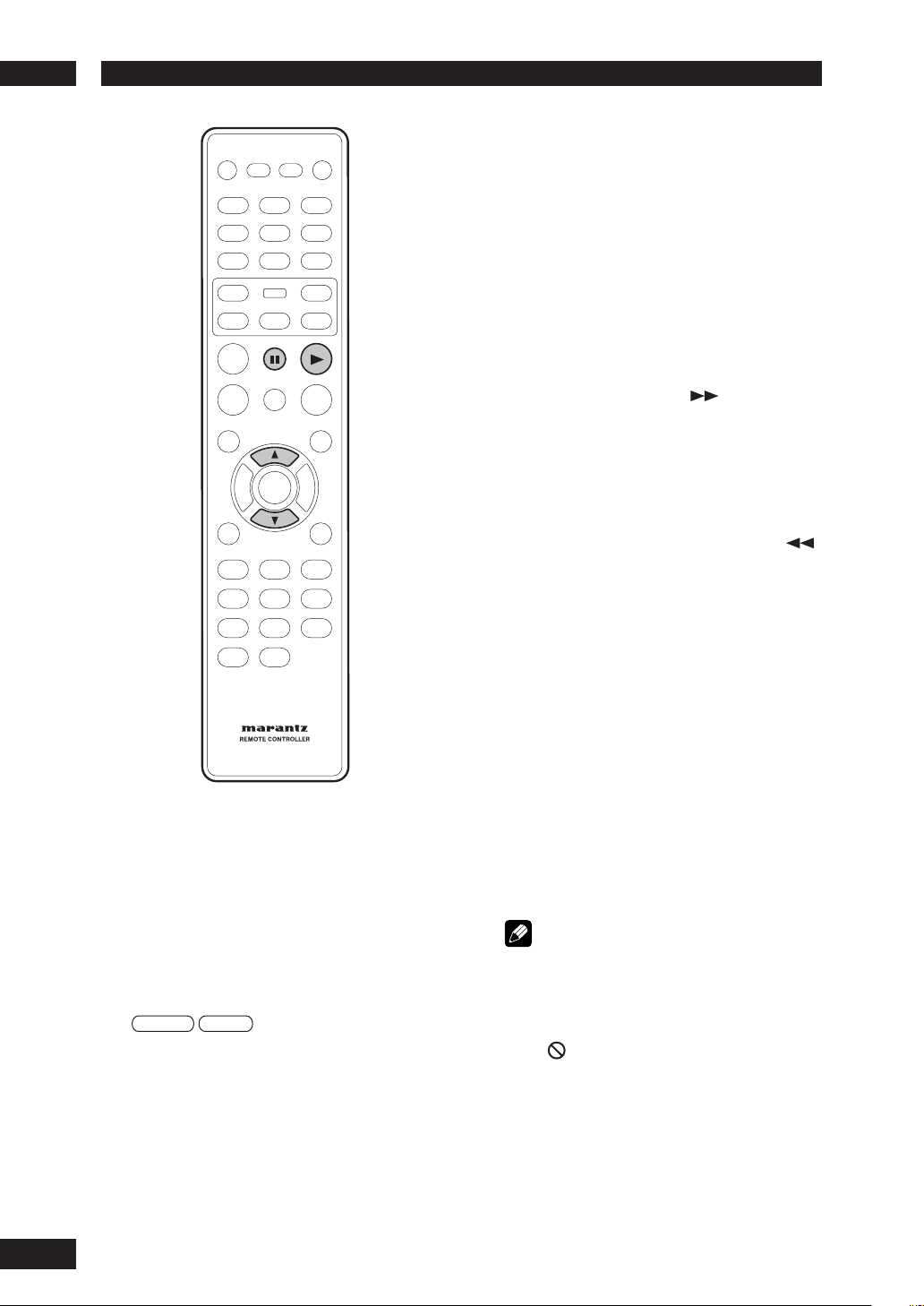
Playing Discs5
Viewing a Paused Picture
Press 8 (PAUSE).
Viewing slow playback
With this function, DVDs can be viewed in both forward
and reverse direction. Video CD can only be moved in
the forward direction.
Press ∞ (down) during play.
• Slow playback is engaged.
• During slow playback, the speed of playback can be
adjusted from 1/2 normal
playback speed to 1/16
normal playback speed in
4 steps using ∞ (down).
Press 5 (up) during play.
• Slow playback in the reverse direction is engaged.
• During slow playback, the speed of playback can be
adjusted from 1/2 normal playback speed to 1/16
normal playback speed in
4 steps using 5 (up).
1/2 – 1/4 – 1/8 – 1/16
1/2 – 1/4 – 1/8 – 1/16
Still Frame/Slow Play/Frame Advance
Playback
DVD-Video Video-CD
The video images on DVD and Video CD
can be viewed as a still frame, played back
at slow speeds and even advanced frame by
frame (Forward only).
To return to normal playback
When the picture is paused or during slow playback,
pressing 3 (PLAY) restores normal playback operation.
Step Motion playback: Viewing one
frame at a time
With this function, DVDs and Video CDs can only be
moved in the forward direction.
Press 8 (PAUSE).
Each time the button is pressed, a new frame will
appear.
To return to normal playback
When viewing Step Motion playback, pressing 3 (PLAY)
restores normal playback operation.
Note
• There is no sound picture playback is paused or
during slow playback, or when advancing one frame
at a time.
• Pausing picture, slow play, or Step Motion playback
may not be possible with certain titles. In this case,
mark is displayed.
the
• A short sound may be noticeable when switching to
slow playback.
• When you press the 8 (PAUSE) button during slow
playback, it may advance a few frames past the
frame where you want it to stop.
20
Page 21
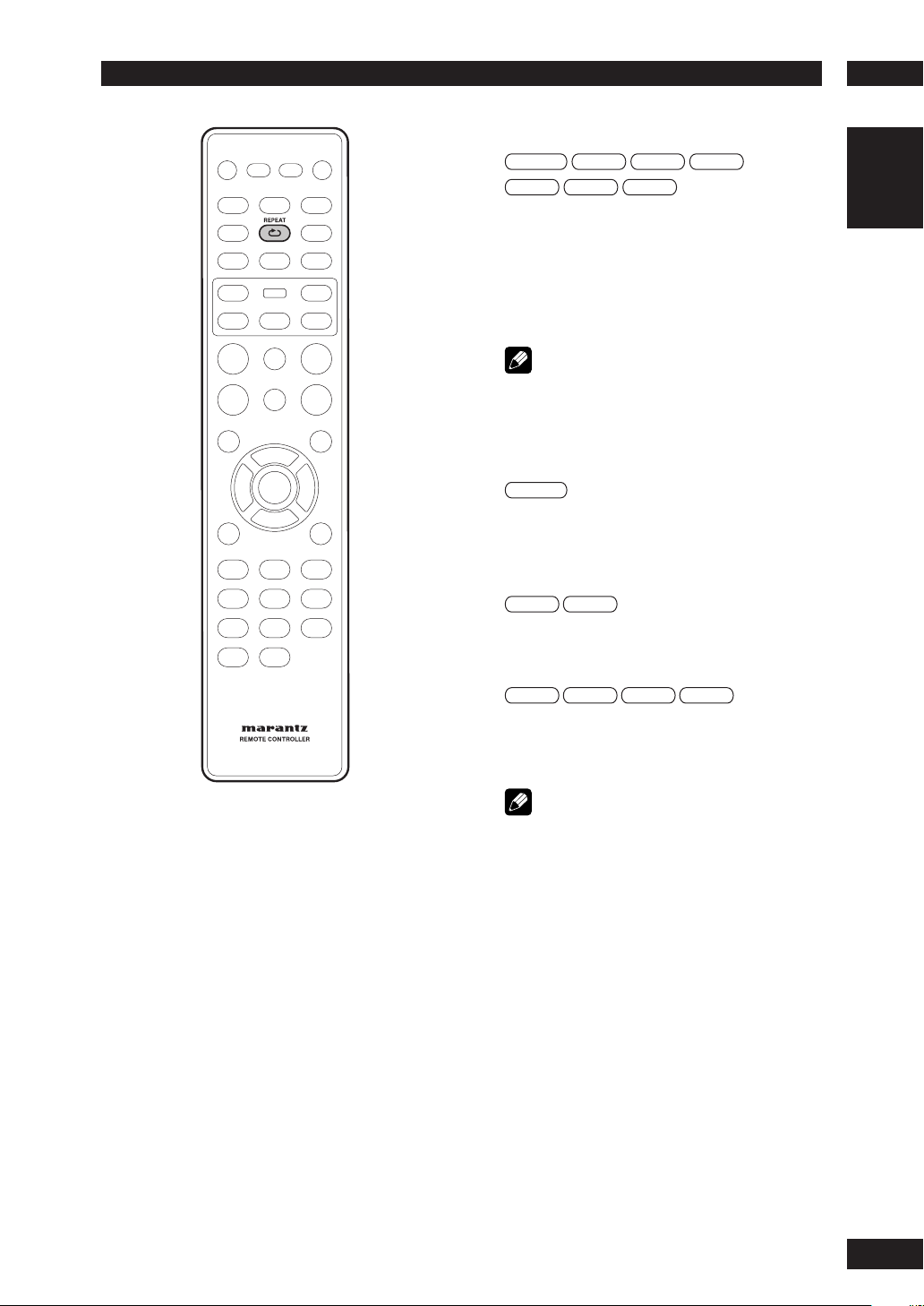
Playing Discs
5
Using the Repeat Play
DVD-Video Video-CD CD
JPEG DivX WMA
Yo u can set the player to repeat individual
tracks on CDs or Video CDs, chapters or
titles on DVD discs, or the whole disc. It’s
also possible to loop a section of a disc.
Yo u can’t use any repeat mode or looped
play with a Video CD playing in PBC mode.
Note
• Some discs don’t allow the Repeat function.
Press REPEAT during playback to select a
repeat mode.
Each press switches the repeat mode:
DVD-Video
• CHAPTER REPEAT
• TITLE REPEAT
• ALL REPEAT
• OFF
Video-CD CD
• TRACK REPEAT
• ALL REPEAT
• REPEAT OFF
MP3 JPEG DivX WMA
• REPEAT ONE (repeat track)
• REPEAT FOLDER
• OFF
MP3
English
Note
Any existing RANDOM or Repeat A-B mode will be
cancelled and Repeat mode will be activated.
21
Page 22
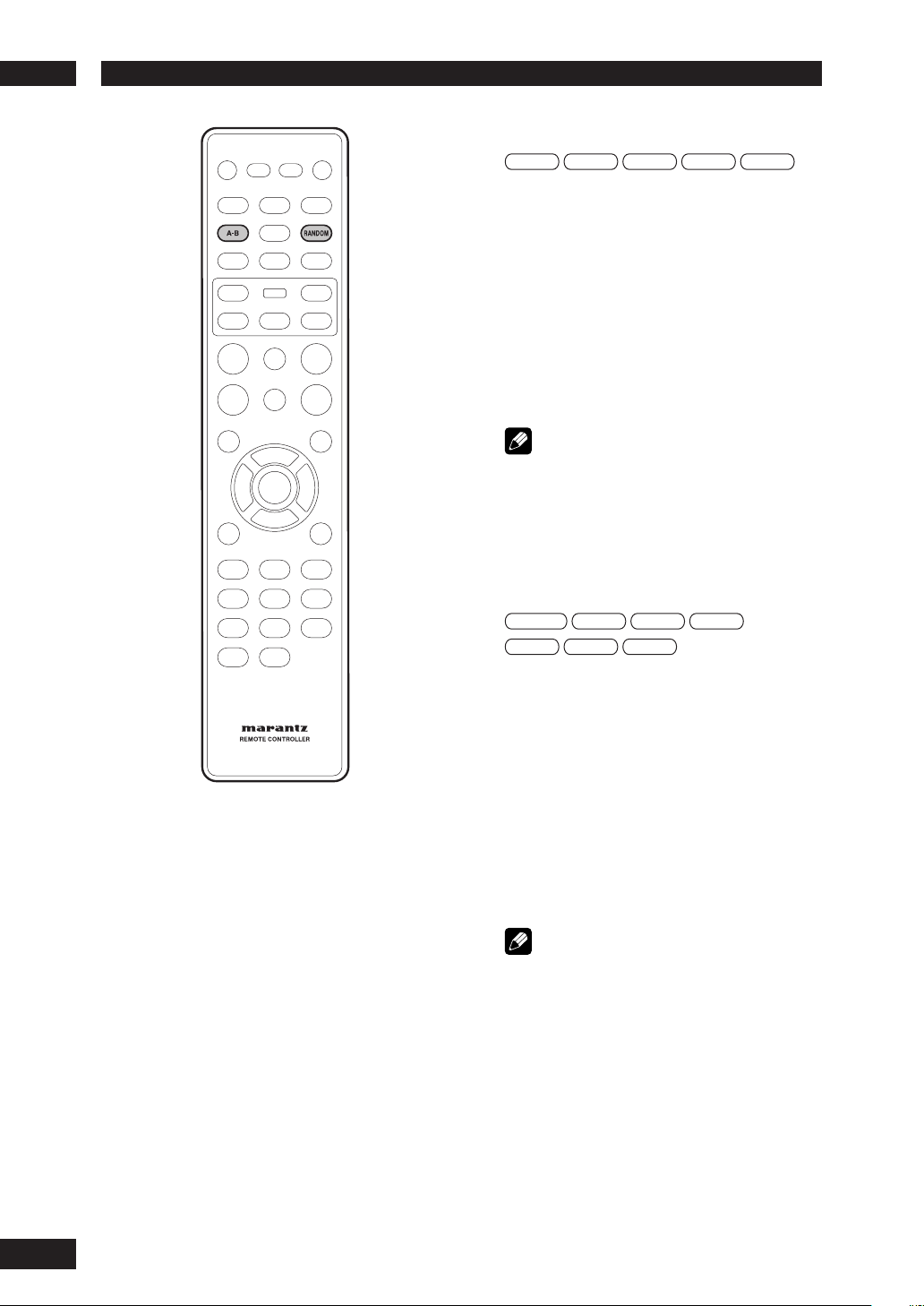
Playing Discs5
Looping a section of a disc
DVD Video-CD CD
1 Press A-B once at the start of the section
you want to repeat, then again at the end.
Playback immediately jumps back to the start point and
plays the loop round and round.
• On a DVD disc, the start and end points of the
loop must be in the same title/chapter.
• On a Video CD/CD disc, the start and end points
of the loop must be in the same track.
2 To resume normal playback, press A-B
again.
MP3 DivX
Note
• There may be a slightly difference between point A
and the location where playback actually resumes
depending on the disc.
• After Repeat A-B is exited, any existing Repeat or
RANDOM modes will be restored.
Using the Random (SHUFFLE) Play
DVD-Video Video-CD CD
DivX WMA JPEG
Use the random play function to play tracks
in a random order.
Yo u can’t use random play with DVD-VR
mode or Video CD playing in PBC mode.
Press the RANDOM button during playback
to select a RANDOM (SHUFFLE) mode.
• SHUFFLE
• SHUFFLE REPEAT
• SHUFFLE OFF
To cancel Random mode, press RANDOM.
Note
• Any existing Repeat or Repeat A-B modes will be
cancelled and RANDOM mode will be activated.
MP3
22
Page 23
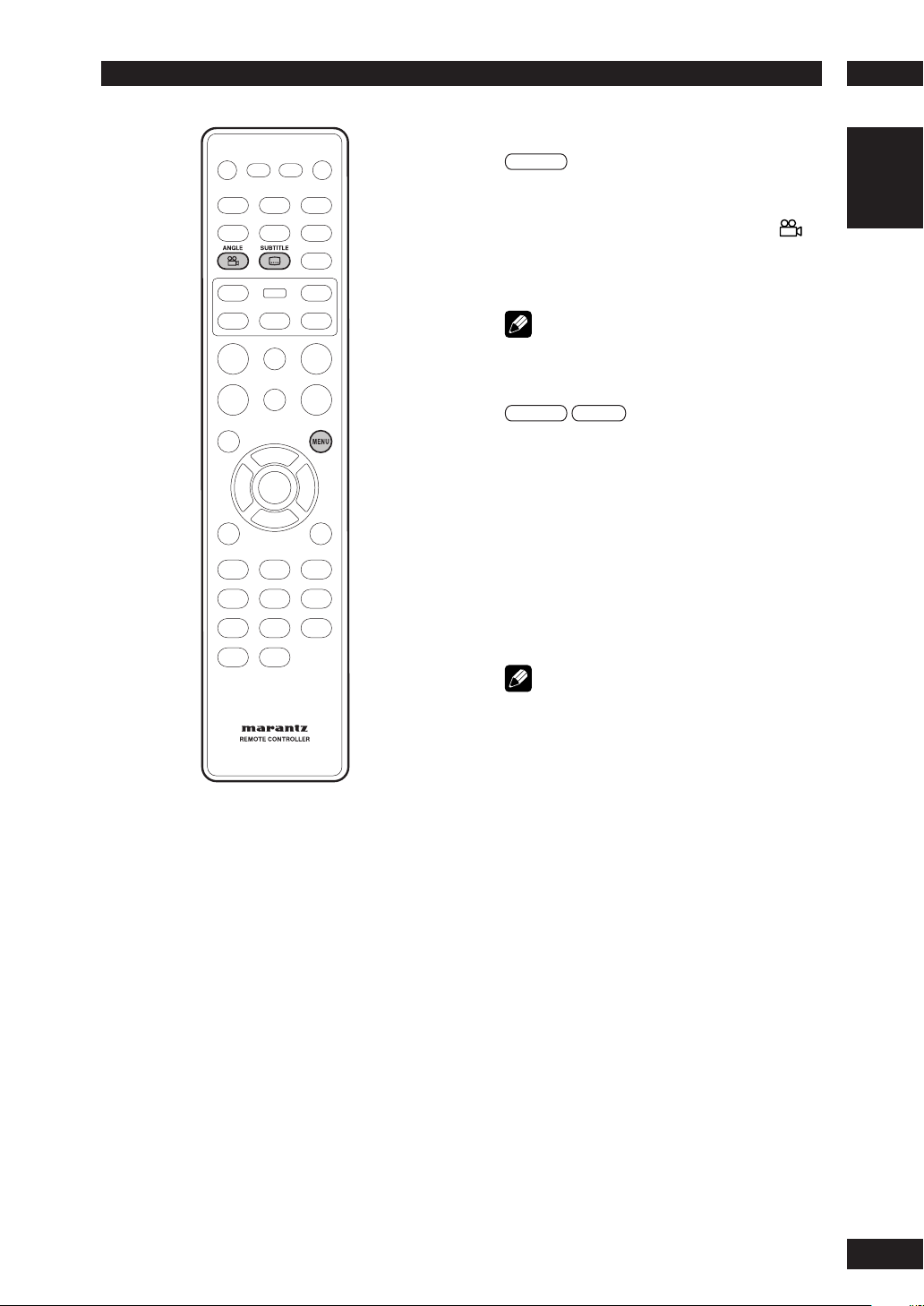
Playing Discs
5
Switching Camera Angles
DVD-Video
Some DVD-Video discs feature scenes shot
from two or more angles. Check the disc box
for details: it should be marked with a
icon if it contains camera-angle scenes.
• To switch the camera angle, press ANGLE.
Note
• Depending on the disc, this feature may not work.
Switching the Subtitle Language
DVD-Video DivX
Many DVD-Video discs or DivX discs have
subtitles in one or more languages. The
disc box will usually tell you which subtitle
languages are available. You can switch the
subtitle language at anytime during playback.
• To display/switch the subtitle language,
press SUBTITLE repeatedly.
The current subtitle language is shown on-screen.
• To set subtitle preferences, see page 42.
English
Note
• In some cases, a subtitle can not be turned off even
if you select “OFF”.
• Some discs allow you to change subtitles only via
the disc menu. In that case, press the MENU button
and change the settings.
23
Page 24
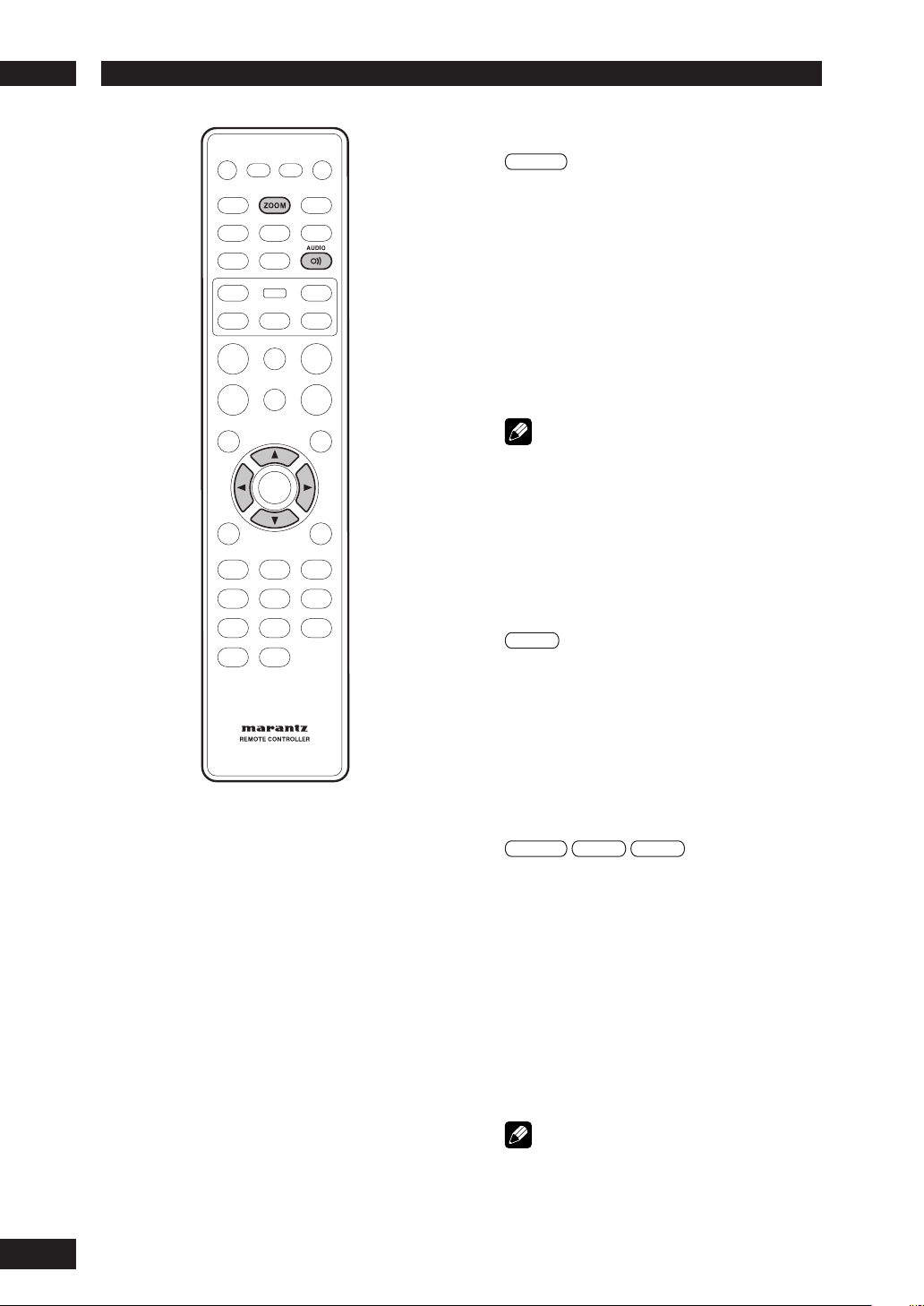
Playing Discs5
Switching the Audio Language
DVD-Video
When playing a DVD-Video disc recorded
with dialog in two or more languages, you
can switch the audio language at anytime
during playback.
• To display/switch the audio language, press
AUDIO repeatedly.
The current audio language is shown on-screen.
• To set audio language preferences, see page
42.
Note
• Depending on the disc, there are cases in which the
audio language cannot be switched during play. In
this case, make changes using the DVD menu.
• It may take a few seconds till a selected Audio
Language is audible.
Switching the audio channel
Depending on the disc, this feature may not
work.
Video-CD
On Video CDs you can switch between
stereo, just the left channel, just the right
channel or Mixed Mono.
• To switch the audio channel, press AUDIO
repeatedly.
The current playback channel(s) are indicated onscreen.
Using the Zoom Function
DVD-Video Video-CD JPEG
1 During play or pause mode, press the
ZOOM button on the remote control to
zoom in x2, x3, x4, x1/2, x1/3, x1/4,
Normal in order for DVD-Video or VCD and
100%, 125%, 150%, 200%, Normal in
order for JPEG.
24
2 Use the cursor buttons (5/∞/2/3) to
select the part of the screen you want to
zoom in on.
Note
• Zoom play cannot be used on some discs.
• Zoom will not operate properly for some scenes.
• Zooming may cause image deterioration or shaking.
Page 25
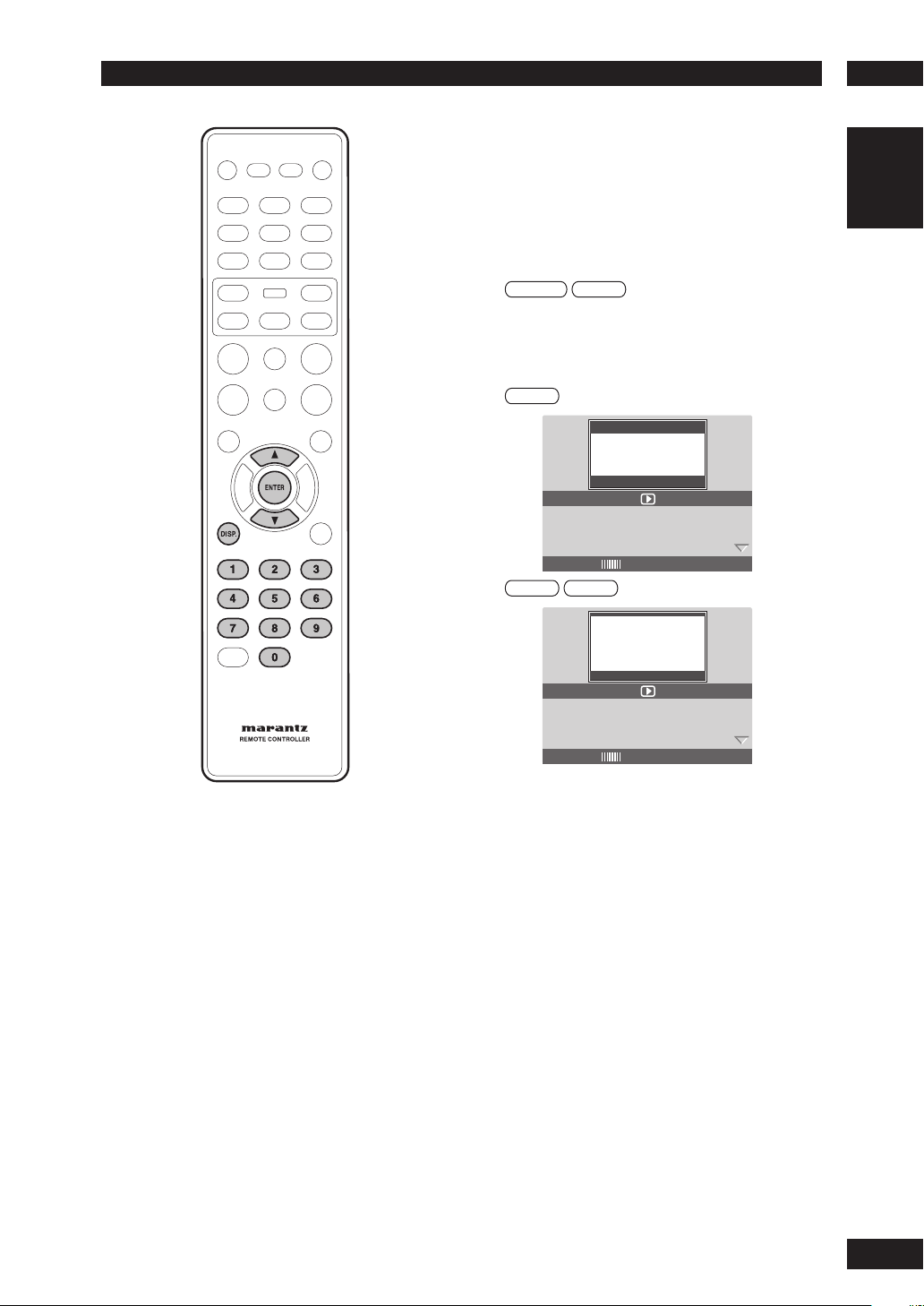
Playing Discs
TITLE
TRACK
5
Play back Information
This DVD system can display the disc
playback information (for example, title
or chapter number, elapsed playing time,
audio/subtitle language) and a number of
operations can be done without interrupting
disc playback.
DVD-Video Video-CD
1 During playback, press DISP.
•
A list of available disc information appears
on the TV.
DVD
MENU
TITLE
CHAPTER 01/30
AUDI O 2CH ENG
SUBTITLE OFF
BITRATE 00 TITLE ELAPSED 0:00:23
Video-CD SVCD
01/07
English
MENU
TRACK
DISC TIME 1:01:14
TRACK TIME 1:01:14
REPEAT OFF
BITRATE 75 TOTAL ELAPSED 0:00:20
01/01
Title/Chapter/Track selection
1 Press 5/∞ to highlight “Title” / “Chapter”
or “Track”, then press ENTER to access.
2 Use the numeric keypad (0-9) to enter a
valid number (e.g. 04/05).
3 Press ENTER to confi rm.
Audio/Subtitle
1 Press 5/∞ to highlight “Audio” or
“Subtitle”, then press ENTER to access.
The Audio or Subtitle menu appears on the TV.
2 Press 5/∞ to select one language, then
press ENTER to confi rm.
The current audio or subtitle language will be changed
to the selected language.
25
Page 26

Playing Discs5
Angle
1 Press 5/∞ to highlight “Angle”, then press
ENTER to access.
2 Use the numeric keypad (0-9) to enter in a
valid number.
3 Press ENTER to confi rm.
Playback will go to the selected angle.
Time Search
1 Press 5/∞ to highlight “Time Disp.”, then
press ENTER to access.
The following display types appear on the TV,
depending on the disc in the player.
For DVD discs:
TT Elapsed - elapsed playing time of current Title;
TT Remain - remaining playing time of current Title;
CH Elapsed - elapsed playing time of current Chapter;
CH Remain - remaining playing time of current Chapter;
For VCD/SVCD discs:
To tal Elapsed - elapsed playing time of current Disc;
To tal Remain - remaining playing time of current Disc;
Single Elapsed - elapsed playing time of current Track;
Single Remain - remaining playing time of current Track;
Time
CD
Press DISPLAY (DISP.) repeatedly during
playback to change the displayed disc time
information.
TOTAL ELAPSED
Note
• The above information is not displayed with a Video
CD playing in PBC mode.
TOTAL REMAIN
SINGLE ELAPSEDSINGLE REMAIN
26
2 Press 5/∞ to highlight “TT Time” / “CH
Time” / “Disc Time” or “Track Time”, then
press ENTER to access.
3 Use the numeric keypad (0-9) to enter a
valid time (e.g. 0:34:27).
4 Press ENTER to confi rm.
The playback skips to the chosen time.
Repeat
1 Press 5/∞ to highlight “REPEAT”, then
press ENTER to access.
2 Press 5/∞ to select the desired repeat
mode, then, press ENTER to access.
Page 27
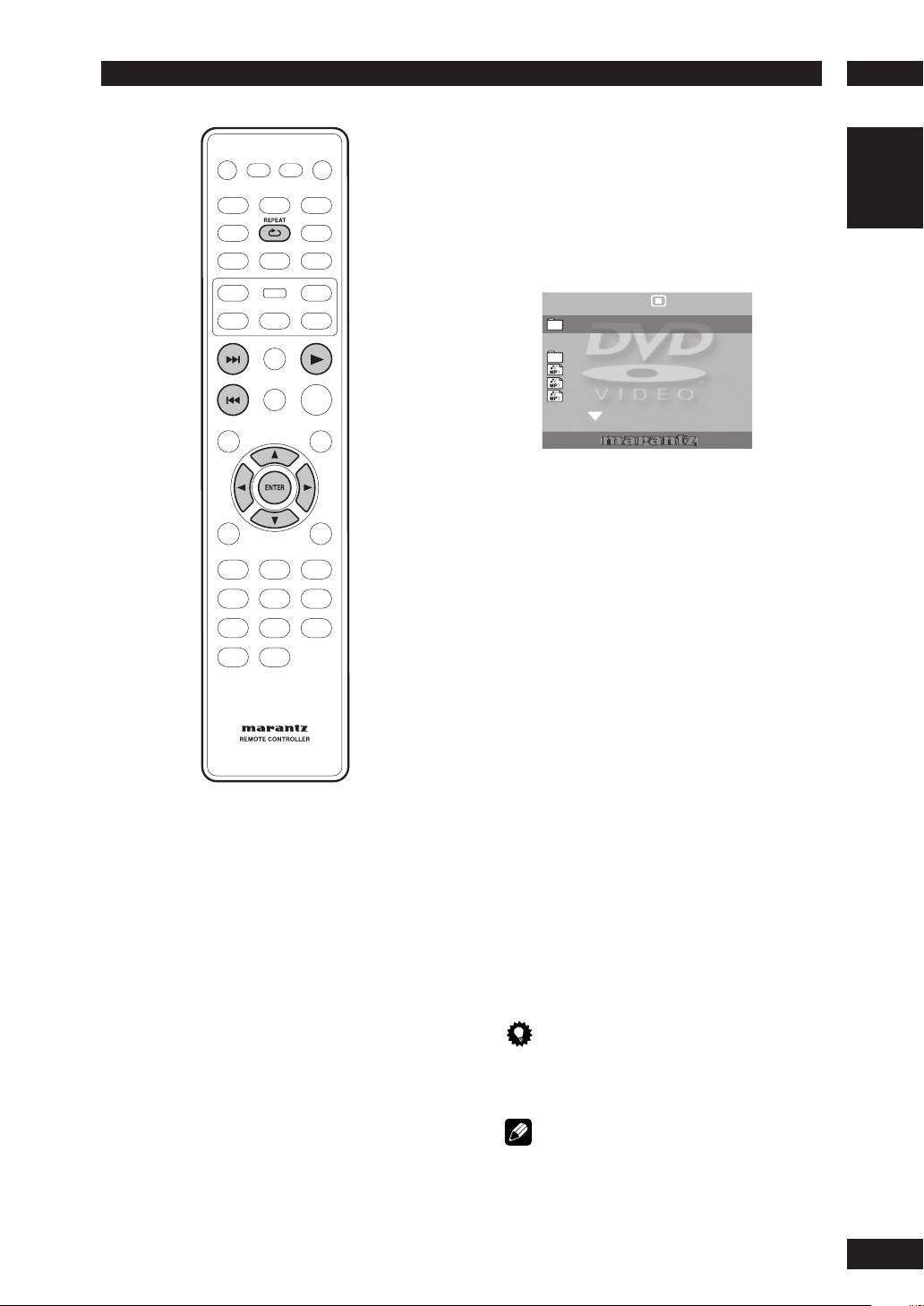
Playing Discs
5
1 Insert a disc.
•
The disc reading time may exceed 30
seconds due to the complexity of the
directory fi le confi guration.
•
The disc menu appears on the TV.
•
Playback will start automatically. If not,
press 3 (PLAY).
00:00 00:00
001/014
MP3_files
Previous
MP3_MUSIC_1
MP3_MUSIC_2
MP3_MUSIC_3
2 If the disc main menu contains various
folders, use the 5/∞ keys to select a
desired folder and press ENTER to open
the folder.
3 Use the 5/∞ keys to select a track/fi le and
press ENTER to start playback.
•
Playback will start from the selected fi le
and continue through to the end of the
folder.
English
Playing an MP3/DivX/JPEG/
Windows Media
This DVD system can playback most of the
MP3, JPEG and Windows Media
recorded on a CD-R/RW disc or commercial
CD.
™
Audio disc
™
Audio fi les
During playback, you can;
•
Press 4/¢ to playback another
track/fi le in the current folder.
•
To select another folder from the current
disc, press 5 to return to the root menu.
Use the 5/∞ keys to make your selection
and press ENTER to confi rm.
•
Press REPEAT repeatedly to access
various play modes.
• OFF
• REPEAT ONE: One fi le will be played repeatedly.
• REPEAT FOLDER: All fi les in one folder will be
played repeatedly.
Tip
• To skip the folders menu when you load a MP3/
JPEG disc, set the MP3/JPEG NAV setting in the
Preference Setup Page to WITHOUT MENU.
Note
• Some discs cannot be played on this player due to
the confi guration and characteristics of the disc,
or due to the condition of recording and authoring
software that was used.
27
Page 28
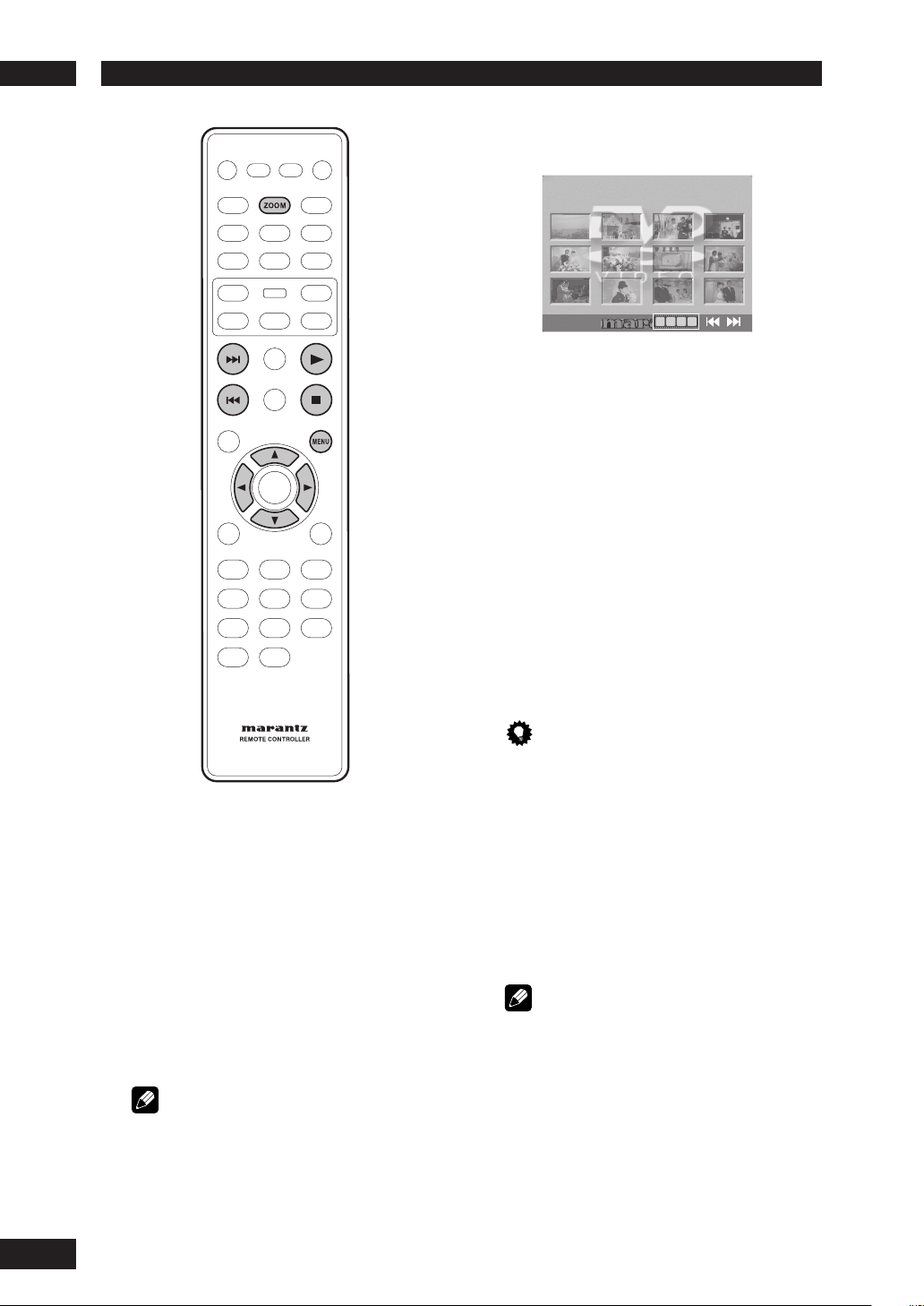
Playing Discs5
• 12 thumbnail pictures will be displayed on
the TV.
2 Press 4/¢ to display the other pictures
on the previous/next page.
3 Use the 2/3/5/∞ keys to highlight one
of the pictures and press ENTER to start
playback.
4 Press the MENU to return to Picture CD
menu.
Zoom picture
28
Playing a JPEG image fi le (slide show)
•
Insert a Picture disc (Kodak Picture CD,
JPEG).
For a Kodak disc, the slide show will begin
automatically.
For a JPEG disc, the picture menu will appear on the
TV. Press PLAY 3 to start the slide-show playback.
Note
Some discs don't allow the Picture menu.
Preview function
1 During playback, press 7.
1 During playback, press ZOOM repeatedly
to select a different zoom factor.
2 Use the 2/3/5/∞ keys to pan through the
zoomed image.
Tip
• This feature is not applicable for DivX discs.
• Zoom play cannot be used on some discs.
Rotating/fl ipping the picture
•
During playback, use the 2/3/5/∞ keys
to rotate/fl ip the picture on the TV.
5: Flip the picture vertically
∞: Flip the picture horizontally
2: Rotate the picture counter-clockwise
3: Rotate the picture clockwise
Note
Supported fi le format:
• The fi le extension has to be “*.JPG” and not “*.JPEG”.
• It can only display DCF-standard still pictures
or JPEG pictures e.g. TIFF. It cannot play back
moving pictures, Motion JPEG and other formats,
or pictures in formats other than JPEG, or pictures
associated with sound.
• It may require longer time for the DVD system to
display the disc content on the TV due to the large
number of songs/pictures compiled into one disc.
• Progressive JPEG fi les will take a longer time to
display compared to baseline JPEGs.
Page 29
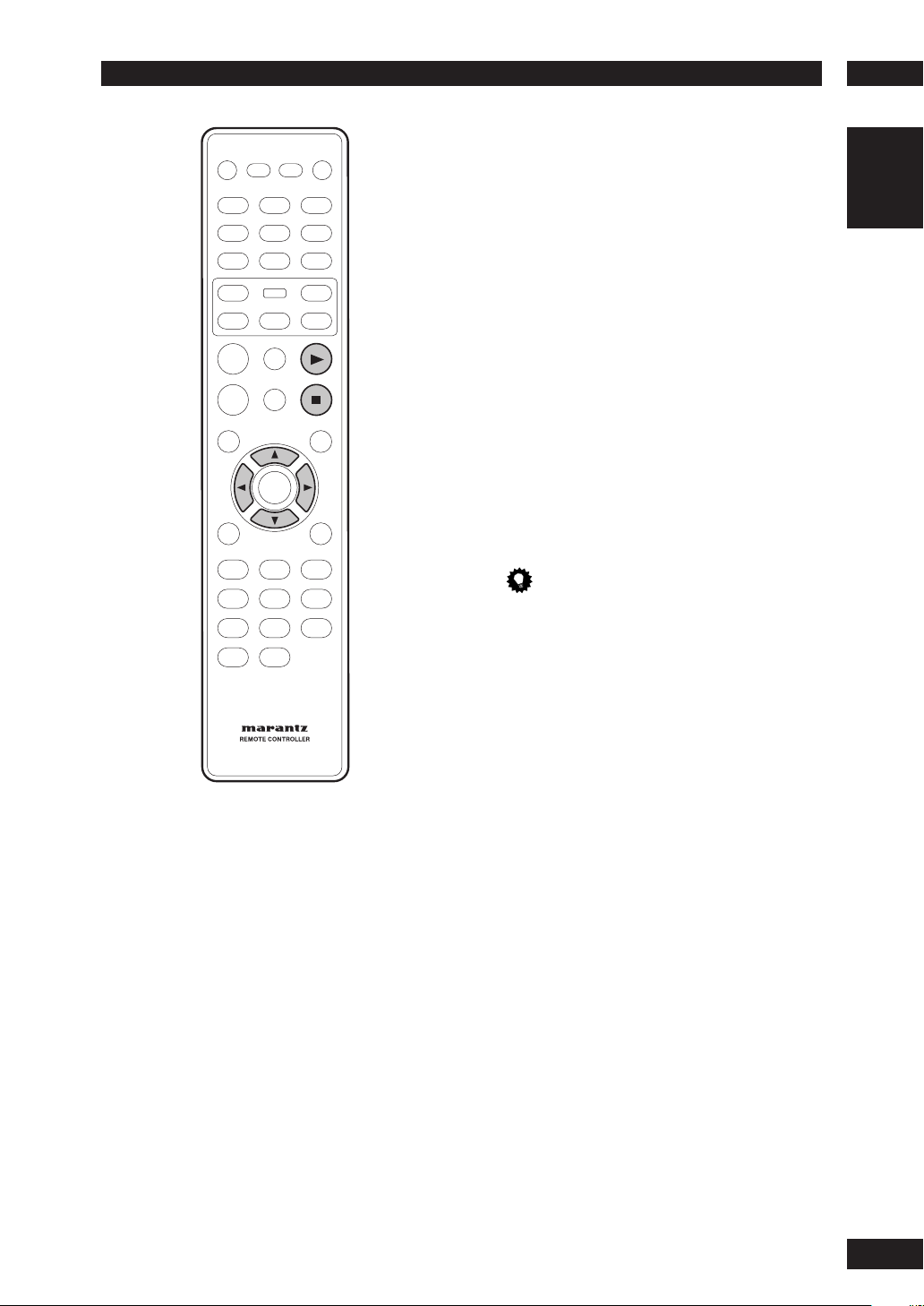
Playing Discs
5
Playing MP3/WMA music and JPEG
pictures simultaneously
Yo u can create a musical slide show if the
disc contains both the MP3/WMA music and
JPEG picture fi les.
1 Insert an MP3/WMA disc that contains
music and pictures.
2 Select an MP3/WMA track in the menu and
press PLAY 3 to start playback.
3 During MP3/WMA music playback, use the
2/3/5/∞
from the disc menu and press PLAY 3.
• The picture fi les will be played back
through to the end of the folder.
4 To stop simultaneous playback, press
STOP 7.
• It is normal to experience an occasional “skip” while
listening to your MP3 disc.
• It is normal to experience an occasional pixelation
during MP3/DivX playback due to poor clarity of
digital contents during internet downloading.
• Only the fi rst session of a multi-session CD will be
played back.
keys to select a picture folder
Tip
English
29
Page 30
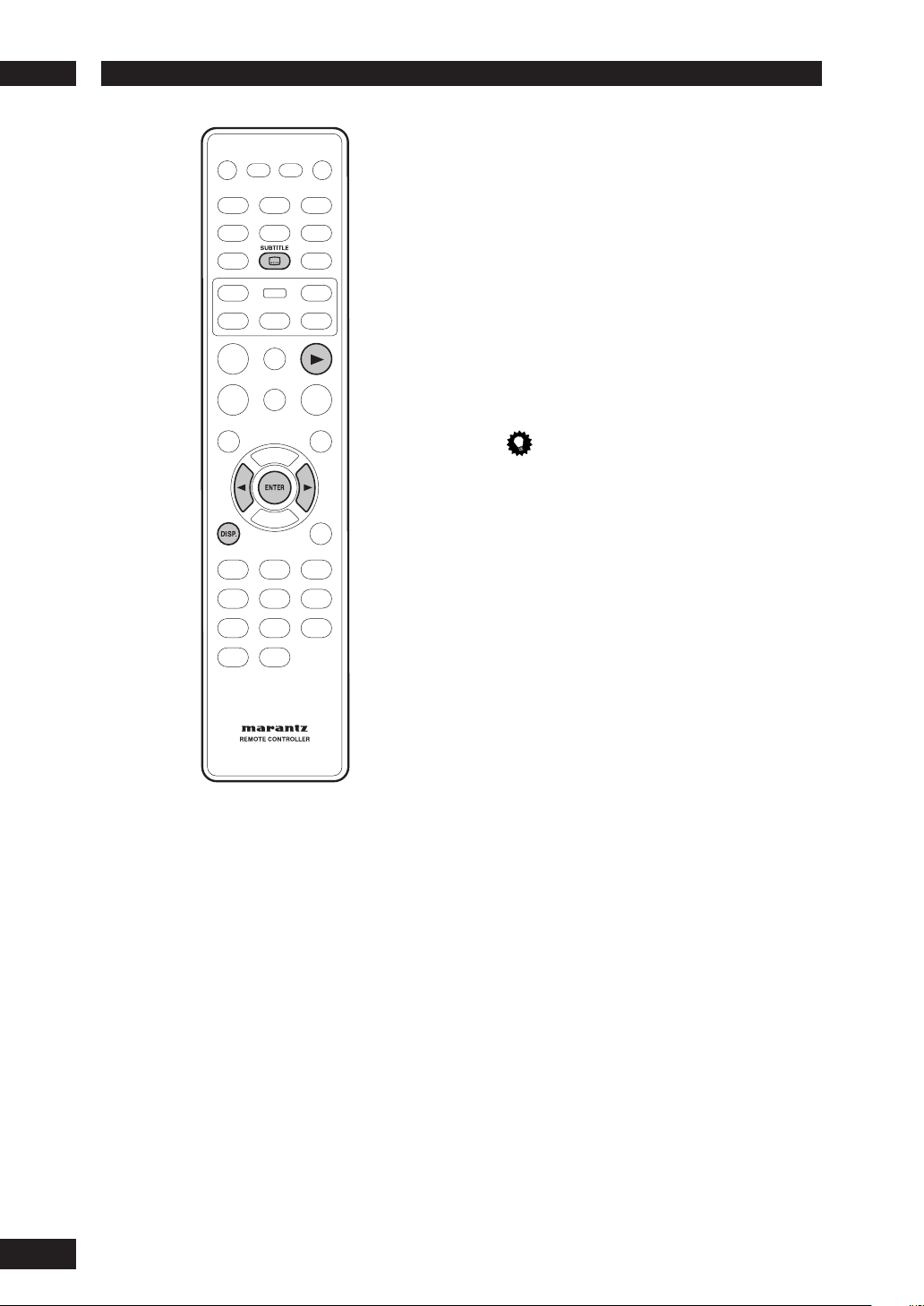
Playing Discs5
Playing a DivX disc
This DVD system supports the playback of
DivX movies which you can copy from your
computer onto a CD-R/RW, DVD±R/±RW
disc (see page 9 for more information).
1 Insert a DivX disc.
2 Press PLAY
3
to start playback.
During playback, you can;
• If multilingual subtitles are embedded on
the DivX disc, you can press SUBTITLE
to change the subtitle language while
playing.
Tip
• Subtitle fi les with the following fi le name extensions
(.srt, .smi, .sub, .ssa, .ass) are supported but do not
appear on the fi le navigation menu.
• The subtitle fi le name has to be the same as the fi le
name of the movie.
• The subtitle can only be displayed up to an average
of 42 characters.
• The time search feature is not available during DivX
movie playback.
Advanced features of the DivX Ultra
• XSUB™ subtitles let you author movies
with multiple language subtitle sets.
• Interactive video menus offer
unprecedented convenience and control
so you can quickly navigate between
various scenes or bonus features, and
select from audio track and subtitle
options.
• Alternate audio tracks enable audio
tracks in multiple language versions or
separate audio tracks for specifi c speaker
confi gurations.
• Chapter points provide fl exibility, allowing
you to jump straight to the scene you
want to watch from anywhere within the
video.
30
DviX compatibility information
• Support for DivX 3.11, 4.x, 5.x, 6.x and Ultra.
• Q-pel accurate motion compensation.
• Global Motion Compensation (GMC) Playback.
Page 31

Playing Discs
5
Using the Setup Menu
Before using the player, you should specify
the settings to be used in accordance with
the conditions under which the player is to
be used.
Note that once changed, the settings will be
saved and remain the same even after the
power has been turned off until the settings
are changed again.
The Setup menu gives you access to all the
player’s settings. Press SETUP to display/
leave the menu and the cursor and ENTER
buttons on the remote control to navigate
and select options.
1 Press the SETUP button on the remote
Note
• The language options shown in the on-screen
display illustrations on the following pages may not
correspond to those available in your country or
region.
control. Select a tab using the cursor
buttons (2/3).
GENERAL SETUP: Setup of the GENERAL options
~
AUDIO SETUP: Setup of the audio options
Ÿ
VIDEO SETUP: Setup of the display and HDMI
!
Video options
PREFERENCE: Setup of the language, parental, and
⁄
several other options.
English
2 Use the cursor buttons (5/∞) on the
remote control to access the different
features.
3 Press the ENTER button as many times as
necessary to select the desired option.
To make the setup screen disappear after
setting up, press the SETUP button again.
Note
• Depending on the disc, some Setup Menu
selections may not work.
• Some settings can not be selected during
playback and RESUME mode of DVD-Video.
In that case, press the 7 (STOP) button once or
twice to stop playback completely.
31
Page 32

DVD Setup Menu6
A black dot (z) in di cates the default setting
* It can be set only during STOP.
GENERAL
SETUP
AUDIO SETUP
VIDEO SETUP
PREFERENCE
OSD LANGUAGE
DIVX(R) VOD CODE
DISC LOCK *
DISPLAY DIM
PROGRAM *
SCREEN SAVER
SLEEP
AUTO STANDBY
AUDIO OUT
DIGITAL AUDIO
HDMI AUDIO OUT
CD UPSAMPLING
AUDIO DRC
TV SYSTEM
TV ASPECT
PROGRESSIVE
PICTURE SETTING
HDMI SETUP
WIDE SCREEN
FORMAT
HDMI VIDEO
DVI OUTPUT RANGE
COMPONENT
(Europe model only)
BLACK LEVEL
CLOSED CAPTION
(USA model only)
AUDIO
SUBTITLE
DISC MENU
PARENTAL
PBC
MP3/JPEG NAV
VR LIST
PASSWORD
DIVX SUBTITLE
DEFAULT
ENGLISH ESPANOL FRANCAIS
LOCK UNLOCK
100% 70% 40%
INPUT MENU
ON OFF
30 MINS 60 MINS 90 MINS 120 MINS 150 MINS OFF
ON OFF
STEREO LT/RT VIRTUAL SURROUND
DIGITAL OUT
OFF ALL PCM
LPCM OUT
48KHZ 96KHZ
ON OFF
OFF 88.2KHZ(X2) 176.4KHZ(X4)
ON OFF
PAL NTSC MULTI
default setting USA model: NTSC Europe model: PAL
4:3 PAN SCAN 4:3 LETTER BOX 16:9 WIDE
OFF ON
STANDARD BRIGHT SOFT
PERSONAL BRIGHTNESS CONTRAST TIINT COLOR
SUPER WIDE 16:9 SQUEEZE OFF
480P/525P 576P/625P 720P 1080i AUTO
ENHANCED STANDARD
YCbCr RGB
7.5 IRE 0 IRE
default setting USA model: 7.5 IRE Europe Model: 0 IRE
ON OFF
ENGLISH CHINESE (SIMP) FRENCH SPANISH etc.
OFF ENGLISH CHINESE (SIMP) FRENCH SPANISH etc.
ENGLISH CHINESE (SIMP) FRENCH SPANISH etc.
1 KID SAFE 2 G 3 PG 4 PG13 5 PGR 6 R 7 NC17
8 ADULT
ON OFF
WITH MENU WITHOUT MENU
ORIGINAL LIST PLAY LIST
CHANGE
STANDARD CYRILLIC
RESET
Page
33
33
34
34
34
34
34
34
Page
35
35
36
36
36
36
Page
37
37
38
38
39
39
39
39
40
41
41
41
41
41
Page
42
42
43
43
43
43
43
44
44
45
32
Page 33

DVD Setup Menu
6
Setting up the GENERAL SETUP page
1 Press the SETUP button.
2 Select GENERAL SETUP PAGE using the
cursor buttons (2/3), then press the
ENTER button.
3 Use the cursor buttons (5/∞) to select the
desired item, then press the cursor (3) or
ENTER button.
GENERAL SETUP PAGE
OSD LANGUAGE
DIVX(R) VOD CODE
DISC LOCK
DISPLAY DIM
PROGRAM
SCREEN SAVER
SLEEP
AUTO STANDBY
Note
• Press 2 to go back to the previous menu item.
Press SETUP to exit the menu.
OSD LANGUAGE
The language options are different
depending on your country or region, and
may not match the illustrations shown in the
user manual.
• Default setting: ENGLISH
The OSD (On-Screen Display) language for
this DVD system will remain as you have set
it, regardless of the changes made to the
DVD disc language.
Selects the preferred language for the DVD
system on-screen display menu.
English
DivX(R) VOD CODE
MARANTZ provides you with the DivX® VOD
(Video On Demand) registration code that
allows you to rent and purchase videos using
the DivX® VOD service. Press 3 to see the
registration code and press ENTER to exit.
Use the registration code to purchase or
rent the videos from the DivX
at www.divx.com/vod. Follow the instructions
and copy the video from your computer onto
a CD-R/RW disc for playback on this DVD
system.
Note
• Any video the downloaded from DivX® VOD can
only be played back on this DVD system. For more
information, visit us at www.divx.com/vod.
®
VOD service
33
Page 34

DVD Setup Menu6
DISC LOCK
• Default setting: UNLOCK
Not all discs are rated or coded by the disc
maker. You can prevent a specifi c disc from
playing by locking the disc. Up to 40 discs
can be locked.
• LOCK – Selects this to block the playback
of the current disc. Subsequent access to
a locked disc requires a six-digit password.
The default password is “111111 ”.
• UNLOCK – All discs can be played.
DISPLAY DIM
• Default setting: 100%
Selects the brightness of the DVD system
display panel.
• 100% – Full brightness.
• 70% – Medium brightness.
• 40% – Dimmest display.
PROGRAM
Not for Picture CD/MP3/WMA/DivX
Yo u can play the contents of the disc in the
order you want by programming the playing
order of the tracks. You can store up to 20
tracks.
PROGRAM TT(07)/CH(- -)
1 TT: CH:
2 TT: CH:
3 TT: CH:
4 TT: CH:
5 TT: CH:
1 Use the numeric keypad (0-9) to enter a
valid track/chapter number.
6 TT: CH:
7 TT: CH:
8 TT: CH:
9 TT: CH:
10 TT: CH:
®
NEXT
4 Once complete, select START on the screen
and press ENTER to start playback.
• Playback will start from the selected track
under the programmed sequence.
5 To exit the programme menu, select EXIT in
the menu and press ENTER.
Note
• On Super Audio CD discs, you can program tracks
on the CD player.
• When playing back to program, previous RANDOM
and repeat modes are all cancelled.
• When in VCD 2.0 mode (PBC ON mode), this
function does not work.
SCREEN SAVER
• Default setting: ON
The screen saver prevents damage to the TV
screen by avoiding exposure to a static image
for too long.
• ON – Switches to TV screen saver mode
when playback has been stopped or
paused for more than 15 minutes.
• OFF – Turns off the screen saver function.
SLEEP
• Default setting: OFF
This feature automatically sets the DVD
player in standby mode after the period you
set has elapsed.
Yo u can select from 30, 60, 90, 120 and 150
minutes. Select OFF to cancel the sleep timer
function.
Press ENTER to confi rm your selection.
34
2 Use the 2/3/5/∞ keys to move the cursor
to the next position.
• If there are more than ten total
programme tracks, select NEXT on the
screen and press ENTER (or press ¢
on the remote control) to access the next
programming page.
3 To remove the track/chapter from the
programming menu, select the track/
chapter and press ENTER.
AUTO STANDBY
•
Default setting: ON
If ON is selected, the standby mode is
automatically selected to save power if the
player is left in the Stop mode for about 30
minutes.
Page 35

DVD Setup Menu
6
3 Use the cursor buttons (5/∞) to select the
desired item, then press the cursor (3) or
ENTER button.
AUDI O SETUP PAGE
AUDIO OUT
DIGITAL AUDIO
HDMI AUDIO OUT
CD UPSAMPLING
AUDIO DRC
Note
• Press 2 to go back to the previous menu item.
Press SETUP to exit the menu.
AUDIO OUT
• Default setting: STEREO
• STEREO – This option will downmix Dolby
Digital signals directly into analogue
stereo from L/R jacks.
• LT/RT – This option should be used only
if your DVD player is connected to a
Dolby Prologic decoder.
• VIRTUAL SURROUND – This option will
reproduce the surround channels virtually.
English
Setting up the AUDIO SETUP page
1 Press the SETUP button.
2 Select AUDIO SETUP PAGE using the cursor
buttons (2/3), then press the ENTER
button.
Note
• DTS is not supported.
• You can also select it using the SOUND MODE
buttons on the remote control.
DIGITAL OUT
• Default setting: ALL
Set the Digital output according to your
optional audio equipment connection.
• OFF – Turn off the digital output.
• ALL – If you have connected your DIGITAL
AUDIO OUT to a multi-channel decoder/
receiver.
• PCM ONLY – Only if your receiver is not
capable of decoding multi-channel audio.
Note
• If HDMI is activated, DIGITAL OUT is muted. HDMI
audio out is related to the “DIGITAL OUT” setting.
If set the “ALL” is set, HDMI Audio out is follows the
EDID. If set the “PCM” is set, HDMI Audio out is
always PCM.
• If set the “PCM” is set, DTS is muted.
• If you set to “ALL” with a non-DTS compatible
amplifi er, noise will be output when you play a DTS
disc.
35
Page 36

DVD Setup Menu6
LPCM OUT
• Default setting: 48kHz
If you connect the DVD Player to a PCM
compatible receiver via the digital terminals,
such as coaxial, you may need to adjust
“LPCM Output”. Discs are recorded at
a certain sampling rate. The higher the
sampling rate, the better the sound quality.
• 48kHz – Playback a disc recorded at the
sampling rate of 48 kHz. A 96 kHz (if
available on disc) PCM data stream will be
converted to 48 kHz.
• 96kHz – Playback a disc recorded at the
sampling rate of 96 kHz. If the 96 kHz
disc is copy-protected, the digital output
will automatically be converted to a
sampling rate of 48 kHz.
HDMI AUDIO OUT
• Default setting: ON
If you are not using the HDMI audio output,
you should set this to OFF. If the monitor/
receiver connected to this player using HDMI
does not support HDMI audio signal input,
set this to OFF.
• ON – Select this to turn on the HDMI
audio output.
• OFF – Select this to turn off the HDMI
audio output.
Note
• This player can output the following audio signals
using HDMI: 32/44.1/48 kHz, 2ch linear PCM
signals and bitstream signals (Dolby Digital, DTS
and MPEG).
• When audio signals are being output by HDMIcompatible components, digital output signals are
muted.
• If HDMI is activated, DIGITAL OUT is muted. HDMI
audio out is related to the “DIGITAL OUT” setting.
If set to “ALL”, HDMI Audio out is follows the EDID.
If set to “PCM”, HDMI Audio out is always PCM.
CD UPSAMPLING
• Default setting: OFF
This feature allows you to convert your
music CD to a higher sampling rate using
sophisticated digital signal processing for
better sound quality. If you have activated
the upsampling function, the player will
automatically switch to stereo mode.
• OFF – Select this to disable CD
upsampling.
• 88.2kHz (X2) – Select this to convert
the sampling rate of CDs to twice that of
the original.
• 176.4kHz (X4) – Select this to convert
the sampling rate of CDs to four times
that of the original.
Note
• This setting is only valid for signals output from the
analog jacks.
AUDIO DRC
• Default setting: OFF
This mode optimizes playback of sound at
low volume. High volume outputs will be
softened and low volume outputs will be
enhanced to an audible level. This feature
is only applicable for DVD video discs with
Dolby Digital mode.
• ON – Turns on AUDIO DRC mode.
• OFF – Turns off AUDIO DRC mode.
Select this to enjoy the sound with its full
dynamic range.
Note
• Audio DRC is only effective with Dolby Digital
Audio sources.
36
Page 37

DVD Setup Menu
6
Setting up the VIDEO SETUP page
1 Press the SETUP button.
2 Select VIDEO SETUP PAGE using the cursor
buttons (2/3), then press the ENTER
button.
3 Use the cursor buttons (5/∞) to select the
desired item, then press the cursor (3) or
ENTER button.
VIDEO SETUP PAGE
TV SYSTEM
TV ASPECT
PROGRESSIVE
PICTURE SETTING
HDMI SETUP
COMPONENT
BLACK LEVEL
CLOSED CAPTION
Note
• Press 2 to go back to the previous menu item.
Press SETUP to exit the menu.
TV SYSTEM
• Default setting: NTSC (USA model)
PAL (Europe model)
The colour system of the DVD system,
DVD and TV should match: only then will it
be possible to play a DVD on this system.
Before changing the TV system, determine
the colour system of your TV.
• PAL – Select this if the connected TV has
the PAL colour system. It will change the
video signal of an NTSC disc and output
it to PAL format.
• NTSC – Select this if the connected
TV has the NTSC colour system. It will
change the video signal of a PAL disc and
output it to NTSC format.
• MULTI – Select this if the connected TV
is compatible with both NTSC and PAL
(multi-system). The output format will be
in accordance with the video signal of the
disc.
Select one of the options and press ENTER
to confi rm.
• Follow the instructions shown on the TV
to confi rm the selection (if any).
• If a blank/distorted TV screen appears,
wait for 15 seconds for the auto recovery.
English
37
Page 38

DVD Setup Menu6
CHANGING PAL TO NTSC
1.ENSURE THAT YOUR TV SYSTEM SUPPORTS
NTSC STANDARD.
2.IF THERE IS A DISTORTED PICTURE
DISPLAYED ON THE TV.WAIT IS SECONDS
FOR AUTO RECOVER
OK
CANCEL
Video output format
Disc
Format
NTSC PAL PAL Progressive PAL
PA LPAL PAL Progressive PAL
TV
system
NTSC NTSC Progressive NTSC
MULTI NTSC Progressive NTSC
NTSC NTSC Progressive NTSC
MULTI PAL Progressive PAL
Output Format
YCbCr Video/S-Video
To change the TV system manually:
1) Press OPEN CLOSE 0 to open the disc tray.
2) Press 3 (RIGHT) on the remote control.
3) Press AUDIO on the remote control to change
the TV system setting.
PA L Æ NTSC
NTSC Æ PA L
MULTI Æ depends on the disc
TV ASPECT
• Default setting: 16:9 WIDE
Set the aspect ratio of the DVD system
according to the TV type you have
connected. The format you select must be
available on the disc. If it is not, the setting
for TV display will not affect the picture
during playback.
• 4:3 PAN SCAN – Select this if you have
a conventional
TV and want both
sides of the picture
to be trimmed or
formatted to fi t your
TV.
• 4:3 LETTER BOX – Select this if you have
a conventional TV. In this
case, a wide picture with
black bands on the upper
and lower portions of
the TV will be displayed.
• 16:9 WIDE – Select this if you have a
wide-screen TV.
Select one of the options and press ENTER
to confi rm.
Note
• Some discs will not allow you to change the aspect
ratio.
PROGRESSIVE
• Default setting: OFF
Progressive scanning displays twice the
number of frames per second as interlaced
scanning (ordinary normal TV system).
With nearly double the number of lines,
progressive scanning offers higher picture
resolution and quality.
Before you start...
Ensure that you have connected this DVD
system to a progressive scan TV using the
YCbCr connection (see page 11 “Home
theater video connections”).
• ON – Turns on progressive scan mode.
The instruction menu appears on the TV.
ACTIVATING PROGRESSIVE SCAN:
1. ENSURE YOUR TV HAS PROGRESSIVE SCAN.
2. CONNECT USING YPBPR (GBR) VIDEO CABLE.
3. IF THERE IS A DISTORTED PICTURE, WAIT
15 SECONDS FOR AUTO RECOVERY.
OK
1) Press 2 to highlight “OK” in the menu and press
ENTER to confi rm.
The picture on your TV will remain distorted in
this state until you turn on the progressive scan
mode on your TV.
2) Turn on your TV's progressive scan mode
(refer to the user manual for your TV.)
The following menu appears on the TV.
CANCEL
38
Page 39

DVD Setup Menu
6
CONFIRM AGAIN TO USE PROGRESSIVE
SCAN. IF PICTURE IS GOOD,
PRESS OK BUTTON ON REMOTE.
OK
3) Press 2 to highlight OK in the menu and press
ENTER to confi rm.
The set-up is complete now and you can start to
enjoy the high quality picture.
CANCEL
• OFF – Disables the progressive scan
mode.
To deactivate Progressive manually:
1) Press OPEN CLOSE 0 to open the disc tray.
2) Press 2 (LEFT) on the remote control. Press
AUDIO on the remote control.
The DVD background screen appears on the TV.
Tip
• There are some progressive scan TVs and highdefi nition TVs that are not fully compatible with
this unit, resulting in an unnatural picture when
playing back a DVD Video disc in the progressive
scan mode. In this case, turn off the progressive
scan feature on both the DVD system and your TV.
PICTURE SETTING
• Default setting: STANDARD
This DVD system provides three predefi ned
sets of picture colour settings and one
personal setting which you can defi ne
yourself.
• STANDARD – Original colour setting.
• BRIGHT – Vibrant colour setting.
• SOFT – Warm colour setting.
• PERSONAL – Selects this to personalise
the picture colour setting. Use the 2/3
keys to select to the setting that best
suits your personal preference and press
ENTER to confi rm. For an average setting,
select 0.
• BRIGHTNESS – Increase the value to
brighten the picture or vice versa.
• CONTRAST – Increase the value to
sharpen the picture or vice versa.
• TINT – Increase the value to darken
the picture or vice versa.
• COLOR – Increase the value to
enhance the color in your picture or
vice versa.
HDMI SETUP
This feature is only applicable if you have
connected this DVD system to a HDMIcompatible TV/device.
This setting can be toggled on and off by
pressing the HDMI button for three seconds
or more. HDMI is on when the unit is shipped
from the factory.
Note
• This unit supports HDMI Ver. 1.0.
• This unit does not support HDMI control functions
(CEC).
WIDE SCREEN FORMAT
• Default setting: OFF
Selects a suitable screen display. This feature
is only available if you have selected TV
ASPECT – 16 :9 WIDE.
• SUPER WIDE – Selects this to display a
4:3 picture disc on a wide-screen TV with
non-linear stretching (the centre position
of the screen is stretched less than the
side).
• 16:9 SQUEEZE – Selects this to display
a 4:3 picture disc on a widescreen TV
without stretching. Black bars will be
shown on the both sides of the TV screen.
• OFF – No aspect ratio adjustment is
made when this option is selected.
Note
• The WIDE SCREEN FORMAT feature will be
disabled if your HDMI TV has been preset to the
480P or 576 P settings.
English
39
Page 40

DVD Setup Menu6
HDMI VIDEO
• Default setting: AUTO
Selects a suitable video resolution depending on the capability of the connected TV/device to
enhance the HDMI video output.
• 480P/525P – Progressive output in 480 lines for NTSC TV
• 576P/625P – Progressive output in 576 lines for PAL TV
• 720P – (if a HDMI TV is connected) Progressive output upscaled to 720 lines
• 108 0 i – (if a HDMI TV is connected) Interlaced output upscaled to 1080 lines
• AUTO – The video output will automatically follow the display’s supported resolution
Note
• If no display appears on the TV due to an unsupported resolution, use the composite video cable to connect the
DVD system and your TV. Turn on your TV to the correct input channel for the composite video and adjust the
resolution setting to 480P/576P.
• The resolution can also be set with the HDMI button on the front panel.
• In general, the larger the number, the higher the resolution.
• When the resolution is changed, the image may be corrupted or the output may take longer than normal.
• Pressing the HDMI button for three seconds or more toggle the HDMI on/off state.
Setup Examples
Resolution
(HDMI Setting)
480P/525P
576P/625P
720 P
1080i
AUTO
Some monitors may use setting names that are different than those shown here.
*1
If the aspect ratio you desire is not available, select the most suitable setting from SUPERWIDE, 16:9 SQUEEZE and
OFF in “WIDE SCREEN FORMAT”.
The resolution is automatically selected to match the monitor you are using. Set TV SYSTEM, WIDE
SCREEN FORMAT and your monitor setting to match the selected resolution.
Disc Recorded in Squeeze Ratio Disc Recorded in 4:3 Ratio
TV ASPECT Monitor Setting TV ASPECT Monitor Setting
Full/Squeeze
16 :9 WIDE
Normal/Through
Playback Disc
SUPERWIDE
16 :9 SQUEEZE
*1
OFF
Standard
Through
Normal
4:3
40
VIDEO OUT
HDMI Video Output YCbCr Output Composite/S-Video output
480P 480P (NTSC progressive)
576P 576P (PAL progressive)
720 P
1080i
Follow the Disc Source with Progressive output.
(ex: NTSC disc is played: NTSC Progressive
out.)
Follow the Disc Source with Interlace output.
(ex: NTSC disc is played: NTSC interlace out.)
Page 41

DVD Setup Menu
6
DVI OUTPUT RANGE
• Default setting: STANDARD
When connecting the DVI unit, black may
rise to the surface depending on the display.
• ENHANCED – Image data values between
0 (black) and 255 (white)
• STANDARD – Image data values between
16 (black) and 235 (white)
COMPONENT
(Euro model only)
• Default setting: RGB
This setting allows you to toggle the output
of the video signal between RGB (on the A/V
EURO CONNECTOR) and YCbCr (on the
component).
• YCbCr – Select this for YCbCr Pr
connection on component Video out.
• RGB – Select this for the A/V EURO
CONNECTOR.
To change the COMPONENT out manually:
1) Press OPEN CLOSE 0 to open the disc tray.
2) Press 3 (RIGHT) on the remote control.
3) Press ANGLE on the remote control to change
the COMPONENT out.
CLOSED CAPTION (USA Model only)
• Default setting: OFF
Closed captions are data hidden in the video
signals of specifi c discs, and are invisible
without the use of a special decoder. The
difference between subtitles and captions
is that subtitles are intended for hearing
persons and captions are for the hearing
impaired. Subtitles rarely show all of
the audio. For example, captions show
sound effects (e.g., “phone ringing” and
“footsteps”), while subtitles do not. Before
you select this function, please ensure that
the disc contains closed caption information
and your TV set also supports this function.
• ON – Select this to enable the closed
caption function.
• OFF – Select this to disable the closed
caption function.
English
Note
• When the player is set to YCbCr, some TV may
not properly synchronise with the player on the
A/V EURO connector.
BLACK LEVEL
• Default setting: 7. 5 IRE (USA model)
0 IRE (European model)
If you set the TV type to NTSC, set the Black
level shift to 7.5 IRE. This will improve the
color contrast during playback. The black
level setting has no effect if the TV type is
set to PAL.
• 7.5 IRE – Select this to enhance the black
level.
• 0 IRE – Select this for the standard black
level setting.
41
Page 42

DVD Setup Menu6
Setting up the PREFERENCE page
1 Press 7 (STOP) twice to stop playback (if
any), then press SETUP.
2 Select PREFERENCE PAGE using the cursor
buttons (2/3), then press the ENTER
button.
3 Use the cursor buttons (5/∞) to select the
desired item, then press the cursor (3) or
ENTER button.
PREFERENCE PAGE
AUDI O
SUBTITLE
DISC MENU
PAR ENTAL
PBC
MP3/JPEG NAV
VR LIST
PAS SW ORD
DIVX SUBTITLE
DEFAULT
Note
• Press 2 to go back to the previous menu item.
Press SETUP to exit the menu.
Using the AUDIO, SUBTITLE and DISC
MENU language
Yo u can select your preferred language
settings for DVD playback. If the selected
language is recorded on the DVD disc, the
DVD system will automatically play the
disc in that language. Otherwise, the disc’s
default language will be used instead.
AUDIO
Selects the preferred audio language for
DVD playback.
• Default setting: ENGLISH
If the language you want is not in the list,
select OTH ERS , then use the numeric
keypad (0-9) on the remote to enter the
4-digit language code “XXXX” (see page 46
“Language Codes”) and press ENTER.
SUBTITLE
Selects the preferred subtitle language for
DVD playback.
• Default setting: OFF
42
Page 43

DVD Setup Menu
PARENTAL
8 ADULT
6
DISC MENU
Selects the preferred disc menu language for
DVD playback.
• Default setting: ENGLISH
Use the 5/∞ keys to select a language and
press ENTER to confi rm.
Note
• For some discs, selection can be made using the
DVD menu. In this case, press MENU to display the
DVD menu screen and then make your selection.
PARENTAL
• Default setting: 8 ADULT
Some DVDs may have a parental level
assigned to the complete disc or to certain
scenes on the disc. This feature lets you set a
playback limitation level.
The rating levels are from 1 to 8 and are
country dependent. You can prohibit the
playing of certain discs that are not suitable
for your children or play certain discs with
alternative scenes for certain discs.
PBC
• Default setting: ON
The Play Back Control feature is applicable
for VCD/SVCD only. It allows you to play
Video CDs (2.0) interactively, following the
menu on the display.
• ON – The index menu (if available) will
appear on the TV when you load a VCD/
SVCD.
• OFF – The VCD/SVCD will skip the index
menu and playback directly from the
beginning.
MP3/JPEG NAV
• Default setting: WITHOUT MENU
MP3/JPEG Navigator can only be set if the
disc is recorded with a menu. It allows you
to select different display menus for easy
navigation.
• WITHOUT MENU – Displays all the fi les
contained in the MP3/Picture disc.
• WITH MENU – Displays the folder menu
of the MP3/Picture disc.
English
PREFERENCE PAGE
AUDI O
SUBTITLE
DISC MENU
PARENTAL
PBC
MP3/JPEG NAV
VR LIST
PASSWORD
DIVX SUBTITLE
DEFAULT
1 KID SAFE
2 G
3 PG
4 PG 13
5 PGR
6 R
7 NC 17
8 ADULT
1 Press 5/∞ to highlight a rating level for the
disc inserted and press ENTER.
• To disable parental controls and have all
discs play, select 8 ADULT.
2 Use the numeric keypad (0-9) to enter the
six-digit password (see page 44).
• DVDs that are rated above the level you
selected will not play unless you enter the
six-digit password.
Note
• VCD, SVCD, and CD have no level indication, so the
parental control function has no effect with these
types of discs. This also applies to most illegal DVD
discs.
• Some DVDs are not encoded with a rating even
though the movie rating may be printed on the disc
cover. The rating level feature does not work for
such discs.
Note
• This DVD system can only display 650 fi les/folder
in the directory.
VR LIST
• Default setting: ORIGINAL LIST
There are two ways to play back a disc in VR
(Video Recording) format: ORIGINAL LIST
and PLAY LIST. This feature is not available
with non-VR format discs.
• ORIGINAL LIST – Select this to play the
originally recorded titles on the disc.
• PLAY LIST – Select this to play the
edited version of the disc. This feature is
only available when a play list has been
created.
43
Page 44

DVD Setup Menu6
Previewing VR format
1 During playback, press SCAN.
2 Press 5/∞ to highlight either TITLE
DIGEST or TITLE INTERVAL.
SELECT DIGEST TYPE
TITLE DIGEST
TITLE INTERVAL
3 Press ENTER to select the function.
• TITLE DIGEST – This function will display
thumbnail pictures of titles on the screen.
Up to six thumbnail pictures per page will
be displayed.
• In ORIGINAL LIST mode, the originally
recorded titles on the disc will be
displayed.
• In PLAY LIST mode, every title in the
play list will be displayed.
• TITLE INTERVAL – This function will
divide and display the contents of each
title being played back in regular intervals,
making it easy to preview the recording.
Up to six thumbnail pictures per page will
be displayed.
• If the title being played back is short,
the TITLE DIGEST function will be
performed instead.
PASSWORD
The password is used for both Parental
Control and Disc Lock. Enter your six-digit
password to play a locked disc or when
prompted for a password. The default
password is “111111 ”. T o change the password:
1 Press ENTER to access the change password
menu.
OLD PASSWORD
NEW PASSWORD
CONFIRM PWD
OK
2 Use the numeric keypad 0-9 on the remote
control to enter your existing six-digit
password at OLD PASSWORD.
3 Enter the new six-digit password at NEW
4 Enter the new six-digit password again at
5 Press ENTER to confi rm and exit the menu.
Note
• When doing this for the fi rst time or if you forget
your existing password, key in “111111 ” .
PA SSWORD.
CONFIRM PWD.
44
(example for 6 thumbnail pictures display)
4 Use 2/3/5/∞ to select a title, or use the
numeric buttons to enter the title number
next to SELECT.
• Press 4/¢ to access the previous/
next page.
5 Press ENTER to confi rm the selection.
To quit the preview function
• Use 2/3/5/∞ to highlight EXIT and press
ENTER to confi rm.
To return to the preview menu
• Use 2/3/5/∞ to highlight MENU and press
ENTER to confi rm.
DIVX SUBTITLE
Yo u can set the font type that supports the
recorded DivX subtitle.
• Default setting: STANDARD
STANDARD
Albanian, Danish, Dutch, English, Finnish, French,
Gaelic, German, Italian, Kurdish (Latin), Norwegian,
Por tuguese, Spanish and Swedish.
CYRILLIC
Bulgarian, Belorussian, English, Macedonian, Moldavian,
Russian, Serbian and Ukrainian.
Note
• Supported subtitle extensions for DivX are “.srt”,
“.smi”, “.sub”, “.srt”, “.ssa”, “.ass”.
Page 45

DVD Setup Menu
6
DEFAULT
This feature enables you to reset all the
setup menu options and your personal
settings to the factory defaults, except your
password for Parental Control and Disc Lock.
Press ENTER to confi rm the default reset.
English
45
Page 46

46
Additional Information7
Language Codes
This page is used to select other languages. This does not affect the options in AUDIO, SUBTITLE or
DISC MENU.
Abkhazian 6566
Afar 6565
Afrikaans 6570
Albanian 8381
Amharic 6577
Arabic 6582
Armenian 7289
Assamese 6583
Avestan 6569
Aymara 6589
Azerbaijani 6590
Bashkir 6665
Basque 6985
Belarusian 6669
Bengali 6678
Bihari 6672
Bislma 6673
Bokmål, Norwegian 7866
Bosnian 6683
Breton 6682
Bulgarian 6671
Burmese 7789
Castilian, Spanish 6983
Catalan 6765
Chamorro 6772
Chechen 6769
Chewa; Chichewa; Nyanja 7889
Chichewa; Chewa; Nyanja 7889
Chinese 9072
Chuang; Zhuang 9065
Church Slavic; Slavonic; 6785
Church Slavonic; Church 6785
Chuvash 6786
Cornish 7587
Corsican 6779
Croatian 7282
Czech 6783
Danish 6865
Dutch 7876
Dzongkha 6890
English 6978
Esperanto 6979
Estonian 6984
Far oes e 7079
Fijian 7074
Finnish 7073
French 7082
Frisian 7089
Gaelic; Scotish Gaelic 7168
Gallegan 7176
Georgian 7565
German 6869
Gikuyu; kikuyu 7573
Greek, 6976
Guarani 7178
Gujarati 7185
Hausa 7265
Hebrew 7269
Herero 7290
Hindi 7273
Hiri Motu 7279
Hungarian 7285
Icelandic 7383
Ido 7379
Indonesian 7368
Interlingua (International) 7365
Interlingue 7369
Inuktitut 7385
Inupiaq 7375
Irish 7165
Italian 7384
Japanese 7465
Javanese 7486
Kalaallisut 7576
Kannada 7578
Kashmiri 7583
Kazakh 7575
Khmer 7577
Kikuyu; Gikuyu 7573
Kinyarwanda 8287
Kirghiz 7589
Komi 7586
Korean 7579
Kuanyama; Kwanyama 7574
Kurdish 7585
Kwanyama; Kuanyama 7574
Lao 7679
Latin 7665
Latvian 7686
Letzeburgesch; 7666
Limburgan; Limburger; 7673
Limburger; Kimburgan; 7673
Limburgish; Limburger; 7673
Lingala 7678
Lithuanian 7684
Luxembourgish; 7666
Macedonian 7775
Malagasy 7771
Malay 7783
Malayalam 7776
Maltese 7784
Manx 7186
Maori 7773
Marathi 7782
Marshallese 7772
Moldavian 7779
Mongolian 7778
Nauru 7865
Navaho; Navajo 7886
Navajo; Navaho 7886
Ndebele; North 7868
Ndebele; South 7882
Ndonga 7871
Nepali 7869
Northern Sami 8369
North Ndebele 7868
Norwegian 7879
Norwegian Bokmål; Bokmål 7866
Norwegian Nynork 7878
Nyanja; Chichewa; Chewa 7889
Nynorsk; Norwegian; 7878
Occitan (post 1500); Proven 7967
Old Bulgarian; Old Slavonic; 6785
Old Church Slavonic; Old 6785
Old Slavonic; Church 6785
Oriya 7982
Oromo 7977
Ossetian; Ossetic 7983
Ossetic; Ossetian 7983
Pali 8073
Panjabi 8065
Persian 7065
Polish 8076
Portuguese 8084
Provençal; Occitan (post) 7967
Pushto 8083
Quechua 8185
Raeto-Romance 8277
Romanian 8279
Rundi 8278
Russian 8285
Samoan 8377
Sango 8371
Sanskrit 8365
Sardinian 8367
Scottish Gaelic; Gaelic 7168
Serbian 8382
Shona 8378
Sindhi 8368
Sinhalese 8373
Slovak 8375
Slovenian 8376
Somali 8379
Sotho, Southern 8384
South Ndebele 7882
Spanish; Castilian 6983
Sundanese 8385
Swahili 8387
Swati 8383
Swedish 8386
Ta galog 8476
Tahitian 8489
Tajik 8471
Tamil 8465
Ta t a r 84 8 4
Te l ugu 8469
Thai 8472
Tibetan6679
Tigrinya 8473
Tonga (Tonga Islands) 8479
Tsonga 8483
Ts wana 8478
Tu rkish 8482
Tu rkirnen 8475
Tw i 84 87
Uighur 8571
Ukrainian 8575
Urdu 8582
Uzbek 8590
Vietnamese 8673
Volapük 8679
Walloon 8765
Wel sh 6789
Wol of 8779
Xhosa 8872
Yiddish 8973
Yoruba 8979
Zhuang; Chuang 9065
Zulu 9085
Page 47

Additional Information
7
Handling discs
When holding discs of any type, take care not to leave
fi ngerprints, dirt or scratches on the disc surface. Hold
the disc by its edge or by the center hole and edge.
Damaged or dirty discs can affect playback per for mance.
Ta ke care also not to scratch the label side of the disc.
Although not as fragile as the recorded side, scratches
can still result in a disc becoming unusable.
Should a disc become marked with fi ngerprints, dust,
etc., clean using a soft, dry cloth, wiping the disc lightly
from the center to the outside edge as shown in the
diagram below.
Wipe lightly from the
center of the disc using
straight strokes.
If necessary, use a cloth moistened in alcohol, or a
commercially available CD/DVD cleaning kit to clean a
disc more thor ough ly. Never use benzene, thinner or
other cleaning agents, including products designed for
cleaning vinyl records.
Don’t wipe the disc surface
using circular strokes.
Storing discs
Although CDs and DVD discs are more durable than
vinyl records, you should still take care to handle and
store discs correctly. When you're not using a disc,
return it to its case and store upright. Avoid leaving discs
in excessively cold, humid, or hot environments (including
under direct sun light).
Don't glue paper or put stickers onto the disc, or use
a pencil, ball-point pen or other sharp-tipped writing
in stru ment. These could all damage the disc.
Discs to avoid
Discs spin at high speed inside the player. If you can see
that a disc is cracked, chipped, warped, or otherwise
damaged, don't risk using it in your play er. You could
end up dam ag ing the unit.
This unit is designed for use with conventional, fully
circular discs only. Use of shaped discs is not rec om mend ed for this product.
Cleaning the pickup lens
The DVD player’s lens should not become dirty in normal
use, but if for some reason it should mal func tion due to
dust or dirt, consult your nearest MARANTZ-authorized
service center. Al though lens cleaners for CD players
are com mer cial ly available, we do not recommend using
them since some may damage the lens.
Problems with condensation
Condensation may form inside the player if it is brought
into a warm room from outside, or if the temperature of
the room rises quickly. Although the condensation won’
t damage the player, it may tem po rari ly impair its per for mance. For this reason you should leave it to adjust
to the warmer tem per a ture for about an hour before
switching on and using it.
English
For more detailed care information, see the in struc tions
that come with discs.
Do not load more than one disc into the player.
47
Page 48

Additional Information7
Hints on installation
We want you to enjoy using this unit for years to come,
so please bear in mind the following points when choosing a suitable location for it:
Do...
Use in a well-ventilated room.
✓
Place on a solid, fl at, level surface, such as a table,
✓
shelf or stereo rack.
Don’t...
Use in a place exposed to high temperatures or
✗
humidity, including near radiators and other heatgen er at ing appliances.
Place on a window sill or other place where the
✗
player will be exposed to direct sunlight.
Use in an excessively dusty or damp en vi ron ment.
✗
Place directly on top of an amplifi er, or other
✗
component in your stereo system that be comes
hot during use.
Use near a television or monitor as you may ex-
✗
perience interference, especially if the television
uses an indoor antenna.
Use in a kitchen or other room where the player
✗
may be exposed to smoke or steam.
Use on a thick rug or carpet, or cover with cloth:
✗
this may prevent proper cooling of the unit.
Place on an unstable surface, or one that is not
✗
large enough to support all four of the unit’s feet.
Moving the player
If you need to move the player, fi rst press the POWER
ON/STANDBY button on the front panel to put the
player in standby, then unplug the power cord. Never lift
or move the unit during play back: discs rotate at high
speed and may be damaged.
Precautions on using the power cord
Handle the power cord by the plug part. Do not pull
out the plug by tugging the cord, and never touch the
power cord when your hands are wet, as this could
cause a short circuit or electric shock. Do not place the
unit, a piece of furniture, or other object on the power
cord or pinch the cord in any other way. Never make a
knot in the cord or tie it with other cords. The power
cords should be routed so that they are not likely to be
stepped on. A damaged power cord can cause a fi re or
give you an electric shock. Check the power cord once
in a while. If you fi nd it damaged, ask your nearest MARANTZ authorized service center or your dealer for a
re place ment.
48
Page 49

Additional Information
7
Tr oubleshooting
Incorrect operation is often mistaken for
trouble or malfunction. If you think that
there is some thing wrong with this unit,
check the points below. Sometimes the
trouble may lie in another com po nent.
Inspect the other com po nents and
electrical ap pli anc es being used. If
the trouble cannot be rectifi ed after
checking the items below, ask your
nearest MARANTZ authorized service
center or your dealer to carry out repair
work.
The disc is ejected automatically after loading.
• Dirty or damaged disc.
See page 47 for disc care information.
• Disc not seated properly in the disc guide.
Align the disc properly.
• Incompatible region number.
If the region number on a DVD-Video disc does not
match the number on the player, the disc cannot be
used (page 9).
• Condensation inside the player.
Allow time for condensation to evaporate. Avoid using
the player near an air-conditioning unit.
Playback is not possible.
• Disc is loaded upside down.
Reload the disc with the label side face-up.
Cannot play DVD-R/RW disc.
• Only a DVD-R/RW disc that has been fi nalized only can be
played.
DVD-Audio playback stops.
• DVD-Audio disc can not be played.
mark appears on the screen.
• The operation is prohibited by the player.
• The selected function does not operate for that disc.
Picture playback stops and the operation buttons can
not be used.
• Press 7 (STOP), then start playback again 3 (PLAY).
• Switch to standby once using the front panel POWER
ON/STANDBY and then switch on again using the front
panel POWER ON/STANDBY.
Settings are canceled.
• When the power is cut due to a power failure or by
un plug ging the power cord, settings will be canceled.
Before unplugging the power cord, press the POWER
button on the remote control and check that the
STAND BY indicator on the front panel is lit.
No picture/No color.
• Incorrect video connections.
Check that connections are correct and that plugs are
inserted fully.
• TV/monitor or AV amplifi er settings are incorrect.
Check the instruction manual of the connected
equipment.
• The PROGRESSIVE menu is set to ON but your TV/
monitor is not compatible with progressive scan.
Reconnect the player to your TV using a composite
or S-Video cord and set the TV to the appropriate
input. Now choose the Interlace setting in the
PROGRESSIVE menu, then switch the TV input back
to the com po nent input. (page 38)
Screen is stretched or aspect does not change.
• The TV ASPECT setting in the Setup menu is incorrect.
Set the TV ASPECT option to match the TV/monitor
you're using (page 38).
Picture disturbance during playback or dark.
• This player is compatible with Macro-Vision System copy
guard. Some discs include a copy prevention signal, and
when this type of disc is played back, stripes etc., may
appear on some sections of the picture depending on the
TV. This is not a malfunction.
• Discs respond differently to particular player func tions.
This may result in the screen becoming black for a brief
instant or shaking slightly when the function is executed.
These problems are largely due to differences between
discs and disc content and are not malfunctions of this
player.
• When using progressive-scan
If your TV is connected using the COM PO NENT
VIDEO OUT jacks, set the PROGRESSIVE menu to
OFF (page 38).
When recorded on a VCR or passed through an AV
selector, there is disturbance in the playback picture.
• Due to the player’s copy protection circuits, con nec tion
of this device through a VCR or an AV selector may
prevent recording or cause picture problems. This is not a
malfunction.
English
New settings made in the Setup screen menus while a
disc is playing are ineffective.
• Some settings can be changed while a disc is playing, but
do not take effect until the disc is stopped then restarted.
This is not a malfunction.
Make the same setting when the player is stopped.
Press 7 (STOP), then restart playback 3 (PLAY).
Note that making settings in the Setup screen menus
may cancel the RESUME function.
49
Page 50

Additional Information7
The remote control doesn't seem to work.
• The remote control is too far from the player, or the angle
with the remote sensor is too wide.
Use the remote control within its operating range (page
7).
• The batteries are exhausted.
Put in new batteries (page 7).
Cannot listen to high-sampling rate audio through the
digital output.
• LPCM Out is set to 48 kHz.
Set it to 96 kHz.
• As a copy-protection measure, some DVDs do not output
96 kHz audio.
In this case, even if 96 kHz is selected, the player
automatically outputs the audio at 48 kHz. This is not
a malfunction.
No audio, or audio is distorted.
• Some DVD discs do not output digital audio.
Switch your amplifi er to the player's analog outputs.
• Dirt, dust, etc. on the disc.
Clean the disc (page 47).
• Interconnectors are not fully inserted into the terminals (or
are not connected).
Check that all interconnectors are fi rmly inserted.
• Dirty or oxidized plugs/terminals.
Clean the plugs/terminals.
• Incorrect audio cable connection.
Check the audio connections (pages 10 to 12 ).
• Player's output is connected to the amplifi er's phono
(turn ta ble) inputs.
Connect to any set of inputs except phono.
• The disc is paused.
Press 3 (PLAY) to exit the pause mode.
• Incorrect amplifi er settings.
Check that the volume is turned up, that the speakers
are on, the input function set correctly, etc.
Noticeable difference in DVD and CD volume.
• DVDs and CDs use different recording methods. This is
not a malfunction.
Cannot output 192 kHz or 176.4 kHz digital audio.
The player does not output digital audio at these sampling
rates .
Cannot output 96 kHz or 88.2 kHz digital audio.
• Check that the LPCM OUT setting is not set to 96 kHz
(page 36).
• Some discs are digital copy-protected and do not output
high sampling rate digital audio.
No DTS audio output.
• If this unit is connected to a non-DTS compatible amplifi er
or decoder using a digital audio cable, set DIGITAL OUT
to PCM in the Setup menu. If you do not do this, noise
will be output if you try and play a DTS disc.
• If this unit is connected to a DTS-compatible amplifi er or
decoder using a digital audio cable, check the amplifi er
settings, and that the cable is properly connected.
50
The analog audio is OK, but there appears to be no
digital audio signal.
• Incorrect AUDIO SETUP menu settings.
Make sure that the DIGITAL OUT setting is set to ALL
or PCM (page 35).
Check the amp's in struc tion manual.
Page 51

Additional Information
7
A disc containing the MP3 tracks won’t play.
• If the disc is a recordable CD, make sure that the disc had
been fi nalized.
Check that the track(s) are in the MPEG1 Audio Layer
3 format.
Some MP3 tracks appear to be missing from a disc.
• If a track name does not end in “.mp3” or “.MP3”, this
player will not recognize it as an MP3 track.
• This player only recognizes about 650 fi les per folder and
300 folders per disc. If there are more titles than this, you
will not be able to play them.
• This player is not compatible with multi-session discs.
If the disc is multi-session, you will only be able to play
tracks recorded onto the fi rst session.
The unit is connected to an HDMI/DVI component but
the HDMI/DVI indicator on the display does not light.
• Set the input selector on the connected TV or HDMI/DVI
component to this unit.
• This unit cannot be connected to TVs or HDMI/DVI
components that do not support HDCP.
• Reset this unit and the TV or HDMI/DVI component by
turning them off and on.
No video appears on the connected HDMI/DVI
component.
• Can the connected TV or HDMI/DVI component use the
selected resolution?
Set the HDMI VIDEO under HDMI Setup. (page 40)
• Set the input selector on the connected TV or HDMI/DVI
component to this unit.
• TVs or HDMI/DVI components that do not support HDCP
cannot output video from this unit.
English
No audio is coming from the connected HDMI
component.
• The unit will not output an audio signal if Audio has been
turned off under HDMI AUDIO OUT Setup. (page 36)
• Some HDMI-compatible monitors do not support audio
output.
• The unit will not output an audio signal if a DVI
com po nent has been connected.
Unable to play DivX movies.
• Check that the DivX fi les are encoded with “Home
Theater's mode with DivX” certifi ed encoder.
No sound during DivX movies playback.
• The audio codes may not be supported by the DVD player.
A DivX movie does not repeat.
• Check that fi le size of the movies does not exceed the fi le
size of the CD disc during burning.
51
Page 52

Additional Information7
Specifi cations
General
System
DVD-Video, DVD±R/RW, Video CD, CD, MP3 fi les,
JPEG fi les, DviX and WMA
Power requirements (U.S.A.).................... 120 V, 60Hz
Power requirements (Europe)...........230 V, 50/60Hz
Power consumption....................................................9 W
Power consumption in standby mode................0.6 W
Weight...................................................4 kg (8 lb 13 oz)
Dimensions .............440 (W) x 60 (H) x 319 (D) mm
Operating temperature
............................ +5 °C to +35 °C (+41 °F to +96 °F)
Operating humidity
....................................5 % to 85 % (no condensation)
S-Video output
Y (luminance) - Output level............... 1 Vp-p (75 Ω)
C (color) - Output level................286 mVp-p (75 Ω)
Jacks..............................................................S-VIDEO jack
Video output
Output level ............................................1 Vp-p (75 Ω)
Jacks .................................................................... RCA jack
Component video output (Y, C
Output level.....................................Y: 1.0 Vp-p (75 Ω)
.......................................CB/PB, CR/PR: 0.7 Vp-p (75 Ω)
Jacks .................................................................. RCA jacks
HDMI output
Output terminal .................................................... 19-pin
(17.3 (W) x 2.4 (H) x 12.6 (D) in.)
B
, CR)
21-pin connector assignment
(Europe model only)
AV connector output ........................ 21-pin connector
This connector provides the video and audio signals
for con nec tion to a compatible color TV or monitor.
20 18 16 14 12 10 8 6 4 2
PIN no.
1 Audio 2/R out 15 R out
3 Audio 1/L out 16 Blank
4 GND 17 GND
7 B out 19 Video out
8 Status 21 GND
11 G out
21 19 17 15 13 11 9 7 5 3 1
Audio output
Output level
During audio output................... 2 Vrms (1kHz, 0 dB)
Number of channels .......................................................2
Jacks .................................................................... RCA jack
Audio characteristics
Frequency response
................................4 Hz to 44 kHz (DVD fs: 96 kHz)
S/N ratio ............................................................... 110 dB
Dynamic range....................................................100 dB
To tal harmonic distortion .............................. 0.003 %
Wow and fl utter: Limit of measurement (±0.001 % W.
PEAK) or lower
Digital output
Coaxial digital output......................................RCA jack
Other terminals
Control in/out...................................................RCA jack
Flasher input...................................... Mini jack (3.5
)
ø
RS232 C ...........................................................................1
Accessories
Remote control .............................................................. 1
AAA/R03 dry cell batteries.........................................2
74
Audio/Video cable (yellow/red/white).................... 1
System control cable.................................................... 1
Power cable.....................................................................1
User Guide (this manual)
Warranty card
52
440
308
48
Note: The specifi cations and design of this product are
subject to change without notice, due to improvement.
319
(mm)
60
Page 53

Additional Information
7
English
53
Page 54

FELICITATIONS !
VOUS VENEZ D’ACHETER UN
PRODUIT MARANTZ.
MARANTZ se positionne à la pointe de la recherche dans
le domaine des Super Audio CD et des DVD pour un usage
privé, et l’appareil que vous venez d’acquérir intègre les tous
derniers développements technologiques en la matière.
Nous sommes certains que la platine Super Audio CD/DVD
vous donnera entière satisfaction et vous remercions pour
votre confi ance.
PRUDENCE
RISQUE D’ÉLECTROCUTION
N’OUVREZ PAS
PRUDENCE: POUR RÉDUIRE LE RISQUE D’ÉLECTROCUTION,
NE RETIREZ PAS LE COUVERCLE (OU L’ARRIÈRE).
AUCUNE PIÈCE À L’INTÉRIEUR NE PEUT ÊTRE RÉPARÉE
FAITES RÉPARER PAR DU PERSONNEL QUALIFIÉ.
PAR L’UTILISATEUR.
Lisez attentivement le manuel d’utilisation dans
son intégralité. Vous saurez ainsi comment utiliser
correctement votre appareil. Après avoir lu les
instructions, rangez-les dans un endroit sûr afi n de
pouvoir les consulter à nouveau ultérieurement.
Protection contre la copie
De nombreux DVD sont cryptés afi n de les protéger contre
la copie, c’est pourquoi vous ne devez raccorder votre
platine DVD qu’à un téléviseur, et non à un magnétoscope.
Si vous la raccordez à un magnétoscope, l’image provenant
de copies de DVD protégés sera déformée.
Ce produit est doté de la technologie de protection
du copyright, c’est à dire qu’il est protégé par les
revendications de certains brevets américains et d’autres
droits de propriété intellectuelle qui appartiennent à
Macrovision Corporation et à d’autres propriétaires.
L’utilisation de cette technologie de protection
du copyright doit être autorisée par Macrovision
Corporation, et est destinée, sauf autorisation de
Macrovision Corporation, à un usage personnel et à
d’autres utilisations de visionnage limitées.
Toute opération d’ingénierie à rebours ou de démontage
est interdite.
Environnement d’utilisation
Température et humidité d’utilisation :
+5°C à + 35°C (+41°F à + 95°F) ; HR inférieure à 85 %
(suppress RH)
(grilles d’aération non bouchées).
N’installez pas l’appareil dans les endroits suivants :
÷
Lieu exposé aux rayons directs du soleil ou à une
lumière artifi cielle puissante.
÷
Lieu exposé à une humidité élevée ou mal aéré.
L’éclair à pointe de flèche dans un triangle
équilatéral prévient l’utilisateur de la présence d’un
"voltage dangereux" non isolé dans le corps du
produit pouvant constituer un risque d’électrocution
pour les personnes.
Le point d’exclamation dans un triangle équilatéral
attire l’attention de l’utilisateur sur des instructions
importantes sur le fonctionnement et la maintenance
(réparation) dans les documents qui accompagnent
le produit.
AVERTISSEMENT
POUR RÉDUIRE LE RISQUE D’INCENDIE OU
D’ÉLECTROCUTION, N’EXPOSEZ PAS CE PRODUIT À LA
PLUIE OU À L’HUMIDITÉ.
ATTENTION:
POUR ÉVITER LES CHOCS ÉLECTRIQUES,
INTRODUIRE LA LAME LA PLUS LARGE DE LA FICHE DANS
LA BORNE CORRESPONDANTE DE LA PRISE ET POUSSER
JUSQU’AU FOND.
Cet appareil utilise un laser. Seul un technicien qualifié est autorisé à
enlever le capot pour réparer ce dispositif, car il risque de blesser les yeux.
PRUDENCE:
EN EFFECTUANT DES CONTRÔLES OU DES RÉGLAGES
OU EN UTILISANT DES PROCÉDURES AUTRES QUE
CEUX/CELLES INDIQUÉS/EÉS ICI VOUS RISQUEZ DE
VOUS EXPOSER À UN RAYONNEMENT DANGEREUX.
ATTENTION
RAYON LASER VISIBLE ET INVISIBLE EVITER TOUTE
EXPOSITION AU RAYON LASER LORSQUE L’APPAREIL
EST OUVERT. (EMPLACEMENT DE LA MISE EN GARDE
: INTÉRIEUR DU COUVERCLE DE PROTECTION DU
LASER)
SÉCURITÉ À L’ÉGARD DU LASER
Cet appareil est destiné à une utilisation générale
privée. Toutes les réparations nécessaires à la suite
d’une panne due à une autre utilisation (par exemple
à une utilisation prolongée à des fi ns commerciales
dans un restaurant ou utilisation dans une voiture
ou sur un bateau) seront facturées même pendant la
période de garantie.
REMARQUE :
Tout changement ou modifi cation qui ne serait pas
expressément approuvé par la partie responsable de la
conformité peut annuler le pouvoir de l’utilisateur d’utiliser
l’appareil.
2
Page 55

INSTRUCTIONS IMPORTANTES SUR LA SÉCURITÉ
LISEZ AVANT D’UTILISER L’APPAREIL (pour les Etats-Unis uniquement)
Ce produit a été conçu et fabriqué conformément à des normes de qualité
et de sécurité rigoureuses. Il vous faut toutefois prendre des précautions
particulières lors de l’installation et du fonctionnement.
1.
Lisez les instructions - Veuillez lire toutes les instructions relatives à la
sécurité et au fonctionnement avant d’utiliser l’appareil.
2.
Conservez ces instructions – Le mode d’emploi et les instructions sur la
sécurité doivent être conservées pour consultation ultérieure.
3.
Respectez les avertissements- Veuillez respecter les avertissements qui se
trouvent sur l’appareil et dans le mode d’emploi.
4.
Suivez les instructions - Vous devez observer les instructions sur l’utilisation
et le fonctionnement.
5.
Nettoyage - Débranchez le produit de la prise murale avant de nettoyer.
N’utilisez aucun produit de nettoyage liquide ou en aérosol. Servez-vous d’un
chiffon humide pour effectuer le nettoyage.
6.
Fixations – N’utilisez pas de fixations non recommandées par le fabricant du
produit, car elles pourraient être dangereuses.
7.
Eau et humidité - N’utilisez pas ce produit à proximité de l’eau, par PIEDS
près d’une baignoire, d’un lavabo, d’un évier, d’une lessiveuse, dans une
cave humide, près d’une piscine, etc.
8.
Supports - Ne placez pas ce produit sur une table roulante, un meuble, un
trépied ou une étagère instable. Le produit pourrait tomber et blesser
grièvement un enfant ou un adulte ou sérieusement s’endommager. N’utilisez
que la table roulante, le meuble, le trépied ou l’étagère recommandé/e par le
fabricant, ou vendu/e avec le produit.
Montez l’appareil en suivant les instructions du fabricant à l’aide des
dispositifs de fixation recommandés par le fabricant.
9.
TABLE ROULANTE - Si l’appareil se trouve sur
une table roulante, déplacez-le tout avec
prudence. Les arrêts brusques, l’excès de
force et les irrégularités du sol risquent de faire
basculer la table roulante et l’appareil.
10.
Ventilation - Les fentes et les ouvertures du
meuble servent à la ventilation et à garantir
le fonctionnement fiable du produit en le protégeant de la surchauffe; il ne faut
pas boucher ou couvrir ces ouvertures. Ne bouchez jamais ces ouvertures en
plaçant le produit sur un lit, un canapé, un tapis ou une surface similaire.
Ne placez jamais le produit dans un meuble encastrable comme une
bibliothèque ou une étagère à moins qu’il n’y ait une ventilation suffisante et que
les instructions du fabricant ne soient respectées.
11.
Sources d’alimentation - Ne faites fonctionner ce produit que sur la source
d’alimentation indiquée sur l’étiquette. Si vous avez des doutes sur le type
d’alimentation électrique de votre maison, consultez votre revendeur ou votre
fournisseur d’électricité. Pour les produits fonctionnant sur piles ou sur
d’autres sources d’alimentation, consultez le mode d’emploi.
12.
Mise à la terre ou polarisation – Ce
produit peut être équipé d’une fiche
de courant alternatif polarisé (une
fiche ayant un plot plus large que
les autres). Cette fiche ne se branche
dans la prise murale que d’une seule façon. C’est un dispositif de sécurité. Si
vous n’arrivez pas à introduire la fiche complètement dans la prise, essayez
dans l’autre sens. Si la fiche ne s’adapte toujours pas, adressez-vous à votre
électricien pour faire remplacer votre prise qui est trop ancienne. Respectez
le dispositif de sécurité de la fiche polarisée.
Protection du câble d’alimentation – Disposez les câbles d’alimentation
13.
électrique afin d’éviter de les écraser ou de les pincer si des objets y sont
placés au-dessus, en faisant très attention aux prises, aux prolongateurs et à
la sortie des câbles de l’appareil.
Fiche avec dispositif de protection – Le produit possède une fiche munie d’un dispositif
14.
de protection contre la surcharge. C’est un dispositif de sécurité. Consultez le manuel
d’instructions pour des renseignements sur le remplacement et la remise en place du
dispositif de protection. Si une fiche a besoin d’être remplacée, assurez-vous que le
réparateur a utilisé une fiche de rechange stipulée par le fabricant et comportant le
même dispositif de protection contre la surcharge que la fiche originale.
Mise à la terre de l’antenne extérieure - Si une antenne extérieure ou un réseau câblé
15.
est connecté sur le produit, vérifiez si l’antenne ou le réseau câblé est mis à la terre
afin de protéger contre les poussées momentanées de tension et l'accumulation de
charges électrostatiques. L’article 810 du Code national d’électricité, ANSI/NFPA No.
70, donne les informations nécessaires sur la mise à la terre du mât et de la structure
de support, sur la mise à la terre de l’entrée de courant sur l’unité de décharge de
l’antenne, sur la dimension des conducteurs de mise à la terre, sur l’emplacement de
l’unité de décharge de l’antenne, sur la connexion aux électrodes de mise à la terre et
sur les caractéristiques de l’électrode de mise à la terre. Voir la figure 1.
Cet appareil numérique de Classe B est conforme à la norme
canadienne ICES-003.
FICHE POLARISÉE C.A.
Foudre - Pour mieux protéger ce produit contre la foudre, ou si vous devez
16.
le laisser longtemps sans surveillance ou sans l’utiliser, débranchez la
prise de courant et déconnectez l’antenne ou le réseau câblé. Vous
éviterez ainsi que le produit ne soit endommagé par la foudre ou les
poussées momentanées de tension.
Lignes électriques - L’antenne extérieure ne doit pas se trouver à proximité
17.
de lignes électriques aériennes, d’autres circuits d’éclairage ou électriques
ou dans un endroit d’où elle pourrait tomber sur ces lignes et ou sur ces
circuits. Lorsque vous installez une antenne extérieure faites très attention
à ne pas toucher les lignes et les circuits électriques, car vous pourriez être
foudroyé.
Surcharge - Ne surchargez pas les prises et les rallonges pour éviter de
18.
provoquer un incendie ou une électrocution.
Pénétration de liquide ou d’objet - Ne faites jamais pénétrer un objet, quel
19.
qu’il soit, dans ce produit à travers les ouvertures, car il pourrait toucher
des pièces sous tension ou causer des courts-circuits susceptibles de
provoquer un incendie ou une électrocution.
Ne versez jamais de liquide, quel qu’il soit, sur le produit.
20.
Réparations – N’essayez pas de réparer vous-même ce produit, car en
ouvrant ou en ôtant les couvercles vous vous exposeriez à une tension
élevée ou à d’autres dangers.
Faites effectuer les réparations par du personnel qualifié.
21.
Dommages exigeant une réparation - Débranchez ce produit de la prise
murale et faites-le réparer par du personnel qualifié dans les conditions
suivantes :
a.
Lorsque le câble d’alimentation électrique est effiloché ou la prise abîmée.
b.
Si un liquide est renversé ou si un objet est tombé dans le produit.
c.
Si le produit a été exposé à la pluie ou à l’eau.
d.
Si le produit ne fonctionne pas normalement quand vous suivez le mode d’emploi.
Ne réglez que les commandes indiquées dans le mode d’emploi; le réglage erroné
des autres commandes risque d’endommager l’appareil et de demander
l’intervention coûteuse d’un technicien spécialisé pour rétablir le bon fonctionnement
du produit.
e.
Si le produit a été échappé ou s’il est endommagé et
f.
Lorsque la performance du produit diminue drastiquement, celui-ci a
besoin d’être réparé.
Pièces de rechange - Si des pièces de rechange sont nécessaires, vérifiez
22.
si le technicien a utilisé les pièces de rechange indiquées par le fabricant,
ayant les mêmes caractéristiques que les pièces originales. Les
remplacements non autorisés peuvent provoquer un incendie, une
électrocution, ou d’autres accidents.
Contrôle de sécurité Au terme de toutes les interventions (entretien ou réparation)
23.
effectuées sur ce produit, demandez au technicien d’effectuer les contrôles de
sécurité de routine pour vérifier si le produit fonctionne correctement.
Installation au mur ou au plafond – Le produit devrait être installé sur un
24.
mur ou au plafond tel que recommandé par le fabricant.
Chaleur - Le produit doit être placé loin de toute source de chaleur, comme
25.
les radiateurs, les registres de chaleur, les poêles, ou de tout autre appareil
produisant de la chaleur (y compris les amplificateurs).
PIEDS DE MISE À LA MASSE D'UNE ANTENNE
SUIVANT LES DIRECTIVES DU CODE NATIONAL
DE L'ÉLECTRICITÉ, ANSI/NFPA 70.
BOÎTE D'ENTRÉE
DE SERVICE
COLLIER DE MISE À LA MASSE
FIGURE 1
COLLIERS DE MISE
À LA MASSE
SYSTÈME D'ÉLECTRODES DE MISE
À LA MASSE DE L'ENTRÉE DE SERVICE
NEC - CODE NATIONAL DE L'ÉLECTRICITÉ
(CNE, ART. 250, PARTIE H)
DESCENTE
D'ANTENNE
LIMITEUR DE
TENSION
(CNE, SECTION 810-20)
CONDUCTEURS DE TERRE
(CNE, section 810-21)
Cet appareil numérique de la Classe B est conforme à la norme
NMB-003 du Canada.
Français
3
Page 56

NOTE DE LA FCC (pour les Etats-Unis
uniquement) :
Cet appareil a été testé et jugé conforme aux limites
applicables aux appareils numériques de Classe A en vertu
de la Section 15 du règlement de la FCC. Ces limites ont
pour objectif d’assurer une protection raisonnable contre
les interférences nocives qui peuvent apparaître dans une
installation résidentielle. Cet appareil génère, utilise et
peut émettre de l’énergie radiofréquence et, s’il n’est pas
installé et utilisé conformément aux instructions, il peut
provoquer des interférences nocives pour la réception
radio ou télévisée. Pour savoir si tel est le cas, l’utilisateur
peut arrêter et remettre en marche l’appareil. Il lui est alors
conseillé de corriger les interférences par l’une ou plusieurs
des mesures suivantes :
• Réorienter ou déplacer l’antenne de réception.
• Eloigner le matériel du récepteur.
• Raccorder cet appareil sur un circuit différent de celui
sur lequel le récepteur est connecté.
• Demander de l’aide à un revendeur ou un technicien
radio/TV expérimenté.
- Laissez un espace vide de 10 cm du dessus de la
platine.
- Laissez un espace vide d’environ 10 cm tout autour de
l’appareil.
- Aucun objet rempli de liquide, tel un vase par exemple,
ne doit être posé sur l’appareil.
- Lorsque l’appareil est sur OFF, il est encore raccordé au
SECTEUR.
- L'appareil sera installé près de la source d'alimentation,
de sorte que cette dernière soit facilement accessible.
GARANTIE
Pour des informations sur la garantie, contacter le
distributeur local Marantz.
CONSERVER L’ATTESTATION D’ACHAT
L’attestation d’achat est la preuve permanente d’un achat de
valeur. La conserver en lieur sûr pour s’y reporter aux fi ns
d’obtention d’une couverture d’assurance ou dans le cadre
de correspondances avec Marantz.
REMARQUE : Toute modifi cation apportée à
cet appareil peut le rendre non conforme à la
Partie 15 du règlement FCC et annuler le droit de
l’utilisateur à l’utiliser.
Cet appareil numérique de la Classe B est
conforme à la norme NMB-003 du Canada.
Ce produit est conforme aux exigences de la FCC lorsque
la platine est raccordée à d’autres appareils par des câbles
et des connecteurs blindés. Pour éviter les interférences
électromagnétiques avec d’autres appareils électriques,
comme par exemple les postes de radio ou de télévision,
utilisez des câbles et des connecteurs blindés pour le
raccordement.
Marquage CE (pour l’Europe uniquement)
Cet appareil est conforme à la directive EMC et
à la directive sur les basses tensions.
AVERTISSEMENTS
- Ne pas exposer l’appareil à la pluie ou à l’humidité.
- Garder le coffret de l’appareil fermé.
- Ne rien insérer par les orifi ces d'aération de l’appareil.
- Ne pas manipuler le cordon d’alimentation avec des
mains mouillées.
- Ne couvrez pas les trous d’aération avec une nappe, un
journal, des rideaux, etc.
- Ne posez sur l’appareil aucune fl amme nue, telle une
bougie éclairée.
- Conformez-vous à la réglementation gouvernementale
ou aux arrêtés relatifs à l’environnement qui régissent
l’élimination des piles dans votre pays ou votre région.
IMPORTANT
Pour l’obtention d’un service couvert par la garantie, il
incombe au client d’établir la preuve de lachat et d’en
corroborer la date. Le reçu ou la facture constituent des
preuves suffi santes.
UNIQUEMENT POUR LE ROYAUME-UNI
Cet engagement vient en complément des droits statutaires
du consommateur et n'affecte ces droits en aucune manière.
Rangement des disques
Veillez à ne pas abîmer les disques parce que les
données qu’ils contiennent sont extrêmement vulnérables à
l’environnement.
• Rangez les disques à l’abri des rayons du soleil.
• Conservez-les dans un endroit frais et aéré.
• Rangez-les verticalement.
• Conservez-les dans des pochettes de protection propres.
Entretien du boîtier
Pour des raisons de sécurité, veillez à bien débrancher le
cordon d’alimentation de la prise murale.
• N’utilisez pas de benzène, de diluant ni d’autres solvants
pour nettoyer le boîtier.
• Essuyez-le avec un chiffon doux.
REMARQUE CONCERNANT LE RECYCLAGE
Le matériel d’emballage de cet appareil est
recyclable et peut être réutilisé. Cet appareil
et les accessoires qui sont emballés avec
celui-ci sont conformes, à l’exception des
piles, à la directive DEEE (relative aux déchets
d’équipements électriques et électroniques).
Jetez ce matériel conformément aux
réglementations de recyclage locales.
Pour mettre l’appareil au rebut, respectez
les règles ou réglementations locales.
Les piles ne doivent jamais être jetées
ou incinérées, mais être mises au rebut
conformément aux réglementations locales
concernant les déchets chimiques.
4
Page 57

Table des matières
1 Avant de commencer
Fonctions....................................................................................6
Le contenu de la boîte.............................................................7
Installation des piles dans la télécommande......................7
Utilisation de la télécommande.............................................7
Disques compatibles avec le lecteur ....................................8
Régions DVD-Vidéo..................................................................8
Informations générales............................................................9
Information sur la compatibilité MP3..................................9
Information sur la compatibilité WMA.................................9
Information sur la compatibilité JPEG..................................9
Information sur la compatibilité DivX..................................9
2 Raccordement
Installation facile.....................................................................10
Raccordements vidéos du home cinéma........................... 11
Raccordements audio du home cinéma.............................12
3 Commandes et écrans
Panneau frontal.......................................................................13
Télécommande........................................................................14
4 Démarrage
Lecture des disques ...............................................................15
Commandes de base de lecture..........................................15
Reprise de la lecture à partir du dernier point d’arrêt...15
Navigation dans les menus du disque DVD...................... 16
Navigation dans les menus PBC du CD vidéo..................16
5 Lecture des disques
Introduction.............................................................................17
Fonction aperçu ......................................................................17
Avance rapide/Retour rapide...............................................19
Image fi gée/Ralenti/Avance de la lecture par trame..... 20
Utilisation de la répétition de lecture................................21
Bouclage de section d’un disque....................................... 22
Utilisation de la lecture aléatoire (SHUFFLE) .................22
Commutation des angles de caméra ................................. 23
Commutation de la langue des sous-titres...................... 23
Commutation de la langue audio ...................................... 24
Commutation du canal audio.............................................. 24
Utilisation de la fonction Zoom......................................... 24
Information de lecture.......................................................... 25
Lecture d’un MP3/DivX/JPEG/Windows Media™
Disque audio........................................................................... 27
Lecture d’un fi chier image JPEG (diaporama).................. 28
Lecture de musique MP3/WMA et d’images JPEG
simultanément........................................................................ 29
Lecture d’un disque DivX ....................................................30
Utilisation du Menu Confi guration.....................................31
6 Menu Confi guration DVD
Réglage de la page CONFIGURATION GENERALE ....... 33
Réglage de la page CONFIGURATION AUDIO ..............35
Réglage de la page CONFIGURATION VIDEO............... 37
Réglage de la page CONFIGURATION PREFERENCE... 42
7 Informations supplémentaires
Codes des langues................................................................ 46
Manipulation des disques.................................................... 47
Rangement des disques....................................................... 47
Disques à éviter......................................................................47
Nettoyage de la lentille de lecture..................................... 47
Problèmes de condensation................................................ 47
Conseils d’installation .......................................................... 48
Déplacement du lecteur....................................................... 48
Précaution avec le câble d’alimentation........................... 48
Résolution des problèmes................................................... 49
Spécifi cations ......................................................................... 52
Français
5
Page 58

Avant de commencer1
Fonctions
Un terminal HDMI*1 compatible
HDCP est fourni pour garantir la
plus haute qualité d’image et de son
numériques par une trans mis sion
complètement numérique.
Cet appareil est équipé d’un terminal
de sorite d’image compatible HDCP
(HDMI) pour garantir une protection
du copyright. La transmission directe
numérique sans conversion analogique
des données d’image DVD vous permet de
profi ter d’images réelles sans détériorer
l’image suite à la con ver sion AD/DA.
L’appareil a été réglé également pour
pouvoir gérer la transmission des deux
systèmes numériques audio et vidéo avec
un seul connecteur.
Convertisseur D/A vidéo 12 bits/
10 8 MHz haute qualité
L’appareil emploie un convertisseur D/A
vidéo qui réalise la conversion D/A de tous
les signaux vidéo en 12 bits et effectue un
suréchantillonnage 4x vous permettant de
profi ter d’une belle image vidéo sur votre
DVD.
CNA 24 bits/192 kHz haute qualité
Les hautes spécifi cités du CNA 24 bits/
19 2 kHz offre un son analogique
dynamique, lisse et extensible de vos CD et
DVD.
Compatibilité MP3 et WMA*3
Ce lecteur est compatible avec les disques
CD-R, CD-RW et CD-ROM qui comportent
des plages audio MP3 et WMA (consulter
les pages 27, 29).
Compatibilité JPEG
Ce lecteur est compatible avec les disques
CD-R, CD-RW et CD-ROM qui comportent
des données JPEG (consulter les pages 27,
28, 29).
*1 HDMI, le logo HDMI et l’Interface Multimédia
Haute Défi nition sont des marques déposées ou
des marques de commerce de HDMI Licensing
LLC.
*2 “DivX”, et “DivX Ultra” certifi és et associés aux
logos sont des marques déposées de DivX, Inc.
et sont utilisés sous licence.
*3 Windows Media et le logo Windows sont des
marques déposées ou des marques de commerce
de Microsoft Corporation aux Etats-Unis et/ou
dans d’autres pays.
Fabriqués sous licence Dolby Lab o ra to ries.
“Dolby” et le symbole du double D
sont des marques déposées de Dolby
Laboratories. Travaux confi dentiels non
publiés. © 1992-1997 Dolby Laboratories.
To us droits réservés.
2
DivX *
Profi tez des fi chiers DivX® enregistrés sur
“DTS” et “DTS Digital Out” sont des
marques déposées de Digital Theater
Systems, Inc.
des disques DVD±R/RW ou CD-R/RW.
®
• Produit offi ciel certifi é DviX
• Lisez toutes les versions de la vidéo DivX
®
vidéo (y compris DivX® 6) des fi chiers
média avec une lecture évoluée DivX
le format DivX
®
Media
Ultra
®
et
• Ce lecteur prend en charge les Quarts
de pixels.
• Ce lecteur ne prend pas en charge le
GMC.
6
Page 59

1Avant de commencer
Le contenu de la boîte
Nous vous remercions d’avoir acheté cet
appareil MARANTZ. Veuillez vérifi er que
la boîte que vous ouvrez contient les
accessoires suivants.
• Télécommande
• 2 Batteries à anode sèche type AAA/R03
• Câble audio/vidéo (jaune/rouge/blanc)
• Câble du contrôle système
• Câble d’alimentation
• Guide l’Utilisateur (ce manuel)
• Carte de garantie
Installation des piles dans la
télécommande
1 Ouvrez le compartiment
pile à l’arrière de la
télécommande.
2 Insérez deux batteries
AAA/R03 dans le
compartiment piles selon
les instructions (ª, ·)
indiquées à l’intérieur du
compartiment.
3 Refermez le couvercle.
Utilisation de la télécommande
Respectez ce qui suit lorsque vous utilisez
la télécommande :
• Vérifi ez qu’il n’y a aucun objet entre la
télécommande et le capteur.
• Utilisez selon la portée de fonctionnement et
l’angle indiqués.
5m
30
30
• Le fonctionnement à distance peut être altéré par
une forte lumière ou une lumière vive dirigée sur
le capteur de la télécommande.
• N’utilisez pas cette télécommande en même
temps que la télécommande d’un autre appareil.
Evitez d’utiliser la télécommande d’autres
équipements près de cet appareil.
• Remplacez les piles lorsque vous constatez une
baisse de la portée de fonctionnement.
A noter
• Pour utiliser le lecteur de façon indépendante,
réglez l’interrupteur de la REMOTE CONTROL
du panneau arrière sur INT. (INTERNAL)
(consulter la page 10).
Français
A noter
L’utilisation incorrecte des batteries peut provoquer
un danger tel qu’une fuite ou une explosion. Veuillez
respecter ce qui suit :
• Ne combinez jamais des piles usagées et des piles
neuves.
• N’utilisez pas de piles de types différent
ensemble. Même si elles se ressemblent, des piles
différentes peuvent avoir des tensions différentes.
• Vérifi ez que les extrémités + et - de chaque pile
correspond aux indications du compartiment
piles.
• Retirez les piles de l’appareil si vous ne l’utilisez
pas pendant une durée minimum d’un mois.
Eliminez les piles déchargées de façon à respecter
la législation applicable ainsi que l’environnement.
Utilisation de la télécommande.
7
Page 60

Avant de commencer1
Disques compatibles avec le lecteur
To us les disques qui comporte un des
logos suivants sont compatibles avec
ce lecteur. Les autres formats tels que
DVD-RAM, DVD-ROM, CD-ROM (sauf
ceux qui contiennent des fi chiers MP3/
DivX/WMA/JPEG) et Photo CD sont
lisibles.
Compatibilité DVD-Vidéo :
• Logos:
• Disques à simple face ou à double faces
• Disques à simple couche ou à double couches
• Audio numérique Dolby Digital, DTS, MPEG ou
PCM linéaire
• Vidéo numérique MPEG-2
Les disques sont en général divisés en un ou
plusieurs titres. Les titres peuvent ensuite se diviser
en chapitres.
Compatibilité DVD-R :
Cet appareil peut lire des disques DVD-R. Veuillez
respecter ce qui suit lorsque vous utilisez ces
disques :
• Logo:
• Cet appareil peut lire les disques DVD-R enregistr
és au format DVD-Vidéo et au format DVD-VR.
Compatibilité DVD-RW :
Cet appareil peut lire les disques DVD-R enregistrés
au format DVD-Video.
• Logo:
• Cet appareil peut lire les disques DVD-RW
enregistrés au format DVD-Vidéo et au format
DVD-VR.
• Les disques DVD-RW qui sont enregistrés avec
une autorisation de copie unique sont lisibles.
Compatibilité CD audio :
• Logos:
• Disques 12cm (5in.) ou 8cm (3in.)
• Audio numérique PCM linéaire
• Formats audio CD, CD-R* et CD-RW*
Les CD sont divisés en plages.
*Cet appareil peut lire des disques CD-R et CD-RW
enregistrés au format CD audio et CD vidéo, ou
avec des fi chiers audio MP3 ou des fi chiers audio ou
images Windows Media, ou des fi chiers DivX.
*Certains CD sous contrôle copie ne sont pas
conforment aux normes offi cielles des CD. Ces
disques sont spéciaux et ne fonctionnent pas sur le
DV4001.
*Le DV4001 ne prend pas en charge la face non DVD
d’un Dual Disc.
Compatibilité CD vidéo :
• Logo:
• Disques 12cm (5in.) ou 8cm (3in.)
• Audio numérique MPEG-1 linéaire
• Vidéo numérique MPEG-1
Les Vidéo CD sont divisés en plages.
Compatibilité Super VCD :
• Logo:
• Disques 12cm (5in.) ou 8cm (3in.)
• Audio numérique MPEG-1 linéaire
• Vidéo numérique MPEG-1
Les Super VCD sont divisés en plages.
Régions DVD-Vidéo
Compatibilité DVD+R/+RW :
• Logo:
• Cet appareil peut lire des disques DVD+R/+RW.
Veuillez respecter ce qui suit lorsque vous utilisez
ces disques :
To us les disques vidéos DVD portent un
repère zone sur le boîtier qui indique avec
quelle(s) région(s) du monde le disque
est compatible. Votre lecteur de DVD
port également un repère zone sur le
panneau arrière. Les disques des régions
incompatibles sont illisibles avec ce lecteur.
Les disques marqués ALL sont lisibles sur
tous les lecteurs.
8
Page 61

1Avant de commencer
Informations générales
• Ce lecteur peut reconnaître un total d’environ
650 fi chiers par dossier et 300 dossiers par
disque pour le format MP3/DivX/WMA.
• Lorsque vous gravez des fi chiers
MP3/WMA/JPEG/DivX sur des disques
CD-R/RW, réglez toujours le format d’écriture sur
le Niveau 1 ISO 9660.
• Pour les fi chiers MP3 et WMA enregistrés en
Débit Binaire Variable (DBV), l’appareil n’affi che
pas la durée écoulée réelle.
Information sur la compatibilité MP3
• Les fi chiers doivent être au format MPEG1 Audio
Layer 3. La fréquence d’échantillonnage est de
11 kHz à 48 kHz, mais elle dépend du débit
binaire. Les fi chiers incompatibles sont illisibles.
• Les fi chiers audio encodés à 128 kbps doivent
produire un son proche de la qualité audio CD
normale. Ce lecteur peut lire des fi chiers de
32 kbps à 320 kbps, mais cela dépend du débit
binaire.
• Ce lecteur est compatible avec ID3 ver.1,1 Tag.
• 30 caractères maximum peuvent être affi chés sur
l’écran TV.
• Ce lecteur ne peut lire des disques DVD-R/RW
avec des données musicales enregistrées MP3.
• Ce lecteur ne lit que des plages contenant
l’extension “.mp3” ou “.MP3”.
• Ce lecteur n’est pas compatible avec les disques
multisession. Si vous essayez de lire un disque
multisession, la lecture ne s’appliquera qu’à la
première session.
Information sur la compatibilité WMA
• La fréquence d’échantillonnage est de 44,1 kHz
(débit binaire: 64 kbps-192 kbps) et de 48 kHz
(débit binaire: 128 kbps-192 kbps).
• Ce lecteur lit uniquement les pistes nommées
avec l'extension de fi chier “.wma” ou “.WMA”.
• Ce lecteur ne peut lire les contenus de disques
protégés par la Gestion des Droits Numériques
de Windows Media (DRM).
Information sur la compatibilité JPEG
• Ce lecteur est conçu pour gérer des données
images enregistrées au format JPEG, mais rien
ne garantit que le lecteur pourra affi cher des
données images enregistrées à tous les formats
JPEG.
• Ce lecteur peut affi cher des images progressives
JPEG.
• Ce lecteur peut affi cher des images HD JPEG.
• Veillez toujours à spécifi er une extension de
fi chier “.JPG” ou “JPEG” pour les fi chiers JPEG.
Le fi chier ne pourra être affi ché si l’extension de
fi chier est différente de “.JPG” ou “JPEG” ou si
aucune extension de fi chier n’est attribuée au
fi chier. (Noter que les fi chiers JPEG créés sur un
ordinateur Macintosh ne pourront pas s’affi cher
tels quel.)
• Selon la taille du fi chier et le taux de compression,
certaines images JPEG ne peuvent s’affi cher
correctement.
Information sur la compatibilité DivX
• Un fi chier avec l’extension “.avi” ou “.divx”
s’appelle un fi chier DivX.
• 30 caractères maximum peuvent être affi chés sur
l’écran TV.
• 4 giga octets maximum du fi chier peuvent être
affi chés.
• Le fi chier doit être au format MPEG1 Audio Layer
3 et au format MPEG2.
Attention !
• Les disques DVD±R/RW et CD-R/RW enregistrés
à partir d’un ordinateur personnel ou d’un graveur
DVD ou CD ne fonctionnent pas si le disque est
endommagé ou sale, ou si la lentille du lecteur
est sale ou recouverte de condensation.
• Si vous enregistrez un disque avec un ordinateur
personnel, même à un format compatible,
la lecture peut être impossible à cause des
paramètres du logiciel d’application utilisés pour
créer le disque. (Vérifi ez avec l’éditeur de logiciels
pour plus d’informations.)
• La relecture d’un disque CD-R/RW est parfois
impossible du fait des caractéristiques du disque
utilisé ou en raison de la saleté ou des rayures sur
le disque.
• Les disques DVD-R/RW non fi nalisés sont
illisibles.
• Les disques CD-R/RW non fi nalisés sont illisibles.
• Pour plus d’informations sur l’utilisation des
disques DVD-R/RW et CD-R/RW, consultez le
chapitre “Manipulation des disques” à la page
47 .
• N’essayez jamais de relire autre chose qu’un
CD musical (format CDA) ou un CD-R/RW sur
lequel des fi chiers MP3 et/ou JPEG ont été
stockés. Selon le type de fi chier, la relecture peut
provoquer des problèmes ou un fonctionnement
défectueux.
Français
9
Page 62

Raccordement2
Installation facile
Cette confi guration facile est l’ensemble
minimum de raccordements nécessaires
pour regarder des disques vidéos DVD. Le
son et l’image sont tous deux alimentés
directement par votre téléviseur à l’aide
des câbles audio/vidéo fournis. Pour les
autres raccordements possibles, consultez
les pages 11 et 12 .
Branchez sur une paire
2
d’entrée audio stéréo de
votre téléviseur à l’aide du
câble audio/vidéo fourni
Ver 1.0
HDMI
Branchez sur une entrée vidéo
1
composant de votre téléviseur
à l’aide du câble audio/vidéo
fourni.
R
ANALOG
AUDIOLCOMPONENT
Important
• Avant d’effectuer ou de changer les
raccordements sur le panneau arrière, veillez à ce
que les composants soient éteints et débranchés
de la prise électrique murale.
• Si un composant est allumé, ne pas débrancher
le câble d’alimentation du lecteur de DVD de la
prise électrique murale. Le haut-parleur peut être
endommagé.
Terminal RS-232C/FLASHER IN
Terminal de contrôle à utiliser
par l’assistant d’installation
personnalisée.
INT.
Y
C
R
COAX.
VIDEO
S1
C
B
A/V EUROCONNECTOR
EXT.
FLASHER
IN
REMOTE CONTROL
RS-232C
IN
OUT
AC IN
10
Voir Note :
Interrupteur
EXT.
INT.
commandé à distance
Branchez sur une prise murale de
courant alternatif standard
Veillez à insérer chaque
prise complètement
pour optimiser les
raccordements. Les
prises et les fi ches sont
codées par couleur pour faciliter les
raccordements.
Raccordement des câbles de contrôle
du système
En raccordant ce lecteur de DVD à un autre
composant audio Marantz avec un câble de
contrôle du système fourni, les composants
peuvent être commandés à distance
comme un système unique.
• Pour le raccordement d’un composant pourvu
d’un capteur à distance, veillez à brancher la
fi che REMOTE CON TROL IN de ce lecteur de
DVD à la fi che REMOTE CON TROL OUT du
composant avec le capteur à distance.
• Pour le raccordement d’un composant qui
n’est pas pourvu d’un capteur à distance, veillez
à brancher le composant sur la fi che REMOTE
CONTROL OUT de ce lecteur de DVD.
Branchez sur une prise
3
murale de courant
alternatif standard.
A noter
• Pour le raccordement d’un téléviseur standard,
sélectionnez l’option 4:3 LETTER - BOX ou 4:3
PAN SCAN du réglage Aspect TV (consultez la
page 38).
• Branchez la sortie vidéo du lecteur directement
sur votre téléviseur. Le lecteur est conçu pour
prendre en charge la carte copie du Système de
Protection Analogique, par conséquent la lecture
sera impossible si le lecteur est branché au
téléviseur via un magnétoscope et si les images
sont enregistrées et lues sur le magnétoscope.
• La sortie vidéo du lecteur et la sortie S1 ne sont
pas progressives.
•
Interrupteur commandé à distance
Si vous utilisez ce lecteur de DVD de
façon indépendante, réglez cet interrupteur sur
INT. (INTERNE). Si vous utilisez ce lecteur de
DVD avec un récepteur Marantz pourvu d’un
capteur à distance, réglez l’interrupteur sur EXT.
(EXTERNAL).
•
Entrée Flasher
Cette option permet d’utiliser les composants
de contrôle depuis d’autres pièces à l’aide
d’un clavier ou d’un autre périphérique d’entrée.
Réglez l’interrupteur commandé à distance sur
EXT. (EX TER NAL) si vous utilisez une entrée
fl asher.
Page 63

2Raccordement
Raccordements vidéos du home
cinéma
Ce lecteur lit la vidéo de différentes façons.
Sélectionnez l’option qui convient le mieux
à votre système en utilisant le guide
ci-dessous.
Si votre téléviseur est pourvu d’une entrée
1
vidéo composant, nous vous recommandons de le
raccorder directement sur la sortie COMPONENT
VIDEO OUT de ce lecteur. Utilisez la sortie vidéo
composant 3 fi ches standard.
HDMI
Ver 1.0
Si votre téléviseur et votre
3
projecteur sont pourvus d’un
terminal HDMI pour l’entrée vidéo
et audio, nous vous recommandons
de le raccorder directement sur la
sortie HDMI de ce lecteur.
Si votre téléviseur n’est pas
2
pourvu d’une entrée composant,
branchez ce lecteur sur votre
téléviseur ou le récepteur AV à
l’aide de la prise VIDEO ou de la
prise S1.
C
R
R
COAX.
ANALOG
AUDIOLCOMPONENT
Important
• Avant d’effectuer ou de changer les
raccordements sur le panneau arrière, veillez à ce
que les composants soient éteints et débranchés
de la prise électrique murale.
• Si un composant est allumé, ne pas débrancher
le câble d’alimentation du lecteur de DVD de la
prise électrique murale. Le haut-parleur peut être
endommagé.
Si votre téléviseur est pourvu d’une
entrée SCART, nous vous recommandons de
le raccorder directement sur le A/V EURO
CONNECTOR de ce lecteur. (pour l’Europe
seulement)
Y
VIDEO
S1
C
B
A/V EUROCONNECTOR
EXT.
INT.
FLASHER
IN
RS-232C
REMOTE CONTROL
Branchez sur une
4
prise murale de
courant alternatif
standard.
IN
OUT
AC IN
Français
Raccordement des câbles SCART
(pour l’Europe seulement) et S-Vidéo
Les câbles SCART et S-Vidéo ne se
branchent que dans un sens, vous
devez donc veiller à ce que la prise soit
correctement alignée à la fi che avant
d’insérer. Veillez à insérer complètement
pour optimiser le raccordement.
A noter
• Le A/V EURO CONNECTOR peut lire de la vid
éo composant RGB ou com pos ite. Si vous ne
branchez qu’un seul téléviseur, utilisez le A/V
EURO CONNECTOR. Vous pouvez sélectionner
le type de sortie vidéo en changeant le réglage
COMPONENT dans le Menu Confi guration
DVD (page 41).
Vidéo composite ou S-Vidéo ?
La vidéo S-Vidéo doit donner une meilleure
image, utilisez l’entrée S-Vidéo si votre
téléviseur en est pourvu. Les câbles
S-Vidéo sont disponibles dans tous les bons
magasins en équipements audiovisuels.
Raccordement des câbles HDMI
Avec un câble HDMI, vous pouvez
transmettre les données vidéo non
compressées et les données audio
numériques (comme LPCM ou les données
en fl ot binaire telles que Dolby Digital,
DTS, ou MPEG) avec un seul connecteur.
La transmission directe des données
d’images DVD comme données numériques
sans conversion préalable au format
analogique permet d’offrir la qualité
d’images la plus nette (consultez les pages
36, 39–41).
A noter
• La sortie HDMI de ce lecteur peut être
raccordée à une fi che DVI d’un téléviseur ou d’
un autre équipement à l’aide d’un adaptateur de
conversion. Dans ce cas, il est nécessaire d’utiliser
un téléviseur ou un écran pourvu d’une entrée
DVI compatible au HDCP.
• Vous n’obtiendrez aucun image si le téléviseur
ou l’écran n’est pas compatible avec le format
ci-dessus.
• Reportez-vous au manuel d’utilisation du
téléviseur ou de l’écran pour raccorder ce lecteur
et obtenir des informations sur le terminal HDMI.
• Si vous raccordez l’entrée TV pro gres sive sur la
sortie composant du lecteur, sélectionnez ON au
réglage Progressif (consultez la page 38).
11
Page 64

Raccordement2
Raccordements audio du home
cinéma
Ce lecteur est capable de lire des fi chiers
audio multicanal au format numérique.
Reportez-vous au manuel de votre
amplifi cateur/récepteur pour voir les
équipements compatibles (notamment les
formats numériques tels que Dolby Digital,
DTS, etc. qu’il peut décoder).
Si votre amplifi cateur n’est
1
pourvu que d’entrées stéréo,
veuillez les raccorder dessus.
Y
C
R
HDMI
Ver 1.0
branchez l’entrée coaxiale
2
de votre amplifi cateur s’il est
pourvu d’entrées numériques.
R
ANALOG
C
COAX.
AUDIOLCOMPONENT
B
VIDEO
S1
Important
• Avant d’effectuer ou de changer les
raccordements sur le panneau arrière, veillez à ce
que les composants soient éteints et débranchés
de la prise électrique murale.
• Si un composant est allumé, ne pas débrancher
le câble d’alimentation du lecteur de DVD de la
prise électrique murale. Le haut-parleur peut être
endommagé.
INT.
EXT.
FLASHER
IN
A/V EUROCONNECTOR
Branchez sur une prise
3
murale de courant
RS-232C
REMOTE CONTROL
IN
OUT
AC IN
alternatif standard.
Raccordements des câbles audio
analogiques
Veillez à insérer chaque prise complètement
pour optimiser les raccordements. Les
prises et les fi ches sont codées par couleur
pour faciliter les raccordements.
Raccordement des câbles coaxiaux
Utilisez un
interconnecteur
équipé d’une prise
brochée (appelée
RCA ou phono) sur
chaque extrémité
pour raccorder les
fi ches coaxiales
numériques. Veillez à ce que la fi che soit
complètement insérée.
COAX
12
Page 65

Panneau frontal
0
=~
-
3Commandes et écrans
1
DVD PLAYER DV4001
STANDBY
POWER
ON/STANDBY
9
1 Voyant STANDBY
• S’allume lorsque l’appareil est en veille.
2 Tiroir du disque
• Placez le disque ici.
3 AUDIO EX
• S’allume lorsque AUDIO EX est activé avec le
bouton AUDIO EX de la télécommande.
• La qualité sonore de la sortie audio analogique
est améliorée en éteignant la sortie du signal
vidéo et l’affi chage du panneau avant.
• Cela s’applique aux modes de lecture CDDA,
Super Audio CD (Couche CD) et DTS CD.
4 HDMI
• L’état du HDMI alterne entre on/off quand vous
appuyez sur le bouton pendant 3 secondes ou
plus. Lorsqu’il est actif, le voyant HDMI est allumé.
• Appuyez sur ce bouton quand le HDMi
est actif pour affi cher la résolution
actuelle. Appuyez encore sur ce bouton
pendant l’affi chage de la résolution pour
sélectionner la résolution dans l’ordre suivant :
480p Æ 576p Æ 720p Æ 10 8 0 i Æ 480p
5 Voyant HDMI
• Lorsque l’équipement raccordé est compatible
avec HDMI/DVI, le voyant clignote en rouge.
2
4
3
AUDIO EX.
6 3 (PLAY)
• Démarre la lecture du disque.
7 7 (STOP)
• Arrête la lecture du disque.
8 8 (PAUSE)
• Pause la lecture du disque.
9 POWER ON/STANDBY
• Appuyez pour allumer l’appareil et appuyez
encore pour entrer en mode VEILLE.
10 Affi cheur
• Les instructions sur le fonctionnement sont
indiquées ici.
11 0 (OPEN/CLOSE)
• Appuyez pour ouvrir et fermer le tiroir du disque.
12 4/
13 ¡/
1
• Appuyez pour sauter le titre, le chapitre ou
la plage vers l’arrière. Vous pouvez également
maintenir enfoncé le bouton pour les parcourir.
¢
• Appuyez pour sauter le titre, le chapitre ou
la plage vers l’avant. Vous pouvez également
maintenir enfoncé le bouton pour les parcourir.
7
5
6
PLAY
HDMI
OPEN/CLOSE
8
PAUSE
STOP
Français
13
Page 66

Commandes et écrans3
14
Télécommande
1
2
3
4
5
6
7
8
9
0
-
=
~
1 AUDIO EX – Appuyez pour éteindre et
allumer AUDIO EX
• La qualité sonore de la sortie audio analogique
est améliorée en éteignant la sortie du signal
vidéo et l’affi cheur du panneau avant.
• La sortie vidéo HDMI ne peut être désactivée.
2 OPEN/CLOSE – Ouverture/fermeture du
tiroir du disque – pages 15, 38, 39
3 ZOOM – consultez la page 24
4 HDMI
• L’état du HDMI alterne entre on/off quand vous
appuyez sur le bouton pendant 3 secondes ou
plus. Lorsqu’il est actif, le voyant HDMI est allumé.
• Appuyez sur ce bouton quand le HDMi
est actif pour affi cher la résolution
actuelle. Appuyez encore sur ce bouton
pendant l’affi chage de la résolution pour
sélectionner la résolution dans l’ordre suivant :
480p Æ 576p Æ 720p Æ 10 8 0 i Æ 480p
!
@
#
$
%
^
&
*
(
)
_
+
¡
™
5 REPEAT – consultez la page 21
A–B – page 22
6 ANGLE – consultez la page 23
7 Bouton (%/fi) INPUT – Ces boutons
permettent de permuter entre les
différents équipements compatibles avec
les récepteurs Marantz. Reportez-vous au
manuel d’instructions du récepteur pour plus
de détails.
• Modèles applicables : PM-11S1, PM-15S1,
PM6001, PM7001, PM8001, SR9600.
(Ces modèles ne sont pas gérables selon la zone.)
Modèles non-applicables : Amplifi cateurs et
récepteurs MARANTZ sortis avant 2006, y
compris PM-14, PM-17 et PM4001 sauf les
modèles ci-dessus.
8 Saut 4 (PREV.)/¢ (NEXT)– Skip –
pages 15, 16, 18, 19, 27, 44
• Vous permet de parcourir un disque en avant ou
en arrière. Utilisez cette fonction pour sauter le
titre, le chapitre ou la plage.
• Maintenir enfoncé (4) pour un Retour Rapide.
• Maintenir enfoncé (¢) pour un Avance Rapide.
9 SCAN – consultez la page 17
10 TOP MENU (TOP-M)/RETOUR – page 16
11 Curseur (2/3/5/∞) / Bouton ENTER
12 DISPLAY (DISP.) – consultez la page 25
13 SAUT DISQUE – Inutilisé avec cet appareil.
14 POWER – Switches the player on or into
standby – page 15
15 SOUND MODE– Sélectionner le mode
Audio out – page 35
16 PA G E – Inutilisé avec cet appareil.
17 RANDOM – consultez la page 22
18 AUDIO – consultez la page 24
19 SUBTITLE – consultez la page 23
20 Bouton VOLUME (5/∞) – Ces boutons
règlent le volume des équipements
compatibles avec les récepteurs Marantz.
Reportez-vous au manuel d’instructions du
récepteur pour plus de détails.
21 Bouton MUTE – Ce bouton peut activer
la fonction sourdine des équipements
compatibles avec les récepteurs Marantz.
Reportez-vous au manuel d’instructions du
récepteur pour plus de détails.
22 3 (PLAY) – pages 15, 20, 30, 33
23 8 (PAUSE) – pages 15, 20
24 7 (STOP) – pages 15, 29, 31
25 MENU – consultez la page 16
26 SETUP – consultez la page 31
27 Pavé numérique
A noter
• L’option HDMI ON est sélectionnée à la sortie
d’usine de l’appareil.
• Réglez le HDMI dans le Menu Con fi g u ra tion
DVD pour utilisez les fonctions HDMI (consultez
les pages 36, 39-41).
Page 67

Démarrage
Lecture des disques
Les commandes de base de la lecture sont
indiquées ici. Les autres fonctions sont
abordées en détails dans le chapitre suivant.
A noter
• Dans tout ce manuel, le terme “DVD” signifi e
DVD-Vidéo, et DVD±R/RW. Une fonction
spécifi que à un type de disque DVD en particulier
sera donnée en détails.
1 Appuyez sur le bouton POWER
ON/STANDBY du panneau avant ou sur le
bouton POWER de la télécommande.
Pendant la lecture d’un DVD ou d’un CD vidéo,
allumez également votre téléviseur et veillez à ce qu’il
soit réglé sur l’entrée vidéo correcte.
2 Appuyez sur le bouton OPEN/CLOSE
pour ouvrir le tiroir du disque.
3 Charger un disque.
Charger le disque face imprimée vers le haut, en
utilisant les guides du tiroir du disque pour aligner le
disque (si vous chargez un disque DVD double faces,
placez la face que vous souhaitez lire vers le bas).
4
Appuyez sur 3 (PLAY) pour démarrer la
lecture.
Pendant la lecture d’un DVD ou d’un CD vidéo, a
menu apparaît (consultez la page 16).
A noter
• Pour les disques simple face, à double couches
contenant des fi lms, etc., un arrête bref
de l’image est possible au point de changement
des couches. Ces phénomènes ne témoignent pas
d’un dysfonctionnement de l’appareil.
• Selon le DVD ou le CD VIDEO, certaines
fonctions sont différentes ou limitées.
Commandes de base de lecture
Bouton Sa fonction
3
Démarre la lecture.
8
Met la lecture sur pause.
7
4
•Saute au début de la plage ou
¢
•Passe à la piste ou au chapitre suivant.
Numéros La lecture démarre à partir du numéro de
ENTER Sélectionne l’option du menu en cours.
Dans le menu titre, il fonctionne comme
le bouton Enter.
Chaque pression sur le bouton affi che
une nouvelle image.
Arrête la lecture.
du chapitre en cours, puis aux
plages/chapitres précédents.
Maintenir enfoncé pour un Retour
•
Rapide.
•Maintenir enfoncé pour un Avance
Rapide.
la plage/chapitre sélectionné.
Reprise de la lecture à partir du
dernier point d’arrêt
Ce système de DVD est capable de
reprendre la lecture du disque à partir du
dernier point d’arrêt (possible uniquement
pour les 10 derniers disques enregistrés
sans menu).
1
Chargez un des 10 derniers disques lus.
2
Pendant que “LOADING” apparaît sur
l’affi cheur, appuyez sur PLAY
démarrer la lecture à partir du dernier
point d’arrêt.
Pour annuler le mode reprendre la lecture
• Appuyez 7 deux fois.
Important
Pendant l’utilisation des commandes de lecture du
DVD, vous pouvez voir le repère
écran. Le repère
permise par le lecteur et le disque.
signifi e que la fonction n’est pas
3
pour
s’affi cher sur
4
Français
15
Page 68

Démarrage4
Navigation dans les menus du disque
DVD
La plupart des disques DVD comportent des
menus. Certains s’affi chent automatiquement
au démarrage de la lecture tandis que
d’autres n’apparaissent qu’en appuyant sur
MENU ou TOP-M.
Bouton Sa fonction
TOP- M Affi che le “top menu” d’un disque DVD.
MENU Affi che le menu disque d’un DVD—cela
RETURN Revient à l’écran menu précédent.
Curseur Déplace le curseur dans l’écran.
(2/3/5/∞)
ENTER Sélectionne l’option du menu en cours.
Numéros
Navigation dans les menus PBC du CD
vidéo
Certains CD vidéo comportent des menus
dans lesquels vous sélectionnez ce que
vous désirez voir. Ce sont les menus PBC
(Commande de lecture).
Appuyez sur MENU pour activer ou
désactiver la fonction PBC.
Cela dépend du disque.
dépend du disque et cette option peut être
identique au “top menu”.
Sélectionne une option numérotée du menu
(certains disques seulement).
16
A noter
• Certains disques n’autorisent pas les menus PBC.
Bouton Sa fonction
RETURN Affi che le menu PBC.
Numéros Sélectionne une option numérotée du menu
ENTER Sélectionne l’option du menu en cours.
4
Affi che la page précédente du menu
¢
Affi che la page suivante du menu
(si elle existe).
(si elle existe).
Page 69

Lecture des disques
Introduction
• La plupart des fonctions abordées
dans ce chapitre concerne les disques
DVD, les CD et les CD vidéo. Le type de
disque utilisé peut modifi er légèrement
la fonction exacte.
• Pendant la lecture des disques DVD,
l’icône apparaît sur l’écran quand
si
vous essayez une fonction spécifi que,
soit le lecteur, soit le disque ne permet
pas l’utilisation de cette fonction.
• Pendant la lecture de CD
vidéo, certaines fonctions ne sont
pas disponibles en mode PBC. Si vous
souhaitez les utiliser, appuyez sur
le bouton MENU pour désactiver la
fonction PBC.
Fonction aperçu
Video-CD SVCD DVD-Video
1 Appuyez sur SCAN.
SVCD VCD
SELECT DIGEST TYPE
TRACK DIGEST
DISC INTERVAL
TRACK INTERVAL
DVD
SELECT DIGEST TYPE
TITLE DIGEST
TITLE INTERVAL
2 Utilisez les boutons 5/∞ pour
sélectionner une des fonctions suivantes
puis appuyez sur ENTER.
Cette option n’est disponible qu’en mode lecture.
• TRACK/TITLE/CHAPTER DIGEST – Affi che
six différent(e)s PLAGE/TITRE/CHAPITRE sur
une écran à chaque fois. Cela vous permet
d’avoir un aperçu rapide de tou(te)s les
PLAGES/TITRES/CHAPITRES du disque.
• DISC INTERVAL – Affi che tout le disque en six
vignettes images. Cette option divise le disque en
six portions à intervalles réguliers et les affi che
sur l’écran.
• TRACK INTERVAL – Affi che le contenu d’une
seule plage en six vignettes images. Cette option
divise une plage unique en six portions à
intervalles réguliers et les affi che sur l’écran.
• TITLE INTERVAL/CHAPTER INTERVAL –
Affi che le contenu d’un seul TITRE/d’un seul
CHAPITRE. Cette option divise un seul TITRE/un
seul CHAPITRE en bloques de 10 minutes et les
affi che sur l’écran.
5
Français
17
Page 70

Lecture des disques5
• Utilisez (2/3/5/∞) pour sélectionner
une plage ou utiliser le pavé numérique
pour saisir le numéro d’une plage.
• Pour aller à la page précédente ou
suivante, appuyez sur 4/¢.
• Appuyez sur ENTER sur l’image vignette
sélectionnée pour démarrer la lecture à
partir de là.
• Pour revenir au menu principal,
sélectionnez MENU sur l’écran et appuyez
sur ENTER.
3 Pour revenir au menu principal, sélectionnez
EXIT sur l’écran et appuyez sur ENTER.
Pour les CD
• En mode Stop, appuyez sur SCAN sur la
télécommande. Chaque plage apparaît
pendant quelques secondes.
A noter
• L’option “Intervalle Plage” n’est possible que
pendant la lecture avec la fonction PBC sur off.
• Certains disques n’autorisent pas le mode Scan.
18
Page 71

Lecture des disques
Avance rapide/Retour rapide
DVD-Video Video-CD CD
Les images vidéo sur le DVD et le VCD sont
visibles en Avance et Retour rapides sans le
son.
Dans le cas d’un CD, le son est audible en
Avance ou Retour rapides avec son.
Affi chage en mode Avance
Rapide/Retour Rapide
Maintenez enfoncé le bouton ¢ (NEXT)
pendant la lecture.
• L’ Avance Rapide est engagée.
• Pendant l’Avance Rapide, la vitesse de
lecture peut être réglée depuis x2 jusqu’à
x32 en 5 paliers successifs avec le bouton
¢
(NEXT).
Maintenez enfoncé le bouton 4 (PREV)
pendant la lecture.
• Le Retour Rapide est engagé.
• Pendant le Retour Rapide, la vitesse de
lecture peut être réglée depuis x2 jusqu’à
x32 en 5 paliers successifs avec le bouton
4
(PREV).
MP3 WMA
5
Français
Pour revenir à la lecture normale, appuyez
sur 3 (PLAY).
A noter
• Le son est mis en sourdine pendant le balayage
DVD/CD avec avance/retour rapides.
19
Page 72

Lecture des disques5
Affi chage d’une image sur pause
Appuyez sur 8 (PAUSE).
Affi chage d’une lecture au ralenti
Avec cette fonction, vous pouvez voir le DVD à la fois
dans le sens chronologique et dans le sens inverse.
Les CD vidéo ne sont visibles que dans le sens
chronologique.
Appuyez sur ∞ (down) pendant la lecture.
• La lecture au ralenti est engagée.
• Pendant la lecture au ralenti, la vitesse de lecture
peut être réglée depuis la moitié de la vitesse
de lecture normale jusqu’à 1/16 de la vitesse de
lecture normale en 4
paliers successifs avec le
bouton ∞ (down).
Appuyez sur 5 (up) pendant la lecture.
• La lecture au ralenti dans le sens inverse est engagée.
• Pendant la lecture au ralenti, la vitesse de lecture
peut être réglée depuis la moitié de la vitesse
de lecture normale jusqu’à 1/16 de la vitesse de
lecture normale en 4
paliers successifs avec le
bouton 5 (up).
1/2 – 1/4 – 1/8 – 1/16
1/2 – 1/4 – 1/8 – 1/16
Image fi gée/Ralenti/Avance de la
lecture par trame
DVD-Video Video-CD
Les images vidéo sur le DVD et le CD
vidéo sont visibles sous la forme d’une image
fi gée, en lecture ralenti ou en lecture pas
à pas (Avance seulement).
Pour revenir en lecture normale
Quand l'image est en pause ou pendant une lecture
au ralenti, un appui sur 3 (PLAY) restaure le
fonctionnement normal de la lecture.
Lecture pas à pas : Affi cher une image à
la fois
Avec cette fonction, vous pouvez faire avancer les DVD
et CD vidéos dans le sens chronologique uniquement.
Appuyez sur 8 (PAUSE).
Chaque pression sur le bouton affi che une nouvelle
image.
Pour revenir en lecture normale
Pendant l’affi chage de la lecture pas à pas, appuyez
sur 3 (PLAY) pour restaurer la fonction de lecture
normale.
A noter
• Aucun son n’est perceptible, lorsque la lecture est
sur pause ou au ralenti, ou en lecture pas à pas.
• Image sur pause, ralenti ou lecture pas à pas sont
impossibles avec certains titres. Dans ce cas, le
repère apparaît.
• Un son bref est perceptible lorsque vous passez en
lecture au ralenti.
• Quand vous appuyez sur le bouton 8 (PAUSE)
pendant la lecture au ralenti, l’appareil peut avancer
de quelques images par rapport à l’image sur
laquelle vous souhaitez vous arrêter.
20
Page 73

Lecture des disques
Utilisation de la répétition de lecture
DVD-Video Video-CD CD
JPEG DivX WMA
Vous pouvez régler le lecteur de façon
à répéter les plages individuelles du CD
ou du CD vidéo, des chapitres ou des
titres d’un disque DVD ou tout le disque.
Il est également possible de boucler une
section de disque.
Vous ne pouvez utiliser aucun mode répéter
ou lecture en boucle avec un CD vidéo en
mode PBC.
MP3
5
Français
A noter
• Certains disques n’autorisent pas la fonction
Répéter.
Appuyez sur REPEAT pendant la lecture
pour sélectionner un mode répéter.
Chaque pression change le mode répéter :
DVD-Video
• REPETER CHAPITRE
• REPETER TITRE
• REPETER TOUT
• OFF
Video-CD CD
• REPETER PLAGE
• REPETER TOUT
• REPETER OFF
MP3 JPEG DivX WMA
• REPETER UNE (répéter plage)
• REPETER REPERTOIRE
• OFF
A noter
Les modes RANDOM ou Répéter A-B existants seront
annulés et le mode Répéter sera activé.
21
Page 74

Lecture des disques5
Bouclage de section d’un disque
DVD Video-CD CD
1 Appuyez une fois sur A-B au début de la
section que vous voulez répéter puis à la fi n
de la section.
La lecture revient immédiatement au point de départ et
s’effectue en boucle indéfi niment.
• Sur un disque DVD, les points de début et de fi n
de la boucle doivent être défi nis dans le même
titre/chapitre
• Sur un disque CD/CD vidéo, les points de début
et de fi n de la boucle doivent être défi nis dans la
même plage
2 Pour reprendre la lecture normale, appuyez
encore sur A-B.
MP3 DivX
A noter
• Une légère différence est possible entre le point A
et l’emplacement réel de la reprise de la lecture en
fonction du disque.
• Après avoir quitté le mode Répéter A-B, tout mode
Répéter ou RANDOM sera restauré.
Utilisation de la lecture aléatoire
(SHUFFLE)
DVD-Video Video-CD CD
DivX WMA JPEG
Utilisez la fonction de lecture aléatoire pour
lire les plages dans un ordre mélangé.
La lecture aléatoire est inutilisable en mode
DVD-VR ou mode PBC avec un CD vidéo.
Appuyez sur le bouton RAN DOM pendant
la lecture pour sélectionner le mode
ALEATOIRE (SHUFFLE).
• SHUFFLE
• SHUFFLE REPEAT
• SHUFFLE OFF
Pour annuler le mode Aléatoire, appuyez
sur RANDOM.
MP3
22
A noter
• Tout mode Répéter ou Répéter A-B existant sera
annulé et le mode RANDOM sera activé.
Page 75

Lecture des disques
Commutation des angles de caméra
DVD-Video
Certains disques vidéo DVD comportent des
scènes fi lmées à partir de deux ou plusieurs
angles. Vérifi ez sur le boîtier de rangement
du disque : vous verrez l’icône
contient des scènes sous différents angles.
• Pour changer d’angle de prise de vue,
appuyez sur ANGLE.
si le disque
5
Français
A noter
• Selon le disque, cette caractéristique ne fonctionne
pas.
Commutation de la langue des
sous-titres
DVD-Video DivX
La plupart des disques vidéo DVD ou des
disques DivX contiennent des sous-titres
dans une ou plusieurs langues. Le boîtier de
rangement du CD indique les langues des
sous-titres disponibles sur le disque. Vous
pouvez changer de langue à tout moment
pendant la lecture.
• Pour affi cher/changer la langue des
sous-titres, appuyez plusieurs fois sur
SUBTITLE.
La langue des sous-titres en cours apparaît sur l’écran.
• Pour régler les préférences des sous-titres,
consultez la page 42.
A noter
• Dans certains cas, vous ne pouvez pas désactiver
les sous-titres même si vous sélectionnez “OFF”.
• Certains disques vous permettent de modifi er les
sous-titres via le menu du disque. Dans ce cas,
appuyez sur le bouton MENU et modifi ez les
réglages.
23
Page 76

Lecture des disques5
Commutation du canal audio
Selon le disque, cette caractéristique ne
fonctionne pas.
Video-CD
Sur les CD vidéo, vous pouvez sélectionner
entre stéréo, canal gauche seulement, canal
droit seulement ou Mono mixed.
• Pour changer le canal audio, appuyez
plusieurs fois sur AUDIO.
Le(s) canal(aux) de lecture en cours apparaissent sur
l’écran.
Utilisation de la fonction Zoom
DVD-Video Video-CD JPEG
1 En lecture ou en mode pause, appuyez sur
le bouton ZOOM de la télécommande pour
zoomer en avant x2, x3, x4, x1/2, x1/3,
x1/4, ordre Normal pour les DVD-Vidéo ou
VCD et sur 100%, 125%, 150%, 200%,
ordre Normal pour les JPEG.
2 Utilisez les boutons de direction (5/
/2/3) pour sélectionner la partie de
l’écran que vous voulez grossir.
∞
Commutation de la langue audio
DVD-Video
Pendant la lecture d’un disque vidéo DVD
enregistré avec des dialogues en deux ou
plusieurs langues, vous pouvez changer la
langue audio à tout moment pendant la
lecture.
• Pour affi cher/changer la langue audio,
appuyez plusieurs fois sur AUDIO.
La langue audio en cours apparaît sur l’écran.
• Pour régler les préférences de la langue,
consultez la page 42.
A noter
• Certains disques ne permettent pas de changer
la langue audio pendant la lecture. Dans ce cas,
effectuez les changements avec le menu DVD.
• Cela peut prendre quelques secondes pour que la
Langue Audio soit audible.
A noter
• La fonction grossissement (Zoom) ne peut être
utilisée sur certains disques.
• Le grossissement ne fonctionnera pas correctement
pour certaines scènes.
• Le grossissement peut provoquer une détérioration
de l’image ou des secousses.
24
Page 77

Lecture des disques
TITLE
TRA
Information de lecture
Ce système DVD peut affi cher les
informations de lecture du disque comme par
exemple le numéro du titre ou du chapitre,
la durée de lecture écoulée, la langue
audio/sous-titres et un certain nombre
d’opérations réalisables sans interrompre la
lecture du disque.
DVD-Video Video-CD
1 Pendant la lecture, appuyez sur DISP.
• Une liste d’informations disponibles
apparaît sur le téléviseur.
DVD
MENU
TITLE
CHAPTER 01/30
AUDI O 2CH ENG
SUBTITLE OFF
BITRATE 00 TITLE ELAPSED 0:00:23
Video-CD SVCD
01/07
5
Français
MENU
TRA
CK 01/01
DISC TIME 1:01:14
TRACK TIME 1:01:14
REPEAT OFF
BITRATE 75 TOTAL ELAPSED 0:00:20
Sélection Titre/Chapitre/Plage
1 Appuyez sur 5/∞ pour marquer “Title”
/ “Chapter” ou “Track”, puis appuyez sur
ENTER pour y accéder.
2 Utilisez le pavé numérique (0-9) pour saisir
un numéro valide (ex. 04/05).
3 Appuyez sur ENTER pour confi rmer.
Audio/Sous-titres
1 Appuyez sur 5/∞ pour marquer “Audio”
ou “Subtitle”, puis appuyez sur ENTER pour
y accéder.
Le menu Audio ou Sous-Titres apparaît sur l’écran.
2 Appuyez sur 5/∞ pour sélectionner une
langue, puis appuyez sur ENTER pour
confi rmer.
La langue audio ou des sous-titres en cours passera à
la langue sélectionnée.
25
Page 78

Lecture des disques5
Angle
1 Appuyez sur 5/∞ pour marquer “Angle”,
puis appuyez sur ENTER pour y accéder.
2 Utilisez le pavé numérique (0-9) pour saisir
un numéro valide.
3 Appuyez sur ENTER pour confi rmer.
La lecture se place à l’angle sélectionné.
Recherche de durée
1 Appuyez sur 5/∞ pour marquer “Time
Disp.”, puis appuyez sur ENTER pour y
accéder.
Les types d’affi chages suivants apparaissent sur le
téléviseur selon le disque introduit dans le lecteur.
Pour les disques DVD :
TT Elapsed - durée de lecture écoulée du Titre en
cours ;
TT Remain - durée de lecture restante du Titre en
cours ;
CH Elapsed - durée de lecture écoulée du Chapitre en
cours ;
CH Remain - durée de lecture restante du Chapitre en
cours ;
Pour les disques VCD/SVCD :
To tal Elapsed - durée de lecture écoulée du Disque en
cours ;
To tal Remain - durée de lecture restante du Disque en
cours ;
Single Elapsed - durée de lecture écoulée de la Plage
en cours ;
Single Remain - durée de lecture restante de la Plage
en cours ;
Répéter
1 Appuyez sur 5/∞ pour marquer “REPEAT”,
puis appuyez sur ENTER pour y accéder.
2 Appuyez sur 5/∞ pour sélectionner le
mode de répétition désiré, puis sur ENTER
pour y accéder.
Durée
CD
Appuyez plusieurs fois sur DISPLAY (DISP.)
pendant la lecture pour changer les
informations affi chées sur la durée du disque.
TOTAL ELAPSED
A noter
• Les informations ci-dessus ne s’affi chent pas avec
un CD vidéo en mode PBC.
TOTAL RESTANT
SINGLE ELAPSEDSINGLE REMAIN
26
2 Appuyez sur 5/∞ pour marquer “TT Time”
/ “CH Time” / “Disc Time” ou “Track
Time”, puis appuyez sur ENTER pour y
accéder.
3 Utilisez le pavé numérique (0-9) pour saisir
une durée valide (ex. 0:34:27).
4 Appuyez sur ENTER pour confi rmer.
La lecture saute à la durée sélectionnée.
Page 79

Lecture des disques
Lecture d’un MP3/Divx/JPEG/
Windows Media™
Ce système DVD peut lire la plupart des
fi chiers MP3, JPEG et Windows Media
Audio enregistrés sur un disque CD-R/RW
ou un CD commercial.
1 Insérez un disque.
•
La durée de lecture du disque peut
dépasser 30 secondes en raison de la
complexité de la confi guration du fi chier
répertoire.
•
Le menu du disque apparaît sur le
téléviseur.
•
La lecture démarre automatiquement.
Dans le cas contraire, appuyez sur
3
(PLAY).
Disque audio
5
00:00 00:00
001/014
MP3_files
Previous
MP3_MUSIC_1
MP3_MUSIC_2
MP3_MUSIC_3
Français
2 Si le menu principal du disque contient
plusieurs dossiers, utilisez les boutons 5/∞
pour sélectionner un dossier au choix et
appuyez sur ENTER pour ouvrir le dossier.
3 Utilisez les boutons 5/∞ pour sélectionner
une plage/fi chiers et appuyez sur ENTER
pour démarrer la lecture.
•
La lecture démarre à partir du fi chier
sélectionné et continue jusqu’à la fi n du
dossier.
Pendant la lecture, vous pouvez :
•
Appuyez sur 4/¢ pour lire une autre
plage/un autre fi chier dans le dossier en
cours.
•
Pour sélectionner un autre dossier sur
le disque en cours, appuyez sur 5 pour
revenir au menu racine. Utilisez les
boutons 5/∞ pour faire votre choix et
appuyez sur ENTER pour confi rmer.
•
Appuyez plusieurs fois sur REPEAT pour
accéder aux différents modes de lecture.
• OFF
• REPETER UN : Un fi chier sera lu plusieurs fois.
• REPETER DOSSIER : Tous les fi chiers d’un
dossier seront lus plusieurs fois.
Tip
• Pour sauter le menu des dos siers en chargeant un
™
disque MP3/JPEG, réglez la confi guration MP3/JPEG
NAV dans la Page Préférence Confi guration sur
WITHOUT MENU.
A noter
• Certains disques ne peuvent pas être lus sur ce
lecteur en raison de leur confi guration ou de leurs
caractéristiques, ou à cause du type de logiciel
d'enregistrement et de création qui a été utilisé.
27
Page 80

Lecture des disques5
2 Appuyez sur 4/¢ pour affi cher les autres
images de la page précédente/suivante.
3 Utilisez les boutons 2/3/5/∞ pour
marquer une des images et appuyez sur
ENTER pour démarrer la lecture.
4 Appuyez sur MENU pour revenir au menu
du Picture CD.
Image grossie (zoomée)
1 Pendant la lecture, appuyez plusieurs fois
sur ZOOM pour sélection un facteur zoom
différent.
2 Utilisez les boutons 2/3/5/∞ pour
parcourir l’image grossie.
28
Lecture d’un fi chier image JPEG
(diaporama)
•
Insérez un Picture CD (Kodak Picture CD,
JPEG).
Pour un disque Kodak CD, la diaporama démarre
automatiquement.
Pour un disque JPEG, le menu image apparaît sur le
téléviseur. Appuyez sur PLAY 3 pour démarrer la
lecture du diaporama.
A noter
Certains disques ne disposent pas du Menu Image.
Fonction aperçu
1 Pendant la lecture, appuyez sur 7.
• 12 images vignettes apparaissent sur le
téléviseur.
Tip
• Cette fonction ne s’applique pas aux disques DivX.
• La lecture avec grossissement est inutilisable sur
certains disques.
Pivotement/Retournement de l’image
• Pendant la lecture, utilisez les boutons
2/3/5/∞
l’image sur le téléviseur.
5: Retourner l’image à la verticale
∞: Retourner l’image à l’horizontale
2: Pivoter l’image dans le sens contraire des
aiguilles d’une montre
3: Pivoter l’image dans le sens des aiguilles d’une
montre
A noter
Format de fi chier pris en charge :
• L’extension de fi chier doit être “*.JPG” et non pas
“*.JPEG”.
• Ce format ne peut affi cher que des images fi gées
standards DCF ou des images JPEG comme TIFF.
Ce format ne permet pas de lire des images en
mouvement, des Motion JPEG et d’autres formats
ou images d’un format autre que JPEG, ou des
images associées à du son.
• Ce format peut demander au système DVD plus
de temps pour affi cher le contenu du disque sur
le téléviseur en raison d’un grand nombre de
chansons/images compilé sur un seule disque.
• Les fi chiers progressifs JPEG pendront plus de
temps à l’affi chage par rapport aux JPEG de base.
pour pivoter/retourner
Page 81

Lecture des disques
Lecture de musique MP3/WMA et
d’images JPEG simultanément
Vous pouvez créer un diaporama musical si
le disque comprend à la fois de la musique
MP3/WMA et des fi chiers images JPEG.
1 Insérez un disque MP3/WMA qui contient
de la musique et des images.
2 Sélectionnez une plage MP3/WMA dans
le menu et appuyez sur PLAY 3 pour
démarrer la lecture.
3 Pendant la lecture de la musique
MP3/WMA, utilisez les boutons 2/3/5/∞
pour sélectionner un dossier images dans le
menu du disque et appuyez sur PLAY 3.
• Les fi chiers images seront lus jusqu’à la fi n
du dossier.
4 Pour arrêter la lecture simultanée, appuyez
sur STOP 7.
5
Français
Tip
• Lorsque vous écoutez un disque MP3, vous pouvez
tout à fait normalement percevoir un “saut”
occasionnel.
• Pendant la lecture d’un MP3/DivX, vous pouvez
tout à fait normalement percevoir un tramage
occasionnel en raison de la faible clarté du contenu
numérique au cours du téléchargement internet.
• Seule la première session du CD multisession sera
lue.
29
Page 82

Lecture des disques5
Lecture d’un disque DivX
Ce système DVD prend en charge la lecture
des fi lms DivX que vous pouvez copier à
partir de votre ordinateur sur un disque
CD-R/RW, DVD±R/±RW (consultez la page 9
pour plus d’informations).
1 Insérez un disque DivX.
3
2 Appuyez sur PLAY
lecture.
Pendant la lecture, vous pouvez :
• Si des sous-titres multilingues sont
incorporés sur le disque DivX, vous
pouvez appuyer sur SUBTITLE pour
changer la langue des sous-titres pendant
la lecture.
pour démarrer la
Tip
• Les fi chiers sous-titres avec les extensions de
fi chiers suivantes (.srt, .smi, .sub, .ssa, .ass) sont pris
en charge mais n’apparaissent pas dans le menu de
navigation du fi chier.
• Le nom du fi chier sous-titres doit être identique au
nom du fi chier du fi lm.
• Le nombre moyen de caractères des sous-titres est
de 42.
• La fonction recherche de durée n’est pas disponible
pendant la lecture de fi lms DivX.
Fonctions avancées de DivX Ultra
• Les sous-titres XSUB™ vous laissent
confi gurer les fi lms d’auteur avec des
sous-titres multilingues.
• Les menus vidéo interactifs offre une
convivialité et un contrôle sans précédent
qui vous permet de naviguer rapidement
entre les différentes scènes ou les bonus,
et de faire votre choix parmi les options
de sous-titrage et de plage audio.
• Les plages audio alternatives permettent
d’obtenir des plages audio en plusieurs
langues ou de séparer les plages audio
pour la confi guration spécifi que du
haut-parleur.
• La fl exibilité des points des chapitres
vous permettent de sauter directement à
la scène que vous désirez regarder à partir
de n’importe quelle situation sur la vidéo.
30
Information sur la compatibilité DviX
• Prise en charge de DivX 3,11, 4,x, 5,x, 6,x et Ultra.
• Compensation précise de mouvement Q-pel.
• Lecture de la Compensation Globale de
Mouvements (GMC).
Page 83

Lecture des disques
Utilisation du Menu Confi guration
Avant d’utiliser le lecteur, vous devez
spécifi er les réglages à utiliser par rapport
aux conditions d’utilisation du lecteur.
Notez qu’une fois défi nis, les réglages seront
sauvegardés et ne changeront pas même
après avoir éteint l’appareil et jusqu’à ce
qu’ils soient à nouveau modifi és.
Le menu Confi guration vous donne accès
à tous les réglages du lecteur. Appuyez sur
SETUP pour affi cher/quitter le menu et le
curseur et appuyez sur les boutons ENTER
de la télécommande pour naviguer et
sélectionner les options.
5
Français
A noter
• Les options de langue indiquées sur les illustrations
d’affi chage sur écran dans les pages suivantes ne
correspondant pas toujours aux options disponibles
dans votre pays ou région.
1 Appuyez sur le bouton SETUP de la
télécommande. Sélectionnez un onglet à
l’aide des boutons de direction (2/3).
CONFIGURATION GENERALE : Confi guration des
~
options GENERALES
CONFIGURATION AUDIO : Confi guration des
Ÿ
options audio
CONFIGURATION VIDEO : Confi guration de
!
l’affi chage des options vidéo HDMI
PREFERENCE : Confi guration de la langue, du
⁄
contrôle parental et de plusieurs autres options.
2 Utilisez les boutons de direction (5/∞)
de la télécommande pour accéder aux
différentes fonctions.
3 Appuyez sur le bouton ENTER autant de
fois que nécessaire pour sélectionner
l’option désirée.
Pour faire disparaître l’écran de
confi guration, appuyez encore sur le bouton
SETUP.
A noter
• Selon le disque, certaines sélections du Menu
Confi guration ne fonctionnent pas.
• Certains réglages ne peuvent
être sélectionnés pendant la lecture
et le mode RESUME de DVD-Vidéo.
Dans ce cas, appuyez une fois ou deux fois sur le
bouton 7 (STOP) pour arrêter complètement la
lecture.
31
Page 84

Menu Confi guration DVD6
Un point noir (z) indique un réglage par défaut
* Réglage possible uniquement pendant STOP.
CONFIGURATION
GENERALE
CONFIGURATION
AUDIO
CONFIGURATION
VIDEO
PREFERENCE
LANGUE OSD
CODE VOD DIVX (R)
VERROUILLAGE DISQUE *
ATTENUATION AFFICHAGE
PROGRAMME *
ECONOMISEUR D’ECRAN
SLEEP
VEILLE_AUTO
AUDIO OUT
AUDIO NUMERIQUE
SORTIE AUDIO HDMI
CD UPSAMPLING
AUDIO DRC
SYSTEME TV
ASPECT TV
PROGRESSIF
REGLAGE DE L’IMAGE
CONFIGURATION HDMI
FORMAT GRAND ECRAN
VIDEO HDMI
GAMME DE SORTIE DVI
COMPOSANT
(modèle Europe uniquement)
NIVEAU DU NOIR
TELETEXTE
(modèle USA uniquement)
AUDIO
SOUS TITRES
MENU DISQUE
PARENTAL
PBC
MP3/JPEG NAV
LISTE VR
MOT DE PASSE
SOUS TITRES DIVX
PAR DEFAUT
ANGLAIS ESPAGNOL FRANCAIS
VERROUILLAGE DEVERROUILLAGE
100% 70% 40%
MENU ENTREE
ON OFF
30 MINS 60 MINS 90 MINS 120 MINS 150 MINS OFF
ON OFF
STEREO LT/RT SURROUND VIRTUEL
SORTIE NUMERIQUE
OFF TOUS PCM
SORTIE LPCM
48KHZ 96KHZ
ON OFF
OFF 88,2KHZ(X2) 176,4KHZ(X4)
ON OFF
PAL NTSC MULTI
paramètre par défaut Modèle USA:NTSC Modèle Europe:PAL
4:3 PAN SCAN 4:3 LETTER BOX
OFF ON
STANDARD LUMINEUX SOFT
PERSONNEL LUMINOSITE CONTRASTE TEINTE COULEUR
SUPER LARGE 16:9 SQUEEZE
480P/525P 576P/625P 720P 1080i AUTO
AVANCE STANDARD
YCbCr RGB
7,5 IRE 0 IRE
paramètre par défaut Modèle USA:7,5 IRE Modèle Europe:0 IRE
ON OFF
ANGLAIS CHINOIS(SIMP) FRANCAIS ESPAGNOL etc.
OFF ANGLAIS CHINOIS(SIMP) FRANCAIS ESPAGNOL etc.
ANGLAIS CHINOIS(SIMP) FRANCAIS ESPAGNOL etc.
1 SECURITE ENFANTS 2 G 3 PG 4 PG13 5 PGR 6 R 7 NC17
8 ADULTE
ON OFF
AVEC MENU SANS MENU
LISTE ORIGINALE LISTE DE LECTURE
CHANGE
STANDARD CYRILLIQUE
REINITIALISATION
16:9 LARGE
OFF
Page
33
33
34
34
34
34
34
34
Page
35
35
36
36
36
36
Page
37
37
38
38
39
39
39
39
40
41
41
41
41
41
Page
42
42
43
43
43
43
43
44
44
45
32
Page 85

Menu Confi guration DVD
6
3 Utilisez les boutons de direction (5/∞)
pour sélectionner le poste désiré, puis
appuyez sur le curseur (3) ou le bouton
ENTER.
GENERAL SETUP PAGE
OSD LANGUAGE
DIVX(R) VOD CODE
DISC LOCK
DISPLAY DIM
PROGRAM
SCREEN SAVER
SLEEP
AUTO STANDBY
A noter
• Appuyez sur 2 pour revenir
au poste du menu précédent.
Appuyez sur SETUP pour quitter le menu.
LANGUE OSD (OSD LANGUAGE)
Les options de langue varient selon votre
pays ou votre région et ne correspondent
pas forcément aux illustrations du manuel de
l’utilisateur.
• Paramètre par défaut : ENGLISH
(ANGLAIS)
La langue OSD (Affi chage sur Ecran) de ce
système DVD restera inchangée par rapport
à votre réglage même si vous changez la
langue du disque DVD.
Sélectionner la langue préférée pour le menu
d’affi chage sur écran du système DVD.
Français
Réglage de la page CONFIGURATION
GENERALE
1 Appuyez sur le bouton SETUP.
2 Sélectionner la GENERAL SETUP PAGE à
l’aide des boutons de direction (2/3),
puis appuyez sur le bouton ENTER.
CODE VOD DivX(R)
(DivX(R) VOD CODE)
MARANTZ vous fournit le code
d’enregistrement DivX
sur Demande) qui vous permet de louer
et d’acheter des vidéos avec le service
®
VOD. Appuyez sur 3 pour voir le code
DivX
d’enregistrement et appuyez sur ENTER
pour quitter.
Utilisez le code d’enregistrement pour
acheter ou louer des vidéos du service DivX
VOD sur le site www.divx.com/vod. Suivez
les instructions et copiez la vidéo de votre
ordinateur sur un disque CD-R/RW pour le
lire sur ce système DVD.
A noter
• la vidéo téléchargée à partir de DivX® VOD ne
peut être lue que sur ce système DVD. Pour plus
d’informations, visitez le site www.divx.com/vod.
®
VOD (Vidéo
®
33
Page 86

Menu Confi guration DVD6
VERROUILLAGE DISQUE (DISC LOCK)
• Paramètre par défaut : UNLOCK
(DEVERROUILLAGE)
To us les disques ne sont pas classifi és ou
codés par le fabricant. Vous pouvez bloquer
la lecture d’un disque spécifi que en le
bloquant. Verrouillage jusqu’à 40 disques.
• VERROUILLAGE – Sélectionnez cette
option pour verrouiller la lecture du
disque en cours. L’accès ultérieur à un
disque verrouillé nécessite un mot de
passe à 6 chiffres. Le mot de passe par
défaut est “111111 ”.
• DEVERROUILLAGE – Tous les disques
sont lisibles.
ATTENUATION AFFICHAGE
(DISPLAY DIM)
• Paramètre par défaut : 100%
Sélectionnez la luminosité du panneau
d’affi chage du système DVD.
• 100% – Luminosité complète.
• 70% – Luminosité moyenne.
• 40% – Affi chage pâle.
PROGRAMME (PROGRAM)
Non adapté aux formats CD images/MP3/WMA/
®
DivX
Vous pouvez lire le contenu du disque dans
l’ordre désiré en programmant l’ordre de
lecture des plages. Vous pouvez mémoriser
jusqu’à 20 plages.
PROGRAM TT(07)/CH(- -)
1 TT: CH:
2 TT: CH:
3 TT: CH:
4 TT: CH:
5 TT: CH:
1 Utilisez le pavé numérique (0-9) pour saisir
un numéro de plage/chapitre valide.
2 Utilisez les boutons 2/3/5/∞ pour
déplacer le curseur vers la position suivante.
• Si le nombre total de plages de programme
est supérieur à dix, sélectionnez NEXT sur l’
écran et appuyez sur ENTER (ou appuyez sur
¢
de la télécommande) pour accéder à la
page de programmation suivante.
6 TT: CH:
7 TT: CH:
8 TT: CH:
9 TT: CH:
10 TT: CH:
NEXT
4 Une fois terminé, sélectionnez START
sur l’écran et appuyez sur ENTER pour
démarrer la lecture.
• La lecture commence à partir de la plage
sélectionnée dans l’ordre programmé.
5 Pour quitter le menu programme,
sélectionnez EXIT dans le menu et appuyez
sur ENTER.
A noter
Sur les disques CD Super Audio, vous pouvez
•
programmer des plages sur le lecteur CD.
Lors de la lecture du programme, les modes
•
ALEATOIRE et REPETER sont annulés.
En mode VCD 2,0 (mode PBC ON), cette fonction
•
n’est pas disponible.
ECONOMISEUR D’ECRAN
(SCREEN SAVER)
• Paramètre par défaut : ON
L’ économiseur d’écran prévient les dommages
de l’écran TV en évitant l’affi chage trop long
d’une image statique.
• ON – Passe en mode économiseur
d’écran TV lorsque la lecture a été
arrêtée ou mises sur pause depuis plus de
15 minutes.
• OFF – Eteint la fonction d’économiseur
d’écran.
SLEEP
• Paramètre par défaut : OFF
Cette fonction règle automatiquement le
lecteur de DVD en mode veille à la fi n de la
durée que vous avez paramétrée.
Vous pouvez sélectionner entre 30, 60, 90,
12 0 et 150 minutes. Sélectionnez OFF pour
annuler la fonction sleep timer.
Appuyez sur ENTER pour confi rmer votre
choix.
VEILLE AUTO (AUTO STANDBY)
• Paramètre par défaut : ON
Si l’option On est sélectionnée, le mode
veille se déclenche automatiquement pour
économiser l’énergie si le lecteur est laissé
en mode Stop pendant environ 30 minutes.
34
3 Pour effacer la plage/le chapitre du menu
de programmation, sélectionnez la plage/le
chapitre et appuyez sur ENTER.
Page 87

Menu Confi guration DVD
A noter
• Appuyez sur 2 pour revenir
au poste du menu précédent.
Appuyez sur SETUP pour quitter le menu.
AUDIO OUT
• Paramètre par défaut : STEREO
• STEREO – Cette option réduit par mixage
les signaux Dolby Digital directement dans
vers les prises L/R stéréo analogiques.
• LT/RT – Cette option sera sélectionnée
si votre lecteur de DVD est raccordé à un
décodeur Dolby Prologic.
• SURROUND VIRTUEL – Cette option
reproduit les chaîne surround de façon
virtuelle.
6
Français
Réglage de la page CONFIGURATION
AUDIO
1 Appuyez sur le bouton SETUP.
2 Sélectionner la AUDIO SETUP PAGE à l’
aide des boutons de direction (2/3), puis
appuyez sur le bouton ENTER.
3 Utilisez les boutons de direction (5/∞)
pour sélectionner le poste désiré, puis
appuyez sur le curseur (3) ou le bouton
ENTER.
AUDIO SETUP PAGE
AUDIO OUT
DIGITAL AUDIO
HDMI AUDIO OUT
CD UPSAMPLING
AUDIO DRC
A noter
• DTS n’est pas pris en charge.
• Vous pouvez le sélectionner aussi en utilisation les
boutons SOUND MODE de la télécommande.
SORTIE NUMERIQUE (DIGITAL OUT)
• Paramètre par défaut : ALL (TOUT)
Réglez la sortie numérique en fonction du
raccordement audio optionnel de votre
équipement.
• OFF – Eteint la sortie numérique.
• TOUT – Vous avez branché votre
DIGITAL AUDIO OUT (SORTIE AUDIO
NUMERIQUE) à un décodeur/récepteur
multicanal.
• PCM ONLY – Seulement si votre
récepteur est capable de décoder l’audio
multicanal.
A noter
• Si HDMI est activé, la DIGITAL OUT est muette.
La sortie audio HDMI est reliée au réglage de la
“DIGITAL OUT”. Si l’option “ALL” est sélectionnée,
la sortie audio HDMI suit EDID. Si l’option “PCM”
est sélectionnée, la sortie audio HDMI est toujours
PCM.
• Si l’option “PCM” est sélectionnée, DTS est muet.
• Si vous sélectionnez “ALL” sur un amplifi cateur
incompatible DTS, un bruit sera perceptible lors de
la lecture d’un disque DTS.
35
Page 88

Menu Confi guration DVD6
SORTIE LPCM (LPCM OUT)
• Paramètre par défaut : 48kHz
Si vous raccordez le lecteur de DVD sur un
récepteur compatible PCM via les terminaux
numériques coaxiaux, vous devez régler la
“LPCM Output”. Les disques sont enregistré
s à un certain taux d’échantillonnage. Plus de
taux d’échantillonnage est élevé, meilleure
est la qualité du son.
• 48kHz – Lecture d’un disque enregistré
à un taux d’échantillonnage de 48 kHz.
Un débit de données PCM de 96 kHz (si
disponible sur le disque) sera converti à
48 kHz.
• 96kHz – Lecture d’un disque
enregistré à un taux d’échantillonnage
de 96 kHz. Si le disque à 96 kHz est
protégé en copie, la sortie numérique
convertit automatiquement à un taux
d’échantillonnage de 48 kHz.
SORTIE AUDIO HDMI
(HDMI AUDIO OUT)
• Paramètre par défaut : ON
Si vous n’utilisez pas la sortie audio HDMI,
vous devriez la régler sur OFF. Si l’écran/
récepteur raccordé à ce lecteur utilisant
HDMI ne prend pas en charge l’entrée du
signal audio HDMI, réglez-le sur OFF.
• ON – Sélectionnez cette option pour
activer la sortie audio HDMI.
• OFF – Sélectionnez cette option pour
désactiver la sortie audio HDMI.
A noter
• Ce lecteur peut lire les signaux audio suivants à
l’aide du HDMI : 32/44,1/48 kHz, les signaux PCM
linéaires 2 canaux, et les signaux en fl ot binaire
(Dolby Digital, DTS et MPEG).
• Quand les signaux audio sont émis par les
composants compatibles HDMI, les signaux de sortie
numériques sont muets.
• Si HDMI est activé, la DIGITAL OUT est muette.
La sortie audio HDMI est reliée au réglage de la
“DIGITAL OUT”. Si réglé sur “ALL”, la sortie audio
HDMI suit EDID. Si réglé sur “PCM”, la sortie audio
HDMI est toujours PCM.
CD UPSAMPLING (CD UPSAMPLING)
• Paramètre par défaut : OFF
Cette fonction vous permet de convertir
la musique de vos CD à un taux
d’échantillonnage supérieur grâce à un
traitement complexe du signal numérique
afi n d’obtenir une meilleure qualité du son.
Si vous avez activé la fonction upsampling, le
lecteur passe directement en mode stéréo.
• OFF – Sélectionnez cette option pour
désactiver l’upsampling CD.
• 88,2kHz (X2) – Sélectionnez cette option
pour convertir le taux d’échantillonnage
du CD à 2 fois le taux original.
• 176,4kHz (X4) – Sélectionnez
cette option pour convertir le taux
d’échantillonnage du CD à 4 fois le taux
original.
A noter
• Cette option n’est valide que pour la sortie des
signaux des prises analogiques.
AUDIO DRC
• Paramètre par défaut : OFF
Ce mode optimise la lecture du son à un
faible volume. Les sorties au volume élevé
sont adoucies et les sorties au volume faible
sont améliorées à un niveau audible. Cette
fonction ne s’applique qu’aux disques vidéo
DVD avec mode Dolby Digital.
• ON – Eteint le mode AUDIO DRC.
• OFF – Eteint le mode AUDIO DRC.
Sélectionnez cette option pour profi ter
d’un avec sa gamme dynamique complète.
A noter
• Audio DRC n’est effi cace qu’avec les sources audio
numériques Dolby Digital.
36
Page 89

Menu Confi guration DVD
6
3 Utilisez les boutons de direction (5/∞)
pour sélectionner le poste désiré, puis
appuyez sur le curseur (3) ou le bouton
ENTER.
Réglage de la page CONFIGURATION
VIDEO
1 Appuyez sur le bouton SETUP.
2 Sélectionner la VIDEO SETUP PAGE à
l’aide des boutons de direction (2/3),
puis appuyez sur le bouton ENTER.
VIDEO SETUP PAGE
TV SYSTEM
TV ASPECT
PROGRESSIVE
PICTURE SETTING
HDMI SETUP
COMPONENT
BLACK LEVEL
CLOSED CAPTION
A noter
• Appuyez sur 2 pour revenir
au poste du menu précédent.
Appuyez sur SETUP pour quitter le menu.
SYSTEME TV (TV SYSTEM)
• Paramètre par défaut :
NTSC (modèle USA)
PAL (modèle Europe)
Le système couleurs du système DVD, le
DVD et le téléviseur devraient fonctionner
ensemble et la lecture d’un DVD sur ce
système sera alors possible. Avant de
changer le système TV, défi nissez le système
couleurs de votre téléviseur.
• PAL – Sélectionnez cette option si le
téléviseur branché est doté du système
couleurs PAL. Il modifi era le signal vidéo
d’un disque NTSC et l’émettra au format
PA L.
• NTSC – Sélectionnez cette option si le
téléviseur branché est doté du système
couleurs NTSC. Il modifi era le signal
vidéo d’un disque PAL et l’émettra au
format NTSC.
• MULTI – Sélectionnez cette option si
le téléviseur branché est compatible
avec les deux systèmes NTSC et PAL
(multi-systèmes). Le format de sortie
correspondra au signal vidéo du disque.
Sélectionnez une des options et appuyez sur
ENTER pour confi rmer.
• Suivez les instructions indiquées sur le
téléviseur pour confi rmer votre choix (le
cas échéant).
• Si un écran TV vierge/déformé apparaît,
attendez 15 secondes pour la reprise
auto.
Français
37
Page 90

Menu Confi guration DVD6
CHANGING PAL TO NTSC
1.ENSURE THAT YOUR TV SYSTEM SUPPORTS
NTSC STANDARD.
2.IF THERE IS A DISTORTED PICTURE
DISPLAYED ON THE TV.WAIT IS SECONDS
FOR AUTO RECOVER
OK
CANCEL
Format de sortie vidéo
Format du
disque
NTSC PAL PAL Progressive PAL
SYSTEME
TV
NTSC NTSC Progressive NTSC
MULTI NTSC Progressive NTSC
PA LPAL PAL Progressive PAL
NTSC NTSC Progressive NTSC
MULTI PAL Progressive PAL
Format de sortie
YCbCr Vidéo/S-Vidéo
Pour changer le système TV manuellement :
1) Appuyez sur le bouton OPEN/CLOSE 0 pour
ouvrir le tiroir du disque.
2) Appuyez sur 3 (RIGHT) sur la télécommande.
3) Appuyez sur AUDIO sur la télécommande pour
changer le réglage du système TV.
PA L Æ NTSC
NTSC Æ PA L
MULTI Æ dépend du disque
ASPECT TV (TV ASPECT)
• Paramètre par défaut :
Réglez le ratio d’aspect du système DVD en
fonction du type de téléviseur connecté. Le
format sélectionné doit être disponible sur
le disque. Si ce n’est pas le cas, le réglage
de l’affi chage TV n’aura pas d’incidence sur
l’image pendant la lecture.
• 4:3 PAN SCAN – Sélectionnez cette
option si vous avez un téléviseur
conventionnel et
voulez que les deux
côtés de l’image
soient coupés et
formatés à votre
téléviseur.
• 4:3 LETTER BOX – Sélectionnez
cette option si vous avez un téléviseur
conventionnel. Dans ce
cas, des bandes noires
en haut et en bas d’une
large image apparaît sur
le téléviseur.
16 :9 WIDE (LARGE)
• 16:9 LARGE – Sélectionnez cette option
si vous avez un
téléviseur grand
écran.
Sélectionnez une des options et appuyez sur
ENTER pour confi rmer.
A noter
• Certains disques vous permettent de modifi er le
ratio d’aspect.
PROGRESSIF ([RPGRESSOVE)
• Paramètre par défaut : OFF
Le balayage progressif affi che deux fois
le nombre de trames par seconde que le
balayage entrelacé (système TV normal
ordinaire). Le nombre de lignes étant
pratiquement doublé, le balayage progressif
offre une résolution et une qualité d’image
supérieures.
Avant de commencer...
Vérifi ez que vous avez raccordé ce système
DVD à un téléviseur progressive scan à l’aide
de la connexion YCbCr (consultez la page 11
“Raccordements vidéo du home cinéma”).
• ON – Active le mode progressive scan.
Le menu des instructions apparaît sur le téléviseur.
ACTIVATING PROGRESSIVE SCAN:
1. ENSURE YOUR TV HAS PROGRESSIVE SCAN.
2. CONNECT USING YPBPR (GBR) VIDEO CABLE.
3. IF THERE IS A DISTORTED PICTURE, WAIT
15 SECONDS FOR AUTO RECOVERY.
OK
1) Appuyez sur 2 pour marquer “OK” dans le
menu et appuyez sur ENTER pour confi rmer.
L’image de votre téléviseur restera déformé tant
que vous n’aurez pas activé le mode pro gres sive
scan sur votre téléviseur.
2) Activez le mode progressive scan du
téléviseur (consultez le manuel de l’utilisateur TV.)
Le menu suivant apparaît sur le téléviseur.
CANCEL
38
Page 91

Menu Confi guration DVD
CONFIRM AGAIN TO USE PROGRESSIVE
SCAN. IF PICTURE IS GOOD,
PRESS OK BUTTON ON REMOTE.
OK
3) Appuyez sur 2 pour marquer “OK” dans le
menu et appuyez sur ENTER pour confi rmer.
Le réglage est à présent terminé et vous pouvez
commencer à profi ter de l’image haute qualité.
• OFF – Désactive le mode progressive
scan.
Pour désactiver manuellement la fonction
Progressive :
1) Appuyez sur le bouton OPEN/CLOSE 0 pour
ouvrir le tiroir du disque.
2) Appuyez sur 2 (LEFT) sur la télécommande.
Appuyez sur AUDIO sur la télécommande.
L’écran d’arrière-plan DVD apparaît sur le téléviseur.
Tip
• Certains téléviseurs à balayage progressif et à haute
défi nition ne sont pas compatibles avec cet appareil
ce qui donne une image qui n’est pas naturelle à la
lecture d’un disque vidéo DVD en mode progressive
scan. Dans ce cas, désactivez la fonction progressive
scan sur le système DVD et le téléviseur.
REGLAGE DE L’IMAGE
(PICTURE SETTING)
• Paramètre par défaut : STANDARD
Le système DVD est équipé de 3 jeux
de réglages couleurs prédéfi nis et 1
jeu personnel que vous pouvez défi nir
vous-même.
• STANDARD – Couleurs originales.
• LUMINEUX – Couleur éclatante.
• DOUX – Couleurs chaudes.
• PERSONNEL – Sélectionnez cette
option pour personnaliser le réglage de
la couleur d’image. Utilisez les boutons
2/3
pour sélectionner les réglages qui
conviennent le mieux à vos préférences
personnelles et appuyez sur le bouton
ENTER pour confi rmer. Pour un réglage
moyen, sélectionnez 0.
• LUMINOSITE – Augmenter la valeur
pour éclaircir l'image ou vice versa.
CONTRASTE
•
pour améliorer la défi nition des
contours de l'image ou vice versa.
• TINT – Augmenter la valeur pour noircir
l'image ou vice versa.
CANCEL
– Augmenter la valeur
• COULEUR – Augmenter la valeur pour
renforcer la couleur de l'image ou vice
versa.
CONFIGURATION HDMI
(HDMI SETUP)
Cette fonction est disponible uniquement
si vous avez raccordé le système DVD à un
téléviseur/équipement compatible HDMI.
Vous pouvez activer ou désactiver ce réglage
en appuyant sur le bouton HDMI pendant
3 secondes ou plus. L’option HDMI ON est
sélectionnée à la sortie d’usine de l’appareil.
A noter
• Cet appareil prend en charge la version 1.0.
• Cet appareil ne prend pas en charge les fonctions
de commandes HDMI (CEC).
FORMAT GRAND ECRAN
(WIDE SCREEN FORMAT)
• Paramètre par défaut : OFF
Sélectionne un affi chage d’écran adapté.
Cette fonction n’est disponible que si vous
sélectionnez ASPECT TV – 16:9 LARGE.
• SUPER LARGE – Sélectionnez cette
option pour affi cher un disque image
4:3 sur un téléviseur écran large avec
étirement non linéaire (la position
centrale de l’écran est moins étiré que le
côté).
• 16:9 SQUEEZE – Sélectionnez cette
option pour affi cher un disque image
4:3 sur écran large sans étirement. Des
bandes noires apparaissent sur les deux
côtés de l’écran.
• OFF – Si cette option est sélectionnée, le
réglage du ratio d’aspect est indisponible.
A noter
• La fonction WIDE SCREEN FORMAT sera
désactivée si votre téléviseur HDMI est défi ni en
480P ou 576 P.
6
Français
39
Page 92

Menu Confi guration DVD6
VIDEO HDMI
• Paramètre par défaut : AUTO
Sélectionne un résolution vidéo adaptée en fonction de la capacité du téléviseur/équipement
raccordé pour améliorer la sortie vidéo HDMI.
• 480P/525P – La sortie progressive en 480 lignes pour NTSC TV
• 576P/625P – La sortie progressive en 576 lignes pour PAL TV
• 720P – (si un téléviseur HDMI est branché) La sortie progressive augmente à 720 lignes
• 108 0i – (si un téléviseur HDMI est branché) La sortie entrelacée augmente à 1080 lignes
• AUTO – La sortie vidéo suit automatiquement la résolution prise en charge de l’écran
A noter
• Si rien n’apparaît sur le téléviseur car la résolution n’est pas prise en charge, utilisez le câble vidéo composite pour
raccorder le système DVD à votre téléviseur. Allumez le téléviseur sur la chaîne d’entrée correspondante au vidéo
composite et réglez la résolution sur 480P/576P.
• Vous pouvez également régler la résolution avec le bouton HDMI du panneau frontal.
• En général, la résolution sera meilleure si le nombre est élevé.
• Quand vous modifi ez la résolution, l’image peut être corrompue ou la sortie plus longue que la normale.
• Appuyez sur le bouton HDMI pendant 3 secondes ou plus pour permuter entre l’état on et off.
Exemples de confi guration
Résolution
(Réglage HDMI)
480P/525P
576P/625P
720 P
1080i
AUTO
Certains écrans peuvent utiliser des noms de réglage différents de ceux indiqués ici.
*1
Si le ratio d’aspect désiré n’est pas disponible, sélectionnez le réglage qui convient le mieux entre SUPERWIDE, 16: 9
SQUEEZE et OFF dans “WIDE SCREEN FORMAT”.
Disque enregistré au radio Squeeze Disque enregistré au ratio 4:3
ASPECT TV Réglage de l’écran ASPECT TV Monitor Setting
Full/Squeeze
16 : 9 LARGE
Normal/Direct
La résolution est automatiquement sélectionnée en fonction de l’écran que vous utilisez. Réglez le TV
SYSTEM, le WIDE SCREEN FORMAT et le réglage de l’écran en fonction de la résolution choisie.
Disque à lire
SUPER LARGE
16 :9 SQUEEZE
*1
OFF
Standard
Normal
Direct
VIDEO OUT
Sortie Vidéo HDMI Sortie YCbCr Sortie Vidéo Composite/S-Vidéo
480P 480P (NTSC progressive)
576P 576P (PAL progressive)
720 P
1080i
Suivre la source disque avec la sortie
progressive. (ex : lecture du disque NTSC :
NTSC Progressive out.)
Suivre la source disque avec la sortie entrelacée.
(ex : lecture du disque NTSC : NTSC entrelacé
out.)
4:3
40
Page 93

Menu Confi guration DVD
6
GAMME DE SORTIE DVI
(DVI OUTPUT RANGE)
• Paramètre par défaut : STANDARD
En raccordant le DVI, le noir peut remonter à
la surface selon l’écran.
• AMELIORE – Valeurs des données de
l’image entre 0 (noir) et 255 (blanc)
• STANDARD – Valeurs des données
de l’image entre 16 (noir) et 235 (blanc)
COMPOSANT (COMPONENT)
(modèle Euro seulement)
• Paramètre par défaut : RGB
Ce réglage vous permet de permuter la sortie
du signal vidéo entre RGB (sur le A/V EURO
CONNECTOR) et YCbCr (sur le composant).
• YCbCr – Sélectionnez cette option
pour le raccordement YCbCr Pr sur le
composant de sortie vidéo.
• RGB – Sélectionnez cette option pour le
A/V EURO CONNECTOR.
Pour changer manuellement le système
COMPONENT :
1) Appuyez sur le bouton OPEN CLOSE 0 pour
ouvrir le tiroir du disque.
2) Appuyez sur 3 (RIGHT) sur la télécommande.
3) Appuyez sur ANGLE sur la télécommande pour
changer les COMPONENT out.
SOUS TITRAGE TELETEXTE
(CLOSED CAPTION)
(modèle USA uniquement)
• Paramètre par défaut : OFF
Les sous-titrages Télétexte sont des
données dissimulées les signaux
vidéo des disques spécifi ques qui sont
invisibles sans l’utilisation d’un décodeur
adapté. La différence entre les sous-titres
et le sous-titrage est que les sous-titres
sont destinés aux personnes entendantes
et le sous-titrages aux malentendants. Les
sous-titres apparaissent rarement pour tout
l’audio. par exemple, le sous-titrage Télétexte
affi chent les effets sonores comme une
sonnerie de téléphone ou des empreintes de
pas que les sous-titres n’affi chent pas. Avant
de procéder à cette option, veillez à ce que
le disque contiennent des informations sur
le sous-titrage Télétexte et à ce que votre
téléviseur prenne cette fonction en charge.
• ON – Sélectionnez cette option pour
activer la fonction Sous-titrage Télétexte.
• OFF – Sélectionnez cette option pour
désactiver la fonction Sous-titrage
Té l é te xte.
Français
A noter
• Si le lecteur est réglé sur YCbCr, certains téléviseurs
ne se synchronisent pas correctement avec le
lecteur sur le connecteur A/V EURO.
NIVEAU DU NOIR (BLACK LEVEL)
• Paramètre par défaut :
7, 5 IRE (modèle USA)
0 IRE (Modèle européen)
Si votre téléviseur est sur NTSC, réglez le
niveau de noir sur 7,5 IRE afi n d’améliorer le
contraste des couleurs pendant la lecture. Le
niveau de noir n’a aucune incidence si le type
de téléviseur est réglé sur PAL.
• 7,5 IRE – Sélectionnez cette option pour
améliorer le niveau de noir.
• 0 IRE – Sélectionnez cette option pour
obtenir un niveau de noir standard.
41
Page 94

Menu Confi guration DVD6
Réglage de la page CONFIGURATION
PREFERENCE
1 Appuyez 2 fois sur 7 (STOP) pour arrêter
la lecture (le cas échéant), et appuyez sur
SETUP.
2 Sélectionner la PREFERENCE PAGE à
l’aide des boutons de direction (2/3),
puis appuyez sur le bouton ENTER.
3 Utilisez les boutons de direction (5/∞)
pour sélectionner le poste désiré, puis
appuyez sur le curseur (3) ou le bouton
ENTER.
PREFERENCE PAGE
AUDI O
SUBTITLE
DISC MENU
PAR ENTAL
PBC
MP3/JPEG NAV
VR LIST
PAS SW ORD
DIVX SUBTITLE
DEFAULT
A noter
• Appuyez sur 2 pour revenir
au poste du menu précédent.
Appuyez sur SETUP pour quitter le menu.
Utilisation de la langue AUDIO,
SOUS-TITRE et MENU DISQUE
Vous pouvez sélectionner votre langue
préférée pour lire un DVD. Si la langue
choisie est enregistrée sur le disque, le
système DVD lira automatiquement le disque
dans cette langue. Dans le cas contraire, le
disque utilisera la langue par défaut.
AUDIO
Sélectionnez la langue audio préférée pour la
lecture du DVD.
• Paramètre par défaut : ENGLISH
(ANGLAIS)
Si langue que vous voulez ne fi gure pas dans
la liste, sélectionnez AUTRES puis utilisez le
pavé numérique (0-9) sur la télécommande
pour saisir le code langue à 4 chiffres “XXXX”
(consultez la page 46 “Codes des langues”)
et appuyez sur ENTER.
42
SOUS TITRE (SUBTITLE)
Sélectionnez la langue préférée des
sous-titres pour la lecture du DVD.
• Paramètre par défaut : OFF
Page 95

Menu Confi guration DVD
PARENTAL
8 ADULT
6
MENU DISQUE (DISC MENU)
Sélectionnez la langue préférée du menu
disque pour la lecture du DVD.
• Paramètre par défaut : ENGLISH
(ANGLAIS)
Utilisez les boutons 5/∞ pour sélectionner
une langue et appuyez sur ENTER pour
confi rmer.
A noter
• Pour certains disques, vous pouvez effectuer votre
choix par le menu DVD. Dans ce cas, appuyez sur
MENU pour affi cher le menu DVD et faites votre
choix.
PARENTAL
• Paramètre par défaut : 8 ADULT
Certains DVD disposent d’un niveau parental
attribué à tout le disque ou à certaines
scènes du disque. Cette fonction vous
permet de défi nir une limite de lecture.
Les niveaux de classement vont de 1 à 8
en fonction du pays. Vous pouvez interdire
la lecture de certains disques qui ne
conviennent pas aux enfants ou lire certains
disques avec des scènes de remplacement.
PREFERENCE PAGE
AUDI O
SUBTITLE
DISC MENU
PARENTAL
PBC
MP3/JPEG NAV
VR LIST
PASSWORD
DIVX SUBTITLE
DEFAULT
1 KID SAFE
2 G
3 PG
4 PG 13
5 PGR
6 R
7 NC 17
8 ADULT
• Certains DVD ne disposent pas d’un classement
encodé même si la catégorie du fi lm est indiquée sur
la pochette du disque et la fonction de classement
n’existe pas pour ces disques.
PBC
• Paramètre par défaut : ON
La fonction Contrôle de la Lecture ne
s’applique qu’aux VCD/SVCD. Elle vous
permet de lire les CD vidéo (2.0) de façon
interactive suivant le menu de l’écran.
• ON – Le menu index (si disponible)
apparaît sur le téléviseur lorsque vous
chargez le VCD/SVCD.
• OFF – Le VCD/SVCD saute le menu index
et démarre directement la lecture depuis
le début.
MP3/JPEG NAV
• Paramètre par défaut : WITHOUT MENU
(SANS MENU)
Le réglage du navigateur MP3/JPEG n’est
possible que si un menu a été enregistré sur
le disque. Il vous permet de sélectionner
différents écrans menus pour une navigation
simplifi ée.
• SANS MENU – Affi che tous les fi chiers du
disque MP3/Picture.
• AVEC MENU – Affi che le menu du dossier
du disque MP3/Picture.
A noter
• Ce système DVD ne peut affi cher que 650
fi chiers/dossiers dans le répertoire.
Français
1 Appuyez sur 5/∞ pour marquer le niveau
de classement du disque et appuyez sur
ENTER.
• Pour désactiver le contrôle parental et lire
tous les disques, sélectionnez 8 ADULT.
2 Utilisez le pavé numérique (0-9) pour saisir
un mot de passe à 6 chiffres (consultez la
page 44).
• Les DVD qui sont classés au-dessus du
niveau sélectionné ne seront pas lus
sauf si vous saisissez le mot de passe à 6
chiffres.
A noter
• Les VCD, SVCD, et CD n’ont pas d’indication de
niveau ce qui rend le contrôle parental sans effet
pour ces types de disque. Cela s’applique aussi à la
plupart des disques DVD illégaux.
LISTE VR (VR LIST)
• Paramètre par défaut : ORIGINAL LIST
(LISTE ORIGINALE)
Deux moyens sont disponibles pour lire
un disque au format VR (Enregistrement
vidéo) : la LISTE ORIGINALE et la LISTE
DE LECTURE. Cette fonction n’est pas
disponible pour les disques qui ne sont pas
au format VR.
• LISTE ORIGINALE – Sélectionnez cette
option pour lire les titres originaux
enregistrés sur le disque.
• LISTE DE LECTURE – Sélectionnez cette
option pour lire la version éditée du
disque. Cette fonction n’est disponible
que lorsqu’une liste de lecture a été créée.
43
Page 96

Menu Confi guration DVD6
Aperçu du format VR
1 Pendant la lecture, appuyez sur SCAN.
2 Appuyez sur 5/∞ pour marquer soit TITLE
DIGEST ou TITLE INTERVAL.
SELECT DIGEST TYPE
TITLE DIGEST
TITLE INTERVAL
3 Appuyez sur ENTER pour sélectionner la
fonction.
• TITLE DIGEST – Cette fonction affi che
les images vignettes des titres sur l’écran.
Affi chage de 6 images vignettes par page.
• En mode LISTE ORIGINALE, vous
voyez les titres originaux enregistrés
sur le disque.
• En mode LISTE DE LECTURE, tous les
titres de cette liste apparaissent.
• TITLE INTERVAL – Cette fonction divise
et affi che le contenu de chaque titre à
intervalles réguliers facilitant l’aperçu de
l’enregistrement. Affi chage de 6 images
vignettes par page.
• Si le sous-titre est court, utilisez la
fonction TITLE DIGEST à la place.
MOT DE PASSE (PASSWORD)
Le mot de passe est valide pour le Contr
ôle Parental et le Verrouillage du disque.
Saisissez un mot de passe à 6 chiffres pour
lire un disque verrouillé ou lorsqu’on vous
demande un mot de passe. Le mot de passe
par défaut est “111111 ”. P o u r changer le mot
de passe :
1 Appuyez sur ENTER pour accéder au menu
de changement du mot de passe.
OLD PASSWORD
NEW PASSWORD
CONFIRM PWD
OK
2 Utilisez le pavé numérique 0-9 de la
télécommande pour saisir votre mot de
passe à 6 chiffres sur OLD PASSWORD.
3 Saisissez à nouveau le mot de passe à 6
4 Saisissez à nouveau le mot de passe à 6
5 Appuyez sur ENTER pour confi rmer et
A noter
• Lors de la première saisie ou si vous oubliez votre
mot de passe, tapez “111111 ”.
chiffres sur NEW PASSWORD.
chiffres sur CONFIRM PWD.
quitter le menu.
44
(exemple pour 6 images vignettes)
4 Utilisez 2/3/5/∞ pour sélectionner un
titre puis le pavé numérique pour saisir le
numéro du titre à côté de SELECT.
• Appuyez sur 4/¢ pour accéder à la
page précédente/suivante.
5 Appuyez sur ENTER pour confi rmer votre
choix.
Pour quitter la fonction aperçu
• Utilisez 2/3/5/∞ pour marquer EXIT et appuyez
sur ENTER pour confi rmer.
Pour revenir au menu aperçu
• Utilisez 2/3/5/∞ pour marquer MENU et
appuyez sur ENTER pour confi rmer.
SOUS-TITRE DIVX (DIVX SUBTITLE)
Vous pouvez défi nir la police qui prend en
charge les sous-titres DivX enregistrés.
• Paramètre par défaut : STANDARD
STANDARD
Albanais, Danois, Hollandais, Anglais, Finnois, Français,
Gaélique, Allemand, Italien, Kurde (Latin), Norvégien,
Por tugais, Espagnol et Suédois.
CYRILLIC (CYRILLIQUE)
Bulgare, Biélorusse, Anglais, Macédonien, Moldave,
Russe, Serbe et Ukrainien.
A noter
• Les extensions de sous-titres prises en charge pour
les DivX sont “.srt”, “.smi”, “.sub”, “.srt”, “.ssa”, “.ass”.
Page 97

Menu Confi guration DVD
PAR DEFAUT (DEFAULT)
Cette fonction vous permet de réinitialiser
toutes les options du menu de confi guration
ainsi que vos paramètres personnels aux
défauts usine, sauf le mot de passe du
Contrôle Parental et du Verrouillage du
disque. Appuyez sur ENTER pour confi rmer
les paramètres par défaut.
6
Français
45
Page 98

46
Informations supplémentaires7
Codes des langues
Cette page permet de sélectionner d’autres langues. Elle n’a pas d’incidence sur les options
AUDIO, SOUS-TITRES ou MENU DISQUE.
Abkhazien 6566
Afar 6565
Afrikaans 6570
Albanien 8381
Allemand 6869
Amharic 6577
Ancien Bulgare ; Ancien
Slave ;
Ancien Slave ; Ancien 6785
Ancien Slave ; Religieux 6785
Anglais 6978
Arabe 6582
Arménien 7289
Assamese 6583
Avestan 6569
Aymara 6589
Azerbaïdjanais 6590
Bashkir 6665
Basque 6985
Bengali 6678
Biélorusse 6669
Bihari 6672
Birman 7789
Bislma 6673
Bokmål, Norvégien 7866
Bosnie 6683
Breton 6682
Bulgare 6671
Castillan, Espagnol 6983
Catalan 6765
Chamorro 6772
Chewa ; Chichewa ; Nyanja 7889
Chichewa ; Chewa ; Nyanja 7889
Chinois 9072
Chuang ; Zhuang 9065
Chuvash 6786
Cingalais 8373
Coréen 7579
Cornouaillais 7587
Corse 6779
Croate 7282
Danois 6865
Dzongkha 6890
Espagnol ; Castillan 6983
Esperanto 6979
Estonien 6984
Féroé 7079
Fidjien 7074
Finnois 7073
Français 7082
Frisien 7089
Gaélique écossais ; Gaélique 7168
Gaélique ; Gaélique écossais 7168
Galicien 7176
Gallois 6789
Géorgien 7565
Gikuyu ; kikuyu 7573
Grec, 6976
Guarani 7178
Gujarati 7185
Hausa 7265
Hébreu 7269
Herero 7290
Hindi 7273
6785
Hiri Motu 7279
Hollandais 7876
Hongrois 7285
Ido 7379
Indonésien 7368
Interlingua (International) 7365
Interlingue 7369
Inuktitut 7385
Inupiaq 7375
Irlandais 7165
Islandais 7383
Italien 7384
Japonais 7465
Javanais 7486
Kalaallisut 7576
Kannada 7578
Kashmiri 7583
Kazakh 7575
Khmer 7577
Kikuyu ; Gikuyu 7573
Kinyarwanda 8287
Kirghiz 7589
Komi 7586
Kuanyama ; Kwanyama 7574
Kurde 7585
Kwanyama ; Kuanyama 7574
Lao 7679
Latin 7665
Letton 7686
Letzeburgesch; 7666
Limburgan ; Limburger 7673
Limburger ; Kimburgan 7673
Limburgish ; Limburger 7673
Lingala 7678
Lithuanien 7684
Luxembourgois ; 7666
Macédonien 7775
Malais 7783
Malayalam 7776
Malgache 7771
Maltais 7784
Manx 7186
Maori 7773
Marathi 7782
Marshallais 7772
Moldavien 7779
Mongolien 7778
Nauru 7865
Navaho ; Navajo 7886
Navajo ; Navaho 7886
Ndebele ; Nord 7868
Ndebele ; Sud 7882
Ndonga 7871
Népalais 7869
Nord Ndebele 7868
Nord Sami 8369
Norvégien Bokmål ; Bokmål 7866
Norvégien Nynork 7878
Norvégien 7879
Nyanja ; Chichewa ; Chewa 7889
Nynorsk ; Norvégien 7878
Occitan (après 1500) ; é
prouvé
Oriya 7982
7967
Oromo 7977
Ossetian ; Ossetic 7983
Ossetic ; Ossetian 7983
Ouzbèc 8590
Pali 8073
Panjabi 8065
Perse 7065
Polonais 8076
Portugais 8084
Provençal; Occitan (post) 7967
Pushto 8083
Quechua 8185
Raeto-Romance 8277
Roumain 8279
Rundi 8278
Russe 8285
Samoan 8377
Sango 8371
Sanskrit 8365
Sarde 8367
Serbe 8382
Shona 8378
Sindhi 8368
Slavon ; Slave ; 6785
Slavon 6785
Slovaque 8375
Slovène 8376
Somalien 8379
Sotho, Sud 8384
Soudanais 8385
Sud Ndebele 7882
Suédois 8386
Swahili 8387
Swati 8383
Tadjik 8471
Tagalog 8476
Tahitien 8489
Tamil 8465
Ta t a r 8 4 8 4
Tc hèque 6783
Tc hétchene 6769
Te l ugu 8469
Thai 8472
Tibétain 6679
Tigrinya 8473
Tonga (Iles Tonga) 8479
Tsonga 8483
Ts wana 8478
Tu rc 8 48 2
Tu rkirnen 8475
Tw i 8 487
Uighur 8571
Ukrainien 8575
Urdu 8582
Vietnamien 8673
Volapük 8679
Wallon 8765
Wol of 8779
Xhosa 8872
Yiddish 8973
Yoruba 8979
Zhuang ; Chuang 9065
Zulu 9085
Page 99

Informations supplémentaires
7
Manipulation des disques
Tenez le disque de façon à ne pas laisser de traces de
doigts, de salissures ou de rayures sur ses surfaces.
Tenez le disque par ses bords ou par le trou central
et ses bords.
Les disques sales ou endommagés peut gêner la
lecture. Veillez également à ne pas rayer la face
imprimée du disque. Bien qu’elle ne soit pas aussi
fragile que la face enregistrée, lorsque la face
imprimée est rayée, le disque peut être inutilisable.
Si un disque portent des marques de doigts, de la
poussière, etc., nettoyez-le avec un tissu sec, puis
essuyez-le du centre vers le bord extérieur comme
indiqué sur l’illustration ci-dessous.
Essuyez doucement depuis
le centre du disque par des
mouvements circulaires.
Si besoin est, utilisez un tissu humidifi é avec de
l’alcool ou un kit de nettoyage CD/DVD disponible
dans le commerce pour nettoyer un disque plus
minutieusement. N’utilisez jamais de benzine, de
diluant ou d’autres aérosols de nettoyage y compris
les produits destinés à nettoyer les disques vinyles.
Tout mouvement
circulaire peut engendrer
des rayures sur le disque.
Rangement des disques
Même si les CD et les DVD ont une durée de vie plus
longue que les disques vinyles, vous devez tout de
même en prendre soin et les stocker correctement.
Quand vous n’utilisez plus un disque, rangez-le dans
son boîtier et stockez-le à la verticale. Evitez les
endroits trop froids, trop humides ou trop chauds
dont les rayons directs du soleil.
Ne collez aucun papier ni étiquette sur le disque,
n’utilisez pas de stylo, de stylo bille ou tout
autre accessoire à pointe fi ne car cela pourrait
endommager le disque.
Disques à éviter
Les disques tournent à grande vitesse dans le lecteur.
Si vous constatez qu’un disque est craquelé, ébréché,
voilé ou autrement endommagé, ne prenez pas le
risque de le mettre dans le lecteur, vous pourriez fi nir
par endommager l’appareil.
Français
Cet appareil est conçu pour utiliser des disques
circulaires conventionnels uniquement. L’utilisation
de disques profi lés n’est pas recommandé avec cet
appareil.
Nettoyage de la lentille de lecture
En temps normal, la lentille du lecteur DVD doit
rester propre mais si, pour une raison quelconque,
elle ne fonctionnait plus convenablement à cause de
la poussière ou de la saleté, consultez votre service
technique MARANTZ agréé le plus proche. Malgré
l’existence de nettoyants pour lentille CD disponibles
dans le commerce, il est recommandé de ne pas les
utiliser car ils peuvent endommager la lentille.
Problèmes de condensation
De l’humidité peut s’accumuler à l’intérieur du lecteur
s’il passe de l’extérieur à une pièce chaude ou si la
température de la pièce augmente rapidement. Bien
que l’humidité n’affectera pas le lecteur, elle peut
gêner ses performances de façon temporaire. Dans
ce cas, il convient de laisser l’appareil se régler à la
température de la pièce pendant environ 1 heure
avant de l’allumer.
Pour plus d’informations sur l’entretien, consultez les
instructions comprises avec les disques.
Ne chargez pas plus d’un disque à la fois dans le
lecteur.
47
Page 100

Informations supplémentaires7
Conseils d’installation
Nous souhaitons que vous profi tiez pleinement
de cet appareil pendant de longues années, aussi
notez les points suivants lorsque vous choisissez
l’emplacement de votre lecteur :
Ce qu’il faut faire...
Utiliser dans une pièce bien ventilée.
✓
Placer l’appareil sur une surface robuste, plate
✓
et régulière telle qu’une table, une étagère ou un
meuble stéréo.
Ce qu’il ne faut pas faire...
Utiliser dans un local exposé à des températures
✗
élevées ou à une humidité importante, dont des
radiateurs ou d’autres appareils générant de la
chaleur.
Placer sur un rebord de fenêtre ou tout autre
✗
endroit où le lecteur peut être exposé aux rayons
directs du soleil.
Utiliser dans un local excessivement poussiéreux
✗
ou humide.
Placer directement l’appareil sur un amplifi cateur,
✗
ou un autre composant de votre système stéréo
qui devient chaud pendant l’utilisation.
Utiliser près d’un téléviseur ou d’un écran à cause
✗
des interférences, notamment si le téléviseur
fonctionne avec une antenne intérieure.
Utiliser dans une cuisine ou toute autre pièce
✗
où le lecteur peut être exposé à la fumée ou à la
vapeur.
Utiliser sur un tapis ou de la moquette épaisse,
✗
ou recouvert d’un tissu car cela peut empêcher le
refroidissement nécessaire de l’appareil.
Placer sur une surface instable ou une surface
✗
trop étroite pour supporter les quatre pieds de
l’appareil.
Déplacement du lecteur
Si vous devez déplacer le lecteur, appuyez
d’abord sur le bouton POWER ON/STANDBY du
panneau frontal pour mettre l’appareil en veille,
puis débranchez le câble d’alimentation. Ne pas
déplacer ou soulever l’appareil pendant la lecture :
les disques tournent à grande vitesse et peuvent être
endommagés.
Précaution avec le câble
d’alimentation
Tenir le câble d’alimentation par la fi che. Ne pas
retirer la prise en tirant brusquement sur le câble et
ne pas le toucher lorsque vos mains sont humides car
cela pourrait provoquer un court-circuit ou un choc
électrique. Ne pas placer pas l’appareil, un meuble ou
tout autre objet sur le câble d’alimentation, ni tordre
le câble en aucune façon. Ne jamais faire de nœud
au câble, ni le nouer avec d’autres câbles. Les câbles
d’alimentation doivent être disposer de façon à ce
personne ne marche dessus. Un câble d’alimentation
endommagé peut provoquer un incendie ou un choc
électrique. Vérifi er le câble d’alimentation de temps
en temps. Si vous constatez qu’il est endommagé,
demandez au service technique MARANTZ
agréé le plus proche ou votre distributeur de vous le
remplacer
48
