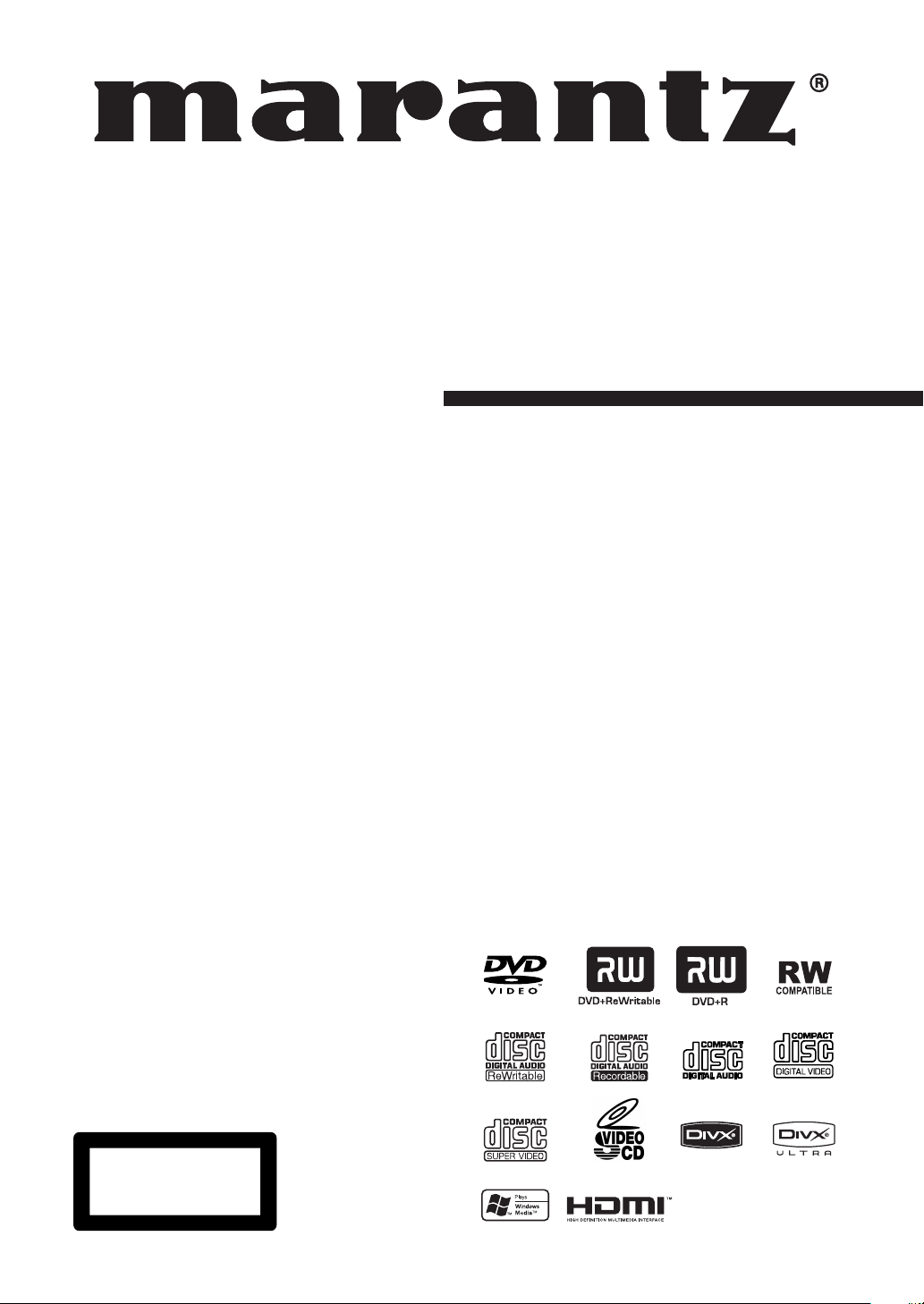
Model DV4001 User Guide
DVD Player
CLASS 1 LASER PRODUCT
LUOKAN 1 LASERLAITE
KLASS 1 LASERAPPARAT
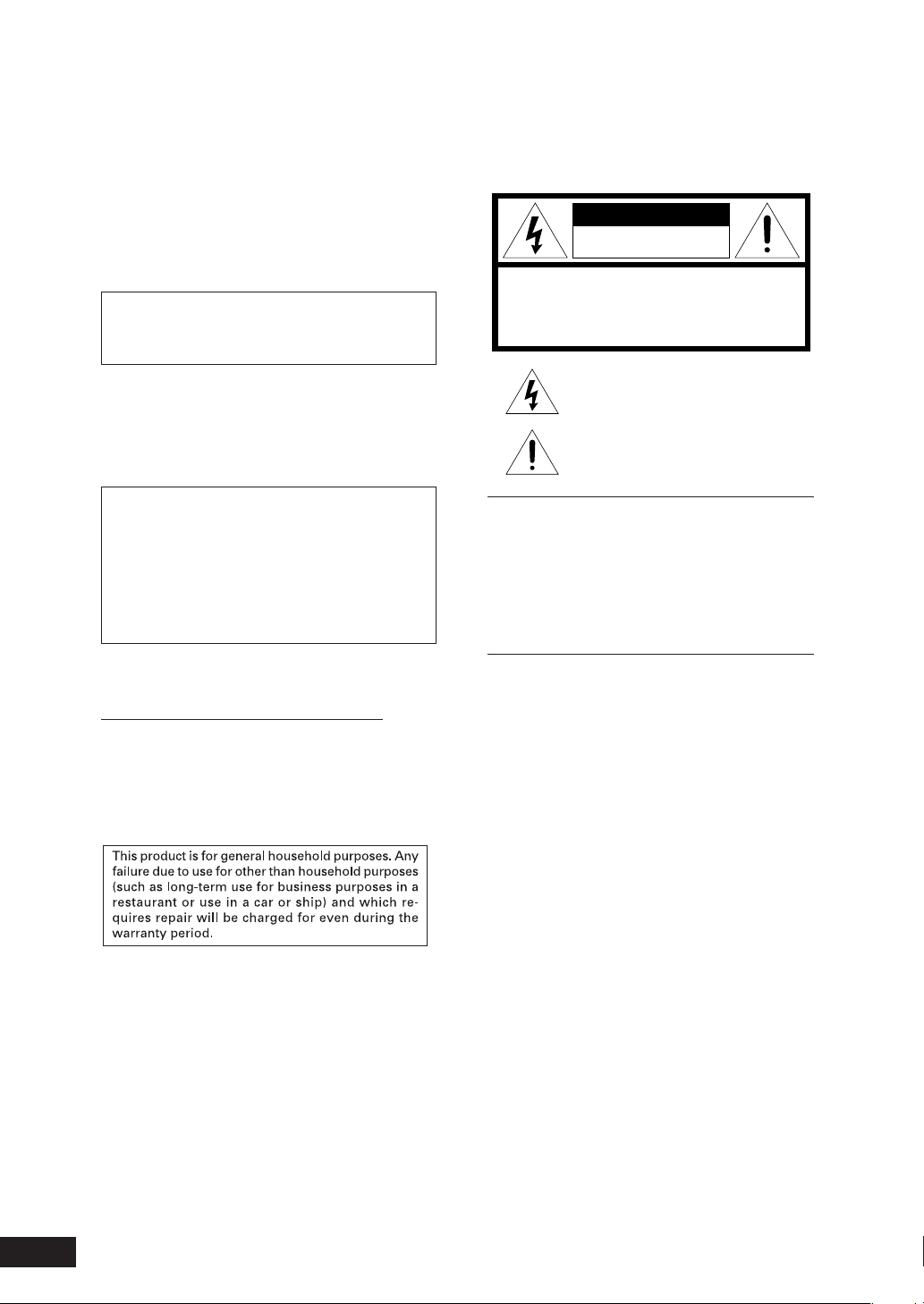
CONGRATULATIONS
ON YOUR PURCHASE OF THIS
FINE MARANTZ PRODUCT.
MARANTZ is on the leading edge of DVD research for
consumer products and this unit incorporates the latest
technological developments.
We are sure you will be fully satisfi ed with the DVD player.
Thank you for your support.
Please read through these operating instructions so you
will know how to operate your model properly. After you
have fi nished reading the instructions, put them away in
a safe place for future reference.
Copy protection
Many DVD discs are encoded with copy pro tec tion. Because
of this, you should only connect your DVD player directly to
your TV, not to a VCR. Connecting to a VCR results in a distorted picture from copy-protected DVD discs.
This product incorporates copyright protection technology that is protected by methods claims of certain U.S.
patents and other intellectual property rights owned by
Macrovision Cor po ra tion and other rights owners.
Use of this copyright protection technology must be
au tho rized by Macrovision Cor po ra tion, and is in tend ed
for home and other limited viewing uses only unless oth er wise authorized by Macrovision Corporation.
Reverse en gi neer ing or disassembly is pro hib it ed.
WARNING
TO REDUCE THE RISK OF FIRE OR ELECTRIC SHOCK,
DO NOT EXPOSE THIS APPLIANCE TO RAIN OR MOISTURE.
CAUTION
RISK OF ELECTRIC SHOCK
DO NOT OPEN
CAUTION: TO REDUCE THE RISK OF ELECTRIC SHOCK,
DO NOT REMOVE COVER (OR BACK)
NO USER-SERVICEABLE PARTS INSIDE
REFER SERVICING TO QUALIFIED SERVICE PERSONNEL
The lightning flash with arrowhead symbol, within
an equilateral triangle, is intended to alert the user
to the presence of uninsulated "dangerous voltage"
within the product’s enclosure that may be of sufficient magnitude to constitute a risk of electric shock
to persons.
The exclamation point within an equilateral triangle
is intended to alert the user to the presence of
important operating and maintenance (servicing)
instructions in the literature accompanying the
appliance.
CAUTION:
TO PREVENT ELECTRIC SHOCK, MATCH WIDE
BLADE OF PLUG TO WIDE SLOT, FULLY INSERT.
ATTENTION:
POUR ÉVITER LES CHOCS ÉLECTRIQUES,
INTRODUIRE LA LAME LA PLUS LARGE DE LA FICHE DANS
LA BORNE CORRESPON-DANTE DE LA PRISE ET POUSSER
JUSQU’AU FOND.
Operating Environment
Operating environment temperature and humidity:
+5°C to +35°C (+41°F to +95°F); less than 85%RH
(cooling vents not blocked)
Do not install in the following locations
÷
Location exposed to direct sunlight or strong artifi cial
light
÷
Location exposed to high humidity, or poorly ven ti lat ed
lo ca tion
NOTE:
Changes or mod i fi ca tions not expressly approved by the
party responsible for compliance could void the user’s authority to operate the equipment.
LASER SAFETY
This unit employs a laser. Only a qualified service person should remove
the cover or attempt to service this device, due to possible eye injury.
CAUTION :
USE OF CONTROLS OR ADJUSTMENTS OR
PERFORMANCE OF PROCEDURE OTHER THAN
THOSE SPECIFIED HEREIN MAY RESULT IN
HAZARDOUS RADIATION EXPOSURE.
CAUTION
VISIBLE AND INVISIBLE LASER RADIATION WHEN OPEN AVOID
EXPOSURE TO BEAM (WARNING LOCATION: INSIDE ON LASER
COVERSHIELD)
2
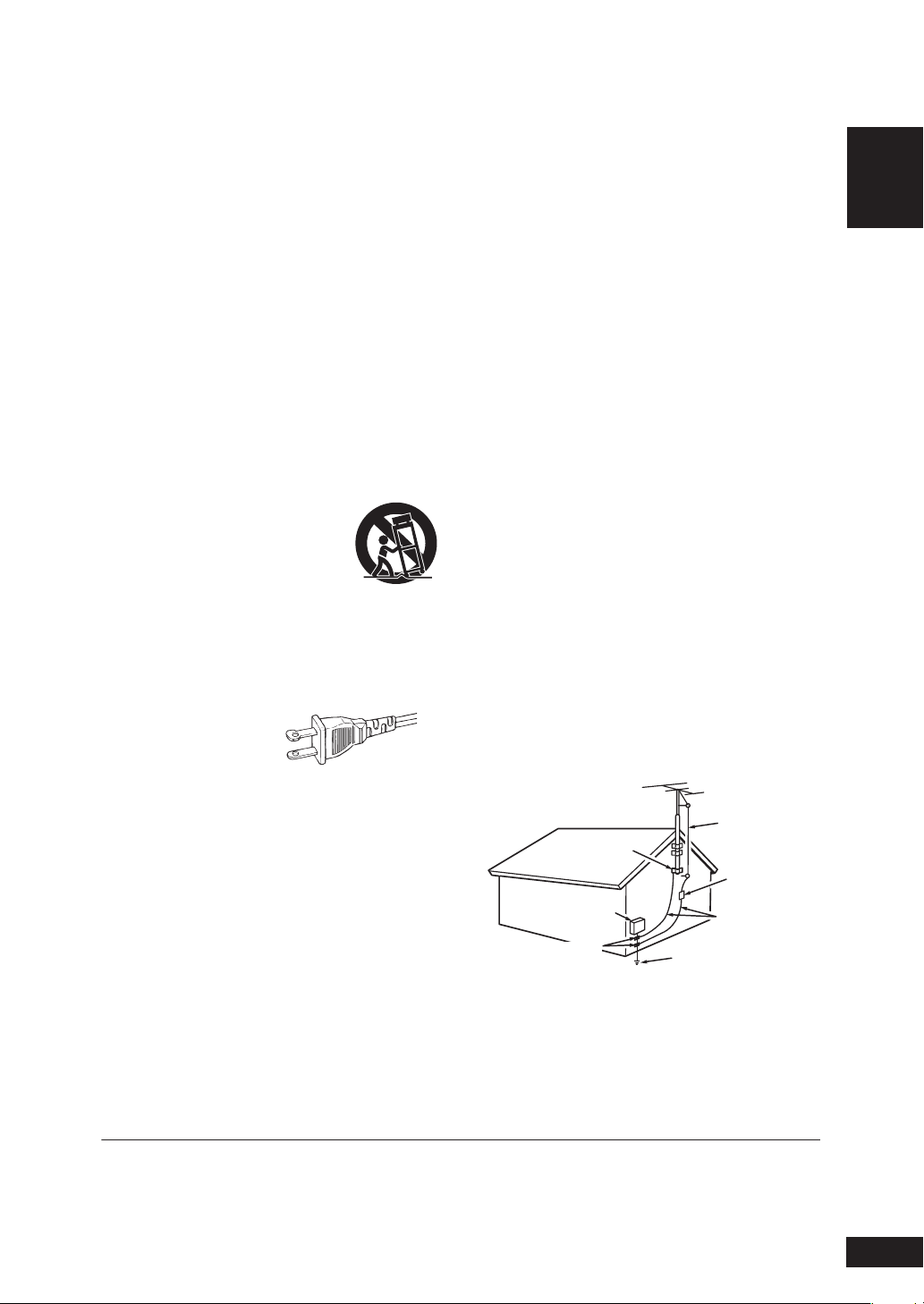
IMPORTANT SAFETY INSTRUCTIONS
READ BEFORE OPERATING EQUIPMENT (for U. S. A only)
This product was designed and manufactured to meet strict quality and
safety standards. There are, however, some installation and operation
precautions which you should be particularly aware of.
1.
Read Instructions – All the safety and operating instructions should be read
before the product is operated.
2.
Retain Instructions – The safety and operating instructions should be retained
for future reference.
3.
Heed Warnings – All warnings on the product and in the operating instructions
should be adhered to.
4.
Follow Instructions – All operating and use instructions should be followed.
5.
Cleaning – Unplug this product from the wall outlet before cleaning. Do not
use liquid cleaners or aerosol cleaners. Use a damp cloth for cleaning.
6.
Attachments – Do not use attachments not recommended by the product
manufacturer as they may cause hazards.
7.
Water and Moisture – Do not u se this product near water-for example, near
a bath tub, wash bowl, kitchen sink, or laundry tub, in a wet basement, or near
a swimming pool, and the like.
8.
Accessories – Do not place this product on an unstable cart, stand, tripod,
bracket, or table. The product may fall, causing serious injury to a child or
adult, and serious damage to the product. Use only with a cart, stand, tripod,
bracket, or table recommended by the manufacturer, or sold with the product.
Any mounting of the product should follow the manufacturer’s instructions,
and should use a mounting accessory recommended by the manufacturer.
9.
CART – A product and cart combination should be
moved with care. Quick stops, excessive force, and
uneven surfaces may cause the product and cart
combination to overturn.
10.
Ventilation – Slots and openings in the cabinet are
provided for ventilation and to ensure reliable
operation of the product and toprotect it from overheating,
andthese openings must not beblocked or covered. The openings should never
be blocked byplacing the product on a bed, sofa, rug, or other similar surface.
This product should not be placed in a built-in installation such asa bookcase
or rack unless proper ventilation is provided or themanufacturer’s instructions
have been adhered to.
11.
Power Sources – This product should be operated only from the type of power
source indicated on the marking label. If you are not sure of the type of power
supply to your home, consult your product dealer or local power company. For
products intended to operate from battery power, or other sources, refer to the
operating instructions.
12.
Grounding or Polarization – This
product may be equipped with a
polarized alternating-current line
plug (a plug having one blade
wider than the other). This plug will fit into the power outlet only one way. This
is a safety feature. If you are unable to insert theplug fully into the outlet, try
reversing the plug. If the plug should still fail to fit, contact your electrician to
replace your obsolete outlet. Do not defeat the safety purpose of the polarized
plug.
13.
Power-Cord Protection – Power-supply cords should be routed so that they are
not likely to be walked on or pinched by items placed upon or against them,
paying particular attention to cords at plugs, convenience receptacles, and the
point where they exit from the product.
Protective Attachment Plug – The product is equipped with an attachment plug
14.
having overload protection. This is a safety feature. See Instruction Manual for
replacement or resetting of protective device. If replacement of the plug is
required, be sure the service technician has used a replacement plug specified by
the manufacturer that has the same overload protection as the original plug.
Outdoor Antenna Grounding – If an outside antenna or cable system is connected
15.
to the product, be sure the antenna or cable system is grounded so as to provide
some protection against voltage surges and built-up static charges. Article 810 of
the National Electrical Code, ANSI/NFPA 70, provides information with regard to
proper grounding of the mast and supporting structure, grounding of the lead-in
wire to an antenna discharge unit, size of grounding conductors, location of
antenna-discharge unit, connection to grounding electrodes, and requirements
for the grounding electrode. See Figure 1.
16.
Lightning – For added protection for this product during a lightning storm, or when
it is left unattended and unused for long periods of time, unplug it from the wall
outlet and disconnect the antenna or cable system. This will prevent damage to
the product due to lightning and power-line surges.
AC POLARIZED PLUG
17.
Power Lines – An outside antenna system should not be located in the vicinity
of overhead power lines or other electric light or power circuits, or where it
can fall into such power lines or circuits. When installing an outside antenna
system, extreme care should be taken to keep from touching such power lines
or circuits as contact with them might be fatal.
18
Overloading – Do not overload wall outlets, extension cords, or integral
convenience receptacles as this can result in a risk of fire or electric shock.
19.
Object and Liquid Entry – Never push objects of any kind into this product
through openings as they may touch dangerous voltage points or short-out
parts that could result in a fire or electric shock.
Never spill liquid of any kind on the product.
20.
Servicing – Do not attempt to service this product yourself as opening
or removing covers may expose you to dangerous voltage or other hazards.
Refer all servicing to qualified service personnel.
21.
Damage Requiring Service – Unplug this product from the wall outlet and
refer servicing to qualified service personnel under the following conditions:
a.
When the power-supply cord or plug is damaged.
b.
If liquid has been spilled, or objects have fallen into the product.
c.
If the product has been exposed to rain or water.
d.
If the product does not operate normally by following the operating instructions.
Adjust only those controls that are covered by the operating instructions as
an improper adjustment of other controls may result in damage and will often
require extensive work by a qualified technician to restore the product to its
normal operation.
e.
If the product has been dropped or damaged in any way, and
f.
When the product exhibits a distinct change in performance – this indicates
a need for service.
22.
Replacement Parts - When replacement parts are required, be sure the
service technician has used replacement parts specified by the manufacturer
or have the same characteristics as the original part. Unauthorized
substitutions may result in fire, electric shock, or other hazards.
23.
Safety Check – Upon completion of any service or repairs to this product,
ask the service technician to perform safety checks to determine that the
product is in proper operating condition.
24.
Wall or Ceiling Mounting – The product should be mounted to a wall or
ceiling only as recommended by the manufacturer.
25.
Heat – The product should be situated away from heat sources such as
radiators, heat registers, stoves, or other products (including amplifiers)
that produce heat.
EXAMPLE OF ANTENNA GROUNDING AS PER
NATIONAL ELECTRICAL CODE, ANSI/NFPA 70
GROUND CLAMPS
FIGURE 1
GROUND
CLAMP
ELECTRIC
SERVICE
EQUIPMENT
POWER SERVICE GROUNDING
ELECTRODE SYSTEM
NEC - NATIONAL ELECTRICAL CODE
(NEC ART 250, PART H)
ANTENNA
LEAD IN
WIRE
ANTENNA
DISCHARGE UNIT
(NEC SECTION 810-20)
GROUNDING CONDUCTORS
(NEC SECTION 810-21)
English
This Class B digital apparatus complies with Canadian ICES-003. Cet appareil numérique de la Classe B est conforme à la norme
NMB-003 du Canada.
3
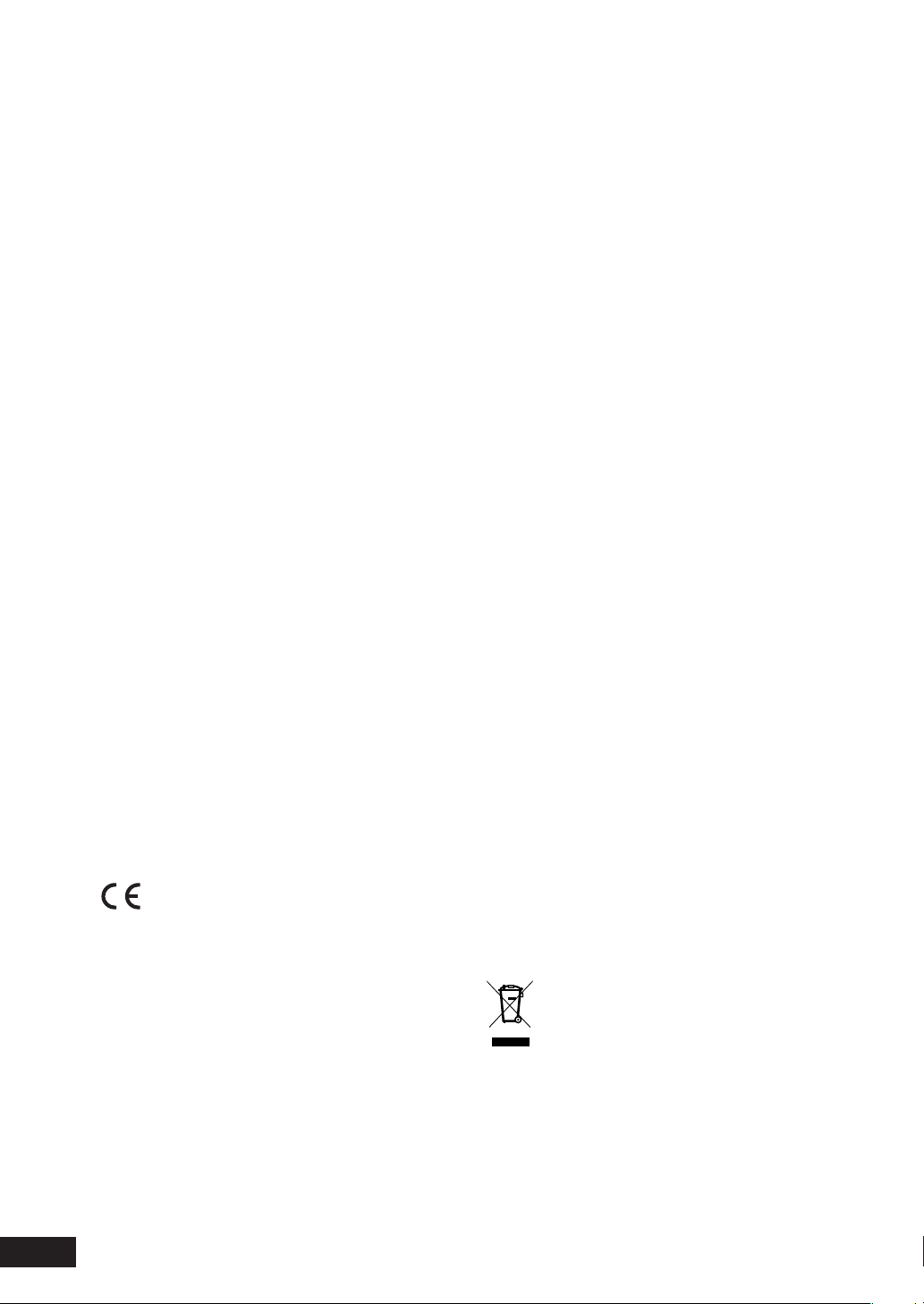
FCC NOTE (for U. S. A only):
This equipment has been tested and found to comply with
the limits for a Class B digital device, pursuant to Part 15 of
the FCC rules. These limits are designed to provide reasonable protection against harmful interference in a residential
installation. This equipment generates, uses and can radiate radio fre quen cy energy and, if not installed and used
in accordance with the in struc tions, may cause harmful
in ter fer ence to radio or television reception, which can be
de ter mined by turning the equipment off and on, the user is
encouraged to try to correct the interference by one or more
of the following measures.
• Reorient or relocate the receiving antenna.
• Increase the separation between the equipment and receiver.
• Connect this equipment into an outlet on a circuit different from that to which the receiver is con nect ed.
• Consult the dealer or an experienced radio/TV technician
for help.
- Do not place anything about 0.1 meter above
the top panel.
- Make a space of about 0.1 meter around the
unit.
- No objects fi lled with liquids, such as vases,
shall be placed on the apparatus.
- When the switch is in the OFF position, the
equipment is not completely switched off from
MAINS.
- The equipment shall be installed near the
power supply so that the power supply is
easily accessible.
WARRANTY
For warranty information, contact your local Marantz dis trib u tor.
NOTE: Changes or modifi cations may cause
this unit to fail to comply with Part 15 of the
FCC Rules and may void the user’s authority to
operate the equipment.
This Class B digital apparatus complies with
Canadian ICES-003.
Cet appareil numérique de la Classe B est
conforme á la norme NMB-003 du Canada.
This product satisfi es FCC regulations when shielded cables
and connectors are used to connect the unit to other equip ment. To prevent electromagnetic interference with electric
ap pli anc es, such as radios and televisions, use shielded
cables and connectors for connections.
CE marking (for Europe only)
This product is in conformity with the
EMC directive and low-voltage directive.
WARNINGS
- Do not expose the equipment to rain or
moisture.
- Do not remove the cover from the equipment.
- Do not insert anything into the equipment
through the ventilation holes.
- Do not handle the mains lead with wet hands.
- Do not cover the ventilation with any items
such as ta ble cloths, news pa pers, curtains, etc.
- No naked fl ame sources, such as lighted
candles, should be placed on the equipment.
- When disposing of used batteries, please
comply with gov ern men tal regulations or
en vi ron men tal public in struc tion’s rules that
apply in your country or area.
RETAIN YOUR PURCHASE RECEIPT
Your purchase receipt is your permanent record of a valuable purchase. It should be kept in a safe place to be referred
to as necessary for insurance purposes of when corresponding with Marantz.
IMPORTANT
When seeking warranty service, it is the responsibility of the
consumer to es tab lish proof and date of purchase. Your pur-
chase receipt or invoice is adequate for such proof.
FOR U.K. ONLY
This undertaking is in addition to a con sum er’s statutory
rights and does not affect those rights in any way.
Disc Storage
Be careful not to harm the disc because the data on these
discs is highly vulnerable to the environment.
• Do not keep under direct sunlight.
• Keep in a cool ventilated area.
• Store vertically.
• Keep in a clean protection jacket.
Maintenance of Cabinet
For safety reasons, be sure to disconnect the AC power cord
from the AC outlet.
• Do not use benzene, thinner, or other solvents for cleaning.
• Wipe the cabinet with a soft cloth.
A NOTE ABOUT RECYCLING
This product’s packaging materials are
re cy cla ble and can be reused. This prod uct
and the ac ces so ries packed together are the
ap pli ca ble prod uct to the WEEE di rec tive ex cept
bat ter ies.
Please dispose of any materials in ac cor dance
with your local recycling reg u la tions.
When discarding the unit, comply with your lo cal
rules or reg u la tions.
Batteries should never be thrown away or
in cin er at ed but dis posed of in ac cor dance with
your local regulations con cern ing chemical
wastes.
4
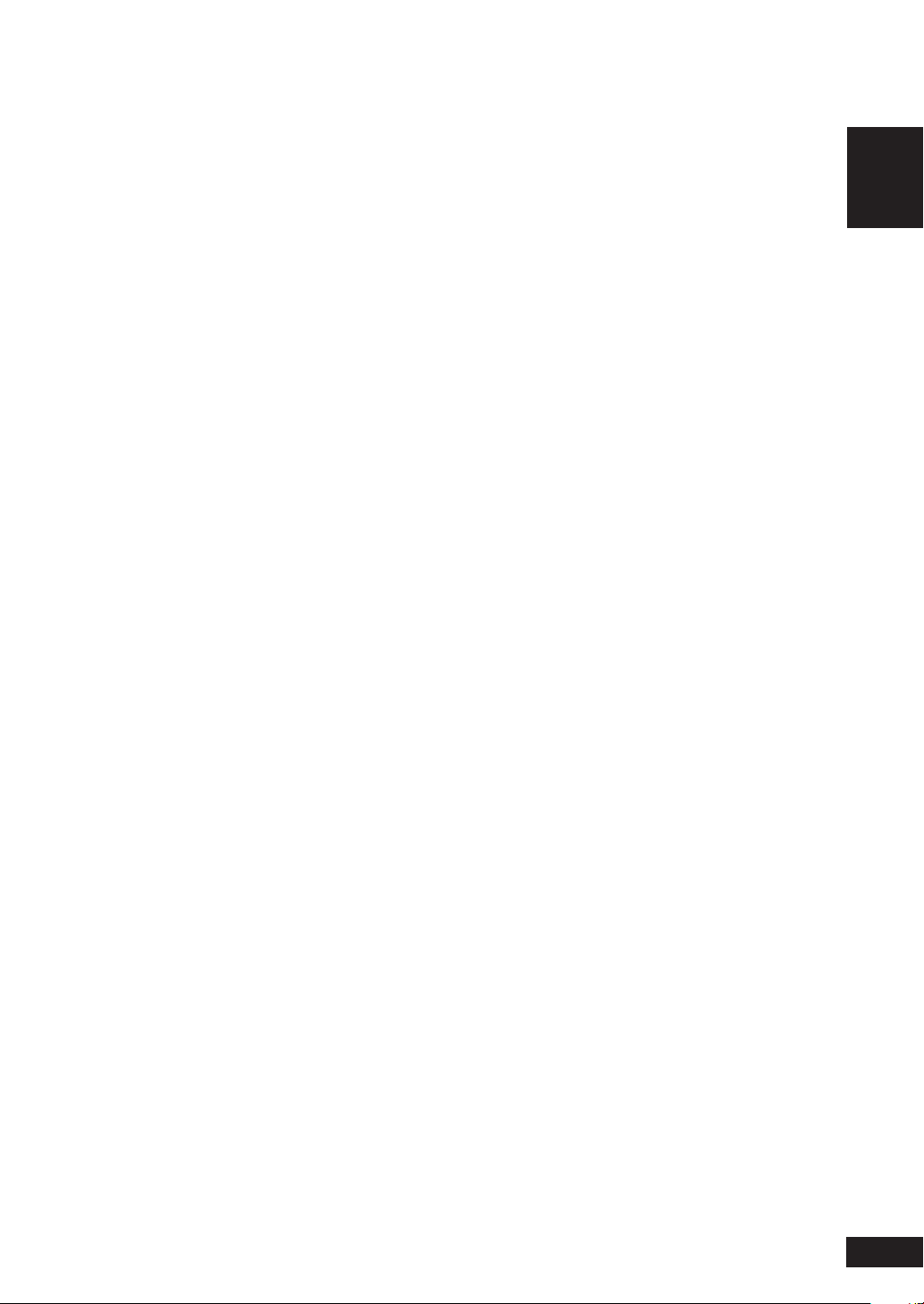
Ta b le Of Contents
English
1 Before You Start
Fea tures.......................................................................................6
What’s in the box......................................................................7
Putting the batteries in the remote control........................7
Using the remote control .......................................................7
Discs compatible with this player.........................................8
DVD-Video regions...................................................................9
General Information.................................................................9
MP3 compatibility information.............................................9
WMA compatibility information............................................9
JPEG compatibility information.............................................9
DivX compatibility information............................................. 9
2 Connecting Up
Easy setup................................................................................10
Home theater video connections....................................... 11
Home theater audio connections....................................... 12
3 Controls & Displays
Front panel...............................................................................13
Remote control .......................................................................14
4 Getting Started
Playing discs ............................................................................15
Basic playback controls.........................................................15
Resuming playback from the last stopped point .............15
Navigating DVD disc menus .................................................16
Navigating Video CD PBC menus .......................................16
5 Playing Discs
Introduction.............................................................................17
Preview function......................................................................17
Fast Forward/Fast Reversed..................................................19
Still Frame/Slow Play/Frame Advance Playback.............. 20
Using the Repeat Play...........................................................21
Looping a section of a disc .................................................22
Using the Random (SHUFFLE) Play................................... 22
Switching Camera Angles..................................................... 23
Switching the Subtitle Language ....................................... 23
Switching the Audio Language ......................................... 24
Switching the audio channel............................................... 24
Using the Zoom Function.................................................... 24
Play back Information........................................................... 25
Playing an MP3/DivX/JPEG/Windows Media™
Audio disc ...............................................................................27
Playing a JPEG image fi le (slide show) ..............................28
Playing MP3/WMA music and JPEG pictures
simultaneously........................................................................29
Playing a DivX disc................................................................ 30
Using the Setup Menu ..........................................................31
6 DVD Setup Menu
Setting up the GENERAL SETUP page.............................. 33
Setting up the AUDIO SETUP page ..................................35
Setting up the VIDEO SETUP page................................... 37
Setting up the PREFERENCE page.....................................42
7 Additional Information
Language Codes ....................................................................46
Handling discs........................................................................ 47
Storing discs........................................................................... 47
Discs to avoid .........................................................................47
Cleaning the pickup lens...................................................... 47
Problems with condensation............................................... 47
Hints on installation.............................................................. 48
Moving the player..................................................................48
Precautions on using the power cord ...............................48
Tr oubleshooting..................................................................... 49
Specifi cations ......................................................................... 52
5
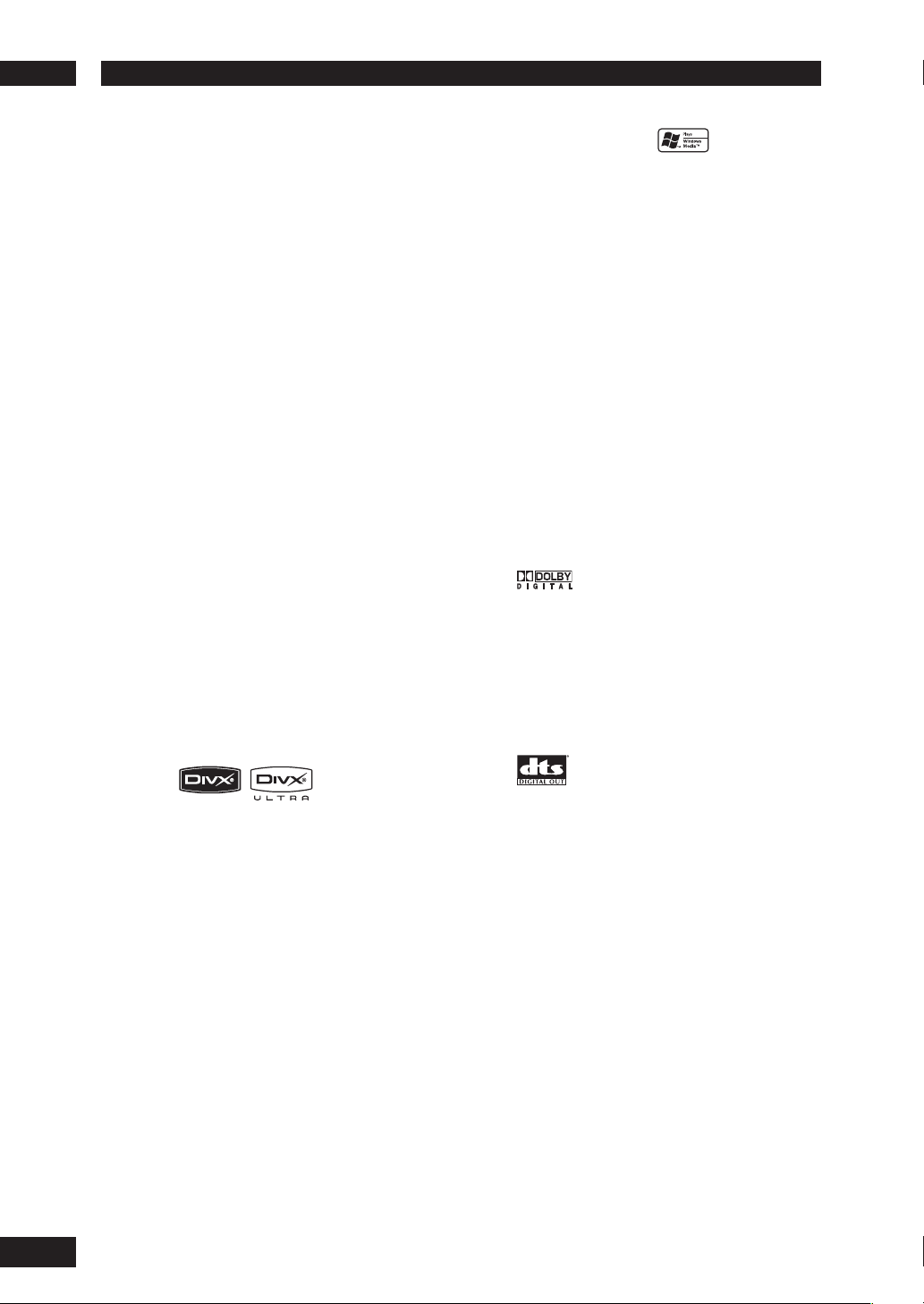
Before You Start1
Features
An HDCP-compatible HDMI*1
terminal is provided to ensure the
very highest picture and digital sound
quality by fully digital transmission.
This unit is equipped with an HDCPcompatible digital image output terminal
(HDMI) to provide copyright protection.
Direct digital transmission without analog
conversion of DVD image data makes it
possible to enjoy real-life images without
any image deterioration resulting from
AD/DA conversion. The unit has also been
designed to make it possible to handle
the transmission of both digital video and
digital audio with a single connector.
High quality 12-bit/108 MHz video
D/A converter
The unit uses a video D/A converter that
performs D/A conversion of all video
signals in 12 bits and can perform 4x oversampling to let you enjoy beautiful video
possible with DVD.
High quality 24-bit/192 kHz DAC
The high specifi cation 24-bit/192 kHz DAC
delivers dynamic, smooth and expansive
analog sound from CDs and DVDs.
MP3 and WMA*3 compatibility
This player is compatible with CD-R, CDRW and CD-ROM discs that contain MP3
and WMA audio tracks (see pages 27, 29).
JPEG compatibility
This player is compatible with CD-R, CDRW and CD-ROM discs that contain JPEG
data (see pages 27, 28, 29).
*1 HDMI, the HDMI logo and High-Defi nition
Multimedia Interface are trademarks or registered
trademarks of HDMI Licensing LLC.
2
“DivX”, and “DivX Ultra” Certifi ed, and associated
*
logos are trademarks of DivX, Inc. and are used
under license.
3
Windows Media and the Windows logo are
*
trademarks, or registered trademarks of Microsoft
Corporation in the United States and/or other
countries.
Manufactured under license from Dolby
Lab o ra to ries. “Dolby” and the double-D
symbol are trademarks of Dolby
Lab o ra to ries. Confi dential unpublished
works. © 1992-1997 Dolby Laboratories.
All rights reserved.
2
DivX *
Yo u can enjoy DivX® fi les which are
recorded on DVD±R/RW or CD-R/RW.
• Offi cial DviX
®
Ultra Certifi ed product
“DTS” and “DTS Digital Out” are registered
trade marks of Digital Theater Systems, Inc.
• Plays all versions of DivX® video
(including DivX® 6) with enhanced
playback of DivX
®
DivX
Media Format
®
media fi les and the
• This player supports Quarter Pixel.
• This player does not support GMC.
6
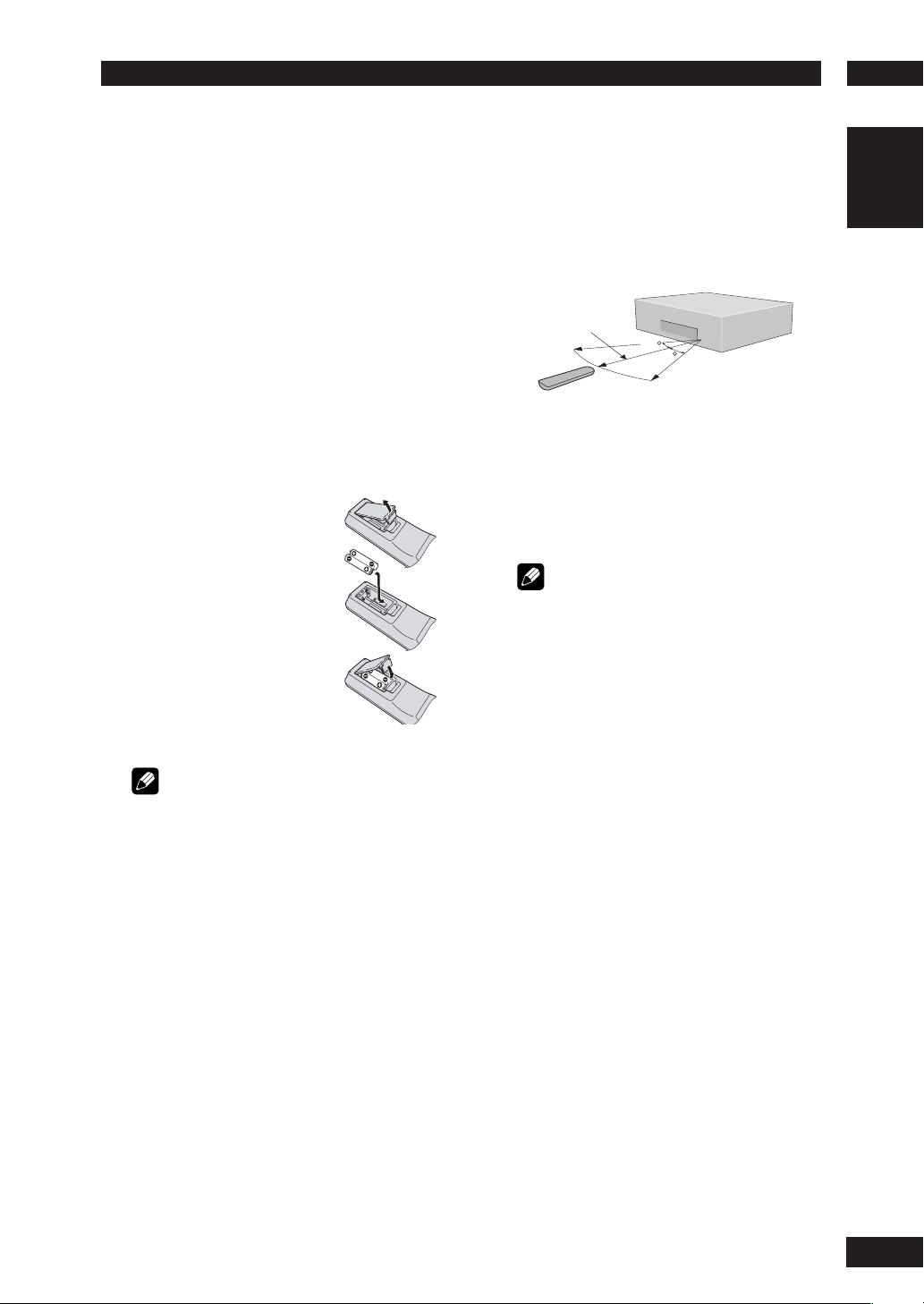
1Before You Start
What’s in the box
Thank you for buying this MARANTZ
prod uct. Please confi rm that the following
accessories are in the box when you open
it.
• Remote control
• AAA/R03 dry cell batteries x2
• Audio/Video cable (yellow/red/white)
• System control cable
• Power cable
• User Guide (this manual)
• Warranty card
Putting the batteries in the remote
control
1 Open the battery
compartment cover on
the back of the re mote
control.
2 Insert two AAA/R03
bat ter ies into the battery
compartment following
the indications (ª, ·)
inside the compartment.
Using the remote control
Keep in mind the following when using the
remote control:
• Make sure that there are no obstacles between
the remote control and the remote sensor on the
unit.
• Use within the operating range and angle, as
shown.
5m (16 feet)
30
30
• Remote operation may become unreliable if
strong sunlight or fl uorescent light is shining on
the unit’s remote sensor.
• Remote controllers for different devices can
interfere with each other. Avoid using remotes for
other equipment located close to this unit.
• Re place the batteries when you no tice a fall off in
the operating range of the remote control.
Note
• When using this player independently, set the
REMOTE CONTROL switch on the rear panel to
INT. (INTERNAL) (see page 10).
English
3 Close the cover.
Note
Incorrect use of batteries can result in hazards such
as leakage and bursting. Please ob serve the following:
• Don’t mix new and old batteries together.
• Don’t use different kinds of battery together.
Although they may look similar, different batteries
may have different voltages.
• Make sure that the plus and minus ends of each
battery match the indications in the battery
compartment.
• Remove batteries from equipment that isn’t going
to be used for a month or more.
When disposing of used batteries, please comply
with governmental regulations or environmental
bylaws that apply in your country or area.
7
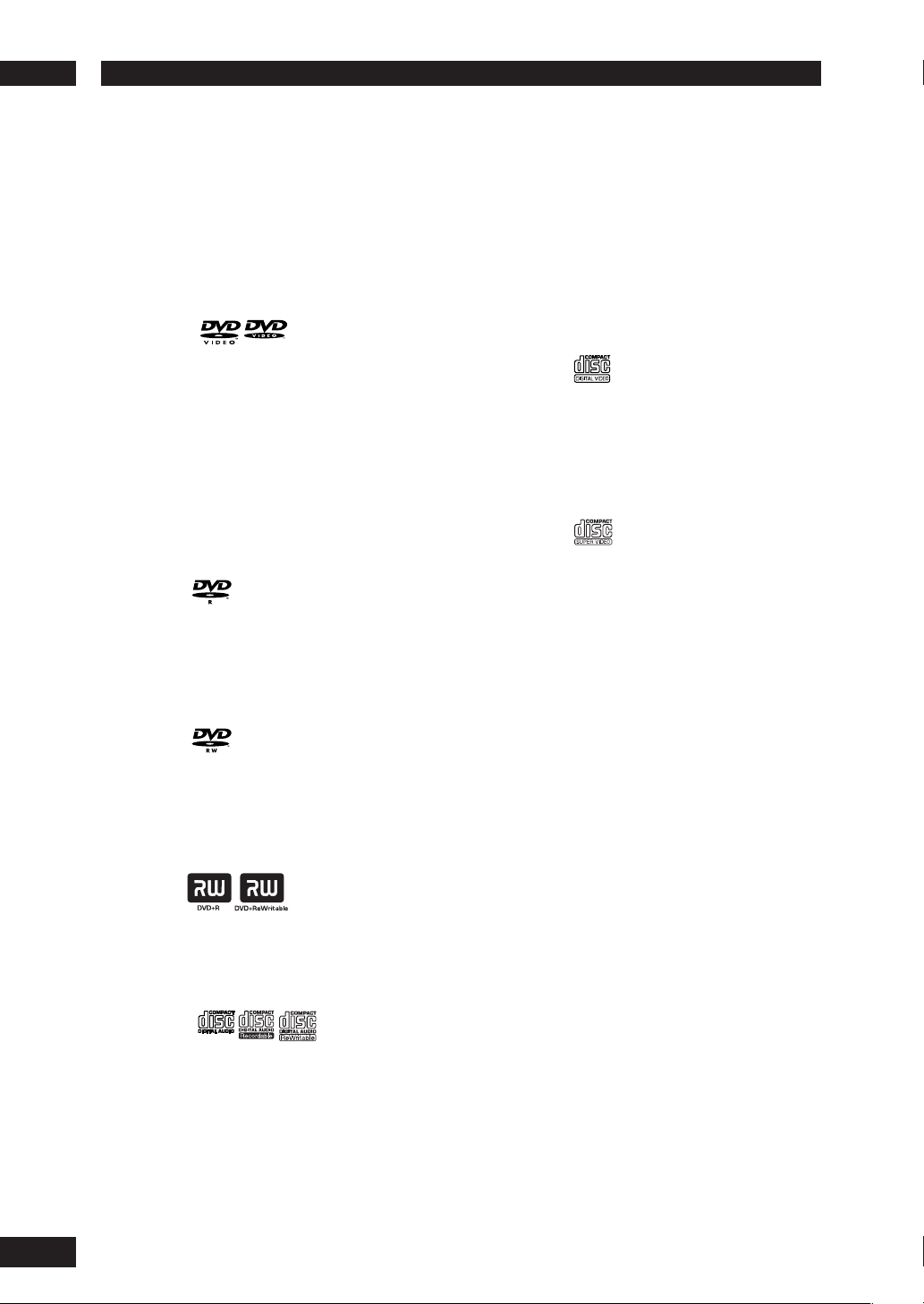
Before You Start1
Discs compatible with this player
Any disc that displays one of the following
logos should play in this player. Other
formats, including DVD-RAM, DVD-ROM,
CD-ROM (except those that contain MP3/
DivX/WMA/JPEG fi les) and Photo CD will
not play.
DVD-Video compatibility:
• Logos:
• Single-sided or double-sided discs
• Single layer or dual layer discs
• Dolby Digital, DTS, MPEG or Linear PCM digital
audio
• MPEG-2 digital video
Discs are generally divided into one or more titles.
Titles may be further subdivided into chapters.
DVD-R compatibility:
This unit can play DVD-R discs. Please note the
fol low ing points when using these discs:
• Logo:
• This unit can play DVD-R discs recorded as DVDVideo format.
CDs are divided into tracks.
*This unit can play CD-R and CD-RW discs recorded
in Audio CD or Video CD format, or with MP3 audio
fi les or Windows Media audio fi les or picture fi les or
DivX fi les.
*Some copy-controlled CDs may not conform to
offi cial CD standards. They are special discs and may
not play on the DV4001.
*The DV4001 does not support the non-DVD side
of a Dual Disc.
Video CD compatibility:
• Logo:
• 12cm (5in.) or 8cm (3in.) discs
• MPEG-1 digital audio
• MPEG-1 digital video
Video CDs are divided into tracks.
Super VCD compatibility:
• Logo:
• 12cm (5in.) or 8cm (3in.) discs
• MPEG-1 digital audio
• MPEG-2 digital video
Super VCDs are divided into tracks.
DVD-RW compatibility:
This unit can play DVD-RW discs. Please note the
fol low ing points when using these discs:
• Logo:
• This unit can play DVD-RW discs recorded as
DVD-Video format, and DVD-VR format.
• DVD-RW discs that were recorded with copyonce only permission can be played.
DVD+R/+RW compatibility:
• Logo:
• This unit can play DVD+R/+RW discs. Please
note the followings points when using these
discs.
Audio CD compatibility:
• Logos:
• 12cm (5in.) or 8cm (3in.) discs
• Linear PCM digital audio
• Audio CD, CD-R* and CD-RW* formats
8
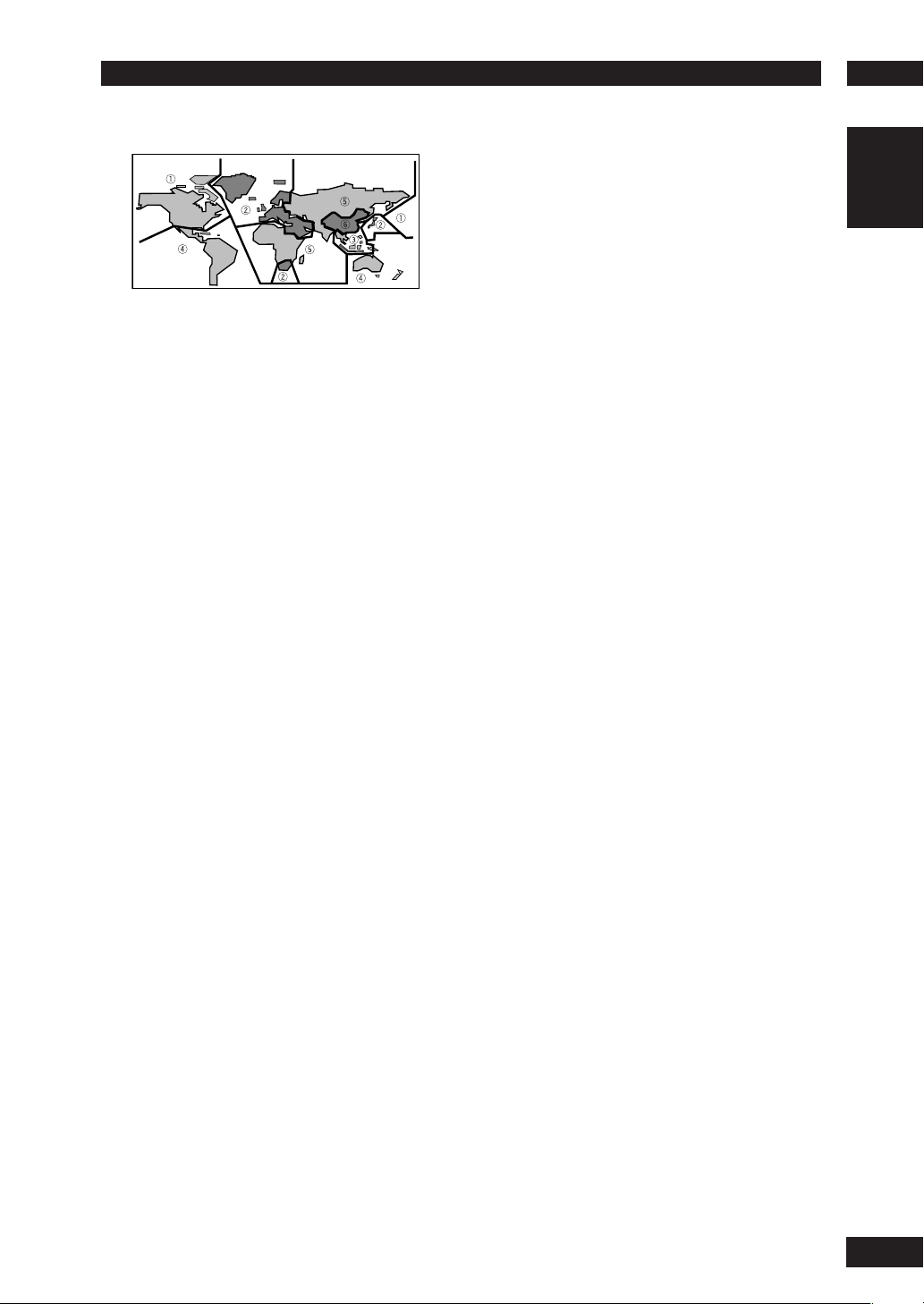
1Before You Start
DVD-Video regions
All DVD-Video discs carry a region mark
on the case somewhere that indicates
which region(s) of the world the disc is
com pat i ble with. Your DVD player also has
a region mark, which you can fi nd on the
rear panel. Discs from incompatible regions
will not play in this player. Discs marked
ALL will play in any player.
General information
• This player can recognize in total about 650 fi les
per folders and 300 folder per disc for MP3/
DivX/WMA.
• When writing MP3/WMA/JPEG/DivX fi les to CDR/RW discs, always be sure to set the writing
format to ISO 9660 Level 1.
• For MP3 and WMA fi les recorded in Variable Bit
Rate (VBR), the unit may not display the actual
elapsed time.
MP3 compatibility information
• Files should be MPEG1 Audio Layer 3 format.
The sampling rate is 11 kHz to 48 kHz, but it is
depends on the bit rate. Incompatible fi les will
not play.
• Audio encoded at 128 kbps should sound close
to regular audio CD quality. Although this player
will play 32 kbps to 320 kbps, but it is depends
on the sampling rate.
• This player is compatible with ID3 ver.1.1 Tag.
• Maximum 30 characters can be displayed on TV
screen.
• This player cannot play DVD-R/RW discs with
recorded MP3 music data.
• This player only plays tracks that are named
containing the fi le extension “.mp3” or “.MP3”.
• This player is not compatible with multi-session
discs. If you try and play a multi-session disc,
only the fi rst session will be played.
WMA compatibility information
• The sampling rate is 44.1 kHz (bit rate: 64
kbps-192 kbps) and 48 kHz (bit rate: 128
kbps-192 kbps).
• This player only plays tracks that are named with
the fi le extension “.wma” or “.WMA”.
• This player can not play the disc contents
protected by Windows Media Digital Right
Management (DRM).
JPEG compatibility information
• While this player is designed to be able to
handle image data recorded in JPEG format,
no assurances are given that the player will be
able to display image data recorded in all JPEG
formats.
• This player can display progressive JPEG images.
• This player can display HD JPEG images.
• Always be sure to specify a fi le extension of “.JPG”
or “JPEG” for JPEG fi les. The fi le will not be able
to be displayed if a fi le extension other than “.JPG”
or “JPEG” is specifi ed or if no fi le extension is
assigned to the fi le. (Note that this means that
JPEG fi les created on a Macintosh will not be able
to be displayed as is.)
• Depending on the fi le size and compression
ratio, some JPEG pictures cannot be displayed
correctly.
DivX compatibility information
• A fi le with an extension of “.avi” or “.divx” is called
a DivX fi le.
• Maximum 30 characters can be displayed on TV
screen.
• Maximum 4 Gbyte of fi le size can be displayed.
• File should be MPEG1 Audio Layer 3 format and
MPEG2 format.
Caution!
• DVD±R/RW and CD-R/RW discs recorded using
a per son al computer or a DVD or CD recorder
may not play if the disc is damaged or dirty, or if
there is dirt or condensation on the player’s lens.
• If you record a disc using a personal computer,
even if it is recorded in a compatible format,
there are cases in which it may not play because
of the settings of the application software used
to create the disc. (Check with the software
publisher for more detailed in for ma tion.)
• There may be times when it is impossible
to replay a CD-R/RW disc because of the
characteristics of the disc being used or because
of dirt or scratches on the disc.
• Unfi nalized DVD-R/RW discs cannot be played.
• Unfi nalized CD-R/RW discs cannot be played.
• For more information on using DVD-R/RW and
CD-R/RW discs, see “Handling discs” on page
47 .
• Never try to replay anything other than a music
CD (CDA format) or a CD-R/RW on which MP3
and/or JPEG fi les have been stored. Depending
on the type of fi le, there may be times when
doing so will result in problems or erroneous
operation.
English
9
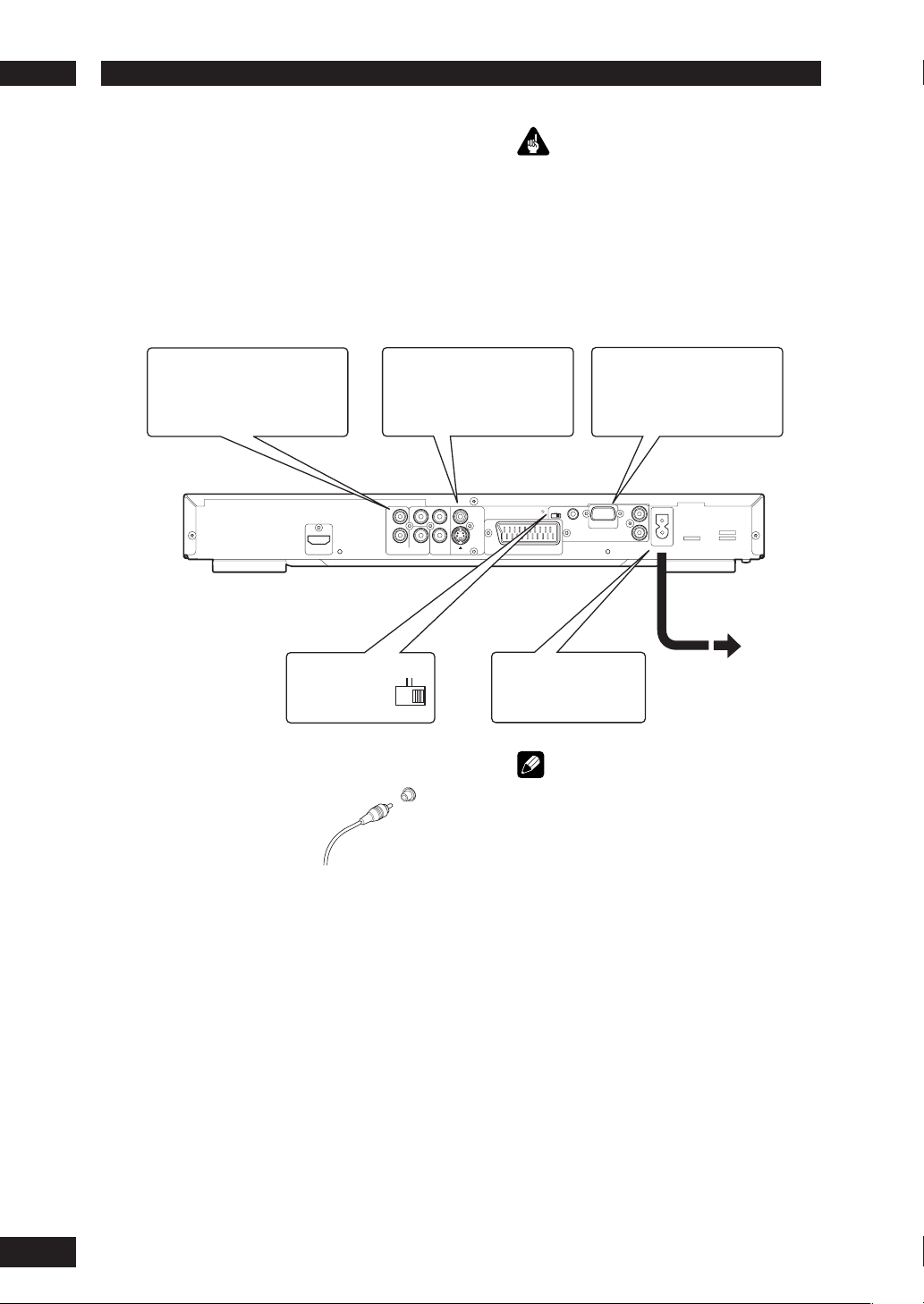
Connecting Up2
Easy setup
This easy setup is the minimum set of
connections you need to start watching
DVD-Video discs. Both sound and picture
are fed directly to your TV using the
sup plied audio/video cables. For other
possible con nec tions, see pages 11 and 12.
Connect to a pair of stereo
2
audio inputs on your TV using
the sup plied Audio/Video cable.
Ver 1.0
HDMI
Connect to a composite video
1
input on your TV using the
supplied Audio/Video cable.
R
ANALOG
AUDIOLCOMPONENT
Important
• Before making or changing any rear panel
connections, make sure that all components are
switched off and unplugged from the wall outlet.
• While a connected component is turned on,
do not unplug the power cord of this DVD
player from the wall outlet. The speaker may be
damaged.
RS-232C terminal/
FLASHER IN
Control terminal for use by
custom installers.
INT.
Y
C
R
COAX.
VIDEO
S1
C
B
A/V EUROCONNECTOR
EXT.
FLASHER
IN
REMOTE CONTROL
RS-232C
IN
OUT
AC IN
See Note:
Remote Switch
EXT.
INT.
Connecting audio/video cables
Be sure to insert each
plug fully for the best
con nec tion. The plugs
and jacks are color-cod ed
to make con nec tion
easier.
Connecting system control cables
By connecting this DVD player to another
Marantz audio component using a supplied
system control cable, you can remotely
operate the components as a single system.
• When con nect ing to a com po nent with a
remote sensor, be sure to connect the REMOTE
CON TROL IN jack of this DVD player to
the REMOTE CON TROL OUT jack of the
com po nent with the remote sensor.
• When connecting to component which is
not equipped with a remote sensor, be sure
to connect the com po nent to the REMOTE
CONTROL OUT jack of this DVD player.
Plug into a standard
3
AC wall outlet.
Note
• When connecting to a standard TV, select
4:3 LETTER - BOX or 4:3 PAN SCAN in the TV
Aspect setting (see page 38).
• Connect the video output of the player directly
to your TV. Because the player is de signed to
support an Analog Protection System copy card,
there are cases when proper playback will be
not be possible if the player is connected to the
TV through a VCR and images are recorded and
played on the VCR.
• The player’s video output and S1 output are not
be progressive.
•
Remote switch
When using this DVD player independently, set
this switch to INT. (INTERNAL). When using this
DVD player in a system with a Marantz receiver
equipped with a remote sensor, set the switch to
EXT. (EXTERNAL).
•
Flasher Input
This is used when controlling components
from different rooms with a keypad or other
input device. Set the remote switch to EXT.
(EX TER NAL) when using a fl asher input.
10
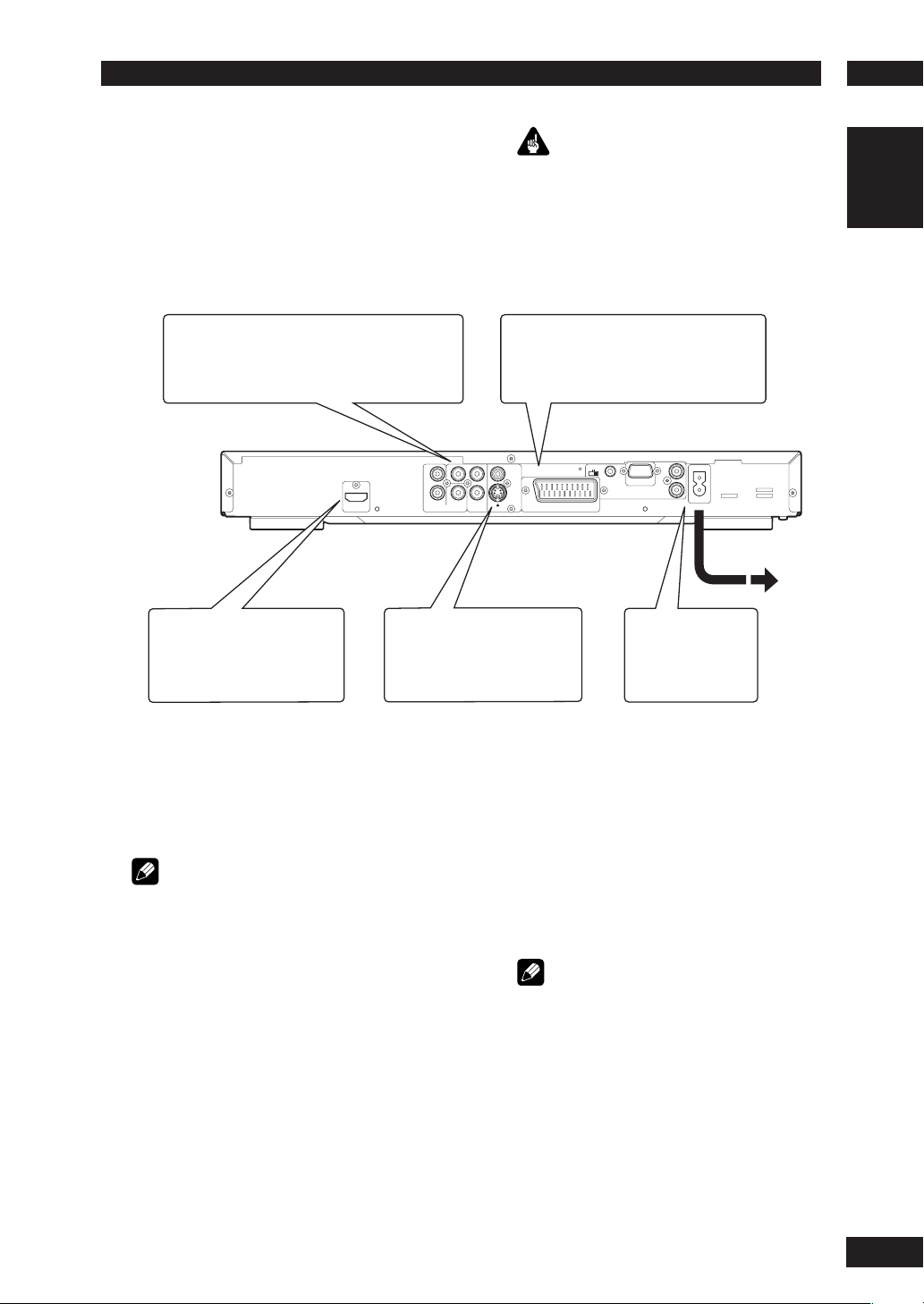
2Connecting Up
Home theater video con nec tions
This player outputs video in a number
of different ways. Choose the one most
suit able for your system using the guide
below.
If your TV has a component video input, we
1
rec om mend using it to connect directly to the
COM PO NENT VIDEO OUT of this player. Use
the standard 3-jack component video output.
HDMI
Ver 1.0
If your TV and projector have
3
a HDMI terminal for Video and
Audio Input, we recommend
using it to connect directly to
the HDMI out of this player.
2
Important
• Before making or changing any rear panel
connections, make sure that all components are
switched off and unplugged from the wall outlet.
• While a connected component is turned on,
do not unplug the power cord of this DVD
player from the wall outlet. The speaker may be
dam aged.
If your TV has a SCART input, we
rec om mend using it to connect directly
to the A/V EURO CONNECTOR on
this player. (for Europe only)
Y
C
R
R
COAX.
ANALOG
AUDIOLCOMPONENT
If a component input is not
available to you, connect this
player to your TV or AV receiver
using either the VIDEO or S1
jacks.
VIDEO
S1
C
B
A/V EUROCONNECTOR
INT.
EXT.
FLASHER
RS-232C
IN
REMOTE CONTROL
Plug into a standard
4
AC wall outlet.
English
IN
OUT
AC IN
Connecting SCART (for Europe only)
and S-Video cables
SCART and S-Video cables will only plug in
one way, so make sure the plug is correctly
lined up with the jack before inserting. Be
sure to fully insert for a good con nec tion.
Note
• The A/V EURO CONNECTOR can output
com pos ite or RGB component video. If you
connect just one TV, use the A/V EURO
CONNECTOR. You can select the type of video
output by changing the COMPONENT setting in
the DVD Setup Menu (page 41).
S-Video or composite video?
S-Video should give a better picture, so if
you have an S-Video input, use it. S-Video
cables are available from any good audio/
visual dealer.
Connecting HDMI cables
With an HDMI cable, both uncompressed
video data and digital audio data (e.g.,
LPCM or bit stream data such as Dolby
Digital, DTS, or MPEG data) can be
trans mit ted with just a single connector.
By transmitting DVD image data directly as
digital data without it being fi rst converted
into analog format, it becomes possible to
provide the very fi nest in image quality (see
pages 36, 39-41).
Note
• The HDMI output of this unit can be con nect ed
to a DVI jack on a TV or other device using a
conversion adapter. In this case, it is necessary
to use a TV or display with an HDCP-com pat i ble
DVI input.
• There may be no image output if con nect ed to
a TV or display that is not com pat i ble with the
above format.
• Refer to the instruction manual of the TV or
display to be connected to this unit for detailed
information regarding the HDMI terminal.
• When connecting a progressive input TV with the
component output of the player, select ON in
the Progressive setting (see page 38).
11
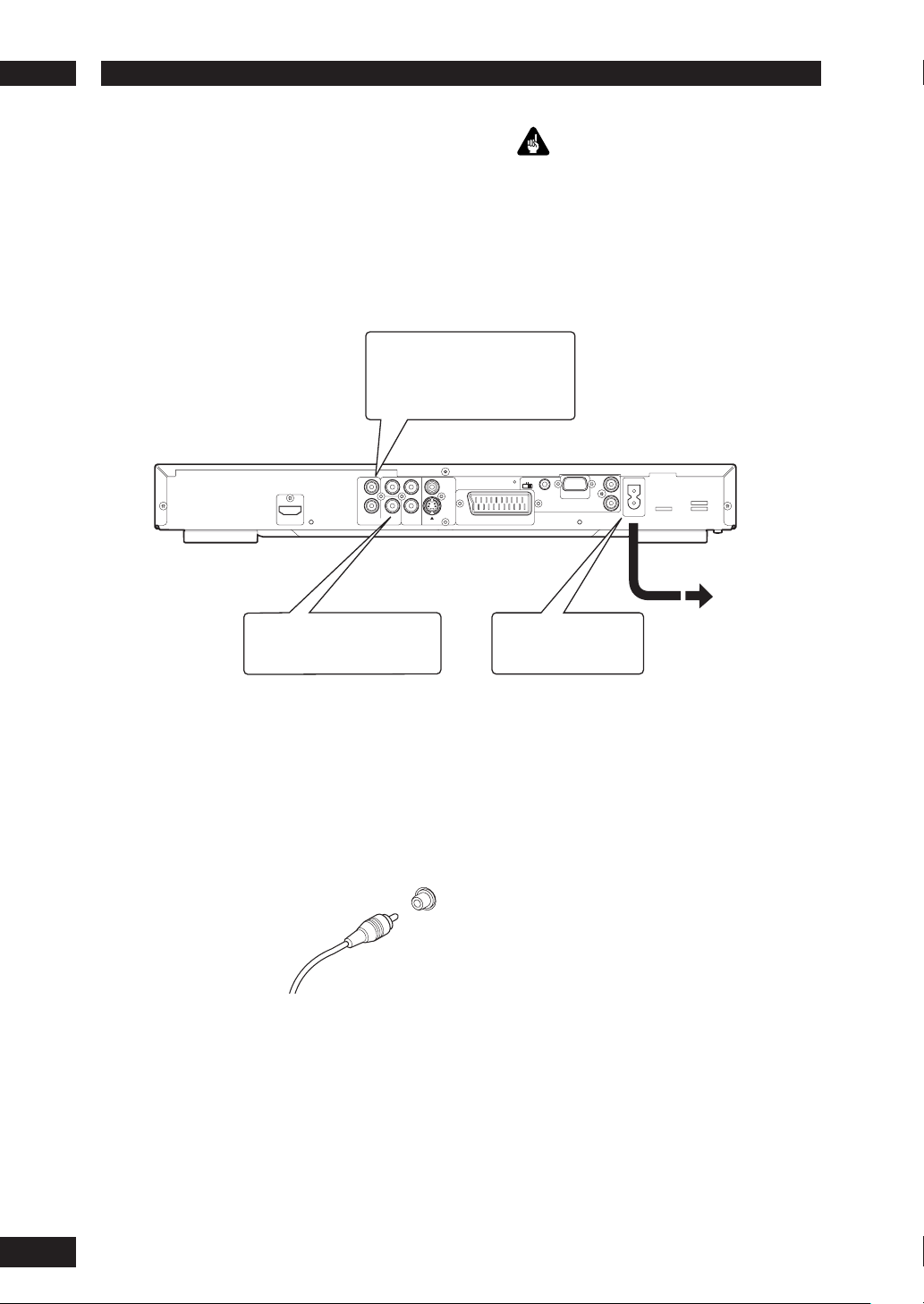
Connecting Up2
Home theater audio connections
This player outputs multi-channel audio
in digital form. Check the manual for your
amplifi er/receiver to see what equipment it
is com pat i ble with (especially which digital
formats such as Dolby Digital, DTS, etc. It
can decode).
If your amplifi er has stereo
1
inputs only, connect them here.
Y
C
R
HDMI
Ver 1.0
Connect to the coaxial input
2
of your amplifi er, if it has
digital inputs.
R
ANALOG
C
COAX.
AUDIOLCOMPONENT
B
VIDEO
S1
Important
• Before making or changing any rear panel
connections, make sure that all com po nents are
switched off and unplugged from the wall outlet.
• While a connected component is turned on,
do not unplug the power cord of this DVD
player from the wall outlet. The speaker may be
damaged.
INT.
EXT.
A/V EUROCONNECTOR
Plug into a standard
3
AC wall outlet.
FLASHER
IN
RS-232C
REMOTE CONTROL
IN
OUT
AC IN
Connecting analog audio cables
Be sure to fully insert each plug for the
best con nec tion. The plugs and jacks are
color-coded to make con nec tion easier.
Connecting coaxial cables
Use an interconnector with a pin-type
(also called RCA
or phono) plug on
each end to connect
up digital coaxialtype jacks. Make
sure that the plug is
pushed fully home.
COAX
12
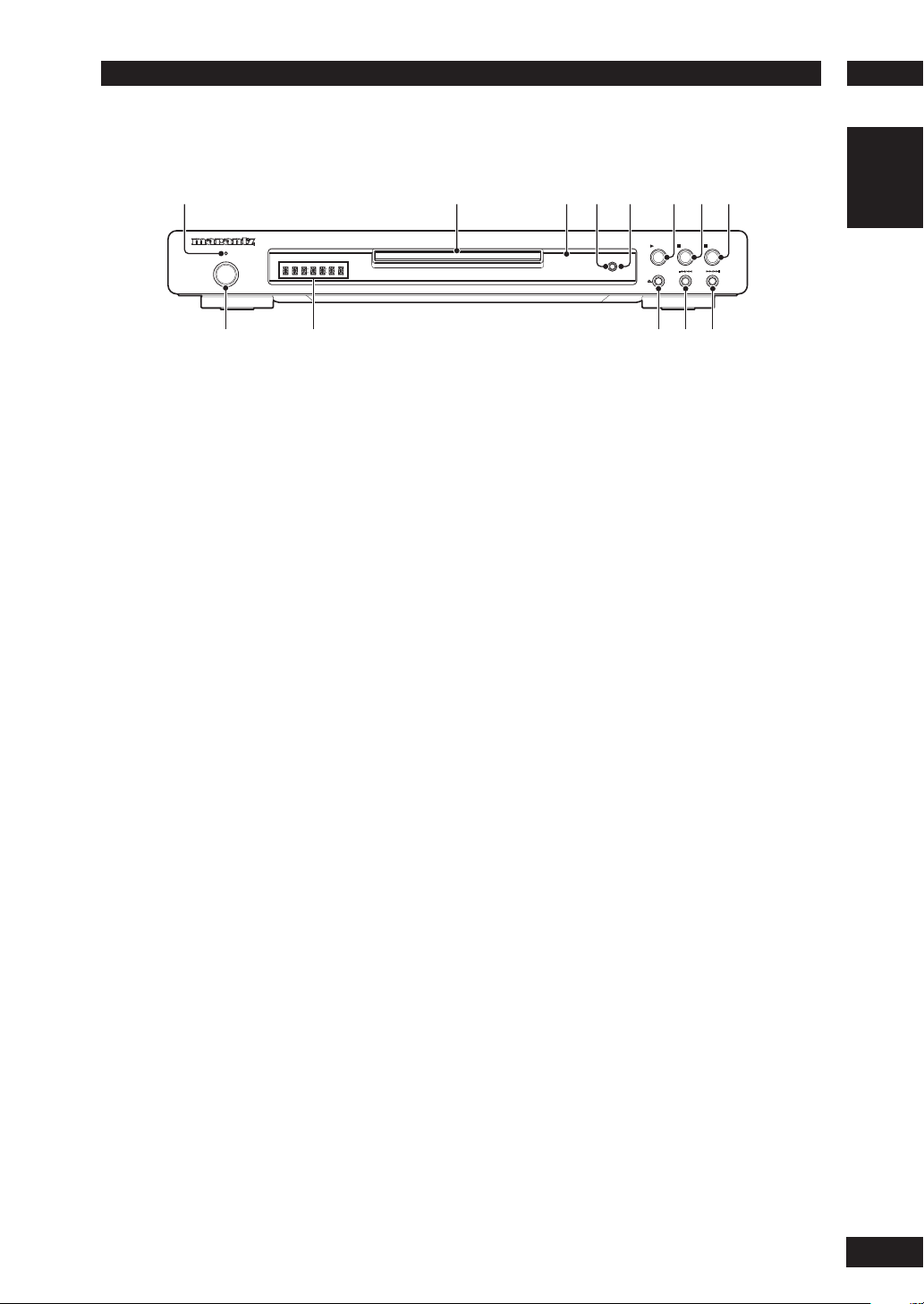
3Controls & Displays
0
=~
-
Front panel
1
DVD PLAYER DV4001
STANDBY
POWER
ON/STANDBY
9
1 STANDBY indicator
• Lights when the unit is in standby.
2 Disc tray
• Place the disc here.
3 AUDIO EX
• Lights when the AUDIO EX is activated using the
AUDIO EX button on the remote control.
• The sound quality of analog audio output is
improved by turning off analog video signal
output and the front panel display.
• It is applied to CDDA, Super Audio CD (CD
Layer) and DTS CD in Play mode.
4 HDMI
• The HDMI on/off state toggles when pressed
for three seconds or more. When on, the HDMI
indicator is lit.
• Pressing this button while HDMI is
enabled displays the current resolution.
Pressing this button again while the
resolution is dis played allows you to select
the resolution in the se quence below:
480p Æ 576p Æ 720p Æ 1080i Æ 480p
5 HDMI indicator
• When the connected device is HDMI/DVI
compatible, the light fl ashes red.
2
4
3
AUDIO EX.
6 3 (PLAY)
• Begins playing the disc play.
7 7 (STOP)
• Stops playing the disc play.
8 8 (PAUSE)
• Pauses playing the disc play.
9 POWER ON/STANDBY
• Press to turn the power on, and press it again to
enter STANDBY mode.
10 Display
• Operation indications are displayed here.
11 0 (OPEN/CLOSE)
• Press to open and close the disc tray.
12 4/
13 ¡/
1
• Press to skip reverse title, chapter, or track. You
can also press and hold this button to scan the
above.
¢
• Press to skip forward title, chapter, or track. You
can also press and hold this button to scan the
above.
English
7
5
6
PLAY
HDMI
OPEN/CLOSE
8
PAUSE
STOP
13
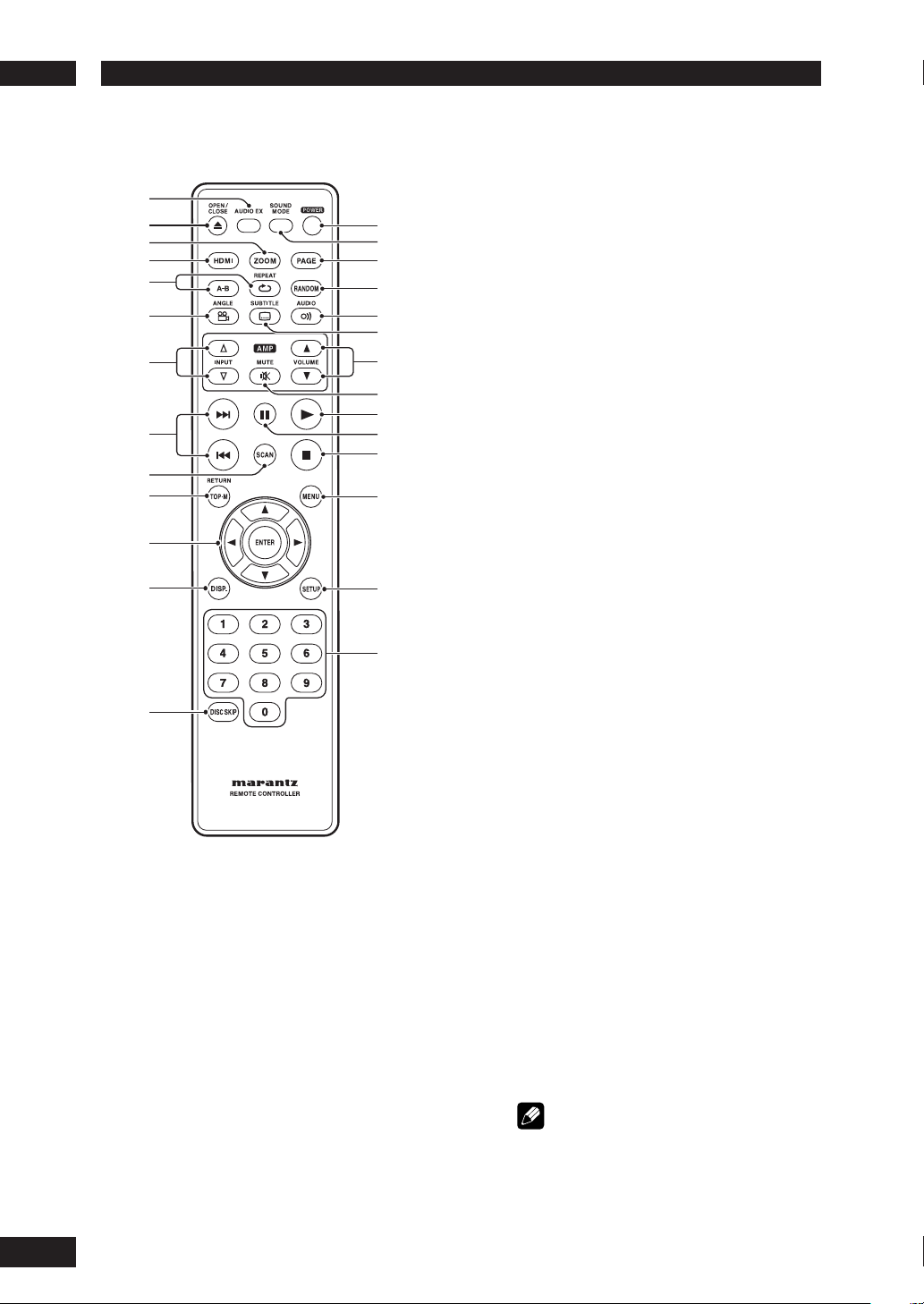
Controls & Displays3
Remote control
1
2
3
4
5
6
7
8
9
0
-
=
~
1 AUDIO EX – Press to turn AUDIO EX off
and on
• The sound quality of analog audio output is
improved by turning off analog video signal
output and the front panel display.
• HDMI video output cannot be switched off.
2 OPEN/CLOSE – Disc tray open/close –
pages 15, 38, 39
3 ZOOM – page 24
4 HDMI
• The HDMI on/off state toggles when pressed
for three seconds or more. When on, the HDMI
indicator is lit.
• Pressing this button while HDMI is
enabled displays the current resolution.
Pressing this button again while the
resolution is dis played allows you to select
the resolution in the se quence below:
480p Æ 576p Æ 720p Æ 1080i Æ 480p
!
@
#
$
%
^
&
*
(
)
_
+
¡
™
5 REPEAT – page 21
A–B – page 22
6 ANGLE – page 23
7 INPUT (%/fi) button – These buttons
can switch between devices compatible
with Marantz receivers. Refer to the receiver
instruction manual for further details.
•
Applicable models: PM-11S1, PM-15S1,
PM6001, PM7001, PM8001, SR9600.
(These models may not be handled depending on
the area.)
Non-applicable models: MARANTZ Amplifi ers
and receivers which had released before 2006,
including PM-14, PM-17 and PM4001 except
above models.
8 4 (PREV.)/¢ (NEXT)– Skip – pages
15 , 16 , 18, 19, 27, 44
•
Allows you to search forward/backward through a
disc. Use to skip the title, chapter or track.
Press and hold (4) for Fast Reversed.
•
Press and hold (¢) for Fast Forward.
•
9 SCAN – page 17
10 TOP MENU (TOP-M)/RETURN – page 16
11 Cursor (2/3/5/∞) / ENTER button
12 DISPLAY (DISP.) – page 25
13 DISC SKIP – It is not used on this set.
14 POWER – Switches the player on or into
standby – page 15
15 SOUND MODE– Selects Audio out mode –
page 35
16 PA GE – It is not used on this set.
17 RANDOM – page 22
18 AUDIO – page 24
19 SUBTITLE – page 23
20 VOLUME (5/∞) button – These buttons
can adjust the volume of devices compatible
with Marantz receivers. Refer to the receiver
instruction manual for further details.
21 MUTE button – This button can activate
the mute function of devices compatible
with Marantz receivers. Refer to the receiver
instructions for further details.
22 3 (PLAY) – pages 15, 20, 30, 33
23 8 (PAUSE) – pages 15, 20
24 7 (STOP) – pages 15, 29, 31
25 MENU – page 16
26 SETUP – page 31
27 Number buttons
Note
• HDMI ON is set when the unit is shipped from
the factory.
• Set HDMI under the DVD Setup Menu to use
HDMI functions (see pages 36, 39-41).
14
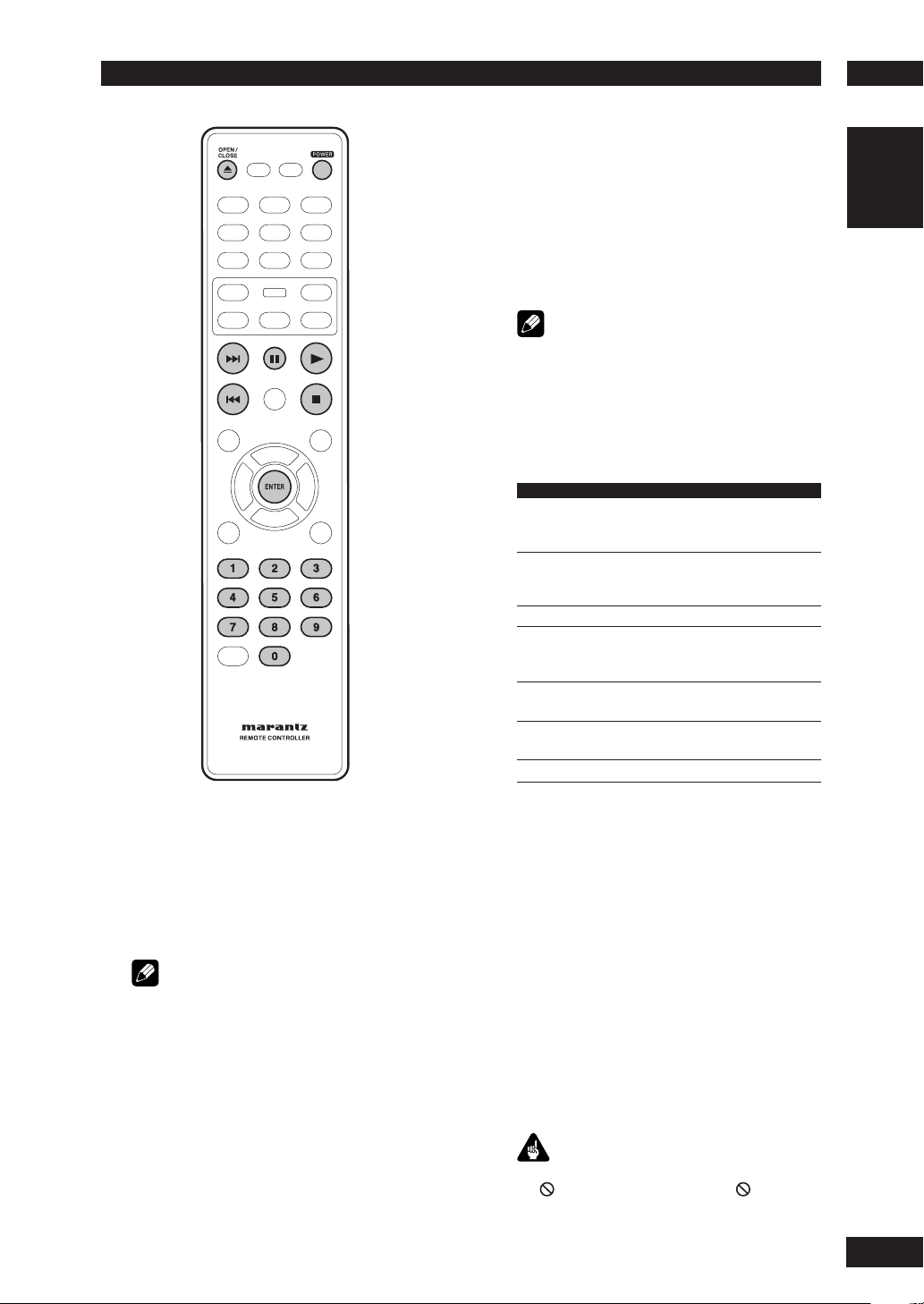
Getting Started
4
3 Load a disc.
Load a disc with the label side facing up, using the
disc tray guide to align the disc (if you’re loading
a double-sided DVD disc, load it with the side you
want to play face down).
4
Press 3 (PLAY) to start playback.
If you are playing a DVD or Video CD, a menu may
appear (see page 16).
Note
•
For one-sided, two-layer discs containing movies, etc.,
there may be a short image stoppage at the point
where the layers change. This is not a malfunction.
•
Depending on the DVD or VIDEO CD, some
operations may be different or restricted.
Basic playback controls
Button What it does
3
Starts playback.
8
7
Stops playback.
4
¢
•Skips to the next track or chapter.
Numbers
ENTER Select the current menu option.
In title menu, it functions as the Enter
key.
Pauses a disc that’s playing.
Each time the button is pressed, a new
frame will appear.
Skips to the start of the current track or
•
chapter, then to previous tracks/chapters.
Press and hold for Fast Reversed.
•
Press and hold for Fast Forward.
•
Playback starts from the selected track/
chapter number.
English
Playing discs
The basic playback controls for playing
discs are cov ered here. Further func tions
are detailed in the next chapter.
1 Press the POWER ON/STANDBY button
2 Press OPEN/CLOSE to open the disc tray.
Note
•
Throughout this manual, the term “DVD” means
DVD-Video, and DVD±R/RW. If a function is specifi c
to a par tic u lar kind of DVD disc, it is specifi ed.
on the front panel or POWER button on
the remote control.
If you are playing a DVD or Video CD, also turn on
your TV and make sure that it is set to the correct
video input.
Resuming playback from the last
stopped point
This DVD system is able to resume disc
playback from its last stopped point (only
possible for the last 10 discs that were
recorded without a menu).
1 Load one of the last 10 discs played.
2
While “LOADING” appears on the display
3
start playback from
panel, press PLAY
the last stop point.
To cancel the resume mode
•
Press 7 twice.
Important
While using the DVD playback controls, you may see
the mark displayed on-screen. The mark means
that the operation is not allowed by the player and
disc.
to
15
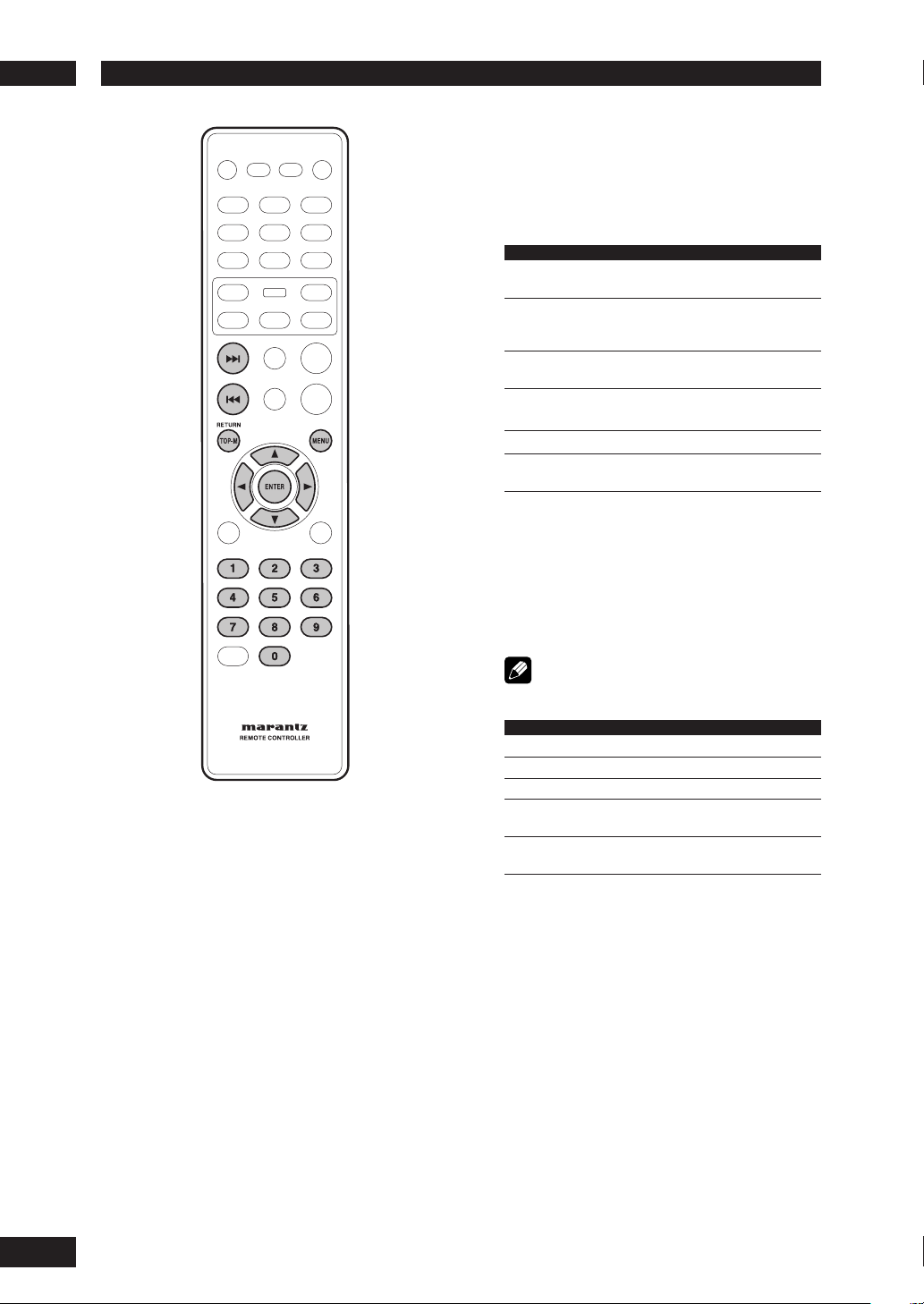
Getting Started4
Navigating DVD disc menus
Many DVD discs contain menus. Sometimes
these are displayed automatically when you
start playback; others only appear when you
press MENU or TOP-M.
Button What it does
TOP- M Displays the “top menu” of a DVD disc. This
MENU Displays a DVD disc menu—this varies with
RETURN Returns to the previously displayed menu
Cursor Moves the cursor around the screen.
(2/3/5/∞)
ENTER Selects the current menu option.
Numbers Selects a numbered menu option
Navigating Video CD PBC menus
Some Video CDs have menus from which you
can choose what you want to watch. These
are called PBC (Playback control) menus.
Press the MENU to turn the PBC function on
or off.
varies with the disc.
the disc and may be the same as the “top
menu”.
screen.
(some discs only).
Note
• Some discs don’t allow PBC menus.
Button What it does
RETURN Displays the PBC menu.
Numbers Selects a numbered menu option.
ENTER Selects the current menu option.
4
Displays the previous menu page
¢
Displays the next menu page
(if there is one).
(if there is one).
16
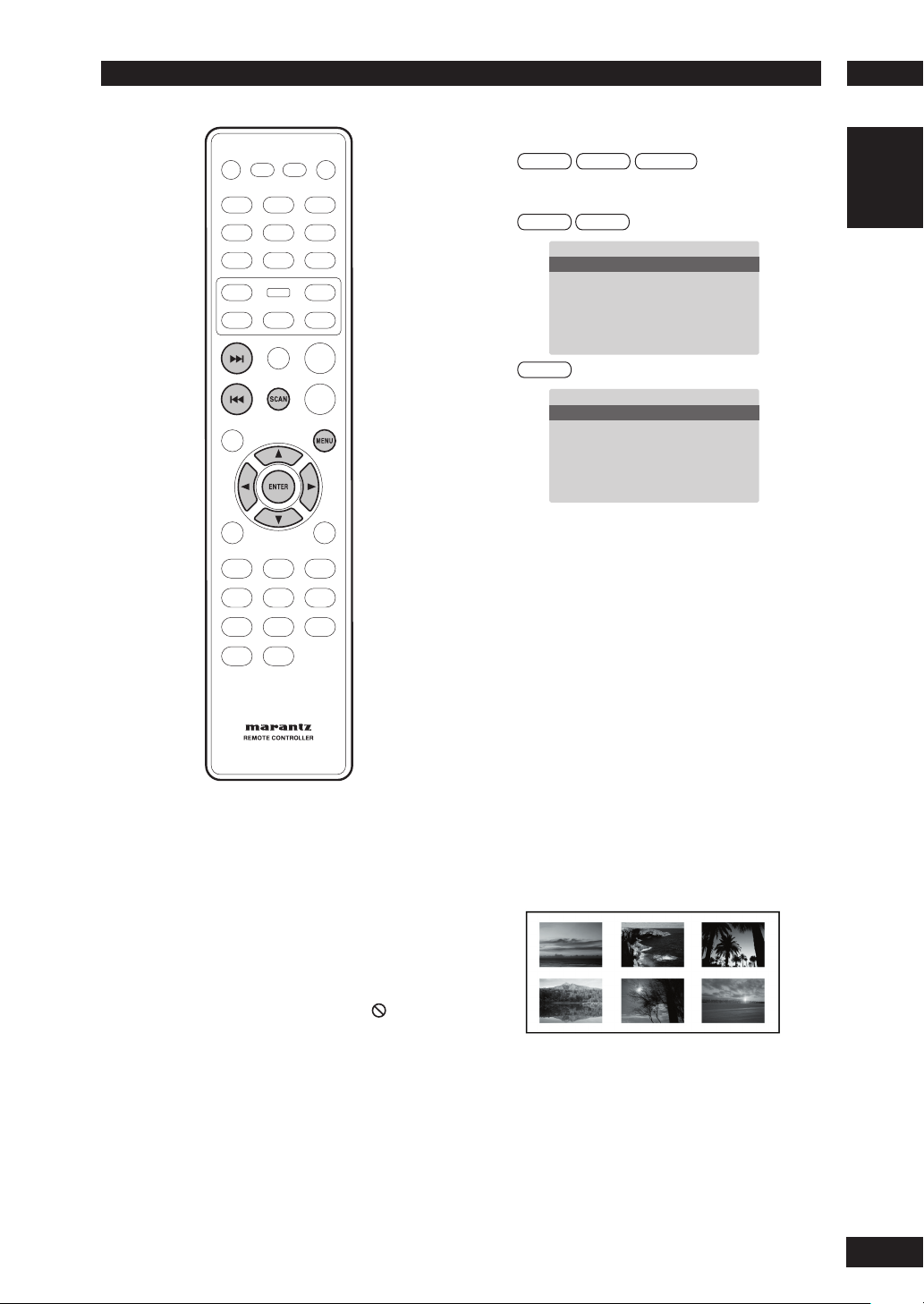
Playing Discs
5
Introduction
• Many of the functions covered in this
chapter apply to DVD discs, Video CDs
and CDs, although the exact operation
of some varies slightly with the kind of
disc loaded.
• When playing DVD discs, if the icon
appears on-screen when you try to use
a particular function, either the player
or the disc doesn’t allow the use of that
function.
• When playing Video CDs, some of the
functions are not available in PBC mode.
If you want to use them, press the
MENU to turn the PBC function off.
Preview function
Video-CD SVCD DVD-Video
1 Press SCAN.
SVCD VCD
SELECT DIGEST TYPE
TRACK DIGEST
DISC INTERVAL
TRACK INTERVAL
DVD
SELECT DIGEST TYPE
TITLE DIGEST
TITLE INTERVAL
2 Use the 5/∞ keys to select one of the
following options and press ENTER.
This option is only available during playback mode.
• TRACK/TITLE/CHAPTER DIGEST – View six
different TRACK/TITLE/CHAPTER on one screen
each time. This allows you to have a quick glance
at all the TRACK/TITLE/CHAPTER on the disc.
• DISC INTERVAL – View the whole disc in six
thumbnail pictures. It divides a disc into six
portions at regular intervals and displays them on
one screen.
• TRACK INTERVAL – View the content of a single
track in six thumbnail pictures. It divides a single
track into six portions at regular intervals and
displays them on one screen.
• TITLE INTERVAL/CHAPTER INTERVAL – View
the content of a single TITLE/single CHAPTER.
It divides a single TITLE/single CHAPTER into
interval blocks of 10 minutes and displays them
on one screen.
English
17
