Marantz AV7701 Service Manual
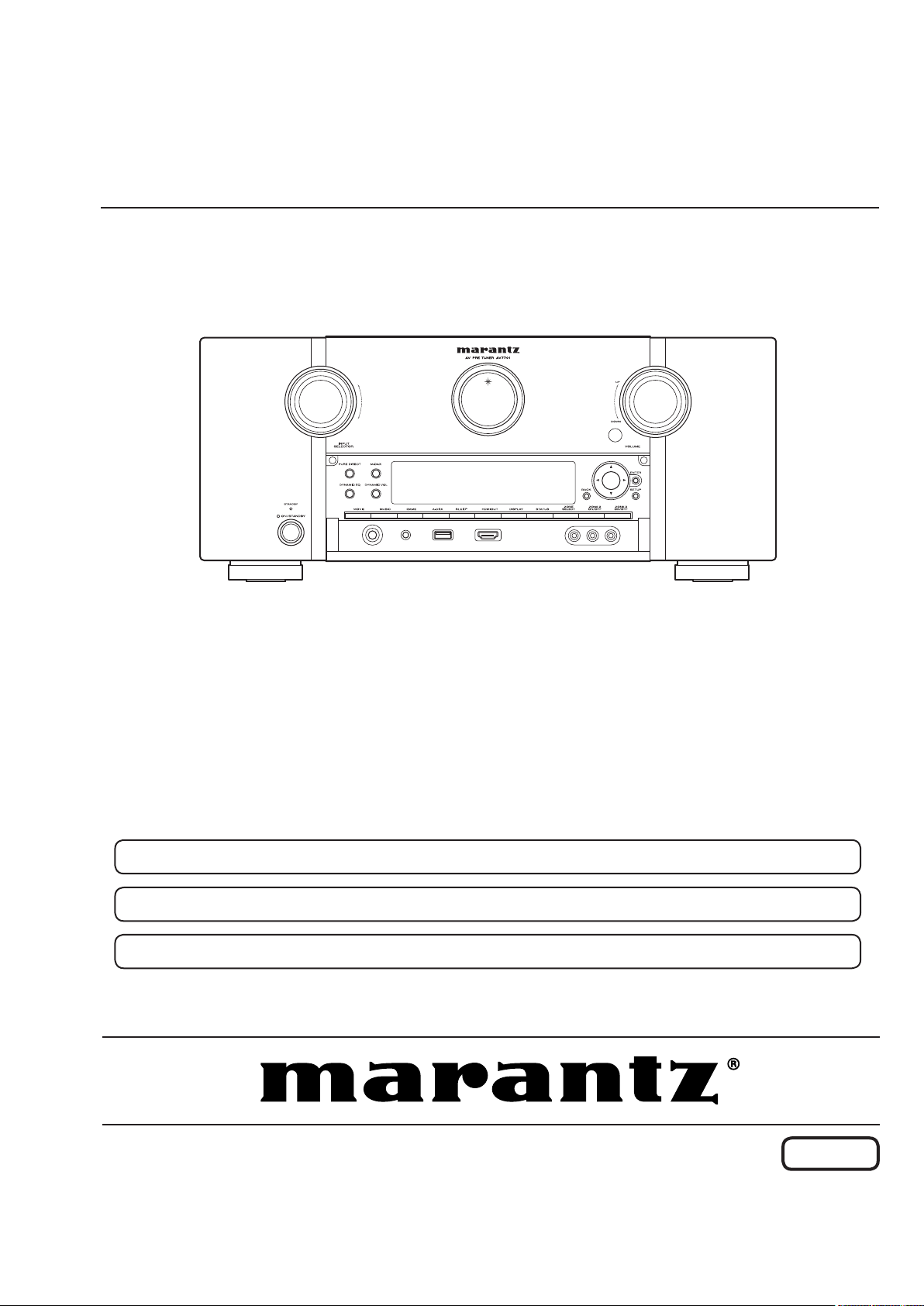
Service
AV7701 /
U1B,K1B
N1B
Manual
AV Pre Tuner
For purposes of improvement, specications and design are subject to change without notice.
•
Please use this service manual with referring to the operating instructions without fail.
•
Some illustrations using in this service manual are slightly different from the actual set.
•
AV7701
S0520-0V01DM/DG1208
Copyright 2012 D&M Holdings Inc. All rights reserved.
WARNING: Violators will be prosecuted to the maximum extent possible.
Ver. 1
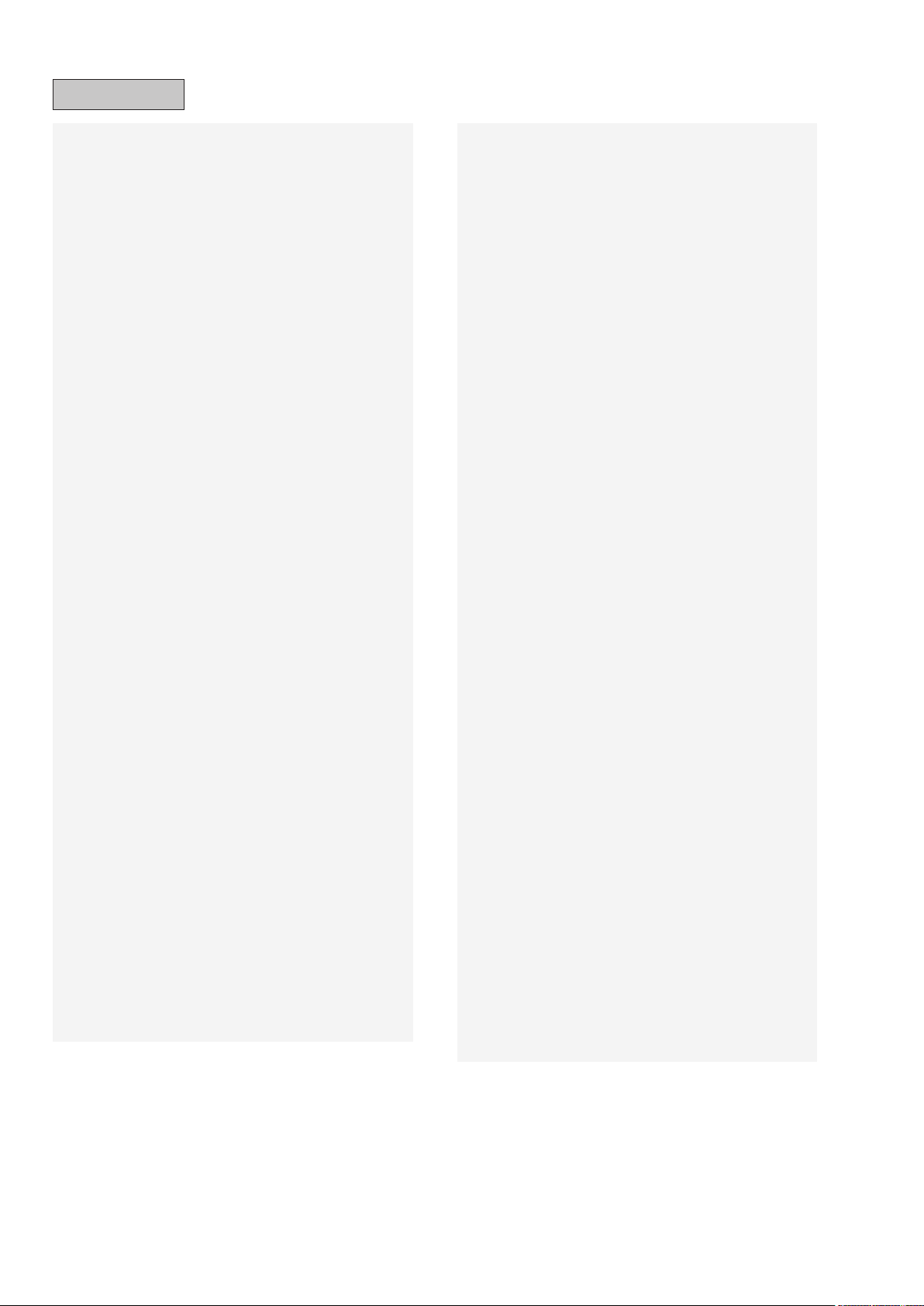
CONTENTS
ABOUT THIS MANUAL
What you can do with this manual ............................................3
Using Adobe Reader (Windows version) ..................................4
SAFETY PRECAUTIONS
NOTE FOR SCHEMATIC DIAGRAM
TECHNICAL SPECIFICATIONS
DIMENSION
CAUTION IN SERVICING
Initializing AV SURROUND RECEIVER ..................................10
Service Jig ..............................................................................10
DISASSEMBLY
1. FRONT PANEL ASSY .........................................................12
2. HEAT SINK ASSY ...............................................................16
3. HDMI UNIT ASSY ................................................................18
4. TRANS MAIN ......................................................................21
SPECIAL MODE
Special mode setting button ....................................................22
1. µcom/DSP Version display mode ........................................23
2. PANEL/REMOTE LOCK Selection mode ............................27
3. Service Related Selection mode .........................................28
4. DUAL BACKUP MEMORY ..................................................29
5. DIAGNOSTIC MODE (Video/Audio (signal) path conrmation
mode) ......................................................................................31
BLOCK DIAGRAM
JIG FOR SERVICING
WHEN THE MICROPROCESSOR IS REPLACED WITH A
NEW ONE
PROCEDUREFOR UPGRADING THE VERSION OF THE
FIRMWARE
1. How to update by DFW .......................................................67
2. How to update by DPMS .....................................................71
3. How to update by USB Memory ..........................................78
SURROUND MODES AND PARAMETERS
TROUBLE SHOOTING
1. POWER ...............................................................................91
2. Analog video ........................................................................92
3. HDMI/DVI ............................................................................97
4. AUDIO ...............................................................................105
5. Network/USB .....................................................................107
6. SMPS ................................................................................11 0
CLOCK FLOW & WAVE FORM IN DIGITAL BLOCK
LEVEL DIAGRAM
WIRING DIAGRAM
PRINTED WIRING BOARDS
HDAM_AMP _1 .....................................................................121
SMPS ...................................................................................122
HDAM_AMP _2 .....................................................................123
HDAM_AMP _3 .....................................................................123
FUSE ....................................................................................124
INPUT ...................................................................................125
FRONT .................................................................................127
GUIDE FRONT FFC .............................................................127
HP ........................................................................................129
DOOR DET ..........................................................................129
FRONT HDMI FFC ...............................................................129
GUIDE L ...............................................................................129
...............................................................................9
................................................................................67
..............................................................................67
.............................................................3
..........................................................7
.........................................8
................................................9
........................................................10
........................................................................11
......................................................................22
...................................................................36
..............................................................63
............................85
............................................................91
...........11 4
..................................................................11 5
................................................................120
.................................................121
GUIDE R ..............................................................................129
FRONT HDMI FFC ...............................................................129
PREOUT ..............................................................................130
SIDE CNT .............................................................................131
FRONT CNT .........................................................................132
VIDEO ..................................................................................134
HDMI ....................................................................................136
FRONT HDMI .......................................................................136
SCHEMATIC DIAGRAMS (1/31)
FRONT UNIT .........................................................................138
SPK/PREOUT/REG UNIT (1/3).............................................139
SPK/PREOUT/REG UNIT (2/3).............................................140
SPK/PREOUT/REG UNIT (3/3).............................................141
CNT/RS232C UNIT (1/2).......................................................142
CNT/RS232C UNIT (2/2).......................................................143
INPUT UNIT ..........................................................................144
USB UNIT..............................................................................144
VIDEO UNIT (1/3) .................................................................145
VIDEO UNIT (2/3) .................................................................146
VIDEO UNIT (3/3) .................................................................147
DIGITAL UNIT (1/15) .............................................................148
DIGITAL UNIT (2/15) .............................................................149
DIGITAL UNIT (3/15) .............................................................150
DIGITAL UNIT (4/15) .............................................................151
DIGITAL UNIT (5/15) .............................................................152
DIGITAL UNIT (6/15) .............................................................153
DIGITAL UNIT (7/15) .............................................................154
DIGITAL UNIT (8/15) .............................................................155
DIGITAL UNIT (9/15) .............................................................156
DIGITAL UNIT (10/15) ...........................................................157
DIGITAL UNIT (11/15) ...........................................................158
DIGITAL UNIT (12/15) ...........................................................159
DIGITAL UNIT (13/15) ...........................................................160
DIGITAL UNIT (14/15) ...........................................................161
DIGITAL UNIT (15/15) ...........................................................162
SMPS UNIT ...........................................................................163
HDAM/AMP UNIT (1/3) .........................................................164
HDAM/AMP UNIT (2/3) .........................................................165
HDAM/AMP UNIT (3/3) .........................................................166
BALANCE CONNCTOR & BALANCE OUT UNIT .................167
TO REGULATOR PART UNIT ...............................................168
EXPLODED VIEW
PARTS LIST OF EXPLODED VIEW
PACKING VIEW
PARTS LIST OF PACKING & ACCESSORIES
SEMICONDUCTORS
1. IC's ....................................................................................176
2. FL DISPLAY.......................................................................209
PARTS LIST OF PCB UNIT
FRONT PCB UNIT ASS'Y ..................................................... 211
FRONT HDMI PCB UNIT ASS'Y ...........................................215
SMPS PCB UNIT ASS'Y .......................................................216
INPUT PCB UNIT ASS'Y .......................................................219
VIDEO PCB UNIT ASS'Y ......................................................222
DIGITAL PCB UNIT ASS'Y ....................................................237
PREOUT PCB UNIT ASS'Y ...................................................250
CNT PCB UNIT ASS'Y ..........................................................252
H-DAM AMP PCB UNIT ASS'Y .............................................259
FUSE PCB UNIT ASS'Y ........................................................264
..................................................................169
.....................................................................174
.............................................................176
...........................................138
......................................171
.....................175
...................................................2 11
2
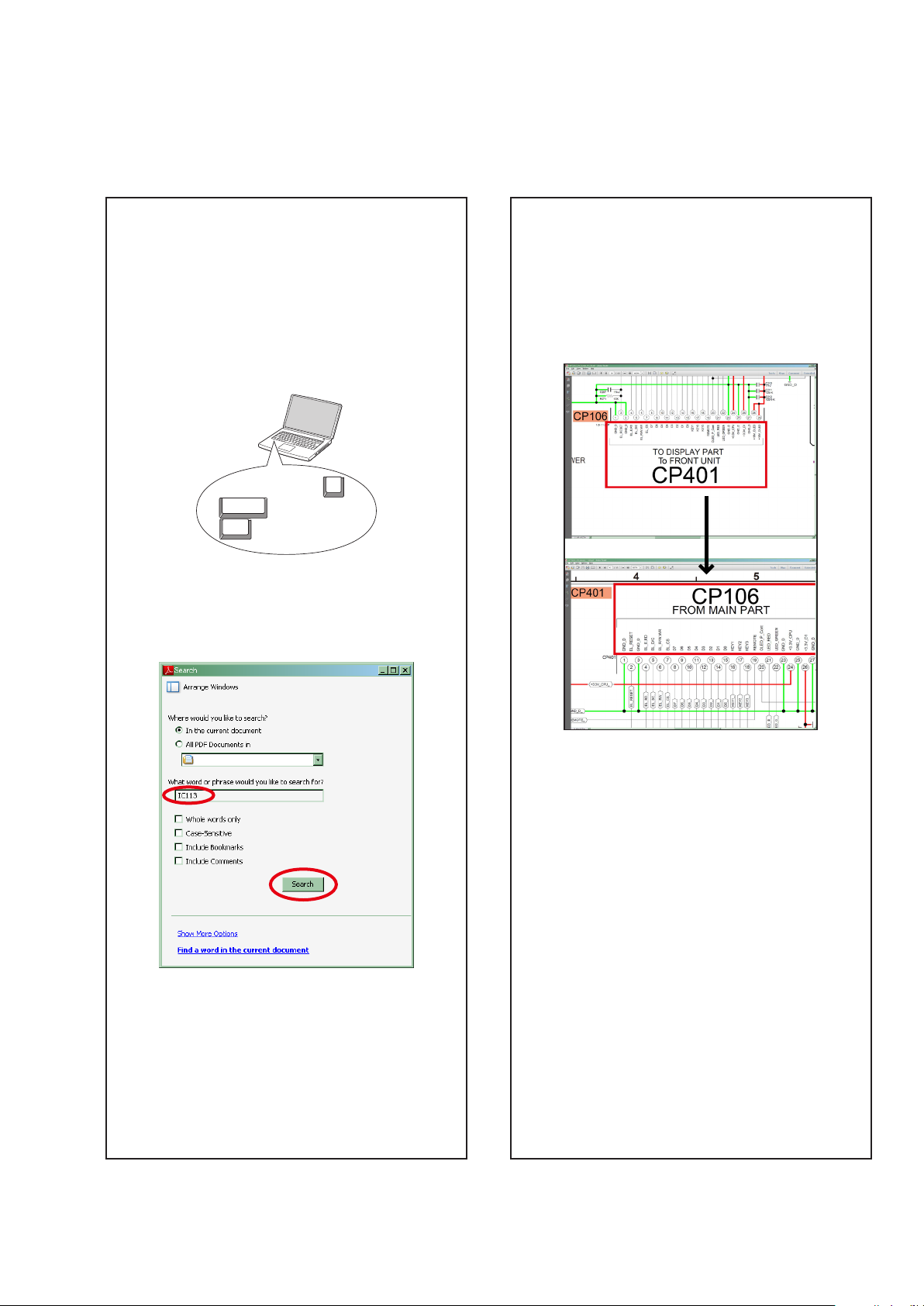
ABOUT THIS MANUAL
Read the following information before using the service manual.
What you can do with this manual
Search for a Ref. No. (phrase)
(Ctrl+Shift+F)
You can use the search function in Acrobat Reader to
search for a Ref. No. in schematic diagrams, printed
wiring board diagrams, block diagrams, and parts lists.
1.Press
2.Enter the Ref. No. you want to search for in the
Ctrl+Shift+F
on the keyboard.
• The Search window appears.
F
Shift
Ctrl
Search window, and then click the
• A list of search results appears.
Search
button.
Jump to the target of a schematic diagram
connector
Click the Ref. No. of the target connector in the red box
around a schematic diagram connector.
• The screen jumps to the target connector.
3.Click an item on the list.
• The screen jumps to the page for that item, and
the search phrase is displayed.
• Page magnification stays the same as before the
jump.
3
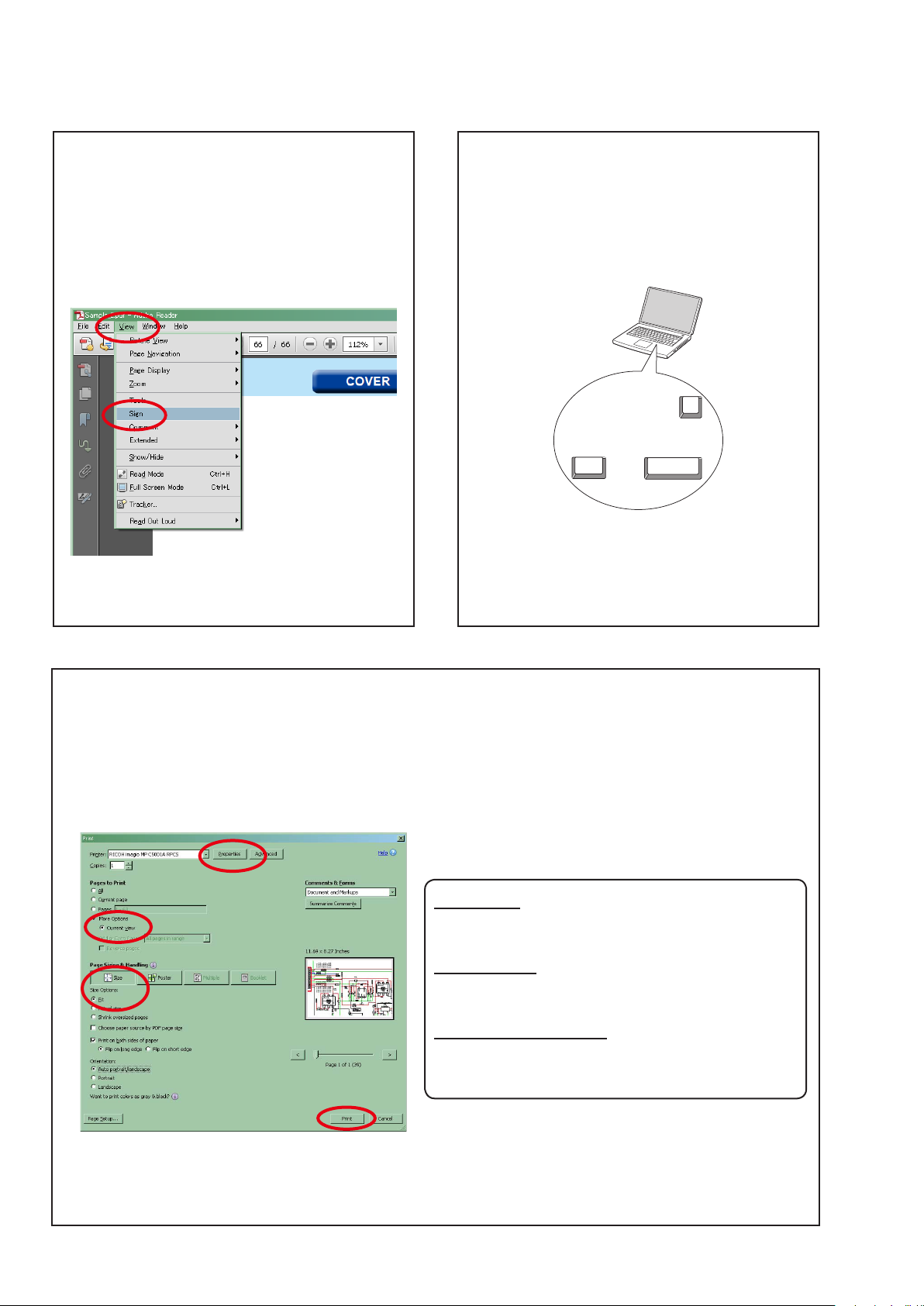
Using Adobe Reader (Windows version)
Add notes to this data (Sign)
The Sign function lets you add notes to the data in this
manual.
Save the le once you have nished adding notes.
[Example using Adobe Reader X]
On the "
View
" menu, click "
• The Sign pane appears.
[Example using Adobe Reader 9]
On the "
Document
" menu, click "
Sign
".
Sign
".
Magnify schematic / printed wiring board
diagrams - 1
(Ctrl+Space, mouse operation)
Ctrl+Space
Press
mouse to select the area you want to view.
• The selected area is magnied.
• When you want to move the area shown, hold down
Space
and drag the mouse.
• When you want to show a full page view, press
Ctrl+0
on the keyboard.
on the keyboard and drag the
0
Ctrl Space
Printamagniedpartofthemanual
The Properties dialog box and functions will vary depending on your printer.
1. Drag the mouse to magnify the part you want to print.
2. On the "
File
" menu, click "
3. Congure the following settings in the Print dialog box.
Print
".
• Properties
Click this button and check that the printer is set to a
suitable paper size.
• Pagetoprint
Select the following checkbox.
More Options
"
• PageSizing&Handling
Select the following checkbox.
"
Size
SizeOptions
" / "
Current View
" : "
" : "
Fit
"
"
4. Click the
Print
button to start printing.
4
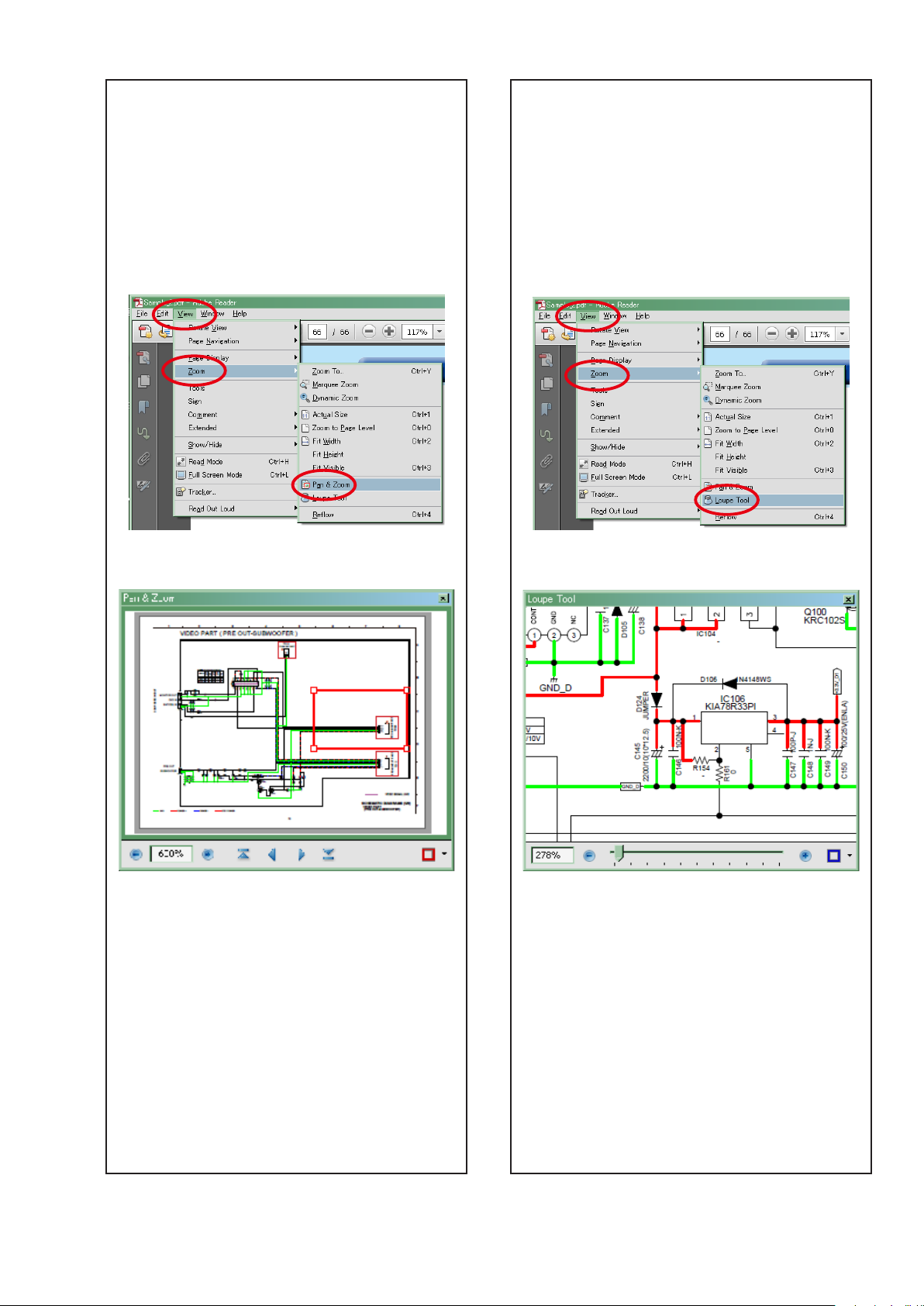
Magnify schematic / printed wiring board
diagrams - 2
(Pan & Zoom function)
The Pan & Zoom function lets you see which part of a
magnied diagram is being shown in a separate window.
Magnify schematic / printed wiring board
diagrams - 3
(Loupe Tool function)
The Loupe Tool function lets you magnify a specific
part of a diagram in a separate window.
[Example using Adobe Reader X]
On the "
Pan & Zoom
"
• The Pan & Zoom window appears on the screen.
View
" menu, point to "
".
Zoom
", and then click
[Example using Adobe Reader X]
On the "
Loupe Tool
"
• The Loupe Tool window appears on the screen.
View
" menu, point to "
".
Zoom
", and then click
[Example using Adobe Reader 9]
On the "
then click "
Tools
" menu, point to "
Pan & Zoom Window
Select & Zoom
[Example using Adobe Reader 9]
", and
".
On the "
then click "
5
Tools
" menu, point to "
Loupe Tool Window
Select & Zoom
".
", and
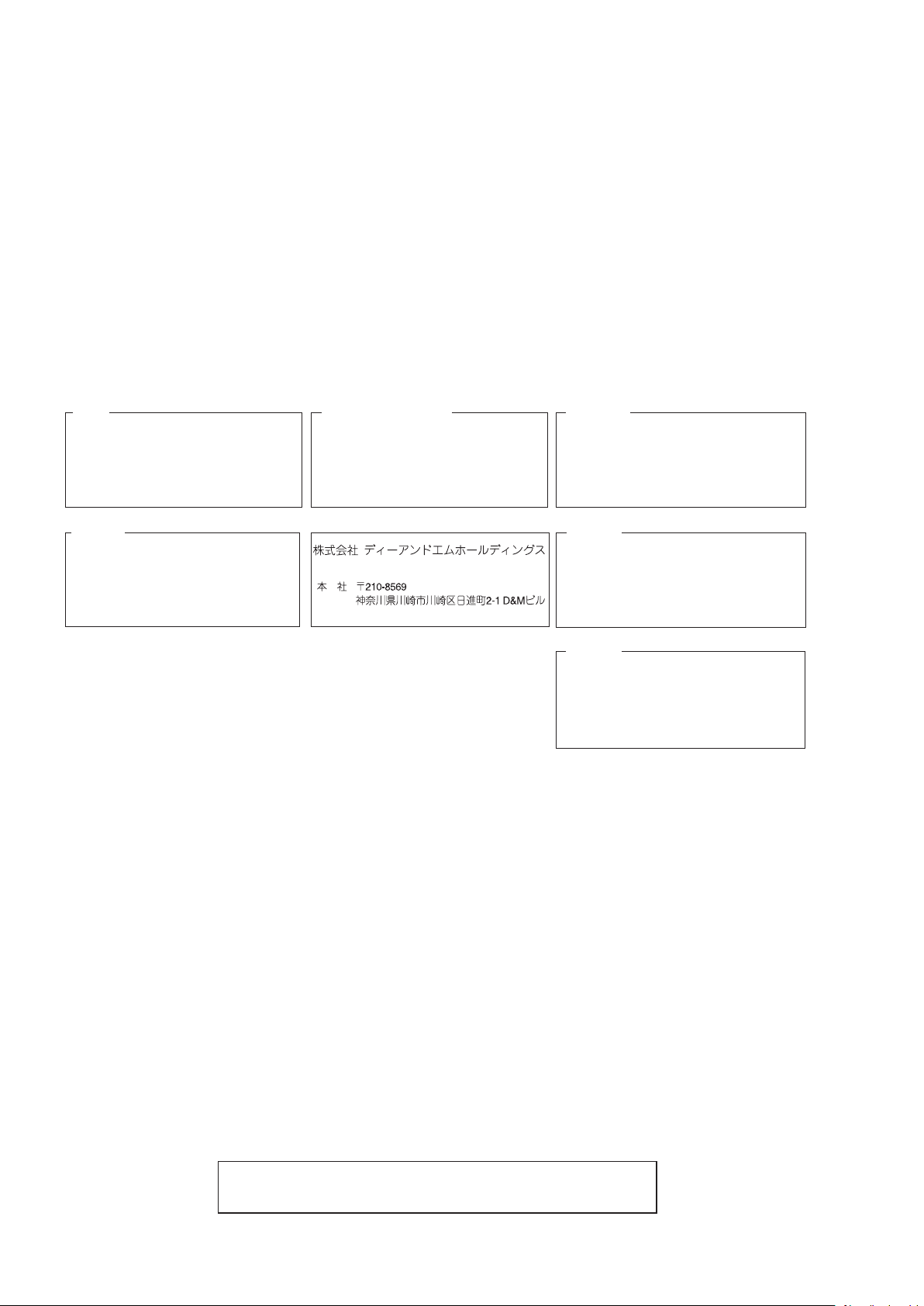
MARANTZ DESIGN AND SERVICE
Using superior design and selected high grade components,
Only original
marantz
parts can insure that your
marantz
marantz
product will continue to perform to the specications for which it
company has created the ultimate in stereo sound.
is famous.
Parts for your
marantz
equipment are generally available to our National Marantz Subsidiary or agent.
ORDERING PARTS :
Parts can be ordered either by mail or by Fax.. In both cases, the correct part number has to be specied.
The following information must be supplied to eliminate delays in processing your order :
1. Complete address
2. Complete part numbers and quantities required
3. Description of parts
4. Model number for which part is required
5. Way of shipment
6. Signature : any order form or Fax. must be signed, otherwise such part order will be considered as null and void.
USA
MARANTZ AMERICA, INC
100 CORPORATE DRIVE
MAHWAH, NEW JERSEY 07430
USA
JAPAN
D&M Holdings Inc.
D&M BUILDING, 2-1 NISSHIN-CHO,
KAWASAKI-KU, KAWASAKI-SHI,
KANAGAWA, 210-8569 JAPAN
EUROPE / TRADING
D&M EUROPE B. V.
P. O. BOX 8744, BUILDING SILVERPOINT
BEEMDSTRAAT 11, 5653 MA EINDHOVEN
THE NETHERLANDS
PHONE : +31 - 40 - 2507844
FAX : +31 - 40 - 2507860
CANADA
D&M Canada Inc.
5-505 APPLE CREEK BLVD.
MARKHAM, ONTARIO L3R 5B1
CANADA
PHONE : 905 - 415 - 9292
FAX : 905 - 475 - 4159
KOREA
D&M SALES AND MARKETING KOREA LTD.
2F,YEON BLDG.,
88-5, BANPO-DONG, SEOCHO-GU,
SEOUL KOREA
PHONE : +82 - 2 - 715 - 9041
FAX : +82 - 2 - 715 - 9040
CHINA
D&M SALES AND MARKETING SHANGHAI LTD.
ROOM.808 SHANGHAI AIRPORT CITY TERMINAL
NO.1600 NANJING (WEST) ROAD, SHANGHAI,
CHINA. 200040
TEL : 021 - 6248 - 5151
FAX : 021 - 6248 - 4434
NOTE ON SAFETY :
Symbol z Fire or electrical shock hazard. Only original parts should be used to replaced any part marked with symbol z .
Any other component substitution (other than original type), may increase risk of re or electrical shock hazard.
安全上の注意:
がついている部品は、安全上重要な部品です。必ず指定されている部品番号のものを使用してください。
z
SHOCK, FIRE HAZARD SERVICE TEST :
CAUTION :
AC cord connector pins (with unit NOT connected to AC mains and its Power switch ON), and the face or Front Panel of
product and controls and chassis bottom.
Any resistance measurement less than 1 Megohms should cause unit to be repaired or corrected before AC power is applied,
and veried before it is return to the user/customer.
Ref. UL Standard No. 60065.
After servicing this appliance and prior to returning to customer, measure the resistance between either primary
In case of difculties, do not hesitate to contact the Technical
Department at above mentioned address.
6
091105DM/DG
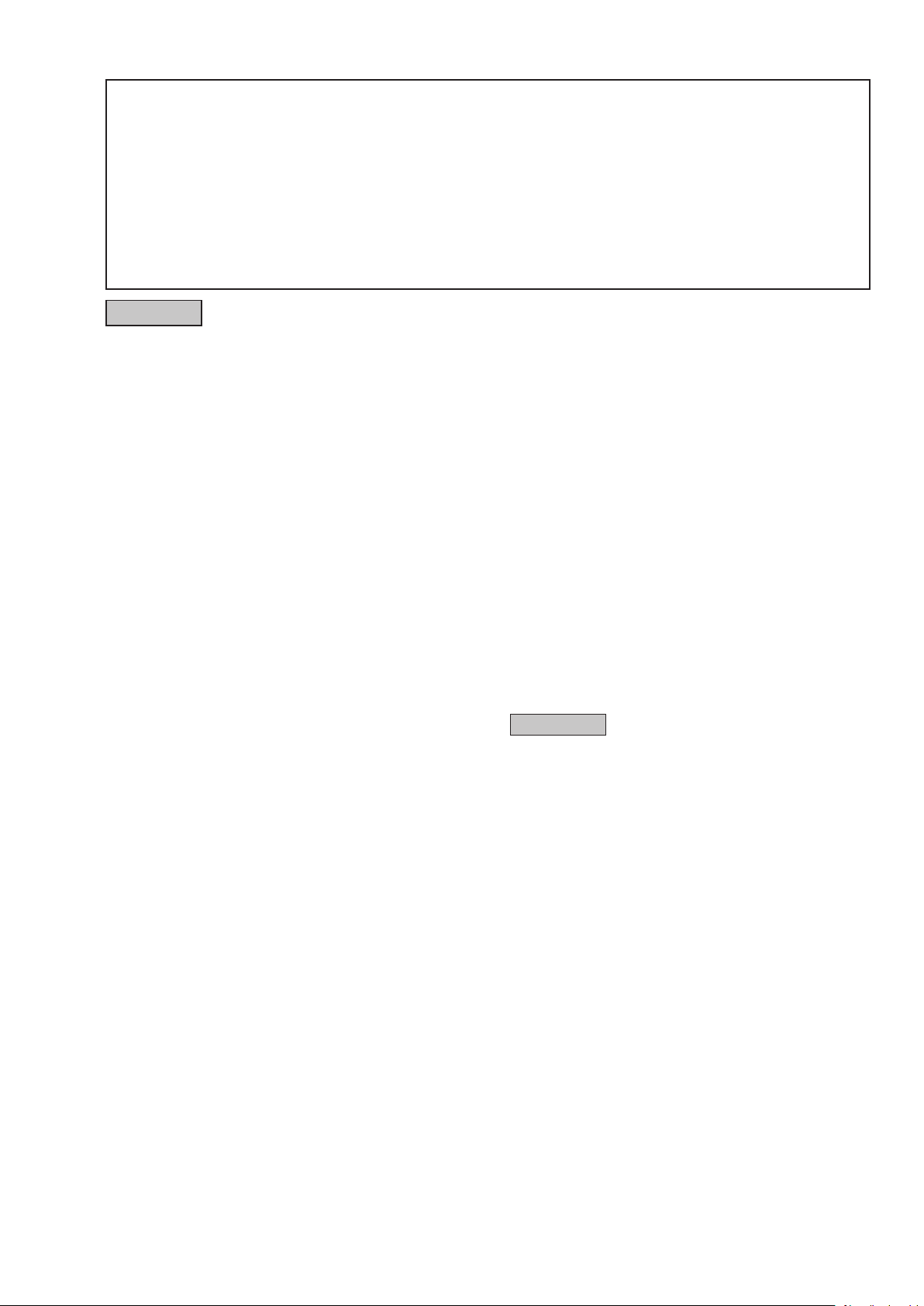
SAFETY PRECAUTIONS
The following items should be checked for continued protection of the customer and the service technician.
LEAKAGE CURRENT CHECK
Before returning the set to the customer, be sure to carry out either (1) a leakage current check or (2) a line to chassis
resistance check. If the leakage current exceeds 0.5 milliamps, or if the resistance from chassis to either side of the
power cord is less than 460 kohms, the set is defective.
Be sure to test for leakage current with the AC plug in both polarities, in addition, when the set's power is in each state (on,
off and standby mode), if applicable.
CAUTION
Please heed the following cautions and instructions during servicing and
inspection.
◎Heed the cautions!
Cautions which are delicate in particular for servicing
are labeled on the cabinets, the parts and the chassis,
etc. Be sure to heed these cautions and the cautions
described in the handling instructions.
◎Cautions concerning electric shock!
(1) An AC voltage is impressed on this set, so if
you touch internal metal parts when the set is
energized, you may get an electric shock. Avoid
getting an electric shock, by using an isolating
transformer and wearing gloves when servicing
while the set is energized, or by unplugging the
power cord when replacing parts, for example.
(2) There are high voltage parts inside. Handle with
extra care when the set is energized.
◎ Caution concerning disassembly and
assembly!
Through great care is taken when parts were
manufactured from sheet metal, there may be burrs
on the edges of parts. The burrs could cause injury if
ngers are moved across them in some rare cases.
Wear gloves to protect your hands.
◎Use only designated parts!
The set's parts have specic safety properties (re
resistance, voltage resistance, etc.). Be sure to use
parts which have the same properties for replacement.
The burrs have the same properties. In particular, for
the important safety parts that are indicated by the z
mark on schematic diagrams and parts lists, be sure to
use the designated parts.
◎ Be sure to mount parts and arrange the wires
as they were originally placed!
For safety seasons, some parts use tapes, tubes or
other insulating materials, and some parts are mounted
away from the surface of printed circuit boards.
Care is also taken with the positions of the wires by
arranging them and using clamps to keep them away
from heating and high voltage parts, so be sure to set
everything back as it was originally placed.
◎Make a safety check after servicing!
Check that all screws, parts and wires removed or
disconnected when servicing have been put back in
their original positions, check that no serviced parts
have deteriorate the area around. Then make an
insulation check on the external metal connectors and
between the blades of the power plug, and otherwise
check that safety is ensured.
(Insulation check procedure)
Unplug the power cord from the power outlet,
disconnect the antenna, plugs, etc., and on the power.
Using a 500V insulation resistance tester, check that
the insulation resistance value between the inplug and
the externally exposed metal parts (antenna terminal,
headphones terminal, input terminal, etc.) is 1MΩ or
greater. If it is less, the set must be inspected and
repaired.
CAUTION
Concerning important safety
parts
Many of the electric and the structural parts used in
the set have special safety properties. In most cases
these properties are difcult to distinguish by sight, and
the use of replacement parts with higher ratings (rated
power and withstand voltage) does not necessarily
guarantee that safety performance will be preserved.
Parts with safety properties are indicated as shown
below on the wiring diagrams and the parts list in this
service manual. Be sure to replace them with the parts
which have the designated part number.
(1) Schematic diagrams ....... Indicated by the z mark.
(2) Parts lists .......Indicated by the z mark.
The use of parts other than the
designated parts could cause electric
shocks, res or other dangerous
situations.
7
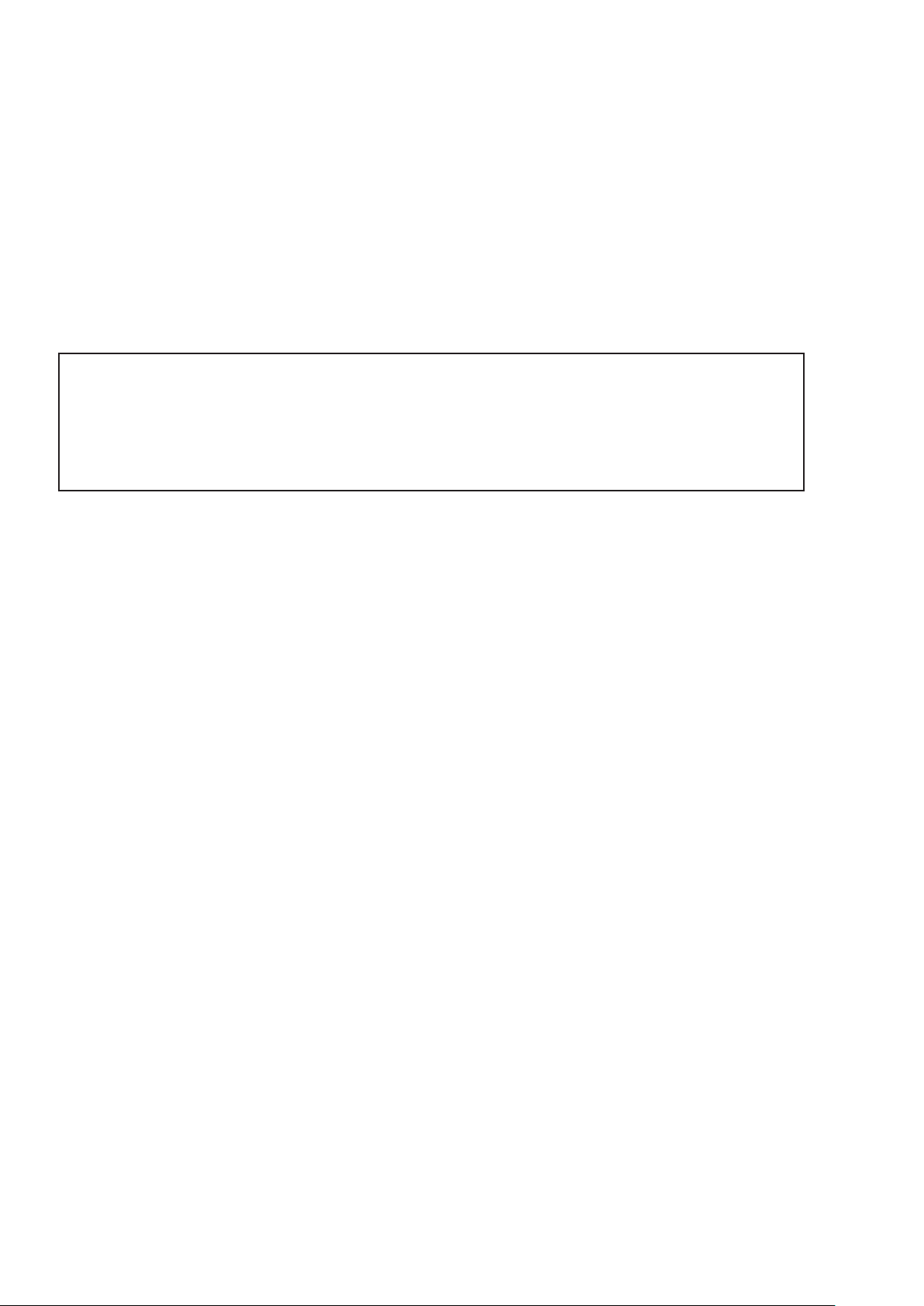
NOTE FOR SCHEMATIC DIAGRAM
NOTE FOR PARTS LIST
WARNING:
Parts indicated by the z mark have critical characteristics. Use ONLY replacement parts recommended by the manufacturer.
CAUTION:
Before returning the set to the customer, be sure to carry out either (1) a leakage current check or (2) a line to chassis resistance check. If
the leakage current exceeds 0.5 milliamps, or if the resistance from chassis to either side of the power cord is less than 460 kohms, the set
is defective.
WARNING:
DO NOT return the set to the customer unless the problem is identied and remedied.
NOTICE:
ALL RESISTANCE VALUES IN OHM. k=1,000 OHM / M=1,000,000 OHM
ALL CAPACITANCE VALUES ARE EXPRESSED IN MICRO FARAD, UNLESS OTHERWISE INDICATED. P INDICATES MICRO-MICRO
FARAD. EACH VOLTAGE AND CURRENT ARE MEASURED AT NO SIGNAL INPUT CONDITION. CIRCUIT AND PARTS ARE SUBJECT
TO CHANGE WITHOUT PRIOR NOTICE.
NOTE FOR PARTS LIST
1.
Parts indicated by "nsp" on this table cannot be supplied.
2.
When ordering a part, make a clear distinction between "1" and "I" (i) to avoid mis-supplying.
3.
A part ordered without specifying its part number can not be supplied.
4.
Part indicated by "★" mark is not illustrated in the exploded view.
5.
General-purpose Carbon Film Resistor in the P.W.Board parts list. (Refer to the Schematic Diagram for those parts.)
6.
General-purpose Carbon Chip Resistors are not included are not included in the P.W.Board parts list.
(Refer to the Schematic Diagram for those parts.)
WARNING:
Parts indicated by the z mark have critical characteristics. Use ONLY replacement parts recommended by the manufacturer.
8

TECHNICAL SPECIFICATIONS
nAudio Section
• Analog
Input sensitivity/Input impedance : 200 mV/47 kΩ
Frequency response: 10 Hz – 100 kHz — +1, –3 dB (DIRECT mode)
S/N : 105 dB (IHF–A weighted, DIRECT mode)
Distortion: 0.005 % (20 Hz – 20 kHz) (DIRECT mode)
Rated output : Unbalanced pre-output: 1.2 V
• Digital
D/A output : Rated output — 2 V (at 0 dB playback)
Total harmonic distortion — 0.008 % (1 kHz, at 0 dB)
S/N ratio — 102 dB
Dynamic range — 100 dB
Digital input : Format — Digital audio interface
• Phonoequalizer(PHONOinput—MEDIAPLAYEROUT)
Input sensitivity : 2.5 mV
RIAA deviation: ±1 dB (20 Hz to 20 kHz)
S/N : 74 dB (A weighting, with 5 mV input)
Rated output: 150 mV
Distortion factor : 0.03 % (1 kHz, 3 V)
nVideo section
• Standard video connectors
Input/output level and impedance : 1 Vp-p, 75 Ω
Frequency response: 5 Hz – 10 MHz — 0, –3 dB
• Color component video connector
Input/output level and impedance :
PB / CB signal — 0.7 Vp-p, 75 Ω
PR / CR signal — 0.7 Vp-p, 75 Ω
Frequency response: 5 Hz – 60 MHz — 0, –3 dB
Balanced pre-output: 2.4 V
Y (brightness) signal — 1 Vp-p, 75 Ω
nTuner section
(ANTENNA input – MEDIA PLAYER OUT)
[FM](Note: μV at 75 Ω, 0 dBf = 1 x 10
Receiving Range :
[FM] 87.5 MHz – 107.9 MHz [AM] 530 kHz – 1710 kHz
Usable Sensitivity :
[FM]1.5 μV (14.8 dBf) [AM] 20 μV
S/N (IHF–A weighted) :
[FM]MONO 78 dB
STEREO 68 dB
HD 85 dB [AM] 85 dB
Distortion(1kHz):
[FM]MONO 0.1 %
STEREO 0.2 %
HD 0.02 % [AM] 0.02 %
–15
W)
nGeneral
Power supply : AC 120 V, 60 Hz
Power consumption : 60 W
Power consumption in standby mode : 0.2 W
Power consumption in CEC standby mode : 0.5 W
Power comsumption in network standby mode : 2.7 W
For purposes of improvement, specications and design are
subject to change without notice.
DIMENSION
440.0
50.0 50.0340.0
56.0
11.5
170.5
14.5 16.5 361.0
389.0
180.5
267.0 39.554.5
9

CAUTION IN SERVICING
InitializingAVSURROUNDRECEIVER
AV SURROUND RECEIVER initialization should be performed when the μcom, peripheral parts of μcom, and Digital
PCB. were replaced.
1. Turn off the "ON/STANDBY (X)" button.
2. Press "ON/STANDBY (X)" button while simultaneously while pressing "MOVIE" and "MUSIC" buttons.
3. Check that the entire display is ashing at intervals of about 1 second, and then release the 2 buttons.
The microprocessor will be initialized.
NOTE: • If step 3 fails, start over from step 1.
• All user settings will be lost and the factory setting will be recovered after the set is initialized.
So make sure to note down your setting beforehand for restoring after the initialization.
MOVIE
ON / STANDBY (X)
MUSIC
Service Jig
When you repair the printing board, you can use the following JIG (Extension cable kit).
Please order it from marantz Ofcial Service Distributor in your region if necessary.
8U-110084S : EXTENSION UNIT KIT : 2 Set
When you update the rmware by DFW, you can use the following JIG (RS232C to internal connector conversion adapter
with 4P FFC cable kit ).
Please order to marantz Ofcial Service Distributor in your region if necessary.
8U-210100S : WRITING KIT : 1 Set
(Refer to 65 page.)
10

DISASSEMBLY
• Disassemble in order of the arrow in the following gure.
• In the case of the re-assembling, assemble it in order of the reverse of the following ow.
• In the case of the reassembling, observe "Caution concerning disassembly and assembly!".
• If wire bundles are untied or moved to perform adjustment or replace parts etc., be sure to rearrange them neatly as
they were originally bundled or placed afterward.
Otherwise, incorrect arrangement can be a cause of noise generation.
CABINET TOP
FRONT PANEL ASSY
"DISASSEMBLY
Refer to
1. FRONT PANEL ASSY"
"EXPLODED VIEW"
and
PCB FRONT
(Ref. No. of EXPLODED VIEW : C1)
PCB HP
(Ref. No. of EXPLODED VIEW : C2)
PCB FRONT HDMI
(Ref. No. of EXPLODED VIEW : C19)
PCB DOOR DET
(Ref. No. of EXPLODED VIEW : C3)
PCB FRONT HDMI FFC CABLE
(Ref. No. of EXPLODED VIEW : C5)
HEAT SINK ASSY
"DISASSEMBLY
Refer to
2. HEAT SINK ASSY"
"EXPLODED VIEW"
and
PCB H-DAM
(Ref. No. of EXPLODED VIEW : C8)
PCB GUIDE L
(Ref. No. of EXPLODED VIEW : C23)
GUIDE_FRONT FFC
(Ref. No. of EXPLODED VIEW : C4)
HDMI UNIT ASSY
"DISASSEMBLY
Refer to
3. HDMI UNIT ASSY"
"EXPLODED VIEW"
and
PCB HDMI
(Ref. No. of EXPLODED VIEW : C15)
PCB FRONT HDMI FFC
(Ref. No. of EXPLODED VIEW : C7)
PCB VIDEO
(Ref. No. of EXPLODED VIEW : C14)
PCB FUSE
(Ref. No. of EXPLODED VIEW : C11)
PCB F/W PRE OUT
(Ref. No. of EXPLODED VIEW : C9)
PCB INPUT
(Ref. No. of EXPLODED VIEW : C13)
PCB XLR
(Ref. No. of EXPLODED VIEW : C10)
PCB SIDE CNT
(Ref. No. of EXPLODED VIEW : C16)
PREOUT PCB
(Ref. No. of EXPLODED VIEW : C12)
TRANS MAIN
"DISASSEMBLY
Refer to
5. TRANS MAIN"
"EXPLODED VIEW"
and
TRANS , POWER
(Ref. No. of EXPLODED VIEW : C20)
11

About the photos used for "descriptions of the DISASSEMBLY" section
• The shooting direction of each photograph used herein is indicated on the left side of the respective photograph as
"Shooting direction: ***".
• Refer to the diagram below about the shooting direction of each photograph.
• Photographs with no shooting direction indicated were taken from the top of the set.
• The photograph is AV7701U1B model.
The viewpoint of each photograph
(Shooting direction)
Shooting direction: B
[View from the top]
1. FRONT PANEL ASSY
Proceeding :
CABINET TOP
Shooting direction: A
FRONT PANEL ASSY
→
Front side
Shooting direction: DShooting direction: C
(1) Remove the screws.
View from the bottom
12

(2) Cut the wire clamp band, then disconnect the connector wires and FFC.
STYLE PIN : Loosen
CN602
cut
FFC
(3) Remove the screws.
Shooting direction: C
FFC
CN321
Shooting direction: D
13
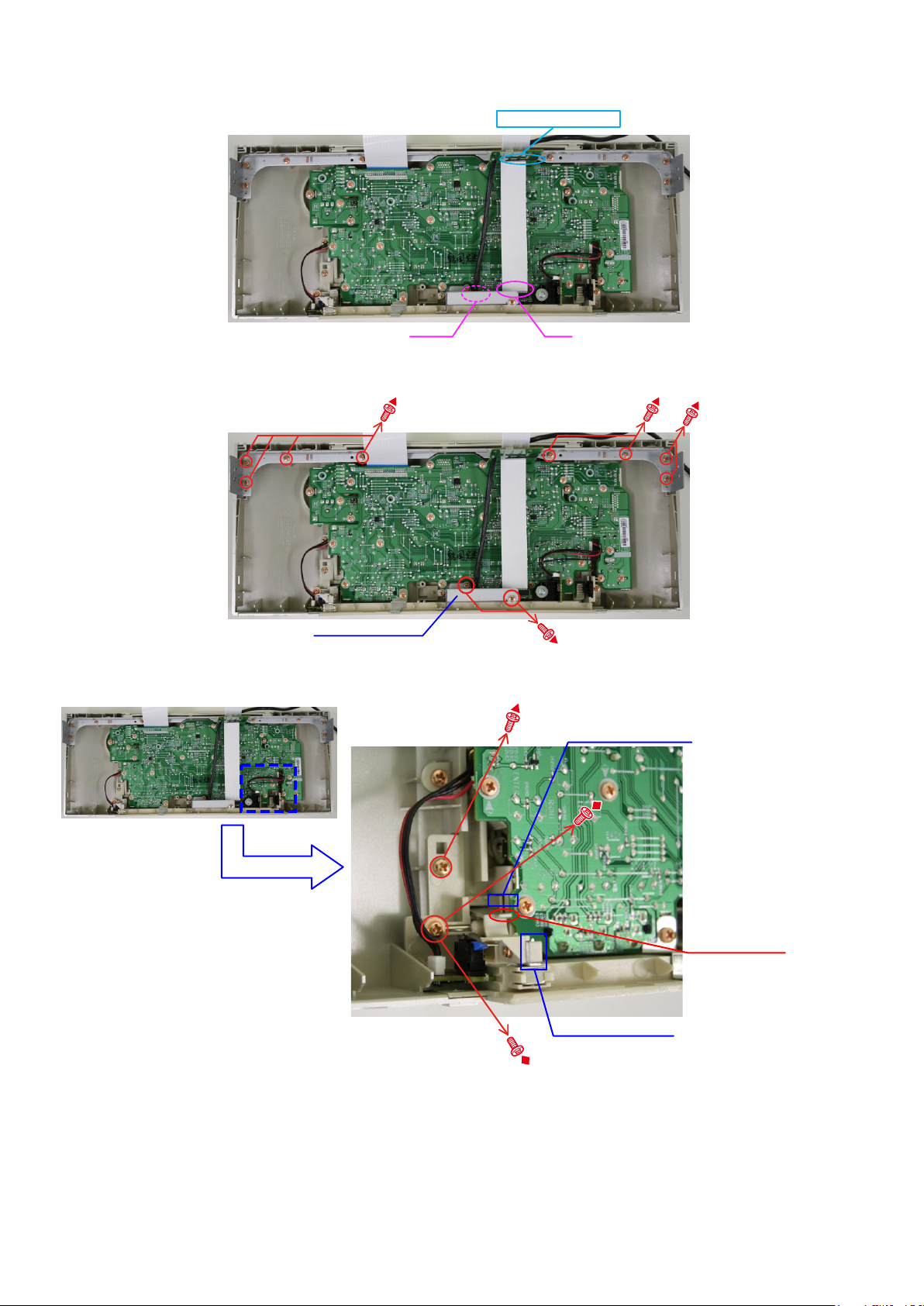
(4) Disconnect the connector wire and FFC.
Shooting of photograph: A
(5) Remove the screws, then detach the FRONT BRACKET.
Shooting of photograph: A
STYLE PIN : Loosen
FFC BN321
(6) Remove the screws.
Shooting of photograph: A
FRONT BRACKET
FRONT BRACKET
EARTH DOOR
FRONT BRACKET
14
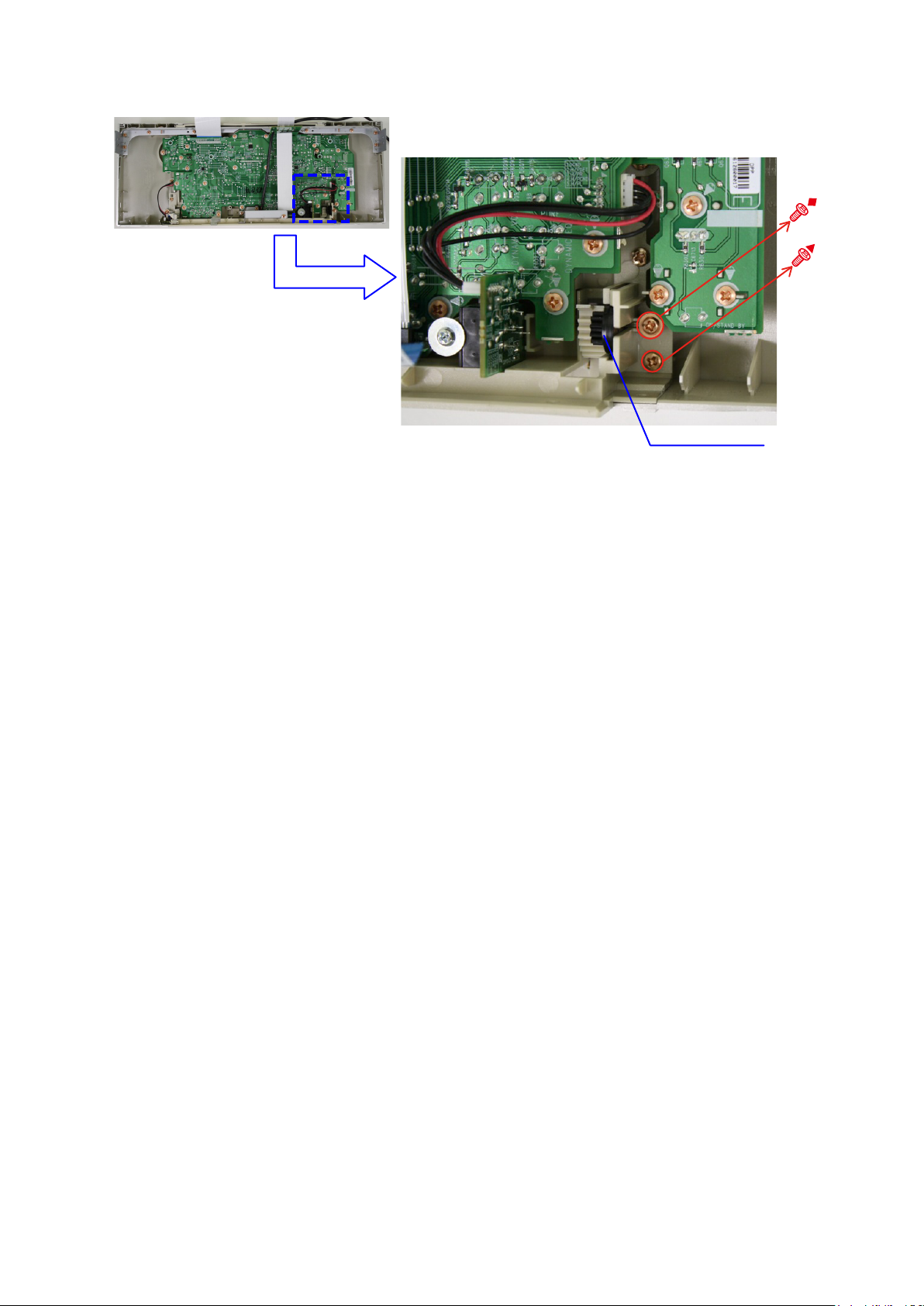
(7) Remove the screws.
Shooting of photograph: A
GEAR , DAMPER
15
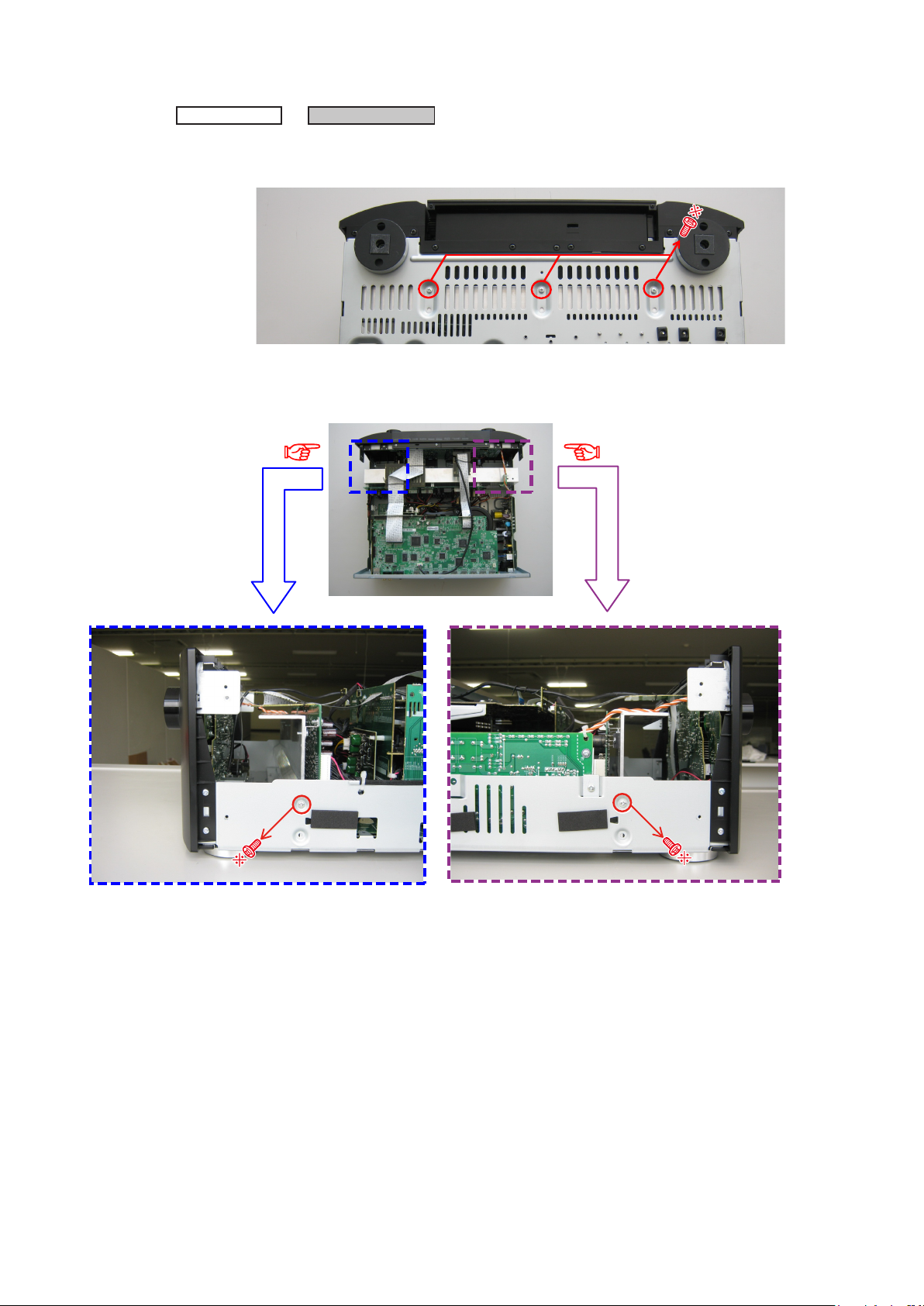
2. HEAT SINK ASSY
Proceeding :
(1) Remove the screws.
View from the bottom
(2) Cut the wire clamp band, then remove the screws. Disconnect the connector wires.
CABINET TOP
HEAT SINK ASSY
→
Shooting direction: C
Shooting direction: D
16

(3) Cut the wire clamp band, then disconnect the connector wire and FFC.
cut
FFC
STYLE PIN : Loosen HEAT SINK Assy
CN321
FFC
CN602
cut
(4) Cut the wire clamp bands, then disconnect the connector wires.
CN461P CN601
CN704 CN705
CN461
CN492
CN701
CN7010
17

3. HDMI UNIT ASSY
Proceeding :
(1) Remove the screws.
CABINET TOP
View from the bottom
HEAT SINK ASSY
→
HDMI UNIT ASSY
→
(2) Remove the screws, then remove the BACK PANEL and the HDMI BRACKET.
Shooting of photograph: A
18
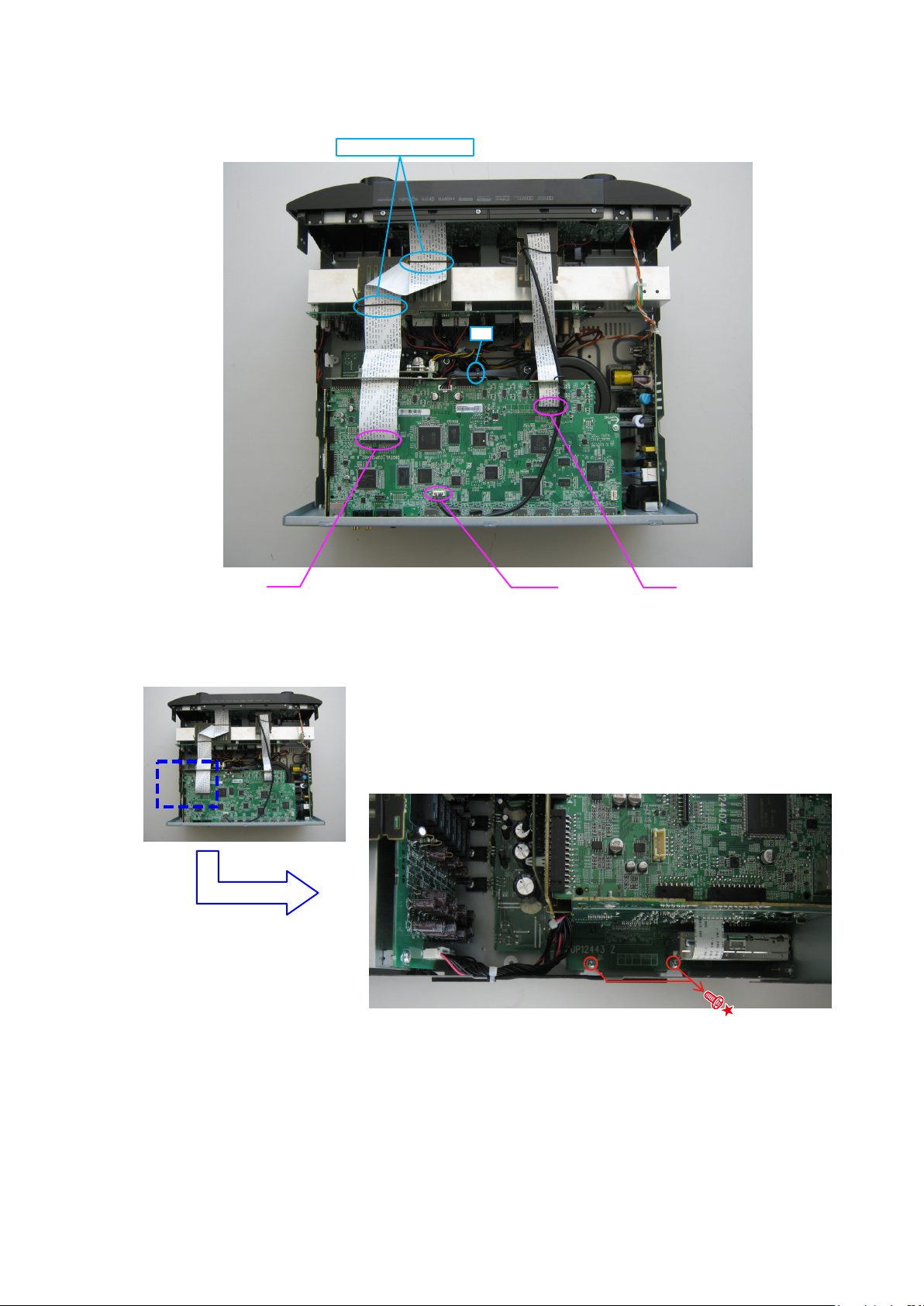
(3) Cut the wire clamp band, then disconnect the connector wires and the FFC.
Remove the PCB HDMI from the PCB FRONT CNT and PCB SIDE CNT (Board to board).
STYLE PIN : Loosen
cut
FFC
(4) Disconnect the connector wire. Remove the screws.
Shooting direction: C
CN321
FFC
19

(5) Remove the screws.
Shooting direction: A
(6) Remove the screws, then disconnect the connector wires.
Shooting direction: A
CN940, CN941
20
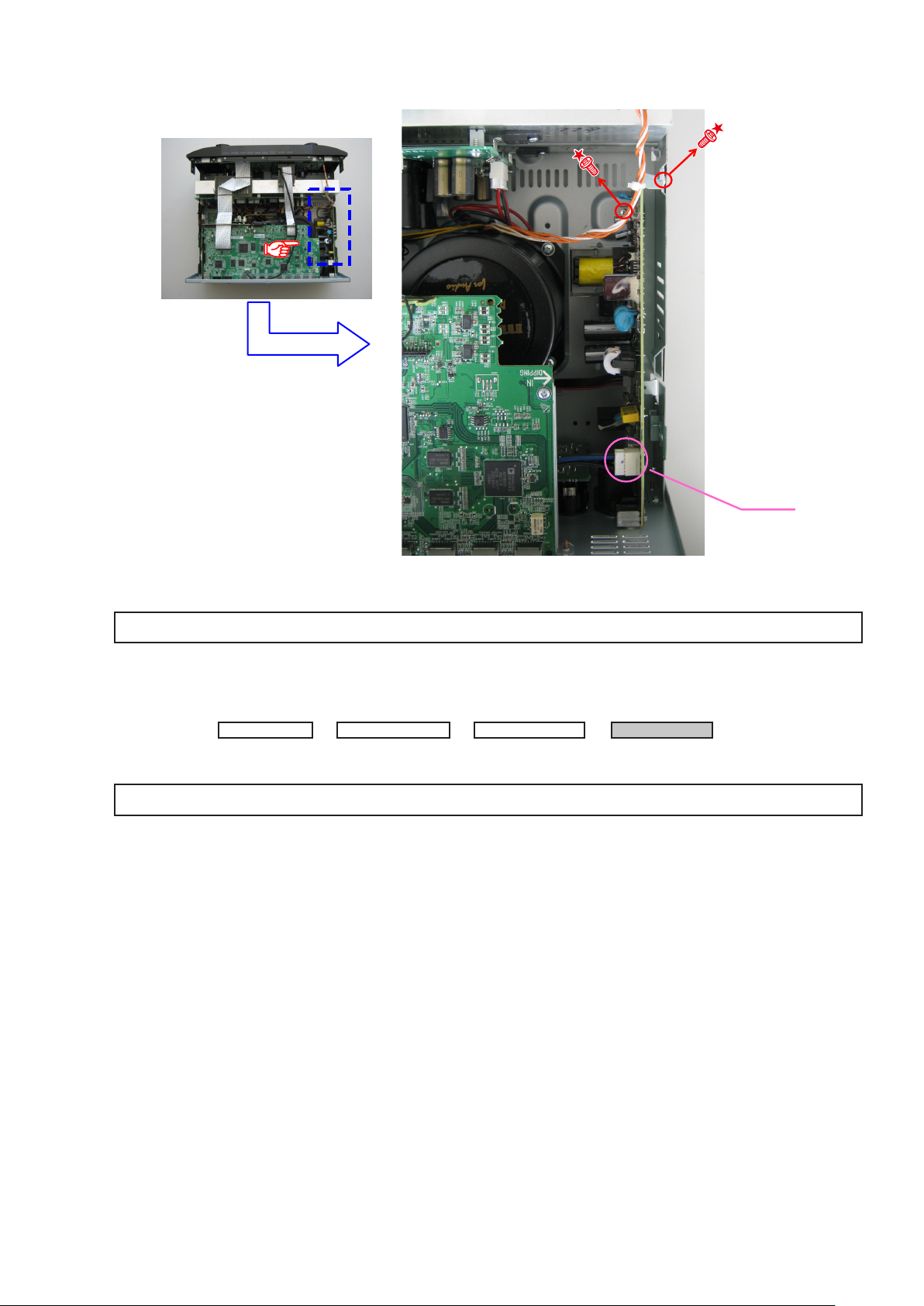
(7) Cut the wire clamp bands, then disconnect the connector wires, and remove the screws.
Shooting direction: A
CN902
Please refer to "EXPLODED VIEW" for the disassembly method of each P.W.B included in HDMI UNIT ASSY.
4. TRANS MAIN
Proceeding :
CABINET TOP
HEAT SINK ASSY
→
HDMI UNIT ASSY
→
Please refer to "EXPLODED VIEW" for the disassembly method of each P.W.B included in TRANS MAIN.
POWER TRANS
→
21
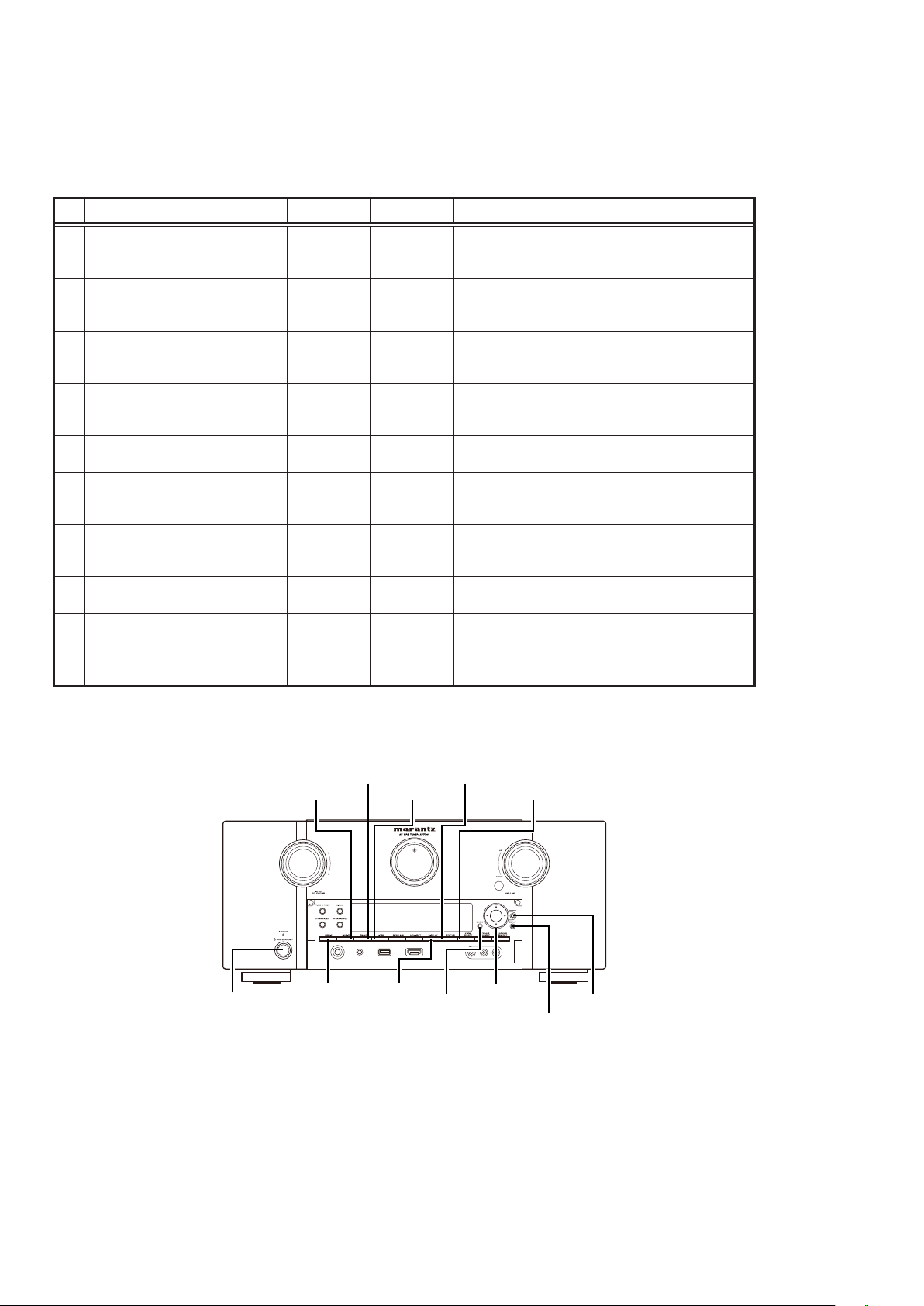
SPECIAL MODE
Special mode setting button
No.1 - 5, 6, 7 : Press the "ON/STANDBY (X)" button to turn on the power while pressing both the buttons A and the button B at the
b
No.8 - 10: Turn on the power, then press and hold down the A and B buttons for over 3 seconds.
b
No. Mode Button A Button B Contents
Version display
1
(μcom/DSP Error Display)
User Initialization mode
2
(Installer Setup settings are not
initialized.)
Factory Initialization mode
3
(Installer Setup settings are also
initialized.)
PANEL/REMOTE LOCK Selection
4
mode
5 Service Related Selection mode BACK
Mode for switching tuner frequency
6
step
(N model Only)
7 Installer Setup mode Cursor
8 Memory Backup
9 Memory Recovery BACK
10 Memory Backup Clear
same time.
STATUS DISPLAY
GAME A-DSX
MOVIE MUSIC
BACK ENTER
ZONE
SELECT
Cursor
0
ZONE
SELECT
ZONE
SELECT
d
SETUP Change tuner frequency step to FM:50kHz/200kHz
BACK
DISPLAY
ZONE
SELECT
ENTER
Firmware versions such as Main or DSP are displayed in
the FL Display. Errors are displayed when they occur. (Refer
to 23 page)
Backup data initialization is carried out.
(Installer Setup settings are not initialized.)
Backup data initialization is carried out.
(Installer Setup settings are also initialized.)
Selects to reject operations through panel buttons and the
master volume knob on the main unit and operations via
the remote control. (Refer to 27 page)
Selects the “Diagnostic mode” or “Displaying the protection
history mode”. (Refer to 28 page)
Access the Remote Maintenance mode via the internet.
Installer Setup is displayed on GUI/Option Menu.
Refer to AVR_RemoteMaintenance_.pdf of SDI.
b
Backup of DUAL BACKUP MEMORY is performed. (Refer
to 29 page)
Recovery of DUAL BACKUP MEMORY is performed. (Refer
to 29 page)
Backup of DUAL BACKUP MEMORY is cleared. (Refer to
29 page)
MUSIC A-DSX
ON / STANDBY (X)
GAME
DISPLAYMOVIE
STATUS
Cursor d0
BACK
ZONE SELECT
ENTER
SETUP
22

1. µcom/DSP Version display mode
1.1. Operationspecications
µcom/DSP version display mode:
When the set is started up in this mode, the version information is displayed.
Starting up:
Press the "ON/STANDBY (X)" button to turn on the power while pressing the "STATUS" and "DISPLAY" buttons.
Now, press the "STATUS" button to the display the 2nd item information on the FL Display.
When the version is displayed on the FL Display, the version list is also displayed on the GUI.
b
1.2. Display Order
Error information(Refer to
→ e Main µ-com/MAIN FBL(1st Boot Loader) Version → r Sub µ-com/Sub FBL → t DSP version → y Audio PLD
→ u GUI SFLASH → i Ethernet(DM860A) 1st Boot Loader, Hardware ID
→ o Ethernet(DM860A) 2nd Boot Loader → Q0 Ethernet(DM860A) IMAGE
→ Q1 Ethernet(DM860A)MAC ADDRESS information → Q2 HD RADIO SDK/HD RADIO BBP(SR7007U1B only)
→ Q3 MultEQ Pro APP(Displayed when Audyssey Pro is complete)
→ Q4 MultEQ Pro ICL(Displayed when Audyssey Pro is complete
Model destination information :
q
Upper
A V 7 7 0 1 U : * * * *
Lower
S / N . * * * * * * * * * *
1.3. Error display
) → q Model destination information → w Firmware Package Version
Firmware Package Version :
w
Upper
Lower
Main µ-com & MAIN FBL version :
e
Upper
Lower
Sub µ-com & Sub FBL :
r
Upper
Lower
DSP ROM :
t
Upper
Lower
Audio PLD :
y
Upper
Lower
F i r m . P a c k a g e
M a i n : * * . * *
M a i n F B L : * * . * *
S u b : * * . * *
S u b F B L : * * . * *
D S P : * * . * *
A u d i o P L D : * * . * *
V e r . : * * * *
GUI SFLASH :
u
Upper
Lower
G U I : * * * * * * * *
23
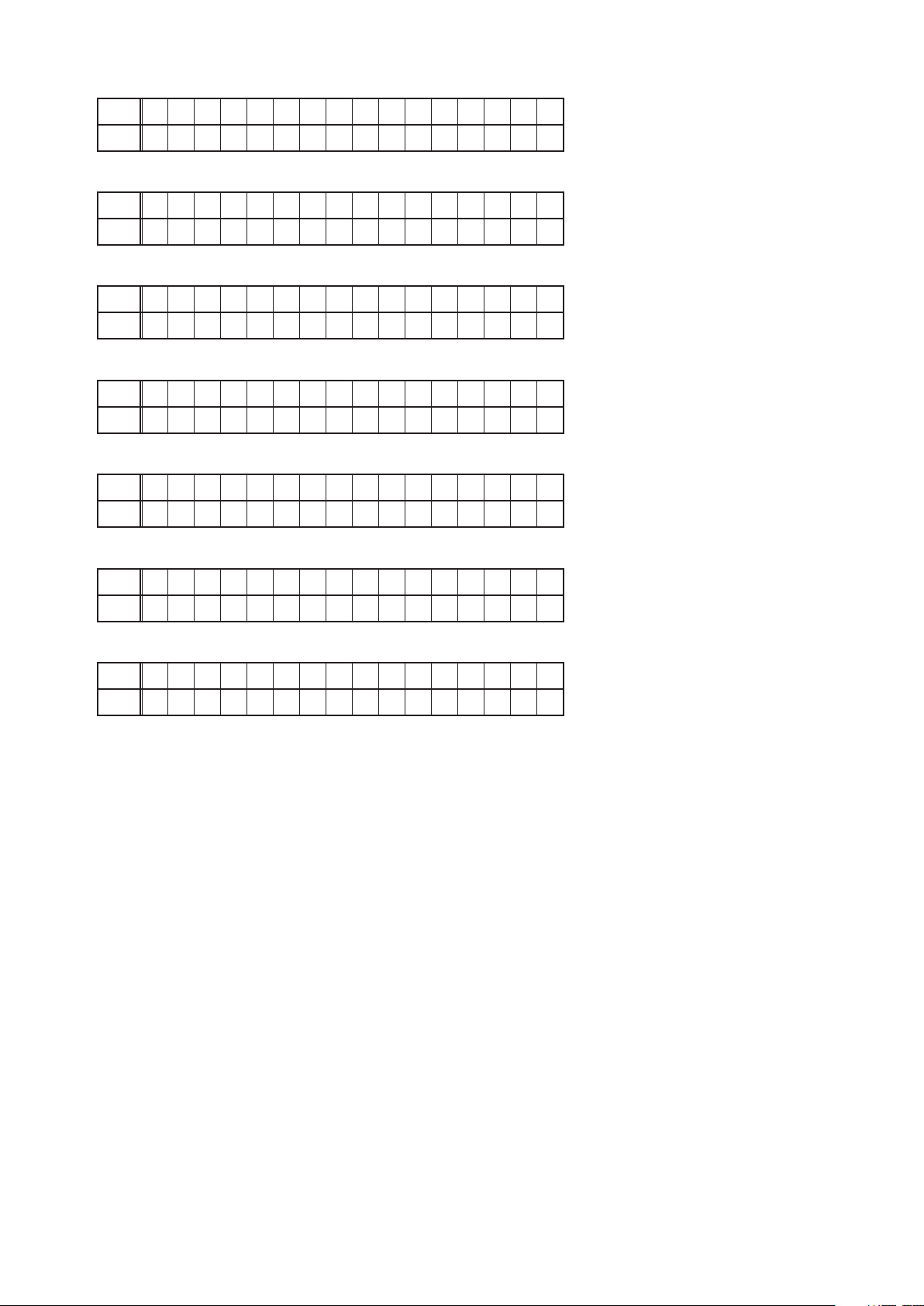
Ethernet(DM860A) 1st Boot Loader, Hardware ID :
i
Upper
Lower
Ethernet(DM860A) 2nd Boot Loader :
o
Upper
Lower
Ethernet(DM860A) IMAGE :
Q0
Upper
Lower
Ethernet(DM860A)MAC ADDRESS information :
Q1
Upper
Lower
HD RADIO SDK/HD RADIO BBP (AV7701U1B onlly) :
Q2
Upper
Lower
E t h e r n e t F B L
* * * * * * - A A
E t h e r n e t S B L
* * * * * * * * * * * * * - B B
E t h e r n e t I M G
* * * * * * * * * * * * *
* E t h e r n e t M A C
* * * * * * - * * * * * *
* H D S D K : * * . * *
* H D B B P : * * * * * . * * *
MultEQ Pro APP :
Q3
Upper
* M u l t E Q P r o A P P
Lower
* * . * * . * * . * * * *
MultEQ Pro ICL :
Q4
Upper
* M u l t E Q P r o I C L
Lower
* * . * * . * * . * * * *
24
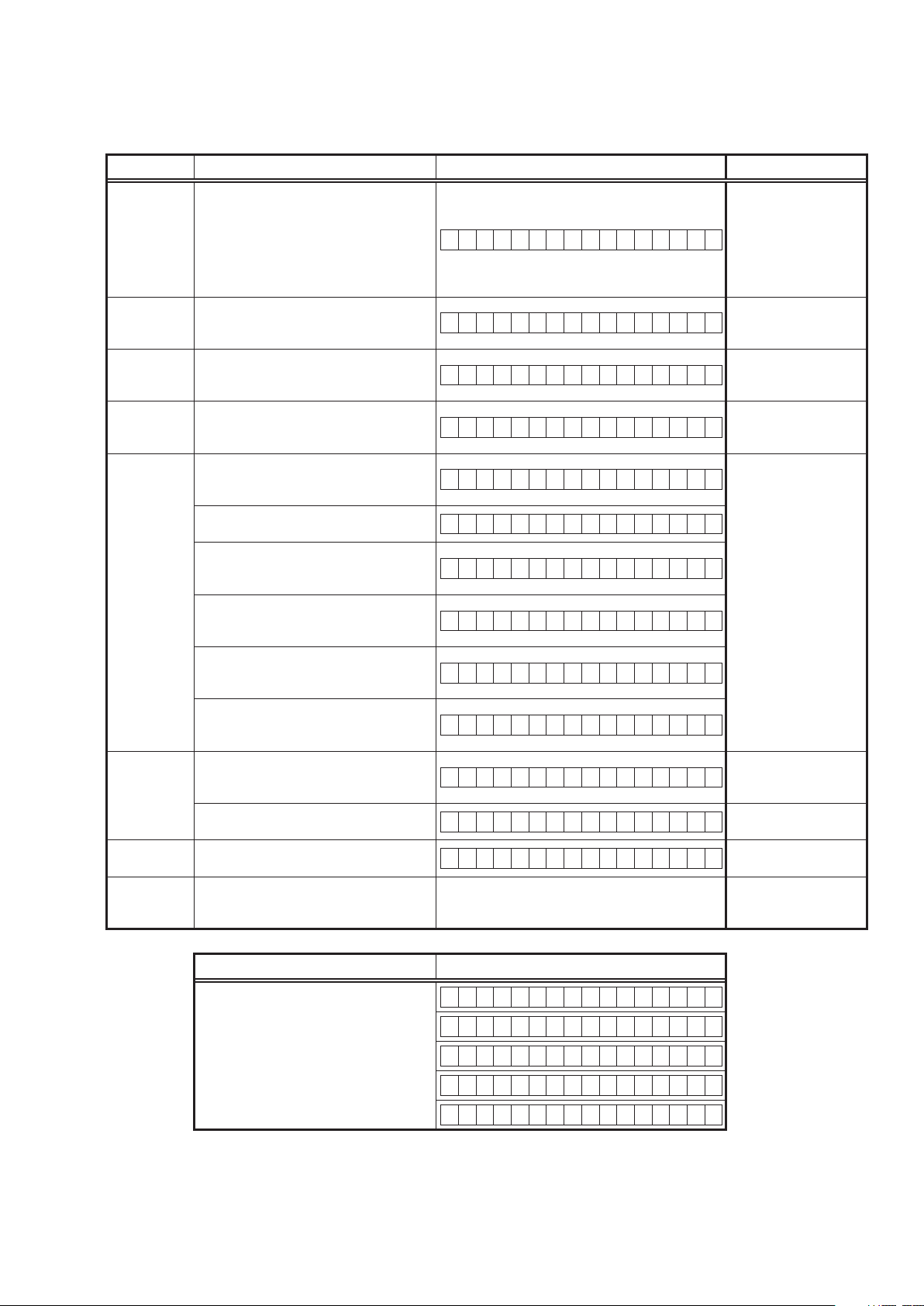
1.3. Error display
See the following table for each "Error information" display and its explanation (status).
Display order is q,w,e,r,t,y,u,i.
Condition Status FL Display Trouble shooting
• Please check the
q
Firm Check
NG
w
GUI Version
NG
e
SUB NG
r
DIR NG
t
DSP NG
y
IP SCALER
NG
u
E2PROM NG
i
BothDSP /
EEPROM OK
Compared with the destination setting
on the board. This is displayed when the
model name or destination information
written into the rmware does not match.
(b1)
Error occurs in GUI version and Main
μ-com version.(b2)
No response from SUB microcomputer.
No response from DIR
When DSP code boot is performed, the
DSP FLAG0 port does not change to "H"
even if DSP reset is executed.
Before DSP command is issued, the DSP
BUSY port does not change to "L".
When DSP data read is performed,
executing WRITE="L" does not result in
ACK="H".
When DSP data read is performed,
executing REQ="L" does not result in
ACK="L".
When DSP data writing is performed,
executing WRITE="H" does not result in
ACK="H".
When DSP data writing is performed,
executing REQ="L" does not result in
ACK="L".
An error has occurred in the i/p Scaler
(ADV8003)initial settings. The error is a
DDR memory Loopback Test error.
Testing writing data between IP SCALER
and DRR resulted in no response.
Error occurs in E2PROM checksum.(*** is
a block address number.)
F I R M E R R O R
G U I V E R . E R R O R
S U B E R R O R 0 1
D I R E R R O R 0 1
D S P E R R O R 0 1
D S P E R R O R 0 2
D S P E R R O R 0 3
D S P E R R O R 0 4
D S P E R R O R 0 5
D S P E R R O R 0 6
I P S C A L E R E R R 0 1
I P S C A L E R E R R 0 2
E 2 P R O M E R R * * *
(No error display, version display only)
destination-resistors
R2060/R2061, HDMI
(
B'D).
• Please write the
rmware of correct
destination.
• Please check the
rmware of correct
version.
• Please check SUB
(IC231) and arroud
circuits.
• Please check DIR
IC403, HDMI B'D)
(
and around circuits.
• Please check DSP
IC408, HDMI B'D)
(
and around circuits.
• Please check
ADV8003 (IC151) and
arroud circuits.
Status FL Display
1, b2
b
The written Firmware and product settings
(model name, brand name, destination) are
compared. If Firmware that is not designed
for this product is written, ▲ is displayed in
the rst column, as shown on the right.
–
M a i n : * * . * *
–
S U B : * * . * *
–
D S P : * * . * *
–
A u d i o P L D : * * . * *
–
G U I : * * * * * * * *
25
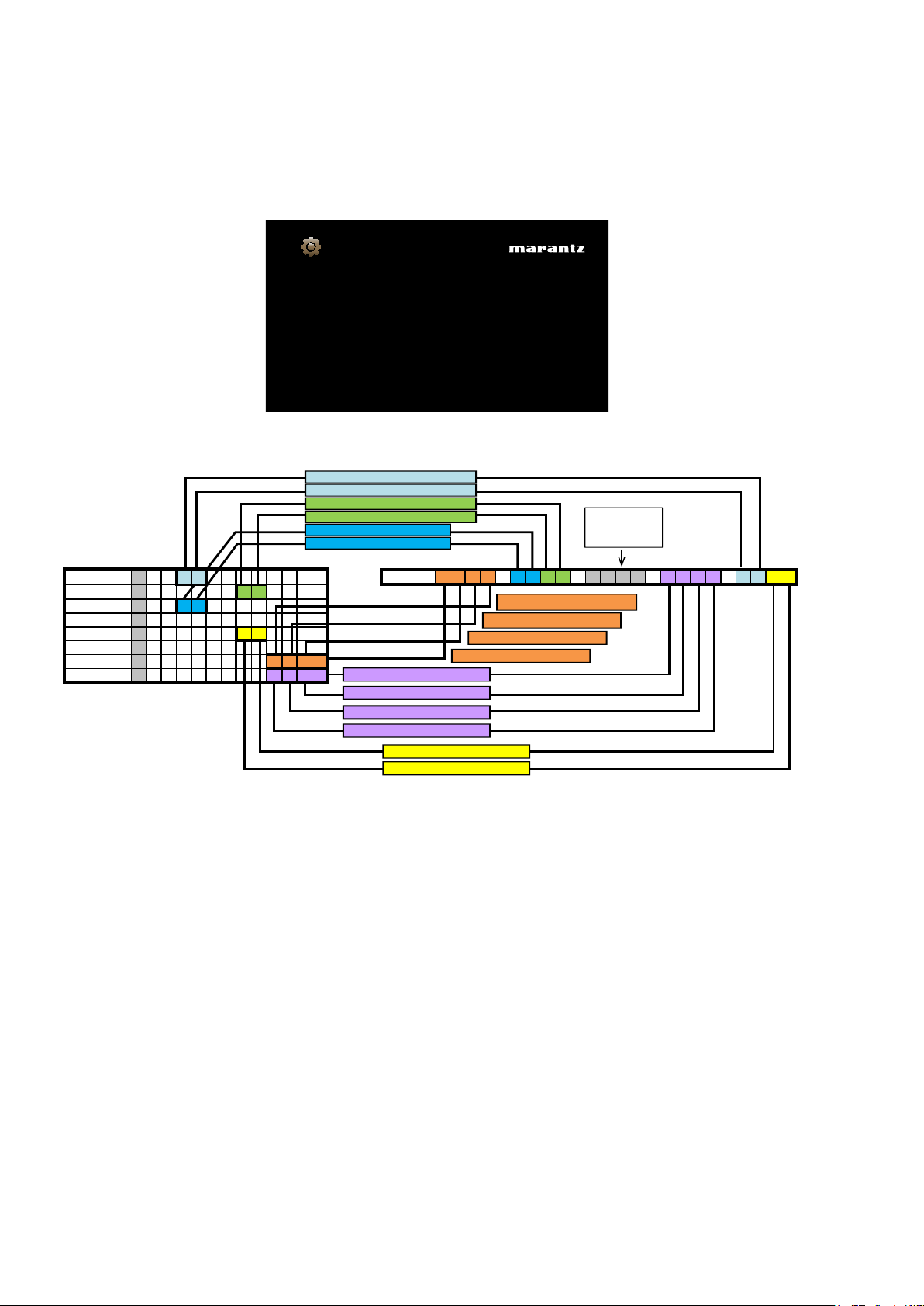
1.4. Version display on the Setup Menu
GUI Image
1490-0186-0000-7020-8975
Displays system information
General/Firmware
Version
Use the following procedure to display the rmware version.
(1) Press the "SETUP" button on the remote control.
(2) Select "General-Information-Firmware".
A version with 20 digits is displayed as shown in the following image.
General/Firmware
Version
Displays system information
GUI Image
1490-0186-0000-7020-8975
The displayed 20 digits are derived from each device version as shown below
The 2nd digit from the right for Main μcom
The 1st digit from the right for Main μcom
The 2nd digit from the right for Sub μcom
The 1st digit from the right for Sub μcom
The 2nd digit from the right for DSP
The 1st digit from the right for DSP
Subμcom 60100068
DSP 7310
A.PLD 1804
GUI 60110057
DM860 FBL 090311
DM860 SBL B 201201250941
DM860 IMG I 201204030207
This rmware version No. (xxxx-xxxx-xxxx-xxxx) is included in the service contact document.
b
Info display
The 2nd digit from the right for SBL
The 1st digit from the right for SBL
The 1st digit from the right for IMG
The 2nd digit from the right for IMG
The 3rd digit from the right for IMG
4th digit from the right for IMG
The
The 1st digit from the right for GUI
The 2nd digit from the right for GU
The 4th digit from the right for SBL
The 3rd digit from the right for SBL
.
The shaded part
is not used.
I
These 20 digits are also included in the document.
5798-0207-0000-6810-09418900mocμniaM
26
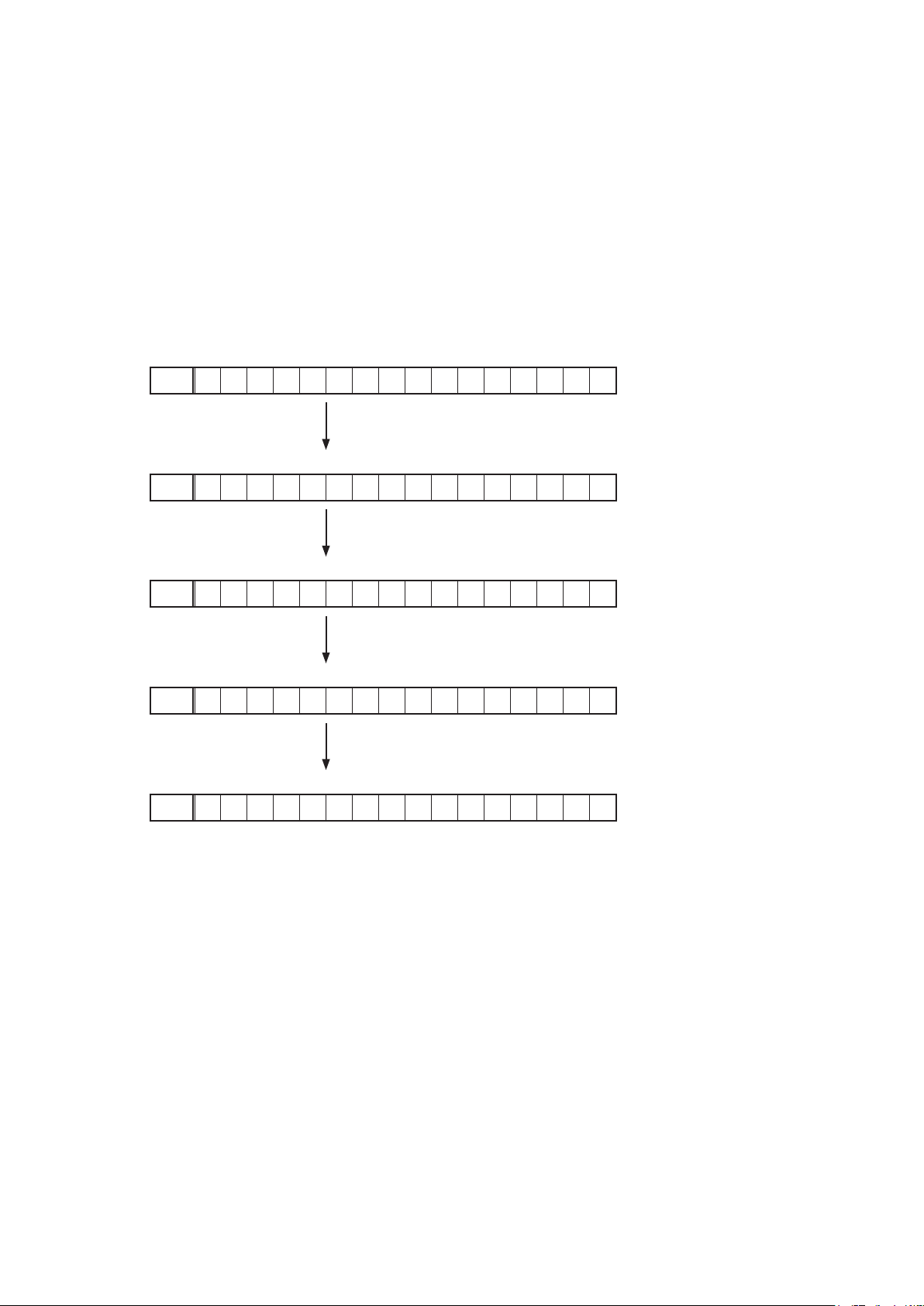
2. PANEL/REMOTE LOCK Selection mode
2.1. Behaviorspecications
In this mode, you can switch between the PANEL LOCK MODE and the Mode for preventing remote control acceptance.
2.2. Starting up
Press the "ON/STANDBY (X)" button to turn on power while pressing the "BACK" and "ENTER" buttons.
Press the "Cursor d/f" button to select the mode and the "ENTER" button to conrm the selection.
2.3. Mode selection method and how each mode is displayed
Each time you press the "Cursor d/f" button, the mode displayed on the FL DISPLAY changes.
While the desired mode name is displayed on the FL DISPLAY, press the "ENTER" button. The set is restarted and the
selected mode takes effect.
The currently set item is marked with "*".
q
FLD
– F P / V O L L O C K O n
Operations using the main unit panel buttons and the master
volume knob are rejected.
Operations using the main unit panel buttons are rejected.
w
FLD
– F P L O C K O n
e
r
t
FLD
– F P L O C K * O f f
Panel lock mode is cancelled.
FLD
– R C L O C K O n
Operations using the remote control are rejected.
FLD
– R C L O C K * O f f
RC lock mode is cancelled.
27

3. Service Related Selection mode
3.1. Behaviorspecications
In this mode, you can switch between the Diagnostic mode (SERVICE CHECK), the Displaying the protection mode
(PROTECTION) and the 232C clear mode (RS232C RESET).
3.2. Starting up
Press the "ON/STANDBY (X)" button to turn on power while pressing the "ZONE SELECT" and "BACK" buttons.
Press the "Cursor d/f" button to select the mode and press the "ENTER" button to restart the set and make the setting
take effect.
q
FLD
– 1 . S E R V I C E C H E C K
This mode is used for conrming the Video and Audio (signal)
paths. (Diagnostic mode)
The signal paths of the set can be easily conrmed after repair.
w
FLD
– 2 . P R O T E C T I O N
e
FLD
– 3 . R S 2 3 2 C R E S E T
The 232C standby mode is changed to the Normal standby mode.
The protection history can be checked.
3.3. Canceling diagnostic mode
Turn off the power by pressing the "ON/STANDBY (X)" button.
28
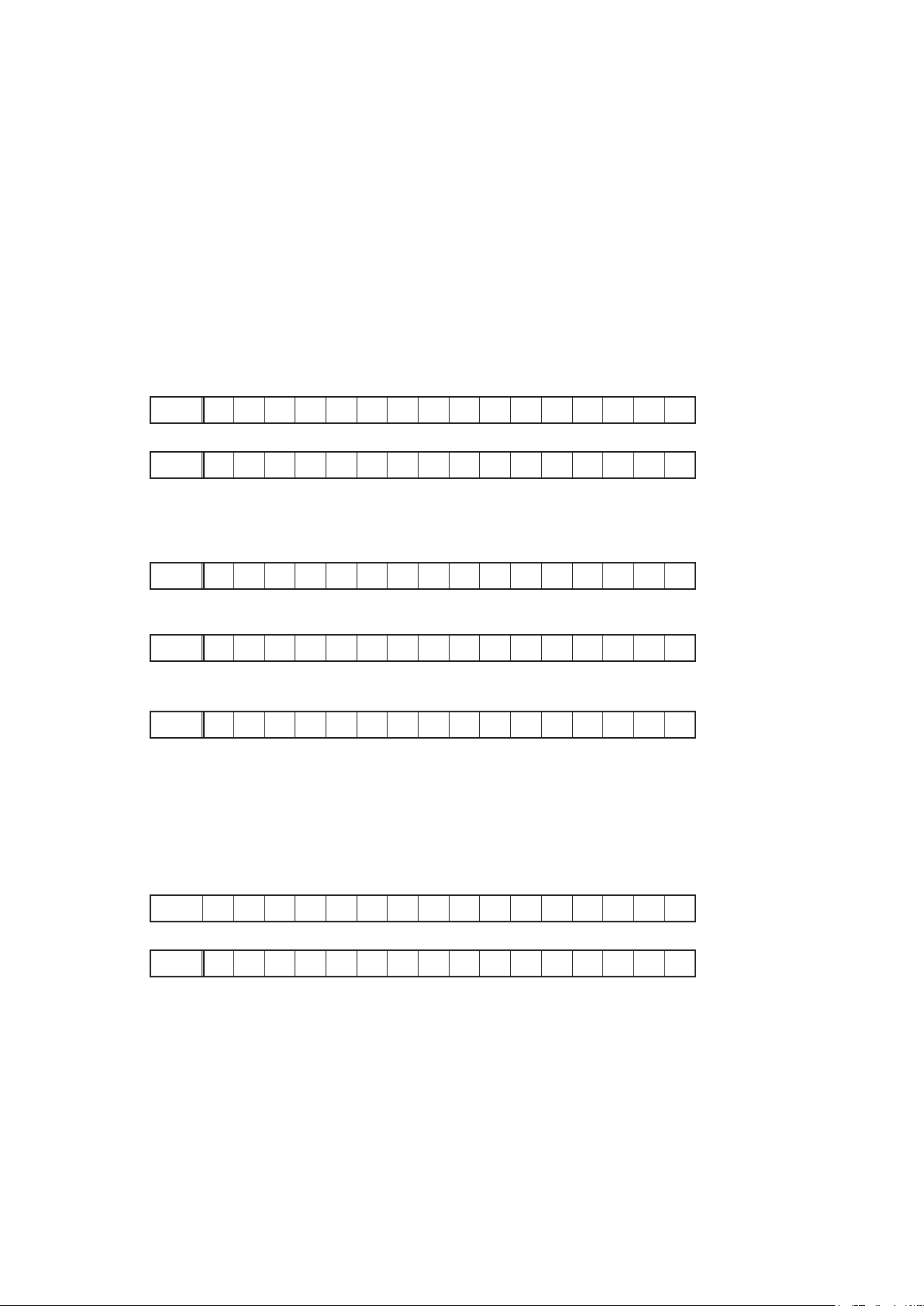
4. DUAL BACKUP MEMORY
This product has a Dual Backup Memory function. The conventional Backup functions to memorize, in the EEPROM
(IC202) in the circuit, a current setting of the moment the main power is turned off so that it can be restored when it
is turned ON again. Meanwhile, the DUAL BACKUP MEMORY is capable of memorizing any arbitrary setting that is
congured while the product is in operation so as to restore it at any time. When servicing units returned from end-users
for repairs, use this function to back up the current setting (e.g. Tuner Preset). This will enable the units to be returned to
the users after repairs, with the setting unchanged.
NOTE:
If end-users use this function, the data will be overwritten.
The contents of the memory do not disappear even if you initialize this unit.
If you want to erase, please refer to
4.2. SERVICE PRECAUTIONS
.
4.1. HOW TO OPERATE
-Backup-
(1) Congure a setting you would like to save in the MEMORY and hold down the "ZONE SELECT" and "DISPLAY"
buttons on the Front Panel at the same time for 3 seconds or more.
(2) The FL Display indicates "MEMORY SAVING" while the Recovery is being performed.
FLD
(3) The FL Display indicates "COMPLETE" when the Backup is completed.
FLD
M E M O R Y S A V I N G
C O M P L E T E
-Recovery-
(1) Hold down the "BACK" and "ZONE SELECT" buttons at the same time for 3 seconds or more.
(2) The FL Display indicates "MEMORY LOAD" while the Backup is being performed.
FLD
(3) After the FL Display indicates "COMPLETE", the product goes into Standby mode. When the power is restored, the
Recovery is completed.
FLD
The FL Display indicates "NO BACKUP" if the DUAL BACKUP MEMORY has not been activated with no data to be
recovered saved in the Memory.
FLD
M E M O R Y L O A D
C O M P L E T E
N O B A C K U P
4.2. SERVICE PRECAUTIONS
When the Flash Rom (IC202) on the HDMI PWB is replaced make sure, in order to maintain consistency with the Backup
Memory, to clear the DUAL BACKUP MEMORY in thefollowing way :
-How to clear the Backup Memory-
(1) Hold down the "ZONE SELECT" and "ENTER" buttons at the same time for 3 seconds or more.
(2) The FL Display indicates "BACKUP CLEAR" while the memory is being cleared.
FLD
(3) After the FL Display indicates "COMPLETE", the operation is completed.
FLD
B A C K U P C L E A R
C O M P L E T E
29
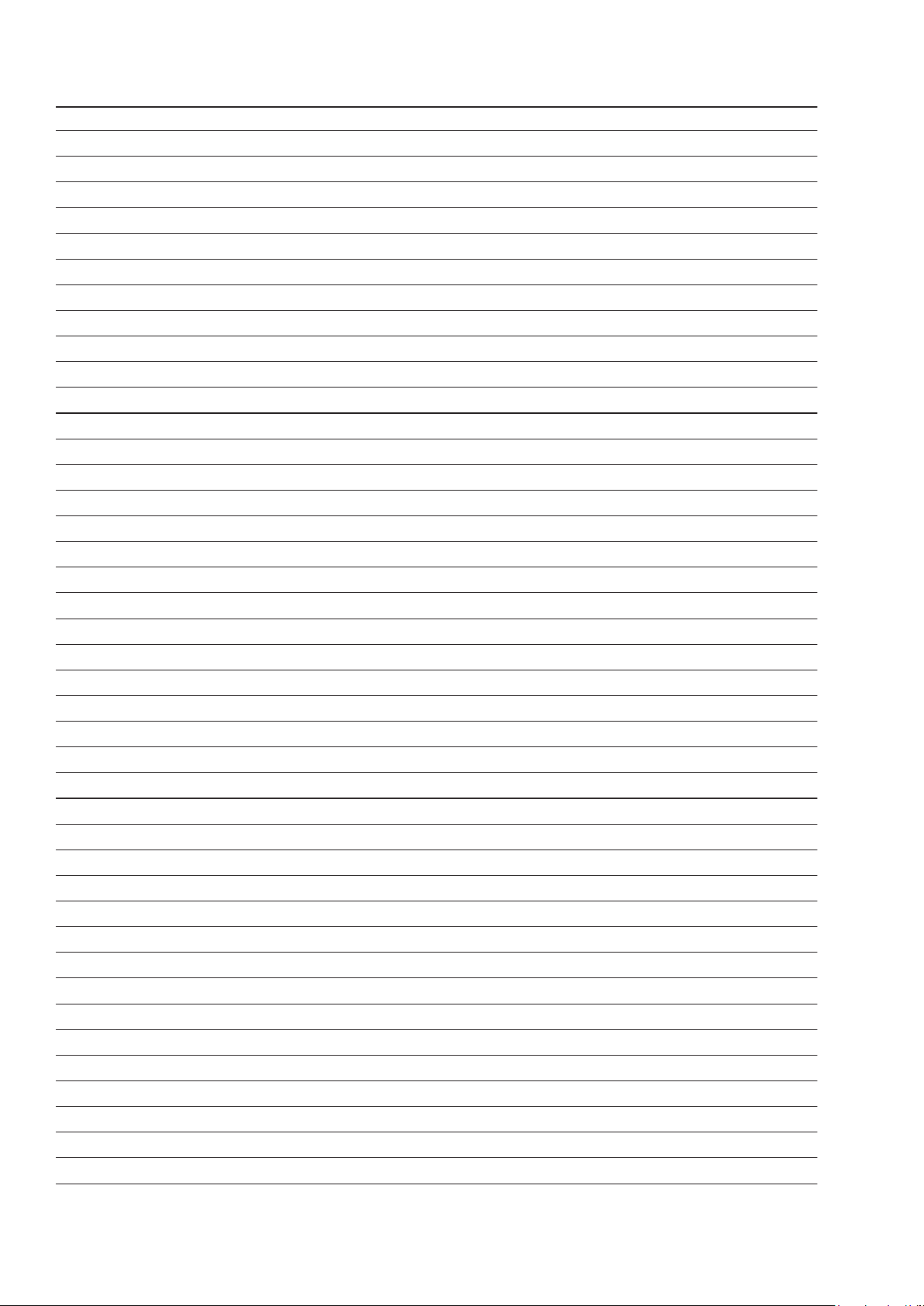
Personal notes:
30
