Page 1
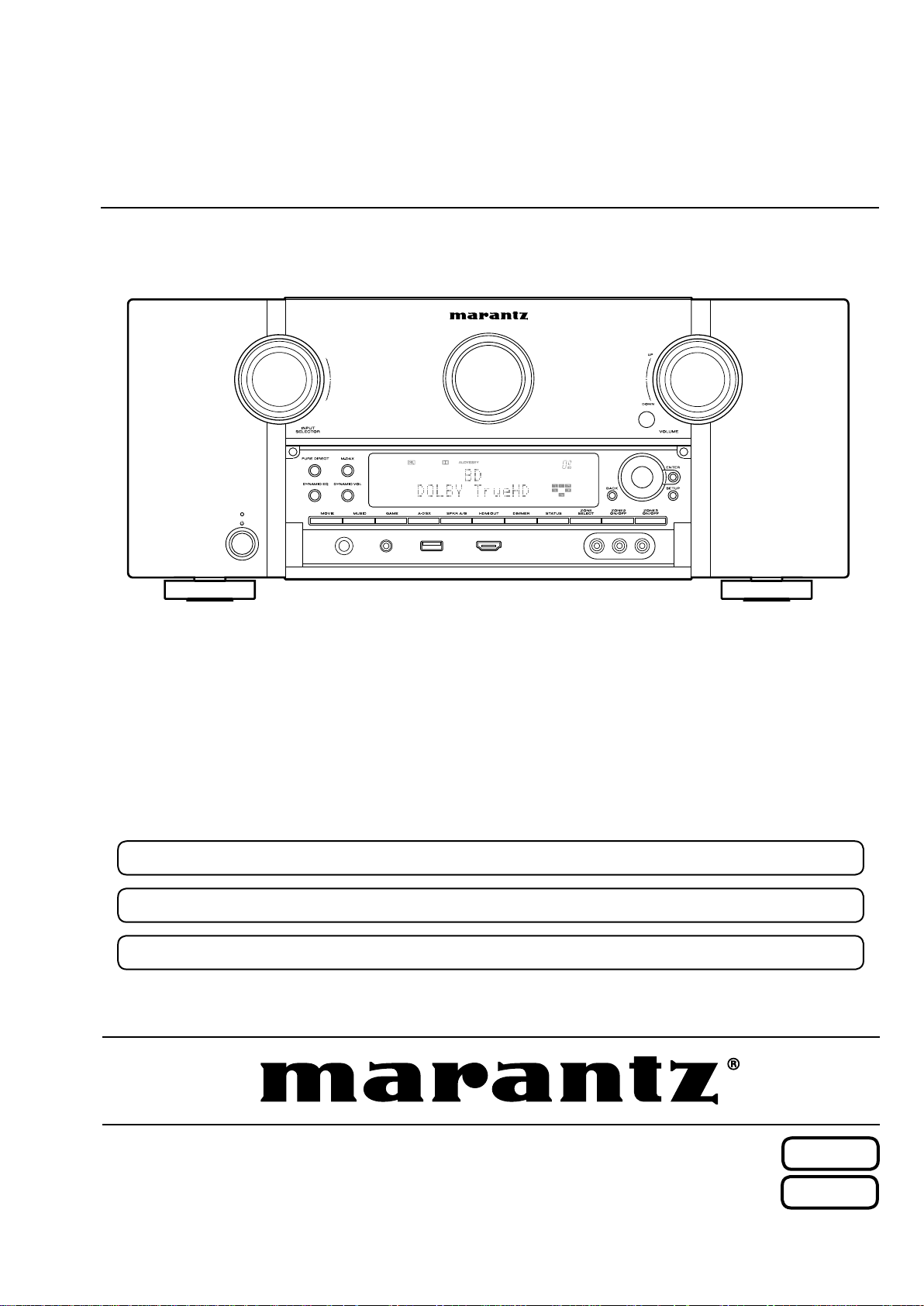
Service
AV7702mkII /
U1B/N1B
Manual
AV Pre Tuner
For purposes of improvement, specications and design are subject to change without notice.
•
Please use this service manual with referring to the operating instructions without fail.
•
Some illustrations using in this service manual are slightly different from the actual set.
•
Ver. 5
AV7702mkII
Copyright 2017 D&M Holdings Inc. All rights reserved.
WARNING: Violators will be prosecuted to the maximum extent possible.
S1385V05/DG1701
START::|UNA0JkWjR3Mx1oB5rVBS0Q==|kD4f5XBvH/jFobYma6VsH3mAWsUWTAPxfMOiiZ79vGM=|tXNprCp/bKjmRJKZRfbE7g==|::END
Please refer to the
MODIFICATION NOTICE.
Page 2

Contents
ABOUT THIS MANUAL
What you can do with this manual
Using Adobe Reader (Windows version)
SAFETY PRECAUTIONS
NOTE FOR SCHEMATIC DIAGRAM
NOTE FOR PARTS LIST
Instructions for handling semi-conductors and optical unit
1. Ground for Human Body
2. Ground for Workbench
TECHNICAL SPECIFICATIONS
DIMENSION
CAUTION IN SERVICING
Initializing This Unit
JIG FOR SERVICING
DISASSEMBLY
1. FRONT PANEL ASSY
2. RADIATOR ASSY
3. DIGITAL PCB
4. VIDEO PCB
5. INPUT PCB
6. XLR PCB
7. SMPS PCB
8. TRANS POWER
SPECIAL MODE
Special mode setting button
1. Version Display Mode
2. Selecting the Mode for Service-related Operations
2-1. DIAGNOSTIC MODE (Service Path Check Mode)
DIAGNOSTIC PATH DIAGRAM
2-2. 232C Standby Clear Mode
2-3. Operation Info Mode
2-4. TUNER STEP mode (N only)
3. PANEL / REMOTE LOCK Selection Mode
4. CY920 Reboot Mode
5. CY920 Initialization Mode
JIG FOR SERVICING
Procedure after Replacing the Printed circuit boards.
Procedure after Replacing the Microprocessor, etc.
FIRMWARE UPDATE PROCEDURE
1. Updating via USB
2. Updating via DPMS
SURROUND MODES AND PARAMETERS
TROUBLE SHOOTING
1. POWER
2. Analog video
3. HDMI/DVI
4. AUDIO
5. Network/Bluetooth/USB
6. SMPS
..............................................................................10
..............................................................................17
...............................................................................95
..............................................................................101
................................................................................108
................................................................3
...........................................3
...................................4
...............................................................6
..............................................7
................................................................7
......................................................7
........................................................7
.....................................................9
...........................................................11
.................................................................11
..................................................................11
..........................................................................12
............................................................14
.................................................................14
.......................................................................15
..........................................................................16
..........................................................................16
...........................................................................17
....................................................................17
.........................................................................18
..................................................18
........................................................19
...........23
..............24
...........................................29
................................................68
........................................................68
..............................................69
............................70
..........................................................71
..................................................71
..................................................................72
...........75
..............75
............................................76
...............................................................76
............................................................85
..................................92
................................................................95
......................................................................96
...........................................................................99
..................................................103
...7
Audio Check PASS
CLOCK FLOW & WAVE FORM IN DIGITAL BLOCK
LEVEL DIAGRAM
BLOCK DIAGRAM
POWER DIAGRAM
WIRING DIAGRAM
PRINTED CIRCUIT BOARDS
SCHEMATIC DIAGRAMS (01/39)
SCH01_DIGITAL CONNECT
SCH02_DIGITAL POWER
SCH03_MAIN CPU
SCH04_EXPANDER
SCH05_CPU LEVEL CHG
SCH06_DIR
SCH07_AUDIO PLD
SCH08_DSP1
SCH09_DSP2
SCH10_DSP3
SCH11_DSP4
SCH12_ADC
SCH13_ZONE DAC
SCH14_CY920
SCH15_VIDEO DECODER
SCH16_HDMI SW2
SCH17_HDMI SW1
SCH18_VSP & IP & OSD
SCH19_VIDEO PLD
SCH20_HDMI TX & SCALER
SCH21_INPUT
SCH22_PREOUT
SCH23_F-HDMI
SCH24_A-VIDEO
SCH25_RC-5 & MX-PORT
SCH26_RS232C & TRIGGER
SCH27_SIDE CNT
SCH28_FRONT CNT
SCH29_MAIN DAC1
SCH30_MAIN DAC2
SCH31_XLR
SCH32_REGULATOR & TUNER
SCH33_FRONT
SCH34_H-DAM_AMP1
SCH35_H-DAM_AMP2
SCH36_H-DAM_AMP3
SCH37_H-DAM_AMP4
SCH38_H-DAM_AMP5
SCH39_SMPS
EXPLODED VIEW
PACKING VIEW
SEMICONDUCTORS
....................................................................................172
1. IC's
2. FL DISPLAY
.................................................................11 0
.....................................................................11 2
...................................................................11 8
..................................................................122
..................................................................123
....................................................124
.............................................131
....................................................131
........................................................132
.................................................................133
................................................................134
........................................................135
............................................................................136
...............................................................137
.........................................................................138
.........................................................................139
.........................................................................140
.........................................................................141
..........................................................................142
................................................................143
.......................................................................144
.......................................................145
................................................................146
................................................................147
.........................................................148
................................................................149
...................................................150
........................................................................151
.....................................................................152
.....................................................................153
....................................................................154
.......................................................155
....................................................156
...................................................................157
...............................................................158
...............................................................159
...............................................................160
............................................................................161
...............................................162
.......................................................................163
..........................................................164
..........................................................165
..........................................................166
..........................................................167
..........................................................168
.........................................................................169
....................................................................170
.......................................................................171
................................................................172
.......................................................................190
................... 111
2
Page 3
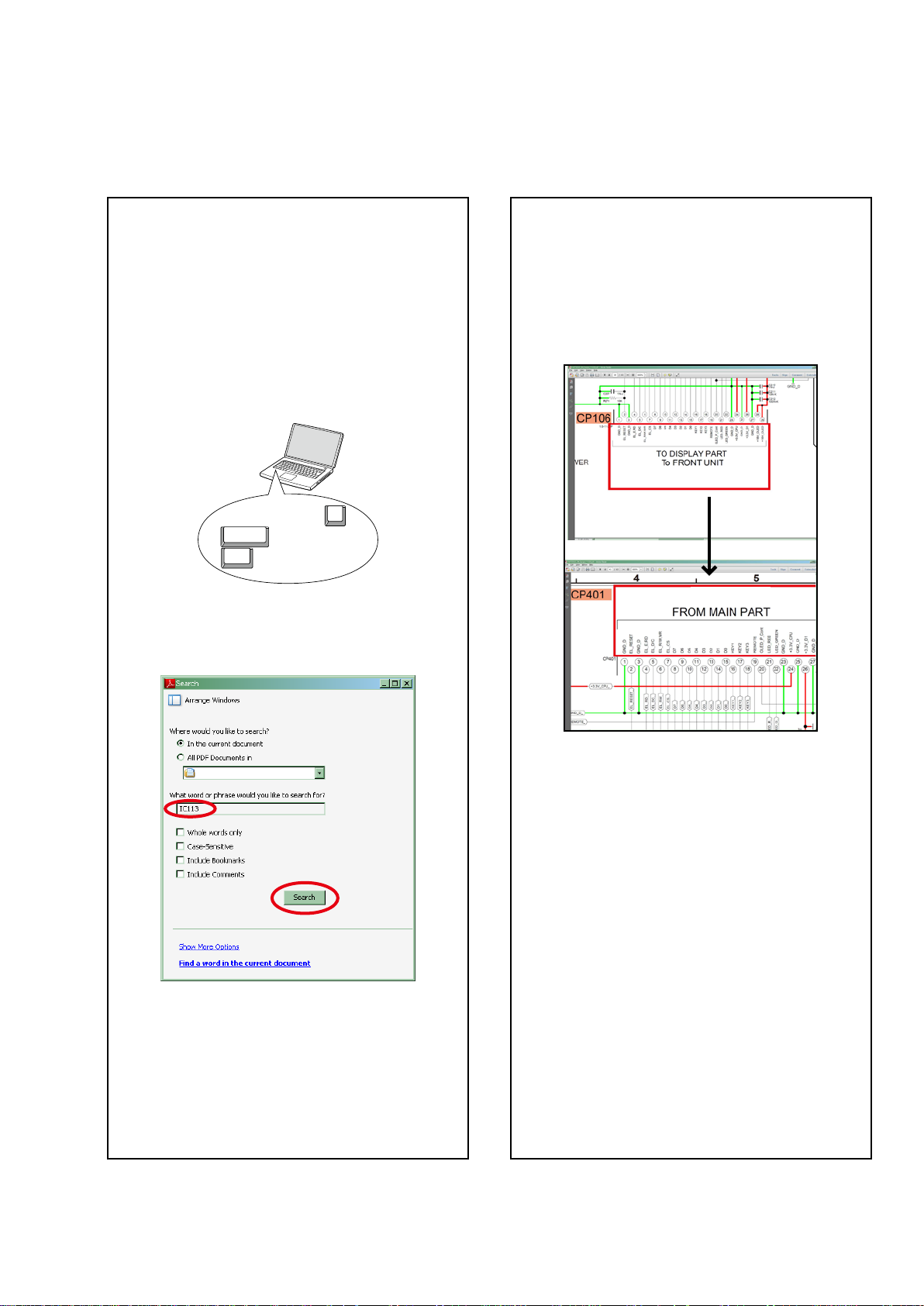
ABOUT THIS MANUAL
Read the following information before using the service manual.
What you can do with this manual
Search for a Ref. No. (phrase)
(Ctrl+Shift+F)
You can use the search function in Acrobat Reader to
search for a Ref. No. in schematic diagrams, printed
wiring circuit diagrams, block diagrams, and parts
lists.
1. Press
• The Search window appears.
2. Enter the Ref. No. you want to search for in the
Search window, and then click the
• A list of search results appears.
Ctrl+Shift+F
Shift
Ctrl
on the keyboard.
F
Search
button.
Jump to the target of a schematic diagram
connector
Click the Ref. No. of the target connector in the red
box around a schematic diagram connector.
•The screen jumps to the target connector.
CP401
v
CP106
3. Click an item on the list.
• The screen jumps to the page for that item, and the
search phrase is displayed.
• Page magnication stays the same as before the
jump.
3
Page 4
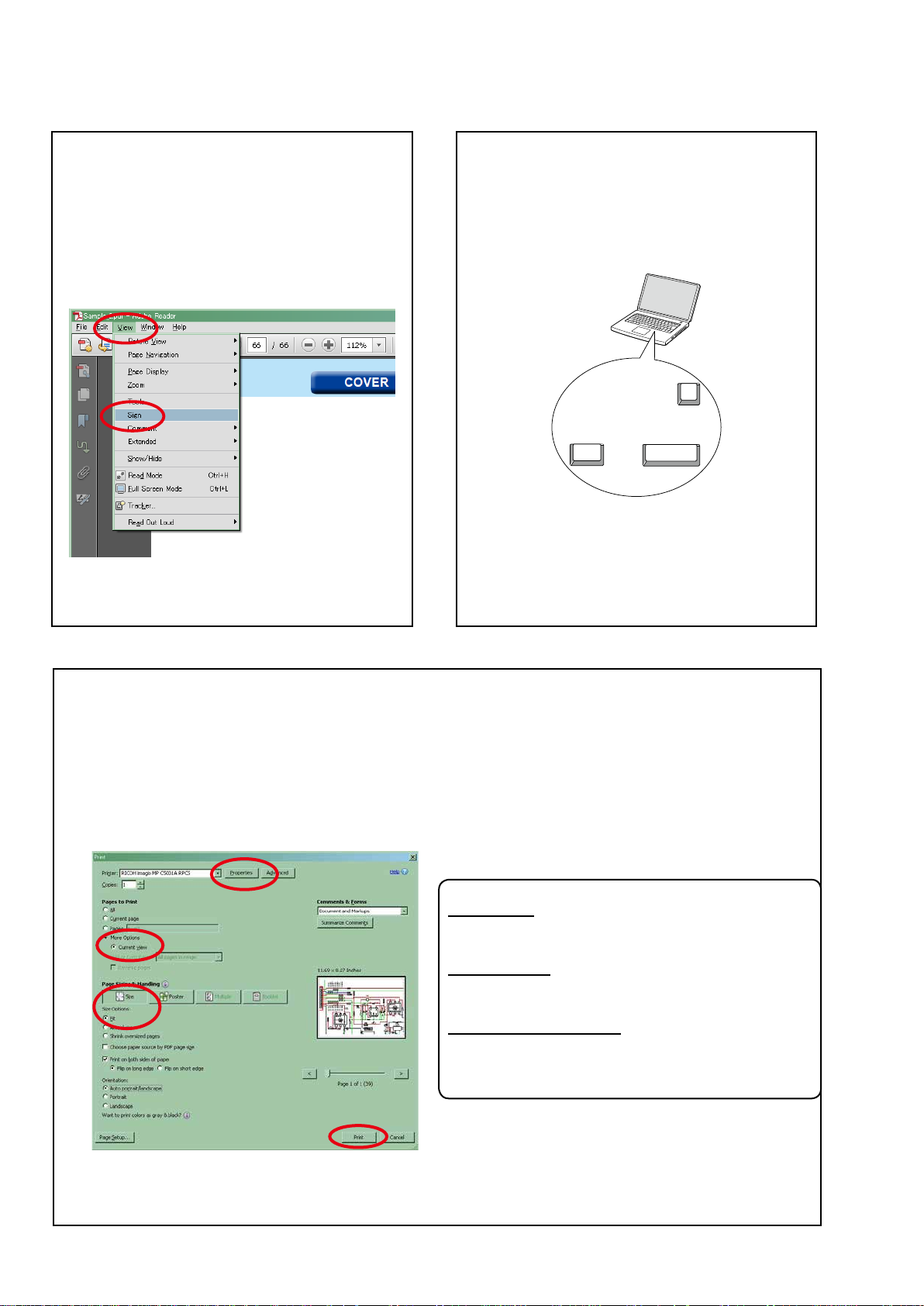
Using Adobe Reader (Windows version)
Add notes to this data (Sign)
The Sign function lets you add notes to the data in
this manual.
Save the le once you have nished adding notes.
[Example using Adobe Reader X]
"View"
On the
• The Sign pane appears.
[Example using Adobe Reader 9]
On the
menu, click
"Document"
"Sign"
menu, click
.
"Sign"
.
Magnify schematic / printed circuit board
diagrams - 1
(Ctrl+Space, mouse operation)
Ctrl+Space
Press
mouse to select the area you want to view.
• The selected area is magnied.
• When you want to move the area shown, hold
down
• When you want to show a full page view, press
Ctrl+0
on the keyboard and drag the
0
Ctrl Space
Space
and drag the mouse.
on the keyboard.
Print a magnied part of the manual
The Properties dialog box and functions will vary depending on your printer.
1. Drag the mouse to magnify the part you want to print.
2. On the
3. Congure the following settings in the Print dialog box.
"File"
menu, click
"Print"
.
• Properties
Click this button and check that the printer is set to a
suitable paper size.
• Page to print
Select the following checkbox.
More Options
"
• Page Sizing & Handling
Select the following checkbox.
Size
"
Size Options
" / "
Current View
" : "
" : "
Fit
"
"
4. Click the
Print
button to start printing.
4
Page 5
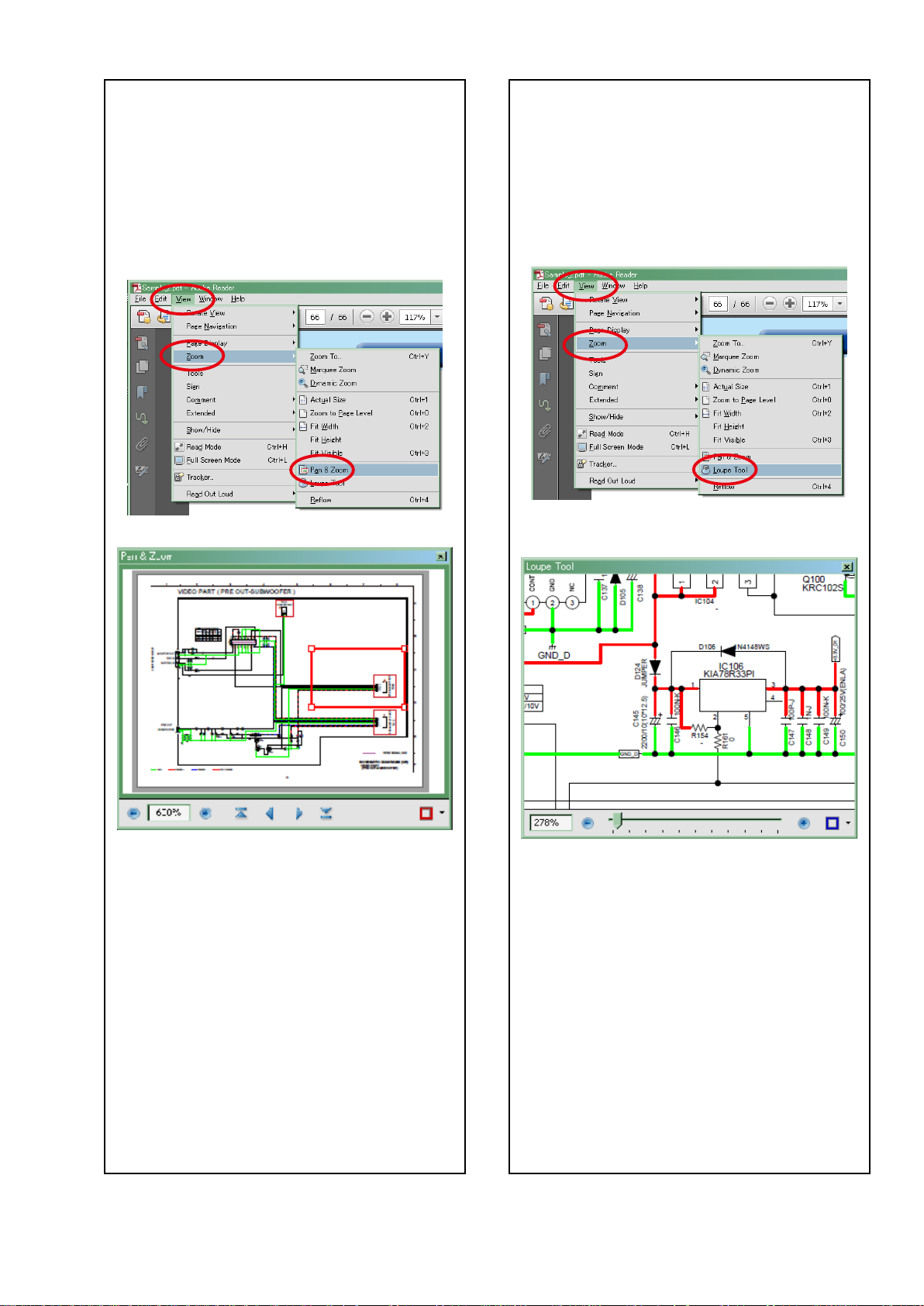
Magnify schematic / printed circuit board
diagrams - 2
(Pan & Zoom function)
The Pan & Zoom function lets you see which part of
a magnied diagram is being shown in a separate
window.
[Example using Adobe Reader X]
"View"
On the
"Pan & Zoom"
click
menu, point to
.
"Zoom"
, and then
Magnify schematic / printed circuit board
diagrams - 3
(Loupe Tool function)
The Loupe Tool function lets you magnify a specic
part of a diagram in a separate window.
[Example using Adobe Reader X]
On the
"Loupe Tool"
click
"View"
menu, point to
.
"Zoom"
, and then
• The Pan & Zoom window appears on the screen.
[Example using Adobe Reader 9]
"Tools"
On the
and then click
menu, point to
"Pan & Zoom Window"
"Select & Zoom"
.
,
• The Loupe Tool window appears on the screen.
[Example using Adobe Reader 9]
"Tools"
On the
and then click
menu, point to
"Loupe Tool Window"
"Select & Zoom"
.
,
5
Page 6
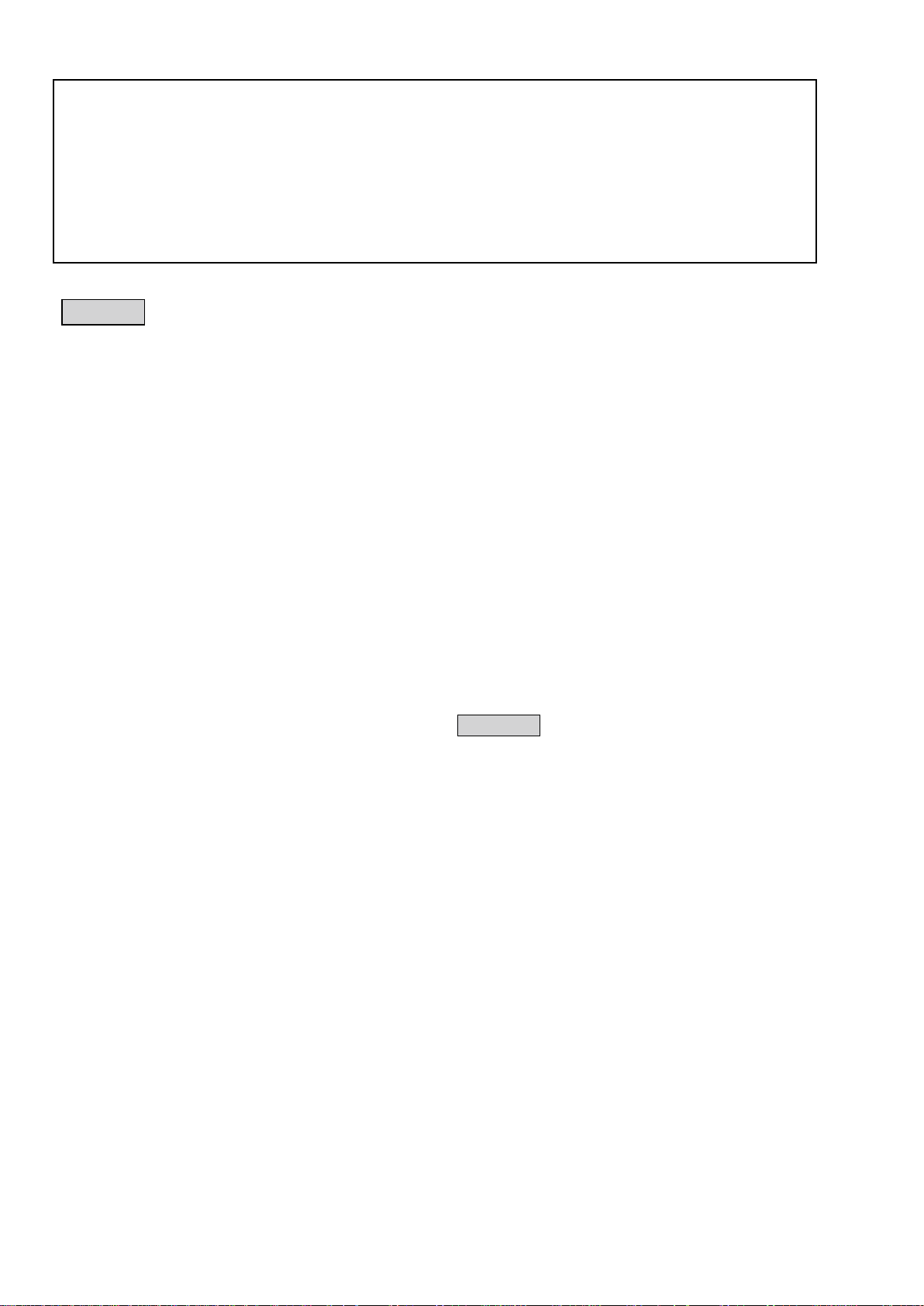
SAFETY PRECAUTIONS
The following items should be checked for continued protection of the customer and the service technician.
leakage current check
Before returning the set to the customer, be sure to carry out either (1) a leakage current check or (2) a line to chassis
resistance check. If the leakage current exceeds 0.5 milliamps, or if the resistance from chassis to either side of the
power cord is less than 460 kohms, the set is defective.
Be sure to test for leakage current with the AC plug in both polarities, in addition, when the set's power is in each state
(on, off and standby mode), if applicable.
CAUTION
Please heed the following cautions and instructions during servicing and
inspection.
◎ Heed the cautions!
Cautions which are delicate in particular for servicing are
labeled on the cabinets, the parts and the chassis, etc. Be
sure to heed these cautions and the cautions described in
the handling instructions.
◎ Cautions concerning electric shock!
(1) An AC voltage is impressed on this set, so if you touch
internal metal parts when the set is energized, you
may get an electric shock. Avoid getting an electric
shock, by using an isolating transformer and wearing
gloves when servicing while the set is energized, or
by unplugging the power cord when replacing parts,
for example.
(2) There are high voltage parts inside. Handle with extra
care when the set is energized.
◎ Caution concerning disassembly and assembly!
Through great care is taken when parts were
manufactured from sheet metal, there may be burrs on
the edges of parts. The burrs could cause injury if ngers
are moved across them in some rare cases. Wear gloves
to protect your hands.
◎ Use only designated parts!
The set's parts have specic safety properties (re
resistance, voltage resistance, etc.). Be sure to use parts
which have the same properties for replacement. The
burrs have the same properties. In particular, for the
important safety parts that are indicated by the z mark
on schematic diagrams and parts lists, be sure to use the
designated parts.
◎ Be sure to mount parts and arrange the wires
as they were originally placed!
For safety seasons, some parts use tapes, tubes or other
insulating materials, and some parts are mounted away
from the surface of printed circuit boards. Care is also
taken with the positions of the wires by arranging them
and using clamps to keep them away from heating and
high voltage parts, so be sure to set everything back as it
was originally placed.
◎ Make a safety check after servicing!
Check that all screws, parts and wires removed or
disconnected when servicing have been put back in
their original positions, check that no serviced parts have
deteriorate the area around. Then make an insulation
check on the external metal connectors and between the
blades of the power plug, and otherwise check that safety
is ensured.
(Insulation check procedure)
Unplug the power cord from the power outlet, disconnect
the antenna, plugs, etc., and on the power. Using a 500V
insulation resistance tester, check that the insulation
resistance value between the inplug and the externally
exposed metal parts (antenna terminal, headphones
terminal, input terminal, etc.) is 1MΩ or greater. If it is
less, the set must be inspected and repaired.
CAUTION
Concerning important safety
parts
Many of the electric and the structural parts used in the
set have special safety properties. In most cases these
properties are difcult to distinguish by sight, and the use
of replacement parts with higher ratings (rated power
and withstand voltage) does not necessarily guarantee
that safety performance will be preserved. Parts with
safety properties are indicated as shown below on the
wiring diagrams and the parts list in this service manual.
Be sure to replace them with the parts which have the
designated part number.
(1) Schematic diagrams Indicated by the z mark.
(2) Parts lists Indicated by the z mark.
The use of parts other than the designated parts could
cause electric shocks, res or other dangerous situations.
6
Page 7
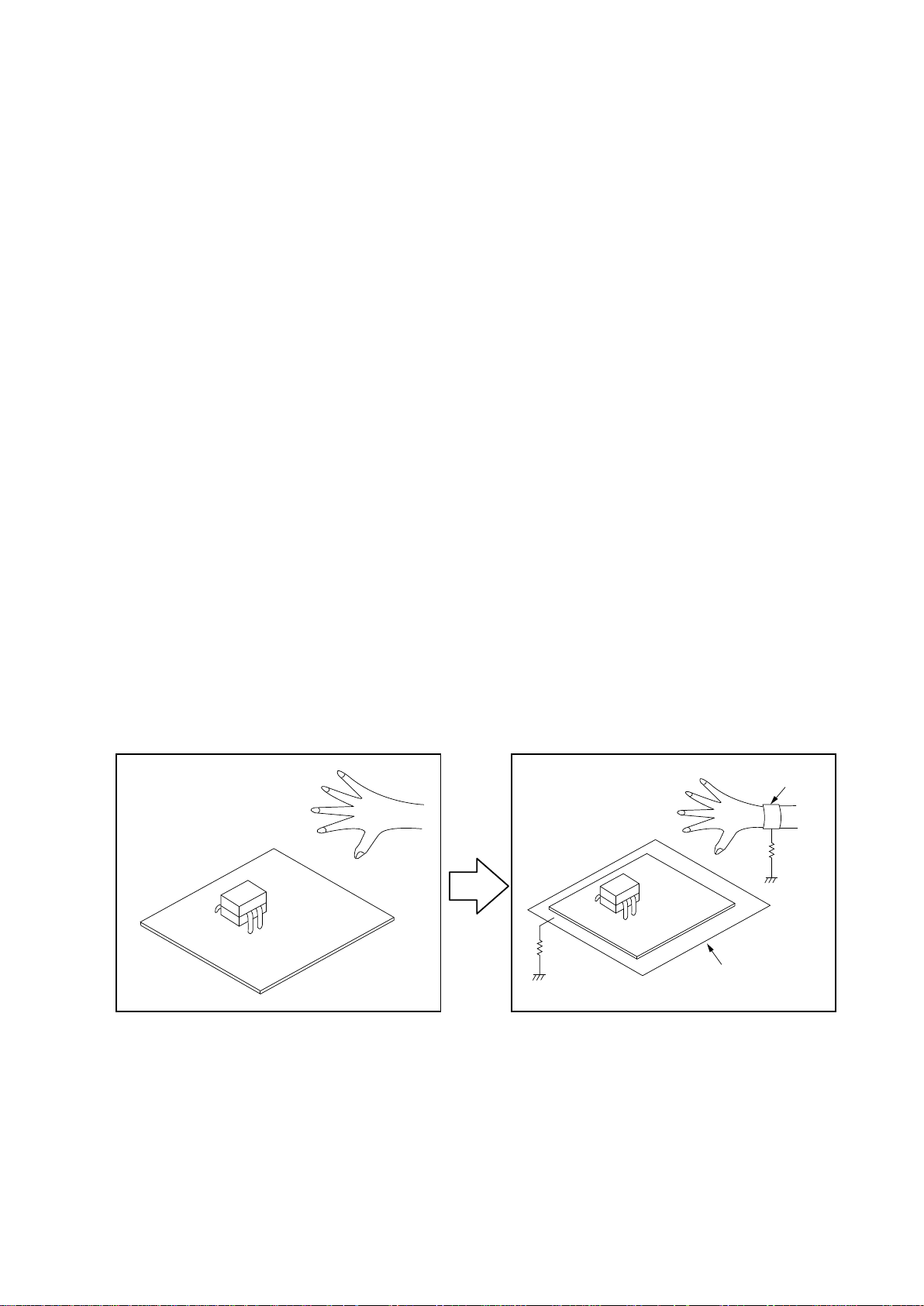
NOTE FOR SCHEMATIC DIAGRAM
WARNING:
Parts indicated by the z mark have critical characteristics. Use ONLY replacement parts recommended by the manufacturer.
CAUTION:
Before returning the set to the customer, be sure to carry out either (1) a leakage current check or (2) a line to chassis resistance check. If
the leakage current exceeds 0.5 milliamps, or if the resistance from chassis to either side of the power cord is less than 460 kohms, the set
is defective.
WARNING:
DO NOT return the set to the customer unless the problem is identied and remedied.
NOTICE:
ALL RESISTANCE VALUES IN OHM. k=1,000 OHM / M=1,000,000 OHM
ALL CAPACITANCE VALUES ARE EXPRESSED IN MICRO FARAD, UNLESS OTHERWISE INDICATED. P INDICATES MICRO-MICRO FARAD. EACH
VOLTAGE AND CURRENT ARE MEASURED AT NO SIGNAL INPUT CONDITION. CIRCUIT AND PARTS ARE SUBJECT TO CHANGE WITHOUT
PRIOR NOTICE.
NOTE FOR PARTS LIST
1. Parts indicated by
2. When ordering a part, make a clear distinction between "1" and "I" (i) to avoid mis-supplying.
3. A part ordered without specifying its part number can not be supplied.
4. Part indicated by " ★ " mark is not illustrated in the exploded view.
WARNING: Parts indicated by the z mark have critical characteristics. Use ONLY replacement parts recommended by the manufacturer.
"nsp"
on this table cannot be supplied.
INSTRUCTIONS FOR HANDLING SEMI-CONDUCTORS AND OPTICAL UNIT
Electrostatic breakdown of the semi-conductors or optical pickup may occur due to a potential difference caused by
electrostatic charge during unpacking or repair work.
1. Ground for Human Body
Be sure to wear a grounding band (1 MΩ) that is properly grounded to remove any static electricity that may be charged
on the body.
2. Ground for Workbench
Be sure to place a conductive sheet or copper plate with proper grounding (1 MΩ) on the workbench or other surface,
where the semi-conductors are to be placed. Because the static electricity charge on clothing will not escape through the
body grounding band, be careful to avoid contacting semi-conductors with your clothing
<Incorrect>
CBA
<Correct>
1MΩ
Grounding Band
1MΩ
CBA
Conductive Sheet or
Copper Plate
7
Page 8
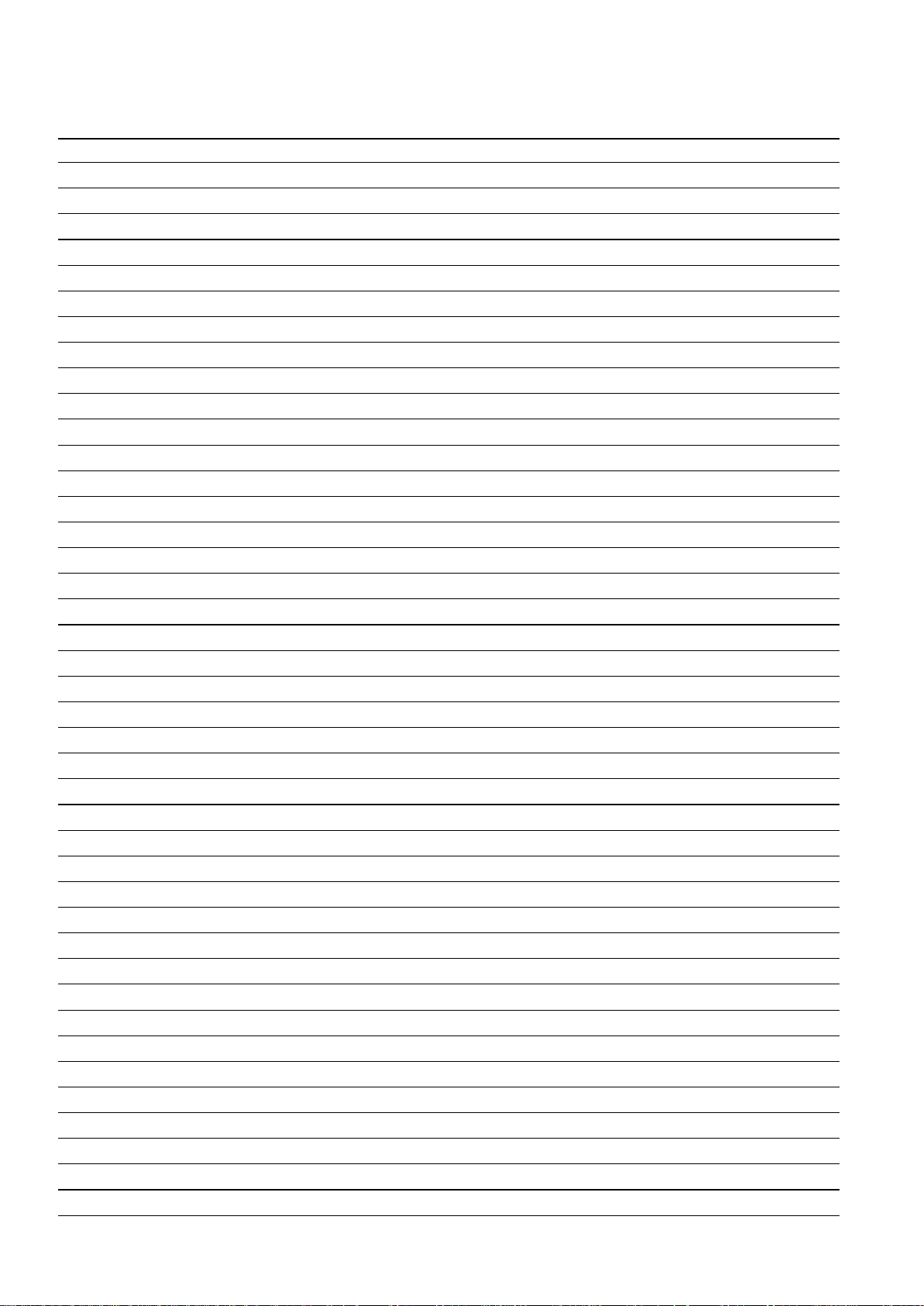
Personal notes:
8
Page 9
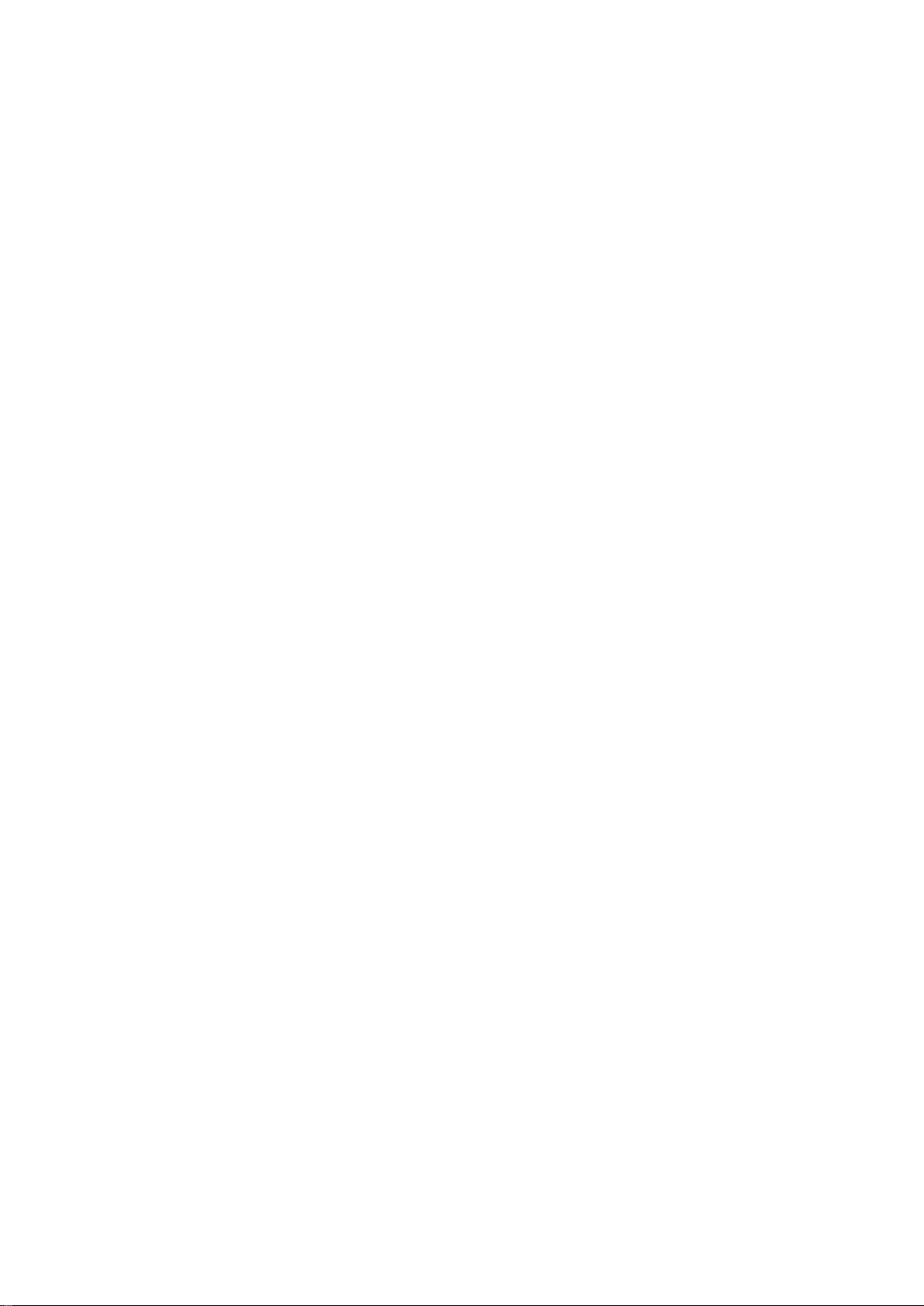
TECHNICAL SPECIFICATIONS
nAudio section
• Analog
Input sensitivity/Input impedance : 200 mV/47 kΩ/kohms
Frequency response : 10 Hz – 100 kHz — +1, –3 dB (Direct mode)
S/N : 105 dB (IHF–A weighted, Direct mode)
Distortion : 0.005 % (20 Hz – 20 kHz) (Direct mode)
Rated output : Unbalanced RCA pre-output : 1.2 V
• Digital
D/A output : Rated output — 2 V (at 0 dB playback)
Digital input : Format — Digital audio interface
• Phono equalizer
Input sensitivity : 2.5 mV
RIAA deviation : ±1 dB (20 Hz to 20 kHz)
S/N : 74 dB (A weighting, with 5 mV input)
Distortion factor : 0.03 % (1 kHz, 3 V)
Total harmonic distortion — 0.008 % (1 kHz, at 0 dB)
S/N ratio — 102 dB
Dynamic range — 100 dB
nVideo section
• Standard video connectors
Input/output level and impedance : 1 Vp-p, 75 Ω/ohms
Frequency response : 5 Hz – 10 MHz — 0, –3 dB
• Color component video connector
Input/output level and impedance : Y signal — 1 Vp-p, 75 Ω
Frequency response : 5 Hz - 60 MHz — 0, –3 dB
nTuner section
(Note : μV at 75 Ω, 0 dBf = 1 x 10
Reception frequency range : FM 87.5 MHz - 107.9 MHz (for U)
Effective sensitivity : FM 1.5 μV (14.8 dBf) (for U)
S/N ratio : MONO ― 78 dB (for U)
Distortion : MONO ― 0.1 % (for U)
Balanced XLR pre-output: 2.4 V
PB / CB signal — 0.7 Vp-p, 75 Ω
PR / CR signal — 0.7 Vp-p, 75 Ω
FM 87.5 MHz - 108.0 MHz (for N)
AM 530 kHz - 1710 kHz (for U)
AM 522 kHz - 1611 kHz (for N)
FM 1.2 μV (12.8 dBf) (for N)
AM 20 μV (for U)
AM 18 μV (for N)
MONO ― 70 dB (for N)
STEREO ― 68 dB (for U)
STEREO ― 67 dB (for N)
HD ― 85 dB (for U)
MONO ― 0.7 % (for N)
SRETEO ― 0.2 % (for U)
SRETEO ― 1.0 % (for N)
HD ― 0.02 % (for U)
–15
W)
nWireless LAN section
Network type (wireless LAN standard) : Conforming to IEEE 802.11b
Security : WEP 64 bit, WEP 128 bit
Radio frequency : 2.4 GHz
No. of channels : 1 - 11 ch (for U)
z1 The Wi-Fi® CERTIFIED Logo and the Wi-Fi CERTIFIED On-Product Logo
are registered trademarks of the Wi-Fi Alliance.
WPA/WPA2-PSK (AES)
WPA/WPA2-PSK (TKIP)
1 - 13 ch (for N)
Conforming to IEEE 802.11g
Conforming to IEEE 802.11n
(Wi-Fi® compliant)z1
nBluetooth section
Communications system : Bluetooth Version 2.1 + EDR
Transmission power : Maximum 2.5 mW (Class 2)
Maximum communication range : Approx. 32.8 ft/10 m in line of sightz2
Frequency band : 2.4 GHz band
Modulation scheme : FHSS (Frequency-Hopping Spread Spectrum)
Supported proles : A2DP (Advanced Audio Distribution Prole)1.2
Corresponding codec : SBC, AAC
Transmission range (A2DP) : 20 Hz - 20,000 Hz
z2 The actual communication range varies depending on the inuence of
such factors as obstructions between devices, electromagnetic waves
from microwave ovens, static electricity, cordless phones, reception
sensitivity, antenna performance, operating system, application
software etc.
AVRCP (Audio Video Remote Control Prole)1.4
(Enhanced Data Rate)
nGeneral
Power supply : (for U) : AC 120 V, 60 Hz
Power consumption : 60 W
Power consumption in standby mode : 0.2 W
Power consumption in CEC standby mode : 0.5 W
Power consumption in network standby mode : 2.7 W
For purposes of improvement, specications and design are subject to
change without notice.
(for N) : AC 230 V, 50 Hz / 60 Hz
9
Page 10
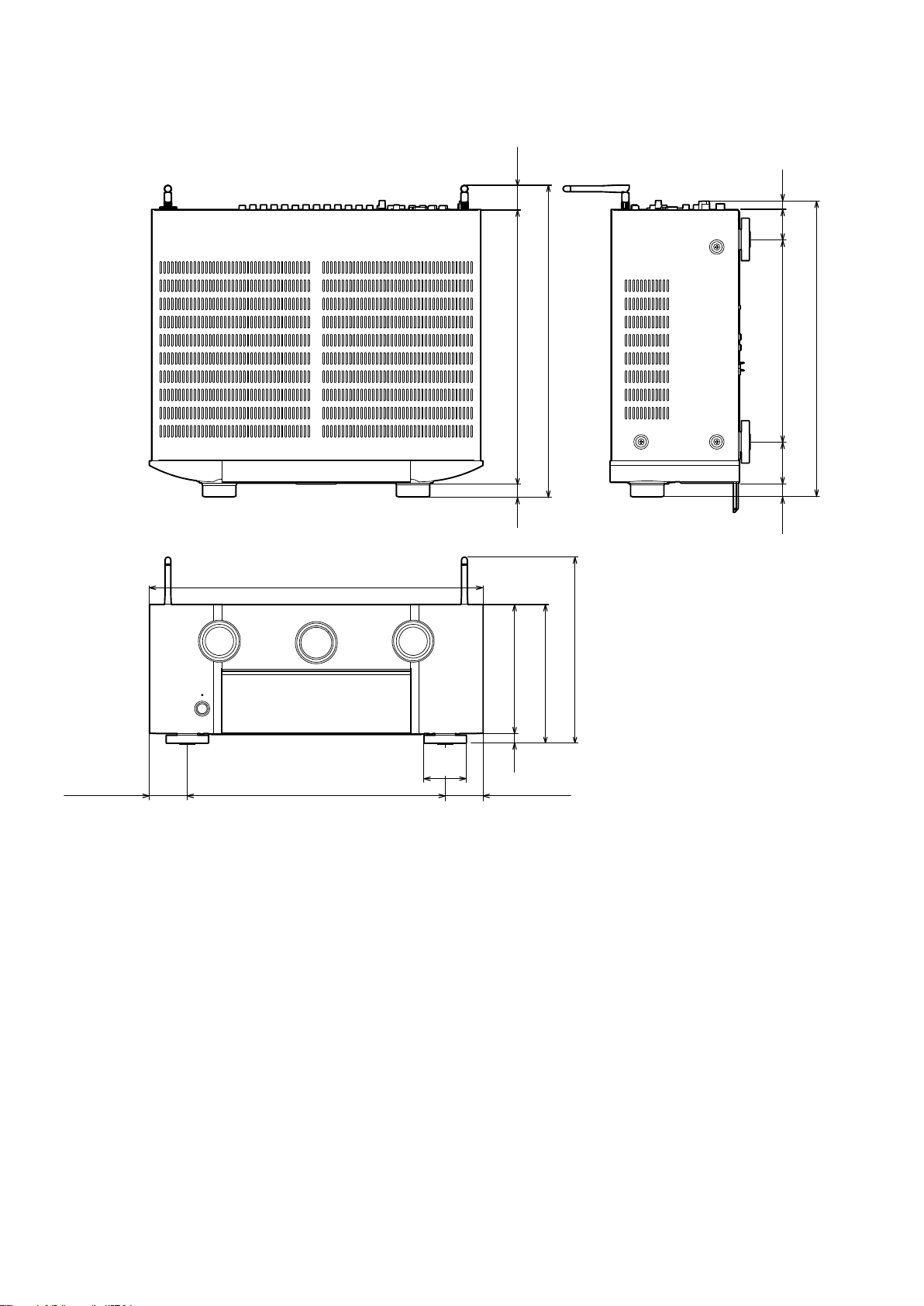
DIMENSION
Unit : in. (mm)
Weight : 22 lbs 8 oz (10.2 kg)
(32)
1 3/8
14 1/4 (361)
3/4
(18)
16 1/4 (411)
1/2
(12)
(40)
1 5/8
10 5/8 (267)
(53)
2 1/8
7/8
(20)
15 1/2 (392)
17 3/8 (440)
9 3/4 (247)
6 3/4 (171)
7 3/8 (185)
2 3/8
(60)
2 (50)
.
13 1/2 (340)
5/8
(14)
2 (50)
10
Page 11
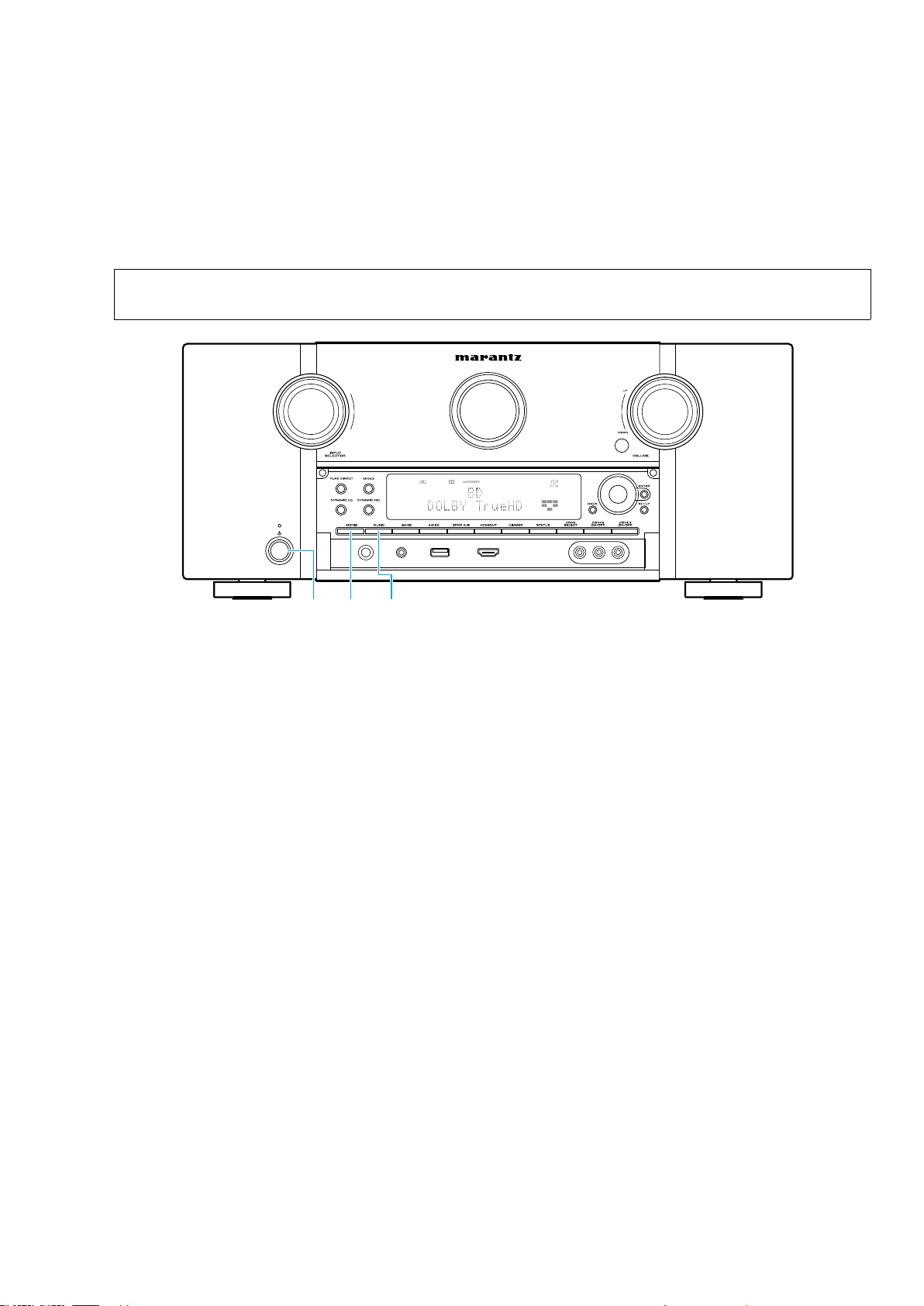
CAUTION IN SERVICING
Initializing This Unit
Make sure to initialize this unit after replacing the microcomputer or any peripheral equipment, or the digital PCB.
1. Press the power button to turn off the power.
2. While holding down buttons "
3. Release the buttons after conrming that the display ashes at 1-second intervals.
* The unit is initialized.
MOVIE
" and "
MUSIC
" simultaneously, press the power button to turn on the power.
NOTE:
• If the unit fails to enter the service mode in step 3, repeat the procedure from step 1.
• Initializing the device restores the customized settings to the factory settings. Write down your settings in advance and
recongure the settings after initialization.
MUSICMOVIEX
JIG FOR SERVICING
Use the following jigs (extension cable kit) when repairing the PCBs.
Order with your dealer for the jigs your dealer if necessary.
8U-110084S : EXTENSION UNIT KIT : 1Set
8U-110136S : EXTENSION UNIT KIT : 1Set
(See page 72)
11
Page 12
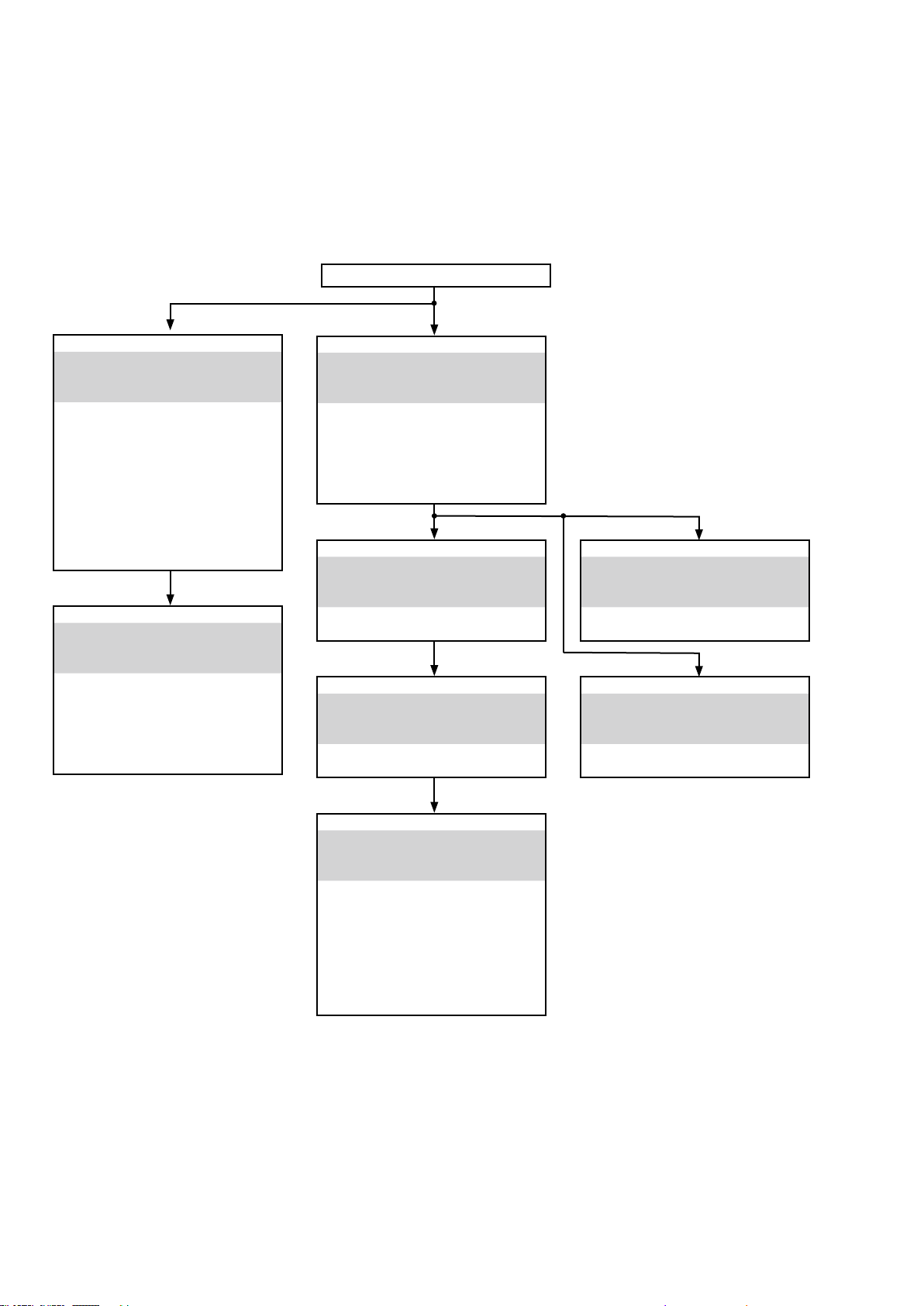
DISASSEMBLY
• Remove each part following the ow below.
• Reassemble the removed parts in the reverse order.
• Read "Precautions During Work" before reassembling the removed parts.
• If wire bundles are removed or moved during adjustment or part replacement, reshape the wires after completing
the work. Failure to shape the wires correctly may cause problems such as noise.
TOP COVER
FRONT PANEL ASSY
See "DISASSEMBLY"
1. FRONT PANEL ASSY
and "EXPLODED VIEW"
FRONT PCB
Ref. No. of EXPLODED VIEW : C5
HEAD PHONE PCB
Ref. No. of EXPLODED VIEW : C2
FRONT HDMI FFC CABLE PCB
Ref. No. of EXPLODED VIEW : C7
FRONT HDMI PCB
Ref. No. of EXPLODED VIEW : C3
FRONT SW PCB
Ref. No. of EXPLODED VIEW : C1
RADIATOR ASSY
See "DISASSEMBLY"
2. RADIATOR ASSY
and "EXPLODED VIEW"
H-DAM PCB
Ref. No. of EXPLODED VIEW : C10
GUIDE FFC1 PCB
Ref. No. of EXPLODED VIEW : C11
HEATSINK
Ref. No. of EXPLODED VIEW : M15
DIGITAL PCB ASSY
See "DISASSEMBLY"
3. DIGITAL PCB ASSY
and "EXPLODED VIEW"
DIGITAL PCB
Ref. No. of EXPLODED VIEW : C37
GUIDE FFC2 PCB
Ref. No. of EXPLODED VIEW : C36
CY920 MODULE ASSY
Ref. No. of EXPLODED VIEW : C39
VIDEO PCB ASSY
See "DISASSEMBLY"
4. VIDEO PCB ASSY
and "EXPLODED VIEW"
VIDEO PCB
Ref. No. of EXPLODED VIEW : C35
INPUT PCB ASSY
See "DISASSEMBLY"
5. INPUT PCB ASSY
and "EXPLODED VIEW"
INPUT PCB
Ref. No. of EXPLODED VIEW : C30
SMPS PCB
See "DISASSEMBLY"
7. SMPS PCB
and "EXPLODED VIEW"
SMPS PCB
Ref. No. of EXPLODED VIEW : C22
MAIN TRANS
See "DISASSEMBLY"
8. MAIN TRANS
and "EXPLODED VIEW"
MAIN TRANS
Ref. No. of EXPLODED VIEW : C21
XLR PCB ASSY
See "DISASSEMBLY"
6. XLR PCB ASSY
and "EXPLODED VIEW"
XLR PCB
Ref. No. of EXPLODED VIEW : C16
FRONT CNT PCB
Ref. No. of EXPLODED VIEW : C13
SIDE C PCB
Ref. No. of EXPLODED VIEW : C14
FUSE PCB
Ref. No. of EXPLODED VIEW : C12
12
Page 13

Explanatory Photos for DISASSEMBLY
• For the shooting direction of each photos used in this manual, see the photo below.
• A, B, C and D in the photo below indicate the shooting directions of photos.
• The photographs with no shooting direction indicated were taken from the top of the unit.
• Photos of AV7702mkII U are used in this manual.
The viewpoint of each photograph
(Shooting direction : X) [View from the top]
↓Shooting direction: B↓
↓Shooting direction: D↓
↑Shooting direction: A↑
Front side
↑Shooting direction: C↑
13
Page 14
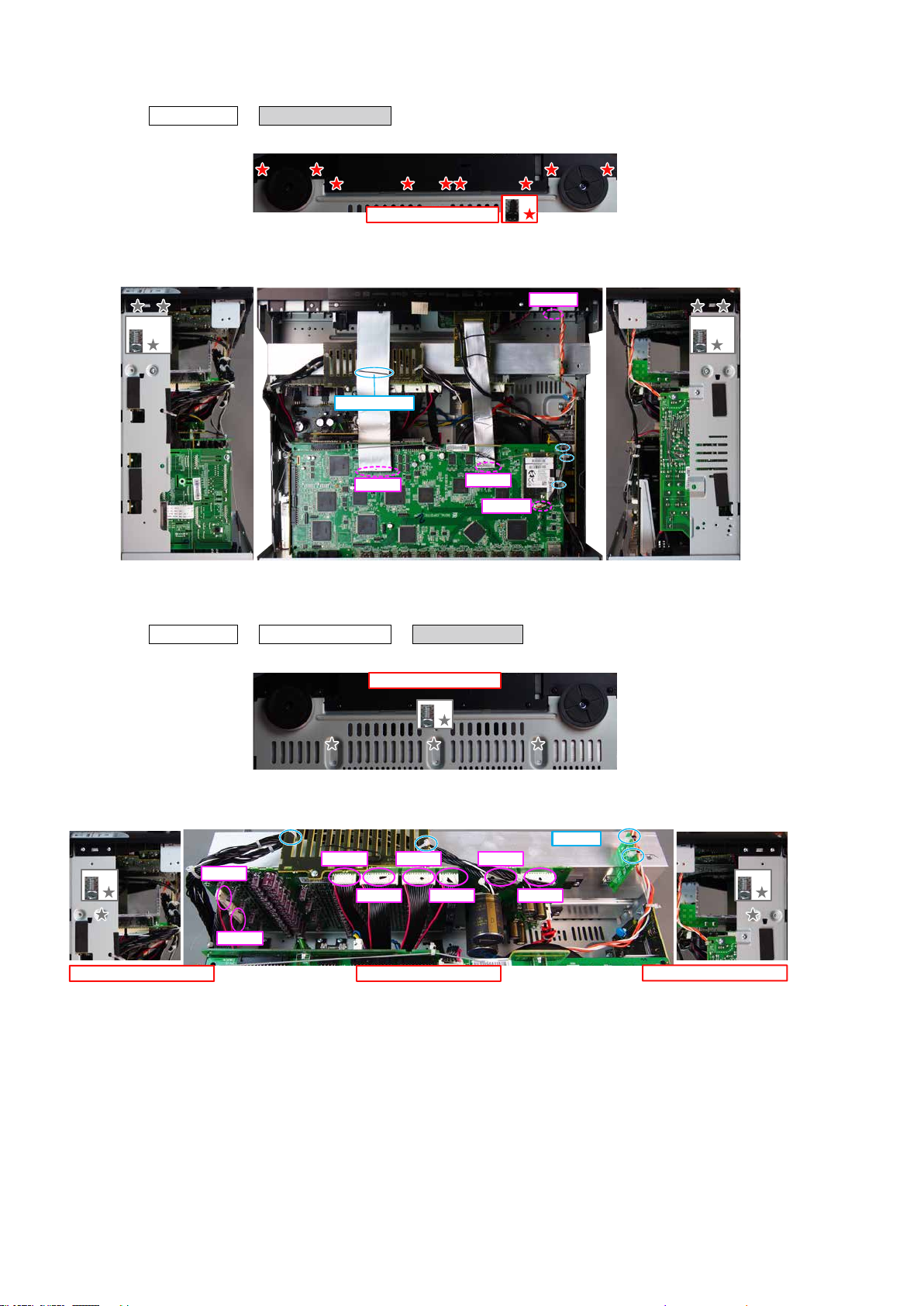
1. FRONT PANEL ASSY
Proceeding : TOP COVER
(1) Remove the screws.
→
FRONT PANEL ASSY
View from the bottom
(2) Remove the screws. Cut the wire clamp, then remove the connector. Remove the FFC.
x2 x2
STYLE PIN
FFC
FFC
x9
CN602
CN321
2. RADIATOR ASSY
Proceeding : TOP COVER
(1) Remove the screws.
FRONT PANEL ASSY→RADIATOR ASSY
→
Shooting direction: A
x3
(2) Cut the wire clamp, then remove the connector wire. Remove the screws.
CUTx4
x1 x1
↑Shooting direction: D↑
CN481
CN482
CN920
CN922
CN921
↑Shooting direction: A↑
CN923 CN483
CN484
↑Shooting direction: C↑
14
Page 15

3. DIGITAL PCB
Proceeding : TOP COVER
(1) Remove the screws.
(2) Cut the wire clamp, then remove the connector. Remove the FFC.
BACK CHASSIS
→
x2
DIGITAL PCB
→
Shooting direction: A
CN903
CN531
x2
x16
x50
x2
CUTx5
(3) Remove the connector.
FFC
STYLE PIN
BN24A BN26A BN25A BN21A
BN23A
BN27A
FFC
CN321
15
Page 16
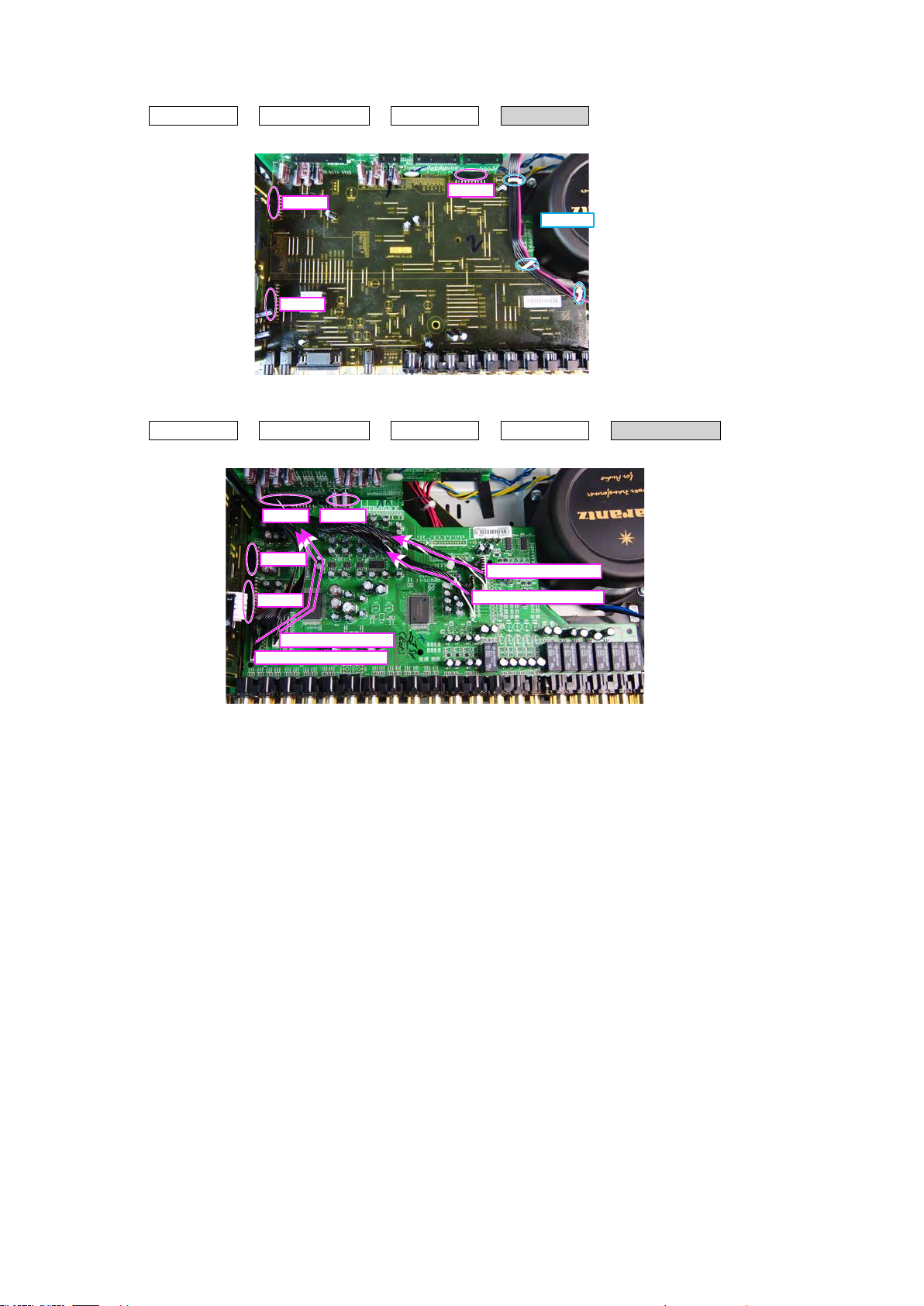
4. VIDEO PCB
Proceeding : TOP COVER
(1) Cut the wire clamp, then remove the connector.
BACK CHASSIS
→
DIGITAL PCB
→
→
VIDEO PCB
5. INPUT PCB
Proceeding : TOP COVER
(1) Remove the connector.
BN28B
BN27B
BACK CHASSIS
→
BN64C
BN23C
BN26CBN24C
STYLE PIN
DIGITAL PCB
→
BN21B
VIDEO PCB
→
From HDAM PCB
From HDAM PCB
CUT x3
→
INPUT PCB
From HDAM PCB
From HDAM PCB
16
Page 17
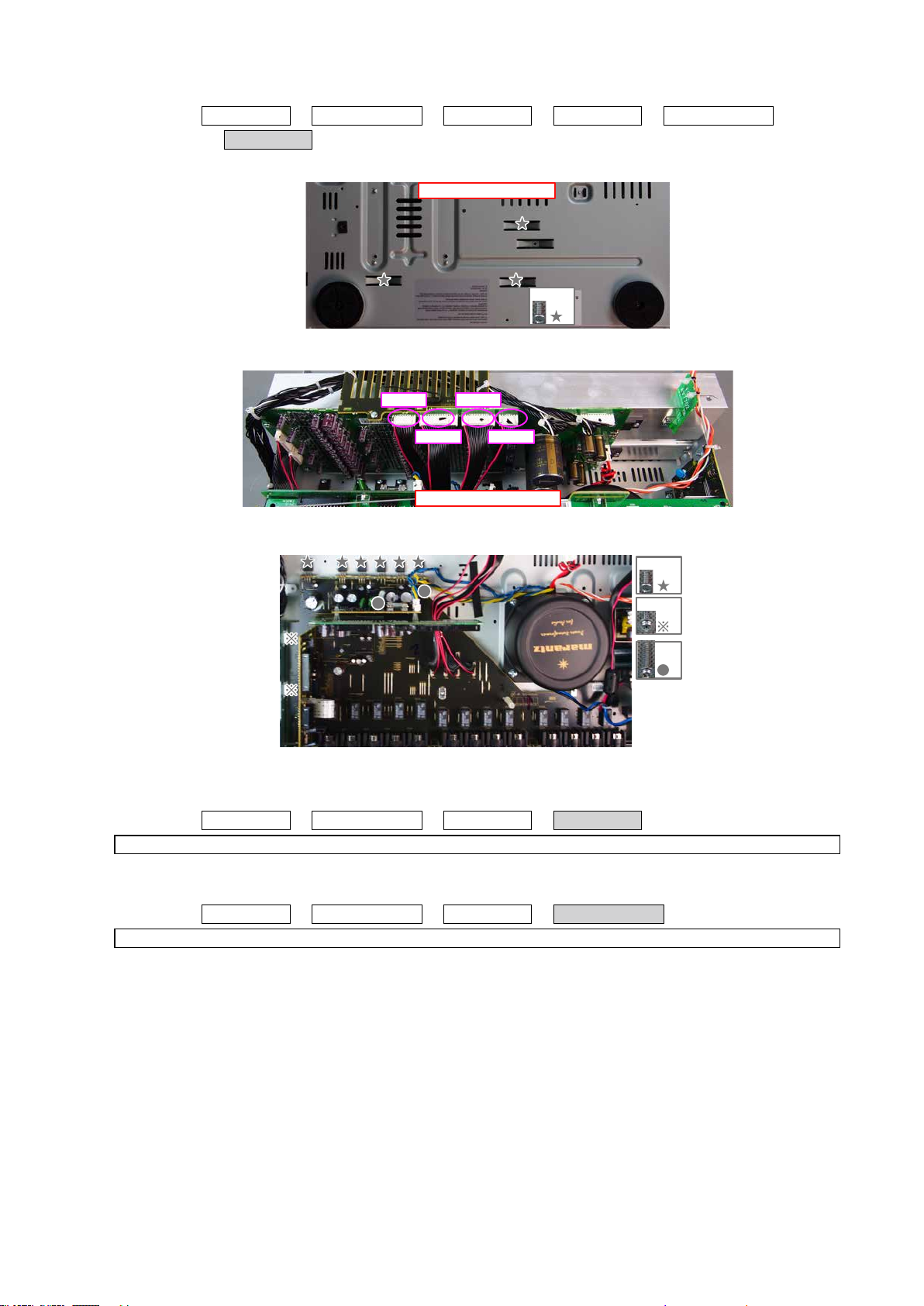
6. XLR PCB
Proceeding : TOP COVER
XLR PCB
→
(1) Remove the screws.
(2) Remove the connector.
BACK CHASSIS
→
DIGITAL PCB
→
View from the bottom
→
VIDEO PCB
x3
→
INPUT PCB
(3) Remove the screws.
7. SMPS PCB
Proceeding : TOP COVER
CN920
BACK CHASSIS
→
See "EXPLODED VIEW" for instructions on removing the SMPS PCB.
CN922
CN921
↑Shooting direction: A↑
→
CN923
DIGITAL PCB
→
x7
x2
x2
SMPS PCB
8. TRANS POWER
Proceeding : TOP COVER
See "EXPLODED VIEW" for instructions on removing the transformer (TRANS).
BACK CHASSIS
→
DIGITAL PCB
→
17
TRANS POWER
→
Page 18
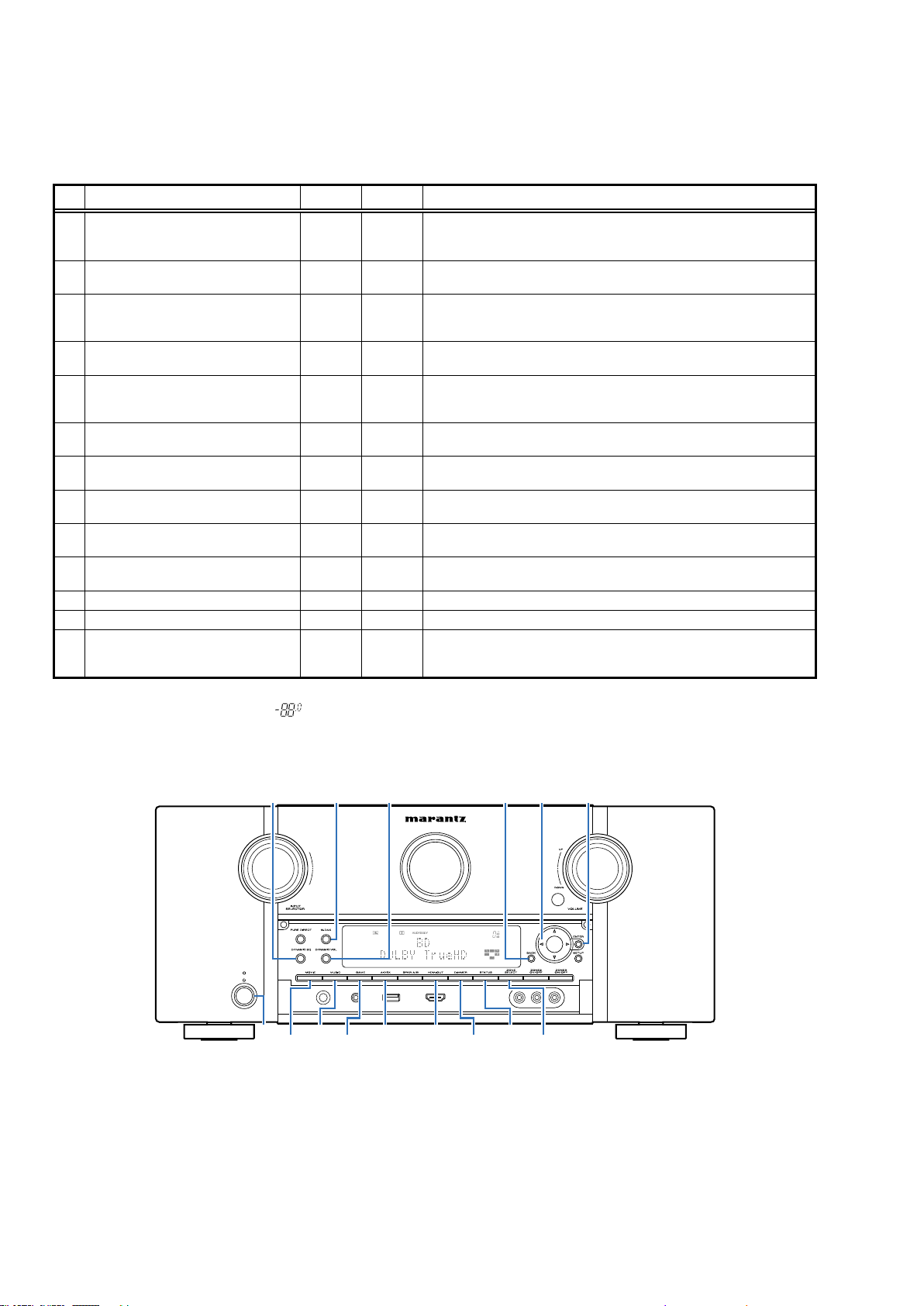
SPECIAL MODE
Special mode setting button
No. 1 - 5, 8 : While holding down buttons "A", "B" and "C" simultaneously, press the power button to turn on the power.
b
No. 6, 7 : While the power is on, hold down buttons "A" and "B" for at least 3 seconds .
b
No. 9 : While holding down buttons "A" and "B" simultaneously, insert the AC plug into the wall outlet to turn on the power.
b
No. Mode Button A Button B Descriptions
Version Display
1
(u-COM / DSP Error Display)
2 Selecting the Mode for Service-related
2-1 Check the Video/Audio path Mode
2-2 232C Standby Clear Mode ↑ -
2-3 Operation Info Mode ↑ -
TUNER STEP Mode
2-4
(N model only)
3 User Initialization Mode GAME A-DSX
4 Factory Initialization Mode MOVIE MUSIC
5 PANEL / REMOTE LOCK Selection Mode BACK ENTER
6 CY920 Reboot Mode M-DAX
7 CY920 Initialization Mode BACK ENTER Enter this mode only after replacing Flash for CY920 and rewriting the rmware.
8 USB Update mode HDMI OUT STATUS Switches this unit to USB Update mode.
9 Forced USB All Device Write Mode HDMI OUT STATUS
DIMMER STATUS
ZONE
SELECT
CURSOR
f/d
↑ -
BACK
DYNAMIC
Displays the version of rmware such as the main rmware or DSP. Errors that
have occurred are displayed.
(See page 19)
This is a display for turning on each service-related mode.
Service-related modes: No. 2-1 - No. 2-4
This is a special mode for service conrmation used during repair work to
-
simplify the conrmation work for the Audio channel / video channel. (See
page 24)
Switches from 232C standby mode to normal standby mode.
(See page 68)
Displays the accumulated operating time of the unit, the number of times the
power was switched on, and the number of occurrences of each protection. (See
page 68)
Enables reception STEP of the ANALOG TUNER to be changed.
(See page 69)
Initializes backup data.
(Settings for the Installer Setup are not initialized.)
Initializes backup data.
(The settings for the Installer Setup is also initialized.)
Start this unit in the PANEL/REMOTE LOCK selection mode so that PANEL LOCK
and Remote Lock can be switched between ON and OFF. (See page 70)
The CY920 is restarted after CY920 hang up.
EQ
Mode used when this unit cannot be recovered.
Forcibly switches this unit to USB update mode.
(See page 78)
NOTE:
When the volume indicator displays " ", the set has entered a special mode for developers.
In this case, RS-232C communication cannot be used.
To cancel this special mode, press and hold the "
indicator returns to the normal display, RS-232C communication can be used.
DYNAMIC
EQ M-DAX
X
MOVIE
CURSOR
MUSIC
GAME
"and "
f
DYNAMIC
VOL
A-DSX
STATUS
HDMI
OUT
" buttons for 3 seconds and longer. When the volume
BACK ENTER
0
STATUS
DIMMER
ZONE
SELECT
18
Page 19
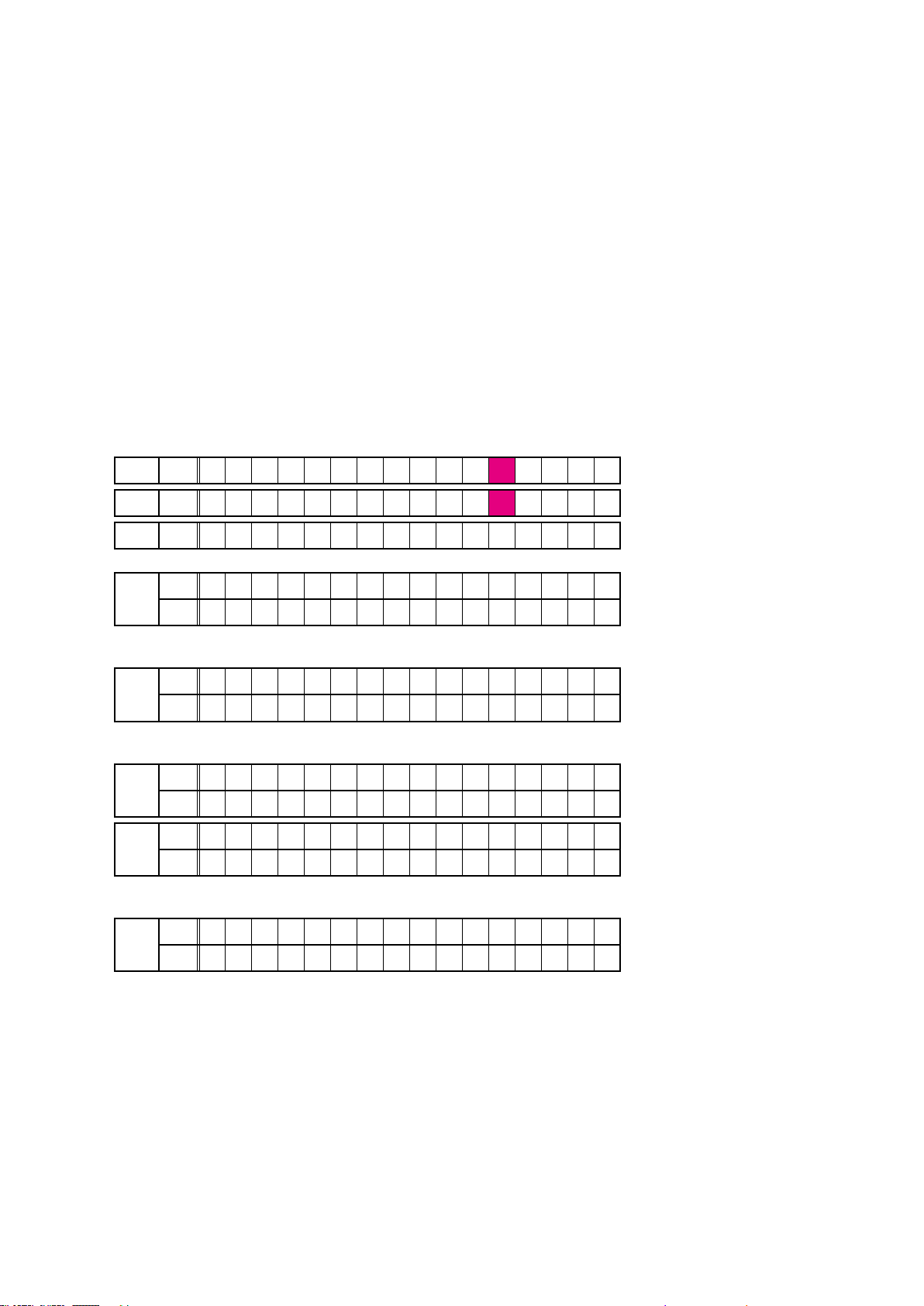
1. Version Display Mode
1.1. Actions
Version information is displayed when the device is started in this mode.
1.2. Starting up
While holding down buttons "DIMMER" and "
then press the "STATUS" button to display the information in section 1.3 on the display.
The version list is also displayed on GUI while the version is displayed on the display.
b
1.3. Display Order
Error information("See "1.4. Error display") → q Model destination information, Serial Number
→ w Firmware Package Version → e Main µ-com, Main 1st Boot Loader Version → r DSP1/2/3/4 ROM
→ t Audio, Video PLD → y GUI SFLASH → u Ethernet 1st Boot Loader, Hardware ID
→ i Ethernet 2nd Boot Loader, Rhapsody Flag → o Ethernet IMAGE → Q0 Ethernet MAC ADDRESS information
→ Q1 BT MAC ADDRESS information →
→ Q3 MultEQ Pro APP (Displayed when Audyssey Pro is complete)
→ Q4 MultEQ Pro ICL (Displayed when Audyssey Pro is complete)
Model destination information, Serial Number:
q
FLD L1
A V 7 7 0 2 m k I I U
STATUS
HD Radio (For U Region)
Q2
" simultaneously, press the power button to turn on the power.
FLD L1
FLD L2
Firmware Package Version:
w
FLD
Main µ-com, Main 1st Boot Loader Version:
e
FLD
DSP1/2/3/4 ROM :
r
FLD
FLD
Audio, Video PLD :
t
FLD
A V 7 7 0 2 m k I I N
S / N . * * * * * * * * * *
L1
L2
L1
L2
L1
L2
L1
L2
L1
L2
F i r m . P a c k a g e
M a i n : * * * * * * * *
M a i n F B L : * * . * *
D S P 1 : * * . * *
D S P 2 : * * . * *
D S P 3 : * * . * *
D S P 4 : * * . * *
A u d i o P L D : * * . * *
V i d e o P L D : * * . * *
V e r . : * * * *
19
Page 20
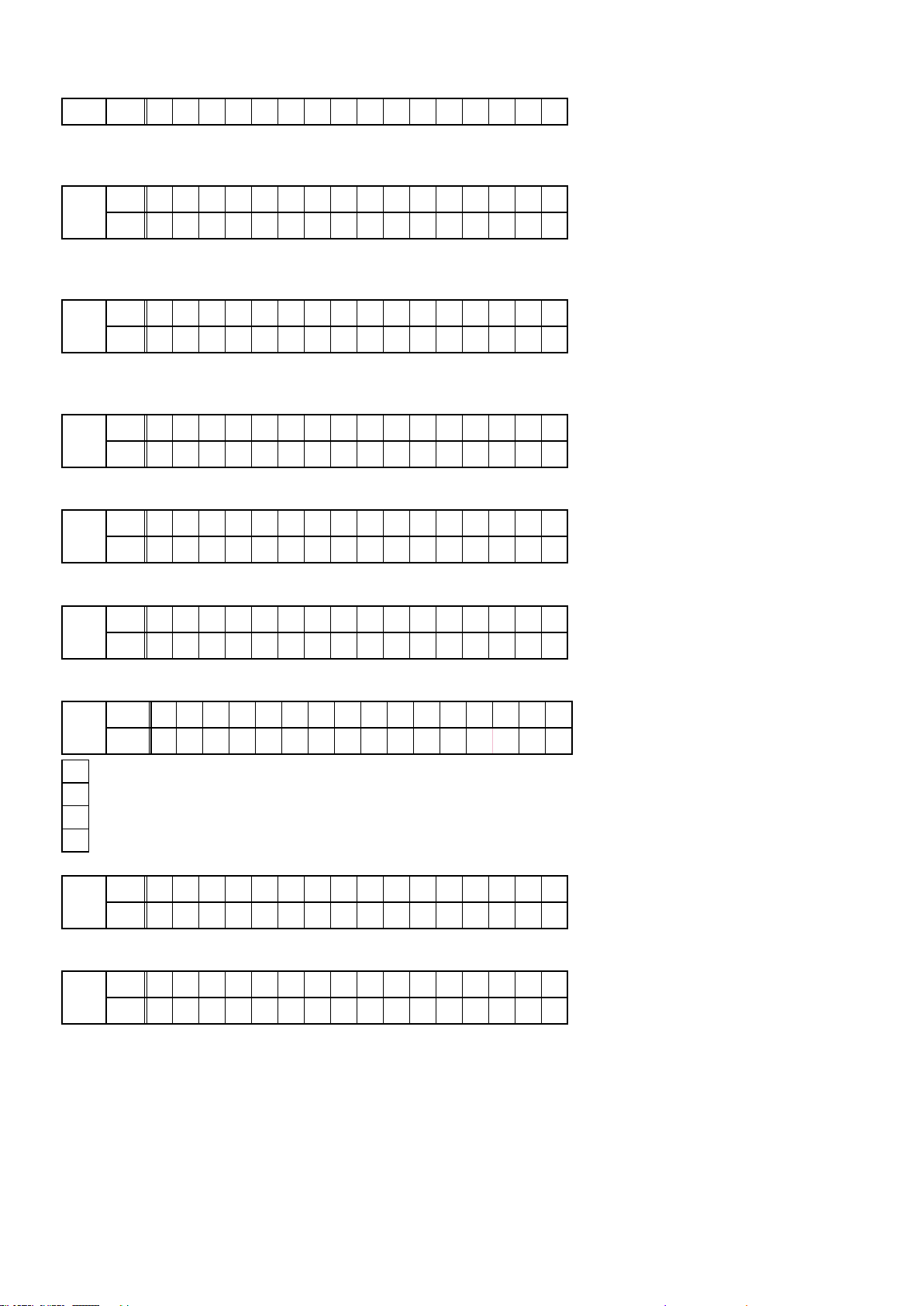
GUI SFLASH :
y
FLD L1
@ : Model code, $ : Brand code, \ : Region code (U=1, N=2, K=5, F=4, ALL=0)
Ethernet 1st Boot Loader, Hardware ID :
u
L1
FLD
L2
AA : Hardware ID
Ethernet 2nd Boot Loader, Rhapsody Flag :
i
L1
FLD
L2
BB : Rhapsody Flag
Ethernet IMAGE :
o
L1
FLD
L2
Ethernet MAC ADDRESS information:
Q0
L1
FLD
L2
G U I : @ @ $ \ * * * *
E t h e r n e t F B L
* * * * * * - A A
E t h e r n e t S B L
* * * * * * * * * * * * * - B B
E t h e r n e t I M G
* * * * * * * * * * * * *
* N E T M A C A d d r e s s
* * * * * * - * * * * * *
BT MAC ADDRESS information:
Q1
L1
FLD
HD Radio (for U Region) :
Q2
FLD
Software Congration
*
Release Typte
X
Base Version No.
Y
Build No.
Z
MultEQ Pro APP :
Q3
FLD
MultEQ Pro ICL :
Q4
FLD
* B T M A C A d d r e s s
L2
L1
L2
L1
L2
L1
L2
* * * * * * - * * * * * *
* H D : * * * * * * * * -
* M u l t E Q P r o A P P
* * . * * . * * . * * * *
* M u l t E Q P r o I C L
* * . * * . * * . * * * *
X Y Y Y Y . Z Z Z
20
Page 21
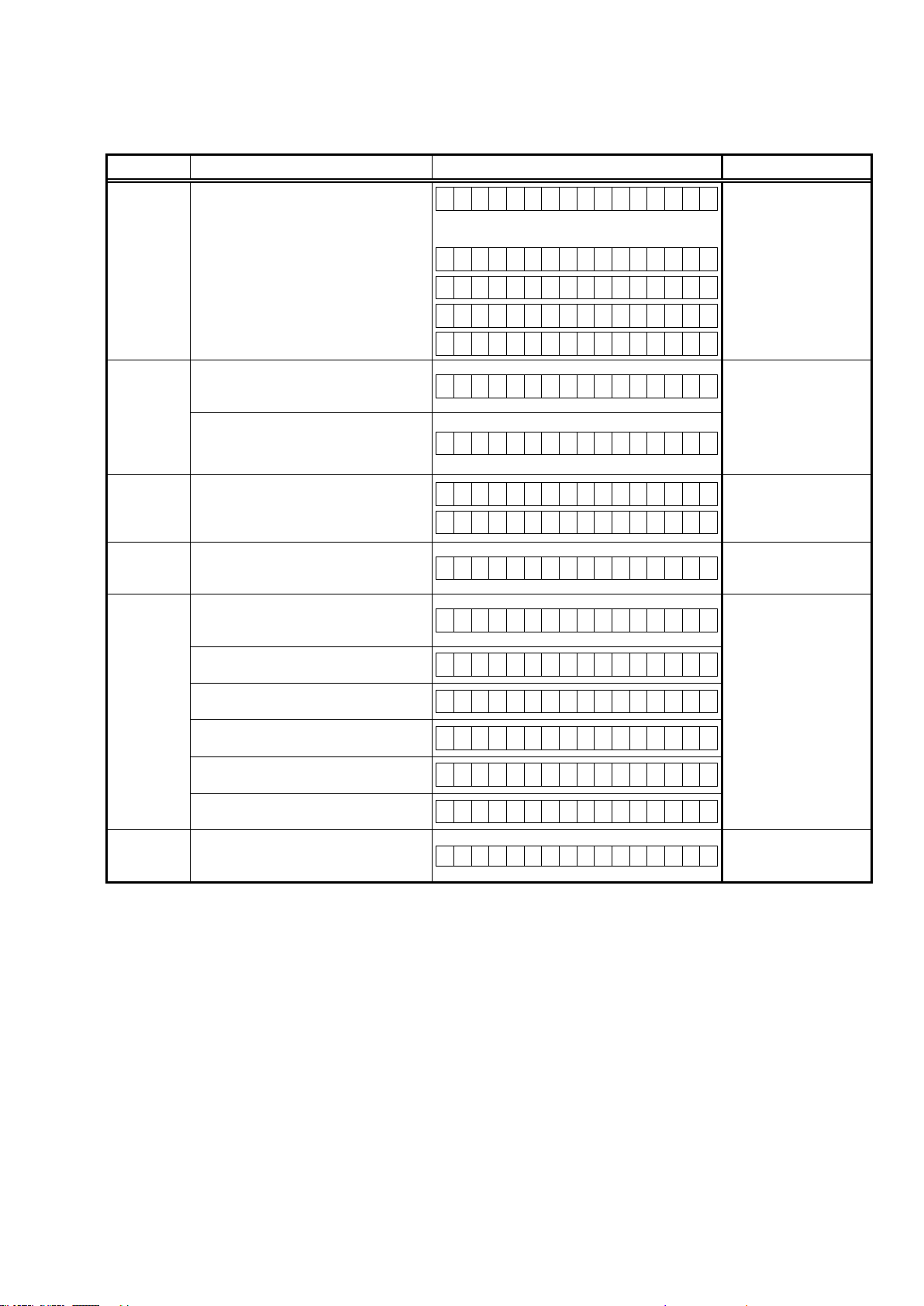
1.4. Error display
See the table below for descriptions of the displayed errors and countermeasures for these.
If multiple errors occur, only one item is displayed.
The priority order is w, e, r, t, y, q.
Condition States Display TROUBLE SHOOTING
q
Firm Check
NG
(*:1/2/3/4)
w
IP SCALER
NG
e
GUI Serial
Flash NG
r
DIR NG
t
DSP* NG
(*:1/2/3/4)
y
EEPROM
NG
The model name, brand name and region
information written in the rmware
are compared to the region settings in
the PCB. This error is displayed if the
information does not match.
" ▲ " or " ▼ " is displayed as the rst
character if the rmware is not correct (see
the illustrations on the right).
An error occurs in Loopback Test of the
DDR memory which is performed during
the initial setting of i/p Scaler (ADV8003).
During the initial setting of i/p Scaler (
ADV8003 ) , there is not the reply of the
Loopback Test result of the DDR memory .
If the Main CPU version is not supported
by the GUI Serial Flash (ADV8003),
" ▼ " is displayed as the rst character of
the GUI rmware version.
This error is displayed if there is no
response from the DIR.
The DSP* FLAG0 port does not enter "Hi"
status while booting a DSP code even
after resetting DSP.
The DSP* FLAG0 port does not enter "Hi"
status before issuing a DSP command.
Setting WRITE to "Lo" does not set ACK to
"Hi" during DSP* data reading.
Setting REQ to "Lo" does not set ACK to
"Lo" during DSP* data reading.
Setting WRITE to "Hi" does not set ACK to
"Hi" during DSP* data writing.
Setting REQ to "Lo" does not set ACK to
"Lo" during DSP* data writing.
An error occurred in a checksum of the
EEPROM(*** is a block address number).
F I R M E R R O R
–
M a i n : * * . * *
–
D S P 1 : * * . * *
–
A u d i o P L D : * * . * *
•
G U I : * * * * * * * *
I P S C A L E R E R R 0 1
I P S C A L E R E R R 0 2
G U I V E R . E R R O R
•
G U I : * * * * * * * *
D I R E R R O R 0 1
D S P * E R R O R 0 1
D S P * E R R O R 0 2
D S P * E R R O R 0 3
D S P * E R R O R 0 4
D S P * E R R O R 0 5
D S P * E R R O R 0 6
E 2 P R O M E R R * * *
• Check the resistor for
setting the region
(R1589/R1590 DIGITAL
PCB).
• Write the rmware for
the correct region.
•Check the circuits
around the IP SCALER
(IC401, DIGITAL PCB)
and DDR2 (IC402/IC403).
If there appear to be
no problems, IC401 or
IC402/IC403 is faulty.
• Check the rmware
version.
• Check the DIR (IC202,
DIGITAL PCB) and
surrounding circuits.
• Check the DSP (IC251/
IC261/IC271/IC281,
DIGITAL PCB) and
surrounding circuits.
21
Page 22
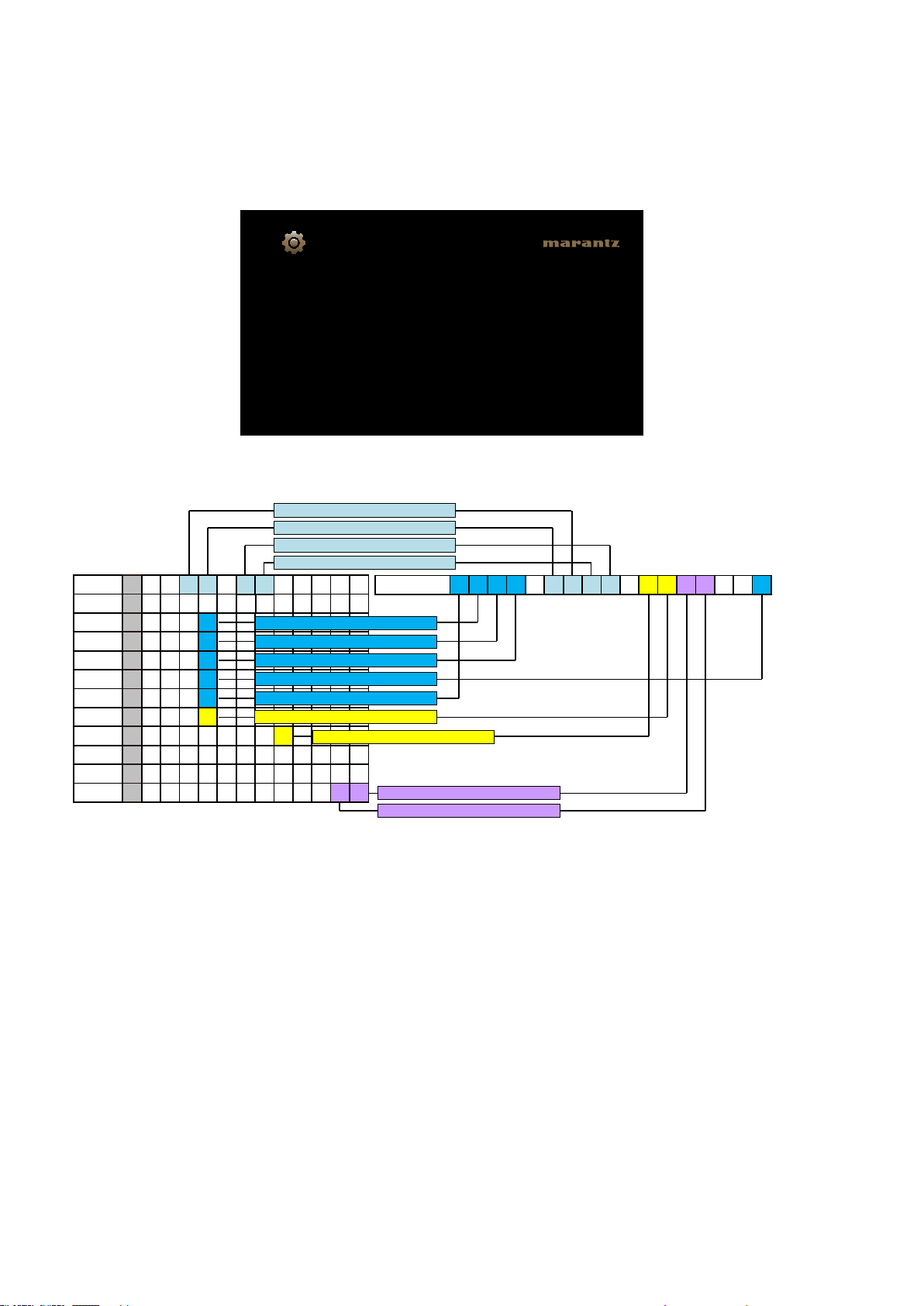
1.5. Version Display in the Setup Menu
Follow the steps below to display the rmware information.
(1) Press the "
SETUP
" button on the remote control.
(2) Select "General - Information - Firmware".
The version information is displayed as a 14-digit number as shown in the screenshot below.
General/Firmware
Version
Displays system information
XXXX-XXXX-XXXX-XX
GUI Image
This 14-digit number comprises a part of the version number of each device and module.
These version numbers correspond to the 14-digit number as shown below.
The 2nd digit from the right for Main
The 1th digit from the right for Main
The 2nd digit from the right for Sub
The 1st digit from the right for Sub
Main
M.FBL
DSP1
DSP2
DSP3
DSP4
A.PLD
V.PLD
GUI
E.FBL
E.SBL
E.IMG
X X X X XXX X
X X X
X X X
X X X
X X X
X X X
X X X
X X X X 0 0 1 6
X X X X X X
XB X X X X X X X X X X X
XI X X X X X X X 0 0 3 7
2 8X
8X 3 8- 3 8 21
2
3
4
5
1
7
The 1st digit from the right for DSP1
The 1st digit from the right for DSP2
The 1st digit from the right for DSP3
The 1st digit from the right for DSP4
The 1st digit from the right for A.PLD
The 1st digit from the right for V.PLD
The 1st digit from the right for GUI
Info display 2 3 4 - 6 7 7 3 - 0 5
The 1st digit from the right for IMG
The 2nd digit from the right for IMG
The rmware version numbers and this 14-digit version information are written in the Service Information.
b
22
Page 23
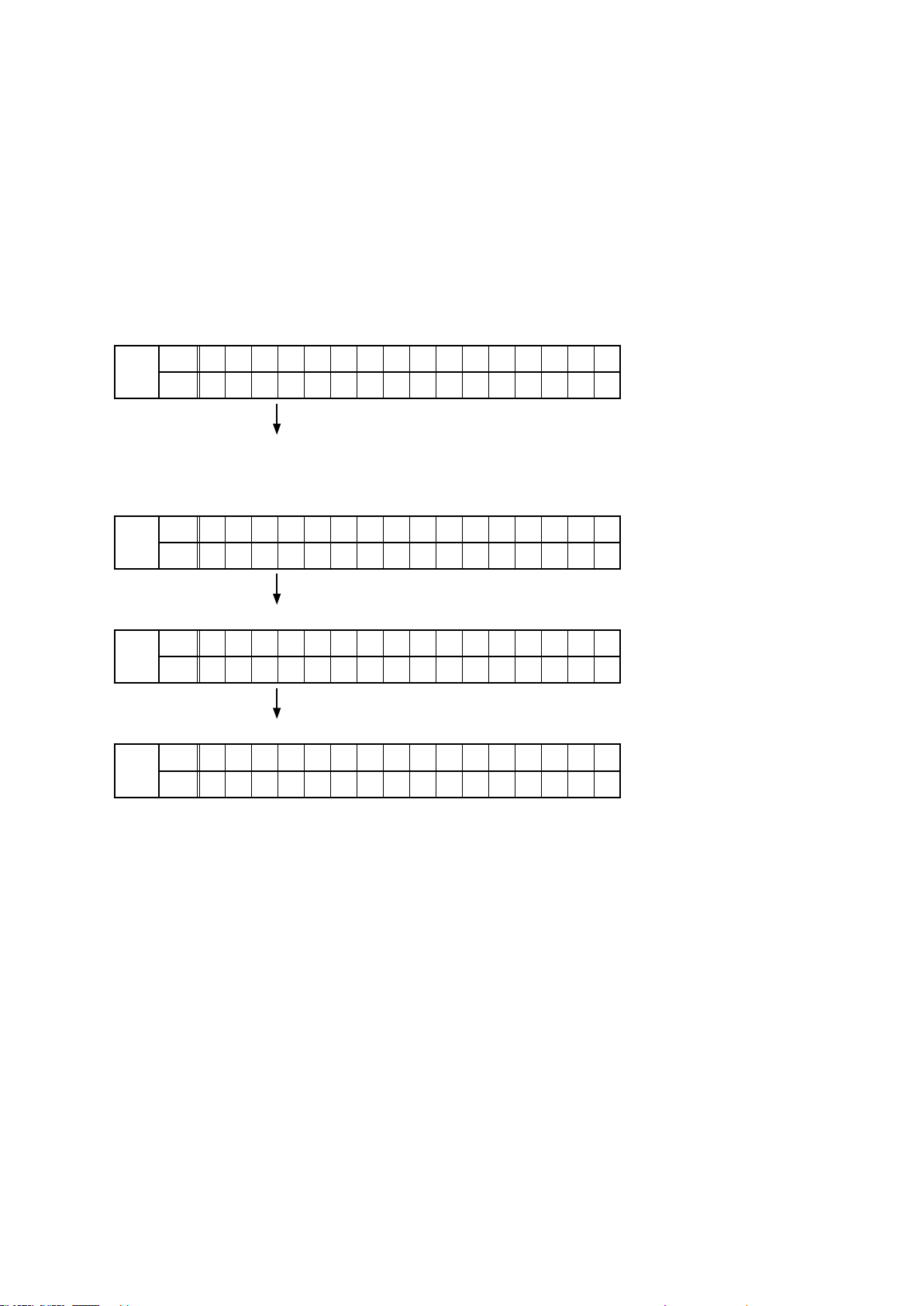
2. Selecting the Mode for Service-related Operations
2.1. Actions
Select diagnostic mode (service path check mode), protection history display mode, or 232C standby clear mode.
2.2. Starting up
While holding down buttons "
power.
Select the desired mode using the "
ZONE SELECT
CURSOR f/
2.3. Displaying and Selecting Each Mode
The information shown on the display switches each time the "
Press the "
q
FLD
Service Path Check Mode:
The Video and Audio paths can be checked.
This function is convenient for conrming problem paths in the product and checking
w
FLD
Switches from 232C standby mode to normal standby mode.
ENTER
L1
L2
L1
L2
" button to set the currently displayed mode and restart the device.
– 1 . S E R V I C E C H E C K
3 . R S 2 3 2 C R E S E T
the paths after repairing.
1 . S E R V I C E C H E C K
– 3 . R S 2 3 2 C R E S E T
BACK
" and "
" button, then press the "
d
" simultaneously, press the power button to turn on the
CURSOR f/
ENTER
" button to conrm.
" button is pressed.
d
e
L1
FLD
L2
Operation Info for the unit can be checked.
r
L1
FLD
L2
Enables reception STEP of the ANALOG TUNER to be changed.
3 . R S 2 3 2 C R E S E T
– 4 . O P I N F O
4 . O P I N F O
– 5 . T U N E R F R Q S E T
2.3. Canceling the selected mode
Press the power button to turn off the power.
23
Page 24
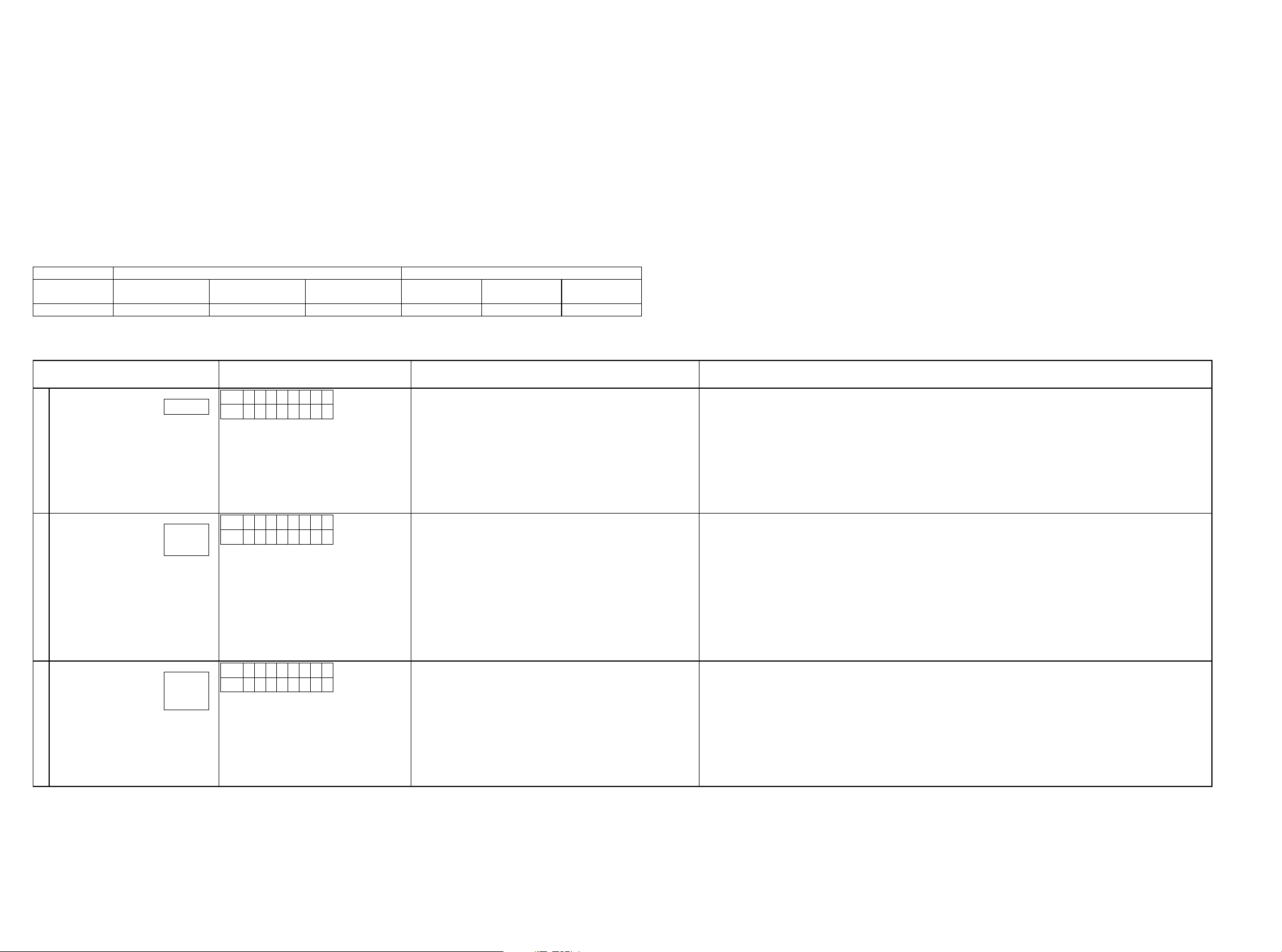
2-1. DIAGNOSTIC MODE (Service Path Check Mode)
2-1.1. Actions
This function is convenient for conrming problem paths in the product and checking the paths after repairing.
The Video and Audio paths can be checked.
The backup data is not rewritten.
2-1.2. Starting up
While holding down buttons "
1.SERVICE CHECK
Select "
The "
TUNED
STEREO
", "
ZONE SELECT
", then press the "
RDS
" and "
" segments are lit in this mode.
2-1.3. Canceling diagnostic mode
Press the power button to turn off the power.
2-1.4. Selecting items to check
Press the q button to switch between video items and audio items.
Press the w or e button to select the previous or next item.
Actions
Button DIMMER CURSOR
q w e q w e
Audio ⇔ Video PREVIOUS NEXT Audio ⇔ Video PREVIOUS NEXT
2-1.5. Audio system conrmation items
See the block diagram g.XXth.
BACK
" and "
ENTER
The unit Remote control unit
" simultaneously, press the power button to turn on the power.
" button to activate the diagnostic mode.
0
CURSOR
1
SLEEP CURSOR
0
CURSOR
1
Paths to be conrmed Display Settings What to conrm
Analog (signal) through Path
1
Digital (signal) Path
(MAIN)
2
Digital (signal) Path
(ZONE2)
3
g.01
g.02a
g.02b
g.03a
g.03b
g.03c
L1
A 0 1 A N L G
L2
* * * . * d B
L1
A 0 2 D I G .
L2
* * * . * d B
L1
A 0 3 Z 2 D I G
L2
* * * . * d B
Input Source : CBL/SAT
Input Mode : Analog Fixed
Sound mode: Direct
Amp assign : 11.1ch
Floor Layout : 5ch&SB
Height Sp : 2ch
Dolby Sp : None
Height Laytou : Front Height
MAIN ZONE : ON
ZONE2 : OFF
ZONE3 : OFF
Input Source : CBL/SAT
Input Mode : Digital Fixed
Sound mode: Multi Ch Stereo
Amp assign : 11.1ch
Floor Layout : 5ch&SB
Height Sp. : 2ch
Dolby Sp : None
Height Layout : Front Height
Speaker Select : Floor
Speaker Cong : ALL Speaker = Small/SW = Yes(2ch)
MAIN ZONE : ON
ZONE2 : OFF
ZONE3 : OFF
Input Source : CBL/SAT
Input Mode : Auto
Sound mode: Stereo
Amp assign : 11.1ch
Floor Layout : 5ch&SB
Height Sp. : 2ch
Dolby Sp : None
Height Layout : Front Height
MAIN ZONE : ON
ZONE2 : ON
ZONE3 : OFF
・Analog input ⇒ RCA output (Front L/R)
・Analog input ⇒ XLR output (Front L/R)
(b The input source can be switched to any source except CBL/SAT.)
・Digital input ⇒ RCA output (Front L/R, Center, Surround L/R, Surround Back L/R, Subwoofer)
・Digital input ⇒ XLR output (Front L/R, Center, Surround L/R, Surround Back L/R, Subwoofer)
(* The input source can be switched to any source except CBL/SAT.)
・Digital (PCM) input ⇒ ZONE2 RCA output (ZONE2 L/R)
(* The input source can be switched to any source except CBL/SAT.)
24
Page 25
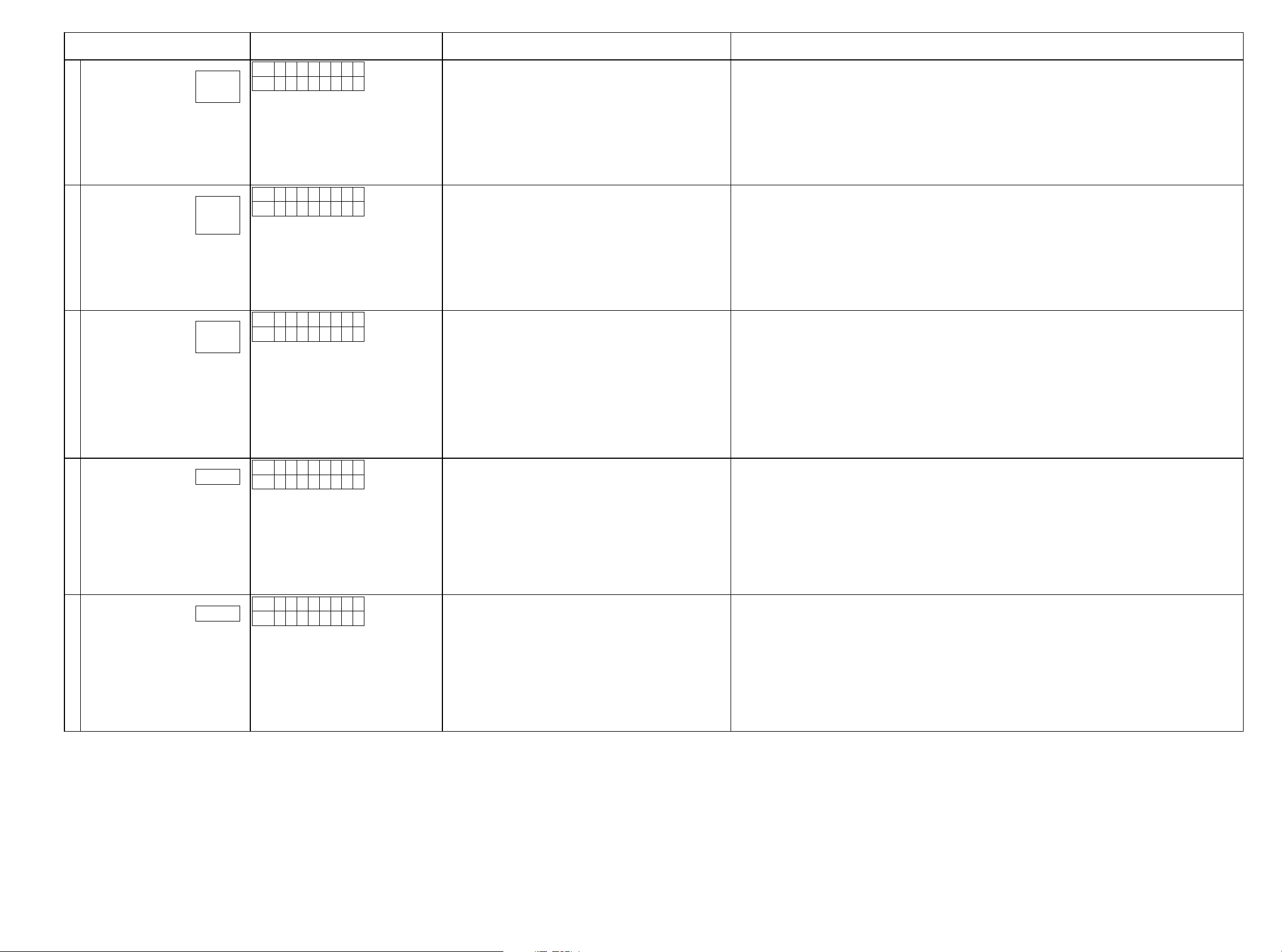
Paths to be conrmed Display Settings What to conrm
Digital (signal) Path
(ZONE3)
4
HDMI (signal) Path
5
Analog AD (signal) Path
(MAIN ZONE)
6
Analog ZONE2 (signal) Path
7
Analog ZONE3 (signal) Path
8
g.04a
g.04b
g.05a
g.05b
g.05c
g.06a
g.06b
g.07
g.08
L1
A 0 4 Z 3 D I G
L2
* * * . * d B
L1
A 0 5 H D M I
L2
* * * . * d B
L1
A 0 6 A D
L2
* * * . * d B
L1
A 0 7 Z 2 A S S
L2
* * * . * d B
L1
A 0 8 Z 3 A S S
L2
* * * . * d B
Input Source : CBL/SAT
Input Mode : Auto
Sound mode: Stereo
Amp assign : 11.1ch
Floor Layout : 5ch&SB
Height Sp. : 2ch
Dolby Sp : None
Height Layout : Front Height
MAIN ZONE : ON
ZONE2 : OFF
ZONE3 : ON
Input Source : CBL/SAT
Input Mode : HDMI Fixed
Sound mode: Stereo
Amp assign : 11.1ch
Floor Layout : 5ch&SB
Height Sp. : 2ch
Dolby Sp : None
Height Layout : Front Height
MAIN ZONE : ON
ZONE2 : OFF
ZONE3 : OFF
Input Source : CBL/SAT
Input Mode : Analog Fixed
Sound mode: Multi Ch Stereo
Amp assign : 11.1ch
Floor Layout : 5ch&SB&FW
Height Sp. : 2ch
Dolby Sp : None
Height Layout : Front Height
Speaker Select:Floor
Speaker Cong ALL Speaker=Small/SW=Yes(2ch)
MAIN ZONE : ON
ZONE2 : OFF
ZONE3 : OFF
Input Source : CBL/SAT
Input Mode : Auto
Sound mode: STEREO
Z2 Source : Source
Amp assign : 11.1ch
Floor Layout : 5ch&SB
Height Sp. : 2ch
Dolby Sp : None
Height Layout : Front Height
MAIN ZONE : ON
ZONE2 : ON
ZONE3 : OFF
Input Source : CBL/SAT
Input Mode : Auto
Sound mode: STEREO
Z3 Source : Source
Amp assign : 11.1ch
Floor Layout : 5ch&SB
Height Sp. : 2ch
Dolby Sp : None
Height Layout : Front Height
MAIN ZONE : ON
ZONE2 : OFF
ZONE3 : ON
・Digital(PCM) input ⇒ ZONE3 RCA output (ZONE3 L/R)
(* The input source can be switched to any source except Online Music.)
・HDMI input ⇒ RCA output (Front L/R)
・HDMI input ⇒ XLR output (Front L/R)
(* The input source can be switched to any source except CBL/SAT.)
・Analog input ⇒ RCA output SW (20Hz) (Front L/R, Center, Surround L/R, Surround Back L/R, Front Wide L/R, Subwoofer)
・Analog input ⇒ XLR output, SW (20Hz) (Front L/R, Center, Surround L/R, Surround Back L/R, Front Wide L/R, Subwoofer)
(* The input source can be switched to any source except CBL/SAT.)
(* Volume -20dB is the value when Relative settings are used. The value is 60 when Absolute settings are used)
・Analog input ⇒ ZONE 2RCA output (ZONE2 L/R)
(* The input source can be switched to any source except CBL/SAT.)
(* Volume -20dB is the value when Relative settings are used. The value is 60 when Absolute settings are used)
・Analog input ⇒ ZONE 3RCA output (ZONE3 L/R)
(* The input source can be switched to any source except CBL/SAT.)
(* Volume -20dB is the value when Relative settings are used. The value is 60 when Absolute settings are used)
25
Page 26
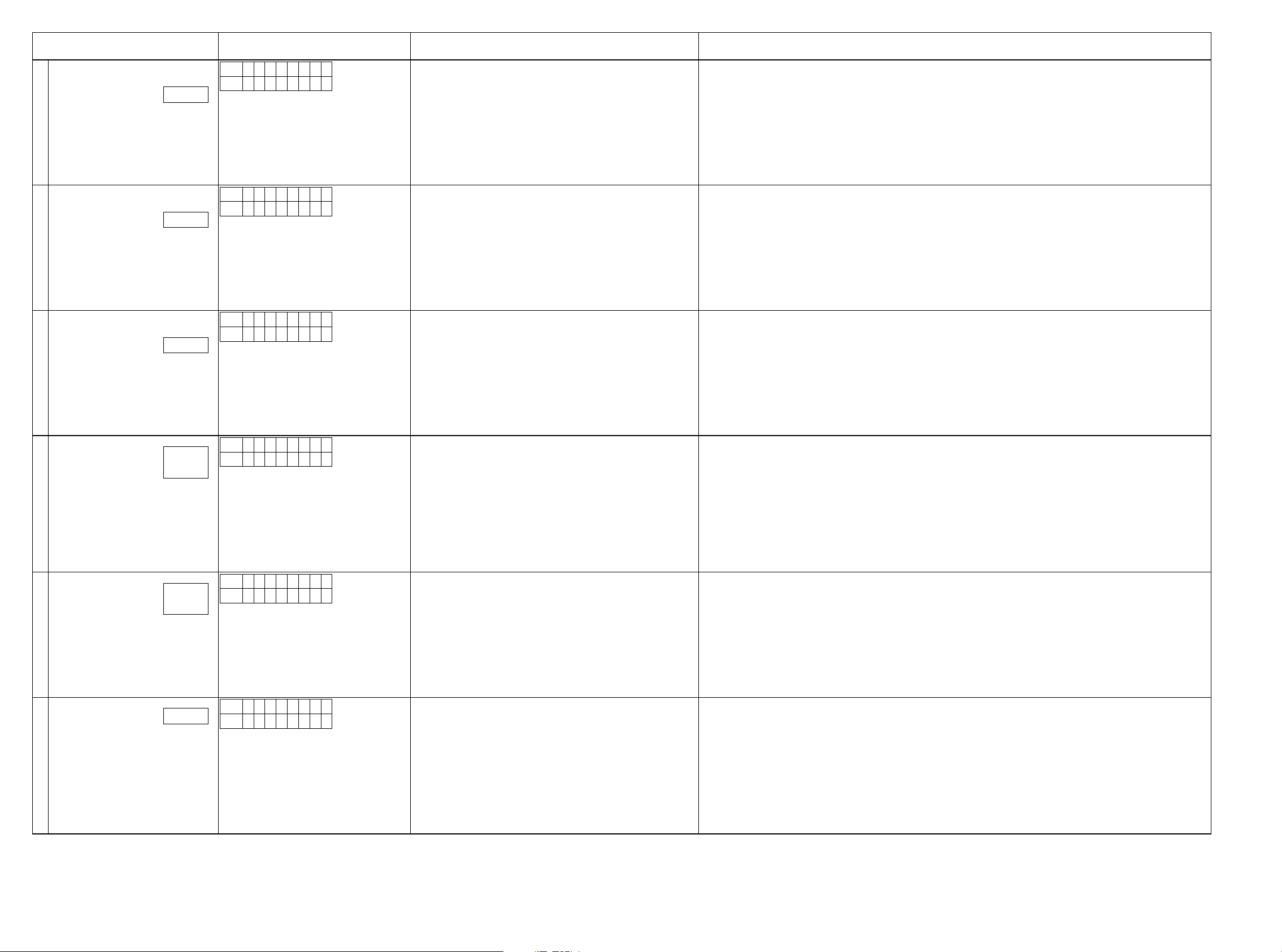
Paths to be conrmed Display Settings What to conrm
Analog Amp Assign (signal) Path
(Amp Assign:BiAMP-Surround Back)
9
Amp Assign (signal ) Path
(Amp Assign : BiAMP-Front Wide)
10
Amp Assign (signal ) Path
(Amp Assign : BiAMP-Height1)
11
Front Height (signal) Path
12
Front Wide (signal) Path
13
7.1ch INPUT (signal) Path
14
g.09
g.10
g.11
g.12a
g.12b
g.13a
g.13b
g.14
L1
A 1 1 B A - S B
L2
* * * . * d B
L1
A 1 2 B A - F W
L2
* * * . * d B
L1
A 1 3 B A - H 1
L2
* * * . * d B
L1
A 1 4 F H
L2
* * * . * d B
L1
A 1 5 F W
L2
* * * . * d B
L1
A 1 9 7 . 1 I N
L2
* * * . * d B
Input Source : CBL/SAT
Input Mode : Auto
Sound mode: Stereo
Amp assign : 9.1ch(Bi-Amp)
Preout for Bi-Amp : SURROUND BACK
Floor Sp : 5ch
Height Sp : None
Dolby Sp : None
MAIN ZONE : ON
ZONE2 : OFF
ZONE3 : OFF
Input Source : CBL/SAT
Input Mode : Auto
Sound mode: Stereo
Amp assign : 9.1ch(Bi-Amp)
Preout for Bi-Amp : FRONT WIDE/HEIGHT2
Floor Sp : 5ch
Height Sp : None
Dolby Sp : None
MAIN ZONE : ON
ZONE2 : OFF
ZONE3 : OFF
Input Source : CBL/SAT
Input Mode : Auto
Sound mode: Stereo
Amp assign : 9.1ch(Bi-Amp)
Preout for Bi-Amp:HEIGHT1
Floor Sp : 5ch
Height Sp : None
Dolby Sp : None
MAIN ZONE : ON
ZONE2 : OFF
ZONE3 : OFF
Input Source : CBL/SAT
Input Mode : Auto
Sound mode: Multi Ch Stereo
Amp assign : 11.1ch
Floor Layout : 5ch&SB&FW
Height Sp : 4ch
Dolby Sp : None
Height Layout : Top Front & Top Rear
Speaker Select=Floor & Height
MAIN ZONE : ON
ZONE2 : OFF
ZONE3 : OFF
Input Source : CBL/SAT
Input Mode : Auto
Sound mode: Multi Ch Stereo
Floor Layout : 5ch&SB&FW
Height Sp : 4ch
Dolby Sp : None
Height Layout : Top Front & Top Rear
Speaker Select=Floor
MAIN ZONE : ON
ZONE2 : OFF
ZONE3 : OFF
Input Source : CBL/SAT
Input Mode : 7.1Ch In
Amp Assign : 11.1ch
Floor Layout : 5ch&SB
Height Sp : None
Dolby Sp : None
Speaker Cong : Front, Center, Surround, Surround Back(2ch),
Subwoofer
Speaker Cong ALL Speaker=Small/SW=2ch
MAIN ZONE : ON
ZONE2 : OFF
ZONE3 : OFF
・Analog input ⇒ RCA output → Front L/R or Surround Back L/R (Front output)
・Analog input ⇒ XLR output → Front L/R or Surround Back L/R (Front output)
(* The input source can be switched to any source except CBL/SAT.)
(* Volume -20dB is the value when Relative settings are used. The value is 60 when Absolute settings are used)
・Analog input ⇒ RCA output → Front L/R or Front Wide L/R(Front output)
・Analog input ⇒ XLR output → Front L/R or Front Wide/Height2 L/R(Front output)
(* The input source can be switched to any source except CBL/SAT.)
(* Volume -20dB is the value when Relative settings are used. The value is 60 when Absolute settings are used)
・Analog input ⇒ RCA output → Front L/R or Height1 L/R (Front output)
・Analog input ⇒ XLR output → Front L/R or Height1 L/R (Front output)
(* The input source can be switched to any source except CBL/SAT.)
(* Volume -20dB is the value when Relative settings are used. The value is 60 when Absolute settings are used)
・Analog input ⇒ RCA output
Height1 L/R (Top Front output)
Height2 L/R (Top Rear output)
・Analog input ⇒ XLR output
Height1 L/R (Top Front output)
(* The input source can be switched to any source except CBL/SAT.)
Check PREOUT output.
(* Volume -20dB is the value when Relative settings are used. The value is 60 when Absolute settings are used)
・Analog input ⇒ RCA output → Front Wide L/R
・Analog input ⇒ XLR output → Front Wide L/R
(* The input source can be switched to any source except CBL/SAT.)
Check PREOUT output.
(* Volume -20dB is the value when Relative settings are used. The value is 60 when Absolute settings are used)
7.1ch In input, check the following.
・7.1ch In input ⇒ RCA output → Front L/R, Center, Surround L/R, S.Back L/R, Subwoofer
・7.1ch In input ⇒ XLR output → Front L/R, Center, Surround L/R, S.Back L/R, Subwoofer
26
Page 27
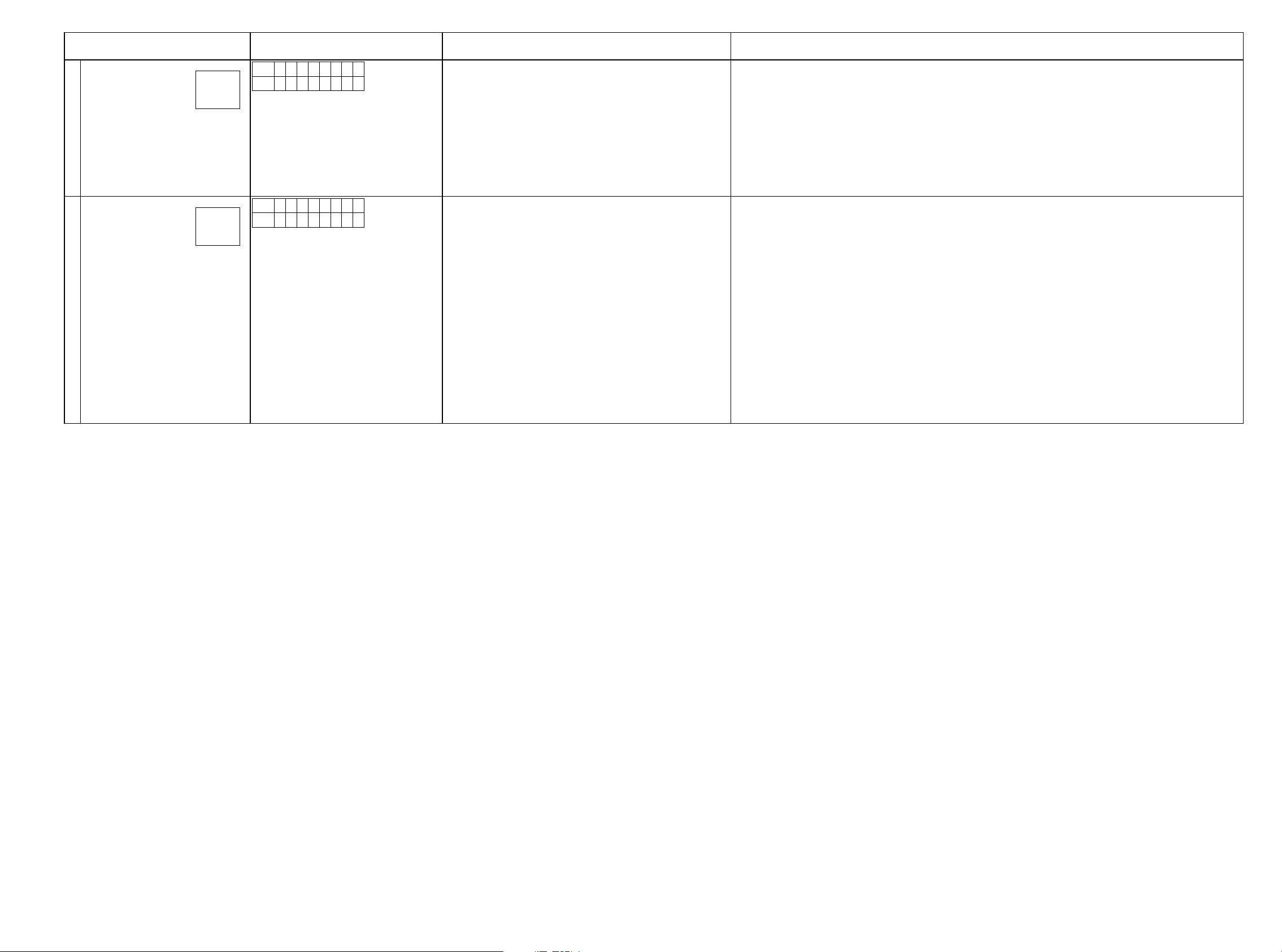
Paths to be conrmed Display Settings What to conrm
Back DAC-Height2 (signal) Path
15
Height1 DAC-Height2 (signal) Path
16
g.15a
g.15b
g.16a
g.16b
L1
A 2 0 S B - H 2
L2
* * * . * d B
L1
A 2 1 H 1 - H 2
L2
* * * . * d B
Input Source : CBL/SAT
Input Mode:Auto
Sound mode: Multi ch Stereo
Amp assign:11.1ch
Floor Layout : 5ch&FW
Height Sp : 4ch
Dolby Sp : None
Height Layout : Top Front & Top Rear
Speaker Select = Floor & Height
MAIN ZONE : ON
ZONE2 : OFF
ZONE3 : OFF
Input Source : CBL/SAT
Input Mode:Auto
Sound Mode: Multi ch Stereo
Amp assign:11.1ch
Floor Layout : 5ch&SB&FW
Height Sp : 4ch
Dolby Sp : None
Height Layout : Top Front & Top Rear
Speaker Cong : All Small
Speaker Select = Front
Wide/Height2 XLR = Front Wide(AV7702 Only)
※ Special Settings:Height1 Path → Height 1 RCA/XLR Relay:Off Fixed
Height1 Path → Height 2 RCA/XLR Relay:On Fixed
Back Path → Back RCA/XLR Relay:On Fixed
Back Path → Height2 RCA/XLR Relay:Off Fixed
Wide Path → Wide RCA/XLR Relay On Fixed
Wide Path → Height2 RCA/XLR Relay Off Fixed
MAIN ZONE : ON
ZONE2 : OFF
ZONE3 : OFF
・Analog input ⇒ RCA output → Height2 L/R (Top Rear output)
(* The input source can be switched to any source except CBL/SAT.)
(* Volume -20dB is the value when Relative settings are used. The value is 60 when Absolute settings are used)
・Analog input ⇒ RCA output → Height2 L/R (Top Rear output)
(* The input source can be switched to any source except CBL/SAT.)
(* Volume -20dB is the value when Relative settings are used. The value is 60 when Absolute settings are used)
Note: For checking the signal path, in the A21 mode, voice of Height1 is output from RCA / XLR of Height2.
(Not output from any terminal voice of Height2 does not output the sound from the Height1 of RCA / XLR.)
27
Page 28
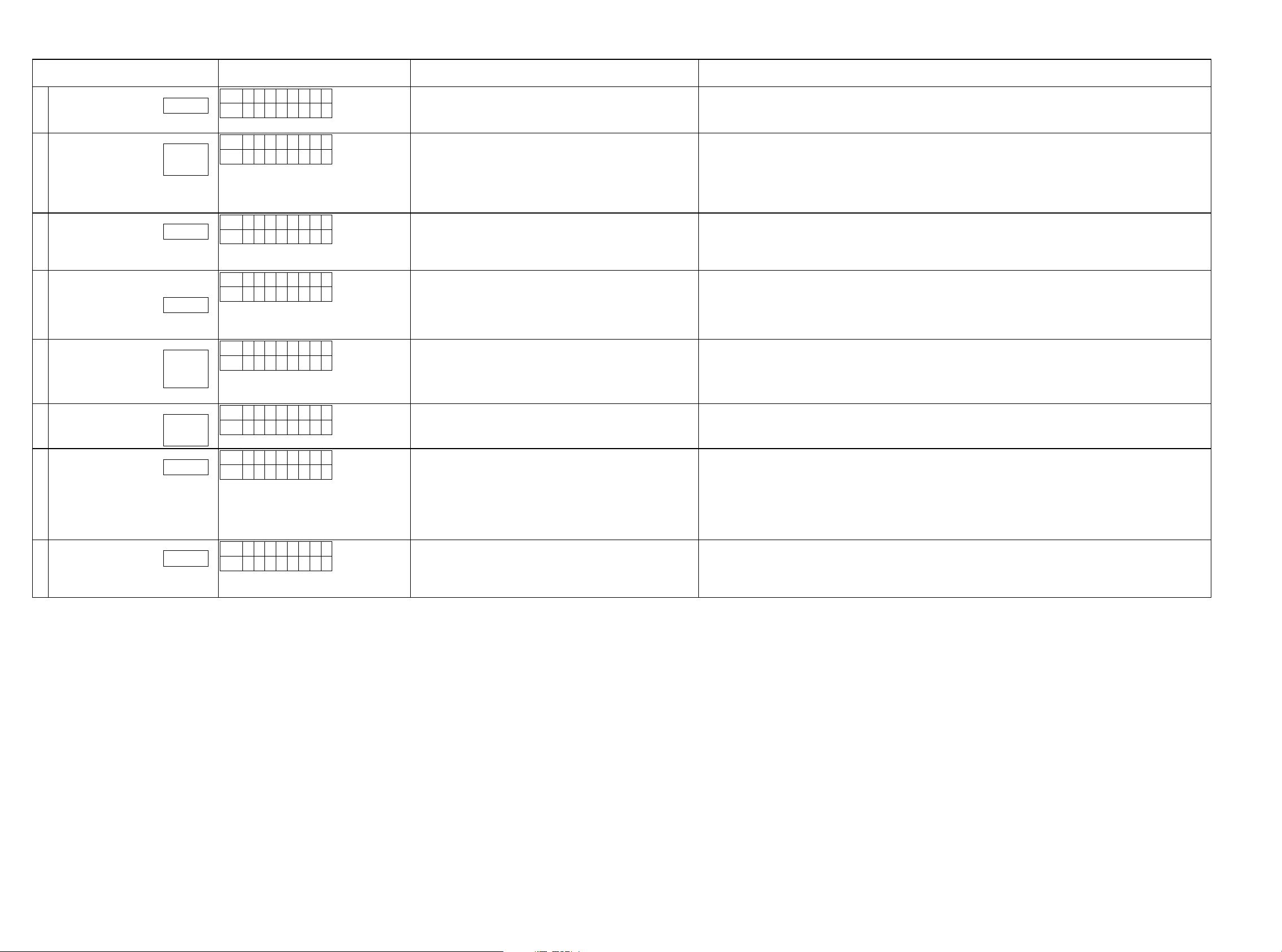
2-1.6. Conrmation items for the video system
See the block diagram g.XXth.
Paths to be conrmed Display Settings What to conrm
Analog Video through (signal) Path
1
Video Convert
(Analog or HDMI ⇒ HDMI)
2
HDMI through (signal) Path
(MAIN ZONE)
3
CEC
(Control Monitor:HDMI Monitor1)
4
HDMI Audio
(Audio :AVR)
5
g.17
g.18a
g.18b
g.19
g.20
g.21a
g.21b
g.21c
HDMI Audio
(Audio :TV)
6
g.22a
g.22b
OSD
g.23
7
HDMI (signal) Path
(ZONE2)
8
g.24
L1
V 0 1 V I D E O
L2
* * * . * d B
L1
V 0 2 C O N V
L2
* * * . * d B
L1
V 0 3 H D M I
L2
* * * . * d B
L1
V 0 4 C E C
L2
* * * . * d B
L1
V 0 5 H - A V R
L2
* * * . * d B
L1
V 0 6 H - T V
L2
* * * . * d B
L1
V 0 7 M E N U
L2
* * * . * d B
L1
V 0 8 Z 2 H D
L2
* * * . * d B
Input Source : CBL/SAT
ALL Source Video Convert(IP Scaler) : OFF
MAIN ZONE : ON
ZONE2 : ON
Input Source : CBL/SAT
Video Convert(IP Scaler) : ON, ALL Source
IP Scaler : "Analog&HDMI", ALL Sources
Resolution : "Auto", ALL Sources
MAIN ZONE : ON
ZONE2 : OFF
ZONE3 : OFF
Input Source : CBL/SAT
Video Convert(IP Scaler) : OFF, ALL Sources
MAIN ZONE : ON
ZONE2 : OFF
ZONE3 : OFF
Input Source : CBL/SAT
HDMI Control : ON
Control Monitor:Monitor1(HDMI Monitor Out1)
MAIN ZONE : ON
ZONE2 : OFF
ZONE3 : OFF
Input Source : CBL/SAT
HDMI Control : OFF
HDMI Audio : AVR (if checking the audio output from AVR)
HDMI Audio : TV (if checking the audio output from TV) ・HDMI input(PCM, DolbyDigital, DTS) ⇒ HDMI output (audio output from connected TV)
Input Source : CBL/SAT
Video Convert(IP Scaler) : ON, ALL Sources
IP Scaler : "Analog&HDMI", ALL Sources
Resolution : "AUTO", ALL Sources
Setup Menu : ON
MAIN ZONE : ON
ZONE2 : OFF
ZONE3 : OFF
Input Source : CBL/SAT
ZONE2 Source : Source
MAIN ZONE : ON
ZONE2 : ON
ZONE3 : OFF
・Component input ⇒ Component output
・CVBS input ⇒ CVBS output (MAIN/ZONE2)
(* The input source can be switched to any source except CBL/SAT.)
・CVBS input ⇒ IP Scaler ⇒ HDMI output
・Component input ⇒ IP Scaler ⇒ HDMI output
・HDMI input ⇒ IP Scaler ⇒ HDMI output
・ETHERNET input ⇒ IP Scaler ⇒ HDMI output
(* The input source can be switched to any source except CBL/SAT.)
・HDMI input(MAIN Function) ⇒ HDMI output(MAIN)
(* The input source can be switched to any source except CBL/SAT.)
・When the power supply of a TV is put in the standby mode, make sure that the power supply of this unit is also put in the
standby mode.
(* The input source can be switched to any source except CBL/SAT.)
・The ARC path can also be checked (check this using the TV input source).
・HDMI input (PCM, DolbyDigital, DTS) ⇒ RCA/XLR output.
・HDMI input(HD audio) ⇒ RCA/XLR output.
(* The input source can be switched to any source except CBL/SAT.)
(* The input source can be switched to any source except CBL/SAT.)
・OSD display ⇒ HDMI output
(* The input source can be switched to any source except CBL/SAT.)
・HDMI input(ZONE2 Function ) ⇒ HDMI output(ZONE2)
(* The input source can be switched to any source except CBL/SAT.)
28
Page 29
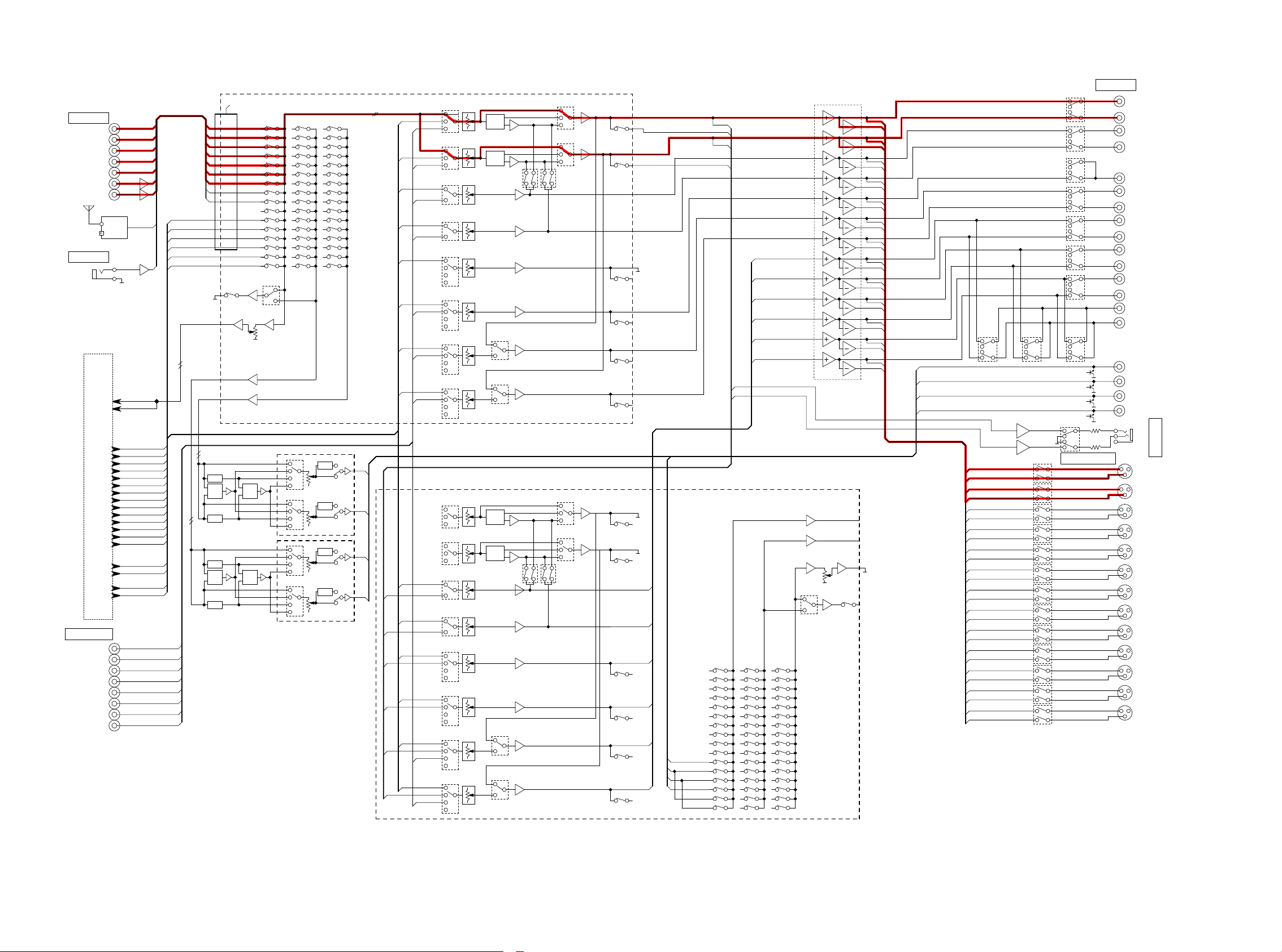
DIAGNOSTICPATHDIAGRAM
AUDIO IN
CD
BLU-R AY
CBL/SAT
DVD
MEDIA
PHONO
V.AUX
(FRONT)
U Ver.: HD R ADIO
OTHER : A. TUNER
MIC
MIC
8ch EXT. IN
FL
FR
SW
SL
SR
SBL
SBR
fig.01
TUNER
ADINL
ADINR
DAFL
DAFR
DAC
DASW1
DASW2
DARSV
DASL
DASR
DAASSIGN1L
DAASSIGN1R
DAASSIGN2L
DAASSIGN2R
DAASSIGN3L
DAASSIGN3R
DAZ2L
DAZ2R
DAZ3L
DAZ3R
DIGITAL AUDIO BLOCK
C
The port N o. is Changed same as A VRX4100 (MS Lee)
MAIN ZO NE2 ZONE3
CD
BD
CBL/SAT
DVD
MP
PHONO
V.AUX
TUNER
MIC
DAZ2L61
DAZ2R60
DAZ3L59
DAZ3R58
DAFL57
DAFR56
32
29
31
MONO
MONO
33
MIX
1
4
2
3
32
29
31
33
MIX
1
4
2
3
HPF
MONO
MIX
HPF
HPF
MONO
MIX
HPF
78,79
74,75
70,71
72,73
76,77
82.83
64,65
66,67
62,63
OPEN
88,89
ADC
53,54
Z2
46,47
Z3
32,33
ZONE3
TONE
VOL IC
NJW1194V
TONE
ZONE2
TONE
VOL IC
NJW1194V
TONE
R2A15220
92
93
94 PREOUT_ FL
95
97
DA_BUS
38
39
40
41
36
37
MAIN_FL
42
90
MAIN_FR
43
91
38
92
39
93
41
EXT_BUS
40
94
36
96
37
97
DAASSIGN2L
PREOUT_ FL
DAASSIGN2R
PREOUT_ FR
DAASSIGN3L
DAASSIGN3R
PREOUT_ FR
DAASSIGN1L
PREOUT_ FL96
EXT_SBL
45
DAASSIGN1R
PREOUT_ FR
44
EXT_SBR
AV7702mk2 ANALOG AUDIO BLOCK
DAFL
EXT_FL
DAFR
EXT_FR
DASW1
EXT_SW
DASW2
EXT_SW
DARSV
DAC
EXT_C
DASL
EXT_SL
DASR
EXT_SR
FL_VOL
TONE
FR_VOL
TONE
SW1_VOL
SW2_VOL
C_VOL
SL_VO L
SR_VOL
R2A15220
TONE
TONE
FWL_VOL
FWR_VOL
FHL_VOL
FHR_VOL
SBL_V OL
SBR_VO L
16
14
10
11
8
7
100
99
2
3
20
PREOUT _FL
19
22
PREOUT _FR
23
16
PREOUT _SW1
14
PREOUT _SW2
10
11
8
PREOUT _C
7
100
PREOUT _SL
99
2
PREOUT _SR
3
20
19
22
23
PREOUT _FWL
PREOUT _FWR
PREOUT _FHL
PREOUT _FHR
PREOUT _S
BL
PREOUT _SBR
PREOUT _FL
PREHP_FL
PREOUT _FL
PREHP_FR
73 PREOUT Z3L
7274PREOUT Z3R
75
PREOUT Z2L
PREOUT Z2R
76
77
PREOUT _FL
PREOUT _FR
PREOUT _SW1
PREOUT _SW2
PREOUT _C
PREOUT _SL
PREOUT _SR
PREOUT _SBL
PREOUT _SBR
PREOUT _FWL
PREOUT _FWR
PREOUT _FHL
PREOUT _FHR
PREHP_FL
PREHP_FR
HDAM PA RT
AMPIN_FL/FR
32,33
AMPIN_FW L/FWR
46,47
OPEN
53,54
AMPIN_S BL/SBR
88,89
RY871
RY881
RY882
RY883
RY884 RY885 RY886
Balanced OUT
PREOUT
ATT.
FL
FR
SW1
SW2
C
SL
SR
SBL
SBR
FW_L
FW_R
H1_L
H1_R
H2_L
H2_R
ZONE2 L
ZONE2 R
ZONE3 L
ZONE3 R
HPL
HPR
GND
FL
FR
SW1
SW2
C
SL
SR
SBL
SBR
FWL
FWR
H1_L
H1_R
H/P OUT
29
Page 30
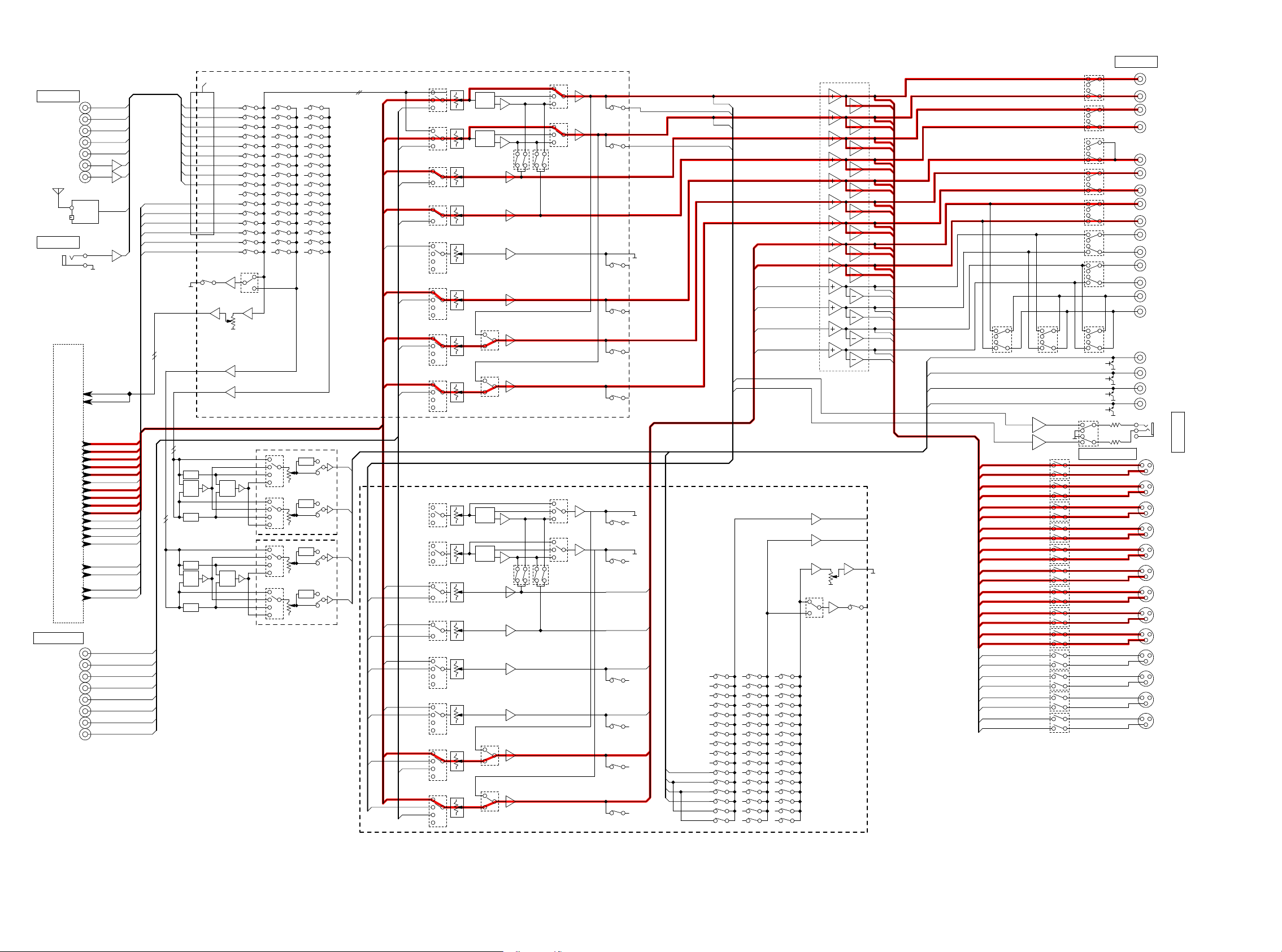
AUDIO IN
CD
BLU- RAY
CBL/SAT
DVD
MEDIA
PHONO
V.AUX
(FRONT)
U Ver.: HD RADIO
OTHER : A. TUNER
MIC
MIC
DIGITAL AUDIO BLOCK
8ch EXT. IN
FL
FR
C
SW
SL
SR
SBL
SBR
fig.02a
TUNER
ADINL
ADINR
DAFL
DAFR
DAC
DASW1
DASW2
DARSV
DASL
DASR
DAASSIGN1L
DAASSIGN1R
DAASSIGN2L
DAASSIGN2R
DAASSIGN3L
DAASSIGN3R
DAZ2L
DAZ2R
DAZ3L
DAZ3R
The port No. is Changed s ame as AVRX4100 (MS Lee)
MAIN ZONE2 ZON E3
CBL/SAT
PHONO
V.AUX
TUNER
DAZ2L61
DAZ2R60
DAZ3L59
DAZ3R58
DAFL57
DAFR56
MONO
MIX
MONO
MIX
DVD
MIC
CD
BD
MP
32
29
31
33
1
4
2
3
32
29
31
33
1
4
2
3
HPF
MONO
MIX
HPF
HPF
MONO
MIX
HPF
78,79
74,75
70,71
72,73
76,77
82.83
64,65
66,67
62,63
OPEN
88,89
ADC
53,54
Z2
46,47
Z3
32,33
ZONE3
TONE
VOL IC
NJW1194V
TONE
ZONE2
TONE
VOL IC
NJW1194V
TONE
R2A15220
92
93
94 PREOUT_FL
95
97
DA_BUS
38
39
40
41
36
37
MAIN_FL
42
90
MAIN_FR
43
EXT_FR
91
38
EXT_SW
92
39
EXT_SW
93
41
EXT_BUS
40
94
36
EXT_SL
96
37
EXT_SR
97
DAASSIGN2L
PREOUT _FL
DAASSIGN2R
PREOUT _FR
DAASSIGN3L
DAASSIGN3R
PREOUT _FR
DAASSIGN1L
PREOUT _FL96
45
EXT_SBL
DAASSIGN1R
PREOUT _FR
44
EXT_SBR
AV7702mk2 ANALOG AUDIO BLOCK
DAFL
EXT_FL
DAFR
DASW1
DASW2
DARSV
EXT_C
DASL
DASR
DAC
FL_VOL
TONE
FR_VOL
TONE
SW1_VOL
SW2_VOL
C_VO L
SL_VO L
SR_VOL
R2A15220
TONE
TONE
FWL_VO L
FWR_VOL
FHL_VOL
FHR_VOL
SBL_V OL
SBR_V OL
16
PREOUT _FWL
14
PREOUT _FWR
10
PREOUT _FHL
11
8
PREOUT _FHR
7
100
PREOUT _S
99
2
PREOUT _SBR
3
20
PREOUT _FL
19
22
PREOUT _FR
23
16
PREOUT _SW1
14
PREOUT _SW2
10
11
8
PREOUT _C
7
100
PREOUT _SL
99
2
PREOUT _SR
3
20
19
22
23
PREOUT _FL
PREHP_FL
PREOUT _FL
PREHP_FR
BL
73 PREOUT Z3L
7274PREOUT Z3R
75
PREOUT Z2L
PREOUT Z2R
76
77
PREOUT _FL
PREOUT _FR
PREOUT _SW1
PREOUT _SW2
PREOUT _C
PREOUT _SL
PREOUT _SR
PREOUT _SBL
PREOUT _SBR
PREOUT _FWL
PREOUT _FWR
PREOUT _FHL
PREOUT _FHR
PREHP_FL
PREHP_FR
HDAM PA RT
AMPIN_ FL/FR
32,33
AMPIN_ FWL/FWR
46,47
OPEN
53,54
AMPIN_ SBL/SBR
88,89
RY871
RY881
RY882
RY883
RY884 RY885 RY886
Balanced OUT
PREOUT
ATT.
FL
FR
SW1
SW2
C
SL
SR
SBL
SBR
FW_L
FW_R
H1_L
H1_R
H2_L
H2_R
ZONE2 L
ZONE2 R
ZONE3 L
ZONE3 R
HPL
HPR
GND
FL
FR
SW1
SW2
C
SL
SR
SBL
SBR
FWL
FWR
H1_L
H1_R
H/P OUT
30
Page 31

SR6010/SR7010/AV7702MK2 DIGITAL AUDIO BLOCK
fig.02b
OPT1(TV)
OPT2(CD)
COAX1(CBL/SAT)
COAX2(DVD)
RJ-45 with Transformer
DIGTAL IN
ANT1
ANT2
USB
ETHERNET
HDMI BLOCK_A6
Z2HDMISPDIF
USBD-
USBD+
RX+/-
TX+/-
920VD0~7
920PCK
to MAIN DIR #28
RXMCK/DSDMCK
RXBCK/DSDBCK
RXLRCK/DSD5
RXI2S0/DSD1
RXI2S1/DSD2
RXI2S2/DSD3
RXI2S3/DSD4
RXSPDIF/DSD0
RXINT0
TO MainCPU #147
TXBCK
TXLRCK
TXI2S0
Z2_HAINT
CY920
NETWORKED MEDIA
MODULE
IPOD AUTH.
23671011050AS
(MFI337S3959)
A2
A4
B3
B4
C2
C3
C4
B1
D4
K1
K2
L1
E1
OPT.0
OPT.1
COAX.0
COAX.1
SERIAL FLASH
256M
MX25L25635FMI-10G
#33
#32
#37
#35
(To MAIN DIR)
BCOSPDIF
to MAIN DIR #31
BCOMCK
BCOBCK_SCK
BCOLRCK
BCODATA_DSDL
BCODSDR
#L6 (To V.PLD)
#3(LEVEL_CHG), P3(V.PLD)
#7(LEVEL_CHG)
#9(LEVEL_CHG), N4(V.PLD)
TDO1_TDI2
JTAG_TCK
JTAG_TDI
JTAG_TMS
APLD_DI
L6
P3
N4
M5
J1
J2
H1
H2
K3
5M570ZF256C5N
(To MAIN CPU)#104
(From LEVEL_CHG)
#102
#14
APLD_CS
M1
#89
#12
#16
PLDAERR
Z3PLDAERR
Z2PLDAERR
APLD_CK
L2
F1
E3
G2
G1
AUDIO PLD
Except SR6010
Z3DIRSPDIF
5
DEMPZ3
(To Z3 DAC #10)
LC89091JA-H
13
Z3DIRMCK
ZONE3
DIR
91011123
Z3DIRBCK
Z3DIRLRCK
Z3DIRDATA
F15
F16
G16
Except SR6010
DIRRST
#146
DIRCE
#143
DIRDIN
#141
DIRDOUT
#144
DIRCLK
DATAAD
DIRSLRCK
DIRSBCK
DIRSMCK
DACRST
#101
DACMS
#100
DACMDI
#98
DACMC
#99
DACMCK
DACBCK
DACLRCK
DZF1
DACPCMF
DACPCMCSW1
DACPCMSW2RSV
DACPCMS
DACMCK
DACBCK
DACLRCK
DZF2
DACPCMASSIGN1
DACPCMASSIGN2
#145
Z2DACMCK
Z2DACBCK
Z2DACLRCK
Z2DACDATA
Z2DACMUTE
DEMPZ2
(From Z2 DIR #6)
Z3DACMCK
Z3DACBCK
Z3DACLRCK
Z3DACDATA
Z3DACMUTE
DEMPZ3
(From Z3 DIR #6)
CSCKIN
CSCKOUT
CSREFIN
CSCLOCK
(From/To MAIN CPU)
9
10
12
11
48/15
15/22
13/20
14/21
1/14
2/7
3/6
11/16
4/11
5/10
7/8
6/9
48/15
15/22
13/20
14/21
1/14
2/7
3/6
11/16
4/10
5/9
6/8
12
13
15
14
17
10
12
13
15
14
17
10
5
3
7
4
Z2DIRSPDIF
COAX.0
4
Z2DIRPERR
Z2DIRnPCM
J14
J12
COAX.1
OPT.0
OPT.1
BCOSPDIF
Z2HDMISPDIF 28
ZONE2
(To Z2 DAC #10)
LC89091JA-H
66
13591011123
Z2DIRMCK
H16
DIR
Z2DIRBCK
Z2DIRLRCK
Z2DIRDATA
J16
J15
H15
DEMPZ2
4
Z3DIRPERR
Z3DIRnPCM
G15
G14
H14
24.576MHz
37
35
33
32
31
30,29
789
DIRAUXMCK
HDMISPDIF
L16
K14
15
MAIN
DIR
PCM9211PTR
10
52019181721
DIRAUXDATA
DIRAUXLRCK
DIRAUXBCK
DIRMCK
DIRXMCK
L15
K15
K16
H12
N15
16
DIRBCK
DIRLRCK
N16
3426242325
DIRDATA
DIRnPCM
M15
M16
14
13
12
11
4748ADIN_L
ADIN_R
DIRPERR
L14
L13
P5
N5
P4
P7
P2
R1
N1
N3
P6
N2
M2
DACPCMASSIGN3(SR7010/AV7702)
M3
R16
R12
P12
N12
R14
T15
T12
R13
P13
T13
M13
N14
N13
M14
(From MAINCPU)
#128
(From MAIN CPU)
ADCRST
13
ADC
AK5358BET
MAIN DAC1
PIN NO :
AK4458/PCM1690
(6010)
AK4458
PCM1690
(7010/7702A)
MAIN DAC2
PIN NO :
AK4458/PCM1690
(6010)
AK4458
PCM1690
(7010/7702A)
ZONE2
DAC
PCM5100
ZONE3
DAC
PCM5100
JITTER REDUCER
CS210010-CZZR
2
1
18/31
19/32
23/29
22/30
24/35
25/36
29/33
28/34
38/43
39/44
43/41
42/42
32/39
33/40
37/37
36/38
18/35
19/36
23/33
22/34
24/39
25/40
29/37
28/38
32/43
33/44
37/41
36/42
SR7010/AV7702mk2
6
7
6
7
DAASSIGN1L
DAASSIGN1R
DAASSIGN2L
DAASSIGN2R
DAASSIGN3L
DAASSIGN3R
Except SR6010
ADINL
ADINR
Only SR6010
DAFL
DAFR
DAC
DASW1
DASW2
DARSV
DASL
DASR
DAZ2L
DAZ2R
DAZ3L
DAZ3R
ANALOG AUDIO BLOCK_B6
C6A6C7C8A8A7B5B8B6C5A5
DSP1INMCK
DSP1INBCK
927597
DSP1INLRCK
DSP1INLR
DSP1INF_FL
DSP1INSWC_C
103
100
DSP1FLAG3
DSP1INSB_SR
DSP1INRSV_FR
DSP1INS_SL
DSP1INRSV_SW
95
74
7755989986947388899687
101
138
DSP1OUTBCK
DSP1OUTLRCK
74
77
55
101
103
DSP2INS
DSP2INSB
DSP1OUTF
DSP1OUTS
DSP1OUTSB
DSP1OUTFH
DSP1OUTFW
DSP1OUTCSW
DSP1OUTRSV2 76
DSP1OUTRSV1
DSP2INFH
DSP2INRSV1
DSP2INRSV2 76
DSP2INFW_SW
1st DSP
ADSP21487KSWZ-4B(400MHz)
25MHz 25MHz 25MHz
A3V56S40GTP-60
DSPMOSI(#51)
DSPMISO(#52)
DSPICLK(#53)
FLASHSDRAM
16M256M
MX25L1606EM2I-12G
17354134
DSP_RST
DSP_ICS
DSP1FLAG0
#88
#86
#82
(From/To MainCPU) (From/To MainCPU) (From/To MainCPU)
ADSP21487KSWZ-4B(400MHz)
256M
A3V56S40GTP-60
95
100
DSP2INF
DSP2INCSW
DSP2INLRCK
2nd DSP
DSPMOSI(#51)
DSPMISO(#52)
DSPICLK(#53)
A10
A12
C11B9A11A9C10
DSP2OUTBCK
DSP2OUTLRCK
DSP2INMCK
927597
98998694738889
DSP2INBCK
SERIAL FLASHSDRAM
MX25L1606EM2I-12G
B10
B11
D11
CSW
DSP2OUTS
DSP2OUTSB
DSP2FLAG3
DSP2OUTFH
DSP2OUTF
DSP2OUTFW
DSP2OUT
96
17354134
16M
DSP_RST
DSP2_ICS
#91
#86
DSP3INMCK
138
DSP2FLAG3
DSP2FLAG0
#83
#176
E15
B14
D12
D16
C15
B16
A15
A13
B13
E16
E13
D15
B1255
DSP3OUTBCK
DSP3OUTLRCK
DSP3OUTF
98
99
10389100
DSP3OUTCSW1
DSP3INBCK
927597878677767374
DSP3INSB
DSP3INLRCK
DSP3INF
DSP3INCSW
DSP3INS
DSP3INFH
DSP3INRSV1
DSP3INFW
3rd DSP
ADSP21487KSWZ-4B(400MHz)
DSPMOSI(#51)
DSPMISO(#52)
DSPICLK(#53)
256M
A3V56S40GTP-60
SERIAL FLASHSDRAM
MX25L1606EM2I-12G
C14
D14
D13
E14
F14
F13
C1395
DSP3OUTSB
DSP3OUTFH
DSP3OUTFW
DSP3OUTRSV1
DSP3OUTS
948896
DSP3FLAG3
138
T4R7P9R5T6R6T7R8T8
DSP4INBCK
DSP4INMCK
927597878677767374
DSP4INSB
DSP4INLRCK
DSP4INF
DSP4INCSW
DSP4INS
T9P8T11R4R11
T1055
4INFW
DSP3INRSV1
DSP4INFH
DSP
DSP4OUTSW2RSV
DSP4OUTBCK
DSP4OUTLRCK
DSP4OUTF
DSP4OUTCSW1
98
99
10389101
R395
P11
R10
T5
P10
R9
DSP4OUTS
100
DSP4OUTSB
948896
DSP4FLAG3
DSP4OUTFH
DSP4OUTFW
DSP3OUTRSV1
138
4th DSP
ADSP21487KSWZ-4B(400MHz)
DSPMOSI(#51)
DSPMISO(#52)
256M
DSPICLK(#53)
SERIAL FLASHSDRAM
16M
MX25L1606EM2I-12G
17354134
DSP_RST
DSP4_ICS
DSP4FLAG0
#86
#85
#148
(From/To MainCPU)
17354134
16M
DSP_RST
DSP3_ICS
#93
#86
25MHz
DSP3FLAG0
#84
A3V56S40GTP-60
31
Page 32

AUDIO IN
CD
BLU-R AY
CBL/SAT
DVD
MEDIA
PHONO
V.AUX
(FRONT)
U Ver.: HD R ADIO
OTHER : A. TUNER
MIC
MIC
8ch EXT. IN
FL
FR
SW
SL
SR
SBL
SBR
fig.03a
TUNER
ADINL
ADINR
DAFL
DAFR
DAC
DASW1
DASW2
DARSV
DASL
DASR
DAASSIGN1L
DAASSIGN1R
DAASSIGN2L
DAASSIGN2R
DAASSIGN3L
DAASSIGN3R
DAZ2L
DAZ2R
DAZ3L
DAZ3R
DIGITAL AUDIO BLOCK
C
The port N o. is Changed same as A VRX4100 (MS Lee)
MAIN ZO NE2 ZONE3
CD
BD
CBL/SAT
DVD
MP
PHONO
V.AUX
TUNER
MIC
DAZ2L61
DAZ2R60
DAZ3L59
DAZ3R58
DAFL57
DAFR56
32
29
31
MONO
MONO
33
MIX
1
4
2
3
32
29
31
33
MIX
1
4
2
3
HPF
MONO
MIX
HPF
HPF
MONO
MIX
HPF
78,79
74,75
70,71
72,73
76,77
82.83
64,65
66,67
62,63
OPEN
88,89
ADC
53,54
Z2
46,47
Z3
32,33
ZONE3
TONE
VOL IC
NJW1194V
TONE
ZONE2
TONE
VOL IC
NJW1194V
TONE
R2A15220
92
93
94 PREOUT_ FL
95
97
DA_BUS
38
39
40
41
36
37
MAIN_FL
42
90
MAIN_FR
43
91
38
EXT_SW
92
39
EXT_SW
93
41
EXT_BUS
40
94
36
96
37
EXT_SR
97
DAASSIGN2L
PREOUT_ FL
DAASSIGN2R
PREOUT_ FR
DAASSIGN3L
DAASSIGN3R
PREOUT_ FR
DAASSIGN1L
PREOUT_ FL96
EXT_SBL
45
DAASSIGN1R
PREOUT_ FR
44
EXT_SBR
AV7702mk2 ANALOG AUDIO BLOCK
DAFL
EXT_FL
DAFR
EXT_FR
DASW1
DASW2
DARSV
DAC
EXT_C
DASL
EXT_SL
DASR
FL_VOL
TONE
FR_VOL
TONE
SW1_VOL
SW2_VOL
C_VOL
SL_VO L
SR_VOL
R2A15220
TONE
TONE
FWL_VOL
FWR_VOL
FHL_VOL
FHR_VOL
SBL_V OL
SBR_VO L
16
14
10
11
8
7
100
99
2
3
20
PREOUT _FL
19
22
PREOUT _FR
23
16
PREOUT _SW1
14
PREOUT _SW2
10
11
8
PREOUT _C
7
100
PREOUT _SL
99
2
PREOUT _SR
3
20
19
22
23
PREOUT _FWL
PREOUT _FWR
PREOUT _FHL
PREOUT _FHR
PREOUT _S
PREOUT _SBR
PREOUT _FL
PREHP_FL
PREOUT _FL
PREHP_FR
BL
73 PREOUT Z3L
7274PREOUT Z3R
75
PREOUT Z2L
PREOUT Z2R
76
77
PREOUT _FL
PREOUT _FR
PREOUT _SW1
PREOUT _SW2
PREOUT _C
PREOUT _SL
PREOUT _SR
PREOUT _SBL
PREOUT _SBR
PREOUT _FWL
PREOUT _FWR
PREOUT _FHL
PREOUT _FHR
PREHP_FL
PREHP_FR
HDAM PA RT
AMPIN_FL/FR
32,33
AMPIN_FW L/FWR
46,47
OPEN
53,54
AMPIN_S BL/SBR
88,89
RY871
RY881
RY882
RY883
RY884 RY885 RY886
Balanced OUT
PREOUT
ATT.
FL
FR
SW1
SW2
C
SL
SR
SBL
SBR
FW_L
FW_R
H1_L
H1_R
H2_L
H2_R
ZONE2 L
ZONE2 R
ZONE3 L
ZONE3 R
HPL
HPR
GND
FL
FR
SW1
SW2
C
SL
SR
SBL
SBR
FWL
FWR
H1_L
H1_R
H/P OUT
32
Page 33

SR6010/SR7010/AV7702MK2 DIGITAL AUDIO BLOCK
fig.03b
OPT1(TV)
OPT2(CD)
COAX1(CBL/SAT)
COAX2(DVD)
RJ-45 with Transformer
DIGTAL IN
ANT1
ANT2
USB
ETHERNET
HDMI BLOCK_A6
Z2HDMISPDIF
USBD-
USBD+
RX+/-
TX+/-
920VD0~7
920PCK
to MAIN DIR #28
RXMCK/DSDMCK
RXBCK/DSDBCK
RXLRCK/DSD5
RXI2S0/DSD1
RXI2S1/DSD2
RXI2S2/DSD3
RXI2S3/DSD4
RXSPDIF/DSD0
RXINT0
TO MainCPU #147
TXBCK
TXLRCK
TXI2S0
Z2_HAINT
CY920
NETWORKED MEDIA
MODULE
IPOD AUTH.
23671011050AS
(MFI337S3959)
A2
A4
B3
B4
C2
C3
C4
B1
D4
K1
K2
L1
E1
OPT.0
OPT.1
COAX.0
COAX.1
SERIAL FLASH
256M
MX25L25635FMI-10G
#33
#32
#37
#35
(To MAIN DIR)
BCOSPDIF
to MAIN DIR #31
BCOMCK
BCOBCK_SCK
BCOLRCK
BCODATA_DSDL
BCODSDR
#L6 (To V.PLD)
#3(LEVEL_CHG), P3(V.PLD)
#7(LEVEL_CHG)
#9(LEVEL_CHG), N4(V.PLD)
TDO1_TDI2
JTAG_TCK
JTAG_TDI
JTAG_TMS
APLD_DI
L6
P3
N4
M5
J1
J2
H1
H2
K3
5M570ZF256C5N
(To MAIN CPU)#104
(From LEVEL_CHG)
#102
#14
APLD_CS
M1
#89
#12
#16
PLDAERR
Z3PLDAERR
Z2PLDAERR
APLD_CK
L2
F1
E3
G2
G1
AUDIO PLD
Except SR6010
Z3DIRSPDIF
5
DEMPZ3
(To Z3 DAC #10)
LC89091JA-H
13
Z3DIRMCK
ZONE3
DIR
91011123
Z3DIRBCK
Z3DIRLRCK
Z3DIRDATA
F15
F16
G16
Except SR6010
DIRRST
#146
DIRCE
#143
DIRDIN
#141
DIRDOUT
#144
DIRCLK
DATAAD
DIRSLRCK
DIRSBCK
DIRSMCK
DACRST
#101
DACMS
#100
DACMDI
#98
DACMC
#99
DACMCK
DACBCK
DACLRCK
DZF1
DACPCMF
DACPCMCSW1
DACPCMSW2RSV
DACPCMS
DACMCK
DACBCK
DACLRCK
DZF2
DACPCMASSIGN1
DACPCMASSIGN2
#145
Z2DACMCK
Z2DACBCK
Z2DACLRCK
Z2DACDATA
Z2DACMUTE
DEMPZ2
(From Z2 DIR #6)
Z3DACMCK
Z3DACBCK
Z3DACLRCK
Z3DACDATA
Z3DACMUTE
DEMPZ3
(From Z3 DIR #6)
CSCKIN
CSCKOUT
CSREFIN
CSCLOCK
(From/To MAIN CPU)
9
10
12
11
48/15
15/22
13/20
14/21
1/14
2/7
3/6
11/16
4/11
5/10
7/8
6/9
48/15
15/22
13/20
14/21
1/14
2/7
3/6
11/16
4/10
5/9
6/8
12
13
15
14
17
10
12
13
15
14
17
10
5
3
7
4
Z2DIRSPDIF
COAX.0
4
Z2DIRPERR
Z2DIRnPCM
J14
J12
COAX.1
OPT.0
OPT.1
BCOSPDIF
Z2HDMISPDIF 28
ZONE2
(To Z2 DAC #10)
LC89091JA-H
66
13591011123
Z2DIRMCK
H16
DIR
Z2DIRBCK
Z2DIRLRCK
Z2DIRDATA
J16
J15
H15
DEMPZ2
4
Z3DIRPERR
Z3DIRnPCM
G15
G14
H14
24.576MHz
37
35
33
32
31
30,29
789
DIRAUXMCK
HDMISPDIF
L16
K14
15
MAIN
DIR
PCM9211PTR
10
52019181721
DIRAUXDATA
DIRAUXLRCK
DIRAUXBCK
DIRMCK
DIRXMCK
L15
K15
K16
H12
N15
16
DIRBCK
DIRLRCK
N16
3426242325
DIRDATA
DIRnPCM
M15
M16
14
13
12
11
4748ADIN_L
ADIN_R
DIRPERR
L14
L13
P5
N5
P4
P7
P2
R1
N1
N3
P6
N2
M2
DACPCMASSIGN3(SR7010/AV7702)
M3
R16
R12
P12
N12
R14
T15
T12
R13
P13
T13
M13
N14
N13
M14
(From MAINCPU)
#128
(From MAIN CPU)
ADCRST
13
ADC
AK5358BET
MAIN DAC1
PIN NO :
AK4458/PCM1690
(6010)
AK4458
PCM1690
(7010/7702A)
MAIN DAC2
PIN NO :
AK4458/PCM1690
(6010)
AK4458
PCM1690
(7010/7702A)
ZONE2
DAC
PCM5100
ZONE3
DAC
PCM5100
JITTER REDUCER
CS210010-CZZR
2
1
18/31
19/32
23/29
22/30
24/35
25/36
29/33
28/34
38/43
39/44
43/41
42/42
32/39
33/40
37/37
36/38
18/35
19/36
23/33
22/34
24/39
25/40
29/37
28/38
32/43
33/44
37/41
36/42
SR7010/AV7702mk2
6
7
6
7
DAASSIGN1L
DAASSIGN1R
DAASSIGN2L
DAASSIGN2R
DAASSIGN3L
DAASSIGN3R
Except SR6010
ADINL
ADINR
Only SR6010
DAFL
DAFR
DAC
DASW1
DASW2
DARSV
DASL
DASR
DAZ2L
DAZ2R
DAZ3L
DAZ3R
ANALOG AUDIO BLOCK_B6
C6A6C7C8A8A7B5B8B6C5A5
DSP1INMCK
DSP1INBCK
927597
DSP1INLRCK
DSP1INLR
DSP1INF_FL
DSP1INSWC_C
103
100
DSP1FLAG3
DSP1INSB_SR
DSP1INRSV_FR
DSP1INS_SL
DSP1INRSV_SW
95
74
7755989986947388899687
101
138
DSP1OUTBCK
DSP1OUTLRCK
74
77
55
101
103
DSP2INS
DSP2INSB
DSP1OUTF
DSP1OUTS
DSP1OUTSB
DSP1OUTFH
DSP1OUTFW
DSP1OUTCSW
DSP1OUTRSV2 76
DSP1OUTRSV1
DSP2INFH
DSP2INRSV1
DSP2INRSV2 76
DSP2INFW_SW
1st DSP
ADSP21487KSWZ-4B(400MHz)
25MHz 25MHz 25MHz
A3V56S40GTP-60
DSPMOSI(#51)
DSPMISO(#52)
DSPICLK(#53)
FLASHSDRAM
16M256M
MX25L1606EM2I-12G
17354134
DSP_RST
DSP_ICS
DSP1FLAG0
#88
#86
#82
(From/To MainCPU) (From/To MainCPU) (From/To MainCPU)
ADSP21487KSWZ-4B(400MHz)
256M
A3V56S40GTP-60
95
100
DSP2INF
DSP2INCSW
DSP2INLRCK
2nd DSP
DSPMOSI(#51)
DSPMISO(#52)
DSPICLK(#53)
A10
A12
C11B9A11A9C10
DSP2OUTBCK
DSP2OUTLRCK
DSP2INMCK
927597
98998694738889
DSP2INBCK
SERIAL FLASHSDRAM
MX25L1606EM2I-12G
B10
B11
D11
CSW
DSP2OUTS
DSP2OUTSB
DSP2FLAG3
DSP2OUTFH
DSP2OUTF
DSP2OUTFW
DSP2OUT
96
17354134
16M
DSP_RST
DSP2_ICS
#91
#86
DSP3INMCK
138
DSP2FLAG3
DSP2FLAG0
#83
#176
E15
B14
D12
D16
C15
B16
A15
A13
B13
E16
E13
D15
B1255
DSP3OUTBCK
DSP3OUTLRCK
DSP3OUTF
98
99
10389100
DSP3OUTCSW1
DSP3INBCK
927597878677767374
DSP3INSB
DSP3INLRCK
DSP3INF
DSP3INCSW
DSP3INS
DSP3INFH
DSP3INRSV1
DSP3INFW
3rd DSP
ADSP21487KSWZ-4B(400MHz)
DSPMOSI(#51)
DSPMISO(#52)
DSPICLK(#53)
256M
A3V56S40GTP-60
SERIAL FLASHSDRAM
MX25L1606EM2I-12G
C14
D14
D13
E14
F14
F13
C1395
DSP3OUTSB
DSP3OUTFH
DSP3OUTFW
DSP3OUTRSV1
DSP3OUTS
948896
DSP3FLAG3
138
T4R7P9R5T6R6T7R8T8
DSP4INBCK
DSP4INMCK
927597878677767374
DSP4INSB
DSP4INLRCK
DSP4INF
DSP4INCSW
DSP4INS
T9P8T11R4R11
T1055
4INFW
DSP3INRSV1
DSP4INFH
DSP
DSP4OUTSW2RSV
DSP4OUTBCK
DSP4OUTLRCK
DSP4OUTF
DSP4OUTCSW1
98
99
10389101
R395
P11
R10
T5
P10
R9
DSP4OUTS
100
DSP4OUTSB
948896
DSP4FLAG3
DSP4OUTFH
DSP4OUTFW
DSP3OUTRSV1
138
4th DSP
ADSP21487KSWZ-4B(400MHz)
DSPMOSI(#51)
DSPMISO(#52)
256M
DSPICLK(#53)
SERIAL FLASHSDRAM
16M
MX25L1606EM2I-12G
17354134
DSP_RST
DSP4_ICS
DSP4FLAG0
#86
#85
#148
(From/To MainCPU)
17354134
16M
DSP_RST
DSP3_ICS
#93
#86
25MHz
DSP3FLAG0
#84
A3V56S40GTP-60
33
Page 34

SR6010/SR7010/AV7702MK2 HDMI BLOCK
fig.03c
(MEDIA Player)
HDMI IN1
(CBL/SAT)
HDMI IN2
(DVD)
HDMI IN3
(BLU-RAY)
HDMI IN4
(GAME)
HDMI IN5
HDMI IN6
(AUX2)
HDMI IN7
(CD)
HDMI IN8
(AUX1)
P3 RX
P2 RX
P1 RX
P0 RX
HDMI SW2(MN864788)
AD8195
BUFFER
MAIN
SUB
DEC_Y_IN
DEC_PB_IN
DEC_PR_IN
27.000MHz
P0 TX
P1 TX
P3 RX
P2 RX
P1 RX
P0 RX
HDMI SW1(MN864788)
MAIN
SUB
105
119
ADV7850
P0 TX
P1 TX
HDMI ZONE2
P1 RX
HDMI TX(MN864787)
27.000MHz
P0 RX
HDMI Rx
27.000MHz
P3 RX
Matrix SW
600MHz
4K/2K
Up Scaler
P2 RX
Txlink1
RXI2S0~3, RXSPDIF
RXMCK, RXBCK, RXLRCK, RXINT0
TXDATA0
TXBCK, TXLRCK
27.000MHz
920VD0~7
920PCK
B0~B7/G0~G7/R0~R7
PCK/HSYNC/VSYNC/DE
VIDEO PLD
600MHz
0knilxT0knilxR
4K/2K
HDMI Tx
P1 TX
ARC
HDMI OUT1
Matrix SW
600MHz
4K/2K
B0~B7/G0~G7/R0~R7
PCK/HSYNC/VSYNC/DE
P0 TX
SR7010/AV7702MK2 ONLY
HDMI OUT2
EPM570F256C4N
ANALOG
VIDEO BLOCK_B1
DIGITAL AUDIO BLOCK_B6
Z2_HAINT
Z2HDMISPDIF
RXI2S0~3, RXSPDIF
RXMCK, RXBCK, RXLRCK, RXINT0
TXDATA0
TXBCK, TXLRCK
920VD0~7
920PCK
DEC_CVBS_IN
VIDEO INPUT
VIDEO SIGNAL OUT
WITH TMDS
AD55/058Z-0(ADV8003-8B)
Video Processor(1080P, OSD, IP Conv,)
CONTROL
S. FLASH
MX25L12845EMI-10G
128M
B0~B7/G0~G7/R0~R7
PCK/HSYNC/VSYNC/DE
DDR2 SDRAM
512M
B0~B7/G0~G7/R0~R7
PCK/HSYNC/VSYNC/DE
DDR2 INTERFACE
27.000MHz
DDR2 SDRAM
E8-FBC04E21R3AE8-FBC04E21R3A
512M
34
Page 35

AUDIO IN
CD
BLU-R AY
CBL/SAT
DVD
MEDIA
PHONO
V.AUX
(FRONT)
U Ver.: HD R ADIO
OTHER : A. TUNER
MIC
MIC
8ch EXT. IN
FL
FR
SW
SL
SR
SBL
SBR
fig.04a
TUNER
ADINL
ADINR
DAFL
DAFR
DAC
DASW1
DASW2
DARSV
DASL
DASR
DAASSIGN1L
DAASSIGN1R
DAASSIGN2L
DAASSIGN2R
DAASSIGN3L
DAASSIGN3R
DAZ2L
DAZ2R
DAZ3L
DAZ3R
DIGITAL AUDIO BLOCK
C
The port N o. is Changed same as A VRX4100 (MS Lee)
MAIN ZO NE2 ZONE3
CD
BD
CBL/SAT
DVD
MP
PHONO
V.AUX
TUNER
MIC
DAZ2L61
DAZ2R60
DAZ3L59
DAZ3R58
DAFL57
DAFR56
32
29
31
MONO
MONO
33
MIX
1
4
2
3
32
29
31
33
MIX
1
4
2
3
HPF
MONO
MIX
HPF
HPF
MONO
MIX
HPF
78,79
74,75
70,71
72,73
76,77
82.83
64,65
66,67
62,63
OPEN
88,89
ADC
53,54
Z2
46,47
Z3
32,33
ZONE3
TONE
VOL IC
NJW1194V
TONE
ZONE2
TONE
VOL IC
NJW1194V
TONE
R2A15220
92
93
94 PREOUT_ FL
95
97
DA_BUS
38
39
40
41
36
37
MAIN_FL
42
90
MAIN_FR
43
91
38
92
39
93
41
EXT_BUS
40
94
36
96
37
97
DAASSIGN2L
PREOUT_ FL
DAASSIGN2R
PREOUT_ FR
DAASSIGN3L
DAASSIGN3R
PREOUT_ FR
DAASSIGN1L
PREOUT_ FL96
EXT_SBL
45
DAASSIGN1R
PREOUT_ FR
44
EXT_SBR
AV7702mk2 ANALOG AUDIO BLOCK
DAFL
EXT_FL
DAFR
EXT_FR
DASW1
EXT_SW
DASW2
EXT_SW
DARSV
DAC
EXT_C
DASL
EXT_SL
DASR
EXT_SR
FL_VOL
TONE
FR_VOL
TONE
SW1_VOL
SW2_VOL
C_VOL
SL_VO L
SR_VOL
R2A15220
TONE
TONE
FWL_VOL
FWR_VOL
FHL_VOL
FHR_VOL
SBL_V OL
SBR_VO L
16
14
10
11
8
7
100
99
2
3
20
PREOUT _FL
19
22
PREOUT _FR
23
16
PREOUT _SW1
14
PREOUT _SW2
10
11
8
PREOUT _C
7
100
PREOUT _SL
99
2
PREOUT _SR
3
20
19
22
23
PREOUT _FWL
PREOUT _FWR
PREOUT _FHL
PREOUT _FHR
PREOUT _S
BL
PREOUT _SBR
PREOUT _FL
PREHP_FL
PREOUT _FL
PREHP_FR
73 PREOUT Z3L
7274PREOUT Z3R
75
PREOUT Z2L
PREOUT Z2R
76
77
PREOUT _FL
PREOUT _FR
PREOUT _SW1
PREOUT _SW2
PREOUT _C
PREOUT _SL
PREOUT _SR
PREOUT _SBL
PREOUT _SBR
PREOUT _FWL
PREOUT _FWR
PREOUT _FHL
PREOUT _FHR
PREHP_FL
PREHP_FR
HDAM PA RT
AMPIN_FL/FR
32,33
AMPIN_FW L/FWR
46,47
OPEN
53,54
AMPIN_S BL/SBR
88,89
RY871
RY881
RY882
RY883
RY884 RY885 RY886
Balanced OUT
PREOUT
ATT.
FL
FR
SW1
SW2
C
SL
SR
SBL
SBR
FW_L
FW_R
H1_L
H1_R
H2_L
H2_R
ZONE2 L
ZONE2 R
ZONE3 L
ZONE3 R
HPL
HPR
GND
FL
FR
SW1
SW2
C
SL
SR
SBL
SBR
FWL
FWR
H1_L
H1_R
H/P OUT
35
Page 36

SR6010/SR7010/AV7702MK2 DIGITAL AUDIO BLOCK
fig.04b
OPT1(TV)
OPT2(CD)
COAX1(CBL/SAT)
COAX2(DVD)
RJ-45 with Transformer
DIGTAL IN
ANT1
ANT2
USB
ETHERNET
HDMI BLOCK_A6
Z2HDMISPDIF
USBD-
USBD+
RX+/-
TX+/-
920VD0~7
920PCK
to MAIN DIR #28
RXMCK/DSDMCK
RXBCK/DSDBCK
RXLRCK/DSD5
RXI2S0/DSD1
RXI2S1/DSD2
RXI2S2/DSD3
RXI2S3/DSD4
RXSPDIF/DSD0
RXINT0
TO MainCPU #147
TXBCK
TXLRCK
TXI2S0
Z2_HAINT
CY920
NETWORKED MEDIA
MODULE
IPOD AUTH.
23671011050AS
(MFI337S3959)
A2
A4
B3
B4
C2
C3
C4
B1
D4
K1
K2
L1
E1
OPT.0
OPT.1
COAX.0
COAX.1
SERIAL FLASH
256M
MX25L25635FMI-10G
#33
#32
#37
#35
(To MAIN DIR)
BCOSPDIF
to MAIN DIR #31
BCOMCK
BCOBCK_SCK
BCOLRCK
BCODATA_DSDL
BCODSDR
#L6 (To V.PLD)
#3(LEVEL_CHG), P3(V.PLD)
#7(LEVEL_CHG)
#9(LEVEL_CHG), N4(V.PLD)
TDO1_TDI2
JTAG_TCK
JTAG_TDI
JTAG_TMS
APLD_DI
L6
P3
N4
M5
J1
J2
H1
H2
K3
5M570ZF256C5N
(To MAIN CPU)#104
(From LEVEL_CHG)
#102
#14
APLD_CS
M1
#89
#12
#16
PLDAERR
Z3PLDAERR
Z2PLDAERR
APLD_CK
L2
F1
E3
G2
G1
AUDIO PLD
Except SR6010
Z3DIRSPDIF
5
DEMPZ3
(To Z3 DAC #10)
LC89091JA-H
13
Z3DIRMCK
ZONE3
DIR
91011123
Z3DIRBCK
Z3DIRLRCK
Z3DIRDATA
F15
F16
G16
Except SR6010
DIRRST
#146
DIRCE
#143
DIRDIN
#141
DIRDOUT
#144
DIRCLK
DATAAD
DIRSLRCK
DIRSBCK
DIRSMCK
DACRST
#101
DACMS
#100
DACMDI
#98
DACMC
#99
DACMCK
DACBCK
DACLRCK
DZF1
DACPCMF
DACPCMCSW1
DACPCMSW2RSV
DACPCMS
DACMCK
DACBCK
DACLRCK
DZF2
DACPCMASSIGN1
DACPCMASSIGN2
#145
Z2DACMCK
Z2DACBCK
Z2DACLRCK
Z2DACDATA
Z2DACMUTE
DEMPZ2
(From Z2 DIR #6)
Z3DACMCK
Z3DACBCK
Z3DACLRCK
Z3DACDATA
Z3DACMUTE
DEMPZ3
(From Z3 DIR #6)
CSCKIN
CSCKOUT
CSREFIN
CSCLOCK
(From/To MAIN CPU)
9
10
12
11
48/15
15/22
13/20
14/21
1/14
2/7
3/6
11/16
4/11
5/10
7/8
6/9
48/15
15/22
13/20
14/21
1/14
2/7
3/6
11/16
4/10
5/9
6/8
12
13
15
14
17
10
12
13
15
14
17
10
5
3
7
4
Z2DIRSPDIF
COAX.0
Z2HDMISPDIF 28
4
Z2DIRPERR
J14
J12
COAX.1
OPT.0
OPT.1
BCOSPDIF
ZONE2
(To Z2 DAC #10)
LC89091JA-H
66
13591011123
Z2DIRMCK
DIR
Z2DIRnPCM
Z2DIRBCK
Z2DIRLRCK
Z2DIRDATA
J16
J15
H16
H15
DEMPZ2
4
Z3DIRPERR
Z3DIRnPCM
G15
G14
H14
24.576MHz
37
35
33
32
31
30,29
789
DIRAUXMCK
HDMISPDIF
L16
K14
15
MAIN
DIR
PCM9211PTR
10
52019181721
DIRAUXDATA
DIRAUXLRCK
DIRAUXBCK
DIRMCK
DIRXMCK
L15
K15
K16
H12
16
DIRBCK
DIRLRCK
N15
N16
M15
3426242325
DIRDATA
DIRnPCM
L14
M16
R16
R12
P12
N12
R14
T15
T12
R13
P13
T13
M13
N14
N13
M14
14
13
12
11
4748ADIN_L
ADIN_R
DIRPERR
L13
(From MAINCPU)
P5
N5
P4
P7
P2
R1
N1
N3
P6
N2
M2
DACPCMASSIGN3(SR7010/AV7702)
M3
#128
(From MAIN CPU)
ADCRST
13
ADC
AK5358BET
MAIN DAC1
PIN NO :
AK4458/PCM1690
(6010)
AK4458
PCM1690
(7010/7702A)
MAIN DAC2
PIN NO :
AK4458/PCM1690
(6010)
AK4458
PCM1690
(7010/7702A)
ZONE2
DAC
PCM5100
ZONE3
DAC
PCM5100
JITTER REDUCER
CS210010-CZZR
2
1
18/31
19/32
23/29
22/30
24/35
25/36
29/33
28/34
38/43
39/44
43/41
42/42
32/39
33/40
37/37
36/38
18/35
19/36
23/33
22/34
24/39
25/40
29/37
28/38
32/43
33/44
37/41
36/42
SR7010/AV7702mk2
6
7
6
7
DAASSIGN1L
DAASSIGN1R
DAASSIGN2L
DAASSIGN2R
DAASSIGN3L
DAASSIGN3R
Except SR6010
ADINL
ADINR
Only SR6010
DAFL
DAFR
DAC
DASW1
DASW2
DARSV
DASL
DASR
DAZ2L
DAZ2R
DAZ3L
DAZ3R
ANALOG AUDIO BLOCK_B6
C6A6C7C8A8A7B5B8B6C5A5
DSP1INMCK
DSP1INBCK
927597
DSP1INLRCK
DSP1INLR
DSP1INF_FL
DSP1INSWC_C
103
100
DSP1FLAG3
DSP1INSB_SR
DSP1INRSV_FR
DSP1INS_SL
DSP1INRSV_SW
95
74
7755989986947388899687
101
138
DSP1OUTBCK
DSP1OUTLRCK
74
77
55
101
103
DSP2INS
DSP2INSB
DSP1OUTF
DSP1OUTS
DSP1OUTSB
DSP1OUTFH
DSP1OUTFW
DSP1OUTCSW
DSP1OUTRSV2 76
DSP1OUTRSV1
DSP2INFH
DSP2INRSV1
DSP2INRSV2 76
DSP2INFW_SW
1st DSP
ADSP21487KSWZ-4B(400MHz)
25MHz 25MHz 25MHz
A3V56S40GTP-60
DSPMOSI(#51)
DSPMISO(#52)
DSPICLK(#53)
FLASHSDRAM
16M256M
MX25L1606EM2I-12G
17354134
DSP_RST
DSP_ICS
DSP1FLAG0
#88
#86
#82
(From/To MainCPU) (From/To MainCPU) (From/To MainCPU)
ADSP21487KSWZ-4B(400MHz)
256M
A3V56S40GTP-60
95
100
DSP2INF
DSP2INCSW
DSP2INLRCK
2nd DSP
DSPMOSI(#51)
DSPMISO(#52)
DSPICLK(#53)
A10
A12
C11B9A11A9C10
DSP2OUTBCK
DSP2OUTLRCK
DSP2INMCK
927597
98998694738889
DSP2INBCK
SERIAL FLASHSDRAM
MX25L1606EM2I-12G
B10
B11
D11
CSW
DSP2OUTS
DSP2OUTSB
DSP2FLAG3
DSP2OUTFH
DSP2OUTF
DSP2OUTFW
DSP2OUT
96
17354134
16M
DSP_RST
DSP2_ICS
#91
#86
DSP3INMCK
138
DSP2FLAG3
DSP2FLAG0
#83
#176
E15
B14
D12
D16
C15
B16
A15
A13
B13
E16
E13
D15
B1255
DSP3OUTBCK
DSP3OUTLRCK
DSP3OUTF
98
99
10389100
DSP3OUTCSW1
DSP3INBCK
927597878677767374
DSP3INSB
DSP3INLRCK
DSP3INF
DSP3INCSW
DSP3INS
DSP3INFH
DSP3INRSV1
DSP3INFW
3rd DSP
ADSP21487KSWZ-4B(400MHz)
DSPMOSI(#51)
DSPMISO(#52)
DSPICLK(#53)
256M
A3V56S40GTP-60
SERIAL FLASHSDRAM
MX25L1606EM2I-12G
C14
D14
D13
E14
F14
F13
C1395
DSP3OUTSB
DSP3OUTFH
DSP3OUTFW
DSP3OUTRSV1
DSP3OUTS
948896
DSP3FLAG3
138
T4R7P9R5T6R6T7R8T8
DSP4INBCK
DSP4INMCK
927597878677767374
DSP4INSB
DSP4INLRCK
DSP4INF
DSP4INCSW
DSP4INS
T9P8T11R4R11
T1055
4INFW
DSP3INRSV1
DSP4INFH
DSP
DSP4OUTSW2RSV
DSP4OUTBCK
DSP4OUTLRCK
DSP4OUTF
DSP4OUTCSW1
98
99
10389101
R395
P11
R10
T5
P10
R9
DSP4OUTS
100
DSP4OUTSB
DSP4OUTFH
948896
DSP4FLAG3
DSP4OUTFW
DSP3OUTRSV1
138
4th DSP
ADSP21487KSWZ-4B(400MHz)
DSPMOSI(#51)
DSPMISO(#52)
256M
DSPICLK(#53)
SERIAL FLASHSDRAM
16M
MX25L1606EM2I-12G
17354134
DSP_RST
DSP4_ICS
DSP4FLAG0
#86
#85
#148
(From/To MainCPU)
17354134
16M
DSP_RST
DSP3_ICS
#93
#86
25MHz
DSP3FLAG0
#84
A3V56S40GTP-60
36
Page 37

AUDIO IN
CD
BLU-R AY
CBL/SAT
DVD
MEDIA
PHONO
V.AUX
(FRONT)
U Ver.: HD R ADIO
OTHER : A. TUNER
MIC
MIC
8ch EXT. IN
FL
FR
SW
SL
SR
SBL
SBR
fig.05a
TUNER
ADINL
ADINR
DAFL
DAFR
DAC
DASW1
DASW2
DARSV
DASL
DASR
DAASSIGN1L
DAASSIGN1R
DAASSIGN2L
DAASSIGN2R
DAASSIGN3L
DAASSIGN3R
DAZ2L
DAZ2R
DAZ3L
DAZ3R
DIGITAL AUDIO BLOCK
C
The port N o. is Changed same as A VRX4100 (MS Lee)
MAIN ZO NE2 ZONE3
CD
BD
CBL/SAT
DVD
MP
PHONO
V.AUX
TUNER
MIC
DAZ2L61
DAZ2R60
DAZ3L59
DAZ3R58
DAFL57
DAFR56
32
29
31
MONO
MONO
33
MIX
1
4
2
3
32
29
31
33
MIX
1
4
2
3
HPF
MONO
MIX
HPF
HPF
MONO
MIX
HPF
78,79
74,75
70,71
72,73
76,77
82.83
64,65
66,67
62,63
OPEN
88,89
ADC
53,54
Z2
46,47
Z3
32,33
ZONE3
TONE
VOL IC
NJW1194V
TONE
ZONE2
TONE
VOL IC
NJW1194V
TONE
R2A15220
92
93
94 PREOUT_ FL
95
97
DA_BUS
38
39
40
41
36
37
MAIN_FL
42
90
MAIN_FR
43
91
38
92
39
93
41
EXT_BUS
40
94
36
96
37
97
DAASSIGN2L
PREOUT_ FL
DAASSIGN2R
PREOUT_ FR
DAASSIGN3L
DAASSIGN3R
PREOUT_ FR
DAASSIGN1L
PREOUT_ FL96
EXT_SBL
45
DAASSIGN1R
PREOUT_ FR
44
EXT_SBR
AV7702mk2 ANALOG AUDIO BLOCK
DAFL
EXT_FL
DAFR
EXT_FR
DASW1
EXT_SW
DASW2
EXT_SW
DARSV
DAC
EXT_C
DASL
EXT_SL
DASR
EXT_SR
FL_VOL
TONE
FR_VOL
TONE
SW1_VOL
SW2_VOL
C_VOL
SL_VO L
SR_VOL
R2A15220
TONE
TONE
FWL_VOL
FWR_VOL
FHL_VOL
FHR_VOL
SBL_V OL
SBR_VO L
16
14
10
11
8
7
100
99
2
3
20
PREOUT _FL
19
22
PREOUT _FR
23
16
PREOUT _SW1
14
PREOUT _SW2
10
11
8
PREOUT _C
7
100
PREOUT _SL
99
2
PREOUT _SR
3
20
19
22
23
PREOUT _FWL
PREOUT _FWR
PREOUT _FHL
PREOUT _FHR
PREOUT _S
BL
PREOUT _SBR
PREOUT _FL
PREHP_FL
PREOUT _FL
PREHP_FR
73 PREOUT Z3L
7274PREOUT Z3R
75
PREOUT Z2L
PREOUT Z2R
76
77
PREOUT _FL
PREOUT _FR
PREOUT _SW1
PREOUT _SW2
PREOUT _C
PREOUT _SL
PREOUT _SR
PREOUT _SBL
PREOUT _SBR
PREOUT _FWL
PREOUT _FWR
PREOUT _FHL
PREOUT _FHR
PREHP_FL
PREHP_FR
HDAM PA RT
AMPIN_FL/FR
32,33
AMPIN_FW L/FWR
46,47
OPEN
53,54
AMPIN_S BL/SBR
88,89
RY871
RY881
RY882
RY883
RY884 RY885 RY886
Balanced OUT
PREOUT
ATT.
FL
FR
SW1
SW2
C
SL
SR
SBL
SBR
FW_L
FW_R
H1_L
H1_R
H2_L
H2_R
ZONE2 L
ZONE2 R
ZONE3 L
ZONE3 R
HPL
HPR
GND
FL
FR
SW1
SW2
C
SL
SR
SBL
SBR
FWL
FWR
H1_L
H1_R
H/P OUT
37
Page 38

fig.05b
OPT1( TV)
OPT2( CD)
COAX1( CBL/SAT)
COAX2( DVD)
DIGTA L IN
ANT1
ANT2
USB
ETHERNET
RJ-45 with Transformer
HDMI BLOCK
Z2HDMISPD IF
USBD-
USBD+
RX+/-
TX+/-
920VD0~7
920PCK
to MAIN DIR #28
RXMCK/DSDM CK
RXBCK/DSD BCK
RXLRCK/DSD5
RXI2S0/DSD1
RXI2S1/DSD2
RXI2S2/DSD3
RXI2S3/DSD4
RXSPDIF/DSD0
RXINT0
TO SubC PU #17
TXB
CK
TXLRCK
TXI2S0
Z2_HAINT
OPT.0
#33
OPT.1
#32
COAX.0
#37
COAX.1
#35
CY920
NETWORKED MEDIA
MODULE
IPOD A UTH.
23671011050AS
(MFI337S3959)
A2
A4
B3
B4
C2
C3
C4
B1
D4
K1
K2
L1
E1
SERIAL FLASH
256M
MX25L25635FMI-10G
AV7702mk2 DIGITAL AUDIO BLOCK
(To MAI N DIR)
BCOSPDI F
to MAIN DIR #31
BCOMC K
BCOBC K_SCK
BCOLRC K
BCODAT A_DSDL
BCODSDR
Z3DIRSPDIF
ZONE3
DIR
(To Z3 DAC #10)
DEMPZ3
(From/To SubCPU)
(To MainC PU)
LC89091JA-H
#77(SubCPU), N4(V.PLD)
#75(SubCPU)
#74(SubCPU), P3(V.PLD)
L6 (To V.PLD )
TDO1_TDI 2
SUBTC K
SUBTDI
P3
M5
J1
J2
H1
H2
K3
#73
#32
#72
#33
APLDDI
APLDCS
Z3PLDAERR
Z2PLDAERR
SUBTM S
2
L6
L2
G
N4
G1
M1
6 6
#26
#71
APLDCK
F1
PLDAERR
E3
13591011123
Z3DIRMCK
Z3DIRDATA
Z3DIRBCK
Z3DIRLRCK
F16
F15
G16
AUDIO PLD
5M570ZF256C5N
4
Z3DIRPERR
Z3DIRnPCM
G15
G14
H14
Z2DIRSPDIF
ZONE2
DEMPZ2
DIR
(To Z2 DAC #10)
LC89091JA-H
13591011123
Z2DIRMCK
H16
Z2DIRDATA
Z2DIRBCK
Z2DIRLRCK
Z2DIRnPCM
J16
J15
J14
H15
COAX.0
COAX.1
OPT.0
OPT.1
BCOSPDI F
Z2HDMISPD IF 28
4
Z2DIRPERR
J12
HDMISPDIF
L16
24.576MHz
37
35
MAIN
33
32
DIR
31
PCM9211PTR
30,29
789
10
52019181721
DIRAUXDAT A
DIRAUXLRCK
DIRAUXBC K
DIRXMCK
DIRAUXMC K
L15
K14
K15
K16
H12
DIRRST
#29
DIRCE
#21
DIRDIN
DIRDOUT
DIRCLK
15
16
3426242325
14
13
DIRDATA
DIRBCK
DIRLRCK
DIRMCK
DIRPERR
DIRnPCM
L13
L14
N15
N16
M16
M15
P5
N5
P4
P7
P2
R1
N1
N3
P6
N2
M2
M3
R16
R12
P12
N12
R14
T15
T12
R13
P13
T13
M13
N14
N13
M14
DATAAD
DIRSLRCK
12
DIRSBCK
11
DIRSMCK
#78
#82
#81
#80
(From SubCPU )
DACMCK
DACBCK
DACLRCK
DZF1
DACPCMF
DACPCMC SW1
DACPCMSW2 RSV
DACPCMS
DACASSIGN3( SR7009/AV7702)
#30
#23
#24
DACRST
DACMS
DACMDI
DACMC
DACMCK
DACBCK
DACLRCK
DZF2
DACASSIGN1
DACASSIGN2
Z2DACMC K
Z2DACBC K
Z2DACLRC K
Z2DACDAT A
Z2DACMU TE
DEMPZ2
(From Z2 DI R #6)
Z3DACMC K
Z3DACBC K
Z3DACLRC K
Z3DACDAT A
Z3DACMU TE
DEMPZ3
(From Z3 DI R #6)
CSCKIN
CSCKOU T
CSREFIN
CSCLOCK
(From/To SubCPU)
9
10
12
11
AK5358BET
15
22
20
21
MAIN DAC1
14
7
6
PCM1690
16
11
10
8
9
15
22
20
21
14
MAIN DAC2
7
6
PCM1690
16
10
9
8
12
13
ZONE2
15
DAC
14
17
PCM5100
10
12
13
ZONE3
15
DAC
14
17
PCM5100
10
5
JITTER REDUCER
3
7
CS210010-CZZR
4
ADCRST
ADC
#6
(From SubCPU )
13
2
1
31
32
29
30
35
36
33
34
43
44
41
42
39
40
37
38
35
36
33
34
39
40
37
38
43
44
41
42
ADINL
ADINR
DAFL
DAFR
DAC
DASW1
DASW2
DARSV
DASL
DASR
DAASSIGN1L
DAASSIGN1R
DAASSIGN2L
DAASSIGN2R
DAASSIGN3L
DAASSIGN3R
SR7009/AV7702 ONLY
6
7
DAZ2L
DAZ2R
ANALOG AUDIO BLOCK
6
7
DAZ3L
DAZ3R
DSP2OUT CSW
A11A9C10
DSP2OUT S
11
B10
B
D11
DSP2OUT SB
DSP2FLAG3
DSP2OUT FH
DSP2OUT FW
96
DSP3INMCK
138
ADSP21487KSWZ-4B(400MHz)
17354134
DSP2RST
DSP2CS
DSP2FLAG0
DSP2FLAG3
#90
#79
#88
#89
C6A6C7C8A8
DSP1INMCK
927597
A7B5B8
DSP1INBCK
DSP1INLRCK
DSP1INLR
DSP1INF_FL
DSP1INSWC_C
95
103
100
ADSP21487KSWZ-4B(400MHz)
25MHz 25MHz 25MHz
A3V56S40GT P-60
A5
B6
C5
DSP1FLAG3
DSP1INRSV_FR
DSP1INSB_S R
DSP1INRSV_S W
DSP1INS_SL
74
7755989986947388899687
101
138
DSP1OUT F
DSP1OUT BCK
DSP1OUT LRCK
1st DSP
DSPMOSI( #51)
DSPMISO( #52)
DSPICLK (#53)
MX25L1606EM2I-12G
B9
A10
A12
C11
DSP2OUT F
DSP2OUT BCK
DSP2OUT LRCK
DSP2INMCK
927597
95
74
77
76
DSP1OUT S
DSP1OUT SB
DSP1OUT FH
DSP1OUT FW
DSP1OUT CSW
DSP1OUT RSV2
DSP1OUT RSV1
55
76
101
103
DSP2INS
DSP2INSB
DSP2INFH
DSP2INRSV1
DSP2INRSV2
DSP2INCSW
DSP2INFW_SW
100
DSP2INF
DSP2INLRCK
98998694738889
DSP2INBCK
2nd DSP
ADSP21487KSWZ-4B(400MHz)
17354134
FLASHSDRAM
16M256M
DSP1RST
DSP1CS
DSP1FLAG0
DSP1FLAG3
#87
#86
#84
#85
(From/To SubCPU) (From/To SubCPU) (From/To SubCPU)
A3V56S40GT P-60
256M
DSPMOSI( #51)
DSPMISO( #52)
DSPICLK (#53)
MX25L1606EM2I-12G
SERIAL FLASHSDRAM
16M
B16
A15
E15
B14
D12
DSP3INBCK
DSP3INLRCK
927597878677767374
A13
D16
C15
DSP3INSB
DSP3INF
DSP3INCSW
DSP3INFH
DSP3INS
256M
A3V56S40GT P-60
B13
E16
E13
B1255
DSP3OUT BCK
DSP3OUT LRCK
DSP3INRSV1
DSP3INFW
98
99
3rd DSP
DSPMOSI( #51)
D
SPMISO( #52)
DSPICLK (#53)
SERIAL FLASHSDRAM
MX25L1606EM2I-12G
D15
F13
DSP3OUT F
DSP3OUT CSW1
10389100
16M
T5
P10
R9
P11
DSP4OUT F
10389101
R10
R11
R4
DSP4OUT SW2RSV
DSP4OUT CSW1
R395
DSP3OUT RSV1
DSP4OUT SB
DSP4OUT FH
DSP4OUT FW
DSP4OUT S
100
948896
DSP4FLAG3
138
D14
D13
E14
F14
C14
C1395
TFH
DSP3OUT SB
DSP3OU
DSP3OUT FW
DSP3OUT RSV1
DSP3OUT S
948896
DSP3FLAG3
138
T4R7P9R5T6R6T7R8T8
DSP4INBCK
DSP4INMCK
927597878677767374
DSP4INSB
DSP4INLRCK
DSP4INF
DSP4INCSW
DSP4INS
T9P8T11
T105 5
DSP4OUT BCK
DSP4OUT LRCK
DSP3INRSV1
DSP4INFH
DSP4INFW
98
99
4rd DSP
17354134
DSP3RST
#92
38
ADSP21487KSWZ-4B(400MHz)
DSP3CS
#93
25MHz
DSP3FLAG0
#95
A3V56S40GT P-60
256M
DSPMOSI( #51)
DSPMISO( #52)
DSPICLK (#53)
SERIAL FLASHSDRAM
MX25L1606EM2I-12G
16M
17354134
DSP3RST
DSP3CS
DSP3FLAG0
#91
#83
#98
(From/To SubCPU)
Page 39

SR6010/SR7010/AV7702MK2 HDMI BLOCK
fig.05c
(MEDIA Player)
HDMI IN1
(CBL/SAT)
HDMI IN2
(DVD)
HDMI IN3
(BLU-RAY)
HDMI IN4
(GAME)
HDMI IN5
HDMI IN6
(AUX2)
HDMI IN7
(CD)
HDMI IN8
(AUX1)
P3 RX
P2 RX
P1 RX
P0 RX
HDMI SW2(MN864788)
AD8195
BUFFER
MAIN
SUB
DEC_Y_IN
DEC_PB_IN
DEC_PR_IN
27.000MHz
P0 TX
P1 TX
P3 RX
P2 RX
P1 RX
P0 RX
HDMI SW1(MN864788)
MAIN
SUB
105
119
ADV7850
P0 TX
P1 TX
HDMI ZONE2
P1 RX
HDMI TX(MN864787)
27.000MHz
P0 RX
HDMI Rx
27.000MHz
P3 RX
Matrix SW
600MHz
4K/2K
Up Scaler
P2 RX
Txlink1
RXI2S0~3, RXSPDIF
RXMCK, RXBCK, RXLRCK, RXINT0
TXDATA0
TXBCK, TXLRCK
27.000MHz
920VD0~7
920PCK
B0~B7/G0~G7/R0~R7
PCK/HSYNC/VSYNC/DE
VIDEO PLD
600MHz
0knilxT0knilxR
4K/2K
HDMI Tx
P1 TX
ARC
HDMI OUT1
Matrix SW
600MHz
4K/2K
B0~B7/G0~G7/R0~R7
PCK/HSYNC/VSYNC/DE
P0 TX
SR7010/AV7702MK2 ONLY
HDMI OUT2
EPM570F256C4N
ANALOG
VIDEO BLOCK_B1
DIGITAL AUDIO BLOCK_B6
Z2_HAINT
Z2HDMISPDIF
RXI2S0~3, RXSPDIF
RXMCK, RXBCK, RXLRCK, RXINT0
TXDATA0
TXBCK, TXLRCK
920VD0~7
920PCK
DEC_CVBS_IN
VIDEO INPUT
VIDEO SIGNAL OUT
WITH TMDS
AD55/058Z-0(ADV8003-8B)
Video Processor(1080P, OSD, IP Conv,)
CONTROL
S. FLASH
MX25L12845EMI-10G
128M
B0~B7/G0~G7/R0~R7
PCK/HSYNC/VSYNC/DE
DDR2 SDRAM
512M
B0~B7/G0~G7/R0~R7
PCK/HSYNC/VSYNC/DE
DDR2 INTERFACE
27.000MHz
DDR2 SDRAM
E8-FBC04E21R3AE8-FBC04E21R3A
512M
39
Page 40

AUDIO IN
CD
BLU-R AY
CBL/SAT
DVD
MEDIA
PHONO
V.AUX
(FRONT)
U Ver.: HD R ADIO
OTHER : A. TUNER
MIC
MIC
8ch EXT. IN
FL
FR
SW
SL
SR
SBL
SBR
fig.06a
TUNER
ADINL
ADINR
DAFL
DAFR
DAC
DASW1
DASW2
DARSV
DASL
DASR
DAASSIGN1L
DAASSIGN1R
DAASSIGN2L
DAASSIGN2R
DAASSIGN3L
DAASSIGN3R
DAZ2L
DAZ2R
DAZ3L
DAZ3R
DIGITAL AUDIO BLOCK
C
The port N o. is Changed same as A VRX4100 (MS Lee)
MAIN ZO NE2 ZONE3
CD
BD
CBL/SAT
DVD
MP
PHONO
V.AUX
TUNER
MIC
DAZ2L61
DAZ2R60
DAZ3L59
DAZ3R58
DAFL57
DAFR56
32
29
31
MONO
MONO
33
MIX
1
4
2
3
32
29
31
33
MIX
1
4
2
3
HPF
MONO
MIX
HPF
HPF
MONO
MIX
HPF
78,79
74,75
70,71
72,73
76,77
82.83
64,65
66,67
62,63
OPEN
88,89
ADC
53,54
Z2
46,47
Z3
32,33
ZONE3
TONE
VOL IC
NJW1194V
TONE
ZONE2
TONE
VOL IC
NJW1194V
TONE
R2A15220
92
93
94 PREOUT_ FL
95
97
DA_BUS
38
39
40
41
36
37
MAIN_FL
42
90
MAIN_FR
43
91
38
EXT_SW
92
39
EXT_SW
93
41
EXT_BUS
40
94
36
96
37
EXT_SR
97
DAASSIGN2L
PREOUT_ FL
DAASSIGN2R
PREOUT_ FR
DAASSIGN3L
DAASSIGN3R
PREOUT_ FR
DAASSIGN1L
PREOUT_ FL96
EXT_SBL
45
DAASSIGN1R
PREOUT_ FR
44
EXT_SBR
AV7702mk2 ANALOG AUDIO BLOCK
DAFL
EXT_FL
DAFR
EXT_FR
DASW1
DASW2
DARSV
DAC
EXT_C
DASL
EXT_SL
DASR
FL_VOL
TONE
FR_VOL
TONE
SW1_VOL
SW2_VOL
C_VOL
SL_VO L
SR_VOL
R2A15220
TONE
TONE
FWL_VOL
FWR_VOL
FHL_VOL
FHR_VOL
SBL_V OL
SBR_VO L
16
14
10
11
8
7
100
99
2
3
20
PREOUT _FL
19
22
PREOUT _FR
23
16
PREOUT _SW1
14
PREOUT _SW2
10
11
8
PREOUT _C
7
100
PREOUT _SL
99
2
PREOUT _SR
3
20
19
22
23
PREOUT _FWL
PREOUT _FWR
PREOUT _FHL
PREOUT _FHR
PREOUT _S
BL
PREOUT _SBR
PREOUT _FL
PREHP_FL
PREOUT _FL
PREHP_FR
73 PREOUT Z3L
7274PREOUT Z3R
75
PREOUT Z2L
PREOUT Z2R
76
77
PREOUT _FL
PREOUT _FR
PREOUT _SW1
PREOUT _SW2
PREOUT _C
PREOUT _SL
PREOUT _SR
PREOUT _SBL
PREOUT _SBR
PREOUT _FWL
PREOUT _FWR
PREOUT _FHL
PREOUT _FHR
PREHP_FL
PREHP_FR
HDAM PA RT
AMPIN_FL/FR
32,33
AMPIN_FW L/FWR
46,47
OPEN
53,54
AMPIN_S BL/SBR
88,89
RY871
RY881
RY882
RY883
RY884 RY885 RY886
Balanced OUT
PREOUT
ATT.
FL
FR
SW1
SW2
C
SL
SR
SBL
SBR
FW_L
FW_R
H1_L
H1_R
H2_L
H2_R
ZONE2 L
ZONE2 R
ZONE3 L
ZONE3 R
HPL
HPR
GND
FL
FR
SW1
SW2
C
SL
SR
SBL
SBR
FWL
FWR
H1_L
H1_R
H/P OUT
40
Page 41

SR6010/SR7010/AV7702MK2 DIGITAL AUDIO BLOCK
fig.06b
OPT1(TV)
OPT2(CD)
COAX1(CBL/SAT)
COAX2(DVD)
RJ-45 with Transformer
DIGTAL IN
ANT1
ANT2
USB
ETHERNET
HDMI BLOCK_A6
Z2HDMISPDIF
USBD-
USBD+
RX+/-
TX+/-
920VD0~7
920PCK
to MAIN DIR #28
RXMCK/DSDMCK
RXBCK/DSDBCK
RXLRCK/DSD5
RXI2S0/DSD1
RXI2S1/DSD2
RXI2S2/DSD3
RXI2S3/DSD4
RXSPDIF/DSD0
RXINT0
TO MainCPU #147
TXBCK
TXLRCK
TXI2S0
Z2_HAINT
CY920
NETWORKED MEDIA
MODULE
IPOD AUTH.
23671011050AS
(MFI337S3959)
A2
A4
B3
B4
C2
C3
C4
B1
D4
K1
K2
L1
E1
OPT.0
OPT.1
COAX.0
COAX.1
SERIAL FLASH
256M
MX25L25635FMI-10G
#33
#32
#37
#35
(To MAIN DIR)
BCOSPDIF
to MAIN DIR #31
BCOMCK
BCOBCK_SCK
BCOLRCK
BCODATA_DSDL
BCODSDR
#L6 (To V.PLD)
#3(LEVEL_CHG), P3(V.PLD)
#7(LEVEL_CHG)
#9(LEVEL_CHG), N4(V.PLD)
TDO1_TDI2
JTAG_TCK
JTAG_TDI
JTAG_TMS
APLD_DI
L6
P3
N4
M5
J1
J2
H1
H2
K3
5M570ZF256C5N
(To MAIN CPU)#104
(From LEVEL_CHG)
#102
#14
APLD_CS
M1
#89
#12
#16
PLDAERR
Z3PLDAERR
Z2PLDAERR
APLD_CK
L2
F1
E3
G2
G1
AUDIO PLD
Except SR6010
Z3DIRSPDIF
5
DEMPZ3
(To Z3 DAC #10)
LC89091JA-H
13
Z3DIRMCK
ZONE3
DIR
91011123
Z3DIRBCK
Z3DIRLRCK
Z3DIRDATA
F15
F16
G16
Except SR6010
DIRRST
#146
DIRCE
#143
DIRDIN
#141
DIRDOUT
#144
DIRCLK
DATAAD
DIRSLRCK
DIRSBCK
DIRSMCK
DACRST
#101
DACMS
#100
DACMDI
#98
DACMC
#99
DACMCK
DACBCK
DACLRCK
DZF1
DACPCMF
DACPCMCSW1
DACPCMSW2RSV
DACPCMS
DACMCK
DACBCK
DACLRCK
DZF2
DACPCMASSIGN1
DACPCMASSIGN2
#145
Z2DACMCK
Z2DACBCK
Z2DACLRCK
Z2DACDATA
Z2DACMUTE
DEMPZ2
(From Z2 DIR #6)
Z3DACMCK
Z3DACBCK
Z3DACLRCK
Z3DACDATA
Z3DACMUTE
DEMPZ3
(From Z3 DIR #6)
CSCKIN
CSCKOUT
CSREFIN
CSCLOCK
(From/To MAIN CPU)
9
10
12
11
48/15
15/22
13/20
14/21
1/14
2/7
3/6
11/16
4/11
5/10
7/8
6/9
48/15
15/22
13/20
14/21
1/14
2/7
3/6
11/16
4/10
5/9
6/8
12
13
15
14
17
10
12
13
15
14
17
10
5
3
7
4
Z2DIRSPDIF
COAX.0
4
Z2DIRPERR
Z2DIRnPCM
J14
J12
COAX.1
OPT.0
OPT.1
BCOSPDIF
Z2HDMISPDIF 28
ZONE2
(To Z2 DAC #10)
LC89091JA-H
66
13591011123
Z2DIRMCK
H16
DIR
Z2DIRBCK
Z2DIRLRCK
Z2DIRDATA
J16
J15
H15
DEMPZ2
4
Z3DIRPERR
Z3DIRnPCM
G15
G14
H14
24.576MHz
37
35
33
32
31
30,29
789
DIRAUXMCK
HDMISPDIF
L16
K14
15
MAIN
DIR
PCM9211PTR
10
52019181721
DIRAUXDATA
DIRAUXLRCK
DIRAUXBCK
DIRMCK
DIRXMCK
L15
K15
K16
H12
N15
16
DIRBCK
DIRLRCK
N16
3426242325
DIRDATA
DIRnPCM
M15
M16
14
13
12
11
4748ADIN_L
ADIN_R
DIRPERR
L14
L13
P5
N5
P4
P7
P2
R1
N1
N3
P6
N2
M2
DACPCMASSIGN3(SR7010/AV7702)
M3
R16
R12
P12
N12
R14
T15
T12
R13
P13
T13
M13
N14
N13
M14
(From MAINCPU)
#128
(From MAIN CPU)
ADCRST
13
ADC
AK5358BET
MAIN DAC1
PIN NO :
AK4458/PCM1690
(6010)
AK4458
PCM1690
(7010/7702A)
MAIN DAC2
PIN NO :
AK4458/PCM1690
(6010)
AK4458
PCM1690
(7010/7702A)
ZONE2
DAC
PCM5100
ZONE3
DAC
PCM5100
JITTER REDUCER
CS210010-CZZR
2
1
18/31
19/32
23/29
22/30
24/35
25/36
29/33
28/34
38/43
39/44
43/41
42/42
32/39
33/40
37/37
36/38
18/35
19/36
23/33
22/34
24/39
25/40
29/37
28/38
32/43
33/44
37/41
36/42
SR7010/AV7702mk2
6
7
6
7
DAASSIGN1L
DAASSIGN1R
DAASSIGN2L
DAASSIGN2R
DAASSIGN3L
DAASSIGN3R
Except SR6010
ADINL
ADINR
Only SR6010
DAFL
DAFR
DAC
DASW1
DASW2
DARSV
DASL
DASR
DAZ2L
DAZ2R
DAZ3L
DAZ3R
ANALOG AUDIO BLOCK_B6
C6A6C7C8A8A7B5B8B6C5A5
DSP1INMCK
DSP1INBCK
927597
DSP1INLRCK
DSP1INLR
DSP1INF_FL
DSP1INSWC_C
103
100
DSP1FLAG3
DSP1INSB_SR
DSP1INRSV_FR
DSP1INS_SL
DSP1INRSV_SW
95
74
7755989986947388899687
101
138
DSP1OUTBCK
DSP1OUTLRCK
74
77
55
101
103
DSP2INS
DSP2INSB
DSP1OUTF
DSP1OUTS
DSP1OUTSB
DSP1OUTFH
DSP1OUTFW
DSP1OUTCSW
DSP1OUTRSV2 76
DSP1OUTRSV1
DSP2INFH
DSP2INRSV1
DSP2INRSV2 76
DSP2INFW_SW
1st DSP
ADSP21487KSWZ-4B(400MHz)
25MHz 25MHz 25MHz
A3V56S40GTP-60
DSPMOSI(#51)
DSPMISO(#52)
DSPICLK(#53)
FLASHSDRAM
16M256M
MX25L1606EM2I-12G
17354134
DSP_RST
DSP_ICS
DSP1FLAG0
#88
#86
#82
(From/To MainCPU) (From/To MainCPU) (From/To MainCPU)
ADSP21487KSWZ-4B(400MHz)
256M
A3V56S40GTP-60
95
100
DSP2INF
DSP2INCSW
DSP2INLRCK
2nd DSP
DSPMOSI(#51)
DSPMISO(#52)
DSPICLK(#53)
A10
A12
C11B9A11A9C10
DSP2OUTBCK
DSP2OUTLRCK
DSP2INMCK
927597
98998694738889
DSP2INBCK
SERIAL FLASHSDRAM
MX25L1606EM2I-12G
B10
B11
D11
CSW
DSP2OUTS
DSP2OUTSB
DSP2FLAG3
DSP2OUTFH
DSP2OUTF
DSP2OUTFW
DSP2OUT
96
17354134
16M
DSP_RST
DSP2_ICS
#91
#86
DSP3INMCK
138
DSP2FLAG3
DSP2FLAG0
#83
#176
E15
B14
D12
D16
C15
B16
A15
A13
B13
E16
E13
D15
B1255
DSP3OUTBCK
DSP3OUTLRCK
DSP3OUTF
98
99
10389100
DSP3OUTCSW1
DSP3INBCK
927597878677767374
DSP3INSB
DSP3INLRCK
DSP3INF
DSP3INCSW
DSP3INS
DSP3INFH
DSP3INRSV1
DSP3INFW
3rd DSP
ADSP21487KSWZ-4B(400MHz)
DSPMOSI(#51)
DSPMISO(#52)
DSPICLK(#53)
256M
A3V56S40GTP-60
SERIAL FLASHSDRAM
MX25L1606EM2I-12G
C14
D14
D13
E14
F14
F13
C1395
DSP3OUTSB
DSP3OUTFH
DSP3OUTFW
DSP3OUTRSV1
DSP3OUTS
948896
DSP3FLAG3
138
T4R7P9R5T6R6T7R8T8
DSP4INBCK
DSP4INMCK
927597878677767374
DSP4INSB
DSP4INLRCK
DSP4INF
DSP4INCSW
DSP4INS
T9P8T11R4R11
T1055
4INFW
DSP3INRSV1
DSP4INFH
DSP
DSP4OUTSW2RSV
DSP4OUTBCK
DSP4OUTLRCK
DSP4OUTF
DSP4OUTCSW1
98
99
10389101
R395
P11
R10
T5
P10
R9
DSP4OUTS
100
DSP4OUTSB
948896
DSP4FLAG3
DSP4OUTFH
DSP4OUTFW
DSP3OUTRSV1
138
4th DSP
ADSP21487KSWZ-4B(400MHz)
DSPMOSI(#51)
DSPMISO(#52)
256M
DSPICLK(#53)
SERIAL FLASHSDRAM
16M
MX25L1606EM2I-12G
17354134
DSP_RST
DSP4_ICS
DSP4FLAG0
#86
#85
#148
(From/To MainCPU)
17354134
16M
DSP_RST
DSP3_ICS
#93
#86
25MHz
DSP3FLAG0
#84
A3V56S40GTP-60
41
Page 42

AUDIO IN
CD
BLU-R AY
CBL/SAT
DVD
MEDIA
PHONO
V.AUX
(FRONT)
U Ver.: HD R ADIO
OTHER : A. TUNER
MIC
MIC
8ch EXT. IN
FL
FR
SW
SL
SR
SBL
SBR
fig.07
TUNER
ADINL
ADINR
DAFL
DAFR
DAC
DASW1
DASW2
DARSV
DASL
DASR
DAASSIGN1L
DAASSIGN1R
DAASSIGN2L
DAASSIGN2R
DAASSIGN3L
DAASSIGN3R
DAZ2L
DAZ2R
DAZ3L
DAZ3R
DIGITAL AUDIO BLOCK
C
The port N o. is Changed same as A VRX4100 (MS Lee)
MAIN ZO NE2 ZONE3
CD
BD
CBL/SAT
DVD
MP
PHONO
V.AUX
TUNER
MIC
DAZ2L61
DAZ2R60
DAZ3L59
DAZ3R58
DAFL57
DAFR56
32
29
31
MONO
MONO
33
MIX
1
4
2
3
32
29
31
33
MIX
1
4
2
3
HPF
MONO
MIX
HPF
HPF
MONO
MIX
HPF
78,79
74,75
70,71
72,73
76,77
82.83
64,65
66,67
62,63
OPEN
88,89
ADC
53,54
Z2
46,47
Z3
32,33
ZONE3
TONE
VOL IC
NJW1194V
TONE
ZONE2
TONE
VOL IC
NJW1194V
TONE
R2A15220
92
93
94 PREOUT_ FL
95
97
DA_BUS
38
39
40
41
36
37
MAIN_FL
42
90
MAIN_FR
43
91
38
EXT_SW
92
39
EXT_SW
93
41
EXT_BUS
40
94
36
96
37
EXT_SR
97
DAASSIGN2L
PREOUT_ FL
DAASSIGN2R
PREOUT_ FR
DAASSIGN3L
DAASSIGN3R
PREOUT_ FR
DAASSIGN1L
PREOUT_ FL96
EXT_SBL
45
DAASSIGN1R
PREOUT_ FR
44
EXT_SBR
AV7702mk2 ANALOG AUDIO BLOCK
DAFL
EXT_FL
DAFR
EXT_FR
DASW1
DASW2
DARSV
DAC
EXT_C
DASL
EXT_SL
DASR
FL_VOL
TONE
FR_VOL
TONE
SW1_VOL
SW2_VOL
C_VOL
SL_VO L
SR_VOL
R2A15220
TONE
TONE
FWL_VOL
FWR_VOL
FHL_VOL
FHR_VOL
SBL_V OL
SBR_VO L
16
14
10
11
8
7
100
99
2
3
20
PREOUT _FL
19
22
PREOUT _FR
23
16
PREOUT _SW1
14
PREOUT _SW2
10
11
8
PREOUT _C
7
100
PREOUT _SL
99
2
PREOUT _SR
3
20
19
22
23
PREOUT _FWL
PREOUT _FWR
PREOUT _FHL
PREOUT _FHR
PREOUT _S
BL
PREOUT _SBR
PREOUT _FL
PREHP_FL
PREOUT _FL
PREHP_FR
73 PREOUT Z3L
7274PREOUT Z3R
75
PREOUT Z2L
PREOUT Z2R
76
77
PREOUT _FL
PREOUT _FR
PREOUT _SW1
PREOUT _SW2
PREOUT _C
PREOUT _SL
PREOUT _SR
PREOUT _SBL
PREOUT _SBR
PREOUT _FWL
PREOUT _FWR
PREOUT _FHL
PREOUT _FHR
PREHP_FL
PREHP_FR
HDAM PA RT
AMPIN_FL/FR
32,33
AMPIN_FW L/FWR
46,47
OPEN
53,54
AMPIN_S BL/SBR
88,89
RY871
RY881
RY882
RY883
RY884 RY885 RY886
Balanced OUT
PREOUT
ATT.
FL
FR
SW1
SW2
C
SL
SR
SBL
SBR
FW_L
FW_R
H1_L
H1_R
H2_L
H2_R
ZONE2 L
ZONE2 R
ZONE3 L
ZONE3 R
HPL
HPR
GND
FL
FR
SW1
SW2
C
SL
SR
SBL
SBR
FWL
FWR
H1_L
H1_R
H/P OUT
42
Page 43

AUDIO IN
CD
BLU-R AY
CBL/SAT
DVD
MEDIA
PHONO
V.AUX
(FRONT)
U Ver.: HD R ADIO
OTHER : A. TUNER
MIC
MIC
8ch EXT. IN
FL
FR
SW
SL
SR
SBL
SBR
fig.08
TUNER
ADINL
ADINR
DAFL
DAFR
DAC
DASW1
DASW2
DARSV
DASL
DASR
DAASSIGN1L
DAASSIGN1R
DAASSIGN2L
DAASSIGN2R
DAASSIGN3L
DAASSIGN3R
DAZ2L
DAZ2R
DAZ3L
DAZ3R
DIGITAL AUDIO BLOCK
C
The port N o. is Changed same as A VRX4100 (MS Lee)
MAIN ZO NE2 ZONE3
CD
BD
CBL/SAT
DVD
MP
PHONO
V.AUX
TUNER
MIC
DAZ2L61
DAZ2R60
DAZ3L59
DAZ3R58
DAFL57
DAFR56
32
29
31
MONO
MONO
33
MIX
1
4
2
3
32
29
31
33
MIX
1
4
2
3
HPF
MONO
MIX
HPF
HPF
MONO
MIX
HPF
78,79
74,75
70,71
72,73
76,77
82.83
64,65
66,67
62,63
OPEN
88,89
ADC
53,54
Z2
46,47
Z3
32,33
ZONE3
TONE
VOL IC
NJW1194V
TONE
ZONE2
TONE
VOL IC
NJW1194V
TONE
R2A15220
92
93
94 PREOUT_ FL
95
97
DA_BUS
38
39
40
41
36
37
MAIN_FL
42
90
MAIN_FR
43
91
38
92
39
93
41
EXT_BUS
40
94
36
96
37
97
DAASSIGN2L
PREOUT_ FL
DAASSIGN2R
PREOUT_ FR
DAASSIGN3L
DAASSIGN3R
PREOUT_ FR
DAASSIGN1L
PREOUT_ FL96
EXT_SBL
45
DAASSIGN1R
PREOUT_ FR
44
EXT_SBR
AV7702mk2 ANALOG AUDIO BLOCK
DAFL
EXT_FL
DAFR
EXT_FR
DASW1
EXT_SW
DASW2
EXT_SW
DARSV
DAC
EXT_C
DASL
EXT_SL
DASR
EXT_SR
FL_VOL
TONE
FR_VOL
TONE
SW1_VOL
SW2_VOL
C_VOL
SL_VO L
SR_VOL
R2A15220
TONE
TONE
FWL_VOL
FWR_VOL
FHL_VOL
FHR_VOL
SBL_V OL
SBR_VO L
16
14
10
11
8
7
100
99
2
3
20
PREOUT _FL
19
22
PREOUT _FR
23
16
PREOUT _SW1
14
PREOUT _SW2
10
11
8
PREOUT _C
7
100
PREOUT _SL
99
2
PREOUT _SR
3
20
19
22
23
PREOUT _FWL
PREOUT _FWR
PREOUT _FHL
PREOUT _FHR
PREOUT _S
BL
PREOUT _SBR
PREOUT _FL
PREHP_FL
PREOUT _FL
PREHP_FR
73 PREOUT Z3L
7274PREOUT Z3R
75
PREOUT Z2L
PREOUT Z2R
76
77
PREOUT _FL
PREOUT _FR
PREOUT _SW1
PREOUT _SW2
PREOUT _C
PREOUT _SL
PREOUT _SR
PREOUT _SBL
PREOUT _SBR
PREOUT _FWL
PREOUT _FWR
PREOUT _FHL
PREOUT _FHR
PREHP_FL
PREHP_FR
HDAM PA RT
AMPIN_FL/FR
32,33
AMPIN_FW L/FWR
46,47
OPEN
53,54
AMPIN_S BL/SBR
88,89
RY871
RY881
RY882
RY883
RY884 RY885 RY886
Balanced OUT
PREOUT
ATT.
FL
FR
SW1
SW2
C
SL
SR
SBL
SBR
FW_L
FW_R
H1_L
H1_R
H2_L
H2_R
ZONE2 L
ZONE2 R
ZONE3 L
ZONE3 R
HPL
HPR
GND
FL
FR
SW1
SW2
C
SL
SR
SBL
SBR
FWL
FWR
H1_L
H1_R
H/P OUT
43
Page 44

AUDIO IN
CD
BLU-R AY
CBL/SAT
DVD
MEDIA
PHONO
V.AUX
(FRONT)
U Ver.: HD R ADIO
OTHER : A. TUNER
MIC
MIC
8ch EXT. IN
FL
FR
SW
SL
SR
SBL
SBR
fig.09
TUNER
ADINL
ADINR
DAFL
DAFR
DAC
DASW1
DASW2
DARSV
DASL
DASR
DAASSIGN1L
DAASSIGN1R
DAASSIGN2L
DAASSIGN2R
DAASSIGN3L
DAASSIGN3R
DAZ2L
DAZ2R
DAZ3L
DAZ3R
DIGITAL AUDIO BLOCK
C
The port N o. is Changed same as A VRX4100 (MS Lee)
MAIN ZO NE2 ZONE3
CD
BD
CBL/SAT
DVD
MP
PHONO
V.AUX
TUNER
MIC
DAZ2L61
DAZ2R60
DAZ3L59
DAZ3R58
DAFL57
DAFR56
32
29
31
MONO
MONO
33
MIX
1
4
2
3
32
29
31
33
MIX
1
4
2
3
HPF
MONO
MIX
HPF
HPF
MONO
MIX
HPF
78,79
74,75
70,71
72,73
76,77
82.83
64,65
66,67
62,63
OPEN
88,89
ADC
53,54
Z2
46,47
Z3
32,33
ZONE3
TONE
VOL IC
NJW1194V
TONE
ZONE2
TONE
VOL IC
NJW1194V
TONE
R2A15220
92
93
94 PREOUT_ FL
95
97
DA_BUS
38
39
40
41
36
37
MAIN_FL
42
90
MAIN_FR
43
91
38
EXT_SW
92
39
EXT_SW
93
41
EXT_BUS
40
94
36
96
37
EXT_SR
97
DAASSIGN2L
PREOUT_ FL
DAASSIGN2R
PREOUT_ FR
DAASSIGN3L
DAASSIGN3R
PREOUT_ FR
DAASSIGN1L
PREOUT_ FL96
EXT_SBL
45
DAASSIGN1R
PREOUT_ FR
44
EXT_SBR
AV7702mk2 ANALOG AUDIO BLOCK
DAFL
EXT_FL
DAFR
EXT_FR
DASW1
DASW2
DARSV
DAC
EXT_C
DASL
EXT_SL
DASR
FL_VOL
TONE
FR_VOL
TONE
SW1_VOL
SW2_VOL
C_VOL
SL_VO L
SR_VOL
R2A15220
TONE
TONE
FWL_VOL
FWR_VOL
FHL_VOL
FHR_VOL
SBL_V OL
SBR_VO L
16
14
10
11
8
7
100
99
2
3
20
PREOUT _FL
19
22
PREOUT _FR
23
16
PREOUT _SW1
14
PREOUT _SW2
10
11
8
PREOUT _C
7
100
PREOUT _SL
99
2
PREOUT _SR
3
20
19
22
23
PREOUT _FWL
PREOUT _FWR
PREOUT _FHL
PREOUT _FHR
PREOUT _S
BL
PREOUT _SBR
PREOUT _FL
PREHP_FL
PREOUT _FL
PREHP_FR
73 PREOUT Z3L
7274PREOUT Z3R
75
PREOUT Z2L
PREOUT Z2R
76
77
PREOUT _FL
PREOUT _FR
PREOUT _SW1
PREOUT _SW2
PREOUT _C
PREOUT _SL
PREOUT _SR
PREOUT _SBL
PREOUT _SBR
PREOUT _FWL
PREOUT _FWR
PREOUT _FHL
PREOUT _FHR
PREHP_FL
PREHP_FR
HDAM PA RT
AMPIN_FL/FR
32,33
AMPIN_FW L/FWR
46,47
OPEN
53,54
AMPIN_S BL/SBR
88,89
RY871
RY881
RY882
RY883
RY884 RY885 RY886
Balanced OUT
PREOUT
ATT.
FL
FR
SW1
SW2
C
SL
SR
SBL
SBR
FW_L
FW_R
H1_L
H1_R
H2_L
H2_R
ZONE2 L
ZONE2 R
ZONE3 L
ZONE3 R
HPL
HPR
GND
FL
FR
SW1
SW2
C
SL
SR
SBL
SBR
FWL
FWR
H1_L
H1_R
H/P OUT
44
Page 45

AUDIO IN
CD
BLU-R AY
CBL/SAT
DVD
MEDIA
PHONO
V.AUX
(FRONT)
U Ver.: HD R ADIO
OTHER : A. TUNER
MIC
MIC
8ch EXT. IN
FL
FR
SW
SL
SR
SBL
SBR
fig.10
TUNER
ADINL
ADINR
DAFL
DAFR
DAC
DASW1
DASW2
DARSV
DASL
DASR
DAASSIGN1L
DAASSIGN1R
DAASSIGN2L
DAASSIGN2R
DAASSIGN3L
DAASSIGN3R
DAZ2L
DAZ2R
DAZ3L
DAZ3R
DIGITAL AUDIO BLOCK
C
The port N o. is Changed same as A VRX4100 (MS Lee)
MAIN ZO NE2 ZONE3
CD
BD
CBL/SAT
DVD
MP
PHONO
V.AUX
TUNER
MIC
DAZ2L61
DAZ2R60
DAZ3L59
DAZ3R58
DAFL57
DAFR56
32
29
31
MONO
MONO
33
MIX
1
4
2
3
32
29
31
33
MIX
1
4
2
3
HPF
MONO
MIX
HPF
HPF
MONO
MIX
HPF
78,79
74,75
70,71
72,73
76,77
82.83
64,65
66,67
62,63
OPEN
88,89
ADC
53,54
Z2
46,47
Z3
32,33
ZONE3
TONE
VOL IC
NJW1194V
TONE
ZONE2
TONE
VOL IC
NJW1194V
TONE
R2A15220
92
93
94 PREOUT_ FL
95
97
DA_BUS
38
39
40
41
36
37
MAIN_FL
42
90
MAIN_FR
43
91
38
92
39
93
41
EXT_BUS
40
94
36
96
37
97
DAASSIGN2L
PREOUT_ FL
DAASSIGN2R
PREOUT_ FR
DAASSIGN3L
DAASSIGN3R
PREOUT_ FR
DAASSIGN1L
PREOUT_ FL96
EXT_SBL
45
DAASSIGN1R
PREOUT_ FR
44
EXT_SBR
AV7702mk2 ANALOG AUDIO BLOCK
DAFL
EXT_FL
DAFR
EXT_FR
DASW1
EXT_SW
DASW2
EXT_SW
DARSV
DAC
EXT_C
DASL
EXT_SL
DASR
EXT_SR
FL_VOL
TONE
FR_VOL
TONE
SW1_VOL
SW2_VOL
C_VOL
SL_VO L
SR_VOL
R2A15220
TONE
TONE
FWL_VOL
FWR_VOL
FHL_VOL
FHR_VOL
SBL_V OL
SBR_VO L
16
14
10
11
8
7
100
99
2
3
20
PREOUT _FL
19
22
PREOUT _FR
23
16
PREOUT _SW1
14
PREOUT _SW2
10
11
8
PREOUT _C
7
100
PREOUT _SL
99
2
PREOUT _SR
3
20
19
22
23
PREOUT _FWL
PREOUT _FWR
PREOUT _FHL
PREOUT _FHR
PREOUT _S
BL
PREOUT _SBR
PREOUT _FL
PREHP_FL
PREOUT _FL
PREHP_FR
73 PREOUT Z3L
7274PREOUT Z3R
75
PREOUT Z2L
PREOUT Z2R
76
77
PREOUT _FL
PREOUT _FR
PREOUT _SW1
PREOUT _SW2
PREOUT _C
PREOUT _SL
PREOUT _SR
PREOUT _SBL
PREOUT _SBR
PREOUT _FWL
PREOUT _FWR
PREOUT _FHL
PREOUT _FHR
PREHP_FL
PREHP_FR
HDAM PA RT
AMPIN_FL/FR
32,33
AMPIN_FW L/FWR
46,47
OPEN
53,54
AMPIN_S BL/SBR
88,89
RY871
RY881
RY882
RY883
RY884 RY885 RY886
Balanced OUT
PREOUT
ATT.
FL
FR
SW1
SW2
C
SL
SR
SBL
SBR
FW_L
FW_R
H1_L
H1_R
H2_L
H2_R
ZONE2 L
ZONE2 R
ZONE3 L
ZONE3 R
HPL
HPR
GND
FL
FR
SW1
SW2
C
SL
SR
SBL
SBR
FWL
FWR
H1_L
H1_R
H/P OUT
45
Page 46

AUDIO IN
CD
BLU-R AY
CBL/SAT
DVD
MEDIA
PHONO
V.AUX
(FRONT)
U Ver.: HD R ADIO
OTHER : A. TUNER
MIC
MIC
8ch EXT. IN
FL
FR
SW
SL
SR
SBL
SBR
fig.11
TUNER
ADINL
ADINR
DAFL
DAFR
DAC
DASW1
DASW2
DARSV
DASL
DASR
DAASSIGN1L
DAASSIGN1R
DAASSIGN2L
DAASSIGN2R
DAASSIGN3L
DAASSIGN3R
DAZ2L
DAZ2R
DAZ3L
DAZ3R
DIGITAL AUDIO BLOCK
C
The port N o. is Changed same as A VRX4100 (MS Lee)
MAIN ZO NE2 ZONE3
CD
BD
CBL/SAT
DVD
MP
PHONO
V.AUX
TUNER
MIC
DAZ2L61
DAZ2R60
DAZ3L59
DAZ3R58
DAFL57
DAFR56
32
29
31
MONO
MONO
33
MIX
1
4
2
3
32
29
31
33
MIX
1
4
2
3
HPF
MONO
MIX
HPF
HPF
MONO
MIX
HPF
78,79
74,75
70,71
72,73
76,77
82.83
64,65
66,67
62,63
OPEN
88,89
ADC
53,54
Z2
46,47
Z3
32,33
ZONE3
TONE
VOL IC
NJW1194V
TONE
ZONE2
TONE
VOL IC
NJW1194V
TONE
R2A15220
92
93
94 PREOUT_ FL
95
97
DA_BUS
38
39
40
41
36
37
MAIN_FL
42
90
MAIN_FR
43
91
38
EXT_SW
92
39
EXT_SW
93
41
EXT_BUS
40
94
36
96
37
EXT_SR
97
DAASSIGN2L
PREOUT_ FL
DAASSIGN2R
PREOUT_ FR
DAASSIGN3L
DAASSIGN3R
PREOUT_ FR
DAASSIGN1L
PREOUT_ FL96
EXT_SBL
45
DAASSIGN1R
PREOUT_ FR
44
EXT_SBR
AV7702mk2 ANALOG AUDIO BLOCK
DAFL
EXT_FL
DAFR
EXT_FR
DASW1
DASW2
DARSV
DAC
EXT_C
DASL
EXT_SL
DASR
FL_VOL
TONE
FR_VOL
TONE
SW1_VOL
SW2_VOL
C_VOL
SL_VO L
SR_VOL
R2A15220
TONE
TONE
FWL_VOL
FWR_VOL
FHL_VOL
FHR_VOL
SBL_V OL
SBR_VO L
16
14
10
11
8
7
100
99
2
3
20
PREOUT _FL
19
22
PREOUT _FR
23
16
PREOUT _SW1
14
PREOUT _SW2
10
11
8
PREOUT _C
7
100
PREOUT _SL
99
2
PREOUT _SR
3
20
19
22
23
PREOUT _FWL
PREOUT _FWR
PREOUT _FHL
PREOUT _FHR
PREOUT _S
BL
PREOUT _SBR
PREOUT _FL
PREHP_FL
PREOUT _FL
PREHP_FR
73 PREOUT Z3L
7274PREOUT Z3R
75
PREOUT Z2L
PREOUT Z2R
76
77
PREOUT _FL
PREOUT _FR
PREOUT _SW1
PREOUT _SW2
PREOUT _C
PREOUT _SL
PREOUT _SR
PREOUT _SBL
PREOUT _SBR
PREOUT _FWL
PREOUT _FWR
PREOUT _FHL
PREOUT _FHR
PREHP_FL
PREHP_FR
HDAM PA RT
AMPIN_FL/FR
32,33
AMPIN_FW L/FWR
46,47
OPEN
53,54
AMPIN_S BL/SBR
88,89
RY871
RY881
RY882
RY883
RY884 RY885 RY886
Balanced OUT
PREOUT
ATT.
FL
FR
SW1
SW2
C
SL
SR
SBL
SBR
FW_L
FW_R
H1_L
H1_R
H2_L
H2_R
ZONE2 L
ZONE2 R
ZONE3 L
ZONE3 R
HPL
HPR
GND
FL
FR
SW1
SW2
C
SL
SR
SBL
SBR
FWL
FWR
H1_L
H1_R
H/P OUT
46
Page 47

AUDIO IN
CD
BLU-R AY
CBL/SAT
DVD
MEDIA
PHONO
V.AUX
(FRONT)
U Ver.: HD R ADIO
OTHER : A. TUNER
MIC
MIC
8ch EXT. IN
FL
FR
SW
SL
SR
SBL
SBR
fig.12a
TUNER
ADINL
ADINR
DAFL
DAFR
DAC
DASW1
DASW2
DARSV
DASL
DASR
DAASSIGN1L
DAASSIGN1R
DAASSIGN2L
DAASSIGN2R
DAASSIGN3L
DAASSIGN3R
DAZ2L
DAZ2R
DAZ3L
DAZ3R
DIGITAL AUDIO BLOCK
C
The port N o. is Changed same as A VRX4100 (MS Lee)
MAIN ZO NE2 ZONE3
CD
BD
CBL/SAT
DVD
MP
PHONO
V.AUX
TUNER
MIC
DAZ2L61
DAZ2R60
DAZ3L59
DAZ3R58
DAFL57
DAFR56
32
29
31
MONO
MONO
33
MIX
1
4
2
3
32
29
31
33
MIX
1
4
2
3
HPF
MONO
MIX
HPF
HPF
MONO
MIX
HPF
78,79
74,75
70,71
72,73
76,77
82.83
64,65
66,67
62,63
OPEN
88,89
ADC
53,54
Z2
46,47
Z3
32,33
ZONE3
TONE
VOL IC
NJW1194V
TONE
ZONE2
TONE
VOL IC
NJW1194V
TONE
R2A15220
92
93
94 PREOUT_ FL
95
97
DA_BUS
38
39
40
41
36
37
MAIN_FL
42
90
MAIN_FR
43
91
38
92
39
93
41
EXT_BUS
40
94
36
96
37
97
DAASSIGN2L
PREOUT_ FL
DAASSIGN2R
PREOUT_ FR
DAASSIGN3L
DAASSIGN3R
PREOUT_ FR
DAASSIGN1L
PREOUT_ FL96
EXT_SBL
45
DAASSIGN1R
PREOUT_ FR
44
EXT_SBR
AV7702mk2 ANALOG AUDIO BLOCK
DAFL
EXT_FL
DAFR
EXT_FR
DASW1
EXT_SW
DASW2
EXT_SW
DARSV
DAC
EXT_C
DASL
EXT_SL
DASR
EXT_SR
FL_VOL
TONE
FR_VOL
TONE
SW1_VOL
SW2_VOL
C_VOL
SL_VO L
SR_VOL
R2A15220
TONE
TONE
FWL_VOL
FWR_VOL
FHL_VOL
FHR_VOL
SBL_V OL
SBR_VO L
16
14
10
11
8
7
100
99
2
3
20
PREOUT _FL
19
22
PREOUT _FR
23
16
PREOUT _SW1
14
PREOUT _SW2
10
11
8
PREOUT _C
7
100
PREOUT _SL
99
2
PREOUT _SR
3
20
19
22
23
PREOUT _FWL
PREOUT _FWR
PREOUT _FHL
PREOUT _FHR
PREOUT _S
BL
PREOUT _SBR
PREOUT _FL
PREHP_FL
PREOUT _FL
PREHP_FR
73 PREOUT Z3L
7274PREOUT Z3R
75
PREOUT Z2L
PREOUT Z2R
76
77
PREOUT _FL
PREOUT _FR
PREOUT _SW1
PREOUT _SW2
PREOUT _C
PREOUT _SL
PREOUT _SR
PREOUT _SBL
PREOUT _SBR
PREOUT _FWL
PREOUT _FWR
PREOUT _FHL
PREOUT _FHR
PREHP_FL
PREHP_FR
HDAM PA RT
AMPIN_FL/FR
32,33
AMPIN_FW L/FWR
46,47
OPEN
53,54
AMPIN_S BL/SBR
88,89
RY871
RY881
RY882
RY883
RY884 RY885 RY886
Balanced OUT
PREOUT
ATT.
FL
FR
SW1
SW2
C
SL
SR
SBL
SBR
FW_L
FW_R
H1_L
H1_R
H2_L
H2_R
ZONE2 L
ZONE2 R
ZONE3 L
ZONE3 R
HPL
HPR
GND
FL
FR
SW1
SW2
C
SL
SR
SBL
SBR
FWL
FWR
H1_L
H1_R
H/P OUT
47
Page 48

fig.12b
OPT1( TV)
OPT2( CD)
COAX1( CBL/SAT)
COAX2( DVD)
DIGTA L IN
ANT1
ANT2
USB
ETHERNET
RJ-45 with Transformer
HDMI BLOCK
Z2HDMISPD IF
USBD-
USBD+
RX+/-
TX+/-
920VD0~7
920PCK
to MAIN DIR #28
RXMCK/DSDM CK
RXBCK/DSD BCK
RXLRCK/DSD5
RXI2S0/DSD1
RXI2S1/DSD2
RXI2S2/DSD3
RXI2S3/DSD4
RXSPDIF/DSD0
RXINT0
TO SubC PU #17
TXB
CK
TXLRCK
TXI2S0
Z2_HAINT
OPT.0
#33
OPT.1
#32
COAX.0
#37
COAX.1
#35
CY920
NETWORKED MEDIA
MODULE
IPOD A UTH.
23671011050AS
(MFI337S3959)
A2
A4
B3
B4
C2
C3
C4
B1
D4
K1
K2
L1
E1
SERIAL FLASH
256M
MX25L25635FMI-10G
AV7702mk2 DIGITAL AUDIO BLOCK
(To MAI N DIR)
BCOSPDI F
to MAIN DIR #31
BCOMC K
BCOBC K_SCK
BCOLRC K
BCODAT A_DSDL
BCODSDR
Z3DIRSPDIF
ZONE3
DIR
(To Z3 DAC #10)
DEMPZ3
(From/To SubCPU)
(To MainC PU)
LC89091JA-H
#77(SubCPU), N4(V.PLD)
#75(SubCPU)
#74(SubCPU), P3(V.PLD)
L6 (To V.PLD )
TDO1_TDI 2
SUBTC K
SUBTDI
P3
M5
J1
J2
H1
H2
K3
#73
#32
#72
#33
APLDDI
APLDCS
Z3PLDAERR
Z2PLDAERR
SUBTM S
2
L6
L2
G
N4
G1
M1
6 6
#26
#71
APLDCK
F1
PLDAERR
E3
13591011123
Z3DIRMCK
Z3DIRDATA
Z3DIRBCK
Z3DIRLRCK
F16
F15
G16
AUDIO PLD
5M570ZF256C5N
4
Z3DIRPERR
Z3DIRnPCM
G15
G14
H14
Z2DIRSPDIF
ZONE2
DEMPZ2
DIR
(To Z2 DAC #10)
LC89091JA-H
13591011123
Z2DIRMCK
H16
Z2DIRDATA
Z2DIRBCK
Z2DIRLRCK
Z2DIRnPCM
J16
J15
J14
H15
COAX.0
COAX.1
OPT.0
OPT.1
BCOSPDI F
Z2HDMISPD IF 28
4
Z2DIRPERR
J12
HDMISPDIF
L16
24.576MHz
37
35
MAIN
33
32
DIR
31
PCM9211PTR
30,29
789
10
52019181721
DIRAUXDAT A
DIRAUXLRCK
DIRAUXBC K
DIRXMCK
DIRAUXMC K
L15
K14
K15
K16
H12
DIRRST
#29
DIRCE
#21
DIRDIN
DIRDOUT
DIRCLK
15
16
3426242325
14
13
DIRDATA
DIRBCK
DIRLRCK
DIRMCK
DIRPERR
DIRnPCM
L13
L14
N15
N16
M16
M15
P5
N5
P4
P7
P2
R1
N1
N3
P6
N2
M2
M3
R16
R12
P12
N12
R14
T15
T12
R13
P13
T13
M13
N14
N13
M14
DATAAD
DIRSLRCK
12
DIRSBCK
11
DIRSMCK
#78
#82
#81
#80
(From SubCPU )
DACMCK
DACBCK
DACLRCK
DZF1
DACPCMF
DACPCMC SW1
DACPCMSW2 RSV
DACPCMS
DACASSIGN3( SR7009/AV7702)
#30
#23
#24
DACRST
DACMS
DACMDI
DACMC
DACMCK
DACBCK
DACLRCK
DZF2
DACASSIGN1
DACASSIGN2
Z2DACMC K
Z2DACBC K
Z2DACLRC K
Z2DACDAT A
Z2DACMU TE
DEMPZ2
(From Z2 DI R #6)
Z3DACMC K
Z3DACBC K
Z3DACLRC K
Z3DACDAT A
Z3DACMU TE
DEMPZ3
(From Z3 DI R #6)
CSCKIN
CSCKOU T
CSREFIN
CSCLOCK
(From/To SubCPU)
9
10
12
11
AK5358BET
15
22
20
21
MAIN DAC1
14
7
6
PCM1690
16
11
10
8
9
15
22
20
21
14
MAIN DAC2
7
6
PCM1690
16
10
9
8
12
13
ZONE2
15
DAC
14
17
PCM5100
10
12
13
ZONE3
15
DAC
14
17
PCM5100
10
5
JITTER REDUCER
3
7
CS210010-CZZR
4
ADCRST
ADC
#6
(From SubCPU )
13
2
1
31
32
29
30
35
36
33
34
43
44
41
42
39
40
37
38
35
36
33
34
39
40
37
38
43
44
41
42
ADINL
ADINR
DAFL
DAFR
DAC
DASW1
DASW2
DARSV
DASL
DASR
DAASSIGN1L
DAASSIGN1R
DAASSIGN2L
DAASSIGN2R
DAASSIGN3L
DAASSIGN3R
SR7009/AV7702 ONLY
6
7
DAZ2L
DAZ2R
ANALOG AUDIO BLOCK
6
7
DAZ3L
DAZ3R
DSP2OUT CSW
A11A9C10
DSP2OUT S
11
B10
B
D11
DSP2OUT SB
DSP2FLAG3
DSP2OUT FH
DSP2OUT FW
96
DSP3INMCK
138
ADSP21487KSWZ-4B(400MHz)
17354134
DSP2RST
DSP2CS
DSP2FLAG0
DSP2FLAG3
#90
#79
#88
#89
C6A6C7C8A8
DSP1INMCK
927597
A7B5B8
DSP1INBCK
DSP1INLRCK
DSP1INLR
DSP1INF_FL
DSP1INSWC_C
95
103
100
ADSP21487KSWZ-4B(400MHz)
25MHz 25MHz 25MHz
A3V56S40GT P-60
A5
B6
C5
DSP1FLAG3
DSP1INRSV_FR
DSP1INSB_S R
DSP1INRSV_S W
DSP1INS_SL
74
7755989986947388899687
101
138
DSP1OUT F
DSP1OUT BCK
DSP1OUT LRCK
1st DSP
DSPMOSI( #51)
DSPMISO( #52)
DSPICLK (#53)
MX25L1606EM2I-12G
B9
A10
A12
C11
DSP2OUT F
DSP2OUT BCK
DSP2OUT LRCK
DSP2INMCK
927597
95
74
77
76
DSP1OUT S
DSP1OUT SB
DSP1OUT FH
DSP1OUT FW
DSP1OUT CSW
DSP1OUT RSV2
DSP1OUT RSV1
55
76
101
103
DSP2INS
DSP2INSB
DSP2INFH
DSP2INRSV1
DSP2INRSV2
DSP2INCSW
DSP2INFW_SW
100
DSP2INF
DSP2INLRCK
98998694738889
DSP2INBCK
2nd DSP
ADSP21487KSWZ-4B(400MHz)
17354134
FLASHSDRAM
16M256M
DSP1RST
DSP1CS
DSP1FLAG0
DSP1FLAG3
#87
#86
#84
#85
(From/To SubCPU) (From/To SubCPU) (From/To SubCPU)
A3V56S40GT P-60
256M
DSPMOSI( #51)
DSPMISO( #52)
DSPICLK (#53)
MX25L1606EM2I-12G
SERIAL FLASHSDRAM
16M
B16
A15
E15
B14
D12
DSP3INBCK
DSP3INLRCK
927597878677767374
A13
D16
C15
DSP3INSB
DSP3INF
DSP3INCSW
DSP3INFH
DSP3INS
256M
A3V56S40GT P-60
B13
E16
E13
B1255
DSP3OUT BCK
DSP3OUT LRCK
DSP3INRSV1
DSP3INFW
98
99
3rd DSP
DSPMOSI( #51)
D
SPMISO( #52)
DSPICLK (#53)
SERIAL FLASHSDRAM
MX25L1606EM2I-12G
D15
F13
DSP3OUT F
DSP3OUT CSW1
10389100
16M
T5
P10
R9
P11
DSP4OUT F
10389101
R10
R11
R4
DSP4OUT SW2RSV
DSP4OUT CSW1
R395
DSP3OUT RSV1
DSP4OUT SB
DSP4OUT FH
DSP4OUT FW
DSP4OUT S
100
948896
DSP4FLAG3
138
D14
D13
E14
F14
C14
C1395
TFH
DSP3OUT SB
DSP3OU
DSP3OUT FW
DSP3OUT RSV1
DSP3OUT S
948896
DSP3FLAG3
138
T4R7P9R5T6R6T7R8T8
DSP4INBCK
DSP4INMCK
927597878677767374
DSP4INSB
DSP4INLRCK
DSP4INF
DSP4INCSW
DSP4INS
T9P8T11
T105 5
DSP4OUT BCK
DSP4OUT LRCK
DSP3INRSV1
DSP4INFH
DSP4INFW
98
99
4rd DSP
17354134
DSP3RST
#92
48
ADSP21487KSWZ-4B(400MHz)
DSP3CS
#93
25MHz
DSP3FLAG0
#95
A3V56S40GT P-60
256M
DSPMOSI( #51)
DSPMISO( #52)
DSPICLK (#53)
SERIAL FLASHSDRAM
MX25L1606EM2I-12G
16M
17354134
DSP3RST
DSP3CS
DSP3FLAG0
#91
#83
#98
(From/To SubCPU)
Page 49

AUDIO IN
CD
BLU-R AY
CBL/SAT
DVD
MEDIA
PHONO
V.AUX
(FRONT)
U Ver.: HD R ADIO
OTHER : A. TUNER
MIC
MIC
8ch EXT. IN
FL
FR
SW
SL
SR
SBL
SBR
fig.13a
TUNER
ADINL
ADINR
DAFL
DAFR
DAC
DASW1
DASW2
DARSV
DASL
DASR
DAASSIGN1L
DAASSIGN1R
DAASSIGN2L
DAASSIGN2R
DAASSIGN3L
DAASSIGN3R
DAZ2L
DAZ2R
DAZ3L
DAZ3R
DIGITAL AUDIO BLOCK
C
The port N o. is Changed same as A VRX4100 (MS Lee)
MAIN ZO NE2 ZONE3
CD
BD
CBL/SAT
DVD
MP
PHONO
V.AUX
TUNER
MIC
DAZ2L61
DAZ2R60
DAZ3L59
DAZ3R58
DAFL57
DAFR56
32
29
31
MONO
MONO
33
MIX
1
4
2
3
32
29
31
33
MIX
1
4
2
3
HPF
MONO
MIX
HPF
HPF
MONO
MIX
HPF
78,79
74,75
70,71
72,73
76,77
82.83
64,65
66,67
62,63
OPEN
88,89
ADC
53,54
Z2
46,47
Z3
32,33
ZONE3
TONE
VOL IC
NJW1194V
TONE
ZONE2
TONE
VOL IC
NJW1194V
TONE
R2A15220
92
93
94 PREOUT_ FL
95
97
DA_BUS
38
39
40
41
36
37
MAIN_FL
42
90
MAIN_FR
43
91
38
92
39
93
41
EXT_BUS
40
94
36
96
37
97
DAASSIGN2L
PREOUT_ FL
DAASSIGN2R
PREOUT_ FR
DAASSIGN3L
DAASSIGN3R
PREOUT_ FR
DAASSIGN1L
PREOUT_ FL96
EXT_SBL
45
DAASSIGN1R
PREOUT_ FR
44
EXT_SBR
AV7702mk2 ANALOG AUDIO BLOCK
DAFL
EXT_FL
DAFR
EXT_FR
DASW1
EXT_SW
DASW2
EXT_SW
DARSV
DAC
EXT_C
DASL
EXT_SL
DASR
EXT_SR
FL_VOL
TONE
FR_VOL
TONE
SW1_VOL
SW2_VOL
C_VOL
SL_VO L
SR_VOL
R2A15220
TONE
TONE
FWL_VOL
FWR_VOL
FHL_VOL
FHR_VOL
SBL_V OL
SBR_VO L
16
14
10
11
8
7
100
99
2
3
20
PREOUT _FL
19
22
PREOUT _FR
23
16
PREOUT _SW1
14
PREOUT _SW2
10
11
8
PREOUT _C
7
100
PREOUT _SL
99
2
PREOUT _SR
3
20
19
22
23
PREOUT _FWL
PREOUT _FWR
PREOUT _FHL
PREOUT _FHR
PREOUT _S
BL
PREOUT _SBR
PREOUT _FL
PREHP_FL
PREOUT _FL
PREHP_FR
73 PREOUT Z3L
7274PREOUT Z3R
75
PREOUT Z2L
PREOUT Z2R
76
77
PREOUT _FL
PREOUT _FR
PREOUT _SW1
PREOUT _SW2
PREOUT _C
PREOUT _SL
PREOUT _SR
PREOUT _SBL
PREOUT _SBR
PREOUT _FWL
PREOUT _FWR
PREOUT _FHL
PREOUT _FHR
PREHP_FL
PREHP_FR
HDAM PA RT
AMPIN_FL/FR
32,33
AMPIN_FW L/FWR
46,47
OPEN
53,54
AMPIN_S BL/SBR
88,89
RY871
RY881
RY882
RY883
RY884 RY885 RY886
Balanced OUT
PREOUT
ATT.
FL
FR
SW1
SW2
C
SL
SR
SBL
SBR
FW_L
FW_R
H1_L
H1_R
H2_L
H2_R
ZONE2 L
ZONE2 R
ZONE3 L
ZONE3 R
HPL
HPR
GND
FL
FR
SW1
SW2
C
SL
SR
SBL
SBR
FWL
FWR
H1_L
H1_R
H/P OUT
49
Page 50

SR6010/SR7010/AV7702MK2 DIGITAL AUDIO BLOCK
fig.13b
OPT1(TV)
OPT2(CD)
COAX1(CBL/SAT)
COAX2(DVD)
RJ-45 with Transformer
DIGTAL IN
ANT1
ANT2
USB
ETHERNET
HDMI BLOCK_A6
Z2HDMISPDIF
USBD-
USBD+
RX+/-
TX+/-
920VD0~7
920PCK
to MAIN DIR #28
RXMCK/DSDMCK
RXBCK/DSDBCK
RXLRCK/DSD5
RXI2S0/DSD1
RXI2S1/DSD2
RXI2S2/DSD3
RXI2S3/DSD4
RXSPDIF/DSD0
RXINT0
TO MainCPU #147
TXBCK
TXLRCK
TXI2S0
Z2_HAINT
CY920
NETWORKED MEDIA
MODULE
IPOD AUTH.
23671011050AS
(MFI337S3959)
A2
A4
B3
B4
C2
C3
C4
B1
D4
K1
K2
L1
E1
OPT.0
OPT.1
COAX.0
COAX.1
SERIAL FLASH
256M
MX25L25635FMI-10G
#33
#32
#37
#35
(To MAIN DIR)
BCOSPDIF
to MAIN DIR #31
BCOMCK
BCOBCK_SCK
BCOLRCK
BCODATA_DSDL
BCODSDR
#L6 (To V.PLD)
#3(LEVEL_CHG), P3(V.PLD)
#7(LEVEL_CHG)
#9(LEVEL_CHG), N4(V.PLD)
TDO1_TDI2
JTAG_TCK
JTAG_TDI
JTAG_TMS
APLD_DI
L6
P3
N4
M5
J1
J2
H1
H2
K3
5M570ZF256C5N
(To MAIN CPU)#104
(From LEVEL_CHG)
#102
#14
APLD_CS
M1
#89
#12
#16
PLDAERR
Z3PLDAERR
Z2PLDAERR
APLD_CK
L2
F1
E3
G2
G1
AUDIO PLD
Except SR6010
Z3DIRSPDIF
5
DEMPZ3
(To Z3 DAC #10)
LC89091JA-H
13
Z3DIRMCK
ZONE3
DIR
91011123
Z3DIRBCK
Z3DIRLRCK
Z3DIRDATA
F15
F16
G16
Except SR6010
DIRRST
#146
DIRCE
#143
DIRDIN
#141
DIRDOUT
#144
DIRCLK
DATAAD
DIRSLRCK
DIRSBCK
DIRSMCK
DACRST
#101
DACMS
#100
DACMDI
#98
DACMC
#99
DACMCK
DACBCK
DACLRCK
DZF1
DACPCMF
DACPCMCSW1
DACPCMSW2RSV
DACPCMS
DACMCK
DACBCK
DACLRCK
DZF2
DACPCMASSIGN1
DACPCMASSIGN2
#145
Z2DACMCK
Z2DACBCK
Z2DACLRCK
Z2DACDATA
Z2DACMUTE
DEMPZ2
(From Z2 DIR #6)
Z3DACMCK
Z3DACBCK
Z3DACLRCK
Z3DACDATA
Z3DACMUTE
DEMPZ3
(From Z3 DIR #6)
CSCKIN
CSCKOUT
CSREFIN
CSCLOCK
(From/To MAIN CPU)
9
10
12
11
48/15
15/22
13/20
14/21
1/14
2/7
3/6
11/16
4/11
5/10
7/8
6/9
48/15
15/22
13/20
14/21
1/14
2/7
3/6
11/16
4/10
5/9
6/8
12
13
15
14
17
10
12
13
15
14
17
10
5
3
7
4
Z2DIRSPDIF
COAX.0
Z2HDMISPDIF 28
4
Z2DIRPERR
J14
J12
COAX.1
OPT.0
OPT.1
BCOSPDIF
ZONE2
(To Z2 DAC #10)
LC89091JA-H
66
13591011123
Z2DIRMCK
DIR
Z2DIRnPCM
Z2DIRBCK
Z2DIRLRCK
Z2DIRDATA
J16
J15
H16
H15
DEMPZ2
4
Z3DIRPERR
Z3DIRnPCM
G15
G14
H14
24.576MHz
37
35
33
32
31
30,29
789
DIRAUXMCK
HDMISPDIF
L16
K14
15
MAIN
DIR
PCM9211PTR
10
52019181721
DIRAUXDATA
DIRAUXLRCK
DIRAUXBCK
DIRMCK
DIRXMCK
L15
K15
K16
H12
16
DIRBCK
DIRLRCK
N15
N16
M15
3426242325
DIRDATA
DIRnPCM
L14
M16
R16
R12
P12
N12
R14
T15
T12
R13
P13
T13
M13
N14
N13
M14
14
13
12
11
4748ADIN_L
ADIN_R
DIRPERR
L13
(From MAINCPU)
P5
N5
P4
P7
P2
R1
N1
N3
P6
N2
M2
DACPCMASSIGN3(SR7010/AV7702)
M3
#128
(From MAIN CPU)
ADCRST
13
ADC
AK5358BET
MAIN DAC1
PIN NO :
AK4458/PCM1690
(6010)
AK4458
PCM1690
(7010/7702A)
MAIN DAC2
PIN NO :
AK4458/PCM1690
(6010)
AK4458
PCM1690
(7010/7702A)
ZONE2
DAC
PCM5100
ZONE3
DAC
PCM5100
JITTER REDUCER
CS210010-CZZR
2
1
18/31
19/32
23/29
22/30
24/35
25/36
29/33
28/34
38/43
39/44
43/41
42/42
32/39
33/40
37/37
36/38
18/35
19/36
23/33
22/34
24/39
25/40
29/37
28/38
32/43
33/44
37/41
36/42
SR7010/AV7702mk2
6
7
6
7
DAASSIGN1L
DAASSIGN1R
DAASSIGN2L
DAASSIGN2R
DAASSIGN3L
DAASSIGN3R
Except SR6010
ADINL
ADINR
Only SR6010
DAFL
DAFR
DAC
DASW1
DASW2
DARSV
DASL
DASR
DAZ2L
DAZ2R
DAZ3L
DAZ3R
ANALOG AUDIO BLOCK_B6
C6A6C7C8A8A7B5B8B6C5A5
DSP1INMCK
DSP1INBCK
927597
DSP1INLRCK
DSP1INLR
DSP1INF_FL
DSP1INSWC_C
103
100
DSP1FLAG3
DSP1INSB_SR
DSP1INRSV_FR
DSP1INS_SL
DSP1INRSV_SW
95
74
7755989986947388899687
101
138
DSP1OUTBCK
DSP1OUTLRCK
74
77
55
101
103
DSP2INS
DSP2INSB
DSP1OUTF
DSP1OUTS
DSP1OUTSB
DSP1OUTFH
DSP1OUTFW
DSP1OUTCSW
DSP1OUTRSV2 76
DSP1OUTRSV1
DSP2INFH
DSP2INRSV1
DSP2INRSV2 76
DSP2INFW_SW
1st DSP
ADSP21487KSWZ-4B(400MHz)
25MHz 25MHz 25MHz
A3V56S40GTP-60
DSPMOSI(#51)
DSPMISO(#52)
DSPICLK(#53)
FLASHSDRAM
16M256M
MX25L1606EM2I-12G
17354134
DSP_RST
DSP_ICS
DSP1FLAG0
#88
#86
#82
(From/To MainCPU) (From/To MainCPU) (From/To MainCPU)
ADSP21487KSWZ-4B(400MHz)
256M
A3V56S40GTP-60
95
100
DSP2INF
DSP2INCSW
DSP2INLRCK
2nd DSP
DSPMOSI(#51)
DSPMISO(#52)
DSPICLK(#53)
A10
A12
C11B9A11A9C10
DSP2OUTBCK
DSP2OUTLRCK
DSP2INMCK
927597
98998694738889
DSP2INBCK
SERIAL FLASHSDRAM
MX25L1606EM2I-12G
B10
B11
D11
CSW
DSP2OUTS
DSP2OUTSB
DSP2FLAG3
DSP2OUTFH
DSP2OUTF
DSP2OUTFW
DSP2OUT
96
17354134
16M
DSP_RST
DSP2_ICS
#91
#86
DSP3INMCK
138
DSP2FLAG3
DSP2FLAG0
#83
#176
E15
B14
D12
D16
C15
B16
A15
A13
B13
E16
E13
D15
B1255
DSP3OUTBCK
DSP3OUTLRCK
DSP3OUTF
98
99
10389100
DSP3OUTCSW1
DSP3INBCK
927597878677767374
DSP3INSB
DSP3INLRCK
DSP3INF
DSP3INCSW
DSP3INS
DSP3INFH
DSP3INRSV1
DSP3INFW
3rd DSP
ADSP21487KSWZ-4B(400MHz)
DSPMOSI(#51)
DSPMISO(#52)
DSPICLK(#53)
256M
A3V56S40GTP-60
SERIAL FLASHSDRAM
MX25L1606EM2I-12G
C14
D14
D13
E14
F14
F13
C1395
DSP3OUTSB
DSP3OUTFH
DSP3OUTFW
DSP3OUTRSV1
DSP3OUTS
948896
DSP3FLAG3
138
T4R7P9R5T6R6T7R8T8
DSP4INBCK
DSP4INMCK
927597878677767374
DSP4INSB
DSP4INLRCK
DSP4INF
DSP4INCSW
DSP4INS
T9P8T11R4R11
T1055
4INFW
DSP3INRSV1
DSP4INFH
DSP
DSP4OUTSW2RSV
DSP4OUTBCK
DSP4OUTLRCK
DSP4OUTF
DSP4OUTCSW1
98
99
10389101
R395
P11
R10
T5
P10
R9
DSP4OUTS
100
DSP4OUTSB
DSP4OUTFH
948896
DSP4FLAG3
DSP4OUTFW
DSP3OUTRSV1
138
4th DSP
ADSP21487KSWZ-4B(400MHz)
DSPMOSI(#51)
DSPMISO(#52)
256M
DSPICLK(#53)
SERIAL FLASHSDRAM
16M
MX25L1606EM2I-12G
17354134
DSP_RST
DSP4_ICS
DSP4FLAG0
#86
#85
#148
(From/To MainCPU)
17354134
16M
DSP_RST
DSP3_ICS
#93
#86
25MHz
DSP3FLAG0
#84
A3V56S40GTP-60
50
Page 51

AUDIO IN
CD
BLU-R AY
CBL/SAT
DVD
MEDIA
PHONO
V.AUX
(FRONT)
U Ver.: HD R ADIO
OTHER : A. TUNER
MIC
MIC
8ch EXT. IN
FL
FR
SW
SL
SR
SBL
SBR
fig.14
TUNER
ADINL
ADINR
DAFL
DAFR
DAC
DASW1
DASW2
DARSV
DASL
DASR
DAASSIGN1L
DAASSIGN1R
DAASSIGN2L
DAASSIGN2R
DAASSIGN3L
DAASSIGN3R
DAZ2L
DAZ2R
DAZ3L
DAZ3R
DIGITAL AUDIO BLOCK
C
The port N o. is Changed same as A VRX4100 (MS Lee)
MAIN ZO NE2 ZONE3
CD
BD
CBL/SAT
DVD
MP
PHONO
V.AUX
TUNER
MIC
DAZ2L61
DAZ2R60
DAZ3L59
DAZ3R58
DAFL57
DAFR56
32
29
31
MONO
MONO
33
MIX
1
4
2
3
32
29
31
33
MIX
1
4
2
3
HPF
MONO
MIX
HPF
HPF
MONO
MIX
HPF
78,79
74,75
70,71
72,73
76,77
82.83
64,65
66,67
62,63
OPEN
88,89
ADC
53,54
Z2
46,47
Z3
32,33
ZONE3
TONE
VOL IC
NJW1194V
TONE
ZONE2
TONE
VOL IC
NJW1194V
TONE
R2A15220
92
93
94 PREOUT_ FL
95
97
DA_BUS
38
39
40
41
36
37
MAIN_FL
42
90
MAIN_FR
43
91
38
92
39
93
41
EXT_BUS
40
94
36
96
37
97
DAASSIGN2L
PREOUT_ FL
DAASSIGN2R
PREOUT_ FR
DAASSIGN3L
DAASSIGN3R
PREOUT_ FR
DAASSIGN1L
PREOUT_ FL96
EXT_SBL
45
DAASSIGN1R
PREOUT_ FR
44
EXT_SBR
AV7702mk2 ANALOG AUDIO BLOCK
DAFL
EXT_FL
DAFR
EXT_FR
DASW1
EXT_SW
DASW2
EXT_SW
DARSV
DAC
EXT_C
DASL
EXT_SL
DASR
EXT_SR
FL_VOL
TONE
FR_VOL
TONE
SW1_VOL
SW2_VOL
C_VOL
SL_VO L
SR_VOL
R2A15220
TONE
TONE
FWL_VOL
FWR_VOL
FHL_VOL
FHR_VOL
SBL_V OL
SBR_VO L
16
14
10
11
8
7
100
99
2
3
20
PREOUT _FL
19
22
PREOUT _FR
23
16
PREOUT _SW1
14
PREOUT _SW2
10
11
8
PREOUT _C
7
100
PREOUT _SL
99
2
PREOUT _SR
3
20
19
22
23
PREOUT _FWL
PREOUT _FWR
PREOUT _FHL
PREOUT _FHR
PREOUT _S
BL
PREOUT _SBR
PREOUT _FL
PREHP_FL
PREOUT _FL
PREHP_FR
73 PREOUT Z3L
7274PREOUT Z3R
75
PREOUT Z2L
PREOUT Z2R
76
77
PREOUT _FL
PREOUT _FR
PREOUT _SW1
PREOUT _SW2
PREOUT _C
PREOUT _SL
PREOUT _SR
PREOUT _SBL
PREOUT _SBR
PREOUT _FWL
PREOUT _FWR
PREOUT _FHL
PREOUT _FHR
PREHP_FL
PREHP_FR
HDAM PA RT
AMPIN_FL/FR
32,33
AMPIN_FW L/FWR
46,47
OPEN
53,54
AMPIN_S BL/SBR
88,89
RY871
RY881
RY882
RY883
RY884 RY885 RY886
Balanced OUT
PREOUT
ATT.
FL
FR
SW1
SW2
C
SL
SR
SBL
SBR
FW_L
FW_R
H1_L
H1_R
H2_L
H2_R
ZONE2 L
ZONE2 R
ZONE3 L
ZONE3 R
HPL
HPR
GND
FL
FR
SW1
SW2
C
SL
SR
SBL
SBR
FWL
FWR
H1_L
H1_R
H/P OUT
51
Page 52

AUDIO IN
CD
BLU-R AY
CBL/SAT
DVD
MEDIA
PHONO
V.AUX
(FRONT)
U Ver.: HD R ADIO
OTHER : A. TUNER
MIC
MIC
8ch EXT. IN
FL
FR
SW
SL
SR
SBL
SBR
fig.15a
TUNER
ADINL
ADINR
DAFL
DAFR
DAC
DASW1
DASW2
DARSV
DASL
DASR
DAASSIGN1L
DAASSIGN1R
DAASSIGN2L
DAASSIGN2R
DAASSIGN3L
DAASSIGN3R
DAZ2L
DAZ2R
DAZ3L
DAZ3R
DIGITAL AUDIO BLOCK
C
The port N o. is Changed same as A VRX4100 (MS Lee)
MAIN ZO NE2 ZONE3
CD
BD
CBL/SAT
DVD
MP
PHONO
V.AUX
TUNER
MIC
DAZ2L61
DAZ2R60
DAZ3L59
DAZ3R58
DAFL57
DAFR56
32
29
31
MONO
MONO
33
MIX
1
4
2
3
32
29
31
33
MIX
1
4
2
3
HPF
MONO
MIX
HPF
HPF
MONO
MIX
HPF
78,79
74,75
70,71
72,73
76,77
82.83
64,65
66,67
62,63
OPEN
88,89
ADC
53,54
Z2
46,47
Z3
32,33
ZONE3
TONE
VOL IC
NJW1194V
TONE
ZONE2
TONE
VOL IC
NJW1194V
TONE
R2A15220
92
93
94 PREOUT_ FL
95
97
DA_BUS
38
39
40
41
36
37
MAIN_FL
42
90
MAIN_FR
43
91
38
EXT_SW
92
39
EXT_SW
93
41
EXT_BUS
40
94
36
96
37
EXT_SR
97
DAASSIGN2L
PREOUT_ FL
DAASSIGN2R
PREOUT_ FR
DAASSIGN3L
DAASSIGN3R
PREOUT_ FR
DAASSIGN1L
PREOUT_ FL96
EXT_SBL
45
DAASSIGN1R
PREOUT_ FR
44
EXT_SBR
AV7702mk2 ANALOG AUDIO BLOCK
DAFL
EXT_FL
DAFR
EXT_FR
DASW1
DASW2
DARSV
DAC
EXT_C
DASL
EXT_SL
DASR
FL_VOL
TONE
FR_VOL
TONE
SW1_VOL
SW2_VOL
C_VOL
SL_VO L
SR_VOL
R2A15220
TONE
TONE
FWL_VOL
FWR_VOL
FHL_VOL
FHR_VOL
SBL_V OL
SBR_VO L
16
14
10
11
8
7
100
99
2
3
20
PREOUT _FL
19
22
PREOUT _FR
23
16
PREOUT _SW1
14
PREOUT _SW2
10
11
8
PREOUT _C
7
100
PREOUT _SL
99
2
PREOUT _SR
3
20
19
22
23
PREOUT _FWL
PREOUT _FWR
PREOUT _FHL
PREOUT _FHR
PREOUT _S
BL
PREOUT _SBR
PREOUT _FL
PREHP_FL
PREOUT _FL
PREHP_FR
73 PREOUT Z3L
7274PREOUT Z3R
75
PREOUT Z2L
PREOUT Z2R
76
77
PREOUT _FL
PREOUT _FR
PREOUT _SW1
PREOUT _SW2
PREOUT _C
PREOUT _SL
PREOUT _SR
PREOUT _SBL
PREOUT _SBR
PREOUT _FWL
PREOUT _FWR
PREOUT _FHL
PREOUT _FHR
PREHP_FL
PREHP_FR
HDAM PA RT
AMPIN_FL/FR
32,33
AMPIN_FW L/FWR
46,47
OPEN
53,54
AMPIN_S BL/SBR
88,89
RY871
RY881
RY882
RY883
RY884 RY885 RY886
Balanced OUT
PREOUT
ATT.
FL
FR
SW1
SW2
C
SL
SR
SBL
SBR
FW_L
FW_R
H1_L
H1_R
H2_L
H2_R
ZONE2 L
ZONE2 R
ZONE3 L
ZONE3 R
HPL
HPR
GND
FL
FR
SW1
SW2
C
SL
SR
SBL
SBR
FWL
FWR
H1_L
H1_R
H/P OUT
52
Page 53

fig.15b
OPT1( TV)
OPT2( CD)
COAX1( CBL/SAT)
COAX2( DVD)
DIGTA L IN
ANT1
ANT2
USB
ETHERNET
RJ-45 with Transformer
HDMI BLOCK
Z2HDMISPD IF
USBD-
USBD+
RX+/-
TX+/-
920VD0~7
920PCK
to MAIN DIR #28
RXMCK/DSDM CK
RXBCK/DSD BCK
RXLRCK/DSD5
RXI2S0/DSD1
RXI2S1/DSD2
RXI2S2/DSD3
RXI2S3/DSD4
RXSPDIF/DSD0
RXINT0
TO SubC PU #17
TXB
CK
TXLRCK
TXI2S0
Z2_HAINT
OPT.0
#33
OPT.1
#32
COAX.0
#37
COAX.1
#35
CY920
NETWORKED MEDIA
MODULE
IPOD A UTH.
23671011050AS
(MFI337S3959)
A2
A4
B3
B4
C2
C3
C4
B1
D4
K1
K2
L1
E1
SERIAL FLASH
256M
MX25L25635FMI-10G
AV7702mk2 DIGITAL AUDIO BLOCK
(To MAI N DIR)
BCOSPDI F
to MAIN DIR #31
BCOMC K
BCOBC K_SCK
BCOLRC K
BCODAT A_DSDL
BCODSDR
Z3DIRSPDIF
ZONE3
DIR
(To Z3 DAC #10)
DEMPZ3
(From/To SubCPU)
(To MainC PU)
LC89091JA-H
#77(SubCPU), N4(V.PLD)
#75(SubCPU)
#74(SubCPU), P3(V.PLD)
L6 (To V.PLD )
TDO1_TDI 2
SUBTC K
SUBTDI
P3
M5
J1
J2
H1
H2
K3
#73
#32
#72
#33
APLDDI
APLDCS
Z3PLDAERR
Z2PLDAERR
SUBTM S
2
L6
L2
G
N4
G1
M1
6 6
#26
#71
APLDCK
F1
PLDAERR
E3
13591011123
Z3DIRMCK
Z3DIRDATA
Z3DIRBCK
Z3DIRLRCK
F16
F15
G16
AUDIO PLD
5M570ZF256C5N
4
Z3DIRPERR
Z3DIRnPCM
G15
G14
H14
Z2DIRSPDIF
ZONE2
DEMPZ2
DIR
(To Z2 DAC #10)
LC89091JA-H
13591011123
Z2DIRMCK
H16
Z2DIRDATA
Z2DIRBCK
Z2DIRLRCK
Z2DIRnPCM
J16
J15
J14
H15
COAX.0
COAX.1
OPT.0
OPT.1
BCOSPDI F
Z2HDMISPD IF 28
4
Z2DIRPERR
J12
HDMISPDIF
L16
24.576MHz
37
35
MAIN
33
32
DIR
31
PCM9211PTR
30,29
789
10
52019181721
DIRAUXDAT A
DIRAUXLRCK
DIRAUXBC K
DIRXMCK
DIRAUXMC K
DIRMCK
L15
K14
K15
K16
H12
DIRRST
#29
DIRCE
#21
DIRDIN
DIRDOUT
DIRCLK
15
16
N15
DIRBCK
N16
3426242325
DIRDATA
DIRLRCK
M15
14
13
DIRPERR
DIRnPCM
L13
L14
M16
P5
N5
P4
P7
P2
R1
N1
N3
P6
N2
M2
M3
R16
R12
P12
N12
R14
T15
T12
R13
P13
T13
M13
N14
N13
M14
DATAAD
DIRSLRCK
12
DIRSBCK
11
DIRSMCK
#78
#82
#81
#80
(From SubCPU )
DACMCK
DACBCK
DACLRCK
DZF1
DACPCMF
DACPCMC SW1
DACPCMSW2 RSV
DACPCMS
DACASSIGN3( SR7009/AV7702)
#30
#23
#24
DACRST
DACMS
DACMDI
DACMC
DACMCK
DACBCK
DACLRCK
DZF2
DACASSIGN1
DACASSIGN2
Z2DACMC K
Z2DACBC K
Z2DACLRC K
Z2DACDAT A
Z2DACMU TE
DEMPZ2
(From Z2 DI R #6)
Z3DACMC K
Z3DACBC K
Z3DACLRC K
Z3DACDAT A
Z3DACMU TE
DEMPZ3
(From Z3 DI R #6)
CSCKIN
CSCKOU T
CSREFIN
CSCLOCK
(From/To SubCPU)
9
10
12
11
AK5358BET
15
22
20
21
MAIN DAC1
14
7
6
PCM1690
16
11
10
8
9
15
22
20
21
14
MAIN DAC2
7
6
PCM1690
16
10
9
8
12
13
ZONE2
15
DAC
14
17
PCM5100
10
12
13
ZONE3
15
DAC
14
17
PCM5100
10
5
JITTER REDUCER
3
7
CS210010-CZZR
4
ADCRST
ADC
#6
(From SubCPU )
13
2
1
31
32
29
30
35
36
33
34
43
44
41
42
39
40
37
38
35
36
33
34
39
40
37
38
43
44
41
42
ADINL
ADINR
DAFL
DAFR
DAC
DASW1
DASW2
DARSV
DASL
DASR
DAASSIGN1L
DAASSIGN1R
DAASSIGN2L
DAASSIGN2R
DAASSIGN3L
DAASSIGN3R
SR7009/AV7702 ONLY
6
7
DAZ2L
DAZ2R
ANALOG AUDIO BLOCK
6
7
DAZ3L
DAZ3R
DSP2OUT CSW
A11A9C10
DSP2OUT S
11
B10
B
D11
DSP2OUT SB
DSP2FLAG3
DSP2OUT FH
DSP2OUT FW
96
DSP3INMCK
138
ADSP21487KSWZ-4B(400MHz)
17354134
DSP2RST
DSP2CS
DSP2FLAG0
DSP2FLAG3
#90
#79
#88
#89
C6A6C7C8A8
DSP1INMCK
927597
A7B5B8
DSP1INBCK
DSP1INLRCK
DSP1INLR
DSP1INF_FL
DSP1INSWC_C
95
103
100
ADSP21487KSWZ-4B(400MHz)
25MHz 25MHz 25MHz
A3V56S40GT P-60
A5
B6
C5
DSP1FLAG3
DSP1INRSV_FR
DSP1INSB_S R
DSP1INRSV_S W
DSP1INS_SL
74
7755989986947388899687
101
138
DSP1OUT F
DSP1OUT BCK
DSP1OUT LRCK
1st DSP
DSPMOSI( #51)
DSPMISO( #52)
DSPICLK (#53)
MX25L1606EM2I-12G
B9
A10
A12
C11
DSP2OUT F
DSP2OUT BCK
DSP2OUT LRCK
DSP2INMCK
927597
95
74
77
76
DSP1OUT S
DSP1OUT SB
DSP1OUT FH
DSP1OUT FW
DSP1OUT CSW
DSP1OUT RSV2
DSP1OUT RSV1
55
76
101
103
DSP2INS
DSP2INSB
DSP2INFH
DSP2INRSV1
DSP2INRSV2
DSP2INCSW
DSP2INFW_SW
100
DSP2INF
DSP2INBCK
DSP2INLRCK
98998694738889
2nd DSP
ADSP21487KSWZ-4B(400MHz)
17354134
FLASHSDRAM
16M256M
DSP1RST
DSP1CS
DSP1FLAG0
DSP1FLAG3
#87
#86
#84
#85
(From/To SubCPU) (From/To SubCPU) (From/To SubCPU)
A3V56S40GT P-60
256M
DSPMOSI( #51)
DSPMISO( #52)
DSPICLK (#53)
MX25L1606EM2I-12G
SERIAL FLASHSDRAM
16M
B16
A15
E15
B14
D12
DSP3INBCK
DSP3INLRCK
927597878677767374
A13
D16
C15
DSP3INSB
DSP3INF
DSP3INCSW
DSP3INFH
DSP3INS
256M
A3V56S40GT P-60
B13
E16
B1255
DSP3OUT BCK
DSP3OUT LRCK
DSP3INRSV1
DSP3INFW
98
3rd DSP
DSPMOSI( #51)
D
SPMISO( #52)
DSPICLK (#53)
SERIAL FLASHSDRAM
MX25L1606EM2I-12G
E13
D15
DSP3OUT F
99
10389100
DSP3OUT CSW1
16M
T5
P10
R9
P11
DSP4OUT F
R4
DSP4OUT CSW1
10389101
R10
R11
DSP4OUT SW2RSV
R395
DSP3OUT RSV1
DSP4OUT SB
DSP4OUT FH
DSP4OUT FW
DSP4OUT S
100
948896
DSP4FLAG3
138
F13
D14
D13
E14
F14
C14
C1395
TFH
DSP3OUT SB
DSP3OU
DSP3OUT FW
DSP3OUT RSV1
DSP3OUT S
948896
DSP3FLAG3
138
T4R7P9R5T6R6T7R8T8
DSP4INBCK
DSP4INMCK
927597878677767374
DSP4INSB
DSP4INLRCK
DSP4INF
DSP4INCSW
DSP4INS
T9P8T11
T105 5
DSP4OUT BCK
DSP4OUT LRCK
DSP3INRSV1
DSP4INFH
DSP4INFW
98
99
4rd DSP
17354134
DSP3RST
#92
ADSP21487KSWZ-4B(400MHz)
DSP3CS
#93
25MHz
DSP3FLAG0
#95
A3V56S40GT P-60
53
256M
DSPMOSI( #51)
DSPMISO( #52)
DSPICLK (#53)
SERIAL FLASHSDRAM
MX25L1606EM2I-12G
16M
17354134
DSP3RST
DSP3CS
DSP3FLAG0
#91
#83
#98
(From/To SubCPU)
Page 54

AUDIO IN
CD
BLU-R AY
CBL/SAT
DVD
MEDIA
PHONO
V.AUX
(FRONT)
U Ver.: HD R ADIO
OTHER : A. TUNER
MIC
MIC
8ch EXT. IN
FL
FR
SW
SL
SR
SBL
SBR
fig.16a
TUNER
ADINL
ADINR
DAFL
DAFR
DAC
DASW1
DASW2
DARSV
DASL
DASR
DAASSIGN1L
DAASSIGN1R
DAASSIGN2L
DAASSIGN2R
DAASSIGN3L
DAASSIGN3R
DAZ2L
DAZ2R
DAZ3L
DAZ3R
DIGITAL AUDIO BLOCK
C
The port N o. is Changed same as A VRX4100 (MS Lee)
MAIN ZO NE2 ZONE3
CD
BD
CBL/SAT
DVD
MP
PHONO
V.AUX
TUNER
MIC
DAZ2L61
DAZ2R60
DAZ3L59
DAZ3R58
DAFL57
DAFR56
32
29
31
MONO
MONO
33
MIX
1
4
2
3
32
29
31
33
MIX
1
4
2
3
HPF
MONO
MIX
HPF
HPF
MONO
MIX
HPF
78,79
74,75
70,71
72,73
76,77
82.83
64,65
66,67
62,63
OPEN
88,89
ADC
53,54
Z2
46,47
Z3
32,33
ZONE3
TONE
VOL IC
NJW1194V
TONE
ZONE2
TONE
VOL IC
NJW1194V
TONE
R2A15220
92
93
94 PREOUT_ FL
95
97
DA_BUS
38
39
40
41
36
37
MAIN_FL
42
90
MAIN_FR
43
91
38
EXT_SW
92
39
EXT_SW
93
41
EXT_BUS
40
94
36
96
37
EXT_SR
97
DAASSIGN2L
PREOUT_ FL
DAASSIGN2R
PREOUT_ FR
DAASSIGN3L
DAASSIGN3R
PREOUT_ FR
DAASSIGN1L
PREOUT_ FL96
EXT_SBL
45
DAASSIGN1R
PREOUT_ FR
44
EXT_SBR
AV7702mk2 ANALOG AUDIO BLOCK
DAFL
EXT_FL
DAFR
EXT_FR
DASW1
DASW2
DARSV
DAC
EXT_C
DASL
EXT_SL
DASR
FL_VOL
TONE
FR_VOL
TONE
SW1_VOL
SW2_VOL
C_VOL
SL_VO L
SR_VOL
R2A15220
TONE
TONE
FWL_VOL
FWR_VOL
FHL_VOL
FHR_VOL
SBL_V OL
SBR_VO L
16
14
10
11
8
7
100
99
2
3
20
PREOUT _FL
19
22
PREOUT _FR
23
16
PREOUT _SW1
14
PREOUT _SW2
10
11
8
PREOUT _C
7
100
PREOUT _SL
99
2
PREOUT _SR
3
20
19
22
23
PREOUT _FWL
PREOUT _FWR
PREOUT _FHL
PREOUT _FHR
PREOUT _S
BL
PREOUT _SBR
PREOUT _FL
PREHP_FL
PREOUT _FL
PREHP_FR
73 PREOUT Z3L
7274PREOUT Z3R
75
PREOUT Z2L
PREOUT Z2R
76
77
PREOUT _FL
PREOUT _FR
PREOUT _SW1
PREOUT _SW2
PREOUT _C
PREOUT _SL
PREOUT _SR
PREOUT _SBL
PREOUT _SBR
PREOUT _FWL
PREOUT _FWR
PREOUT _FHL
PREOUT _FHR
PREHP_FL
PREHP_FR
HDAM PA RT
AMPIN_FL/FR
32,33
AMPIN_FW L/FWR
46,47
OPEN
53,54
AMPIN_S BL/SBR
88,89
RY871
RY881
RY882
RY883
RY884 RY885 RY886
Balanced OUT
PREOUT
ATT.
FL
FR
SW1
SW2
C
SL
SR
SBL
SBR
FW_L
FW_R
H1_L
H1_R
H2_L
H2_R
ZONE2 L
ZONE2 R
ZONE3 L
ZONE3 R
HPL
HPR
GND
FL
FR
SW1
SW2
C
SL
SR
SBL
SBR
FWL
FWR
H1_L
H1_R
H/P OUT
54
Page 55

fig.16b
OPT1( TV)
OPT2( CD)
COAX1( CBL/SAT)
COAX2( DVD)
DIGTA L IN
ANT1
ANT2
USB
ETHERNET
RJ-45 with Transformer
HDMI BLOCK
Z2HDMISPD IF
USBD-
USBD+
RX+/-
TX+/-
920VD0~7
920PCK
to MAIN DIR #28
RXMCK/DSDM CK
RXBCK/DSD BCK
RXLRCK/DSD5
RXI2S0/DSD1
RXI2S1/DSD2
RXI2S2/DSD3
RXI2S3/DSD4
RXSPDIF/DSD0
RXINT0
TO SubC PU #17
TXB
CK
TXLRCK
TXI2S0
Z2_HAINT
OPT.0
#33
OPT.1
#32
COAX.0
#37
COAX.1
#35
CY920
NETWORKED MEDIA
MODULE
IPOD A UTH.
23671011050AS
(MFI337S3959)
A2
A4
B3
B4
C2
C3
C4
B1
D4
K1
K2
L1
E1
SERIAL FLASH
256M
MX25L25635FMI-10G
AV7702mk2 DIGITAL AUDIO BLOCK
(To MAI N DIR)
BCOSPDI F
to MAIN DIR #31
BCOMC K
BCOBC K_SCK
BCOLRC K
BCODAT A_DSDL
BCODSDR
Z3DIRSPDIF
ZONE3
DIR
(To Z3 DAC #10)
DEMPZ3
(From/To SubCPU)
(To MainC PU)
LC89091JA-H
#77(SubCPU), N4(V.PLD)
#75(SubCPU)
#74(SubCPU), P3(V.PLD)
L6 (To V.PLD )
TDO1_TDI 2
SUBTC K
SUBTDI
P3
M5
J1
J2
H1
H2
K3
#73
#32
#72
#33
APLDDI
APLDCS
Z3PLDAERR
Z2PLDAERR
SUBTM S
2
L6
L2
G
N4
G1
M1
6 6
#26
#71
APLDCK
F1
PLDAERR
E3
13591011123
Z3DIRMCK
Z3DIRDATA
Z3DIRBCK
Z3DIRLRCK
F16
F15
G16
AUDIO PLD
5M570ZF256C5N
4
Z3DIRPERR
Z3DIRnPCM
G15
G14
H14
Z2DIRSPDIF
ZONE2
DEMPZ2
DIR
(To Z2 DAC #10)
LC89091JA-H
13591011123
Z2DIRMCK
H16
Z2DIRDATA
Z2DIRBCK
Z2DIRLRCK
Z2DIRnPCM
J16
J15
J14
H15
COAX.0
COAX.1
OPT.0
OPT.1
BCOSPDI F
Z2HDMISPD IF 28
4
Z2DIRPERR
J12
HDMISPDIF
L16
24.576MHz
37
35
MAIN
33
32
DIR
31
PCM9211PTR
30,29
789
10
52019181721
DIRAUXDAT A
DIRAUXLRCK
DIRAUXBC K
DIRXMCK
DIRAUXMC K
DIRMCK
L15
K14
K15
K16
H12
DIRRST
#29
DIRCE
#21
DIRDIN
DIRDOUT
DIRCLK
15
16
N15
DIRBCK
N16
3426242325
DIRDATA
DIRLRCK
M15
14
13
DIRPERR
DIRnPCM
L13
L14
M16
P5
N5
P4
P7
P2
R1
N1
N3
P6
N2
M2
M3
R16
R12
P12
N12
R14
T15
T12
R13
P13
T13
M13
N14
N13
M14
DATAAD
DIRSLRCK
12
DIRSBCK
11
DIRSMCK
#78
#82
#81
#80
(From SubCPU )
DACMCK
DACBCK
DACLRCK
DZF1
DACPCMF
DACPCMC SW1
DACPCMSW2 RSV
DACPCMS
DACASSIGN3( SR7009/AV7702)
#30
#23
#24
DACRST
DACMS
DACMDI
DACMC
DACMCK
DACBCK
DACLRCK
DZF2
DACASSIGN1
DACASSIGN2
Z2DACMC K
Z2DACBC K
Z2DACLRC K
Z2DACDAT A
Z2DACMU TE
DEMPZ2
(From Z2 DI R #6)
Z3DACMC K
Z3DACBC K
Z3DACLRC K
Z3DACDAT A
Z3DACMU TE
DEMPZ3
(From Z3 DI R #6)
CSCKIN
CSCKOU T
CSREFIN
CSCLOCK
(From/To SubCPU)
9
10
12
11
AK5358BET
15
22
20
21
MAIN DAC1
14
7
6
PCM1690
16
11
10
8
9
15
22
20
21
14
MAIN DAC2
7
6
PCM1690
16
10
9
8
12
13
ZONE2
15
DAC
14
17
PCM5100
10
12
13
ZONE3
15
DAC
14
17
PCM5100
10
5
JITTER REDUCER
3
7
CS210010-CZZR
4
ADCRST
ADC
#6
(From SubCPU )
13
2
1
31
32
29
30
35
36
33
34
43
44
41
42
39
40
37
38
35
36
33
34
39
40
37
38
43
44
41
42
ADINL
ADINR
DAFL
DAFR
DAC
DASW1
DASW2
DARSV
DASL
DASR
DAASSIGN1L
DAASSIGN1R
DAASSIGN2L
DAASSIGN2R
DAASSIGN3L
DAASSIGN3R
SR7009/AV7702 ONLY
6
7
DAZ2L
DAZ2R
ANALOG AUDIO BLOCK
6
7
DAZ3L
DAZ3R
DSP2OUT CSW
A11A9C10
DSP2OUT S
11
B10
B
D11
DSP2OUT SB
DSP2FLAG3
DSP2OUT FH
DSP2OUT FW
96
DSP3INMCK
138
ADSP21487KSWZ-4B(400MHz)
17354134
DSP2RST
DSP2CS
DSP2FLAG0
DSP2FLAG3
#90
#79
#88
#89
C6A6C7C8A8
DSP1INMCK
927597
A7B5B8
DSP1INBCK
DSP1INLRCK
DSP1INLR
DSP1INF_FL
DSP1INSWC_C
95
103
100
ADSP21487KSWZ-4B(400MHz)
25MHz 25MHz 25MHz
A3V56S40GT P-60
A5
B6
C5
DSP1FLAG3
DSP1INRSV_FR
DSP1INSB_S R
DSP1INRSV_S W
DSP1INS_SL
74
7755989986947388899687
101
138
DSP1OUT F
DSP1OUT BCK
DSP1OUT LRCK
1st DSP
DSPMOSI( #51)
DSPMISO( #52)
DSPICLK (#53)
MX25L1606EM2I-12G
B9
A10
A12
C11
DSP2OUT F
DSP2OUT BCK
DSP2OUT LRCK
DSP2INMCK
927597
95
74
77
76
DSP1OUT S
DSP1OUT SB
DSP1OUT FH
DSP1OUT FW
DSP1OUT CSW
DSP1OUT RSV2
DSP1OUT RSV1
55
76
101
103
DSP2INS
DSP2INSB
DSP2INFH
DSP2INRSV1
DSP2INRSV2
DSP2INCSW
DSP2INFW_SW
100
DSP2INF
DSP2INBCK
DSP2INLRCK
98998694738889
2nd DSP
ADSP21487KSWZ-4B(400MHz)
17354134
FLASHSDRAM
16M256M
DSP1RST
DSP1CS
DSP1FLAG0
DSP1FLAG3
#87
#86
#84
#85
(From/To SubCPU) (From/To SubCPU) (From/To SubCPU)
A3V56S40GT P-60
256M
DSPMOSI( #51)
DSPMISO( #52)
DSPICLK (#53)
MX25L1606EM2I-12G
SERIAL FLASHSDRAM
16M
B16
A15
E15
B14
D12
DSP3INBCK
DSP3INLRCK
927597878677767374
A13
D16
C15
DSP3INSB
DSP3INF
DSP3INCSW
DSP3INFH
DSP3INS
256M
A3V56S40GT P-60
B13
E16
B1255
DSP3OUT BCK
DSP3OUT LRCK
DSP3INRSV1
DSP3INFW
98
3rd DSP
DSPMOSI( #51)
D
SPMISO( #52)
DSPICLK (#53)
SERIAL FLASHSDRAM
MX25L1606EM2I-12G
E13
D15
DSP3OUT F
99
10389100
DSP3OUT CSW1
16M
T5
P10
R9
P11
DSP4OUT F
R4
DSP4OUT CSW1
10389101
R10
R11
DSP4OUT SW2RSV
R395
DSP3OUT RSV1
DSP4OUT SB
DSP4OUT FH
DSP4OUT FW
DSP4OUT S
100
948896
DSP4FLAG3
138
F13
D14
D13
E14
F14
C14
C1395
TFH
DSP3OUT SB
DSP3OU
DSP3OUT FW
DSP3OUT RSV1
DSP3OUT S
948896
DSP3FLAG3
138
T4R7P9R5T6R6T7R8T8
DSP4INBCK
DSP4INMCK
927597878677767374
DSP4INSB
DSP4INLRCK
DSP4INF
DSP4INCSW
DSP4INS
T9P8T11
T105 5
DSP4OUT BCK
DSP4OUT LRCK
DSP3INRSV1
DSP4INFH
DSP4INFW
98
99
4rd DSP
17354134
DSP3RST
#92
ADSP21487KSWZ-4B(400MHz)
DSP3CS
#93
25MHz
DSP3FLAG0
#95
A3V56S40GT P-60
55
256M
DSPMOSI( #51)
DSPMISO( #52)
DSPICLK (#53)
SERIAL FLASHSDRAM
MX25L1606EM2I-12G
16M
17354134
DSP3RST
DSP3CS
DSP3FLAG0
#91
#83
#98
(From/To SubCPU)
Page 56

SR7010/AV7702MK2 ANALOG VIDEO BLOCK
fig.17
CBL/SAT_V
DVD_V
GAME_V
V.AUX_V
CVBS IN
COMPONENT IN
CBL/SAT
DVD
GAME
V.AUX(FRONT)
CBL/SAT
DVD
Blu-ray
75
CBL/SAT_Y
CBL/SAT_PB
CBL/SAT_PR
DVD_Y
DVD_PB
DVD_PR
Blu-ray_Y
Blu-ray_PB
Blu-ray_PR
AVDM2000
6dB
VOUT5
1k
IN1
DVD_V
CBL/SAT_V
GAME_V
V.AUX_V
Blu-ray_Y DEC_Y_IN
DVD_Y
CBL/SAT_Y
Blu-ray_PB
DVD_PB
CBL/SAT_PB
IN2
IN3
IN4
IN5
IN6
IN7
IN8
IN9
YIN1
YIN2
YIN3
YIN4
00
YIN5
YIN6
PBIN1
PBIN2
PBIN3
PBIN4
PBIN5
PBIN6
AVRX4200 AVRX4200
Blu-ray_PR
DVD_PR
CBL/SAT_PR
PRIN1
PRIN2
PRIN3
PRIN4
PRIN5
PRIN6
1k
75
75
75
1k
1k
75
75
PBOUT4
1k
PBOUT3
1k
PBOUT2
75
PBOUT1
75
PROUT4
1k
PROUT3
1k
PROUT2
75
PROUT1
75
VOUT4
VOUT3
VOUT2
VOUT1
YOUT4
YOUT3
YOUT2
YOUT1
1K
Z2 MONITOR
MONITOR
75
1K
75
1K
75
1K
75
DEC_CVBS_IN
COMPONENT OUT Y
DEC_PB_IN
COMPONENT OUT PB
DEC_PR_IN
COMPONENT OUT PR
COMPONENT OUT Y
COMPONENT OUT PB
COMPONENT OUT PR
DEC_CVBS_IN
DEC_Y_IN
DEC_PB_IN
DEC_PR_IN
Z1 MONITOR
Z2 MONITOR
Z1 CVBS
Z2 CVBS
COMPONENT OUT
DEC_CVBS_IN
DEC_Y_IN
DEC_PB_IN
DEC_PR_IN
HDMI BLOCK_B6
56
Page 57

SR7010/AV7702MK2 ANALOG VIDEO BLOCK
fig.18a
CBL/SAT_V
DVD_V
GAME_V
V.AUX_V
CVBS IN
COMPONENT IN
CBL/SAT
DVD
GAME
V.AUX(FRONT)
CBL/SAT
DVD
Blu-ray
75
CBL/SAT_Y
CBL/SAT_PB
CBL/SAT_PR
DVD_Y
DVD_PB
DVD_PR
Blu-ray_Y
Blu-ray_PB
Blu-ray_PR
AVDM2000
6dB
VOUT5
1k
IN1
DVD_V
CBL/SAT_V
GAME_V
V.AUX_V
Blu-ray_Y DEC_Y_IN
DVD_Y
CBL/SAT_Y
Blu-ray_PB
DVD_PB
CBL/SAT_PB
IN2
IN3
IN4
IN5
IN6
IN7
IN8
IN9
YIN1
YIN2
YIN3
YIN4
00
YIN5
YIN6
PBIN1
PBIN2
PBIN3
PBIN4
PBIN5
PBIN6
AVRX4200 AVRX4200
Blu-ray_PR
DVD_PR
CBL/SAT_PR
PRIN1
PRIN2
PRIN3
PRIN4
PRIN5
PRIN6
1k
75
75
75
1k
1k
75
75
1k
1k
75
75
PROUT4
1k
PROUT3
1k
PROUT2
75
PROUT1
75
VOUT4
VOUT3
VOUT2
VOUT1
YOUT4
YOUT3
YOUT2
YOUT1
PBOUT4
PBOUT3
PBOUT2
PBOUT1
1K
Z2 MONITOR
MONITOR
75
1K
75
1K
75
1K
75
DEC_CVBS_IN
COMPONENT OUT Y
DEC_PB_IN
COMPONENT OUT PB
DEC_PR_IN
COMPONENT OUT PR
COMPONENT OUT Y
COMPONENT OUT PB
COMPONENT OUT PR
DEC_CVBS_IN
DEC_Y_IN
DEC_PB_IN
DEC_PR_IN
Z1 MONITOR
Z2 MONITOR
Z1 CVBS
Z2 CVBS
COMPONENT OUT
DEC_CVBS_IN
DEC_Y_IN
DEC_PB_IN
DEC_PR_IN
HDMI BLOCK_B6
57
Page 58

SR6010/SR7010/AV7702MK2 HDMI BLOCK
fig.18b
(MEDIA Player)
HDMI IN1
(CBL/SAT)
HDMI IN2
(DVD)
HDMI IN3
(BLU-RAY)
HDMI IN4
(GAME)
HDMI IN5
HDMI IN6
(AUX2)
HDMI IN7
(CD)
HDMI IN8
(AUX1)
P3 RX
P2 RX
P1 RX
P0 RX
HDMI SW2(MN864788)
AD8195
BUFFER
MAIN
SUB
DEC_Y_IN
DEC_PB_IN
DEC_PR_IN
27.000MHz
P0 TX
P1 TX
P3 RX
P2 RX
P1 RX
P0 RX
HDMI SW1(MN864788)
MAIN
SUB
105
119
ADV7850
P0 TX
P1 TX
HDMI ZONE2
P1 RX
HDMI TX(MN864787)
27.000MHz
P0 RX
HDMI Rx
27.000MHz
P3 RX
Matrix SW
600MHz
4K/2K
Up Scaler
P2 RX
Txlink1
RXI2S0~3, RXSPDIF
RXMCK, RXBCK, RXLRCK, RXINT0
TXDATA0
TXBCK, TXLRCK
27.000MHz
920VD0~7
920PCK
B0~B7/G0~G7/R0~R7
PCK/HSYNC/VSYNC/DE
VIDEO PLD
600MHz
0knilxT0knilxR
4K/2K
HDMI Tx
P1 TX
ARC
HDMI OUT1
Matrix SW
600MHz
4K/2K
B0~B7/G0~G7/R0~R7
PCK/HSYNC/VSYNC/DE
P0 TX
SR7010/AV7702MK2 ONLY
HDMI OUT2
EPM570F256C4N
ANALOG
VIDEO BLOCK_B1
DIGITAL AUDIO BLOCK_B6
Z2_HAINT
Z2HDMISPDIF
RXI2S0~3, RXSPDIF
RXMCK, RXBCK, RXLRCK, RXINT0
TXDATA0
TXBCK, TXLRCK
920VD0~7
920PCK
DEC_CVBS_IN
VIDEO INPUT
VIDEO SIGNAL OUT
WITH TMDS
AD55/058Z-0(ADV8003-8B)
Video Processor(1080P, OSD, IP Conv,)
CONTROL
S. FLASH
MX25L12845EMI-10G
128M
B0~B7/G0~G7/R0~R7
PCK/HSYNC/VSYNC/DE
DDR2 SDRAM
512M
B0~B7/G0~G7/R0~R7
PCK/HSYNC/VSYNC/DE
DDR2 INTERFACE
27.000MHz
DDR2 SDRAM
E8-FBC04E21R3AE8-FBC04E21R3A
512M
58
Page 59

SR6010/SR7010/AV7702MK2 HDMI BLOCK
fig.19
HDMI IN1
(CBL/SAT)
HDMI IN2
(DVD)
HDMI IN3
(BLU-RAY)
HDMI IN4
(GAME)
HDMI IN5
(MEDIA Player)
HDMI IN6
(AUX2)
HDMI IN7
(CD)
HDMI IN8
(AUX1)
P3 RX
P2 RX
P1 RX
P0 RX
HDMI SW2(MN864788)
AD8195
BUFFER
MAIN
SUB
DEC_Y_IN
DEC_PB_IN
DEC_PR_IN
27.000MHz
P0 TX
P1 TX
P3 RX
P2 RX
P1 RX
P0 RX
HDMI SW1(MN864788)
MAIN
SUB
105
119
ADV7850
P0 TX
P1 TX
HDMI ZONE2
P1 RX
HDMI TX(MN864787)
27.000MHz
P0 RX
HDMI Rx
27.000MHz
P3 RX
Matrix SW
600MHz
4K/2K
Up Scaler
P2 RX
Txlink1
RXI2S0~3, RXSPDIF
RXMCK, RXBCK, RXLRCK, RXINT0
TXDATA0
TXBCK, TXLRCK
27.000MHz
920VD0~7
920PCK
B0~B7/G0~G7/R0~R7
PCK/HSYNC/VSYNC/DE
VIDEO PLD
600MHz
0knilxT0knilxR
4K/2K
HDMI Tx
P1 TX
ARC
HDMI OUT1
Matrix SW
600MHz
4K/2K
B0~B7/G0~G7/R0~R7
PCK/HSYNC/VSYNC/DE
P0 TX
SR7010/AV7702MK2 ONLY
HDMI OUT2
EPM570F256C4N
ANALOG
VIDEO BLOCK_B1
DIGITAL AUDIO BLOCK_B6
Z2_HAINT
Z2HDMISPDIF
RXI2S0~3, RXSPDIF
RXMCK, RXBCK, RXLRCK, RXINT0
TXDATA0
TXBCK, TXLRCK
920VD0~7
920PCK
DEC_CVBS_IN
VIDEO INPUT
VIDEO SIGNAL OUT
WITH TMDS
AD55/058Z-0(ADV8003-8B)
Video Processor(1080P, OSD, IP Conv,)
CONTROL
S. FLASH
MX25L12845EMI-10G
128M
B0~B7/G0~G7/R0~R7
PCK/HSYNC/VSYNC/DE
DDR2 SDRAM
512M
B0~B7/G0~G7/R0~R7
PCK/HSYNC/VSYNC/DE
DDR2 INTERFACE
27.000MHz
DDR2 SDRAM
E8-FBC04E21R3AE8-FBC04E21R3A
512M
59
Page 60

SR6010/SR7010/AV7702MK2 HDMI BLOCK
fig.20
HDMI IN1
(CBL/SAT)
HDMI IN2
(DVD)
HDMI IN3
(BLU-RAY)
HDMI IN4
(GAME)
HDMI IN5
(MEDIA Player)
HDMI IN6
(AUX2)
HDMI IN7
(CD)
HDMI IN8
(AUX1)
P3 RX
P2 RX
P1 RX
P0 RX
HDMI SW2(MN864788)
AD8195
BUFFER
MAIN
SUB
DEC_Y_IN
DEC_PB_IN
DEC_PR_IN
27.000MHz
P0 TX
P1 TX
P3 RX
P2 RX
P1 RX
P0 RX
HDMI SW1(MN864788)
MAIN
SUB
105
119
ADV7850
P0 TX
P1 TX
HDMI ZONE2
P1 RX
HDMI TX(MN864787)
27.000MHz
uCOM
P0 RX
HDMI Rx
27.000MHz
P3 RX
Matrix SW
600MHz
4K/2K
Up Scaler
P2 RX
Txlink1
RXI2S0~3, RXSPDIF
RXMCK, RXBCK, RXLRCK, RXINT0
TXDATA0
TXBCK, TXLRCK
27.000MHz
920VD0~7
920PCK
B0~B7/G0~G7/R0~R7
PCK/HSYNC/VSYNC/DE
VIDEO PLD
600MHz
0knilxT0knilxR
4K/2K
HDMI Tx
P1 TX
ARC
HDMI OUT1
Matrix SW
600MHz
4K/2K
B0~B7/G0~G7/R0~R7
PCK/HSYNC/VSYNC/DE
P0 TX
SR7010/AV7702MK2 ONLY
HDMI OUT2
EPM570F256C4N
ANALOG
VIDEO BLOCK_B1
DIGITAL AUDIO BLOCK_B6
Z2_HAINT
Z2HDMISPDIF
RXI2S0~3, RXSPDIF
RXMCK, RXBCK, RXLRCK, RXINT0
TXDATA0
TXBCK, TXLRCK
920VD0~7
920PCK
DEC_CVBS_IN
VIDEO INPUT
VIDEO SIGNAL OUT
WITH TMDS
AD55/058Z-0(ADV8003-8B)
Video Processor(1080P, OSD, IP Conv,)
CONTROL
S. FLASH
MX25L12845EMI-10G
128M
B0~B7/G0~G7/R0~R7
PCK/HSYNC/VSYNC/DE
DDR2 SDRAM
512M
B0~B7/G0~G7/R0~R7
PCK/HSYNC/VSYNC/DE
DDR2 INTERFACE
27.000MHz
DDR2 SDRAM
E8-FBC04E21R3AE8-FBC04E21R3A
512M
60
Page 61

AUDIO IN
CD
BLU-R AY
CBL/SAT
DVD
MEDIA
PHONO
V.AUX
(FRONT)
U Ver.: HD R ADIO
OTHER : A. TUNER
MIC
MIC
8ch EXT. IN
FL
FR
SW
SL
SR
SBL
SBR
fig.21a
TUNER
ADINL
ADINR
DAFL
DAFR
DAC
DASW1
DASW2
DARSV
DASL
DASR
DAASSIGN1L
DAASSIGN1R
DAASSIGN2L
DAASSIGN2R
DAASSIGN3L
DAASSIGN3R
DAZ2L
DAZ2R
DAZ3L
DAZ3R
DIGITAL AUDIO BLOCK
C
The port N o. is Changed same as A VRX4100 (MS Lee)
MAIN ZO NE2 ZONE3
CD
BD
CBL/SAT
DVD
MP
PHONO
V.AUX
TUNER
MIC
DAZ2L61
DAZ2R60
DAZ3L59
DAZ3R58
DAFL57
DAFR56
32
29
31
MONO
MONO
33
MIX
1
4
2
3
32
29
31
33
MIX
1
4
2
3
HPF
MONO
MIX
HPF
HPF
MONO
MIX
HPF
78,79
74,75
70,71
72,73
76,77
82.83
64,65
66,67
62,63
OPEN
88,89
ADC
53,54
Z2
46,47
Z3
32,33
ZONE3
TONE
VOL IC
NJW1194V
TONE
ZONE2
TONE
VOL IC
NJW1194V
TONE
R2A15220
92
93
94 PREOUT_ FL
95
97
DA_BUS
38
39
40
41
36
37
MAIN_FL
42
90
MAIN_FR
43
91
38
92
39
93
41
EXT_BUS
40
94
36
96
37
97
DAASSIGN2L
PREOUT_ FL
DAASSIGN2R
PREOUT_ FR
DAASSIGN3L
DAASSIGN3R
PREOUT_ FR
DAASSIGN1L
PREOUT_ FL96
EXT_SBL
45
DAASSIGN1R
PREOUT_ FR
44
EXT_SBR
AV7702mk2 ANALOG AUDIO BLOCK
DAFL
EXT_FL
DAFR
EXT_FR
DASW1
EXT_SW
DASW2
EXT_SW
DARSV
DAC
EXT_C
DASL
EXT_SL
DASR
EXT_SR
FL_VOL
TONE
FR_VOL
TONE
SW1_VOL
SW2_VOL
C_VOL
SL_VO L
SR_VOL
R2A15220
TONE
TONE
FWL_VOL
FWR_VOL
FHL_VOL
FHR_VOL
SBL_V OL
SBR_VO L
16
14
10
11
8
7
100
99
2
3
20
PREOUT _FL
19
22
PREOUT _FR
23
16
PREOUT _SW1
14
PREOUT _SW2
10
11
8
PREOUT _C
7
100
PREOUT _SL
99
2
PREOUT _SR
3
20
19
22
23
PREOUT _FWL
PREOUT _FWR
PREOUT _FHL
PREOUT _FHR
PREOUT _S
BL
PREOUT _SBR
PREOUT _FL
PREHP_FL
PREOUT _FL
PREHP_FR
73 PREOUT Z3L
7274PREOUT Z3R
75
PREOUT Z2L
PREOUT Z2R
76
77
PREOUT _FL
PREOUT _FR
PREOUT _SW1
PREOUT _SW2
PREOUT _C
PREOUT _SL
PREOUT _SR
PREOUT _SBL
PREOUT _SBR
PREOUT _FWL
PREOUT _FWR
PREOUT _FHL
PREOUT _FHR
PREHP_FL
PREHP_FR
HDAM PA RT
AMPIN_FL/FR
32,33
AMPIN_FW L/FWR
46,47
OPEN
53,54
AMPIN_S BL/SBR
88,89
RY871
RY881
RY882
RY883
RY884 RY885 RY886
Balanced OUT
PREOUT
ATT.
FL
FR
SW1
SW2
C
SL
SR
SBL
SBR
FW_L
FW_R
H1_L
H1_R
H2_L
H2_R
ZONE2 L
ZONE2 R
ZONE3 L
ZONE3 R
HPL
HPR
GND
FL
FR
SW1
SW2
C
SL
SR
SBL
SBR
FWL
FWR
H1_L
H1_R
H/P OUT
61
Page 62

SR6010/SR7010/AV7702MK2 HDMI BLOCK
fig.21b
(MEDIA Player)
HDMI IN1
(CBL/SAT)
HDMI IN2
(DVD)
HDMI IN3
(BLU-RAY)
HDMI IN4
(GAME)
HDMI IN5
HDMI IN6
(AUX2)
HDMI IN7
(CD)
HDMI IN8
(AUX1)
P3 RX
P2 RX
P1 RX
P0 RX
HDMI SW2(MN864788)
AD8195
BUFFER
MAIN
SUB
DEC_Y_IN
DEC_PB_IN
DEC_PR_IN
27.000MHz
P0 TX
P1 TX
P3 RX
P2 RX
P1 RX
P0 RX
HDMI SW1(MN864788)
MAIN
SUB
105
119
ADV7850
P0 TX
P1 TX
HDMI ZONE2
P1 RX
HDMI TX(MN864787)
27.000MHz
P0 RX
HDMI Rx
27.000MHz
P3 RX
Matrix SW
600MHz
4K/2K
Up Scaler
P2 RX
Txlink1
RXI2S0~3, RXSPDIF
RXMCK, RXBCK, RXLRCK, RXINT0
TXDATA0
TXBCK, TXLRCK
27.000MHz
920VD0~7
920PCK
B0~B7/G0~G7/R0~R7
PCK/HSYNC/VSYNC/DE
VIDEO PLD
600MHz
0knilxT0knilxR
4K/2K
HDMI Tx
P1 TX
ARC
HDMI OUT1
Matrix SW
600MHz
4K/2K
B0~B7/G0~G7/R0~R7
PCK/HSYNC/VSYNC/DE
P0 TX
SR7010/AV7702MK2 ONLY
HDMI OUT2
EPM570F256C4N
ANALOG
VIDEO BLOCK_B1
DIGITAL AUDIO BLOCK_B6
Z2_HAINT
Z2HDMISPDIF
RXI2S0~3, RXSPDIF
RXMCK, RXBCK, RXLRCK, RXINT0
TXDATA0
TXBCK, TXLRCK
920VD0~7
920PCK
DEC_CVBS_IN
VIDEO INPUT
VIDEO SIGNAL OUT
WITH TMDS
AD55/058Z-0(ADV8003-8B)
Video Processor(1080P, OSD, IP Conv,)
CONTROL
S. FLASH
MX25L12845EMI-10G
128M
B0~B7/G0~G7/R0~R7
PCK/HSYNC/VSYNC/DE
DDR2 SDRAM
512M
B0~B7/G0~G7/R0~R7
PCK/HSYNC/VSYNC/DE
DDR2 INTERFACE
27.000MHz
DDR2 SDRAM
E8-FBC04E21R3AE8-FBC04E21R3A
512M
62
Page 63

SR6010/SR7010/AV7702MK2 DIGITAL AUDIO BLOCK
fig.21c
OPT1(TV)
OPT2(CD)
COAX1(CBL/SAT)
COAX2(DVD)
RJ-45 with Transformer
DIGTAL IN
ANT1
ANT2
USB
ETHERNET
HDMI BLOCK_A6
Z2HDMISPDIF
USBD-
USBD+
RX+/-
TX+/-
920VD0~7
920PCK
to MAIN DIR #28
RXMCK/DSDMCK
RXBCK/DSDBCK
RXLRCK/DSD5
RXI2S0/DSD1
RXI2S1/DSD2
RXI2S2/DSD3
RXI2S3/DSD4
RXSPDIF/DSD0
RXINT0
TO MainCPU #147
TXBCK
TXLRCK
TXI2S0
Z2_HAINT
CY920
NETWORKED MEDIA
MODULE
IPOD AUTH.
23671011050AS
(MFI337S3959)
A2
A4
B3
B4
C2
C3
C4
B1
D4
K1
K2
L1
E1
OPT.0
OPT.1
COAX.0
COAX.1
SERIAL FLASH
256M
MX25L25635FMI-10G
#33
#32
#37
#35
(To MAIN DIR)
BCOSPDIF
to MAIN DIR #31
BCOMCK
BCOBCK_SCK
BCOLRCK
BCODATA_DSDL
BCODSDR
#L6 (To V.PLD)
#3(LEVEL_CHG), P3(V.PLD)
#7(LEVEL_CHG)
#9(LEVEL_CHG), N4(V.PLD)
TDO1_TDI2
JTAG_TCK
JTAG_TDI
JTAG_TMS
APLD_DI
L6
P3
N4
M5
J1
J2
H1
H2
K3
5M570ZF256C5N
(To MAIN CPU)#104
(From LEVEL_CHG)
#102
#14
APLD_CS
M1
#89
#12
#16
PLDAERR
Z3PLDAERR
Z2PLDAERR
APLD_CK
L2
F1
E3
G2
G1
AUDIO PLD
Except SR6010
Z3DIRSPDIF
5
DEMPZ3
(To Z3 DAC #10)
LC89091JA-H
13
Z3DIRMCK
ZONE3
DIR
91011123
Z3DIRBCK
Z3DIRLRCK
Z3DIRDATA
F15
F16
G16
Except SR6010
DIRRST
#146
DIRCE
#143
DIRDIN
#141
DIRDOUT
#144
DIRCLK
DATAAD
DIRSLRCK
DIRSBCK
DIRSMCK
DACRST
#101
DACMS
#100
DACMDI
#98
DACMC
#99
DACMCK
DACBCK
DACLRCK
DZF1
DACPCMF
DACPCMCSW1
DACPCMSW2RSV
DACPCMS
DACMCK
DACBCK
DACLRCK
DZF2
DACPCMASSIGN1
DACPCMASSIGN2
#145
Z2DACMCK
Z2DACBCK
Z2DACLRCK
Z2DACDATA
Z2DACMUTE
DEMPZ2
(From Z2 DIR #6)
Z3DACMCK
Z3DACBCK
Z3DACLRCK
Z3DACDATA
Z3DACMUTE
DEMPZ3
(From Z3 DIR #6)
CSCKIN
CSCKOUT
CSREFIN
CSCLOCK
(From/To MAIN CPU)
9
10
12
11
48/15
15/22
13/20
14/21
1/14
2/7
3/6
11/16
4/11
5/10
7/8
6/9
48/15
15/22
13/20
14/21
1/14
2/7
3/6
11/16
4/10
5/9
6/8
12
13
15
14
17
10
12
13
15
14
17
10
5
3
7
4
Z2DIRSPDIF
COAX.0
4
Z2DIRPERR
Z2DIRnPCM
J14
J12
COAX.1
OPT.0
OPT.1
BCOSPDIF
Z2HDMISPDIF 28
ZONE2
(To Z2 DAC #10)
LC89091JA-H
66
13591011123
Z2DIRMCK
H16
DIR
Z2DIRBCK
Z2DIRLRCK
Z2DIRDATA
J16
J15
H15
DEMPZ2
4
Z3DIRPERR
Z3DIRnPCM
G15
G14
H14
24.576MHz
37
35
33
32
31
30,29
789
DIRAUXMCK
HDMISPDIF
L16
K14
15
MAIN
DIR
PCM9211PTR
10
52019181721
DIRAUXDATA
DIRAUXLRCK
DIRAUXBCK
DIRMCK
DIRXMCK
L15
K15
K16
H12
N15
16
DIRBCK
DIRLRCK
N16
3426242325
DIRDATA
DIRnPCM
M15
M16
14
13
12
11
4748ADIN_L
ADIN_R
DIRPERR
L14
L13
P5
N5
P4
P7
P2
R1
N1
N3
P6
N2
M2
DACPCMASSIGN3(SR7010/AV7702)
M3
R16
R12
P12
N12
R14
T15
T12
R13
P13
T13
M13
N14
N13
M14
(From MAINCPU)
#128
(From MAIN CPU)
ADCRST
13
ADC
AK5358BET
MAIN DAC1
PIN NO :
AK4458/PCM1690
(6010)
AK4458
PCM1690
(7010/7702A)
MAIN DAC2
PIN NO :
AK4458/PCM1690
(6010)
AK4458
PCM1690
(7010/7702A)
ZONE2
DAC
PCM5100
ZONE3
DAC
PCM5100
JITTER REDUCER
CS210010-CZZR
2
1
18/31
19/32
23/29
22/30
24/35
25/36
29/33
28/34
38/43
39/44
43/41
42/42
32/39
33/40
37/37
36/38
18/35
19/36
23/33
22/34
24/39
25/40
29/37
28/38
32/43
33/44
37/41
36/42
SR7010/AV7702mk2
6
7
6
7
DAASSIGN1L
DAASSIGN1R
DAASSIGN2L
DAASSIGN2R
DAASSIGN3L
DAASSIGN3R
Except SR6010
ADINL
ADINR
Only SR6010
DAFL
DAFR
DAC
DASW1
DASW2
DARSV
DASL
DASR
DAZ2L
DAZ2R
DAZ3L
DAZ3R
ANALOG AUDIO BLOCK_B6
C6A6C7C8A8A7B5B8B6C5A5
DSP1INMCK
DSP1INBCK
927597
DSP1INLRCK
DSP1INLR
DSP1INF_FL
DSP1INSWC_C
103
100
DSP1FLAG3
DSP1INSB_SR
DSP1INRSV_FR
DSP1INS_SL
DSP1INRSV_SW
95
74
7755989986947388899687
101
138
DSP1OUTBCK
DSP1OUTLRCK
74
77
55
101
103
DSP2INS
DSP2INSB
DSP1OUTF
DSP1OUTS
DSP1OUTSB
DSP1OUTFH
DSP1OUTFW
DSP1OUTCSW
DSP1OUTRSV2 76
DSP1OUTRSV1
DSP2INFH
DSP2INRSV1
DSP2INRSV2 76
DSP2INFW_SW
1st DSP
ADSP21487KSWZ-4B(400MHz)
25MHz 25MHz 25MHz
A3V56S40GTP-60
DSPMOSI(#51)
DSPMISO(#52)
DSPICLK(#53)
FLASHSDRAM
16M256M
MX25L1606EM2I-12G
17354134
DSP_RST
DSP_ICS
DSP1FLAG0
#88
#86
#82
(From/To MainCPU) (From/To MainCPU) (From/To MainCPU)
ADSP21487KSWZ-4B(400MHz)
256M
A3V56S40GTP-60
95
100
DSP2INF
DSP2INCSW
DSP2INLRCK
2nd DSP
DSPMOSI(#51)
DSPMISO(#52)
DSPICLK(#53)
A10
A12
C11B9A11A9C10
DSP2OUTBCK
DSP2OUTLRCK
DSP2INMCK
927597
98998694738889
DSP2INBCK
SERIAL FLASHSDRAM
MX25L1606EM2I-12G
B10
B11
D11
CSW
DSP2OUTS
DSP2OUTSB
DSP2FLAG3
DSP2OUTFH
DSP2OUTF
DSP2OUTFW
DSP2OUT
96
17354134
16M
DSP_RST
DSP2_ICS
#91
#86
DSP3INMCK
138
DSP2FLAG3
DSP2FLAG0
#83
#176
E15
B14
D12
D16
C15
B16
A15
A13
B13
E16
E13
D15
B1255
DSP3OUTBCK
DSP3OUTLRCK
DSP3OUTF
98
99
10389100
DSP3OUTCSW1
DSP3INBCK
927597878677767374
DSP3INSB
DSP3INLRCK
DSP3INF
DSP3INCSW
DSP3INS
DSP3INFH
DSP3INRSV1
DSP3INFW
3rd DSP
ADSP21487KSWZ-4B(400MHz)
DSPMOSI(#51)
DSPMISO(#52)
DSPICLK(#53)
256M
A3V56S40GTP-60
SERIAL FLASHSDRAM
MX25L1606EM2I-12G
C14
D14
D13
E14
F14
F13
C1395
DSP3OUTSB
DSP3OUTFH
DSP3OUTFW
DSP3OUTRSV1
DSP3OUTS
948896
DSP3FLAG3
138
T4R7P9R5T6R6T7R8T8
DSP4INBCK
DSP4INMCK
927597878677767374
DSP4INSB
DSP4INLRCK
DSP4INF
DSP4INCSW
DSP4INS
T9P8T11R4R11
T1055
4INFW
DSP3INRSV1
DSP4INFH
DSP
DSP4OUTSW2RSV
DSP4OUTBCK
DSP4OUTLRCK
DSP4OUTF
DSP4OUTCSW1
98
99
10389101
R395
P11
R10
T5
P10
R9
DSP4OUTS
100
DSP4OUTSB
948896
DSP4FLAG3
DSP4OUTFH
DSP4OUTFW
DSP3OUTRSV1
138
4th DSP
ADSP21487KSWZ-4B(400MHz)
DSPMOSI(#51)
DSPMISO(#52)
256M
DSPICLK(#53)
SERIAL FLASHSDRAM
16M
MX25L1606EM2I-12G
17354134
DSP_RST
DSP4_ICS
DSP4FLAG0
#86
#85
#148
(From/To MainCPU)
17354134
16M
DSP_RST
DSP3_ICS
#93
#86
25MHz
DSP3FLAG0
#84
A3V56S40GTP-60
63
Page 64

SR6010/SR7010/AV7702MK2 DIGITAL AUDIO BLOCK
fig.22a
OPT1(TV)
OPT2(CD)
COAX1(CBL/SAT)
COAX2(DVD)
RJ-45 with Transformer
DIGTAL IN
ANT1
ANT2
USB
ETHERNET
HDMI BLOCK_A6
Z2HDMISPDIF
USBD-
USBD+
RX+/-
TX+/-
920VD0~7
920PCK
to MAIN DIR #28
RXMCK/DSDMCK
RXBCK/DSDBCK
RXLRCK/DSD5
RXI2S0/DSD1
RXI2S1/DSD2
RXI2S2/DSD3
RXI2S3/DSD4
RXSPDIF/DSD0
RXINT0
TO MainCPU #147
TXBCK
TXLRCK
TXI2S0
Z2_HAINT
CY920
NETWORKED MEDIA
MODULE
IPOD AUTH.
23671011050AS
(MFI337S3959)
A2
A4
B3
B4
C2
C3
C4
B1
D4
K1
K2
L1
E1
OPT.0
OPT.1
COAX.0
COAX.1
SERIAL FLASH
256M
MX25L25635FMI-10G
#33
#32
#37
#35
(To MAIN DIR)
BCOSPDIF
to MAIN DIR #31
BCOMCK
BCOBCK_SCK
BCOLRCK
BCODATA_DSDL
BCODSDR
#L6 (To V.PLD)
#3(LEVEL_CHG), P3(V.PLD)
#7(LEVEL_CHG)
#9(LEVEL_CHG), N4(V.PLD)
TDO1_TDI2
JTAG_TCK
JTAG_TDI
JTAG_TMS
APLD_DI
L6
P3
N4
M5
J1
J2
H1
H2
K3
5M570ZF256C5N
(To MAIN CPU)#104
(From LEVEL_CHG)
#102
#14
APLD_CS
M1
#89
#12
#16
PLDAERR
Z3PLDAERR
Z2PLDAERR
APLD_CK
L2
F1
E3
G2
G1
AUDIO PLD
Except SR6010
Z3DIRSPDIF
5
DEMPZ3
(To Z3 DAC #10)
LC89091JA-H
13
Z3DIRMCK
ZONE3
DIR
91011123
Z3DIRBCK
Z3DIRLRCK
Z3DIRDATA
F15
F16
G16
Except SR6010
DIRRST
#146
DIRCE
#143
DIRDIN
#141
DIRDOUT
#144
DIRCLK
DATAAD
DIRSLRCK
DIRSBCK
DIRSMCK
DACRST
#101
DACMS
#100
DACMDI
#98
DACMC
#99
DACMCK
DACBCK
DACLRCK
DZF1
DACPCMF
DACPCMCSW1
DACPCMSW2RSV
DACPCMS
DACMCK
DACBCK
DACLRCK
DZF2
DACPCMASSIGN1
DACPCMASSIGN2
#145
Z2DACMCK
Z2DACBCK
Z2DACLRCK
Z2DACDATA
Z2DACMUTE
DEMPZ2
(From Z2 DIR #6)
Z3DACMCK
Z3DACBCK
Z3DACLRCK
Z3DACDATA
Z3DACMUTE
DEMPZ3
(From Z3 DIR #6)
CSCKIN
CSCKOUT
CSREFIN
CSCLOCK
(From/To MAIN CPU)
9
10
12
11
48/15
15/22
13/20
14/21
1/14
2/7
3/6
11/16
4/11
5/10
7/8
6/9
48/15
15/22
13/20
14/21
1/14
2/7
3/6
11/16
4/10
5/9
6/8
12
13
15
14
17
10
12
13
15
14
17
10
5
3
7
4
Z2DIRSPDIF
COAX.0
Z2HDMISPDIF 28
4
Z2DIRPERR
J14
J12
COAX.1
OPT.0
OPT.1
BCOSPDIF
ZONE2
(To Z2 DAC #10)
LC89091JA-H
66
13591011123
Z2DIRMCK
DIR
Z2DIRnPCM
Z2DIRBCK
Z2DIRLRCK
Z2DIRDATA
J16
J15
H16
H15
DEMPZ2
4
Z3DIRPERR
Z3DIRnPCM
G15
G14
H14
24.576MHz
37
35
33
32
31
30,29
789
DIRAUXMCK
HDMISPDIF
L16
K14
15
MAIN
DIR
PCM9211PTR
10
52019181721
DIRAUXDATA
DIRAUXLRCK
DIRAUXBCK
DIRMCK
DIRXMCK
L15
K15
K16
H12
16
DIRBCK
DIRLRCK
N15
N16
M15
3426242325
DIRDATA
DIRnPCM
L14
M16
R16
R12
P12
N12
R14
T15
T12
R13
P13
T13
M13
N14
N13
M14
14
13
12
11
4748ADIN_L
ADIN_R
DIRPERR
L13
(From MAINCPU)
P5
N5
P4
P7
P2
R1
N1
N3
P6
N2
M2
DACPCMASSIGN3(SR7010/AV7702)
M3
#128
(From MAIN CPU)
ADCRST
13
ADC
AK5358BET
MAIN DAC1
PIN NO :
AK4458/PCM1690
(6010)
AK4458
PCM1690
(7010/7702A)
MAIN DAC2
PIN NO :
AK4458/PCM1690
(6010)
AK4458
PCM1690
(7010/7702A)
ZONE2
DAC
PCM5100
ZONE3
DAC
PCM5100
JITTER REDUCER
CS210010-CZZR
2
1
18/31
19/32
23/29
22/30
24/35
25/36
29/33
28/34
38/43
39/44
43/41
42/42
32/39
33/40
37/37
36/38
18/35
19/36
23/33
22/34
24/39
25/40
29/37
28/38
32/43
33/44
37/41
36/42
SR7010/AV7702mk2
6
7
6
7
DAASSIGN1L
DAASSIGN1R
DAASSIGN2L
DAASSIGN2R
DAASSIGN3L
DAASSIGN3R
Except SR6010
ADINL
ADINR
Only SR6010
DAFL
DAFR
DAC
DASW1
DASW2
DARSV
DASL
DASR
DAZ2L
DAZ2R
DAZ3L
DAZ3R
ANALOG AUDIO BLOCK_B6
C6A6C7C8A8A7B5B8B6C5A5
DSP1INMCK
DSP1INBCK
927597
DSP1INLRCK
DSP1INLR
DSP1INF_FL
DSP1INSWC_C
103
100
DSP1FLAG3
DSP1INSB_SR
DSP1INRSV_FR
DSP1INS_SL
DSP1INRSV_SW
95
74
7755989986947388899687
101
138
DSP1OUTBCK
DSP1OUTLRCK
74
77
55
101
103
DSP2INS
DSP2INSB
DSP1OUTF
DSP1OUTS
DSP1OUTSB
DSP1OUTFH
DSP1OUTFW
DSP1OUTCSW
DSP1OUTRSV2 76
DSP1OUTRSV1
DSP2INFH
DSP2INRSV1
DSP2INRSV2 76
DSP2INFW_SW
1st DSP
ADSP21487KSWZ-4B(400MHz)
25MHz 25MHz 25MHz
A3V56S40GTP-60
DSPMOSI(#51)
DSPMISO(#52)
DSPICLK(#53)
FLASHSDRAM
16M256M
MX25L1606EM2I-12G
17354134
DSP_RST
DSP_ICS
DSP1FLAG0
#88
#86
#82
(From/To MainCPU) (From/To MainCPU) (From/To MainCPU)
ADSP21487KSWZ-4B(400MHz)
256M
A3V56S40GTP-60
95
100
DSP2INF
DSP2INCSW
DSP2INLRCK
2nd DSP
DSPMOSI(#51)
DSPMISO(#52)
DSPICLK(#53)
A10
A12
C11B9A11A9C10
DSP2OUTBCK
DSP2OUTLRCK
DSP2INMCK
927597
98998694738889
DSP2INBCK
SERIAL FLASHSDRAM
MX25L1606EM2I-12G
B10
B11
D11
CSW
DSP2OUTS
DSP2OUTSB
DSP2FLAG3
DSP2OUTFH
DSP2OUTF
DSP2OUTFW
DSP2OUT
96
17354134
16M
DSP_RST
DSP2_ICS
#91
#86
DSP3INMCK
138
DSP2FLAG3
DSP2FLAG0
#83
#176
E15
B14
D12
D16
C15
B16
A15
A13
B13
E16
E13
D15
B1255
DSP3OUTBCK
DSP3OUTLRCK
DSP3OUTF
98
99
10389100
DSP3OUTCSW1
DSP3INBCK
927597878677767374
DSP3INSB
DSP3INLRCK
DSP3INF
DSP3INCSW
DSP3INS
DSP3INFH
DSP3INRSV1
DSP3INFW
3rd DSP
ADSP21487KSWZ-4B(400MHz)
DSPMOSI(#51)
DSPMISO(#52)
DSPICLK(#53)
256M
A3V56S40GTP-60
SERIAL FLASHSDRAM
MX25L1606EM2I-12G
C14
D14
D13
E14
F14
F13
C1395
DSP3OUTSB
DSP3OUTFH
DSP3OUTFW
DSP3OUTRSV1
DSP3OUTS
948896
DSP3FLAG3
138
T4R7P9R5T6R6T7R8T8
DSP4INBCK
DSP4INMCK
927597878677767374
DSP4INSB
DSP4INLRCK
DSP4INF
DSP4INCSW
DSP4INS
T9P8T11R4R11
T1055
4INFW
DSP3INRSV1
DSP4INFH
DSP
DSP4OUTSW2RSV
DSP4OUTBCK
DSP4OUTLRCK
DSP4OUTF
DSP4OUTCSW1
98
99
10389101
R395
P11
R10
T5
P10
R9
DSP4OUTS
100
DSP4OUTSB
DSP4OUTFH
948896
DSP4FLAG3
DSP4OUTFW
DSP3OUTRSV1
138
4th DSP
ADSP21487KSWZ-4B(400MHz)
DSPMOSI(#51)
DSPMISO(#52)
256M
DSPICLK(#53)
SERIAL FLASHSDRAM
16M
MX25L1606EM2I-12G
17354134
DSP_RST
DSP4_ICS
DSP4FLAG0
#86
#85
#148
(From/To MainCPU)
17354134
16M
DSP_RST
DSP3_ICS
#93
#86
25MHz
DSP3FLAG0
#84
A3V56S40GTP-60
64
Page 65

SR6010/SR7010/AV7702MK2 HDMI BLOCK
fig.22b
(MEDIA Player)
HDMI IN1
(CBL/SAT)
HDMI IN2
(DVD)
HDMI IN3
(BLU-RAY)
HDMI IN4
(GAME)
HDMI IN5
HDMI IN6
(AUX2)
HDMI IN7
(CD)
HDMI IN8
(AUX1)
P3 RX
P2 RX
P1 RX
P0 RX
HDMI SW2(MN864788)
AD8195
BUFFER
MAIN
SUB
DEC_Y_IN
DEC_PB_IN
DEC_PR_IN
27.000MHz
P0 TX
P1 TX
P3 RX
P2 RX
P1 RX
P0 RX
HDMI SW1(MN864788)
MAIN
SUB
105
119
ADV7850
P0 TX
P1 TX
HDMI ZONE2
P1 RX
HDMI TX(MN864787)
27.000MHz
P0 RX
HDMI Rx
27.000MHz
P3 RX
Matrix SW
600MHz
4K/2K
Up Scaler
P2 RX
Txlink1
RXI2S0~3, RXSPDIF
RXMCK, RXBCK, RXLRCK, RXINT0
TXDATA0
TXBCK, TXLRCK
27.000MHz
920VD0~7
920PCK
B0~B7/G0~G7/R0~R7
PCK/HSYNC/VSYNC/DE
VIDEO PLD
600MHz
0knilxT0knilxR
4K/2K
HDMI Tx
P1 TX
ARC
HDMI OUT1
Matrix SW
600MHz
4K/2K
B0~B7/G0~G7/R0~R7
PCK/HSYNC/VSYNC/DE
P0 TX
SR7010/AV7702MK2 ONLY
HDMI OUT2
EPM570F256C4N
ANALOG
VIDEO BLOCK_B1
DIGITAL AUDIO BLOCK_B6
Z2_HAINT
Z2HDMISPDIF
RXI2S0~3, RXSPDIF
RXMCK, RXBCK, RXLRCK, RXINT0
TXDATA0
TXBCK, TXLRCK
920VD0~7
920PCK
DEC_CVBS_IN
VIDEO INPUT
VIDEO SIGNAL OUT
WITH TMDS
AD55/058Z-0(ADV8003-8B)
Video Processor(1080P, OSD, IP Conv,)
CONTROL
S. FLASH
MX25L12845EMI-10G
128M
B0~B7/G0~G7/R0~R7
PCK/HSYNC/VSYNC/DE
DDR2 SDRAM
512M
B0~B7/G0~G7/R0~R7
PCK/HSYNC/VSYNC/DE
DDR2 INTERFACE
27.000MHz
DDR2 SDRAM
E8-FBC04E21R3AE8-FBC04E21R3A
512M
65
Page 66

SR6010/SR7010/AV7702MK2 HDMI BLOCK
fig.23
HDMI IN1
(CBL/SAT)
HDMI IN2
(DVD)
HDMI IN3
(BLU-RAY)
HDMI IN4
(GAME)
HDMI IN5
(MEDIA Player)
HDMI IN6
(AUX2)
HDMI IN7
(CD)
HDMI IN8
(AUX1)
P3 RX
P2 RX
P1 RX
P0 RX
HDMI SW2(MN864788)
AD8195
BUFFER
MAIN
SUB
DEC_Y_IN
DEC_PB_IN
DEC_PR_IN
27.000MHz
P0 TX
P1 TX
P3 RX
P2 RX
P1 RX
P0 RX
HDMI SW1(MN864788)
MAIN
SUB
105
119
ADV7850
P0 TX
P1 TX
HDMI ZONE2
P1 RX
HDMI TX(MN864787)
27.000MHz
P0 RX
HDMI Rx
27.000MHz
P3 RX
Matrix SW
600MHz
4K/2K
Up Scaler
P2 RX
Txlink1
RXI2S0~3, RXSPDIF
RXMCK, RXBCK, RXLRCK, RXINT0
TXDATA0
TXBCK, TXLRCK
27.000MHz
920VD0~7
920PCK
B0~B7/G0~G7/R0~R7
PCK/HSYNC/VSYNC/DE
VIDEO PLD
600MHz
0knilxT0knilxR
4K/2K
HDMI Tx
P1 TX
ARC
HDMI OUT1
Matrix SW
600MHz
4K/2K
B0~B7/G0~G7/R0~R7
PCK/HSYNC/VSYNC/DE
P0 TX
SR7010/AV7702MK2 ONLY
HDMI OUT2
EPM570F256C4N
ANALOG
VIDEO BLOCK_B1
DIGITAL AUDIO BLOCK_B6
Z2_HAINT
Z2HDMISPDIF
RXI2S0~3, RXSPDIF
RXMCK, RXBCK, RXLRCK, RXINT0
TXDATA0
TXBCK, TXLRCK
920VD0~7
920PCK
DEC_CVBS_IN
VIDEO INPUT
VIDEO SIGNAL OUT
WITH TMDS
AD55/058Z-0(ADV8003-8B)
Video Processor(1080P, OSD, IP Conv,)
CONTROL
S. FLASH
MX25L12845EMI-10G
128M
B0~B7/G0~G7/R0~R7
PCK/HSYNC/VSYNC/DE
DDR2 SDRAM
512M
B0~B7/G0~G7/R0~R7
PCK/HSYNC/VSYNC/DE
DDR2 INTERFACE
27.000MHz
DDR2 SDRAM
E8-FBC04E21R3AE8-FBC04E21R3A
512M
66
Page 67

SR6010/SR7010/AV7702MK2 HDMI BLOCK
fig.24
HDMI IN1
(CBL/SAT)
HDMI IN2
(DVD)
HDMI IN3
(BLU-RAY)
HDMI IN4
(GAME)
HDMI IN5
(MEDIA Player)
HDMI IN6
(AUX2)
HDMI IN7
(CD)
HDMI IN8
(AUX1)
P3 RX
P2 RX
P1 RX
P0 RX
HDMI SW2(MN864788)
AD8195
BUFFER
MAIN
SUB
DEC_Y_IN
DEC_PB_IN
DEC_PR_IN
27.000MHz
P0 TX
P1 TX
P3 RX
P2 RX
P1 RX
P0 RX
HDMI SW1(MN864788)
MAIN
SUB
105
119
ADV7850
P0 TX
P1 TX
HDMI ZONE2
P1 RX
HDMI TX(MN864787)
27.000MHz
P0 RX
HDMI Rx
27.000MHz
P3 RX
Matrix SW
600MHz
4K/2K
Up Scaler
P2 RX
Txlink1
RXI2S0~3, RXSPDIF
RXMCK, RXBCK, RXLRCK, RXINT0
TXDATA0
TXBCK, TXLRCK
27.000MHz
920VD0~7
920PCK
B0~B7/G0~G7/R0~R7
PCK/HSYNC/VSYNC/DE
VIDEO PLD
600MHz
0knilxT0knilxR
4K/2K
HDMI Tx
P1 TX
ARC
HDMI OUT1
Matrix SW
600MHz
4K/2K
B0~B7/G0~G7/R0~R7
PCK/HSYNC/VSYNC/DE
P0 TX
SR7010/AV7702MK2 ONLY
HDMI OUT2
EPM570F256C4N
ANALOG
VIDEO BLOCK_B1
DIGITAL AUDIO BLOCK_B6
Z2_HAINT
Z2HDMISPDIF
RXI2S0~3, RXSPDIF
RXMCK, RXBCK, RXLRCK, RXINT0
TXDATA0
TXBCK, TXLRCK
920VD0~7
920PCK
DEC_CVBS_IN
VIDEO INPUT
VIDEO SIGNAL OUT
WITH TMDS
AD55/058Z-0(ADV8003-8B)
Video Processor(1080P, OSD, IP Conv,)
CONTROL
S. FLASH
MX25L12845EMI-10G
128M
B0~B7/G0~G7/R0~R7
PCK/HSYNC/VSYNC/DE
DDR2 SDRAM
512M
B0~B7/G0~G7/R0~R7
PCK/HSYNC/VSYNC/DE
DDR2 INTERFACE
27.000MHz
DDR2 SDRAM
E8-FBC04E21R3AE8-FBC04E21R3A
512M
67
Page 68

2-2. 232C Standby Clear Mode
2-2.1. Actions
Switches from 232C standby mode to normal standby mode.
2-2.2. Starting up
While holding down buttons "
er.
Select the "
Switches from 232C standby mode to normal standby mode.
3.RS232C RESET
ZONE SELECT
" using the "
CURSOR f/
" and "
BACK
" simultaneously, press the power button to turn on the pow-
" button, then press the "
d
ENTER
" button then to conrm.
2-3. Operation Info Mode
2-3.1. Actions
This mode enables the unit to display the accumulated operating time, power on count and each protection count.
2-3.2. Starting up
While holding down buttons "
er.
Select the "4. OP INFO" using the "
ZONE SELECT
CURSOR f/
2-3.3. Operations
Press the "
The following information is displayed in the following order.
STATUS
" button after starting up this device in Operation Info mode.
BACK
" and "
" button, then press the "
d
" simultaneously, press the power button to turn on the pow-
ENTER
" button to conrm.
(a) Accumulated operating time
L1
FLD
"
(b) Power on count
FLD
"
(c) DC / ASO Protection count
FLD
"
(d) CURRENT Protection count
FLD
"
O p e r a t i o n T i m e
L2
L1
L2
L1
L2
L1
L2
T o t a l : H
STATUS
P o w e r O n T i m e
T o t a l :
STATUS
P r o t e c t i o n T i m e
D C : / A S O :
STATUS
P r o t e c t i o n T i m e
C u r r e n t :
STATUS
" ↑ Time display
" ↑ Count display
"
"
(Returns to normal display)
68
Page 69

2-4. TUNER STEP mode (N only)
2-4.1. Actions
This is a special mode for enabling reception STEP of the ANALOG TUNER to be changed.
2-4.2. Starting up
While holding down buttons "
er.
Select the "
5. TUNER FRQ SER
ZONE SELECT
" using the "
CURSOR f/
2-4.3. Displays
Start up this unit in TUNER STEP mode, select the desired option using the "
ENTER
"
The following information is displayed in the following order.
(a) AM9 kHz / FM50 kHz is selected
"
(b) AM10 kHz / FM200 kHz is selected
"
" button.
L1
FLD
L2
CURSOR
FLD L2
* T U N E R F R Q S e t
< A M 9 / F M 5 0 >
" "
0
CURSOR
< A M 1 0 / F M 2 0 0 >
ENTER
"
" and "
"
1
BACK
" simultaneously, press the power button to turn on the pow-
" button, then press the "
d
CURSOR 0/
ENTER
" button to conrm.
" button, then enter using the
1
(c) Press the power button to turn off the power.
(d) Press the power button to turn on the power.
69
Page 70

3. PANEL / REMOTE LOCK Selection Mode
3.1. Actions
Switch the PANEL LOCK and REMOTE LOCK modes between on and off.
3.2. Starting up
While holding down buttons "
Select the desired mode using the "
BACK
CURSOR f/
3.3. Displaying and Selecting Each Mode
The information shown on the display switches each time the "
Press the "
The setting with "*" is selected for each mode.
q
FLD
The buttons on the unit and the master volume knob does not function.
w
FLD
The buttons on the unit does not function.
ENTER
L1
L2
L1
L2
" button to set the currently displayed mode and restart the device.
– F P / V O L L O C K * O n
F P L O C K O n
F P / V O L L O C K * O n
– F P L O C K O n
" and "
ENTER
" simultaneously, press the power button to turn on the power.
" button, then press the "
d
CURSOR f/
ENTER
" button to conrm.
" button is pressed.
d
e
L1
FLD
L2
The PANEL LOCK mode is turned off.
r
L1
FLD
L2
The device cannot be operated by the remote control.
t
L1
FLD
L2
The REMOTE LOCK mode is turned off.
F P L O C K O n
– F P L O C K O f f
F P L O C K O f f
– R C L O C K O n
R C L O C K O n
– R C L O C K * O f f
70
Page 71

4. CY920 Reboot Mode
4.1. Actions
• The CY920 is restarted after CY920 hang up.
• The CY920 can be restarted even in the network standby setting.
("Setup menu" – "Network" – "IP Control" – "Always On")
4.2. Operations
(1) Turn the "
(2) While the power is on, hold down buttons "
Display during CY920 reboot
FLD L1
(4) Returns to the normal display.
NOTE :
• After rebooting CY920, the same operation is not accepted for 1 minute.
• Reception is prohibited during update, save and load.
Online Music
" button on and set the input source to NETWORK.
M-DAX
" and "
DYNAMIC EQ
N e t w o r k R e s t a r t
5. CY920 Initialization Mode
5.1. Actions
The following items are initialized.
(1) Favorites
(2) Quick Select
(3) Presets
(4) Internet Radio Recently Played
(5) Flickr contacts
(6) User ID
(7) Resume Playback station
" for at least 3 seconds.
5.2. Operations
While the power is on, hold down buttons "
Initializing Display
FLD L1
FLD L1
FLD L1
FLD L1
Complete Display
FLD L1
This is displayed for 5 seconds before returning to the normal display.
Failed Display
FLD L1
I n i t i a l i z i n g
I n i t i a l i z i n g .
I n i t i a l i z i n g . .
I n i t i a l i z i n g . . .
C o m p l e t e d
F a i l e d d
BACK
" and "
ENTER
" for at least 3 seconds.
71
Page 72

JIG FOR SERVICING
Use the following jigs (extension cable kit) when repairing the PCBs.
Order with your dealer for the jigs your dealer if necessary.
CAUTION : Incorrect connections may cause malfunction.
• Connection of Jig for DIGITAL PCB
---Items to Be Prepared---
8U-110084S : EXTENSION UNIT KIT : 1Sets
8U-110136S : EXTENSION UNIT KIT : 1Sets
Insulation sheet (Not supplied) : 3 sheets
Ground lead (Not supplied) : 3 pcs
-Procedures-
(1) Remove the screws.
Shooting direction: A
x2
x16
x50
x2
(2) Remove the connector PCB.
BN24A BN26A BN25A BN21A
BN23A
BN27A
72
Page 73

BN28B
BN27B
BN21B
CUT x3
BN26CBN24C
BN64C
BN23C
From HDAM PCB
From HDAM PCB
(3) Remove the DIGITAL PCB from the chassis and turn it over.
Place an insulation sheet larger than the PCB underneath the DIGITAL PCB.
Connect the earth of the PCB to the chassis using an earth wire, etc.
b
Insulation sheet
STYLE PIN
From HDAM PCB
From HDAM PCB
PCB DIGITAL
PCB VIDEO
PCB INPUT
CHASSIS-HDMI CONNECTOR
CHASSIS-COMPOSIT CONNECTOR
73
Page 74

(4) Connect the expansion cables.
3 5 64
2
1
PCB SIDE CNT
8
7
PCB SIDE CNT
1312
11
10
PCB SIDE CNT
PCB FRONT CNT
PCB DIGITAL
PCB FRONT CNT
9
PCB VIDEO
PCB FRONT CNT
PCB INPUT
コネクターボード接 続 表
No. Pin Ref. No. PCB Ref. No. PCB
q
w
e
r
t
y
u
i
o
Q0
Q1
Q2
Q3
15pin CN27A SIDE CNT BN27A DIGITAL
27pin CN23A SIDE CNT BN23A DIGITAL
27pin CN24A FRONT CNT BN24A DIGITAL
9pin CN26A FRONT CNT BN26A DIGITAL
23pin CN25A FRONT CNT BN25A DIGITAL
19pin CN21A FRONT CNT BN21A DIGITAL
19pin CN27B SIDE CNT BN27B VIDEO
13pin CN28B SIDE CNT BN28B VIDEO
19pin CN21B FRONT CNT BN21B VIDEO
21pin CN23C SIDE CNT BN23C INPUT
13pin CN64C SIDE CNT BN64C INPUT
27pin CN24C FRONT CNT BN24C INPUT
15pin CN26C FRONT CNT BN26C INPUT
74
Page 75

PROCEDURE AFTER REPLACING THE PRINTED CIRCUIT BOARDS.
The procedure after replacing the printed circuit boards is as follows.
(1) Change the resistor for setting the region.
Model Name Model Area
AV7702mk
g
North America (U) 0 OPEN
Europe (N) OPEN 0
See the PCB below.
(2) Be sure to rewrite with the latest software for your service region.
D4312
D4332
TP36
R4365
R4361
R4362
R4364
JK431
JK432
D4342
D4343
D4344
D4345
L4323
L4322
L4321
JK501
TP104
D5111
D5112
D5114 D5113
T20
T225
L5111
L5112
C5111
C5097
R5115
C5117C5116
T326
T219
L1204
L1203
C1206
C1207
C1205
L1202
L1201
C1202
IC120
R1204
C1204
TP106
R1205
C1203
R1206
T22
IC113
L1134
L1133
C1136
C1135
C1137
C1132
L1131
L1132
R1134
C1134
C1133
R1135
R1136
T141
T222
R1224
T142
R1225
Q1119
C1235
IN
DIP
CN321
ST02
T315
CN512
BK104
T316
T318
ROM
T327
TP76
R1052
R1053
R1051
R5068
C1053
C1052
C1051
EXT
INT
T266
SW501
T207
T201
CN511
T162
CN502
T212
T211
T210
SHELL
T28
T213
T132
C1288
C1287
C1284
C1283
C1121
R1122
C1151
R1152
ST03
R1121
R1151
R1120
D4322
D4323
TP35
TP29
TP34
TP28
D4324
D4325
R4363 D4337D4336
D4346
R4366
TP33
TP27
D4338
D4339
D4340
D4341
D4320
D4321
TP40
TP39
L4311
L4314
L4312
TP31
L4324
RN449
C4424
TP108
TP105
TP103
C4404
C4396
T224
T223
RN501
L5001
C5091
C5096
L4313
RN441
IC431
RN450
R4367
R4368
RN451
R4369
C4384
C4419
C4313
C4418
TP57
TP58
R4321
L5091
C5092
C4206
TP23
R4201
C1281
C1282
R1249
C1111
T241
C1212
R1211
Q1101
T240
R1212
R1213
C1211
C1279
CN501
C1141
R1262
Q1111
T26
T215
C1161
R1162
R1161
D3962
TP30
T296
R4355
R4351
R3977
R4354
R4352
JK394
D4326
R4356
C4372
D3972
D3973
R4357
C4373
RN439
R4334
RN436
RN434
RN432
R4333
R4331
R4324
R4323
C4336
TP88 TP87
C4213
IC421
R4210
R4208
R4207
L1035
D3970
D3971
RN391
RN392
R4358
RN435
RN433
C4382
RN431
TP102
C4337
TP107
TP54
X4301
TP53
R4328
R4326
RN423
R4246
R4216
R4215
R4213
R4245
R4221
R4227
R4222
C1118
C1119
T12
T18
ST01
C1148
C1149
R1148
TP37
MI RPFCT2FCT1
L1036
ST06
D3965
T297
T298
JK393
R3976
D3964
T299
D3967
RN393
L4301
L4304
C4421
TP91
R4217
R4229
R4223
CN431
D3945
D3946
D3952
T277
D3951
D3948
D3966
L3909
R4239
R4236
R4228
T328
C4351
D4301
ICT
T294
D3947
D3949
D3950
R3979
D3974
R3978
D3968
D3969
C4432
C4431
C3933
R3914
R3916
TP17
R3918
ST04
R3907
R3917
R3919
X3901
R3920
R3908
C3934
R3921
R3928
R3927
R3926
R3925
T339
T337
T340
C4006
R4045
R4046
R4048
R4235
R4238
CN401
R4240
R4237
R4049
C4202
TP119
C4007
R4044
R4047
TP118
TP22
TP115
R4025
R4001
R4002
R4004
T92
Q1105
R4007
C1226
C4113
L4007
R4010
R4014
R4018
C1224
C4130
R4023
TP20
T19
Q1115
R1221
R1220
R1265
C1225
L4006
C4107
R4342
C4368
R4341
C4365
R4340
C4364
R4339
T333
D4303
C4358
C4369
C4362
T329
T331
C4367
C4357
C4363
C4366
IC403
T336
T334
T332
T330
T335
C4356
C4361
C4360
C4359
C4016
BK101
D4317
D4316
R4353
D4318
D4319
C4371
RN440
TP86
TP21
R4205
R4204
R4202
RN421
R1112
R1111
C1280
R1142
R1141
R1147
CN531
DIGITAL PCB
R1589 R1590
D3923
D3924
R3957
R3958
R3953
D3943
R3967
C3913
TP117
TP111
TP110
TP116
R4005
R4011
R4019
R4022
RN407
R3954
R3964
R3968
D3944
R3963
T279
T274
T281
T275
JK392
A
D3925
T272
D3930
D3926
D3912
D3929
T276
R3956
D3921
T273
T278
D3928
D3931
D3932
C3942
R3951
R3952
D3922
R3955
D3927
R3961
R3962
D3942
R3965
C3943
T58
C1184
R3966
D3941
A
R1185
R1186
L3903
C1183
TP18
IC391
C3966
C3967
Pb
DIGITAL_CUP12775Z_A_MP
C4002 C4001
R4032
R4031
T338
TP114
C4008
X4001
R4066
TP109
R4039
R4034
R4065R4064
TP113
R4040
R4043
R4042
R4041
R4036
R4060
R4067
C4015
R4038
C4040
R4061
C4013
R4028
R4027
R4079 R4080
RN409
R4056
TP112
R4055
R4054
R4059
R4003
R4058
R4057
C4014
R4008
R4015
R4075
R4074
R4073
R4072
IC401
RN405
RN401
RN403
RN411RN410
RN408
RN412
RN413
RN415 RN414
RN406
IC402
R4088
C4043
BAR CODE
D3903
R3947
T267
D3911
T271
D3907
D3908
JK391
T268
D3901
B
D3905
D3910
D3909
R3875
R3871
R3872
D3862
D3906
C3844
R3876
D3861
ST05
C1187
C1186
C1185
R1194
L1183
C1194
R1184
L1184
R1195
R1196
C1193
IC118
C1182
IC119
C1192
L1181
L1182
R3544
R3543
R3542
R3548
C3759
R3549
L3513
C3731
R3540
C4080
C4083
C3733
RN352
C3732
C3735
C3734
RN351
RN353
RN354
L4004
C3511
C3512
L4014
L3501
L4015
IC351
L3505
L4001
L4002
R3517
R3516
R3518
C3744
C3743
C3742
L4010
L4008
R1256
C1223
R3530
C3748
T134
L4003
Q1104
T133
L4005
R1219
C1222
R1218
ST08
C1246
R4087
T145 T144
L1214
CN903
L1219
T10
R3877
R3878
D3863
D3864
R3873
R3874
D3843
D3844
R3867
R3868
R3863
R3864
T233
T232
T231
R3943
R3944
D3904
R3948
T270
T269
JK384
T227
T234
R3946
R3941
C3941
D3902
R3942
R3945
D3865
D3866
D3867
D3868
D3869
D3870
D3871
D3872
R3809
R3808
C1197
C1196
R3812
C1195
TP19
R3814
C3833
L1193
L1194
R3805
X3801
R3806
T218
C3834
R3816
R3815
R3817
R3821
C3871
L3806
R3818
L1192
L1191
R3826
C3888
L3808
R3825
R3824
R3823
IC381
TP4
TP3
TP2
R3536
R3547
R3537
C3749
TP12TP11
TP13
TP1
R3541
C3501
R3502
R3501
C3757
C3756
C3752
C3502
C3560
C3545
C3503
X3501
C3505
R3529
R3528
R3527
C3504
IC123
D1101
R1237
R1243
C1256
R1242
R1236
R1235
C1251
T147
R1240
R1241
R1244
C1255
C1253
IC122
Q1131
T146
Q1132
C1231
C1252
D1102
R1239
R1238
C1254
C1241
L1212
L1211
DEC_PB
DEC_Y
DEC_VAUX_V
L1213
T143
T27
T214
T220
T25
T16
T221
B
D3851D3852
JK383
D3845D3846
D3850
D3849
CN152
R1527
R1526
R1520
R1525
R1524
R1523
R1516
R1518
R1517
R1528
R1515
R1529
R1530
R1531
R1590
R1532
C3758
R1533
C3711
C3722
C3715
C3727
C3724
R1534
R1589
R1535
R1536
C1513
R1537
R1538
R1540
C3651
C3661
C3670
C3541
C1516
IC191
R1543
R1544
R1547
R1953
Q1918
IC171
IC172
C1233
IC173
IC176
Q1001
DEC_PR
R1001
R1002
AVSDA
AVSCL
BN21A
T127
JK382
D3847
D3848
R3866
D3841
T209
D3825
D3827
D3828
D3832
D3830
D3826
D3829
C3843
R3861
R3862
D3842
R3865
D3831
TP9
CN251
C
C3842
R3851
R3852
D3822
R3855
R3856
D3821
C3860
CN253
C1506
C1507
R1503
R1502
X1501
R1519
R1521
R1514
R1501
C1501
IC151
R1590
C1502
R1512
R1505
R1509
R1510
R1513
R1504
R1589
R1606
R1605
R1604
R1603
R1602
T118
T116
R1554
R1558
R1557
R1556
R1555
R1600
R1599
R1601
R1551
R1549
T121
R1550
R1542
R1541
R1548
T106
L1030
L1032
L1026
T114
L1028
L1034
C1043
L1024
L1033
L1031
L1029
L1027
L1025
L1023
L1021
L1006
C1040
T320
T115
T117
T119
T122
T108T107
R1965
IC174
R1961
IC175
C1704
C1705
T44
T130
T129
T128
T51
T49
T48
T137
T148
T50
T46
T249
T317
T138
T45
T203
T47
D3804
D3824
R3858
D3823
R3857
R3853
R3854
R3844
T14
T126
T24
T13T9
JK381
T15
D3809
C
D3810
D3812
R3841
R3842
D3801
T23
D3805
D3806
D3811
D3807D3808
C2503
X2501
C2502
T202
T171
T205T204
RN253
RN252
RN251
RN254
RN255
R2506
R2505
IC251
C2592
C2579
C2578
C2577
C2575
C2539
C2513
T156
T151
R2248
R2247
R2246
R2245
R2244
R2239
R2238
R2230
R2229
T150
R2278
R2279
T154
T153
T152
T155
T52
T157
IC221
R2250
T140
T139
C2208
T248
T88
C2204
C2202
C2201
C2203
T200
T199
T198
T195
T197
R2232
R2242
R2214
R2210
T196
R2212
R2217 R2216
R2240
T194
R2241
R2234
R2233
CN221
R2215
R2213
R2211
R2255
R1010
R1012
R1011
T73
T113
T112
T94
T120
T109
R1009
T102
T105
T103
L1016
L1018
L1022
L1020
T101
L1007
L1009
L1008
L1010
T21
T95
L1015
L1017
L1019
CN69B
L1014
L1004
T97
T96
T111
T104
T110
T322T321
T323
C1013
C1012
C1011
T125
T124
T98
T99
T100
R1964
R1963
Q1920
CN282
CN281
R2857
R2855
R2854
R2853
T71
L1001
T243
T43
T244
T242
T62
R2856
T245
C1003
C1002
R1230
BN25A
JK204
D
R3845
R3846
CN252
R2023
D
R3848
R3847
R3843
R2503
R2502
R2579
R2578
D3803
D3802
C3841
R2576
RN264
RN263
C1174
RN262
R1174
R2549
RN261
RN260
R1176R1175
TP44
TP43
C1173
TP42
TP41
R2543
R2547
RN259
RN258
C2581
C2580
R2227
R2223
R2220
R2231
R2226
R2225
R2224
R2218
R2219
R2273
R2272
R2264
RN201
R2243
R2235
C2228
R2812
R2811
R2810
IC281
C1030
L1003
L1002
T136
R2830
T135
C1217
C1218
C1216
C1215
C1014
L1005
L1011
L1012
L1013
T172
R2833
R2834
T80
T165
ST09
BK102
BN26A
E
C2008
R2055
C2010
R2018
R2017
R2022
R2616
R2620
R2615
C2011
R2619
R2614
R2617
Q2001
R2613
R2024
R2618
C2012
R2026
C2013
R2609
R2612
C2612
R2027
R2025
R2028
IC253
C2613
R2611
R2610
R2571
R2570
R2569
R2568
C1175
C2508
C1176
R2567
C1177
R2566
R2565
T53
R2564
R2563
L1173
L1174
IC261
X2701
C1172
IC117
L1172
C2711
L1171
R2712
R2711
R2710
R2709
R2707
R2708
RN280
IC271
Q2003
R2222
R2730
IC204
IC203
R2271
R2061
R2060
R2031
R2030
R2029
C2028
C2026
R2044
R2045
R2733
IC202
R2736
R2254
R1908
R2734
C2020
T246
R2052
X2001
Q1902
R2051
T247
X2801
C2019
C2821
C2820
Q1903
CN781
RN292
RN293
R2050
R2049
C2016
R2066
R2048
R2808
RN294
R2809
R2805
RN295
R2807
TP59
R2836
JK202
JK203
C2007
T191
T208
C2610
X2601
C2611
CN261
RN290
R2607
RN291
RN268
RN267
R2606
CN271
R2641
C2710
RN278
RN277
RN279
R1913
R1952R1951
T230
TP16
TP15
TP14
C3068
C2873
C2832
C3058
R2801
C2811
C2872
C2834
C3055
RN301
C3056
RN300
C2822
C3057
C2894
R2858
R2860
C3063
R3087
R2862
R2859
C3054
C2881
R3088
C3070
C2835
C2833
C3064
C2897
C2829
C3046
C2837
C2836
R2850
TP63
TP61
R3090
R3092
TP60
C3053
C3219
R2848
R2847
R3094
R2846
R2845
T4
R2849
T3
T42
JK201
ST07
R2003
R2001
C2001
T226
T229
C2003
T190
T192
C2006
C2004
D2002
T228
D2001
T193
R2004
R2002
C2002
IC201
C2699
C2808
R2667
R2668
C2693
R2605
R2664
R2602
R2659
IC263
RN266
E
R2054
R2016
R2015
R2021
C2009
RN276
R2665
R2603
R2628
RN275
R2627
RN274
R2649
RN273
R2681
R2680
R2679
RN272
R2678
TP8
TP7
TP6
R2676
T76
T72
T75
TP5
T77
CN262
T78
T79
C2810
C2809
R2677
C1020
T81
C1005
C1009
T1
C1016
T74
C1018
T7T6
T8
T82
T173
T5
R2705
T83
C2763
C1007
C2744
T84
R2701
L1218
L1217
T85
C2701
C2764
C1308
C2743
T2
C1311
C1310
C1312
RN286
L1216
L1215
RN285
IC125
BN27A
C2779
R1253
C2742
R2757
R2752
R2759
R2750
R2761
C1309
R2756
R2758
R1254
C1307
R1255
R1252
CN272
R2753
C2741
Q1914
C2765
R2755
C2740
R2751
C2780
R2754
Q1913
Q1911
C2739
Q1910
C2766
T185
C2781
T186
C2726
R2706
T60
T188
T187
Q1908
R2748
R2747
R2746
T61
TP10
R2745
R2749
T149
T160
T158
Q1916
Q1915
Q1922
T159
T131
T166
T167
T168
T169
CN704
T170
T68
T67 T66
T65 T64
C3062
R3205
T59
T56
C3209
R3204
T55
R3203
T41
C3208
T40
C3205
T39
C3203
T163
R3210
IC321
T164
C3218
R3209
T93
R3208
T89
T86
C3217
T87
C3214
IC322
C3212
BN23A
C3225
C3045
IC323
C3048
R3211
C3047
IC306
BK103
R3091
R3089
C3051
R3095
R3093
C3050
C3049
C1015
C1010
R3096
T70 T69
BN24A
PROCEDURE AFTER REPLACING THE MICROPROCESSOR, ETC.
The procedure after replacing the u-COM (microprocessor), ash ROM, etc. is as follows.
Proce-
PCB Name Ref. No. Description
DIGITAL IC151 R5F564MJCDFC B SOFTWARE : Main
DIGITAL
IC254/IC264/
IC273/IC283
MX25L1606EM2I-12G B SOFTWARE:DSP1 / 2 / 3 / 4 ROM
DIGITAL IC404 MX25L12845EMI-10G B SOFTWARE:GUI ROM
DIGITAL IC221 5M570ZF256C5N B SOFTWARE:AUDIO PLD
DIGITAL IC421 EPM570F256C4N B SOFTWARE:VIDEO PLD
DIGITAL C31 CY920 MODULE (CY920 Model) D SOFTWARE:SBL.bcd / IMG.bcd ※1
DIGITAL IC501 MX25L25635FMI-10G (CY920 Model) C SOFTWARE:IMG.bcd ※ 1
1 The rmware for the CY920 MODULE is written to the INTERNAL ROM of the CY920 and the IC501 (EXTERNAL ROM) of the DIGITAL
b
circuit board.
CY920 Error
"
" appears in the display if the DIGITAL PCB or the CY920 is replaced, as this results in the version of the INTERNAL ROM
differing from that of the EXTERNAL ROM.
In this case, see "Update Procedure in the Event of a CY920 Error".
(This does not require special operations such as pushing multiple buttons at the same time. The rmware also cannot be updated
via DPMS.)
Procedure after Replacement
A : The software has been written. The software is not written at the time of replacement.
B : The software has been written. The software may need to be rewritten by version updates. Check the version.
C : The software has not been written. The software needs to be written after replacement.
See "Firmware Update Procedure" for information on writing the software.
D : The software has been written. Be sure to rewrite with the latest software for your service region.
See "Firmware Update Procedure" for information on writing the software.
dure after
Replace-
ment
Remark
75
Page 76

FIRMWARE UPDATE PROCEDURE
1. Updating via USB
The latest rmware can be downloaded to a USB memory for updates.
1.1. Connecting to the USB Memory
(1) Preparation
• Use a memory that supports USB2.0.
• USB format : Prepare a USB memory formatted in FAT16 or FAT32.
• Do not run the USB memory through a hub.
• Do not connect a computer to the USB port of this unit using a USB cable.
• Do not use an extension cable when connecting the USB unit.
• If a USB memory device cannot be updated, replace it with a different USB memory device and perform the update
again.
1.2. Unzipping the Downloaded File
Unzip the downloaded le on your computer.
AV7702MKII USB_AV7702MKII_XXXXXXXXXXXX-XXXX.zip
copy to USB flash drive
The "rmwares" folder is created upon unzipping the le.
Copy that folder to USB ash drive.
The "rmwares" folder must be in the root directly of the USB ash drive (memory).
76
Page 77

1.3. File structure on USB Memory
Copy the update les to the USB memory with the following structure.
USB memory root
Model Name Model Area Product ID
AV7702mkII U North America (U) 100100440100
AV7702mkII N Europe (N) 100100440200
+ rmwares
+ 000100XXXXXX
+ APLD.bin
+ DSP1.bin
+ DSP2.bin
+ DSP3.bin
+ DSP4.bin
+ enc_update.xml
+ GUI.bin
+ IMG.bcd
+ MAIN.bin
+ VPLD.bin
1.4. Insert the USB memory into the USB port.
NOTE : Remove the LAN cable from this unit when performing updates.
Download firmware
in USB flash drive.
1.5. Start the update.
While holding down buttons "
HDMI OUT
" and "
STATUS
" simultaneously, press the power button to turn on the power.
1.6. Display during USB update
After around half minutes, display shows the following message.
Display
L1
FLD
* F I R M W A R E
L2
U S B U p d a t e : S t a r t
1.7. Press the "ENTER" key on the remote control unit or this unit.
Then start Firmware Update.
Display
L1
FLD
* F I R M W A R E
L2
U p d a t e F i l e C h e c k
77
Page 78

1.8. The rmware update nishes.
When the update is completed, the following message appears on the display, then the unit returns to the normal status.
Display
L1
FLD
---Cautions on Firmware Update---
• Never remove the USB memory before the update is nished.
• Never turn off the power before the update is completed.
• It takes around 1 hour to complete the update.
Once an update is started, normal operations cannot be performed until it is completed.
The GUI menu settings and image adjustment settings of this unit may be initialized.
Note down the settings before updating, and set them again after updating.
F i r m U p d a t e
L2
U p d a t i n g C o m p l e t e
•
1.9. Forced USB All Device Write Mode
1.9.1. Actions
Mode used when this unit cannot be recovered.
Forcibly switches this unit to USB update mode.
1.9.2. Operations
While holding down buttons the "
er on.
HDMI OUT
" and "
STATUS
" buttons simultaneously, insert the AC plug to turn the pow-
1.9.3. The rmware update nishes.
Returns to the normal status after update is completed.
1.10. Update Procedure in the Event of a CY920 Error
1.10.1. Actions
Perform the following update procedure if "
placing the DIGITAL PCB or the CY920.
CY920 Error
" appears in the display when the power is turned on after re-
1.10.2. Operations
(1) Remove the AC power plug and turn off the power.
(2) Copy the update le to a USB memory device and insert the USB memory device in the USB port.
(3) Insert the AC plug and turn on the power.
(4) The update starts automatically after "
Display
L1
FLD
(5) The rmware update nishes.
Display
FLD
The unit restarts after the update is nished.
P l e a s e w a i t . . .
L2
U p d a t e F i l e C h e c k
L1
F i r m U p d a t e
L2
U p d a t i n g C o m p l e t e
CY920 Error
" appears in the display.
(6) After the update, check that "CY920 Error" is no longer displayed, and check the version of the new rmware.
See "1. Version Display Mode" (page 19).
78
Page 79

1.11. About the error codes
See the table below for error codes and details of faults when the rmware is updated through USB memory.
Error
Code
C o n n e c t i o n f a i l
01
F i l e s N o t F o u n d
02
N o t M a t c h F i r m
03
C o n n e c t i o n f a i l
04
C o n n e c t i o n f a i l
05
C o n n e c t i o n f a i l
08
C o n n e c t i o n f a i l
09
USB Update Error Display Details of Error code Remedies
Unable to detect USB.
0 1
No Firmware File in USB.
0 2
The Firmware File in the USB does
not support your model and area.
0 3
Failed to obtain the entire Firmware information.
0 4
Time Out while obtaining the
entire Firmware information.
0 5
Error notication received while
requesting the Firmware Info.
0 8
Time Out while obtaining Firmware information.
0 9
Disconnect and reconnect the USB
memory.
Make sure that the Firmware File is in
the USB memory.
Make sure that the model name and
area are supported by the Firmware
File.
Start the USB Update again.
Start the USB Update again.
This unit automatically retries the
request several times. Wait until the
Display stops. If the Display stops at the
Error display, press and hold the "Power
operation" button for 5 seconds.
This unit automatically retries the
request several times. Wait until the
Display stops. If the Display stops at the
Error display, press and hold the "Power
operation" button for 5 seconds.
C o n n e c t i o n f a i l
0A
F i l e s N o t F o u n d
0B
C o n n e c t i o n f a i l
0D
M a i n * * * m i n
10
U p d a t i n g f a i l 1 0
M a i n * * * m i n
11
U p d a t i n g f a i l 1 1
M a i n * * * m i n
12
U p d a t i n g f a i l 1 2
M a i n * * * m i n
13
E r a s e f a i l 1 3
M a i n * * * m i n
14
U p d a t i n g f a i l 1 4
Unable to detect USB for Firmware Download.
0 A
No Firmware File for Firmware
Download.
0 B
Received value with the invalid
Package Version.
0 D
No Update Packet received from
CY920 (Time Out).
Abnormal data in Update Packet
received from CY920 (CRCError).
Abnormal data in Update Packet
received from CY920 (PacketNoError).
Failed in Block Erase before rewriting Main.
Failed in Block Erase while rewriting Main.
Disconnect and reconnect the USB
memory.
Make sure that the Firmware File is in
the USB memory.
This unit automatically retries the
request several times. Wait until the
Display stops. If the Display stops at the
Error display, press and hold the "Power
operation" button for 5 seconds.
This unit automatically retries the
request several times. Wait until the
Display stops. If the Display stops at the
Error display, press and hold the "Power
operation" button for 5 seconds.
This unit automatically retries the
request several times. Wait until the
Display stops. If the Display stops at the
Error display, press and hold the "Power
operation" button for 5 seconds.
This unit automatically retries the
request several times. Wait until the
Display stops. If the Display stops at the
Error display, press and hold the "Power
operation" button for 5 seconds.
This unit automatically retries the
request several times. Wait until the
Display stops. If the Display stops at the
Error display, press and hold the "Power
operation" button for 5 seconds.
This unit automatically retries the
request several times. Wait until the
Display stops. If the Display stops at the
Error display, press and hold the "Power
operation" button for 5 seconds.
79
Page 80

Error
Code
15
16
USB Update Error Display Details of Error code Remedies
M a i n * * * m i n
U p d a t e C h e c k N G 1 5
M a i n * * * m i n
U p d a t i n g f a i l 1 6
Error in Verify after rewriting Main
(Check Sum Error).
Setup failure of the XModem
transfer method.
This unit automatically retries the
request several times. Wait until the
Display stops. If the Display stops at the
Error display, press and hold the "Power
operation" button for 5 seconds.
This unit automatically retries the
request several times. Wait until the
Display stops. If the Display stops at the
Error display, press and hold the "Power
operation" button for 5 seconds.
C o n n e c t i o n f a i l
20
F i l e s N o t F o u n d
21
N o t M a t c h F i r m
22
C o n n e c t i o n f a i l
23
C o n n e c t i o n f a i l
24
C o n n e c t i o n f a i l
25
D o w n l o a d f a i l
26
C o n n e c t i o n f a i l
27
Unable to detect USB after SBL
Mode.
2 0
No Firmware File in USB after SBL
Mode.
2 1
After SBL Mode, the Firmware File
in the USB does not support your
2 2
model and area.
Failed to obtain the entire Firmware information after SBL Mode.
2 3
Time Out while obtaining the
entire Firmware information after
2 4
SBL Mode.
Failed to transit to SBL Mode.
2 5
Time Out in Download (writing to
SDRAM) for Firmware Download.
2 6
Failed to write to EEPROM after
SBL Mode.
2 7
Disconnect and reconnect the USB
memory.
Make sure that the Firmware File is in
the USB memory.
Make sure that the model name and
area are supported by the Firmware
File.
Start the USB Update again.
This unit automatically retries the
request several times. Wait until the
Display stops. If the Display stops at the
Error display, press and hold the "Power
operation" button for 5 seconds.
This unit automatically retries the
request several times. Wait until the
Display stops. If the Display stops at the
Error display, press and hold the "Power
operation" button for 5 seconds.
This unit automatically retries the
request several times. Wait until the
Display stops. If the Display stops at the
Error display, press and hold the "Power
operation" button for 5 seconds.
This unit automatically retries the
request several times. Wait until the
Display stops. If the Display stops at the
Error display, press and hold the "Power
operation" button for 5 seconds.
M a i n * * * m i n
36
C o n n e c t i o n F a i l 3 6
M a i n * * * m i n
37
F i l e s N o t F o u n d 3 7
M a i n * * * m i n
38
N o t M a t c h F i r m 3 8
M a i n * * * m i n
39
C o n n e c t i o n F a i l 3 9
M a i n * * * m i n
3A
C o n n e c t i o n F a i l 3 A
M a i n * * * m i n
3B
F i l e s N o t F o u n d 3 B
Unable to detect USB.
No Firmware File in USB.
The Firmware File in the USB does
not support your model and area.
Time Out in USB Check.
Unable to detect USB for Firmware Download.
No Firmware File for Firmware
Download.
80
Disconnect and reconnect the USB
memory.
Make sure that the Firmware File is in
the USB memory.
Make sure that the model name and
area are supported by the Firmware
File.
This unit automatically retries the
request several times. Wait until the
Display stops. If the Display stops at the
Error display, press and hold the "Power
operation" button for 5 seconds.
Disconnect and reconnect the USB
memory.
Make sure that the Firmware File is in
the USB memory.
Page 81

Error
Code
M a i n * * * m i n
3C
USB Update Error Display Details of Error code Remedies
U p d a t i n g f a i l 3 C
M a i n * * * m i n
3D
U p d a t i n g f a i l 3 D
M a i n * * * m i n
3F
C o n n e c t i o n F a i l 3 F
Error notication received while
requesting the Firmware Info.
Time Out while obtaining Firmware information.
Failed to transit to SBL Mode.
This unit automatically retries the
request several times. Wait until the
Display stops. If the Display stops at the
Error display, press and hold the "Power
operation" button for 5 seconds.
This unit automatically retries the
request several times. Wait until the
Display stops. If the Display stops at the
Error display, press and hold the "Power
operation" button for 5 seconds.
This unit automatically retries the
request several times. Wait until the
Display stops. If the Display stops at the
Error display, press and hold the "Power
operation" button for 5 seconds.
A P L D * * * m i n
50
C o n n e c t i o n F a i l 5 0
A P L D * * * m i n
51
C o n n e c t i o n F a i l 5 1
A P L D * * * m i n
52
N o t M a t c h F i r m 5 2
A P L D * * * m i n
54
U p d a t i n g f a i l 5 4
A P L D * * * m i n
55
U p d a t i n g f a i l 5 5
A P L D * * * m i n
56
C o n n e c t i o n F a i l 5 6
A P L D * * * m i n
57
F i l e s N o t F o u n d 5 7
A P L D * * * m i n
5A
C o n n e c t i o n F a i l 5 A
A P L D * * * m i n
5B
U p d a t i n g f a i l 5 B
A P L D * * * m i n
5C
U p d a t i n g f a i l 5 C
A P L D * * * m i n
5D
U p d a t i n g f a i l 5 D
A P L D * * * m i n
5E
U p d a t i n g f a i l 5 E
Unable to detect USB.
No Firmware File in USB.
The Firmware File in the USB does
not support your model and area.
Error notication received while
requesting the Firmware Info.
Time Out while obtaining Firmware information.
Unable to detect USB for Firmware Download.
No Firmware File for Firmware
Download.
Invalid DeviceID in response or
no response from Sub for the "C"
command.
NACK received in response or
no response from Sub for the "L"
command.
No Update Packet received from
CY920 (Time Out).
Abnormal data in Update Packet
received from CY920 (CRCError).
Abnormal data in Update Packet
received from CY920 (PacketNoError).
Disconnect and reconnect the USB
memory.
Make sure that the Firmware File is in
the USB memory.
Make sure that the model name and
area are supported by the Firmware
File.
This unit automatically retries the
request several times. Wait until the
Display stops. If the Display stops at the
Error display, press and hold the "Power
operation" button for 5 seconds.
This unit automatically retries the
request several times. Wait until the
Display stops. If the Display stops at the
Error display, press and hold the "Power
operation" button for 5 seconds.
Disconnect and reconnect the USB
memory.
Make sure that the Firmware File is in
the USB memory.
This unit automatically retries the
request several times. Wait until the
Display stops. If the Display stops at the
Error display, press and hold the "Power
operation" button for 5 seconds.
This unit automatically retries the
request several times. Wait until the
Display stops. If the Display stops at the
Error display, press and hold the "Power
operation" button for 5 seconds.
This unit automatically retries the
request several times. Wait until the
Display stops. If the Display stops at the
Error display, press and hold the "Power
operation" button for 5 seconds.
This unit automatically retries the
request several times. Wait until the
Display stops. If the Display stops at the
Error display, press and hold the "Power
operation" button for 5 seconds.
This unit automatically retries the
request several times. Wait until the
Display stops. If the Display stops at the
Error display, press and hold the "Power
operation" button for 5 seconds.
81
Page 82

Error
Code
5F
60
61
63
64
80
81
82
83
84
85
86
A2
A3
USB Update Error Display Details of Error code Remedies
A P L D * * * m i n
U p d a t i n g f a i l 5 F
A P L D * * * m i n
U p d a t i n g f a i l 6 0
A P L D * * * m i n
U p d a t e C h e c k N G 6 1
A P L D * * * m i n
U p d a t i n g f a i l 6 3
A P L D * * * m i n
U p d a t i n g f a i l 6 4
G U I * * * m i n
U p d a t i n g f a i l 8 0
G U I * * * m i n
U p d a t i n g f a i l 8 1
G U I * * * m i n
U p d a t i n g f a i l 8 2
G U I * * * m i n
U p d a t i n g f a i l 8 3
G U I * * * m i n
U p d a t i n g f a i l 8 4
G U I * * * m i n
U p d a t i n g f a i l 8 5
G U I * * * m i n
U p d a t i n g f a i l 8 6
E t h e r I M G * * * m i n
C o n n e c t i o n F a i l A 2
E t h e r I M G * * * m i n
F i l e s N o t F o u n d A 3
Setup failure of the XModem
transfer method.
NACK received in response or
no response from Sub for the "P"
command.
Mismatched Check Sum in response or no response from Sub
for the "I" command.
Failed to transit to Application
Mode.
Failed to transit to Boot Loader
Mode.
Write Enable Latch Bit not set in
Read after issuing the "WREN"
command.
Block Erase failed in Read after
issuing the "BE" command.
No Update Packet received from
CY920 (Time Out).
Abnormal data in Update Packet
received from CY920 (CRCError).
Abnormal data in Update Packet
received from CY920 (Packet No
Error).
Abnormal data in Update Packet
received from CY920 (Data Length
/ Data No).
Mismatched Check Sum in Check
Sum comparison after rewriting.
Unable to detect USB.
No Firmware File in USB.
This unit automatically retries the
request several times. Wait until the
Display stops. If the Display stops at the
Error display, press and hold the "Power
operation" button for 5 seconds.
This unit automatically retries the
request several times. Wait until the
Display stops. If the Display stops at the
Error display, press and hold the "Power
operation" button for 5 seconds.
This unit automatically retries the
request several times. Wait until the
Display stops. If the Display stops at the
Error display, press and hold the "Power
operation" button for 5 seconds.
This unit automatically retries the
request several times. Wait until the
Display stops. If the Display stops at the
Error display, press and hold the "Power
operation" button for 5 seconds.
This unit automatically retries the
request several times. Wait until the
Display stops. If the Display stops at the
Error display, press and hold the "Power
operation" button for 5 seconds.
This unit automatically retries the
request several times. Wait until the
Display stops. If the Display stops at the
Error display, press and hold the "Power
operation" button for 5 seconds.
This unit automatically retries the
request several times. Wait until the
Display stops. If the Display stops at the
Error display, press and hold the "Power
operation" button for 5 seconds.
This unit automatically retries the
request several times. Wait until the
Display stops. If the Display stops at the
Error display, press and hold the "Power
operation" button for 5 seconds.
This unit automatically retries the
request several times. Wait until the
Display stops. If the Display stops at the
Error display, press and hold the "Power
operation" button for 5 seconds.
This unit automatically retries the
request several times. Wait until the
Display stops. If the Display stops at the
Error display, press and hold the "Power
operation" button for 5 seconds.
This unit automatically retries the
request several times. Wait until the
Display stops. If the Display stops at the
Error display, press and hold the "Power
operation" button for 5 seconds.
This unit automatically retries the
request several times. Wait until the
Display stops. If the Display stops at the
Error display, press and hold the "Power
operation" button for 5 seconds.
This unit automatically retries the
request several times. Wait until the
Display stops. If the Display stops at the
Error display, press and hold the "Power
operation" button for 5 seconds.
This unit automatically retries the
request several times. Wait until the
Display stops. If the Display stops at the
Error display, press and hold the "Power
operation" button for 5 seconds.
82
Page 83

Error
Code
E t h e r I M G * * * m i n
A4
N o t M a t c h F i r m A 4
E t h e r I M G * * * m i n
A6
U p d a t i n g f a i l A 6
E t h e r I M G * * * m i n
A7
U p d a t i n g f a i l A 7
E t h e r I M G * * * m i n
AE
C o n n e c t i o n F a i l A E
E t h e r I M G * * * m i n
AF
F i l e s N o t F o u n d A F
E t h e r I M G * * * m i n
B1
C o n n e c t i o n F a i l B 1
E t h e r I M G * * * m i n
B2
U p d a t i n g f a i l B 2
E t h e r I M G * * * m i n
B3
U p d a t i n g f a i l B 3
E t h e r I M G * * * m i n
B4
U p d a t i n g f a i l B 4
E t h e r I M G * * * m i n
B5
U p d a t i n g f a i l B 5
USB Update Error Display Details of Error code Remedies
This unit automatically retries the
The Firmware File in the USB does
not support your model and area.
Error notication received while
requesting the Firmware Info.
Time Out while obtaining Firmware information.
Unable to detect USB for Firmware Download.
No Firmware File for Firmware
Download.
Time Out in Download (writing to
SDRAM) for Firmware Download.
Error notication received after
rewriting the CY920 Firm.
Error in Firmware Update (Time
Out).
Failed to transit to Boot Loader
Mode.
Failed to transit to Application
Mode.
request several times. Wait until the
Display stops. If the Display stops at the
Error display, press and hold the "Power
operation" button for 5 seconds.
This unit automatically retries the
request several times. Wait until the
Display stops. If the Display stops at the
Error display, press and hold the "Power
operation" button for 5 seconds.
This unit automatically retries the
request several times. Wait until the
Display stops. If the Display stops at the
Error display, press and hold the "Power
operation" button for 5 seconds.
This unit automatically retries the
request several times. Wait until the
Display stops. If the Display stops at the
Error display, press and hold the "Power
operation" button for 5 seconds.
This unit automatically retries the
request several times. Wait until the
Display stops. If the Display stops at the
Error display, press and hold the "Power
operation" button for 5 seconds.
This unit automatically retries the
request several times. Wait until the
Display stops. If the Display stops at the
Error display, press and hold the "Power
operation" button for 5 seconds.
This unit automatically retries the
request several times. Wait until the
Display stops. If the Display stops at the
Error display, press and hold the "Power
operation" button for 5 seconds.
This unit automatically retries the
request several times. Wait until the
Display stops. If the Display stops at the
Error display, press and hold the "Power
operation" button for 5 seconds.
This unit automatically retries the
request several times. Wait until the
Display stops. If the Display stops at the
Error display, press and hold the "Power
operation" button for 5 seconds.
This unit automatically retries the
request several times. Wait until the
Display stops. If the Display stops at the
Error display, press and hold the "Power
operation" button for 5 seconds.
---Checking the rmware version after updating--After updating the rmware, check the version. See "1. Version Display Mode" (page 19).
83
Page 84

1.12. Device display during the rmware update
Display the device being updated and the update progress.
Target device USB Update Display Error code when an error occurs
Main CPU
Audio PLD
VIDEO PLD
DSP
GUI Serial Flash
CY920 second Boot Loader
CY920 Image
CY920 Image (Emergency
Mode)
L1
M a i n * * * m i n
L2
U p d a t i n g * * %
L1
A P L D * * * m i n
L2
U p d a t i n g * * %
L1
V P L D * * * m i n
L2
U p d a t i n g * * %
L1
D S P 1 * * * m i n
L2
U p d a t i n g * * %
L1
D S P 2 * * * m i n
L1
D S P 3 * * * m i n
L1
D S P 4 * * * m i n
L1
G U I * * * m i n
L2
U p d a t i n g * * %
L1
E t h e r S B L * * * m i n
L2
U p d a t i n g * * %
L1
E t h e r I M G * * * m i n
L2
U p d a t i n g * * %
L1
P l e a s e w a i t . . .
L2
U p d a t e r e t r y
10 - 16
36 - 3D
3F
50 - 52
54 - 57
5A - 64
50 - 52
54 - 57
5A - 64
50 - 52
54 - 57
5A - 64
50 - 52
54 - 57
5A
62 - 64
80 - 86
A2 - A4
A6 - A7
AE - AF
B1 - B5
A2 - A4
A6 - A7
AE - AF
B1 - B5
–
---Checking the Firmware Version After the Update---
After updating the rmware, check the version. See "1. Version Display Mode" (page 19).
84
Page 85

2. Updating via DPMS
Download the latest rmware from our website and update the rmware.
2.1. Network Connection
(1) System Requirements
• Internet Connection by Broadband Circuit
• Modem
• Router
• Ethernet cable (CAT-5 or greater is recommended)
(2) Setting
Internet
Computer
Modem
ComputerLAN port / Ethernet connector
Router
To WAN port
To LAN port
To LAN port
Ethernet connector of this Unit
2.2. Check and update the rmware
Check if there is a rmware update available. It is also possible to check approximately how long the update will take.
(1) Press the "
SETUP
" button on the remote control to display the GUI menu.
(2) Press the cursor button to select "General" → "Firmware" → "Update" → "Check for Update".
(3) Press the "
ENTER
" button.
• The latest version of the rmware uploaded to the web is displayed.
• If the latest rmware version is on the web, proceed to (4).
• If the latest rmware is already installed, press the "
(4) Select "Start" using the cursor buttons, and then press "
SETUP
ENTER
" button to exit the menu.
".
• The power display lights in red and the GUI screen display disappears during the update.
The remaining time of the update is shown on the display of the unit.
Returns to the normal status after update is completed.
---Cautions on Firmware Update---
• For the update procedure, a proper broadband Internet connection environment and settings are required.
• Do not turn off the power until updating is completed.
• It takes around 1 hour to complete the update.
Once an update is started, normal operations cannot be performed until it is completed.
The GUI menu settings and image adjustment settings of this unit may be initialized.
Note down the settings before updating, and set them again after updating.
85
Page 86

2.3. About the error codes
See the following table for details on the error code display, details of the error code, remedies when updating the rmware via DPMS. (DPMS : D&M Product Management Server)
Error
Code
01
02
03
04
05
06
07
DPMS Update Error Display Details of Error code Remedies
L o g i n f a i l e d
S e r v e r i s b u s y
C o n n e c t i o n f a i l
C o n n e c t i o n f a i l
C o n n e c t i o n f a i l
C o n n e c t i o n f a i l
C o n n e c t i o n f a i l
Failed to log in to DPMS.
0 1
Line etc. is congested when logging in to DPMS.
0 2
Connection to DPMS failed.
0 3
Failed to obtain the entire Firmware information.
0 4
Time Out while obtaining the
entire Firmware information.
0 5
Failed to obtain the individual
Firmware information.
0 6
Time Out while obtaining the
individual Firmware information.
0 7
Initialize the unit and try updating
again.
Carry out the update in an environment
that has little network load.
Carry out the update in an environment
that has little network load.
Check the network connection. Carry
out the update in an environment that
has little network load.
Check the network connection. Carry
out the update in an environment that
has little network load.
Check the network connection. Carry
out the update in an environment that
has little network load.
Check the network connection. Carry
out the update in an environment that
has little network load.
Check the network connection. Carry
out the update in an environment that
has little network load.
C o n n e c t i o n f a i l
08
C o n n e c t i o n f a i l
09
D o w n l o a d f a i l
0A
D o w n l o a d f a i l
0B
D o w n l o a d f a i l
0C
C o n n e c t i o n f a i l
0D
C o n n e c t i o n f a i l
0E
Error notication received while
requesting the Firmware Info.
0 8
Time Out while obtaining Firmware information.
0 9
Error(NG) notication received
while requesting Firmware Down-
0 A
load.
Error(Server Busy) notication received while requesting Firmware
0 B
Download.
Error(Connect failure) notication
received while requesting Firm-
0 C
ware Download.
Received value with the invalid
Package Version.
0 D
Connection to DPMS failed.
(Cannot get NTP)
0 E
Check the network connection. Carry
out the update in an environment that
has little network load.
Check the network connection. Carry
out the update in an environment that
has little network load.
Check the network connection. Carry
out the update in an environment that
has little network load.
Check the network connection. Carry
out the update in an environment that
has little network load.
Check the network connection. Carry
out the update in an environment that
has little network load.
Check the network connection. Carry
out the update in an environment that
has little network load.
Check the network connection. Carry
out the update in an environment that
has little network load.
M a i n * * * m i n
10
U p d a t i n g f a i l 1 0
M a i n * * * m i n
11
U p d a t i n g f a i l 1 1
No Update Packet received from
CY920 (Time Out).
Abnormal data in Update Packet
received from CY920 (CRCError).
86
Turn off and on the power. Updating
starts automatically.
Turn off and on the power. Updating
starts automatically.
Page 87

Error
Code
DPMS Update Error Display Details of Error code Remedies
M a i n * * * m i n
12
U p d a t i n g f a i l 1 2
M a i n * * * m i n
13
E r a s e f a i l 1 3
M a i n * * * m i n
14
U p d a t i n g f a i l 1 4
M a i n * * * m i n
15
U p d a t e C h e c k N G 1 5
M a i n * * * m i n
16
U p d a t i n g f a i l 1 6
C o n n e c t i o n f a i l
20
C o n n e c t i o n f a i l
21
Abnormal data in Update Packet
received from CY920 (Packet No
Error).
Failed in Block Erase before rewriting Main.
Failed in Block Erase while rewriting Main.
Error in Verify after rewriting Main
(Check Sum Error).
Setup failure of the XModem
transfer method.
After SBL Mode IP Address acquisition failure (AutoIP).
2 0
After SBL Mode IP Address acquisition failure (Time Out).
2 1
Turn off and on the power. Updating
starts automatically.
Turn off and on the power. Updating
starts automatically.
Turn off and on the power. Updating
starts automatically.
Turn off and on the power. Updating
starts automatically.
Check the network connection. Carry
out the update in an environment that
has little network load.
Check the network connection. Carry
out the update in an environment that
has little network load.
Check the network connection. Carry
out the update in an environment that
has little network load.
L o g i n f a i l e d
22
S e r v e r i s b u s y
23
C o n n e c t i o n f a i l
24
C o n n e c t i o n f a i l
25
D o w n l o a d f a i l
26
C o n n e c t i o n f a i l
27
M a i n * * * m i n
36
L o g i n f a i l e d 3 6
DPMS login incorrect notication
after SBL.
2 2
DPMS congestion notication
after SBL.
2 3
DPMS connection failure notication after SBL.
2 4
Failed to transit to SBL Mode.
2 5
Error in Firmware Download (Time
Out).
2 6
Failed to write to EEPROM after
SBL Mode.
2 7
DPMS login incorrect notication.
Initialize the unit and try updating
again.
Carry out the update in an environment
that has little network load.
Carry out the update in an environment
that has little network load.
Check the network connection. Carry
out the update in an environment that
has little network load.
Initialize the unit and try updating
again.
Check the network connection. Carry
out the update in an environment that
has little network load.
Initialize the unit and try updating
again.
Carry out the update in an environment
that has little network load.
M a i n * * * m i n
37
S e r v e r i s b u s y 3 7
M a i n * * * m i n
38
C o n n e c t i o n F a i l 3 8
DPMS congestion notication.
DPMS connection failure notication.
87
Carry out the update in an environment
that has little network load.
Check the network connection. Carry
out the update in an environment that
has little network load.
Page 88

Error
Code
DPMS Update Error Display Details of Error code Remedies
M a i n * * * m i n
39
C o n n e c t i o n F a i l 3 9
M a i n * * * m i n
3A
D o w n l o a d f a i l 3 A
M a i n * * * m i n
3B
D o w n l o a d f a i l 3 B
M a i n * * * m i n
3C
D o w n l o a d f a i l 3 C
M a i n * * * m i n
3D
C o n n e c t i o n F a i l 3 D
M a i n * * * m i n
3E
C o n n e c t i o n F a i l 3 E
M a i n * * * m i n
3F
C o n n e c t i o n F a i l 3 F
DPMS connection Time Out Error.
Error(NG) notication received
while requesting Firmware Download.
Error(Server Busy) notication received while requesting Firmware
Download.
Error(Connect failure) notication
received while requesting Firmware Download.
After SBL Mode IP Address acquisition failure (AutoIP).
After SBL Mode IP Address acquisition failure (Time Out).
Failed to transit to SBL Mode.
Check the network connection. Carry
out the update in an environment that
has little network load.
Turn off and on the power. Updating
starts automatically.
Carry out the update in an environment
that has little network load.
Turn off and on the power. Updating
starts automatically.
Carry out the update in an environment
that has little network load.
Turn off and on the power. Updating
starts automatically.
Carry out the update in an environment
that has little network load.
Check the network connection. Carry
out the update in an environment that
has little network load.
Check the network connection. Carry
out the update in an environment that
has little network load.
Check the network connection. Carry
out the update in an environment that
has little network load.
A P L D * * * m i n
50
L o g i n f a i l e d 5 0
A P L D * * * m i n
51
S e r v e r i s b u s y 5 1
A P L D * * * m i n
52
C o n n e c t i o n F a i l 5 2
A P L D * * * m i n
54
U p d a t i n g f a i l 5 4
A P L D * * * m i n
55
U p d a t i n g f a i l 5 5
A P L D * * * m i n
56
D o w n l o a d f a i l 5 6
A P L D * * * m i n
57
D o w n l o a d f a i l 5 7
DPMS login incorrect notication.
DPMS congestion notication.
DPMS connection failure notication.
Error notication received while
requesting the Firmware Info.
Time Out while obtaining Firmware information.
Error(NG) notication received
while requesting Firmware Download.
Error(Server Busy) notication received while requesting Firmware
Download.
Carry out the update in an environment
that has little network load.
Carry out the update in an environment
that has little network load.
Check the network connection. Carry
out the update in an environment that
has little network load.
Turn off and on the power. Updating
starts automatically.
Carry out the update in an environment
that has little network load.
Turn off and on the power. Updating
starts automatically.
Carry out the update in an environment
that has little network load.
Turn off and on the power. Updating
starts automatically.
Carry out the update in an environment
that has little network load.
Turn off and on the power. Updating
starts automatically.
Carry out the update in an environment
that has little network load.
A P L D * * * m i n
58
D o w n l o a d f a i l 5 8
A P L D * * * m i n
5A
C o n n e c t i o n F a i l 5 A
Error(Connect failure) notication
received while requesting Firmware Download.
Invalid DeviceID in response or
no response from Sub for the "C"
command.
88
Turn off and on the power. Updating
starts automatically.
Carry out the update in an environment
that has little network load.
Turn off and on the power. Updating
starts automatically.
Page 89

Error
Code
DPMS Update Error Display Details of Error code Remedies
A P L D * * * m i n
5B
U p d a t i n g f a i l 5 B
A P L D * * * m i n
5C
U p d a t i n g f a i l 5 C
A P L D * * * m i n
5D
U p d a t i n g f a i l 5 D
A P L D * * * m i n
5E
U p d a t i n g f a i l 5 E
A P L D * * * m i n
5F
U p d a t i n g f a i l 5 F
A P L D * * * m i n
60
U p d a t i n g f a i l 6 0
A P L D * * * m i n
61
U p d a t e C h e c k N G 6 1
NACK received in response or
no response from Sub for the "L"
command.
No Update Packet received from
CY920 (Time Out).
Abnormal data in Update Packet
received from CY920 (CRCError).
Abnormal data in Update Packet
received from CY920 (PacketNoError).
Setup failure of the XModem
transfer method.
NACK received in response or
no response from Sub for the "P"
command.
Mismatched Check Sum in response or no response from Sub
for the "I" command.
Turn off and on the power. Updating
starts automatically.
Turn off and on the power. Updating
starts automatically.
Turn off and on the power. Updating
starts automatically.
Turn off and on the power. Updating
starts automatically.
Turn off and on the power. Updating
starts automatically.
Turn off and on the power. Updating
starts automatically.
Turn off and on the power. Updating
starts automatically.
G U I * * * m i n
80
U p d a t i n g f a i l 8 0
G U I * * * m i n
81
U p d a t i n g f a i l 8 1
G U I * * * m i n
82
U p d a t i n g f a i l 8 2
G U I * * * m i n
83
U p d a t i n g f a i l 8 3
G U I * * * m i n
84
U p d a t i n g f a i l 8 4
G U I * * * m i n
85
U p d a t i n g f a i l 8 5
G U I * * * m i n
86
U p d a t i n g f a i l 8 6
Write Enable Latch Bit not set in
Read after issuing the "WREN"
command.
Block Erase failed in Read after
issuing the "BE" command.
No Update Packet received from
CY920 (Time Out).
Abnormal data in Update Packet
received from CY920 (CRCError).
Abnormal data in Update Packet
received from CY920 (PacketNoError).
Setup failure of the XModem
transfer method.
Mismatched Check Sum in Check
Sum comparison after rewriting.
Turn off and on the power. Updating
starts automatically.
Turn off and on the power. Updating
starts automatically.
Turn off and on the power. Updating
starts automatically.
Turn off and on the power. Updating
starts automatically.
Turn off and on the power. Updating
starts automatically.
Turn off and on the power. Updating
starts automatically.
Turn off and on the power. Updating
starts automatically.
E t h e r I M G * * * m i n
A0
C o n n e c t i o n F a i l A 0
E t h e r I M G * * * m i n
A1
C o n n e c t i o n F a i l A 1
IP Address acquisition failure
(AutoIP).
IP Address acquisition failure
(Time Out).
89
Check the network connection. Carry
out the update in an environment that
has little network load.
Check the network connection. Carry
out the update in an environment that
has little network load.
Page 90

Error
Code
DPMS Update Error Display Details of Error code Remedies
E t h e r I M G * * * m i n
A2
L o g i n f a i l e d A 2
E t h e r I M G * * * m i n
A3
S e r v e r i s b u s y A 3
E t h e r I M G * * * m i n
A4
C o n n e c t i o n F a i l A 4
E t h e r I M G * * * m i n
A6
U p d a t i n g f a i l A 6
E t h e r I M G * * * m i n
A7
U p d a t i n g f a i l A 7
E t h e r I M G * * * m i n
AE
D o w n l o a d f a i l A E
E t h e r I M G * * * m i n
AF
D o w n l o a d f a i l A F
DPMS login incorrect notication.
DPMS congestion notication.
DPMS connection failure notication.
Error notication received while
requesting the Firmware Info.
Time Out while obtaining Firmware information.
Error(NG) notication received
while requesting Firmware Download.
Error(Server Busy) notication received while requesting Firmware
Download.
Check the network connection. Carry
out the update in an environment that
has little network load.
Check the network connection. Carry
out the update in an environment that
has little network load.
Check the network connection. Carry
out the update in an environment that
has little network load.
Turn off and on the power. Updating
starts automatically.
Carry out the update in an environment
that has little network load.
Turn off and on the power. Updating
starts automatically.
Carry out the update in an environment
that has little network load.
Turn off and on the power. Updating
starts automatically.
Carry out the update in an environment
that has little network load.
Turn off and on the power. Updating
starts automatically.
Carry out the update in an environment
that has little network load.
E t h e r I M G * * * m i n
B0
D o w n l o a d f a i l B 0
E t h e r I M G * * * m i n
B1
D o w n l o a d f a i l B 1
E t h e r I M G * * * m i n
B2
U p d a t i n g f a i l B 2
E t h e r I M G * * * m i n
B3
U p d a t i n g f a i l B 3
E t h e r I M G * * * m i n
B4
U p d a t i n g f a i l B 4
E t h e r I M G * * * m i n
B5
U p d a t i n g f a i l B 5
Error(Connect failure) notication
received while requesting Firmware Download.
Error in Firmware Download (Time
Out).
Error notication received after
rewriting the CY920 Firm.
Error in Firmware Update (Time
Out).
Failed to transit to Boot Loader
Mode.
Failed to transit to Application
Mode.
Turn off and on the power. Updating
starts automatically.
Carry out the update in an environment
that has little network load.
Turn off and on the power. Updating
starts automatically.
Carry out the update in an environment
that has little network load.
Turn off and on the power. Updating
starts automatically.
Carry out the update in an environment
that has little network load.
Turn off and on the power. Updating
starts automatically.
Carry out the update in an environment
that has little network load.
Initialize the unit and try updating
again.
Initialize the unit and try updating
again.
90
Page 91

Device display during the rmware update
Display the device being updated and the update progress.
Target device DPMS Update Display Error code when an error occurs
L1
Main CPU
M a i n * * * m i n
L2
U p d a t i n g * * %
10 - 16
36 - 3F
Audio PLD
VIDEO PLD
DSP
GUI Serial Flash
CY920 second Boot Loader
CY920 Image
L1
A P L D * * * m i n
L2
U p d a t i n g * * %
L1
V P L D * * * m i n
L2
U p d a t i n g * * %
L1
D S P 1 * * * m i n
L2
U p d a t i n g * * %
L1
D S P 2 * * * m i n
L1
D S P 3 * * * m i n
L1
D S P 4 * * * m i n
L1
G U I * * * m i n
L2
U p d a t i n g * * %
L1
E t h e r S B L * * * m i n
L2
U p d a t i n g * * %
L1
E t h e r I M G * * * m i n
L2
U p d a t i n g * * %
50 - 52
54 - 58
5A - 62
50 - 52
54 - 58
5A - 62
50 - 52
54 - 58
5A - 62
50 - 52
54 - 58
5A
62
80 - 86
A0 - A4
A6 - A7
AE - B5
A0 - A4
A6 - A7
AE - B5
L1
CY920 Image (Emergency
Mode)
P l e a s e w a i t . . .
L2
U p d a t e r e t r y
---Checking the Firmware Version After the Update---
After updating the rmware, check the version.
See "1. Version Display Mode" (page 19).
–
91
Page 92

SURROUND MODES AND PARAMETERS
Channel output
Sound modes and channel output
S This indicates the audio output channels or surround parameters that can be set.
D This indicates the audio output channels. The output channels depend on the settings of “Speaker Config.”.
Channel output
Surround
Front
Sound mode
Direct/Pure Direct (2-channel)
Direct/Pure Direct (Multi-channel)
DSD Direct (2-channel)
DSD Direct (Multi-channel)
Stereo
Multi Ch In
Dolby Surround z1 SDD Dz4 DDDDDDDDD
DTS Neural:X z2 DDDDDDDDDDDDDS
Audyssey DSX®
Dolby Digital
Dolby Digital Plus
Dolby TrueHD
Dolby Atmos
DTS Surround
DTS 96/24
DTS-HD
DTS Express
DTS:X
Multi Ch Stereo
Virtual
The applicable sound mode includes “Dolby Surround” and sound modes that have “+Dolby Surround” in the sound mode name.
z1
The applicable sound mode includes “DTS Neural:X” and sound modes that have “+Neural:X” in the sound mode name.
z2
A signal for each channel contained in an input signal is output as audio.
z3
z4 Audio is not output when “Speaker Config.” - “Surr. Back” in the menu is set to “1 spkr”.
z5 Audio is output from the speakers specified in the “Surround Parameter” – “Speaker Select” settings.
z6
Audio is output from the speakers specified in the “Audyssey DSX
z7 Audio is output when “Subwoofer Mode” in the menu is set to “LFE+Main”.
Front
L/R
S Dz7
SDD Dz3 Dz3 Dz3 Dz3 Dz3 Dz3 Dz3 Dz3 Dz3 Dz3 D
S Dz7
SDD D
S D
SDD Dz3 D
SDD Dz6 Dz6 D
SDD D
SDD Dz3 Dz3 Dz3 D
SDD Dz3 Dz3 Dz3 D
SDDD D
SDDD D
SDD Dz3 Dz3 Dz3 D
SDDD D
SDD Dz5 Dz5 Dz5 Dz5 Dz5 Dz5 Dz5 Dz5 Dz5 Dz5 D
S D
Center
Surround
L/R
Back
L/R
Wide
L/R
®
” settings.
Front
Height
L/R
Top Front
L/R
Top
Middle
L/R
Top Rear
L/R
Rear
Height
L/R
Surround
Height
Front
Surround
Dolby
Atmos
Enabled
L/R
Back
Dolby
Atmos
Enabled
L/R
Subwoofer
DDDDDDDDDDDDDS
DDDDDDDDDDDDDS
L/R
Surround
Atmos
Enabled
L/R
Dolby
Top
Upgrade (Auro-3D)
Front
Surround
Front
Sound mode
Auro-3D
Auro-2D Surround
You can use the Rear Height speakers instead of Surround Height speakers for Auro-3D playback. For best Auro-3D experience, using Surround Height speakers is
z8
recommended.
This is output if an Auro-3D signal is input and the input signal contains Top Surround.
z9
Front
L/R
SDDD D
Center
Surround
L/R
Back
L/R
Wide
L/R
Front
Height
L/R
Top Front
L/R
Top
Middle
L/R
Top Rear
L/R
Surround
Rear
Height
L/R
zDDDDS 8 D Dz9 D
Height
L/R
Surround
Top
Dolby
Atmos
Enabled
L/R
Surround
Dolby
Atmos
Enabled
L/R
Back
Dolby
Atmos
Enabled
L/R
Subwoofer
92
Page 93

Sound modes and surround parameters
Surround Parameter
Surround Parameter
Sound mode
Direct/Pure Direct (2-channel) z5 Sz6 S S
Direct/Pure Direct (Multi-channel) z5 SSSSS
DSD Direct (2-channel)
DSD Direct (Multi-channel) z5 S S S
Stereo
Multi Ch In
Dolby Surround
DTS Neural:X
Audyssey DSX®
Dolby Digital
Dolby Digital Plus
Dolby TrueHD
Dolby Atmos
DTS Surround
DTS 96/24
DTS-HD
DTS Express
DTS:X
Multi Ch Stereo
Virtual
z
1 - z6 : “Sound modes and surround parameters”
Sound mode
Direct/Pure Direct (2-channel) z5
Direct/Pure Direct (Multi-channel) z5
DSD Direct (2-channel)
DSD Direct (Multi-channel) z5
Stereo
Multi Ch In
Dolby Surround
DTS Neural:X
Audyssey DSX®
Dolby Digital
Dolby Digital Plus
Dolby TrueHD
Dolby Atmos
DTS Surround
DTS 96/24
DTS-HD
DTS Express
DTS:X
Multi Ch Stereo
Virtual
z
5, z7 - z10: “Sound modes and surround parameters”
Dialog Level
Adjust
DTS Neural:X
Subwoofer Level
Adjust
Sz6
Surround Parameter
Auro-Matic 3D
Preset
Cinema EQ
Auro-Matic 3D
Strength
Loudness
Management
z1
Tone
z7
S S SSSS
S S S SSS
S SSS S S
S SSSSS
S S SSSS
S S SSS
S S SSS S
S S SSS S
S S SSSS
S S S SSS
Dynamic
Compression
MultEQ® XT32z8Dynamic EQ
Dialog Control
z2
SSS
SSSS
z9
z3
Audyssey
Dynamic
Volume
z9
L
ow Frequency
z4
SSSS
SSSSSS
SSSSSS
SSSSSS
SSSSSS
SSSSSS
SSSSS
SSSS
SSSS
SSSS
SSSSS
SSSSS
Audyssey
LFC™
z9
SSSSSS
Speaker Select
SSSSSS
Audyssey
DSX®
Center Spread
SSSSSS
M-DAX
z10
SSSSSS
SSSSSS
SSSSSS
SSSSSS
SSSSSS
Upgrade (Auro-3D)
Sound mode
Auro-3D
Auro-2D Surround
Sound mode
Auro-3D
Auro-2D Surround
z
1 - z4, z7 - z11 : “Sound modes and surround parameters”
This item can be selected when a Dolby Digital, Dolby Digital Plus, Dolby TrueHD or Dolby Atmos signal is played.
z1
This item can be selected when a Dolby Digital, Dolby Digital Plus, Dolby TrueHD, Dolby Atmos, DTS:X or DTS signal is played.
z2
This item can be selected when a DTS:X signal that is compatible with the Dialog Control function is input.
z3
This item can be selected when a Dolby Digital or DTS signal or DVD-Audio is played.
z4
During playback in Pure Direct mode, the surround parameters are the same as in Direct mode.
z5
z6 This setting is available when “Subwoofer Mode” in the menu is set to “LFE+Main”.
z7 This item cannot be set when “Dynamic EQ” is set to “On”.
z8
This item cannot be set when Audyssey
z9
This item cannot be set when “MultEQ
This item can be set when the input signal is analog, PCM 48 kHz or 44.1 kHz.
z10
This can be set if the input signal does not contain an Auro-3D signal or if the input Auro-3D signal does not contain Front Height channels.
z11
Dialog Level
DTS Neural:X
Subwoofer Level
Adjust
®
Setup (Speaker Calibration) has not been performed.
®
XT32” in the menu is set to “Off”.
Adjust
Surround Parameter
Auro-Matic 3D
Preset
Sz11 Sz11 SSSSSS
Cinema EQ
Auro-Matic 3D
Strength
Loudness
Management
z1
Tone
z7
Dynamic
Compression
MultEQ® XT32z8Dynamic EQ
Dialog Control
z2
z9
z3
Audyssey
Dynamic
Volume
z9
Low Frequency
z4
SSS
SSS
Audyssey
LFC™z9Audyssey DSX®
Speaker Select Center Spread
M-DAX
z10
SSSSSS
93
Page 94

Types of input signals, and corresponding sound modes
langis lennahc-itluMlangis lennahc-2
langis lennahc-itluMlangis lennahc-2
F This indicates the default sound mode.
S This indicates the selectable sound mode.
Sound mode
DTS Surround
DTS:X MSTR / DTS:X
DTS-HD MSTR
DTS-HD HI RES
DTS ES Dscrt6.1
DTS ES Mtrx6.1
DTS Surround
DTS 96/24
DTS Express
DTS (-HD) + Neural:X
DTS Neural:X
Dolby Surround
Dolby Atmos z1 F
Dolby TrueHD
Dolby Digital+
Dolby (D+) (HD) + Dolby Surround
Dolby Digital
Dolby Surround
z
1 – z7, z12, z13 : “Types of input signals, and corresponding sound modes”
Sound mode
Multi Ch In
Multi Ch In
Multi Ch In + Dolby Surround
Multi Ch In 7.1
Multi Ch In + Neural:X
Audyssey
Audyssey DSX®
Direct
Direct
DSD Direct
Pure Direct
Pure Direct
DSD Pure Direct
Original sound mode
Multi Ch Stereo
Virtual
Stereo
Stereo
z
2, z8 – z10, z14 : “Types of input signals, and corresponding sound modes”
NOTE
z2 F
z2 F
NOTE
z2 Sz9
Dolby
Analog /
Digital
PCM
(+/HD)
S F S
S F S
Dolby
Analog /
Digital
PCM
(+/HD)
Sz8 S S SSSSSSSSSSS
SSS SSSSSSSSSSS
SSSSSSSSSSSSSSSS
SSSSSSSSSS S Sz10 SSSS
FSSFSSSSSSSS SSSS
DSD
DTS
(Super
PCM
(-HD)
Audio
CD)
DSD
DTS
(Super
(-HD)
Audio
CD)
S S
S S
DTS:X DTS-HD
Multi
F
PCM
DTS:X DTS-HD
Multi
F F Sz14
S S
S S
S S SSS S Sz10 SSSS
DTS
DTS ES
Express
Fz3 Sz12
Fz4
F
SSSS S
DTS
Express
DTS ES
Dscrt6.1
Mtrx6.1
S S F
DTS ES
DTS ES
Dscrt6.1
Mtrx6.1
Dolby
Dolby
DTS
Fz5
DTS
Dolby
Atmos
TrueHD
Sz6 zSS 13
Sz7 S
FFF Sz13
langis lennahc-itluMlangis lennahc-2
Dolby
Dolby
Atmos
TrueHD
Digital
Plus
Dolby
Digital
Plus
Dolby
Digital
(EX)
S
Dolby
Digital
(EX)
DSD
(Super
Audio
CD)
DSD
(Super
Audio
CD)
Auro-3D
Auro-3D
Upgrade (Auro-3D)
Sound mode
Auro-3D
Auro-3D
Auro-2D Surround
z
6, z7, z11 : “Types of input signals, and corresponding sound modes”
This item can be selected when using any of the Surround Back, Front Wide, Front Height, Top Front, Top Middle, Top Rear, Rear Height, Front Dolby, Surround Dolby
z1
or Back Dolby speaker.
This item can be selected when surround back speakers are used.
z2
This item can be selected when the input signal is DTS-HD Master Audio.
z3
This item can be selected when the input signal is DTS-HD Hi Resolution.
z4
This item can be selected when the input signal is DTS 96/24.
z5
This can be selected when the Dolby Atmos signal contains the Dolby TrueHD signal.
z6
This can be selected when the Dolby Atmos signal contains the Dolby Digital Plus signal.
z7
The default sound mode for the AirPlay playback is “Direct”.
z8
This item can be selected when the input signals contain surround back signals.
z9
This can be selected when the Dolby Atmos signal contains the Dolby TrueHD or Dolby Digital Plus signal.
z10
This item cannot be selected if the sampling frequency of the input signal is 32 kHz.
z11
This item can be selected if the Auro-3D signal contains DTS-HD Master Audio.
z12
This item can be selected if the Auro-3D signal contains Dolby TrueHD.
z13
This item can be selected if the Auro-3D signal contains Multi Channel PCM.
z14
NOTE
z11 SSSSS S S SSS S Sz6z7 SSSSS
z11 SSSSS S S SSS S Sz6z7 SSSSS
Analog /
PCM
Dolby
Digital
(+/HD)
DTS
(-HD)
DSD
(Super
Audio
CD)
PCM
Multi
DTS:X DTS-HD
DTS
Express
DTS ES
Dscrt6.1
DTS ES
Mtrx6.1
DTS
Dolby
Atmos
Dolby
TrueHD
Dolby
Digital
Plus
Dolby
Digital
(EX)
DSD
(Super
Audio
CD)
Auro-3D
94
Page 95

TROUBLE SHOOTING
1. POWER
1.1. The unit does not power on
The unit does not power on
Does the power indicator on the front
panel ash in green when the power is
turned on?
Is a fuse blown?
YES
Does the power display on
the front panel lights green
after approximately 10 seconds?
Is DC5V being supplied from
the SMPS PCB (BN901) to the
DIGITAL PCB?
Check the circuits around
the Microprocessor on the
DIGITAL PCB and replace any
faulty parts.
Does the power indicator on the front
NO
panel ash in red when the power is
turned on?
NO
YES
See "1.2.Fuse is blown."
NO
NO NO
Is DC5V output even when the
connector (CN903) supplying
power from the SMPS PCB to the
DIGITAL PCB is removed?
YES YES
Check for breakages and short circuits in the
circuits and parts between CN903 on the
DIGITAL PCB and the microprocessor power
supply and replace any faulty parts.
YES
Are there any parts not fully connected into the connectors that
connect the PCBs?
YES
TO "6.SMPS"
(See page 108)
NO
To "2-6. Protection
History Display Mode"
(See page 100)
YES
Is a fuse blown?
Check the voltage of pins 1-7 of CN704
on the DIGITAL PCB while the power
display is ashing in green.
3.3V
Remove the connector (CN971) of the MAIN PCB.
Check the "2-6. Protection history display mode"
(See page 100)
YES
See "1.2.Fuse is blown."
Check the circuits around the Microprocessor to
0V
CN704 on the DIGITAL PCB and replace any faulty
parts.
1.2. Fuse is blown
Check for leaks and short circuits in the
parts on the primary side. Replace any
faulty parts.
Check the rectier diode in the rectier
circuit on the secondary side, and check
for short circuits. Replace any faulty parts.
YES
Connect the connectors correctly.
Blown fuse
Check for short circuits between the
regulator output terminal and GND in
the power supply stabilization circuit. Replace faulty parts if there is a short circuit.
Replace the fuse after repair.
95
Page 96

2. Analogvideo
Performtheoperationbelowbeforehand.
Check it whether connection cable and Monitor are normal.
b
VIDEO Convert is set to ON.
b
Setting as follows.
b
V : SAT
COMPONENT : SAT
MONITOR OUT (CVBS/Cmponent/HDMI) output NG
Input
CVBS
To A
A
CVBS,COMPONENT
Is the power voltage being output correctly?
V+5V : CN28B-6 pin
V-5V : CN28B-8 pin
(SIDE CNT PCB)
Check of the I2C control signal for video selector IC
(IC511).
I2C(SCL) : BN21A-9 pin (AVSCL)
I2C(SDA) : BN21A-7 pin (AVSDA)
See the sample waveform page 97
(DIGITAL PCB)
Input
NO
YES
NO
Input
COMPONENT
· Defective connection of SIDE CNT PCB (BN77D).
· REGULATOR (XLR) PCB aw.
DIGITAL PCB faulty.
YES
Does the signal input to the video decoder(IC351)?
V : R3527
COMPONENT-Y : R3530
COMPONENT-Cb : R3528
COMPONENT-Cr : R3529
(DIGITAL PCB)
YES
· CVBS Monitor Out is NG
COMPONENT Monitor Out is NG ⇒ To B
· HDMI Out is NG ⇒
To Troubleshooting "HDMI/DVI"
NO
· Defective connection of FRONT CNT PCB.
(CN21A)
VIDEO PCB faulty. ⇒ B
96
Page 97

B
VIDEO PCB faulty.
Extend the DIGITAL PCB using the jig.
YES
Check power supply voltage and I2C control signal of
video selector IC. (IC511)
V+3.3V : J5043
V-5V : J5042
I2C(SCL) : J5046
I2C(SDA) : J5047
(VIDEO PCB)
YES
Check the signal input to video selector IC. (IC511)
V : C5107
OMPONENT-Y : J5010
COMPONENT-Cb : J5007
COMPONENT-Cr : J5006
(VIDEO PCB)
YES
Check the signal output from video selector IC. (IC511)
(VIDEO PCB) to MONITOR to DIGITAL PCB
V : J5019 BN21B-17pin
OMPONENT-Y : J5021 BN21B-15pin
COMPONENT-Cb : J5028 BN21B-13pin
COMPONENT-Cr : J5029 BN21B-11pin
YES
NO
Power supply IC (IC513) aw.
SIDE CNT PCB(BN28B) aw.
Video selector IC (IC511) faulty.
NO
The circuit between IC511 are faulty.
NO
Defective the soldering IC (IC511) or IC (IC511) aw.
MONITOR OUT
Output terminal (JK511 or JK513) or pattern aw.
HDMI OUT
Defective connection of FRONT CNT PCB (BN21B) or
FRONT CNT PCB pattern aw.
I2Ccommunicationwaveform
CH1: CLK
CH1: DATA
97
Page 98

DIGITALtestpoint
D4332
TP36
R4364
JK432
TP35
D4342
D4343
D4344
D4345
TP34
R4366
R4363 D4337D4336
D4346
TP33
D4338
D4339
D4340
D4341
TP39
L4324
L4323
L4322
JK501
T225
L1204
C1207
C1205
C1206
C1204
L1133
C1135
R1134
CN512
ROM
C1052
C1051
EXT
INT
SW501
SHELL
ST03
L4321
TP104
RN449
D5111
D5112
D5114 D5113
T20
L5111
L5112
R5115
C5111
C5097
C5117C5116
T326
T219
L1203
L1202
L1201
C1202
IC120
R1204
R1206
R1205
C1203
T22
IC113
L1134
C1136
C1137
C1132
L1131
L1132
C1133
C1134
R1135
R1136
T141
R1224
T142
R1225
Q1119
C1235
IN
DIP
CN321
ST02
T315
BK104
T316
T318
T327
TP76
R1052
R1053
R1051
R5068
C1053
T266
T207
T201
CN511
T162
CN502
T212
T211
T210
T28
T213
T132
C1288
C1287
C1284
C1121
R1122
C1151
R1152
R1121
R1151
R1120
IC431
RN450
R4367
C4424
R4368
RN451
R4369
TP108
TP105
C4384
C4419
C4313
TP103
C4418
C4404
TP106
TP57
TP58
C4396
T224
T223
T222
L5091
C5092
RN501
L5001
C5091
C5096
CN501
T26
C1283
C1161
R1162
R1161
D4312
TP30
R4365
R4361
D4317
D4316
R4362
R4353
JK431
D4322
D4323
D4318
D4319
TP29
C4371
TP28
D4324
D4325
TP27
D4320
D4321
TP40
L4311
L4314
L4312
TP31
L4313
RN440
RN441
TP86
R4321
TP21
C4206
TP23
R4201
R4205
R4204
R4202
RN421
C1281
C1282
R1249
C1111
T241
C1212
R1112
R1211
R1111
Q1101
T240
C1211
R1212
R1213
C1280
C1279
C1141
R1262
Q1111
R1142
R1141
R1147
T215
CN531
R4355
R4351
R4354
R4352
JK394
D4326
R4356
C4372
D3973
C4373
RN439
R4334
RN436
RN434
RN432
R4333
R4331
R4324
R4323
C4336
TP88 TP87
C4213
R4208
R4207
L1035
D3970
D3971
D3972
RN391
R4358
R4357
RN435
RN433
RN431
TP102
C4337
TP107
TP54
X4301
R4328
R4326
RN423
R4246
IC421
R4216
R4215
R4213
R4210
R4245
R4221
R4222
C1118
C1119
T18
C1148
C1149
R1148
MI RPFCT2FCT1
L1036
ST06
D3962
T296
T297
T298
T299
D3967
D3966
R3979
D3968
D3969
C4432
C4431
RN393
RN392
L3909
ST04
C3934
R3926
R3925
C4382
L4301
L4304
C4421
TP91
TP53
R4235
R4238
R4240
R4237
C4202
R4239
R4236
TP22
T92
C1226
C1224
Q1115
R1265
R4228
R4217
R4229
R4227
R4223
D4303
T12
T329
T331
C4357
CN431
ST01
TP37
T334
T332
T330
T328
C4356
C4351
D4301
ICT
D3943
R3964
R3967
R3963
T279
R3977
D3965
JK393
R3976
D3964
D3945
D3946
D3952
T277
D3951
D3948
T294
D3947
T278
D3949
D3950
D3974
R3978
C3933
R3914
R3916
TP17
R3918
R3907
R3917
R3919
X3901
R3920
R3908
R3921
R3928
R3927
C3966
C3967
C3913
T339
T337
T340
C4006
R4045
R4046
R4048
CN401
T338
R4049
TP117
TP111
TP110
TP119
C4007
R4044
R4047
TP118
R4040
R4036
TP116
TP115
R4028
R4025
R4027
R4001
R4002
R4003
R4004
R4005
Q1105
R4007
C4113
L4007
R4010
R4008
R4011
R4014
R4018
R4015
C4130
R4023
R4019
R4022
TP20
T19
R1221
R1220
C1225
L4006
C4107
R4079 R4080
R4342
C4368
R4341
C4365
R4340
C4364
R4339
T333
T335
RN409
C4358
C4369
C4362
C4367
C4363
C4366
RN407
IC403
T336
C4361
C4360
C4359
C4016
BK101
R3957
R3958
D3923
D3924
R3953
R3968
D3944
T281
A
D3932
R4042
RN406
BAR CODE
R3954
T274
T275
JK392
D3925
T272
D3930
D3926
D3912
D3929
T276
R3956
D3921
T273
D3928
D3931
R3955
R3951
R3952
D3922
C3942
D3910
D3927
R3961
R3962
D3942
R3965
C3943
T58
C1184
R3966
D3941
A
R1184
R1185
R1186
L3903
C1183
IC118
TP18
IC391
Pb
DIGITAL_CUP12775Z_A_MP
C4002 C4001
R4032
R4031
TP114
C4008
X4001
R4066
TP109
R4039
R4034
R4065R4064
C4080
C4083
TP113
R4043
R4041
R4067
R4060
C4015
R4038
C4040
C4013
R4061
R4056
TP112
L4004
R4055
R4054
R4059
R4058
L4014
R4057
C4014
R4075
R4074
L4002
R4073
L4010
R4072
L4008
L4003
IC401
RN405
RN401
L4005
RN403
RN411RN410
RN408
RN412
RN413
RN415 RN414
IC402
R4087
R4088
C4043
D3911
D3909
C1187
C1186
C1185
C1182
L1181
L1182
L3513
C3733
C3734
L4015
L4001
L1219
R3943
R3944
D3903
D3904
R3947
R3948
T270
T269
T267
T271
D3907
D3908
JK391
T268
R3946
D3901
B
R3941
D3902
R3942
R3945
C3941
D3905
R3875
R3871
R3872
D3862
D3906
C3844
R3876
D3861
C1197
C1196
ST05
C1195
R1194
L1193
L1183
L1194
C1194
L1184
R1195
R1196
C1193
IC119
C1192
L1192
L1191
R3544
R3543
R3542
C3759
R3549
R3548
C3731
R3540
RN352
C3732
C3735
RN351
RN353
RN354
C3511
C3512
L3501
IC351
L3505
R3517
R3516
R3518
C3744
C3743
C3742
R1256
C1223
R3529
R3528
R3530
C3748
T134
Q1104
T133
R1219
C1222
R1218
IC122
ST08
C1252
R3530
R3528
C1246
L1212
L1211
L1213
T145 T144
L1214
CN903
R3877
R3878
D3863
D3864
R3873
R3874
D3843
D3844
R3867
R3868
R3863
T233
T232
C3871
C3888
TP1
C3504
R3529
T143
T231
B
T227
T234
D3851D3852
D3865
D3866
D3867
D3868
D3869
D3870
D3871
D3872
R3809
R3808
R3812
TP19
R3814
C3833
R3805
X3801
R3806
C3834
R3816
R3815
R3817
R3821
L3806
R3818
R3826
L3808
R3825
R3824
R3823
IC381
R3547
R3537
R3536
C3749
TP12TP11
TP13
R3541
C3758
C3711
C3722
C3715
C3727
C3724
R1534
R1535
R1536
C1513
R1537
R1538
R1540
C3651
R3502
R3501
C3757
C3756
C3752
C3502
C3661
C3670
C3541
C3560
C3545
IC191
X3501
C3505
IC123
D1101
R1237
R1243
C1256
R1242
R1236
R1235
R1240
R1241
R1244
C1255
C1253
Q1131
IC172
T146
Q1132
C1231
D1102
R3527
R1239
R1238
C1254
C1241
C1233
IC176
Q1001
DEC_PB
DEC_Y
DEC_PR
DEC_VAUX_V
AVSDA
AVSCL
T27
JK384
T218
TP4
TP3
TP2
C3501
C3503
R3527
C1251
T147
BN21A
R3864
D3823
R3857
T214
T25
T221
JK383
D3847
D3848
R3866
D3841
T209
D3845D3846
D3850
D3849
R3861
R3862
D3842
C3843
TP9
CN152
C1506
C1507
R1519
R1521
R1527
R1526
R1520
R1525
R1524
R1523
R1514
R1516
R1517
R1518
R1512
R1528
R1509
R1510
R1515
R1513
R1529
R1530
R1531
R1532
R1533
C1516
R1551
R1554
R1549
R1550
R1542
R1543
R1544
R1547
R1541
R1548
R1953
L1033
L1031
L1029
L1027
L1025
L1006
C1040
Q1918
IC171
IC173
IC174
C1704
T130
T129
T128
T51
T48
R1001
T317
R1002
T24
T220
T16
T127
JK382
D3825
T23
D3827
D3828
D3832
D3830
D3826
D3829
R3865
D3831
T202
T205T204
CN251
C
R3851
R3852
D3822
R3855
C3842
R3856
D3821
IC251
C3860
CN253
T156
R1503
R1502
X1501
R1501
C1501
IC151
T155
R1590
C1502
R1505
R1504
T140
T139
R1589
R1606
R1605
R1604
R1603
R1602
R1012
R1011
T118
T116
R1601
R1558
R1557
R1556
R1555
R1600
R1599
T121
T106
T109
L1030
L1032
L1026
T114
T105
T103
L1028
L1034
C1043
L1024
L1023
L1021
L1019
T320
T115
T117
T119
T111
T122
T110
T108T107
R1965
R1961
IC175
C1705
T44
T49
T137
T148
T50
T46
T249
T138
T45
T203
T47
BN21A
T10
D3804
D3824
R3858
R3853
R3854
T126
JK381
C
T171
C2592
C2575
T154
T153
T152
C2203
T198
CN221
R1010
T102
L1022
L1015
L1017
T104
T124
R1964
R1963
Q1920
CN282
BN25A
R3844
T14
T13T9
T15
D
R3845
D3809
D3810
D3812
R3846
R3841
R3842
D3801
D3805
D3806
D3811
D3807D3808
C2503
X2501
C2502
D
R3848
R3847
R3843
R2503
R2502
R2579
R2578
D3803
RN253
RN252
RN251
RN254
RN255
C2577
T151
T157
R2250
C2204
T199
L1020
T125
R2854
D3802
C3841
R2506
R2576
R2505
C2581
C2580
C2539
C2513
C2579
C2578
R2248
R2247
R2246
R2245
R2244
R2239
R2238
R2231
R2230
R2229
R2224
T150
R2278
R2279
R2219
T52
IC221
C2208
T248
T88
C2202
C2201
T200
T195
T197
R2243
R2232
R2242
R2214
R2210
T196
R2217 R2216
R2212
R2240
R2235
T194
R2241
R2234
R2233
R2255
R2215
R2213
R2211
T73
T113
T112
T94
T120
R1009
L1016
L1018
C1030
L1003
L1002
T101
L1007
L1009
L1008
L1010
T21
T95
T136
T135
C1217
CN69B
C1218
C1216
L1014
L1004
T97
T96
C1215
T322 T321
T323
C1014
C1013
C1012
C1011
L1005
L1011
L1012
L1013
T98
T99
T100
CN281
R2857
R2855
R2853
T71
T80
L1001
T165
T243
T43
T244
T242
T62
R2856
T245
C1003
C1002
R1230
BN26A
JK204
C2010
R2055
R2018
R2017
CN252
R2023
RN264
RN263
RN262
R1174
R2549
RN261
RN260
R1176R1175
TP44
TP43
C1173
TP42
TP41
R2543
R2547
RN259
RN258
R2227
R2223
R2220
R2226
R2225
R2218
R2273
R2272
R2264
RN201
C2228
R2812
R2811
R2810
IC281
R2830
T172
R2833
R2022
R2616
R2615
C2011
R2614
Q2001
R2613
R2024
C2012
R2026
C2013
R2612
R2027
R2025
R2028
IC253
C2613
R2571
R2570
R2569
R2568
C1175
C2508
C1174
C1176
R2567
C1177
R2566
R2565
T53
R2564
R2563
L1173
L1174
C1172
IC117
L1172
L1171
R2712
R2711
IC271
Q2003
R2222
R2730
IC204
IC203
R2271
R2061
R2060
R2031
R2030
R2029
C2028
C2026
R2044
R2045
R2733
IC202
R2736
R2254
R2734
C2020
R2052
X2001
Q1902
R2051
T247
X2801
C2019
C2821
C2820
Q1903
RN293
R2050
R2049
C2016
R2066
R2048
R2808
RN294
R2809
RN295
R2807
R2834
R2836
ST09
BK102
JK202
JK203
C2007
T226
T229
T191
T208
C2610
E
C2008
X2601
R2620
R2619
C2611
R2617
CN261
RN290
R2618
R2609
C2612
R2607
R2611
R2610
RN291
RN268
RN267
RN266
R2606
IC261
X2701
CN271
R2641
C2711
C2710
RN278
RN277
R2710
R2709
RN280
R1908
T246
CN781
RN292
T7T6
R2707
RN279
T5
R2705
R2708
C2763
R2759
C2726
R2748
TP10
R2745
R1913
R2749
R1952R1951
T160
T230
TP16
TP15
TP14
C3068
R2805
C2873
C2832
C3058
R2801
C2811
C2872
C2834
C3055
RN301
C3056
RN300
C2822
C3057
C2894
R2858
R2860
C3063
R3087
R2862
R2859
C3054
C2881
C3070
R3088
C2835
C2833
C3064
C2897
C2829
C3046
C2837
C2836
R2850
TP63
TP61
R3090
TP60
R3092
C3053
C3219
C3050
TP59
R2848
R2847
C1015
C1010
R3096
R3094
R2846
T70 T69
R2845
T4
R2849
T3
T42
JK201
ST07
R2003
R2001
C2001
C2003
T190
C2744
R2701
C2701
C2764
C2765
R2747
C3062
IC321
IC322
IC306
T192
C2006
C2004
D2002
T228
D2001
T193
R2004
R2002
C2002
IC201
C2699
C2693
C2808
R2667
R2668
R2605
R2664
R2602
R2659
IC263
E
R2054
R2016
R2015
R2021
C2009
RN276
R2665
R2603
R2628
RN275
R2627
RN274
R2649
RN273
R2681
R2680
R2679
RN272
R2678
TP8
TP7
TP6
R2676
T76
T72
T75
TP5
T77
CN262
T78
T79
C2810
C2809
R2677
C1020
T81
C1005
C1009
T1
C1016
T74
C1018
T8
T82
T173
T83
C1007
T84
L1218
L1217
T85
C1308
C2743
T2
C1311
C1310
C1312
RN286
L1216
L1215
RN285
IC125
C2779
R1253
C2742
R2750
R2761
R2758
C2741
C2740
C2780
C2739
C2766
T185
C2781
R2706
T187
Q1908
R2746
Q1915
T159
T68
T67 T66
C3049
BN27A
R2757
R2752
C1309
R2756
R1254
C1307
R1255
R1252
CN272
R2753
Q1914
R2755
R2751
R2754
Q1913
Q1911
Q1910
T186
T60
T188
T61
T149
T158
Q1916
Q1922
T131
T166
T167
T168
T169
CN704
T170
T65 T64
R3205
T59
T56
C3209
R3204
T55
R3203
T41
C3208
T40
C3205
T39
C3203
T163
R3210
T164
C3218
R3209
T93
R3208
T89
T86
C3217
T87
C3214
C3212
BN23A
C3045
C3225
IC323
C3048
R3211
C3047
BK103
R3091
R3089
C3051
R3095
R3093
BN24A
(A SIDE)
VIDEOtestpoint
CUP12524Z_1(LPP)
JK513
J5131
J5132
J5016
PbPbPbPbPbPbPbPbPbPbPbPbPbPbPbPbPbPbPbPbPbPbPbPbPbPbPbPbPbPbPbPb
PbPbPbPbPbPbPbPbPbPbPbPbPbPbPbPbPbPbPbPbPbPbPbPbPbPbPbPbPbPbPbPb
J5017
BAR CODE LABEL
BAR CODE LABEL
J5136
J5134
J5133
J5029
J5020
J5028
J5030
J5015
J5021
J5014
J5135
JK512
J5024
J5023
J5013
C5193
C5194
J5025
J5003
J5005
J5006
J5007
J5008
J5009
J5026
J5027
J5028
J5031
J5010
J5012
J5128
J5011
J5021
J5055
J5056
BN21B
J5019
J5029
J5004
J5151
J5018
J5053
J5054
J5019
C5109
J5152
IC511
C5107
C5107
J5052
J5051
J5129
BN21B
J5006
J5007
J5010
J5047
J5046
J5057
19.V.AUX_V_IN
19.V.AUX_V_IN
JK511
J5096
J5094
14.VGND
15.DEC_Y_IN
16.VGND
17.DEC_CVBS_IN
18.VGND
14.VGND
15.DEC_Y_IN
16.VGND
17.DEC_CVBS_IN
18.VGND
C5311
J5050
J5049
J5036J5130
J5037
9.ETHER_CVBS
10.VGND
11.DEC_PR_IN
12.VGND
13.DEC_PB_IN
9.ETHER_CVBS
10.VGND
11.DEC_PR_IN
12.VGND
13.DEC_PB_IN
JK531
C5108
8.VGND
8.VGND
J5098
C5182
7.NC
7.NC
6.AVSCL
6.AVSCL
J5139
J5043
J5042
4.AVSDA
5.VGND
4.AVSDA
5.VGND
J5105
C5183
2.TRG_GND
1.FAN_OUT
3.NC
2.TRG_GND
1.FAN_OUT
3.NC
J5112
IC
J5099
J5047
J5046
R5359
J5102
J5103
J5101
ICT
J5048
J5041
J5040
C5317
J5124
J5108
ADJ1
JK532
J5093
J5044
J5043
J5039
JK526
J5109
J5106
J5107
J5042
ADJ2 RP
JK525
C5336
C5334
C5333 C5335
J5092
J5091
C5315
1.NC
1.NC
2.MXL
2.MXL
3.MX_GND
3.MX_GND
4.MXR
4.MXR
5.VIDEO+5V
5.VIDEO+5V
6.VIDEO+5V
6.VIDEO+5V
7.VGND
7.VGND
8.VIDEO-5V
8.VIDEO-5V
9.VIDEO-5V
9.VIDEO-5V
10.TRG_GND
10.TRG_GND
11.TRG+12V
11.TRG+12V
12.FANCONT_L_ON
12.FANCONT_L_ON
13.FANCONT_ON
13.FANCONT_ON
J5090
C5325
J5089
J5116
J5115
J5117
C5372
J5088
JK521
J5095
J5087
J5086
C5164
Q5325
J5126
C5371
J5140
J5085
J5084
J5065
J5114
J5083
J5141
BK503
BK503
J5082
J5061
J5067
J5113
J5118
J5119
J5081
J5068
C5236
J5080
J5069
RC521
J5078
D5257
J5062
J5076
J5070
J5066
J5063
JK522
J5120
J5121
BN27B
DIP-OUT
1.D5V
1.D5V
2.SWM5V
2.SWM5V
3.NC
3.NC
4.M3.3V
4.M3.3V
J5072
5.DGND
5.DGND
J5071
6.A+7V
6.A+7V
7.A-7V
7.A-7V
8.RC_IN
8.RC_IN
9.KILLIR_MZ
9.KILLIR_MZ
10.RC_OUT_MZ
10.RC_OUT_MZ
11.BTLINK_MZ
11.BTLINK_MZ
12.FRONT_IRIN
12.FRONT_IRIN
13.FLASHER_IN_MZ
13.FLASHER_IN_MZ
14.REMOTE3.3V
14.REMOTE3.3V
15.232O_MI
15.232O_MI
16.232I_MO
16.232I_MO
17.TRIGGER_1
17.TRIGGER_1
18.TRIGGER_2
18.TRIGGER_2
19.B/P_IRIN_DE
19.B/P_IRIN_DE
J5073
JK523
BN28B
(A SIDE)
98
Page 99

3. HDMI/DVI
3.1. No picture or sound is output (HDMI to HDMI)
No picture or sound is output.
Check the connection of the HDMI/DVI cable.
(1) Is the HDMI/DVI cable correctly inserted?
YES
(2) Is an HDMI/DVI selector, repeater or image quality improvement
device being used?
NO
(3) Is a certied HDMI cable (with the HDMI mark) being used?
YES
(4) Is the HDMI/DVI cable shorter than 5m?
YES
NO
Check the connection of the HDMI/DVI cable.
YES
Remove all of these and connect only the HDMI/DVI
cable.
NO
Use a certied HDMI cable (with the HDMI mark).
NO
Replace the HDMI/DVI cable with the one shorter
than 5m (2m is recommended) and check again.
(5) When the input signal is Deep Color or 4K, are you using a "
speed HDMI cable with Ethernet
High speed cable
" or "
High
" that
bears the HDMI logo?
YES
(6) Are a picture and sound output when a different HDMI/DVI cable
is used?
NO
Check the Blu-ray/DVD player.
(7) Are the HDMI output settings of the Blu-ray/DVD player correct?
YES
(8) When using a DENON Blu-ray/DVD player, is the "HDMI" indicator
of the uorescent display lit?
Proceed to YES when using a Blu-ray/DVD player produced by
other manufactures.
YES
(9) Are a picture and sound output when the
NO
resolution of the Blu-ray/DVD player is
changed?
NO
NO
YES
High speed HDMI cable with Ethernet
Use an "
High speed cable
"
" that comes with the HDMI logo.
The HDMI/DVI cable is faulty.
NO
Check the instruction manual of the Blu-ray/DVD
player and set the HDMI output correctly.
YES
Set the output resolution of the Blu-ray/DVD player
to the resolution supported by the TV.
" or
(10) Is sound output from the XLR terminal of this unit when the
power of the TV is turned off or the cable connecting the TV to
this unit is removed?
NO
99
YES
The Blu-ray/DVD player may not support the HDCP
repeater function.
Refer to the manufacturer of the Blu-ray/DVD player.
Page 100

(11) Are a picture and sound output when a different Blu-ray/DVD
player is used?
NO
Check the TV.
(12) Does the TV support HDCP?
YES
(13) Does the TV support 1080P/4K?
YES
(14) Is the TV input setting set to HDMI?
YES
(15) Are a picture and sound output when a different TV is used?
YES
Check the unit.
YES
YES
The Blu-ray/DVD player is faulty.
NO
Use a TV that supports HDCP. Computer monitors
cannot be used.
NO
If the TV does not support 1080P/4K, a picture cannot
be output even if the Blu-ray/DVD player is set to
1080P/4K.
NO
Check the instruction manual of the TV and check the
input setting.
NO
The TV is faulty.
Check the rmware.
IP SCALER ERR
Is "
" displayed?
(See page 21)
See "AV7702mkII_HDMI Rx-Tx Failure Detection Procedure Manual
ver_1.00" of SDI.
d
NO
•Check the circuits around the IP SCALER (IC401) and
DDR2 (IC402/IC403).
If there appear to be no problems, IC401 or IC402/
IC403 is faulty.
100
