Page 1
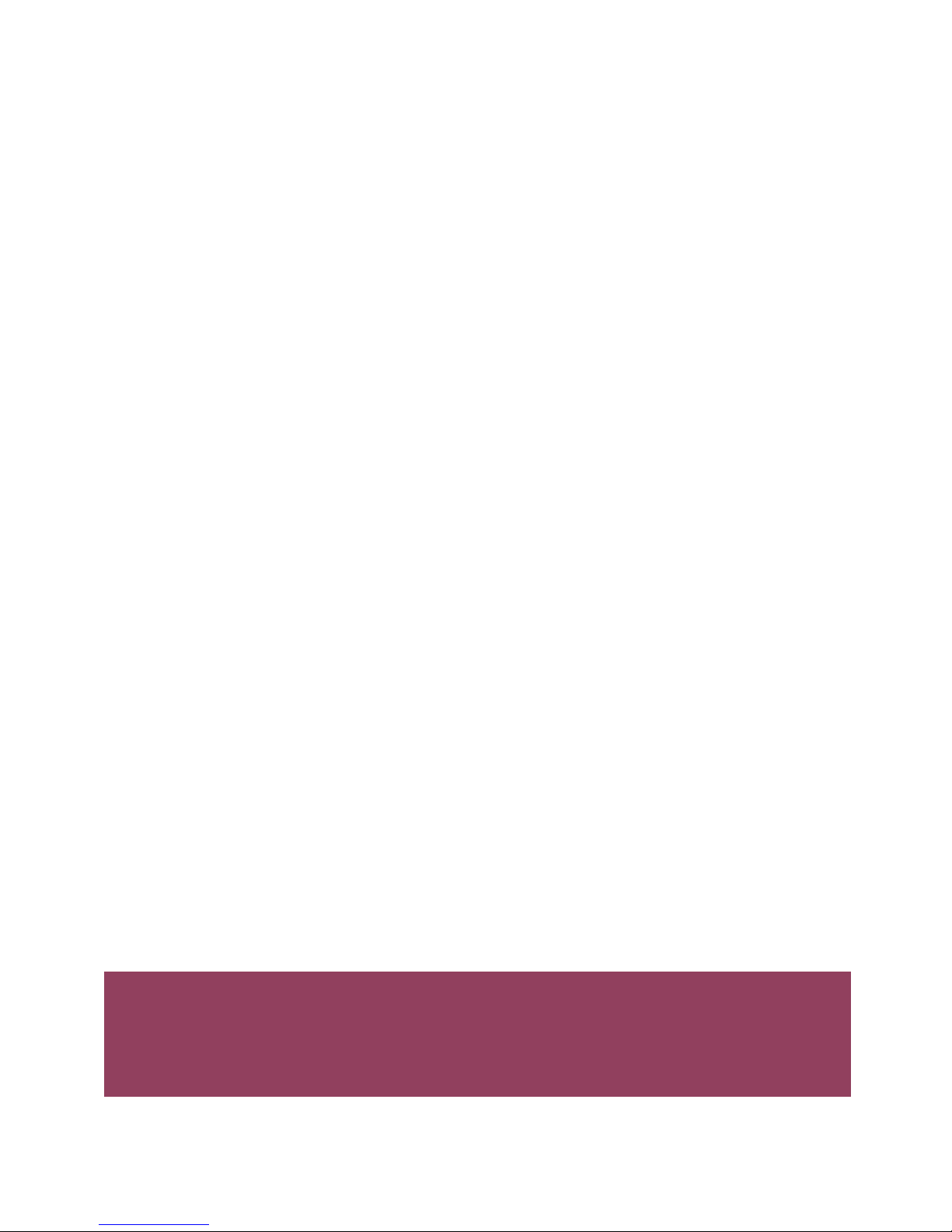
Magellan
GPS Satellite
Navigator
Reference Guide
Page 2

Welcome from the Magellan crew.
With the purchase of a Magellan GPS satellite receiver, you have joined the
thousands of people who enjoy using GPS in their professional and recre-
ational activities.
Since we introduced our first product more than five years ago, Magellan has
established a reputation for product excellence and customer support. Our
customers include sailors, commercial fishermen, pilots, geologists, explorers, surveyors, and the Allied Forces in Desert Storm. Your receiver represents
the next generation of GPS technology — technology that is combined with
our hallmark durability and ease of use, which have evolved over years of field
experience.
With your receiver are two documents: the
Reference Guide
and the
Field
Guide.
Like the Magellan GPS receiver, the
Field Guide
is tough and ready
to go where ever your adventures take you. Printed on waterproof
"paper", its purpose is to explain how to operate the receiver — in
any weather. When not in use, the
Field Guide
fits neatly in the
carrying case that is provided with the receiver.
The
Reference Guide,
which you are reading now, provides Background information that will give you a deeper technical appreciation of the receiver and the GPS technology in general.
Where ever your outdoor recreation excursions take you, we hope your
Magellan receiver will add to your fun and safety.
So that your experiences contribute to the next generation of Magellan
receivers, I need to hear from you. All comments will be considered for
incorporation into future products. Address your letters to me at Dept. 3-A.
Yours truly,
Randy D. Hoffman, President and CEO
Magellan Systems Corporation
Dept. 3-A
960 Overland Court
San Dimas, CA 91773
Page 3
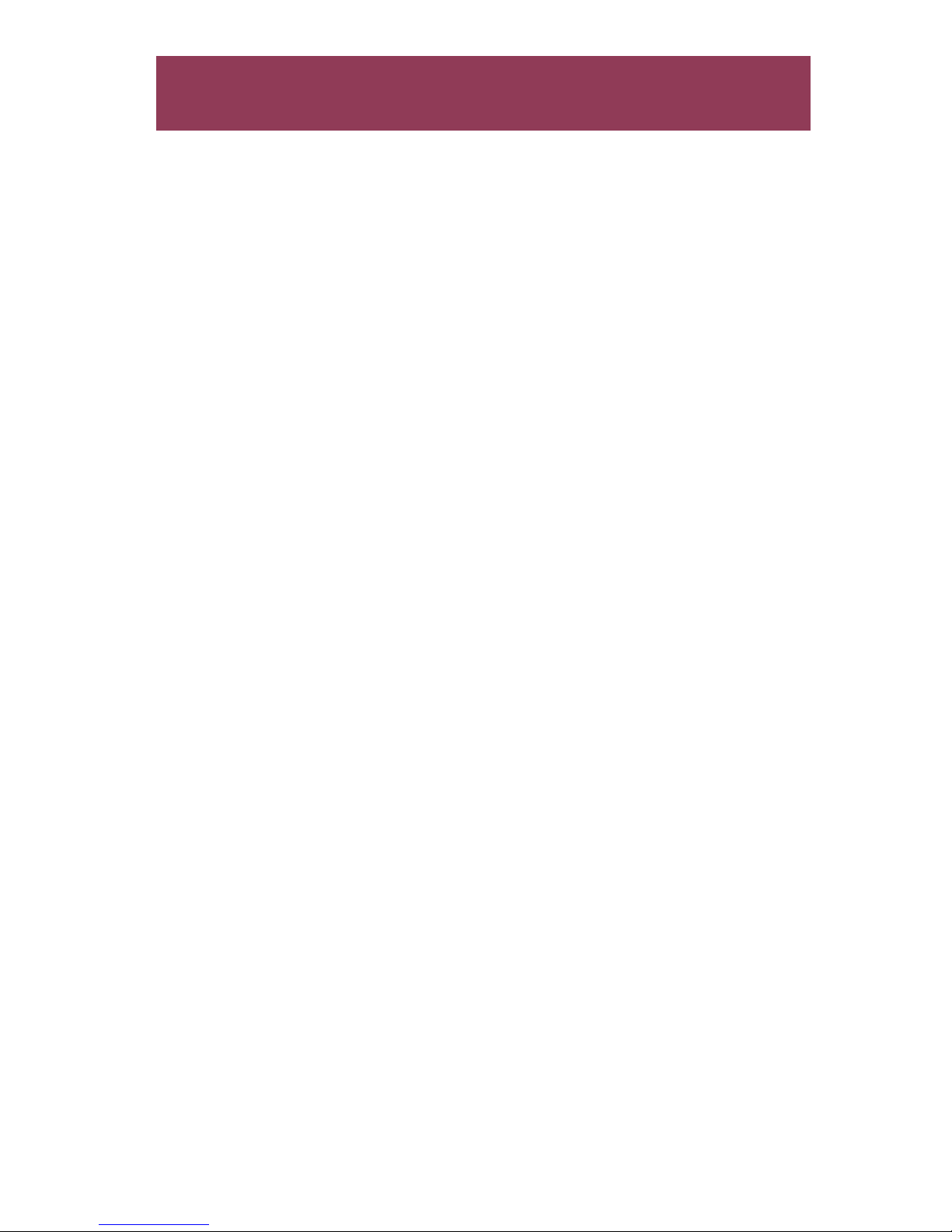
First-Time GPS Users
...........................
1
Navigation, 1; Latitude/Longitude, 1
;
Using
Position Fixes,
2; Navigating with Waypoints, 3; Setting
a Route, 5;
Navigating with a Route, 5; Entering
a Waypoint, 6; UTM
Coordinates, 6; Applications, 8.
General Usage
...........................
9
Power, 9; The Antenna, 10; Initialization, 11; Setup, 13;
The Auxiliary Functions, 17; Map Reading
, 19.
Tutorial
...................................
22
Waypoints, 23; Routes, 24; Reading
the Pointer Display,
26; Direct-To, 26; Backtrack, 28; MOB, 28; Entering
UTM
Coordinates, 29.
Global Positioning System
.......
30
What is GPS?, 30; How Does GPS Work?, 30; Accuracy,
31; More Information, 31.
Specifications
..........................
32
Technical Notes, 32; Packing
List, 33; Optional Accesso-
ries, 33.
Troubleshooting
......................
34
What to do when you're having problems.
Page 4

USE GOOD JUDGEMENT
This product is an excellent navigation aid, but does not replace the need
for careful orienteering and good judgement. Never rely solely an one
device for navigating.
USE CARE
The Global Positioning System (GPS) is operated by the U.S. Government,
which is solely responsible for the accuracy and maintenance of GPS.
The accuracy of position fixes can be affected by the periodic adjustments
to GPS satellites made by the U.S. Government and is subject to change in
accordance with the Department of Defense civil GPS user policy and the
Federal Radionavigation Plan.
USE CAUTION
Accuracy can also be affected by poor satellite geometry. When the
accuracy warnings appear an the screen, use the data with extreme
caution.
USE PROPER ACCESSORIES
Use only Magellan cables and antennas; the use of non-Magellan cables
and antennas may severely degrade performance or damage the receiver,
and will void the warranty.
Page 5
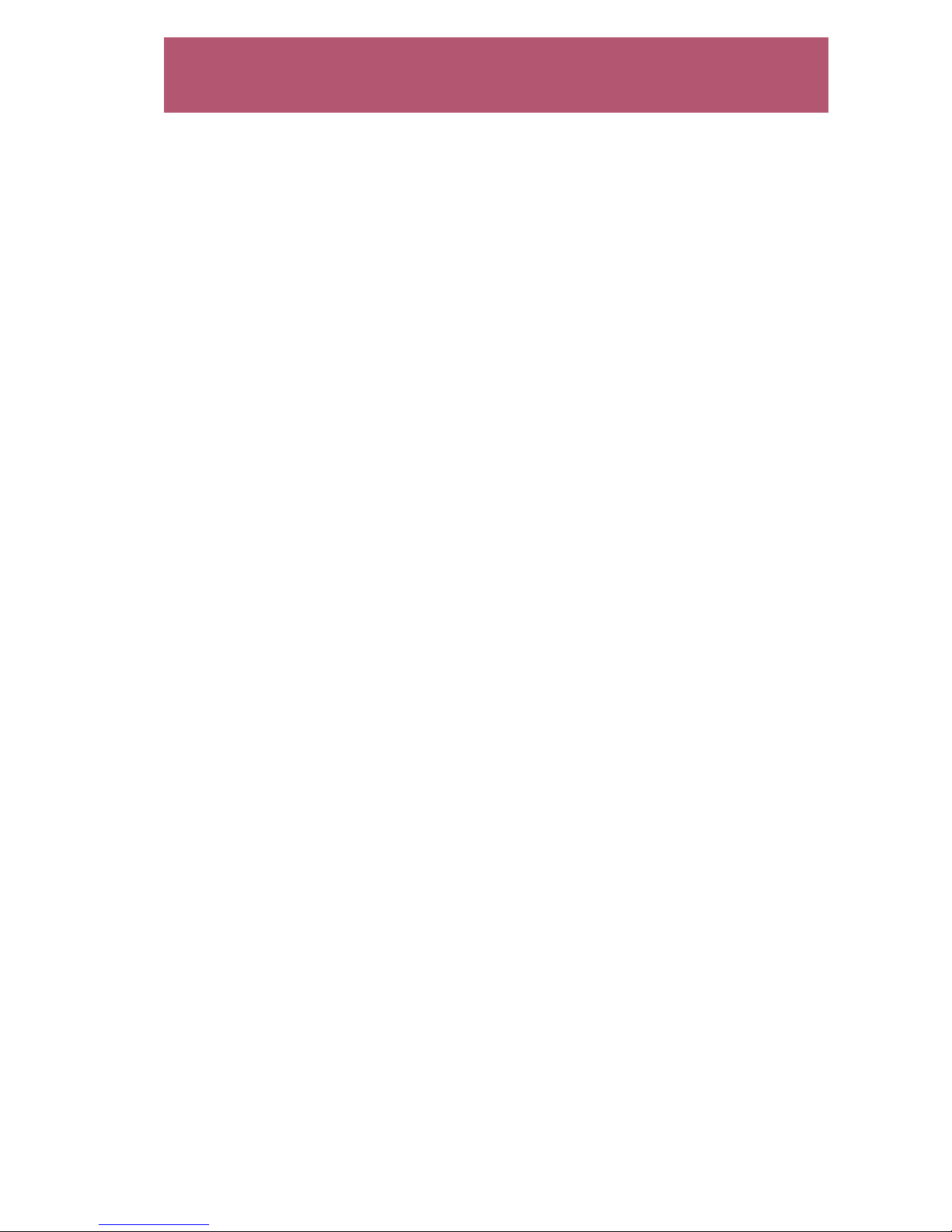
1
First-Time GPS Users
This section is to help readers who are new to navigation or to electronic
navigation equipment. lt explains terms that are commonly used by navigators worldwide and some basic concepts of navigation, such as position fixes
and coordinates.
Navigation
Navigation is getting from one place to another. lt is also knowing where you
are in relation to the path between those locations. At its most basic,
navigation is getting from here to there and home again. At its most
advanced, navigation has been called both an art and a science.
In the past, people left markers — blazes cut into trees, sticks laid out in a
particular pattern, or even small piles of stones — to mark a location or to
show the correct path to an important position. Later, these paths were
charted. This eventually developed into the maps and charts we use today.
Today, markers can be made electronically with a GPS receiver, even at sites
that do not permit leaving physical marks, such as on a lake. You can mark
a path even in featureless terrain by making electronic blazes (called
waypoints) and storing them in the receiver's memory. These electronic
markers can be used to return to your starting position, and can be reused
again and again.
All you have to do to make full use of this wizardry is become familiar with
a few terms and what they mean.
Latitude and Longitude
A
position
is a location that can be
described in a unique, numerical
way. The format that is used to
describe a position is called a coordinate system. The most common
coordinate system in use today is
Latitude/Longitude (Lat/Lon).
Lat/Lon projects lines of latitude (parallels) and lines of longitude (meridians) onto the earth. Lines of latitude are the equator and the hori-
zontal lines that are "parallel" to it. Lines of longitude are the vertical lines
that are perpendicular to the equator and pass through the poles. A position
is described as the intersection of a line of latitude and a line of longitude.
1
Page 6
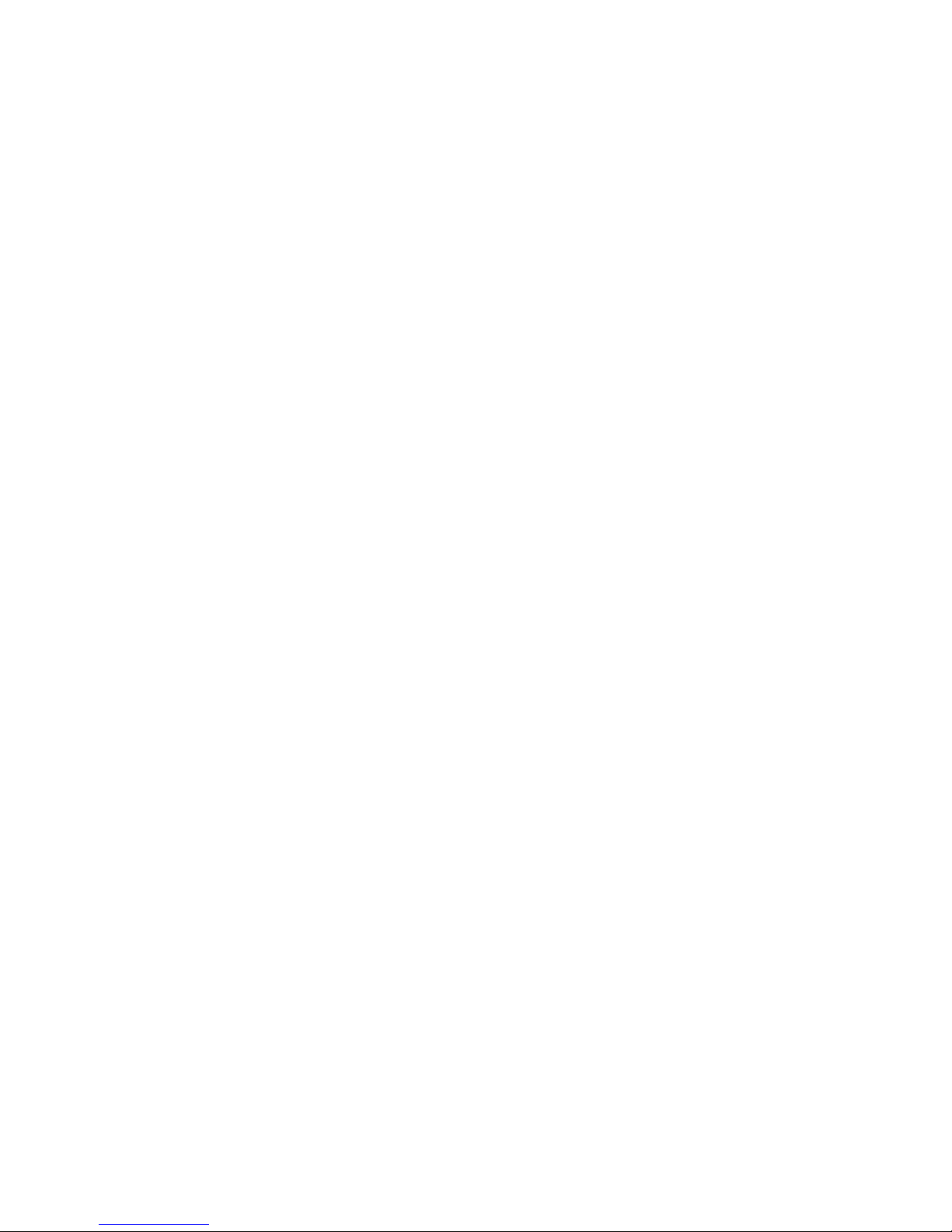
This is much like describing a position in a
city by the street intersection, but "Fifth and
Main" can describe
more than one location,
since these are commonly used designa-
tions. Lat/Lon uses
numbers and hemisphere to describe each
position in a unique
way. Using Lat/Lon co-
ordinates, no position
can be confused with
any other.
In Lat/Lon, positions are
described as being so
many degrees north or
south of the equator (up to the poles, which are 90°N and 90°S; the equator
is 0° latitude), and so many degrees east or west of the Prime Meridian, which
is 0° longitude. (The Prime Meridian passes through Greenwich, England.)
Parts of a degree are minutes; there are 60 minutes (written as 60') to a
degree. Minutes can also be divided into smaller units. Fractions of a minute
can be expressed as decimals or as seconds. (There are 60 seconds to one
minute written as 60"). So a Lat/Lon position coordinate can be expressed in
two ways, which your Magellan GPS receiver displays as 25°47.50 or
25°47'30.
The Magellan GPS receiver can also display coordinates in another common
coordinate system — UTM, or Universal Transverse Mercator. UTMs are
described at the end of this section.
Using Position Fixes to Record Your Movement
A
position fix
is the coordinates of a location as determined by your GPS
receiver, positioning with a map and compass, or some other orientation
technique. lt "fixes" your position to a specific place. If the fix is saved (either
by writing it down or by storing it in the receiver's memory), the fix becomes
a
waypoint.
The difference between a fix and a waypoint is that the waypoint
can be recalled for use at a later time.
Imagine that you are camping in the area illustrated on the next page. Before
setting out to explore the area, you determine the position of your camp
(latitude/longitude) by obtaining a position fix, which you store as waypoint
2
Page 7
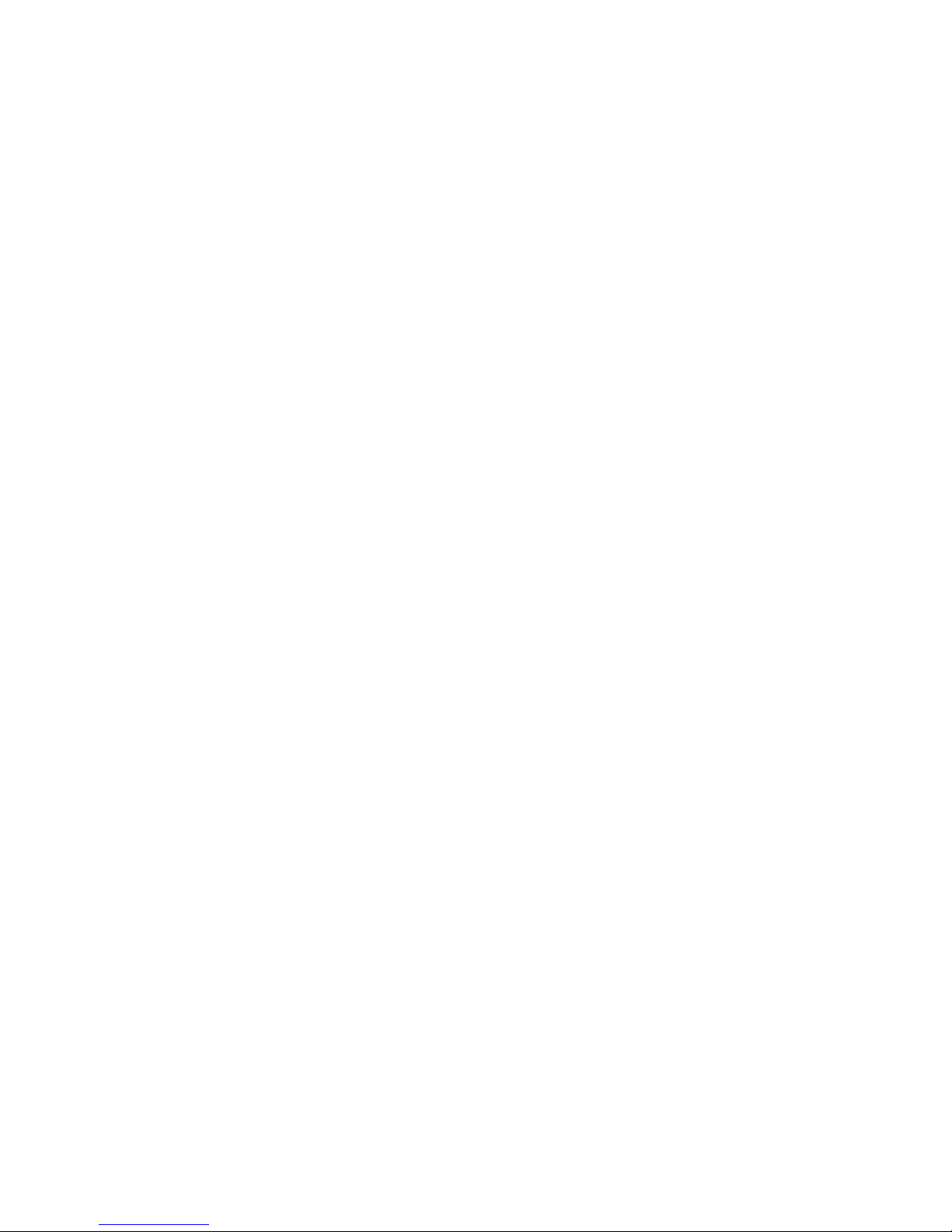
"CAMP." As you walk to your skiff at the dock, the receiver continues to
obtain position fixes; these are "updates" to the first fix obtained. Once at
the dock, you save the current position fix as waypoint "DOCK." Instead of
travelling directly across the lake to the inlet on the other side, you make a
detour to the buoy to avoid an area you know is too shallow for your craft.
Save the position fix at the buoy as waypoint "BUOY." You now continue to
the inlet, where you tie up your skiff and save another position fix as waypoint
"INLET."
The position fixes that are saved as waypoints (CAMP, DOCK, BUOY, and
INLET) can be used as electronic markers to record where you've been. These
waypoints can also be used to guide you back to your camp.
Navigating Home With Waypoints
When it's ti
me to return to your camp, you decide to establish your course
and navigate with the GPS receiver. Becoming familiar with the receiver now
may help you on a later trip if weather conditions (cloud cover, rain, etc.)
should make using your own navigation skills difficult, or if you need
navigation assistance in an emergency.
3
Page 8
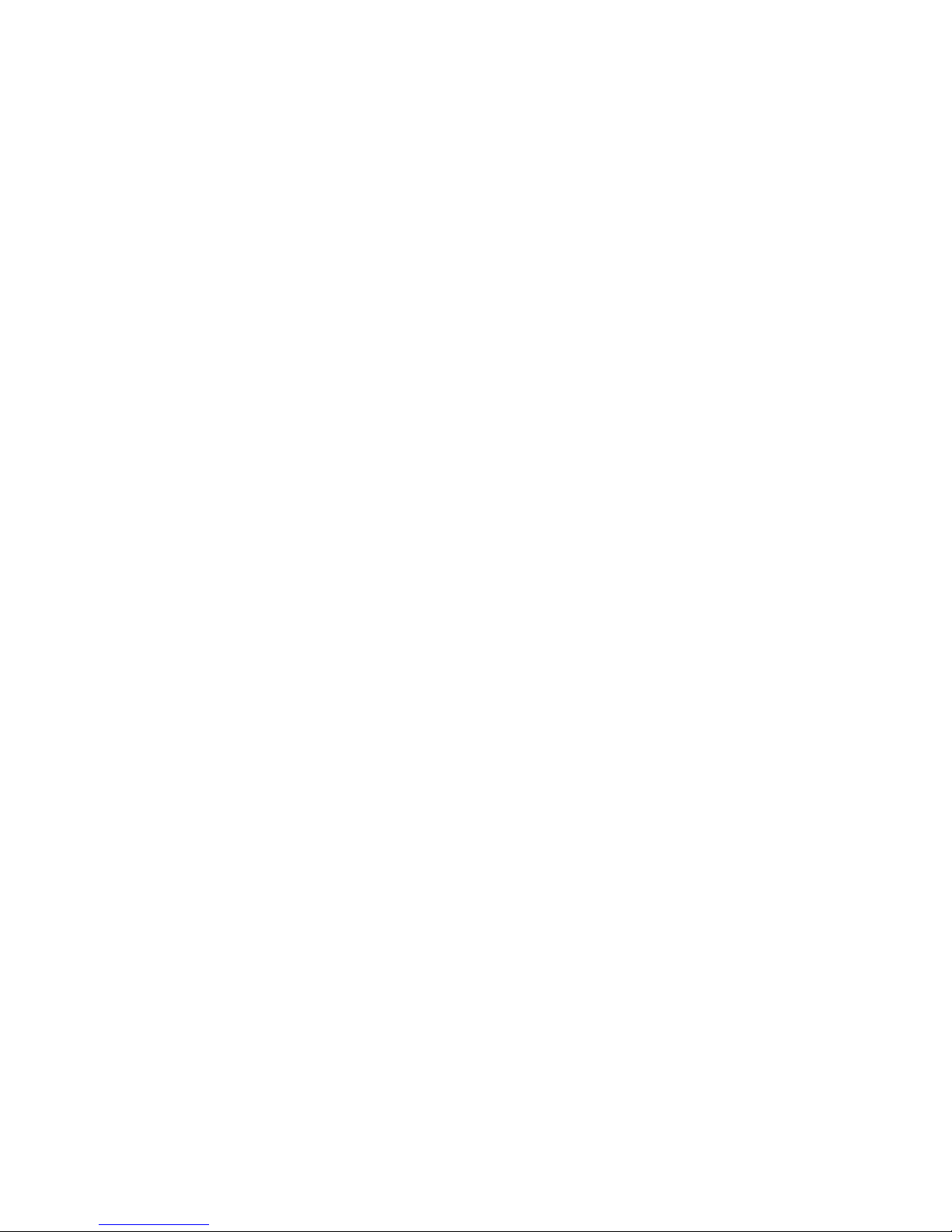
The first thing you have to do is to
return to your skiff, which you do
by getting a current position fix,
then setting a Direct-To course. A
Direct-To course is a straight line
from your current position to the
waypoint you select. Here, the
Direct-To course is to waypoint "INLET".
The Direct-To function will tell you
the distance and bearing from the
present position to INLET. Bearing
is the relative direction of the des-
tination with respect to north.
Distance is a great circle measurement, which means that it is the shortest
distance between two points along the curved surface of the earth. Measurements made on a map are rhumb line measurements, or the shortest distance
between two points on a flat
surface. When projected back to the globe, it
is apparent that the rhumb line measurement is both less direct and longer
than the great circle measurement, though the difference between the two
may be slight over short distances.
As you move toward INLET, you have both speed and direction of movement.
Speed is SOG, or speed over ground (sometimes referred to as groundspeed).
The direction you are
moving is your track, or
COG (course over
ground). In this example, COG is about
275°T. If you stay on
your intended course,
COG will be the same
as bearing to the intended destination.
Time to go (TTG) is based on the distance to the destination and how quickly
you are moving toward it.
4
If you stray off course while using the GPS receiver, the receiver will
indicate
the degree and direction of your error, and a steering correction.
(This is
described in more detail in
Navigating with a Route.)
Page 9

Setting a Route with Stored Waypoints
To navigate safely from the inlet to the dock, you set a route from INLET to
BUOY, then to DOCK. A route is required to help you avoid the shallow area
or any rocks that you may not see when visibility is poor.
A route is a planned course from one place to another. lt is often divided into
shorter units, called legs.
Navigating with a Route
To be sure that you avoid shallow or rocky areas, you must stay on course.
Any time you stray from the courseline of the current leg, the Magellan GPS
receiver will display a cross track error, or XTE.
XTE is the distance between you and the courseline, measured as a perpendicular from the courseline to your current position. lt also indicates whether
you are to the right or left of the courseline. XTE does not include any variable
for the direction you or your craft are actually facing.
5
Page 10

The Magellan GPS receiver displays XTE graphically on a course deviation
indicator, or CDI. The CDI displays the courseline at the center of a scale, and
your current position relative to the courseline is shown as a symbol. When
you are to the left of the courseline, the symbol is to the left of the CDI's
center.
As you travel, the navigation displays will be updated with each position fix
update. You will always know where you are in relation to your destination
and courseline. When you get within 500 feet of the leg's destination, the
receiver will display "CLOSE" at the bottom of the screen. When you are
within 200 feet of the destination, "ARRIVED" is displayed.
If you are on a multileg route, the receiver will switch legs when you cross an
i
maginary line that is perpendicular to the courseline and bisects the
destination waypoint.
Entering a Waypoint
lt is not necessary to visit a place for its coordinates to be in the receiver's
memory. You can obtain coordinates from a friend or pick them up from a
map and key them into the receiver as a waypoint.
Please refer to
Tutorial
in this guide to key in a waypoint. Refer to
Reading
a Map
to get waypoint coordinates from a map.
UTM Coordinates
Another commonly used coordinate system is UTM (Universe Transverse
Mercator), which is generally
found on land-based maps and quad sheets
that are produced by government map providers. On land, you may find that
UTM coordinates are easier to use than Lat/Lon
.
UTM coordinates are easy to use, but since the model
it is based on is
somewhat abstract, this section is a very simplified introduction to UTM.
Instead of projecting an imaginary grid of intersecting lines onto the globe,
UTM projects sections of the globe onto a flat surface. Each of these sections
is called a "zone." There are 60 zones to cover the entire earth between 84°N
and 80°S (polar areas are not described by UTM). Each zone is 6°
wide as
projected from the earth's center.
6
Page 11
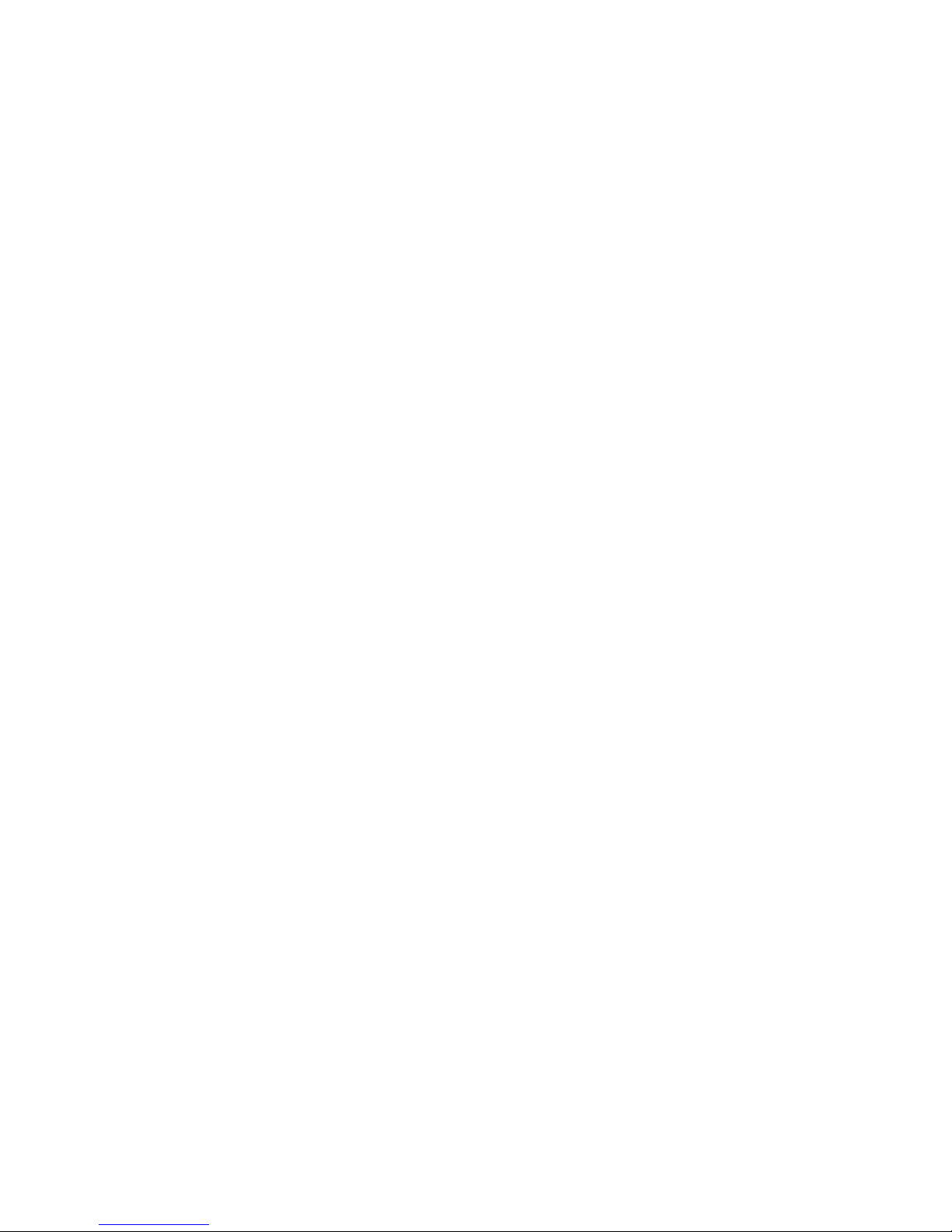
A UTM position is described by three elements; the zone it is in, the easting,
and the northing. Eastings and northings measure how far into a zone a
position is in meters. Eastings are an east/west measurement, and correspond
roughly to longitude. Northings are a north/south measurement, and corre-
spond to latitude.
This chart shows Magellan's position described in both Lat/Lon and UTM
coordinates. Your GPS receiver can display coordinates in all of the manners
shown.
7
Page 12
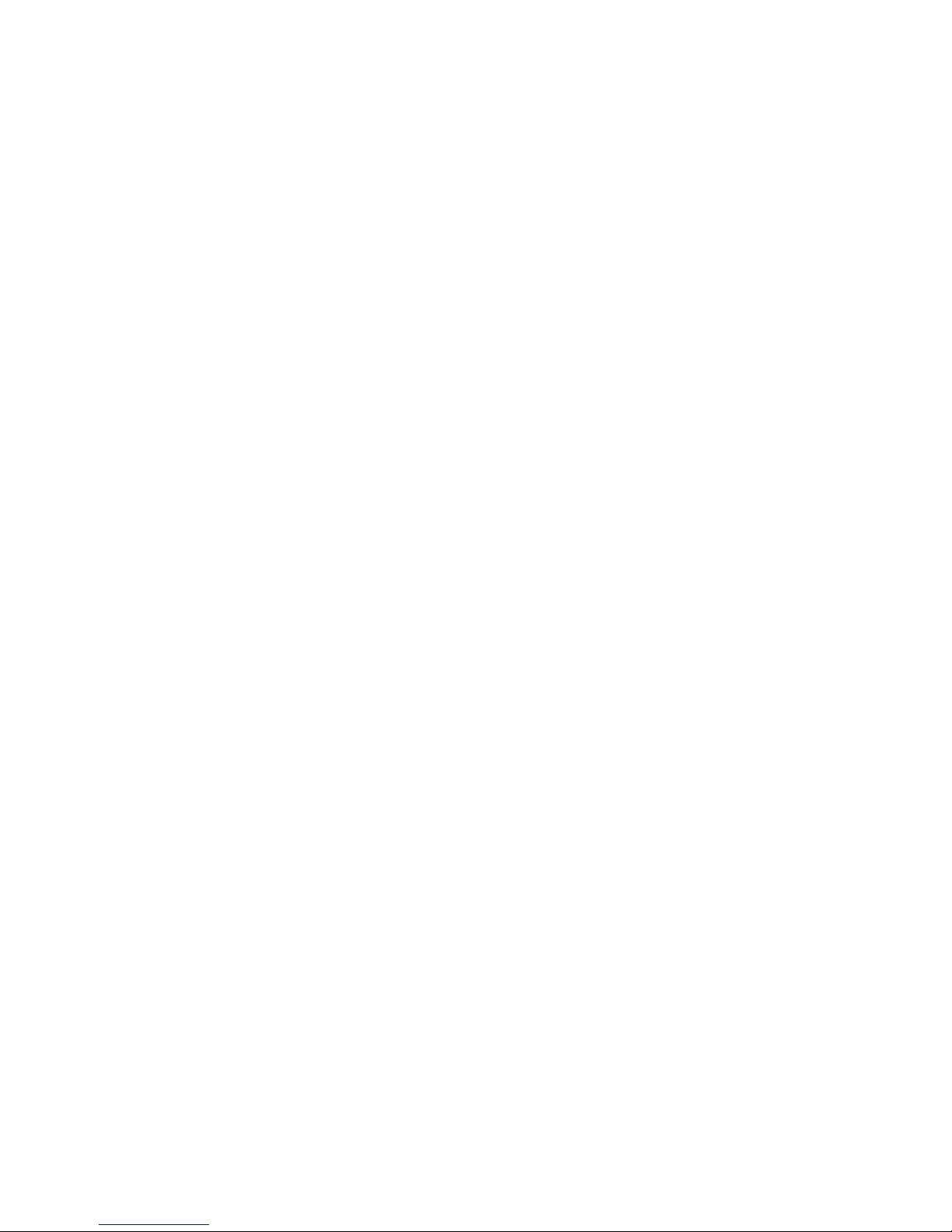
APPLICATIONS
In addition to the use described in the preceding example, the Magellan GPS
receiver is ideally suited to a wide variety of outdoor activities, including:
Backpacking — you have the freedom to explore places that
are off the beaten path or snow-covered areas with the
security of knowing that you can easily return to the trail
with either the Direct-To or Backtrack
TM
features.
Cross Country Skiing — find your way in any weather
conditions, even if snow fall obscures your trail or in poor
visibility.
Hunting —scout a potential hunting area before the season
starts, and save promising locations or important landmarks
as waypoints. You will then be able to reach any of these
waypoints or return to base, even before dawn or in poor
weather.
Fishing (salt or fresh water) — save your favorite fishing
spots in the receiver's memory as waypoints, even when
fishing on a boat other than your own. Travel to or from
these waypoints even in fog.
Sailing and Boating — the portable receiver is ideal for use
in rental or vacation craft. The receiver includes an MOB
(man overboard) feature under the Direct-To function.
Gliding and Hang Gliding — navigate with greater safety
when cloud cover sets in or the weather changes suddenly.
Canoeing and Kayaking — enter hazards and portages as
waypoints to monitor how close you are to them. Note your
progress along the river in unfamiliar surroundings. Locate
rendezvous sites easily.
8
Page 13
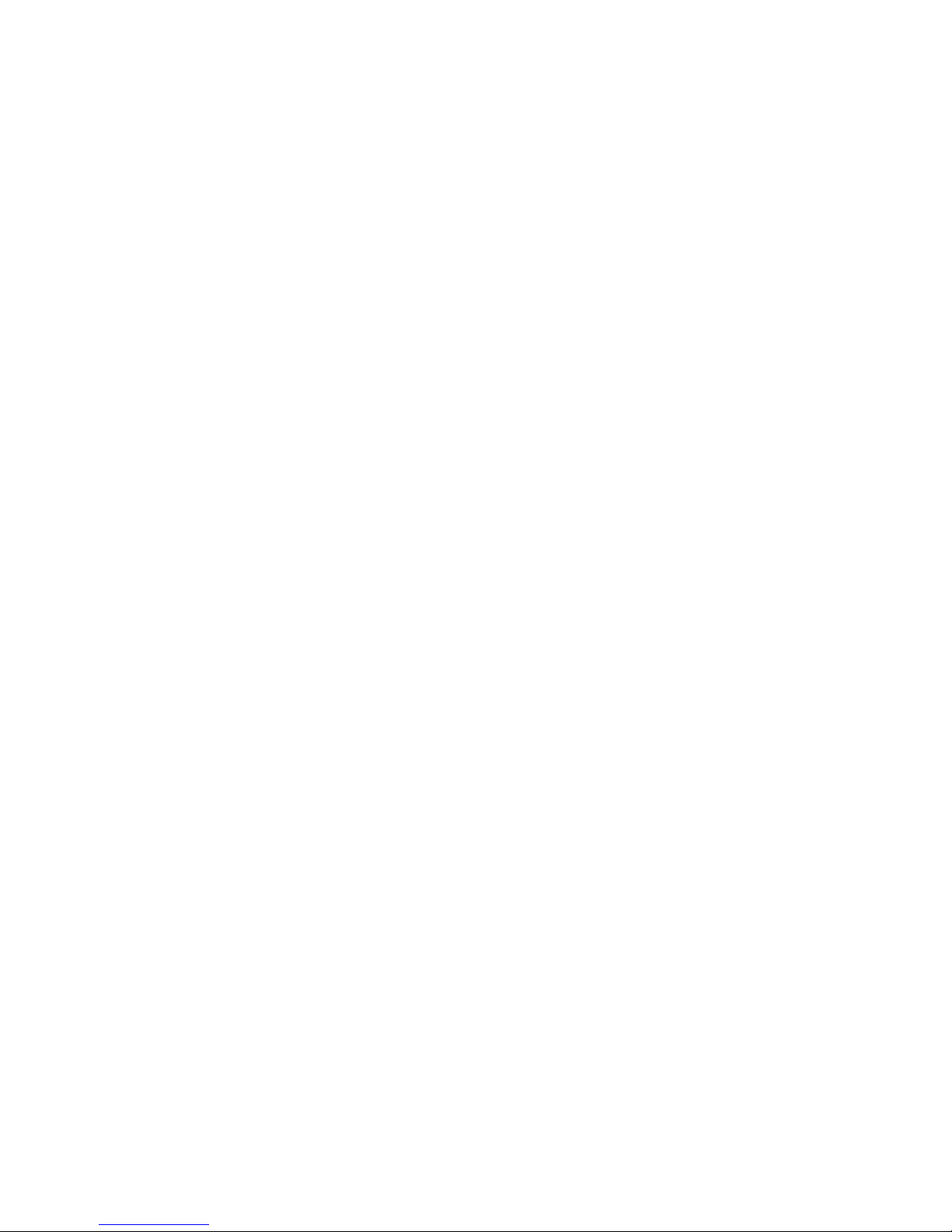
POWER
The receiver is powered by three AA batteries. lt can also be powered from
an external DC power source by using the optional Magellan Power/Data
Cable.
Batteries.
We suggest using AA alkaline batteries to power the receiver.
(
Magellan Systems recommends Eveready Energizer
TM
batteries.) Alkaline
batteries will power the receiver for 5 hours or more of continuous operation.
To insert batteries,
remove the battery
tray as illustrated
and insert batteries
as indicated within
the battery tray.
When the battery
power level drops, a
warning message
will appear on all
displays
(LOW
BATT). The receiver
still has sufficient
power to operate for
up to 30 minutes if alkaline batteries are being used.
When the batteries no longer hold enough power to operate the receiver, the
receiver turns itself off. The batteries will still be able to maintain the memory
for a time, but the receiver can be operated only if external power is supplied
or if fresh batteries are installed.
lt is possible to use rechargeable batteries, but there are a couple of things
you should be aware of when using them. Commercially available NiCad
batteries typically have poor power performance after repeated use, and
rechargeable alkaline batteries maintain only 50% of the useful life of
standard alkaline batteries. Rechargeables also have a very sudden power
drop at the end of their charge. The drop may be so sudden that the battery
warning is not displayed, although memory can be maintained for a while.
9
Page 14

External Power.
The receiver can be connected to an external DC power
supply with the optional Power/Data Cable. The cable converts DC power to
a level usable by the receiver, and can also be used to output positioning data
for use by electronic navigation equipment that conforms to NMEA stan-
dards. (Do not use a non-Magellan cable, which may damage the receiver and
will void the warranty.)
THE ANTENNA
The receiver has an attached quadrifilar antenna, which rotates 360°. Using
the extension cable and suction cup provided with the optional Mounting Kit,
the antenna can also be removed from the receiver and temporarily mounted
to any convenient surface. (The antenna is removed by rotating it until its base
is parallel with the display, then pulling it away from the
receiver.) Since it can be used detached from the receiver, the
antenna can always be placed wherever it has the clearest view
of the sky.
In order to provide the best signal reception possible, the
antenna must be vertical. If attached to the receiver, rotate
the antenna from its storage position to
the upright position. If detached from the
receiver, the antenna should be mounted
as vertically as possible with the connecting cable at the bottom.
GPS signals will pass through glass
and canvas (such as bimini tops).
You may experience some signal
loss in areas of heavy foliage. (Do
not stand under a tree in full leaf.)
Signals will not go through metal,
and you are unlikely to obtain
signals in a permanent structure.
Signals can be temporarily blocked by
trees, masts, and people. If you are
unable to obtain satellite signals when
out of doors, try moving slightly to get
a better view of the sky. If the receiver
is being operated in a covered location
(such as a navigation station), you may
want to use the optional External Antenna Kit. (Use only a Magellan antenna;
the use of a non-Magellan antenna may greatly degrade the performance of
the receiver.)
The best results will be obtained when the antenna has a clear, unobstructed
view of the sky.
10
Page 15

11
INITIALIZATION
Initialization is the preparation you do before the receiver is used for the first
ti
me or after memory loss. lt should also be done when the receiver is moved
300 miles or more from its last position fix. You can enter only the initial
position and the current date and time, or you can completely customize how
the receiver displays information.
This section describes how to enter the initial position, time, and date. Once
they have been entered, the receiver will check its internal almanac to
determine which satellites are likely to be visible at its location. (An almanac
is a schedule of where each satellite in the system is at any time.) The receiver
will locate these satellites and display a first position fix within a few minutes,
if you are in an unobstructed environment. Once the receiver has obtained
its first position fix at first use or after a memory loss, the time to first fix will
be shorter.
Not initializing the receiver will greatly increase the time to first fix.
Page 16

Initial Position.
By entering an initial position you are informing the receiver
of approximately where it is; you should know this position within 300 miles
(approximately 480 km). If you do not know your coordinates, refer to the
City Reference Chart to key in the coordinates of the nearest City.
To enter an initial position:
1.
Press
AUX/SETUP,
and the
LEFT ARROW.
"INITIALIZE" is
highlighted. Press
ENTER.
2.
The initial position is displayed as zero position coordinates in
Lat/Lon and degrees/minutes.
3.
Press the
UP/DOWN ARROWS
to enter the first digit of your
latitude. (Data entry is described in more detail in
Tutorial.)
Press the
RIGHT ARROW
to move the cursor to the next digit
and repeat. If necessary, change the displayed hemisphere (N or
S) by moving the cursor to the hemisphere and pressing the
UP/
DOWN ARROW.
Press
ENTER
to save the entry.
4.
Enter your longitude in the same manner as the latitude. Press
ENTER
to save the entry.
5.
Key in your elevation (mean sea level) in feet. If necessary,
toggle the ± elevation prefix with the
UP/DOWN ARROW.
Press
ENTER.
The unit of measure for elevation can be changed later in
SETUP. If you know what your altitude is in feet, enter it now;
the receiver will automatically make all necessary conversions if
you later change the unit of measure to meters.
12
Page 17

6.
Next, the receiver displays prompts for current time input. Key
in the local time on an AM/PM clock and press
ENTER.
The Magellan GPS receiver can display time on a 24-hour local clock, a 12hour local clock (AM/PM), or UT. UT, or Universal Time Coordinated, is the
ti
me that is current at the Prime Meridican. Local 24-hour and UT clocks are
selected elsewhere in SETUP.
7.
Date appears after time has been entered. Key in the current
local date (day/month/year) and press
ENTER.
The date can also
be displayed as month/day/year; that format is selected in
SETUP.
SETUP
Much of the information the receiver displays can be changed to suit your
specific needs. All customizing is done from the SETUP menu.
Once a setting is changed in SETUP, it remains changed until memory is lost
or cleared, or until the setting is changed manually. To exit the SETUP feature,
press any of the three function keys, or press ENTER to return to the SETUP
menu.
Coordinate System.
This changes which coordinate system is used to
display the position fix, waypoints, and last fix Buffer.
1.
From the SETUP menu, use the
DOWN ARROW
to highlight
"COORD. SYSTEM" and press
ENTER.
13
Page 18

2.
Press the
UP/DOWN ARROW
to toggle between Lat/Lon and
UTM. (Default is Lat/Lon displayed as degrees/minutes.) Press
ENTER.
3.
If Lat/Lon was selected, the receiver shows the two available
display options. Press the
UP/DOWN ARROW
to select de-
grees/minutes or degrees/minutes/seconds.
4.
Press
ENTER
to return to the SETUP menu.
North Reference.
This is often referred to as magnetic variation. The
receiver should be set to use the same reference as your other navigation
aids.
1.
From the SETUP menu, highlight "NORTH REF." and press
ENTER.
2.
Press the
UP/DOWN ARROW
to toggle between true and
magnetic. (Default is magnetic.) Select magnetic if you are
using a compass. Select true if you are using a map or chart
without any other navigational aids.
3.
Press
ENTER
to return to the SETUP menu.
Time Display.
The receiver stores time as UT, but can also display time in the
local clock by computing and storing an offset that is applied to UT before
display. If you select a local clock display, you may choose AM/PM or 24-hour.
1.
From the SETUP menu, highlight "TIME DISPLAY" and press
ENTER.
2.
Press the
UP/DOWN ARROW
to toggle between local (24
hour), local (AM/PM), and UT. (Default is UT.)
3.
Press
ENTER.
lt you selected local time, key in the current time.
If AM/PM was selected, use the
UP/DOWN ARROW
to select
AM or PM. Press
ENTER
again.
Map Datum.
A map datum is a set of mathematical assumptions on which
measurements and positions on the surface of the earth are based. There are
a number of datums in common use, each based on a different set of values
and measurements.
14
Page 19

The Magellan GPS receiver can display position fixes in twelve of the most
commonly used datums. (Default is WGS84.) Using an incorrect datum may
cause the receiver to display position coordinates that differ from those on
the map. Whenever possible, set the receiver to use the datum that was used
to create the map or chart you are using; this information can be found in the
legend.
lf your map's datum is not defined in the receiver, you may be able to identify
a defined datum that is very close to it. Locate a nearby landmark on your
map and obtain a position fix there. Compare the coordinates to the ones
on the map, then select another datum. Use the datum that produces
position coordinates that are closest to the ones on the map.
lf you are not sure which datum was used to create your map, try the
procedure above, or use the datum the describes the area you are in. For
example, use NAD27 if you are in North America. When in doubt, use
WGS84.
Datum
Full Name
Area
WGS84
World Geodetic System
Worldwide
AUS84
Australian 1984
Australia and Tasmania Isl.
EUROP
European 1950
Austria, Belgium, Denmark,
Finland, Germany, Gibraltar,
Greece, Italy, Luxembourg,
Netherlands, Norway, Portugal,
Spain, Sweden, & Switzerland
CAPE
Cape
South Africa
GRB36
Ordnance Survey of
Great Britain, 1936
England, Isle
of Man, Scotland,
Shetland Islands, & Wales
KKJ
Finland
NAD27
North American 1927
Contiguous U.S., Bahamas,
Canada, Caribbean, Cuba
OHAWA
Old Hawaiian
Kauai, Oahu, Maui, Hawaii
RT90
Sweden
SAM56
Provisional South
American 1956
Bolivia, Chile, Colombia,
Ecuador, Guyana, Peru, &
Venezuela
SAM69
South American 1969
Argentina, Bolivia, Brazil, Chile,
Colombia, Ecuador, Guyana,
Paraguay, Peru, Trinidad and
Tobago, & Venezuela
TOKYO
Tokyo
Japan, Korea, & Okinawa
15
Page 20

1.
From the SETUP menu, highlight "MAP DATUM" and press
ENTER.
2.
The first four datums are displayed. Press the
DOWN ARROW
to scroll through the 12 datums until the desired one is
highlighted.
3.
Press
ENTER
to return to the SETUP menu.
Elevation Mode.
This setting determines whether the receiver will compute
position only or position and elevation. The 2D mode is recommended for
use at sea, where 2D will provide the best accuracy and often the best
performance. The 3D mode is recommended for land use. Automatic (AUTO)
switches between 3D and 2D, depending an the number of visible satellites.
(Default is 2D.)
Position accuracy in 2D Operation is affected by the accuracy of the elevation
entered during initialization. An accurate elevation will produce more
accurate position fixes.
1.
From the SETUP menu, highlight "ELEV. MODE" and press
ENTER.
2.
Press the
UP/DOWN ARROW
to select the desired operating
mode.
3.
Press
ENTER
to return to the SETUP menu.
4.
Press the
UP ARROW
to access INITIALIZE. Key in the current
elevation, then press
ENTER
to return to the SETUP menu.
Distance Units.
The receiver can display distance and Speed measurements
as nautical miles (NM) and knots, statute miles (ST. MILES) and miles per hour,
or kilometers (KM) and kilometers per hour. (Default is statute miles and miles
per hour.)
1.
From the SETUP menu, highlight "DIST. UNITS" and press
ENTER.
2.
Press the
UP/DOWN ARROW
to toggle between NM/KNOTS,
ST.MILES/MPH, and KM/KPH.
3.
Press
ENTER
to return to the SETUP menu.
Elevation Units.
Elevation can be displayed as feet or meters. (Default is
feet.)
1.
From the SETUP menu, highlight "ELEV. UNITS" and press
ENTER.
2.
Press the
UP/DOWN ARROW
to select meters or feet.
3.
Press
ENTER
to return to the SETUP menu.
16
Page 21

Backlight Brightness.
The intensity of the backlight can be adjusted. This
is most easily done when the backlight is on. (Default is high.)
1.
From the SETUP menu, highlight "LIGHT BRT." and press
ENTER.
2.
Press the
UP/DOWN ARROW
to toggle between LOW and
HIGH.
lt is best to select LOW on extremely dark nights, when you
want to preserve your night vision.
3.
Press
ENTER
to return to the SETUP menu.
Contrast.
Contrast the difference in intensity between the characters and
the display's background. You may select low, medium, or high contrast.
(Default is medium.)
1.
From the SETUP menu, highlight "CONTRAST" and press
ENTER.
2.
Press the
UP/DOWN ARROW
to toggle between LOW, ME-
DIUM, and HIGH.
3.
Press
ENTER
to return to the SETUP menu.
THE AUXILIARY FUNCTIONS
Auxiliary functions are miscellaneous operating features. In general, these
are features that are not used as often as navigation or position.
To access an AUX function:
1.
Press
AUX/SETUP,
then the
RIGHT ARROW.
2.
The receiver displays the AUX menu. Press the
UP/DOWN
ARROW
to select the desired option, then press
ENTER.
Any changes made to an auxiliary function are retained until the receiver's
memory is lost or cleared, or until the setting is changed by the user.
Softlock
TM
.
W hen activated, softlock prevents the receiver from being
turned on unless a specific key sequence (AUX, RIGHT ARROW, CLEAR) is
pressed on power-up. (This key sequence is displayed on power-on when
Softlock has been turned on.) This prevents the receiver from being turned
an accidentally.
Sampling.
Sampling causes the receiver to turn itself on every 10 minutes,
compute a position fix, store the fix in the buffer, and turn itself off. Sampling
will continue until it is turned off or until the battery warning is displayed.
In order to use this feature, the receiver must remain in an open area with the
antenna upright and fully visible to the sky. If the antenna can't see enough
17
Page 22

of the sky to locate and acquire sufficient satellites, the receiver will be unable
to obtain a position fix. The receiver should also be set to either 2D or 3D
operation (not AUTO) for the best results. If 2D is selected, be sure the
elevation at INITIAL POSITION is correct.
When sampling is set, a warning message ap-
pears on the power-down display. Be sure to
leave the receiver where it can obtain fixes.
Clear Memory.
This feature erases all of the waypoints, routes, and
backtrack buffer, and returns all SETUP and AUX settings to default.
Clear Memory can be accessed without going through the AUX menu.
Memory can be cleared at any time — even when the receiver is off — by
pressing AUX/SETUP, NAV/ROUTE, CLEAR, and ENTER at the same time. If the
receiver is being carried in a pack or the carrying case, always be sure the keys
face a hard surface that is unlikely to press against the keys in this manner;
the
Field Guide
should be adequate.
Once memory is cleared, the receiver will turn itself off. To continue
operating, you must turn the receiver on again.
Erase Waypoints.
You may erase all waypoints in the receiver's memory.
This will also delete any existing route.
NMEA.
NMEA
is the communication standard for electronic marine navigation equipment. The receiver can output positioning information in the 0183
format of the NMEA standard to support navigation aids such as autopilots
and moving maps. This requires that:
•
the receiver be connected to the NMEA device with the Power/Data
Cable (refer to
Optional Accessories)
•
the NMEA device must use the 0183 format
•
the GPS receiver is on and computing fixes before the dataport and
device are turned on
1
8
Page 23

In order to support this equipment, the receiver must operate continuously.
This can be a very heavy drain on the receiver's batteries; if supporting an
NMEA device, consider operating from external Power.
Velocity Averaging.
As you use the receiver, you may notice that the
velocity measurements fluctuate. This is caused by selective availability (SA).
(SA is described in Chapter 4.)
Velocity Averaging minimizes this effect by displaying an averaged speed
measurement.
There are three Velocity Averaging settings:
•
OFF (no averaging) is most useful in high-dynamic environments
where a rapid response to changes in COG or SOG are required.
•
20 SECONDS is useful in low-dynamic environments where such a
rapid response to changes in COG and SOG is not necessary. Such
environments include bicycling.
•
60 SECONDS is used in low-dynamic environments where immediate
changes in COG aor SOG are relatively unimportant, such as hiking.
MAP READING
Knowing how to read maps and charts will allow you to locate the position
coordinates displayed by the GPS receiver on a map and to determine
coordinates for locations you want to visit without already having been there.
You will also be able to identify the best and safest path from one place to
another.
Magellan Satellite Navigators can provide position output in two different
coordinate systems, Lat/Lon and UTM.
Charts use the Lat/Lon coordinate system, an example of which is presented
below. To determine the coordinates of a specific location or to reference a
position to a map use the scale along the edge of the map as illustrated.
Many land-based maps use UTM coordinates as illustrated on the map below.
The method used to determine coordinates of a location is the same as
described previously under Lat/Lon, the only difference being the scale along
the edge of the map.
19
Page 24

20
Page 25

SPHEROID
................................................................................................
CLARKE 1866
GRID
................................
1,000 METER, UTM ZONE 11 (BLACK NUMBERED LINES)
PROJECTION
.....................................................................
TRANSVERSE MERCATOR
VERTICAL DATUM
....................
NATIONAL GEODETIC VERTICAL DATUM OF 1929
HORIZONTAL DATUM
.............................................
1927 NORTH AMERICAN DATUM
CONTROL BY
...............................................................
USGS, NOS/NOAA, AND USCE
PRINTED BY
.........
DEFENSE MAPING AGENCY HYDROGRAPHIC/TOPOGRAPHIC
21
Page 26

This tutorial is designed to Show you how to
•
enter, rename and delete waypoints
•
create and reverse routes
•
set a Direct-To route
•
set an MOB route
lt is easiest to use this tutorial if the receiver has no waypoints or route in
memory. The receiver should be initialized or have obtained a position fix. If
you haven't already done so, refer to
lnitialization
to enter an initial position
and current date and time
22
Page 27

WAYPOINTS
Waypoints are accessed with the POS/WPT key.
1.
Press
POS/WPT,
followed by
CLEAR.
The receiver displays
"DEFINE WAYPOINT" and the cursor is active an the first line.
2.
Press the
RIGHT/LEFT ARROWS
to see how the cursor moves.
Press the
UP ARROW
to scroll through the characters (letters
and numbers) in order. Press the
DOWN ARROW
to scroll
through in reverse order. Notice that when you hold either
arrow down the display character jumps by three (for example,
from A to D to G). Press the center key
(0)
to insert a blank
space. (A blank is available only when entering waypoint
names. lt cannot be used when entering coordinates). You will
use these arrows to enter data, such as the initial position and
waypoints.
3.
Key in "SEATTL" as we will be entering coordinates for Seattle,
Washington. Press
ENTER
to move to the next line.
4.
Enter the coordinates for latitude. The latitude for Seattle is
47°27.00 N. Key in 47 27. If necessary, move the cursor to the
hemisphere space and press the
UP/DOWN ARROW
to select
N. (The receiver will automatically fill any blank entry fields at
the end of a coordinate with zeros. ) Press
ENTER
to move to
the next line.
23
Page 28

5.
Enter the coordinates for longitude. The longitude for Seattle is
1
22°18.50 W. Key in 122 18 5. If necessary, move the cursor
to the hemisphere space and press the
UP/DOWN ARROW
to
select W. Press
ENTER
to move to the next line.
6.
Enter the elevation. Elevation is the height above or below
mean sea level; locations that are below sea level are indicated
by a negative elevation. Select the ± prefix by pressing the
UP/
DOWN ARROW,
then move the cursor three spaces to the
right and key in "429". Press
ENTER
to store the waypoint.
7.
Repeat steps 1 through 6 to enter waypoint "VANCVR"
(Vancouver, British Columbia) at 49°04.70N 123°08.90W and
260 feet.
To view the two waypoints in the receiver's memory, press
POS
and use the
RIGHT ARROW
to scroll through the waypoint library.
Try copying one of the waypoints. Display waypoint VANCVR and press
ENTER.
Key in a different nam
e, such as "VNCOUV", and press
ENTER.
The
cursor moves into the coordinates. If you like, you can change any of the
displayed values now by using the arrows. Press
ENTER
to move the cursor
from line to line.
In fact, some people use this technique to enter new waypoints —they find
it easier to edit an existing waypoint or current position than keying
everything in. There are two ways to do this. You can duplicate a waypoint
as described above and key in edit changes, or you can edit the current
position by pressing
POS, UP ARROW.
Whichever method you choose, be
sure to select a unique nam
e for the new waypoint before editing the position
coordinates.
Waypoints are deleted by pressing
CLEAR
while they are displayed. With
waypoint VNCOUV still an the screen, press
CLEAR.
The receiver displays a
warning, asking if you really want to delete this waypoint. Press the
UP/
DOWN ARROW
to select YES or NO, then press
ENTER.
ROUTES
A route is planned course of travel that is defined by a series of waypoints.
To create a route, you must already have waypoints stored in the receiver's
memory.
24
Page 29

To create a route:
1.
Press
NAV/ROUTE,
then the
LEFT ARROW.
2.
The route menu is displayed. Since there are no routes in the
receiver's memory, only two options are displayed
, "SET ROUTE"
and "BACKTRACK." Use the
UP/DOWN ARROW
to high light
"SET ROUTE" and press
ENTER.
3.
The receiver displays a FROM field and a TO field, with the cursor
active in the FROM field. The FROM field is the starting position.
Select the FROM-waypoint by pressing the
RIGHT ARROW
to
scroll through the waypoint library. Press
ENTER
when way-
point SEATTL is displayed.
4.
The receiver moves the cursor to the TO field. Select the
destination of the first leg in the same way. For now, display
waypoint VANCVR. As soon as a waypoint is displayed in the
TO-field, the receiver shows bearing and distance from the
FROM-waypoint to the displayed waypoint. lf the waypoints
were entered correctly above, bearing and distance from
waypoint SEATTL to waypoint VANCVR should be 321°m
(
magnetic) and 119 miles. Press
ENTER
to select the displayed
waypoint.
5.
The receiver saves VANCVR as the destination of the first leg,
and also as the FROM-waypoint of the next leg.
The TO-
waypoint of one leg is always the FROM
-
waypoint of the
next leg.
If you were to continue adding waypoints to the
route, you would have a multileg route of up to 15 legs.
Since we aren't adding any more waypoints now, press
ENTER
again. The receiver saves the route, activates it for navigation,
and displays the Navigation screen.
6.
Any route can also be reversed so your original starting position
becomes the destination. To reverse a route, press
NAV/
ROUTE,
then the
LEFT ARROW
twice. Use the
UP/DOWN
25
Page 30

ARROW
to highlight "REVERSE ROUTE." (Since a route has
been entered, both "REVERSE ROUTE" and "CLEAR ROUTE"
are now options.) Press
ENTER,
and the route is autotmatically
reversed.
READING THE POINTER DISPLAY
The receiver has three different navigation displays. Navigation (the central
display of the NAV/ROUTE key), Navigation2
(
NAV, UP ARROW)
which
displays navigation information textually, and the Pointer display
(NAV,
DOWN ARROW),
which displays the information graphically.
As explained in the
Field Guide,
the Pointer screen displays only bearing and
distance to the destination until you start moving, when it becomes both a
compass and a direction indicator that will graphically point you toward your
destination.
The example on the following page illustrates how to use this display
when navigating on a route.
DIRECT-TO
A Direct-To route is a 1-leg route from the present position to any waypoint.
The receiver must have an initial position or a current position fix to use this
feature.
To enter a Direct-To route:
1.
Press
NAV/ROUTE
and the
RIGHT ARROW.
The receiver displays
MOB and the waypoint library. (The FROM-waypoint is always the
present position.)
2.
Press the
DOWN ARROW
to select the TO-waypoint, then press
ENTER.
Since you already set a route, the receiver asks if you want to delete
the current route. Select YES to delete the route and continue on the
Direct-To route, or NO to remain on the current route.
26
Page 31

27
Page 32

BACKTRACK
Backtrack is similar to Direct-To, but is better suited to longer distances.
Before leaving your camp, clear all of the last fixes in the buffer. As you travel,
the receiver will automatically save one position fix every 10 minutes to the
buffer (if the receiver is on). lf you prefer, set Sampling to on (with AUX);
every 10 minutes the receiver will turn itself on to collect a position fix, which
will be saved to the buffer. (As many as 15 fixes can be saved in the buffer.)
When you are ready to return to camp, choose BACKTRACK from the Route
menu. The receiver will create a multi-leg route that retraces your path from
the present position to the oldest position fix in the buffer. You may use any
of the Navigation displays as you travel on this route.
Backtrack Example
MOB
MOB, or man overboard, causes the receiver to save the position that is
current when the feature is accessed, and to create a 1-leg route back to that
position.
Unlike a Direct-To route, the MOB route is updated with each position fix
update, so your distance, bearing, and other navigation information is always
referenced to your current position, not to the position you held when you
began.
28
Page 33

An initial position or a current position fix is required to use this feature.
To enter an MOB route:
1.
Press
NAV/ROUTE
and the
RIGHT ARROW.
The receiver
displays MOB and the waypoint library. MOB should be highli
ghted. Press
ENTER.
REMEMBER -
The navigation displays provide a lot of information, but most of it is related
to the destination of a route, a Direct-To route, a Backtrack route, or an MOB
route. The receiver cannot determine bearing or cross track error without a
destination. Nor can it determine SOG or COG unless you are moving at least
1 mph. Both a destination and movement are required to determine VMG,
steering, ETA, and TTG. Due to the nature of the government-imposed SA
error (see Chapter 4), navigation displays when you are within 200 feet of the
destination will be jumpy.
ENTERING UTM COORDINATES
You may occasionally have to enter waypoints using UTM coordinates.
Maybe someone will give them to you or the only available map of the area
you are in uses UTM. If you like, you can enter the waypoints as UTM
coordinates, then use SETUP to return to a Lat/Lon display. The receiver will
automatically convert all stored positions, including the waypoints, to Lat/Lon
for display.
To enter UTM coordinates:
1.
Select UTM coordinates in SETUP.
2.
Press
POS/WPT,
then
CLEAR.
Key in a waypoint name, followed by
ENTER, or press ENTER without making an entry to use a receivergenerated name.
3.
Select the hemisphere the waypoint is in. Press the
RIGHT/LEFT
ARROW
to select NORTH or SOUTH, then press
ENTER.
4.
Key in the 1- or 2-digit zone and press
ENTER.
5.
Key in the easting and press
ENTER.
6.
Key in the northing and press
ENTER.
7.
Key in the elevation and press
ENTER,
or press
ENTER
without making
an entry to use 0 feet.
29
Page 34

WHAT IS GPS?
GPS is a constellation of navigation satellites that orbit the earth. The precise
ti
me and position information transmitted by these satellites is used by a GPS
receiver to triangulate a position fix.
The system is expected to be completed during 1994, and will provide
continuous, 24-hour 3D (position plus elevation) coverage anywhere on the
earth.
GPS was developed by the United States Department of Defense to provide
consistent, reliable navigation information that is unaffected by rough terrain
and bad weather, and is highly resistant to multipath errors and interference.
The DoD continues to administer and control the Global Positioning System.
Although GPS was developed as a military navigation system, its civilian and
commercial uses were recognized. The satellites therefore transmit two
codes, a military-only encrypted code (PPS) and a civilian-access, Standard
Positioning Service (SPS) code. All commercial and consumer GPS receivers
are SPS receivers.
HOW DOES GPS WORK?
Each GPS satellite transmits its precise location (position and elevation) and
the start time of the transmission. A GPS receiver acquires the signal, then
measures the interval between transmission and receipt of the signal to
determine the distance between the receiver and the satellite: this is ranging.
Once the receiver has computed range for at least three satellites, its location
on the surface of the earth
can be determined.
Each satellite transmits two
types of data, almanac and
ephemeris. Almanac data is
general information on the
location and health of each
satellite in the constellation.
Since it contains general information, an almanac can
be collected from any satel-
lite. A receiver with a current almanac in its memory knows where in the sky
to look for satellites, given its last known position and the time of day.
Ephemeris data is the precise satellite positioning information that is used for
ranging. Each satellite transmits its own ephemeris data.
30
Page 35

Both almanac and ephemeris data are required for a GPS receiver to locate
and acquire satellites quickly and compute a position fix.
ACCURACY
GPS positioning with an SPS receiver that is intended for general use will
produce accuracies of 25 meters or better.
In fact, SPS receivers have proven to be far more accurate than anyone
anticipated. DoD has decided that 25-meter accuracy is a potential risk, and
has introduced Selective Availability (SA) to maintain a military advantage. SA
is a random error that is introduced to the SPS code ephemeris data and
reduces the accuracy of any SPS receiver. The size of the error changes, but
rarely exceeds 100 meters.
The DoD civil GPS user policy is that GPS accuracy as affected by SA is
sufficient for general navigation. In an open environment, it usually is. Even
with SA, a GPS receiver will bring you within visual range of a destination or
target, and GPS remains the best available source of accurate, repeatable
navigation and positioning information.
MORE INFORMATION
For information relating to the operation of your Magellan GPS recevier, call
Magellan at (909) 394-5000 and ask for Customer Service.
General information on the Global Positioning System and satellite status is
available from the Civil GPS Information Center (GPSIC) in Virginia. lt is
operated by the United States Coast Guard for the Department of Transportation, and was established to provide information and to serve as a point of
contact. There are three ways to telephone the GPSIC:
1.
24-hour recorded message at 703-313-5905
2.
computer bulletin board at 703-313-5910
(parameters: 8 data bits, 1 stop bit, no parity)
3.
24-hour live Operator at 703-313-5900
Navtech provides seminars (for a fee) and books on GPS and navigation. The
Navtech bookstore can be reached at 800-NAV-0885 or 703-931-0500, or
at FAX 703-931-0503.
A variety of newspaper and magazine articles have been written on GPS in
the lastfew years. One is "The GPS Navigation System" in the June
1992 issue
of
Popular Electronics.
Check your local library.
There are other sources for GPS information, ranging from free, governmentally produced literature to purchased professional literature and seminars.
The geography department of your local college or the local office of the
National Geodetic Survey may be able to help you locate additional sources
of general or technical information.
31
Page 36

TECHNICAL NOTES
Specifications
Size
6.125" x 3.5" x 1.25", not including antenna
(15.6 cm x 8.9 cm x 3.2 cm)
Weight
1
4 ounces (0.397 kg), with batteries installed
Temperature:
operating
14°F to 140°F (-10°C to 60°C)
storage
-40°F to 167°F (-40°C to 75°C)
Case
waterproof (non-submersible)
Antenna
detachable quadrifilar
Operating Characteristics
Accuracy:
position
1
2 meters RMS in 3D Operation without SA
velocity
0.5 meters/second RMS
Speed limit
up to 951 miles per hour (1,530 kilometers per
hour)
Elevation limit
57,414 feet (17,500 meters)
Time to First Fix:
cold start*
2 minutes or less
warm start*
40 seconds or less
*
In a warm start, the receiver has obtained a position fix
within the last 2 hours. In a cold start, the receiver has
been idle for 2 hours or longer.
after memory
loss
1
5 minutes or more
Update rate
every second
32
Page 37

PACKING LIST
The following items should be in your package:
GPS satellite navigator
carrying case
lanyard strap
reference guide
field guide
warranty card
Magellan Initialization Map
If any of these items is missing, please contact your local Magellan dealer or
distributor.
OPTIONAL ACCESSORIES
In addition to the items provided with
the receiver, optional accessories are
also available.
Mounting Kit
Includes a mountable bracket for
hands-free operation, an 11-16 VDC
Power/Data Cable, the Antenna Extension Cable, and the Antenna Suction Cup Mount. The Extension Cable
and Suction Cup Mount are required
to
operate with the quadrifilar antenna detached. Do not alter the
length of the antenna extension cable
or use a non-Magellan cable, as this
may adversely affect receiver sensitivity.
External Antenna
An external antenna that is mounted
to
a range pole or vehicle roof in order to provide satellite signals to the
receiver when being operated in a sheltered location. Does not require a
separate power source. Comes with 30 feet of connecting cabling and
mounting hardware.
Magnetic Mount for External Antenna
A magnetic mounting device used to temporarily mount the external antenna
to
a flat metal surface.
33
Page 38

frozen display,
Remove the batteries and wait for the receiver to
keypad does not
turn off. (If operating from external power,
respond
disconnect power before removing the batteries.)
OR
Use the four-finger reset (AUX, NAV, CLEAR, and
ENTER, pressed together).
no power
Check how the batteries were inserted into the
tray; are they oriented correctly? The batteries may
also have run down completely.
If operating from external power, the receiver may
not have been hooked up correctly, or the external
power source is not operating. Check the connections, and be sure the external power source is
operating correctly.
position fix
doesn't change
If the old data icon (hourglass)
is displayed, the signal from
one or more satellites has been lost, and the
receiver has been unable to reacquire or replace it.
The displayed fix is at least 10 seconds old, and
should not be used for navigation.
If there is no old data icon, the display may be
frozen. Try pressing any key to change the display.
If the display cannot be changed, refer to "frozen
display."
34
Page 39

position fix
fluctuates
35
Small changes in the position coordinates and
elevation are normal. They are caused by several
variables, including the geometric quality of the fix
and the effects of SA. (Geometric quality is a
measurement of the probable accuracy of a fix)
Page 40

Serial No.
Date Purchased
Place of Purchase
No part of this handbook may be reproduced or transmitted in any form
or by any means, electronic or mechanical, including photocopying and
recording, for any purpose other than the purchaser's personal use
without the written permission of Magellan Systems Corporation.
© 1994 by Magellan Systems Corporation. All rights reserved.
Magellan
TM
, GPS Trailblazer
TM
, Meridian GPS
TM
, Backtrack
TM
, and
Softlock
TM
are trademarks of Magellan Systems Corporation.
Page 41

960 Overland Court, San Dimas, CA 91773
(909) 394-5000
22-60005-012
