Page 1
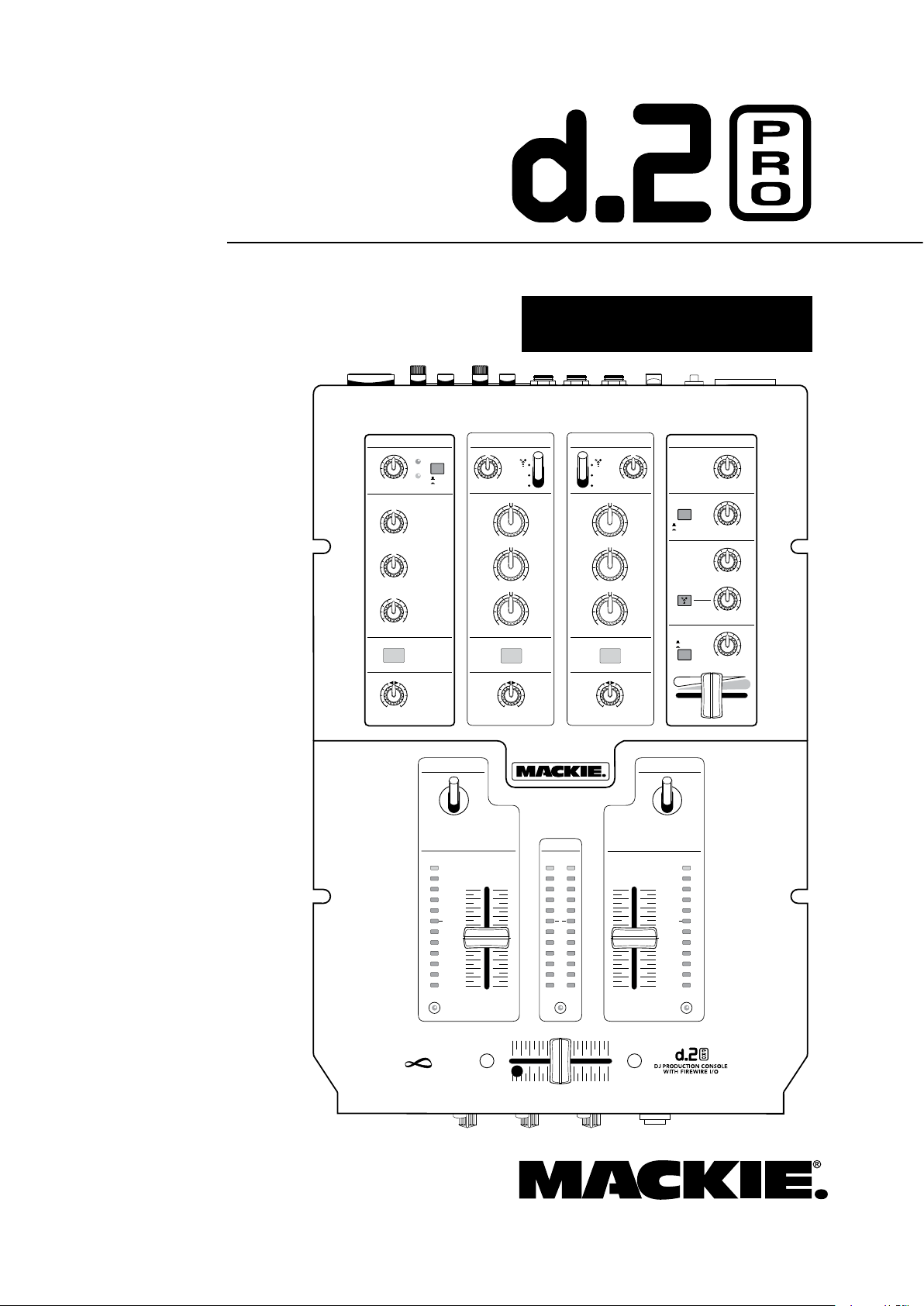
2-Channel DJ Production Console with FireWire
L R
MAIN
BA
OL
0
2
4
7
10
20
30
OL
0
2
4
7
10
20
30
OL
0
2
4
7
10
20
30
PGM
2
REVERSE
contact-free
cross-fader
infinium
PGM
1
LOW
MID
HIGH
PHONES
BOOTH
MAIN
SOURCE
EQ
FX
PAN BAL
LOW
MID
HIGH
LINE/
PHONO
CD
EQ
SIG
OL
MIC CONTROL
2
PGM
LEVEL
PGM
MAIN
STEREO
MONO
+50+3
RL
U
+15-15
U
+15-15
U
+15-15
SOURCE
EQ
BAL
LOW
MID
HIGH
LINE/
PHONO
CD
1
PGM
RL RL
KILL +10
KILL +10
KILL +10
KILL +10
KILL +10
KILL +10
OFF
ON
LEVEL
U
MAX
LEVEL
U
MAX
RETURN
SEND
LEVEL
MAX
LEVEL
MAX
LEVEL
MAX
MAX
MAX
PGM SOURCE
111
2
REVERSE REVERSE
48V
15
10
6
3
15
10
6
3
15
10
6
3
FX
ON
FX
OFF OFF OFF
OFF
OFF
OFF
OFF
TRANSFORM
(CENTER = MUTE) (CENTER = MUTE)
TRANSFORM
O W N E R ’ S M A N U A L
Page 2
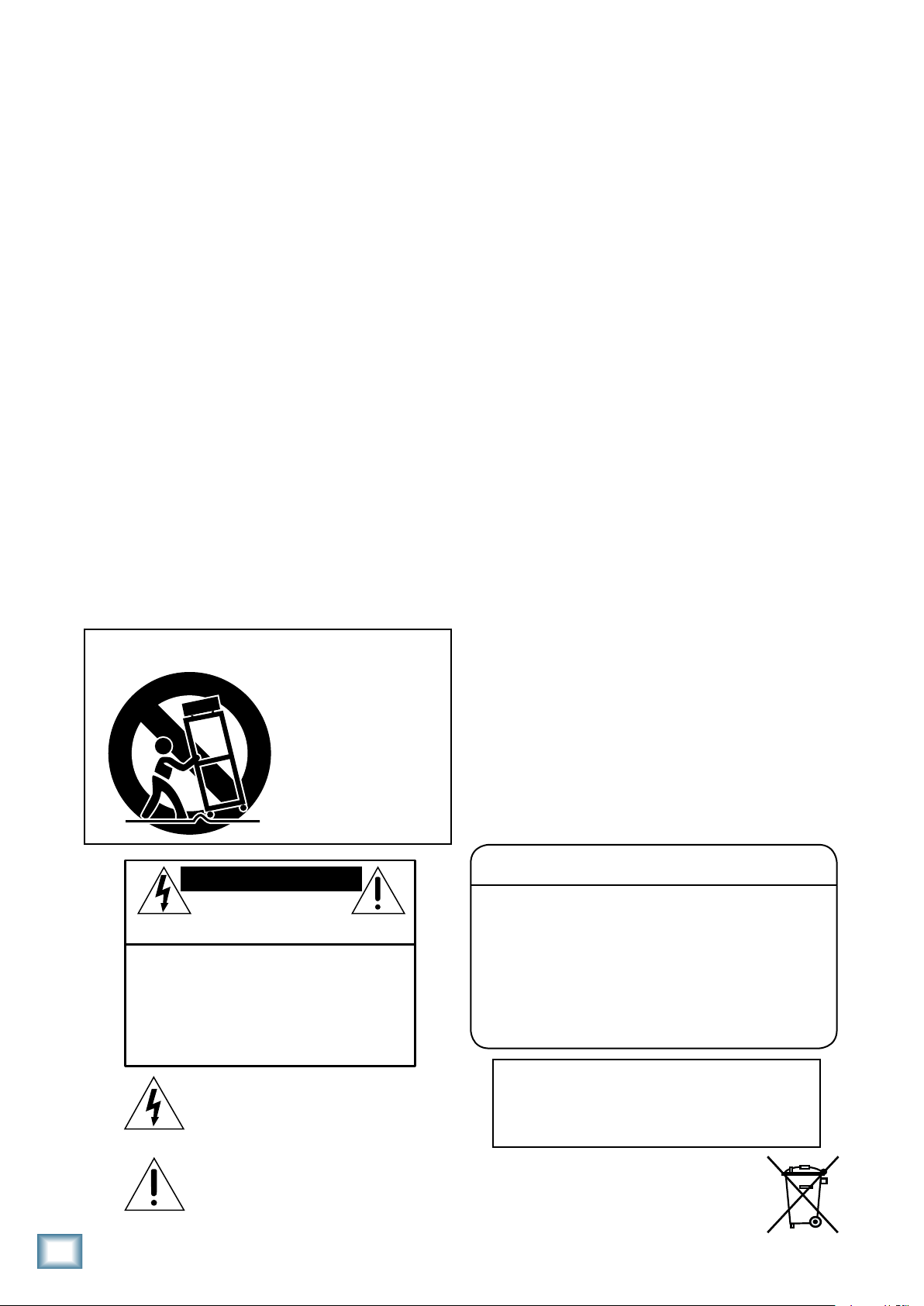
Important Safety Instructions
PORTABLE CART WARNING
Carts and stands - The
Component should be used
only with a cart or stand
that is recommended by
the manufacturer.
A Component and cart
combination should be
moved with care. Quick
stops, excessive force, and
uneven surfaces may cause
the Component and cart
combination to overturn.
CAUTION AVIS
RISK OF ELECTRIC SHOCK
DO NOT OPEN
RISQUE DE CHOC ELECTRIQUE
NE PAS OUVRIR
CAUTION: TO REDUCE THE RISK OF ELECTRIC SHOCK
DO NOT REMOVE COVER (OR BACK)
NO USER-SERVICEABLE PARTS INSIDE
REFER SERVICING TO QUALIFIED PERSONNEL
ATTENTION: POUR EVITER LES RISQUES DE CHOC
ELECTRIQUE, NE PAS ENLEVER LE COUVERCLE. AUCUN
ENTRETIEN DE PIECES INTERIEURES PAR L'USAGER. CONFIER
L'ENTRETIEN AU PERSONNEL QUALIFIE.
AVIS: POUR EVITER LES RISQUES D'INCENDIE OU
D'ELECTROCUTION, N'EXPOSEZ PAS CET ARTICLE
A LA PLUIE OU A L'HUMIDITE
The lightning flash with arrowhead symbol within an equilateral
triangle is intended to alert the user to the presence of uninsulated
"dangerous voltage" within the product's enclosure, that may be
of sufficient magnitude to constitute a risk of electric shock to persons.
Le symbole éclair avec point de flèche à l'intérieur d'un triangle
équilatéral est utilisé pour alerter l'utilisateur de la présence à
l'intérieur du coffret de "voltage dangereux" non isolé d'ampleur
suffisante pour constituer un risque d'éléctrocution.
The exclamation point within an equilateral triangle is intended to
alert the user of the presence of important operating and maintenance
(servicing) instructions in the literature accompanying the appliance.
Le point d'exclamation à l'intérieur d'un triangle équilatéral est
employé pour alerter les utilisateurs de la présence d'instructions
importantes pour le fonctionnement et l'entretien (service) dans le
livret d'instruction accompagnant l'appareil.
13.
1. Read these instructions.
2. Keep these instructions.
3. Heed all warnings.
4. Follow all instructions.
5. Do not use this apparatus near water.
6. Clean only with a dry cloth.
7. Do not block any ventilation openings. Install in accordance with the
manufacturer’s instructions.
8. Do not install near any heat sources such as radiators, heat registers,
stoves, or other apparatus (including amplifiers) that produce heat.
9. Do not defeat the safety purpose of the polarized or grounding-type
plug. A polarized plug has two blades with one wider than the other.
A grounding-type plug has two blades and a third grounding prong.
The wide blade or the third prong are provided for your safety. If the
provided plug does not fit into your outlet, consult an electrician for
replacement of the obsolete outlet.
10.
Protect the power cord from being walked on or pinched particularly at
plugs, convenience receptacles, and the point where they exit from the
apparatus.
11.
Only use attachments/accessories specified by the manufacturer.
d.2 Pro DJ Production Console
12.
Use only with a cart, stand, tripod, bracket, or table specified by the
manufacturer, or sold with the apparatus. When a cart is used, use
caution when moving the cart/apparatus combination to avoid injury
from tip-over.
Unplug this apparatus during lightning storms or when unused for long
periods of time.
14.
Refer all servicing to qualified service personnel. Servicing is required
when the apparatus has been damaged in any way, such as powersupply cord or plug is damaged, liquid has been spilled or objects have
fallen into the apparatus, the apparatus has been exposed to rain or
moisture, does not operate normally, or has been dropped.
15.
This apparatus shall not be exposed to dripping or splashing, and no
object filled with liquids, such as vases or beer glasses, shall be placed
on the apparatus.
16.
This apparatus has been designed with Class-I construction and must
be connected to a mains socket outlet with a protective earthing con
nection (the third grounding prong).
17.
This apparatus has been equipped with an all-pole, rocker-style AC
mains power switch. This switch is located on the rear panel and
should remain readily accessible to the user.
18. This apparatus does not exceed the Class A/Class B (whichever is
applicable)
set out in the radio interference regulations of the Canadian Department
of Communications.
ATTENTION — Le présent appareil numérique n’émet pas de bruits
radioélectriques dépassant las limites applicables aux appareils numériques de
class A/de class B (selon le cas) prescrites dans le réglement sur le brouillage
radioélectrique édicté par les ministere des communications du Canada.
19.
Exposure to extremely high noise levels may cause permanent hearing
loss. Individuals vary considerably in susceptibility to noise-induced
hearing loss, but nearly everyone will lose some hearing if exposed to
sufficiently intense noise for a period of time. The U.S. Government’s
Occupational Safety and Health Administration (OSHA) has specified
the permissible noise level exposures shown in the following chart.
-
limits for radio noise emissions from digital apparatus as
d. Pro DJ Production Console
According to OSHA, any exposure in excess of these permissible limits
could result in some hearing loss. To ensure against potentially danger
ous exposure to high sound pressure levels, it is recommended that all
persons exposed to equipment capable of producing high sound pres
sure levels use hearing protectors while the equipment is in operation.
Ear plugs or protectors in the ear canals or over the ears must be worn
when operating the equipment in order to prevent permanent hearing
loss if exposure is in excess of the limits set forth here.
Duration Per Day Sound Level dBA, Typical
In Hours Slow Response Example
8 90 Duoinsmallclub
6 92
4 95 SubwayTrain
3 97
2 100 Veryloudclassicalmusic
1.5 102
1 105 DavescreamingatSteveaboutdeadlines
0.5 110
0.25orless 115 Loudestpartsatarockconcert
WARNING — To reduce the risk of fire or
electric shock, do not expose this apparatus
to rain or moisture.
-
-
Page 3
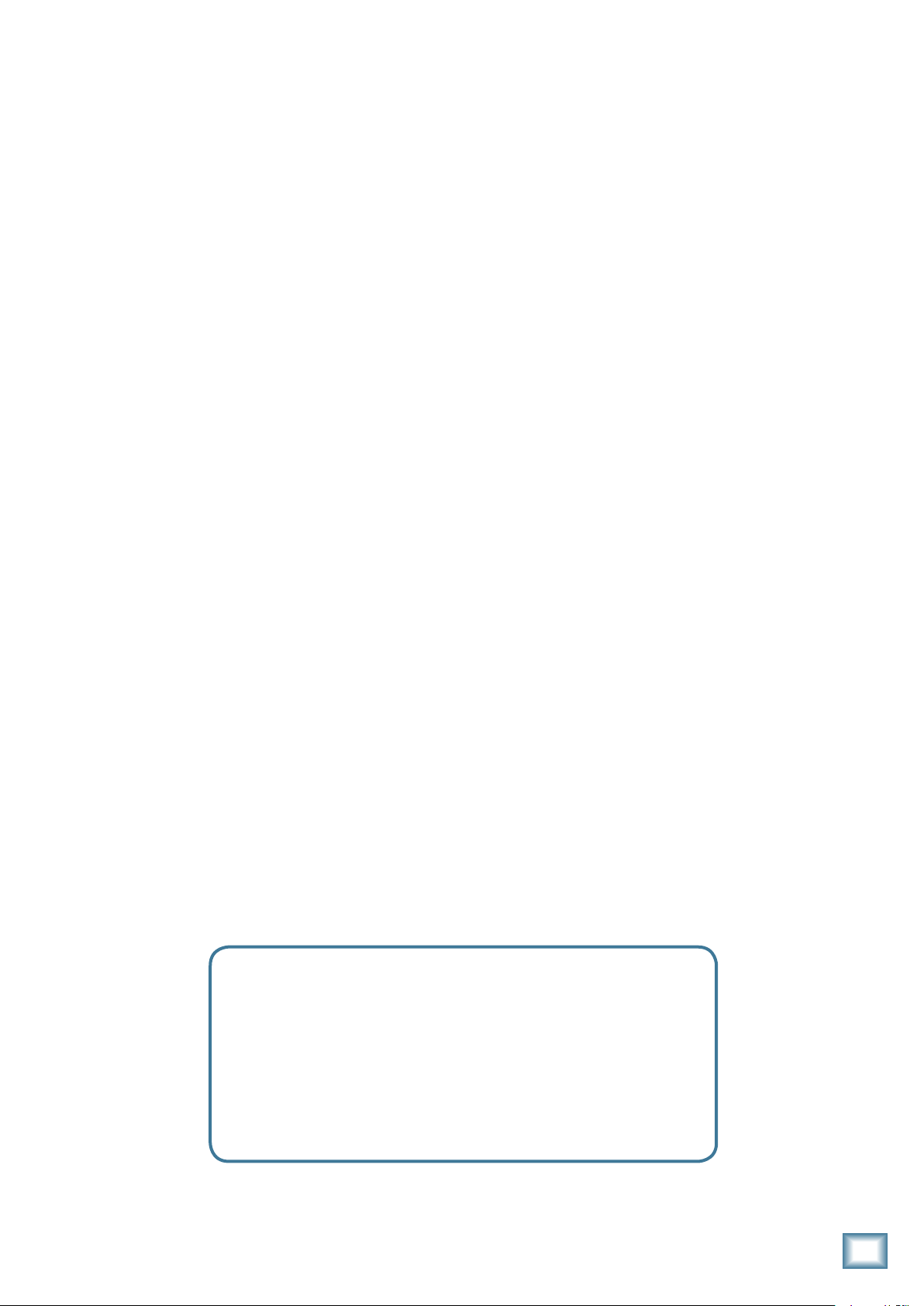
Contents
Owner’s Manual
SAFETY INSTRUCTIONS ........................................... 2
INTRODUCTION ...................................................... 4
GETTING STARTED ................................................... 5
HOOKUP DIAGRAMS............................................... 6
REAR PANEL FEATURES ......................................... 10
1. MIC INPUT ................................................ 10
2. CD INPUTS ................................................ 10
3. LINE/PHONO INPUTS ................................ 10
4. LINE/PHONO SWITCH ............................... 10
5. GND TERMINAL ......................................... 10
6. STEREO FX SEND ....................................... 10
7. STEREO FX RETURN ................................... 10
8. BOOTH OUTPUTS ....................................... 10
9. XLR MAIN OUTS ........................................ 11
10. LINE/MIC SWITCH ................................... 11
11. RCA MAIN OUTS ..................................... 11
12. LIVE/RECORD SWITCH ............................ 11
13. POWER SWITCH ...................................... 11
14. POWER RECEPTACLE ................................ 11
15. FIREWIRE ................................................ 11
MIC INPUT SECTION .............................................. 12
16. MIC LEVEL ............................................... 12
17. MIC SIGNAL LED ...................................... 12
18. MIC OL LED ............................................. 12
19. 48V PHANTOM POWER SWITCH .............. 12
20. HIGH EQ ................................................. 12
21. MID EQ ................................................... 12
22. LOW EQ .................................................. 12
23. ON SWITCH ............................................. 12
24. PAN ........................................................ 12
PROGRAM INPUT SECTION ................................... 13
25. LEVEL ...................................................... 13
26. SOURCE SELECT ....................................... 13
27. HIGH EQ ................................................. 13
28. MID EQ ................................................... 13
29. LOW EQ .................................................. 13
30. FX SWITCH ............................................. 13
31. BAL ......................................................... 13
CONTROL SECTION ................................................ 14
32. MAIN LEVEL ............................................ 14
33. BOOTH LEVEL .......................................... 14
34. STEREO/MONO ....................................... 14
35. FX SEND LEVEL ........................................ 14
36. FX RETURN LEVEL .................................... 14
37. FIREWIRE FX RETURN .............................. 14
38. PHONES LEVEL ........................................ 14
39. PGM/MAIN ............................................ 14
40. PGM SOURCE CUE CROSSFADER ............... 14
PROGRAM OUTPUT SECTION ................................. 15
41. TRANSFORM ........................................... 15
42. PROGRAM FADER .................................... 15
43. PGM LEVEL METERS ................................. 15
44. REVERSE LED ........................................... 15
45. MAIN LEVEL METERS ............................... 15
46. REVERSE LED ........................................... 16
47. CROSSFADER ........................................... 16
FRONT PANEL FEATURES ....................................... 17
48. CONTOUR ............................................... 17
49. REVERSE ................................................. 17
50. HEADPHONES JACK ................................. 17
APPENDIX A: SERVICE INFORMATION .................... 18
APPENDIX B: CONNECTIONS.................................. 20
APPENDIX C: TECHNICAL INFO............................... 21
APPENDIX D: TRANSFORM SWITCH ROTATION
AND FADER REPLACEMENT .................................... 24
APPENDIX E: FIREWIRE ......................................... 26
D.2 PRO LIMITED WARRANTY ............................... 31
Need help with your new d. Pro DJ Mixer?
• Visit www.mackie.com and click Support to nd:
FAQs, manuals, addendums, and user forums.
• Email us at: techmail@mackie.com.
• Telephone 1-800-898-11 to speak with one of our splendid
technical support representatives, (Monday through Friday,
from 7 a.m. to 5 p.m. PST).
Part No. SW0502 Rev. C 07/07
©2007 LOUD Technologies Inc. All Rights Reserved.
(Loosely based on a dream sequence in which the d.2 Pro wins the big
stock car competition, and takes his girl to the senior prom.)
Owner’s Manual
Page 4
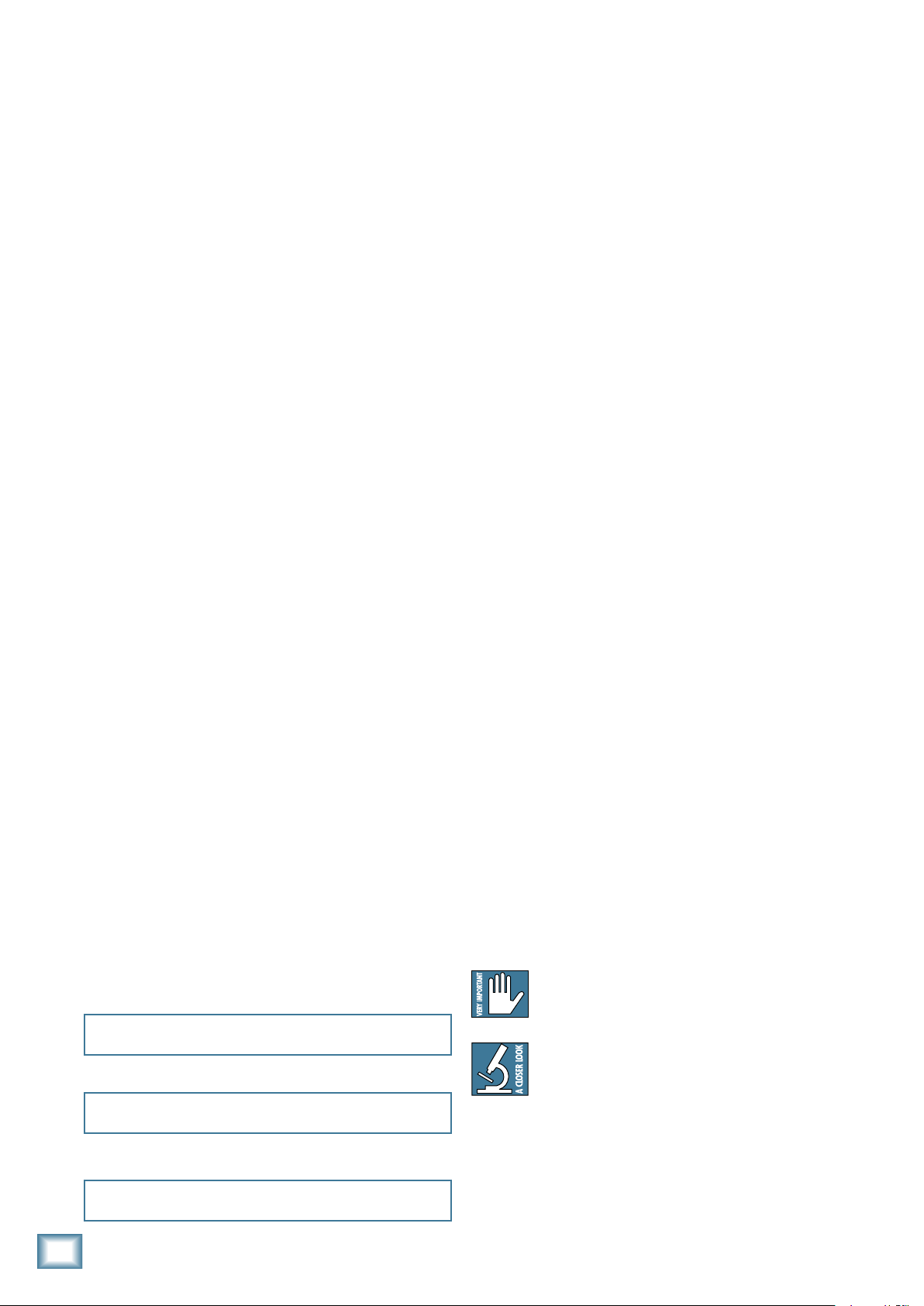
Introduction
Thank you for choosing a Mackie d.2 Pro DJ production console for scratch and club DJs. It contains all
your favorite features in a scratch mixer, along with
significant extras that you will come to appreciate.
The d.2 was the first DJ mixer made by Mackie. The
d.2 Pro builds upon the success of the d.2, making it
a truly professional product with the high-end performance you’ve come to expect from Mackie. Features
like our “built like a tank” construction, premium analog
circuitry, infinium™ contact-free crossfader, FireWire™
connectivity as standard, and “Planet Earth” power
supply add value to the d.2 Pro not found in any other
scratch mixer in its class.
FEATURES
• 2 Stereo program channels with FireWire, CD
and line/phono inputs.
• Built-in FireWire 13x6 interface provides easy
input from your computer to the program chan-
d.2 Pro DJ Production Console
Please write your serial number here for future
reference (i.e., insurance claims, tech support,
return authorization, etc.)
Purchased at:
Date of purchase:
nels and FX return, and easy outputs to the
computer from: program channels (direct and
post-EQ), microphone, FX bus and the main
mix. It has 24-bit resolution, and 44.1, 48, 88.2,
and 96 kHz sample rates.
• Sends the crossfader position over FireWire to
your computer via a MIDI controller message.
• Premium VCA-based design offers extremely
smooth fades and crossfades with very low
distortion characteristics.
• Program faders and crossfader have variable
contour curves and reverse switches.
• 3-Band EQ on each channel, with kill position
and backlit blue knobs.
• User-replaceable optical crossfader from
Infinium, with easily adjustable tension and
contour.
• Mackie mic preamp with 3-band EQ for proquality vocals through the d.2 Pro.
• Mackie phono preamplifiers on each channel.
• XLR main outputs with mic/line switch (mic
position allows stage connections with no D.I.
boxes required).
• RCA main outs with live/record switch
(record position delivers a pre-main out).
• Ultra bright main meters plus individual pro
gram meters for cueing and beat matching.
• Separate mono/stereo switchable booth output
on balanced TRS connectors.
• Stereo FX loop for outboard effects.
• Mighty strong construction to withstand the
rigors of DJ work.
• Integrated rack ears (Odyssey Battle Bridge
compatible).
• Removable top panel provides access to the
rotatable transform switches and to the
user-replaceable faders.
• “Planet Earth” power-supply operates on volt
ages between 100 and 240 VAC.
• Standard IEC power receptacle and power cord.
• Includes Tracktion, our
use, totally-amazing music production software.
• Certified for use with Tracktor
DJ production software for live scratching.
professional, easy-to-
®
Scratch
-
™
-
HOW TO USE THIS MANUAL
Please read the safety instructions on page 2 first.
The getting started guide on page 5 will help you get the
mixer set up fast so you can start using it right away.
Right after that are the ever popular hook-up diagrams
that show you some typical setups.
The features section describes every knob, button,
and connection point on the d.2 Pro, roughly following
the signal flow through the mixer from top to bottom.
For more information about a feature, locate its number
in the appropriate illustration, and find it in the nearby
paragraphs.
This icon marks information that is critically
important or unique to the d.2 Pro. For your
own good, read them and remember them.
This icon leads you to in-depth explanations
of features and practical tips. They usually
have some valuable nuggets of information.
Appendix A shows service and repair information.
Appendix B is a section on connectors.
Appendix C shows the specs and a block diagram.
Appendix D shows how to reposition the transform
switches, and replace the faders.
Appendix E shows details of the FireWire interface.
d. Pro DJ Production Console
Page 5
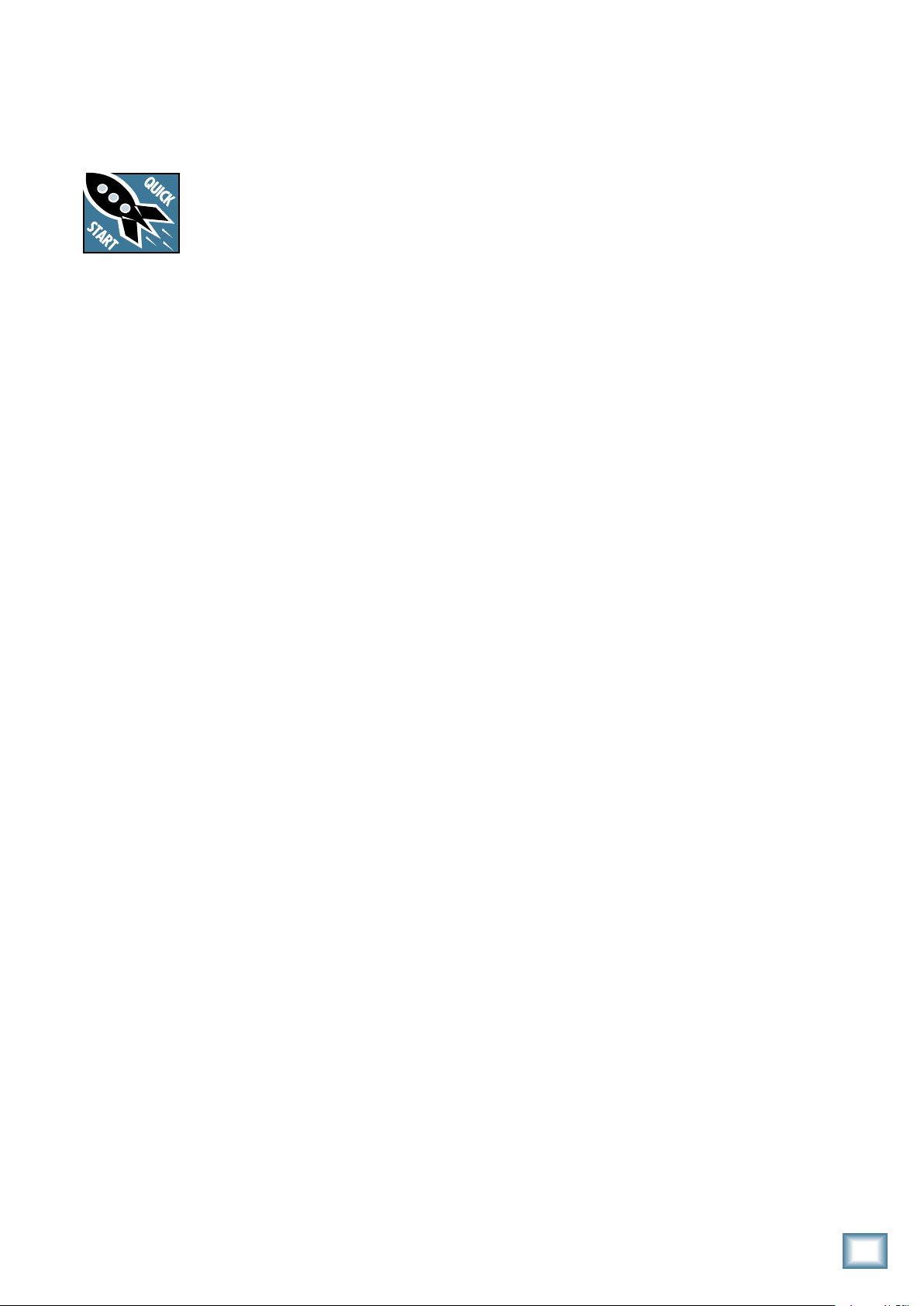
Getting Started
READ THIS PAGE!!
Even if you never read manuals, please
read and digest the safety instructions
on page 2, and this page before you
begin using the d.2 Pro mixer.
Zero the Controls
1. Turn the rear panel power switch off.
Owner’s Manual
Set the Levels
To set the level controls, it’s not even necessary to
hear what you’re doing at the outputs of the mixer. If
you want to listen while you work, plug headphones into
the phones jack on the front panel, then set the phones
knob up a little.
1. Select the input using the source switch.
2. Play something into the selected input. Be sure
that the volume of the input source is the same as
it would be during normal use. If it isn’t, you might
have to readjust these levels during the middle of a
set.
2. Turn down the level controls for mic, pgm 1 and
pgm 2, and center all EQ, pan, and bal controls.
3. Set all push button switches to their “out” positions.
4. In the control section (right hand side), turn all
the rotary knobs down, and the switches out.
5. Set the program faders fully down.
6. On the front panel, set the reverse switches out.
7. Center the crossfader.
Connections
If you already know how you want to connect the
d.2 Pro, go ahead and connect the inputs and outputs
the way you want them. If you just want to get sound
through the d.2 Pro, follow these steps:
1.
Plug a signal source to the d.2 Pro. This could be a:
• Microphone into the mic input
• Turntable into a phono input (push in the rear
panel line/phono switch)
• Line-level source such as a CD player into the
phono input (push out the line/phono switch)
• Line-level source such as a CD player into a CD
input.
2. If you are using the phono input, make sure you set
the line/phono switch correctly.
3. Connect cords from the d.2 Pro’s main outs (XLR or
RCA connectors on the rear panel) to your powered
speakers or amplifier.
4. Plug in the detachable linecord, connect it to a live
AC outlet, and turn on the d.2 Pro’s power switch.
5. If you have powered speakers, turn them on. Other
wise, hook up your speakers to the amp and turn it
on. Adjust your powered speaker or amplifier level
controls to however the
(This is usually all the way up.)
manufacturer recommends.
3. Center the transform switch. There will be no out
put, but the program meter will still work.
4. Adjust the channel’s rotary level control so that the
LEDs on the program meter stay around “0” and +3,
and never go higher than “+6.”
5. Apply some EQ if needed, (return to step 4 if you
do, just to check the levels are still OK).
6. Repeat for the other channel (if you want to).
Set the Mic Levels
1. To level the microphone input, keep the on button
off, and talk or sing at your highest expected level.
2. Adjust the mic level until the OL LED next to it only
comes on occasionally.
Instant Mixing
1.
To get sound out of the speakers, press the transform switch up (the latched position), turn up the
program fader,
comfortable listening level.
2. Sing and play. You’re a star! Bring in the other
channel, play with the crossfader, and generally
have fun.
and slowly
rotate the main control to a
FireWire
1. See Appendix E, page 26 for details of getting
started with FireWire.
Other Nuggets of Wisdom
-
• Always turn down the main, booth, and phone
knobs before making any connections.
• When you shut down your equipment, turn off the
amplifiers first. When powering up, turn on the
amplifiers last.
-
Owner’s Manual
5
Page 6
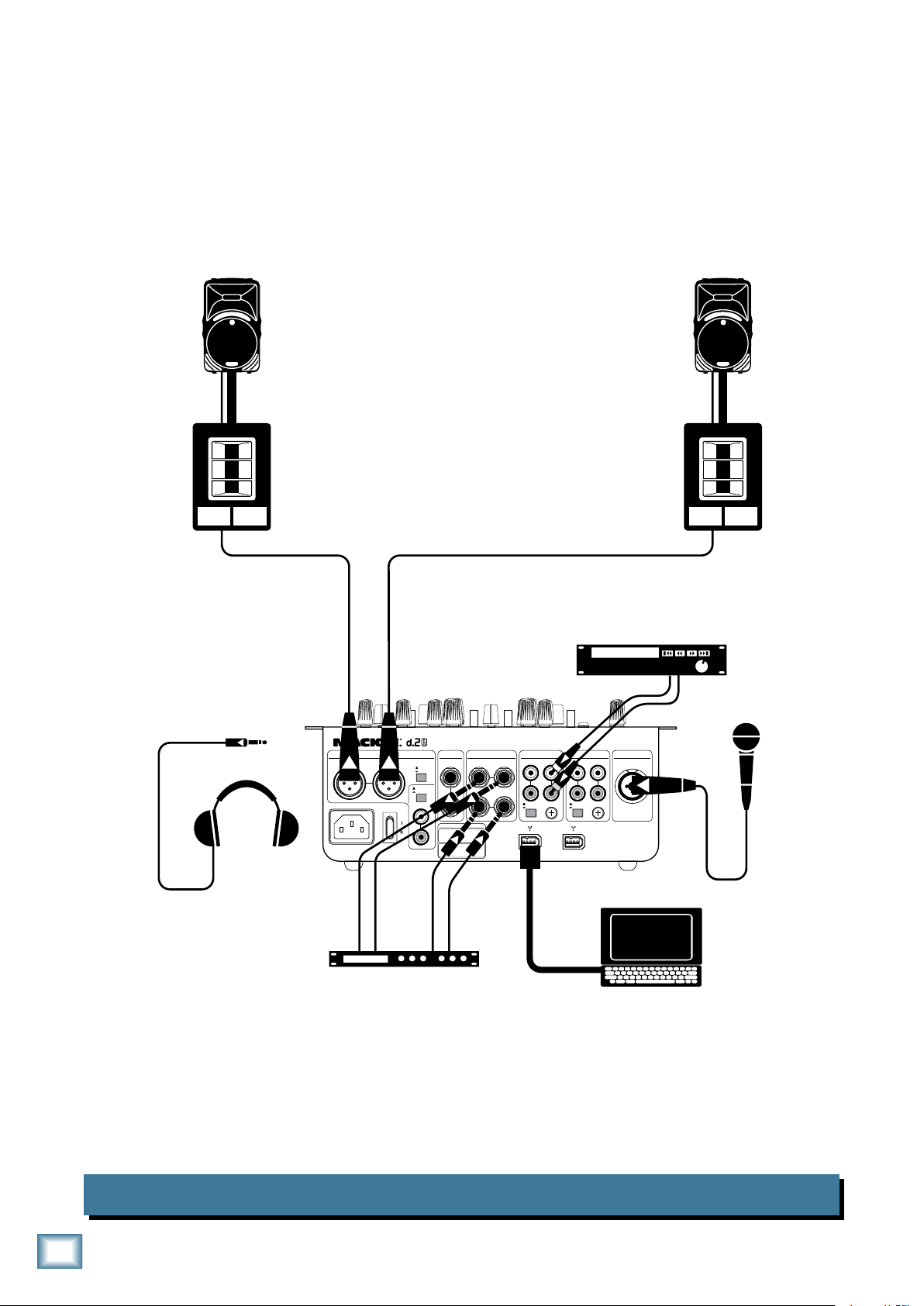
Hookup Diagrams
LINE
MIC
R R
PGM 2
MAIN OUT MIC
L LLLL R
PHONO CD
SEND
R
BOOTH
FX
GND
LINE
PHONO
RETURN
L(MONO) RR
L
R
LIVE
RECORD
~
100-240 VAC 50-60Hz 20W
PGM 1
LINE
PHONO
GND
PHONO CD
R R
LL
SERIAL / DATE CODE
Microphone
Headphones
Plug into
front panel
headphone jack
Effects Processor
Pro CD Player
Laptop Computer
SWA1501
Powered Subwoofer
SWA1501
Powered Subwoofer
SRM450
Powered Speaker
Main Left
Main Left
Main Right
SRM450
Powered Speaker
Main Right
d.2 Pro DJ Production Console
This diagram shows a CD player and microphone connected, with an effects device in the FX loop, and
a laptop attached. Various popular DJ software such as Traktor™, PCDJ™, and MixVibes™, can be used
with the d.2 Pro via the Fire Wire connection. The main wonder mix can be recorded with software such
as Tracktion.
Mobile DJ System: Rental, or Wedding
d. Pro DJ Production Console
Page 7

Owner’s Manual
LINE
MIC
R R
PGM 2
MAIN OUT MIC
L LLLL R
PHONO CD
SEND
R
BOOTH
FX
GND
LINE
PHONO
RETURN
L(MONO)
RR
L
R
LIVE
RECORD
~
100-240 VAC 50-60Hz 20W
PGM 1
LINE
PHONO
GND
PHONO CD
R R
LL
cup of tea
(optional)
Microphone
Headphones
Plug into
front panel
headphone jack
Turntable with phono-level output
ground wire
Turntable with phono-level output
Laptop Computer
ground wire
This diagram shows two turntables and a microphone, with the laptop connected for recording and
playing.
The output from various software, such as Reason™, Live™, Tracktion™, and Logic™ can be sent to the
program channels for mixing, and the final mix recorded for broadcast/podcasting. This is also a nice
setup for recording your record collection for posterity.
You could play timecode vinyl and set up a virtual turntable on the laptop. In this way, you can use the
physical turntable to control any musical tracks added to the virtual turntable. (See page 27 for more
timecode information.)
Radio Show Recording/Podcasting/having a good old time
Owner’s Manual
7
Page 8
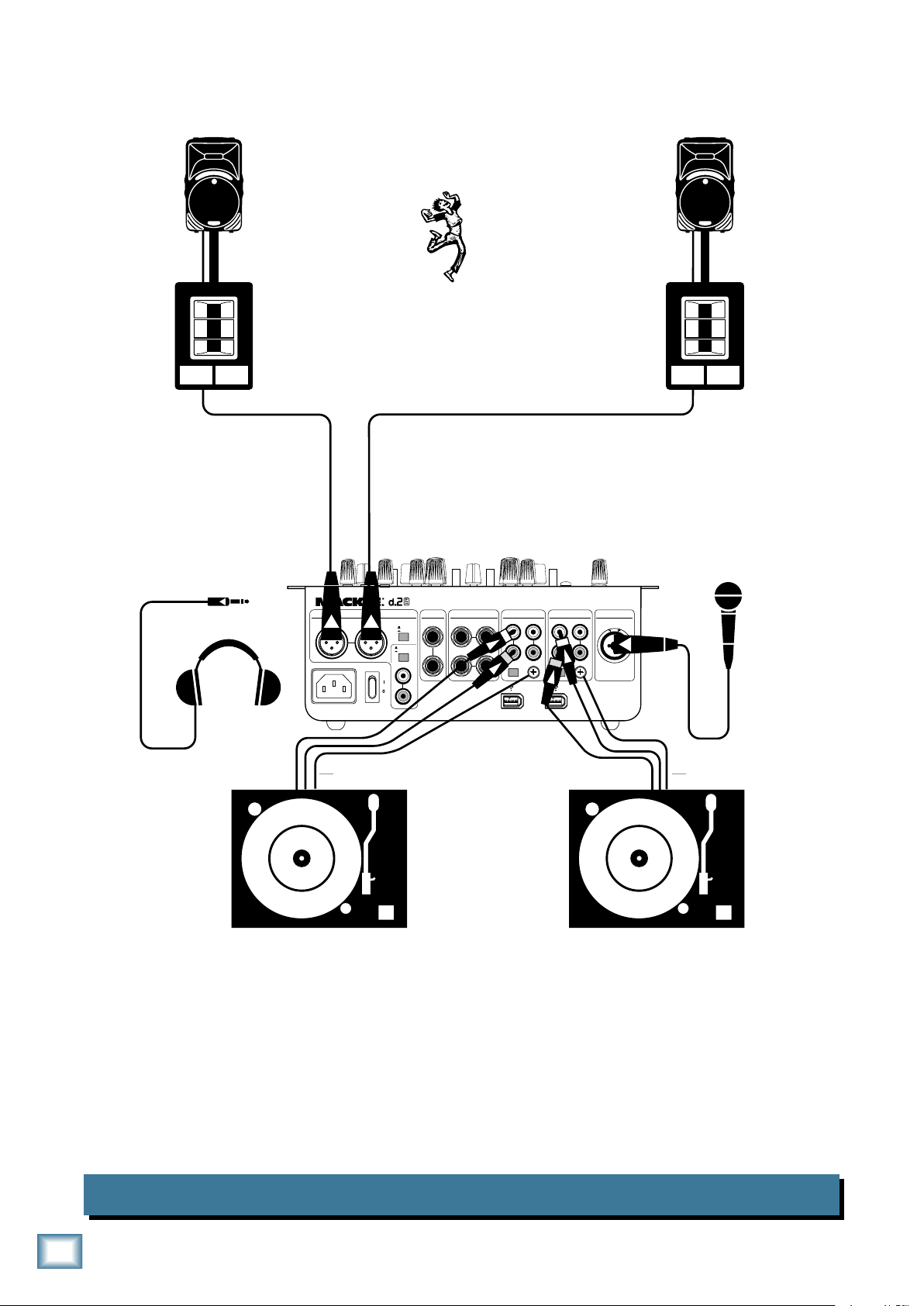
d.2 Pro DJ Production Console
LINE
MIC
R R
PGM 2
MAIN OUT MIC
L LLLL R
PHONO CD
SEND
R
BOOTH
FX
GND
LINE
PHONO
RETURN
L(MONO)
RR
L
R
LIVE
RECORD
~
100-240 VAC 50-60Hz 20W
PGM 1
LINE
PHONO
GND
PHONO CD
R R
LL
SRM450
Powered Speaker
Main Left
SWA1501
Powered Subwoofer
Main Left
Main Right
Microphone
Headphones
Plug into
front panel
headphone jack
SRM450
Powered Speaker
Main Right
SWA1501
Powered Subwoofer
Turntable with phono-level output
ground wire
Turntable with phono-level output
ground wire
Here we show the d.2 Pro being used at wild Mackie parties. Who said that project managers couldn’t
dance?
8
d. Pro DJ Production Console
Two-Turntable Portable System
Page 9
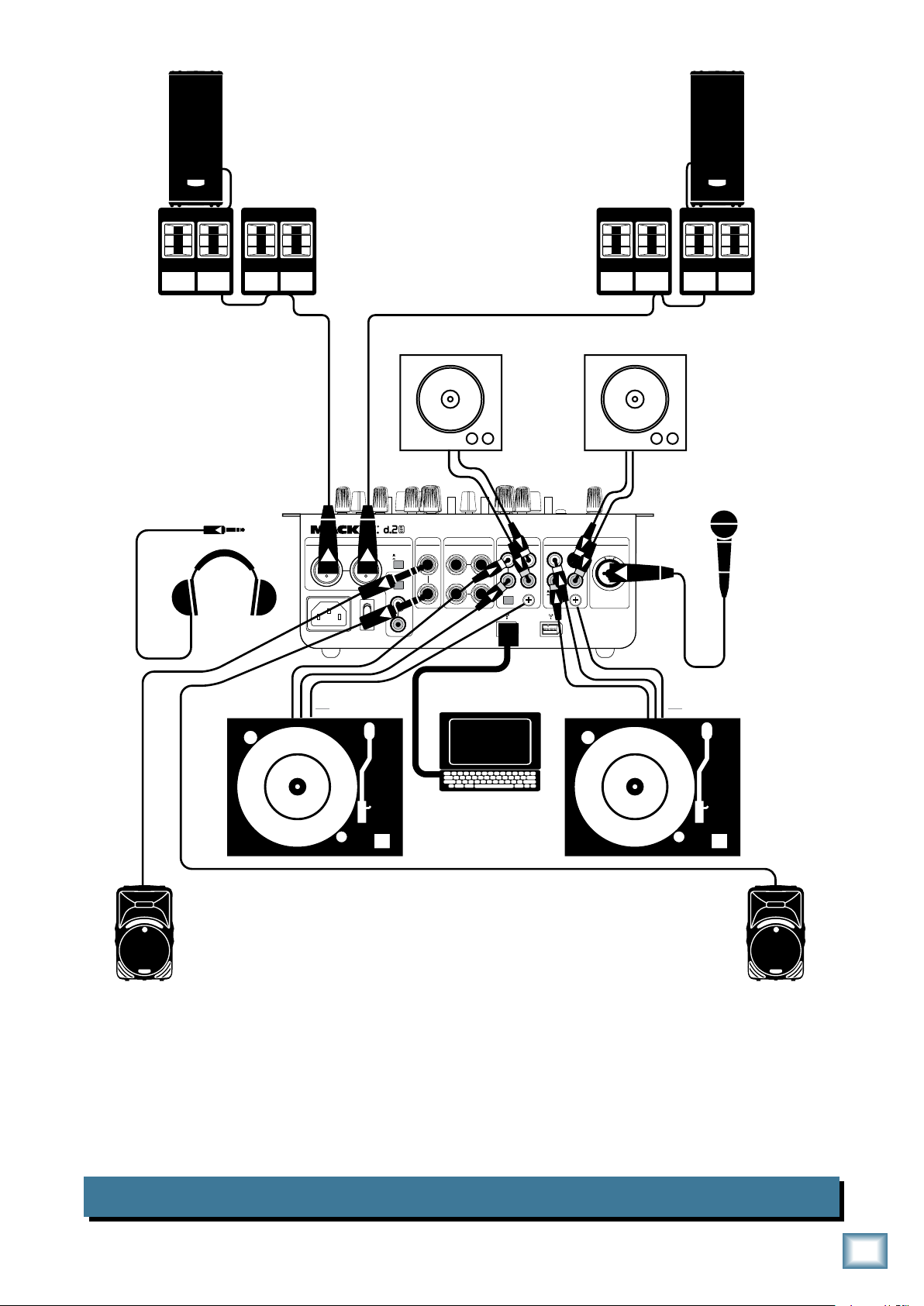
Owner’s Manual
LINE
MIC
R R
PGM 2
MAIN OUT MIC
L LLLL R
PHONO CD
SEND
R
BOOTH
FX
GND
LINE
PHONO
RETURN
L(MONO)
RR
L
R
LIVE
RECORD
~
100-240 VAC 50-60Hz 20W
PGM 1
LINE
PHONO
GND
PHONO CD
R R
LL
Microphone
Headphones
Plug into
front panel
headphone jack
Turntable (PGM 2)
with phono-level output
ground wire
Laptop Computer
Turntable (PGM 1)
with phono-level output
SRM450 Powered Speaker
Booth Left
Booth Left
Booth Right
Main Left
Main Right
SRM450 Powered Speaker
Booth Right
ground wire
SA1532z
Powered Speaker
Main Left
SWA1801
Powered
Subwoofers
SA1532z
Powered Speaker
Main Right
SWA1801
Powered
Subwoofers
CD Turntable (PGM 2) CD Turntable (PGM 1)
Here the d.2 Pro inputs are fed with conventional sources, and the FireWire connection is used to record the master mix output to computer, using the included Tracktion software (for example). The program
channels can also be recorded to the computer separately, for added flexibility later in working with the
recorded performance. The source select switch can be used to quickly select either the turntable, CD
deck, or FireWire as the input to program 1 or 2, without the need for repatching.
Note: The conventional turntables can be used with timecode vinyl, even when they are not selected
manually with the d.2 Pro source select switches.
Club System
Owner’s Manual
9
Page 10
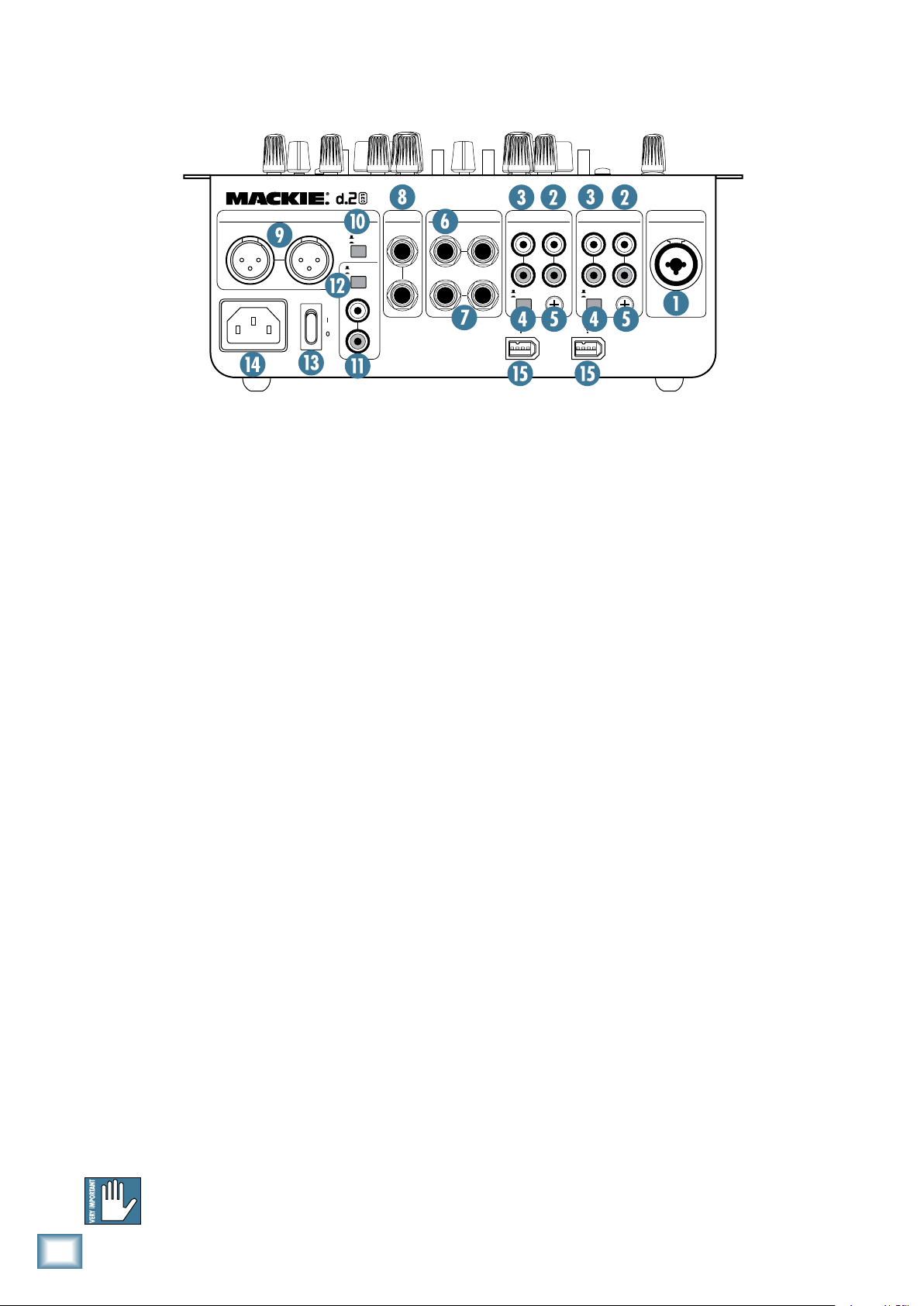
Rear Panel Features
LINE
MIC
R R
PGM 2
MAIN OUT
MIC
L LLLL R
PHONO CD
SEND
R
BOOTH
FX
GND
LINE
PHONO
RETURN
L(MONO)
R
R
L
R
LIVE
RECORD
~
100-240 VAC 50-60Hz 20W
PGM 1
LINE
PHONO
GND
PHONO CD
R R
LL
1. MIC Input
This is a Neutrik “combo” input connector that accepts either a balanced male XLR connector or a 1/4"
balanced or unbalanced connector. Professional mics
usually have XLR connectors, while consumer or semi-
d.2 Pro DJ Production Console
pro mics often have 1/4" connectors.
The mic input signal is routed through the mic input
section, mic EQ, and then to the main mix bus.
. CD Inputs
These RCA jacks accept a stereo line-level signal from
a CD player or other line-level playback device, such as
an MP3 player.
. LINE/PHONO Inputs
These RCA jacks accept a stereo phono-level signal
from a turntable (when the line/phono [4] switch is
pushed in), or from a line-level playback device such as
a CD player or MP3 player (when the line/phono switch
is out). Check that your turntable has a phono-level
output and a moving-magnet cartridge.
. LINE/PHONO Switch
If you connect a turntable with phono-level outputs
to the line/phono inputs [3], push this switch in to
select the phono-level input stage, which includes an
RIAA preamp for proper re-equalization of the incoming
phono signal.
If you are connecting a line-level playback device like
a CD or MP3 player, leave this switch out to select the
line-level preamp.
10
Do not press it in if you have a line-level
signal connected.
d. Pro DJ Production Console
5. GND Terminal
These terminals are provided to connect a ground
wire from your turntable(s) to the d.2 Pro. Most turntables provide a ground wire to connect to the preamp
for the purpose of eliminating “hum” in the audio signal.
Simply turn the ground terminal on the d.2 Pro counterclockwise to loosen it, wrap the end of the ground wire
clockwise around the terminal, and hand-tighten the
ground terminal for a secure ground connection.
. Stereo FX SEND
These 1/4" TRS jacks provide a balanced line-level
output signal from the stereo FX Send bus. Use these to
connect to the inputs of an external effects processor.
You can also use an unbalanced 1/4" TS connector.
7. Stereo FX RETURN
These 1/4" TRS jacks accept a balanced line-level
signal from an external effects processor. They will also
accept an unbalanced 1/4" TS connector.
If you are using a stereo effects processor, connect
its left and right outputs to the corresponding left and
right FX return jacks. If it is a mono effects processor,
connect its output signal to the left FX return jack, and
it will appear on both the left and right main mix bus.
8. BOOTH Outputs
These 1/4" TRS jacks provide a balanced line-level
signal from the main mix bus, prior to the rotary main
level control [32]. Use these to connect to a pair of
powered monitor speakers (or to the inputs of an amplifier powering the monitor speakers in the booth). If you
only have one monitor speaker, just use one of the booth
outputs and push in the booth stereo/mono switch [34]
in the control section on the top panel.
Page 11

9. XLR MAIN OUTs
R R
PGM 2
MIC
L LLLL R
PHONO CD
R
GND
LINE
PHONO
PGM 1
LINE
PHONO
GND
PHONO CD
R R
LL
Owner’s Manual
1. POWER Switch
These male XLR connectors provide a balanced micor line-level signal from the main level control [32]. The
line/mic switch [10] determines if it is a mic-level or
line-level output. Connect these to the balanced inputs
of the active speakers, or power amplifier(s) powering
your main speakers.
If you are connecting the d.2 Pro main out to an unbalanced input, use the RCA main outs [11] instead.
Balanced connections offer better immunity
to external noise (specifically, hum and buzz)
than unbalanced connections. Because of
this, it is the preferred interconnect method,
especially in cases where very long lengths of cable are
being used. A long unbalanced cable carries with it more
opportunity for noise to get into the system — having
balanced cables means very little noise will enter the
system. If you must use an unbalanced connection, keep
the cable length to 10 feet or less (3 meters).
10. LINE/MIC Switch
If you are connecting the XLR main outs [9] to linelevel inputs like a power amplifier’s inputs, leave this
switch out, in the line position.
If you are using the d.2 Pro as a submixer and connecting the XLR main outs to the mic inputs of another
mixer, push this switch in to the mic position. This
inserts a 30 dB pad to reduce the output signal to a mic
level. This feature allows you to connect the d.2 Pro
output directly to a snake without using direct boxes.
11. RCA Main Outs
These RCA connectors provide an unbalanced linelevel signal from the main out, either pre- or post-main
level control [32], depending on the setting of the
live/record switch [12].
When the power switch is turned on, power is sup-
plied to the d.2 Pro and the cool blue EQ knobs light up.
1. Power Receptacle
This is a standard 3-prong IEC power connector.
Connect the detachable linecord (included in the box
with your d.2 Pro) to the power receptacle, and plug the
other end of the linecord into an AC outlet.
The d.2 Pro has a universal power supply that can
accept any AC voltage from 100 VAC to 240 VAC. No need
for voltage select switches. It will work virtually anywhere in the world. It is less susceptible to voltage sags
or spikes than conventional power supplies, providing
greater electromagnetic isolation and better protection
against AC line noise.
15. FIREWIRE Connections
FireWire (a.k.a. IEEE 1394) is a highspeed serial I/O interface for connecting
digital devices. The d.2 Pro has two FireWire connectors
for transferring digital audio to and from the digital
audio workstation running on your laptop computer. Use
either connector.
The FireWire interface provides a total of 13 audio
outputs to your computer, including:
• Main mix outputs L/R (2 outputs)
• FX sends L/R (2 outs)
• Post-EQ microphone (1 out)
• Post-EQ program channel L/R (4 outs)
• Line/phono direct program L/R (4 outs)
The main output signals are pre-main level control
[32], so they are independent of any adjustments made
to the main level control. This allows you to easily record your live performance directly to your laptop.
1. LIVE/RECORD Switch
When this switch is out (live position), the RCA main
outs provide the signal just after the main level control
[32], so it essentially provides the same signal as the
XLR main outs [9], except it is an unbalanced signal
rather than a balanced one.
When this switch is pushed in (record position), the
RCA main outs provide the signal just prior to the main
level control. This allows you to make a stereo recording
that is not affected by main out level changes during a
performance.
The FireWire interface also lets you use your com-
puter to playback six channels into the d.2 Pro:
• Program 1 L/R (2 inputs)
• Program 2 L/R (2 inputs)
• FX Returns L/R (2 inputs)
The FireWire program source for pgm 1 and pgm 2 is
selected using the source select switch [26]. Two other
FireWire channels can be returned to the main mix by
pressing the FireWire FX return switch [37].
See Appendix E on page 26 for more FireWire details.
The block diagram on page 23 shows the points where
FireWire signals enter and leave the mixer.
Owner’s Manual
11
Page 12

Top Panel Features
LOW
MID
HIGH
PHONES
BOOTH
MAIN
SOURCE
EQ
FX
PAN BAL
LOW
MID
HIGH
LINE/
PHONO
CD
EQ
SIG
OL
MIC CONTROL
2
PGM
LEVEL
PGM
MAIN
STEREO
MONO
+50+3
RL
U
+15-15
U
+15-15
U
+15-15
SOURCE
EQ
BAL
LOW
MID
HIGH
LINE/
PHONO
CD
1
PGM
RL RL
KILL +10
KILL +10
KILL +10
KILL +10
KILL +10
KILL +10
OFF
ON
LEVEL
U
MAX
LEVEL
U
MAX
RETURN
SEND
LEVEL
MAX
LEVEL
MAX
LEVEL
MAX
MAX
MAX
PGM SOURCE
111
2
48V
FX
ON
FX
OFF OFF OFF
OFF
OFF
OFF
OFF
MIC Input Section
1. MIC LEVEL
This knob adjusts the gain of
the mic preamp for any microphone plugged into the mic input
jack [1]. It ranges from +3 dB to
+50 dB, with a fixed gain of
+10 dB, giving an effective gain
range of +13 dB to +60 dB. Adjust
this so that the loudest speaking
or shouting that you do into the
microphone just barely lights the
OL LED [18]. This gives you the
best signal-to-noise ratio for the
mic preamp.
17. MIC SIGNAL LED
d.2 Pro DJ Production Console
This green LED is a signal present indicator. It lights
when the microphone signal reaches –20 dBu, to give
you a clue that the microphone is working.
18. MIC OL LED
1. MID EQ
This knob gives you up to 15 dB of boost and cut at
2.5 kHz. At the center position the mid EQ has no effect
on the signal.
This LED lights when the microphone signal reaches
6 dB below clipping. It’s okay if this LED blinks occasionally, but if it is blinking frequently or lit continuously, turn down the mic level control [16] until it just
blinks occasionally.
19. 8V Phantom Power Switch
If your microphone is a condenser design, it probably
requires phantom power to operate. Push in this switch
to supply 48 VDC to pins 2 and 3 of the XLR microphone
connector.
Dynamic microphones, like Shure’s SM57 and SM58,
do not require phantom power. However, phantom
power will not harm most dynamic microphones should
you accidentally plug one in while the phantom power
is turned on. Check your microphone’s user’s manual if
you are not sure whether your microphone needs phantom power or not.
0. HIGH EQ
and cut at 12 kHz and above. At the center position the
high EQ has no effect on the signal.
1
This knob gives your mic signal up to 15 dB of boost
d. Pro DJ Production Console
. LOW EQ
This knob gives you up to 15 dB of boost and cut at
80 Hz and below. At the center position the low EQ has
no effect on the signal.
. ON
Press this switch in to send the microphone signal to
the main outputs, otherwise, your dulcet tones will not
be heard, and people will say “huh?”
. PAN
This knob adjusts the amount of microphone signal
that is sent to the left versus the right main outputs.
When the knob is turned hard left, the signal feeds only
the left main out, and when the knob is turned hard
right, it only feeds the right main out. When the knob is
in the center, the microphone signal is sent equally to
the left and right main mix. The fiendish design of the
pan circuit allows “constant pan power,” where the average audio output level remains constant for all positions
of the pan control.
Page 13

Program Input Section
5. LEVEL
This knob adjusts the gain of the program input
signals selected by the position of the source select
switch [26]. This knob ranges from off to +13 dB of
gain at maximum. Adjust this with your good eye on the
program meters [43], so the level is typically bouncing
between the 0 and +6 LEDs.
. SOURCE Select
This switch selects one of three possible input sources
for the program channel:
FireWire: The signal coming in from the FireWire
interface is selected as the source.
Line/phono: The signal connected to the phono
input [3] is selected. This could be from a
turntable or from a line-level playback device,
depending on the setting of the line/phono
switch [4].
Owner’s Manual
0. FX
Press this switch in to send the program signal to
the FX send outputs [6]. This allows you to send the
signal to an external effects processor, or even provide
a direct feed for the program signal to another mixer.
This switch will route the program signal to the FX send
output connectors, interrupting the signal to the main
outputs. If there is no effects processor connected to the
FX send and returns, then the program signal is muted.
1. BAL
This knob works like the balance control on a home
stereo. Turning the knob to the left turns down the right
side, and turning the knob to the right turns down the
left side. When the control is in the center, the left and
right sides are equally as loud (assuming the left and
right inputs are equal loudness).
CD: The signal connected to the CD input [2] is
selected.
Using this heavy duty switch, you can have signals
coming in on all three inputs, and quickly change
from one input source to another, without the need for
repatching.
7. HIGH EQ
This knob gives you up to 10 dB of boost at 4 kHz and
above, and turns off the signal at 4 kHz and above when
the knob is turned to the kill position. At the center
position, the high EQ has no effect on the signal.
8. MID EQ
This knob gives you up to 10 dB of boost at 1 kHz, and
turns off the signal at 1 kHz when the knob is turned to
the kill position. At the center position, the mid EQ has
no effect on the signal.
9. LOW EQ
This knob gives you up to 10 dB of boost at 300 Hz
and below, and turns off the signal at 300 Hz and below
when the knob is turned to the kill position. At the center position, the low EQ has no effect on the signal.
When all three EQ knobs are turned to the kill position, the signal is effectively muted and no signal passes
through to the output.
Owner’s Manual
1
Page 14

Control Section
LOW
MID
HIGH
PHONES
BOOTH
MAIN
SOURCE
EQ
FX
PAN BAL
LOW
MID
HIGH
LINE/
PHONO
CD
EQ
SIG
OL
MIC CONTROL
2
PGM
LEVEL
PGM
MAIN
STEREO
MONO
+50+3
RL
U
+15-15
U
+15-15
U
+15-15
SOURCE
EQ
BAL
LOW
MID
HIGH
LINE/
PHONO
CD
1
PGM
RL RL
KILL +10
KILL +10
KILL +10
KILL +10
KILL +10
KILL +10
OFF
ON
LEVEL
U
MAX
LEVEL
U
MAX
RETURN
SEND
LEVEL
MAX
LEVEL
MAX
LEVEL
MAX
MAX
MAX
PGM SOURCE
111
2
48V
FX
ON
FX
OFF OFF OFF
OFF
OFF
OFF
OFF
. MAIN LEVEL
This knob adjusts the
main output level at the
main out XLRs [9] (and
to the RCA main outs
[11] when the live/record switch [12] is out).
(Remember, when the live
record switch is pushed in,
the RCA main outs are not
affected by the main level
control.)
. BOOTH LEVEL
This knob adjusts the
output level at the booth
outputs [8].
d.2 Pro DJ Production Console
. STEREO/MONO
Leave it pressed out if the wet return signals come
into the FX return jacks [7] from an external processor.
With this switch up, the booth outputs [8] provide a
stereo left and right output of the main mix. Push the
switch in to combine the left and right signals to mono if
you only have one booth monitor speaker.
5. FX SEND LEVEL
This knob controls the amount of signal being sent
to FX send outputs [6]. Adjust this knob to provide an
appropriate input signal level to your external effects
processor (or whatever you have connected to the FX
sends). It ranges from off to +13 dB at maximum.
Note: The FX sends are affected by the transform
switches [41], so if you mute a pgm channel with the
transform switch, the FX send for that pgm channel is
muted as well.
. FX RETURN LEVEL
This adjusts the signal level coming from your external effects processor via the FX return jacks [7]. Use
it to adjust the processed signal going to the main mix
bus. It ranges from off to +13 dB at maximum.
7. FIREWIRE FX RETURN
Press this in if the FX return comes from your computer via FireWire. For example, a processed (wet)
audio signal to add to the main mix.
1
d. Pro DJ Production Console
8. PHONES LEVEL
This controls the volume of the phones output from
off to maximum gain.
Turn it to off before connecting and putting
on headphones. Increase it slowly to a safe
listening level. See headphone jack [50] on
page 17.
9. PGM/MAIN
Use this switch to select the source for the headphones signal. When the switch is up (pgm position),
the signal is tapped just after the bal control [31] on
the pgm channels. You can use the pgm source crossfader [40] to fade between pgm 1 and pgm 2.
When the switch is down (main position), the signal
is tapped from the main mix bus, just before the main
level control [32].
0. PGM SOURCE
When the pgm/main switch [39] is up (in the pgm
position), you can use this crossfader to listen to pgm 1
and pgm 2 in the headphones. When the crossfader is all
the way to the left, pgm 1 is heard in the headphones.
When the crossfader is all the way to the right, pgm 2
is heard in the headphones. When the knob is in the
center, the headphones get an even mix of pgm 1 and 2.
Note: When the pgm/main switch is down (main position), this control has no effect on the phones output.
Page 15

Program Output Section
L R
MAIN
BA
OL
0
2
4
7
10
20
30
OL
0
2
4
7
10
20
30
OL
0
2
4
7
10
20
30
PGM
2
REVERSE
contact-free
cross-fader
infinium
PGM
1
LOW
MID
HIGH
PHONES
BOOTH
MAIN
SOURCE
EQ
FX
PAN BAL
LOW
MID
HIGH
LINE/
PHONO
CD
EQ
SIG
OL
MIC CONTROL
2
PGM
LEVEL
PGM
MAIN
STEREO
MONO
+50+3
RL
U
+15-15
U
+15-15
U
+15-15
SOURCE
EQ
BAL
LOW
MID
HIGH
LINE/
PHONO
CD
1
PGM
RL RL
KILL +10
KILL +10
KILL +10
KILL +10
KILL +10
KILL +10
OFF
ON
LEVEL
U
MAX
LEVEL
U
MAX
RETURN
SEND
LEVEL
MAX
LEVEL
MAX
LEVEL
MAX
MAX
MAX
PGM SOURCE
111
2
REVERSE REVERSE
48V
15
10
6
3
15
10
6
3
15
10
6
3
FX
ON
FX
OFF OFF OFF
OFF
OFF
OFF
OFF
TRANSFORM
(CENTER = MUTE) (CENTER = MUTE)
TRANSFORM
1. TRANSFORM
The transform switch
has three positions: latching, center, and momentary.
When the switch is
latched, this program’s
signal is on, and passes
through to the outputs.
When the switch is in
the center position, this
program’s signal is muted
at the outputs and FX
sends.
The other position is
a momentary version of
the latched position (in
other words, it won’t stay
there when you let go of
it), and allows the signal to pass as long as the switch is
held down. Let go of the switch, and the signal is muted
again. This lets you quickly use the transform switch for
“stutter” effects.
If you prefer, you can rotate the transform switch 45º
or 90º so the switch moves diagonally or horizontally instead of vertically. See Appendix D on page 24 for more
information.
Note: If this switch is in the center position, the
program can still be heard and cued in the headphones
if the pgm/main switch [39] is up.
. PGM LEVEL METERS
These meters have 12 LEDs, ranging from –30 to +20
(OL). They indicate the summed-mono signal strength
of the pgm signals just before the bal controls [31]. The
meters are not affected by the program faders [42].
Typically, you want to see these meters bouncing
between the “0” and the “+6” LEDs. It is okay if the OL
LED lights occasionally, but if it lights frequently or
continuously, turn down the pgm level control [25] until
the OL LED blinks occasionally or not at all.
Owner’s Manual
. PROGRAM FADER
This controls the volume for the pgm signal being
sent to the main mix bus. The characteristics of how the
fader affects the audio signal are determined by the corresponding front panel contour control [48] and reverse
switch [49].
(voltage-controlled amplifiers) that determine the gain
of the signal. This is a very good thing, by the way, as the
audio will not be affected by any scratchy electrical contacts, and the design allows for customizing the fader
action using the contour and reverse controls.
These faders have a very light touch and are
designed to last the lifetime of the d.2 Pro.
No audio passes through these faders. Rather,
they send a control voltage to a pair of VCAs
. REVERSE LED
These light when the front-panel reverse switches
[49] have been activated for pgm 1 or pgm 2 faders.
They show that the fader direction-of-action is reversed.
(The meters are not reversed, just the faders.)
5. MAIN LEVEL METERS
These meters are similar to the pgm level meters
[43], but indicate the signal strength of the main
outputs before the main level control. As with the other
meters, you want to see the signals bouncing between
the “0” and the “+6” LEDs. It is okay if the OL LEDs light
occasionally, but if they light frequently or continuously,
turn down the program faders [42] until the OL LEDs
blink occasionally, or not at all.
Owner’s Manual
15
Page 16

. REVERSE LED
L R
MAIN
BA
OL
0
2
4
7
10
20
30
OL
0
2
4
7
10
20
30
OL
0
2
4
7
10
20
30
PGM
2
REVERSE
contact-free
cross-fader
infinium
PGM
1
LOW
MID
HIGH
PHONES
BOOTH
MAIN
SOURCE
EQ
FX
PAN BAL
LOW
MID
HIGH
LINE/
PHONO
CD
EQ
SIG
OL
MIC CONTROL
2PGM
LEVEL
PGM
MAIN
STEREO
MONO
+50+3
RL
U
+15-15
U
+15-15
U
+15-15
SOURCE
EQ
BAL
LOW
MID
HIGH
LINE/
PHONO
CD
1
PGM
RL RL
KILL +10
KILL +10
KILL +10
KILL +10
KILL +10
KILL +10
OFF
ON
LEVEL
U
MAX
LEVEL
U
MAX
RETURN
SEND
LEVEL
MAX
LEVEL
MAX
LEVEL
MAX
MAX
MAX
PGM SOURCE
111
2
REVERSE REVERSE
48V
15
10
6
3
15
10
6
3
15
10
6
3
FX
ON
FX
OFF OFF OFF
OFF
OFF
OFF
OFF
TRANSFORM
(CENTER = MUTE) (CENTER = MUTE)
TRANSFORM
This LED lights when
the reverse switch [49]
has been activated
for the crossfader. For
more details, see the
discussion of the reverse
switches on the next
page.
7. CROSSFADER
The crossfader is used
to fade between the two
pgm signals in the main
outputs. When the crossfader is all the way to
the left, pgm 1 is heard
in the main outs. When
the crossfader is all the
way to the right, pgm
2 is heard. When the
d.2 Pro DJ Production Console
crossfader knob is in the
center, the main outs get an even mix of pgm 1 and 2.
The characteristics of how the crossfader affects the
audio signal are determined by its corresponding contour control [48] and the reverse switch [49].
in quality.
You can adjust the tension of the fader movement to
your specific taste, by following these steps:
The crossfader is a high-quality infinium contact-free optical digital fader, designed to last
the lifetime of the d.2 Pro with no degradation
1. Turn off the AC power, and remove the power
cord from the mixer.
2. Move the crossfader all the way to the left.
3. Remove the fader cap (knob) by grasping it
firmly and pulling straight up.
4. Use a small slot-head screwdriver to turn the
screw located through the hole on the left side
of the crossfader slot.
Rotate the screw clockwise to tighten the tension, and rotate the screw counter-clockwise to
loosen the tension. You might need a flashlight
to make sure you are lined up on the screw.
5. Replace the fader cap, and you’re all done.
1
d. Pro DJ Production Console
Page 17

Front Panel Features
PGM 2 FADER
REVERSE
CROSS FADER
REVERSE
PGM 1 FADER
REVERSE
CONTOURCONTOURCONTOUR
SLOW FASTSLOW FAST SLOW FAST
Owner’s Manual
8. CONTOUR
Use the contour controls to adjust how fast or slow
each fader responds to movement. In the slow position,
the faders respond in a linear fashion, increasing from
minimum to maximum at the same rate. In the fast position, the faders respond logarithmically, increasing from
minimum to maximum very quickly, and then changing
very little for the remainder of the fader travel. Adjust
the contour controls between the two extremes to get
the fader response that works best for your application.
The contour control for the crossfader works in a
similar fashion, crossfading linearly with the contour
control in the slow position, and crossfading very
quickly with the contour control in the fast position. In
fact, in the fast position, the crossfading occurs within
the first 2 mm of fader travel. This is great for “crabbing”
techniques.
9. REVERSE
Normally (with these switches out) when you move
the pgm 1 or pgm 2 faders up, the volume will increase.
When you move the crossfader left to right, pgm 1 will
fade into pgm 2.
These switches let you reverse the direction of the
action of the program faders and the crossfader:
With the pgm 1 or pgm 2 reverse switches on, when
you move the pgm 1 or pgm 2 faders up, the volume will
now decrease.
50. Headphones Jack
This is where you plug in your stereo headphones. It is
a 1/4" TRS stereo jack.
If you have the pgm/main switch [39] up, you can
listen to the pgm 1 or pgm 2 signals, or a mix of both,
determined by setting the pgm source slider [40]. The
signals are taken just after the bal controls [31], but
before the program faders [42].
If you have the pgm/main switch [39] down, you can
listen to the main mix signals, taken just before the
main level control [32].
The headphone volume is controlled by the phones
level control [38], and the position of the pgm source
crossfader [40] if you are listening to pgm 1 or pgm 2.
Warning: The headphone amp is designed to
drive any standard headphones to a very loud
level. We’re not kidding! It can cause permanent hearing damage. Even intermediate levels may be
painfully loud with some headphones. Be careful!
Always start with the phones level control
[38] turned all the way down before connect-
ing headphones to the phones jack, or making
any connections. Keep it down until you’ve put on the
headphones. Set the pgm source slider [40] if you are
listening to pgm 1 or pgm 2, then turn up the phones
level control slowly. Why? Always remember: “Engineers
who fry their ears, find themselves with short careers.”
With the crossfader reverse switch on, when you move
the crossfader left to right, pgm 2 will fade into pgm 1.
(This is sometimes called a hamster switch.)
Note: These switches and the contour controls do not
affect the meters, just the faders.
Owner’s Manual
17
Page 18

Appendix A: Service Information
Warranty Service
Details concerning Warranty Service are spelled out in
the Warranty section on page 31.
If you think your d.2 Pro has a problem, please do everything you can to confirm it before calling for service.
Doing so might save you from the deprivation of your
mixer and the associated suffering.
These may sound obvious to you, but here are some
things you can check. Read on:
Troubleshooting
No Power
• Make sure the power cord is securely seated in the
IEC socket [14] and plugged all the way into the
AC outlet.
d.2 Pro DJ Production Console
• Make sure the AC outlet is live (check with a tester
or lamp).
• If the FX button [30] is pressed on that channel,
make sure your effects processor is connected correctly and is working.
• Try the same source signal in the other channel, set
up exactly like the suspect channel.
Bad Output
• Is the associated level control (if any) turned up?
• If it’s one of the main outputs, try unplugging the
others. For example, if it’s the XLR left main out,
unplug the RCA left out. If the problem goes away,
it’s not the mixer.
• If a left output is presumed dead, switch the left
and right cords at the mixer end. If the problem
stays on the left side, it’s not the mixer.
Bad Sound
• Is the input connector plugged completely into the
jack?
• Make sure the rear panel power switch [13] is in
the on position (up).
• Are the EQ controls on the front panel illuminated?
If not, make sure the AC outlet is live.
• Are all the lights out in your town? If so, contact
your local power company to get power restored.
• If no LEDs are illuminated, and you are certain that
the AC outlet is live, it will be
d.2 Pro serviced. There are no user serviceable parts
inside. Refer to “Repair” on the next page to find out
how to proceed.
necessary to have your
Bad Channel
• Check the transform switch [41] is not in the center position.
• Is a fader or crossfader reverse LED [46] on?
• Check the channel’s program fader [42] is not fully
down.
• Is it loud and distorted? Make sure the input level
control [25] is set correctly. Reduce the signal level
on the input source if possible.
• If possible, listen to the signal with headphones
plugged into the input source device. If it sounds
bad there, it’s not the d.2 Pro causing the problem.
• If you are using a turntable with a phono-level
output, and the sound is low and distorted, check
that the line/phono switch [4] is set to phono. Note
that the phono section requires your cartridge to be
a moving magnet type. It may be too low to amplify
the low levels of a moving coil type.
Noise/Hum
• Turn down the FX return knob [36]. If the noise
disappears, it’s coming from whatever is plugged
into the FX returns [7].
• Check that your turntable’s audio ground wire is
connected to the gnd terminals [5].
• Are that channel’s EQ controls all turned down?
• Is the signal source turned up? Make sure the
signal level from the selected input source is high
enough to light up some of the program meter LEDs
[43].
• Is the correct input chosen with the source select
switch [26], and its pgm level [25] turned up
enough?
18
d. Pro DJ Production Console
• Turn down each channel, one by one. If the noise
disappears, it’s coming from whatever is plugged
into that channel. Check your whatever.
• Check the signal cables between the input sources
and the d.2 Pro. Disconnect them one by one. When
the noise goes away, you’ll know which input source
is causing the problem.
Page 19

• Sometimes it helps to plug all the audio equipment
into the same AC circuit so they share a common
ground.
Recording to FireWire
• If you are recording vinyl music to your computer,
and the level seems low, record using the FireWire
outputs (5, 6, 7, 8) that come after the EQ section.
This will give you the chance to boost the levels a
tad with the level controls [25]. Set the source select switch [26] to line/phono, and the line/phono
switch [4] to phono.
• If you are using timecode vinyl or timecode CD,
then use the Firewire outputs (1, 2, 3, 4) that come
directly after the phono section. In this way, you
can have the timecode flowing to your computer,
and use the source selector switch to play the computer output in that same program channel.
Repair
Service for Mackie products is available at a factoryauthorized service center. Service for Mackie products
living outside the United States can be obtained through
local dealers or distributors.
If your d.2 Pro needs service, follow these instructions:
1. Review the preceding troubleshooting suggestions.
Please.
2. Call Tech Support at 1-800-898-3211, 7 am to 5 pm
PST, to explain the problem and request a Service
Request Number. Have your d.2 Pro’s serial number
ready. You must have an Service Request Number
before you can obtain warranty service.
3. Keep this owner’s manual and the detachable
linecord. We don’t need them to repair the mixer.
4. Pack the mixer in its original package, includ
ing endcaps and box. This is VERY IMPORTANT.
Mackie is not responsible for any damage that occurs due to non-factory packaging.
-
Owner’s Manual
5. Include a legible note stating your name, shipping
address (no P.O. boxes), daytime phone number,
Service Request Number, and a detailed description
of the problem, including how we can duplicate it.
6. Write the Service Request Number in BIG PRINT
on top of the box. Units sent without the SR number
will be refused.
7. Tech Support will tell you where to ship the d.2
Pro for repair. We suggest insurance for all forms of
cartage.
8. You will need to contact the authorized service cen
ter for their latest turn-around times. The d.2 Pro
must be packaged in its original packing box, and
must have the Service Request Number on the box.
Once it’s repaired, the authorized service center
will ship it back by ground shipping, pre-paid (if it
was a warranty repair).
Note: Under the terms of the warranty, you must ship
or drop-off the unit to an authorized service center.
The return ground shipment is covered for those
units deemed by us to be under warranty.
-
Note: You must have a sales receipt from an authorized
Mackie dealer for your unit to be considered for
warranty repair.
Owner’s Manual
19
Page 20

Appendix B: Connections
2
2
3
1
1
SHIELD
COLD
HOT
SHIELD
COLD
HOT
3
SHIELD
COLD
HOT
3
2
1
SLEEVE
TIPSLEEVE
TIP
RING
RING
TIP
SLEEVERING
SLEEVE
TIPSLEEVE
TIP
RING
RING
TIP
SLEEVERING
SLEEVE
TIP
TIPSLEEVE
TIP
SLEEVE
TI
P
SLEEVE
TIPS L EEVE
XLR Connectors
The d.2 Pro mic combo input accepts 3-pin male XLR
connectors; the main outs accept 3-pin female XLR connectors. These are wired as follows, according to standards specified by the AES (Audio Engineering Society).
XLR Balanced Wiring:
Pin 1 = Shield
Pin 2 = Hot (+)
d.2 Pro DJ Production Console
Pin 3 = Cold (–)
1/4" TRS Phone Plugs and Jacks
1/4"
TS Phone Plugs and Jacks
“TS” stands for Tip-Sleeve, the two connection points
available on a mono 1/4" phone jack or plug. They are
used for unbalanced signals.
1/4" TS Unbalanced Wiring:
Sleeve = Shield
Tip = Hot (+)
RCA Plugs and Jacks
RCA-type plugs (also known as phono plugs) and jacks
are often used in home stereo and video equipment and
in many other applications. They are unbalanced and
electrically equivalent to a 1/4" TS phone plug.
“TRS” stands for Tip-Ring-Sleeve, the three connection
points available on a stereo 1/4" or balanced phone
jack or plug. TRS jacks and plugs are used for balanced
signals and stereo headphones:
Balanced Mono
1/4" TRS Balanced Mono Wiring:
Sleeve = Shield
Tip = Hot (+)
Ring = Cold (–)
Stereo Headphones
RCA Unbalanced Wiring:
Sleeve = Shield
Tip = Hot (+)
1/4" TRS Stereo Unbalanced Wiring:
Sleeve = Shield
Tip = Left
Ring = Right
0
d. Pro DJ Production Console
Page 21

Appendix C: Technical Info
Specifications
Owner’s Manual
Frequency Response (0 Hz to 0 kHz) :
Mic input to any output: +0/–0.5 dB
Line/CD input to any output: +0/–0.5 dB
Phono input to any output: ±0.5 dB RIAA EQ curve
FireWire output channel 1 or 2 to the
FireWire input of the opposite channel:+0/–1 dB
Distortion (THD+N):
Main output, 20 Hz to 20 kHz
Mic Input, –20 dBu in, +30 dB gain, +10 dBu out:
Better than 0.007%
Line/CD input at unity gain: Better than 0.015%
Phono input, –30 dBu in, 0 dBu out: Better than 0.020%
FireWire direct out, looped back to same
channel’s FireWire input, unity gain: Better than 0.025%
Phones output, 20 Hz to 20 kHz, +4 dBu input signal
Line input @ 0 dB Gain: Better than 0.015%
Common Mode Rejection Ratio (CMRR):
Mic input, maximum gain, 1 kHz: Better than 60 dB
Crosstalk (1 kHz, 0 Hz to 0 kHz):
Signal placed on any channel, transform switch disengaged, opposite channel measured at main outs, channels at unity gain:
Better than –70 dBu
Signal placed on any channel, out and in over FireWire, transform switch disengaged, opposite channel measured at main
outs, channels at unity gain: Better than –80 dBu
Noise Characteristics:
Equivalent Input Noise (E.I.N.), 20 Hz to 20 kHz, max gain:
Mic input, 150 Ω source: Better than –125 dBu
Phono input, 500 Ω/500 mH source: Better than 0.3 μV
Signal to Noise Ratio:
Main out at unity, 20 Hz to 20 kHz, ref +4 dBu,
all channel gain knobs at minimum: Better than –92 dB
Main out at unity, 20 Hz to 20 kHz, ref +4 dBu,
all channel gain knobs at unity: Better than –88 dB
Main out at unity, 20 Hz to 20 kHz, ref +4 dBu, FireWire
inputs selected at both channels and at unity:
Better than –82 dB
Maximum Input Levels (rated at 1% THD):
Mic input, preamp gain at minimum: +9.5 dBu
Line/CD inputs, preamp gain 0 dB: +22.5 dBu
Aux input: +22.5 dBu
Phono input: 185 mV @ 1kHz
Input/Output Characteristics:
Input gain control range:
Mic input: +3 dB to +50 dB,
(+10 dB fixed gain, effective range: +13 dB to +60 dB)
PGM input: Off to +13 dB
Aux return: Off to +13 dB
Output gain control range:
Main output: Off to +12 dB
Aux output: Off to +12 dB
Booth output: Off to 0 dB
Input Impedance:
Mic input: 2.4 kΩ balanced
Line/CD input: 20 k
FX return: 20 k
Phono input: 47.5 k
200 pF
Ω balanced
Ω balanced
Ω shunted with
Maximum Output Levels:
XLR main output: +22.5 dBu
RCA main output: +22.5 dBu
Booth output: +22.5 dBu
Aux send: +22.5 dBu
Phones: 2.94 Vrms into 32
(270 mW)
Ω
Output Impedance:
Main XLR/RCA output: 150 Ω
Booth output: 150
Aux send: 150
Phones: 25
Ω
Ω
Ω
Equalization
Mic channel
Low: ±15 dB @ 80 Hz
Mid: ±15 dB @ 2.5 kHz
High: ±15 dB @ 12 kHz
PGM channel
Low: +10/–inf dB @ 300 Hz
Mid: +10/–inf dB @ 1 kHz
High: +10/–inf dB @ 4 kHz
FireWire:
Sample rates available: 44.1 kHz, 48 kHz,
88.2 kHz, and 96 kHz
Buffer Size: Adjustable from 2 ms to
20 mS in steps of 1 ms
Resolution: 24-bit
VU Meters
12-segment pre-fader PGM meters
12-segment pre-fader main mix meters
OL (+20), +15, +10, +6, +3, 0, –2, –4, –7, –10, –20, –30
Mic input signal present LED (sensitivity):
–20 dBu
Mic input overload LED: +18 dBu
AC Power Requirements:
Power consumption: 25 watts
Universal AC Power Supply: 100 VAC – 240 VAC,
50–60 Hz
continued
Owner’s Manual
1
Page 22

WEIGHT
11.5 lb
5.2 kg
10.00 in/
254 mm
14.79 in/
376 mm
15.49 in/
393 mm
3.59 in/
91 mm
4.62 in/
117 mm
9.06 in/
230 mm
0.28 in/
7 mm
7.10 in/
180 mm
4.42 in/
112 mm
Physical Dimensions and Weight:
Height: 15.49 in/393 mm (including knobs and connectors)
Width: 10.00 in/254 mm
Depth: 4.62 in/117 mm (including knobs and connectors)
Weight: 11.5 lb./5.2 kg
The d.2 Pro mounting slots are compatible with the Odyssey
Battle Bridge. This consists of two L brackets which bolt to the
d.2 Pro and allow you to fit it securely between two turntable
cases. See www.odysseygear.com for more details.
d.2 Pro DJ Production Console
LOUD Technologies Inc. is always striving to improve our products by incorporating new and improved materials, components,
and manufacturing methods. Therefore, we reserve the right to
change these specifications at any time without notice.
“Mackie,” and the “Running Man” are registered trademarks of
LOUD Technologies Inc. All other brand names mentioned are
trademarks or registered trademarks of their respective holders, and are hereby acknowledged.
We cannot comment on the d.2 Pro’s ability or inability to open
a pathway to M31, the Great Andromeda Galaxy. All reports
that our entire engineering team disappeared for three weeks,
and came back with weird suntans, and a Llama-like animal
called Pierre that writes owner’s manuals, are probably highly
exaggerated.
©2007 LOUD Technologies Inc. All Rights Reserved.
d. Pro DJ Production Console
Page 23

Owner’s Manual
PGM2 FADER
CURVE LOGIC
CROSSFADER
CURVE LOGIC
L
R
MAIN
MAIN
LEVEL
PAN
FW OUT 9
(MIC)
L
BOOTH
OUTPUT
L SUM
R SUM
LO MID HI
R
L
MAIN MIX
METERS
BAL
R
L
R
3-BAND EQ
+ 3dB
to +50dB
+ 10dB
BOOTH
LEVEL
MONO
FIREWIRE
OUTPUT
MAIN L/R
13, 14
ON ASSIGN
NO
NOTE: SWITCHES ARE SHOWN IN THE DEFAULT (OUT) POSITION.
MAIN OUT
XLR
MAIN OUT
RCA
MIC
LINE
LEVEL
SIG CLIP
48V
48VDC
3-BAND EQ
BAL
VCA
VCA
1
2
3
1
2
3
R
L
L
R
FX RETURN
LEVEL
FX RETURN
MACKIE
D2.PRO
BLOCK DIAGRAM
(#0707_SSE)
+–+
–
CD
SOURCE
SWITCH
PGM1
LEVEL
PGM1
FADER
CROSSFADER
CUE
CROSS
FADER
PGM1
METER
PGM2
METER
PHONO
PREAMP
PHONO
PREAMP
L
R
1
2
PHONO
LINE
REVERSE
LINE/PHONO
L
R
MIC
LINE
REC
POST-FADER
PRE-FADER
POST-FADER
PRE-FADER
LIVE
MONO
SUM
20 dB PAD
20 dB PAD
30 DB PAD
30 DB PAD
FX SEND
OUTPUT
FX SEND
LEVEL
R
L
FX ASSIGN
NC
NO
LO MID HI
3-BAND EQ
TRS jacks
FW in
BAL
CD INPUT
SOURCE
SWITCH
PGM2
LEVEL
PHONO
PREAMP
PHONO
PREAMP
L
R
3
4
PHONO
LINE
LINE/PHONO
3
4
FX ASSIGN
NC
NO
LO MID HI
PROGRAM/
MAIN
HEADPHONES
OUTPUT
PHONES
LEVEL
FX
L
R
MAIN
R
L
FX
FIREWIRE INPUTS
FIREWIRE INPUTS
PGM1 FADER
CURVE LOGIC
CONTOUR
REVERSE
CONTOUR
REVERSE
CONTOUR
MUTE
MOMENTARY
LATCHING
CONTROL VOLTAGE
PGM2
CONTROL VOLTAGE
PGM1
PGM2
FADER
TRANSFORM
SWITCH
TRANSFORM
SWITCH
MUTE
MOMENTARY
LATCHING
MAIN MIX RIGHT BUS
MAIN MIX LEFT BUS
FX MIX LEFT BUS
FX MIX RIGHT BUS
FW OUT 1, 2
(LINE/PHONO)
FW OUT 3, 4
(LINE/PHONO)
FW OUT 5, 6
(POST EQ)
FIREWIRE
OUTPUT
FX L/R
11, 12
FW OUT 7, 8
(POST EQ)
FW INPUTS 5, 6
(AUX)
Block Diagram
Owner’s Manual
Page 24

Appendix D: Transform Switch Rotation and
L R
MAIN
BA
OL
10
7
4
2
0
2
4
7
10
20
30
OL
10
7
4
2
0
2
4
7
10
20
30
OL
10
7
4
2
0
2
4
7
10
20
30
TRANSFORM
PGM
2
TRANSFORM
REVERSE
PGM
1
LOW
MID
HIGH
PHONES
BOOTH
MAIN
SOURCE
EQ
FX
PAN BAL
LOW
MID
HIGH
LINE/
PHONO
CD
EQ
SIG
OL
MIC CONTROL
2PGM
LEVEL
PGM
MAIN
STEREO
MONO
+50+3
OO
RL
U
+15-15
U
+15-15
U
+15-15
SOURCE
EQ
BAL
LOW
MID
HIGH
LINE/
PHONO
CD
1
PGM
RL RL
KILL +10
KILL +10
KILL +10
KILL +10
KILL +10
KILL +10
OFF
ON
LEVEL
U
OO
MAX
LEVEL
U
OO
MAX
RETURN
+15
OO
SEND
+15
OO
LEVEL
MAX
LEVEL
U
OO
MAX
LEVEL
U
OO
MAX
PGM SOURCE
111
2
REVERSE REVERSE
48V
FX
ON
FX
PGM 2 FADER
REVERSE
CROSS FADER
REVERSE
PGM 1 FADER
REVERSE
CONTOURCONTOURCONTOUR
SLOW FASTSLOW FAST SLOW FAST
LOW
MID
HIGH
PHONES
BOOTH
MAIN
SOURCE
EQ
FX
PAN BAL
LOW
MID
HIGH
LINE/
PHONO
CD
EQ
SIG
OL
MIC CONTROL
2PGM
PGM
MAIN
STEREO
MONO
OO
SOURCE
EQ
BAL
LOW
MID
HIGH
LINE/
PHONO
CD
1
PGM
RL RL
KILL +10
KILL +10
KILL +10
KILL +10
KILL +10
KILL +10
OFF
ON
LEVEL
U
OO
MAX
LEVEL
U
OO
MAX
RETURN
+15
OO
SEND
+15
OO
LEVEL
MAX
LEVEL
U
OO
MAX
LEVEL
U
OO
MAX
PGM SOURCE
111
2
48V
FX
FX
PHONES
BOOTH
MAIN
FX
LOW
MID
HIGH
2PGM
PGM
MAIN
STEREO
MONO
OO
LEVEL
U
OO
MAX
RETURN
+15
OO
SEND
+15
OO
LEVEL
MAX
LEVEL
U
OO
MAX
LEVEL
U
OO
MAX
PGM SOURCE
111
2
PHONES
BOOTH
MAIN
FX
LOW
MID
HIGH
2PGM
PGM
MAIN
STEREO
MONO
OO
LEVEL
U
OO
MAX
RETURN
+15
OO
SEND
+15
OO
LEVEL
MAX
LEVEL
U
OO
MAX
LEVEL
U
OO
MAX
PGM SOURCE
111
2
Fader Replacement
Transform Switch Rotation
From the factory, the transform switches operate
vertically, that is (to get all technical for a moment)
fore and aft.
You can perform a simple modification to make these
switches operate sideways, or even diagonally, to suit
your carefully cultivated set of operational preferences.
Tools
To do this procedure, you will need a small phillips
screwdriver, nerves of steel, grit, determination, and a
steady hand. People should find you ruggedly charming,
yet approachable.
Procedure
d.2 Pro DJ Production Console
1. Remove the power cord, and any other cords or
cables connected to the d.2 Pro.
2. Gently place the d.2 Pro face upwards on a
flat, clean and dry surface, such as the kitchen
table.
3. Remove the three slider knobs, by gently pull
ing them upwards. Keep them safe.
4. Undo the five screws from the top panel and
two screws from the front, as shown. Keep the
screws in a safe place.
5. Gently lift off the panel, taking care not to damage the front panel contour knobs. Keep it in a
safe place were it won’t get scratched, or fall off
the table.
6. Each transform switch has
four screws, but remove only
the outer two. These are
black, whereas the inner
screws are bright and shiny.
7. Rotate the switch assembly
to suit your preference, and replace the two
screws.
Diagonally
Sideways
8. If you need to replace a transform switch,
gently pull it out just enough so you can reach
and undo its connector. Connect the new switch
securely, and screw it in the desired position.
-
You might want to replace both switches, if they
are both aged and/or had a rough life.
d. Pro DJ Production Console
9. Replace the top cover, and make sure that all
the meter LEDs and the Reverse LEDs are poking through before you tighten down the screws
securely.
Page 25

Replacing Faders
LOW
MID
HIGH
PHONES
BOOTH
MAIN
SOURCE
EQ
FX
PAN BAL
LOW
MID
HIGH
LINE/
PHONO
CD
EQ
SIG
OL
MIC CONTROL
2PGM
LEVEL
PGM
MAIN
STEREO
MONO
+50+3
OO
RL
U
+15-15
U
+15-15
U
+15-15
SOURCE
EQ
BAL
LOW
MID
HIGH
LINE/
PHONO
CD
1
PGM
RL RL
KILL +10
KILL +10
KILL +10
KILL +10
KILL +10
KILL +10
OFF
ON
LEVEL
U
OO
MAX
LEVEL
U
OO
MAX
RETURN
+15
OO
SEND
+15
OO
LEVEL
MAX
LEVEL
U
OO
MAX
LEVEL
U
OO
MAX
PGM SOURCE
111
2
48V
FX
ON
FX
Owner’s Manual
If the faders ever need to be replaced, this can be
done with the help of your trusty screwdriver.
10. Follow steps 1 to 5 and remove the top panel.
11. Take care to only remove the two outer screws
of each fader you are replacing, as shown below.
12. Gently lift up the fader assembly, just enough to
be able to pull the connector out of the receptacle on the bottom of the fader assembly.
14. Secure the fader assembly to the chassis with
the two screws you lost in step 11.
15. Replace the top cover, and make sure that all
the meter LEDs and the Reverse LEDs are poking through before you tighten down the screws
securely.
16. Check that all the faders and switches are
working normally. (You might have to reset the
tension if you changed the crossfader.)
Removing the Crossfader Connector
Removing a Program Fader Connector
13. Insert the connector into the receptacle on the
new fader assembly. (It will only fit in one way.)
Owner’s Manual
5
Page 26

Appendix E: FireWire
R R
PGM 2
MIC
L LLLL R
PHONO CD
R
GND
LINE
PHONO
R
PGM 1
LINE
PHONO
GND
PHONO CD
R R
LL
System Requirements
These are the minimum requirements for your com-
puter system to use the d.2 Pro FireWire interface.
For the PC:
• Windows XP (service pack 2)
• Pentium 4 or Athlon XP processor
• 256 MB RAM
For the Mac:
• OS X (10.3.9 or higher)
• G4 processor
• 256 MB RAM
The internal FireWire interface will:
• Allow multiple streams of digital audio to be
sent bi-directionally between the d.2 Pro and a
Mac or PC computer.
d.2 Pro DJ Production Console
• With all of the streaming choices available, it is
possible to make a true multitrack recording of
ALL the different inputs coming into the mixer’s channels, as well as any audio coming into
the mic input, and keep all of it separate for
a later mixdown. In addition, with the FX and
main outputs also going to their own tracks,
you can have a complete main or alternate mix
go to the computer, ready for CD burning or
conversion to MP3s.
FireWire stream to computer
The following table shows the outputs to your com-
puter from the d.2 Pro FireWire interface:
To From
Computer input 1 PGM 1 LINE/PHONO L
Computer input 2 PGM 1 LINE/PHONO R
Computer input 3 PGM 2 LINE/PHONO L
Computer input 4 PGM 2 LINE/PHONO R
Computer input 5 PGM 1 POST EQ L
Computer input 6 PGM 1 POST EQ R
Computer input 7 PGM 2 POST EQ L
Computer input 8 PGM 2 POST EQ R
Computer input 9 MIC
Computer input 10 NULL
Computer input 11 FX Send L
Computer input 12 FX Send R
Computer input 13 MAIN Out L
Computer input 14 MAIN Out R
Each channel of analog audio from the d.2 Pro is
converted to digital signals by the FireWire interface’s
splendid A/D converters. (The block diagram on page 23
shows the location of the FireWire inputs and outputs.)
Program channel outputs
For the program channels, there are two points where
the FireWire is tapped off:
• Computer inputs 1 to 4 receive the audio pro
gram channel Line/Phono inputs pre-EQ, and
pre-fader, independent of the position of the
program source switch [26].
• Computer inputs 5 to 8 receive the audio
program channels post-EQ, and pre-fader. The
source switch [26] affects what is playing in
the program channel and the FireWire output.
If you are partial to block diagrams, Figure 1 opposite
shows a partial block diagram of the signal flow in a
program channel. With the line/phono switch [4] set to
phono, the RIAA phono preamplifier stage re-equalizes
and boosts the phono-level signals to line-level, and
the routing takes it directly out via FireWire to your
computer.
You can use the source switch [26] to play from
FireWire or a CD into the same program channel without upsetting the phono FireWire output. This means
that you can play the turntable direct to your computer,
and still have a different source or FireWire output
d. Pro DJ Production Console
Page 27

CROSSFADER
CURVE LOGIC
L
R
MAIN
R
L
3-BAND EQ
BAL
VCA
CD
SOURCE
SWITCH
PGM1
LEVEL
PGM1
FADER
CROSSFADER
PGM1
METER
PHONO
PREAMP
PHONO
PREAMP
L
R
1
2
PHONO
LINE
REVERSE
LINE/PHONO
L
R
FX ASSIGN
NC
NO
LO MID HI
FX
L
R
MAIN
R
L
FX
FIREWIRE INPUTS
PGM1 FADER
CURVE LOGIC
CONTOUR
REVERSE
CONTOUR
MUTE
MOMENTARY
LATCHING
CONTROL VOLTAGE
PGM1
TRANSFORM
SWITCH
MAIN MIX RIGHT BUS
MAIN MIX LEFT BUS
FX MIX LEFT BUS
FX MIX RIGHT BUS
FW OUT 1, 2
(LINE/PHONO)
OUT TO COMPUTER
FROM COMPUTER
FW OUT 5, 6
(POST EQ)
TURNTABLE WITH
PHONO-LEVEL
OUTPUT
Figure 1: Direct FireWire output to your computer from a turntable
CROSSFADER
CURVE LOGIC
L
R
MAIN
R
L
3-BAND EQ
BAL
VCA
CD
SOURCE
SWITCH
PGM1
LEVEL
PGM1
FADER
CROSSFADER
PGM1
METER
PHONO
PREAMP
PHONO
PREAMP
L
R
1
2
PHONO
LINE
REVERSE
LINE/PHONO
L
R
FX ASSIGN
NC
NO
LO MID HI
FX
L
R
MAIN
R
L
FX
FIREWIRE INPUTS
PGM1 FADER
CURVE LOGIC
CONTOUR
REVERSE
CONTOUR
MUTE
MOMENTARY
LATCHING
CONTROL VOLTAGE
PGM1
TRANSFORM
SWITCH
MAIN MIX RIGHT BUS
MAIN MIX LEFT BUS
FX MIX LEFT BUS
FX MIX RIGHT BUS
FW OUT 1, 2
(LINE/PHONO)
OUT TO COMPUTER
FROM COMPUTER
FW OUT 5, 6
(POST EQ)
CD DECK WITH
LINE-LEVEL
OUTPUT
Owner’s Manual
play through the same channel. This would be the way
to play a timecode record for example. While on the
subject, I feel a paragraph or two coming on...
Timecode Vinyl/CD
Timecode vinyl is a conventional vinyl record that
plays timecode information, as do timecode CDs.
As mentioned above, the phono output from your
turntable is converted to line-level by the phono stage,
is converted to a digital stream by the FireWire interface
and sent to your computer.
If you are playing a timecode CD on a CD deck, then
connect it to the line/phono inputs [3] and set the line/
phono switch [4] to line. (If it was connected to the CD
inputs [2], then the computer will not receive the direct
signals, but only those after the source selector, level
and EQ.)
You do not want the timecode audio to actually play
in your system. In figure 1 (top left), out it goes to the
computer without a care in the world. With the source
selector set to FireWire, you can now bring in the affected audio from your virtual turntable, and play it
through the same program channel and onto the main
mix bus (see dotted lines in figure 1).
Some of the DJ software companies producing timecode software, include Traktor, PCDJ and MixVibes.
Timecode tracks are carefully laid down by talented
timecode musicians. They like nothing better than to
get together for impromptu all-night
timecode jam sessions, and tell
stories of the good old days before
33 1/3.
Much-respected in this field are
“The Woodinville Mountain
Timecode Boys.”
FireWire stream from computer
Figure 2: Direct FireWire output from CD deck
Software provided by your timecode people takes the
digital stream and creates a virtual turntable on your
desktop. You can add any audio track to the virtual
turntable, and affect its output by scratching your physical turntable or CD deck to your heart’s content. The
timing of your audio track is replaced by the timecode of
your turntable. If the physical turntable slows down or
reverses, so does your audio track. Now you have control
over any audio source you care to play.
The following table shows the outputs from your com-
puter to the d.2 Pro’s FireWire interface:
From To
Computer output 1 Input to PGM 1 L
Computer output 2 Input to PGM 1 R
Computer output 3 Input to PGM 2 L
Computer output 4 Input to PGM 2 R
Computer output 5 Input to FX L
mixer through the FireWire connector and is converted
to analog. Select FireWire as a program choice using the
desired channel’s source switch [26] in the same way
you select a line/phono level or CD player input.
Computer output 6 Input to FX R
Each 2-channel stream from the computer enters the
Owner’s Manual
7
Page 28

You can also select FireWire as the FX return input in-
L
R
FX RETURN
LEVEL
FX RETURN
TRS jacks
FW in
L
R
MAIN MIX BU
S
FW INPUTS 5, 6
(AUX)
stead of the FX return TRS jacks [7]. Press the FireWire
FX Return switch [37] in the FX section (see page 14).
Figure 2: FireWire from computer to main mix
Beware of a possible feedback loop, if you are
feeding the d.2 Pro main mix back into an
input that is assigned to the main mix.
MIDI notes
The d.2 Pro will show up on a Mac or PC as a 1 input,
0 output MIDI interface named “D.Pro Mixer.” On a PC,
the 0x1 MIDI interface shows up in all MIDI compatible
applications. On a Mac, the 0x1 interface will show up
d.2 Pro DJ Production Console
in all compatible applications, and be visible in the
Audio MIDI setup utility.
The single MIDI input will present, to any MIDI compatible application, the following MIDI message:
• A controller message, tied to the crossfader,
with a value of 0 at hard left, 127 at hard right,
with in-between values equally spread out
across the crossfader’s travel. This allows you to
use the crossfader as a performance controller
with all sorts of audio software.
Software installation
For the PC:
When using the d.2 Pro with a PC, it is necessary to
first install the drivers and the control panel. The control panel allows you to set the sample rate and adjust
the latency (delay) of the audio passing through the d.2
Pro FireWire interface.
Do not connect the d.2 Pro FireWire connector to your computer just yet. We’ll tell
you when it’s time to do that.
To install the software on a PC running
Windows XP (SP):
1. Turn off any (non-essential) applications.
2. Insert the d.2 Pro CD-ROM into your PC’s CDROM drive.
3.
The CD begins automatically, bringing up the
d.Pro installer. If it doesn’t, click Start in the
task bar, then click Run and click Browse.
Browse to your CD drive and double-click
d.Pro_SETUP.EXE. Then click OK to start the
installation.
4. The d.Pro Installer opens. Click “Continue.”
8
Action Status Data 1 Data 2
Crossfader
position
d. Pro DJ Production Console
Value: 176
Control Change
Channel 1
Value: 11
Expression
Controller
Value: 0 to 127
Crossfader
position
5. Next you will see the License Agreement. Read
through the text and if you are all in favor, click
“I Agree.”
Page 29

6. The next window reminds you to make sure the
d.2 Pro is NOT connected to your computer yet.
Read the instructions and click “Continue.”
7. You may get a warning about running the
installer because it hasn’t passed Windows
Logo testing. It’s okay. We’ve tested it and it is
compatible with Windows XP. Click “Continue
Anyway.”
9. Wait until the “Found New Hardware Wizard”
Owner’s Manual
pops up. Do not select any options, just click
“Cancel” to continue. If the same screen comes
back up, click “Cancel” again.
10. You will get another impertinent warning, this
time about installing the hardware. It’s okay.
Click “Continue Anyway.”
8. Now it is time to connect your d.2 Pro FireWire
connection to your computer. Follow the instructions and then click “Next.”
11. The d.Pro drivers and control panel will be
installed on your computer.
12. When the installation is complete, a window
will pop up to let you know that the installation
was successful. Click “Finish” to er...well finish.
Now you are ready to use the
FireWire capabilities of your d.2 Pro.
The installer also places a shortcut
to the d.Pro Console on your desktop
(see next page).
Owner’s Manual
9
Page 30

Console (PC only)
You can use the console to change the sample rate
and latency.
The sample rate and latency value (also known as
buffer size) may also be set in your DJ performance
software application’s “settings” window. Make sure the
same value appears in both places.
For timecode vinyl/CD work, the latency typically needs to be set between 4 ms and 15 ms.
For the Mac:
Macintosh OS X Audio MIDI Setup (version 10..9 or later):
Macintosh OS X does not require FireWire drivers
to be installed. OS X provides a dedicated setup utility
for audio and MIDI. You can use the Audio MIDI Setup
utility to change the default audio input and output and
general system settings on your Macintosh.
1. Go to the Applications folder and open the
Utilities folder.
2. Double-click “Audio MIDI Setup.”
d.2 Pro DJ Production Console
3. Click the Audio Devices tab, and select Mackie
d.Pro in the “Properties For” drop-down box.
4. Here you can see the settings for the Mackie
d.Pro. You can also choose the d.Pro as your
default input or output, as well as designate it
to be used for system sound output.
0
5. You’re ready to go with any Mac OS X Core
Audio host application (i.e., Tracktion, Logic,
Cubase, Nuendo, Live, Digital Performer, etc.).
d. Pro DJ Production Console
Page 31

d.2 Pro Limited Warranty
Please keep your sales receipt in a safe place.
Owner’s Manual
A. LOUD Technologies Inc. warrants all materials,
workmanship
period of three years
any defects are found in the materials or workmanship or if
the product fails to function properly during the applicable
warranty period, LOUD Technologies, at its option, will repair
or replace the product. This warranty applies only to
equipment sold and delivered within the U.S. by
LOUD Technologies Inc. or its authorized dealers.
B. Failure to register online or return the product registration
card will not void the three-year warranty.
C. Service and repairs of Mackie products are to be
performed only at a factory-authorized facility (see D below).
Unauthorized service, repairs, or modification will void this
warranty. To obtain repairs under warranty, you must have a
copy of your sales receipt from the authorized Mackie dealer
where you purchased the product. It is necessary to establish
the purchase date and determine whether your Mackie
product is within the warranty period.
D. To obtain service:
1. Call Mackie Technical Support at 800/898-3211,
7 AM to 5 PM Monday through Friday (Pacific Time) to get
authorization for repair or replacement. Alternately, go to the
Mackie website, click “Support” (www.mackie.com/support),
and follow the instructions for reporting
and submitting a request for an advance replacement.
2. Advance Replacement: Mackie will ship a replacement
unit to you along with an invoice for the suggested
retail price of the replacement unit. You must return the
defective unit immediately to cancel the invoice. If you do
not return the defective unit within 30 days, you must pay
the full amount stated in the invoice to satisfy your debt.
3. Repair: Pack the product in its original shipping carton.
Also include a note explaining exactly how to duplicate the
problem, a copy of the sales receipt with price and date
showing, and your return street address (no P.O. boxes or
route numbers, please!). If we cannot duplicate the problem
or establish the starting date of your Limited Warranty, we
may, at our option, charge for service time.
Ship the product in its original shipping carton, freight
prepaid to the authorized service center. The address of
your closest authorized service center will be given to you
by Technical Support, or from our website.
IMPORTANT: Make sure that the Service Request
Number is plainly written on the shipping carton.
E. LOUD Technologies reserves the right to inspect any
products that may be the subject of any warranty claims before
repair or replacement is carried out. LOUD Technologies may,
at our option, require proof of the original date of purchase in
the form of a dated copy of the original dealer’s invoice or sales
receipt. Final determination of warranty coverage lies solely
with LOUD Technologies.
F. Any products returned to one of the LOUD Technologies
factory-authorized service centers, and deemed eligible for
repair or replacement under the terms of this warranty will be
repaired or replaced within thirty days of receipt.
and proper operation of this product for a
from the original date of purchase. If
a warranty issue
LOUD Technologies and its authorized service centers
may use refurbished parts for repair or replacement of any
product. Products returned to LOUD Technologies that do
not meet the terms of this Warranty will not be repaired
unless payment is received for labor, materials, return
freight, and insurance. Products repaired under warranty
will be returned freight prepaid by LOUD Technologies to
any location within the boundaries of the USA.
G. LOUD Technologies warrants all repairs performed
for 90 days or for the remainder of the warranty period.
This warranty does not extend to damage resulting from
improper installation, misuse, neglect or abuse, or to
exterior appearance. This warranty is recognized only if
the inspection seals and serial number on the unit have not
been defaced or removed.
H. LOUD Technologies assumes no responsibility for the
quality or timeliness of repairs performed by an authorized
service center.
I. This warranty is extended to the original purchaser and to
anyone who may subsequently purchase this product within
the applicable warranty period. A copy of the original sales
receipt is required to obtain warranty repairs.
J. This is your sole warranty. LOUD Technologies does not
authorize any third party, including any dealer or sales
representative, to assume any liability on behalf of LOUD
Technologies or to make any warranty for LOUD Technologies
Inc.
K. THE WARRANTY GIVEN ON THIS PAGE IS THE SOLE
WARRANTY GIVEN BY LOUD TECHNOLOGIES INC.
AND IS IN LIEU OF ALL OTHER WARRANTIES, EXPRESS
AND IMPLIED, INCLUDING THE WARRANTIES OF
MERCHANTABILITY AND FITNESS FOR A PARTICULAR
PURPOSE. THE WARRANTY GIVEN ON THIS PAGE
SHALL BE STRICTLY LIMITED IN DURATION TO THREE
YEARS FROM THE DATE OF ORIGINAL PURCHASE
FROM AN AUTHORIZED MACKIE DEALER. UPON
EXPIRATION OF THE APPLICABLE WARRANTY PERIOD,
LOUD TECHNOLOGIES INC. SHALL HAVE NO FURTHER
WARRANTY OBLIGATION OF ANY KIND. LOUD
TECHNOLOGIES INC. SHALL NOT BE LIABLE FOR ANY
INCIDENTAL, SPECIAL, OR CONSEQUENTIAL DAMAGES
THAT MAY RESULT FROM ANY DEFECT IN THE MACKIE
PRODUCT OR ANY WARRANTY CLAIM. Some states do
not allow exclusion or limitation of incidental, special,
or consequential damages or a limitation on how long
warranties last, so some of the above limitations and
exclusions may not apply to you. This warranty provides
specific legal rights and you may have other rights which
vary from state to state.
Owner’s Manual
1
Page 32

16220 Wood-Red Road NE • Woodinville, WA 98072 • USA
United States and Canada: 800.898.3211
Europe, Asia, Central and South America: 425.487.4333
Middle East and Africa: 31.20.654.4000
Fax: 425.487.4337 • www.mackie.com
E-mail: sales@mackie.com
