Page 1
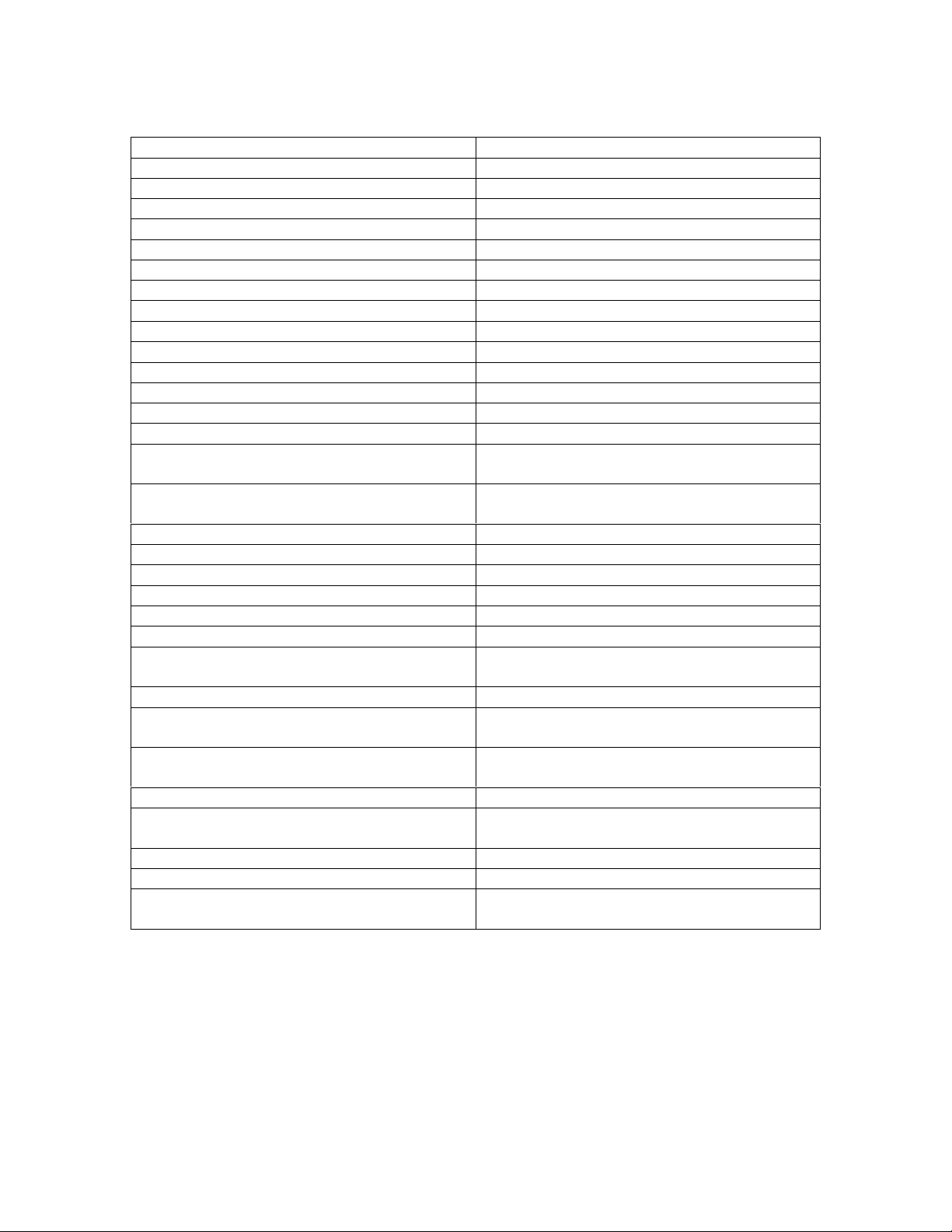
d8b Keyboard Shortcuts and Hot Keys
Key Function
F1 Select Mic/Line Fader bank – 1-24
F2 Select Tape Return Fader bank – 25-48
F3 Select FX/Bus/MIDI Fader bank – 49-72
F4 Select Master Fader bank – 73-96
Space bar Toggle Play/Stop
Ctrl + Space bar Play from Selection (Mix Editor)
Shift + < Rewind
Shift + > Fast Forward
Shift + 8 [asterisk] Record
[ Set Selection Start
] Set Selection End
Home Return to time 00:00:00:00
+ / - Go to next / previous cue point
Ctrl + M Set a new cue location
W Enable Automation Write on Selected
channel(s)
E Disable Automation Write on Selected
channel(s)
S Solo Selected channel(s)
D Un-solos Selected channel(s)
M Mute Selected channel(s)
, [Comma] Unmute Selected channel(s)
Z Zoom (“dive”) in the Mix Editor
D Drag the screen in the Mix Editor
Left/Right arrow (cursor) keys Moves channel Select by one channel in
the direction of the arrow
Shift + Left/Right arrow keys Selects multiple adjacent channels
Ctrl + Left/Right arrow keys Expands/Contracts Mix Editor scale
horizontally
Ctrl + Up/Down arrow keys Expands/Contracts Mix Editor scale
vertically
Alt + Left/Right arrow keys Scrolls Mix Editor vertically
Alt + Up/Down arrow keys (When Mix
Editor window is open)
Ctrl + ] Set selected channel faders to Unity
Ctrl + [ Set selected channel faders to zero
Alt + Up/Down arrow keys (other times,
even in the Fat Channel display)
Scrolls Mix Editor horizontally
Nudge the selected fader(s)
d8b Version 3 Shortcuts and Quick Keys – Revision B 01/08/01
Page 2
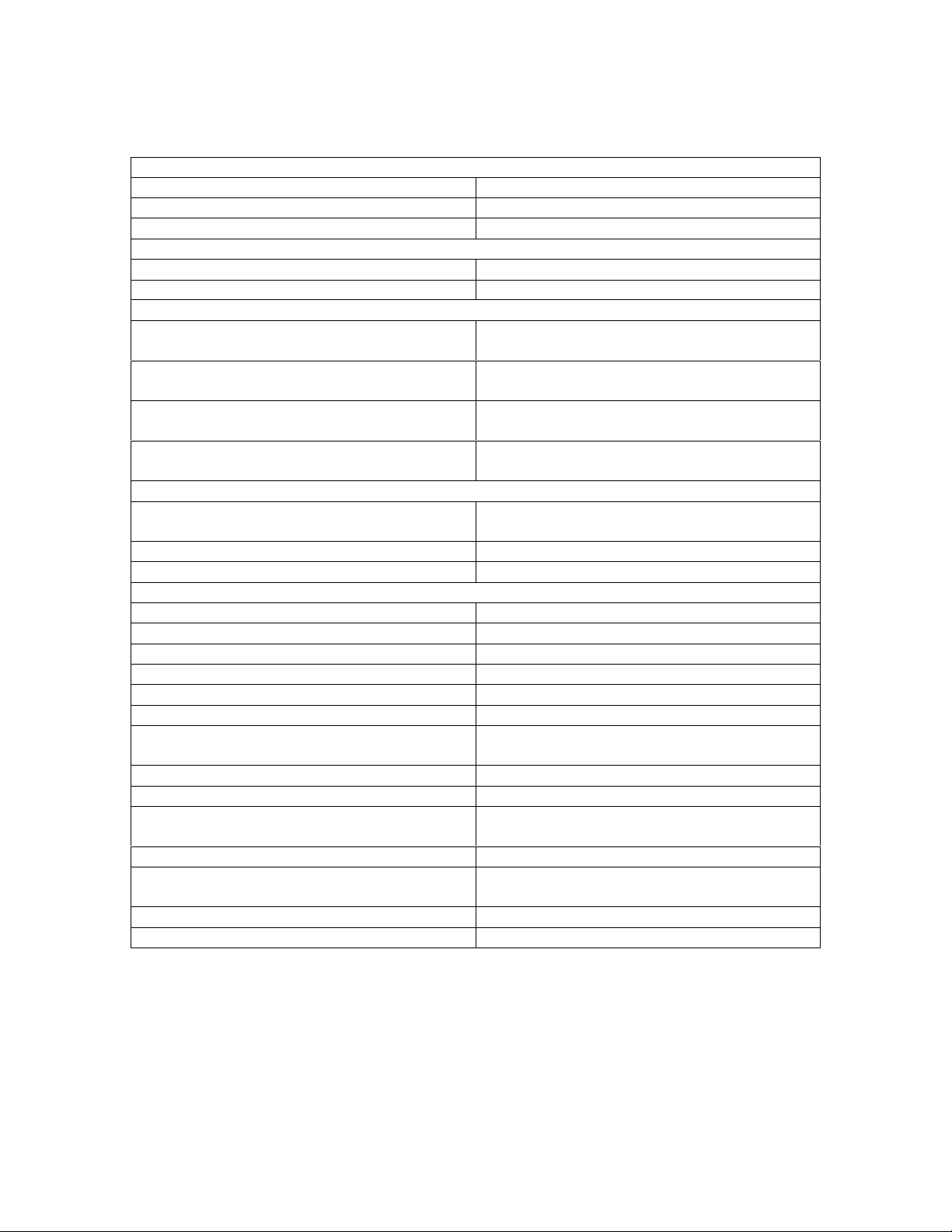
Other Shortcuts
Editing Clipboard
Ctrl + C Copy to clipboard
Ctrl + V Paste from clipboard
Ctrl + X Cut (delete and copy to clipboard)
GUI
Ctrl + W (or ESC) Close the active (topmost) floating window
Ctrl + D Toggles between Mixer and Desktop
Grouping and Linking
Ctrl + A Selects all channels on the active fader
bank
Ctrl + G Groups selected channels (Opens Channel
Group dialog box)
Ctrl + L Links selected channels (Opens Link
Setup dialog box)
Ctrl + U Unlinks selected channels Opens Unlink
dialog box)
File Operations
Ctrl + O Opens a session (Opens Open a Project
dialog box)
Ctrl + S Save Session
Ctrl + Q Quit (prompts to save session)
Shortcuts to Windows
Ctrl + B Opens Channel List
Ctrl + H Opens History List
Ctrl + I Opens System Info window
Ctrl + P Opens Plug-in Assignment window
Ctrl + 1 Opens Setup window
Ctrl + 2 Opens Snapshots window
Ctrl + 3 Opens Surround Panning window on
selected channel
Ctrl + 4 Opens Locator window
Ctrl + 5 Opens Mix Editor window
Ctrl + 6 Opens Fat Channel window on selected
channel
Ctrl + 7 Opens 48-channel panning display
Ctrl + 8 Opens tape return faders display (Channel
25-48 faders on top half of mixer screen)
Ctrl + 9 Opens Event Track window
Ctrl + \ Closes all open floating windows
d8b Version 3 Shortcuts and Quick Keys – Revision B 01/08/01
Page 3

Mix Editor Tool Modifiers
Key + Tool Combination Function
Shift + I-Beam Selects multiple contiguous tracks
Or
Adjusts selection end points
Ctrl + I-Beam Selects multiple tracks
Shift + Hand Drags two connected nodes vertically as a
pair
Or
Drags all the nodes within a selected area
vertically
Ctrl + Hand Toggles between Hand Tool and Eraser
Shift + Magnifier Expands Mix Editor scale horizontally
Ctrl + Magnifier Contracts Mix Editor scale horizontally
d8b Version 3 Shortcuts and Quick Keys – Revision B 01/08/01
Page 4

GUI/Mouse Shortcuts
Main GUI screen
Double-click channel SELECT Displays Fat Channel screen for the
selected channel
Right-click on a fader + drag (swipe) Changes the level of the “dragged-across”
channel faders to match the “clicked-on”
fader
Click in fader motion path Snaps fader to that position
Click C (Compressor), G (Gate), Ö
(Polarity) or EQ (Equalization) channel
buttons
Shift + Click SELECT Selects multiple channels
Shift + click Multiple selection in Mix Editor
Double-click Title Bar on a floating window “Rolls up/down” the window, minimizing
Fat Channel Screen
Click + drag in EQ window Controls EQ frequency (horizontal) and
Right-click + drag in EQ window Controls Q (horizontal) and gain (vertical)
Click arrows surrounding the channel
number
Locator Window
Double-click Cue point Jump to that point
Click in Time display Set time – drag up/down, click at top or
Click BYPASS Toggle automation off (Bypass) or on
Double-click on Cue Name text area Rename the cue
Right-click Time Display Select time to display in SMPTE, BBT, or
Snapshot Window
Double-click snapshot number Sets console to conditions in snapshot
Double-click Filter area Opens Filter dialog box, allowing selection
Double-click Description area Enter text description of snapshot
Engage the selected DSP function on that
channel.
Click + swipe engages adjacent channels
the screen area without closing the
window.
gain (vertical)
Opens Fat Channel display for the next
(->) or previous (<-) channel
bottom, or direct entry from keyboard to
change time
Milliseconds
of functions which will be unaffected by
that snapshot.
d8b Version 3 Shortcuts and Quick Keys – Revision B 01/08/01
Page 5

Control Surface Shortcuts
Double-press Channel SELECT Open Fat Channel GUI screen for that
channel
Hold two adjacent channel SELECT
buttons for two seconds
Hold CONTROL while turning a V-Pot Centers V-Pot (good for “zeroing” pans
SELECT + CUT/ZERO SET Opens VFD menu allowing setting selected
COPY MIX TO CUE Copies main fader levels and pans to Cue
FADER MOTORS OFF Disengages moving faders without
BYPASS Disengages automation
STORE + ENTER Stores current time to current cue number,
CLEAR SOLO Disengages all channel solos
ALT + SOLO Solo Isolate (AFL and Mixdown Solo
Opens VFD Channel Link menu
and EQ gains)
channel to zero or unity gain. Zero is
default, toggling CUT will set selected
channel faders to Zero.
1 or Cue 2 mix (select from VFD)
affecting automation
either parked or on the fly
modes) – Keeps channel on when soloing
other channels.
In PFL solo, disables soloing of the
channel
CONTROL + move a fader Snaps fader to unity gain position
UNDO Displays UNDO options in VFD
SHIFT + SOLO Solos multiple channels (same as Solo
Latch)
d8b Version 3 Shortcuts and Quick Keys – Revision B 01/08/01
