Mackie Baby Hui User Manual

WARNING:
TO REDUCE THE RISK OF FIRE OR ELECTRIC SHOCK, DO NOT
RISK OF ELECTRIC SHOCK
REPLACE WITH THE SAME TYPE FUSE AND RATING.
DISCONNECT SUPPLY CORD BEFORE CHANGING FUSE
THE FOLLOWING ARE TRADEMARKS OR REGISTERED TRADEMARKS OF MACKIE DESIGNS INC "MACKIE" AND THE "RUNNING MAN" FIGURE.CONCEIVED,
DESIGNED, AND MANUFACTURED BY MACKIE DESIGNS INC. • WOODINVILLE • WA • USA • MADE IN USA • FABRIQUE AU USA • COPYRIGHT ©2001
-
+
SIGNAL
SOLO
MUTE
+
EXPOSE THIS EQUIPMENT TO RAIN OR MOISTURE. DO NOT REMOVE COVER.
NO USER SERVICEABLE PARTS INSIDE. REFER SERVICING TO QUALIFIED PERSONNEL.
DO NOT OPEN
AVIS:
RISQUE DE CHOC ELECTRIQUE — NE PAS OUVRIR
UTILISE UN FUSIBLE DE RECHANGE DE MÊME TYPE.
DEBRANCHER AVANT DE REMPLACER LE FUSIBLE
-
+
-
+
SIGNAL SIGNAL SIGNAL SIGNAL SIGNAL SIGNAL SIGNAL
SOLO
SOLO
MUTE
MUTE
+
+
SERIAL NUMBER
-
+
-
+
SOLO
SOLO
MUTE
MUTE
+
+
MANUFACTURING DATE
-
SOLO
MUTE
Baby HUI
User’s Guide
EXTERNAL
ON OFF
IN MIDI OUT
-
+
+
-
REC RDYREC RDYREC RDYREC RDYREC RDYREC RDYREC RDYREC RDY
SOLO
SOLO
MUTE
MUTE
PAN
+
BYPASS/OFF
FADERS
WRITE
PANS
87654321
+
+
+
RTZ
POWER
–
+
7.5 VDC
BABY
SEND 2
SEND 1
READ
TRANSPORT MEM LOC UNDO
MUTES
TOUCH
MIXER EDIT
SEND LVLS
END
SEND 3
BANK SELECT
BABY
SEND 4
SHIFT
OUT
0
0
0
0
0
0
0
–
–
–
–
–
–
–
IN
0
REWIND
–
FAST FWD
CHANNEL
STOP
RECORD
PLAY
Compact Master Control Surface
for Digital Audio Workstations

Baby HUI
CAUTION AVIS
RISK OF ELECTRIC
DO NOT OPEN
RISQUE DE
NE PAS OUVRIR
CAUTION: TO REDUCE THE RISK OF ELECTRIC SHOCK
DO NOT REMOVE COVER (OR BACK)
NO USER-SERVICEABLE PARTS INSIDE
REFER SERVICING TO QUALIFIED PERSONNEL
ATTENTION: POUR EVITER LES RISQUES DE CHOC
ELECTRIQUE, NE PAS ENLEVER LE COUVERCLE. AUCUN
ENTRETIEN DE PIECES INTERIEURES PAR L’USAGER. CONFIER
L’ENTRETIEN AU PERSONNEL QUALIFIE.
AVIS: POUR EVITER LES RISQUES D’INCENDIE OU
D’ELECTROCUTION, N’EXPOSEZ PAS CET ARTICLE
A LA PLUIE OU A L’HUMIDITE
The lightning flash with arrowhead symbol within an equilateral
triangle is intended to alert the user to the presence of uninsulated
"dangerous voltage" within the product’s enclosure, that may be
of sufficient magnitude to constitute a risk of electric shock to persons.
Le symbole clair avec point de fl che l’int rieur d’un triangle
quilat ral est utilis pour alerter l’utilisateur de la pr sence
l’int rieur du coffret de "voltage dangereux" non isol d’ampleur
suffisante pour constituer un risque d’ l ctrocution.
The exclamation point within an equilateral triangle is intended to
alert the user of the presence of important operating and maintenance
(servicing) instructions in the literature accompanying the appliance.
Le point d’exclamation l’int rieur d’un triangle quilat ral est
employ pour alerter les utilisateurs de la pr sence d’instructions
importantes pour le fonctionnement et l’entretien (service) dans le
livret d’instruction accompagnant l’appareil.
CHOC
SHOCK
ELECTRIQUE
Important Safety Instructions
1. Read instuctions — Read, understand and follow all safety and
operating instructions before using this Mackie product.
2. Retain Instructions — Keep these safety and operating
instructions for future reference.
3. Heed Warnings — Follow all warnings on this Mackie product
and in these operating instructions.
4. Water and Moisture — Do not use this Mackie product near
water – for example, near a bathtub, kitchen sink, garden hose,
incontinent poodle, sweaty drummer, etc. – or when condensation has formed on the unit.
5. Cleaning — Clean only with a dry cloth.
6. Heat and Ventilation — Locate this Mackie product away from
heat sources such as radiators, campfires, compost pits, heliarc
welders, magma flows, etc. Do not block the ventilation
openings or install in spaces that prevent adequate air circulation
to the unit.
7. Power Sources — Connect this Mackie product only to a power
source of the type described in these operating instructions or as
marked on the product.
8. Power Cord Protection — Route power supply cords so that they
are not likely to be walked upon, tripped over, or abraded by
items placed upon or against them. Pay particular attention to
cords at plugs, convenience receptacles, and the point where
they exit the product.
9. Object and Liquid Entry — Do not drop objects or spill liquids
into this Mackie product. Clean only with a damp cloth; do not
clean with liquid or aerosol cleaners.
10. Attachments — Use this Mackie product with only the
accessories specified in this manual.
11. Damage Requiring Service — This Mackie product should be
serviced only by qualified service personnel when:
A. The power supply cord or the plug has been damaged; or
B. Objects have fallen onto, or liquid has spilled into the unit; or
C. The unit has been exposed to rain or water; or
D. The unit does not appear to operate normally or exhibits a
marked change in performance; or
E. The unit has been dropped, or its chassis damaged.
12. Servicing — Do not attempt to service this Mackie product. All
servicing should be referred to the Mackie Service Department.
13. Lightning — Unplug the product during lightning storms or
when unused for long periods of time.
14. Grounding and Polarization — To prevent electric shock, do not
use the polarized plug with an extension cord, receptacle or
other outlet unless the blades can be fully inserted to prevent
blade exposure. Do not defeat the grounding by plugging into an
ungrounded receptacle or ground lift adapter.
This apparatus does not exceed the Class A/Class B (whichever is
applicable) limits for radio noise emissions from digital apparatus as
set out in the radio interference regulations of the Canadian
Department of Communications.
ATTENTION — Le présent appareil numérique n’émet pas de bruits
radioélectriques dépassant las limites applicables aux appareils
numériques de class A/de class B (selon le cas) prescrites dans le
réglement sur le brouillage radioélectrique édicté par les ministere
des communications du Canada.
FCC Information
NOTE: This equipment has been tested and found to comply
with the limits for Class B digital devices, pursuant to Part 15 of
the FCC Rules. These limits are designed to provide reasonable
protection against harmful interference when the equipment is
operated in a commercial installation. This equipment generates,
uses, and can radiate radio frequency energy and, if not installed
and used in accordance with the instruction manual, may cause
harmful interference to radio communications. Operation of this
equipment in a residential area is likely to cause harmful
interference in which case the user will be required to correct
the interference at his own expense.
WARNING — To reduce the risk of fire or electric shock, do
not expose this appliance to rain or moisture.
Part No. 0003964 Rev. A 07/02
© 2002 Mackie Designs Inc. All rights reserved.
Printed in the U.S.A.
2
Baby HUI

Contents
User’s Guide
Important Safety Instructions---------------------------- 2
Introduction -------------------------------------------------- 4
The History of HUI™ ---------------------------------- 4
What is a Controller? -------------------------------- 4
General Overview ------------------------------------ 4
Front Panel Description ------------------------------------ 5
Channel Strips ----------------------------------------- 5
Fader ------------------------------------------- 5
MUTE ------------------------------------------- 5
SOLO ------------------------------------------- 5
SIGNAL Indicator ---------------------------- 5
Rotary Encoder------------------------------- 6
Master Section ---------------------------------------- 6
Encoder Assignment Section ----------------------- 6
PAN --------------------------------------------- 6
SEND 1-4 --------------------------------------- 6
Automation Section --------------------------------- 6
BYPASS/OFF ---------------------------------- 6
READ ------------------------------------------- 6
WRITE ------------------------------------------ 7
TOUCH ----------------------------------------- 7
◊ FADERS -------------------------------------- 7
◊ MUTES --------------------------------------- 7
◊ PANS ----------------------------------------- 7
◊ SEND LVLS----------------------------------- 7
Display Section---------------------------------------- 7
TRANSPORT----------------------------------- 7
MEM LOC -------------------------------------- 7
MIXER ------------------------------------------ 8
EDIT --------------------------------------------- 8
Utility Section----------------------------------------- 8
UNDO ------------------------------------------ 8
SHIFT ------------------------------------------- 8
Navigation Section ----------------------------------- 9
RTZ---------------------------------------------- 9
END --------------------------------------------- 9
◊ IN --------------------------------------------- 9
◊ OUT ------------------------------------------ 9
Bank Select (Left and Right) -------------- 9
◊ Channel Select (Left and Right)-------- 9
Bank/Channel Display --------------------- 9
Transport Section ------------------------------------ 9
REWIND --------------------------------------- 9
FAST FWD ------------------------------------- 10
STOP ------------------------------------------- 10
PLAY-------------------------------------------- 10
RECORD --------------------------------------- 10
Rear Panel Description ------------------------------------- 10
MIDI IN and OUT ---------------------------- 10
External Power------------------------------- 10
Power Switch--------------------------------- 10
PC and Mac Interfacing ------------------------------------ 11
The MIDI Interface ----------------------------------- 11
Installation -------------------------------------------- 11
Supported DAW Platforms ------------------------- 12
Troubleshooting --------------------------------------------- 12
Power --------------------------------------------------- 12
MIDI ----------------------------------------------------- 12
Service --------------------------------------------------------- 12
Please write your serial number here for future
reference:
Purchased at:
Date Of Purchase:
Specifications ------------------------------------------------ 13
User’s Guide
3

Introduction
Baby HUI
Thank you for choosing Mackie Designs for your
Digital Audio Workstation (DAW) control solution.
Baby HUI™ provides the familiar feel of analog-style
mixing to your DAW environment. But it also
delivers the most complete feature set and software
compatibility of any control surface available today.
The History of HUI™
When Mackie Designs introduced HUI (Human
User Interface) in 1997, it was one of the industry’s
first affordable motorized touch-sensitive fader
controllers available for Digital Audio Workstations
®
(DAWs). Digidesign
for HUI with its Pro Tools
was the first to provide support
®
DAW, and over time
other DAW manufacturers have recognized the value
added by supporting HUI in their software.
Now in 2002, Mackie introduces Baby HUI. As
the name implies, it is a scaled-down version of the
original HUI. Though it doesn’t have as many buttons
and controls as its big brother, it retains the essential
controls that are most useful for tracking and mixing
on a Digital Audio Workstation.
What is a Controller?
One of the big drawbacks of any DAW is having to
use a mouse and keyboard to perform things you
used to do on an analog mixer. Clicking on a visual
representation of a fader and trying to drag the
mouse smoothly in order to achieve an amazing fadeout is difficult, if not impossible, for many of us.
Likewise, turning a “virtual knob” on a computer
screen just doesn’t cut it for some folks. And that’s why
Mackie Designs created HUI, and now, Baby HUI.
Baby HUI gives you hands-on control of all of
your DAW’s parameters. Now you can create a fade
with a real fader. Move a HUI fader and your DAW
“makes note” of your action and mirrors it on the
computer screen. Similarly, when you make a fader
move on your screen, Baby HUI’s fader moves, too.
Adjust the pan control by turning one of Baby HUI’s
rotary encoder knobs and the DAW takes care of
the rest. In fact, mouse-clicking is practically a
thing of the past — with Baby HUI, what used to
take multiple mouse-clicks and key combinations can
now be accomplished with the push of a button or
two. You can use Baby HUI’s hands-on controls to
do everything from recording a single track to
adjusting aux send/return levels, automating mixes,
and mixing programs for surround-sound.
Touch-updatable moving faders, rotary and push
encoders, and an ergonomically laid-out control
surface make Baby HUI the logical choice for
returning analog-style control to your digital world.
You can do so much with Baby HUI. It’s a mix
control surface that sets new levels of interactivity
within today’s and tomorrow’s DAW environments —
it will grow with your system, DAW software
upgrades, etc. Baby HUI can greatly improve your
creativity while diminishing your workload and the
repetitive grind of multiple sessions.
General Overview
Baby HUI’s control surface is divided into two
main sections—the Channel Strips Section and the
Master Section. It was designed to look and feel like
a small mixing console, but with one big difference.
No audio actually passes through Baby HUI. Instead,
CHANNEL SECTION MASTER SECTION
BABY
SEND 1
READ
TRANSPORT MEM LOC UNDO
MUTES
TOUCH
SEND LVLS
END
OUT
FAST FWD
SEND 2
MIXER EDIT
STOP
-
-
+-+-+-+
SIGNAL SIGNAL SIGNAL SIGNAL SIGNAL SIGNAL SIGNAL
SIGNAL
SOLO
SOLO
SOLO
MUTE
MUTE
MUTE
+
+
0
0
0
–
–
4
Baby HUI
-+-
SOLO
SOLO
SOLO
MUTE
MUTE
MUTE
+
+
+
0
0
–
–
–
+
+
-
SOLO
MUTE
+
+
0
0
–
–
PAN
+
REC RDYREC RDYREC RDYREC RDYREC RDYREC RDYREC RDYREC RDY
BYPASS/OFF
SOLO
FADERS
WRITE
MUTE
PANS
87654321
+
RTZ
IN
0
REWIND
–
SEND 3
BANK SELECT
CHANNEL
PLAY
SEND 4
SHIFT
RECORD
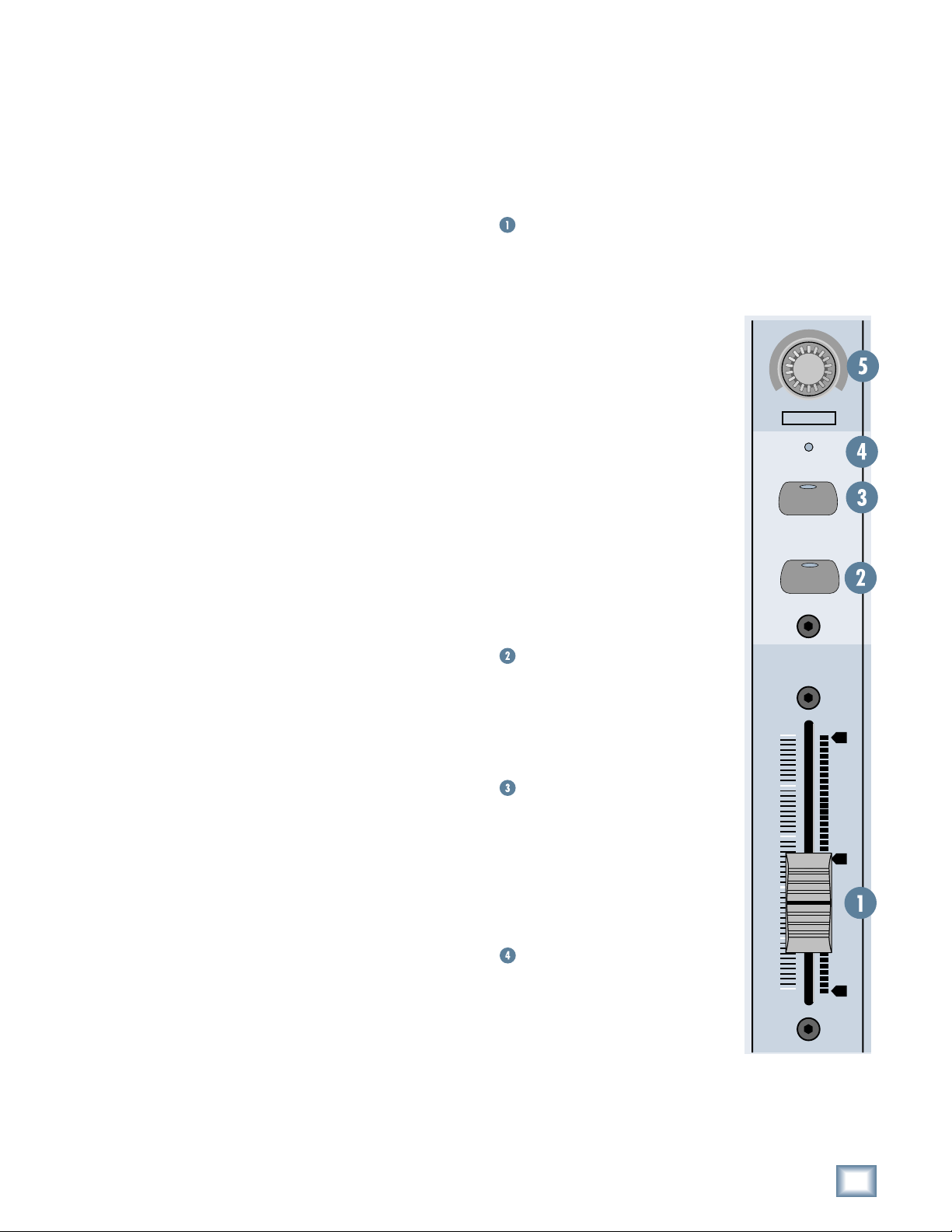
Front Panel Description
User’s Guide
it sends and receives control messages to and from
the host computer via the MIDI IN and OUT
connections on the back. That’s how the fader on
your monitor screen moves when you move a fader
on Baby HUI, and vice versa.
Channel Strip Features
• In addition to the faders, each channel strip
also has a MUTE and a SOLO button.
• A signal LED indicates when signal is present
on the channel, or when the channel is selected.
• At the top of the channel strip is the multifunctional rotary and push encoder. This serves
the dual-function of selecting and assigning a
channel strip, as well as providing pan control
and send level control for the channel.
Master Section Features
• In the Master Section, the top row of buttons
are used to assign the function of the rotary
encoders on the channel strips (PAN, SEND 1-4).
• The Automation Section has four buttons for
selecting the automation mode (READ,
WRITE, TOUCH, or BYPASS/OFF) and, by
holding down the SHIFT button, the
parameters to automate (FADERS, MUTES,
PANS, SEND LVLS).
• There are four display buttons to quickly open
and close the most commonly used windows in
your DAW (TRANSPORT, MEMORY LOC,
MIXER, and EDIT).
• The UNDO button tells the software to undo
the most recent operation. Pressing the UNDO
button again will “redo” the operation.
• The SHIFT button is a modifier that allows you
to perform a second function with several of
Baby HUI’s buttons. The second function is
indicated on the control surface with a box under
the button, and with a ◊ symbol in this text.
• The two navigation buttons, RTZ (Return to
Zero) and END, are used to quickly get to the
beginning or end of the session, and to select
points for setting up loops and punch-ins/outs
(IN and OUT function with the SHIFT button).
• The BANK SELECT buttons change the
assignment of the eight channel strips in banks
of eight, to the next eight channels (button right)
or the previous eight channels (button left).
Holding down the SHIFT button moves the
channels assignments one channel at a time
(rather than in banks of eight channels). The
display indicates which bank is currently selected.
• The Transport Section provides buttons for
MMC (MIDI Machine Control) of the five
common transport operations (REWIND, FAST
FORWARD, STOP, PLAY, and RECORD).
Channel Strips
Baby HUI has eight channel strips, each with the
following controls:
Fader
This 60 mm touch-sensitive motorized fader
controls the gain of the corresponding channel in
your DAW.
The fader’s touch-circuits are
designed to disengage the fader motor
as soon as you touch the fader knob.
The silver knob on the control is
electrically conductive and, when your
finger touches the knob, it senses your
touch and sends a message to the DAW
through the MIDI connection. The DAW
reacts by sending a message back to
Baby HUI to disengage the motor.
When you release the fader, another
message is sent to the DAW via MIDI
and, depending on how the DAW is
configured for that channel, it may send
a message back to Baby HUI to turn on
the fader motor.
This feature is what allows you to
punch in automation moves at will when
Baby HUI is in Touch Automation mode.
MUTE
Pushing the MUTE button turns off
that channel’s output signal and
illuminates the red LED on the button.
Pushing the button again disengages the
mute function and turns off the LED.
SOLO
Pushing the SOLO button isolates
that channel’s output signal to the
control room or monitoring bus and
illuminates the yellow LED on the
button. Pushing the button again
disengages the solo function and turns
off the LED.
SIGNAL Indicator
This green LED illuminates when a
signal is present in the channel. It also
indicates when the channel has been
selected either in the software or by
pushing the encoder at the top of the
channel strip.
-
REC RDY
+
SIGNAL
SOLO
MUTE
1
+
0
–
User’s Guide
5
