
Simply Connected
User Guide
XBR-4400
Commercial Grade
Multi-WAN Gigabit Router
Use the XBR-4400 to:
Provide Core Network Functionality for
your Luxul Network
Create a Secure Guest Network via VLAN’s
Enable Secure Remote Access to the
Network via VPN
Optimize VoIP, Streaming Media and
Other Demanding Applications
Protect Your Network with Firewall
and Security Features

XBR-4400
User Guide
Model Number: XBR-4400
Commercial Grade Multi-WAN Gigabit Router
© 2014 Luxul. All Rights Reserved.
No part of this publication may be modified or adapted in any way, for any purposes
without permission in writing from Luxul. The material in this manual is subject to change
without notice. Luxul reserves the right to make changes to any product to improve
reliability, function, or design. No license is granted, either expressly or by implication or
otherwise under any Luxul intellectual property rights. An implied license only exists for
equipment, circuits and subsystems contained in this or any Luxul product.
This product is covered by one or more U.S. and foreign patents.
Patents: 7,379,717, 6,606,075, 6,373,448, other patents pending
DOCUMENT CONVENTIONS
The following graphical alerts are used in this document to indicate notable situations:
NOTE: Tips, hints, or special requirements that you should take note of.
CAUTION: Care is required. Disregarding a caution can result in data
loss or equipment malfunction.
WARNING!: Indicates a condition or procedure that could result in
personal injury or equipment damage.
CONTACT LUXUL
Sales
P: 801-822-5450
E: sales@luxul.com
Technical Support
P: 801-822-5450
E: support@luxul.com
FCC COMPLIANCE
This device complies with Part 15 of the FCC Rules. Operation is subject to the
following two conditions: (1) this device may not cause harmful interference, and
(2) this device must accept any interference received, including interference that
may cause undesired operation.
To check for firmware updates visit luxul.com.
2
a: 14203 Minuteman Drive, Suite 201, Draper, UT 84020-1685 | luxul.com | 801-822-5450
LUX-UG-XBR-4400 Vers: 07314

User Guide
CONTENTS
DOCUMENT CONVENTIONS 2
FCC COMPLIANCE 2
1 PRODUCT OVERVIEW 4
1.1 Product Introduction 4
1.2 Product Features 4
1.3 Product Specifications 4
1.4 Package Contents 5
2 HARDWARE DESCRIPTION AND INSTALLATION 5
2.1 Panel Layout 5
2.2 System Requirements 7
2.3 Installation Requirements 7
2.4 XBR-4400 Installation 7
2.5 Default IP Address 8
2.6 Connecting a Client Device 8
2.7 Verifying Connectivity 8
3 CONFIGURATION 8
3.1 Quick Setup 8
3.2 Status 13
3.3 Network 16
3.4 Firewall/Security 24
3.5 QoS 29
3.6 VPN 31
3.7 Administration 33
3.8 Tools 40
FCC STATEMENT: 41
4 REGULATORY COMPLIANCE 42
APPENDIX 1: COMMON COMMANDS 44
© 2014 Luxul. All Rights Reserved.
Other trademarks and registered trademarks are the property of their respective owners
3

XBR-4400
1 PRODUCT OVERVIEW
1.1 Product Introduction
The Luxul XBR-4400 Commercial Grade Multi-WAN Router is a feature rich network
device designed to enhance the performance, security and reliability of a home or commercial network. It enables simple monitoring, management and control of network
usage to boost effi ciency, reduce network bandwidth and minimize security risks. With
Luxul web-based management tools and Multi-WAN ports; along with advanced security, VPN, and bandwidth control features, the XBR-4400 provides the ideal foundation
upon which to build your Luxul network.
1.2 Product Features
Complies with IEEE802.3, IEEE802.3u and IEEE802.3x
One 10/100/1000M auto-negotiating WAN interface
Three 10/100/1000M auto-negotiating LAN/WAN interfaces
One 10/100/1000M auto-negotiating LAN interface
Protocol Support for TCP/IP, UDP, VPN, DHCP, NAT, SMTP, DNS, FTP
True QOS support to prioritize traffi c by Host, Protocol and Port
600MHz processor and powerful NAT forwarding features support up to 39K+
concurrent sessions
Support for Port Forwarding, DMZ hosts and ALG applications
VPN server supports PPTP VPN clients
PPTP VPN server function gives up to 10 users simultaneous access to the local
network providing a secure connection
Supports Dynamic Domain Name System or DDNS
Provides system security logs and fl ow statistics
Built-in DHCP server with static address lease capability
1.3 Product Specifi cations
Supported Protocols and Standards
Network Media
4
IEEE802.3, IEEE802.3u, IEEE802.3x, TCP/IP, DHCP, ICMP,
NAT, PPPoE, SNTP, HTTP, DNS, ARP
10Base-TÐCat5 or better 100Base-TXÐCat5 or better
1000Base-TX: Cat5 or better (Cat6 recommended)
a: 14203 Minuteman Drive, Suite 201, Draper, UT 84020-1685 | luxul.com | 801-822-5450
LUX-UG-XBR-4400 Vers: 07314

User Guide
WAN Port 1 WAN connection LED and 1 1000Mbps LED
LAN/WAN Port 3 LAN/WAN connection LEDs and 3 1000Mbps LEDs
LED Indicators
Dimension (L x W x H)
Power and Consumption
1.4 Package Contents
The following items are included in the box:
XBR-4400 Commercial Grade Multi-WAN Router
Power Cord
Two L-shaped rack mounting brackets
Four rubber pads
Quick Installation Guide
If any of the listed items are missing or damaged, please contact the reseller from
whom you purchased for return/replacement.
LAN 1 LAN connection LED and 1 1000Mbps LED
Others Power LED
System LED
USB LED
11.6”x7”x1.7” (294x178.8x44)
AC 110V 60Hz or 220V 50Hz
Consumption: 72 Watts
2 HARDWARE DESCRIPTION AND INSTALLATION
2.1 Panel Layout
2.1.1 Front Panel
XBR-4400 Front Panel
© 2014 Luxul. All Rights Reserved.
Other trademarks and registered trademarks are the property of their respective owners
5

XBR-4400
Reset Button: Used for hard reset or factory default reset. To hard reset the router,
press and release the button. To reset to factory defaults, press and hold this button
for 15 seconds.
CAUTION: Resetting the XBR-4400 to factory defaults will remove all
LED Indicators:
Indicator Description Function
POWER
SYSTEM
WAN/LAN
WAN/LAN
custom settings
Power LED ON indicates the XBR-4400 has power.
System Status LED Flashing indicates the XBR-4400 is functioning
correctly
ON indicates the XBR-4400 is booting. .
Off indicates the system is not functioning
correctly.
Green WAN/LAN Speed/
Activity LED
Yellow WAN/LAN
Speed/Activity LED
ON indicates the WAN/LAN port is connected
correctly and is operating at 1000Mbps.
Flashing indicates data packets are being
transferred.
ON indicates the WAN/LAN port is connected
correctly and is operating at 1000Mbps.
Flashing indicates data packets are being
transferred
USB
USB LED This LED will be enabled at a later date with
firmware udates
WAN: 1 WAN RJ-45 Ethernet Port for connecting internet feed.
LAN/WAN: 3 LAN/WAN RJ-45 Multi-Access Ethernet Ports allowing for up to four
independent internet feeds, or up to four local network connections.
LAN: 1 LAN RJ-45 Ethernet Port for connecting to the local network.
NOTE: It is recommended that a Luxul switch be used in conjunction
6
with the XBR-4400 to increase number of local ports available.
a: 14203 Minuteman Drive, Suite 201, Draper, UT 84020-1685 | luxul.com | 801-822-5450
LUX-UG-XBR-4400 Vers: 07314

User Guide
2.1.2 Rear Panel
XBR-4400 Rear Panel
Power Input: Please use the included power cable
2.2 System Requirements
Network Connections: 802.3 Ethernet Enabled Computer
Web Browsers: Supported Web browser versions include I.E. 9, Firefox 25, Safari 5,
Chrome 30, and up. The Web browser is used to configure the XWR-1750.
Internet: Broadband Internet Service (depending on the service provider, a separate
modem may be required)
2.3 Installation Requirements
Install the XBR-4400 in a stable/safe place to avoid any possible damage
Inspect the AC power cord to ensure that it is correctly connected and undamaged
To avoid electric shock, DO NOT open the XBR-4400 housing (no user serviceable
parts inside). Opening the XBR-4400 will void your warranty.
It is recommended that the Grounding connection to the outlet is functioning
properly and the XBR-4400 is positioned away from direct sun light
Ensure there is sufficient space around the XBR-4400 for proper ventilation and heat
dissipation. It is recommended to have at least 4-6 inches around all sides.
2.4 XBR-4400 Installation
Before installing the XBR-4400, test the Internet connection to validate that it is
functioning properly. When Internet access has been confirmed, follow the steps below
for Router installation.
Establish LAN Connection
Connect one of the XBR-4400 LAN port to a switch, access point, or computer
Establish WAN Connection
Connect the Internet cable to the XBR-4400 WAN port
Connect AC Power
Connect the included AC power cable to the XBR-4400 first and then to the AC outlet.
© 2014 Luxul. All Rights Reserved.
Other trademarks and registered trademarks are the property of their respective owners
7

XBR-4400
2.5 Default IP Address
The XBR-4400 default IP address is 192.168.0.1. This address can be changed. However, for
hassle free installation of other plug and play Luxul devices, it is recommended that the
default IP value be maintained.
2.6 Connecting a Client Device
Connect the client device to one of the XBR-4400 LAN ports or to a switch that is
connected to an XBR-4400 LAN port. The DHCP server on the XBR-4400 is configured
by default. If your client device is set to obtain an address automatically, no further
configuration is required.
2.7 Verifying Connectivity
After automatic configuration of the TCP/IP parameters, the ping command can be used
to check connectivity between the XBR-4400 and the client device.
Windows Devices:
1. Select Start >> Run input cmd in the Run line then press enter.
2. At the newly opened command interface enter the following command: ping
192.168.0.1 and press enter. If connected properly, the system should report back a result
as follows: packets sent=4, packets received=4, packets lost=0. This means the device is
connected with a valid IP address.
3 CONFIGURATION
This chapter introduces the configuration of the XBR-4400 Enterprise Multi-WAN
Router functions via the Web-based management interface.
Quick Setup
Status
Network
Firewall/Security
QoS
VPN
Administration
Tools
3.1 Quick Setup
The Quick Setup page allows you to configure the Primary Internet / WAN connection settings and the Local Network / LAN settings. This page is intended to get your
8
a: 14203 Minuteman Drive, Suite 201, Draper, UT 84020-1685 | luxul.com | 801-822-5450
LUX-UG-XBR-4400 Vers: 07314

User Guide
Internet connection up and running as quick and painless as possible.
3.1.1 Connection Type DHCP
This Connection Type option will automatically pull the WAN IP, WAN Subnet Mask,
WAN Gateway, WAN Primary DNS and WAN Secondary DNS from your ISP’s Modem.
Select the Menu Quick Setup and Connection Type DHCP from the dropdown to view
the following page:
Internet/WAN: Displays the WAN connection Options
w
Connection Type: Select the desired WAN Connection Type. When set to DHCP
the Router will pull all connection information automatically from the ISP’s
Modem. DHCP is the default setting
w
Primary DNS: Allows you to select the checkbox and manually configure a Primary
DNS Server IP Address. “DNS Assigned By ISP” is the default setting
w
Secondary DNS: Allows you to select the checkbox and manually configure a
Secondary DNS Server IP Address. “DNS Assigned By ISP” is the default setting
w
Custom MAC Address: Allows you to set a Custom MAC Address which allows the
Router to appear as a Computer to the ISP Modem. (Some Modems will cache the
MAC Address of the first device used to setup Internet Service and cannot be reset
by the user. If this occurs you can clone that setup Device’s MAC Address to allow
the XBR-4400 to connect to the Modem.)
w
Custom MTU: Allows you to configure a Custom MTU setting. MTU or Maximum
Transmission Unit, is the maximum packet size allowed on the network. Some ISPs
(usually DSL or Fiber) will require this value to be set if the Modem is in a Bridge
mode.
After making any changes to the Connection Type you must click the Save button to
Save your changes, then you must click the Reboot button for the changes to take
effect. You can click the Save button and proceed to other pages without losing your
configured changes.
3.1.2 Connection Type PPPOE
This Connection Type option requires a Username and Password that is provided by
your ISP and is typically used on Bridged DSL Modem connections. This type will
© 2014 Luxul. All Rights Reserved.
Other trademarks and registered trademarks are the property of their respective owners
9

XBR-4400
automatically pull the WAN IP, WAN Subnet Mask, WAN Gateway, WAN Primary DNS
and WAN Secondary DNS from your ISP’s Modem once the Router is successfully
Authenticated.
Select the Menu Quick Setup and Connection Type PPPOE from the dropdown to
view the following page:
Internet/WAN: Displays the WAN connection Options
w
Connection Type: Select the desired WAN Connection Type. When set to PPPOE
you must enter a Username and Password that your ISP provides to authenticate
your Router allowing it to connect. The Router will pull all connection information
automatically from the ISP’s Modem once it is successfully authenticated. DHCP is
the default setting.
w
Username: Allows you to enter the PPPOE Username specified by your ISP.
w
Password: Allows you to enter the PPPOE Password specified by your ISP.
w
Max Failed Pings: Allows you to specify the Maximum number of Failed Pings to
the PPPOE Server before the Router attempts to re-authenticate to the PPOE Sever.
We recommend the default value of 3 attempts unless your ISP recommends a
different value.
w
Ping Interval: Allows you to specify the number of seconds to wait between Ping
attempts to the PPPOE Server. We recommend the default value of 5 seconds in
order to preserve WAN resources.
w
Primary DNS: Allows you to select the checkbox and manually configure a Primary
DNS Server IP Address. “DNS Assigned By ISP” is the default setting.
w
Secondary DNS: Allows you to select the checkbox and manually configure a
Secondary DNS Server IP Address. “DNS Assigned By ISP” is the default setting.
10
a: 14203 Minuteman Drive, Suite 201, Draper, UT 84020-1685 | luxul.com | 801-822-5450
LUX-UG-XBR-4400 Vers: 07314

User Guide
w
Custom MAC Address: Allows you to set a Custom MAC Address which allows the
Router to appear as a Computer to the ISP Modem. (Some Modems will cache the
MAC Address of the first device used to setup Internet Service and cannot be reset
by the user. If this occurs you can clone that setup Device’s MAC Address to allow
the XBR-4400 to connect to the Modem.)
w
Custom MTU: Allows you to configure a Custom MTU setting. MTU or Maximum
Transmission Unit, is the maximum packet size allowed on the network. Some ISPs
(usually DSL or Fiber) will require this value to be set if the Modem is in a Bridge
mode.
NOTE: After making any changes to the Connection Type you must click the
Save button to Save your changes, then you must click the Reboot
button for the changes to take effect. You can click the Save button
3.1.3 Connection Type Static IP
This Connection Type option requires the Static IP, Netmask, Gateway, Primary DNS and
Secondary DNS provided by your ISP to be entered manually. This type will never have
an IP Address change on the connection and is typically used in Business or Remote
Access implementations.
Select the Menu Quick Setup and Connection Type Static IP from the dropdown to
view the following page:
and proceed to other pages without losing your configured changes.
Internet/WAN: Displays the WAN connection Options
w
Connection Type: Select the desired WAN Connection Type. When set to Static
IP you must enter the IP information that your ISP provides this allows your Router
to connect.
© 2014 Luxul. All Rights Reserved.
Other trademarks and registered trademarks are the property of their respective owners
11
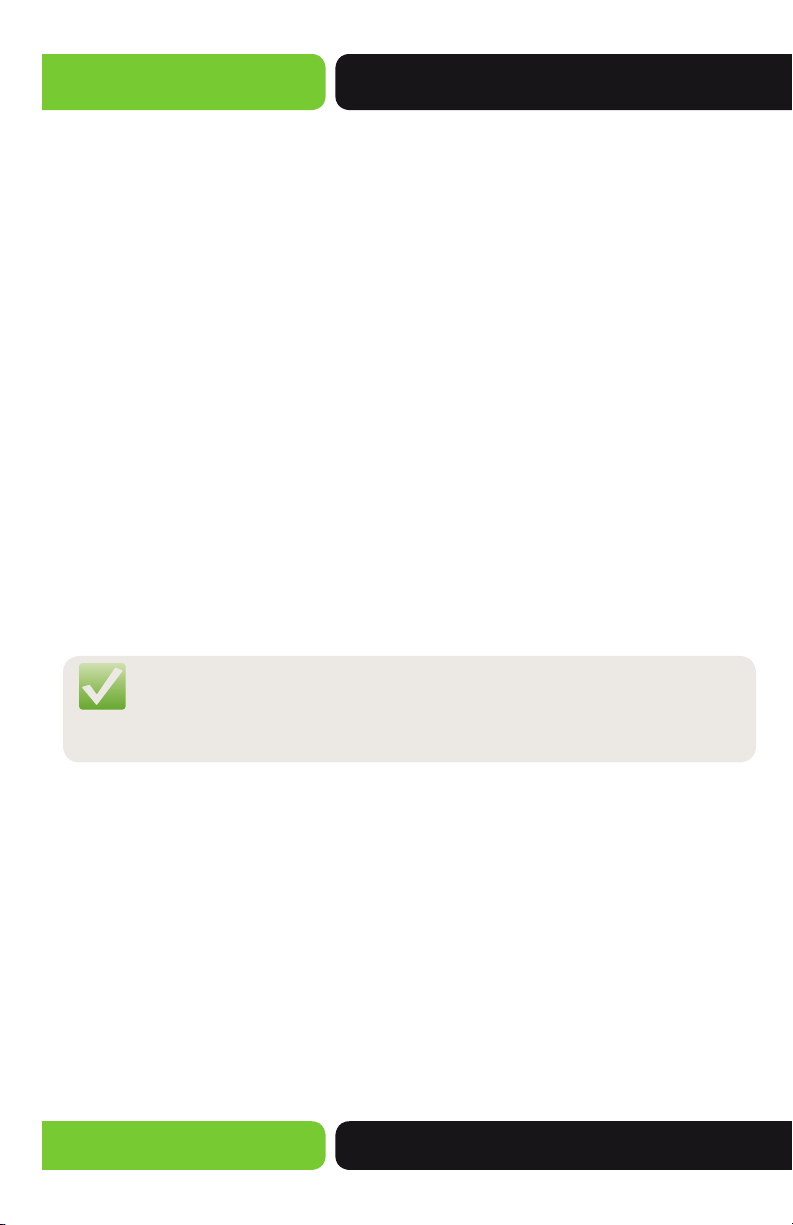
XBR-4400
w
Static IP: Allows you to enter the WAN connection IP Address specified by your
ISP.
w
Netmask: Allows you to enter the WAN connection Subnet Mask specified by your
ISP.
w
Gateway: Allows you to enter the WAN connection Gateway IP Address specified
by your ISP.
w
Primary DNS: Allows you to manually configure the Primary DNS Server IP Address
specified by your ISP or any third party DNS Server IP Address. With the Static IP
Connection Type specified this is a required field.
w
Secondary DNS: Allows you to manually configure the Primary DNS Server IP
Address specified by your ISP or any third party DNS Server IP Address. With the
Static IP Connection Type specified this is a required field.
w
Custom MAC Address: Allows you to set a Custom MAC Address which allows the
Router to appear as a Computer to the ISP Modem. (Some Modems will cache the
MAC Address of the first device used to setup Internet Service and cannot be reset
by the user. If this occurs you can clone that setup Device’s MAC Address to allow
the XBR-4400 to connect to the Modem.)
w
Custom MTU: Allows you to configure a Custom MTU setting. MTU or Maximum
Transmission Unit, is the maximum packet size allowed on the network. Some ISPs
(usually DSL or Fiber) will require this value to be set if the Modem is in a Bridge
mode.
NOTE: After making any changes to the Connection Type you must click the
Save button to Save your changes, then you must click the Reboot
button for the changes to take effect. You can click the Save button
and proceed to other pages without losing your configured changes.
3.1.4 Local Network / LAN
This Connection Type option requires the Static IP, Netmask, Gateway, Primary DNS and
Secondary DNS provided by your ISP to be entered manually. This type will never have
an IP Address change on the connection and is typically used in Business or Remote
Access implementations.
Select the Menu Quick Setup to view the following page:
12
a: 14203 Minuteman Drive, Suite 201, Draper, UT 84020-1685 | luxul.com | 801-822-5450
LUX-UG-XBR-4400 Vers: 07314

User Guide
Local Network / LAN: Displays the Local Network IP Options
w
LAN IP Address: Allows you to configure the LAN IP of the Router, this will be used
by all devices in the LAN as the Default Gateway. If you are installing other Luxul
devices we recommend keeping the default IP of 192.168.0.1.
w
LAN Subnet Mask: Allows you to specify the Subnet Mask to be used in the LAN.
The default value of 255.255.255.0 is recommended unless specified otherwise by
your Network Administrator.
w
Save: This button is used to Save the configuration changes made on this page.
Once you have clicked Save you may move to other pages in the Router setup.
Most changes will require a Reboot to allow the changes to take effect.
w
Reboot: This button is used to Reboot the Router after making configuration
changes or can be used to Reboot the Router for any reason.
w
Cancel: This button Cancels any changes made on this page.
NOTE: After making any changes to the Internet / WAN and/or Local
Network / LAN you must click the Save button to Save your
changes, then you must click the Reboot button for the changes
to take effect. You can click the Save button and proceed to
other pages without losing your configured changes.
© 2014 Luxul. All Rights Reserved.
Other trademarks and registered trademarks are the property of their respective owners
13
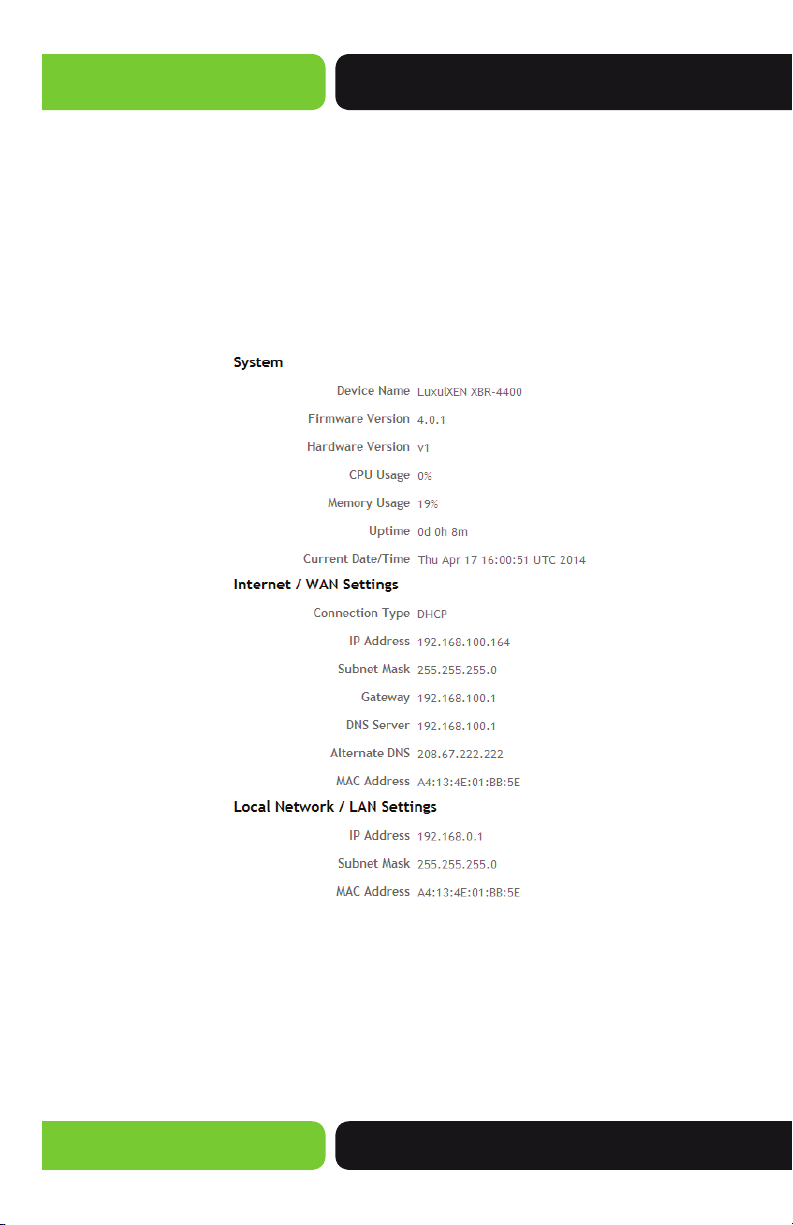
XBR-4400
3.2 Status
There are two submenus in the Status menu; Overview and Connected Clients. Click a
submenu to view and/or modify the corresponding settings.
3.2.1 Overview
This page displays the System, Internet / WAN Settings and Local Network / LAN
Settings currently configured on the Router.
Select the menu Status>>Overview to display the following page.
System: Displays the XBR-4400 System properties.
w
Firmware Version: Displays the current Version of Firmware running on the Router.
w
Hardware Version: Displays the Hardware Version of the Router.
w
CPU Usage: Displays the percentage of CPU Cycles currently occupied.
w
Memory Usage: Displays the percentage of Memory currently in use.
w
Uptime: Displays how long it has been since the Router has rebooted.
14
a: 14203 Minuteman Drive, Suite 201, Draper, UT 84020-1685 | luxul.com | 801-822-5450
LUX-UG-XBR-4400 Vers: 07314

User Guide
w
Curent Date/Time: Displays the Current Date/Time pulled from the NTP Servers
on the Internet.
Internet / WAN Settings: Displays the current WAN Settings of the Router.
w
Connection Type: Displays the current WAN Connection Type configured on the
Router.
w
IP Address: Displays the current WAN IP Address assigned to the Router.
w
Subnet Mask: Displays the current WAN Subnet Mask assigned to the Router.
w
Gateway: Displays the current WAN Gateway IP Address assigned to the Router.
w
DNS Server: Displays the current Primary DNS Server IP Address assigned to the
Router.
w
Alternate DNS: Displays the current Secondary DNS Server IP Address assigned to
the Router.
w
MAC Address: Displays the current WAN Port MAC Address assigned to the
Rotuer.
Subnet Mask: Displays the current WAN Settings of the Router.
w
Connection Type: Displays the current WAN Connection Type configured on the
Router.
NOTE: If DHCP or PPPOE is the configured Connection Type and the IP
Address, Subnet Mask, Gateway, DNS Server and/or Alternate DNS
information is blank, no information was received from the ISP’s
Modem. Please check configuration and if any changes were made
please verify they were Saved and the Router was Rebooted.
NOTE: If a Custom MAC Address was specified it will be displayed as
the Internet / WAN Settings MAC Address.
NOTE: If you notice a missing Alternate DNS IP Address we recommend
going to Quick Setup then select the Secondary DNS checkbox
and manually adding a Secondary DNS Server. You must Save
and Reboot for the changes to take effect.
3.2.2 Connected Clients
This page displays the Client Devices that have requested a DHCP Address from the
XBR-4400.
Select the menu Status>>Connected Clients to display the following page.
© 2014 Luxul. All Rights Reserved.
Other trademarks and registered trademarks are the property of their respective owners
15

XBR-4400
Connected Clients: Displays the current DHCP Leases issued by the Router.
w
Device Name: Displays the Hostname reported by the device or the Hostname
specified in the Static Lease (see Network>>Static Leases for details).
w
IP Address: Displays the IP Address issued to the Client Device by the Router’s
DHCP server.
w
MAC Address: Displays the MAC Address of the Client Device.
NOTE: This list will be blank after the Router has been rebooted until the
3.3 Network
There are six submenus in the Network menu: DHCP Server, Static Leases, Dynamic DNS,
Multi-WAN, VLAN and Routing. Click a submenu to view and/or modify the corresponding settings.
3.3.1 DHCP Server
This page displays the DHCP Server Settings currently configured on the Router.
client devices have requested a new DHCP Address from the Router.
Select the menu Network>>DHCP Server to display the following page.
DHCP: Displays the DHCP Server settings of the Router, these settings can be viewed
or modified here.
16
a: 14203 Minuteman Drive, Suite 201, Draper, UT 84020-1685 | luxul.com | 801-822-5450
LUX-UG-XBR-4400 Vers: 07314

User Guide
w
Enable DHCP Server: Allows you to Enable or Disable the Routers DHCP Server.
Enabled is the default setting.
DHCP Range: Displays the current DHCP Pool settings of the Router, these settings
can be viewed or modified here.
w
Start: Allows you to set the Starting IP Address of the DHCP Pool. 192.168.0.100 is
the default setting.
w
End: Allows you to set the Ending IP Address of the DHCP Pool. 192.168.0.200 is the
default setting.
w
Lease Time (hours): Allows you to set the number of Hours the DHCP Lease issued
to the Client Device is valid before requiring a DHCP Renew. 12 Hours is the default
setting.
w
Save: This button is used to Save the configuration changes made on this page.
Once you have clicked Save you may move to other pages in the Router setup.
Most changes will require a Reboot to allow the changes to take effect.
w
Reboot: This button is used to Reboot the Router after making configuration
changes or can be used to Reboot the Router for any reason.
w
Cancel: This button Cancels any changes made on this page.
NOTE: After making any changes to the DHCP Server you must click the Save
button to Save your changes, then you must click the Reboot button
for the changes to take effect. You can click the Save button and
proceed to other pages without losing your configured changes.
3.3.2 Static Leases
This page displays the DHCP Static Leases currently configured on the Router.
Select the menu Network>>Static Leases to display the following page.
© 2014 Luxul. All Rights Reserved.
Other trademarks and registered trademarks are the property of their respective owners
17

XBR-4400
Static Assignments: Allows you to specify a Hostname and IP Address to be assigned
to the Client Device with the specified MAC Address. This Device from this point
forward will always receive this IP Address from the Router when using DHCP.
w
Hostname: Allows you specify a Hostname for easy identification of the Client
Device.
w
IP Address: Allows you to specify the IP Address to be assigned to the specified
Client Device. The IP Address entered here can be inside or outside of the DHCP
Pool configured on the Router (see Network>>DHCP Server for details).
w
MAC Address: Allows you to enter the MAC Address of the Client Device the
Static Lease is being configured for. This is what the Router will use to identify the
Client Device and issue the Static Lease.
w
Add: Click the Add button to add your Static Lease to the Static Leases table. This
also Saves the Static Lease settings, allowing you to browse to another page in the
Router before rebooting to apply the changes.
w
Reboot: This button is used to Reboot the Router after making configuration
changes or can be used to Reboot the Router for any reason.
Static Leases Table: Displays the Static Leases configured on the Router and allows
you to Edit or Delete individual entries.
18
a: 14203 Minuteman Drive, Suite 201, Draper, UT 84020-1685 | luxul.com | 801-822-5450
LUX-UG-XBR-4400 Vers: 07314

User Guide
w
Hostname: Displays the Hostname of the Client Device.
w
IP Address: Displays the IP Address of the Client Device.
w
Mac Address: Displays the MAC Address of the Client Device.
w
Edit: This button allows you to Edit the selected Static Lease by entering the lease
information in the Static Assignments section. Simply make any needed changes
and click the Update button to Save the changes. This will require a Reboot to
apply the changes.
w
Delete: This button allows you to Delete the selected Static Lease and Saves the
changes allowing you to browse to any other setup page.
NOTE: After making any changes to the Static Leases you must click the
Add/Update/Delete buttons to Save your changes, then you must
click the Reboot button for the changes to take effect. You can
click the Add/Update/Delete buttons and proceed to other pages
3.3.3 Dynamic DNS
This page displays the Dynamic DNS Settings currently configured on the Router.
Select the menu Network>>Dynamic DNS to display the following page.
without losing your configured changes.
DNS: Allows you to Enable or Disable Dynamic DNS support. Disabled is the default
setting.
w
Service Provider: Allows you specify the DDNS Service Provider, currently we
support no-ip.com, dyndns.org and freedns.afraid.org.
© 2014 Luxul. All Rights Reserved.
Other trademarks and registered trademarks are the property of their respective owners
19

XBR-4400
w
Hostname: Allows you to enter the Dynamic DNS Hostname you configured for
this Router in your DDNS account. This will be only the Hostname (i.e. mydomain.
dyndns.org) do not include any headings like www. or http://.
w
Username: Allows you to enter the Username used when authenticating to your
DDNS Provider account. This is the same Username you would use to log in to their
Web Site.
w
Password: Allows you to enter the Password used when authenticating to your
DDNS Provider account. This is the same Password you would use to log in to their
Web Site.
w
Check Interval: Allows you to set how often in minutes the DDNS client on the
Router will check for a WAN IP Address change. Ten minutes is the default setting,
we do not recommend lowering this value as it can consume excess CPU resources.
w
Force Update Interval: Allows you to set how often in Days the DDNS client on
the Router will push an Update to your DDNS Provider. Three days is the default
setting, we do not recommend raising this past 30 days as all three supported
Providers will age out the Hostname at 30 days.
w
Save: This button is used to Save the configuration changes made on this page.
Once you have clicked Save you may move to other pages in the Router setup.
Most changes will require a Reboot to allow the changes to take effect.
w
Reboot: This button is used to Reboot the Router after making configuration
changes or can be used to Reboot the Router for any reason.
w
Cancel: This button Cancels any changes made on this page.
NOTE: After making any changes to Dynamic DNS you must click the Save
button to Save your changes, then you must click the Reboot button
for the changes to take effect. You can click the Save button and
proceed to other pages without losing your configured changes.
3.3.4 Multi-WAN (Future Release)
This page displays the Multi-WAN Settings currently configured on the Router.
Select the menu Network>>Multi-WAN to display the following page.
This feature is currently under construction. To be notified of Firmware Releases
including new features please Join our Mailing List at http://luxul.com.
3.3.5 VLAN
This page displays the VLAN Settings currently configured on the Router.
20
a: 14203 Minuteman Drive, Suite 201, Draper, UT 84020-1685 | luxul.com | 801-822-5450
LUX-UG-XBR-4400 Vers: 07314

User Guide
Select the menu Network>>VLAN to display the following page.
VLAN: Allows you to Enable or Disable VLAN support on the Router and displays the
current VLAN Settings. Disabled is the default setting.
Port VLAN ID: Displays the default PVID (Port VLAN Identifier) for each LAN Port on
the Router.
w
PVID/Port 1-4: Allows you specify a default PVID (Port VLAN Identifier) for each
LAN Port on the Router.
© 2014 Luxul. All Rights Reserved.
Other trademarks and registered trademarks are the property of their respective owners
21

XBR-4400
VLAN Table: Displays the VLANs configured on the Router with their individual
settings.
w
VLAN ID: Displays the VLAN ID of the VLAN.
w
Description: Displays the Description of the VLAN.
w
Members: Displays the Member ports of the VLAN.
w
Inter VLAN Routing: Displays if Inter VLAN Routing is enabled on this VLAN.
w
Add: Allows you to Add a New VLAN to the VLAN Table. When a VLAN ID is
entered and the Add button is pressed the VLAN Configuration page is displayed
and allows you to configure the VLAN.
w
Edit: Allows you to Edit an Existing VLAN. When a VLAN ID is entered and the
Edit button is pressed the VLAN Configuration page is displayed and allows you to
modify the VLAN.
w
Remove: This button allows you to Delete the selected VLAN and Saves the
changes allowing you to browse to any other setup page.
3.3.5.1 VLAN Configuration
This page displays the VLAN Configuration page allowing you to configure a New or
Existing VLAN.
Select the menu Network>>VLAN then enter a VLAN ID in the Add field and click the
Add button or if you wish to modify an existing VLAN enter an existing VLAN ID in the
Edit field and click the Edit button to display the following page.
22
a: 14203 Minuteman Drive, Suite 201, Draper, UT 84020-1685 | luxul.com | 801-822-5450
LUX-UG-XBR-4400 Vers: 07314

User Guide
VLAN Configuration: Allows you to configure your newly added VLAN. Including
the VLANs DHCP Server settings.
w
VLAN ID: Displays the VLAN ID of the VLAN being configured.
w
Description: Allows you to add a Description for easy identification.
w
Inter VLAN Routing: Allows you to Enable or Disable Routing between VLANs.
When enabled devices on any VLAN with Inter VLAN Routing Enabled will be able
to see each other, if you are using the VLAN to isolate devices do not enable Inter
VLAN Routing. Enabled is the default setting.
w
Ports: Displays the current LAN Ports of the Router.
w
Enable: Allows you to add the desired Ports to the VLAN by simply checking the
checkbox.
w
Egress Rule: Allows you to specify the Egress Rule of the port. Tagged is the
default setting. This is the recommended setting in most instances, please consult
your Network Administrator to verify the needs of each VLAN.
IP Address: Allows you to configure the LAN IP Address of the Router in this VLAN.
This will also define the Subnet of the VLAN and must be different than the IP
Address of the default LAN on the Router (i.e. if your default LAN is 192.168.0.1 and
Subnet Mask is 255.255.255.0, the default settings of 192.168.1.1 and Subnet Mask of
255.255.255.0 will work for the new VLAN).
Subnet Mask: Allows you to specify the LAN Subnet Mask of the Router in this
VLAN. 255.255.255.0 is the default setting.
DHCP Range: Displays the current DHCP Pool settings of the Router in this VLAN,
these settings can be viewed or modified here.
w
Start: Allows you to set the Starting IP Address of the DHCP Pool in this VLAN.
192.168.1.100 is the default setting for the first VLAN added.
w
End: Allows you to set the Ending IP Address of the DHCP Pool in this VLAN.
192.168.1.200 is the default setting for the first VLAN added.
w
Lease Time (hours): Allows you to set the number of Hours the DHCP Lease issued
to the Client Device is valid before requiring a DHCP Renew in this VLAN. 12 Hours
is the default setting.
w
Save: This button is used to Save the configuration changes made on this page.
Once you have clicked Save you may move to other pages in the Router setup.
Most changes will require a Reboot to allow the changes to take effect.
w
Reboot: This button is used to Reboot the Router after making configuration
changes or can be used to Reboot the Router for any reason.
w
Cancel: This button Cancels any changes made on this page.
© 2014 Luxul. All Rights Reserved.
Other trademarks and registered trademarks are the property of their respective owners
23

XBR-4400
NOTE: After making any changes to VLANs you must click the Save button
to Save your changes, then you must click the Reboot button for the
changes to take effect. You can click the Save button and proceed to
3.3.6 Routing
This page displays the Routing Table of the Router.
other pages without losing your configured changes.
NOTE: If VLANs are configured incorrectly it may be required to Reset the
Router to Default Settings. Please back up any configuration before
attempting to Enable VLANs.
NOTE: Inter VLAN Routing will separate Broadcast Domains and allow
devices to still access eachother via IP Address. However, it will
also block any Layer 2 discovery protocols such as; WINS Windows
Internet Naming Service, and Bonjour.
NOTE: The VLAN Subnet must be different than the LAN Subnet already
configured on the Router. If the same Subnet is used it will result in
Network failure.
Select the menu Network>>Routing to display the following page.
Active Routes: Displays the current Active Routes on the Router.
w
Destination IP: Displays the Destination IP Address or IP Range of the Route.
w
Subnet Mask: Displays the Subnet Mask of the Destination IP.
24
a: 14203 Minuteman Drive, Suite 201, Draper, UT 84020-1685 | luxul.com | 801-822-5450
LUX-UG-XBR-4400 Vers: 07314

User Guide
w
Gateway: Displays the Gateway the Router forwards the connection too, 0.0.0.0
forwards to the router itself whereas a specified IP forwards to another Network
(i.e. the Internet).
w
Metric: Displays the number of Hops needed to connect to this Route in most
cases this will be 0.
w
Interface: Displays the Interface of the Router used for the specified Route (i.e.
eth0 specifies WAN 1 and br-lan specifies Local Network).
3.4 Firewall/Security
There are six submenus in the Firewall/Security menu: Port Forwarding, DMZ, UPnP, IPMAC Binding, URL Filtering and Client Filtering. Click a submenu to view and/or modify
the corresponding settings.
3.4.1 Port Forwarding
This page displays the Port Forwarding Rules currently configured on the Router.
Select the menu Firewall/Security>>Port Forwarding to display the following page.
Port Forwarding: Allows you to open public Ports to allow access to the private Port
of a local device. Port Forwarding opens a hole in the Firewall to the specified Local
Network device. Port Forwarding relies on the security of the Local Network device
as it merely allows the incoming connection to reach the Local Network device.
w
Application Name: Allows you specify a Name for the Port Forwarding rule for
easy identification. We do not recommend special characters or spaces in the
Application Name.
w
Protocol: Allows you to specify whether to use TCP, UPD or Both protocols to pass
the Port Forwarding traffic. Both is the default and recommended setting.
© 2014 Luxul. All Rights Reserved.
Other trademarks and registered trademarks are the property of their respective owners
25

XBR-4400
w
WAN Port: Allows you to specify the Public Port to be opened. This Port will
match the LAN Port in most configurations. The WAN Port does not have to match
the WAN Port allowing you to serve Multiple devices on the Local Network on the
same Port (i.e. 80) with differing WAN Ports (i.e. you have three devices that serve
over Port 80, you can set the first WAN Port to 80, the second to 81 and third to
81). The WAN Port can also be different if the LAN Port is well known (i.e. 80, 443,
59, 22, etc…) and you wish to hid it behind a less well known port (i.e. 5001).
w
LAN IP: IP Address of the Local Network device you are Port Forwarding too.
w
LAN Port: The Local Network Port served by the Local Network device, typically
the same as the WAN Port.
w
Add: Click the Add button to add your Port Forwarding Rule to the Port Forwarding
Table. This also Saves the Port Forwarding settings, allowing you to browse to
another page in the Router before rebooting to apply the changes.
Port Forwarding Table: Displays the currently configured Port Forwarding Rules.
w
Application Name: Displays the Application Name of the Rule.
w
Protocol: Displays the permitted Protocol of the Rule.
w
WAN Port: Displays the WAN Port specified to listen on for the Rule.
w
LAN IP: Displays the IP Address of the Local Network device incoming traffic will
be redirected too.
w
LAN Port: Displays the Port of the Local Network device incoming traffic will be
redirected too.
w
Remove: This button allows you to Delete the selected Port Forwarding Rule and
Saves the changes allowing you to browse to any other setup page.
NOTE: After Adding a Port Forwarding Rule your settings are Saved, then you
must click the Reboot button for the changes to take effect. You can
click the Add button and proceed to other pages without losing your
configured changes.
NOTE: Port Forwarding is inherently insecure relying on the security of the
Local Network device you are forwarding too. With this being the
case we strongly recommend requiring a Login to the Local device
and changing the Default Username and Password of the device.
3.4.2 DMZ
This page displays the DMZ Settings currently configured on the Router.
Select the menu Firewall/Security>>DMZ to display the following page.
26
a: 14203 Minuteman Drive, Suite 201, Draper, UT 84020-1685 | luxul.com | 801-822-5450
LUX-UG-XBR-4400 Vers: 07314

User Guide
DMZ: Displays the DMZ currently configured.
w
DMZ (De-Militarized Zone): Allows you to Enable to Disable the DMZ on the
Router. Disabled is the default setting. Enabling the DMZ and entering a Local
Devices IP Address will Disable all Incoming Firewall Rules for the specified Device.
w
IP Address: Allows you to specify the Local Devices IP Address that all incoming
traffic should be passed too.
w
Save: This button is used to Save the configuration changes made on this page.
Once you have clicked Save you may move to other pages in the Router setup.
Most changes will require a Reboot to allow the changes to take effect.
w
Reboot: This button is used to Reboot the Router after making configuration
changes or can be used to Reboot the Router for any reason.
w
Cancel: This button Cancels any changes made on this page.
NOTE: After making any changes to the DMZ you must click the Save button
to Save your changes, then you must click the Reboot button for the
changes to take effect. You can click the Save button and proceed to
other pages without losing your configured changes.
NOTE: DMZ is typically used for Web Server installations and all Firewall and
Security resides on the device specified in the DMZ. Please consult
your Network Administrator if you are asked to configuring a DMZ.
3.4.3 UPnP
This page displays the UPnP Settings currently configured on the Router.
Select the menu Firewall/Security>>UPnP to display the following page.
© 2014 Luxul. All Rights Reserved.
Other trademarks and registered trademarks are the property of their respective owners
27

XBR-4400
UPnP Configuration: Displays the currently UPnP (Universal Plug and Play) configuration of the Router.
w
UPnP: Allows you to Enable or Disable UPnP on the Router. Enabled is the default
setting.
Available Networks: Displays which VLANs on the Router have UPnP Enabled.
w
Default: Allows you to enable UPnP for the currently configured VLANs on the
Router. Default: is the Management VLAN configured by default on the Router,
simply check the checkbox next to the desired VLANs to Enable UPnP for the
selected VLANs.
w
Save: This button is used to Save the configuration changes made on this page.
Once you have clicked Save you may move to other pages in the Router setup.
Most changes will require a Reboot to allow the changes to take effect.
w
Reboot: This button is used to Reboot the Router after making configuration
changes or can be used to Reboot the Router for any reason.
w
Cancel: This button Cancels any changes made on this page.
Current UPnP Leases: Displays the current UPnP (Universal Plug and Play) Port Leases
active on the Router.
w
WAN Port: Displays the WAN Port opened by the UPnP Device Lease.
w
LAN IP: Displays the Local Network IP Address of the UPnP Device that requested
the Lease.
w
LAN Port: Displays the LAN Port used by the UPnP Device.
w
Protocol: Displays the Protocol (TCP/UDP/Both) set by the UPnP Device.
28
a: 14203 Minuteman Drive, Suite 201, Draper, UT 84020-1685 | luxul.com | 801-822-5450
LUX-UG-XBR-4400 Vers: 07314

User Guide
NOTE: After making any changes to the DMZ you must click the Save button
to Save your changes, then you must click the Reboot button for the
changes to take effect. You can click the Save button and proceed to
3.4.4 IP-MAC Binding (Future Release)
This page displays the IP-MAC Binding Settings currently configured on the Router.
Select the menu Firewall/Security>>IP-MAC Binding to display the following page.
This feature is currently under construction. To be notified of Firmware Releases
including new features please Join our Mailing List at http://luxul.com.
3.4.5 URL Filtering (Future Release)
This page displays the URL Filtering Rules currently configured on the Router.
Select the menu Firewall/Security>>URL Filtering to display the following page.
This feature is currently under construction. To be notified of Firmware Releases
including new features please Join our Mailing List at http://luxul.com.
other pages without losing your configured changes.
NOTE: UPnP is more secure than Port Forwarding as the Port is only open for
a short time. Once the Port Lease expires the UPnP Lease is Deleted.
Client devices supporting UPnP initiate the Lease request, this
process is not configurable by the user.
3.4.6 Client Filtering (Future Release)
This page displays the Client Filtering Rules currently configured on the Router.
Select the menu Firewall/Security>>Client Filtering to display the following page.
This feature is currently under construction. To be notified of Firmware Releases
including new features please Join our Mailing List at http://luxul.com.
3.5 QoS
QoS (Quality of Service) Allows you to specify what Priority (Normal, Priority, Express
or Bulk) a packet is forwarded with. QoS as implemented on the Router allows you to
target packets by Source Host, Protocol (TCP/UDP/All) and/or TCP Port Number.
Select the menu QoS to display the following page.
© 2014 Luxul. All Rights Reserved.
Other trademarks and registered trademarks are the property of their respective owners
29

XBR-4400
QoS Setup: Displays the QoS settings currently running on the Router.
w
QoS Service: Allows you to Enable or Disable the QoS service on the Router.
Disabled is the default setting.
w
Calculated Overhead: Allows you to Enable or Disable the Calculated Overhead
function in QoS. Disabled is the default setting. Calculated Overhead is used by
the Router to manage fluctuating bandwidth supplied by the Internet connection.
This function keeps the Router from overrunning the available bandwidth.
w
Download Speed: Allows you to specify the Download Speed in Megabits per
second allowed in the QoS Rules. 5Mbps is the default setting.
w
Upload Speed: Allows you to specify the Upload Speed in Megabits per second
allowed in the QoS Rules. 2Mbps is the default setting.
w
Save: This button is used to Save the configuration changes made on this page.
Once you have clicked Save you may move to other pages in the Router setup.
Most changes will require a Reboot to allow the changes to take effect.
w
Reboot: This button is used to Reboot the Router after making configuration
changes or can be used to Reboot the Router for any reason.
QoS Rules: Allows you to configure QoS Rules.
w
Service Level: Allows you to specify the QoS Service Level used for this Rule.
Normal is the default setting.
w
Source Host: Allows you to specify by IP Address which Host(s) this Rule will apply
to. All is the default setting. All will apply this Rule to all packets transmitted to the
WAN Port of the Router.
30
a: 14203 Minuteman Drive, Suite 201, Draper, UT 84020-1685 | luxul.com | 801-822-5450
LUX-UG-XBR-4400 Vers: 07314

User Guide
w
Protocol: Allows you to specify what Protocol is targeted by this Rule TCP, UDP or
All. All is the default setting.
w
Ports: Allows you to specify the Port(s) targeted by this Rule. All is the default setting. You can specify multiple Ports in a single rule by separating the Port numbers
with a comma (i.e. 23,53,80,443).
w
Add: Click the Add button to add your QoS Rule to the QoS Table. This also
Saves the QoS Rule, allowing you to browse to another page in the Router before
rebooting to apply the changes.
QoS Rules Table: Displays the QoS Rules currently running on the Router.
w
Service Level: Displays the QoS Service Level used for this Rule. Normal is the
default setting.
w
Source Host: Displays the IP Address(es) this Rule will apply to. All is the default
setting. All will apply this Rule to all packets transmitted to the WAN Port of the
Router.
w
Protocol: Displays what Protocol is targeted by this Rule TCP, UDP or All. All is the
default setting.
w
Ports: Displays the Port(s) targeted by this Rule. All is the default setting. You can
specify multiple Ports in a single rule by separating the Port numbers with a comma
(i.e. 23,53,80,443).
w
Del: This button allows you to Delete the selected QoS Rule and Saves the changes
allowing you to browse to any other setup page. Most changes will require a
Reboot to allow the changes to take effect.
NOTE: After making any changes to QoS you must click the Save/Add
buttons to Save your changes, then you must click the Reboot button
for the changes to take effect. You can click the Save/Add buttons
and proceed to other pages without losing your configured changes.
NOTE: If QoS is configured incorrectly it may be required to Reset the
Router to Default Settings. Please back up any configuration before
attempting to Enabling QoS.
3.6 VPN
There are four submenus in the VPN menu: PPTP Server, PPTP Users, L2TP and IPSec.
Click a submenu to view and/or modify the corresponding settings.
© 2014 Luxul. All Rights Reserved.
Other trademarks and registered trademarks are the property of their respective owners
31

XBR-4400
3.6.1 PPTP Server
This page displays the PPTP Server Settings currently configured on the Router.
Select the menu VPN>>PPTP Server to display the following page.
PPTP Server: Displays the current PPTP VPN settings of the Router.
w
PPTP Server: Allows you to Enable or Disable the PPTP Server on the Router.
Disabled is the default setting.
w
Starting IP Address: Allows you to set the Starting IP Address of the DHCP Pool
used by the VPN Server. 192.168.0.20 is the default setting.
w
Ending IP Address: Allows you to set the Ending IP Address of the DHCP Pool used
by the VPN Server. 192.168.0.30 is the default setting.
w
Save: This button is used to Save the configuration changes made on this page.
Once you have clicked Save you may move to other pages in the Router setup.
Most changes will require a Reboot to allow the changes to take effect.
w
Reboot: This button is used to Reboot the Router after making configuration
changes or can be used to Reboot the Router for any reason.
w
Cancel: This button Cancels any changes made on this page.
NOTE: After making any changes to the VPN Server you must click the Save
button to Save your changes, then you must click the Reboot button
for the changes to take effect. You can click the Save button and
proceed to other pages without losing your configured changes.
NOTE: The DHCP Pool used by the VPN Server must be outside the DHCP
Pool used by the DHCP Server (see Network>>DHCP Server for
32
current settings)..
a: 14203 Minuteman Drive, Suite 201, Draper, UT 84020-1685 | luxul.com | 801-822-5450
LUX-UG-XBR-4400 Vers: 07314

User Guide
3.6.2 PPTP Users
This page displays the PPTP User settings currently configured on the Router.
Select the menu VPN>>PPTP Users to display the following page.
PPTP Users Configuration: Displays the PPTP Users configuration options on the
Router.
w
Username: Allows you to enter a Username for the VPN User.
w
Password: Allows you to enter a Password for the VPN User.
w
Add: Click the Add button to add your VPN User to the VPN Users Table. This also
Saves the VPN User, allowing you to browse to another page in the Router before
rebooting to apply the changes.
w
Reboot: This button is used to Reboot the Router after making configuration
changes or can be used to Reboot the Router for any reason.
PPTP Users Table: Displays the current PPTP Users configured on the Router.
w
S.No.: Displays the VPN User ID number.
w
Username: Displays the configured VPN Username.
w
Remove: This button allows you to Delete the selected VPN User and Saves the
changes allowing you to browse to any other setup page. Most changes will require
a Reboot to allow the changes to take effect.
NOTE: After making any changes to the VPN Users you must click the Add/
Remove buttons to Save your changes, then you must click the
Reboot button for the changes to take effect. You can click the Add/
Remove buttons and proceed to other pages without losing your
configured changes.
NOTE: If the password for the VPN User is lost or incorrect you must
© 2014 Luxul. All Rights Reserved.
Other trademarks and registered trademarks are the property of their respective owners
Remove and re-Add the User.
33

XBR-4400
3.6.3 L2TP (Future Release)
This page displays the L2TP Settings currently configured on the Router.
Select the menu VPN>>L2TP to display the following page.
This feature is currently under construction. To be notified of Firmware Releases
including new features please Join our Mailing List at http://luxul.com.
3.6.4 IPSec (Future Release)
This page displays the IPSec Settings currently configured on the Router.
Select the menu VPN>>IPSEC to display the following page.
This feature is currently under construction. To be notified of Firmware Releases
including new features please Join our Mailing List at http://luxul.com.
3.7 Administration
There are six submenus in the Administration menu: Admin Password, Firmware Update,
Factory Defaults, Backup/Restore, System Log and Set Time. Click a submenu to view
and/or modify the corresponding settings.
3.7.1 Admin Password
This page displays the Admin Password settings currently configured on the Router.
Select the menu Administration>>Admin Password to display the following page.
Administrator Login: Displays the current Admin Password settings of the Router.
w
Password: Allows you to enter a new Admin Password for the Router.
w
Confirm Password: Allows you to confirm the new Admin Password for the Router.
w
Save: This button is used to Save the configuration changes made on this page.
Once you have clicked Save you may move to other pages in the Router setup.
Most changes will require a Reboot to allow the changes to take effect.
w
Reboot: This button is used to Reboot the Router after making configuration
changes or can be used to Reboot the Router for any reason.
w
Cancel: This button Cancels any changes made on this page.
34
a: 14203 Minuteman Drive, Suite 201, Draper, UT 84020-1685 | luxul.com | 801-822-5450
LUX-UG-XBR-4400 Vers: 07314

User Guide
NOTE: After making any changes to the Admin Password you must click the
Save button to Save your changes, then you must click the Reboot
button for the changes to take effect. You can click the Save button
3.7.2 Firmware Update
This page displays the Firmware Update of the Router.
Select the menu Administration>>Firmware Update to display the following page.
Firmware Update: Displays the Firmware Update actions.
w
Select Files: Allows you to Browse your computer for the Firmware Update file and
displays the filename of the file selected. Click the Browse button to open the File
Explorer of your computer. Select the Firmware file and click Open.
and proceed to other pages without losing your configured changes.
NOTE: If the Admin Password is lost or incorrect you must Reset the Router
to Factory Defaults and re-configure the Router. Please back up any
configuration before changing the Admin Password.
© 2014 Luxul. All Rights Reserved.
Other trademarks and registered trademarks are the property of their respective owners
35

XBR-4400
w
Start Upgrade: Allows you to Start the Upgrade process. Click upgrade to begin
the Upgrade process the Router will reboot as part of the Upgrade process. Once
the Upgrade is in process the following Progress bar is displayed. Do not Power
Down the Router during this process as Upgrade Failure may result.
NOTE: Please back up any configuration before performing a Firmware
3.7.3 Factory Defaults
This page displays the Factory Defaults and WAN Acceleration Status of the Router.
Select the menu Administration>>Factory Defaults to display the following page.
Update.
Factory Defaults: Displays the Factory Default action.
w
Restore Factory Defaults: Allows you to Restore the Router to Factory settings.
Click the Reset & Reboot button to perform the Restore. Do not Power Down the
Router during this process as Restore Failure may result.
WAN Acceleration Status: Displays the current WAN Acceleration Status.
w
WAN Acceleration: Allows you to Enable or Disable WAN Acceleration. Disable is
the default setting. WAN Acceleration allows the Router to pass packets at nearwire speeds on Internet connections exceeding 120Mbps.
w
Save: This button is used to Save the configuration changes made on this page.
Once you have clicked Save in WAN Acceleration you do not need to reboot the
Router. WAN Acceleration can take up to two minutes to become active.
NOTE: Factory Defaults will remove any custom configuration options
configured on the Router. It will not remove Firmware Updates.
36
a: 14203 Minuteman Drive, Suite 201, Draper, UT 84020-1685 | luxul.com | 801-822-5450
LUX-UG-XBR-4400 Vers: 07314

User Guide
NOTE: If after Enabling WAN Acceleration your Internet connection
3.7.4 Backup/Restore
This page displays the Backup/Restore options of the Router.
Select the menu Administration>>Backup/Restore to display the following page.
Backup Configuration: Displays the Backup action.
w
Save to File: Allows you to Save the Router configuration to a File. Click the Backup
button to open the Save File dialog box of your computer and Save the file.
becomes unstable please Disable WAN Acceleration.
Restore Configuration: Displays the Restore Configuration actions.
© 2014 Luxul. All Rights Reserved.
Other trademarks and registered trademarks are the property of their respective owners
37

XBR-4400
w
Select a File: Allows you to Browse your computer for the Configuration file and
displays the filename of the file selected. Click the Browse button to open the File
Explorer of your computer. Select the Configuration file and click Open.
w
Restore: Allows you to Start the Restore process. Click Restore to begin the
Restore Configuration process, the Router will reboot as part of the Restore
process. Once the Restore is finished you must click the Reboot button to apply
the changes.
w
Reboot: This button is used to Reboot the Router after Configuration Restore.
NOTE: Restore Configuration will overwrite any changes made after the file
was generated.
3.7.5 Systems Log
This page displays the System Log of the Router.
Select the menu Administration>>System Log to display the following page.
38
a: 14203 Minuteman Drive, Suite 201, Draper, UT 84020-1685 | luxul.com | 801-822-5450
LUX-UG-XBR-4400 Vers: 07314

User Guide
System Log: Displays the 15 System Log entries.
w
Save to File: Allows you to Save the System Logs to a File. Click the Save button to
open the Save File dialog box of your computer and Save the file.
NOTE: A reboot of the Router will clear the System Logs if you are
experiencing issues please attempt to Save the System Log prior to
the reboot operation.
NOTE: System Log files are standard text files and can be viewed in all text
editors. We recommend Notepad++.
© 2014 Luxul. All Rights Reserved.
Other trademarks and registered trademarks are the property of their respective owners
39

XBR-4400
3.7.5 Set Time
This page displays the Time settings of the Router.
Select the menu Administration>>Set Time to display the following page.
Router Time Setup: Displays the current Time settings of the Router.
w
Current Date/Time: Displays the NTP Time parameters pulled from the Internet
using the current Time settings.
w
Time Zone: Allows you to set the Time Zone used by the Router.
w
Save: This button is used to Save the configuration changes made on this page.
Once you have clicked Save you may move to other pages in the Router setup.
Most changes will require a Reboot to allow the changes to take effect.
w
Reboot: This button is used to Reboot the Router after making configuration
changes or can be used to Reboot the Router for any reason.
w
Cancel: This button Cancles any changes made on this page.
3.8 Tools
There are two submenus in the Tools menu: Iperf and USB. Click a submenu to view
and/or modify the corresponding settings.
40
a: 14203 Minuteman Drive, Suite 201, Draper, UT 84020-1685 | luxul.com | 801-822-5450
LUX-UG-XBR-4400 Vers: 07314

User Guide
3.8.1 Iperf
This page displays the Iperf settings of the Router.
Select the menu Tools>>Iperf to display the following page.
Iperf Server: Displays the Iperf Server Status.
w
Status: Displays the current Running Status of the Iperf Server.
w
Run for: Allows you to choose how long you would like the Iperf Server to run.
One Hour is the default setting with two and three hours available.
w
Action: Allows you to Start the Iperf Server. Click the Start Iperf Server button to
Start the Iperf Server.
NOTE: The Iperf Server runs only for the specified time and will shut down
after that period has elapsed to prevent any potential overuse of
resources.
3.8.2 USB (Future Release)
This page displays the USB Settings currently configured on the Router.
Select the menu Tools>>USB to display the following page.
This feature is currently under construction. To be notified of Firmware Releases
including new features please Join our Mailing List at http://luxul.com.
FCC STATEMENT:
This equipment has been tested and found to comply with the limits for a Class
B digital device, pursuant to part 15 of the FCC Rules. These limits are designed to
provide reasonable protection against harmful interference in a residential installation. This equipment uses and can radiate radio frequency energy, and if not installed
and used in accordance with the instructions may cause harmful interference to radio
communications. However; there is no guarantee that interference will not occur in a
particular installation. If this equipment does cause harmful interference to radio or
television reception, which can be determined by turning the equipment off and on, the
© 2014 Luxul. All Rights Reserved.
Other trademarks and registered trademarks are the property of their respective owners
41

XBR-4400
user is encouraged to try to correct the interference by one or more of the following
measures:
Reorient or relocate the receiving antenna.
Increase the separation between the equipment and receiver.
Connect the equipment into an outlet on a circuit different from that to which the
receiver is connected.
Consult the dealer or an experienced radio/TV technician for help.
4 REGULATORY COMPLIANCE
This device is approved under the Luxul brand and designed to comply for use specifically with other
approved Luxul devices. This device is designed to be compliant with rules and regulations in locations
where they are sold and will be labeled as required. Any changes or modifications to Luxul equipment,
not expressly approved by Luxul, could void the user’s authority to operate the equipment. This Luxul
device when used in conjunction with the approved Luxul Models should be professionally installed and
the Radio Frequency Output Power will not exceed the maximum allowable limit for those countries that
have regulatory approval.
Health and Safety Recommendations
Warnings for the use of Wireless Devices: Please observe all warning notices with regard to the
usage of wireless devices
Potentially Hazardous Atmospheres: You are reminded of the need to observe restrictions on the
use of radio devices in fuel depots, chemical plants etc. and areas where the air contains chemicals or
particles (such as grain, dust, or metal powders).
Safety in Hospitals: Wireless devices transmit radio frequency energy and may affect medical electrical
equipment. When installed adjacent to other equipment, it is advised to verify that the adjacent equipment is not adversely affected.
Power Supply: Use only a Luxul approved power supply output rated at 100-240VDC and minimum 0.1A.
The power supply shall be Listed to UL/CSA 60950-1; and certified to IEC60950-1 and EN60950-1 with
SELV outputs. The device can also be powered from a compliant POE source. Use of alternative power
supply will invalidate any approval given to this device and may be dangerous.
42
a: 14203 Minuteman Drive, Suite 201, Draper, UT 84020-1685 | luxul.com | 801-822-5450
LUX-UG-XBR-4400 Vers: 07314

User Guide
FCC Statement:
This equipment has been tested and found to comply with the limits for a Class B digital device, pursuant
to Part 15 of the FCC rules. These limits are designed to provide reasonable protection against harmful
interference in a residential installation. This equipment generates, uses and can radiate radio frequency
energy and, if not installed and used in accordance with the instructions, may cause harmful interference
to radio communications. However there is no guarantee that interference will not occur in a particular
installation. If this equipment does cause harmful interference to radio or television reception, which can
be determined by turning the equipment off and on, the user is encouraged to try to correct the interference by one or more of the following measures:
Reorient or relocate the receiving antenna
Increase the separation between the equipment and receiver
Connect the equipment into an outlet on a circuit different from that to which
the receiver is connected
Consult the dealer or an experienced radio/TV technician for help.
Hereby, Luxul, 14203 Minuteman Drive, Suite 201, Draper, Utah, 84020, declares that
this Luxul device is in compliance with the essential requirements and other relevant
provisions of Directive 1999/5/EC.
For a copy of this report send a self addressed stamped envelope to:
Luxul CE, 14203 Minuteman Drive, Suite 201, Draper, Utah, 84020.
Industry Canada (RSS-Gen Issue 2)
This device complies with Industry Canada licence-exempt RSS standard(s). Operation is subject to the
following two conditions: (1) this device may not cause interference, and (2)this device must accept any
interference, including interference that may cause undesired operation of the device.
Le présent appareil est conforme aux CNR d’Industrie Canada applicables aux appareilsradio exempts de
licence. L’exploitation est autorisée aux deux conditions suivantes : (1)l’appareil ne doit pas produire de
brouillage, et (2) l’utilisateur de l’appareil doit accepter tout brouillage radioélectrique subi, même si le
brouillage est susceptible d’en compromettre le fonctionnement.
The device meets the exemption from the routine evaluation limits in section 2.5 of RSS 102 and compliance with RSS-102 RF exposure, users can obtain Canadian information on RF exposure and compliance.
Le dispositif rencontre l’exemption des limites courantes d’évaluation dans la section 2.5 de RSS 102 et la
conformité à l’exposition de RSS-102 rf, utilisateurs peut obtenir l’information canadienne sur l’exposition
et la conformité de rf.
This transmitter must not be co-located or operating in conjunction with any other antenna or
transmitter. This equipment should be installed and operated with a minimum distance of 20 centimeters
between the radiator and your body.
Cet émetteur ne doit pas être Co-placé ou ne fonctionnant en même temps qu’aucune autre antenne ou
émetteur. Cet équipement devrait être installé et actionné avec une distance minimum de 20 centimètres entre le radiateur et votre corps.
CAN ICES-03(B)/NMB-3(B)
© 2014 Luxul. All Rights Reserved.
Other trademarks and registered trademarks are the property of their respective owners
43

APPENDIX 1: COMMON COMMANDS
Common Commands
Cmd
ipconfig
Ping
netstat
Tracert
Description
Enter the command line mode of a Windows system (applicable to
Windows2000 and higher).
Displays the IP address of the computer. (i.e. ipconfig/all) Must be run
from the command line.
Used to test for network availability and device/system recognition.
Device sends a packet to the target host and asks for a response. If
the device receives a response from the target host, it can then see
the network response time and connection status between the local
device and target host. Must be run from the command line.
Displays details of current active network connections including
routing table and network interface information. Can also be used
to count the active network connections. Must be run from the
command line.
Displays the path taken by a packet before reaching the target host
and the specific time when it reached each node. Similar to the Ping
command but provides more detailed information. Displays the entire
path and IP address of each node in the path and total elapsed tim.
Must be run from the command line.
Information on this document supersedes all previous versions. Products and documents subject to
change without notice. Products may be discontinued without notice.
© 2014 Luxul. All Rights Reserved.
a: 14203 Minuteman Drive, Suite 201, Draper, UT 84020-1685 | luxul.com | 801-822-5450
LUX-UG-XBR-4400 Vers: 07314
