Page 1
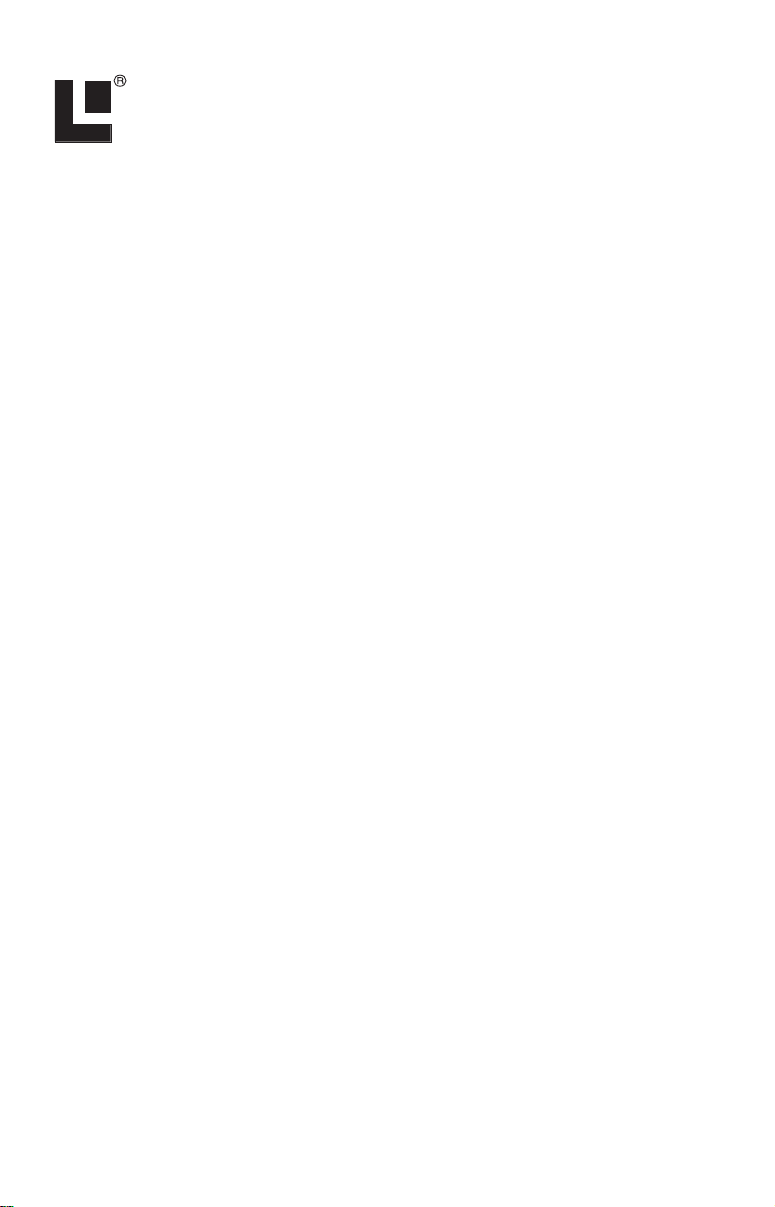
Pub. 988-0154-291
Read Me First!
Making USB Connections Between
iWay 500C and Computers
This instruction sheet supplements your iWay 500C manual and describes the proper methods for connecting and disconnecting the GPS
unit and a computer with the USB-to-PC cable. This cable allows you to
copy or move music files from a computer to the iWay 500 hard drive.
CAUTION:
Connecting the iWay and your computer incorrectly will prevent
you from successfully transferring music files to the unit. In
some cases, connecting incorrectly may corrupt the hard drive
partition used for music storage. This would result in loss of any
music files already loaded in the unit, and would require you to
reformat the music partition on the unit's hard drive.
The iWay 500C GPS unit acts like an additional removable disk drive
when connected to a computer running the Microsoft
Windows
lier Windows versions.
Connecting
1. Turn on the iWay and wait for it to power up.
2. Plug in the cable's USB connector to the USB port on your computer
and connect the cable's other end to the iWay. The computer will recognize the iWay and assign it a drive letter.
3. Transfer music files to the iWay as you would normally move or copy
files, following your computer's operating system instructions.
Disconnecting
Windows XP
1. Wait until any file operation (such as transferring files) is finished.
Copying files to the iWay is complete when the copy dialog box goes
away.
2. Disconnect the cable from the computer and the iWay. The computer
and GPS unit are ready for other tasks.
Windows 2000
Wait until any file operation (such as transferring files) is finished.
Confirm that your file operation is complete by using the Eject command:
XP operating systems. The iWay is not compatible with ear-
1
Windows 2000 or
Page 2
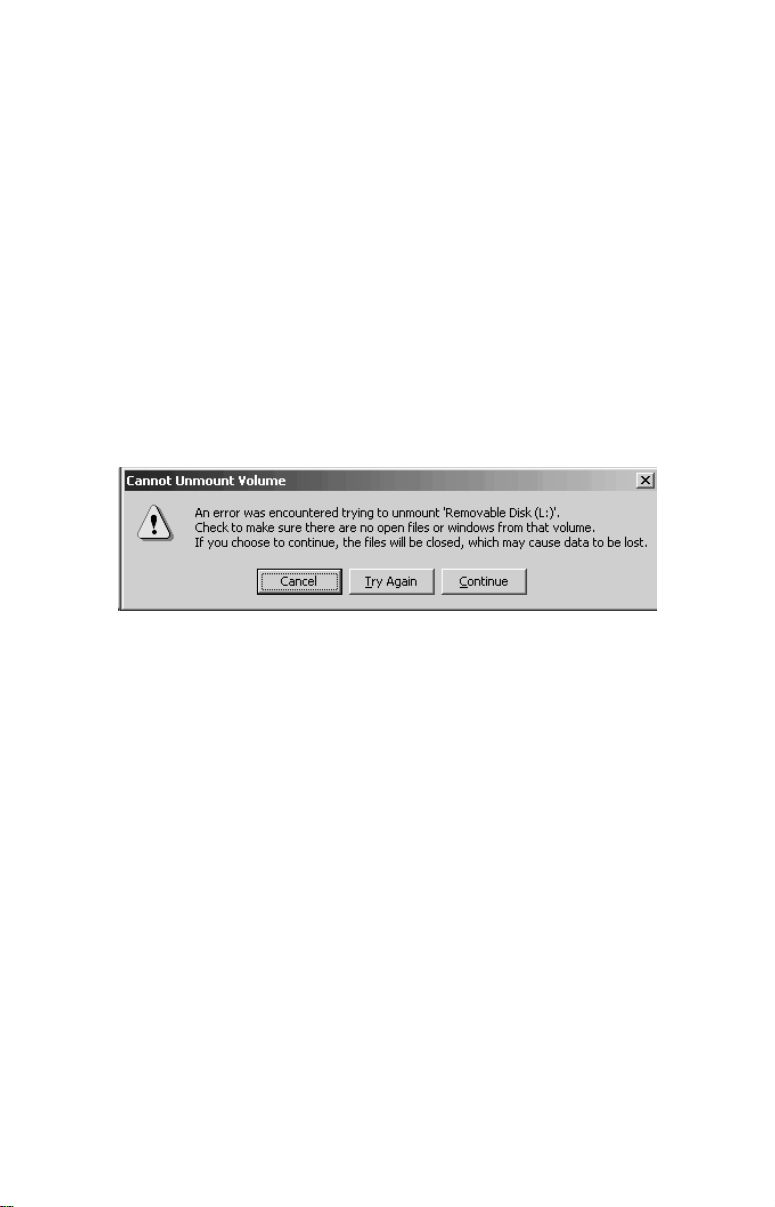
1. Right-click the iWay drive letter. (This can be found by first doubleclicking the "My Computer" icon on the Windows desktop.)
2. If the file is still copying (or another file operation is under way), you
will see the standard Windows hourglass symbol. This indicates the
unit's hard drive is still active. When the hourglass disappears, the file
has finished copying. Unplug the USB cable and resume other tasks.
3. If you right-click the reader's drive letter and instead of the hourglass symbol a pop-up menu appears, click
EJECT.
A. If no "wait" or warning message appears, unplug the USB cable
and resume other tasks.
B. If a "wait" message appears, follow the directions and give the unit
a few moments to finish the file operation, then repeat the Eject command. If no other message appears, unplug the USB cable.
C. If you click
pears, click
Cannot Unmount Volume message. This may appear when trying to
Eject the iWay while using Windows 2000 operating systems.
EJECT and a "Cannot Unmount Volume" message ap-
CONTINUE. You can now safely unplug the USB cable.
Remember: No matter what computer operating system you are using,
you must always wait until any file operation is finished before you disconnect the USB cable. If you have questions, refer to your computer
operating system instructions to determine the completion indicators
for various file operations.
Pub. 988-0154-291 © Copyright 2004
All Rights Reserved
Printed in USA 100504 Lowrance Electronics, Inc.
2
