Lowrance HDS Gen3 Touch Quick Start Manual
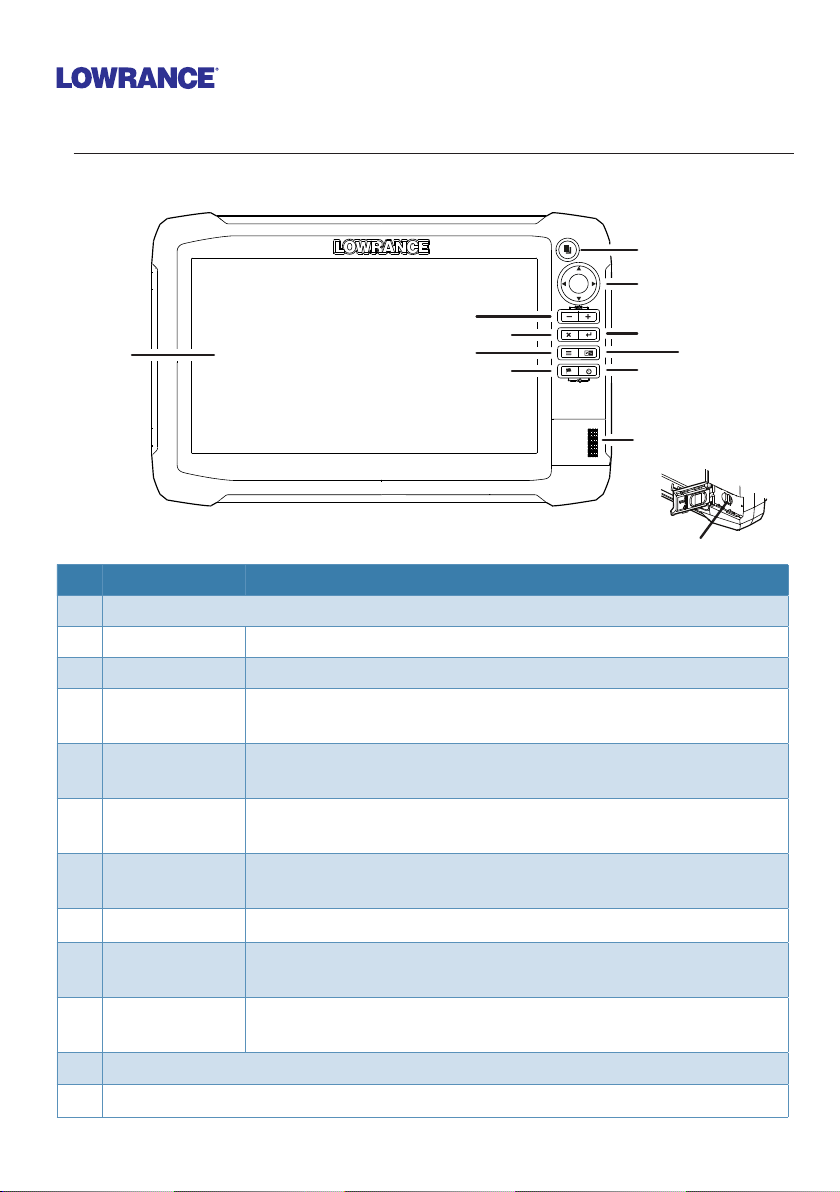
HDS Gen3 Touch
Quick Start Guide
Overview
2
3
4
5
1
6
7
No. Key Function
1 Touch screen
2 Pages key Activates the home page
3 Cursor keys Pans the cursor, moves through menu items and adjusts values
Zoom out/
4
Zoom in keys
5 Exit (X) key
6 Menu key
7 Waypoint key
8 Enter key
9 Panel key
10 Power key
Card reader door
11
microSD card readers
12
Zooms the screen; press keys simultaneously to save a Man
Overboard (MOB) waypoint
Exits dialogs, returns user to the previous menu level and
removes the cursor from the screen
Activates the panel menu; press twice to access the Settings
menu; press and hold to hide the panel menu
Opens the new waypoint dialog; press twice to save a waypoint; press and hold to access the Find menu
Conrms selections and saves settings
Switches the active panel on a multiple-panel display; press
and hold to expand the active panel to a full-page panel
Opens the System Controls dialog, adjusts the backlight level
and powers the unit on/o
8
9
10
11
12
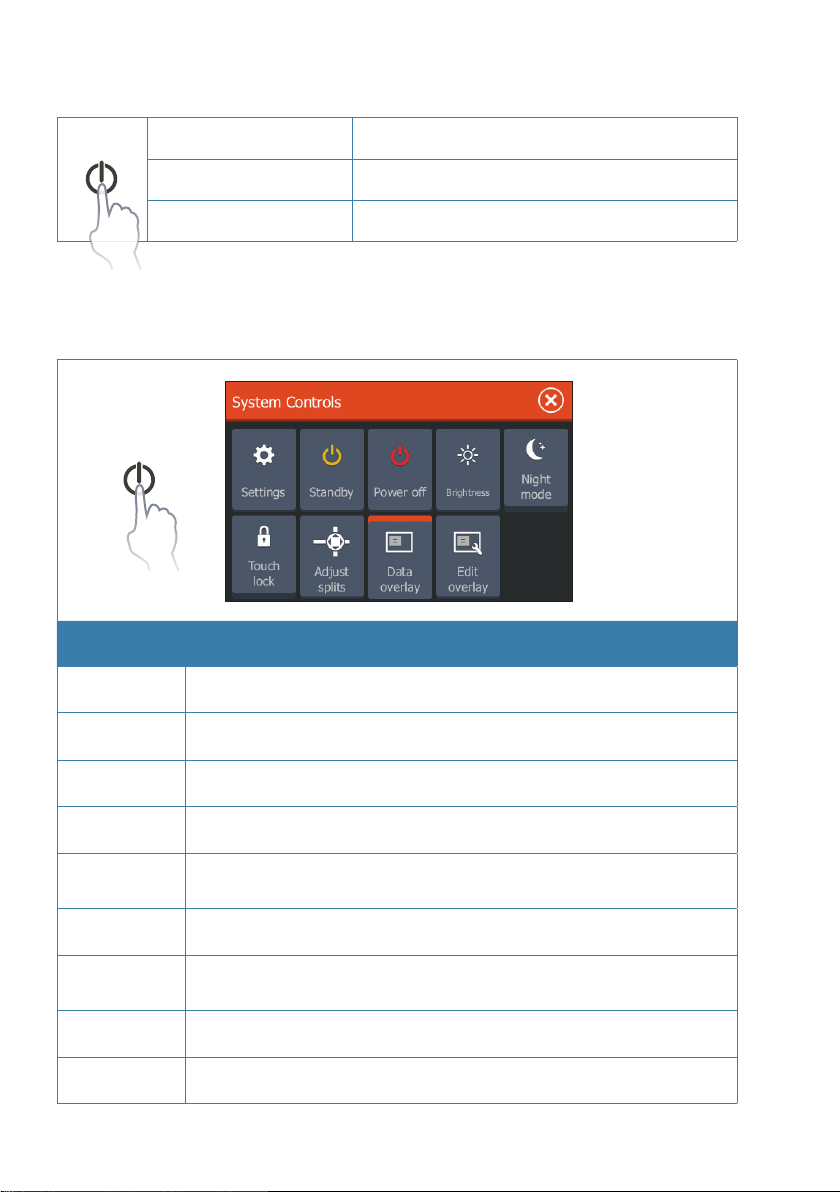
The power key
• Press and hold: Powers the unit on/o
• Single press: Opens the System Controls dialog
• Repeated presses: Changes brightness level
System controls dialog
Function Description
Settings Opens the settings menu
Standby Turns o the screen and switches unit into a low-power mode
Power o Turns o unit
Brightness Opens backlight adjustment slider
Night mode
Touch lock Disables the touchscreen
Adjust splits
Data overlay Turns on/o data overlay display
Edit overlay Allows editing of the size, position and content of overlay data
|
2
HDS Gen3 Touch | QuickStart Guide
Dims the backlight and displays a palette designed for low-light
conditions
Allows user to adjust panel size when multiple panels are
displayed
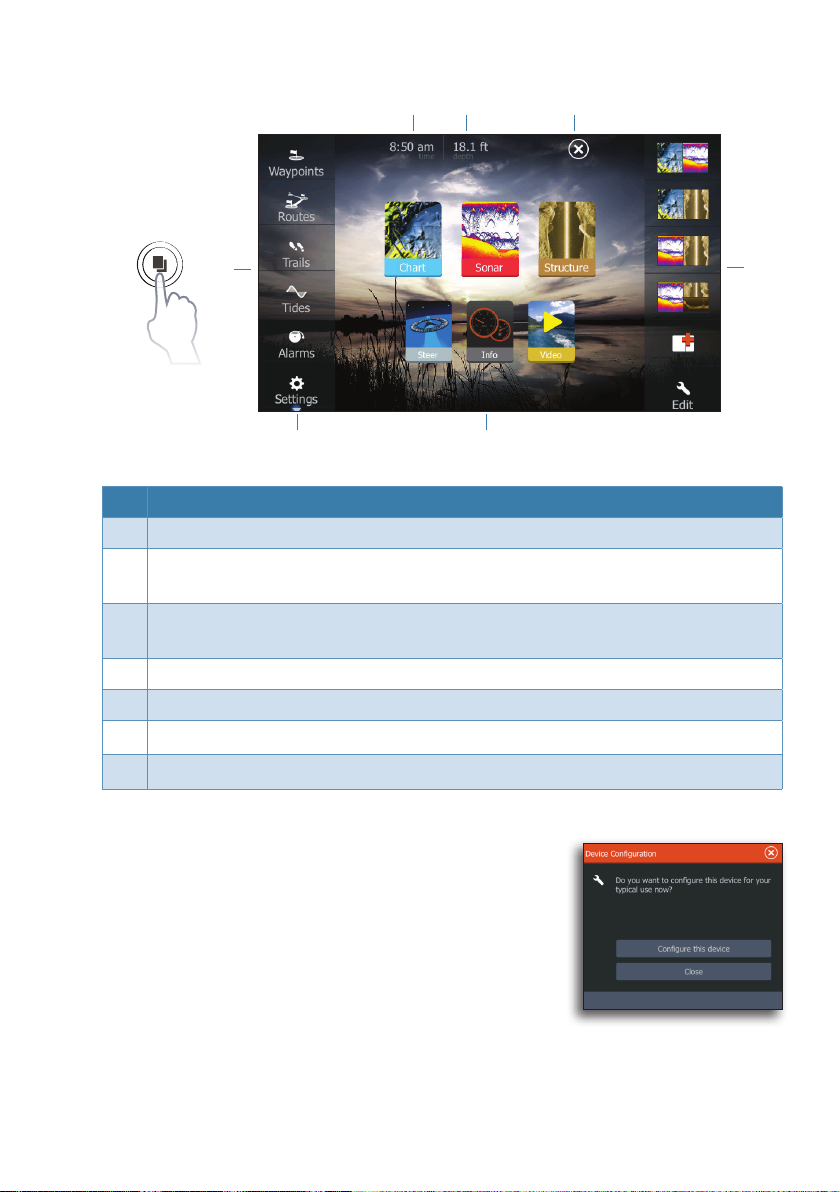
The home page
76
5
1
4
No. Description
1 Tools panel. Select an icon to access menu options.
2 Favorites panel. You can display, create, edit and delete Favorite pages.
Repeatedly tapping the Pages key will cycle through saved favorite pages.
3 Applications. Select an icon to view a page full screen. Press and hold an
icon to view quick split page options.
4 Scroll up/down to view all menu items.
5 Select Exit to return to the previous active page.
6 Local time.
7 Water depth.
3
2
Device conguration
When you start up the unit for the first time, or after
restoring defaults, the configuration dialog appears.
Select Configure this device to use the configuration
wizard to configure the unit and other networked devices.
Select Close to manually configure settings.
HDS Gen3 Touch | QuickStart Guide
|
3
