Page 1
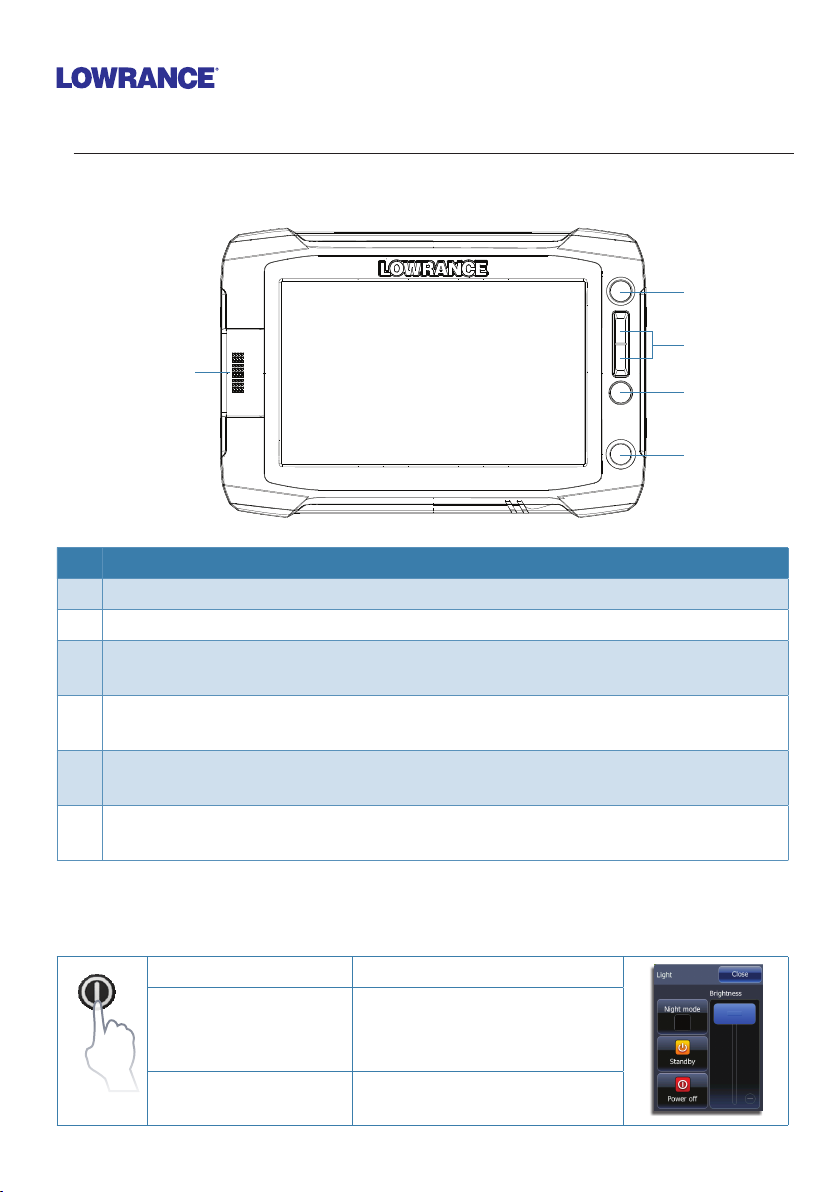
HDS Gen2 Touch Combo
Quick Start Guide
Overview
4
5
2
No. Description
1 Touch screen
2 SD Card reader
3 Waypoint key. A short press opens the waypoint menu; long press opens Find
menu.
4 Pages key. A short press displays the home screen. Repeated short presses cycles
through favorite pages.
5 IN / OUT/MOB key. Zoom key for chart, radar and sonar pages. A simultaneous press
on both keys will position a Man Overboard waypoint at the vessel’s position
6 Power key. A short press opens the backlight/power dialog. Repeated short presses
toggles through brightness levels.
1
3
6
The power button
• Press and hold: Turn unit on/off
• Single press:
• Repeated presses: Toggle preset brightness levels
Display dialog for light
adjustment, night mode and
standby mode
Page 2
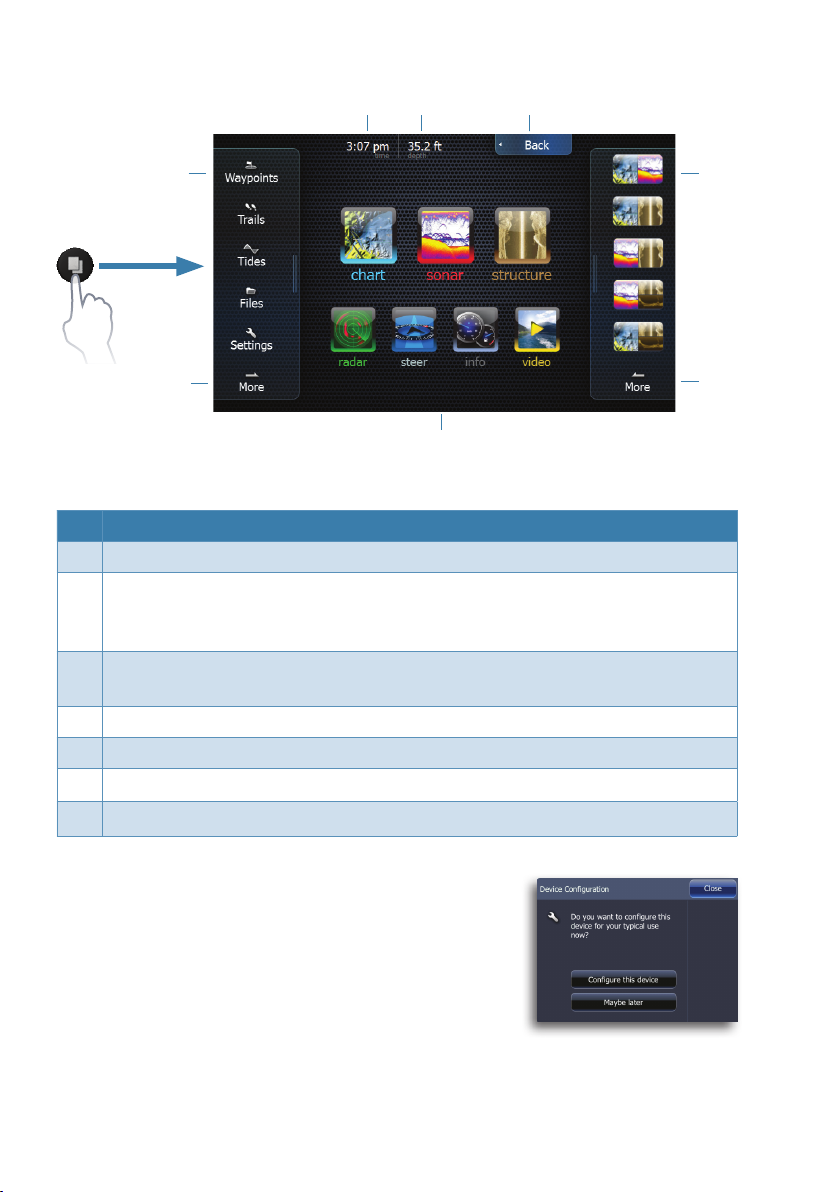
The homescreen
76
5
1
3
¼ Note: video is only available on HDS Gen2 Touch 9” and 12” units.
No. Description
1 Utilities panel. Tap an icon to access utility data.
2 Favorites panel. You can display Favorite pages, save new Favorites or clear
previously configured pages. Repeatedly tapping the Pages key will cycle
through favorite pages.
3 Main icons. Tap an icon to view a page full screen. Press and hold an icon to
view quick split combo page options.
4 More. Tap to see the full menu.
5 Back. Tap to exit the homescreen and return to previous active page
6 Local time.
7 Water depth.
2
44
Device conguration
The device configuration dialog appears when you start
up the unit for the first time. It will reappear at the next
restart if you select Maybe later. Tap Close to manually
configure settings.
|
2
HDS Gen2 Touch | QuickStart Guide
Page 3
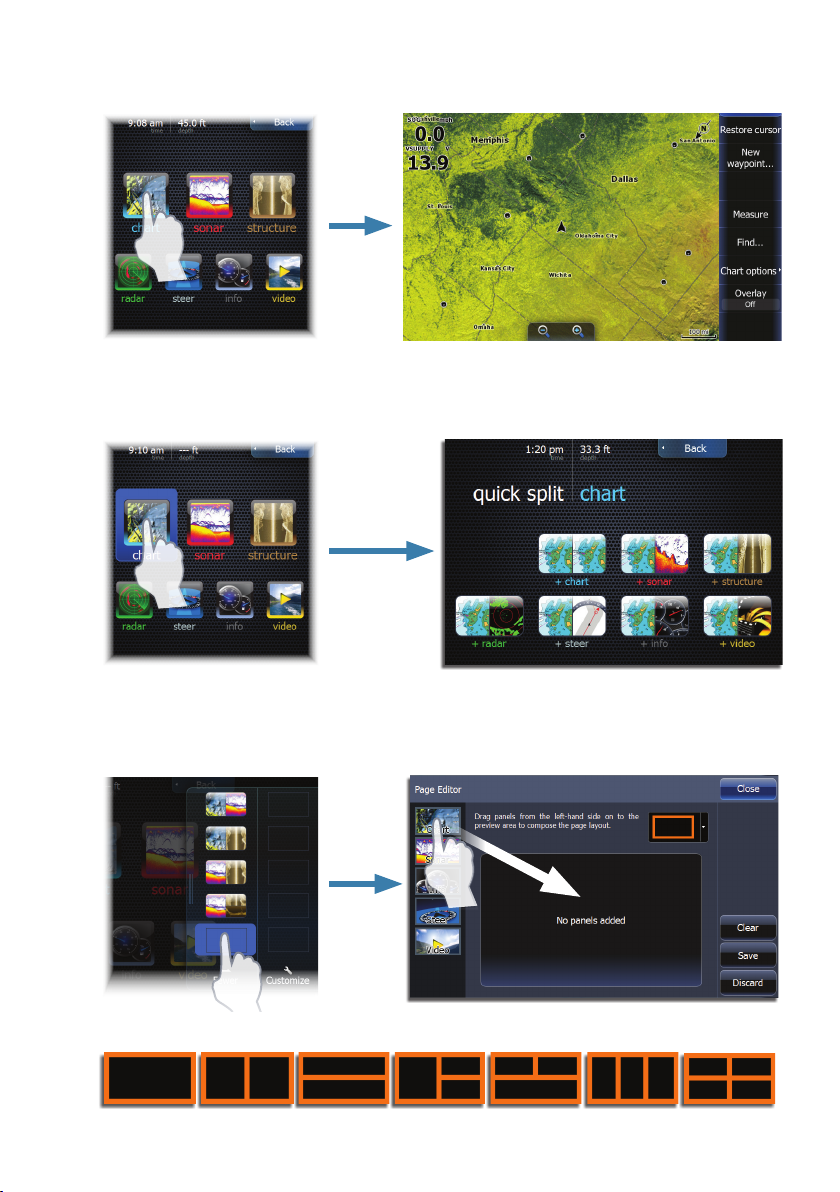
Selecting main icons
Tap the page icon
Accessing quick splitscreen displays (quick splits)
Press and hold the page icon
Customizing favorite pages
Several panel configurations are available:
HDS Gen2 Touch | QuickStart Guide
|
3
Page 4

Menus
Page menu
Hiding the page menu
To hide the menu, drag it to the right
Restoring the page menu
Hidden system menu
The page menu for each operation mode has a hidden system menu. To access the
hidden system menu, place your finger on the top menu item and drag down.
|
4
HDS Gen2 Touch | QuickStart Guide
Page 5

Operation mode settings menu
System settings
Data Overlay
You can turn on/off viewing of overlay data and edit overlay data from the hidden
system menu on any page.
HDS Gen2 Touch | QuickStart Guide
|
5
Page 6

Saving a Man Overboard waypoint
+
Using the cursor
Tap the screen to activate the cursor. Drag your finger in any direction to pan the
screen. Tap Clear Cursor to remove the cursor from the page.
Cursor assist mode
Press and hold your finger on the screen to switch the cursor to cursor assist mode.
The selection tool will appear above your finger. Drag the selection tool over the
desired item.
|
6
HDS Gen2 Touch | QuickStart Guide
Page 7

Creating a waypoint
The waypoint will be positioned at the cursor when the cursor is active. When the
cursor is not active, the waypoint will be positioned at your current location.
¼ Note: Press the dedicated waypoint key twice to quickly save a waypoint.
Sonar
Adjusting sonar settings
Sensitivity and Colorline are adjusted by dragging the slide bar vertically.
The slide bar is accessed by tapping Sensitivity or Colorline on the Sonar menu.
HDS Gen2 Touch | QuickStart Guide
|
7
Page 8

Fishing modes
Consists of preset packages of sonar settings designed for specific fishing conditions.
Use fresh water fishing mode when fishing in less than 60 feet of water.
Viewing sonar history
You can view sonar history by activating the cursor and then dragging your finger
horizontally across the screen.
*988-10310-002*
|
8
HDS Gen2 Touch | QuickStart Guide
