Lowrance HDS-8m Gen2 Quick Start Guide
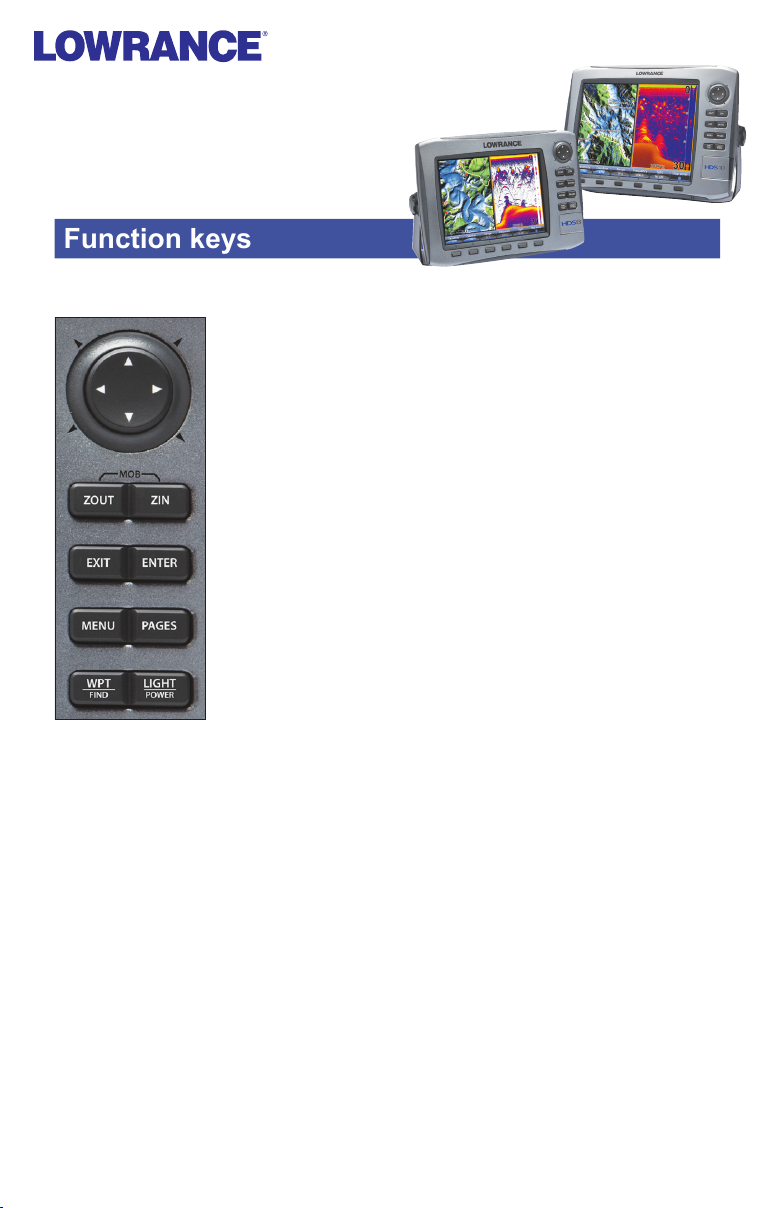
Function keys
HDS-8/8m & HDS-10/10m
Quick Start Guide
PAGES
WPT
FIND
Arrow
Keypad
ZOUT
ENTER
MENU
Press to select the page (screen) to display or to access utilities such as
the waypoints list and celestial table. Press and hold to switch control
between the panels and combo (split screen) pages.
Press to save a waypoint at your current GPS position. Press and hold
to search for waypoints and other points of interest (POI's) or quickly
access waypoints, routes and trails..
Activates cursor. Press up, down, left or right to
move the cursor.
Zooms out the Radar, Sonar and Chart pages.
Zooms in the Radar, Sonar and Chart pages.
ZIN
Press to return to a previous screen, clear data and
ExIT
close menus. Pressing ExIT on the Chart page will
quickly switch between displaying the boat symbol
and the last cursor position.
Press to save data, change values and accept menu
commands; also acts as a short cut key for important
functions such as saving a waypoint at the cursor
position on the Chart page.
Accesses the features available on each page.
LIGHT
POWER
Press to turn the unit on, adjust the backlight or place the unit in low
power (standby) mode. Press and hold to turn the unit off.
Creating a Man Overboard (MOB) position
Press the ZOUT and ZIN keys at the same time to create a MOB waypoint with a
line to your boat position.
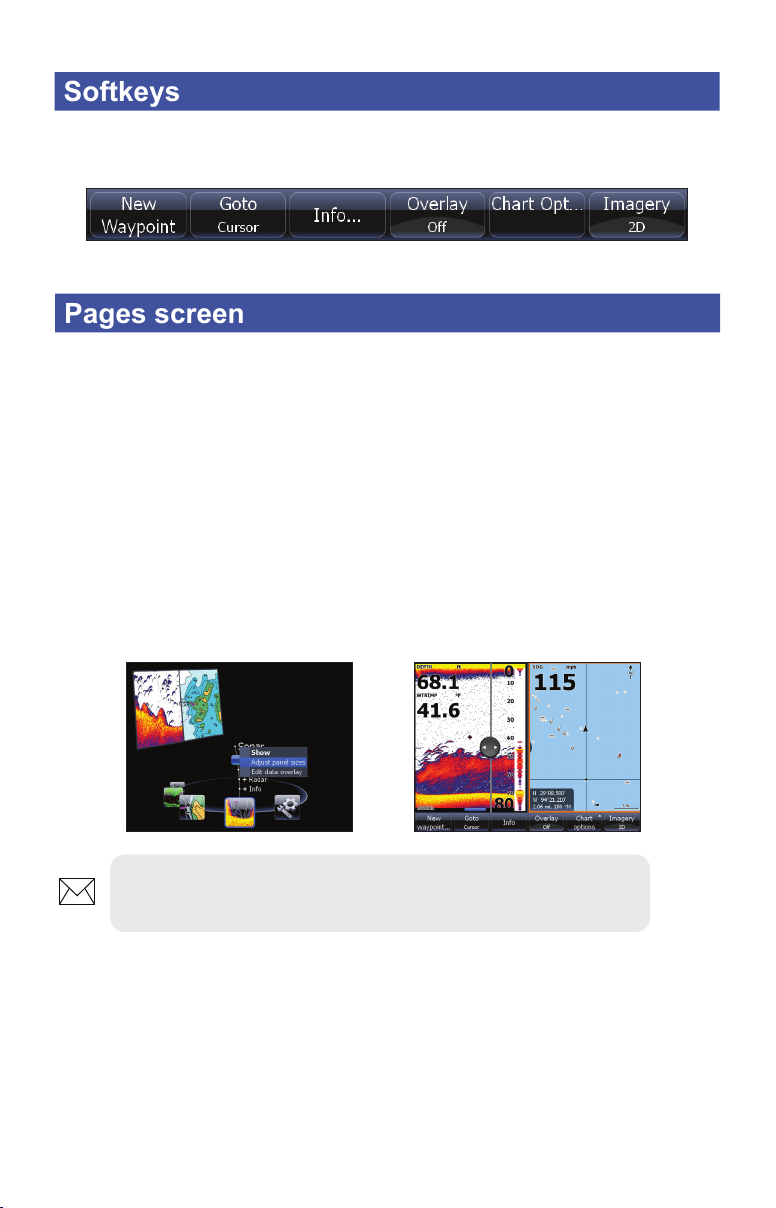
To access softkey features, press the button below the softkey. When you have
Pages screen
Softkeys
nished making adjustments press the softkey button again to close the menu.
Chart page softkeys
To view a page:
1. From any screen press PAGES to access the Pages screen.
Select the the desired page display. 2.
To adjust Panel sizes on a Combo page:
1. From the Pages screen select the desired combo page and press
the MENU key. Selecting Sonar + Chart will display a Sonar and
Chart combo page.
Select 2. Adjust panel sizes. and press ENTER.
Use the keypad to adjust the panel size.3.
NOTE: Hold down the PAGES key to switch active panels
when viewing a combo page.
To add a Data or Gauge overlay to a page:
1. To add/edit data overlay, select the desired page from the pages
screen and press MENU.
Select 2. Edit data overlay and press ENTER.
When the page appears press 3. ENTER to select data or MENU to
access the edit overlay menu.
