Page 1

User’s guide
Logitech
™
Wireless Keyboard K350
!
TM
Page 2
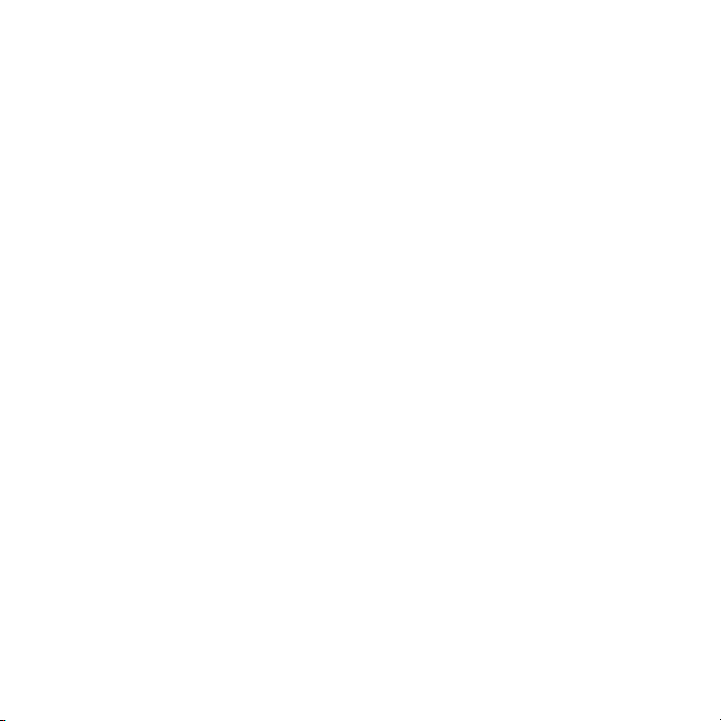
Contents
English
繁體中文
简体中文
한국어
Setup, 5 Features and troubleshooting, 8
安裝, 5 功能說明和疑難排解, 15
安装, 5 功能和故障排除, 22
설치, 5 기능 및 문제 해결, 29
Page 3
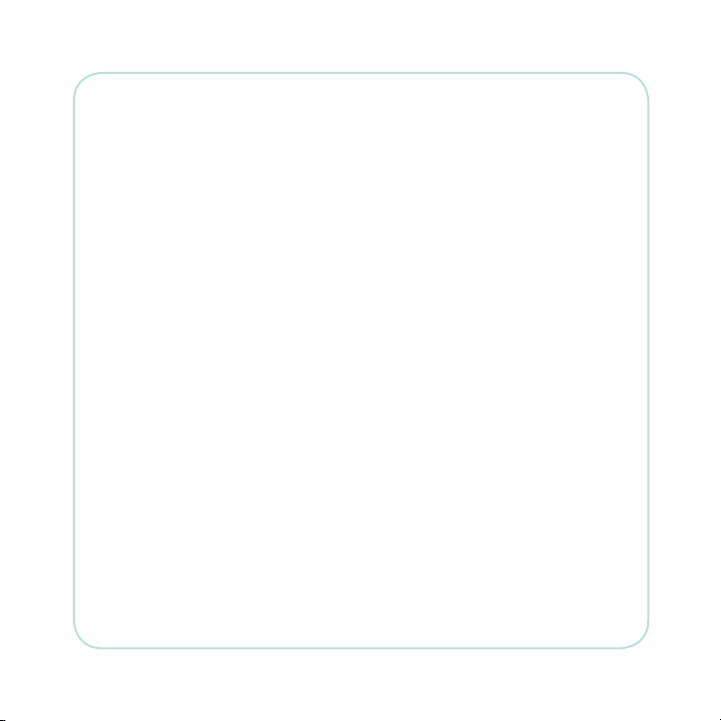
Thank you!
感謝您!
感谢!
감사합니다!
Page 4
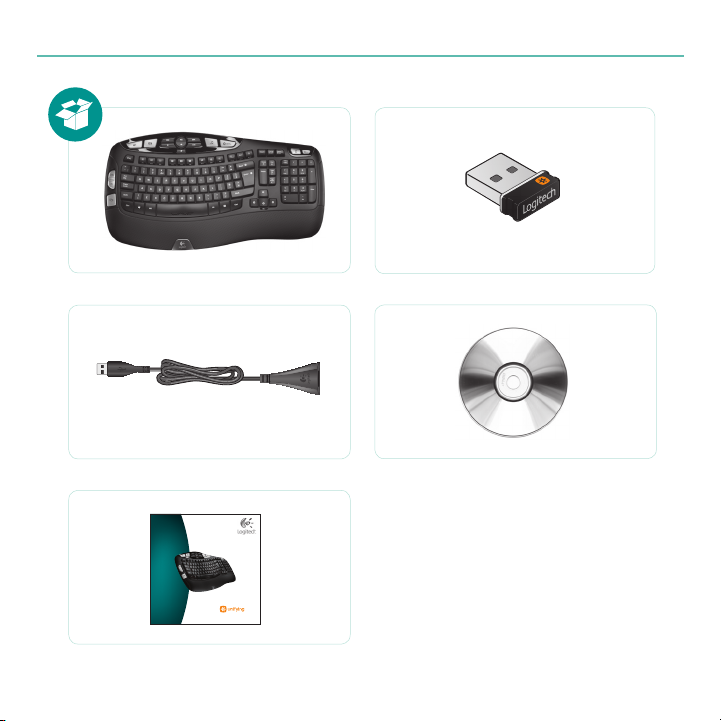
Logitech
U s e r ’ s g u i d e
!
TM
Lo g i te c h
™
W i r e l e s s Ke y b o a r d K 3 5 0
™
Wireless Keyboard K350
4
Page 5
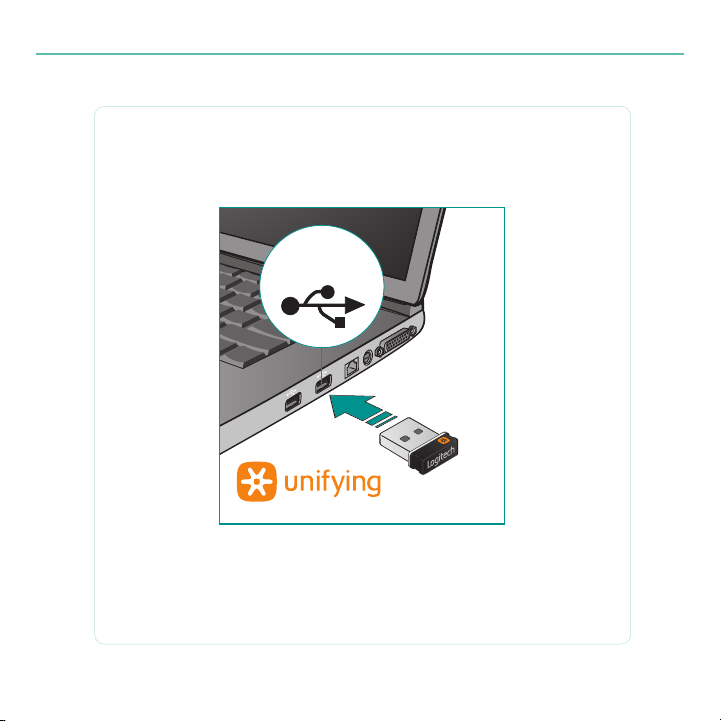
USB
Logitech
™
Wireless Keyboard K350
5
Page 6
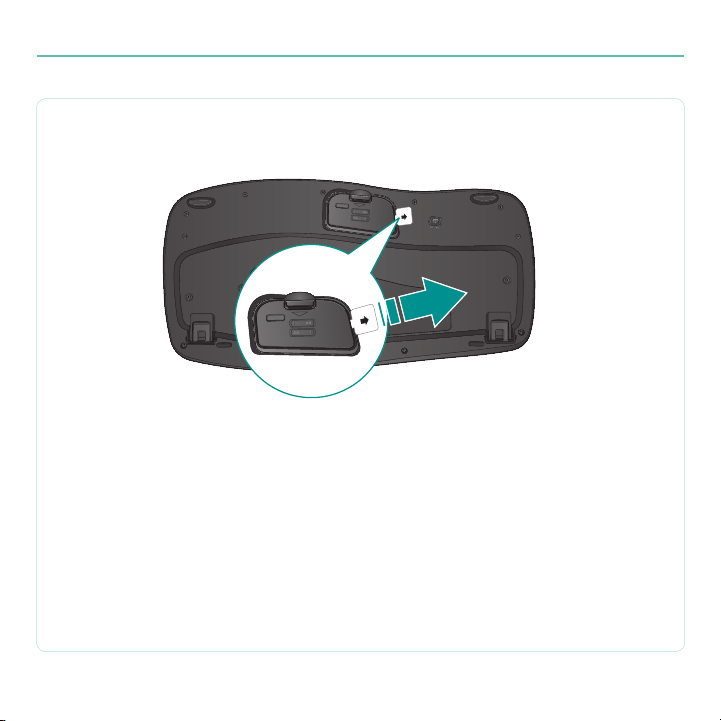
Logitech
16--
™
Wireless Keyboard K350
繁體中文 拉出
简体中文 拉出
한국어 당기기
6
Page 7
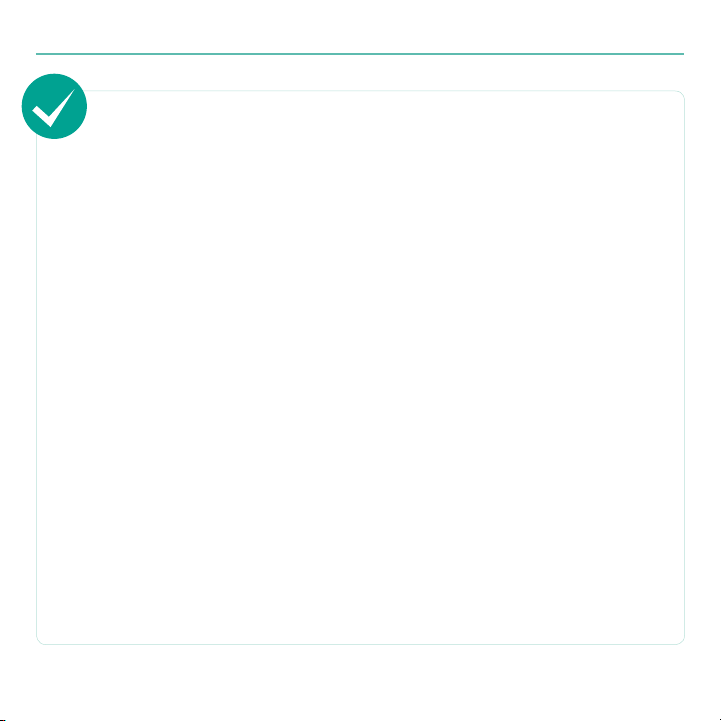
Logitech
™
Wireless Keyboard K350
English
Your Keyboard is now ready
for use.
Optional: To enable and customize the
keyboard hotkeys (F-keys and media
keys), install the Logitech SetPoint
Software.
繁體中文
您現在已經可以開始使用鍵盤。
選用:若要啟用和自訂鍵盤熱鍵
(F 功能鍵與媒體鍵),請安裝羅技
SetPoint 軟體。
简体中文
您的键盘现在即可使用。
可选:要启用和自定义键盘热键 (F
键和媒体键),请安装罗技 SetPoint
软件。
한국어
키보드를 사용할 준비가
되었습니다.
선택 사항: 키보드 단축 키(F 키
및 미디어 키)를 설정하고 사용자
정의하려면 Logitech SetPoint
소프트웨어를 설치합니다.
7
Page 8

Logitech
™
Wireless Keyboard K350
5
3
2
1
12
13
8 English
4
6
7
8
9
11
15
10
14
Page 9
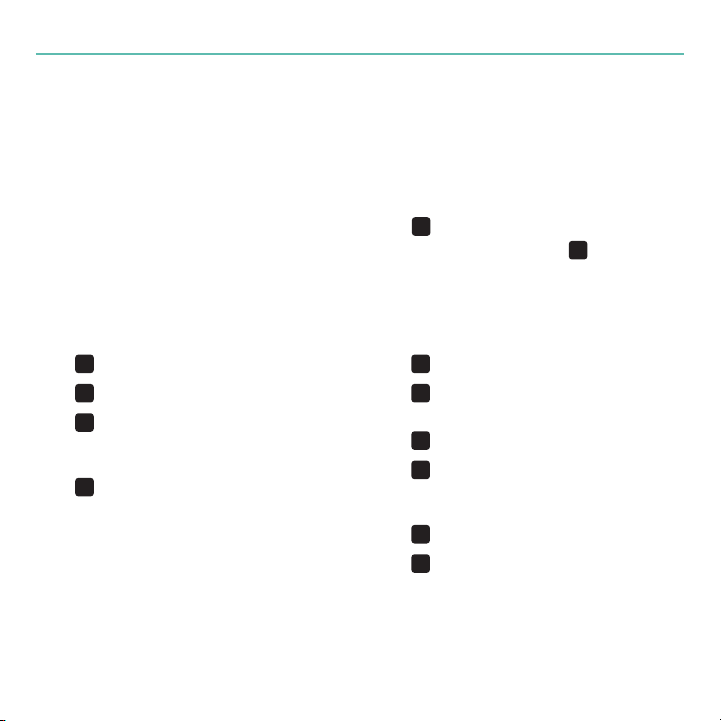
Keyboard features
'O
'O
'O
'O
'O
'O
'O
'O
'O
'O
'O
'O
User’s Guide
1. Windows Vista™ Flip 3D (Application
Switcher in Windows® XP)*
2. Zoom in/out documents and images or
scroll windows and Flip 3D*
3. Windows Vista
™
Gadget (Yahoo® Widgets
in Windows XP)*
4. Windows Vista
™
Photo Gallery (My Pictures
in Windows XP)*
5. Multimedia navigation
12. Productivity zone
+F1 Launches document application*
+F2 Launches spreadsheet application*
+F3 Launches calendar*
13. Favorites zone
+F4 to F6 program your favorite
application, folder, or web site with
a long, simultaneous press of and the
corresponding F4, F5, or F6 key (just like
the presets of a car radio).*
* Requires SetPoint Software.
6. Media player
7. Windows Media Center*
8. Windows Calculator
9. PC sleep
10.
key (for use with F-keys)
11. Battery status indicator (
14. Internet zone
+F7 Launches Internet browser
+F8 Launches instant message
application*
+F9 Launches e-mail application
+F10 Launches Internet search engine
15. Convenience zone
+F11 Battery status check
+F12 Opens/closes CD-DVD tray*
+F11)
English 9
Page 10
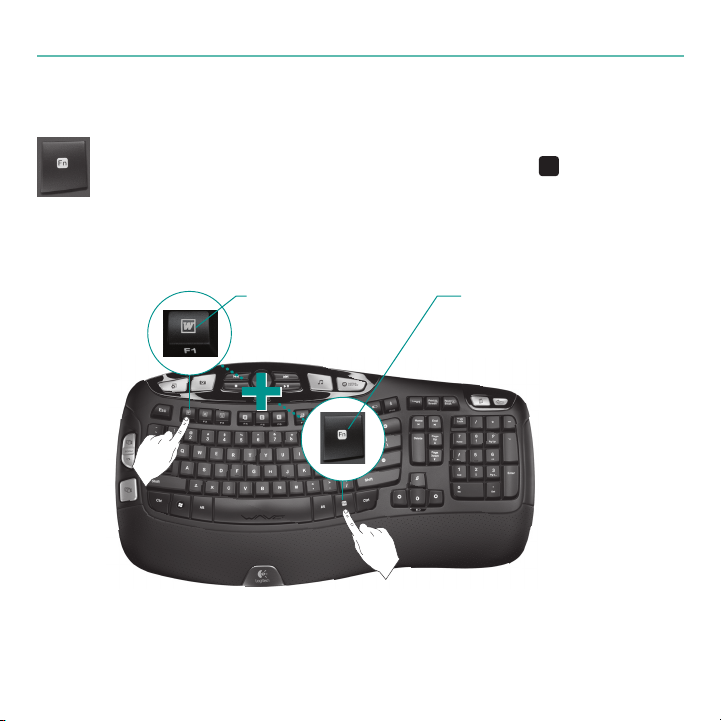
Logitech
'O
™
Wireless Keyboard K350
Keyboard features: F-key usage
User-friendly enhanced F-keys let you launch applications easily. To use
the enhanced functions (blue icons), rst press and hold the
second, press the F-key you want to use.
Tip In the software settings, you can invert the FN mode if you prefer to access
directly the enhanced functions without having to press the FN key.*
key;
* Requires SetPoint Software.
10 English
2nd - Press an F-key
1st - Press and
hold the Fn key
Page 11
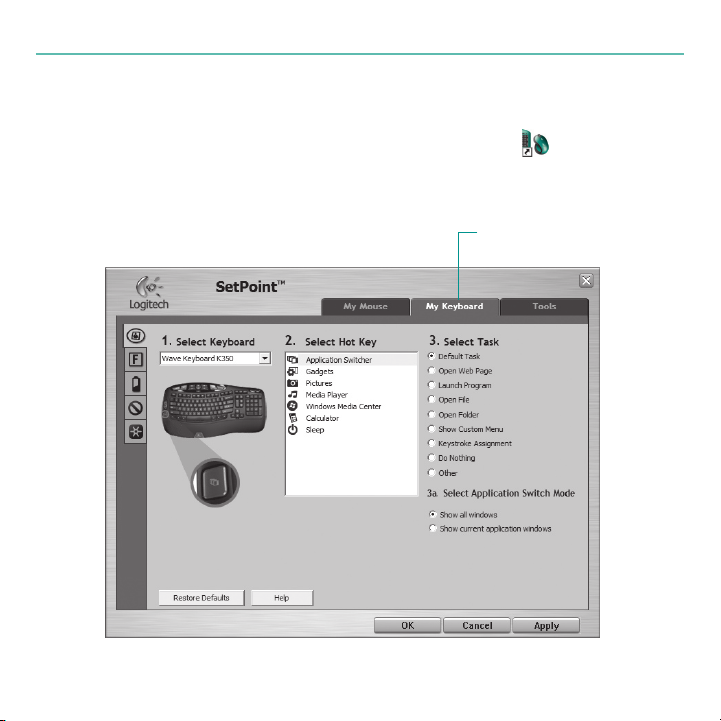
User’s Guide
Customizing the keyboard
1. Double-click the Mouse and Keyboard Settings icon on the
Windows® desktop to make changes.
2. To customize the keyboard, click the My Keyboard tab.
3. A series of tabs is shown on the left.
Click to customize
the keyboard
English 11
Page 12
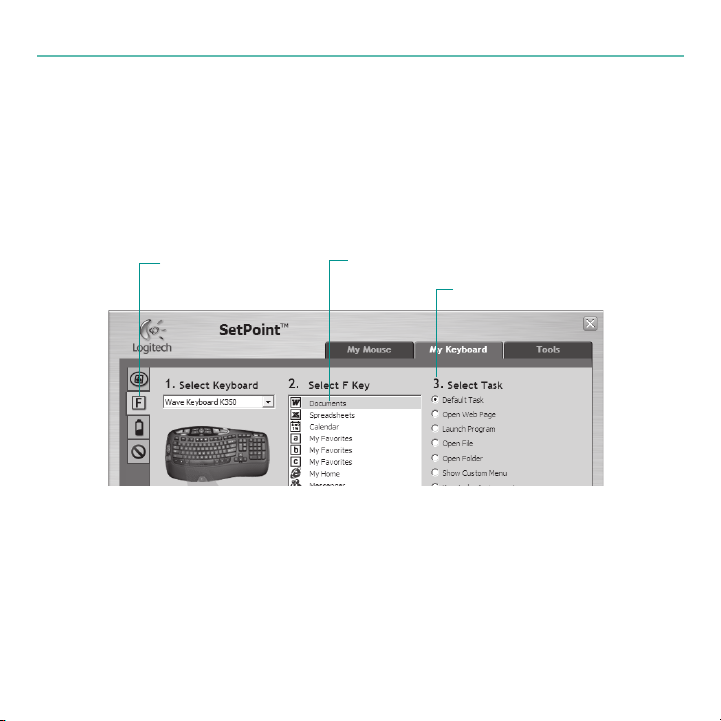
Logitech
™
Wireless Keyboard K350
4. Choose a tab, such as the keyboard F-key Settings. A picture of the
keyboard is displayed showing F-keys (list 2) to which tasks can be assigned
(list 3).
5. In the 2. Select F-key list, highlight the F-key to be reassigned a task.
6. In the 3. Select Task list, highlight the new task.
7. When you are done, click OK to save the new F-key assignments.
Choose a tab
Use the same sequence of steps to specify changes on other keyboard tabs. For the
keyboard, you can
Specify settings for F-keys •
Specify settings for Hot keys•
Check battery level •
Disable keys you don’t use often•
Select an F-key
Choose a task for the F-key
12 English
Page 13

You’ve got a Logitech Unifying receiver. Now add
a compatible wireless mouse that uses the same
receiver as your keyboard. It’s easy. Just start
the Logitech Unifying software* and follow the
onscreen instructions. For more information and to
download the software, visit
www.logitech.com/unifying
Plug it. Forget it. Add to it.
*Go to Start / All Programs / Logitech / Unifying / Logitech Unifying Software
User’s Guide
English 13
Page 14

Logitech
™
Wireless Keyboard K350
Troubleshooting Keyboard is not working
Is the Power on?• The power switch for
the keyboard must be in the ON position.
Battery LED should light green.
How are the batteries? • Check the
keyboard battery installation or replace
the batteries. The keyboard uses two AA
alkaline batteries.
Check the Unifying receiver. • Plug the
Unifying receiver into a different USB port.
Remove any metal object between the
Unifying receiver and the keyboard that may interfere with reception.
Re-establish the connection.• Use the Unifying software to reset the connection
between the keyboard and Unifying receiver. Refer to the Unifying section in this
guide for more information (p. 13).
Move closer?• Try moving the keyboard closer to the
Unifying receiver, or plug the Unifying receiver into
the receiver extender cable to bring it closer to the
keyboard.
Install the Logitech SetPoint Software.• To enable
and customize the keyboard hotkeys (F-keys, Zoom
keys, Vista keys, and media keys), install the Logitech
SetPoint Software.
Restart the computer.•
Visit www.logitech.com/comfort for more information about using your
product, and for ergonomics.
14 English
Page 15

User’s Guide
5
3
4
6
7
8
9
2
11
1
15
12
10
13
14
繁體中文 15
Page 16

Logitech
'O
'O
'O
'O
'O
'O
'O
'O
'O
'O
'O
'O
™
Wireless Keyboard K350
鍵盤功能
1. Windows Vista™ Flip 3D (在 Windows® XP
中為「應用程式切換鍵」)*
2. 縮放文件和影像,或是捲動視窗和 Flip
3D*
3. Windows Vista™ 小工具 (在 Windows XP
中為「Yahoo® 小工具」)*
4. Windows Vista™ 相片圖庫 (在 Windows
XP 中為「我的圖片」)*
5. 多媒體導覽
12. 工作區
+F1 啟動文件應用程式*
+F2 啟動試算表應用程式*
+F3 啟動行事曆*
13. 我的最愛區
+F4 至 F6 的按鍵組合可設定為您喜
好的應用程式、資料夾或網站,只要
同時長按 Fn 與對應的 F4、F5 或 F6 鍵
即可 (如同車用廣播的預設電台功能一
般)。*
* 需安裝 SetPoint 軟體。
16 繁體中文
6. 媒體播放程式
7. Windows Media Center*
8. Windows 小算盤
9. PC 休眠
10.
鍵 (與 F 功能鍵搭配使用)
11. 電池狀態指示燈 (
14. 網際網路區
+F7 啟動網際網路瀏覽器
+F8 啟動即時通訊應用程式*
+F9 啟動電子郵件應用程式
+F10 啟動網際網路搜尋引擎
15. 便捷區
+F11 電池狀態檢查
+F12 開啟/關閉 CD-DVD 托盤*
+F11)
Page 17

User’s Guide
'O
鍵盤功能:F 功能鍵使用方式
簡單易用的進階 F 功能鍵,可讓您輕鬆啟動各種應用程式。若要
使用進階功能 (藍色圖示),請先按住
F 功能鍵。
秘訣 如果您偏好直接使用進階功能而無須按下 FN 鍵,可以在軟體設定中
轉換 FN 模式。*
鍵,然後按下要使用的
* 需安裝 SetPoint 軟體。
第 2 步 - 按下
F 功能鍵
第 1 步 - 按住
Fn 鍵
繁體中文 17
Page 18

Logitech
™
Wireless Keyboard K350
自訂鍵盤
1. 按兩下 Windows® 桌面上的「 滑鼠與鍵盤設定 」圖示 來進行變
更。
2. 若要自訂鍵盤,請按一下「我的鍵盤」索引標籤。
3. 在畫面左方會顯示一系列的索引標籤。
按一下以自訂
鍵盤
18 繁體中文
Page 19

User’s Guide
4. 選擇一個索引標籤,例如鍵盤「F 功能鍵設定」。鍵盤圖片會顯示 F
功能鍵 (第 2 列) 可指派給哪些工作 (第 3 列)。
5. 在「2. 選取 F 功能鍵」清單中,選取要重新指派工作的 F 功能鍵。
6. 在「3. 選取工作」清單中,選取新的工作。
7. 完成之後,請按一下「確定」儲存新的 F 功能鍵指派內容。
選擇索引標籤
使用相同的步驟順序,在其他鍵盤索引標籤上指定變更。您可以針對鍵盤執行下
列項目:
• 指定 F 功能鍵的設定
• 指定熱鍵的設定
• 檢查電池電量
• 停用不常使用的按鍵
選取 F 功能鍵
選擇 F 功能鍵的工作
繁體中文 19
Page 20

Logitech
您已擁有羅技 Unifying 接收器。現在您已可使用
與鍵盤相同的同個接收器,添加相容的無線滑
鼠。過程輕鬆簡便。只要啟動羅技 Unifying 軟
體*,然後遵循螢幕上的指示即可。如需更多資
訊或下載軟體,請瀏覽
www.logitech.com/unifying
隨插即忘、加入即用
*前往「開始」/「所有程式」/「羅技」/「Unifying」/「羅技 Unifying 軟體」
™
Wireless Keyboard K350
20 繁體中文
Page 21

疑難排解 鍵盤無法正常運作
• 電源是否開啟?鍵盤的電源開關必須
位於 ON 的位置。電池的 LED 指示燈
應亮起綠燈。
• 電池的狀況如何?檢查鍵盤的電池是
否正確安裝或更換電池。鍵盤使用兩
顆 AA (3 號) 鹼性電池。
• 檢查 Unifying 接收器。將 Unifying 接
收器插入其他 USB 連接埠。移開所有
介於 Unifying 接收器與鍵盤之間,可能會干擾訊號的金屬物體。
• 重新建立連線。使用 Unifying 軟體重新設定鍵盤與 Unifying 接收器之間的連
線。如需相關資訊,請參閱本指南的「Unifying」一節 (第 20 頁)。
• 再靠近一點?嘗試將鍵盤移近 Unifying 接收器,
或是將 Unifying 接收器插至接收器延長線,使其
更為接近鍵盤。
• 安裝羅技 SetPoint 軟體。若要啟用和自訂鍵盤熱
鍵 (F 功能鍵、縮放鍵、Vista 鍵和媒體鍵),請安
裝羅技 SetPoint 軟體。
• 重新啟動電腦。
如需更多產品使用和人體工學的相關資訊,請瀏覽
www.logitech.com/comfort。
User’s Guide
繁體中文 21
Page 22

Logitech
™
Wireless Keyboard K350
5
3
2
1
12
13
22 简体中文
4
6
7
8
9
11
15
10
14
Page 23

键盘功能
'O
'O
'O
'O
'O
'O
'O
'O
'O
'O
'O
'O
User’s Guide
1. Windows Vista™ 3D 浏览 (在 Windows®
XP 中为应用程序切换键)*
2. 缩放文档和图像或滚动窗口及进行 3D
浏览*
3. Windows Vista™ 小程序 (在 Windows XP
中为 Yahoo® Widgets)*
4. Windows Vista™ 照片库 (在 Windows XP
中为我的图片)*
5. 多媒体导航
12. 工作区
+F1 启动文档应用程序*
+F2 启动电子表格应用程序*
+F3 启动日历*
13. 收藏区
要将您喜欢的应用程序、文件夹或网站
设定到
+F4 至 F6,请同时长时间按
下 Fn 和相对应的 F4、F5、或 F6 键 (就
像车载收音机的预置电台一样)。*
* 需要 SetPoint 软件。
6. 媒体播放器
7. Windows Media Center (媒体中心)*
8. Windows 计算器
9. 计算机休眠
10.
键 (与 F 键配合使用)
11. 电池状态指示灯 (
+F11)
14. 网络区
+F7 启动网络浏览
+F8 启动即时信息应用程序*
+F9 启动电子邮件应用程序
+F10 启动网络搜索引擎
15. 便捷区
+F11 电池状态检测
+F12 打开/关闭 CD-DVD 光碟托盘*
简体中文 23
Page 24

Logitech
'O
™
Wireless Keyboard K350
键盘功能:F 键使用方法
便于用户使用的增强功能 F 键可让您轻松开启应用程序。要使用
增强功能 (蓝色图标),请按住
提示 如果您希望无需按 FN 键即可直接进入增强功能,可以在软件设置中
改变 FN 模式。*
键,然後按所需 F 键。
* 需要 SetPoint 软件。
24 简体中文
第二步 - 按 F 键
第一步 - 按住
Fn 键
Page 25

User’s Guide
自定义键盘
1. 要进行更改,请在 Windows® 桌面上双击鼠标和键盘设置图标 。
2. 要自定义键盘,请单击我的键盘 (My Keyboard) 标签。
3. 左侧会显示一系列标签。
单击以自定义
键盘
简体中文 25
Page 26

Logitech
™
Wireless Keyboard K350
4. 选择一个标签,例如键盘 F 键设置。键盘的图片显示 F 键 (列表 2) 以
及可给 F 键指定的任务 (列表 3)。
5. 在列表 2. 选择 F 键中,要重新指定一项任务,请突出显示该 F 键。
6. 在列表 3. 选择任务中,突出显示新任务。
7. 在完成之后,单击“确定”以储存 F 键新指定的功能。
选择标签
要在其他键盘标签中做出具体修改,请使用同样的一系列步骤。对于键盘,
您可以
• 指定 F 键的设置
• 指定热键的设置
• 检查电池电量
• 禁用您不经常使用的按键
选择 F 键
为 F 键选择一项任务
26 简体中文
Page 27

您得到了罗技 Unifying 接收器。现在即可添加
兼容无线鼠标,该鼠标与键盘使用相同的接收
器。非常轻松。只需启动罗技 Unifying 软件* 并
按照屏幕上的指示进行操作。如需更多信息和
下载软件,请访问
www.logitech.com/unifying
插上后就无需再动。然后增添设备。
*开始/ 所有程序 / 罗技 / Unifying / 罗技 Unifying 软件
User’s Guide
简体中文 27
Page 28

Logitech
™
Wireless Keyboard K350
故障排除 键盘未正常工作
• 电源是否开启?键盘的电源开关必须
处于 ON 的位置。电池指示灯应亮绿
灯。
• 电池状况如何?检查键盘电池的安装
情况或更换电池。键盘使用 2 节 AA 碱
性电池。
• 检查 Unifying 接收器。将 Unifying 接
收器插入到不同的 USB 端口。移走任
何位于 Unifying 接收器和键盘之间可能
会影响接收的金属物体。
• 重新建立连接。要重置在键盘和 Unifying 接收器之间的连接,请使用 Unifying
软件。如需更多信息,请参照本指南中的 Unifying 部分 (第 27 页)。
• 再接近一点? 尝试移动键盘与 Unifying 接收器接
近,或将 Unifying 接收器插入接收器延长线以使
接收器更接近键盘。
• 安装罗技 SetPoint 软件。要启用和自定义键盘热
键 (F 键、缩放键、Vista 键和媒体键),请安装罗
技 SetPoint 软件。
• 重新启动计算机。
有关使用产品和人体工程学方面的更多信息,请访问
www.logitech.com/comfort。
28 简体中文
Page 29

User’s Guide
5
3
4
6
7
8
9
2
11
1
15
12
10
13
14
한국어 29
Page 30

Logitech
'O
'O
'O
'O
'O
'O
'O
'O
'O
'O
'O
'O
™
Wireless Keyboard K350
키보드 특징
1. Windows Vista™ Flip 3D(Windows® XP의
응용 프로그램 전환기)*
2. 문서 및 이미지 확대/축소 또는 창
스크롤 및 Flip 3D*
3. Windows Vista™ 가젯(Windows XP의 경우
Yahoo® Widget)*
4. Windows Vista™ 사진 갤러리(Windows XP
의 경우 내 그림)*
5. 멀티미디어 탐색
12. 작업 영역
+F1 문서 응용 프로그램 실행*
+F2 스프레드시트 응용 프로그램 실행*
+F3 달력 실행*
13. 즐겨찾기 영역
+F4 ~ F6 Fn 키와 F4, F5 또는 F6
키를 동시에 길게 눌러서 즐겨찾는
응용 프로그램, 폴더 또는 웹 사이트
프로그래밍(자동차 라디오의 프리셋
기능과 유사)*
* SetPoint 소프트웨어를 설치해야 합니다.
30 한국어
6. 미디어 플레이어
7. Windows Media Center*
8. Windows 계산기
9. PC 절전 모드
10.
키(F 키용)
11. 배터리 상태 표시기 (
14. 인터넷 영역
+F7 인터넷 브라우저 실행
+F8 인스턴트 메시지 응용 프로그램
실행*
+F9 전자 메일 응용 프로그램 실행
+F10 인터넷 검색 엔진 열기
15. 편의 영역
+F11 배터리 상태 확인
+F12 CD-DVD 트레이 열기/닫기*
+F11)
Page 31

키보드 특징: F 키 사용법
'O
사용자에게 친숙한 고급 F 키를 사용하여 응용 프로그램을 쉽게
실행할 수 있습니다. 고급 기능(파란 아이콘)을 사용하려면
키를 누른 채 사용하려는 F 키를 누릅니다.
팁 FN 키를 누르지 않고 고급 기능에 직접 액세스하려면 소프트웨어
설정에서 FN 모드를 끕니다.
*
User’s Guide
* SetPoint 소프트웨어를 설치해야 합니다.
2 - F 키 누르기
1 - Fn 키 누르고
있기
한국어 31
Page 32

Logitech
™
Wireless Keyboard K350
키보드 사용자 정의
1. 설정을 변경하려면 Windows® 바탕 화면에서 마우스 및 키보드 설정
아이콘
2. 키보드를 사용자 정의하려면 내 키보드 탭을 클릭합니다.
3. 왼쪽에 여러 탭이 표시됩니다.
을 더블 클릭합니다.
키보드를 사용자
정의하려면 클릭
32 한국어
Page 33

User’s Guide
4. 키보드 F-key Settings. 등의 탭을 선택합니다. 키보드 그림과 함께
작업을 지정(목록 3)할 수 있는 F 키(목록 2)가 표시됩니다.
5. 2. Select F-key 목록에서 작업을 재지정할 F 키를 강조 표시합니다.
6. 3. 작업 선택 목록에서 새 작업을 강조 표시합니다.
7. 작업이 완료되면 확인을 클릭하여 새 F 키 지정을 저장합니다.
탭 선택
동일한 단계에 따라 다른 키보드 탭에서 변경 작업을 수행합니다. 키보드에 대해
수행할 수 있는 작업은 다음과 같습니다.
F • 키 설정 지정
• 단축 키 설정 지정
• 배터리 레벨 확인
• 자주 사용하지 않는 키 해제
F 키 선택
F 키에 지정할 작업 선택
한국어 33
Page 34

Logitech
이 키보드에는 로지텍 Unifying 수신기가 포함되어 있습니다.
이제 키보드와 동일한 수신기를 사용하는 호환 무선 마우스를
추가할 차례입니다. 이 작업은 쉽고 간단합니다. Logitech
Unifying 소프트웨어*를 시작하고 화면에 나타나는 지침을
따르기만 하면 됩니다. 소프트웨어에 대한 자세한 내용을 보고
소프트웨어를 다운로드하려면 다음 웹 사이트를 방문하십시오.
www.logitech.com/unifying
간편한 설치, 자유로운 이동, 다양한 장치 추가
*시작/모든 프로그램/Logitech/Unifying/Logitech Unifying Software로 이동합니다.
™
Wireless Keyboard K350
34 한국어
Page 35

문제 해결 키보드가 작동하지 않음
• 전원이 켜져 있습니까? 키보드의 전원
스위치가 ON 위치에 있고, 배터리 LED
에 녹색 불이 들어와야 합니다.
• 배터리를 점검합니다. 키보드
배터리가 제대로 설치되었는지
확인하거나 배터리를 교체합니다. AA
알카라인 배터리가 2개 필요합니다.
Unifying • 수신기를 점검합니다.
Unifying 수신기를 다른 USB 포트에
꽂습니다. Unifying 수신기와 키보드
사이의 수신을 방해할 수 있는 금속
물체를제거합니다.
• 연결을 재설정합니다. Unifying 소프트웨어를 사용하여 키보드와 Unifying
수신기 사이의 연결을 재설정합니다. 자세한 내용은 이 가이드의 Unifying
단원을 참조하십시오(34페이지).
• 가까이 이동합니다. 키보드를 Unifying 수신기에
가깝게 이동하거나 Unifying 수신기를 수신기
연장 케이블에 꽂아 키보드에 가깝게 가져갑니다.
Logitech SetPoint • 소프트웨어를 설치합니다.
키보드 단축 키(F 키, 확대/축소 키, Vista 키 및
미디어 키)를 설정하고 사용자 정의하려면
Logitech SetPoint 소프트웨어를 설치합니다.
• 컴퓨터를 다시 시작합니다.
자세한 제품 사용법 및 인체 공학 관련 내용은 www.logitech.com/comfort
에서 확인할 수 있습니다.
User’s Guide
한국어 35
Page 36

Page 37

依據台灣「低功率電波輻射性電機管理辦法」規定:
第十二條 經型式認證合格之低功率射頻電機,非經許可,公司、商號或使用者均不得擅自
變更頻率、加大功率或變更原設計之特性及功能。
第十四條 低功率射頻電機之使用不得影響飛航安全及干擾合法通信;經發現有干擾現象時,
應立即停用,並改善至無干擾時方得繼續使用。前項合法通信,指依電信法規定作
業之無線電通信。低功率射頻電機須忍受合法通信或工業、科學及醫療用電波輻射
性電機設備之干擾。
䚨Gⱨ㉔㉘⽸⏈G㤸䑀䝰㐔Gᴴ⏙㉥㢨G㢼㡰⦐G
㢬⮹㙼㤸ḰGḴ⥜═G㉐⽸㏘⏈G䚔G㍌G㛺㢀
Keyboard
Logitech Inc.
Made in China
1. ⯜⒬⮹: 㥐䖼 ⢰ⷜ㜄 䖐ὤ═ ‘M/N’ 㵬㦤
2. 㥐㦤≸㠈: ⷸ⓸ 䖐ὤ(㥐䖼 ⢰ⷜ 䝭㡴 㥐䖼)
Receiver
Logitech Inc.
Made in China
1. ⯜⒬⮹: 㥐䖼 ⢰ⷜ㜄 䖐ὤ═ ‘M/N’ 㵬㦤
2. 㥐㦤≸㠈: ⷸ⓸ 䖐ὤ(㥐䖼 ⢰ⷜ 䝭㡴 㥐䖼)
Page 38

www.logitech.com
!
TM
© 2009 Logitech. All rights reserved. Logitech, the Logitech logo, and other Logitech marks are owned by
Logitech and may be registered. All other trademarks are the property of their respective owners. Logitech
assumes no responsibility for any errors that may appear in this manual. Information contained herein is subject
to change without notice.
620-002127.002
