Page 1

User’s guide
Logitech
®
Wireless Keyboard K350
Page 2
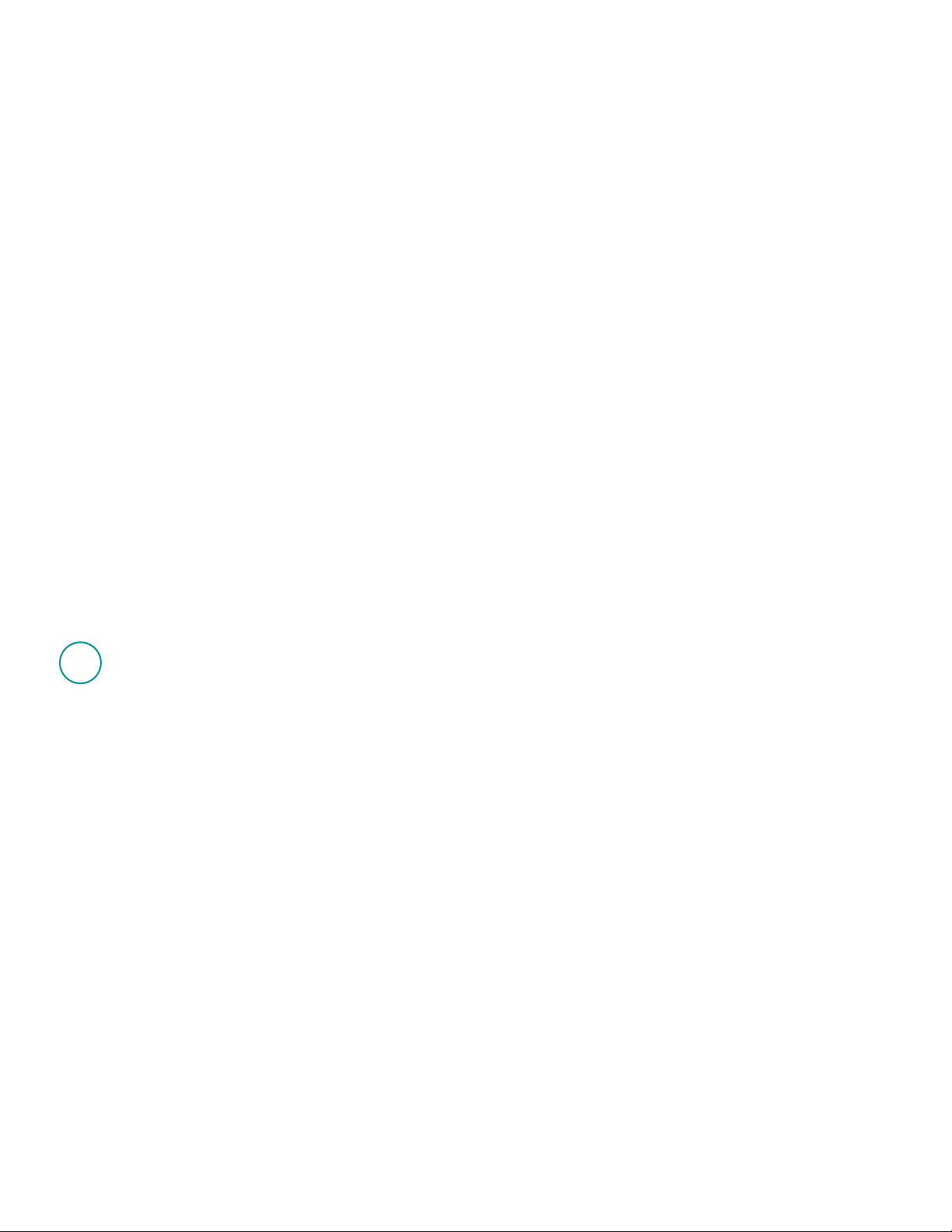
Contents
888
XXXMPHJUFDIDPNTVQQPSU
, 36
English
Setup, 4 Features and troubleshooting, 8
Deutsch
Einrichten, 4 Funktionen und Fehlerbehebung, 15
Français
Installation, 4 Fonctions et dépannage, 22
Italiano
Installazione, 4 Funzioni e risoluzione dei problemi, 29
Page 3

Thank you!
Grazie!
Merci!
Danke!
Page 4
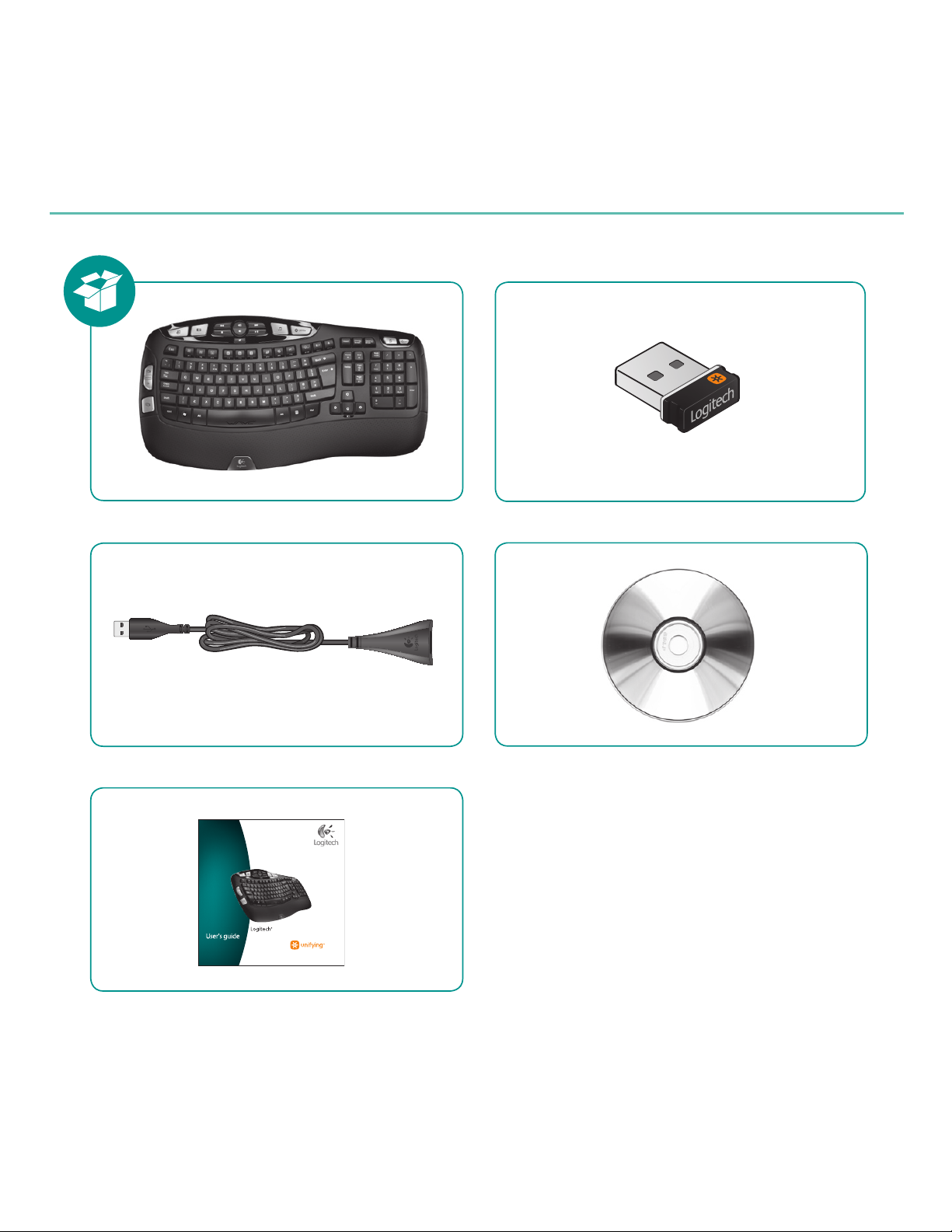
4
Logitech® Wireless Keyboard K350
W i r e l e s s K e y b o a r d K 3 5 0
Page 5
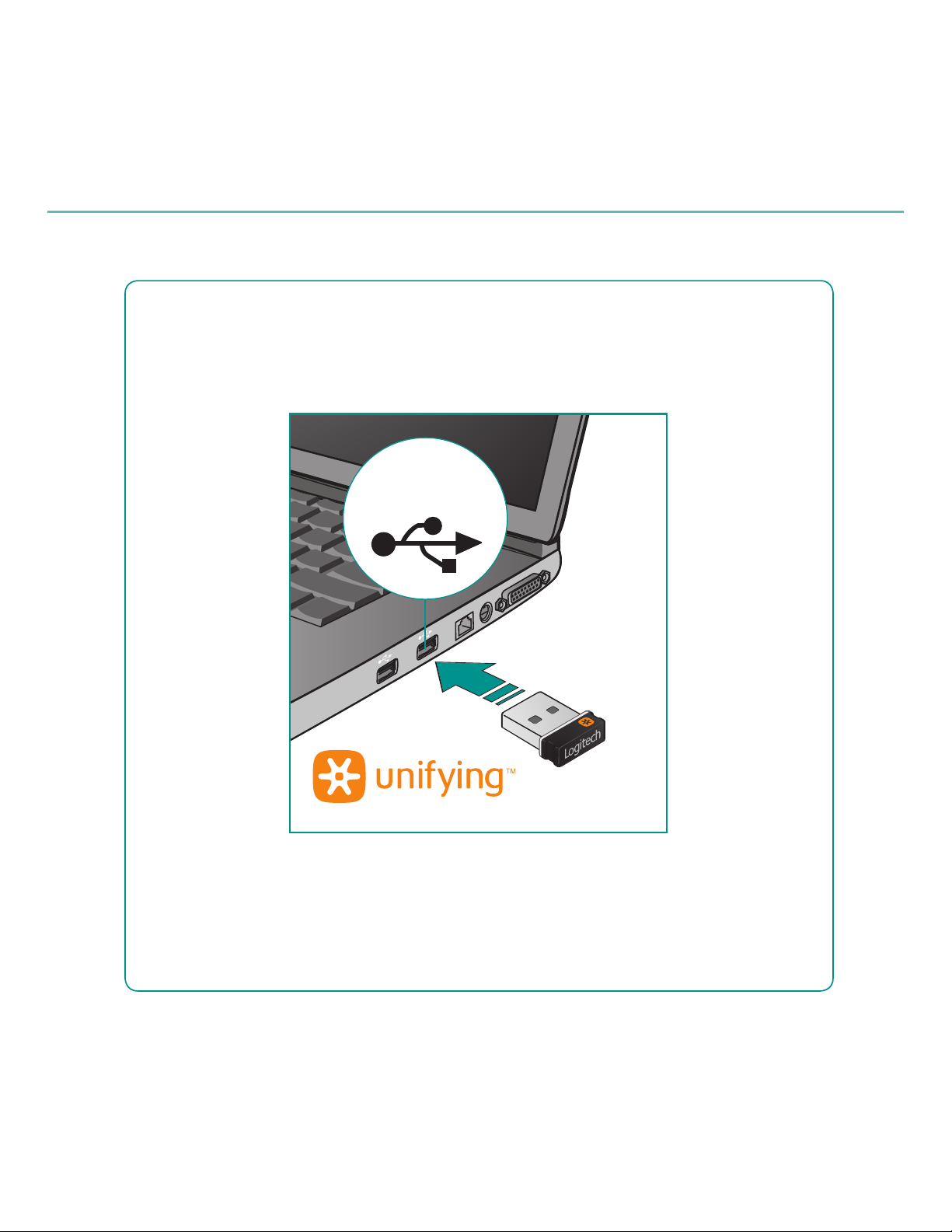
5
Logitech® Wireless Keyboard K350
64#
Page 6
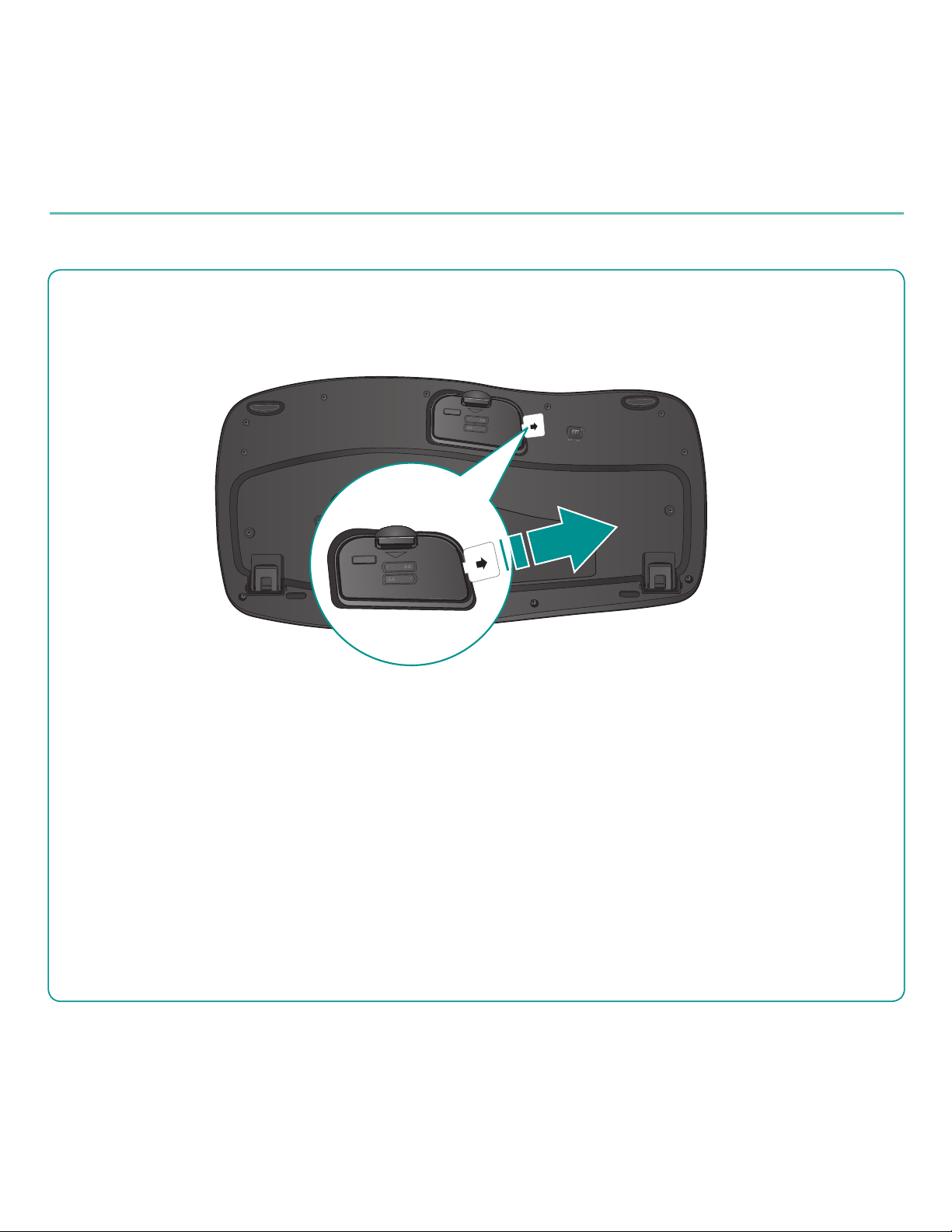
6
Logitech® Wireless Keyboard K350
16--
Deutsch ZIEHEN
Français TIRER
Italiano TIRARE
Page 7
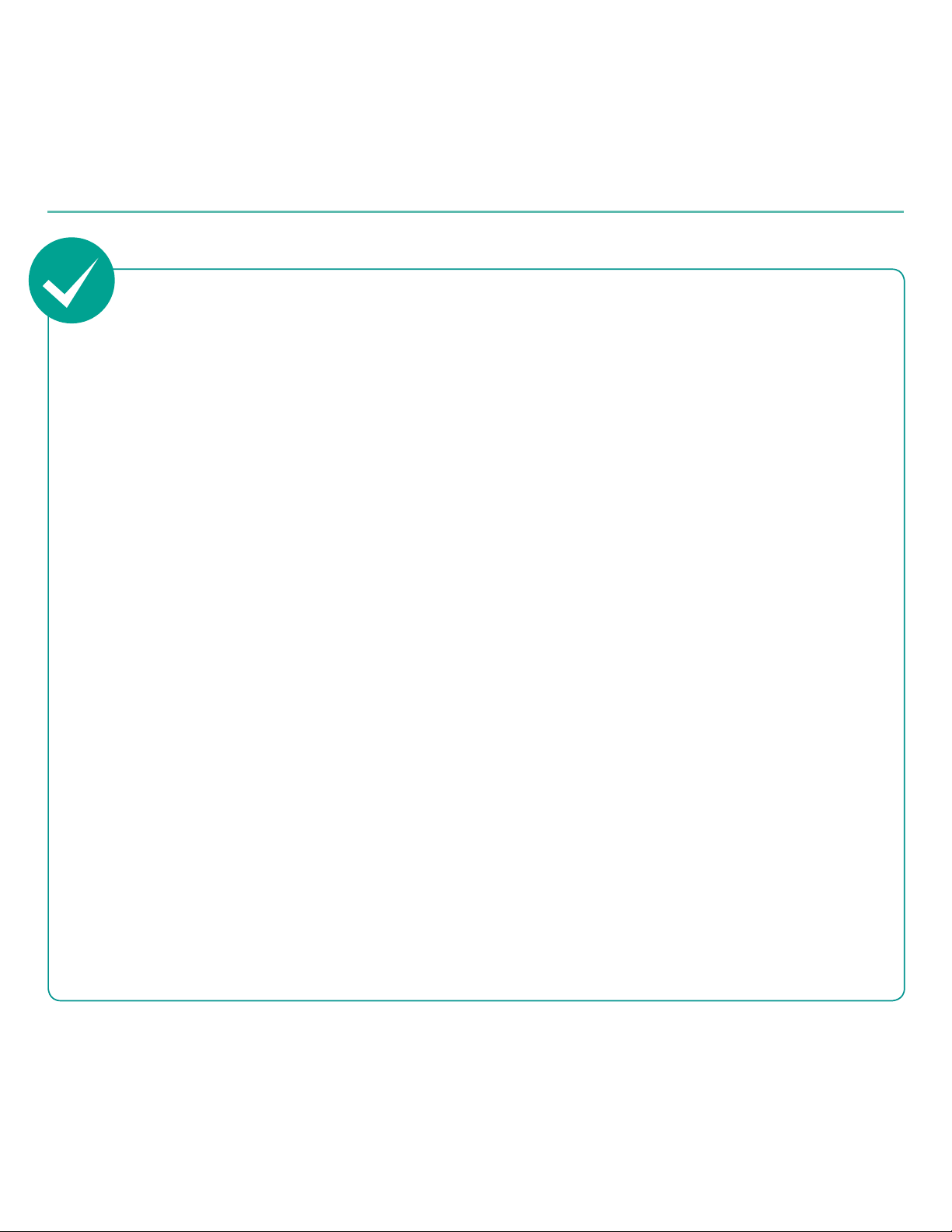
7
Logitech® Wireless Keyboard K350
English
Your Keyboard is now ready
for use.
Optional: To enable and customize
the keyboard hotkeys (F-keys and
media keys), install the Logitech®
SetPoint™ Software.
Deutsch
Die Tastatur ist jetzt
betriebsbereit.
Optional: Zum Aktivieren und Anpassen
der Sondertasten auf der Tastatur
(F-Tasten und Medientasten) muss die
Software Logitech® SetPoint™ installiert
werden.
Français
Votre clavier est prêt à être utilisé.
Facultatif: pour activer et personnaliser
les touches de raccourci du clavier
(touches F et touches multimédia),
vous devez installer le logiciel
Logitech® SetPoint™.
Italiano
La tastiera è pronta all’uso.
Facoltativo: per attivare
e personalizzare i tasti dedicati
(tasti funzione e multimediali),
installare il software Logitech®
SetPoint™.
Page 8

8 English
Logitech® Wireless Keyboard K350
1
6
4
3
5
7
8
2
9
11
12
13
14
15
10
Page 9
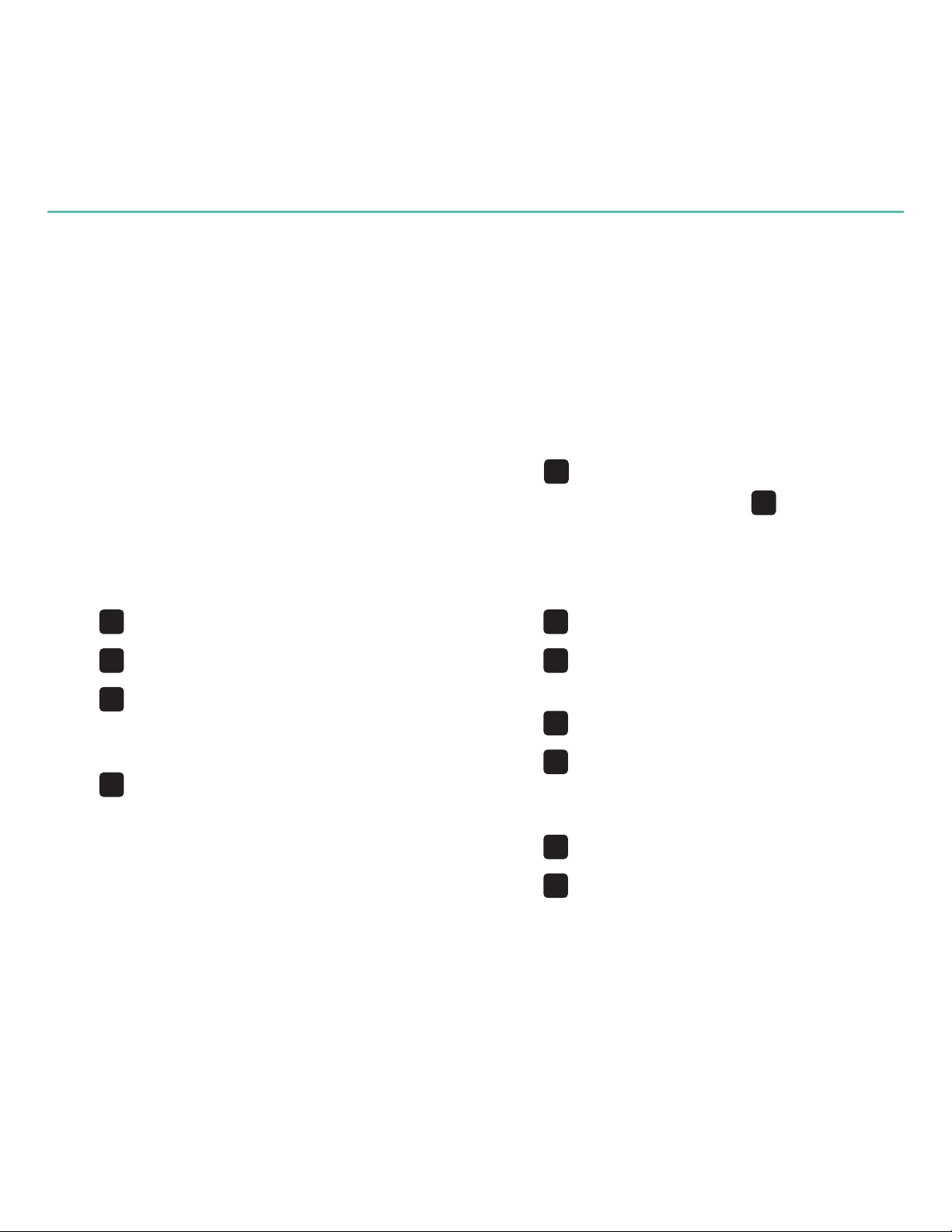
English 9
User’s Guide
Keyboard features
Windows Vista1.
®
Flip 3D
(Application Switcher in Windows® XP)*
Zoom in/out documents and images 2.
or scroll windows and Flip 3D*
Windows Vista3.
®
Gadget (Yahoo® Widgets
in Windows XP)*
Windows Vista4.
®
Photo Gallery (My Pictures
in Windows XP)*
Multimedia navigation 5.
Media player 6.
Windows Media Center* 7.
Windows Calculator 8.
PC sleep9.
'O
10. key (for use with F-keys)
Battery status indicator (11.
'O
+F11)
Productivity zone12.
'O
+F1 Launches document application*
'O
+F2 Launches spreadsheet application*
'O
+F3 Launches calendar*
13. Favorites zone
'O
+F4 to F6 program your favorite
application, folder, or web site with
a long, simultaneous press of and
the corresponding F4, F5, or F6 key
(just like the presets of a car radio).*
14. Internet zone
'O
+F7 Launches Internet browser
'O
+F8 Launches instant message
application*
'O
+F9 Launches e-mail application
'O
+F10 Launches Windows search
15. Convenience zone
'O
+F11 Battery status check
'O
+F12 Opens/closes CD-DVD tray*
* Requires SetPoint™ Software.
Page 10
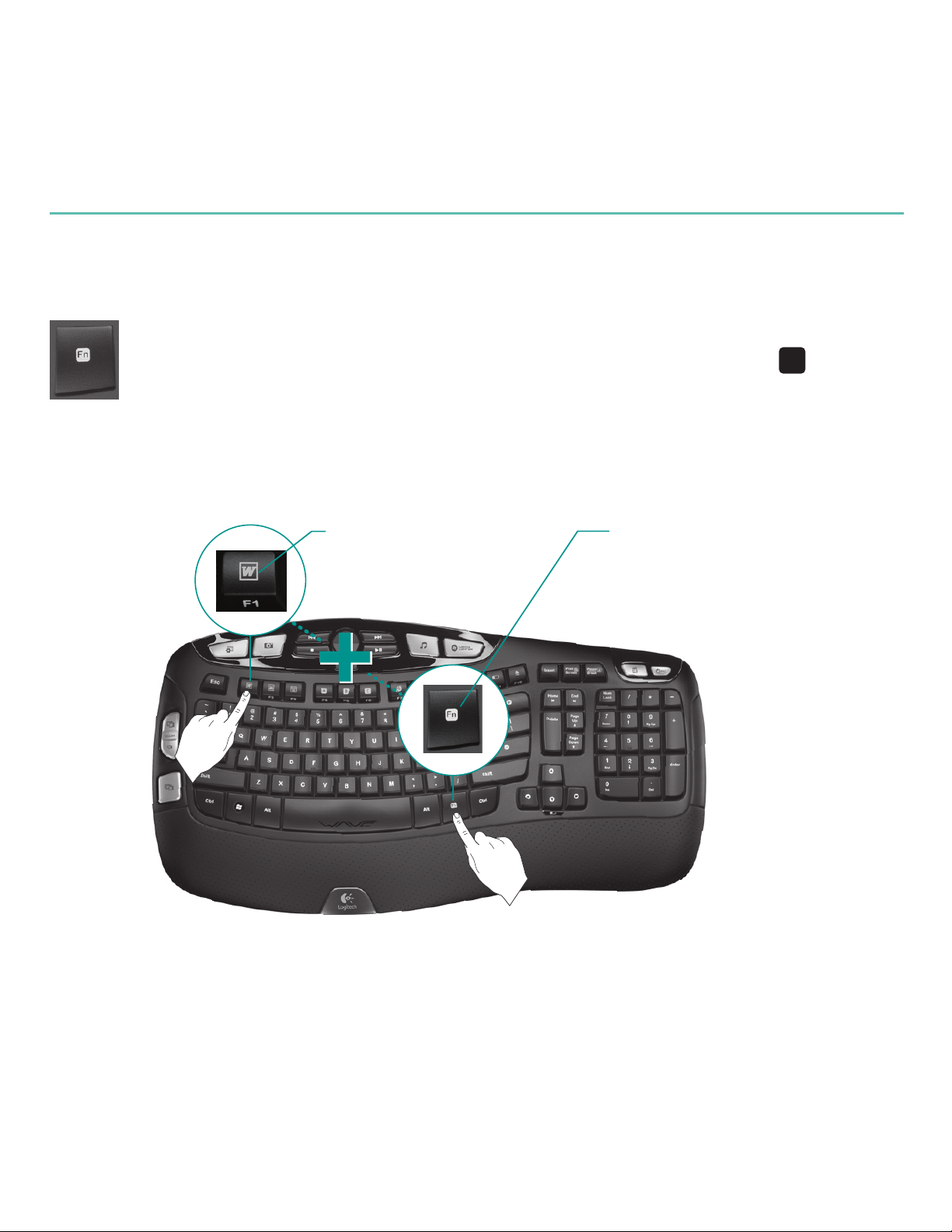
10 English
Logitech® Wireless Keyboard K350
Keyboard features: F-key usage
User-friendly enhanced F-keys let you launch applications easily.
To use the enhanced functions (blue icons), rst press and hold the
'O
key;
second, press the F-key you want to use.
1st - Press and hold the Fn key
2nd - Press an F-key
Tip In the software settings, you can invert the FN mode if you prefer to access directly
the enhanced functions without having to press the FN key.*
* Requires SetPoint™ Software.
Page 11
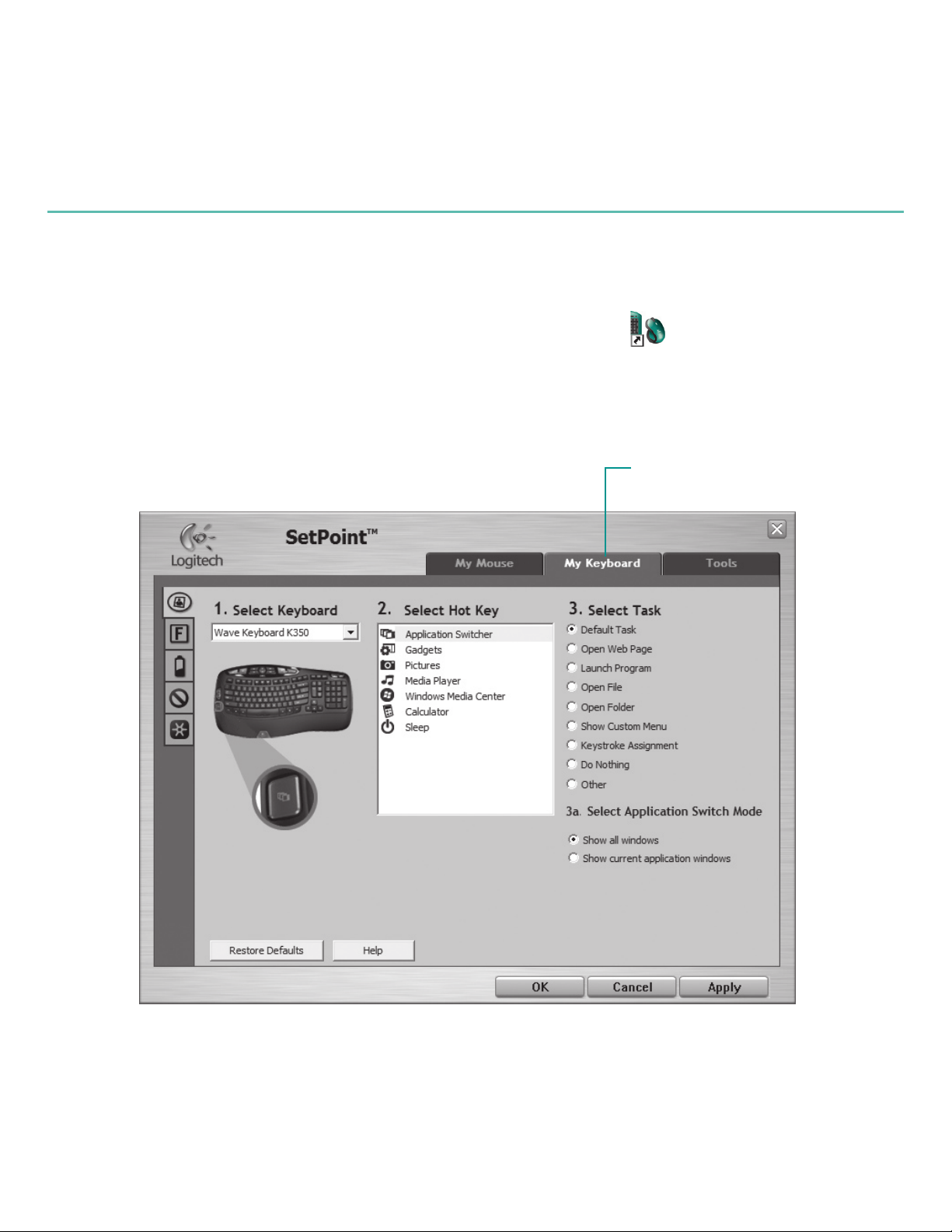
English 11
User’s Guide
Double-click the 1. Mouse and Keyboard Settings icon on the Windows®
desktop to make changes.
To customize the keyboard, click the 2. My Keyboard tab.
A series of tabs is shown on the left.3.
Customizing the keyboard
Click to customize the keyboard
Page 12
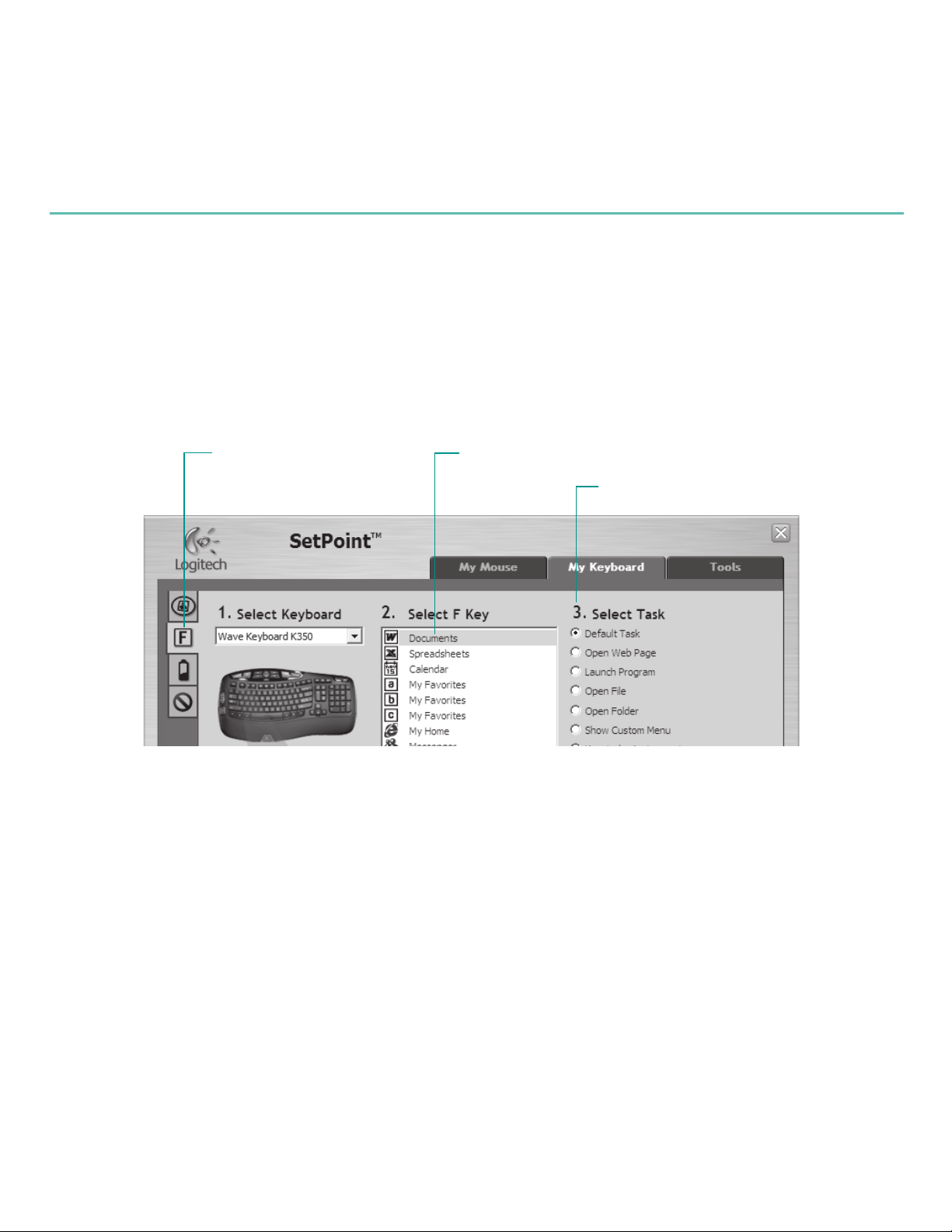
12 English
Logitech® Wireless Keyboard K350
Choose a tab, such as the keyboard 4. F-key Settings. A picture of the keyboard
is displayed showing F-keys (list 2) to which tasks can be assigned (list 3).
In the 5. 2. Select F-key list, highlight the F-key to be reassigned a task.
In the 6. 3. Select Task list, highlight the new task.
When you are done, click 7. OK to save the new F-key assignments.
Select an F-key
Choose a task for the F-key
Choose a tab
Use the same sequence of steps to specify changes on other keyboard tabs.
For the keyboard, you can
Specify settings for F-keys •
Specify settings for Hot keys•
Check battery level •
Disable keys you don’t use often•
Page 13

English 13
User’s Guide
You’ve got a Logitech® Unifying receiver. Now add
a compatible wireless mouse that uses the same
receiver as your keyboard. It’s easy. Just start the
Logitech® Unifying software* and follow the onscreen
instructions. For more information and to download
the software, visit
www.logitech.com/unifying
Plug it. Forget it. Add to it.
*Go to Start / All Programs / Logitech / Unifying / Logitech Unifying Software
Page 14

14 English
Logitech® Wireless Keyboard K350
Visit www.logitech.com/comfort for more information about using your product, and for ergonomics.
Troubleshooting Keyboard is not working
Is the Power on?• The power switch for
the keyboard must be in the ON position.
Battery LED should light green.
How are the batteries? • Check the
keyboard battery installation or replace the
batteries. The keyboard uses two AA alkaline
batteries.
Check the Unifying receiver. • Plug the
Unifying receiver into a different USB port.
Remove any metal object between the
Unifying receiver and the keyboard that may interfere with reception.
Re-establish the connection.• Use the Unifying software to reset the connection
between the keyboard and Unifying receiver. Refer to the Unifying section in this guide
for more information (p. 13).
Move closer?• Try moving the keyboard closer to the Unifying receiver, or plug the
Unifying receiver into the receiver extender cable to bring it closer to the keyboard.
Install the Logitech SetPoint Software.• To enable
and customize the keyboard hotkeys (F-keys, Zoom keys,
Vista keys, and media keys), install the Logitech SetPoint
Software.
Restart the computer.•
Page 15

Deutsch 15
Handbuch
1
6
4
3
5
7
8
2
9
11
12
13
14
15
10
Page 16

16 Deutsch
Logitech® Wireless Keyboard K350
Tastaturfunktionen
Windows Vista1.
®
Flip 3D
(Programmumschalter unter
Windows® XP)*
Vergrößern/Verkleinern oder Bildlauf in 2.
Dokumenten und Bildern sowie Flip 3D*
Windows Vista3.
®
-Minianwendung
(Yahoo® Widgets unter Windows XP)*
Windows Vista4.
®
-Fotogalerie
(“Eigene Bilder” unter Windows XP)*
Multimedia-Navigation 5.
Multimedia-Player 6.
Windows Media Center* 7.
Windows-Rechner 8.
PC-Energiesparmodus9.
'O
10. -Taste (in Kombination
mit den F-Tasten)
Batteriestatusanzeige (11.
'O
+F11)
Arbeitserleichterung12.
'O
+F1 Startet eine Anwendung
zur Textverarbeitung*
'O
+F2 Startet eine Anwendung
zur Tabellenkalkulation*
'O
+F3 Startet den Kalender*
13. Favoriten
'O
+F4 bis F6: Weisen Sie den jeweiligen
Tasten je nach Bedarf eine Anwendung,
einen Ordner oder eine Website zu,
indem Sie Fn und die entsprechende
F-Taste (F4, F5 oder F6) gleichzeitig lange
gedrückt halten (wie bei einem Autoradio).*
14. Internet
'O
+F7 Startet den Internet-Browser
'O
+F8 Startet eine Instant-Messaging-
Anwendung*
'O
+F9 Startet die E-Mail-Anwendung
'O
+F10 Startet die Windows®-Suche
15. Komfort
'O
+F11 Prüfen des Ladezustands
der Batterien
'O
+F12 Öffnet/Schließt das CD-/
DVD-Fach*
* SetPoint™ erforderlich
Page 17

Deutsch 17
Handbuch
Tastaturfunktionen: F-Tasten
Mit den erweiterten F-Tasten können Sie Anwendungen ganz einfach per
Tastendruck starten. Um die erweiterte Funktion einer F-Taste (blaues Symbol)
zu aktivieren, halten Sie zuerst die
'O
-Taste gedrückt und drücken Sie dann
die gewünschte F-Taste.
1. Halten Sie die Fn-Taste
gedrückt
2. Drücken Sie
eine F-Taste
Tipp Sie können den FN-Modus in der Software umkehren, wenn Sie es vorziehen,
direkt auf die erweiterten Funktionen zuzugreifen, ohne die FN-Taste drücken zu müssen.*
* SetPoint™ erforderlich
Page 18

18 Deutsch
Logitech® Wireless Keyboard K350
Um Änderungen vorzunehmen, doppelklicken Sie auf das Symbol 1. Maus- und
Tastatureinstellungen
auf dem Windows®-Desktop.
Die Einstellungen für die Tastatur nden Sie auf der Registerkarte 2. Eigene Tastatur.
Auf der linken Seite benden sich Registerkarten.3.
Anpassen der Tastatur
Zum Ändern der Tastatureinstellungen hier klicken
Page 19

Deutsch 19
Handbuch
Wählen Sie eine Registerkarte (z. B. 4. F-Tasten). Eine Abbildung der Tastatur,
die F-Tasten (Liste 2) und die verfügbaren Funktionen (Liste 3) werden angezeigt.
Markieren Sie in der Liste 5. 2. F-Taste wählen die F-Taste, deren Funktion geändert
werden soll.
Markieren Sie in der Liste 6. 3. Funktion wählen die gewünschte Funktion.
Klicken Sie zum Speichern der neuen Tastenbelegung auf 7. OK.
F-Taste wählen
Funktion für die F-Taste wählen
Registerkarte wählen
Auf dieselbe Weise können Sie Änderungen auf den anderen Registerkarten vornehmen.
Verfügbare Einstellungen für die Tastatur:
F-Tasten •
Sondertasten•
Prüfen des Ladezustands der Batterien •
Deaktivieren selten verwendeter Tasten•
Page 20

20 Deutsch
Logitech® Wireless Keyboard K350
Am Computer ist ein Logitech® Unifying-Empfänger
angeschlossen. Schließen Sie nun eine kabellose Maus
an, die mit dem Empfänger der Tastatur kompatibel
ist. Es ist ganz einfach. Sie müssen nur die Logitech®
Unifying-Software* starten und dann den Anweisungen
auf dem Bildschirm folgen. Weitere Informationen dazu
und die Software zum Herunterladen erhalten Sie unter
www.logitech.com/unifying
Empfänger anschließen.
Eingesteckt lassen. Geräte hinzufügen.
*Wählen Sie Start/Programme/Logitech/Unifying/Logitech Unifying Software
Page 21

Deutsch 21
Handbuch
Unter www.logitech.com/comfort nden Sie weitere Informationen zum Einsatz der Produkte
und zur Ergonomie.
Fehlerbehebung Tastatur funktioniert nicht
Ist das Gerät eingeschaltet?• Der Ein-/
Ausschalter muss in der ON-Stellung stehen.
Die Batterie-LED sollte grün leuchten.
Sind die Batterien funktionstüchtig? •
Prüfen Sie die Batterien oder tauschen
Sie sie ggf. aus. Die Tastatur benötigt
zwei Alkalibatterien vom Typ AA.
Überprüfen Sie, ob der Unifying-•
Empfänger richtig angeschlossen ist.
Schließen Sie den Unifying-Empfänger an
einer anderen USB-Schnittstelle an. Entfernen Sie Metallgegenstände zwischen UnifyingEmpfänger und Tastatur, da diese den Empfang stören könnten.
Stellen Sie die Verbindung wieder her.• Verwenden Sie die Unifying-Software,
um die Verbindung zwischen Tastatur und Unifying-Empfänger wiederherzustellen.
Weitere Informationen dazu nden Sie in diesem Handbuch im Abschnitt zum UnifyingEmpfänger (S. 20).
Verringern Sie den Abstand.• Positionieren Sie entweder die Tastatur näher zum
Unifying-Empfänger oder schließen Sie den Unifying-Empfänger am entsprechenden
Verlängerungskabel an, um diesen näher zur Tastatur zu platzieren.
Installieren Sie die Software Logitech SetPoint:•
Zum Aktivieren und Anpassen der Sondertasten auf
der Tastatur (F-Tasten, Zoom-Tasten, Vista-Tasten
und Medientasten) muss die Software Logitech SetPoint
installiert sein.
Starten Sie den Computer neu.•
Page 22

22 Français
Logitech® Wireless Keyboard K350
1
6
4
3
5
7
8
2
9
11
12
13
14
15
10
Page 23

Français 23
Guide de l’utilisateur
Fonctions du clavier
Zone Productivité12.
'O
+F1 Lance l'application de document*
'O
+F2 Lance l'application de feuille de
calcul*
'O
+F3 Lance le calendrier*
13. Zones Favoris
'O
+F4 à F6 programme vos applications,
dossiers ou sites Web préférés
au moyen d'une pression longue et
simultanée de la touche F4, F5 ou F6
(comme pour la présélection de radios sur
un autoradio).*
14. Zone Internet
'O
+F7 Lance le navigateur Internet
'O
+F8 Lance l'application de messagerie
instantanée*
'O
+F9 Lance l'application de courrier
électronique
'O
+F10 Lance Windows® Search
15. Zone Fonctions pratiques
'O
+F11 Vérication du niveau des piles
'O
+F12 Ouvre/ferme le plateau CD/DVD*
* Logiciel SetPoint™ requis.
Flip 3D sous Windows Vista1.
®
(changement
d'application sous Windows® XP)*
Zoom avant et arrière sur les documents 2.
et images et délement ou Flip 3D*
Gadgets de Windows Vista3.
®
(Yahoo® Widgets sous Windows XP)*
Galerie de photos Windows Vista4.
®
(Mes images sous Windows XP)*
Navigation multimédia 5.
Lecteur multimédia 6.
Windows Media Center* 7.
Calculatrice Windows 8.
Mode veille du PC9.
'O
10. Touche Fn (en combinaison avec
les touches F)
Témoin de charge des piles (11.
'O
+F11)
Page 24

24 Français
Logitech® Wireless Keyboard K350
Fonctions du clavier: utilisation des touches F
Les touches F conviviales et leur mode avancé vous permettent de lancer
facilement des applications. Pour proter des fonctions avancées (icônes bleues),
appuyez sur la touche
'O
sans la relâcher, puis sur la touche F de votre choix.
1 - Appuyez sur la touche Fn
et maintenez-la enfoncée
2 - Appuyez sur
une touche F.
Conseil Pour accéder aux fonctions avancées sans avoir à appuyer sur la touche FN,
vous pouvez inverser le mode FN dans les paramètres du logiciel.*
* Logiciel SetPoint™ requis.
Page 25

Français 25
Guide de l’utilisateur
Pour effectuer des changements, cliquez deux fois sur l'icône 1. Paramètres de
la souris et du clavier
située sur le bureau Windows®.
Pour personnaliser le clavier, cliquez sur l'onglet 2. Mon clavier.
Une série d'onglets s'afche sur la gauche.3.
Personnalisation du clavier
Cliquer sur cet onglet pour
personnaliser le clavier
Page 26

26 Français
Logitech® Wireless Keyboard K350
Choisissez un onglet, tel que 4. Paramètres des touches F du clavier. Une image
du clavier s'afche, indiquant les touches F (liste 2) auxquelles les tâches peuvent
être affectées (liste 3).
Dans la liste 5. 2. Sélection de la touche F, mettez en surbrillance la touche F
à laquelle vous souhaitez réaffecter une tâche.
Dans la liste 6. 3. Sélectionner une tâche, mettez en surbrillance la nouvelle tâche.
Lorsque vous avez terminé, cliquez sur 7. OK pour enregistrer les nouvelles
affectations de touches F.
Sélectionner une touche F
Choisir une tâche pour la touche F
Choisir un onglet
Suivez la même procédure pour effectuer des modications dans les autres onglets
de clavier. Pour le clavier, vous pouvez par exemple:
Dénir des paramètres pour les touches F •
Dénir des paramètres pour les touches de raccourci•
Vérier la charge des piles •
Désactiver les touches que vous n'utilisez pas souvent•
Page 27

Français 27
Guide de l’utilisateur
*Cliquez sur Démarrer / Tous les programmes / Logitech / Unifying / logiciel Logitech Unifying
Vous disposez d'un récepteur Logitech® Unifying.
Ajoutez à présent une souris sans l compatible qui
utilise le même récepteur que votre clavier. C'est facile!
Démarrez tout simplement le logiciel Logitech® Unifying*
et suivez les instructions à l'écran. Pour en savoir plus et
pour télécharger le logiciel, rendez-vous sur le site
www.logitech.com/unifying
Branchez. Oubliez. Ajoutez.
Page 28

28 Français
Logitech® Wireless Keyboard K350
Pour en savoir plus sur l'utilisation des produits et leur confort, effectuez la visite guidée et accédez
au site Web www.logitech.com/comfort.
Dépannage Le clavier ne fonctionne pas
Le clavier est-il sous tension?•
L’interrupteur d’alimentation du clavier
doit être en position de marche.
Le témoin vert des piles devrait s’illuminer.
Quel est l’état des piles? •
Vériez la bonne installation des piles dans
le clavier, ou remplacez-les. Le clavier utilise
deux piles alcalines AA.
Vériez le récepteur Unifying. •
Branchez le récepteur Unifying sur un autre port USB. Retirez tout objet métallique
situé entre le récepteur Unifying et le clavier susceptible de causer des interférences
à la réception du signal.
Rétablissez la connexion.• Utilisez le logiciel Unifying pour réinitialiser la connexion
entre le clavier et le récepteur Unifying. Pour en savoir plus, reportez-vous à la section
Unifying de ce guide (p. 27).
Proximité?• Essayez de rapprocher le clavier et le récepteur Unifying, en utilisant
la rallonge si besoin est.
Installez le logiciel Logitech SetPoint.• Pour activer
et personnaliser les touches de raccourci du clavier
(touches F, Zoom, Vista et multimédia), installez le logiciel
Logitech SetPoint.
Redémarrez l’ordinateur.•
Page 29

Italiano 29
Manuale dell’utente
1
6
4
3
5
7
8
2
9
11
12
13
14
15
10
Page 30

30 Italiano
Logitech® Wireless Keyboard K350
Caratteristiche della tastiera
Scorrimento 3D Windows Vista1.
®
(passaggio rapido da un'applicazione
all'altra in Windows® XP)*
Ingrandimento e riduzione di immagini 2.
e documenti o scorrimento di nestre
e Scorrimento 3D*
Gadget Windows Vista3.
®
(Yahoo® Widgets
in Windows XP)*
Raccolta foto Windows Vista4.
®
(Immagini in Windows XP)*
Navigazione multimediale 5.
Lettore multimediale 6.
Windows Media Center* 7.
Calcolatrice Windows 8.
Sospensione PC9.
'O
10. (da usare insieme ai tasti funzione)
Indicatore di stato delle batterie (11.
'O
+F11)
Area produttività12.
'O
+F1 Avvia l'applicazione per
documenti*
'O
+F2 Avvia l'applicazione per fogli
di calcolo*
'O
+F3 Avvia il calendario*
13. Area preferiti
'O
+i tasti da F4 a F6 attivano
l'applicazione, la cartella o il sito Web
preferito. Per programmarli, tenere
premuto contemporaneamente e per
alcuni secondi (nello stesso modo in cui si
memorizza una stazione nell'autoradio)
i tasti Fn +F4, F5 o F6.*
14. Area Internet
'O
+F7 Avvia il browser Internet
'O
+F8 Avvia l'applicazione
di messaggistica istantanea*
'O
+F9 Avvia l'applicazione di posta
elettronica
'O
+F10 Avvia la ricerca in Windows®
15. Area praticità
'O
+F11 Verica il livello di carica
delle batterie
'O
+F12 Apre/chiude il cassetto
del CD-DVD*
*Richiede l'installazione del software SetPoint™.
Page 31

Italiano 31
Manuale dell’utente
Caratteristiche della tastiera:
utilizzo dei tasti funzione
I tasti funzione intuitivi consentono di avviare con facilità le applicazioni.
Per utilizzare le funzioni avanzate (icone di colore blu), tenere premuto
il tasto
'O
e premere il tasto funzione desiderato.
1- Tenere premuto il tasto Fn
2 - Premere un tasto
funzione
Suggerimento: se si preferisce accedere direttamente alle funzioni avanzate
senza premere il tasto Fn, è possibile invertire il funzionamento del tasto Fn tramite
le impostazioni software.*
*Richiede il software SetPoint™.
Page 32

32 Italiano
Logitech® Wireless Keyboard K350
Fare doppio clic sull'icona 1. Impostazioni mouse e tastiera sul desktop
di Windows
®
per apportare modiche.
Per personalizzare la tastiera, fare clic sulla scheda 2. Tastiera.
Nella parte sinistra della schermata viene visualizzata una sequenza di schede.3.
Personalizzazione della tastiera
Fare clic per personalizzare
la tastiera
Page 33

Italiano 33
Manuale dell’utente
Scegliere una scheda, ad esempio quella delle 4. impostazioni dei tasti funzione
della tastiera. Viene visualizzata un'immagine della tastiera con i tasti funzione
(elenco 2) a cui è possibile assegnare operazioni (elenco 3).
Nell'elenco 5. 2. Seleziona tasto F, evidenziare il tasto funzione a cui si desidera
riassegnare un'operazione.
Evidenziare la nuova operazione nell'elenco 6. 3. Seleziona operazione.
Al termine, fare clic su 7. OK per salvare le nuove assegnazioni dei tasti funzione.
Selezionare un tasto funzione
Selezionare un'operazione per
il tasto funzione
Selezionare una scheda
Seguire la stessa sequenza di passaggi per apportare modiche nelle altre schede
della tastiera. Per la tastiera è possibile:
Specicare impostazioni per i tasti funzione •
Specicare impostazioni per i tasti dedicati•
Controllare il livello di carica delle batterie •
Disattivare i tasti che non vengono utilizzati di frequente•
Page 34

34 Italiano
Logitech® Wireless Keyboard K350
Hai un ricevitore Logitech® Unifying. Adesso aggiungi
un mouse senza li compatibile che utilizza lo stesso
ricevitore della tastiera. È semplicissimo: avvia il software
Logitech® Unifying* e segui le istruzioni visualizzate.
Per ulteriori informazioni e per il download del software,
visitare il sito Web all'indirizzo
www.logitech.com/unifying
Collega. Dimentica. Aggiungi.
* Accedere a Start > Programmi > Logitech > Unifying > Logitech Unifying Software
Page 35

Italiano 35
Manuale dell’utente
Per ulteriori informazioni relative al comfort e all'utilizzo del prodotto, visitare il sito Web all'indirizzo
www.logitech.com/comfort.
Risoluzione dei problemi La tastiera non funziona
Il dispositivo è acceso?• L'interruttore
di accensione della tastiera deve trovarsi
nella posizione ON. Il LED della batteria deve
essere acceso e di colore verde.
Stato delle batterie • Vericare che
le batterie della tastiera siano state inserite
correttamente o, se scariche, sostituirle.
Per la tastiera sono necessarie due batterie
alcaline di tipo AA.
Controllare il ricevitore Unifying. •
Collegare il ricevitore Unifying a una diversa porta USB. Rimuovere ogni oggetto di metallo
eventualmente presente fra il ricevitore Unifying e la tastiera che potrebbe interferire con
la ricezione.
Ristabilire la comunicazione.• Utilizzare il software Unifying per ripristinare
la comunicazione fra la tastiera e il ricevitore Unifying. Per ulteriori informazioni,
fare riferimento alla sezione Unifying, in questo documento (p. 34).
Avvicinare il dispositivo.• Provare ad avvicinare la tastiera al ricevitore Unifying
o collegare il ricevitore Unifying alla prolunga in modo da avvicinarlo alla tastiera.
Installare il software Logitech SetPoint.• Per attivare
e personalizzare i tasti dedicati (tasti funzione, zoom,
Vista e multimediali), installare il software Logitech SetPoint.
Riavviare il computer.•
Page 36

888
XXXMPHJUFDIDPNTVQQPSU
Page 37

Page 38

Page 39

Page 40

© 2009 Logitech. All rights reserved. Logitech, the Logitech logo, and other Logitech marks are owned by
Logitech and may be registered. All other trademarks are the property of their respective owners. Logitech
assumes no responsibility for any errors that may appear in this manual. Information contained herein is subject
to change without notice.
620-001946.005
www.logitech.com
