Page 1
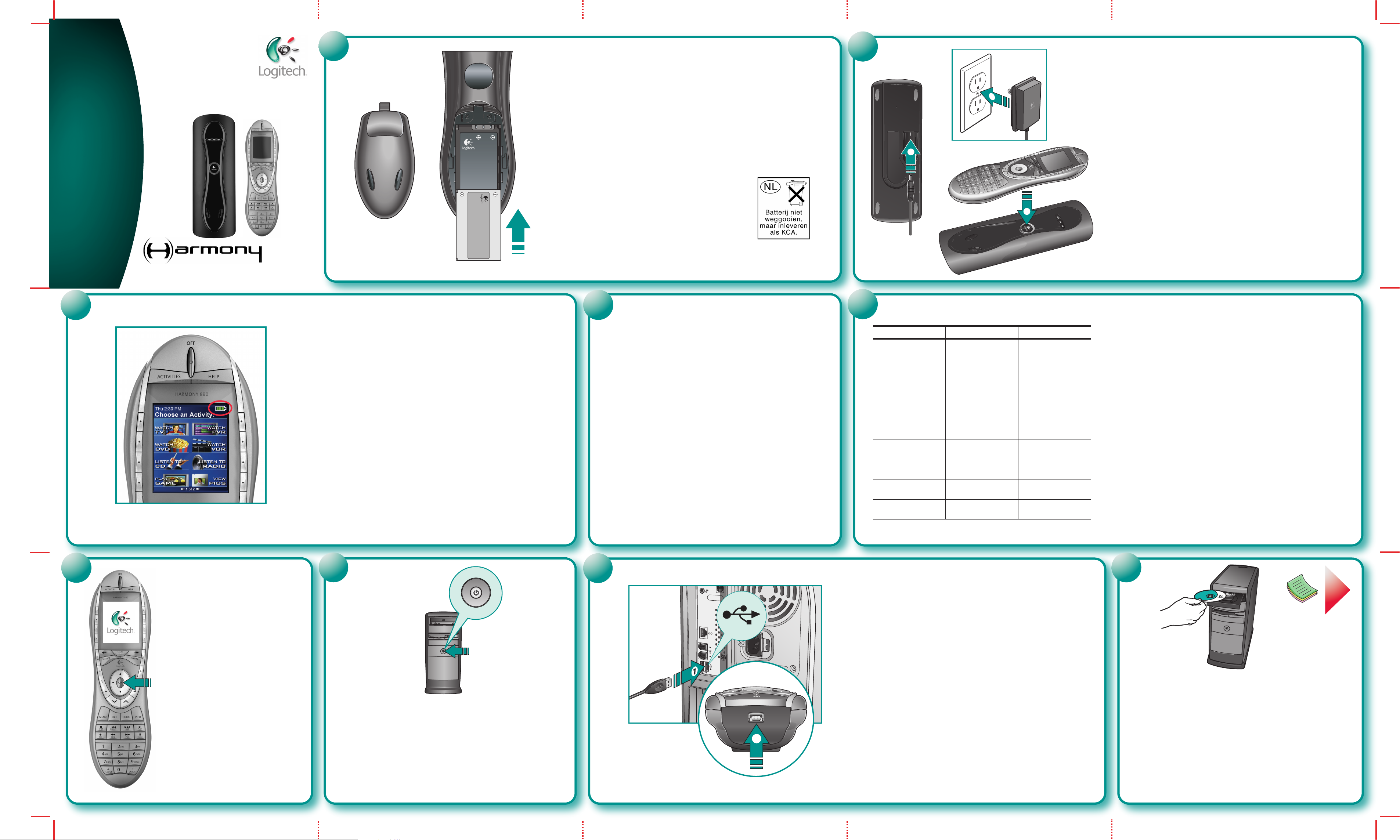
Installation
2
623 699 _Ha rmo ny 680 -EN G Pag e 1 F rid ay, Fe bru ary 4, 20 05 5: 22 PM
Installation
Logitech
Advanced Universal Remote
1
English Install battery in remote.
Deutsch Legen Sie die Batterie in die Fernbedienung ein.
2
Français Installez la pile dans la télécommande.
Italiano Inserire la batteria nel telecomando.
Español Instale la pila en el mando a distancia.
Português Introduzir a pilha no controlo remoto.
Nederlands Plaats batterij in afstandsbediening.
Svenska Sätt i batteriet i fjärrkontrollen.
Dansk Sæt batteriet i fjernbetjeningen.
Norsk Sett batteriet på plass i fjernkontrollen.
1
Suomi Asenna paristo kaukosäätimeen.
Ελληνικά
По-русски
Magyar Helyezze az elemet a távirányítóba.
Εγκαταστήστε τη µπαταρία στ τηλεειριστήρι.
Вставьте батарею в пульт дистанционного управления.
3
Česká verze Do dálkového ovládání zařízení vložte baterii.
®
Po polsku Zainstaluj baterię w pilocie zdalnego sterowania.
®
890
English
Charge the Remote: 1. Plug AC cable
into back of base station. 2. Plug AC adapter into outlet.
3. Place remote in base station to charge internal battery.
Deutsch
into back of base station. 2. Plug AC adapter into outlet.
3. Place remote in base station to charge internal battery.
Français
into back of base station. 2. Plug AC adapter into outlet.
3. Place remote in base station to charge internal battery.
Italiano
into back of base station. 2. Plug AC adapter into outlet.
3. Place remote in base station to charge internal battery.
Español
into back of base station. 2. Plug AC adapter into outlet.
3. Place remote in base station to charge internal battery.
Português
into back of base station. 2. Plug AC adapter into outlet.
3. Place remote in base station to charge internal battery.
Nederlands
into back of base station. 2. Plug AC adapter into outlet.
3. Place remote in base station to charge internal battery.
Svenska
into back of base station. 2. Plug AC adapter into outlet.
3. Place remote in base station to charge internal battery.
Dansk
into back of base station. 2. Plug AC adapter into outlet.
3. Place remote in base station to charge internal battery.
Norsk
into back of base station. 2. Plug AC adapter into outlet.
3. Place remote in base station to charge internal battery.
Suomi
into back of base station. 2. Plug AC adapter into outlet.
3. Place remote in base station to charge internal battery.
Ελληνικά
into back of base station. 2. Plug AC adapter into outlet.
3. Place remote in base station to charge internal battery.
Charge the Remote: 1. Plug AC cable
Charge the Remote: 1. Plug AC cable
Charge the Remote: 1. Plug AC cable
Charge the Remote: 1. Plug AC cable
Charge the Remote: 1. Plug AC cable
Charge the Remote: 1. Plug AC cable
Charge the Remote: 1. Plug AC cable
Charge the Remote: 1. Plug AC cable
Charge the Remote: 1. Plug AC cable
Charge the Remote: 1. Plug AC cable
Charge the Remote: 1. Plug AC cable
По-русски
into back of base station. 2. Plug AC adapter into outlet.
3. Place remote in base station to charge internal battery.
Magyar
into back of base station. 2. Plug AC adapter into outlet.
3. Place remote in base station to charge internal battery.
Česká verze
into back of base station. 2. Plug AC adapter into outlet.
3. Place remote in base station to charge internal battery.
Po polsku
into back of base station. 2. Plug AC adapter into outlet.
3. Place remote in base station to charge internal battery.
Charge the Remote: 1. Plug AC cable
Charge the Remote: 1. Plug AC cable
Charge the Remote: 1. Plug AC cable
Charge the Remote: 1. Plug AC cable
3
English
Charging: Initially, all segments of the Battery Meter
blink green in sequence. Charged: All segments turn solid green.
Low Battery: First segment turns red. Important: For full capacity,
make one full charge.
Deutsch Ladevorgang läuft: Zuerst blinken alle Segmente
der Batterieanzeige nacheinander grün. Geladen: Alle Segmente
leuchten ständig grün. Batterie schwach: Das erste Segment
leuchtet rot. Wichtig: Damit die maximale Kapazität erreicht
werden kann, ist eine vollständige Ladung erforderlich.
Français Chargement: à l’origine, tous les segments
de l’indicateur de charge des piles clignotent en vert.
Chargement terminé: tous les segments du témoin restent
allumés en vert continu. Charge faible: le premier segment
passe au rouge. Important: pour parvenir à une charge totale,
il convient d'effectuer un cycle de chargement complet.
Italiano In carica: inizialmente tutti i segmenti
della carica della batteria lampeggiano in verde in sequenza.
A carica completata: tutti i segmenti diventano verdi
e rimangono accesi. Livello delle batterie basso: il primo
segmento diventa rosso. Importante: per ottenere la capacità
massima è necessario eseguire una ricarica completa.
Español Carga en curso: inicialmente, todos los seg-
mentos del nivel de carga de las pilas parpadean en verde
de forma secuencial. Carga completada: todos los segmentos
permanecen verdes. Pilas descargadas: el primer segmento
está en rojo. Importante: para cargar las pilas al máximo,
realice un proceso de carga completa.
Português A carregar: inicialmente, todos os segmentos do
indicador de bateria piscam a verde em sequência. Carregado:
todos as segmentos ficam verdes. Bateria fraca: o primeiro
segmento fica vermelho. Importante: para a capacidade máxima,
é necessário um carregamento completo.
Nederlands Bezig met opladen: Aanvankelijk knipperen
alle segmenten van de batterijmeter opeenvolgend groen.
Opgeladen: Alle segmenten blijven groen branden. Laag batterij-
vermogen: Het eerste segment gaat rood branden. Belangrijk:
Voor volledige functionaliteit laadt u de batterij volledig op.
Svenska Batteriet laddas när samtliga indikatorer
(inledningsvis) blinkar gröna i ordning. Batteriet är fulladdat när
alla indikatorer lyser gröna med ett fast sken. Batterinivån är låg
när första indikatorn lyser röd. OBS! Batteriet måste fulladdas
en gång för maximal kapacitet.
Dansk Fjernbetjeningen oplades: Når fjernbetjeningen
oplades, blinker alle batteriindikatorens trin grønt. Opladet: Når
opladningen er gennemført, lyser alle batteriindikatorens trin grønt.
Batteriniveauet er lavt: Batteriindikatorens første trin lyser rødt.
Vigtigt: Lad batteriet oplade helt for at opnå fuld kapacitet.
Norsk Ved lading: Når fjernkontrollen lades, vil alle trinnene til
indikatoren blinke grønt. Fulladet: Alle trinnene til indikatoren lyser
grønt. Lite strøm på batteriet: Det første trinnet lyser rødt.
Viktig: Batteriet må fullades én gang før det når full kapasitet.
Suomi Ladatessa: Aluksi kaikki paristomittarin valot vilkkuvat
peräkkäin vihreänä. Ladattu: Kaikki valot alkavat palaa vihreänä
vilkkumatta. Heikko paristojännite: Ensimmäinen valo muuttuu
punaiseksi. Tärkeää: Täyttä paristokapasiteettia varten tarvitaan yksi
täysi latauskerta.
Ελληνικά
µετρητή της µπαταρίας ανασήνυν µε πράσιν ρώµα µε
τη σειρά. Μετά τη ρτιση: λα τα τµήµατα ανάυν σταθερά
µε πράσιν ρώµα. αµηλή ισύς µπαταρίας: Τ πρώτ τµήµα
γίνεται κκκιν. Σηµαντικ: Για να επιτύετε πλήρη ρτιση,
κάντε έναν πλήρη κύκλ ρτισης.
По-русски
индикатора заряда последовательно мигают зеленым светом.
Заряженное состояние: все сегменты непрерывно горят
зеленым светом. Батарея разряжена: первый сегмент светится
красным светом. Внимание! Для достижения максимальной
емкости аккумулятора необходима одна полная зарядка.
Magyar Töltés: A töltés ideje alatt a töltöttségjelző
egyes LED-jei egymást követve villannak fel zöld színnel.
Ha a töltés befejeződött, az összes LED folyamatosan
zölden világít. Alacsony töltöttségi szint esetén: a jelző
első LED-je piros színnel világít. Fontos! A teljes kapacitás
eléréséhez egyszer töltse fel teljesen az akkumulátort.
Česká verze Dobíjení: V první fázi postupně
zeleně blikají všechny části indikátoru baterie. Dobíjení
dokončeno: Všechny části indikátoru svítí zeleně. Vybitá
baterie: První část indikátoru se rozsvítí červeně. Důležité:
K dobití na plnou kapacitu je potřeba jedno úplné nabití.
Po polsku Ładowanie: Wszystkie segmenty
wskaźnika baterii migają kolejno światłem zielonym. Baterie
naładowane: Wszystkie segmenty wskaźnika świecą się
na zielono. Baterie na wyczerpaniu: Pierwszy segment
wskaźnika świeci na czerwono. Ważne: żeby wykorzystać
całą pojemność baterii, trzeba je naładować do pełna.
Κατά τη ρτιση: Αρικά, λα τα τµήµατα τυ
Зарядка: первоначально все сегменты
English If you have purchased a Harmony
4
Receiver or PC Receiver, refer to the installation guide for each
product. After you start the Harmony software, you will receive
additional instructions for these products.
Français If you have purchased a Harmony Wireless AV
Receiver or PC Receiver, refer to the installation guide for each
product. After you start the Harmony software, you will receive
additional instructions for these products.
Italiano If you have purchased a Harmony Wireless AV
Receiver or PC Receiver, refer to the installation guide for each
product. After you start the Harmony software, you will receive
additional instructions for these products.
Español If you have purchased a Harmony Wireless AV
Receiver or PC Receiver, refer to the installation guide for each
product. After you start the Harmony software, you will receive
additional instructions for these products.
Português If you have purchased a Harmony Wireless AV
Receiver or PC Receiver, refer to the installation guide for each
product. After you start the Harmony software, you will receive
additional instructions for these products.
Nederlands If you have purchased a Harmony Wireless AV
Receiver or PC Receiver, refer to the installation guide for each
product. After you start the Harmony software, you will receive
additional instructions for these products.
Svenska If you have purchased a Harmony Wireless AV
Receiver or PC Receiver, refer to the installation guide for each
product. After you start the Harmony software, you will receive
additional instructions for these products.
Dansk If you have purchased a Harmony Wireless AV Receiver
or PC Receiver, refer to the installation guide for each product.
After you start the Harmony software, you will receive additional
instructions for these products.
Norsk If you have purchased a Harmony Wireless AV Receiver
or PC Receiver, refer to the installation guide for each product.
After you start the Harmony software, you will receive additional
instructions for these products.
Suomi If you have purchased a Harmony Wireless AV Receiver
or PC Receiver, refer to the installation guide for each product.
Wireless AV Receiver or PC Receiver, refer to the
installation guide for each product. After you start the
Harmony software, you will receive additional instructions
for these products.
Deutsch If you have purchased a Harmony Wireless AV
After you start the Harmony software, you will receive additional
instructions for these products.
Ελληνικά
Receiver or PC Receiver, refer to the installation guide for each
product. After you start the Harmony software, you will receive
additional instructions for these products.
По-русски
Receiver or PC Receiver, refer to the installation guide for each
product. After you start the Harmony software, you will receive
additional instructions for these products.
Magyar If you have purchased a Harmony Wireless AV
Receiver or PC Receiver, refer to the installation guide for
each product. After you start the Harmony software, you will
receive additional instructions for these products.
Česká verze If you have purchased a Harmony
Wireless AV Receiver or PC Receiver, refer to the installation
guide for each product. After you start the Harmony
software, you will receive additional instructions for these
products.
Po polsku If you have purchased a Harmony Wireless
AV Receiver or PC Receiver, refer to the installation guide for
each product. After you start the Harmony software, you will
receive additional instructions for these products.
If you have purchased a Harmony Wireless AV
If you have purchased a Harmony Wireless AV
5
A B
DVD
Pioneer DV-414
C
Deutsch Notieren Sie die Gerätedaten (siehe Beispiel): A. Art des Geräts. B. Hersteller. C. Modellnummer.
Français Prenez note des informations relatives à votre dispositif (voir exemple):
A. type de dispositif. B. Fabricant C. Numéro de modèle.
Italiano Annotazione delle informazioni relative al dispositivo (vedere esempio):
A. Tipo dispositivo. B. Produttore. C. Numero modello.
Español Anote la información sobre el dispositivo multimedia (véase ejemplo):
A. Tipo de dispositivo. B. Fabricante. C. Número de modelo.
Português Anotar informações sobre o dispositivo de entretenimento (consulte o exemplo):
A. Tipo de dispositivo. B. Fabricante. C. Número do modelo.
Nederlands Noteer informatie over entertainmentapparaten (zie voorbeeld):
A. Apparaattype. B. Fabrikant. C. Modelnummer.
English
Write down entertainment device information (see example): A. Device type. B. Manufacturer. C. Model number.
Svenska Anteckna enhetsinformation (se exemplet nedan) A. Enhetstyp. B. Tillverkare. C. Modellnummer.
Dansk Skriv oplysningerne om de enkelte enheder ned (som i eksemplet):
A. Enhedens type. B. Producenten. C. Modelnummeret.
Norsk Skriv ned informasjon om enheten (se eksempel): A. Type enhet. B. Produsent. C. Modellnummer.
Suomi Kirjoita viihdelaitteen tiedot ylös (katso malli): A. Laitteen tyyppi. B. Valmistaja. C. Mallinumero.
Ελληνικά
A. Τύπς συσκευής. B. Κατασκευαστής. C. Αριθµς µντέλυ.
По-русски
А. Тип устройства. B. Производитель. C. Номер модели.
Magyar Jegyezze fel szórakoztatóelektronikai eszközeinek adatait (lásd a példát):
A. Készüléktípus. B. Gyártó. C. Típusszám.
Česká verze Poznamenejte si informace o jednotlivých zařízeních (viz vzorovou tabulku):
A. Typ zařízení. B. Výrobce. C. Číslo modelu.
Po polsku Zapisz informacje o służącym do rozrywki urządzeniu (zob. przykład):
A. Typ urządzenia. B. Producent. C. Numer modelu.
Καταγράψτε πληρρίες συσκευών ψυαγωγίας (λέπε παράδειγµα):
Запишите сведения о мультимедийном устройстве (см. пример):
6
English
Deutsch
Français
Italiano
Español
Português
display.
Nederlands
display.
Svenska
Dansk
Norsk
Suomi
Ελληνικά
display.
По-русски
display.
Magyar
Česká verze
display.
Po polsku
display.
Press OK on the remote to view a tutorial on the display.
Press OK on the remote to view a tutorial on the display.
Press OK on the remote to view a tutorial on the display.
Press OK on the remote to view a tutorial on the display.
Press OK on the remote to view a tutorial on the display.
Press OK on the remote to view a tutorial on the
Press OK on the remote to view a tutorial on the
Press OK on the remote to view a tutorial on the display.
Press OK on the remote to view a tutorial on the display.
Press OK on the remote to view a tutorial on the display.
Press OK on the remote to view a tutorial on the display.
Press OK on the remote to view a tutorial on the
Press OK on the remote to view a tutorial on the
Press OK on the remote to view a tutorial on the display.
Press OK on the remote to view a tutorial on the
Press OK on the remote to view a tutorial on the
7
English
Turn ON computer, and ensure that an Internet
connection is active.
Deutsch Schalten Sie den Computer EIN und
vergewissern Sie sich, dass die Internetverbindung aktiv ist.
Français ALLUMEZ l’ordinateur, vérifiez que la connexion
Internet est active.
Italiano ACCENDERE il computer e assicurarsi che la
connessione a Internet sia attiva.
Español ENCIENDA el ordenador y compruebe que haya
una conexión a Internet activa.
Português LIGUE o computador e assegure-se de que
uma ligação à Internet esteja activa.
Nederlands Zet de computer AAN en zorg ervoor dat
er een internetverbinding actief is.
Svenska STARTA datorn och aktivera
internetuppkopplingen.
ON
Dansk TÆND for computeren, og kontroller at
internet-forbindelsen fungerer korrekt.
Norsk SLÅ datamaskinen på, og forsikre deg om at
Internett-forbindelsen fungerer.
Suomi Laita tietokone päälle ja varmista, että
Internet-yhteys toimii.
Ελληνικά
εαιωθείτε τι η σύνδεσή µε τ Internet είναι ενεργή.
По-русски
подключение к Интернету действует.
Magyar Kapcsolja be a számítógépet, és
csatlakozzon az internetre.
Česká verze Zapněte počítač a ověřte, zda je
připojení k Internetu aktivní.
Po polsku Włącz komputer i sprawdź, czy
połączenie z Internetem jest aktywne.
Ενεργπιήστε τν υπλγιστή και
Включите компьютер и убедитесь, что
8
USB
English
Deutsch
Français
Italiano
Español
Português
Nederlands
Svenska
Dansk
Norsk
Suomi
Ελληνικά
По-русски
Magyar
Česká verze
2
Po polsku
1. Connect the USB cable to a USB port on the computer. 2. Connect the other end of the cable to the remote.
1. Connect the USB cable to a USB port on the computer. 2. Connect the other end of the cable to the remote.
1. Connect the USB cable to a USB port on the computer. 2. Connect the other end of the cable to the remote.
1. Connect the USB cable to a USB port on the computer. 2. Connect the other end of the cable to the remote.
1. Connect the USB cable to a USB port on the computer. 2. Connect the other end of the cable to the remote.
1. Connect the USB cable to a USB port on the computer. 2. Connect the other end of the cable to the remote.
1. Connect the USB cable to a USB port on the computer. 2. Connect the other end of the cable to the remote.
1. Connect the USB cable to a USB port on the computer. 2. Connect the other end of the cable to the remote.
1. Connect the USB cable to a USB port on the computer. 2. Connect the other end of the cable to the remote.
1. Connect the USB cable to a USB port on the computer. 2. Connect the other end of the cable to the remote.
1. Connect the USB cable to a USB port on the computer. 2. Connect the other end of the cable to the remote.
1. Connect the USB cable to a USB port on the computer. 2. Connect the other end of the cable to the remote.
1. Connect the USB cable to a USB port on the computer. 2. Connect the other end of the cable to the remote.
1. Connect the USB cable to a USB port on the computer. 2. Connect the other end of the cable to the remote.
1. Connect the USB cable to a USB port on the computer. 2. Connect the other end of the cable to the remote.
1. Connect the USB cable to a USB port on the computer. 2. Connect the other end of the cable to the remote.
9
English To start setup, install the software.
Deutsch Installieren Sie zum Starten der Einrichtung die
Software und folgen Sie den Anweisungen auf dem
Bildschirm.
Français Pour lancer la configuration, installez le logiciel
et suivez les instructions à l’écran.
Italiano
il software e seguire le istruzioni visualizzate sullo schermo.
Español
y siga las instrucciones en pantalla.
Português Para iniciar a configuração,
instale o software e siga as instruções no ecrã.
Nederlands Installeer eerst de software door
de instructies op het scherm te volgen.
Svenska Installera programmet och följ anvisningarna
på skärmen för att starta inställningsprocessen.
Per eseguire la configurazione, installare
Para iniciar la configuración, instale el software
Dansk Start konfigurationen ved at installere softwaren
og følge anvisningerne på skærmen.
Norsk Installer programvaren, og følg instruksjonene
på skjermen.
Suomi Asenna ensin ohjelma ja seuraa näyttöön
tulevia ohjeita.
Ελληνικά
εγκαταστήστε τ λγισµικ και ακλυθήστε τις δηγίες
πάνω στην θνη.
По-русски
установите программное обеспечение и следуйте
инструкциям на экране.
Magyar Az üzembe helyezés megkezdéséhez
telepítse a mellékelt szoftvert, és kövesse a képernyőn
megjelenő utasításokat.
Česká verze Nastavení dálkového ovládání
zahajte instalací softwaru a potom postupujte podle
pokynů na obrazovce.
Po polsku Zainstaluj oprogramowanie i stosuj się
do wyświetlanych na ekranie instrukcji.
Για εκκίνηση της εγκατάστασης,
Чтобы начать настройку,
Page 2
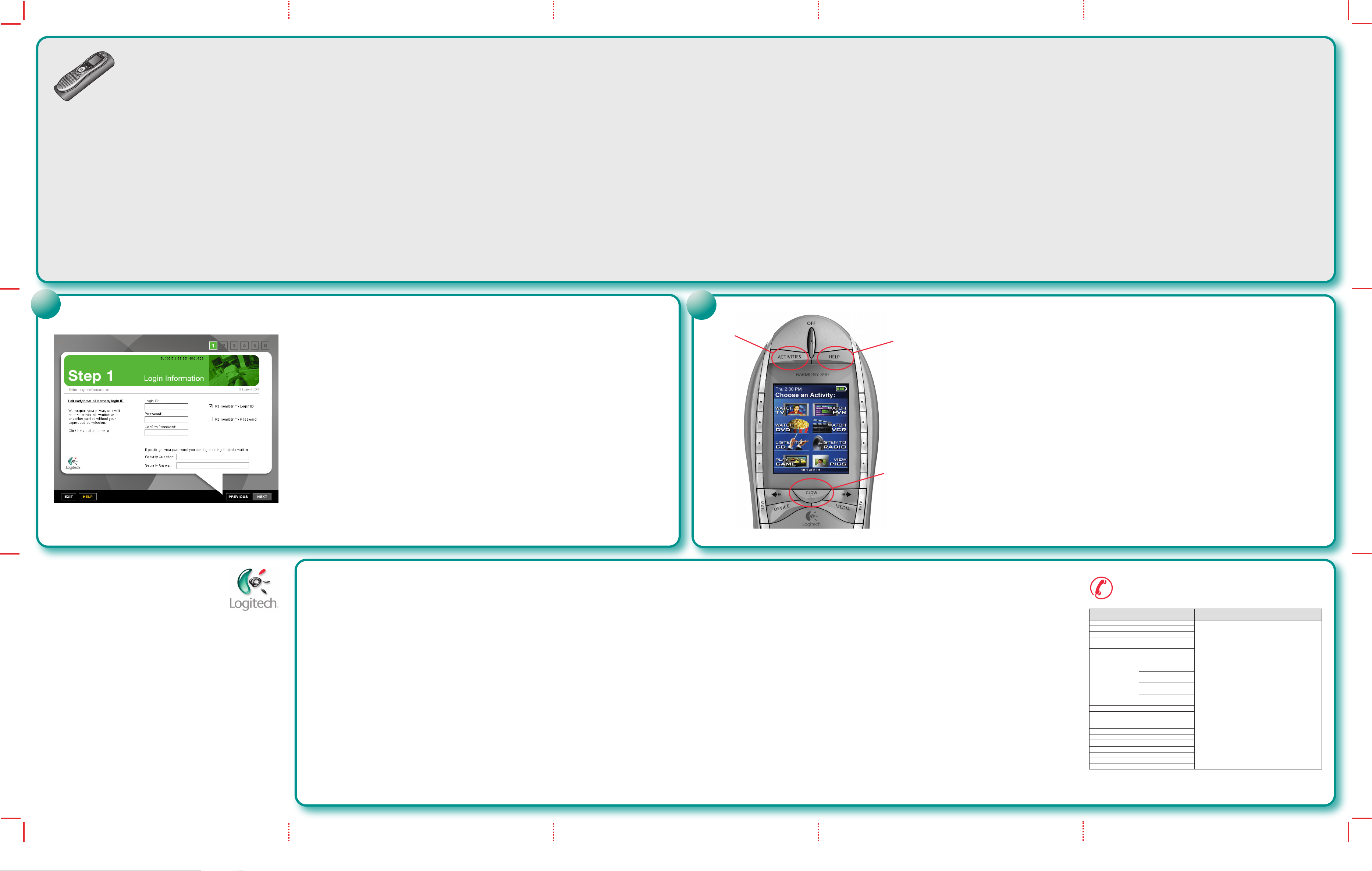
Macintosh
Location
Toll-free Support
Numbers
Support Hours Languages
Austria 00 800 2911 5055
For support hours,
visit us at
http://members.harmonyremote.com/
English
Français
Deuts
ch
Español
Belgiu
m 00 800 2911 5055
Cze
ch Republic 00 800 142 554
Denmar
k 00 800 2911 5055
Finlan
d 00 800 2911 5055
France
00 800 2
911 5055
(France Telecom)
40 800 2
911 5055
(TELE 2)
50 800 2
911 5055
(OMNI
COM)
70 800 2
911 5055
(LE 7 CEGETEL)
90 800 2
911 5055
(9 TELE
COM)
Germa
ny 00 800 2911 5055
Ireland 00 800 2911 5055
Ital
y 00 800 2911 5055
Luxemburg 00 800 2911 5055
Ne
therlands 00 800 2911 5055
No
rway 00 800 2911 5055
Russia 8
~
10 800 2370 1012
Spai
n 00 800 2911 5055
Sweden 00 800 2911 5055
Switzerlan
d 00 800 2911 5055
Uni
ted Kingdom 00 800 2911 5055
Har mon y_Support Pa ge 1 Monday, Fe bru ary 7, 2005 8:4 9 PM
English 1. Insert sof tware CD into CD-ROM drive. 2. Double click CD-ROM icon on desktop to display CD contents.
3. Double click Mac folder followed by Harmony Remote Software.mpkg icon. 4. After installation, the software starts
and the Harmony icon displays in the Dock. If not, use Finder to open the Applications folder. Double-click the Harmony
Remote application
dialog, set Download Folder to match the downloads folder. 7. For the Safari web browser (Safari > Preferences > General >
Save downloaded files to), place a check mark next to Watch download folder and Cleanup downloaded folder.
Deutsch 1. Insert software CD into CD-ROM drive. 2. Double click CD-ROM icon on desktop to display CD contents. 3.
Double click Mac folder followed by Harmony Remote Software.mpkg
the Harmony icon displays in the Dock. If not, use Finder to open the Applications folder. Double-click the Harmony Remote
application. 5. Click Harmony Remote from the menu bar, and then select Preferences. 6. In the Preferences dialog, set
Download Folder to match the downloads folder. 7. For the Safari web browser (Safari > Preferences > General > Save
downloaded files to), place a check mark next to Watch download folder and Cleanup downloaded folder.
. 5. Click Harmony Remote from the menu bar, and then select Preferences. 6. In the Preferences
®
icon. 4. After installation, the software starts and
Français 1. Insert software CD into CD-ROM drive. 2. Double click CD-ROM icon on desktop to display CD contents. 3.
Double click Mac folder followed by Harmony Remote Software.mpkg
the Harmony icon displays in the Dock. If not, use Finder to open the Applications folder. Double-click the Harmony Remote
application. 5. Click Harmony Remote from the menu bar, and then select Preferences. 6. In the Preferences dialog, set
Download Folder to match the downloads folder. 7. For the Safari web browser (Safari > Preferences > General > Save
downloaded files to), place a check mark next to Watch download folder and Cleanup downloaded folder.
Italiano 1. Insert software CD into CD-ROM drive. 2. Double click CD-ROM icon on desktop to display CD contents. 3.
Double click Mac folder followed by Harmony Remote Software.mpkg
the Harmony icon displays in the Dock. If not, use Finder to open the Applications folder. Double-click the Harmony Remote
application. 5. Click Harmony Remote from the menu bar, and then select Preferences. 6. In the Preferences dialog, set
Download Folder to match the downloads folder. 7. For the Safari web browser (Safari > Preferences > General > Save
downloaded files to), place a check mark next to Watch download folder and Cleanup downloaded folder.
Español 1. Insert software CD into CD-ROM drive. 2. Double click CD-ROM icon on desktop to display CD contents. 3.
Double click Mac folder followed by Harmony Remote Software.mpkg
the Harmony icon displays in the Dock. If not, use Finder to open the Applications folder. Double-click the Harmony Remote
application. 5. Click Harmony Remote from the menu bar, and then select Preferences. 6. In the Preferences dialog, set
Download Folder to match the downloads folder. 7. For the Safari web browser (Safari > Preferences > General > Save
downloaded files to), place a check mark next to Watch download folder and Cleanup downloaded folder.
Português 1. Insert software CD into CD-ROM drive. 2. Double click CD-ROM icon on desktop to display CD contents. 3.
Double click Mac folder followed by Harmony Remote Software.mpkg
the Harmony icon displays in the Dock. If not, use Finder to open the Applications folder. Double-click the Harmony Remote
application. 5. Click Harmony Remote from the menu bar, and then select Preferences. 6. In the Preferences dialog, set
Download Folder to match the downloads folder. 7. For the Safari web browser (Safari > Preferences > General > Save
downloaded files to), place a check mark next to Watch download folder and Cleanup downloaded folder.
icon. 4. After installation, the software starts and
icon. 4. After installation, the software starts and
icon. 4. After installation, the software starts and
icon. 4. After installation, the software starts and
Nederlands 1. Insert software CD into CD-ROM drive. 2. Double click CD-ROM icon on desktop to display CD contents. 3. Double
click Mac folder followed by Harmony Remote Software.mpkg
displays in the Dock. If not, use Finder to open the Applications folder. Double-click the Harmony Remote application
Harmony Remote from the menu bar, and then select Preferences
downloads folder. 7. For the Safari web browser (Safari > Preferences > General > Save downloaded files to), place a check mark next to
Watch download folder and Cleanup downloaded folder.
Svenska 1. Insert software CD into CD-ROM drive. 2. Double click CD-ROM icon on desktop to display CD contents. 3. Double click
Mac folder followed by Harmony Remote Software.mpkg
in the Dock. If not, use Finder to open the Applications folder. Double-click the Harmony Remote application
Remote from the menu bar, and then select Preferences
folder. 7. For the Safari web browser (Safari > Preferences > General > Save downloaded files to), place a check mark next to Watch
download folder and Cleanup downloaded folder.
Dansk 1. Insert software CD into CD-ROM drive. 2. Double click CD-ROM icon on desktop to display CD contents. 3. Double click Mac
folder followed by Harmony Remote Software.mpkg
the Dock. If not, use Finder to open the Applications folder. Double-click the Harmony Remote application
from the menu bar, and then select Preferences
For the Safari web browser (Safari > Preferences > General > Save downloaded files to), place a check mark next to Watch download
folder and Cleanup downloaded folder.
Norsk 1. Insert software CD into CD-ROM drive. 2. Double click CD-ROM icon on desktop to display CD contents. 3. Double click Mac
folder followed by Harmony Remote Software.mpkg
the Dock. If not, use Finder to open the Applications folder. Double-click the Harmony Remote application
from the menu bar, and then select Preferences
For the Safari web browser (Safari > Preferences > General > Save downloaded files to), place a check mark next to Watch download
folder and Cleanup downloaded folder.
. 6. In the Preferences dialog, set Download Folder to match the downloads folder. 7.
. 6. In the Preferences dialog, set Download Folder to match the downloads folder. 7.
icon. 4. After installation, the software starts and the Harmony icon
. 6. In the Preferences dialog, set Download Folder to match the
icon. 4. After installation, the software starts and the Harmony icon displays
. 6. In the Preferences dialog, set Download Folder to match the downloads
icon. 4. After installation, the software starts and the Harmony icon displays in
icon. 4. After installation, the software starts and the Harmony icon displays in
. 5. Click
. 5. Click Harmony
. 5. Click Harmony Remote
. 5. Click Harmony Remote
Suomi 1. Insert software CD into CD-ROM drive. 2. Double click CD-ROM icon on desktop to display CD contents. 3. Double click
Mac folder followed by Harmony Remote Software.mpkg
displays in the Dock. If not, use Finder to open the Applications folder. Double-click the Harmony Remote application
Harmony Remote from the menu bar, and then select Preferences
the downloads folder. 7. For the Safari web browser (Safari > Preferences > General > Save downloaded files to), place a check mark
next to Watch download folder and Cleanup downloaded folder.
Ελληνικά
click Mac folder followed by Harmony Remote Software.mpkg
displays in the Dock. If not, use Finder to open the Applications folder. Double-click the Harmony Remote application
Harmony Remote from the menu bar, and then select Preferences
the downloads folder. 7. For the Safari web browser (Safari > Preferences > General > Save downloaded files to), place a check mark
next to Watch download folder and Cleanup downloaded folder.
По-русски
Double click Mac folder followed by Harmony Remote Software.mpkg
Harmony icon displays in the Dock. If not, use Finder to open the Applications folder. Double-click the Harmony Remote
application. 5. Click Harmony Remote from the menu bar, and then select Preferences. 6. In the Preferences dialog, set
Download Folder to match the downloads folder. 7. For the Safari web browser (Safari > Preferences > General > Save downloaded
files to), place a check mark next to Watch download folder and Cleanup downloaded folder.
1. Insert software CD into CD-ROM drive. 2. Double click CD-ROM icon on desktop to display CD contents. 3. Double
1. Insert software CD into CD-ROM drive. 2. Double click CD-ROM icon on desktop to display CD contents. 3.
icon. 4. After installation, the software starts and the Harmony icon
. 6. In the Preferences dialog, set Download Folder to match
icon. 4. After installation, the software starts and the Harmony icon
. 6. In the Preferences dialog, set Download Folder to match
icon. 4. After installation, the software starts and the
. 5. Click
. 5. Click
Magyar
click Mac folder followed by Harmony Remote Software.mpkg
icon displays in the Dock. If not, use Finder to open the Applications folder. Double-click the Harmony Remote application
Click Harmony Remote from the menu bar, and then select Preferences
match the downloads folder. 7. For the Safari web browser (Safari > Preferences > General > Save downloaded files to), place a
check mark next to Watch download folder and Cleanup downloaded folder.
Česká verze
Double click Mac folder followed by Harmony Remote Software.mpkg
Harmony icon displays in the Dock. If not, use Finder to open the Applications folder. Double-click the Harmony Remote
application. 5. Click Harmony Remote from the menu bar, and then select Preferences. 6. In the Preferences dialog, set
Download Folder to match the downloads folder. 7. For the Safari web browser (Safari > Preferences > General > Save
downloaded files to), place a check mark next to Watch download folder and Cleanup downloaded folder.
Po polsku
Double click Mac folder followed by Harmony Remote Software.mpkg
Harmony icon displays in the Dock. If not, use Finder to open the Applications folder. Double-click the Harmony Remote
application. 5. Click Harmony Remote from the menu bar, and then select Preferences. 6. In the Preferences dialog, set
Download Folder to match the downloads folder. 7. For the Safari web browser (Safari > Preferences > General > Save
downloaded files to), place a check mark next to Watch download folder and Cleanup downloaded folder.
1. Insert software CD into CD-ROM drive. 2. Double click CD-ROM icon on desktop to display CD contents. 3. Double
1. Insert software CD into CD-ROM drive. 2. Double click CD-ROM icon on desktop to display CD contents. 3.
1. Insert software CD into CD-ROM drive. 2. Double click CD-ROM icon on desktop to display CD contents. 3.
icon. 4. After installation, the software starts and the Harmony
. 6. In the Preferences dialog, set Download Folder to
icon. 4. After installation, the software starts and the
icon. 4. After installation, the software starts and the
. 5.
?
English If the Logitech® Harmony® remote software does not start after software installation, do
the following: 1. Click Start on the Windows® taskbar.
then Logitech Harmony Remote
Deutsch If the Logitech® Harmony® remote software does not start af ter software installation, do
the following: 1. Click Start on the Windows® taskbar.
then Logitech Harmony Remote
Français If the Logitech® Harmony® remote software does not start after software installation, do
the following: 1. Click Start on the Windows® taskbar.
then Logitech Harmony Remote
Italiano If the Logitech® Harmony® remote software does not start after software installation, do
the following: 1. Click Start on the Windows® taskbar.
then Logitech Harmony Remote
Español If the Logitech® Harmony® remote software does not start after software installation, do
the following: 1. Click Start on the Windows® taskbar.
then Logitech Harmony Remote
Português If the Logitech® Harmony® remote software does not start af ter software installation,
do the following: 1. Click Start on the Windows® taskbar.
and then Logitech Harmony Remote
Nederlands If the Logitech® Harmony® remote software does not start after software
installation, do the following: 1. Click Start on the Windows® taskbar.
Logitech, and then Logitech Harmony Remote
Svenska If the Logitech® Harmony® remote software does not start after software installation, do
the following: 1. Click Start on the Windows® taskbar.
then Logitech Harmony Remote
Dansk If the Logitech® Harmony® remote software does not start after software installation, do
the following: 1. Click Start on the Windows® taskbar.
then Logitech Harmony Remote
.
.
.
.
.
.
.
.
2. Click All Programs. 3. Click Logitech, and
2. Click All Programs. 3. Click Logitech, and
2. Click All Programs. 3. Click Logitech, and
2. Click All Programs. 3. Click Logitech, and
2. Click All Programs. 3. Click Logitech, and
2. Click All Programs. 3. Click Logitech,
.
2. Click All Programs. 3. Click Logitech, and
2. Click All Programs. 3. Click Logitech, and
2. Click All Programs. 3. Click
Norsk If the Logitech® Harmony® remote software does not start after software installation, do
the following: 1. Click Start on the Windows® taskbar.
then Logitech Harmony Remote
Suomi
If the Logitech® Harmony® remote software does not start after software installation, do
the following: 1. Click Start on the Windows® taskbar.
then Logitech Harmony Remote
Ελληνικά
do the following: 1. Click Start on the Windows® taskbar.
and then Logitech Harmony Remote
По-русски
installation, do the following: 1. Click Start on the Windows® taskbar.
Logitech, and then Logitech Harmony Remote
Magyar
the following: 1. Click Start on the Windows® taskbar.
then Logitech Harmony Remote
Česká verze
installation, do the following: 1. Click Start on the Windows® taskbar.
Logitech, and then Logitech Harmony Remote
Po polsku
installation, do the following: 1. Click Start on the Windows® taskbar.
Logitech, and then Logitech Harmony Remote
If the Logitech® Harmony® remote software does not start after software installation,
If the Logitech® Harmony® remote software does not start after software
If the Logitech® Harmony® remote software does not start after software installation, do
If the Logitech® Harmony® remote software does not start after software
If the Logitech® Harmony® remote software does not start after software
.
.
.
.
2. Click All Programs. 3. Click Logitech, and
2. Click All Programs. 3. Click Logitech, and
2. Click All Programs. 3. Click Logitech,
.
2. Click All Programs. 3. Click Logitech, and
.
.
2. Click All Programs. 3. Click
2. Click All Programs. 3. Click
2. Click All Programs. 3. Click
i
1.
3.
2.
English Using the Harmony remote after competing installation: 1. Press Activities for easy, one-touch
2. Press Help for troubleshooting solutions. 3. Press Glow to turn on the display.
control.
Deutsch Using the Harmony remote after competing installation: 1. Press Activities for easy, one-touch
2. Press Help for troubleshooting solutions. 3. Press Glow to turn on the display.
control.
Français Using the Harmony remote after competing installation: 1. Press Activities for easy, one-touch
2. Press Help for troubleshooting solutions. 3. Press Glow to turn on the display.
control.
Italiano Using the Harmony remote after competing installation: 1. Press Activities for easy, one-touch
2. Press Help for troubleshooting solutions. 3. Press Glow to turn on the display.
control.
Español Using the Harmony remote after competing installation: 1. Press Activities for easy, one-touch
2. Press Help for troubleshooting solutions. 3. Press Glow to turn on the display.
control.
Português Using the Harmony remote after competing installation: 1. Press Activities for easy,
one-touch control.
Nederlands Using the Harmony remote after competing installation: 1. Press Activities for easy,
one-touch control.
Svenska Using the Harmony remote after competing installation: 1. Press Activities for easy, one-touch
control.
Dansk Using the Harmony remote after competing installation: 1. Press Activities for easy, one-touch
control. 2. Press Help for troubleshooting solutions. 3. Press Glow to turn on the display.
Norsk Using the Harmony remote after competing installation: 1. Press Activities for easy, one-touch
control.
Suomi
control.
Ελληνικά
one-touch control.
2. Press Help for troubleshooting solutions. 3. Press Glow to turn on the display.
2. Press Help for troubleshooting solutions. 3. Press Glow to turn on the display.
2. Press Help for troubleshooting solutions. 3. Press Glow to turn on the display.
2. Press Help for troubleshooting solutions. 3. Press Glow to turn on the display.
Using the Harmony remote after competing installation: 1. Press Activities for easy, one-touch
2. Press Help for troubleshooting solutions. 3. Press Glow to turn on the display.
Using the Harmony remote after competing installation: 1. Press Activities for easy,
2. Press Help for troubleshooting solutions. 3. Press Glow to turn on the display.
По-
русски
one-touch control.
Magyar
one-touch control.
Česká verze
one-touch control.
Po polsku
one-touch control.
Using the Harmony remote after competing installation: 1. Press Activities for easy,
Using the Harmony remote after competing installation: 1. Press Activities for easy,
Using the Harmony remote after competing installation: 1. Press Activities for easy,
2. Press Help for troubleshooting solutions. 3. Press Glow to turn on the display.
2. Press Help for troubleshooting solutions. 3. Press Glow to turn on the display.
Using the Harmony remote after competing installation: 1. Press Activities for easy,
2. Press Help for troubleshooting solutions. 3. Press Glow to turn on the display.
2. Press Help for troubleshooting solutions. 3. Press Glow to turn on the display.
www.logitech.com
© 2005 Logitech. All rights reserved. Logitech, the Logitech logo, and other Logitech marks
are owned by Logitech and may be registered. All other trademarks are the property of their
respective owners. Logitech assumes no responsibility for any errors that may appear in this
manual. Information contained herein is subject to change without notice.
623798-0914.A
English Warning! Read the battery warning in the Important Information document.
Consult the Important Information document for tips on care and maintenance.
Warranty and FCC. Your product comes with a limited warranty, is UL tested, and is FCC compliant.
For more information, refer to the Important Information document.
Deutsch Warnung! Lesen Sie die Hinweise zum Gebrauch von Batterien im Dokument “Wichtige Informationen”.
Hinweise zur Pflege und Wartung finden Sie im Infodokument.
Garantie und FCC. Das Gerät wird mit einer eingeschränkten Garantie geliefert. Es wurde von den “Underwriters Laboratories”
getestet und entspricht den FCC-Bestimmungen. Weitere Informationen finden Sie in der Online-Hilfe.
Français
Veuillez consulter le document Informations importantes pour quelques conseils d’entretien et de nettoyage.
Garantie et FCC. Votre produit, certifié UL, est livré avec une garantie limitée et est conforme aux normes FCC.
Pour de plus amples informations, consultez l’aide en ligne située sur votre disque dur.
Italiano Attenzione. Leggere le informazioni sulla batteria nell'apposito documento informativo.
Consultare l'apposito documento informativo per consigli sulla cura e manutenzione.
Garanzia e FCC. Questo prodotto viene fornito con garanzia limitata, certificazione UL e conformità FCC.
Per ulteriori informazioni consultare la Guida in linea che si trova sul disco rigido.
Español ¡Advertencia! Lea la advertencia sobre las pilas en el documento de información importante.
Consulte el documento de información importante para aprender sobre cuidados y mantenimiento.
Garantía y FCC. El producto se entrega con una garantía limitada, ha pasado las pruebas UL y cumple con las normativas FCC.
Para más información, consulte el sistema de ayuda en pantalla, ubicado en el disco duro.
Português Atenção! Leia o aviso sobre pilhas no documento Informações importantes.
Consulte o documento “Informações importantes” para obter sugestões sobre cuidados e manutenção.
Garantia e FCC. Este produto tem uma garantia limitada, foi submetido ao teste UL e está em conformidade com FCC.
Para mais informações, consulte o sistema de ajuda online no seu disco rígido.
Attention! Veuillez lire l'avertissement relatif aux piles dans le document Informations importantes.
Nederlands Waarschuwing! Lees de batterijwaarschuwing in het document met belangrijke informatie.
Raadpleeg het document met belangrijke informatie voor onderhoudstips.
Garantie en FCC. Uw product wordt geleverd met een beperkte garantie, is getest door UL en voldoet aan de FCC-voorschriften.
Raadpleeg de online-Help op uw vaste schijf voor meer informatie.
Svenska OBS! Läs igenom avsnittet om batterivarning på informationsbladet.
Se informationsbladet för tips om vård och underhåll.
Garanti och FCC-typgodkännande. Denna produkt omfattas av en garanti, är UL-testad och FCC-typgodkänd.
Se den elektroniska hjälpen på hårddisken för vidare information.
Dansk Advarsel! Læs batteriadvarslen i dokumentet Vigtige oplysninger.
Hvis du vil vide mere om brug og vedligeholdelse, kan du læse dokumentet med vigtige oplysninger der fulgte med produktet.
Garanti og FCC. Der er begrænset garanti på produktet, det er UL-testet og overholder FCC-bestemmelserne.
Der er flere oplysninger i den elektroniske hjælp som ligger på harddisken.
Norsk NB! Les batteriadvarslene i dokumentet Viktig informasjon fra Logitech.
Dersom du vil lese flere råd til riktig bruk og vedlikehold, finner du dette i dokumentet med viktige opplysninger som fulgte med produktet.
Garanti og FCC. Produktet er UL-testet, etterkommer FCCs forskrifter og leveres med en begrenset garanti.
Du finner mer informasjon i det elektroniske hjelpesystemet på harddisken.
Suomi Varoitus. Lue paristoja koskevat varoitukset Tärkeitä tietoja -asiakirjasta.
Katso huolto- ja ylläpitovinkkejä Tietoja-asiakirjasta.
Takuu ja FCC:n yhdenmukaisuus- ja ohjelausunto. Tuotteeseen liittyy rajoitettu takuu, tuote on UL-testattu ja FCC:n mukainen.
Lisätietoja löydät kiintolevyllä olevasta käyttöoppaasta.
Ελληνικά
Ανατρέτε στ έγγρα "Σηµαντικές πληρρίες" για συµυλές σετικά µε τη ρντίδα και τη συντήρηση.
Εγγύηση και καννισµί FCC. Τ πρϊν συνδεύεται απ περιρισµένη εγγύηση, έει ελεγθεί σύµωνα µε τα πρτυπα UL
και συµµρώνεται µε τυς καννισµύς FCC. Για περισστερες πληρρίες, ανατρέτε στ σύστηµα ηλεκτρνικής ήθειας
πυ υπάρει στν υπλγιστή σας.
По-русски
«Важные сведения». Обратитесь к документу «Важные сведения» для получения рекомендаций по уходу и обслуживанию.
Гарантийные обязательства и соответствие стандартам FCC. Данный продукт поставляется с ограниченной гарантией,
прошел тестирование UL и полностью соответствует требованиям FCC. Дополнительные сведения см. в электронной справке,
размещенной на жестком диске компьютера.
Magyar
összegző dokumentációban. A karbantartással kapcsolatos útmutatásokat a fontos tudnivalókat összegző
dokumentációban találja meg.
Garancia és az FCC. A termékre a gyártó korlátozott garanciát vállal. A termék UL-tesztelt és megfelel
az FCC-szabványoknak. További információk a merevlemezen lévő súgóban találhatók.
Česká verze
Tipy k péči a údržbě naleznete v dokumentu Důležité informace.
Záruka a směrnice FCC: Zakoupený produkt byl testován organizací UL, vztahuje se na něj omezená záruka
a splňuje požadavky směrnic FCC. Další informace naleznete v systému nápovědy k
Po polsku
Wskazówki co do eksploatacji i konserwacji znajdziesz w dokumencie „Ważne informacje”.
Gwarancja i FCC. Przetestowany w UL (Underwriters Laboratories) produkt ten spemnia wymogi FCC
i objęty jest ograniczoną gwarancją. Więcej informacji znajdziesz w plikach pomocy, na dysku twardym.
Πρειδπίηση! ∆ια άστε την πρειδπίηση για τις µπαταρίες στ έγγρα σηµαντικών πληρ ριών.
Внимание! Ознакомьтесь с особенностями использования батарей, приведенными в документе
Figyelem! Olvassa el az elemekkel kapcsolatos figyelmeztetést a fontos tudnivalókat
Varování! Přečtete si upozornění při pou0ívání baterií v systému nápovědy k softwaru.
softwaru.
Uwaga! O tym, jak prawidłowo używać baterii, przeczytasz w odnośnym dokumencie.
Logitech Harmony Customer Support in Europe
CustomerService@HarmonyRemote.com
