Logitech G933, G933 Artemis Spectrum Snow User Manual

Logitech® G933
Artemis Spectrum™
Wireless 7.1 Surround
Gaming Headset
User Manual
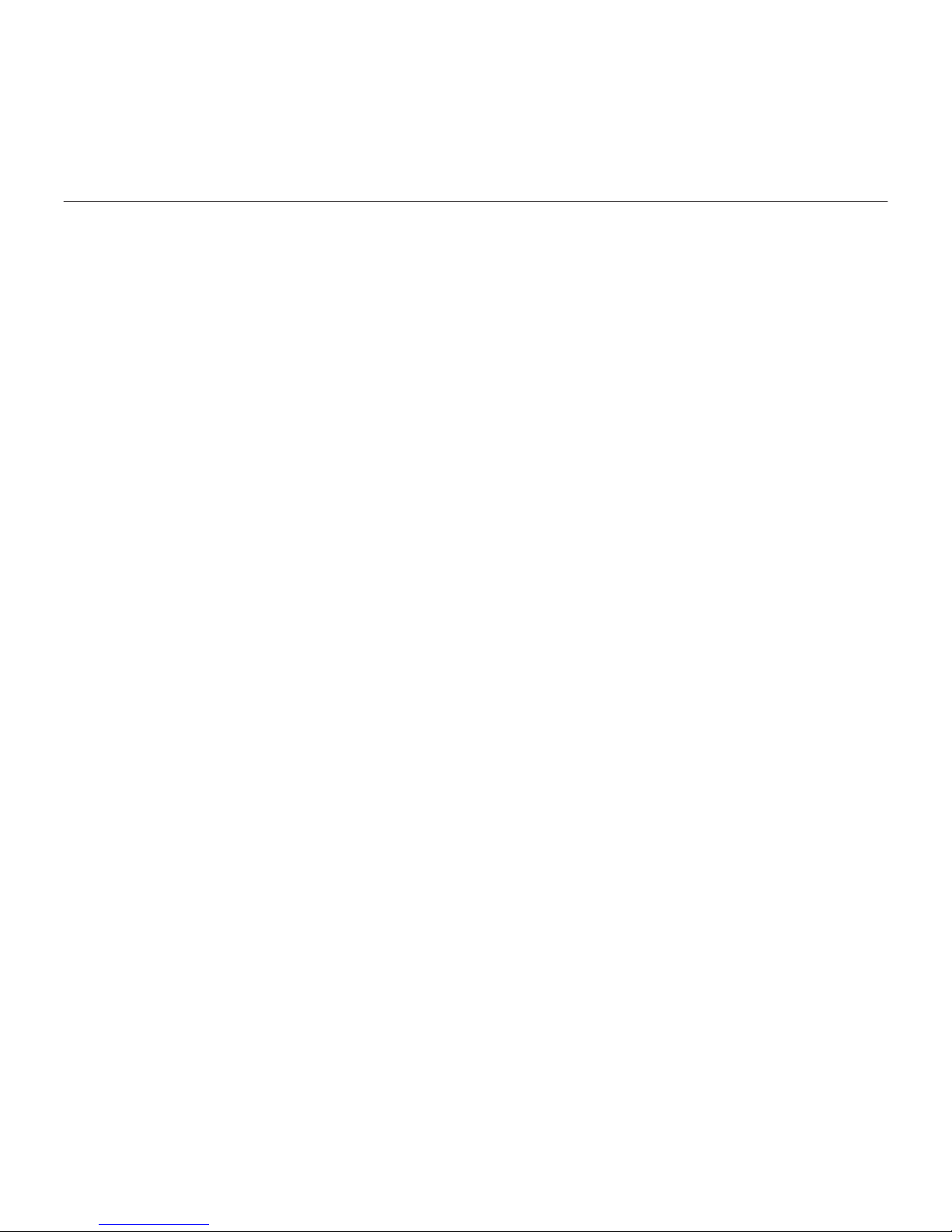
Logitech® G933 Artemis Spectrum
2
Contents
English. . . . . . . . . . . . . . . . . . 3
По-русски
. . . . . . . . . . . . . . 255
Українська . . . . . . . . . . . . . . 360
www.logitech.com/support/g933
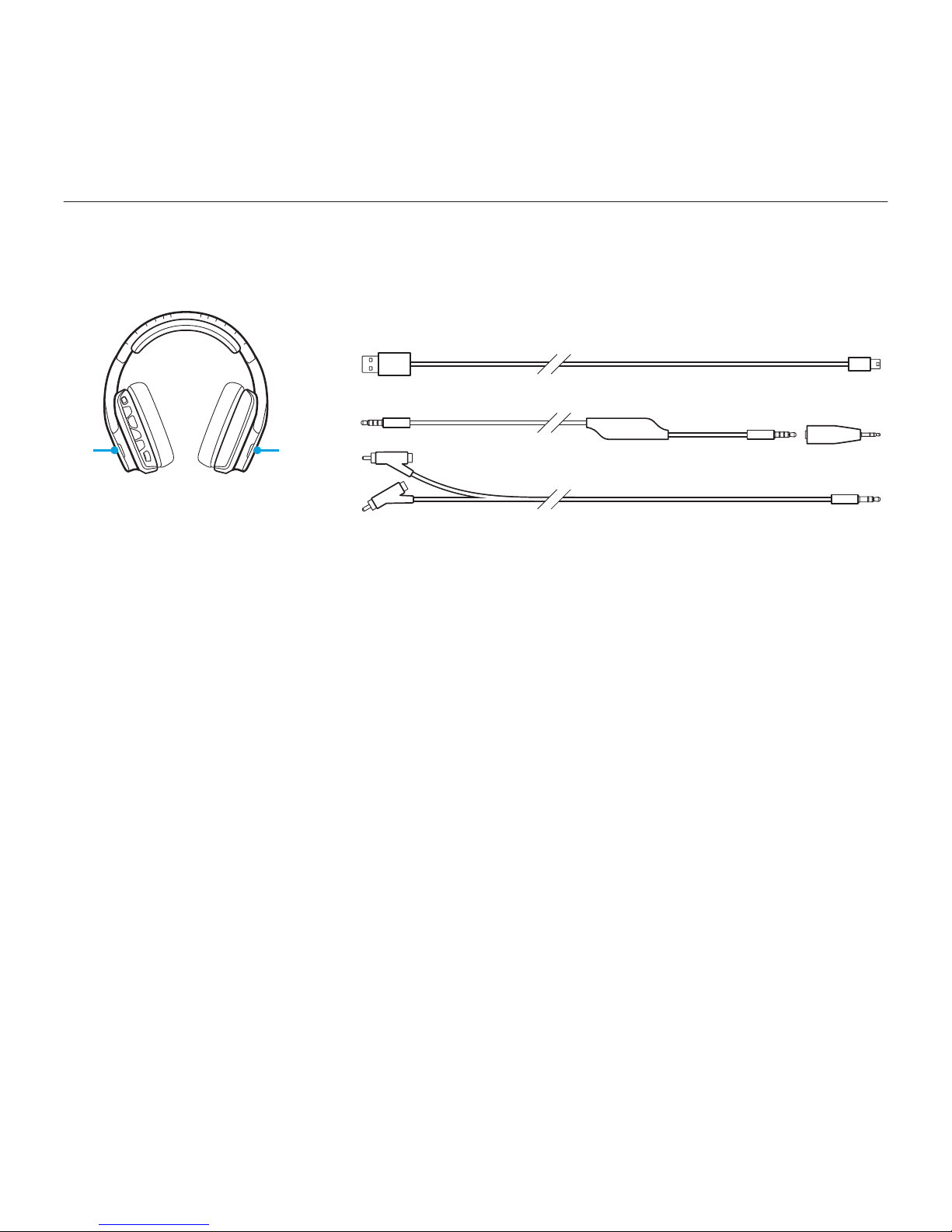
Logitech® G933 Artemis Spectrum
3 English
What’s in the box
1. G933 Artemis Spectrum
Gaming Headset
2. Custom tags (L/R)
3. PC cable (USB to Micro-USB, 3m)
4. 3.5mm cable (1.5m)
5. 3.5mm to 2.5mm adapter
6. RCA to 3.5mm cable (1m)
7. Documentation
1
2 2
3
6
4
5
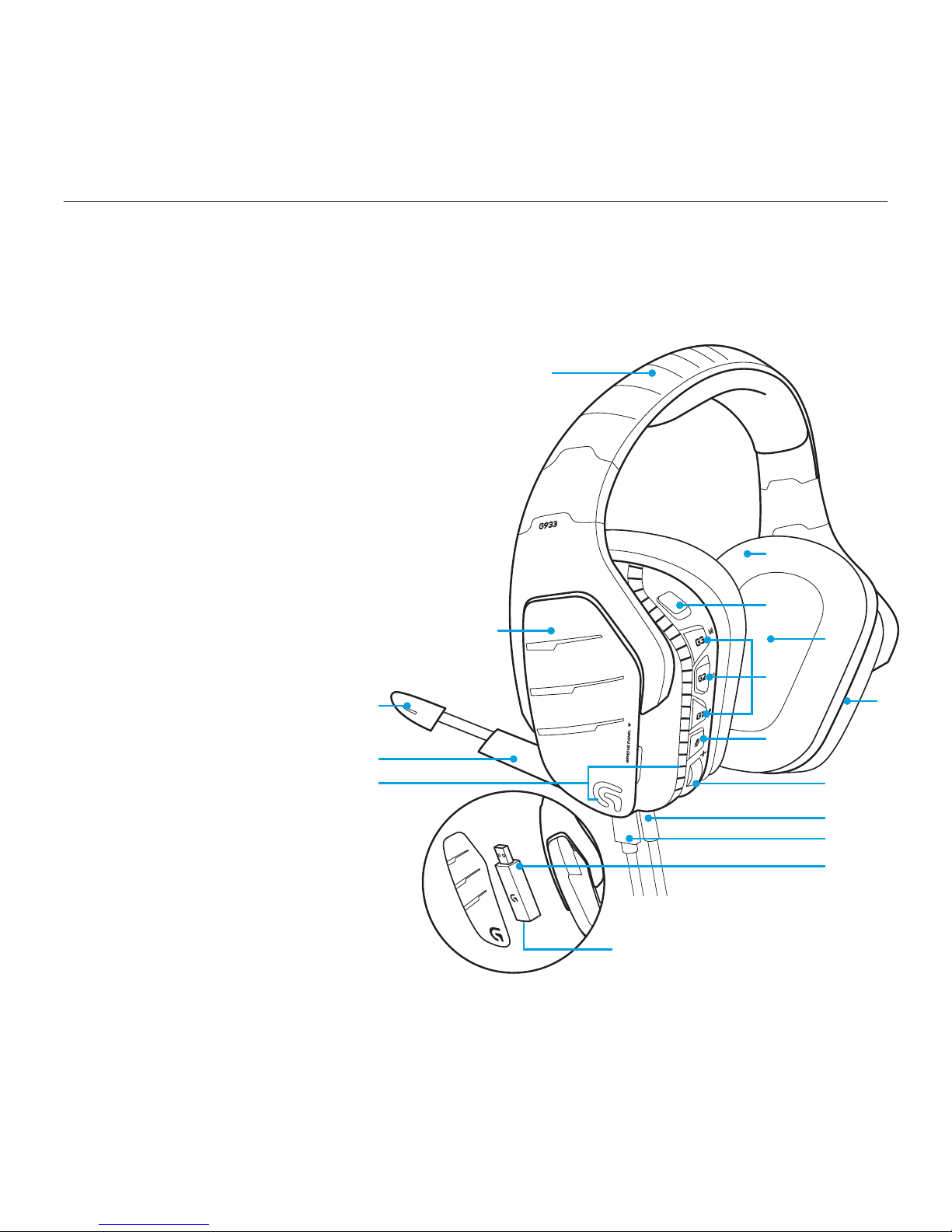
Logitech® G933 Artemis Spectrum
4 English
1
8
7
9
11
12
13
14
4
5
3
2
6
10
15
3.5mm
Features
1. Adjustable padded sports
mesh headband
2. Removable backlit custom tags
3. Boom mic mute indicator LED
4. Retractable boom microphone
Automatically mutes in “up” position
5. Lighting zones (G logo + light strip)
6. Washable soft sports mesh earpads
7. Wireless On/O switch
8. Pro-G™ Audio Drivers
9. Programmable buttons (G1/G2/G3)
10. Battery housed in earcup
11. Microphone Mute
12. Volume Wheel
13. 3.5mm
(mobile) connection
14. USB charging connection
15. USB Wireless Mix Adapter
housed in earcup
• 3.5mm jack
(stereo input only)
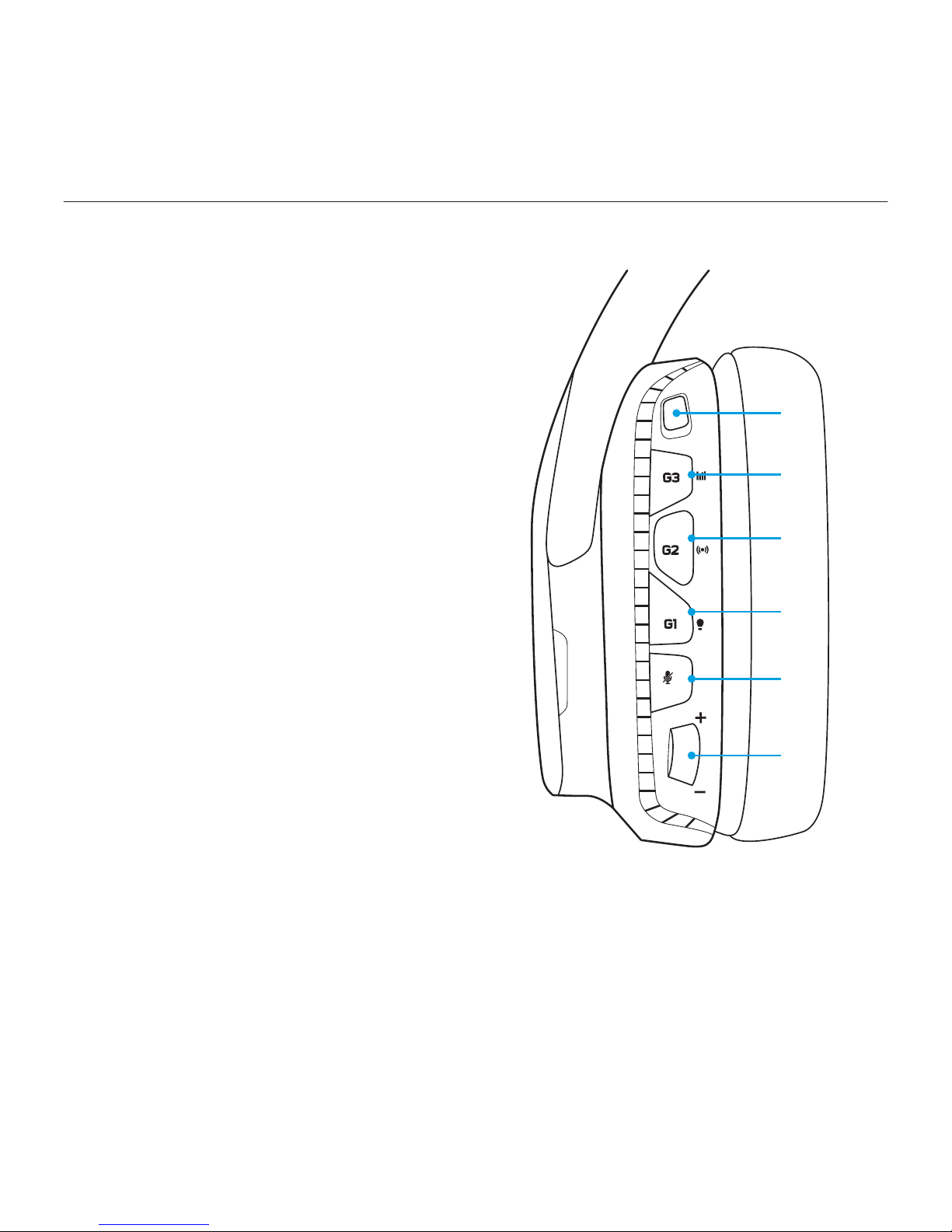
Logitech® G933 Artemis Spectrum
5 English
Headset button layout
1. Wireless On/O switch
2. G3 (programmable):
Default equalizer (EQ) cycle
• Will cycle through EQ settings in
Logitech Gaming software, including:
Flat, MOBA, FPS presets, or custom EQ
3. G2 (programmable): Default surround
sound on/o
4. G1 (programmable): Lighting cycle
• Will cycle through lighting settings in
Logitech Gaming Software, including:
breathing, solid cyan, custom, and o
5. Microphone mute
6. Volume wheel
G1, G2, and G3 are programmable
using the Logitech Gaming Software
(in PC mode only):
www.logitech.com/support/g933
Note: Buttons and volume wheel only operate
in Wireless On mode. Some buttons and features
may require PC connection and Logitech
Gaming Software.
1
2
3
4
5
6
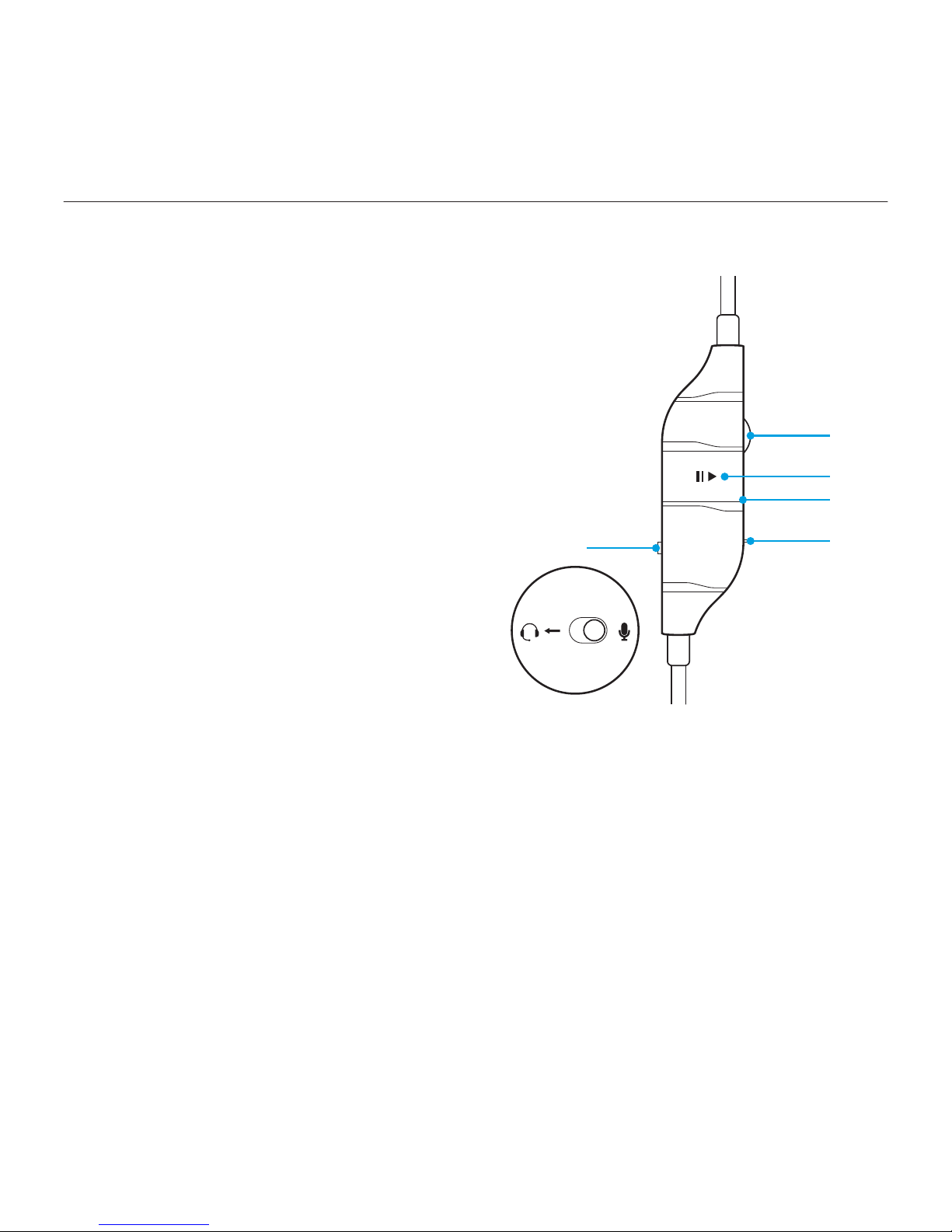
Logitech® G933 Artemis Spectrum
6 English
Inline 3.5mm audio controls
1. Mic select switch (headset boom/inline,
mobile mode only)
• Headset boom unavailable for mobile
device while in Wireless O mode
2. Inline volume wheel
3. Mobile device play/pause/answer call
4. Inline microphone
5. Mobile mic mute switch
Note:
The inline 3.5mm audio control is fully compatible
with Apple devices but may have partial or no
functions with old Android devices.
Please insert the 3.5mm plug nearest the inline
volume wheel into headset, and the far end
into the audio output device (i.e. PC, controller,
mobile, etc.).
2
3
5
4
1
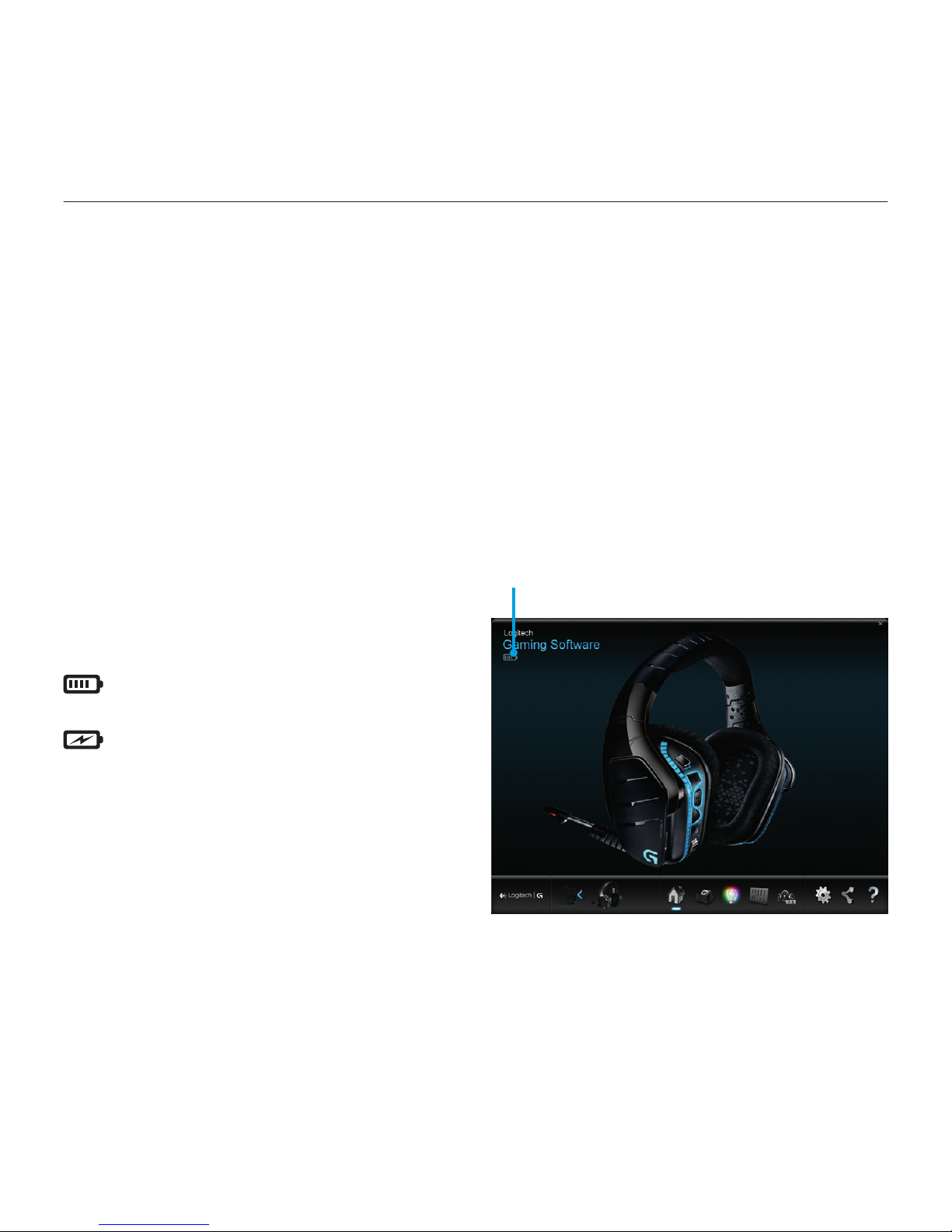
Logitech® G933 Artemis Spectrum
7 English
Battery management
G933 Artemis Spectrum wireless headset
is powered via a battery housed in
the right earcup. When you are not using
your G933 Artemis Spectrum wireless
headset, plug it in via the USB port on the
bottom of the unit to charge. When fully
depleted, the battery takes approximately
3.5 hours to reach full charge on standard
USB output. For the optimal experience,
plug in your unit and allow it to charge fully
before first use.
Logitech Gaming Software
The headset home screen in Logitech
Gaming Software has a battery charge
level indicator:
When using battery, this will indicate
charge level
This indicates the unit is charging
Critical Battery Warning
G933 Artemis Spectrum gaming
headset will play a tone at low charge.
The headset’s lighting will also dim when at
low charge. At critical charge level, the unit
will play a tone and lighting will turn o.
Use USB charging cable to plug in headset
immediately if you hear these tones to
ensure uninterrupted listening or gaming.
Charge indicator
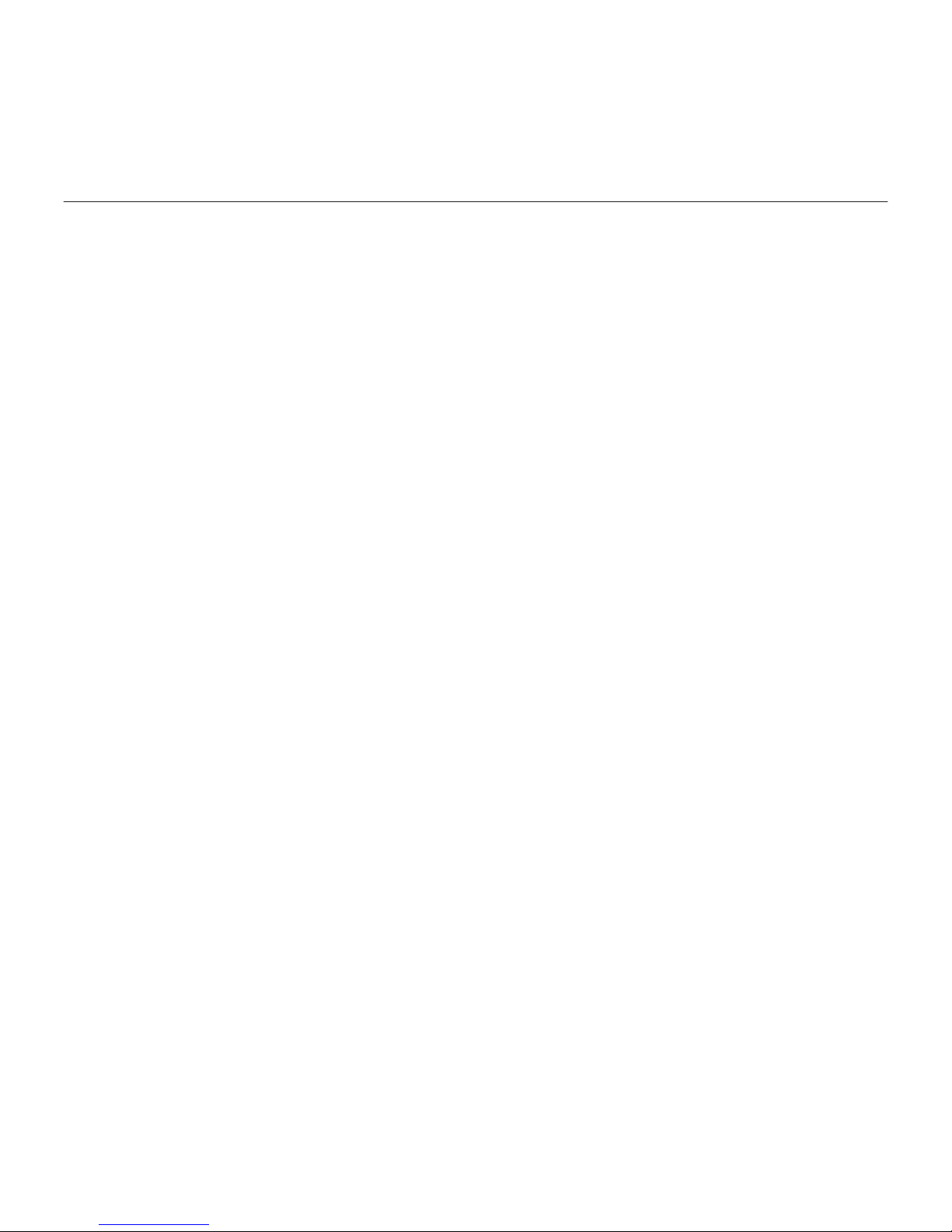
Logitech® G933 Artemis Spectrum
8 English
Idle sleep mode
G933 Artemis Spectrum will go into sleep
mode to conserve battery power when
it has not received an audio signal in
5 minutes.
In idle sleep mode, the unit’s lighting will
turn o, and it will disconnect from the USB
wireless mix adapter.
To wake up your headset from sleep mode,
press any button on the unit.
Your unit will continue to use battery
power at a reduced rate while in idle sleep
mode. If you plan to leave your headset
idle for an extended period of time,
turn o your headset and plug it in via USB
to charge.
On/O tones and lights
When your headset is turned on, it will play
a tone to indicate that your headset has
turned on. The lights will perform a power
on light cycle sequence, then switch to
the currently selected lighting.
When the unit is turned o, lights will
switch to blue and fade out while
it powers down.
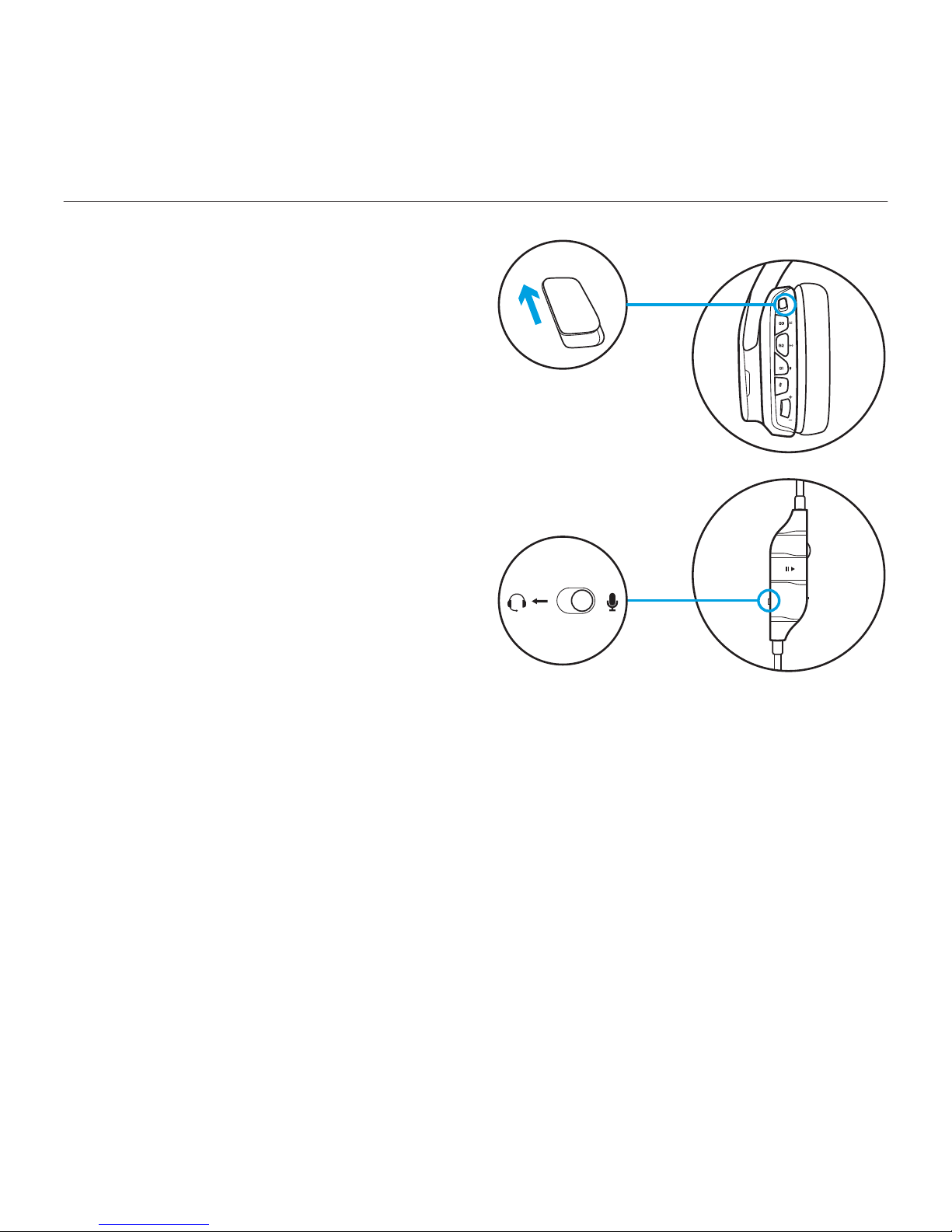
Logitech® G933 Artemis Spectrum
9 English
Wireless On/O
G933 has two operation modes,
Wireless On, and Wireless O.
Wireless On
In Wireless On mode, most headset
features are available,1 including custom
sound profiles, RGB lighting, wireless,
and audio mixing. When battery charge
is low, lighting will dim and low battery
notification tone will play. When battery
charge level is critical, lighting will turn o.
Boom mic is available for devices
connected through the on-headset 3.5mm
audio port in this mode. Select between
boom mic and inline mic using switch on
included mobile cable.
Wireless range
2
Indoor: 15 meters
Battery life
3
No lighting: 12 hours
Default lighting: 8 hours
1 Some features may require Logitech Gaming Software.
2 Range may vary with environmental conditions.
3 Rechargeable batteries have a limited number of charge cycles.
Battery life measured at 50% volume.
ON
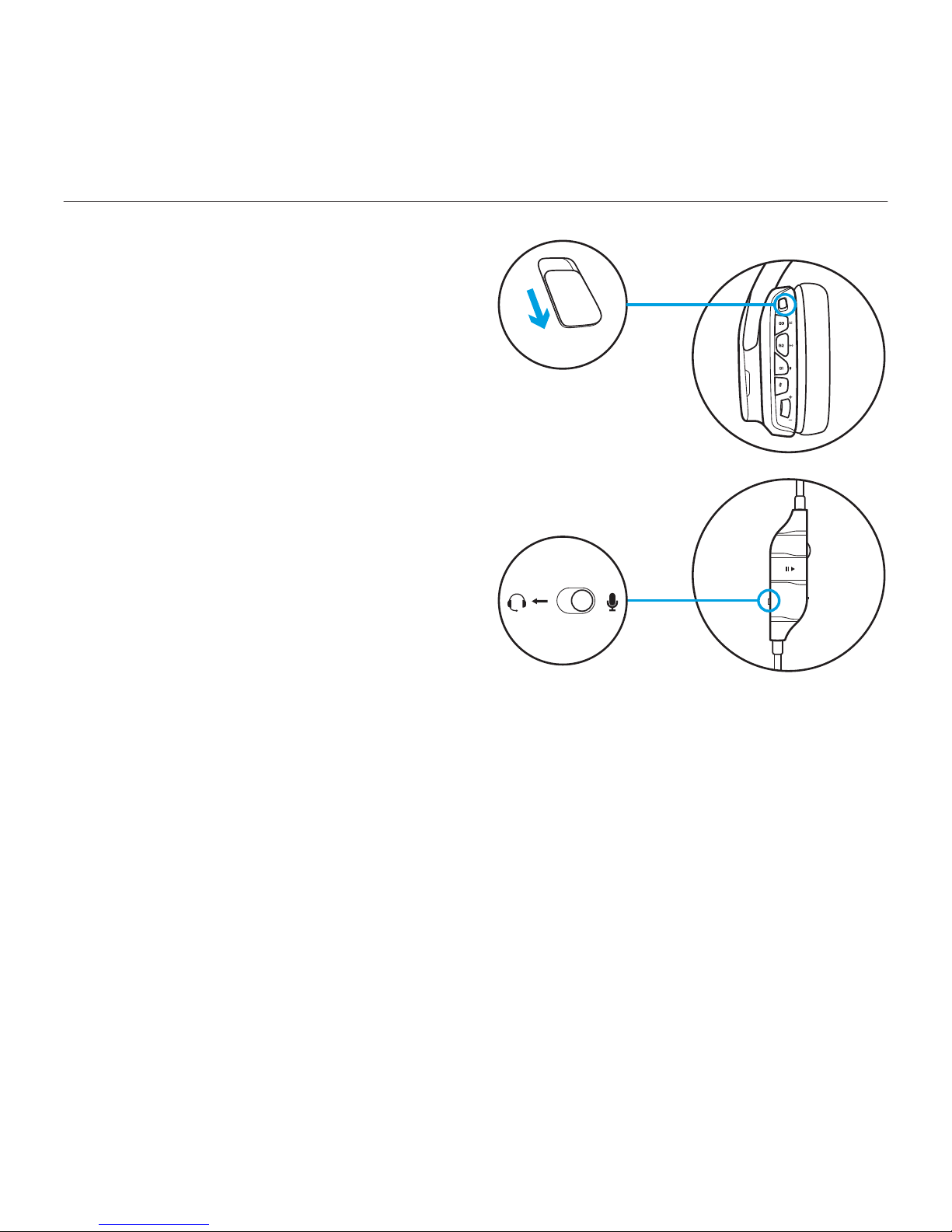
Logitech® G933 Artemis Spectrum
10 English
Wireless O (passive mode)
In Wireless O (passive mode),
your headset will operate in passive
unpowered mode. Your headset will play
audio from any device connected through
the 3.5mm input on the headset.
Features that require power,
including 7.1 surround sound,
custom sound profiles, on-headset buttons,
volume wheel operation, and button/
lighting customization functions are not
available in this mode.
Boom mic is not available for devices
connected through the on-headset 3.5mm
audio port in this mode. Select inline mic
using switch on included mobile cable.
This mode can be used to preserve
battery life.
OFF
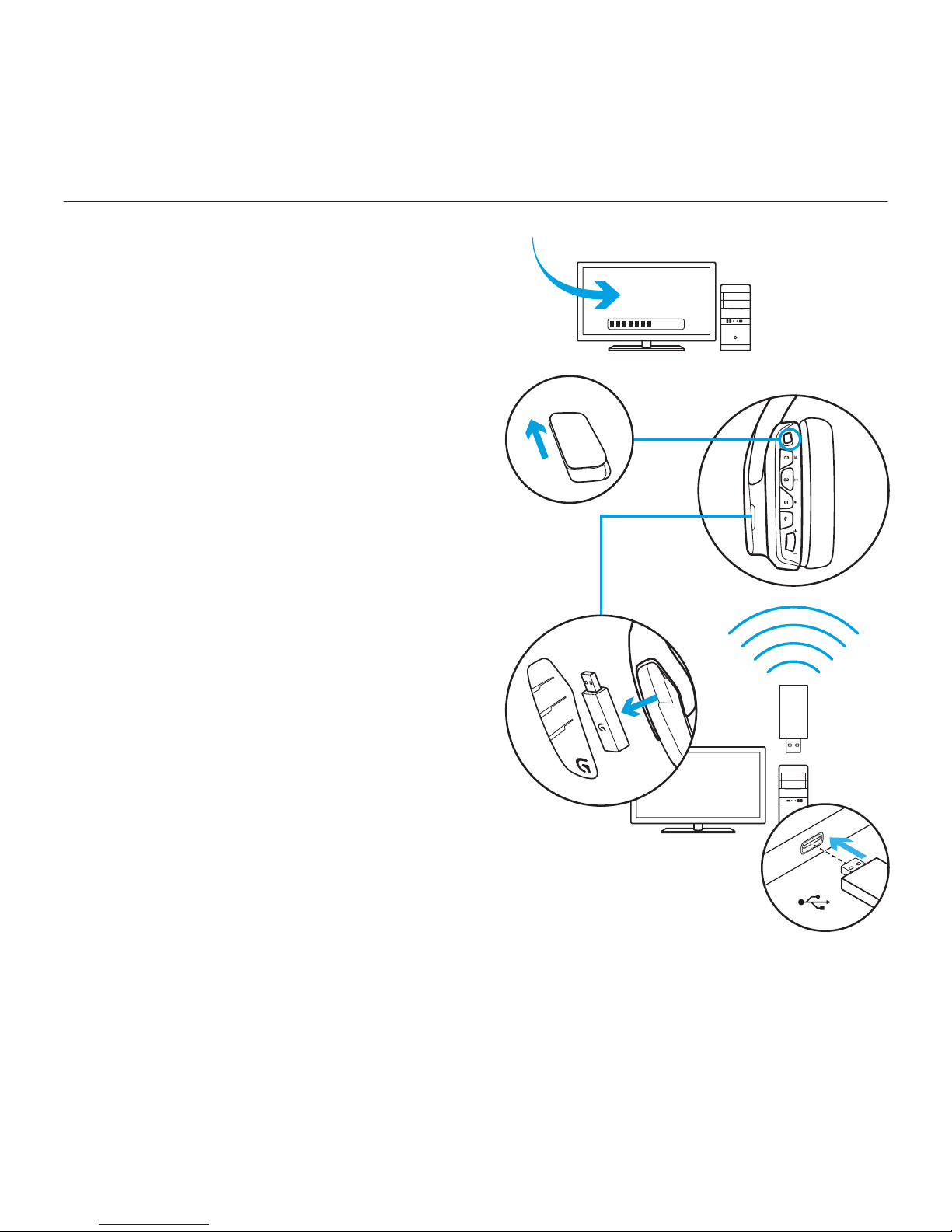
Logitech® G933 Artemis Spectrum
11 English
Setup for PC (PC mode)
1. Download and install Logitech Gaming
Software:
www.logitech.com/support/g933
2. Set switch to Wireless On postition.
3. Connect USB Wireless Mix Adapter to PC.
Headset will automatically connect.
Mixing audio sources
While connected via USB Wireless
Mix Adapter, the G933 can also use
the 3.5mm cable to connect to another
audio source (ex. smartphone). Both audio
sources can be played simultaneously.
Inline controls and inline microphone can
be used to answer calls, adjust volume,
etc independently for the mobile device.
USB
ON
1
2
3
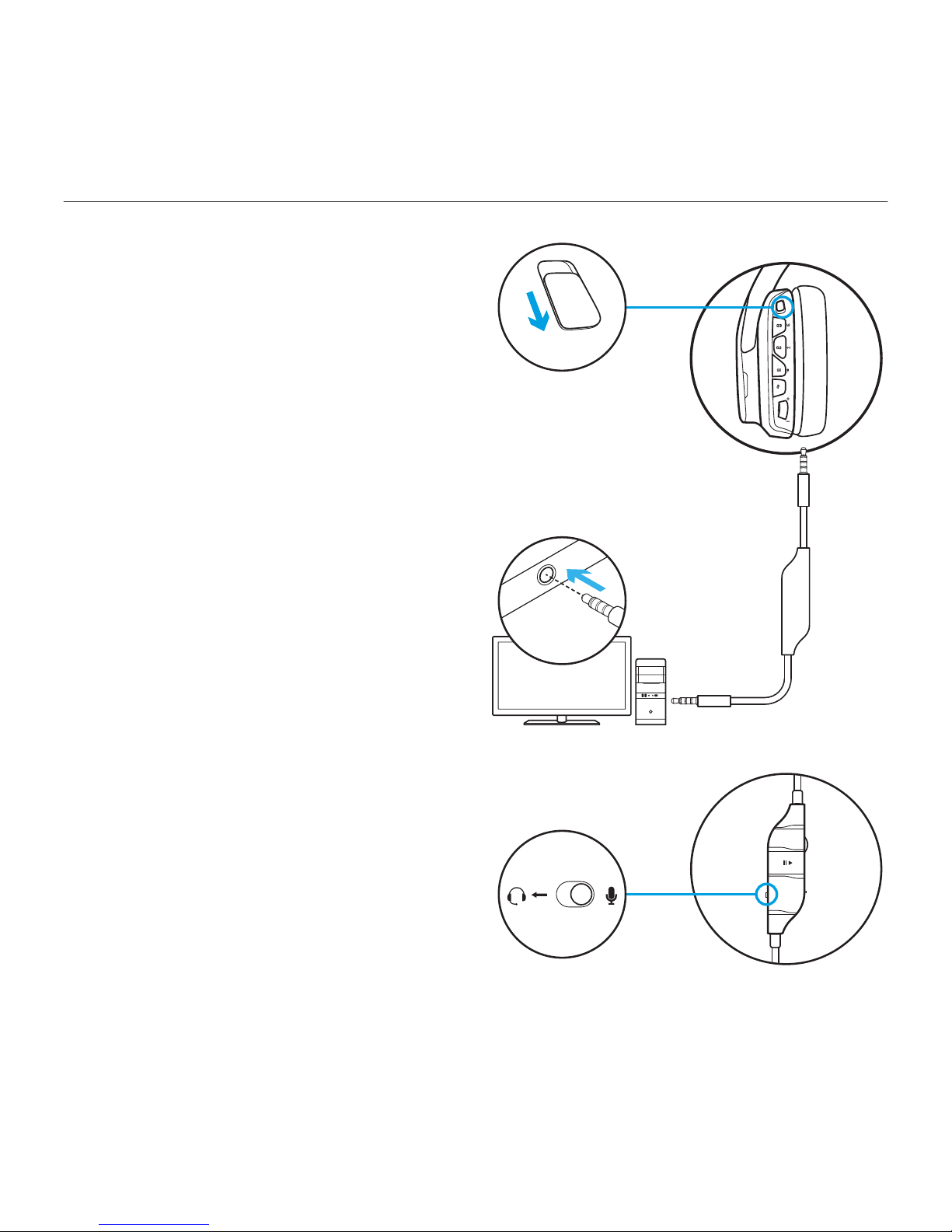
Logitech® G933 Artemis Spectrum
12 English
Setup for PC
(3.5mm connection)
The G933 can also connect to audio
devices solely via 3.5mm cable.
1. Set switch to Wireless O mode for
passive audio mode, or set to Wireless
On mode for active audio mode with
additional features (see “Wireless On/
O” section).
2. Connect to PC using the 3.5mm cable
3. 3.5mm inline controls can be used
to adjust audio.
Mic select
• Select “microphone” position
for inline microphone
• Select “headset” position to use
headset boom microphone
Some features, including 7.1 surround
sound, on-headset buttons, volume wheel
operation, and customization of lighting
and button functions are not available
without USB connection. Boom mic
is not available for 3.5mm device while
in Wireless O mode.
Some PCs may require a 3.5mm 4-pole to
mic/stereo splitter adapter (not included)
to use microphone features in this mode.
3.5mm
OFF
1
3
2
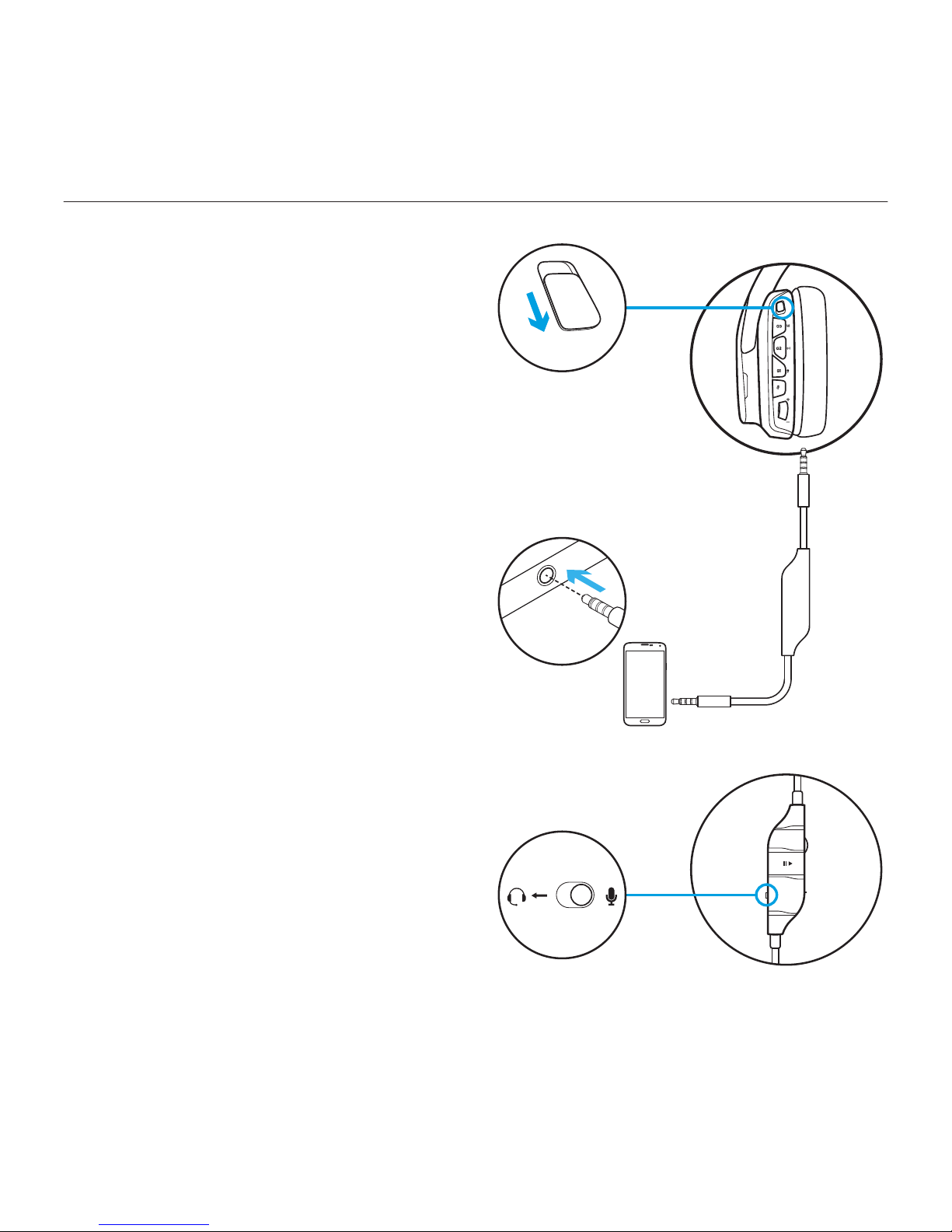
Logitech® G933 Artemis Spectrum
13 English
Setup for mobile
1. Set switch to Wireless O mode for
passive audio mode, or set to Wireless
On mode for active audio mode with
additional features (see “Wireless On/
O” section).
2. Connect the headset to the mobile
device via the 3.5mm cable.
3. 3.5mm inline controls can be used
to adjust audio.
Mic select
• Select “microphone” position
for inline microphone
• Select “headset” position to use
headset boom microphone
Boom microphone is only available in
Wireless On mode. Inline mic is available
in both modes.
3.5mm
OFF
1
2
3
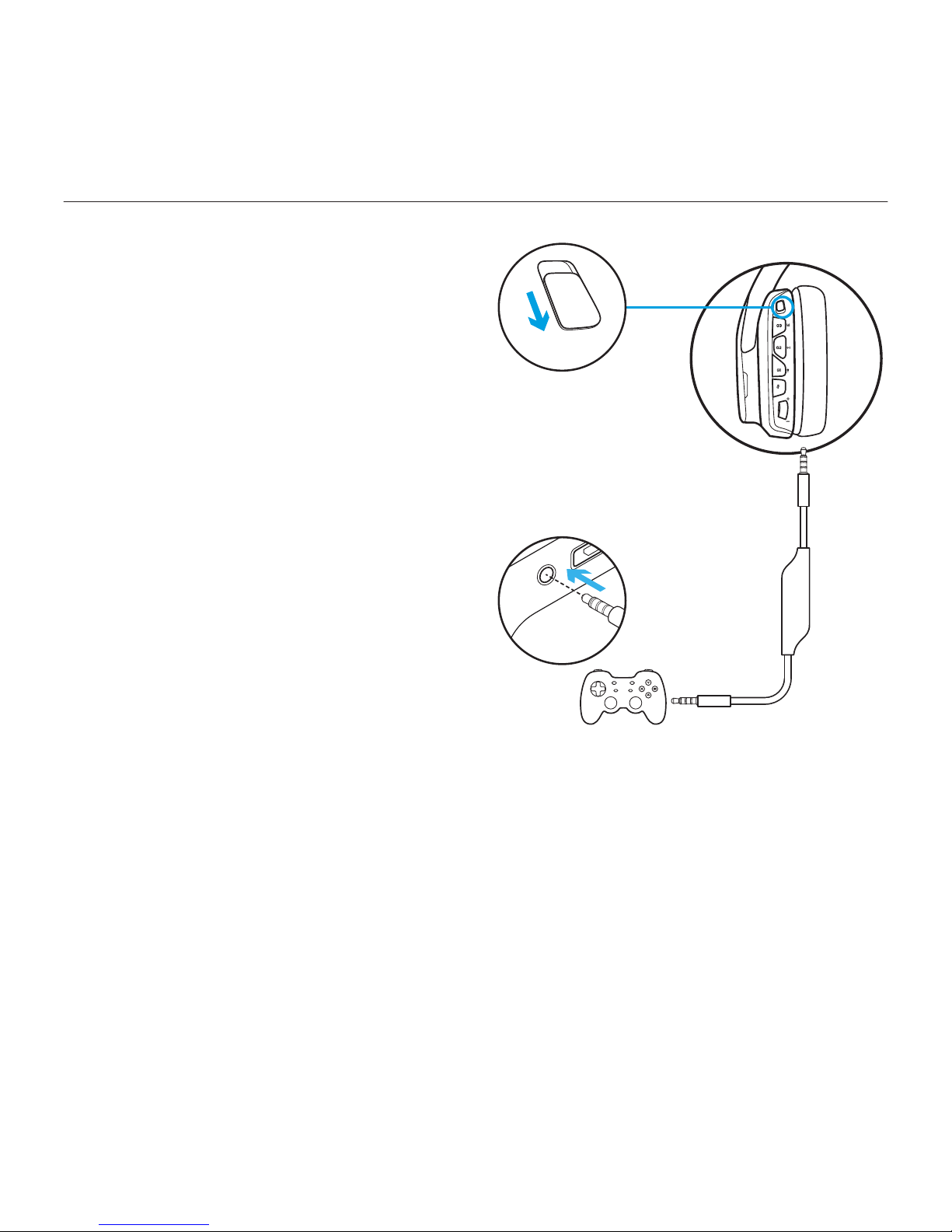
Logitech® G933 Artemis Spectrum
14 English
Setup for console:
Xbox One™ or PS4™
1. Set switch to Wireless O mode for
passive audio mode, or set to Wireless
On mode for active audio mode with
additional features (see “Wireless On/
O” section).
2. Connect the headset to the console
controller using the 3.5mm cable.
• Xbox One may require Xbox One
headset adapter (sold separately).
PlayStation setup (settings)
1. Connect headset
2. Open Settings
3. Select “Sound and Screen”
4. Select “Audio Output Settings”
5. Set “Output to Headphones”
to “All Audio”
Headset will not operate via USB Wireless
Mix Adapter on Xbox One.
Boom microphone is only available
in Wireless On mode. Inline mic is available
in both modes.
3.5mm
OFF
1
2
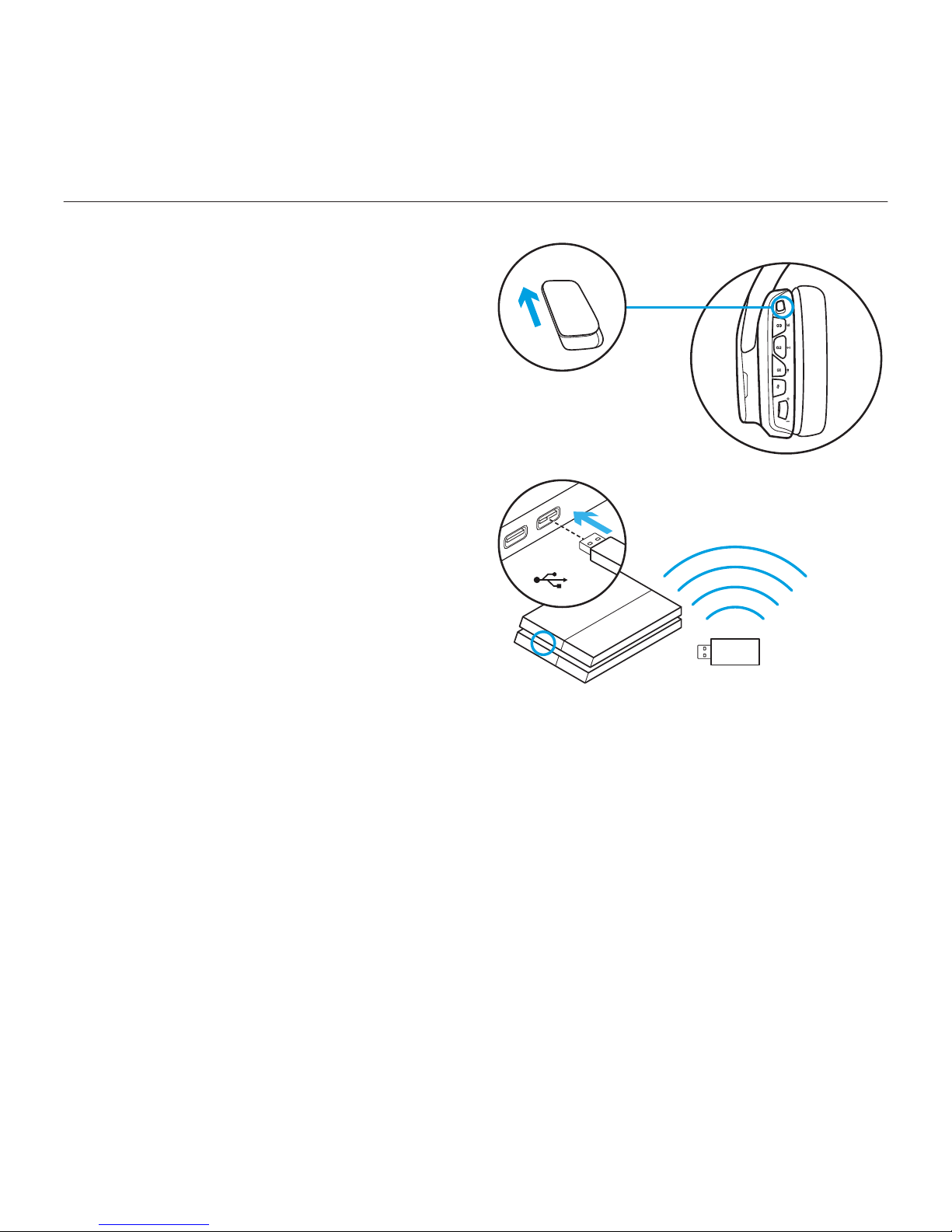
Logitech® G933 Artemis Spectrum
15 English
Alternate setup for
Sony PlayStation® 4
Wireless operation
1. Set switch to Wireless On postition.
2. Connect the headset to the console
using the USB Wireless Mix Adapter.
Note: Some buttons and functions may not
operate when connected to the PlayStation 4.
Programming of lighting and buttons is not
possible on the PlayStation. 7.1 surround sound
is not available while connected to PlayStation.
PlayStation setup (settings)
1. Plug in headset via USB or 3.5mm cables
2. Open Settings
3. Select “Sound and Screen”
4. Select “Audio Output Settings”
5. Set “Output to Headphones”
to “All Audio”
USB
ON
1
2
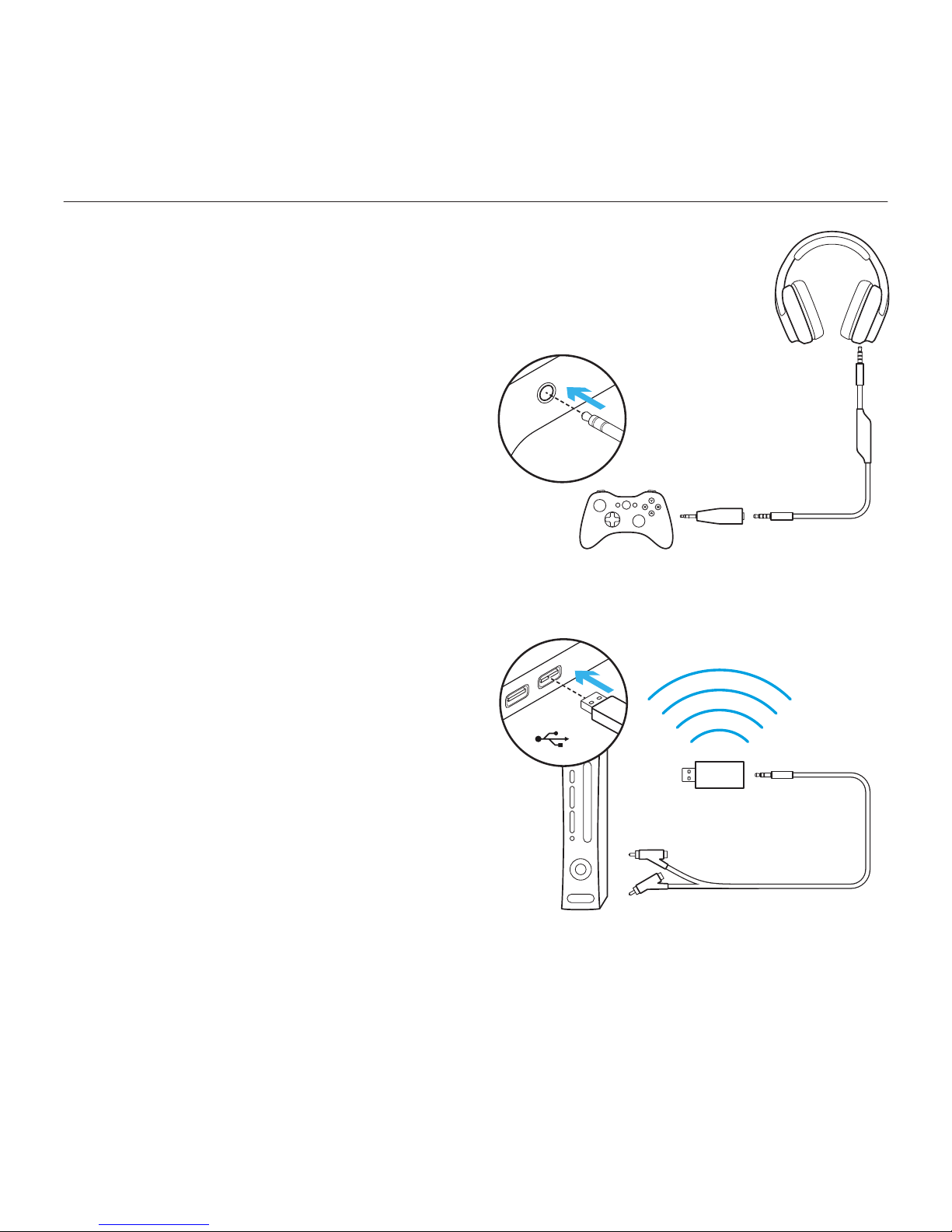
Logitech® G933 Artemis Spectrum
16 English
Setup for Xbox 360
Chat audio
1. Plug 2.5mm to 3.5mm adapter
into controller
2. Attach 3.5mm cable to adapter
and headset
Console audio
1. Plug USB Wireless Mix Adapter
to powered USB port
2. Connect USB Wireless Mix Adapter
to console using RCA to 3.5mm
adapter cable
USB
2.5mm
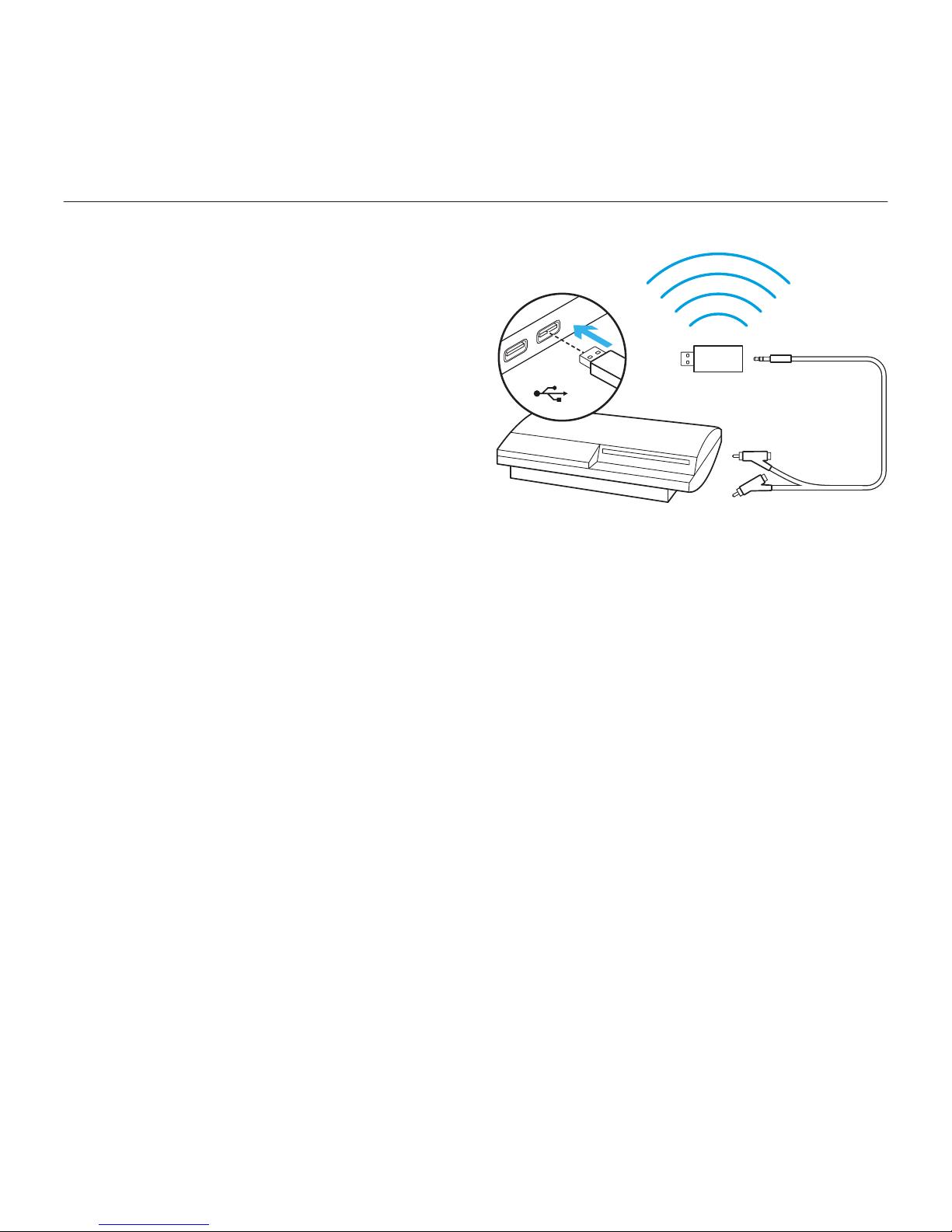
Logitech® G933 Artemis Spectrum
17 English
Setup for PlayStation® 3
Chat audio
1. Plug USB Wireless Mix Adapter
into USB port on console
Console audio
1. Plug USB Wireless Mix Adapter
to powered USB port
2. Connect USB Wireless Mix Adapter
to console using RCA to 3.5mm
adapter cable
USB
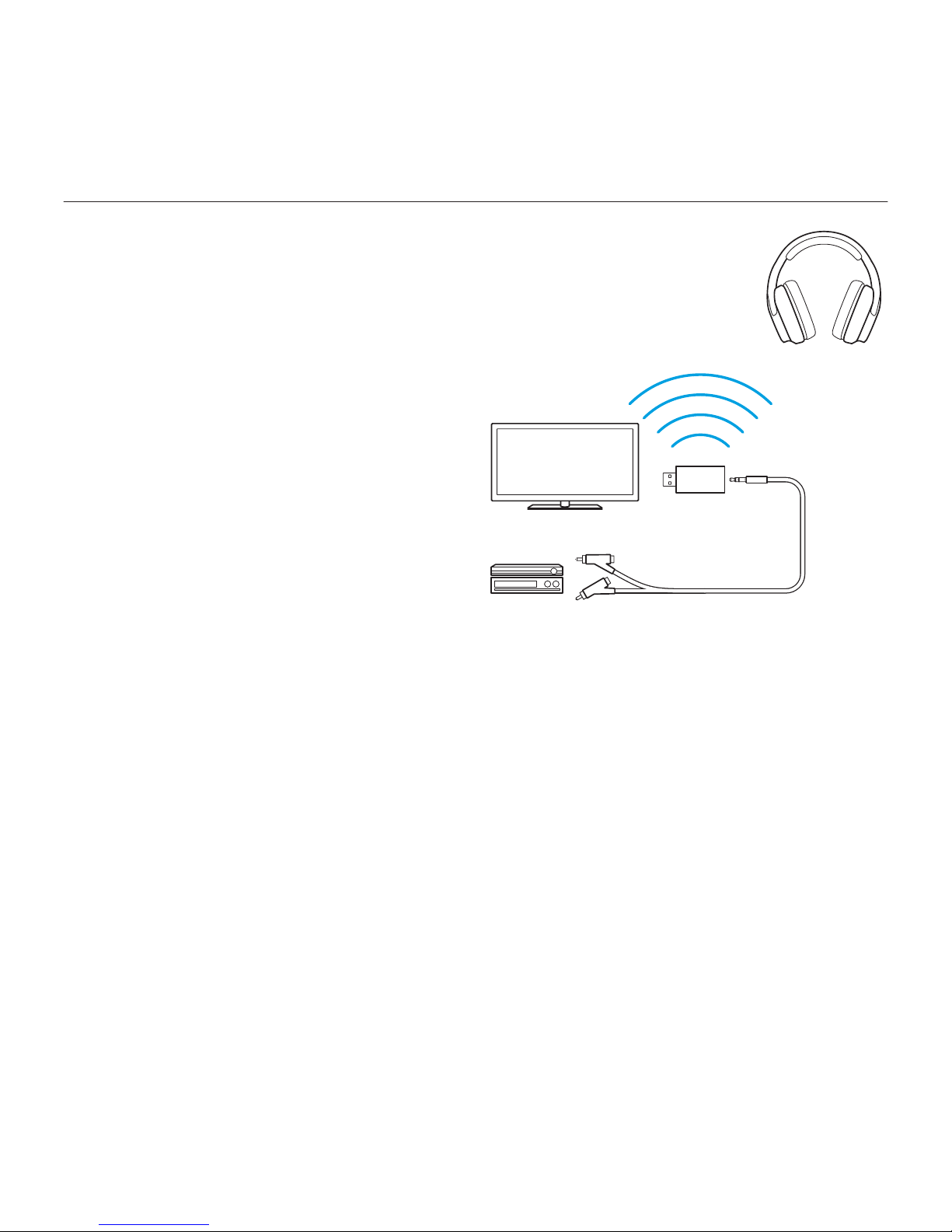
Logitech® G933 Artemis Spectrum
18 English
Wireless Home Theater
G933 can be used to connect to home
theater systems wirelessly:
1. Set headset to Wireless On mode
2. Plug USB Wireless Mix Adapter into
any USB power source (i.e. USB wall
adapter, powered USB port on TV,
or console port).
3. Plug RCA to 3.5mm cable into RCA
Output on Home Theater and 3.5mm
input on USB Wireless Mix Adapter.
4. Audio will transmit via USB Wireless
Mix Adapter to headset.
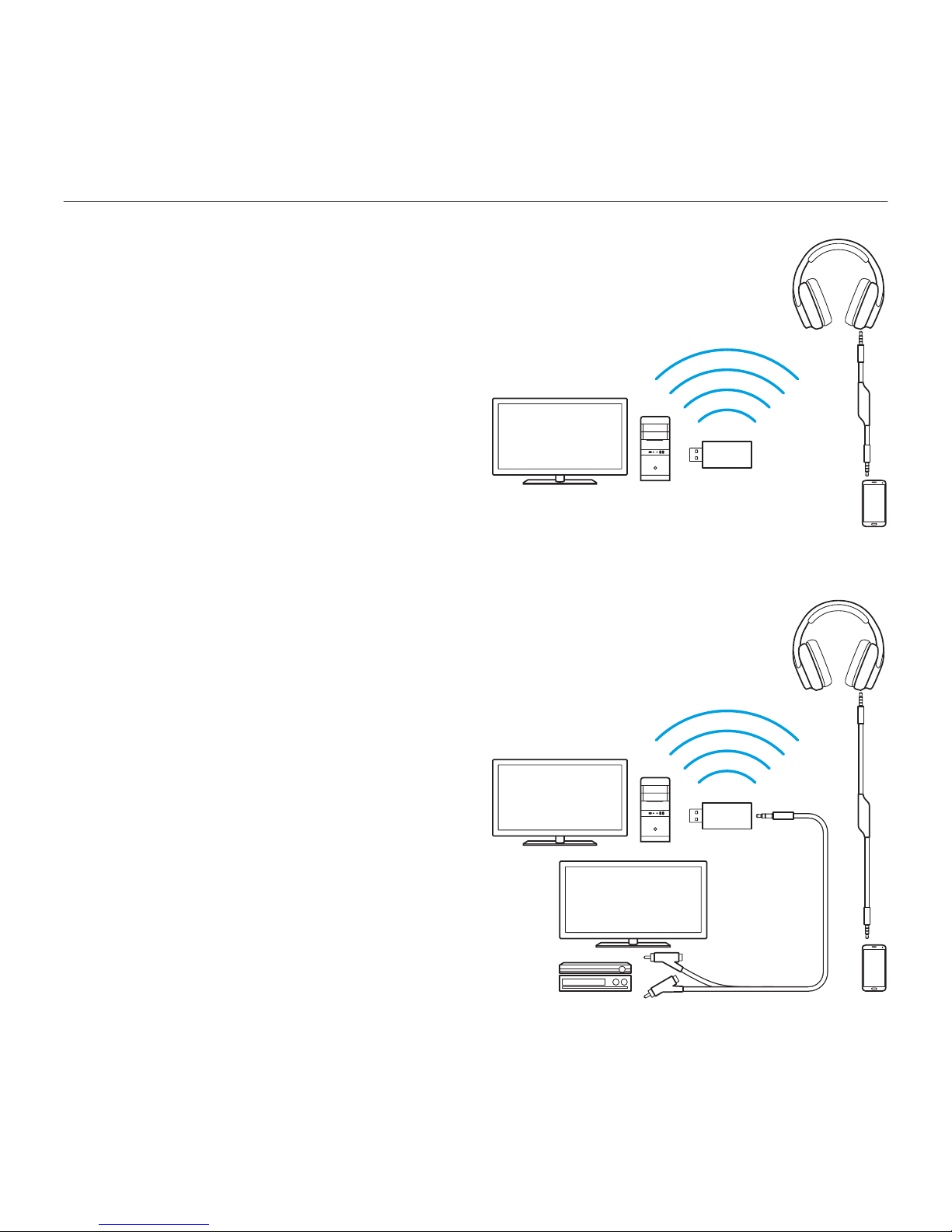
Logitech® G933 Artemis Spectrum
19 English
Three source audio mixing
The device will mix audio from all
connected sources. Up to three devices
can be connected.
Available inputs:
• USB
• 3.5mm (on headset, stereo + mic)
• 3.5mm (on mix adapter, stereo only)
1. Answer calls while playing games
2. Watch TV and answer calls while
playing games
1
2
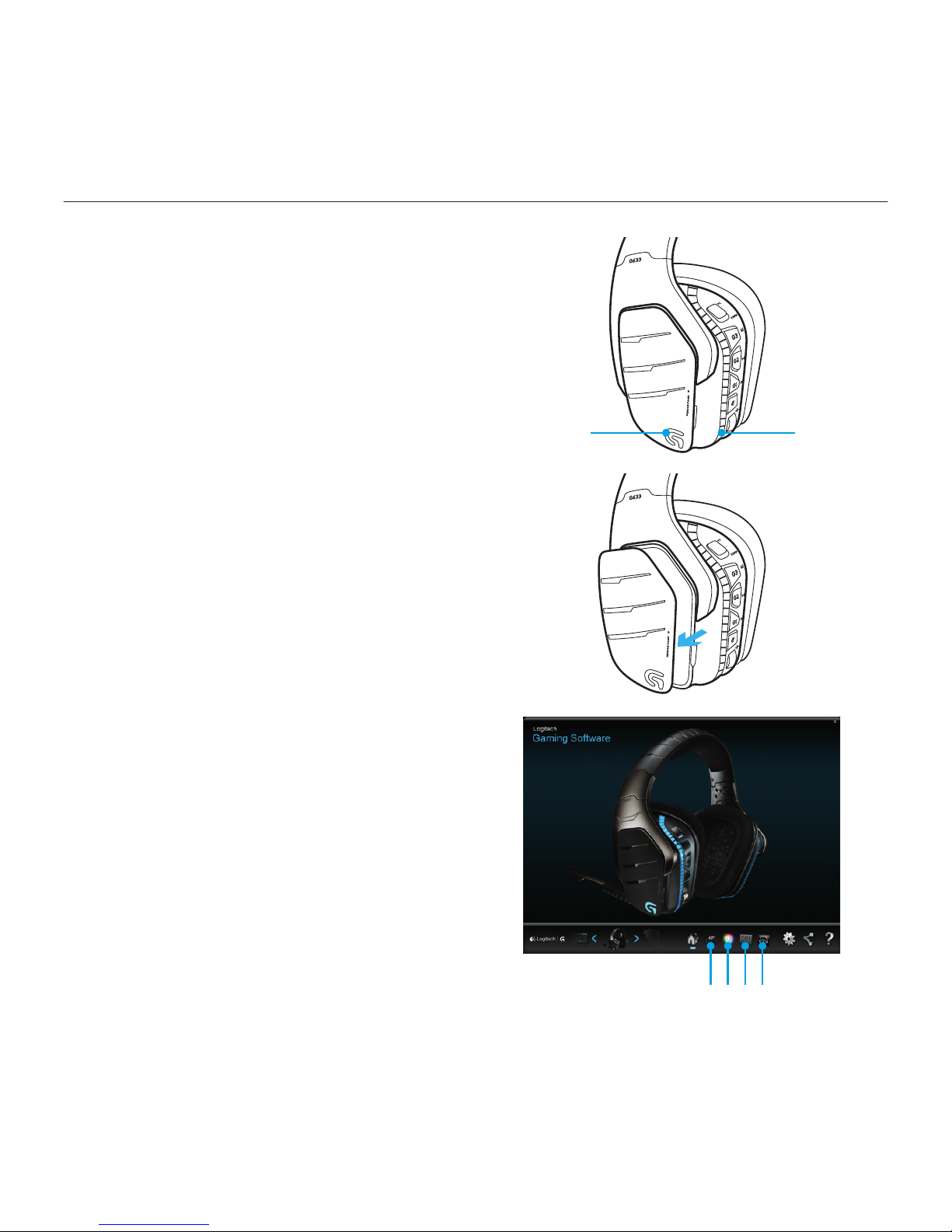
Logitech® G933 Artemis Spectrum
20 English
RGB lighting zone customization
• Zone 1: G logo
• Zone 2: Lighting strip
Each lighting zone can be programmed
with the Logitech Gaming Software
(PC mode only).
www.logitech.com/support/g933
Tag customization
The left and right custom tags can be
removed and replaced with custom tags.
Logitech Gaming Software
G-key buttons, lighting, equalizer,
and surround sound profile programming
is possible through the Logitech
Gaming Software.
1. G-keys
2. Lighting
3. Equalizer
4. Surround
1 2
1 2 3 4
