Page 1

2
3
English
Contents
English . . . . . . . . . . . . . . . . . . . . . . . . . . . . . . . . . . . . . . . . . . . . . . . . . . . . . . . . . . . . . . . . . . . . . . . . . . . . . . . . 3
Deutsch . . . . . . . . . . . . . . . . . . . . . . . . . . . . . . . . . . . . . . . . . . . . . . . . . . . . . . . . . . . . . . . . . . . . . . . . . . . . . . 16
Français . . . . . . . . . . . . . . . . . . . . . . . . . . . . . . . . . . . . . . . . . . . . . . . . . . . . . . . . . . . . . . . . . . . . . . . . . . . . . . 29
Italiano . . . . . . . . . . . . . . . . . . . . . . . . . . . . . . . . . . . . . . . . . . . . . . . . . . . . . . . . . . . . . . . . . . . . . . . . . . . . . . . 42
Español. . . . . . . . . . . . . . . . . . . . . . . . . . . . . . . . . . . . . . . . . . . . . . . . . . . . . . . . . . . . . . . . . . . . . . . . . . . . . . . 55
Svenska. . . . . . . . . . . . . . . . . . . . . . . . . . . . . . . . . . . . . . . . . . . . . . . . . . . . . . . . . . . . . . . . . . . . . . . . . . . . . . . 68
Dansk . . . . . . . . . . . . . . . . . . . . . . . . . . . . . . . . . . . . . . . . . . . . . . . . . . . . . . . . . . . . . . . . . . . . . . . . . . . . . . . . .81
Suomi . . . . . . . . . . . . . . . . . . . . . . . . . . . . . . . . . . . . . . . . . . . . . . . . . . . . . . . . . . . . . . . . . . . . . . . . . . . . . . . . 94
Polski . . . . . . . . . . . . . . . . . . . . . . . . . . . . . . . . . . . . . . . . . . . . . . . . . . . . . . . . . . . . . . . . . . . . . . . . . . . . . . . 107
O CD incluído contém o Guia do Utilizador em Português
Meegeleverde cd bevat handleiding in het Nederlands
På cd-en som følger med, finner du en brukerveiledning på Norsk
Το CD που εσωκλείεται περιλαμβάνει τον Οδηγό χρήσης στα Ελληνικά
Прилагаемый компакт-диск содержит Руководство пользователя на
A Magyar nyelvű felhasználói útmutatót a mellékelt CD-n találhatja meg.
Přiložený disk CD obsahuje uživatelskou příručku v Češtině
Komplekti kuuluv CD sisaldab kasutusjuhendit Eesti
Komplektācijā iekļautajā kompaktdiskā ir pieejama lietotāja rokasgrāmata latviešu valodā Latviski
Pridėtame kompaktiniame diske yra vartotojo vadovas Lietuvių kalba
Priloženi CD sadrži korisnički priručnik na hrvatskom Hrvatski
Priloženi CD sadrži vodič za korisnike na srpskom jeziku Srpski
Na priloženem CD-ju je uporabniški priročnik v Slovenščini.
Pribalený disk CD obsahuje používateľskú príručku v Slovenčine.
CD-ul inclus conţine Ghidul Utilizatorului în limba Română
Приложеният компактдиск съдържа ръководството за потребителя на
До комплекту входить компакт-диск, який містить посібник користувача на
Ekteki CD Türkçe Kullanıcı Kılavuzu içerir
Pусском языке
Български
Yкраїнській
мові
G9 Laser Mouse Features
Durable, low-friction
braided cord
In-game sensitivity
(dpi) and profile
switching buttons
Back and forward
buttons
Spring-loaded weight
cartridge (hidden under grip)
MicroGear™ scroll wheel with
hyper-fast scrolling
Custom-color LED display indicating
dpi and profile settings
Wide Load grip with
soft satin feel
Precision grip
with DryGrip
technology
Page 2
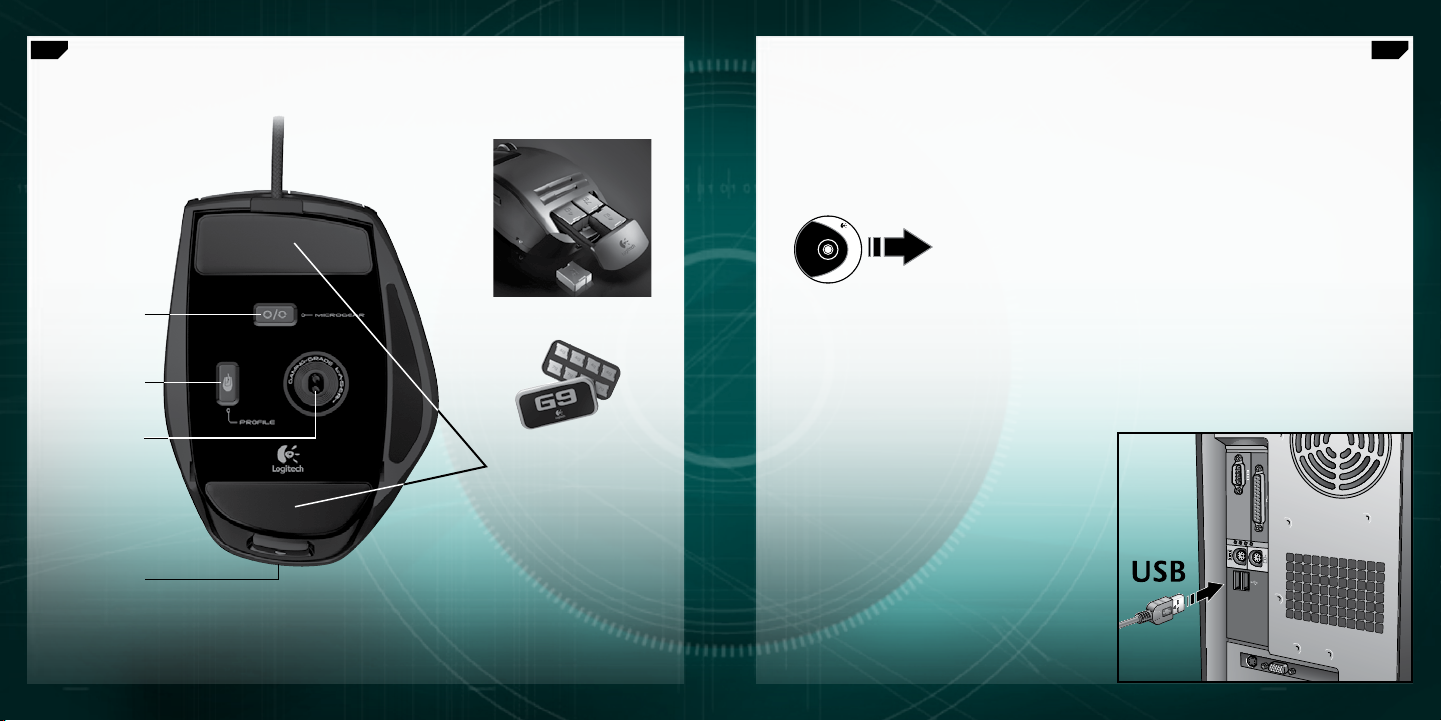
4
English
5
English
Logitech
http://www.logitech.com/downloads
Setup and InstallationG9 Laser Mouse Features (continued)
The Logitech® G9 Laser Mouse is a full-speed, USB device. To use, plug your
mouse USB cable into your computer’s USB port. Your G9 is ready to go with
full functionality already optimized for game play.
MicroGear™ scroll
wheel mode switch
Mouse profile
selection button for
on-board memory
3200 dpi, full-speed
USB laser engine
Grip release button
button
Weight tin with two sets of metal
weights
Super-slick
polytetrafluoroethylene
gaming feet
To unlock full customization, download Logitech® Setpoint® configuration
panel (for updates, visit www.logitech.com). Your G9 comes with special
Setpoint® features that allow you to configure personalized mouse settings
and save these settings directly in your mouse for TRUE PLUG-AND-PLAY
PERFORMANCE.
Page 3
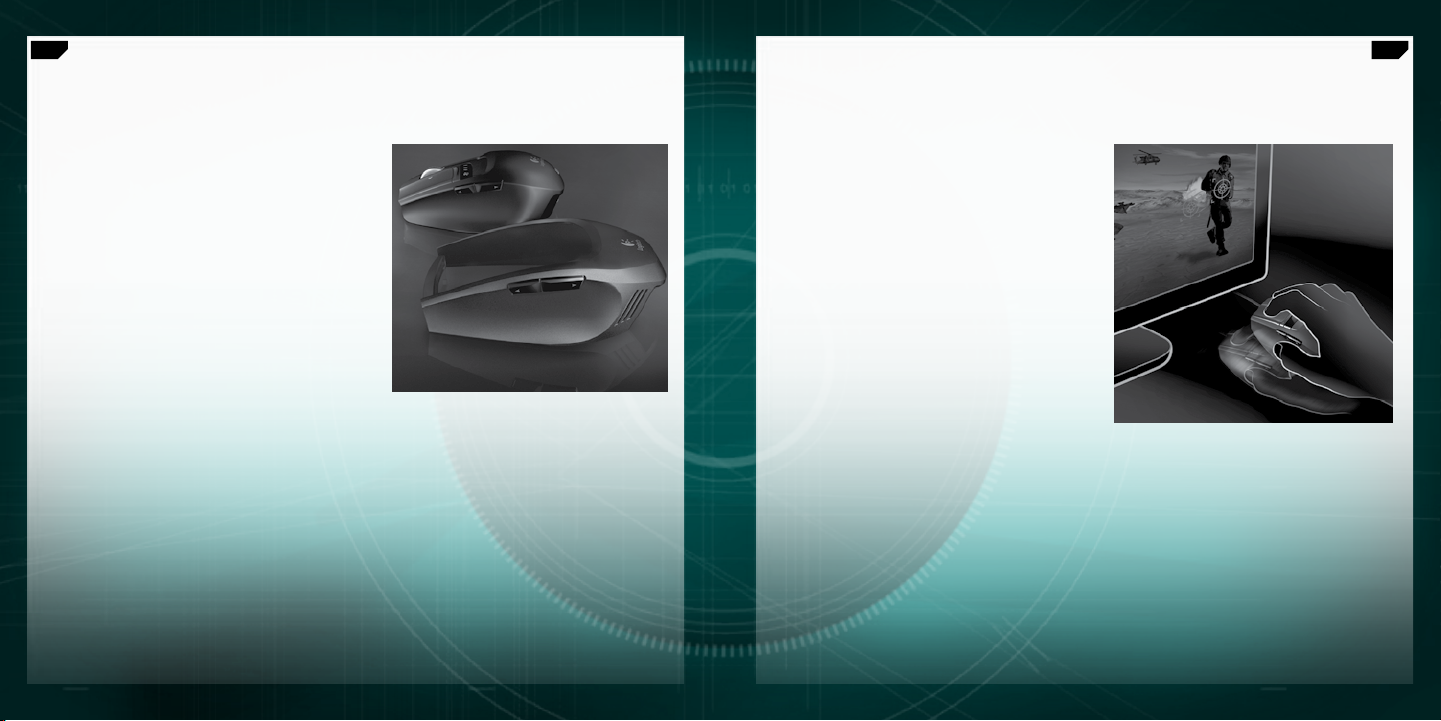
6
English
7
English
Ultra Gaming-Grade PrecisionInterchangable Grips
Your G9 Laser Mouse lets you adjust the comfort
and design of your mouse with interchangeable
grips.
Choose the Wide Load Grip if you want a fuller
shape and wider thumb rest. Wide Load comes in
a soft, satin finish for the ultimate in comfort.
Choose the Precision Grip if you like a compact
shape, optimal for smaller hands and fingertip
control. The Precision Grip is coated with DryGrip
technology to wick away sweat during long
gaming sessions.
Remove Grips by pressing the release button on
the back of the mouse. Swap between Wide Load
and Precision, or choose from additional styles
of grips sold separately online.
Your G9 delivers the most advanced technology
for superior tracking precision and speed.
When it comes to your game, you’ll feel the
difference in cursor responsiveness and control.
The gaming-grade 3200 dpi Laser Engine gives
you pixel-precise tracking at any speed. The dpi
resolution affects cursor speed across the screen.
You can adjust the dpi resolution setting from 200
to 3200 dpi in increments of 200. Your preferred
dpi settings can be determined in the Setpoint®
software and saved to your G9’s on-board memory
for access without software. You can then use the
G9’s dpi adjust buttons to change dpi on-the-fly to
vary cursor speed in different situations. Lower dpi
settings enable you to snipe with pinpoint accuracy,
while higher dpi settings are great for situations
where you need speed (e.g., in a tank). This feature
is also valuable to adjust for your screen resolution.
Full-Speed USB gives instant response and no lag.
Most conventional mice only report 125 reports/
second. With Full-Speed USB, the G9 reports up to
1000 reports/second. Setpoint® software allows you
to adjust your report rate (polling speed) in your
mouse. As report rate increases, more PC resources
are used.
Page 4
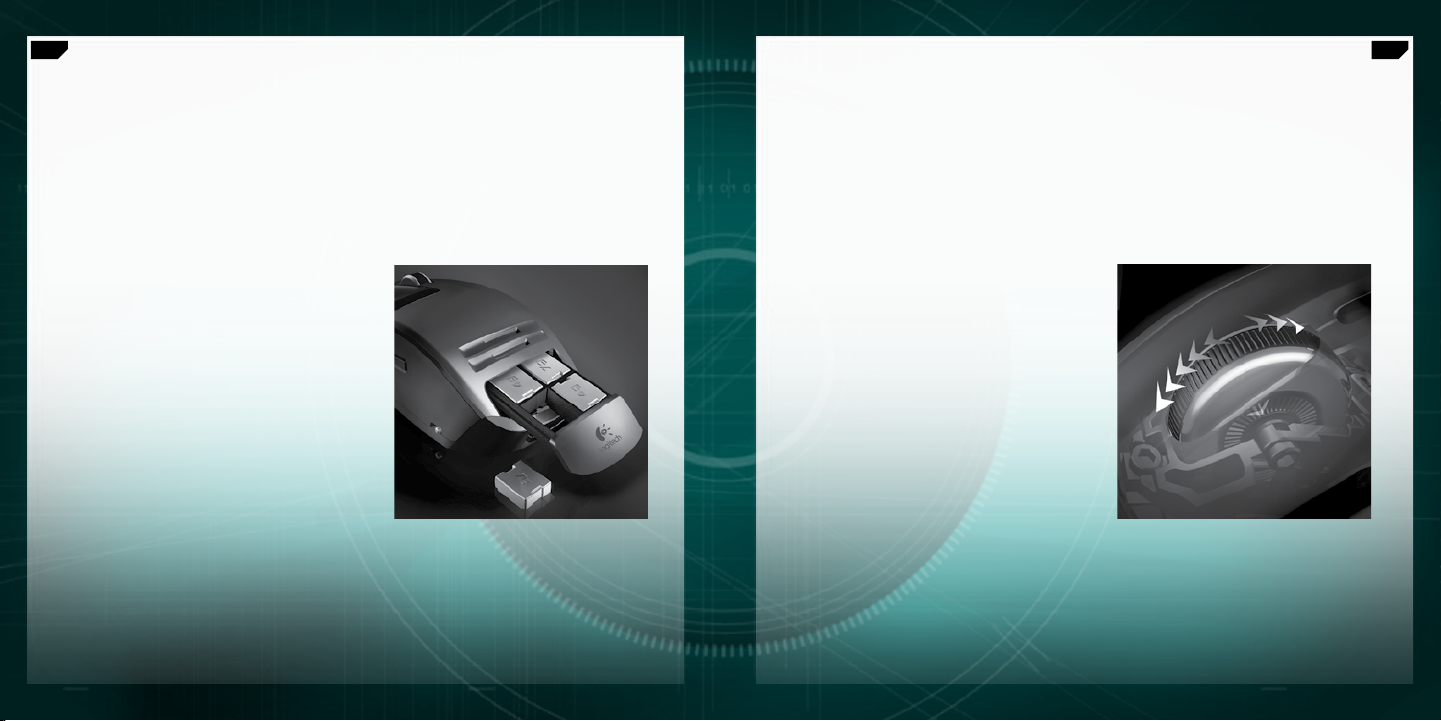
8
English
9
English
Weight Tuning System MicroGear™ Precision Scroll Wheel
with Hyper-Fast Scrolling
Many gamers have a preference for the weight of their mouse. Some like a mouse
with more heft, something that feels substantial and easy to control. Others prefer
a lightweight mouse, especially gamers who skate and lift their mouse often.
A lighter mouse can offer speed and cause less fatigue for these gamers. The G9’s
weight tuning system accommodates your needs as a gamer so you get the feel best
suited to the way you play.
Once you experience the MicroGear™ Precision Scroll Wheel, it’ll be hard to go back.
This exclusive advanced scroll wheel technology offers dual modes. In Ratchet mode, you get
distinct click-to-click ratcheted scrolling, which is perfect for precise weapon selection and is
preferred in games. However, gamers inevitably use their gaming mouse to do other things
on their PC, and by switching into Hyper-Fast mode, the wheel instantly delivers frictionless
inertia scrolling through long documents. Flip through hundreds of pages in seconds.
A complete weight tuning system comes
with your G9 Laser Mouse, including a weight
tin containing eight mix-and-match metal
weights of 7g and 4g. You can add up to
28g of additional weight. Just pop the Grip
off, and you’ll reveal the spring-loaded inset
weight cartridge. Push in the cartridge
(see the Logitech
pop out. Insert the weights to your liking for
a customized mouse weight. Feel the difference
a few grams make.
®
logo), and the cartridge will
In order to switch between Ratchet and
HyperFast scrolling modes, simply push
the wheel toggle button on the bottom
of your mouse. Your scroll wheel also has
a programmable middle button, as well as
a programmable tilt wheel for extra button
functionality.
Page 5
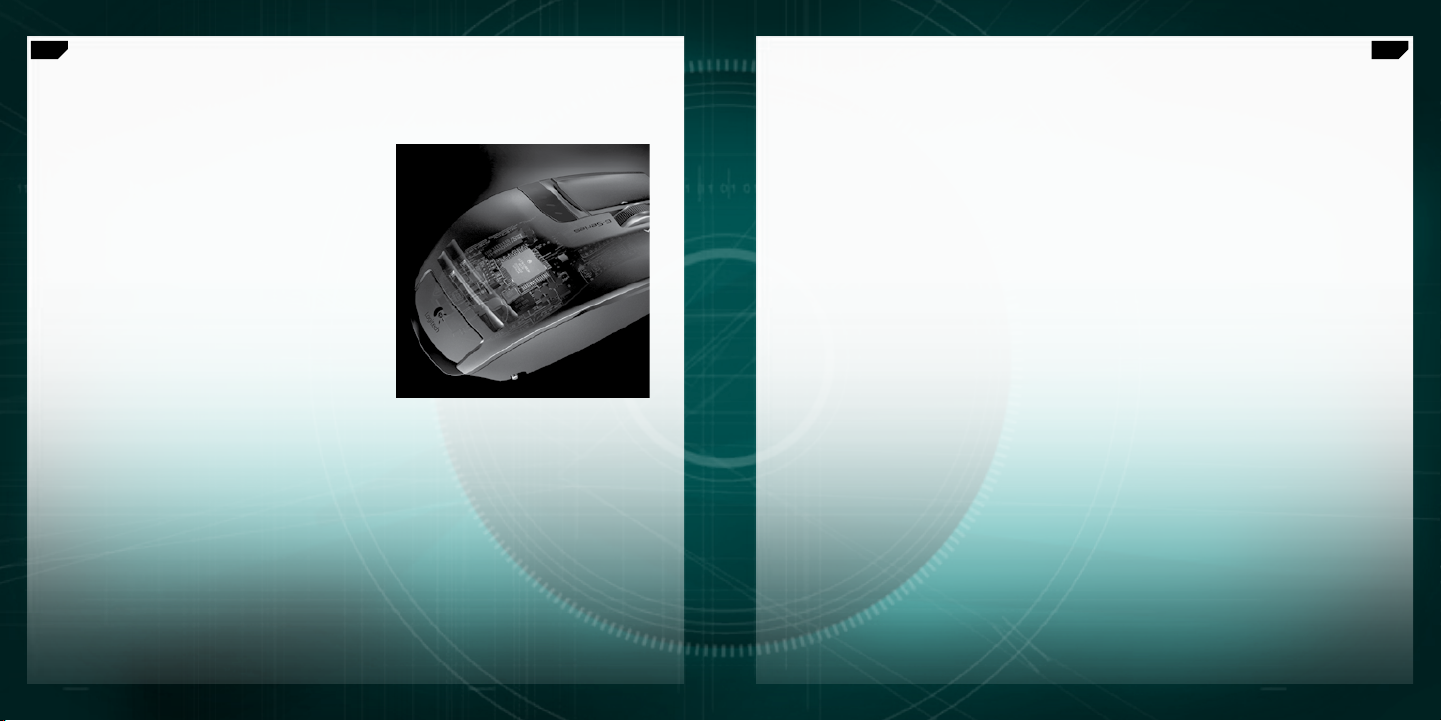
10
English
11
English
Plug and Play Performance
with On-Board Memory
Many gamers hate drivers and software when
it comes to their mouse. Anything that could
potentially slow down the game is not good.
And when travelling to LAN parties, tournaments or
any other PC, you want a consistent experience on
your mouse.
Now, with on-board memory and an enhanced
Setpoint® configuration panel, you can configure
your mouse to your liking – and keep these settings
working on your mouse without software for the
fastest performance. No matter which PC you’re on,
your mouse will work the way you want it to.
To get true plug-and-play performance, you can
save mouse settings in up to 5 profiles in on-board
memory.
Proles
Go to www.logitech.com for more detailed
information on configuring and using your mouse
setting profiles. Help is also available as you navigate
through the configuration panel in Setpoint’s
advanced software for the G9.
Your G9 can store up to 5 profiles of mouse settings
in on-board memory on your mouse hardware, but
when using the Setpoint® software, you can save
many more profiles on your hard drive. Out of the
box, your G9 comes with 3 pre-configured profiles
in on-board memory. You can store up to 2 more
on your mouse (choose from the profiles you create
in software), or reduce down to a single profile on
your mouse.
There are many mouse settings that can be
configured in a profile. These include:
Button assignments
•
Keyboard macros assignable to mouse
•
buttons
DPI settings (dpi levels, number of dpi levels)
•
LED display color (choose from broad color
•
spectrum)
Report rate (125-1000 reports/second)
•
You need to have Setpoint® installed in order to
configure your profiles. However, once you set up
and save a profile, you can designate up to five of
your profiles to be “burned” into your G9’s on-board
memory. If you use your mouse on another PC or
un-install Setpoint®, your mouse settings for those
profiles will still work on your G9. (Note: There are
a few special settings that can only work while
Setpoint® is running on your PC; in the case you
choose a setting where this is true, Setpoint® will
notify you.)
With Setpoint® running, you can also enable
Application Detection if you choose. When
Application Detection is running, the profiles in
on-board memory are not necessarily active (unless
you specify application-specific behavior for them).
You will not be able to toggle between profiles using
your mouse switching buttons.
There will be a main profile on your mouse (Profile
1 shipped out-of-box) that will be enabled for all
applications when Application Detection is running.
This main profile can be edited. You can then
designate additional profiles in your Profile Library
to run when your PC detects a specific application
or game running. Your mouse will automatically
employ the designated profile settings once it
detects the corresponding application. In all other
applications where a specific profile is not specified,
the mouse will employ the main profile behavior.
Page 6

12
English
13
English
Custom-Color LED Display
Underneath the dpi adjust buttons, your G9 has an LED
display. The LEDs indicate both dpi and on-board memory
profile settings.
The G9 allows you to change the color of the LEDs to your
preference using Setpoint® software. Choose your favorite
colors from a broad color spectrum. You can assign
a different color to each profile so you can always tell which
profile is enabled by the color of the LEDs.
LED Display Settings
LED settings will always be indicated in ascending order from left to right. The lighting scheme will
change depending on the number of dpi and profile settings you choose to have, but in all cases,
the LEDs will light up to indicate lowest setting on the left to highest setting on the right.
This LED display by default will indicate what dpi setting is active (DPI Mode). When the Profile button
(bottom of the mouse) is being pressed (Profile Mode), the LEDs will indicate which profile setting stored
in on-board memory is enabled. In this Profile Mode, the running man LED will blink to show you are able
to actively change the profile setting. When the mouse is in DPI mode, pressing the + and – buttons will
change dpi setting. When in Profile Mode, these same buttons will change the Profile setting.
Note: When Application Detection is enabled in Setpoint®, the LEDs will only indicate dpi settings and not
profile settings.
G9 Laser Mouse: Tune for the Way You Play
Your G9 Laser Mouse offers the ultimate in customization to enhance your gaming experience.
Every detail of this mouse was scrutinized and optimized for game play. By listening to gamers like
you, we believe we’ve created a mouse for the most discriminating gamer. For more information
on the G9’s features and how they can help your game, visit www.logitech.com.
Page 7
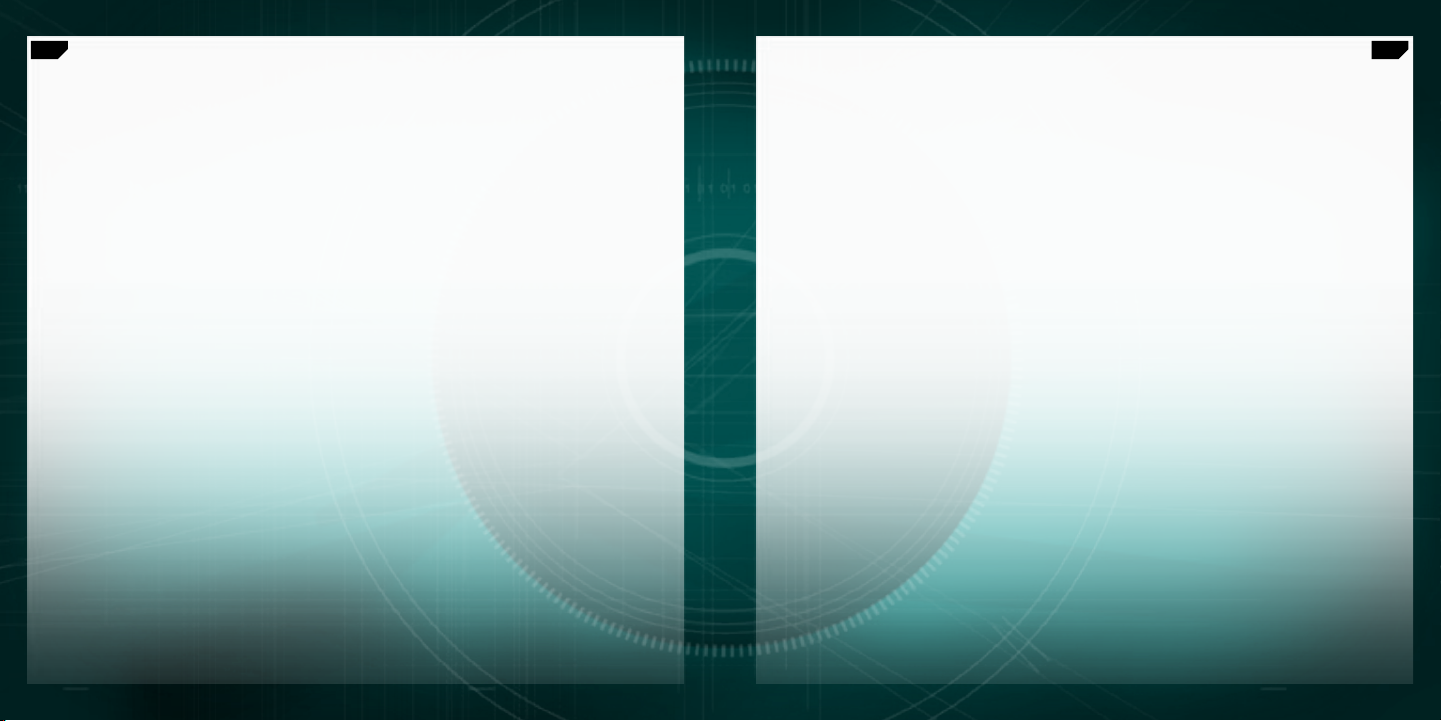
14
English
15
English
Compliance
Important Ergonomic Information: Long periods of repetitive motion using an improperly
set-up workspace, incorrect body position, and poor work habits may be associated with physical
discomfort and injury to nerves, tendons, and muscles. If you feel pain, numbness, weakness,
swelling, burning, cramping, or stiffness in your hands, wrists, arms, shoulders, neck, or back, see a
qualified health professional. For more information, please read the Comfort Guidelines located
on the Logitech® web site at http://www.logitech.com/comfort, or on the Logitech® Software.
International Standards and Safety.
IEC 60825-1: 2001-08, Class 1 Laser Product Invisible and also complies with 21 CFR 1040.10
and 1040.11, except for deviations pursuant to Laser Notice Nr. 50, dated July 26, 2001:
Emission of a parallel beam of infrared user-invisible light Maximum power 716 microwatts CW,
wavelength range 832 - 865 nanometers Operating temperature between 0°C (32°F) to 40°C
(104° F). CAUTION: This optical device has no serviceable parts. Use of controls or adjustments
or performance of procedures other than those specified herein may result in hazardous
radiation exposure. Guidelines for safe and efficient Use. A Class 1 Laser Product is safe under
reasonably foreseeable conditions of operation, including the use of optical instruments for
intrabeam viewing. It is recommended to observe the following precautions: 1. Do not direct
the infrared beam at anyone’s eye. 2. In the absence of proper operation and if troubleshooting
is unsuccessful, switch off the device and call Logitech technical support. 3. Do not attempt
to disassemble your product unless it is for end-of-life disposal. 4. Do not expose your product to
liquid, humidity, or moisture. 5. Do not operate your product when the temperatures is outside
the specified operating range of 0°C (32°F) to 40°C (104° F). 6. In case of exposure to out-ofrange temperature environment, switch off the device, and allow temperature to stabilize within
the specified operating temperature range before operating.
Compliance. Your product is FCC and CE compliant; it is also UL tested and should only be
used with other UL listed devices. For compliance information, go to http://www.logitech
com/compliance.
This optical device complies with International Standard
Logitech® Hardware Product Limited Warranty
Logitech® warrants that your Logitech hardware product shall be free from defects in material and workmanship for three (3) years, beginning
from the date of purchase. Except where prohibited by applicable law, this warranty is nontransferable and is limited to the original purchaser.
This warranty gives you specific legal rights, and you may also have other rights that vary under local laws.
Remedies
Logitech’s entire liability and your exclusive remedy for any breach of warranty shall be, at Logitech’s option, (1) to repair or replace the hardware,
or (2) to refund the price paid, provided that the hardware is returned to the point of purchase, or such other place as Logitech may direct,
with a copy of the sales receipt or dated itemized receipt. Shipping and handling charges may apply except where prohibited by applicable
law. Logitech may, at its option, use new or refurbished or used parts in good working condition to repair or replace any hardware product.
Any replacement hardware product will be warranted for the remainder of the original warranty period, or thirty (30) days, whichever is longer or
for any additional period of time that may be applicable in your jurisdiction.
Limits of Warranty
This warranty does not cover problems or damage resulting from (1) accident, abuse, misapplication, or any unauthorized repair, modification or
disassembly; (2) improper operation or maintenance, usage not in accordance with product instructions or connection to improper voltage supply;
or (3) use of consumables, such as replacement batteries, not supplied by Logitech except where such restriction is prohibited by applicable law.
How to Obtain Warranty Support
Before submitting a warranty claim, we recommend you visit the support section at www.logitech.com for technical assistance. Valid warranty
claims are generally processed through the point of purchase during the first thirty (30) days after purchase; however, this period of time may
vary depending on where you purchased your product. Please check with Logitech or the retailer where you purchased your product for details.
Warranty claims that cannot be processed through the point of purchase and any other product related questions should be addressed directly
to Logitech. The addresses and customer service contact information for Logitech can be found in the documentation accompanying your product
and on the web at www.logitech.com/contactus.
Limitation of Liability
LOGITECH SHALL NOT BE LIABLE FOR ANY SPECIAL, INDIRECT, INCIDENTAL, OR CONSEQUENTIAL DAMAGES WHATSOEVER, INCLUDING BUT NOT LIMITED
TO LOSS OF PROFITS, REVENUE OR DATA (WHETHER DIRECT OR INDIRECT) OR COMMERCIAL LOSS FOR BREACH OF ANY EXPRESS OR IMPLIED WARRANTY
ON YOUR PRODUCT EVEN IF LOGITECH HAS BEEN ADVISED OF THE POSSIBILITY OF SUCH DAMAGES. Some jurisdictions do not allow the exclusion
or limitation of special, indirect, incidental, or consequential damages, so the above limitation or exclusion may not apply to you.
Duration of Implied Warranties
EXCEPT TO THE EXTENT PROHIBITED BY APPLICABLE LAW, ANY IMPLIED WARRANTY OR CONDITION OF MERCHANTABILITY OR FITNESS FOR
A PARTICULAR PURPOSE ON THIS HARDWARE PRODUCT IS LIMITED IN DURATION TO THE DURATION OF THE APPLICABLE LIMITED WARRANTY PERIOD
FOR YOUR PRODUCT. Some jurisdictions do not allow limitations on how long an implied warranty lasts, so the above limitation may not apply to you.
National Statutory Rights
Consumers have legal rights under applicable national legislation governing the sale of consumer goods. Such rights are not affected by
the warranties in this Limited Warranty.
No Other Warranties
.
No Logitech dealer, agent, or employee is authorized to make any modification, extension, or addition to this warranty.
Logitech® Address.
Logitech, Inc., 6505 Kaiser Drive, Fremont, California 94555, U.S.A.
Page 8

16
Deutsch
17
Deutsch
G9 Laser Mouse - Merkmale
Strapazierfähiges, reibungsarmes,
Tasten zum Wechseln
von Empfindlichkeit (dpi)
und Profilen im Spiel
Vor- und Zurück-Tasten
Gefedertes Gewichtsmagazin
umflochtenes Kabel
(unter Griff)
Präziser Griff mit DryGrip
Besonders schnelle Bildläufe
mit dem Tastenrad MicroGear
Farbige LEDs zum Anzeigen
von Empfindlichkeits- und Profileinstellungen
Breiter, weicher Griff
™
G9 Laser Mouse - Merkmale (Fortsetzung)
Tastenrad MicroGear™
mit Modusschalter
Auswahltaste
für integrierten Speicher
im Mausprofil
Laser-Engine
mit 3200 dpi
und schnellem USB
Grifflösetaste
Dose mit zwei Packs Metallgewichten
Extrem gleitfähige Teflonfüße
Page 9

18
Deutsch
19
Deutsch
Logitech
http://www.logitech.com/downloads
Installieren und Einrichten
Logitech® G9 Laser Mouse ist ein schnelles USB-Gerät. Schließen Sie
einfach das USB-Kabel an der USB-Schnittstelle an und G9 ist einsatzbereit
und bereits für den Spielbetrieb optimiert.
Damit Sie alle Funktionen anpassen können, laden Sie die Software
Logitech® SetPoint® herunter (Updates finden Sie auf www.logitech.com).
G9 ist mit SetPoint®-Funktionen ausgestattet, mit denen Sie individuelle
Mauseinstellungen konfigurieren und direkt in der Maus speichern können:
DAS IST ECHTES PLUG&PLAY.
Auswechselbare Griffe
Mit den auswechselbaren Griffschalen können Sie
Komfort und Design von G9 Laser Mouse anpassen.
Wählen Sie den breiten Griff, wenn Sie mehr
Volumen und eine breitere Daumenauflage
wünschen. Der breite Griff ist weich und äußerst
komfortabel.
Wählen Sie den Präzisionsgriff, wenn Sie eine
kompakte Form bevorzugen, die ideal für kleiner
Hände und das Steuern mit den Fingerspitzen
ist. Der Präzisionsgriff ist mit DryGrip überzogen,
das bei langen Spielsitzungen den Schweiß ableitet.
Lösen Sie den Griff, indem Sie die Taste an
der Unterseite der Maus drücken. Wechseln Sie
zwischen breitem und Präzisionsgriff oder
suchen Sie sich einen der online als Zubehör
erhältlichen Griffe aus.
Page 10
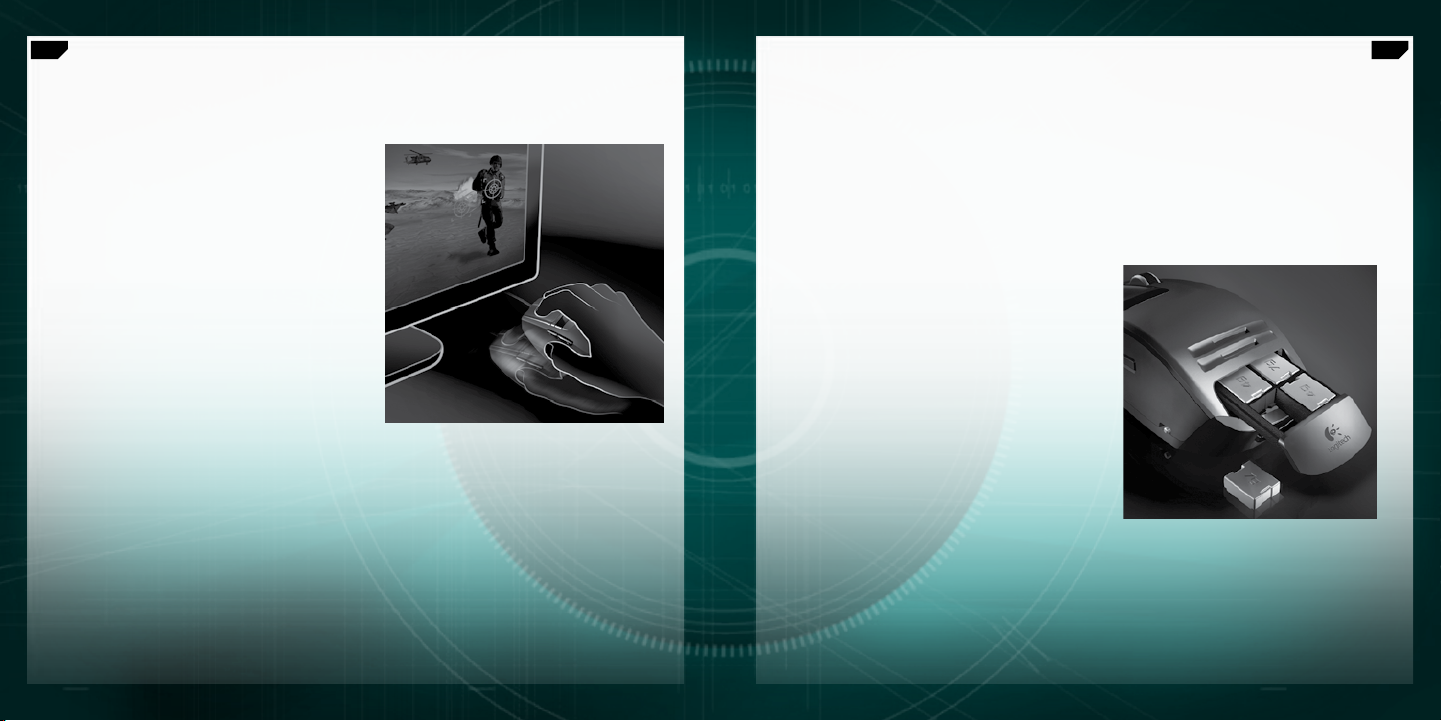
20
Deutsch
21
Deutsch
Überlegene Präzision für anspruchsvolle Spiele
G9 bietet die modernste Technik für überlegene
Abtastgenauigkeit und -geschwindigkeit. Sie werden
den Unterschied in der Reaktionsfreudigkeit und
Steuerbarkeit im Spiel spüren.
Die Laser-Engine mit 3.200 dpi ermöglicht pixelgenaue
Abtastung bei beliebigen Geschwindigkeiten.
Die DPI-Auflösung beeinflusst die Geschwindigkeit
des Mauszeigers. Sie können die Auflösung in
Schritten von 200 dpi von 200 bis 3200 einstellen.
In der Software SetPoint® können Sie die bevorzugte
DPI-Einstellung festlegen und im integrierten Speicher
von G9 speichern, damit Sie auch ohne Software
darauf zugreifen können. Mit den DPI-Tasten können
Sie dann die Auflösung im Spiel ändern, um die
Mauszeigergeschwindigkeit an die entsprechende
Situation anzupassen. Mit einem niedrigeren DPI-Wert
können Sie präzise zielen (z. B als Scharfschütze),
höhere Werte sind ideal, wenn es auf Geschwindigkeit
ankommt (z. B. in einem Panzer). Mit dieser
Funktion könne Sie die Maus auch an die Auflösung
des Bildschirms anpassen.
Schneller USB bietet sofortige Reaktion ohne
Verzögerung. Die meisten herkömmlichen Mäuse
senden nur 125 Signale pro Sekunde. Mit dem
schnelleren USB sendet G9 bis zu 1.000 Signale pro
Sekunde. In der Software SetPoint® können Sie diesen
Wert (Signalrate) der Maus einstellen. Je höher die
Signalrate, desto mehr PC-Ressourcen werden benötigt.
Gewichtstuning
Viele Spielefans haben unterschiedliche Vorlieben für das Gewicht der Maus.
Manche wollen eine Maus, die sich nach mehr anfühlt und einfach zu steuern ist.
Andere bevorzugen eine leichte Maus, vor allem solche, die die Maus oft anheben.
Eine leichtere Maus kann für diese Anwender höhere Geschwindigkeit und geringere
Ermüdung bedeuten. Das Gewichtstuning von G9 wird diesen unterschiedlichen
Ansprüchen gerecht.
Das Gewichtstuningsystem von G9 Laser Mouse
besteht aus einer Gewichtsdose mit acht
austauschbaren Gewichten zu 7 und 4 g. Sie können
bis zu 28 g hinzufügen. Nehmen Sie einfach den Griff
ab, um das Gewichtsmagazin freizulegen. Drücken Sie
auf das Magazin (siehe Logitech®-Logo), und nehmen
Sie es heraus. Legen Sie die gewünschte Anzahl
von Gewichten ein und spüren Sie den Unterschied,
den ein paar Gramm machen.
Page 11
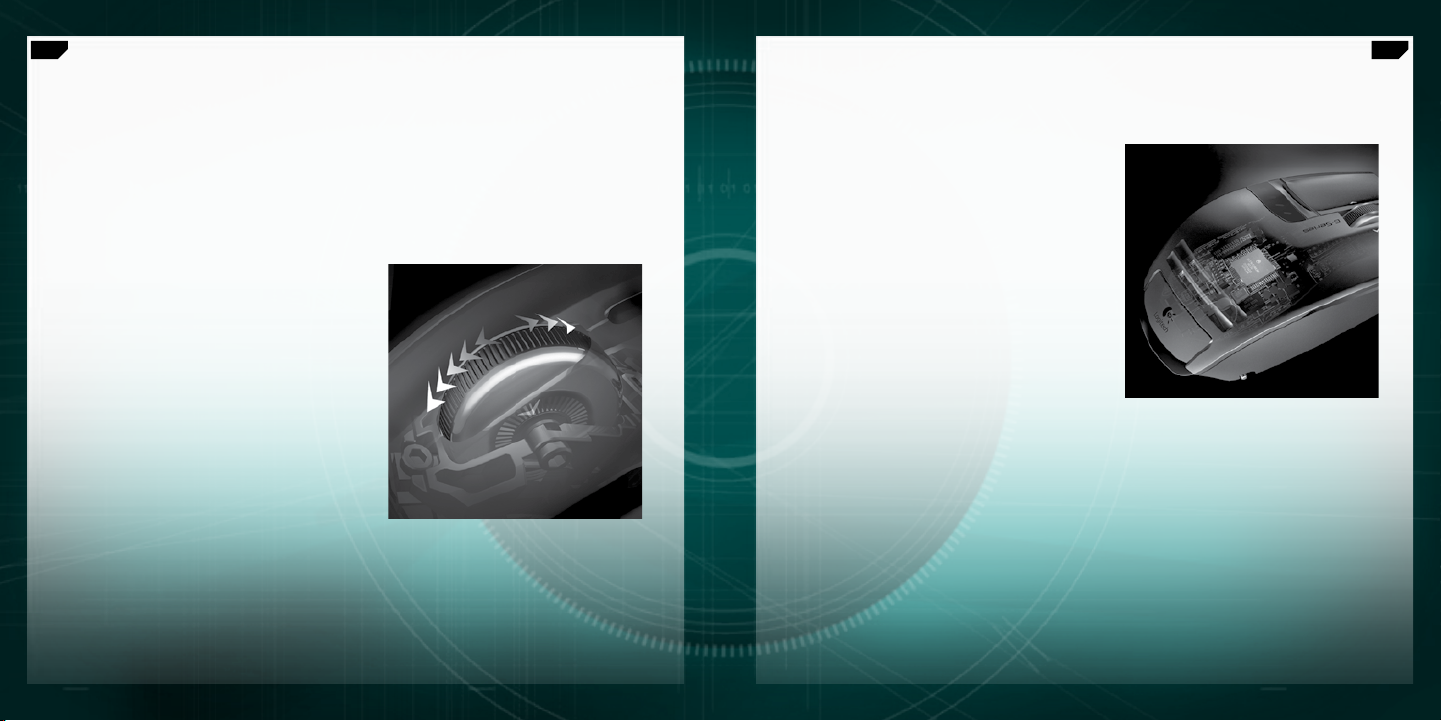
22
Deutsch
23
Deutsch
Besonders schnelle Bildläufe mit
dem Präzisionstastenrad MicroGear
Wenn Sie das Präzisionstastenrad MicroGear™ einmal erlebt haben, wollen Sie kein anderes
mehr. Dieses exklusive moderne Tastenrad bietet zwei Modi: Im Präzisionsmodus schaltet
das Rad stufenweise weiter, was ideal zum präzisen Auswählen von Waffen in Spielen ist.
Wenn Sie PC nicht nur spielen wollen, bietet der Hochgeschwindigkeitsmodus reibungslosen
Trägheitsbildlauf durch lange Dokumente. Durchlaufen Sie Hunderte von Seiten in Sekunden.
Drücken Sie einfach die Modustaste auf
der Mausunterseite, um zwischen Präzisionsund Hochgeschwindigkeitsmodus umzuschalten.
Die Maus ist außerdem mit einer programmierbaren
mittleren Maustaste und einem programmierbaren
4-Wege-Tastenrad ausgestattet.
™
Plug&Play mit integriertem Speicher
Viele Spielefans mögen es nicht, wenn Sie Treiber
und Software installieren müssen, da diese
möglicherweise das Spiel beeinträchtigen können.
Wenn Sie die Maus zu einer LAN-Party, einem
Turnier oder einfach einem anderen PC mitnehmen,
soll die Maus konsistent funktionieren.
Jetzt können Sie dank des integrierten Speichers
und der erweiterten Software SetPoint
Ihren Wünschen konfigurieren und diese Einstellungen
in der Maus speichern, damit Sie ohne Software
verfügbar sind. Egal, welchen PC Sie nutzen, die Maus
funktioniert immer so, wie Sie es wünschen.
Sie können Mauseinstellungen in bis zu
fünf verschiedenen Profilen im integrierten
Speicher ablegen.
®
die Maus nach
Page 12
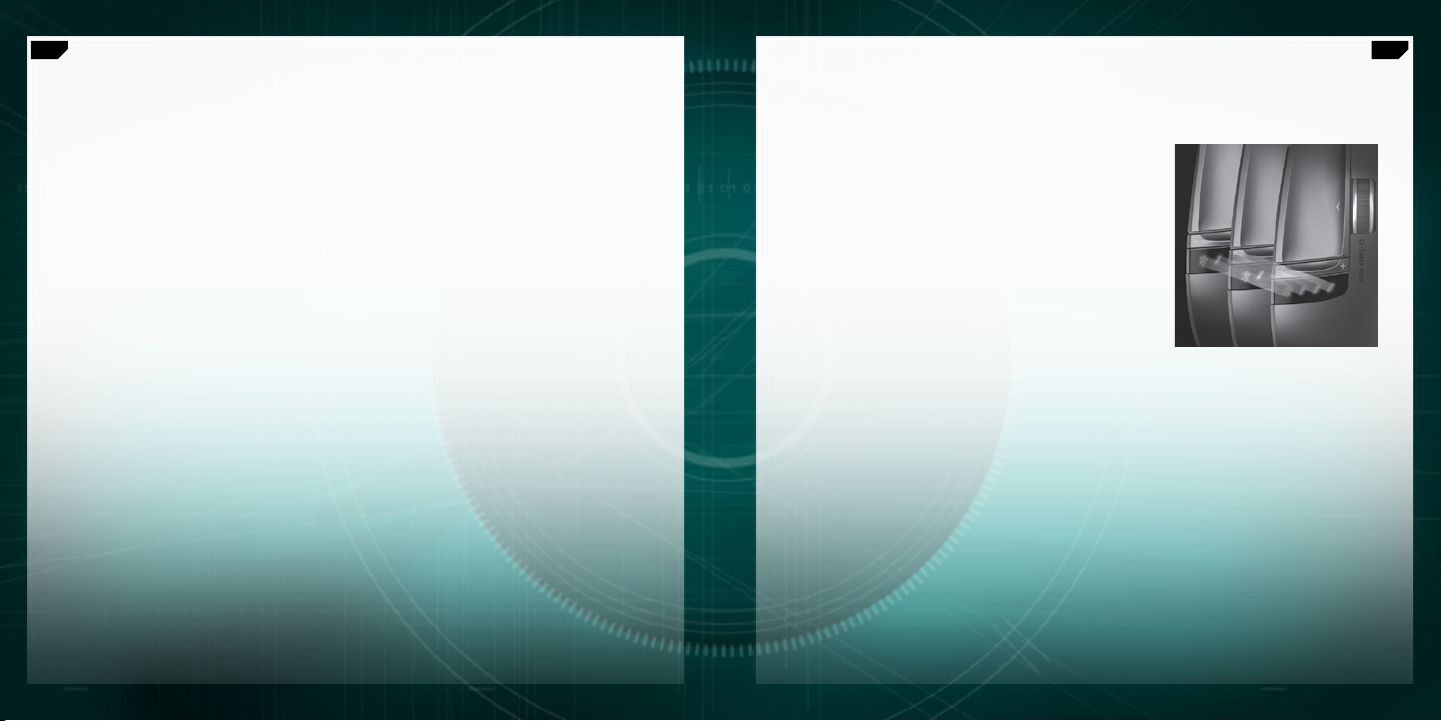
24
Deutsch
25
Deutsch
Prole
Auf www.logitech.com finden Sie ausführlichere
Informationen zum Konfigurieren und Nutzen
der Mauseinstellungsprofile. Außerdem gibt es Hilfe
zur erweiterten Software SetPoint für G9.
G9 kann bis zu fünf Mauseinstellungsprofile
im internen Speicher ablegen. Wenn Sie die
Software SetPoint® verwenden, können Sie weitere
Profile auf der Festplatte ablegen. G9 wird mit
drei vorkonfigurierten Profilen im integrierten
Speicher ausgeliefert. Sie können bis zu zwei
weitere in der Software erstellte speichern oder
die vorhandenen bis auf eines löschen.
Folgende Mauseinstellungen können u. a. in
einem Profil konfiguriert werden:
Tastenbelegungen
•
den Maustasten zuweisbare Tastaturmakros
•
DPI-Einstellungen (Stufen, Anzahl Stufen)
•
Farbe der LED (große Farbauswahl)
•
Signalrate (125-1.000 Signale pro Sekunde)
•
Damit Sie Profile konfigurieren können, muss
SetPoint® installiert sein. Anschließend können Sie
bis zu fünf erstellte Profile im integrierten Speicher
von G9 ablegen. Wenn Sie dann die Maus auf einem
anderen PC verwenden oder SetPoint® deinstallieren,
stehen die auf G9 gespeicherten Profile weiterhin
zur Verfügung. (Hinweis: Bestimmte Einstellungen
funktionieren nur, wenn SetPoint® auf dem PC
ausgeführt wird. Wenn Sie eine solche Einstellung
wählen, gibt SetPoint® eine entsprechende
Meldung aus.)
Wenn SetPoint® aktiv ist, können Sie auch die
Anwendungserkennung aktivieren. Ist die
Anwendungerkennung aktiv, sind die Profile im
integrierten Speicher nicht unbedingt aktiv, außer
Sie haben entsprechende Funktionen konfiguriert.
Sie können dann nicht mit den Umschalttasten
der Maus zwischen Profilen umschalten.
Das Hauptprofil (das vorkonfigurierte Profil 1)
wird für alle Anwendungen aktiviert, wenn die
Anwendungserkennung läuft. Diese Hauptprofil
kann bearbeitet werden. Sie können dann angeben,
dass weitere Profile aus der Profilbibliothek
ausgeführt werden sollen, wenn der PC das
Ausführen einer bestimmten Anwendung erkennt.
Nachdem die Anwendung erkannt wurde, aktiviert
die Maus aktiviert automatisch das entsprechende
Profil. In allen anderen Anwendungen,
für die kein bestimmtes Profil angegeben wurde,
wird das Hauptprofil genutzt.
Einstellbare LED-Farben
Unterhalb der DPI-Tasten befindet sich eine Reihe von LEDs.
In der Software SetPoint® können Sie die Farbe
dieser LEDs ändern. Wählen Sie Ihre Lieblingsfarben aus
einer großen Palette. Sie können jedem Profil eine andere
Farbe zuweisen, damit Sie immer wissen, welches Profil
gerade aktiv ist.
LED-Einstellungen
LED-Einstellungen werden immer von links nach rechts in aufsteigender Reihenfolge angezeigt.
Die Anzeige ändert sich entsprechend der Anzahl der konfigurierten DPI- und Profileinstellungen,
aber in allen Fällen wird der niedrigste Wert links und der höchste rechts angezeigt.
Standardmäßig wird angezeigt, welche DPI-Einstellung aktiv ist (DPI-Modus). Wenn Sie die Profile-Taste
(Mausunterseite) drücken (Profilmodus), geben die LEDs an, welches im integrierten Speicher abgelegtes
Profil aktiv ist. Im Profilmodus blinkt die Männchen-LED, wenn Sie das Profil wechseln können. Im DPIModus können Sie die DPI-Einstellung ändern, indem Sie + oder – drücken. Im Profilmodus können Sie
mit diesen Tasten das Profil wechseln.
Hinweis: Ist die Anwendungserkennung in SetPoint® aktiviert, geben die LEDs nur die DPI-, aber nicht
die Profileinstellungen an.
Page 13

26
Deutsch
27
Deutsch
G9 Laser Mouse: Tuning für jede Gelegenheit
Sie können G9 Laser Mouse optimal an ihre Spielweise anpassen. Jedes Detail dieser
Maus wurde peinlichst untersucht und auf Spiele ausgelegt. Wir haben auf Sie gehört
und eine – unserer Meinung nach – Maus für die anspruchsvollsten Spielefans entwickelt.
Weitere Informationen zu den Funktionen von G9 und wie Sie diese im Spiel nutzen können
finden Sie auf www.logitech.com
.
Einhaltung von Bestimmungen
Wichtige Hinweise zur Arbeitsplatzeinrichtung: Über einen längeren Zeitraum wiederholte
monotone Bewegungen, ein schlecht eingerichteter Arbeitsplatz, eine falsche Körperhaltung
und ungeeignete Arbeitsweisen können zu körperlichen Beschwerden oder Schädigung
der Nerven, Sehnen und Muskeln führen. Konsultieren Sie umgehend einen Arzt, wenn Sie
Schmerzen, Schwellungen, Krämpfe, ein steifes oder taubes Gefühl oder Schwäche in den Händen,
Handgelenken, Armen oder Schultern, im Nacken oder Rücken spüren. Weitere Hinweise finden Sie
in den “Richtlinien zur Vermeidung von Gesundheitsschäden” auf der Logitech
http://www.logitech.com/comfort
Internationale Normen und Sicherheit:
Norm IEC 60825-1: 2001-08, Laserprodukt der Klasse 1, sowie 21 CFR 1040.10 und 1040,11,
ausgenommen Abweichungen gemäß „Laser Notice“ Nr. 50 vom 26. Juli 2001: Emission eines parallelen
Infrarotstrahls (nicht sichtbar), Leistung nicht höher als 716 Mikrowatt CW, Wellenlänge 832-865
Nanometer, Betriebstemperatur zwischen 0°C und 40°C. Vorsicht: Dieses optische Gerät enthält
keine wartungsbedürftigen Teile. Die Verwendung anderer als der hier angegebenen Bedienelemente,
Einstellungen oder Verfahrensabläufe kann zur Freisetzung schädlicher Strahlung führen. Sicherer und
effizienter Einsatz: Die Sicherheit von Laserprodukten der Klasse 1 ist beim Einsatz unter vorhersehbaren
Bedingungen gewährleistet. Dazu gehört auch die Verwendung von optischen Instrumenten für
Intrabeam-Verfahren. Die folgenden Vorsichtsmaßnahmen werden empfohlen: 1. Richten Sie
den Infrarotstrahl nicht auf die Augen von Personen. 2. Wenn das Gerät nicht korrekt funktioniert
und die üblichen Fehlerbehebungsmaßnahmen keinen Erfolg bewirken, schalten Sie das Gerät aus und
wenden sich an den Kundendienst von Logitech. 3. Nehmen Sie das Produkt nicht auseinander, es sei
denn zur Entsorgung. 4. Setzen Sie das Produkt weder Nässe noch Feuchtigkeit aus. 5. Verwenden
Sie das Produkt nur, wenn die Betriebstemperatur im zulässigen Bereich (0 bis 40°C) liegt. 6. Liegt die
Umgebungstemperatur außerhalb des zulässigen Bereichs, schalten Sie das Gerät aus und warten, bis die
Betriebstemperatur sich im zulässigen Bereich stabilisiert hat. Setzen Sie das Gerät erst dann wieder ein.
Einhaltung von Bestimmungen
wurde von den “Underwriters Laboratories” getestet und sollte nur mit anderen UL-geprüften Geräten
eingesetzt werden. Informationen zur Einhaltung von Bestimmungen finden Sie unter
http://www.logitech.com/compliance
bzw. auf der Logitech®-Software-CD.
Dieses optische Gerät entspricht der internationalen
Das Gerät entspricht den FCC- und CE-Bestimmungen und
.
®
-Website unter
Page 14

28
29
Beschränkte Garantie für Hardwareprodukte von Logitech
Logitech garantiert, dass Ihr Logitech Hardwareprodukt für 3 Jahre ab dem Kaufdatum keine Material- und Verarbeitungsfehler aufweisen wird.
Außer dort, wo dies vom anwendbaren Recht untersagt ist, ist diese Garantie nicht übertragbar und auf den Originalkäufer beschränkt. Diese Garantie
gewährt Ihnen besondere gesetzliche Rechte, Sie können jedoch auch andere Rechte besitzen, die je nach örtlichen Gesetzen unterschiedlich sind.
Rechtsmittel
Logitechs gesamte Haftung und Ihr einziges Rechtsmittel für jegliche Art der Garantieverletzung ist nach Logitechs Ermessen entweder (1) die Reparatur
oder der Austausch der Hardware oder (2) die Rückerstattung des bezahlten Preises, vorausgesetzt, dass die Hardware an den Kaufort oder solch anderen
Ort zurückgebracht wird, der von Logitech bestimmt wird, und zwar zusammen mit einer Kopie der Kaufquittung oder einer datierten aufgeschlüsselten
Quittung. Versandkosten können anfallen, außer dort, wo dies vom anwendbaren Recht untersagt wird. Logitech kann nach seinem Ermessen
neue oder instand gesetzte oder gebrauchte Teile, die sich in gutem Betriebszustand befinden, zur Reparatur oder zum Austausch eines beliebigen
Hardwareprodukts verwenden. Jedes Ersatzhardwareprodukt wird für den Rest der ursprünglichen Garantielaufzeit bzw. für dreißig (30) Tage mit einer
Garantie versehen, je nachdem, welcher Zeitraum länger ist, oder für solch eine zusätzliche Zeitspanne, die in Ihrer Gerichtsbarkeit Anwendung findet.
Diese Garantie deckt keine Probleme oder Schäden ab, die durch Folgendes entstanden sind: (1) unvorhergesehenes Ereignis, Missbrauch, falsche
Anwendung oder jedwede nicht genehmigte Reparatur, Modifikation oder Demontage, (2) unsachgemäße Bedienung oder unvorschriftsmäßige
Wartung, eine von den Produktanweisungen abweichende Nutzung oder Anschluss an eine ungeeignete Spannungsversorgung oder (3) Gebrauch von
Verbrauchsmaterialien wie Ersatzbatterien, die nicht von Logitech geliefert wurden, außer dort, wo eine solche Beschränkung vom anwendbaren Recht
untersagt ist.
Erhalt des durch die Garantie gewährten Supports
Wir empfehlen Ihnen, vor der Stellung eines Garantieanspruchs auf www.logitech.com den Abschnitt „Support“ zu besuchen, um technische
Unterstützung in Anspruch zu nehmen. Gültige Garantieansprüche werden normalerweise innerhalb der ersten dreißig (30) Tage nach dem Kauf über
den Kaufort abgewickelt; abhängig von dem Ort, an dem Sie das Produkt gekauft haben, kann diese Zeitspanne jedoch unterschiedlich sein – bitte
erkundigen Sie sich diesbezüglich bei Logitech oder dem Händler, bei dem Sie das Produkt gekauft haben, nach Einzelheiten. Bei Garantieansprüchen,
die nicht über den Kaufort abgewickelt werden können, oder sonstigen produktbezogenen Fragen wenden Sie sich bitte direkt an Logitech. Die Adressen
und Kontaktinformationen für den Kundendienst von Logitech finden Sie in den Begleitunterlagen zum Produkt und im Internet unter www.logitech.
com/contactus.
Haftungsbeschränkung
LOGITECH IST IN KEINEM FALL HAFTBAR FÜR JEGLICHEN SCHADENERSATZ FÜR BESONDERE SCHADENSFOLGEN, FÜR INDIREKTEN SCHADEN, FÜR NEBENUND FOLGESCHÄDEN, EINSCHLIESSLICH, JEDOCH NICHT BESCHRÄNKT AUF, DEN VERLUST VON GEWINNEN, EINNAHMEN ODER DATEN (OB DIREKT
ODER INDIREKT) ODER KOMMERZIELLEN VERLUST AUF GRUND EINER VERLETZUNG EINER BELIEBIGEN AUSDRÜCKLICHEN ODER STILLSCHWEIGENDEN
GARANTIE FÜR IHR PRODUKT, UND ZWAR SELBST DANN, WENN LOGITECH AUF DIE MÖGLICHKEIT SOLCHER SCHÄDEN AUFMERKSAM GEMACHT WURDE.
Einige Gerichtsbarkeiten erlauben nicht den Ausschluss oder die Beschränkung von Schadenersatz für besondere Schadensfolgen, für indirekten Schaden,
für Neben- und Folgeschäden, sodass die vorstehende Beschränkung bzw. der vorstehende Ausschluss eventuell nicht auf Sie zutreffen.
Laufzeit von stillschweigenden Zusagen und Gewährleistungen
AUSSER IN DEM VOM ANWENDBAREN RECHT ZUGELASSENEN UMFANG IST JEDE STILLSCHWEIGENDE ZUSAGE ODER GEWÄHRLEISTUNG DER ALLGEMEINEN
GEBRAUCHSTAUGLICHKEIT ODER EIGNUNG FÜR EINEN BESTIMMTEN ZWECK IN BEZUG AUF DIESES HARDWAREPRODUKT ZEITLICH AUF DIE LAUFZEIT
DER ANWENDBAREN BESCHRÄNKTEN GARANTIE FÜR IHR PRODUKT BEGRENZT. Einige Gerichtsbarkeiten lassen Beschränkungen in Bezug auf die Dauer
einer stillschweigenden Zusage bzw. Gewährleistung nicht zu, sodass die vorstehende Beschränkung eventuell nicht auf Sie zutrifft.
Nationale gesetzliche Rechte
Verbraucher besitzen Rechte nach anwendbarer nationaler Gesetzgebung, die sich auf den Verkauf von Konsumgütern beziehen. Diese Rechte sind
von den in dieser beschränkten Garantie enthaltenen Zusicherungen nicht betroffen.
Keine anderen Garantien
Kein Händler, Vertreter oder Mitarbeiter von Logitech ist befugt, an dieser Garantie etwaige Modifikationen, Erweiterungen oder Zusätze vorzunehmen.
Adresse von Logitech
Logitech, Inc., 6505 Kaiser Drive, Fremont, California 94555, U.S.A.
Caractéristiques de la souris G9 Laser Mouse
Câble tressé durable
et à faible frottement
Boutons de changement
de sensibilité (ppp)
et de profil à la volée
Boutons Précédente
et Suivante
Cartouche de poids à ressort
(dissimulée sous la coque)
Coque de précision
intégrant la technologie DryGrip
Roulette de défilement MicroGear™
ultra-rapide
Indicateurs de résolution et de profil
de couleur personnalisable
Coque large au toucher satiné
Deutsch
Français
Page 15
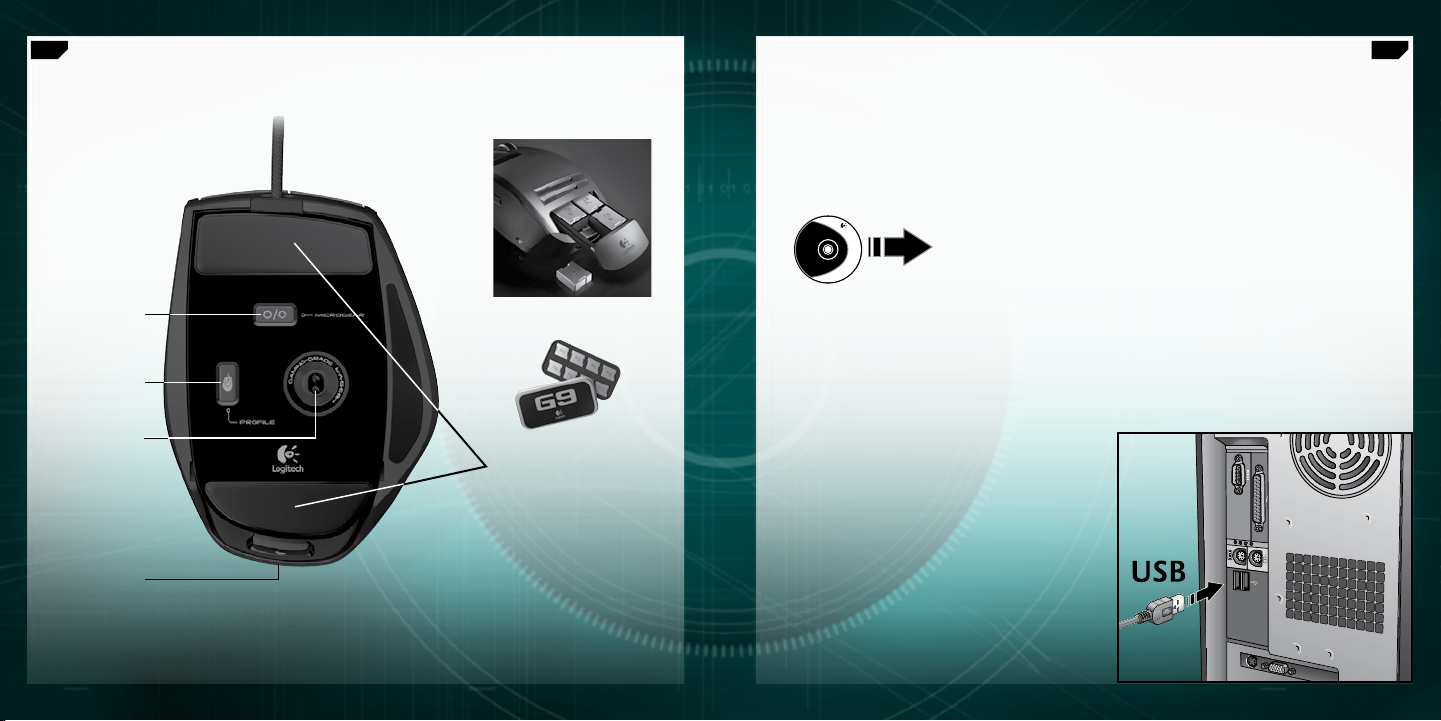
30
Français
31
Français
Logitech
http://www.logitech.com/downloads
Caractéristiques de la souris G9 Laser Mouse (suite)
Commutateur de
mode de la roulette de
défilement MicroGear
Bouton de sélection
du profil de souris sur
la mémoire intégrée
Moteur laser 3 200 ppp
et connexion USB
pleine vitesse
Bouton de dégagement
de la coque
™
Boîte de poids avec deux jeux
de poids en métal
Patins spécial jeu super lisses
en polytétrafluoréthylène
Installation et conguration
La souris Logitech® G9 Laser Mouse est un dispositif USB ultra-rapide. Pour l’utiliser,
branchez le câble USB de la souris sur le port USB de l’ordinateur. Votre souris G9 est
prête à démarrer, toutes ses fonctionnalités ayant déjà été optimisées pour le jeu.
Pour bénéficier de personnalisations, téléchargez le panneau de configuration
Logitech® Setpoint® (pour vérifier les mises à jour, rendez-vous sur
www.logitech.com
Vous pouvez ainsi la personnaliser et y enregistrer directement vos paramètres,
pour bénéficier de
). La souris G9 intègre des fonctionnalités Setpoint®.
PERFORMANCES PRETES A L’EMPLOI.
Page 16
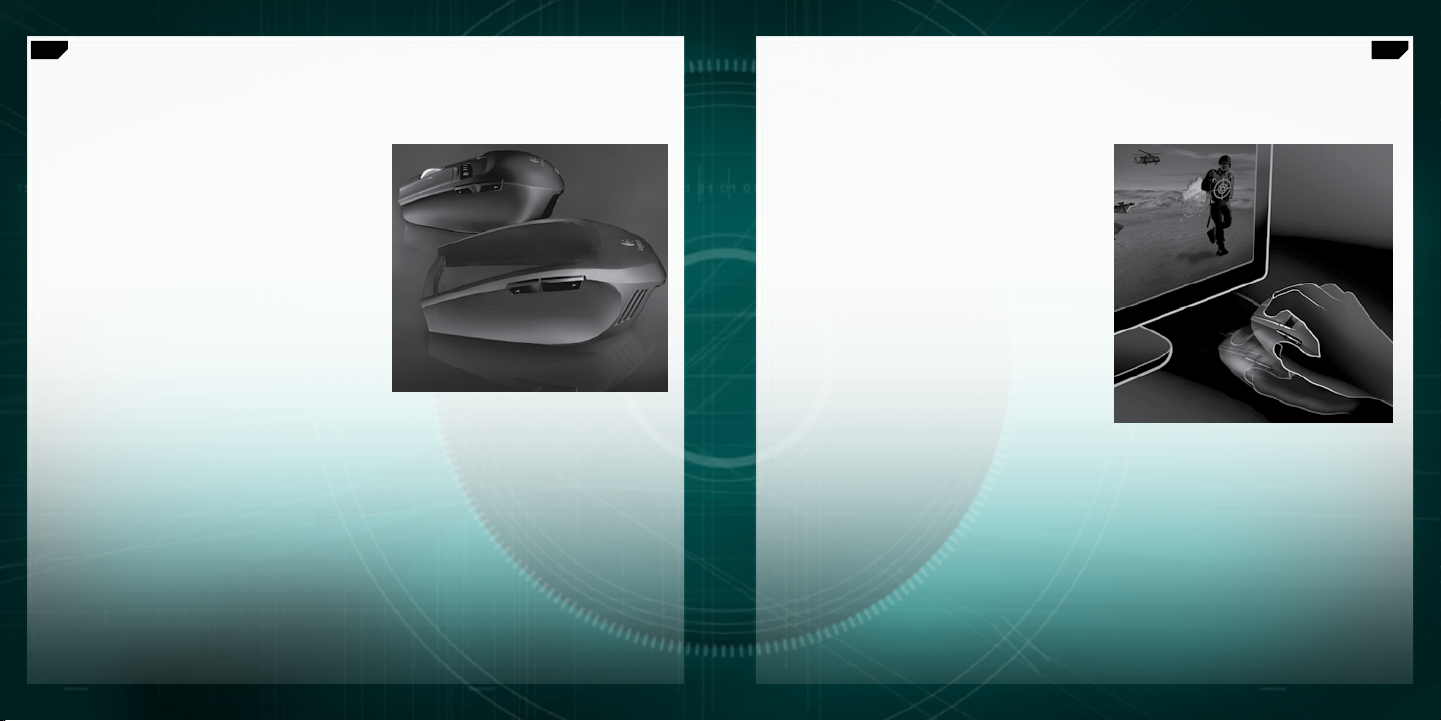
32
Français
33
Français
Coques interchangeables
Vous pouvez ajuster le confort et la forme de
votre souris G9 Laser Mouse grâce à des coques
interchangeables.
Choisissez la coque XL si vous souhaitez munir votre
souris de repose-pouces plus larges et d’une forme
plus ample. La coque XL présente un revêtement
souple, au toucher satiné, pour un confort optimal.
Choisissez la coque Précision si vous préférez
une souris plus compacte et précise, mieux adaptée
aux mains de petite taille. La coque Précision est
revêtue d’une finition DryGrip idéale pour absorber
la transpiration pendant vos sessions de jeu
prolongées.
Pour changer de coque, il vous suffit d’appuyer sur
le bouton de dégagement qui se trouve en dessous
la souris. Passez de la coque XL à la coque Précision
ou choisissez une coque de style différent en ligne
(vendue séparément).
Précision de jeu supérieure
Votre souris G9 intègre des technologies de pointe
pour vous offrir une précision et une rapidité de
suivi incomparables. La réactivité et la précision du
curseur sont telles que vous sentirez immédiatement
la différence lorsque vous commencerez à jouer.
Etudié pour le jeu, son moteur laser 3 200 ppp
vous offre un suivi au pixel près, quelle que soit
la vitesse. La résolution affecte la vitesse du curseur
sur l’écran. Vous pouvez lui attribuer une valeur
comprise entre 200 et 3 200 ppp, par incréments
de 200. Vous pouvez également définir vos
paramètres de résolution dans le logiciel Setpoint®
et les enregistrer sur la mémoire intégrée de votre
G9 afin d’éviter d’avoir à passer par le logiciel pour y
accéder ultérieurement. Vous pouvez ensuite utiliser
les boutons de réglage de la résolution de la souris
G9 pour modifier la résolution à la volée et adapter
la vitesse du curseur selon les circonstances. Une
résolution faible vous permet d’effectuer des tirs de
haute précision alors qu’une résolution plus élevée se
prête mieux aux situations où vous avez besoin d’une
rapidité accrue (dans un char d’assaut par exemple).
Cette fonctionnalité peut également se montrer très
utile pour ajuster la résolution de votre écran.
La connexion USB pleine vitesse offre une réponse immédiate, sans décalage. La plupart des souris
conventionnelles présentent une capacité de 125 rapports/s. Grâce à sa connexion USB pleine vitesse,
la souris G9 peut atteindre une capacité maximale de 1 000 rapports/s. Le logiciel Setpoint
d’ajuster le temps de réponse (vitesse d’émission) de votre souris. Plus le temps de réponse augmente,
plus la quantité de ressources utilisées est importante.
®
vous permet
Page 17
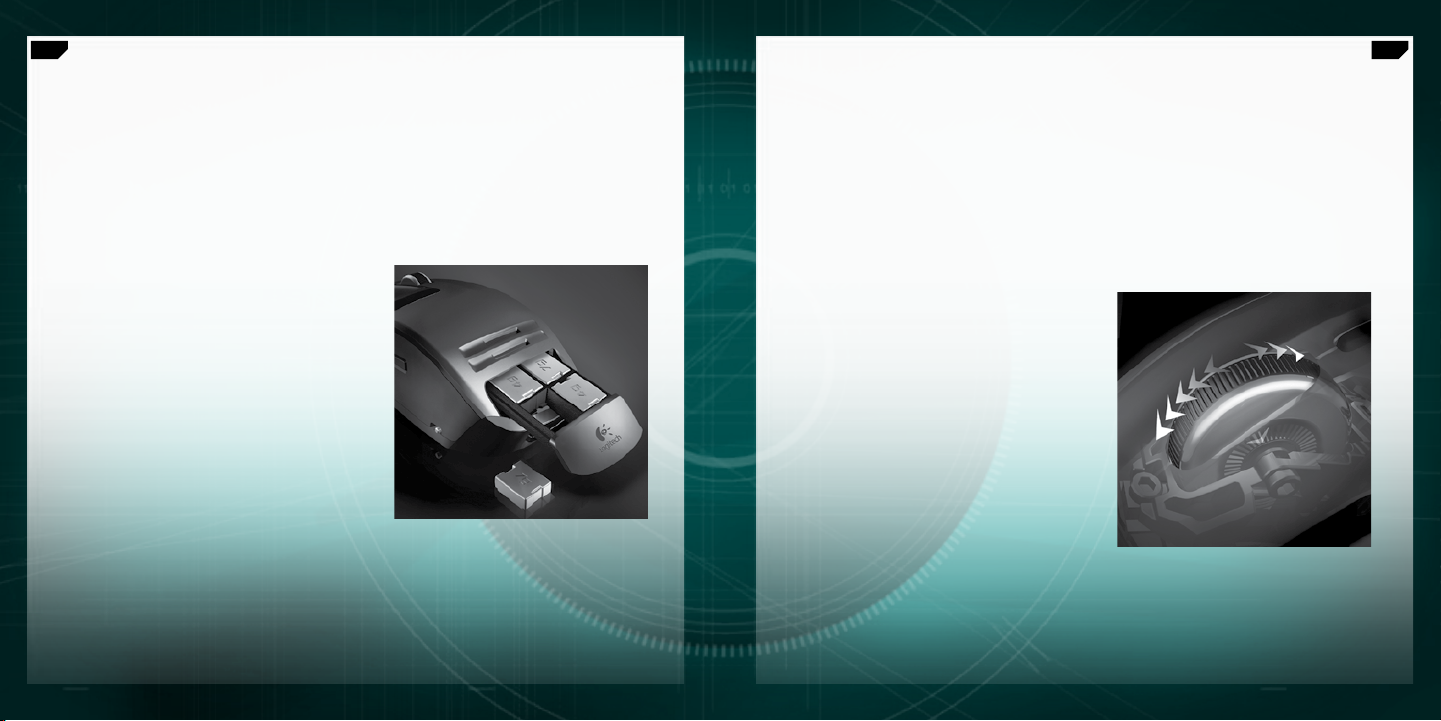
34
Français
35
Français
Système de réglage du poids
Les joueurs ont généralement leurs préférences en matière de poids de souris.
Certains utilisent des souris plus lourdes et plus imposantes, qui semblent faciles
à contrôler. D’autres préfèrent utiliser des souris plus légères et mieux adaptées aux
mouvements brusques. Les souris plus légères permettent en effet de gagner en rapidité
et de réduire la fatigue. Le système de réglage du poids de la souris G9 s’adapte à vos
besoins pour vous offrir un maniement favorable à votre manière de jouer.
Il comprend notamment une boîte de poids
contenant un jeu de huit poids en métal de 7 et 4 g.
Vous pouvez ajouter jusqu’à 28 g au poids
d’origine de la souris. Retirez la coque pour accéder
à la cartouche de poids à ressort. Appuyez sur la
cartouche (voir le logo Logitech®) pour la faire sortir
de son compartiment. Insérez les poids un à un
jusqu’à ce que la souris atteigne un poids optimal.
Quelques grammes suffisent pour faire toute
la différence.
Roulette de précision MicroGear™
avec délement ultra-rapide
Une fois que vous aurez essayé la roulette de précision MicroGear™, vous ne pourrez plus
vous en passer. Cette roulette de défilement avancée exclusive fonctionne selon deux modes.
En mode Cranté, le défilement s’effectue par à-coups, ce qui permet une sélection plus facile
de vos armes, par exemple. Ce mode se prête généralement mieux aux situations de jeu.
Toutefois, les joueurs finissent inévitablement par utiliser leur souris à d’autres fins et le mode
de Défilement ultra-rapide leur permet ainsi de faire défiler leurs documents volumineux
de façon rapide et autonome. Grâce à ce mode, vous pouvez faire défiler plusieurs centaines
de page en quelques instants.
Pour basculer du mode Cranté au mode Défilement
ultra-rapide, il vous suffit de faire pivoter le
commutateur de mode de la roulette qui se trouve
en dessous de la souris. Votre roulette est également
pourvue d’un bouton central et d’une roulette
multidirectionnelle programmables, grâce auxquels
vous pouvez disposer de fonctionnalités
supplémentaires.
Page 18
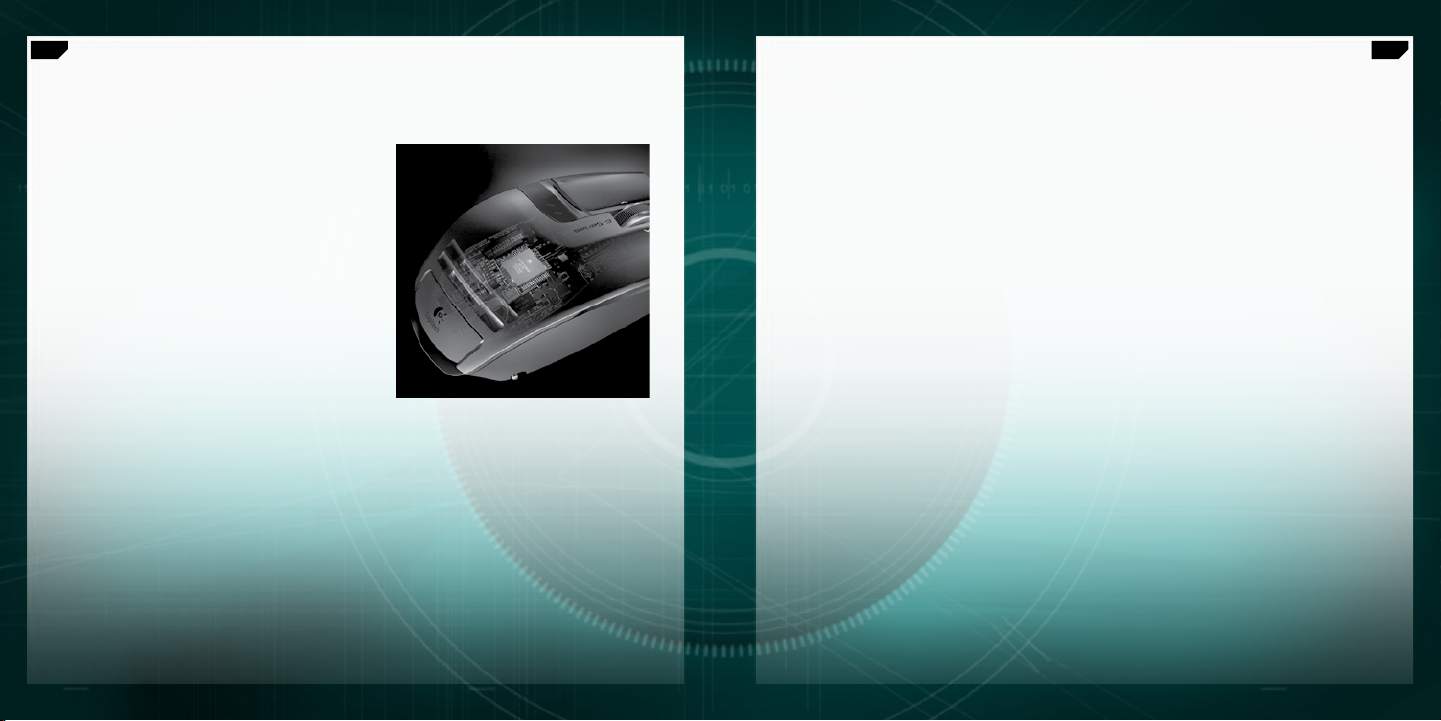
36
Français
37
Français
Performances prêtes à l’emploi
avec la mémoire intégrée
Les joueurs ont souvent la hantise des pilotes et
des logiciels de souris, tout obstacle au jeu étant
considéré comme détestable. Lorsque vous vous
rendez à une LAN party, à un tournoi ou que
vous changez d’ordinateur, vous devez pouvoir
compter sur la capacité de votre souris à adopter
un comportement homogène et fiable.
Grâce à la mémoire intégrée et au panneau de
configuration Setpoint® amélioré, vous pouvez
configurer votre souris à votre convenance
et y enregistrer directement vos paramètres.
Ainsi, vous pouvez accéder à vos données rapidement
et sans aucun logiciel. Quel que soit le type de PC
que vous utilisez, votre souris fonctionne de la manière
souhaitée.
Pour obtenir des performances prêtes à l’emploi,
vous pouvez enregistrer jusqu’à cinq profils de souris
dans la mémoire intégrée.
Prols
Pour plus d’informations sur la configuration et
l’utilisation de vos profils de souris, rendez-vous
sur www.logitech.com. Un module d’aide
vous est également proposé dans le panneau de
configuration du logiciel avancé Setpoint.
La mémoire intégrée de votre souris G9 peut
stocker jusqu’à cinq profils de souris mais vous
pouvez également enregistrer des profils de souris
supplémentaires sur votre disque dur à l’aide du
logiciel Setpoint®. Lorsque vous la sortez de son
emballage, la souris G9 contient déjà trois profils
prédéfinis sur sa mémoire intégrée. Vous pouvez
enregistrer jusqu’à deux profils supplémentaires
(choisissez l’un des profils que vous avez créés à
partir du logiciel) ou supprimer des profils de manière
à n’en conserver qu’un.
Chaque profil peut regrouper de nombreux
paramètres. Ces paramètres sont les suivants:
Affectation de raccourcis aux boutons
•
Affectation de macros de clavier aux boutons
•
de la souris
Paramètres de résolution (niveaux de
•
résolution, nombre de niveaux de résolution)
Couleur d’affichage des témoins lumineux
•
(à partir d’un vaste spectre chromatique)
Temps de réponse (125 à 1 000 rapports/s)
•
Le logiciel Setpoint® doit être installé sur votre
ordinateur pour que vous puissiez configurer des
profils. Une fois vos profils configurés et enregistrés,
vous pouvez les «graver» sur la mémoire intégrée
de votre souris G9 (5 maximum). Si vous utilisez
votre souris sur un autre ordinateur ou si vous
désinstallez Setpoint®, ces paramètres de profil de
souris continuent à fonctionner. Remarque: certains
paramètres nécessitent que Setpoint® soit en cours
d’exécution sur votre ordinateur. Si vous choisissez
l’un de ces paramètres, Setpoint® vous en avertira.
Lorsque Setpoint® est en cours d’exécution,
vous pouvez également activer la détection des
applications. Lorsque la détection des applications
est activée, les profils stockés sur la mémoire intégrée
ne sont pas nécessairement actifs (à moins que
vous ne leur attribuiez un comportement propre
à une application). Vous ne serez pas en mesure
de basculer d’un profil à un autre à l’aide des boutons
de changement de profil de la souris.
Lorsque la détection des applications fonctionne,
seul un profil principal reste activé sur la souris
(le Profil 1 prédéfini) pour toutes les applications.
Vous pouvez modifier ce profil si vous le souhaitez.
A partir de votre Bibliothèque de profils, vous pouvez
ensuite attribuer un profil différent à une application
ou à un jeu particulier. De cette manière, lorsque
votre ordinateur détecte une application, votre souris
utilise automatiquement les paramètres du profil
qui lui est associé. Si votre ordinateur détecte une
application à laquelle aucun profil n’a été associé,
la souris utilise le profil principal.
Page 19

38
Français
39
Français
Témoins lumineux de couleur personnalisable
Sous les boutons de réglage de la résolution de votre souris
se trouvent des témoins lumineux. Ils servent d’indicateurs
de résolution et de profil (mémoire intégrée).
La souris G9 vous permet de modifier la couleur de ces
témoins lumineux à l’aide du logiciel Setpoint®. Choisissez vos
couleurs préférées à partir d’un vaste spectre chromatique.
Vous pouvez attribuer une couleur différente à chaque profil,
ce qui vous permettra d’identifier plus facilement le profil
qui est en cours d’utilisation sur la souris.
Paramètres des témoins
lumineux
Les paramètres des témoins lumineux sont toujours classés par ordre croissant, de gauche à droite.
La gamme de couleurs varie en fonction du nombre de paramètres de résolution et de profil que vous
choisissez de configurer. Dans tous les cas, les témoins lumineux s’allument pour indiquer la résolution
la plus faible à gauche et la résolution la plus élevée à droite.
Par défaut, les témoins lumineux indiquent le paramètre de résolution en cours d’utilisation (mode de
résolution). Lorsque vous appuyez sur le bouton Profile (en dessous de la souris) et que vous passez ainsi
en mode de profil, les témoins lumineux indiquent lequel des profils stockés sur la mémoire intégrée est
activé. Une fois que vous vous trouvez en mode de profil, le témoin en forme de personnage se met à
clignoter de manière à vous informer que vous êtes en mesure de changer de profil. Lorsque la souris se
trouve en mode de résolution, appuyez sur les boutons + et – pour modifier la résolution. Lorsque vous
vous trouvez en mode Profile, ces boutons vous permettent de changer de profil.
Remarque: lorsque la détection des applications est activée dans Setpoint®, les témoins lumineux
indiquent uniquement les paramètres de résolution et non pas les paramètres de profil.
G9 Laser Mouse:
en harmonie avec votre stratégie de jeu
Vous pouvez personnaliser votre souris G9 Laser Mouse pour améliorer votre expérience de jeu.
Chaque détail de cette souris a été étudié et optimisé spécialement pour le jeu. C’est en restant
à l’écoute que nous avons pu créer cette souris capable de satisfaire aux besoins des joueurs les
plus exigeants. Pour plus d’informations sur les caractéristiques de la souris G9 et leurs avantages
en matière de jeu vidéo, rendez-vous sur www.logitech.com.
Page 20
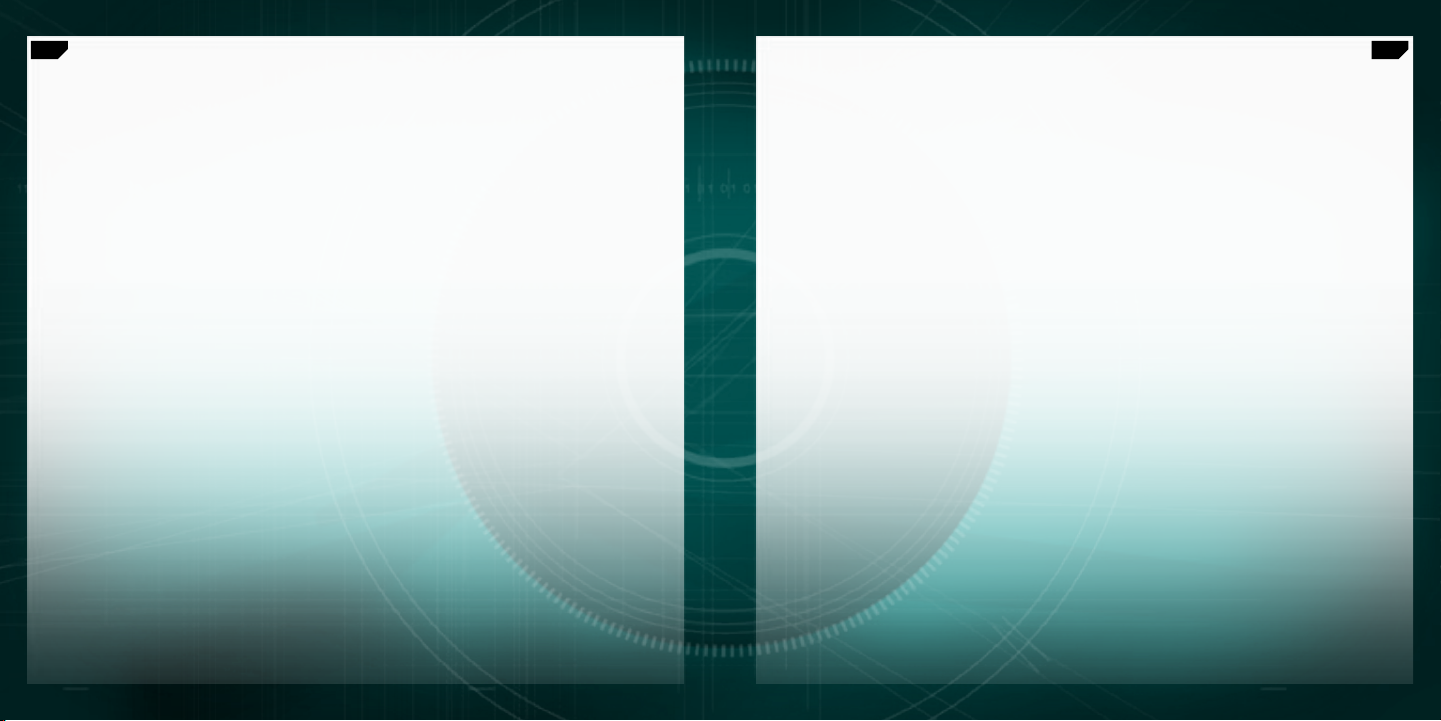
40
Français
41
Français
Conformité
Informations importantes relatives au confort: des tâches répétitives effectuées pendant de
longues périodes et un espace de travail mal agencé risquent de provoquer un certain inconfort,
voire des blessures au niveau des nerfs, des tendons et des muscles. Si vous ressentez des douleurs,
des engourdissements, des gonflements, des crampes, des raideurs ou des sensations de brûlure,
au niveau des mains, des poignets, des bras, des épaules, du cou ou du dos, consultez votre médecin.
Pour plus d’informations, veuillez consulter le guide Logitech et votre confort sur le site Web de Logitech
à l’adresse suivante: http://www.logitech.com/comfort
Normes internationales et sécurité.
IEC 60825-1: 2001-08 pour les produits laser invisible de classe 1 et à la réglementation 21 CFR 1040.10
et 1040,11, sauf exceptions découlant de l’avis sur les dispositifs laser n°50 (Laser Notice Nr 50),
en date du 26 juillet 2001: Emission d’un faisceau parallèle de lumière infrarouge invisible pour
Ce dispositif optique est conforme à la norme internationale
l’utilisateur; Puissance maximale de 716 microwatts avec onde entretenue, gamme de longueur
d’ondes comprise entre 832 et 865 nanomètres; Plage de températures de fonctionnement: 0 à 40° C.
ATTENTION: ce dispositif ne nécessite aucun entretien. L’utilisation de commandes et réglages ou
l’emploi de procédures autres que celles spécifiées dans le cadre du présent document risquent de
provoquer une exposition à des radiations dangereuses. Consignes pour une utilisation sûre et efficace
Un produit laser de classe 1 est considéré comme sûr dans des conditions d’utilisation raisonnablement
prévisibles, y compris dans le cadre de l’utilisation d’instruments optiques pour la visualisation
intrafaisceaux. Il est recommandé d’observer les précautions suivantes: 1. N’orientez pas le faisceau
infrarouge vers les yeux d’une personne. 2. En cas de dysfonctionnement et de dépannage infructueux,
éteignez le dispositif et contactez l’assistance technique Logitech. 3. Ne tentez pas de démonter le
produit, sauf à des fins de recyclage. 4. Veillez à ne pas exposer le produit à un liquide, à de l’humidité
ou à de la condensation. 5. N’utilisez pas le produit si la température se trouve en dehors de la plage de
fonctionnement recommandée (entre 0° C et 40° C). 6. En cas d’exposition à un environnement soumis
à des températures hors plage autorisée, éteignez le dispositif et laissez la température retomber dans
la plage de fonctionnement autorisée avant d’utiliser le produit.
Conformité
avec des appareils certifiés UL. Pour les informations relatives à la conformité, rendez-vous
sur http://www.logitech.com/compliance.
Votre produit est conforme FCC/CE et certifié UL et doit être utilisé uniquement
, ou sur le logiciel Logitech®.
Garantie limitée du matériel Logitech
Logitech garantit que votre produit Logitech exempt de tout défaut de matériel et de construction pour 3 ans, à partir de sa date d’achat.
Hormis lorsque les lois en vigueur l’interdisent, cette garantie n’est pas transférable et elle est limitée à l’acheteur initial. Cette garantie vous octroie
un certain nombre de droits et vous bénéficiez également d’autres droits qui varient selon les lois locales en vigueur.
Recours
En cas de rupture de garantie, la seule obligation de Logitech et votre seul recours consistent, à la discrétion de Logitech, (1) à réparer ou remplacer le
matériel, ou (2) à rembourser le montant payé, sous réserve qu’il soit renvoyé au point de vente ou à tout autre lieu indiqué par Logitech, accompagné
d’un justificatif d’achat ou d’un reçu détaillé et daté. Des frais de port et de traitement peuvent être demandés, sauf si cela est contraire aux lois
applicables. Logitech se réserve le droit d’utiliser des pièces neuves, remises à neuf ou déjà utilisées mais en état de marche pour réparer ou remplacer
®
le produit. Tout matériel de remplacement sera garanti pour le reste de la période de garantie initiale ou pour trente (30) jours, selon la période la plus
longue, ou pour toute durée supplémentaire éventuellement requise par la loi dans votre juridiction.
Cette garantie ne couvre pas les problèmes ou les préjudices résultant (1) d’un accident, d’un abus, d’une mauvaise utilisation, d’une modification
ou d’un désassemblage ; (2) d’une utilisation ou d’un entretien incorrect, d’une utilisation non conforme aux instructions fournies avec le produit ou
d’un branchement à une alimentation dont la tension est inadaptée ; ou (3) de l’utilisation de consommables (piles de remplacement, par exemple)
non fournis par Logitech, hormis là où une telle restriction est interdite par les lois en vigueur.
Comment bénéficier de la garantie
Avant de soumettre une réclamation relative à la garantie, nous vous recommandons de consulter la rubrique de support technique de notre site Web,
disponible à l’adresse www.logitech.com, afin d’obtenir de l’aide. Les réclamations fondées, et qui sont liées à la garantie, sont en général traitées par
l’intermédiaire du point de vente dans les trente (30) jours suivant l’achat. Cette durée peut toutefois varier en fonction du lieu d’achat. Veuillez vous
renseigner auprès de Logitech ou de la boutique qui vous a vendu le produit pour plus de détails. Les réclamations qui ne peuvent être traitées par
l’intermédiaire du point de vente, et les autres questions liées au produit, doivent être adressées directement à Logitech. Les adresses et les coordonnées
du service client de Logitech sont mentionnées dans la documentation qui accompagne votre produit, et sur Internet à l’adresse www.logitech.
com/contactus.
Limite de responsabilité
LOGITECH NE PEUT ÊTRE TENU RESPONSABLE DE TOUT PRÉJUDICE SPÉCIAL, INDIRECT, CONSÉCUTIF OU ACCIDENTEL, Y COMPRIS, MAIS SANS RESTRICTION,
DE TOUT MANQUE À GAGNER, DE TOUTE PERTE DE RECETTES OU DE DONNÉES (DIRECTE OU INDIRECTE) OU DE TOUT PRÉJUDICE COMMERCIAL POUR
RUPTURE DE TOUTE GARANTIE EXPLICITE OU IMPLICITE CONCERNANT VOTRE PRODUIT, MÊME SI LOGITECH A ÉTÉ INFORMÉ DE L’ÉVENTUALITÉ DE CES
PRÉJUDICES. Certaines juridictions n’autorisant pas l’exclusion ou la limitation des préjudices spéciaux, indirects, consécutifs ou accidentels, les limitations
ou les exclusions susmentionnées peuvent ne pas s’appliquer à votre cas.
Durée des garanties implicites
HORMIS LORSQUE CELA EST INTERDIT PAR LES LOIS EN VIGUEUR, TOUTE GARANTIE IMPLICITE OU CONDITION DE QUALITÉ MARCHANDE OU D’ADAPTATION
À UN USAGE PARTICULIER EST LIMITÉE EN TEMPS, POUR UNE DURÉE CORRESPONDANT À LA DURÉE DE LA PÉRIODE DE GARANTIE LIMITÉE APPLICABLE
À VOTRE PRODUIT. Certaines juridictions ne reconnaissant pas les limitations de durée des garanties implicites, les limitations susmentionnées peuvent
ne pas s’appliquer à votre cas.
Droits nationaux prévus par la loi
Les consommateurs bénéficient de droits reconnus par la loi en vertu de la législation nationale applicable régissant la vente de biens de consommation.
Ces droits ne sont pas affectés par les garanties mentionnées dans cette garantie limitée.
Aucune autre garantie
Aucun distributeur, représentant ou employé de Logitech n’est autorisé à modifier ou étendre la présente garantie, ni à y ajouter des éléments.
Adresse de Logitech
Logitech, Inc., 6505 Kaiser Drive, Fremont, Californie 94555, États-Unis
Page 21

42
Italiano
43
Italiano
Caratteristiche di G9 Laser Mouse
Cavo intrecciato robusto
e a frizione ridotta
Pulsanti per
la commutazione
della sensibilità (dpi) e
dei profili durante il gioco
Pulsanti Indietro/Avanti
Cartuccia di zavorra a molla
(nascosta sotto l’impugnatura)
Impugnatura di precisione
con tecnologia DryGrip
Scroller MicroGear™
a scorrimento superveloce
LED a colori personalizzabili per indicare
le impostazioni della sensibilità e dei profili
Impugnatura larga, morbida e liscia
Caratteristiche di G9 Laser Mouse (continuazione)
Pulsante per il cambio
della modalità dello
Scroller MicroGear
Pulsante di selezione
del profilo del mouse
per la memoria integrata
Motore laser a 3200 dpi
e USB a velocità piena
Pulsante per il rilascio
dell’impugnatura
™
Contenitore con due set di pesi
in metallo
Piedini di gioco
in politetrafluoroetilene ultrascorrevoli
Page 22

44
Italiano
45
Italiano
Logitech
http://www.logitech.com/downloads
Installazione e congurazione
Il mouse Logitech® G9 Laser Mouse è un dispositivo USB a velocità piena.
Per utilizzarlo, inserire il cavo USB del mouse nella porta USB del computer. Il G9
è pronto per essere utilizzato con tutte le funzionalità già ottimizzate per il gioco.
Per consentirne la completa personalizzazione, scaricare il pannello di configurazione
Setpoint® Logitech®. Per gli aggiornamenti, visitare il sito Web www.logitech.com.
Il G9 è dotato di funzionalità speciali Setpoint® che consentono la configurazione
di impostazioni personalizzate e di salvarle direttamente nel mouse per avere
PRESTAZIONI PLUG-AND-PLAY AUTENTICHE.
Impugnature in gomma intercambiabili
Il G9 Laser Mouse consente di adattare il comfort
e la forma del mouse grazie a impugnature
intercambiabili.
Utilizzare l’impugnatura larga se si desidera
una forma più piena e un maggior appoggio per
il pollice. Questa impugnatura ha una finitura
morbida e liscia per offrire il massimo comfort.
Scegliere l’impugnatura di precisione se si preferisce
una forma compatta ideale per mani più piccole
e maggior controllo delle dita. Questa impugnatura
è rivestita in materiale che utilizza la tecnologia
DryGrip per eliminare il sudore durante le sessioni
di gioco molto lunghe.
Rimuovere l’impugnatura premendo l’apposito
pulsante di rilascio situato nella parte posteriore
del mouse. È possibile passare dall’impugnatura
larga a quella di precisione e viceversa o scegliere
altri stili di impugnatura in vendita separatamente
su Internet.
Page 23

46
Italiano
47
Italiano
Precisione di gioco eccezionale
Il G9 utilizza la tecnologia più avanzata per
un tracciamento di maggior precisione e velocità.
Durante il gioco si può sperimentare la differenza
di risposta e di controllo del cursore.
Il motore laser per videogiochi da 3200 assicura
un tracciamento preciso al pixel a qualsiasi velocità.
La risoluzione dpi influenza la velocità del cursore sullo
schermo. È possibile regolare l’impostazione della
risoluzione da 200 a 3200 dpi con incrementi di 200.
Le impostazioni dpi preferite possono essere definite
nel software Setpoint® e quindi salvate nella memoria
integrata del G9 per accedervi senza bisogno
del software. È possibile utilizzare gli appositi pulsanti
di G9 per cambiare direttamente l’impostazione
della sensibilità e variare la velocità a seconda
delle situazioni di gioco. Le impostazioni dpi basse
consentono di sparare con precisione assoluta
mentre quelle più alte sono ideali per le situazioni
che richiedono molta velocità, ad esempio in un carro
armato. Questa funzione è utile anche per adattarsi
alla risoluzione dello schermo.
Il supporto USB a velocità piena consente una risposta
immediata senza alcun ritardo. La maggior parte
dei mouse tradizionali esegue solo 125 aggiornamenti
al secondo. Con USB a velocità piena, il G9 esegue
fino a 1000 aggiornamenti al secondo. Tramite il
software Setpoint® è possibile regolare la velocità di
aggiornamento, detta velocità di polling, nel mouse.
Una elevata velocità di aggiornamento richiede un
maggiore utilizzo delle risorse del computer.
Sistema di regolazione del peso
Molti giocatori preferiscono utilizzare un mouse che abbia un peso ben specifico. Alcuni
preferiscono un mouse più pesante che dia una sensazione di solidità e facilità di controllo.
Altri invece preferiscono un mouse leggero, soprattutto i giocatori che lo sollevano e lo
fanno pattinare spesso. A questi giocatori, un mouse più leggero consente maggiore velocità
e minor affaticamento. Il sistema di regolazione del peso del G9 permette di soddisfare
le esigenze personali di gioco e di ricavare la sensazione più adatta al proprio stile di gioco.
Il G9 Laser Mouse è dotato di un sistema di
regolazione del peso completo che include
un contenitore con otto pesi in metallo con peso che
varia fra 4 e 7 grammi. È possibile aggiungere fino
28 g di peso supplementare. È sufficiente rimuovere
l’impugnatura per accedere alla cartuccia di zavorra
con scorrimento a molla. Spingendo la cartuccia
(in corrispondenza del logo Logitech
espulsa. Personalizzare il peso del mouse inserendo
il numero di pesi desiderato. Provare la differenza
che possono fare pochi grammi.
®
), questa verrà
Page 24

48
Italiano
49
Italiano
Scroller di precisione MicroGear™
a scorrimento superveloce
Dopo aver provato lo Scroller di precisione MicroGear™ a scorrimento superveloce sarà
impossibile tornare indietro. La tecnologia avanzata ed esclusiva di questo Scroller offre
due modalità. In modalità di scorrimento a scatti lo scorrimento avviene in maniera molto
accurata, ideale per una scelta accurata dell’arma. Questa è la modalità consigliata per
i videogiochi. Ma inevitabilmente i giocatori utilizzano il mouse anche per compiere altre
operazioni col computer e pertanto passando in modalità a scorrimento superveloce
la rotellina consente di scorrere i documenti con molta rapidità e senza attrito.
È possibile sfogliare centinaia di pagine in pochi secondi.
Per passare da una modalità all’altra basta premere
l’apposito pulsante posto nella parte inferiore
del mouse. Lo Scroller è inclinabile e programmabile
per consentire un’ulteriore personalizzazione dei
pulsanti e dispone anche di un pulsante centrale
programmabile.
Prestazioni plug-and-play
con memoria integrata
Molti giocatori non sopportano l’idea di dover installare
driver e software per il loro mouse. Tutto quello che
potrebbe potenzialmente rallentare il gioco non
è apprezzato. E quando si gioca in LAN, si partecipa
a gare o si utilizza un altro PC si desidera avere sempre
lo stesso tipo esperienza con il proprio mouse.
Adesso, grazie alla memoria integrata e al migliorato
pannello di configurazione di Setpoint® è possibile
configurare il mouse in base alle propria preferenze
e mantenere queste impostazioni senza bisogno
di perdere tempo con il software di configurazione.
Indipendentemente dal PC utilizzato, il mouse
funzionerà sempre nel modo che ci si aspetta.
Per sperimentare le vere prestazioni plug-and-play
è possibile salvare le impostazioni del mouse in un
massimo di cinque profili nella memoria integrata.
Page 25

50
Italiano
51
Italiano
Proli
Per ulteriori informazioni sulla configurazione
e l’utilizzo dei profili di impostazione del mouse,
visitare il sito Web www.logitech.com.
Durante la navigazione nel pannello
di configurazione dell’avanzato software Setpoint
per il G9 è disponibile anche la Guida in linea.
Il G9 è in grado di memorizzare fino a cinque profili
di impostazione del mouse nella sua memoria
integrata, ma se si utilizza il software Setpoint®
è possibile salvarne molti di più sul disco fisso del
computer. Al momento dell’acquisto, nella memoria
integrata del G9 sono già preconfigurati tre profili.
È possibile memorizzarne altri due scegliendoli fra
quelli creati con il software oppure tenerne solo uno.
In un profilo è possibile configurare molte
impostazioni del mouse. Tra queste vi sono:
Assegnazioni di pulsanti
•
Macro di tastiera assegnabili ai pulsanti
•
del mouse
Impostazioni dpi
•
(livelli dpi e numero di livelli dpi)
Colore dei LED (selezionabile fra un’ampia
•
gamma di colori)
Frequenza di aggiornamento
•
(da 125 a 1000 aggiornamenti/sec.)
Per configurare i profili è necessario installare
il software Setpoint
e salvato un profilo è possibile sceglierne fino
a cinque da memorizzare nella memoria integrata
di G9. Se si utilizza il mouse con un altro computer
o si disinstalla il software Setpoint®, le impostazioni
di questi profili continueranno a funzionare nel
G9. Nota: vi sono alcune impostazioni speciali che
è possibile utilizzare solamente quando Setpoint®
è in esecuzione nel computer. Se si scelgono queste
impostazioni, Setpoint® visualizza un messaggio
di notifica.
Quando Setpoint® è in esecuzione è anche
possibile attivare la rilevazione delle applicazioni.
Mentre questa funzione è attiva, i profili memorizzati
nella memoria integrata non sono necessariamente
attivi, a meno che per essi sia stato specificato
un comportamento specifico con una determinata
applicazione. Non sarà possibile cambiare profilo
utilizzando i pulsanti di commutazione del mouse.
Quando è in esecuzione la rilevazione delle
applicazioni è attivo un profilo principale (il profilo
1 configurato in fabbrica) per tutte le applicazioni.
È possibile modificare il profilo principale. È possibile
designare l’esecuzione di ulteriori profili nella libreria
dei profili quando il PC rileva che un’applicazione o
un gioco specifico è in esecuzione. Una volta rilevata
l’applicazione corrispondente, il mouse utilizzerà
automaticamente le impostazioni del profilo
designato. In tutte le altre applicazioni per le quali
non è stato specificato un profilo specifico, il mouse
utilizzerà quello principale.
®
. Tuttavia, dopo aver impostato
LED con colori personalizzabili
Sotto i pulsanti di regolazione della sensibilità, nel G9 sono
presenti dei LED che indicano le impostazioni della sensibilità
e dei profili memorizzati nella memoria integrata.
Il G9 consente di scegliere i colori dei LED preferiti utilizzando
il software Setpoint®. È possibile scegliere i colori fra un’ampia
gamma. A ogni profilo è possibile assegnare un colore diverso
per poter identificare in qualunque momento quello attivo.
Impostazioni dei LED
Le impostazioni dei LED sono sempre indicate in ordine crescente da sinistra a destra. Lo schema
delle luci varia in base al numero di dpi e al profilo assegnato, ma in tutti i casi i LED si accendono
per indicare l’impostazione minima partendo da sinistra fino a quella massima sulla destra.
Per impostazione predefinita i LED indicano l’impostazione dpi attiva (modalità DPI). Quando si preme
il pulsante del profilo nella parte inferiore del mouse (modalità Profilo), i LED indicano il profilo della
memoria integrata attivo. In modalità Profilo, il LED dell’omino che corre lampeggia ad indicare che è
possibile cambiare l’impostazione del profilo. Quando è attivata la modalità DPI, premendo i pulsanti +
e – è possibile modificare l’impostazione della sensibilità. Quando si è in modalità Profilo, questi pulsanti
consentono di cambiare l’impostazione del profilo.
Nota: quando in Setpoint® è attivata la rilevazione delle applicazioni, i LED indicano solo le impostazioni
della sensibilità e non quelle del profilo.
Page 26

52
Italiano
53
Italiano
G9 Laser Mouse: adattalo al tuo stile di gioco
Il G9 Laser Mouse consente un elevatissimo grado di personalizzazione per ottimizzare
l’esperienza di gioco. Ogni minimo dettaglio di questo mouse è stato attentamente studiato
e ottimizzato per l’utilizzo con i videogiochi. Abbiamo dato ascolto ai suggerimenti dei
giocatori e siamo quindi convinti di aver creato un mouse in grado si soddisfare anche i giocatori
più esigenti. Per ulteriori informazioni sulle funzioni del G9 e di come possano contribuire
a migliorare l’esperienza di gioco, visitare il sito Web www.logitech.com
.
Conformità
Informazioni importanti sul comfort: lunghi periodi di attività ripetitiva, un utilizzo inadeguato
dell’area di lavoro, una postura scorretta e cattive abitudini possono provocare dolori e lesioni a nervi,
tendini e muscoli. Se le mani, i polsi, le braccia, le spalle, il collo o la schiena fanno male o sono intorpiditi,
indeboliti o gonfi, se si hanno dei crampi o si avverte una sensazione di formicolio o bruciore, rivolgersi
a un medico. Per ulteriori informazioni consultare la sezione relativa alle indicazioni per il massimo
comfort nel sito Web di Logitech® all’indirizzo http://www.logitech.com/comfort o all’interno
del software Logitech
Sicurezza e standard internazionali.
60825-1: 2001-08, Prodotto laser invisibile classe 1, nonché agli standard 21 CFR 1040.10 e 1040.11,
ad eccezione delle incongruenze rispetto a quanto stabilito in Laser Notice Nr. 50 del 26 luglio
2001: Emissione di un raggio di luce infrarossa parallelo non visibile all’utente. Massima potenza
di 716 microwatt CW, intervallo della lunghezza d’onda compreso tra 832 e 865 nanometri.
Temperatura di esercizio compresa tra 0°C e 40°C. ATTENZIONE:
presenta parti riparabili. L’utilizzo di controlli, regolazioni o procedure diversi da quelli qui specificati
può risultare in un’esposizione pericolosa a radiazioni. Linee guida per un utilizzo sicuro ed efficiente.
I prodotti laser classe 1 sono sicuri in condizioni di funzionamento ragionevolmente prevedibili, tra cui
l’utilizzo di strumenti ottici per la visione dei raggi. Si consiglia di osservare le seguenti precauzioni:
1. Non puntare il raggio di luce infrarossa direttamente verso gli occhi. 2. In caso di funzionamento
anomalo e di mancata risoluzione del problema, spegnere il dispositivo e rivolgersi al servizio di
assistenza tecnica Logitech. 3. Non provare a disassemblare il prodotto, se non a scopo di smaltimento.
4. Non esporre il prodotto a liquidi o umidità. 5. Non utilizzare il prodotto quando la temperatura è al di
fuori dell’intervallo di funzionamento compreso tra 0° C e 40° C. 6. In caso di esposizione in ambienti
con temperatura non compresa nell’intervallo di valori specificato, spegnere il dispositivo e lasciare che
la temperatura rientri nell’intervallo indicato prima di utilizzare nuovamente il prodotto.
Conformità.
e pertanto deve essere utilizzato soltanto con altri dispositivi con marchio UL. Per informazioni sulla
conformità, visitare il sito Web http://www.logitech.com/compliance.
®
.
Il mouse ottico è conforme allo standard internazionale IEC
questo dispositivo ottico non
Questo prodotto è conforme alle norme FCC e CE e ha ottenuto la certificazione UL
Page 27

54
55
Garanzia limitata prodotto hardware Logitech
Logitech garantisce che il prodotto Logitech acquistato sarà privo di difetti dei materiali e di produzione per il periodo di 3 anni a decorrere
dalla data dell’acquisto. Fatta eccezione per quanto proibito dalla legge in vigore, la presente garanzia non è trasferibile ed è limitata all’acquirente
originale. La presente garanzia attribuisce all’acquirente diritti legali specifici, e l’acquirente può a sua volta vantare altri diritti che variano a seconda
delle leggi locali.
Rimedi
L’intera responsabilità di Logitech ed il rimedio esclusivo dell’acquirente per qualsiasi violazione di garanzia sarà, a discrezione di Logitech: (1)
riparazione o sostituzione dell’hardware, oppure (2) rimborso del prezzo pagato, a condizione che l’hardware sia stato restituito al punto di acquisto
o al luogo eventualmente indicato da Logitech, accompagnato dalla copia della ricevuta d’acquisto o dalla ricevuta dettagliata e datata. Possono
essere applicate spese di spedizione e di movimentazione, fatta eccezione per i casi in cui ciò è proibito dalla legge in vigore. Per riparare o sostituire
un prodotto hardware, Logitech ha la facoltà, a propria discrezione, di utilizzare parti nuove, rinnovate o usate in buone condizioni di funzionamento.
Qualsiasi prodotto hardware di sostituzione sarà garantito per tutto il tempo rimanente del periodo di garanzia originale, o per trenta (30) giorni, quale
dei due periodi sia il più lungo, oppure per qualsiasi periodo di tempo aggiuntivo che sia conforme alle disposizioni di legge in vigore localmente.
La presente garanzia non copre problemi o danni risultanti da: (1) incidente, abuso, applicazione impropria, riparazione, modifica o disassemblaggio
non autorizzati; (2) operazione impropria di manutenzione, utilizzo non conforme alle istruzioni relative al prodotto o collegamento ad una tensione
di alimentazione impropria; oppure (3) utilizzo di accessori non forniti da Logitech, quali ad es. batterie di ricambio, fatta eccezione per i casi in cui tali
restrizioni siano proibite dalla legge in vigore.
Come ottenere assistenza per la garanzia
Prima di presentare una richiesta di intervento in garanzia, si raccomanda di visitare per ulteriori informazioni la sezione relativa all’assistenza tecnica
all’indirizzo www.logitech.com. Le richieste di intervento in garanzia valide vengono di norma gestite attraverso il punto di acquisto del prodotto
nel caso vengano presentate nei primi trenta (30) giorni dopo l’acquisto stesso; questo periodo di tempo può tuttavia variare a seconda del luogo in
cui è stato effettuato l’acquisto. Si prega di accertare questo particolare con Logitech o con il dettagliante presso il quale si è acquistato il prodotto.
Le richieste di intervento in garanzia che non possono essere gestite attraverso il punto di acquisto, nonché qualsiasi altra domanda relativa al prodotto,
dovranno essere rivolte direttamente a Logitech. Gli indirizzi e le informazioni di contatto per il servizio di assistenza clienti Logitech sono rinvenibili
nella documentazione che accompagna il prodotto acquistato, nonché sul Web all’indirizzo www.logitech.com/contactus.
Esclusione di responsabilità
LOGITECH NON SARÀ RESPONSABILE PER ALCUN DANNO SPECIALE, INDIRETTO, INCIDENTALE O CONSEQUENZIALE DI QUALSIASI GENERE, COMPRESE
- A TITOLO ESEMPLIFICATIVO E SENZA LIMITAZIONI - PERDITE DI PROFITTI, DI INTROITI O DI DATI (SIA DIRETTAMENTE CHE INDIRETTAMENTE) O PERDITE
COMMERCIALI PER LA VIOLAZIONE DI QUALSIASI GARANZIA ESPLICITA O IMPLICITA SUL PRODOTTO ACQUISTATO, ANCHE NEL CASO IN CUI LOGITECH
SIA STATA INFORMATA DELLA POSSIBILITÀ DI TALI DANNI. Alcune giurisdizioni non ammettono l’esclusione o la limitazione di responsabilità per danni
speciali, indiretti, incidentali o consequenziali: per tale motivo la limitazione o l’esclusione sopra riportata potrebbe non essere valida nella giurisdizione
dell’acquirente.
Durata delle garanzie implicite
FATTA ECCEZIONE PER QUANTO PROIBITO DALLA LEGGE IN VIGORE, QUALSIASI GARANZIA IMPLICITA O CONDIZIONE DI COMMERCIABILITÀ O DI IDONEITÀ
AD UN USO PARTICOLARE RELATIVA A QUESTO PRODOTTO HARDWARE È LIMITATA ALLA DURATA DEL PERIODO DI GARANZIA LIMITATA SPECIFICO PER IL
PRODOTTO ACQUISTATO. Alcune giurisdizioni non ammettono limitazioni di durata della garanzia implicita: per tale motivo la limitazione sopra riportata
potrebbe non essere valida nella giurisdizione dell’acquirente.
Diritti legali nazionali
I consumatori godono dei diritti legali sanciti dalle leggi nazionali in vigore relative alla vendita di prodotti destinati ai consumatori. Tali diritti non sono
influenzati dalle garanzie contenute nella presente garanzia.
Assenza di altre garanzie
Nessun venditore, agente o dipendente Logitech è autorizzato ad apportare modifiche, estensioni o aggiunte alla presente garanzia.
Indirizzo Logitech
Logitech, Inc., 6505 Kaiser Drive, Fremont, California 94555, U.S.A.
Características de G9 Laser Mouse
Cable trenzado,
resistente y de baja fricción
Botones de cambio
de sensibilidad durante
el juego (dpi)
y de cambio de perfil
Botones de avance
y retroceso
Bandeja de lastre activada
por resorte (oculta bajo la tapa)
Tapa de precisión
con tecnología DryGrip
Botón rueda MicroGear™
para desplazamientos superrápidos
Diodos de color personalizado para indicar
configuración de dpi y de perfil
Tapa de superficie ancha
y textura suave
Italiano
Español
Page 28

56
Español
57
Español
Logitech
http://www.logitech.com/downloads
Características de G9 Laser Mouse (continuación)
Botón de cambio
de modo de botón
rueda MicroGear
Botón de selección
de perfil del ratón para
memoria integrada
Motor láser de
3.200 dpi y USB
de máxima velocidad
de liberación de tapa
™
Botón
Estuche de lastre con dos juegos
de pesas metálicas
Pies deslizantes
de politetrafluoroetileno
Instalación y conguración
Il mouse Logitech® G9 Laser Mouse è un dispositivo USB a velocità piena.
Per utilizzarlo, inserire il cavo USB del mouse nella porta USB del computer. Il G9
è pronto per essere utilizzato con tutte le funzionalità già ottimizzate per il gioco.
G9 Laser Mouse de Logitech® es un dispositivo USB de máxima velocidad.
Para usarlo, conecte el cable del ratón al puerto USB del ordenador.
G9 está listo para usar, con todas sus funciones y optimizado para el juego.
Para ampliar al máximo las posibilidades de personalización, descargue
el panel de configuración Logitech® Setpoint® (para actualizaciones,
visite www.logitech.com). G9 se entrega con funciones especiales
de Setpoint® que permiten realizar configuraciones personalizadas
y guardarlas directamente en el ratón,
para un VERDADERO FUNCIONAMIENTO
PLUG AND PLAY.
Page 29
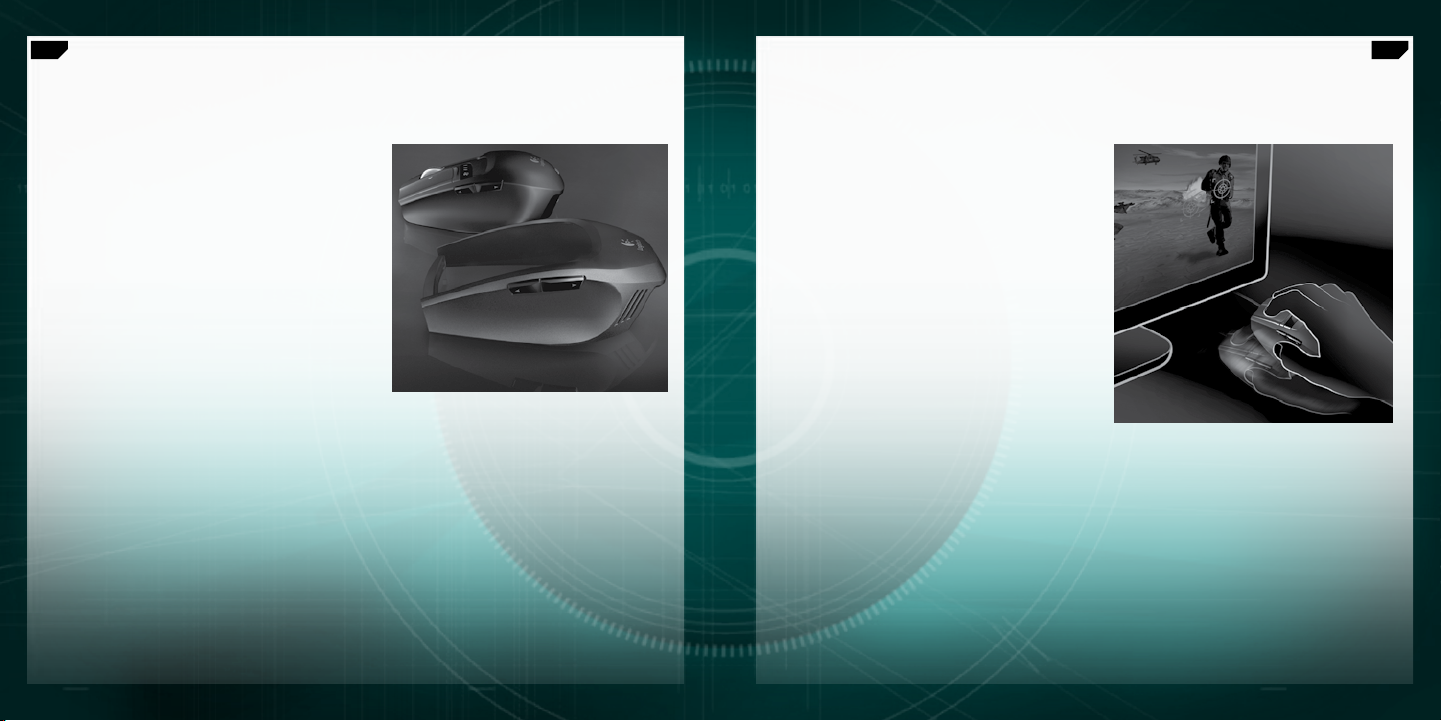
58
Español
59
Español
Tapas intercambiables
G9 Laser Mouse permite ajustar la comodidad
y el diseño del ratón con tapas intercambiables.
Elija la tapa de superficie ancha si desea una forma
más completa y un reposapulgar mayor. La tapa de
superficie ancha tiene un acabado suave y satinado
para aportar máxima comodidad.
Elija la tapa de precisión si desea una forma
compacta, óptima para manos más pequeñas
y práctico acceso a los controles. La tapa de
precisión tiene un recubrimiento con tecnología
DryGrip para anular el sudor durante largas sesiones
de juego.
Presione el botón de liberación situado en la parte
posterior del ratón para quitar la tapa. Alterne entre
superficie ancha y de precisión, o elija otro de
los estilos de tapa que se venden por separado
en Internet.
Precisión absoluta Gaming-Grade
G9 proporciona la tecnología más avanzada para
una precisión de seguimiento y velocidad superiores.
Cuando juegue, notará la diferencia en cuanto
a capacidad de respuesta y control del cursor.
El motor láser Gaming-Grade de 3.200 dpi ofrece
un seguimiento con precisión de píxel a cualquier
velocidad. La resolución dpi se aplica a la velocidad
del cursor en toda la pantalla. Puede ajustar
la resolución de 200 a 3.200 dpi en incrementos
de 200. La configuración de dpi se puede determinar
mediante el software Setpoint® y guardar en
la memoria integrada de G9 para acceder a la
misma sin software. Puede usar los botones de ajuste
de dpi de G9 para cambiar sobre la marcha y variar
la velocidad del cursor en diferentes situaciones.
Una configuración de dpi menor permite apuntar con
absoluta precisión, mientras que una configuración
de dpi mayor resulta útil para cuando se necesita
velocidad (p. ej., en un tanque). También se
recomienda ajustar esta función según la resolución
de pantalla.
USB de máxima velocidad proporciona
una respuesta inmediata, sin retrasos. Los ratones
más convencionales sólo alcanzan 125 señales/s.
Con USB de máxima velocidad, G9 logra hasta
1.000 señales/s. El software Setpoint
el índice de respuesta en el ratón. A medida que
aumenta el índice de respuesta, se usan más recursos
del PC.
®
permite ajustar
Page 30
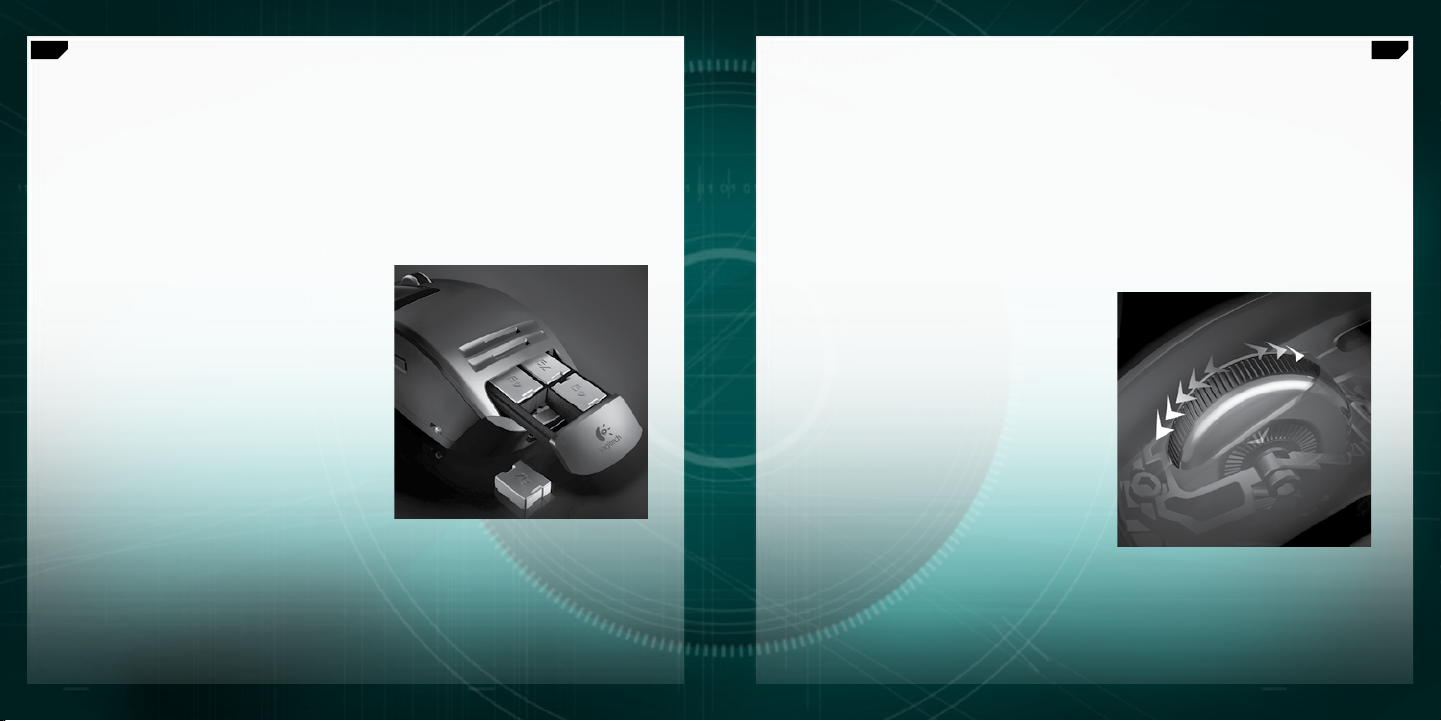
60
Español
61
Español
Sistema de ajuste mediante pesas
Muchos jugadores prefieren un ratón con un peso determinado. Algunos prefieren un
ratón más pesado, algo sólido y fácil de controlar. Otros prefieren un ratón de poco peso,
especialmente los que lo deslizan y lo levantan con frecuencia. Un ratón más ligero puede
ofrecer velocidad y reducir la fatiga de estos jugadores. El sistema de ajuste mediante pesas
de G9 permite la adaptación a las necesidades del jugador, según su estilo de juego.
Junto con G9 Laser Mouse se entrega un sistema
completo de ajuste mediante pesas, que incluye
un estuche con ocho pesas metálicas combinables,
de siete y cuatro gramos. Puede agregar hasta 28 g
de peso adicional. Retire la tapa y verá la bandeja
de lastre activada por resorte. Empuje hacia dentro
la bandeja (con el logotipo de Logitech
correcta) y ésta saldrá. Inserte las pesas que desee
para personalizar el peso del ratón. Note la diferencia
que pueden suponer unos cuantos gramos.
®
en posición
Botón rueda de precisión MicroGear™
con desplazamiento superrápido
Cuando pruebe el botón rueda de precisión MicroGear™ no querrá volver atrás. Este botón
rueda con tecnología avanzada y exclusiva ofrece dos modos. En el modo gradual, se obtiene
un desplazamiento clic a clic, perfecto para las selecciones precisas en las armas de los
juegos. Sin embargo, los jugadores también usan el ratón de juego para otras acciones
en el ordenador. Cuando se pasa al modo superrápido, el botón rueda proporciona al instante
un desplazamiento por inercia y sin fricción en documentos largos. Recorra cientos de
páginas en segundos.
Para alternar entre los modos de desplazamiento
gradual y superrápido, sólo tiene que pulsar el botón
de cambio de modo de botón rueda situado en
la parte inferior del ratón. El botón rueda también
tiene un botón medio programable, así como
una rueda inclinable también programable,
para funciones adicionales.
Page 31
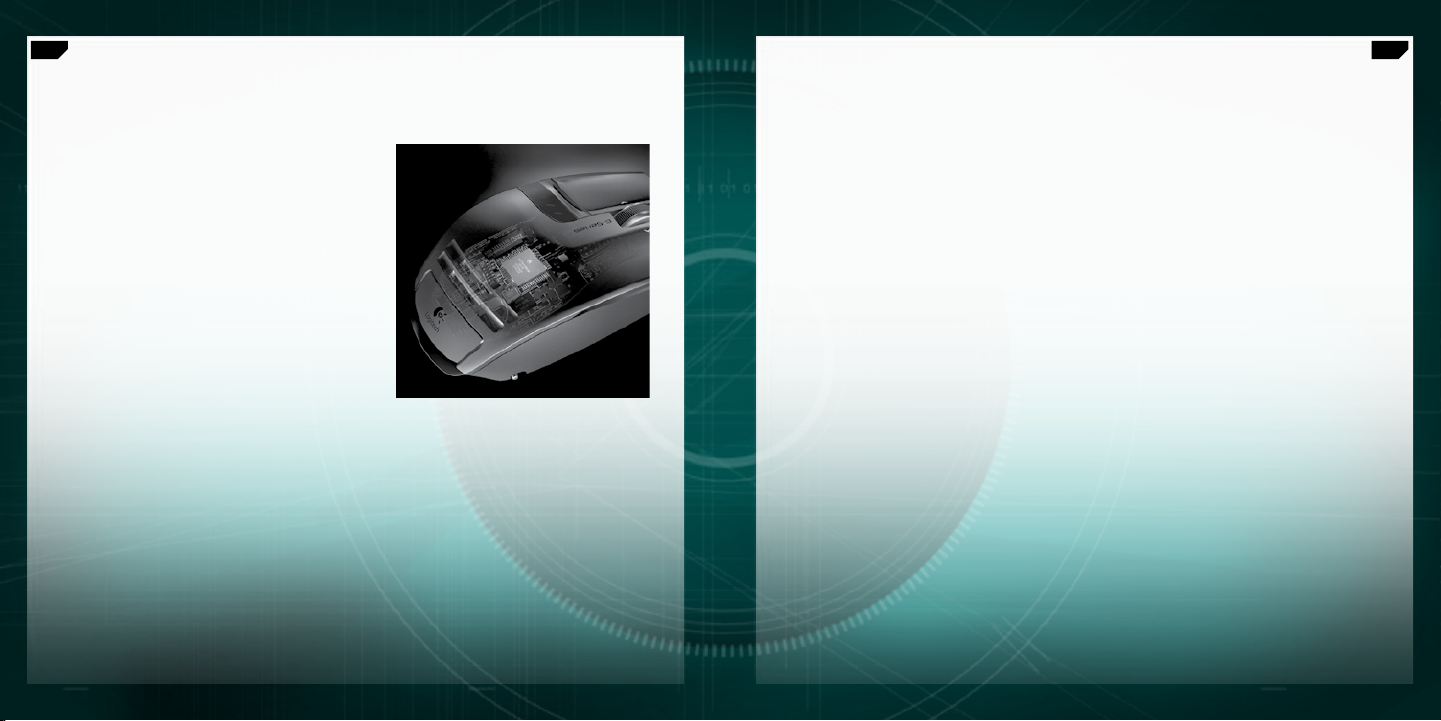
62
Español
63
Español
Funcionamiento Plug and Play
con memoria integrada
Muchos jugadores odian los controladores
y el software de los ratones. Todo lo que pueda
ralentizar el juego es malo. Cuando se participa en
torneos en LAN o en otro PC, se quiere que el ratón
siga funcionado igual.
Ahora, con memoria integrada y un panel
de configuración Setpoint® mejorado, puede
configurar el ratón a su gusto, y conservar esa
configuración en el ratón sin necesidad de software.
Independientemente del PC donde lo use, el ratón
funcionará como desea que funcione.
Para obtener un verdadero rendimiento Plug and Play,
puede guardar configuraciones del ratón en hasta
cinco perfiles dentro de la memoria integrada.
Perles
Vaya a www.logitech.com para obtener más
información detallada sobre los perfiles de
configuraciones del ratón. También puede obtener
ayuda navegando por el panel de configuración
en el software avanzado Setpoint para G9.
G9 puede almacenar hasta cinco perfiles de
configuraciones del ratón en la memoria integrada
pero, cuando se usa el software Setpoint®, se pueden
guardar muchos más perfiles en el disco duro.
G9≈se entrega con tres perfiles preconfigurados
en la memoria integrada. Puede almacenar hasta
dos más en el ratón (elija entre los perfiles que
cree en el software) o reducirlos a un solo perfil
en el ratón.
Se pueden configurar muchos parámetros
en un perfil. Entre ellos:
Asignación de botones
•
Macros de teclado asignables a botones
•
del ratón
Configuraciones de dpi (niveles de dpi
•
y número de niveles de dpi)
Color de diodo (amplio espectro de colores)
•
Índice de respuesta (125-1.000 señales/s)
•
Se debe tener instalado Setpoint® para configurar los
perfiles. Sin embargo, cuando se han configurado y
guardado perfiles, se pueden designar hasta cinco
de estos perfiles para «grabarlos» en la memoria
incorporada de G9. Si usa el ratón en otro PC
o desinstala Setpoint
perfiles en el ratón continuará funcionando en G9.
Nota: algunos parámetros especiales sólo pueden
funcionar con Setpoint® en ejecución en el PC; si elige
uno de estos parámetros, Setpoint® se lo notificará.)
Con Setpoint® en ejecución, también puede activar
la detección de aplicaciones. Cuando la detección
de aplicaciones está en ejecución, los perfiles en
la memoria integrada no están necesariamente
activos (a menos que especifique para ellos
un comportamiento específico de aplicaciones).
No podrá alternar entre perfiles mediante los botones
de cambio del ratón.
Habrá un perfil principal en el ratón (el perfil 1
predefinido) que estará activado para todas las
aplicaciones cuando la detección de aplicaciones
esté en ejecución. Este perfil principal se puede
editar. Entonces se pueden designar perfiles
adicionales en la biblioteca de perfiles para que
se ejecuten cuando el PC detecte una aplicación
o un juego específico en ejecución. El ratón
empleará automáticamente la configuración de
perfil designada una vez que detecte la aplicación
correspondiente. En el resto de las aplicaciones
sin un perfil específico, el ratón funcionará según
el perfil principal.
®
, la configuración de esos
Page 32

64
Español
65
Español
Diodos de color personalizado
Debajo de los botones de ajuste de dpi, G9 tiene una serie
de diodos. Los diodos indican las configuraciones de dpi
y de perfiles de la memoria integrada.
G9 permite cambiar el color de los diodos según las
preferencias del usuario mediante el software Setpoint®.
Elija sus colores favoritos en un amplio espectro de colores.
Puede asignar un color diferente a cada perfil para identificar
el que se encuentre activo según el color de los diodos.
Conguración de diodos
La configuración de los diodos siempre quedará indicada en orden ascendente, de izquierda a derecha.
El esquema de iluminación cambiará según la cantidad de configuraciones de dpi y perfiles que
se decida tener, pero en todos los casos los diodos se iluminarán para indicar la configuración inferior
a la izquierda y la superior a la derecha.
Esta presentación predeterminada de diodos indicará qué configuración de dpi se encuentra activa
(modo dpi). Cuando se pulsa el botón PROFILE (parte inferior del ratón) (modo perfil), los diodos
indicarán qué configuración de perfil almacenada en la memoria integrada se ha activado. En este modo
perfil, el diodo del hombre que corre emitirá destellos para indicar que puede cambiar la configuración
de perfil. Cuando el ratón se encuentra en modo dpi, si se pulsan los botones + y –, se cambiará
la configuración de dpi. Cuando se encuentra en modo perfil, estos mismos botones cambiarán
la configuración de perfil.
Nota: cuando se activa la detección de aplicaciones en Setpoint®, los diodos sólo indicarán
configuraciones de dpi y no de perfil.
G9 Laser Mouse: Ajustes según el estilo de juego
G9 Laser Mouse ofrece una personalización máxima para mejorar el juego. Cada detalle de
este ratón se ha analizado cuidadosamente y optimizado para el juego. Gracias a la opinión
de jugadores como usted, hemos creado un ratón para el jugador más exigente. Si desea más
información sobre las características de G9 y su utilidad para el juego, visite www.logitech.com.
Page 33

66
Español
67
Español
Conformidad
Información sanitaria importante: Realizar tareas repetidas durante largos periodos de tiempo,
una disposición inadecuada del lugar de trabajo, una posición incorrecta del cuerpo y hábitos de
trabajo deficientes pueden ocasionar cansancio y lesiones físicas en nervios, tendones y músculos.
Ante cualquier síntoma de dolor, rigidez, debilidad, inflamación, quemazón, calambre o agarrotamiento
de manos, muñecas, brazos, hombros, cuello o espalda, consulte a un profesional sanitario titulado.
Para más información, consulte las Recomendaciones para evitar el cansancio en la página Web
de Logitech, http://www.logitech.com/comfort
Normativa internacional y seguridad.
internacional IEC 60825-1: 2001-08, Producto láser invisible de clase 1, y con 21 CFR 1040.10
y 1040,11, excepto en lo relacionado con el aviso de láser número 50, del 26 de julio de 2001:
1) Emisión de un haz paralelo de luz infrarroja invisible para el usuario; 2) Potencia máxima de
716 microvatios en funcionamiento continuo; intervalo de longitud de onda entre 832 y -865
nanómetros; 3) Temperatura de funcionamiento entre 0° C y 40° C. PRECAUCIÓN:
óptico no incluye piezas que puedan repararse o sustituirse. La utilización de controles, ajustes
o procedimientos no especificados en este documento puede dar como resultado la exposición a
radiaciones peligrosas. Recomendaciones para un uso seguro y eficaz. Los productos láser de clase
1 son seguros en condiciones de funcionamiento normales, incluido el uso de instrumentos ópticos
para la observación directa del haz. Se recomienda tomar las siguientes precauciones: 1. No dirija el
haz infrarrojo directamente a los ojos. 2. Si hay problemas de funcionamiento que no puede resolver
personalmente, apague el dispositivo y póngase en contacto con el servicio de asistencia técnica de
Logitech. 3. No intente desmontar el producto a menos que sea para desecharlo permanentemente.
4. No exponga el producto a la humedad y evite que entre en contacto con líquidos. 5. No utilice el
producto en entornos con una temperatura inferior o superior a la indicada en las especificaciones,
entre 0º C y 40º C. 6. De darse una temperatura ambiente fuera de los límites permitidos, apague el
dispositivo y espere hasta que se den las condiciones de temperatura requeridas.
Conformidad.
debería usarse con otros dispositivos con certificación UL. Para obtener más información sobre el
El producto cumple con las normativas FCC y CE, ha pasado las pruebas UL y sólo
cumplimiento de las normativas, visite http://www.logitech.com/compliance.
, o en el CD del software Logitech®.
Este dispositivo óptico cumple con la normativa
Este dispositivo
Garantía Limitada de Productos de Hardware Logitech
Logitech garantiza que sus productos de hardware Logitech no presentarán defectos materiales ni de fabricación durante 3 años, a partir de la fecha
de compra. Salvo disposición legal contraria, esta garantía no es transferible y se limita al comprador original. Esta garantía le otorga derechos legales
específicos y es posible que usted también tenga otros derechos que varían según las leyes locales.
Recursos
La responsabilidad total de Logitech y su recurso exclusivo en caso de violación de la garantía consistirá en, según el criterio de Logitech, (1) reparar
o reemplazar el hardware, o (2) reembolsar el precio abonado, siempre que se devuelva el hardware al punto de venta u otro lugar similar indicado por
Logitech, con una copia del recibo de venta o del recibo detallado y fechado. Es posible que se apliquen gastos de envío y entrega, salvo disposición
legal contraria. Es posible que Logitech utilice, según su criterio, piezas nuevas, restauradas o usadas en buenas condiciones para reparar o reemplazar
cualquier producto de hardware. Todo producto de hardware de reemplazo estará cubierto por la garantía durante el período restante correspondiente
al período de la garantía original o durante treinta (30) días, el período que sea más largo, o durante cualquier período adicional establecido en su
jurisdicción.
Esta garantía no cubre los problemas o daños ocasionados por (1) accidente, abuso, mal uso o toda reparación, modificación o desmontaje no
autorizados; (2) uso o mantenimiento inadecuados, uso no compatible con las instrucciones del producto o conexión a una fuente de alimentación
eléctrica inadecuada o (3) utilización de insumos, como baterías de reemplazo, no proporcionados por Logitech, salvo disposición legal contraria a esta
restricción.
Cómo obtener respaldo de la garantía
Antes de gestionar un reclamo de garantía, le recomendamos que visite la sección de asistencia en www.logitech.com para recibir soporte técnico.
Los reclamos de garantía válidos generalmente son procesados a través del punto de venta durante los primeros treinta (30) días posteriores a la compra.
Sin embargo, dicho período podrá variar de acuerdo con el lugar donde usted adquirió el producto: consulte con Logitech o con el minorista donde
usted adquirió el producto para obtener más detalles al respecto. Los reclamos de garantía que no puedan ser procesados a través del punto de venta
y toda inquietud relacionada con el producto adquirido deberán ser enviados a Logitech. Usted podrá encontrar las direcciones y la información de
contacto del servicio al cliente de Logitech en la documentación adjunta al producto y en la página web www.logitech.com/contactus.
Limitaciones de responsabilidad
LOGITECH NO ASUMIRÁ NINGUNA RESPONSABILIDAD POR DAÑOS ESPECIALES, INDIRECTOS, FORTUITOS O CONSIGUIENTES, A SABER, ENTRE OTROS, LA
PÉRDIDA DE GANANCIAS, INGRESOS O INFORMACIÓN (YA SEA DIRECTA O INDIRECTA) O LA PÉRDIDA COMERCIAL POR VIOLACIÓN DE CUALQUIER GARANTÍA
EXPRESA O IMPLÍCITA DE SU PRODUCTO, AÚN CUANDO LOGITECH HAYA SIDO ASESORADO CON RESPECTO A LOS POSIBLES DAÑOS. Algunas jurisdicciones
no permiten la exclusión o limitación de los daños especiales, indirectos, fortuitos o consiguientes, de modo que es posible que la limitación o exclusión
antes mencionada no lo afecte a usted.
Duración de las garantías implícitas
SALVO DISPOSICIÓN LEGAL CONTRARIA, LA DURACIÓN DE TODA GARANTÍA O CONDICIÓN IMPLÍCITA DE APTITUD E IDONEIDAD QUE TENGA UN PROPÓSITO
ESPECÍFICO PARA ESTE PRODUCTO DE HARDWARE ESTARÁ LIMITADA A LA DURACIÓN DEL PERÍODO CORRESPONDIENTE A LA GARANTÍA LIMITADA DE SU
PRODUCTO. Algunas jurisdicciones no avalan limitaciones relativas a la duración de la garantía implícita, de modo que es posible que la limitación antes
mencionada no lo afecte a usted.
Derechos legales nacionales
Los consumidores poseen derechos legales establecidos por la legislación nacional vigente con respecto a la venta de bienes de consumo.
Dichos derechos no se ven afectados por las garantías establecidas en esta Garantía Limitada.
Ninguna otra garantía
Ningún distribuidor, representante o empleado de Logitech tiene autorización para realizar modificaciones, extensiones o adiciones a esta garantía.
Dirección de Logitech
Logitech, Inc., 6505 Kaiser Drive, Fremont, California 94555, U.S.A.
Page 34

68
Svenska
69
Svenska
G9 Laser Mouse – funktioner
Hållbar, flätad kabel med låg friktion
Knappar för att ändra
känslighet (dpi) och profil
medan du spelar
Framåt/bakåt-knappar
Fjäderbelastade viktpatroner
(döljs inuti)
Precisionsgrepp
med DryGrip-teknik
Hypersnabbt MicroGear™-rullningshjul
Färgade indikatorer som anger dpioch profilinställningar
Brett grepp med satinliknande yta.
G9 Laser Mouse – funktioner (fortsättning)
Lägesknapp
för MicroGear™-
rullningshjulet
för att välja musprofil
3 200 dpi:s lasermotor
och höghastighets-USB
Knapp
för inbyggt minne
Knapp
som lossar greppet
Box med två uppsättningar
metallvikter
Extra glatta tassar
i fluoretenplast
Page 35

70
Svenska
71
Svenska
Logitech
http://www.logitech.com/downloads
Installation
Logitech® G9 Laser Mouse överför data via en USB-anslutning. Det är bara att ansluta
musen till datorns USB-port. Därefter är G9 klar att användas, och alla funktioner är
redan konfigurerade för spel.
Om du vill justera inställningarna får du ladda ner konfigurationspanelen
för Logitech® Setpoint® (uppdateringar finns på www.logitech.com).
G9 levereras med specifika Setpoint
anpassa inställningarna och spara dem, så att den alltid fungerar så som du vill
ha den. PLUG-AND-PLAY när det är som bäst.
®
-funktioner som kan användas till att
Utbytbara grepp
Du kan ändra G9-lasermusens utseende med hjälp
av utbytbara grepp.
Det breda greppet gör musen rundare,
och tumstödet blir bredare. Den satinliknande ytan
gör musen mjuk och oerhört skön att hålla.
Precisionsgreppet är mer kompakt och lämpligt
för små händer och för den som vill styra med
fingertopparna. Precisionsgreppet är bestruket
med DryGrip-teknik, som avlägsnar svett när du
spelar länge.
Du tar bort greppen genom att trycka ner
knappen på undersidan av musen. Förutom de
två medföljande greppen kan du köpa ännu fler
på internet.
Page 36

72
Svenska
73
Svenska
Oerhörd precision i spel
G9-musen är specifikt utformad för suverän följsamhet
och hastighet. När du testar den i spel kommer du
att känna en skillnad i fråga om markörens känslighet
och kontroll.
3 200 dpi:s lasermotor för spel ger dig
bildpunktsprecision i avläsningen, oavsett hastighet.
Upplösningen mäts i dpi och den bestämmer
hur snabbt markören rör sig på skärmen. Du kan
justera upplösningen från 200 till 3 200 Med G9:
s specialknapp kan du ändra markörens hastighet
i olika spelsituationer, samtidigt som du spelar.
Med lägre dpi-inställningar siktar du bättre, om du
t.ex. ligger i bakhåll, och med högre dpi-inställningar
är du snabbare, om du t.ex. sitter i en stridsvagn.
Det går även att justera upplösningen med den här
funktionen.
Höghastighets-USB gör att markören reagerar
blixtsnabbt. Medan de allra flesta möss skickar data
till datorn 125 gånger per sekund, skickar G9 upp
till 1 000 gånger per sekund via höghastighetsUSB. Med Setpoint
rapporteringsfrekvens, d.v.s. hur snabbt data skickas.
Ju fler gånger data skickas, desto fler datorresurser
används.
®
kan du justera musens
Ställbara vikter
Olika spelare föredrar olika vikter på musen. Vissa gillar tyngre möss som känns stabila och
lättstyrda. Andra föredrar lätta möss, framför allt i skating-spel där man lyfter musen ofta.
Med en lättare mus går det snabbare och är inte lika jobbigt. Med G9:s ställbara vikter kan
själv bestämma hur tung musen ska vara när du spelar.
En box med åtta metallvikter mellan 4 och 7 g
medföljer när du köper G9, och du kan lägga till upp
till 28 g ytterligare vikt. On du tar av greppet kan du
se den fjäderbelastade viktpatronen. Tryck in patronen
så hoppar den ut (se Logitech®-logotypen). Nu kan
du anpassa tyngden genom att sätta in den vikt du
önskar. Vilken skillnad ett par gram kan göra!
Page 37

74
Svenska
75
Svenska
Hypersnabbt MicroGear™-precisionsrullningshjul
Om du en gång testat MicroGear™-precisionsrullningshjulet är det svårt att spela med ett
vanligt igen. Det här avancerade rullningshjulet har två funktionslägen. Du kan ställa in den
ett steg i taget och höra det klicka varje gång. Det är perfekt för att exempelvis byta vapen
och är det bästa funktionsläget för spel. Spelare använder givetvis spelmusen till andra saker
på datorn, och genom att byta till det hypersnabba läget kan du rulla friktionslöst genom
långa dokument. Det tar inte mer än ett par sekunder att bläddra genom hundratals sidor.
Du växlar mellan de båda lägena genom att trycka
in lägesväxlaren under musen. Om du trycker
på rullningshjulet fungerar det som en knapp
och det kan dessutom vickas i sidled. Båda kan
programmeras med önskade funktioner.
Plug-and-play med inbyggt minne
Många spelare avskyr drivrutiner och programvaror för
musen. Allt som kan sakta ner spelet vill man undvika.
På LAN-fester och turneringar, eller om man spelar
på en annan dator, är det bra om musen fungerar
som vanligt.
Med det inbyggda minnet och en förbättrad Setpoint®konfigurationspanel kan du konfigurera musen som
du vill, och behålla inställningarna utan programvara.
Oavsett vilken dator du spelar på, kommer musen att
fungera precis som du ställt in den.
Du kan spara upp till fem konfigurationer i det
inbyggda minnet. Det är verkligen äkta plug-and-play.
Page 38

76
Svenska
77
Svenska
Proler
Gå till www.logitech.com för mer detaljerad
information om hur du konfigurerar och använder
profilinställningar för musen. Du får också hjälp när
du bläddrar genom konfigurationspanelen i Setpoints
avancerade programvara för G9.
G9 kan lagra upp till fem profiler i det inbyggda
minnet på musens hårdvara, men när du använder
Setpoint®-programvaran kan du spara många
fler profiler på hårddisken. Som standard har G9
tre konfigurerade profiler i minnet. Du kan lagra
två till på musen (välj från profilerna du skapar
i programvaran), eller endast ha en profil på musen.
Du kan ändra många inställningar i en profil,
bland annat:
Knapparnas funktioner
•
Tangentbordsmakron som tilldelas musknappar
•
Dpi-inställningar (antal dpi och antal nivåer)
•
Indikatorernas färger (det finns många färger
•
att välja mellan)
Rapporteringsfrekvens (125–1 000 rapporter
•
per sekund)
Setpoint® måste vara installerat för att du ska
kunna konfigurera dina profiler. När du har ställt in
och sparat en profil kan du spara den och fyra till
i G9-musens inbyggda minne. Om du använder
musen på en annan dator eller avinstallerar Setpoint®
fortsätter inställningarna för profilerna att fungera.
OBS! Vissa inställningar fungerar endast om Setpoint®
körs på datorn. Om du väljer en av dessa får du ett
meddelande om detta.
När Setpoint® körs kan du också aktivera automatisk
registrering om du vill. När den här funktionen
är aktiverad är inte profilerna i det inbyggda
minnet nödvändigtvis aktiva (om du inte definierar
programspecifika funktioner i dem). Det går inte att
växla mellan profilerna med musens växlingsknappar.
En av profilerna i musen kommer att vara den
primära (Profil 1 enligt originalinställningarna) som
används i alla program när funktionen för automatisk
registrering av program är aktiverad. Denna
huvudprofil kan redigeras. Du kan dessutom välja
andra profiler i profilbiblioteket som ska användas
när datorn upptäcker ett specifikt program eller
spel. Musen kommer automatiskt att aktivera den
aktuella profilen när ett program upptäcks. När ingen
specifik profil har angetts i ett program används
huvudprofilens inställningar.
Anpassade indikatorsfärger
Under knappen för dpi-inställningar har G9 flera
indikatorslampor. De visar både dpi- och profilinställningar,
och vilken av profilerna i det inbyggda minnet som valts.
Det går att ändra färgerna på indikatorerna med Setpoint®,
och det finns många färger att välja på. Du kan exempelvis
tilldela varje profil sin egen färg så att du alltid kan se vilken
profil som är aktiverad med hjälp av indikatorernas färger.
Indikatorsinställningar
Indikatorernas inställningar visas alltid i stigande ordning från vänster till höger. Indikatorerna lyser
beroende på vilka dpi- och profilinställningar som valts, men i samtliga fall kommer indikatorerna längst
till vänster att ange den lägsta inställningen, och indikatorerna längst till höger den högsta.
Som standard visar indikatorerna vilka dpi-inställningar som är aktiva (dpi-läge). När du trycker på
profilknappen under musen visar indikatorerna vilken av profilerna i musens inbyggda minne som
valts. I profilläget kommer en löpande man att blinka för att visa att du kan ändra profil. När musen är
i dpi-läge ändras dpi-inställningarna om du trycker på + eller –. När musen är i profilläge ändrar samma
knappar profilinställningarna.
OBS! När funktionen för att registrera spel är aktiv i Setpoint® visar indikatorerna bara dpi-inställningar,
inte profilinställningar.
Page 39

78
Svenska
79
Svenska
G9 Laser Mouse: Kan anpassas för din spelstil
G9-lasermusen kan anpassas på flera sätt för att passa just din spelstil. Varje detalj har utformats
och optimerats för spelande. Vi har lyssnat på spelare som du för att kunna ta fram en mus som
passar även de mest kräsna spelarna. Mer information om G9:s funktioner och hur de kan hjälpa
dig när du spelar finns på www.logitech.com.
Typgodkännande
Viktig ergonomisk information. Långa pass med monotona rörelser och en dålig arbetsmiljö
eller felaktig kroppshållning kan orsaka fysiskt obehag och skada nerver, senor och muskler. Om du
upplever en brännande känsla, smärta, domningar, svaghet, svullnad, kramper eller stelhet i händer,
handleder, armar, axlar, nacke eller rygg bör du uppsöka läkare. För vidare information om dessa frågor,
se riktlinjerna för en god arbetsmiljö på Logitechs webbplats, http://www.logitech.com/comfort
eller i den programvara som medföljer Logitech
Internationella standarder och säkerhet.
standarden IEC 60825-1: 2001-08, laserprodukt klass 1, och uppfyller standarderna 21 CFR 1040.10
och 1040,11 med undantag för följande avvikelser enligt Laser Notice nr 50 (daterat 26 juli 2001):
1) Parallellstråle med för användaren osynligt infrarött ljus 2) Maximieffekt på 716 µW (kontinuerlig våg),
våglängdsintervall 832–865 nm 3) Driftstemperatur: 0–40° C. Varning! 1) Parallellstråle med för
användaren osynligt infrarött ljus 2) Maximieffekt på 716 µW (kontinuerlig våg), våglängdsintervall
832–865 nm 3) Driftstemperatur: 0–40° C. Varning! Risk för farlig strålning föreligger vid användning
av kontroller samt vid utförande av justeringar eller rutiner utöver vad som föreskrivs i detta dokument:
Riktlinjer för säker och effektiv användning. Laserprodukter av klass 1 är säkra under rimligt förutsägbara
driftsförhållanden, vilket även omfattar optiska instrument där ögat utsätts för direkt och indirekt
laserstrålning. Vid användning bör följande försiktighetsåtgärder vidtas: 1. Rikta aldrig den infraröda
strålen mot ögonen. 2. Vid driftsproblem och om felsökning visar sig resultatlös ska enheten stängas
av och Logitechs tekniska support kontaktas. 3. Undvik att demontera enheten såvida det inte är fråga
om kassering av en uttjänt enhet. 4. Utsätt inte enheten för vätskor, väta eller fukt. 5. Använd inte
produkten om temperaturen ligger utanför driftsintervallet på 0 °C till 40 °C. 6. I den händelse enheten
utsätts för temperaturer utanför detta intervall ska enheten stängas av och förbli avstängd tills dess att
temperaturen har stabiliserats inom den angivna driftstemperaturen.
Typgodkännande.
användas med andra enheter som uppfyller dessa krav. Se http://www.logitech.com/compliance
för vidare information om typgodkännanden.
Produkten uppfyller FCC- och CE-krav. Den är också UL-testad och bör endast
®
-produkten.
Den här optiska enheten uppfyller den internationella
,
Page 40

80
81
Logitech Hårdvaruprodukt Garanti
Logitech garanterar att er Logitech hårdvaruprodukt är fri från defekter i material och tillverkning under 3 år från och med inköpsdatum. Förutom var så
förbjudes i lag, är denna garanti icke överförbar och är begränsad till den ursprungliga köparen. Denna garanti ger er specifika lagliga rättigheter och ni
kan också ha andra rättigheter som varierar enligt lokal lagstiftning.
Rätt till kompensation
Logitechs hela ansvar och er särskilda rätt till kompensation för brott mot garanti skall vara, för Logitech att välja, (1) att reparera eller ersätta hårdvaran,
eller (2) att återbetala det erlagda priset, förutsatt att hårdvaran återlämnas till inköpsstället eller annan plats anvisad av Logitech, tillsammans med en
kopia på inköpskvitto eller daterat specificerat inköpskvitto. Frakt- och administrationskostnader kan utgå, om så ej förbjuds i tillämpningsbar lag. Logitech
kan, om så väljes, använda nya eller renoverade, väl fungerande komponenter för att reparera eller ersätta alla hårdvaruprodukter. Alla ersättnings
hårdvaruprodukter är under garanti under den längre av; resten av den ursprungliga garantiperioden, eller trettio (30) dagar, eller under en ytterligare
tidsperiod som kan gälla i er jurisdiktion.
Denna garanti gäller inte problem eller skada resulterat av (1) olycka, missbruk, felaktig användning, eller, all icke auktoriserad reparation, modifikation
eller demontering; (2) felaktigt bruk eller underhåll, nyttjande i strid med produktinstruktioner, eller anslutning till eluttag med felaktig spänning; eller (3)
användande av konsumtionsvaror såsom ersättningsbatterier som icke tillhandahållits av Logitech, utom där sådana restriktioner är förbjudna enligt lag.
Hur man får garantiassistans
Innan ni lämnar in en garantifordran, rekommenderar vi att ni besöker hjälpsektionen på www.logitech.com för teknisk assistans. Giltiga garantifordringar
handläggs generellt genom inköpsstället under de första trettio (30) dagarna efter inköp. Däremot kan denna tidsperiod variera beroende på var ni köpte
produkten – var vänlig verifiera närmare detaljer hos Logitech eller återförsäljaren hos vilken ni köpte er produkt. Garantikrav som inte kan handläggas hos
återförsäljaren och alla andra produktrelaterade frågor bör ställas direkt till Logitech. Adresserna och kontaktinformationen för kundtjänst hos Logitech
kan hittas i dokumenten som medföljer er produkt och på Internet på www.logitech.com/contactus.
Garantibegränsningar
LOGITECH SKALL INTE HÅLLAS ANSVARIGT FÖR NÅGRA SOM HELST SPECIELLA, INDIREKTA, TILLFÄLLIGA ELLER EFTERFÖLJANDE SKADOR, INKLUSIVE MEN
EJ BEGRÄNSAT TILL FÖRLUST AV FÖRTJÄNST, INKOMST, ELLER DATA (VARESIG DIREKT ELLER INDIREKT) ELLER KOMMERSIELL FÖRLUST GENOM BROTT MOT
VILKA SOM HELST UTTRYCKLIGA ELLER UNDERFÖRSTÅDDA GARANTIER HOS ER PRODUKT, OCKSÅ OM LOGITECH HAR INFORMERATS OM MÖJLIGHETEN AV
SÅDANA SKADOR. Vissa jurisdiktioner tillåter inte uteslutande eller begränsning av speciella, indirekta, tillfälliga eller efterföljande skador, därför kan den
ovanstående begränsningen tänkas inte gälla er.
Löptid för Underförstådd Garanti
FÖRUTOM DET FALL SÅ FÖRBJUDES I TILLÄMPBAR LAG, ÄR ALLA UNDERFÖRSTÅDDA GARANTIER ELLER MERCHANTABILITY VILLKOR, ELLER LÄMPLIGHET
FÖR VISST ANVÄNDNINGSOMRÅDE FÖR DENNA HÅRDVARUPRODUKT TIDSBEGRÄNSAD TILL TIDSPERIODEN FÖR DEN TILLÄMPLIGA BEGRÄNSADE
GARANTIPERIODEN HOS ER PRODUKT. Vissa jurisdiktioner tillåter inte uteslutande eller begränsning av speciella, indirekta, tillfälliga eller efterföljande
skador, därför kan den ovanstående begränsningen tänkas inte gälla er.
Nationella Lagstadgade Rättigheter
Konsumenter har lagliga rättigheter under tillämplig nationell lag gällande försäljning av konsumtionsvaror. Sådana rättigheter påverkas inte av garantier
i denna Begränsade Garanti.
Inga Andra Garantier
Ingen Logitech återförsäljare, handlare, eller anställd är auktoriserad att göra ändringar, utvidgningar, eller tillägg till denna garanti.
Logitech Adress
Logitech, Inc., 6505 Kaiser Drive, Fremont, California 94555, U.S.A.
G9 Laser Mouse – Karakteristika
Slidstærk, omspunden ledning
Knapper til at skifte
følsomhed (dpi) og profil
inde i spillet
Frem- og Tilbage-
Fjederbelastet bakke med vægte
knapper
med lav friktion
(skjult indeni)
DryGrip-behandlet
præcisionsgreb
Hyperhurtigt MicroGear™-scrollehjul
Farvede indikatorer angiver dpiog profilindstillinger
Bredt greb
med blød satinagtig overflade
Svenska
Dansk
Page 41
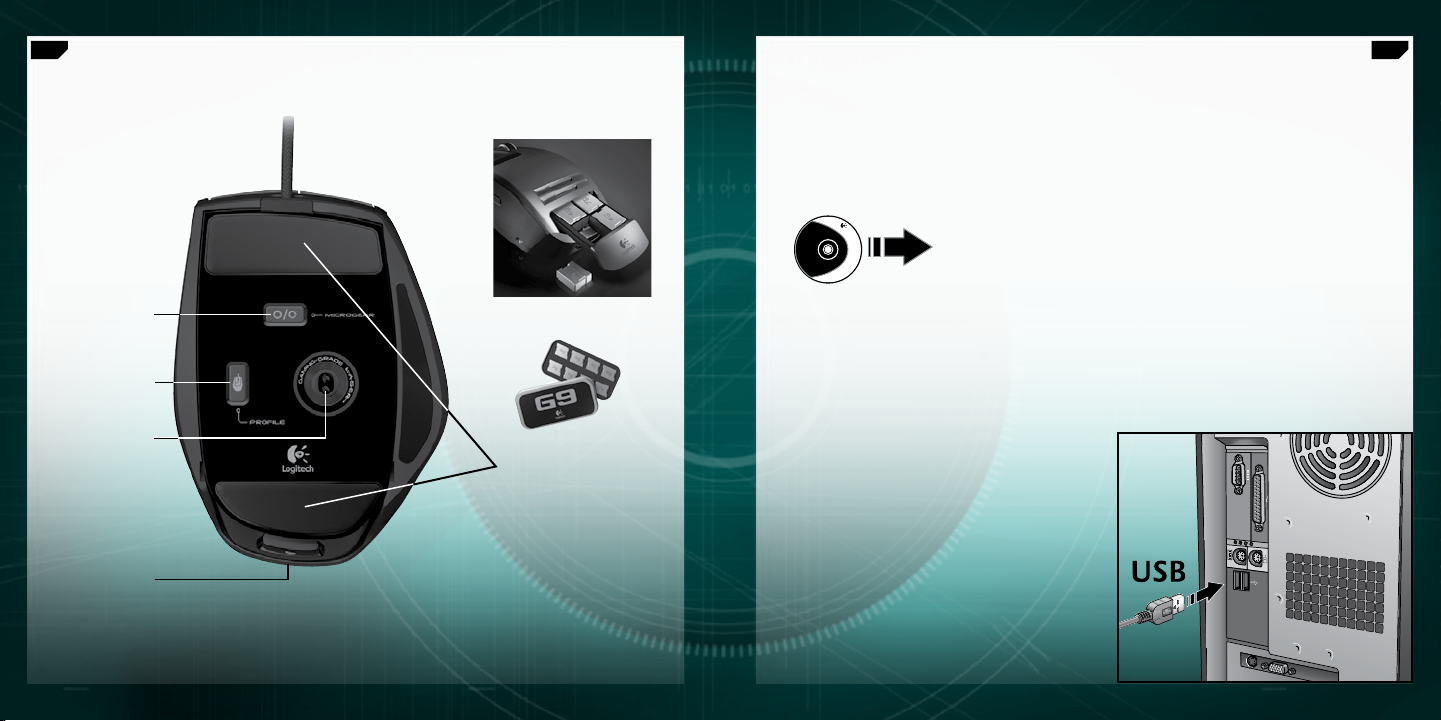
82
Dansk83Dansk
Logitech
http://www.logitech.com/downloads
G9 Laser Mouse – Karakteristika (fortsat)
Funktionsomskifter til
MicroGear™-scrollehjulet
Knap til at vælge
museprofil i den
indbyggede hukommelse
Lasersystem
der aflæser 3200 dpi;
USB-forbindelse
Knap der løsner grebet
Æske med to sæt metalvægte
Superelegante fødder
af polytetrafluorethylen
Installation og konguration
Logitech® G9 Laser Mouse overfører data via en USB-forbindelse. Når du vil bruge den,
skal du blot sætte stikket fra musen i computerens USB-port. G9 er klar til kamp,
og alle funktioner er allerede konfigureret så de passer til spil.
Hvis du vil justere nogle af indstillingerne, kan du hente Logitech® SetPoint®konfigurationspanelet (opdateringer findes på www.logitech.com).
G9-musen leveres med særlige SetPoint®-funktioner som du kan bruge til at
justere indstillingerne og gemme dem i selve musen, så den altid fungerer
som du vil have det – se det er ÆGTE PLUG-AND-PLAY.
Page 42

84
Dansk85Dansk
Udskiftelige greb
Du kan ændre G9-lasermusens design ved hjælp
af de udskiftelige greb.
Det brede greb giver en rundere form og en
bredere støtteflade til tommelfingeren. Det har
en blød satinagtig finish som gør musen utrolig
behagelig at holde.
Hvis du hellere vil have en mere kompakt facon,
skal du vælge præcisionsgrebet som også er
optimalt til mindre hænder og hvis du vil kunne
styre med fingerspidserne. Præcisionsgrebet har en
særlig DryGrip-overflade som leder sveden væk når
du spiller i lang tid.
Du tager grebene af ved at trykke
på udløserknappen på undersiden af musen.
Ud over de to medfølgende greb, kan du købe
endnu flere online.
Fantastisk præcision i spil
Din G9 rummer den mest avancerede teknologi,
så dine bevægelser aflæses fantastisk nøjagtigt
og hurtigt. I spil kan du virkelig mærke forskel på hvor
godt markøren reagerer og kan styres.
Lasersystemet aflæser nemlig ikke mindre end
3200 dpi, så dine bevægelser registreres bogstavelig
talt på pixelniveau, uanset hastigheden. Opløsningen,
målt i dpi, er bestemmende for hvor hurtigt markøren
kan bevæges på skærmen. Du kan justere opløsningen
fra 200 til 3200 dpi i spring på 200. Du kan vælge
den indstilling du foretrækker, i SetPoint®-softwaren
og gemme den i musens indbyggede hukommelse,
så du kan bruge den uden ekstra software. G9 har
desuden en specialknap til at skifte dpi-indstillingen
inde i spillet, så du kan ændre markørens hastighed
alt efter situationen. En lavere indstilling gør det
lettere at sigte nøjagtigt som snigskytte, mens
en højere er bedst når du skal have fart på,
fx i en tank. Funktionen kan også bruges til at ændre
skærmopløsningen.
I kraft af USB-tilslutningen reagerer markøren
øjeblikkeligt. De fleste almindelige mus sender
data til computeren 125 gange hvert sekund.
Med USB-tilslutningen sender G9 1000 gange/
sekund. I SetPoint®-softwaren kan du selv justere
rapporteringsfrekvensen, altså hvor tit der skal
overføres data fra musen. Jo flere gange der sendes
data, jo flere af computerens resurser lægges der
beslag på.
Page 43
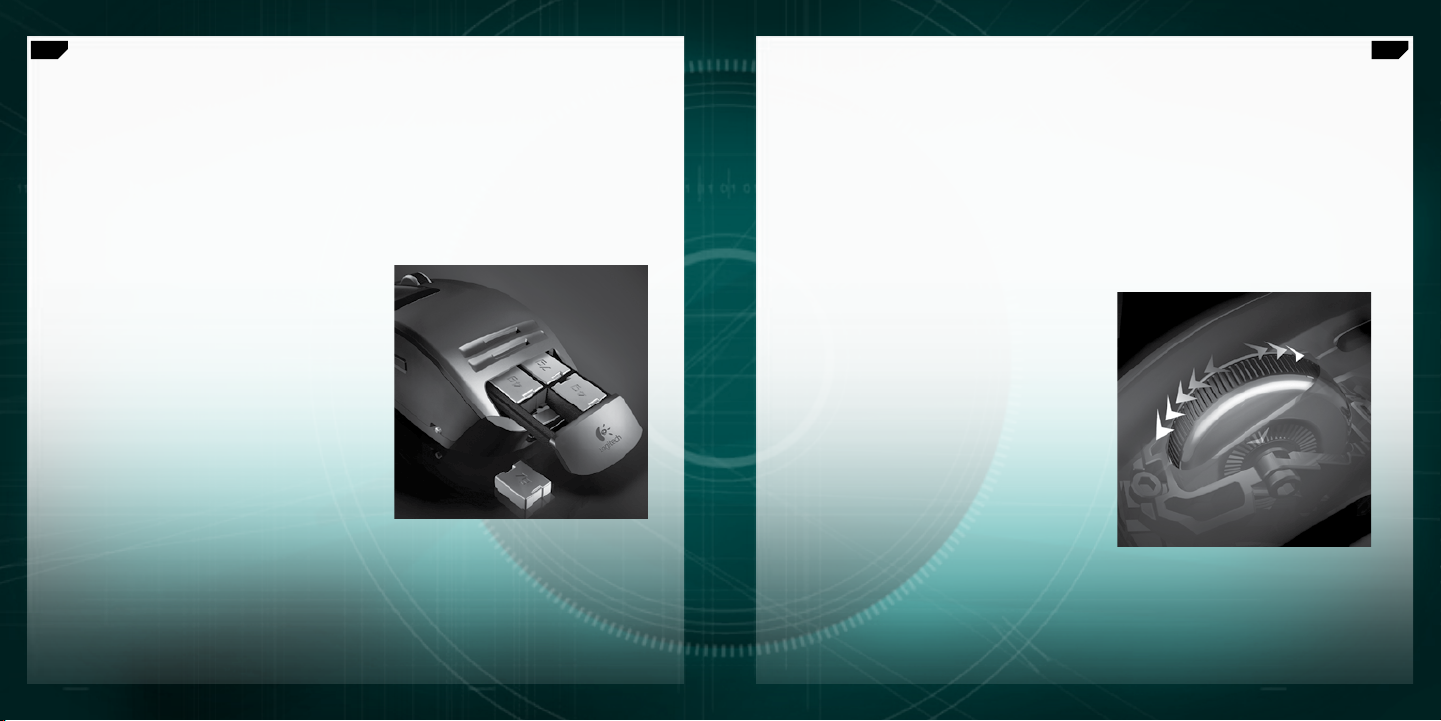
86
Dansk87Dansk
Justering vha. vægte
Mange spillere foretrækker at deres mus vejer noget. Hvis den har mere vægt, mere tyngde,
føles den bogstavelig talt mere håndgribelig og er nemmere at styre. Andre foretrækker til
gengæld en letvægtsmus, navnlig i skating-spil og lignende hvor musen løftes tit. En lettere
mus er hurtigere, og spillerne bliver ikke så hurtigt trætte. G9 har et vægtsystem, så du kan
justere musen efter hvad der passer dig bedst i de enkelte spil.
Der følger en æske med otte metalvægte på hhv.
4 og 7 gram med G9, og du kan bruge dem efter
behov. Du kan øge musens vægt med op til 28 gram.
Når du tager grebet af, kan du se den fjederbelastede
bakke med vægtene. Tryk bakken ind (se Logitech®logo) så den springer ud. Læg vægte i indtil musen får
den ønskede vægt. Selv nogle få gram kan gøre en
mærkbar forskel!
Hyperhurtigt MicroGear™-præcisionsscrollehjul
Når du en gang har oplevet præcisionsscrollehjulet fra MicroGear™, er det svært at gå tilbage
til et almindeligt igen. Dette avancerede scrollehjul har to funktionsmåder. Du kan dreje
det et trin ad gangen og høre det klikke hver gang. Det er perfekt til at vælge våben og er
den foretrukne funktionsmåde i spil. De fleste spillere bruger dog ind i mellem deres mus til
andre ting på computeren, og ved at skifte til hyperscrolning, kan man rulle gennem lange
dokumenter helt uden friktion. Det tager ikke mere end et par sekunder at bladre gennem
flere hundrede sider.
Du skifter mellem de to funktionsmåde ved at
trykke på omskifterknappen på musens underside.
Hvis du trykker på hjulet, fungerer det som en
knap, og desuden kan det vippes fra side til side.
Begge dele kan programmeres med funktioner
efter eget valg.
Page 44

88
Dansk89Dansk
Ægte plug-and-play
med den indbyggede hukommelse
Mange spillere hader drivere og software når det
gælder musen. Alt hvad der potentielt kan sinke
spillet, er ikke godt. Og når man tager til LAN-fester
og turneringer eller spiller på en anden computer,
ville det være rart hvis musen fungerede som
den plejer.
I kraft af den indbyggede hukommelse og et forbedret
SetPoint®-konfigurationspanel kan du nu indstille
musen som du vil – og indstillingerne bliver ved med
at fungere uden software. Uanset hvilken computer
du spiller på, fungerer musen optimalt, dvs. som du
vil have det.
I den forstand er der tale om ægte plug-and-play,
og du kan gemme op til 5 profiler i den indbyggede
hukommelse.
Proler
På www.logitech.com er der detaljerede
oplysninger om hvordan du konfigurerer og benytter
profilerne til musen. Du får også hjælp undervejs når
du navigerer gennem konfigurationspanelerne i den
avancerede SetPoint-software til G9.
Du kan gemme op til fem profiler med indstillinger
i G9-musens indbyggede hukommelse, og når
du benytter SetPoint®-softwaren, kan du gemme
endnu flere på harddisken. Fra fabrikken har G9
tre konfigurerede profiler i hukommelsen.
Du kan gemme to til (vælg mellem dem du opretter
i softwaren), eller slette et par stykker, så der kun er
en enkelt.
Du kan foretage mange indstillinger i en profil,
bl.a.:
Knappernes funktioner
•
Tastaturmakroer som er tildelt musens knapper
•
Følsomhed (antal dpi og antal niveauer)
•
Indikatorernes farver
•
(der er mange farver at vælge imellem)
Rapporteringshyppighed
•
(125-1000 gange i sekundet)
SetPoint® skal være installeret for at du kan
konfigurere profilerne. Når du har konfigureret
og gemt en profil, kan du gemme den og fire
andre i G9-musens indbyggede hukommelse.
Hvis du bruger musen på en anden computer
eller afinstallerer SetPoint®, fungerer indstillingerne
i disse profiler stadig. Bemærk: Der er dog et par
særlige indstillinger som kun fungerer når SetPoint®
kører på computeren. Hvis du vælger en af disse,
bliver du advaret.
Når SetPoint® kører, kan du fx også aktivere den
automatiske registrering af programmer hvis du har
lyst. Når denne funktion er aktiveret, vil profilerne
som er gemt i musen, ikke nødvendigvis være
aktive (medmindre du definere programspecifikke
funktioner i dem). Du kan ikke skifte mellem
profilerne vha. omskifteren på musen.
En af profilerne som gemmes i musen, vil være
den primære (Profil 1 fra fabrikken), og den
benyttes i alle programmer når funktionen til
automatisk registrering af programmer er aktiveret.
Denne hovedprofil kan redigeres. Desuden kan
du vælge andre profiler i profilbiblioteket som skal
bruges når der registreres bestemte programmer
eller spil. Så snart et givet program bliver registreret,
aktiveres den pågældende profil. Hvis der ikke er
angivet en bestemt profil til brug i et program,
benyttes indstillingerne i hovedprofilen.
Page 45

90
Dansk91Dansk
Indikatorer med farver efter eget valg
Under knappen til at justere følsomheden, sidder der en række
indikatorlamper. De viser både hvilken følsomhed og hvilken af
profilerne i den indbyggede hukommelse der er valgt.
Du kan ændre indikatorlampernes farve i SetPoint®-softwaren.
Der er mange farver at vælge imellem. Du kan fx give hver
profil sin egen farve, så du nemt kan se hvilken af dem der er
valgt ud fra indikatorernes farve.
Indstilling
af indikatorlampernes farve
Indstillingerne for indikatorlamperne angives i stigende rækkefølge fra venstre mod højre.
Indikatorerne vil lyse afhængigt af hvilken opløsning der er valgt og hvilke indstillinger profilen i øvrigt
rummer, men under alle omstændigheder vil indikatorerne længst til venstre angive den laveste
indstilling, og indikatorerne længst til højre den højeste.
Som standard angiver indikatorerne hvilken opløsning der er valgt (dpi-indstilling). Når du trykker
på profilknappen på undersiden af musen, angiver indikatorlamperne hvilken af profilerne i musens
indbyggede hukommelse der er valgt. Når du har valgt denne indikatorfunktion, vil indikatoren der
forestiller en løbende mand, blinke som tegn på at du kan skifte profil. Når du har valgt dpi-funktionen,
kan du skifte opløsning ved at trykke på plus- og minusknapperne. Når du har valgt profilfunktionen,
bruges disse knapper til at skifte profil.
Bemærk: Når funktionen til at registrere spil er aktiveret i SetPoint®, angiver indikatorlamperne
kun dpi-indstillingen og ikke profilindstillingen.
G9 Laser Mouse:
Kan tilpasses din måde at spille på
G9-lasermusen kan tilpasses i en sådan grad at det er svært at tro. Hver eneste detalje er
endevendt og optimeret til spillebrug. Ved at lytte til spillere som dig, mener vi at vi har fremstillet
en mus som vil tilfredsstille selv den meste kræsne spiller. Der er flere oplysninger om G9-musens
funktioner og hvordan de kan hjælpe dig når du spiller, på www.logitech.com.
Page 46

92
Dansk93Dansk
Godkendelse
Vigtige oplysninger om arbejdsfysiologi: Hvis du i en længere periode foretager repetitive
bevægelser i en ukorrekt arbejdsstilling på en uhensigtsmæssigt indrettet arbejdsplads og desuden har
dårlige arbejdsvaner, kan det medføre fysiske problemer og skader på nervesystem, sener og muskler.
Hvis du føler smerte, oplever følelsesløshed, opsvulmen, en brændende fornemmelse, krampe eller
stivhed i hånden eller håndleddet, skuldrene, nakken eller ryggen, skal du straks søge læge.
Der er flere oplysninger på siden Comfort Guidelines, der findes på Logitechs websted på adressen
http://www.logitech.com/comfort
Internationale standarder og sikkerhed.
IEC 60825-1: 2001-08 for laserprodukter i klasse 1. Den er også i overensstemmelse med 21 CFR 1040.10
og 1040.11, med undtagelse af de fravigelser der følger af laserbekendtgørelse nr. 50, dateret 26. juli,
2001: 1) Udsendelse af en parallel stråle infrarødt lys der er usynligt for brugeren. 2) Maksimal effekt
på 716 mikrowatt CW, bølgelængde: 832-865 nanometer. 3) Driftstemperatur: mellem 0 og 40º C.
ADVARSEL:
eller ændres på andre måder end de her beskrevne, kan man udsættes for farlig stråling. Vejledning
Den optiske mus indeholder ingen dele der skal vedligeholdes. Hvis produktet bruges
til en sikker og effektiv anvendelse. Laserprodukter i klasse 1 er sikre under rimeligt forudsigelige
driftsbetingelser, hvilket også inkluderer brugen af optiske instrumenter til at se direkte på strålen.
Det anbefales at du tager følgende forholdsregler: 1. Ret ikke den infrarøde stråle mod andres øjne.
2. Hvis enheden ikke virker ordentligt, og hvis de vedlagte løsningsforslag ikke hjælper, skal du slukke den
og ringe til Logitechs tekniske support. 3. Du skal ikke forsøge at skille produktet ad, medmindre det
alligevel skal smides ud. 4. Du må ikke udsætte produktet for nogen form for væske eller fugt. 5. Du bør
ikke anvende produktet når temperaturen ligger uden for det specificerede temperaturinterval mellem
0 og 40°C. 6. Hvis temperaturen er uden for det angivne interval, skal du slukke enheden og vente med
at tænde den igen til temperaturen har stabiliseret sig inden for temperaturintervallet.
Godkendelse.
laboratorierne og bør kun benyttes sammen med andre UL-godkendte enheder. Hvis du vil vide mere
Produktet overholder FCC- og CE-bestemmelserne. Det er desuden testet af UL-
om opfyldelse af lovkrav, kan du gå til http://www.logitech.com/compliance
, og i Logitech®-softwaren.
Den optiske mus opfylder den internationale standard
.
Logitech hardware - Begrænset garanti
Logitech garanterer, at dit Logitech hardwareprodukt er fri for fejl i materialer og udførelse i 3 år fra købsdatoen. Undtagen i det omfang hvor loven
forbyder det, må denne garanti ikke overdrages til andre parter. Garantien gælder kun den oprindelige køber. Garantien giver dig specifikke lovmæssige
rettigheder. Du kan desuden have andre rettigheder, som varierer i henhold til gældende lokale love.
Retsmidler
Logitech’s fulde ansvar og dit eneste retsmiddel i tilfælde af overtrædelser af garantien vil, efter Logitech’s valg, være (1) at reparere eller erstatte
hardwaren, eller (2) at refundere købsprisen, forudsat at hardwaren returneres til købsstedet eller til et af Logitech udpeget sted sammen med en
kopi af købskvitteringen eller en anden specificeret og dateret købskvittering. Omkostninger i forbindelse med transport og forsendelse vil muligvis
blive opkrævet, medmindre andet specificeres af gældende lov. Logitech kan, efter eget skøn, anvende nye eller brugte materialer, der i ydelse og
driftssikkerhed svarer til nye, ved reparation eller erstatning af ethvert hardwareprodukt. Ethvert erstattet hardwareprodukt garanteres i resten af den
oprindelige garantiperiode eller i tredive (30) dage, afhængigt af hvilken periode der er den længste, eller i den periode der er foreskrevet af loven
i dit område.
Garantien dækker ikke problemer eller skader, som er opstået som et resultat af (1) uheld, misbrug, forkert anvendelse eller uautorisede reparationer,
ændringer eller adskillelse af dele; (2) ukorrekt betjening eller vedligeholdelse, anvendelse der ikke er i overensstemmelse med produktanvisningerne,
eller tilslutning til den forkerte strømforsyning; eller (3) anvendelse af forbrugsvarer, som f.eks. batterier, der ikke stammer fra Logitech, undtagen hvor
den gældende lov ikke omfatter sådanne begrænsninger.
Teknisk support
Før du indsender et krav, anbefaler vi, at du læser supportoplysningerne på www.logitech.com vedrørende teknisk assistance. Gyldige krav behandles
normalt på købsstedet inden for de første tredive (30) dage efter købet, men dette tidsrum kan variere afhængigt af, hvor du købte produktet.
Kontakt venligst Logitech eller forhandleren på købsstedet vedrørende detaljer. Krav, som ikke kan behandles på købsstedet, og andre produktrelaterede
spørgsmål, bør sendes direkte til Logitech. Adresse og kontaktinformation til Logitechs kundeserviceafdeling findes i dokumentationen, der er vedlagt
produktet, og på www.logitech.com/contactus.
Ansvarsbegrænsning
LOGITECH ER IKKE ANSVARLIG FOR NOGEN SOM HELST SÆRLIGE, INDIREKTE, TILFÆLDIGE ELLER FØLGESKADER, HERUNDER, MEN IKKE BEGRÆNSET TIL,
TAB AF FORTJENESTE, INDTÆGTER ELLER DATA (HVERKEN DIREKTE ELLER INDIREKTE) ELLER KOMMERCIELLE TAB SOM FØLGE AF OVERTRÆDELSE AF ENHVER
UDTRYKT ELLER UNDERFORSTÅET GARANTI AF PRODUKTET, SELV OM LOGITECH ER BLEVET UNDERRETTET OM MULIGHEDEN FOR SÅDANNE SKADER.
Visse områder tillader ikke udelukkelse eller begrænsning af særlige, indirekte, tilfældige eller følgeskader, hvorfor de ovenfor nævnte begrænsninger
eller udelukkelser muligvis ikke gælder dig.
Varighed af underforståede garantier
UNDTAGEN I DEN UDSTRÆKNING DET FORBYDES AF DEN GÆLDENDE LOV ER ENHVER UNDERFORSTÅET GARANTI ELLER BETINGELSE VEDRØRENDE
SALGBARHED ELLER EGNETHED TIL ET BESTEMT FORMÅL AF DETTE HARDWAREPRODUKT BEGRÆNSET MED HENSYN TIL VARIGHED TIL DEN
I DEN BEGRÆNSEDE PRODUKTGARANTI GÆLDENDE PERIODE. Visse områder tillader ikke begrænsninger i varigheden af en underforstået garanti,
hvorfor ovenstående begrænsning muligvis ikke gælder dig.
Nationale lovfæstede rettigheder
Forbrugere har lovmæssige rettigheder ifølge den gældende nationale lovgivning vedrørende salg af forbrugsgoder. Disse rettigheder påvirkes ikke
af garantierne i denne begrænsede garanti.
Ingen andre garantier
Ingen Logitech forhandler, agent eller medarbejder er autoriseret til at foretage ændringer eller udvide eller tilføje betingelser til denne garanti.
Logitech adresse
Logitech, Inc., 6505 Kaiser Drive, Fremont, California 94555, USA
Page 47

94
Suomi95Suomi
G9 Laser Mouse -hiiren ominaisuudet
Kestävä ja kitkaton palmikoitu johto
Painikkeet herkkyyden
(dpi) ja profiilin
pelinaikaista
muuttamista varten
Edellinen- ja Seuraava-
painikkeet
Jousitettu paino (kädensijan alla)
DryGrip-tekniikalla varustettu kädensija
Tarkkuutta edistävä,
MicroGear™-rulla huippunopealla vierityksellä
Mukautettava näyttö,
joka näyttää herkkyys- ja profiiliasetukset
Leveä, satiininpehmeä kädensija
G9 Laser Mouse -hiiren ominaisuudet (jatkuu)
MicroGear™-rullan
vieritystilan vaihtopainike
Sisäiseen muistiin
tallennetun hiiriprofiilin
valintapainike
3 200 dpi,
täyden nopeuden USB,
lasermoottori
Kädensijan irrotuspainike
Painokotelo kahden eri koon
metallipainoilla
Huippuliukkaat
teflonpinnoitteiset pelijalat
Page 48

96
Suomi97Suomi
Logitech
http://www.logitech.com/downloads
Käyttöönotto ja asennus
Logitech® G9 Laser Mouse on täyden nopeuden USB-hiiri. Hiiri otetaan käyttöön
liittämällä hiiren USB-johto tietokoneen USB-porttiin. G9 on heti käyttövalmis ja sen
toiminnot on optimoitu pelaamista varten.
Täyden mukautettavuuden saat käyttöösi lataamalla Logitech® Setpoint®
-määritysohjelman (tarkista päivitykset osoitteesta www.logitech.com).
G9-hiiren ominaisuuksiin sisältyy erityisiä Setpoint®-ominaisuuksia, joiden avulla
voit mukauttaa hiiden asetukset haluamiksesi ja tallentaa ne hiireen itseensä.
Tuloksena on todellinen PLUG AND PLAY -toiminta.
Vaihdettavat kädensijat
G9 Laser Mouse-hiiren ulkonäköä ja käytettävyyttä
voi muokata vaihdettavien kädensijojen avulla.
Valitse leveä malli, jos pidät kookkaammasta
muodosta ja leveämmästä peukalotuesta.
Leveän mallin pehmeä satiinipinta huipentaa hiiren
käyttömukavuuden.
Valitse tarkkuusmalli, jos pidät pienempikokoisesta
hiirestä, joka sopii pienempiin käsiin ja tarkkuutta
vaativiin tehtäviin. Tarkkuusmallin DryGrippinta pitää hikoavat kämmenet kuivina pitkien
pelisessioiden aikana.
Kädensijat irrotetaan painamalla hiiren takaosassa
olevaa painiketta. Valittavissa ovat leveä
malli ja tarkkuusmalli. Lisämalleja on saatavilla
verkkomyymälästä.
Page 49

98
Suomi99Suomi
Tarkkuutta pelaamiseen
G9-hiiren nopeus ja seurantatarkkuus ovat
vertaansa vailla. Huomaat pelatessa eron osoittimen
herkkyydessä ja hallinnassa.
Pelaamiseen suunniteltu 3 200 dpi:n lasermoottori
takaa pikselintarkan seurannan nopeudesta
riippumatta. Tarkkuus vaikuttaa osoittimen
liikenopeuteen. Dpi-tarkkuus on valittavissa väliltä
200–3 200 dpi 200:n pisteen välein. Voi määrittää
mieleisesi dpi-asetukset Setpoint®-ohjelmassa
ja tallentaa ne G9-hiiren omaan muistiin, jolloin voit
käyttää niitä ilman ohjelmistoa. Asetusta voi vaihtaa
tilanteen mukaan pelin aikana G9-hiiren dpi-painiketta
painamalla. Matalilla dpi-asetuksilla on helpompi
tähdätä tarkasti, kun taas korkeammat asetukset
tuovat lisää nopeutta. Tämä ominaisuus on hyödyllinen
myös mukautettaessa hiiren toimintaa näytön
tarkkuuden mukaan.
Täyden nopeuden USB-liitäntä takaa viiveettömän
toiminnan. Useimpien tavanomaisten hiirten
päivitysnopeus on vain 125 päiv./s. G9-hiiri päivittää
sijaintinsa täyden nopeuden USB-liitännän kautta
1 000 kertaa sekunnissa. Setpoint
voit säätää hiiren päivitysnopeuden haluamaksesi.
Päivitysnopeuden kasvaessa hiiri käyttää enemmän
tietokoneen resursseja.
®
-ohjelmiston avulla
Painon hienosäätö
Pelaajilla on usein tarkka käsitys siitä, kuinka painava hiiren tulee olla. Toiset pitävät
raskaammasta hiirestä, koska paino antaa hiirelle vakautta ja lisää sen hallittavuutta. Toiset taas
suosivat kevyttä hiirtä, erityisesti pelaajat, joilla on tapana liu’uttaa ja nostaa hiirtä usein.
Keveämpää hiirtä on nopeampi liikuttaa, eikä se väsytä kättä yhtä nopeasti kuin painava.
Painon hienosäädön ansiosta G9-hiiri soveltuu jokaisen pelaajan pelitapaan ja tarpeisiin.
G9 Laser Mouse -hiiren mukana tulee täydellinen
painonsäätöjärjestelmä. Siihen kuuluu mm.
painokotelo, joka sisältää kahdeksan eri tavoin
yhdisteltävää seitsemän ja neljän gramman painoa.
Hiireen voi lisätä yhteensä 28 grammaa lisäpainoa.
Jousitettu painokotelo löytyy irrotettavan kädensijan
alta. Kun koteloa painaa (katso Logitechin® logo),
se ponnahtaa ulos hiirestä. Voit muokata hiiren painon
haluamaksesi lisäämällä tarvittavan määrän painoja.
Huomaat, miten suuren eron muutama gramma
saa aikaan.
Page 50
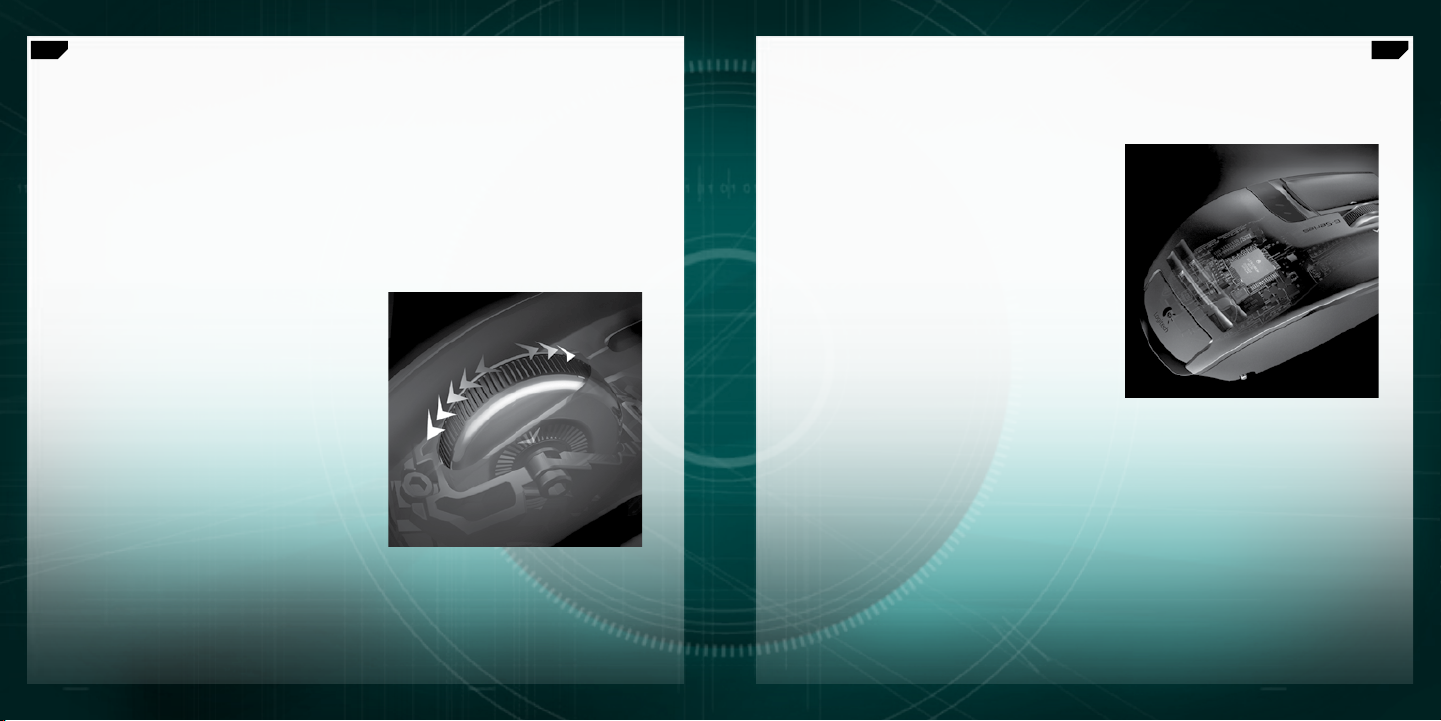
100
Suomi
101
Suomi
MicroGear™-rulla nopeaa
ja tarkkaa vieritystä varten
Kun on kerran käyttänyt MicroGear™-rullalla varustettua hiirtä, tavanomaisen rullan
käyttäjäksi ei ole paluuta. Ainutlaatuinen MicroGear™-tekniikka toimii kahdessa tilassa.
Asteittaisessa vierityksessä tunnet hammaspyörän napsahdukset, mistä on hyötyä
esimerkiksi aseitten valinnassa. Tämä tila on ihanteellinen pelaamiseen. Pelaajat käyttävät
pelihiirtään kuitenkin väistämättä myös muihin tehtäviin. Kun kytket rullan huippunopeaan
tilaan, voit vierittää pitkiä asiakirjoja kitkattomasti ylös alas. Pystyt selaamaan satoja sivuja
muutamassa sekunnissa.
Asteittaisen ja huippunopean vierityksen
välillä vaihtaminen tapahtuu hiiren pohjassa
olevalla kytkimellä. Rulla toimii myös ohjelmoitavana
keskipainikkeena ja tilt wheelinä.
Plug and play -toiminta ja sisäinen muisti
Monet pelaajat eivät siedä hiiriohjaimia ja -ohjelmistoja.
Mikä tahansa peliä mahdollisesti hidastava tekijä
on haitaksi. Hiiren tulee toimia tutun luotettavalla
tavalla myös LAN-bileissä, turnauksissa ja yhdistettynä
muihin tietokoneisiin.
Hiiren sisäisen muistin ja parannellun Setpoint®määrityspaneelin avulla voit nyt muokata hiiren
asetukset haluamiksesi ja käyttää niitä ilman
ohjelmistoa missä tahansa. Hiiri toimii aina haluamallasi
tavalla riippumatta siitä, mihin tietokoneeseen se
on liitetty.
Todellisen plug and play-toiminnan takaamiseksi hiiren
muistiin voi tallentaa jopa viisi erilaista asetusprofiilia.
Page 51

102
Suomi
103
Suomi
Proilit
Katso lisätietoja hiiren asetusprofiilien määrittämisestä
ja käyttämisestä osoitteesta www.logitech.com.
Ohjeita on saatavilla myös Setpointin G9-hiirelle
tarkoitetussa määrityspaneelissa.
G9-hiiren sisäiseen muistiin voi tallentaa enintään
viisi hiiriasetusprofiilia, mutta Setpoint® -ohjelmistolla
profiileja voi tallentaa tietokoneelle paljon enemmän.
G9-hiiren muistiin on toimitettaessa tallennettu
kolme valmiiksi määritettyä profiilia. Hiireen voi
tallentaa näiden lisäksi kaksi profiilia lisää (voit valita
haluamasi ohjelmistossa luomistasi profiileista)
tai jättää käyttöön vain yhden profiilin.
Profiilissa voi määrittää monia hiiriasetuksia.
Näitä ovat:
painikemääritykset
•
hiiren painikkeisiin määritettävät
•
näppäinmakrot
dpi-asetukset (dpi-tasot, tasojen määrä)
•
merkkivalojen väri (voit valita laajasta
•
värivalikoimasta)
päivitysnopeus (125–1 000 päiv./s)
•
Profiilien määrittäminen edellyttää, että tietokoneelle
on asennettu Setpoint®-ohjelmisto. Kun profiilit on
määritetty ja tallennettu, voit valita niistä enintään
viisi tallennettavaksi G9-hiiren sisäiseen muistiin.
Jos käytät hiirtä muussa tietokoneessa tai poistat
Setpoint®-ohjelmiston asennuksen, näiden profiilien
asetukset ovat yhä käytettävissä. (Huomautus: Tietyt
asetukset toimivat ainoastaan silloin, kun Setpoint®
on käynnissä tietokoneella. Setpoint® ilmoittaa,
kun valitset tällaisen asetuksen.)
Kun Setpoint® on käynnissä, voit halutessasi
ottaa käyttöön myös sovelluksen tunnistuksen.
Kun sovelluksen tunnistus on käytössä, hiiren sisäiseen
muistiin tallennetut profiilit eivät välttämättä ole
käytössä (ellei niiden toimintaa ole määritetty
sovelluskohtaisesti). Profiilien vaihto hiiren painikkeilla
ei käy päinsä.
Kun sovelluksen tunnistus on käytössä,
kaikissa sovelluksissa käytetään hiiren pääasiallista
profiilia (toimitettaessa hiireen tallennettu profiili 1).
Pääasiallinen profiili on muokattavissa. Voit myös
määrittää tietyt profiilit tiettyihin sovelluksiin tai
peleihin. Kun hiiri havaitsee määritetyn sovelluksen,
se ottaa automaattisesti sitä vastaavan asetusprofiilin
käyttöön. Niissä ohjelmissa, joille ei ole määritetty
erityistä profiilia, hiiri käyttää pääasiallista
asetusprofiilia.
Mukautetut merkkivalot
G9-hiiressä on herkkyyden säätöpainikkeiden alla
merkkivalonäyttö. Merkkivalot kertovat käytössä olevan dpiasetuksen ja sisäiseen muistiin tallennetun profiilin.
G9-hiiren merkkivalojen väriä voi vaihtaa Setpoint®ohjelmistossa. Voit valita mieleisesi värin laajasta valikoimasta.
Voit myös määrittää kullekin profiilille oman värinsä, niin että
tiedät heti merkkivalojen väristä, mikä profiili on käytössä.
Merkkivalonäytön asetukset
Merkkivaloasetukset näytetään aina järjestyksessä vasemmalta oikealle. Valot muuttuvat sen mukaan,
kuinka monta dpi- ja profiiliasetusta on määritetty, mutta merkkivalot näyttävät joka tapauksessa
matalimman asetuksen vasemmalla ja korkeimman asetuksen oikealla.
Merkkivalonäyttö näyttää oletuksena käytössä olevan dpi-asetuksen (DPI-tila). Kun hiiren pohjassa
olevaa Profile-painiketta painetaan (profiilitila), merkkivalot kertovat, mikä hiiren muistiin tallennetuista
profiileista on käytössä. Tässä profiilitilassa juoksevaa hahmoa muistuttavan merkkivalon vilkkuminen
merkitsee, että profiiliasetusta voi aktiivisesti muuttaa. Kun hiiri on DPI-tilassa, dpi-asetusta voi muuttaa
+-ja –-painikkeilla. Profiilitilassa nämä painikkeet muuttavat profiiliasetusta.
Huomaa: Kun sovellusten tunnistus on otettu Setpointissa® käyttöön, merkkivalot ilmoittavat
vain dpi-asetuksen, eivät profiiliasetusta.
Page 52

104
Suomi
105
Suomi
G9 Laser Mouse: viritä hiiri pelityylisi mukaan
G9 Laser Mouse -hiiren mukautusmahdollisuudet takaavat parhaan mahdollisen pelikokemuksen.
Hiiren jokainen yksityiskohta on suunniteltu ja valmistettu pelaamista silmällä pitäen.
Olemme kuunnelleet pelaajien mielipiteitä ja luoneet hiiren, jonka uskomme täyttävän
vaativimmankin pelaajan toiveet. Lisätietoja G9-hiiren ominaisuuksista ja niiden käyttämisestä
pelaamisessa löydät osoitteesta www.logitech.com.
Noudatetut säädökset
Tärkeää tietoa ergonomiasta: Pitkäaikaiset toistuvat liikkeet vääränlaisessa työympäristössä tai
väärässä asennossa sekä väärät työskentelytavat saattavat johtaa hermojen, jänteiden ja lihasten fyysisiin
vaivoihin ja vammoihin. Jos tunnet käsissäsi, ranteissasi, käsivarsissasi, hartioissasi, niskassasi tai selässäsi
kipua, puutumista, heikkoutta, turvotusta, kuumotusta, kouristelua tai jäykkyyttä, hakeudu lääkärin
hoitoon. Lisätietoja löytyy Tietokoneen mukava käyttö -oppaasta Logitechin® WWW-sivulla osoitteessa
http://www.logitech.com/comfort
Kansainväliset standardit ja turvallisuus.
IEC 60825-1: 2001-08, luokan 1 näkymätön laser -tuote ja noudattaa myös standardeja 21 CFR 1040.10
sekä 1040.11, lukuun ottamatta poikkeusta Laser Notice Nro 50:een, päivätty 26.7.2001: Käyttäjälle
näkymättömän, yhdensuuntaisen infrapunasäteen emissio; maksimiteho 716 mikrowattia, jatkuva aalto,
aallonpituusalue 832–865 nanometriä; käyttölämpötila 0–40 ºC. VAROITUS: Tässä optisessa laitteessa ei
ole huollettavia osia. Muiden kuin tässä esitettyjen menettelytapojen tai asetusten käyttäminen voi johtaa
altistumiseen vaaralliselle säteilylle. Ohjeet turvallista ja tehokasta käyttöä varten. Luokan 1 laser-tuote
on turvallinen kohtuullisesti ennakolta arvattavissa olevissa käyttöolosuhteissa, mukaan lukien optisten
instrumenttien käytön säteen katsomisessa. On suositeltavaa noudattaa seuraavia varotoimenpiteitä:
1. Älä suuntaa infrapunasädettä silmiin. 2. Jos laitetta ei voi käyttää tarkoituksenmukaisesti eikä
vianmääritys onnistu, sammuta laite ja ota yhteyttä Logitechin tekniseen tukeen. 3. Älä yritä purkaa
tuotetta muulloin kuin hävittämistarkoituksessa laitteen käyttöiän umpeuduttua. 4. Älä altista tuotetta
nesteille tai kosteudelle. 5. Älä käytä tuotetta, jos lämpötila on muu kuin määritetty käyttölämpötila
0–40 °C. Mikäli laite altistuu käyttölämpötilan ulkopuolisille lämpötiloille, sammuta laite ja anna
lämpötilan vakiintua määritettyyn käyttölämpötilaan, ennen kuin käytät tuotetta.
Noudatetut säädökset.
ja sitä tulisi käyttää vain muiden UL-listattujen laitteiden kanssa. Yhdenmukaisuutta koskevia tietoja löydät
osoitteesta http://www.logitech.com/compliance.
Tuote on FCC:n ja UL:n säädösten mukainen. Se on myös UL-testattu,
sekä Logitech®-ohjelmistosta.
Tämä optinen laite noudattaa kansainvälistä standardia
Page 53

106
107
Logitech-laitteiston rajoitettu takuu
Logitech takaa, että ostamassasi Logitech-laitteistossa ei ilmene materiaali- eikä valmistusvirheitä 3 vuoden aikana alkaen tuotteen hankintapäivästä.
Takuu ei ole siirrettävissä toiselle henkilölle, vaan se on rajoitettu alkuperäisen ostajan nimiin, mikäli paikallinen voimassa oleva laki ei kiellä tällaista
rajoitusta. Takuu antaa asiakkaalle erityisiä oikeuksia, ja asiakkaalla saattaa olla myös muita oikeuksia, jotka vaihtelevat paikallisten lakien mukaan.
Takuuoikeudet
Logitechin koko korvausvastuu ja asiakkaan ainoa takuuoikeus siinä tapauksessa, että tuotteen kunto ei vastaa takuussa määriteltyä kuntoa, on Logitechin
valinnan mukaan (1) korjata tai vaihtaa laitteisto tai (2) hyvittää maksettu summa sillä edellytyksellä, että laitteisto palautetaan ostopisteeseen tai muuhun
Logitechin vastaavaan pisteeseen ostokuitin tai päivätyn ja eritellyn kuitin mukaan. Toimitus- ja käsittelykulut saattavat langeta asiakkaan maksettaviksi
paitsi siinä tapauksessa, että voimassa oleva paikallinen laki kieltää niiden langettamisen. Logitech saattaa käyttää valintansa mukaan uusia, kunnostettuja
tai hyväkuntoisia käytettyjä osia laitteiston korjauksen tai vaihdon yhteydessä. Kaikilla vaihdetuilla laitteistoilla on takuu, joka kestää alkuperäisen takuuajan
jäljellä olevan ajan tai kolmekymmentä (30) vuorokautta (näistä on voimassa pitempi vaihtoehto) tai muun ajan, jonka asiakkaan maan lainsäädäntö määrää.
Takuu ei kata ongelmia eikä vaurioita, jotka aiheutuvat (1) onnettomuudesta, liiallisesta käytöstä, väärinkäytöstä tai valtuuttamattoman henkilön
suorittamasta korjaus-, muunnos- tai purkamistoimenpiteestä; (2) asiattomasta käyttötavasta tai huollosta, tuotteen käyttöohjeiden vastaisesta käytöstä
tai laitteiston kytkemisestä vääränlaiseen jännitelähteeseen; tai (3) sellaisten kulutustavaroiden kuten esim. paristojen käytöstä, jotka eivät ole Logitechin
toimittamia, paitsi siinä tapauksessa, että paikallinen, voimassa oleva laki kieltää tällaisen rajoituksen.
Kuinka saan takuussa määriteltyä tukea
On suositeltavaa käydä Logitechin verkkosivuston tukisivulla osoitteessa www.logitech.com teknisten ongelmien ilmetessä ennen korvausvaatimuksen
lähettämistä. Hyväksytyt korvausvaatimukset käsitellään normaalisti tuotteen ostopaikan kautta ensimmäisten kolmenkymmenen (30) vuorokauden
kuluessa ostopäivästä luettuna. Tämä ajanjakso saattaa kuitenkin vaihdella riippuen siitä, mistä asiakas on ostanut tuotteensa - tarkista ostopaikkaa
koskevat yksityiskohdat Logitechiltä tai jälleenmyyjältäsi. Sellaiset korvausvaatimukset ja kaikki muut tuotetta koskevat kysymykset, joita ei voida käsitellä
ostopaikassa, tulee osoittaa suoraan Logitechille. Logitechin osoitteet ja asiakaspalveluiden yhteystiedot ovat nähtävissä tuotteen mukana tulleessa
dokumentaatiossa sekä Logitechin verkkosivustolla osoitteessa www.logitech.com/contactus.
Vastuuta koskeva rajoitus
LOGITECH EI VASTAA MISTÄÄN ERITYISESTÄ, EPÄSUORASTA, ONNETTOMUUDEN AIHEUTTAMASTA TAI ONNETTOMUUDEN JÄLKISEURAUKSENA ILMENEVÄSTÄ
VAURIOSTA, MUKAAN LUKIEN MUTTA EI RAJOITTUEN SEURAAVIIN: TALOUDELLISEN TUOTON, TULOJEN JA TIETOJEN (SUORAT TAI EPÄSUORAT) MENETYKSET
JA KAUPALLINEN MENETYS SEN SEURAUKSENA, ETTÄ TUOTTEEN KUNTO EI VASTAA SUORASTI TAI VIITTEELLISESTI ILMAISTUN TAKUUN MÄÄRITTELEMÄÄ
KUNTOA, VAIKKA LOGITECHIÄ OLISI VAROITETTU SELLAISEN VAURION MAHDOLLISUUDESTA. Joidenkin maiden lainsäädäntö ei salli erityisen, epäsuoran,
onnettomuuden aiheuttaman tai onnettomuuden jälkiseurauksena ilmenevän vaurion takuun rajoittamista tai poissulkemista, joten edellä esitetty rajoitus
ei ehkä koske sinun tuotettasi.
Epäsuorasti ilmaistun takuun kesto
EPÄSUORASTI ILMAISTU TAKUU TAI TAKUU, JOKA KOSKEE TÄMÄN LAITTEISTON KÄYTTÖKELPOISUUTTA TAI SOVELTUVUUTTA ERITYISEEN
KÄYTTÖTARKOITUKSEEN, ON RAJOITETTU KESTOLTAAN TUOTETTA KOSKEVAN VOIMASSA OLEVAN LAINSÄÄDÄNNÖN MUKAISEKSI AJAKSI, PAITSI SIINÄ
TAPAUKSESSA, ETTÄ PAIKALLINEN, VOIMASSA OLEVA LAKI KIELTÄÄ TÄLLAISEN RAJOITUKSEN. Joidenkin maiden lainsäädäntö ei salli epäsuorasti ilmaistun
takuun voimassaoloajan rajoittamista, joten edellä esitetty rajoitus ei ehkä koske sinun tuotettasi.
Kansalliset lakisääteiset oikeudet
Kuluttajilla on lakisääteisiä oikeuksia, joista on määrätty voimassa olevissa, kulutustavaroiden myyntiä koskevissa kansallisissa laeissa. Tämä rajoitettu
takuu ei vaikuta sellaisiin oikeuksiin.
Ei muuta takuuta
Logitechin kauppiaat, edustajat ja työntekijät eivät ole oikeutettuja tekemään muutoksia, pidennyksiä eivätkä lisäyksiä tähän takuuseen.
Logitechin osoite
Logitech, Inc., 6505 Kaiser Drive, Fremont, California 94555, U.S.A.
Rzut oka na laserową mysz G9
Przewód trwały, spleciony, elastyczny
Przełączniki
czułości (dpi)
i proli podczas gry
Przyciski ‘Wstecz’
i ‘Dalej’
Sprężynująca kaseta do ciężarków
(pod uchwytem)
Precyzyjny uchwyt
z technologią DryGrip
Kółko MicroGear™ do super szybkiego
przewijania
Różnokolorowy wyświetlacz LED
ustawień czułości i prolu
Masywny uchwyt o atłasowej
w dotyku powierzchni
Suomi
Polski
Page 54

108
Polski
109
Polski
Logitech
http://www.logitech.com/downloads
Rzut oka na laserową mysz G9 (ciąg dalszy)
Przełącznik trybów kółka
przewijania MicroGear
Przycisk wyboru prolu
w wewnętrznej
pamięci myszy
Mechanizm laserowy
FullSpeed USB, 3200 dpi
Przycisk zwalniający
uchwyt (obudowę)
™
Pudełko z dwoma zestawami
metalowych ciężarków
Stopki z teonu o minimalnym
współczynniku tarcia
Instalacja i ustawienia
Laserowa mysz Logitech® G9 to urządzenie klasy FullSpeed USB. Aby używać tej myszy,
podłącz jej kabel USB do portu USB komputera. Gdy tylko to zrobisz, mysz G9 będzie
już w pełni funkcjonalna i zoptymalizowana do działania w grach.
Aby mieć możliwość dalszego przystosowywania myszy do własnych potrzeb,
pobierz panel konguracyjny Logitech® Setpoint® (uaktualnienia w witrynie
www.logitech.com). Mysz G9 ma specjalne funkcje programu Setpoint®,
które pozwalają skongurować własne ustawienia i zapisać je bezpośrednio
w myszy, żeby jej działanie było prawdziwie
PLUG-AND-PLAY.
Page 55
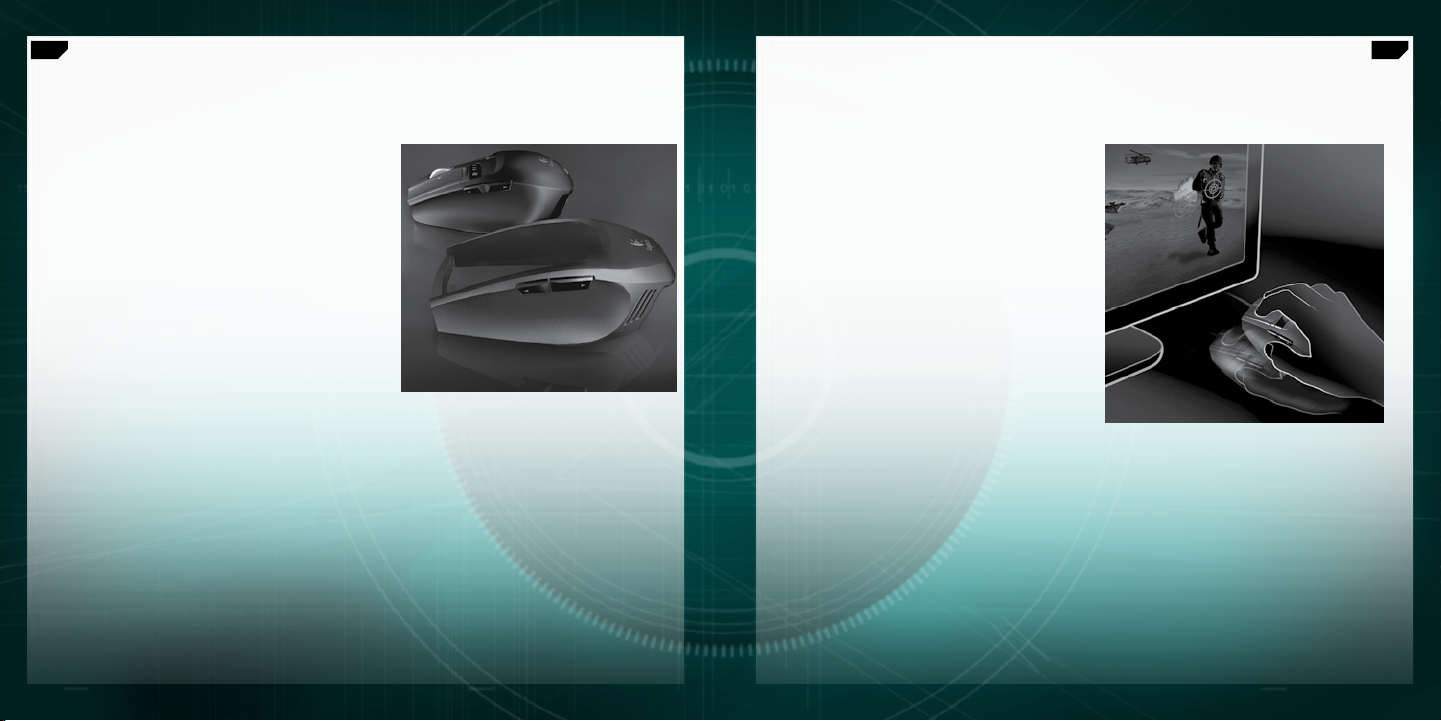
110
Polski
111
Polski
Wymienne uchwyty
Wymienne uchwyty laserowej myszy G7
umożliwiają przystosowanie jej do własnego
poczucia komfortu.
Jeśli wolisz pełniejszy kształt i szerszą podpórkę
kciuka, wybierz uchwyt masywny (ang. Wide
Load Grip). Uchwyt ten jest komfortowy, a jego
powierzchnia miękka i aksamitna w dotyku.
Jeśli wolisz kształt ligranowy, wygodny dla
małych dłoni i poręczny w sterowaniu palcami,
wybierz uchwyt precyzyjny (ang. Precision Grip).
Powierzchna tego przycisku ma pokrycie DryGrip,
które wchłania pot ze zmęczonej długą grą dłoni.
Uchwyty zdejmuje się przez naciśnięcie
zwalniającego przycisku z tyłu myszy. Załóż uchwyt
masywny lub precyzyjny albo wybierz jeszcze
inny spośród sprzedawanych osobno rozmaitych
uchwytów.
Precyzja działania w precyzyjnych grach
Mysz G9 jest produktem najbardziej zaawansowanej
technologii, co znajduje swój wyraz w nadzwyczajnej
precyzji i niezrównanej szybkości działania.
Gdy użyjesz tej myszy w grze, odczujesz niesamowitą
różnicę w szybkości reagowania kursora.
Laserowy mechanizm o czułości 3200 dpi pozwala
poruszać kursorem z dokładnością jednego piksela,
i to przy dowolnej szybkości ruchów. Szybkość
poruszania się kursora po ekranie zależy od
rozdzielczości dpi. Rozdzielczość tą można ustawić
w przedziale 200 do 3200 dpi z krokiem o długości
200 jednostek. Preferowane ustawienia rozdzielczości
można określić w oprogramowaniu Setpoint® i zapisać
w wewnętrznej pamięci myszy, żeby mieć do nich
dostęp bez potrzeby użycia oprogramowania.
Będzie wtedy można używać przycisków myszy
do ustawiania dpi „w locie”, żeby zmieniać szybkość
ruchów kursora w zależności od sytuacji. Przy niższych
wartościach dpi można strzelać z dokładnością „ostrza
szpilki”, podczas gdy wyższe wartości dpi przydają
się w sytuacjach, kiedy potrzebna jest duża szybkość
(na przykład w czołgu). Ta możliwość jest również
cenna przy ustawianiu rozdzielczości ekranu.
Dzięki połączeniu FullSpeed USB reakcje są natychmiastowe, bez żadnych opóźnień. Większość konwencjonal
nych myszy wysyła 125 raportów na sekundę. Mysz G9 w połączeniu FullSpeed USB wysyła znacznie więcej, bo
aż 1000 raportów na sekundę. Oprogramowanie Setpoint® pozwala zmieniać w myszy częstotliwość wysyłania
raportów. Wraz ze wzrostem tej częstotliwości rośnie zapotrzebowanie na zasoby komputera.
Page 56

112
Polski
113
Polski
Wyważanie myszy
Wielu graczy ma swoje preferencje co do ciężaru myszy. Niektórzy z nich wolą myszy
bardziej masywne, pokaźne, solidne i łatwe do sterowania. Inni, a w szczególności wytrawni
gracze, którzy mysz często przesuwają i podnoszą, wolą myszy lekkie. Poruszanie lżejszą
myszą może być szybsze i mniej męczące dla gracza. System wyważania myszy G7 pozwala
zmienić jej masę tak, żeby jak najlepiej była dopasowana do sposobu prowadzenia gry.
Na system wyważania myszy laserowej G9 składa
się osiem metalowych odważników o masach 7 g
i 4 g, z których można utworzyć różne kombinacje.
Całkowita masa zawartych w pudełku odważników
wynosi 28 gramów. Wystarczy zdjąć uchwyt myszy,
żeby odsłonić sprężynującą kasetę na odważniki.
Trzeba tę kasetę nacisnąć (patrz logo Logitech®),
żeby „wyskoczyła” na zewnątrz. Potem można włożyć
do niej tyle i takich odważników, żeby ciężar myszy
doskonale pasował do stylu gry. Warto sprawdzić
różnicę, jaką sprawi dołożenie kilku gramów.
Kółko MicroGear™ do super szybkiego
i precyzyjnego przewijania
Gdy już raz użyjesz kółka MicroGear™, trudno Ci będzie wrócić do starego kółka przewijania.
Dzięki zaawansowanej technologii kółko to może działać w dwóch trybach. W trybie zapadkowym
(ang. Ratchet) przewijanie odbywa się „od kliknięcia do kliknięcia”, co jest bardzo przydatne do
precyzyjnego wyboru broni i jest preferowane w wielu grach. Mysz jednak często służy do wielu innych
zadań wykonywanych na komputerze, a przełączenie jej na tryb super szybki (ang. Hyper-Fast)
pozwala szybko i bezwładnościowo przewijać nawet bardzo długie dokumenty. W trybie tym
przewertujesz setki stron w ciągu kilku sekund.
Aby przejść z trybu zapadkowego na super szybki
lub odwrotnie, wystarczy popchnąć znajdujący się
na spodzie myszy przełącznik. To kółko przewijania
ma dodatkowo programowalny przycisk środkowy
i programowalne funkcje związane z możliwością
przechylania kółka.
Page 57

114
Polski
115
Polski
Wewnętrzna pamięć myszy i działanie
Plug and Play
Wielu graczy raczej nie cieszy dołączone do ich myszy
oprogramowanie. Wszystko to, co może spowolnić
grę, nie jest przez nich dobrze widziane. Z uwagi na
możliwość korzystania z sieci WLAN, brania udziału
w turniejach lub wprost używania innego komputera,
ważne jest, żeby mysz działała w sposób, do którego
jej użytkownik jest przyzwyczajony.
Wewnętrzna pamięć myszy G9 i rozbudowany panel
konguracyjny Setpoint® pozwalają wybrać dowolne
ustawienia myszy i przechować je w stanie aktywnym
bez potrzeby użycia oprogramowania. Tak ustawiona
mysz działać będzie zawsze tak, jak życzy sobie jej
użytkownik, i to niezależnie od komputera, do którego
jest podłączona.
Ponieważ ustawienia myszy można zapisać w jej
pamięci wewnętrznej, w nawet pięciu różnych
prolach, efektywność działanie tej myszy może być
prawdziwie „plug-and-play”.
Prole
Szczegółowe informacje o tym, jak skongurować
prole ustawień myszy i jak z tych proli korzystać,
znajdziesz pod adresem www.logitech.com.
Pomoc będzie również dostępna w trakcie nawigacji
po panelu konguracyjnym, w zaawansowanym i
przeznaczonym dla myszy G9 oprogramowaniu
Setpoint®.
We wbudowanej sprzętowo, wewnętrznej pamięci
myszy G9 możesz przechować do pięciu proli
ustawień, ale gdy użyjesz programu Setpoint®,
będziesz w stanie zapisać na dysku twardym
znacznie więcej proli. Mysz G9 ma trzy fabrycznie
skongurowane prole, zapisane w jej pamięci
wewnętrznej. W tej pamięci możesz zapisać jeszcze
dwa prole (wybierz je spośród utworzonych
w oprogramowaniu), ale możesz też pozostawić
w niej tylko jeden prol myszy.
Istnieje wiele ustawień myszy, które możesz
skongurować w jednym prolu. Wśród nich są
następujące:
Przypisania różnych funkcji do przycisków
•
myszy
Przypisania makr klawiaturowych
•
do przycisków myszy
Ustawienia DPI (poziomy dpi, liczba poziomów
•
dpi)
Kolory wyświetlacza LED
•
(szerokie spektrum barw do wyboru)
Szybkość raportowania
•
(125-1000 raportów na sekundę)
Żeby skongurować własne prole, musisz
zainstalować oprogramowanie Setpoint®. Jednak gdy
już skongurujesz i zapiszesz jakiś prol, będziesz
w stanie „wypalić” do pięciu własnych proli
w wewnętrznej pamięci myszy G9. Jeśli użyjesz
swojej myszy na innym komputerze lub nawet
odinstalujesz program Setpoint®, ustawienia
myszy G9 będą dalej aktywne. (Uwaga: istnieje
kilka specjalnych ustawień, które mogą działać
tylko wtedy, gdy na komputerze uruchomiony jest
program Setpoint®. Jeśli wybierzesz jedno z takich
ustawień, program Setpoint® wyświetli odpowiedni
komunikat).
Po uruchomieniu programu Setpoint® możesz
również włączyć „Wykrywacz aplikacji”
(ang. Application Detection). Jeśli to zrobisz,
prole zapisane w wewnętrznej pamięci myszy
niekoniecznie będą aktywne (chyba że określisz
zależne od aplikacji zachowanie tych proli).
Nie będziesz wtedy w stanie zmieniać proli za
pomocą przełączników, czyli przycisków myszy.
W czasie działania „Wykrywacza aplikacji” główny
prol myszy (Prol 1) będzie aktywny we wszystkich
aplikacjach. Ten główny prol możesz edytować.
Następnie możesz w swojej bibliotece proli
wyznaczyć dodatkowe prole, które mają się
uaktywniać, gdy komputer wykryje uruchomienie
określonej aplikacji lub gry. Mysz G9 automatycznie
zastosuje wyznaczone ustawienia prolu, gdy tylko
wykryje odpowiadającą im aplikację. We wszystkich
innych aplikacjach, dla których prol nie został
wyznaczony, mysz używać będzie prolu głównego.
Page 58

116
Polski
117
Polski
Wyświetlacz LED i jego kolory
Na obudowie myszy, poniżej przycisków do zmiany dpi, znajduje
się wyświetlacz LED. Wyświetlacz ten pokazuje zarówno dpi,
jak i zapisane w pamięci wewnętrznej ustawienia proli.
Kolory diod LED możesz zmieniać stosownie do swoich
upodobań, używając do tego programu Setpoint®.
Swoje ulubione kolory wybierz z szerokiego spektrum
dostępnych barw. Do każdego prolu możesz przypisać inny
kolor, żeby z wyświetlacza LED móc łatwo odczytać, który prol
jest aktualnie aktywny.
Ustawienia wyświetlacza LED
Ustawienia LED pokazane będą zawsze w porządku rosnącym, od lewej do prawej strony.
Kolorystyka wyświetlacza będzie się zmieniać w zależności od wartości dpi i od ustawień wybranego
prolu, ale we wszystkich przypadkach zapalą się diody lewa i prawa, wskazując odpowiednio najniższe
i najwyższe wartości ustawień.
Ten wyświetlacz LED będzie domyślnie wskazywał, które ustawienie dpi jest aktywne (DPI Mode).
Gdy przycisk proli myszy będzie naciśnięty (Prole Mode), wtedy diody LED pokażą, które z zapisanych
w wewnętrznej pamięci myszy ustawienie prolu zostało włączone. W trybie tym dioda wyobrażająca
biegnącego człowieka będzie wolno pulsować, wskazując na możliwość skutecznej zmiany ustawienia
prolu. Gdy mysz będzie w trybie DPI, naciśnięcie przycisków + i – spowoduje zmianę ustawienia dpi.
W trybie proli (Prole Mode) te same przyciski zmienią ustawienia prolu.
Uwaga: jeśli „Wykrywacz aplikacji” zostanie uaktywniony w programie Setpoint®, to diody LED pokazywać
będą tylko ustawienia dpi i nie pokażą ustawień proli.
Przystosowanie laserowej myszy G9
do własnego stylu gry
Mysz laserowa G9 oferuje szereg możliwości wzbogacenia i urozmaicenia sposobów prowadzenia
gry. Każdy element tej myszy został szczegółowo przeanalizowany i przystosowany właśnie do
uprawiania gier. Na podstawie opinii wielu użytkowników wierzymy, że udało się nam skonstruować
mysz dla najbardziej wytrawnych i wymagających graczy. Więcej o funkcjach myszy G9 i o tym,
jak te funkcje pomagają w grach, można się dowiedzieć w witrynie
www.logitech.com.
