Page 1

Logitech® G602 Wireless Gaming Mouse
Setup Guide
Page 2
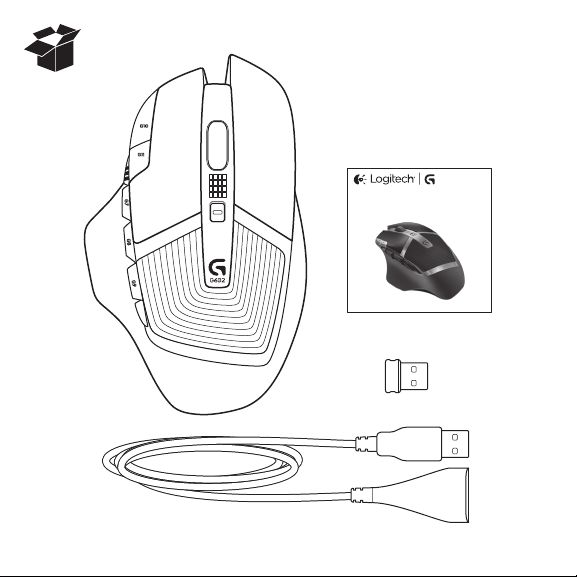
Logitech® G602 Wireless Gaming Mouse
Setup Guide
Page 3
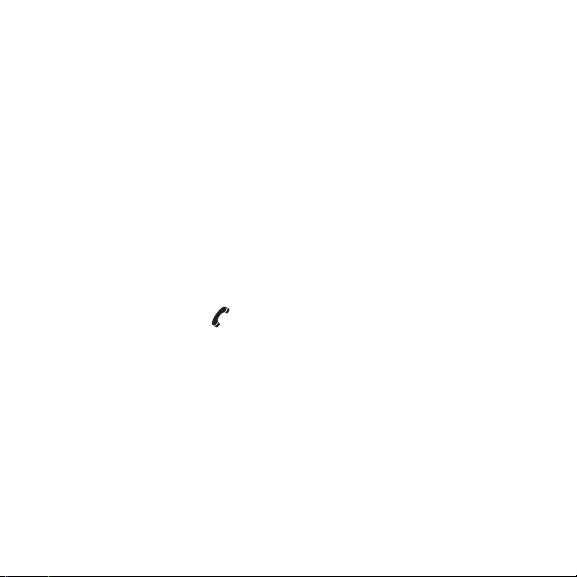
English. . . . . . . . . . . . . . . . . . . . 4
Deutsch . . . . . . . . . . . . . . . . . . . 8
Français . . . . . . . . . . . . . . . . . . 12
Italiano. . . . . . . . . . . . . . . . . . . 16
По-русски . . . . . . . . . . . . . . . . . . 20
Magyar . . . . . . . . . . . . . . . . . . 24
Česká verze . . . . . . . . . . . . . . . . 28
Po polsku . . . . . . . . . . . . . . . . . 32
Eesti . . . . . . . . . . . . . . . . . . . . 36
Latviski . . . . . . . . . . . . . . . . . . 40
Lietuvių . . . . . . . . . . . . . . . . . . 44
Hrvatski . . . . . . . . . . . . . . . . . . 48
Srpski . . . . . . . . . . . . . . . . . . . 52
Slovenščina . . . . . . . . . . . . . . . . 56
Slovenčina. . . . . . . . . . . . . . . . . 60
Română . . . . . . . . . . . . . . . . . . 64
Български . . . . . . . . . . . . . . . . . . 68
Українська . . . . . . . . . . . . . . . . . 72
www.logitech.com/support . . . . . . . . . . . . . . . . . . . . . . . . . . . . . . 79
3
Page 4
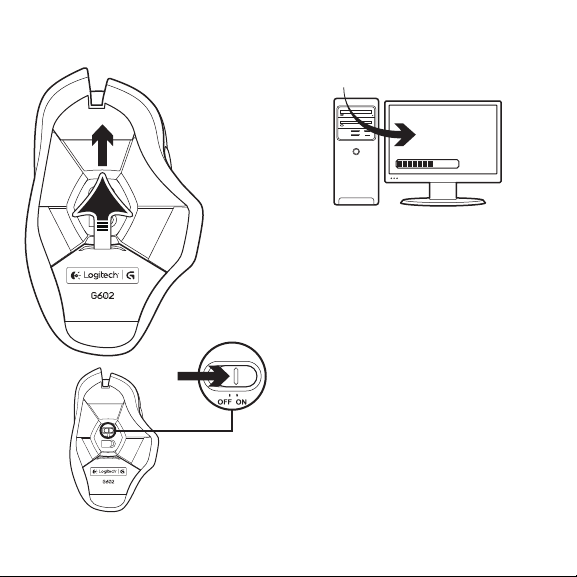
1 2
www.logitech.com/downloads
1
2
4 English
Plug in the gaming receiver
To optimize the wireless connection,
plug the receiver into a computer USB port
close to the G602.
Note: Some hubs can degrade wireless performance.
If this happens, use the USB port on your computer with
the most direct path to the G602.
Page 5
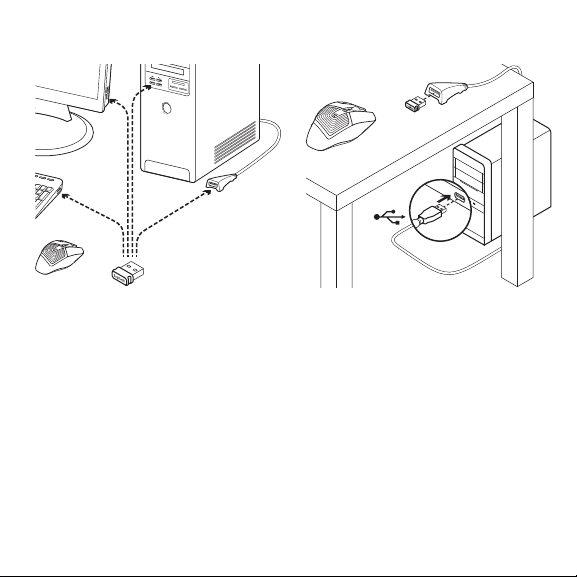
3
4
USB
Customizing your mouse
Create profiles and macros for your G602
with the Logitech Gaming Software.
Download the latest release from
www.logitech.com/downloads.
Using the extension cable
You can also plug the receiver extension
cable into your computer in order to place
the receiver close to your G602.
English 5
Page 6
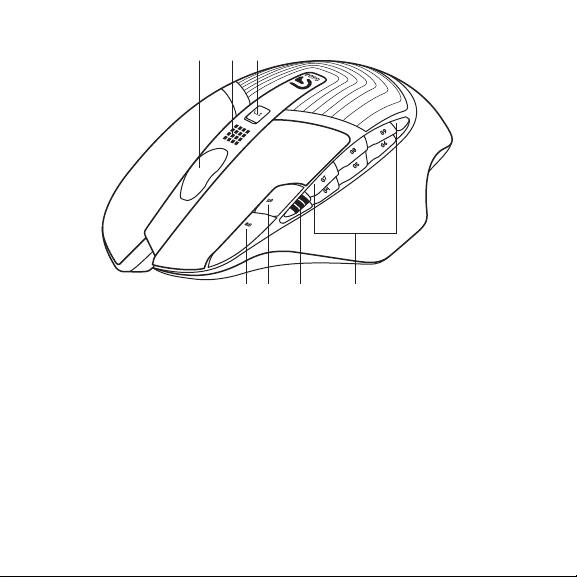
Features (default)
1
1. Wheel
2. Battery/mode indicator
3. Performance/Endurance mode switch:
Blue light for performance mode
Green light for endurance mode
4. G10=DPI+
5. G11=DPI-
6. DPI display
6 English
32
4 5 6 7
7. Programmable keys (in default)
G4=Forward
G5=Backward
G6=Battery level check
G7=1
G8=2
G9=3
Page 7
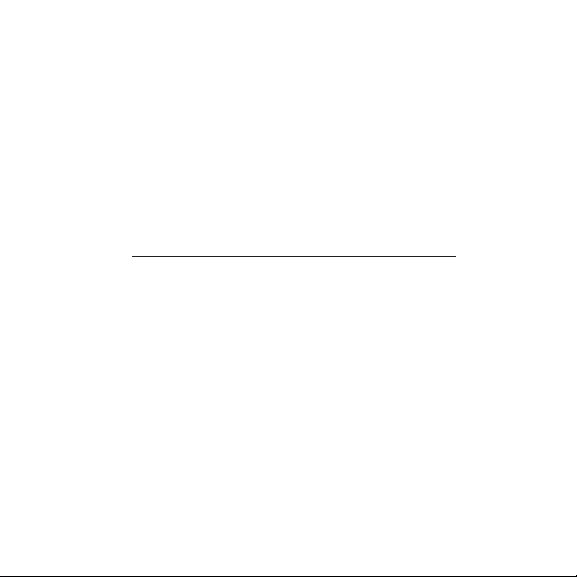
Troubleshooting
No pointer movement?
• Make sure the power switch is on
the ON position.
• Verify that the batteries still have available
power and that they are inserted in
the proper direction.
• Restart your computer.
• Should you need to pair your G602
to the gaming receiver, download
the Logitech Connect Utility from
www.logitech.com/downloads.
What do you think?
Please take a minute to tell us.
Thank you for purchasing our product.
www.logitech.com/ithink
Erratic pointer movement or missed
button clicks?
• Remove metallic objects between
the G602 and the gaming receiver.
• If the receiver is plugged into
a USB hub, try plugging it directly into
the computer instead.
• Move the receiver closer to the G602 by
using the included receiver extension cable.
• Try tracking on a dierent surface.
Highly-reflective or transparent surfaces,
like glass, do not deliver good tracking
results.
English 7
Page 8
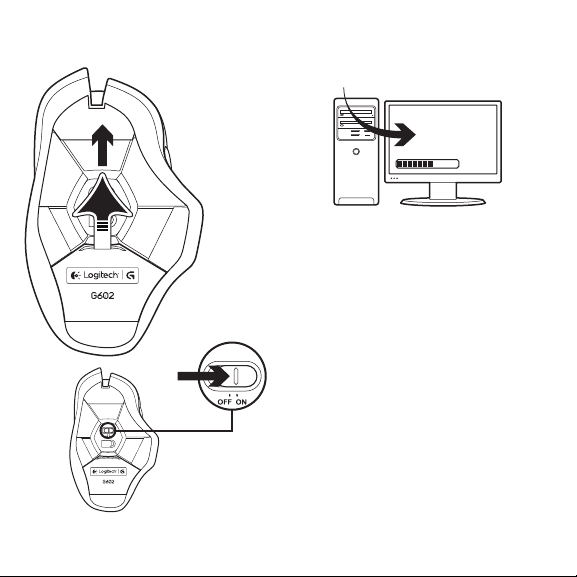
1 2
www.logitech.com/downloads
1
2
8 Deutsch
Schließe den Gaming-Empfänger an.
Stecke den Empfänger in einen USB-Anschluss
des Computers in der Nähe der G602 an,
um die kabellose Verbindung zu optimieren.
Hinweis: Einige Hubs können die kabellose Verbindung
stören. Verwende in diesem Fall den USB-Anschluss
am Computer, der die direkteste Verbindung zur G602
darstellt.
Page 9
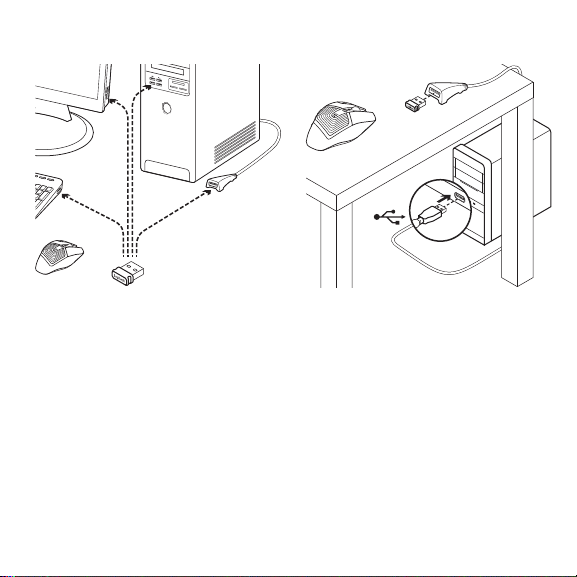
3
4
USB
Anpassen der Maus
Erstelle mithilfe der Logitech Gaming
Software Profile und Makros für Deine G602.
Lade die neueste Version unter
www.logitech.com/downloads herunter.
Verwenden des Verlängerungskabels
Du kannst auch das Verlängerungskabel
verwenden, um den Empfänger näher
an der G602 zu platzieren.
Deutsch 9
Page 10
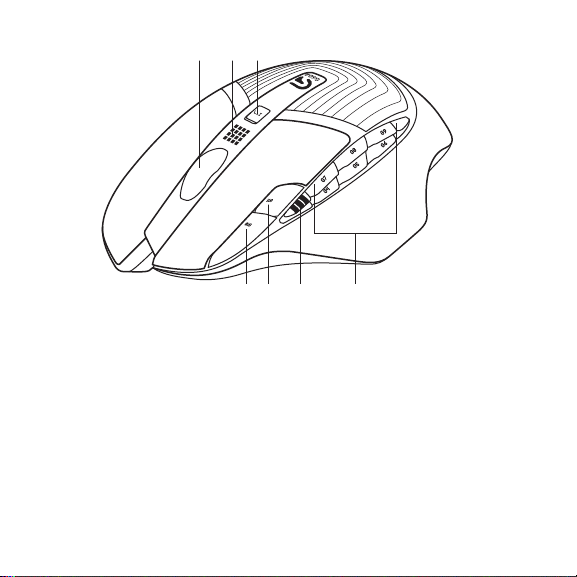
Funktionen (Standard)
1
1. Rad
2. Batterie-/Modusanzeige
3. Performance-/Ausdauer-Modusschalter
Blaues Licht für Performance-Modus
Grünes Licht für Ausdauer-Modus
4. G10 = Empfindlichkeit erhöhen
5. G11 = Empfindlichkeit verringern
6. Empfindlichkeitsanzeige
10 Deutsch
32
4 5 6 7
7. Programmierbare Tasten (standardmäßig)
G4=Vorwärts
G5=Zurück
G6=Batteriestand
G7=1
G8=2
G9=3
Page 11
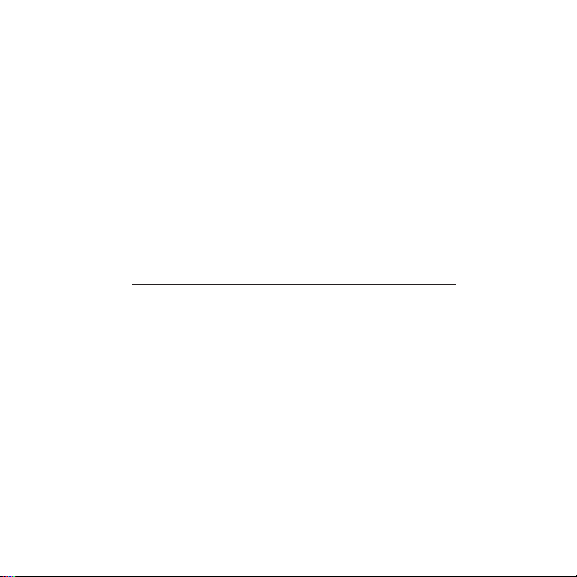
Fehlerbehebung
Der Mauszeiger bewegt sich nicht?
• Vergewissere Dich, dass der Schalter
in der „ON“-Stellung steht.
• Überprüfe, ob die Batterien noch genügend
Ladung haben und ordnungsgemäß
eingelegt sind.
• Starte den Computer neu.
• Wenn Du die G602 mit dem Gaming-
Empfänger pairen musst, lade das Dienstprogramm Logitech Connect Utility unter
www.logitech.com/downloads herunter.
Deine Meinung ist gefragt.
Bitte nimm Dir etwas Zeit, um einige Fragen zu beantworten.
Vielen Dank, dass Du Dich für unser Produkt entschieden hast.
www.logitech.com/ithink
Bewegt sich der Mauszeiger
unberechenbar oder werden Mausklicks
nicht ausgeführt?
• Entferne metallische Gegenstände zwischen
der G602 und dem Gaming-Empfänger.
• Wenn der Empfänger an einen USB-Hub
angeschlossen ist, stecke ihn stattdessen
direkt in den Computer ein.
• Bewege den Empfänger näher zur G602.
Hierzu kannst Du das mitgelieferte
Verlängerungskabel benutzen.
• Verwende die Maus mit einer anderen
Unterlage. Auf stark reflektierenden oder
transparenten Oberflächen wie Glas kann
keine gute Abtastung erzielt werden.
Deutsch 11
Page 12
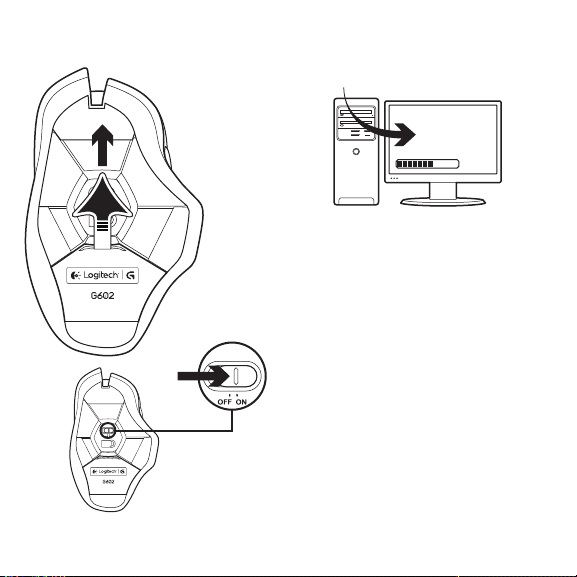
1 2
www.logitech.com/downloads
1
2
12 Français
Branchez le récepteur
Branchez le récepteur dans un port USB proche
de la souris G602, afin d'améliorer la connexion
sans fil.
Remarque: certains hubs peuvent réduire les performances du sans fil. Si cela se produit, utilisez le port USB
le plus proche de la souris G602.
Page 13
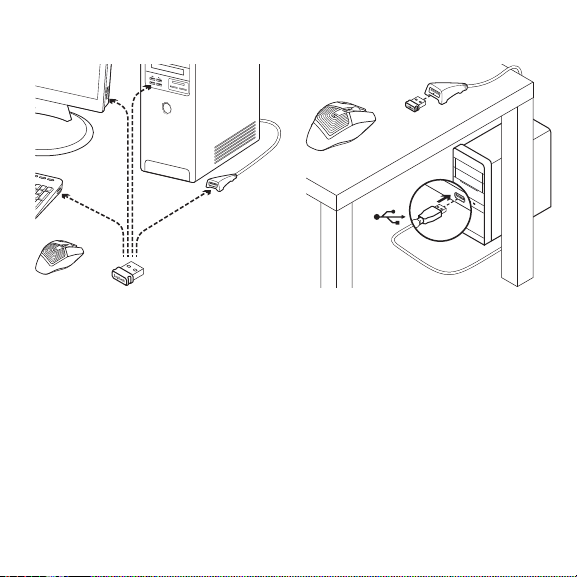
3
4
USB
Personnalisation de la souris
Créez des profils et des macros pour
votre souris G602 à l'aide de l'assistant pour
jeux vidéo de Logitech. Téléchargez le logiciel
le plus récent depuis le site www.logitech.com/
downloads.
Utilisation de la rallonge
Vous pouvez également connecter la rallonge
pour récepteur à votre ordinateur afin de
rapprocher le récepteur de votre souris G602.
Français 13
Page 14
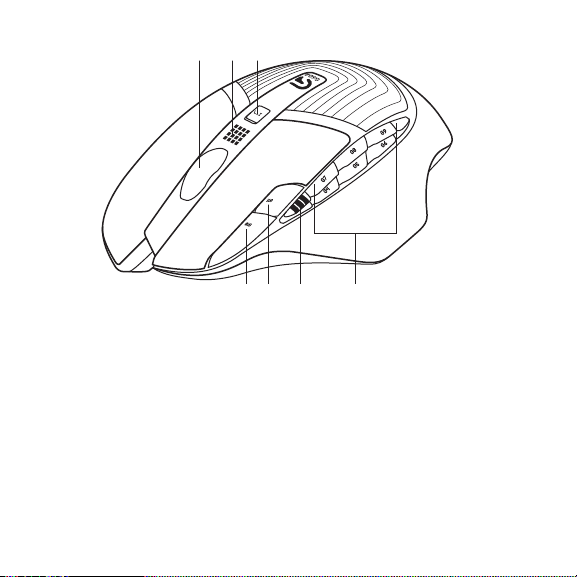
Fonctionnalités (par défaut)
1
1. Roulette de défilement
2. Témoin de charge/mode
3. Bouton de mode performance/endurance:
Lumière bleue pour le mode performance
Lumière verte pour le mode endurance
4. G10 = Résolution+
5. G11 = Résolution-
6. Achage de la résolution
14 Français
32
4 5 6 7
7. Touches programmables (par défaut)
G4 = Avance
G5 = Retour
G6 = Vérification du niveau de charge
des piles
G7 = 1
G8 = 2
G9 = 3
Page 15
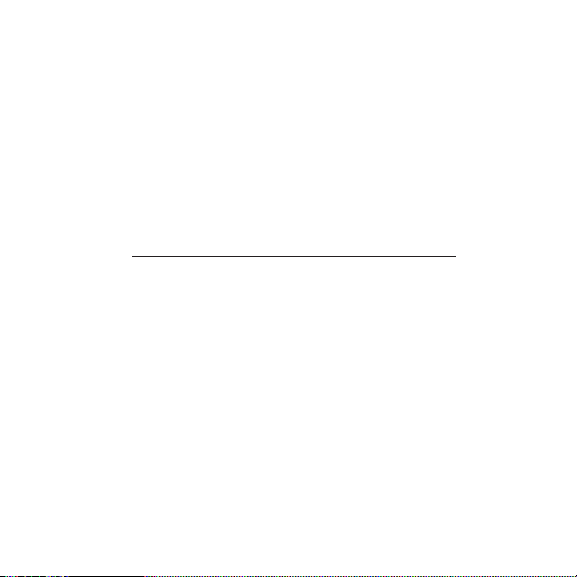
Dépannage
Pointeur immobile?
• Vérifiez que le commutateur d'alimentation
est sur ON.
• Vérifiez que les piles sont toujours chargées
et insérées correctement.
• Redémarrez l'ordinateur.
• Si vous devez coupler votre souris G602
à un récepteur, téléchargez l'utilitaire
de connexion Logitech sur le site
www.logitech.com/downloads.
Pointeur incontrôlable ou clics
sans résultat?
• Déplacez tout objet métallique se trouvant
entre la souris G602 et le récepteur.
• Si le récepteur est branché dans un hub USB,
branchez-le plutôt directement sur l'ordinateur.
• Rapprochez le récepteur de la souris G602
en utilisant la rallonge pour récepteur fournie.
• Essayez d'utiliser la souris sur une autre
surface. Les résultats de suivi ne sont pas
optimaux sur des surfaces réfléchissantes
ou transparentes, telles que des surfaces
en verre.
Veuillez prendre quelques minutes pour nous faire part de vos commentaires.
Nous vous remercions d'avoir acheté notre produit.
www.logitech.com/ithink
Qu'en pensez-vous?
Français 15
Page 16

1 2
www.logitech.com/downloads
1
2
16 Italiano
Collegare il ricevitore
Per ottimizzare la connessione senza fili,
inserire il ricevitore in una porta USB
del computer vicina al G602.
Nota: alcuni hub causano una riduzione delle prestazioni
della connessione senza fili. In questo caso, utilizzare la
porta USB del computer più vicina al G602.
Page 17
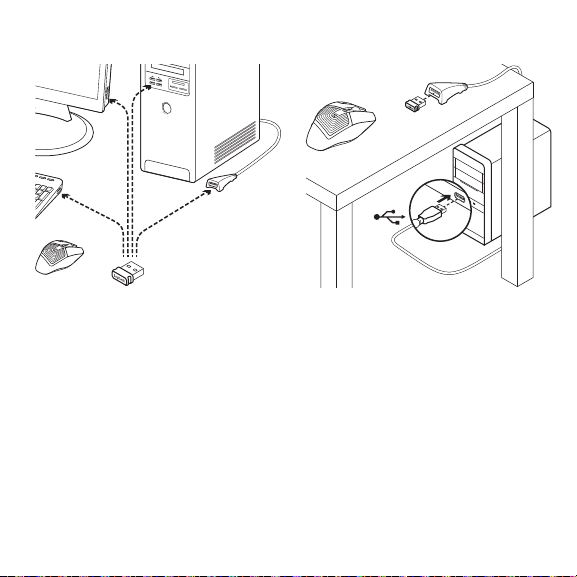
3
4
USB
Personalizzazione del mouse
Creare profili e macro per G602 con
il software Logitech Gaming Software.
Scaricare la versione più recente dal sito Web
www.logitech.com/downloads.
Utilizzo della prolunga
Per posizionare il ricevitore in prossimità
del G602 è possibile collegare la prolunga
al computer.
Italiano 17
Page 18
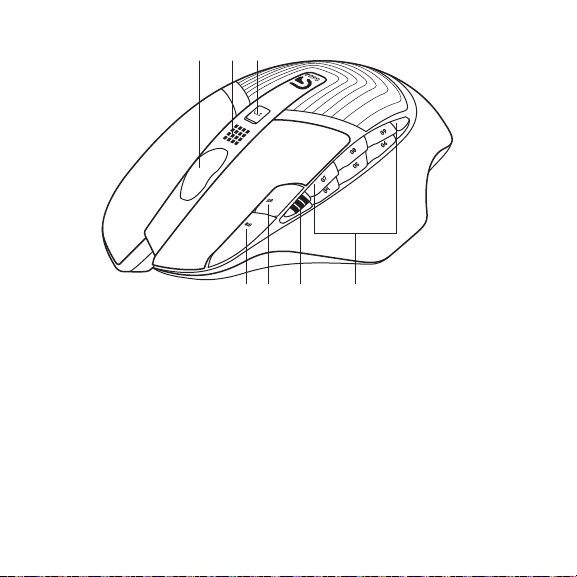
Funzionalità (predefinite)
1
32
4 5 6 7
1. Scroller
2. Indicatore batteria/modalità
3. Interruttore modalità Prestazioni/Resistenza:
Spia blu per modalità Prestazioni
Spia verde per modalità Resistenza
4. G10 = +dpi
5. G11 = -dpi
6. Display dpi
18 Italiano
7. Tasti programmabili
(impostazioni predefinite)
G4 = Avanti
G5 = Indietro
G6 = Livello di carica delle batterie
G7 = 1
G8 = 2
G9 = 3
Page 19
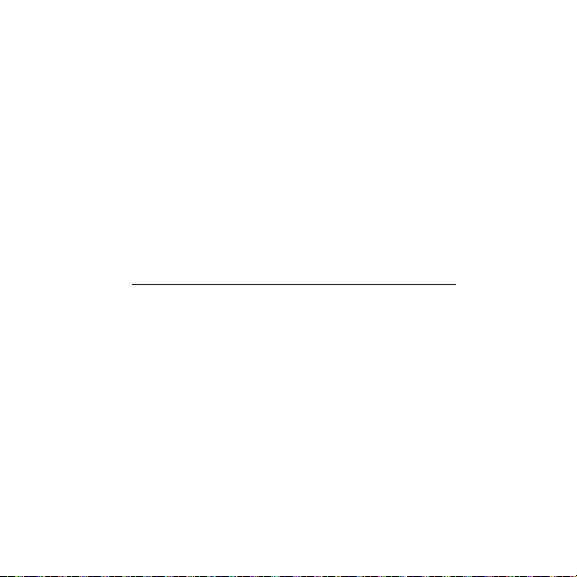
Risoluzione dei problemi
Il puntatore non si muove
• Verificare che l'interruttore di accensione
sia posizionato su ON.
• Controllare che le batterie siano
sucientemente cariche e che siano
inserite correttamente.
• Riavviare il computer.
• Per associare il ricevitore al G602,
scaricare l'utilità di connessione
Logitech Connect Utility dal sito Web
www.logitech.com/downloads.
Il movimento del puntatore è irregolare
o quando si fa clic con i pulsanti,
il mouse non reagisce
• Rimuovere eventuali oggetti metallici
presenti nella traiettoria tra il G602
e il ricevitore.
• Se il ricevitore è collegato a un hub USB,
provare a collegarlo direttamente
al computer.
• Avvicinare il ricevitore al G602 servendosi
della prolunga inclusa.
• Provare a tracciare su una superficie
diversa. Il tracciamento su superfici
altamente riflettenti o trasparenti,
come il vetro, è meno preciso.
Dedicaci qualche minuto del tuo tempo e inviaci un commento.
Grazie per avere acquistato questo prodotto.
www.logitech.com/ithink
Cosa ne pensi?
Italiano 19
Page 20
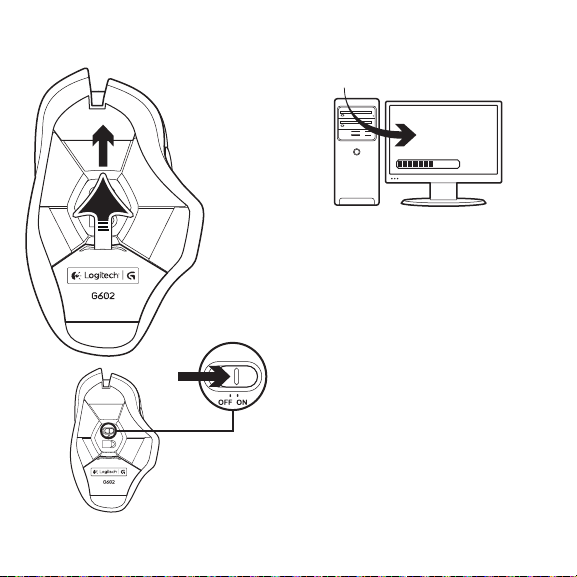
1 2
www.logitech.com/downloads
1
2
20 По-русски
Подключение игрового приемника
Для улучшения качества беспроводного
соединения вставьте приемник в USB-порт
компьютера, наименее удаленный
от мыши G602.
Примечание. При использовании некоторых
концентраторов качество беспроводного соединения
может ухудшаться. В этом случае используйте USB-порт
компьютера, наименее удаленный от мыши G602.
Page 21
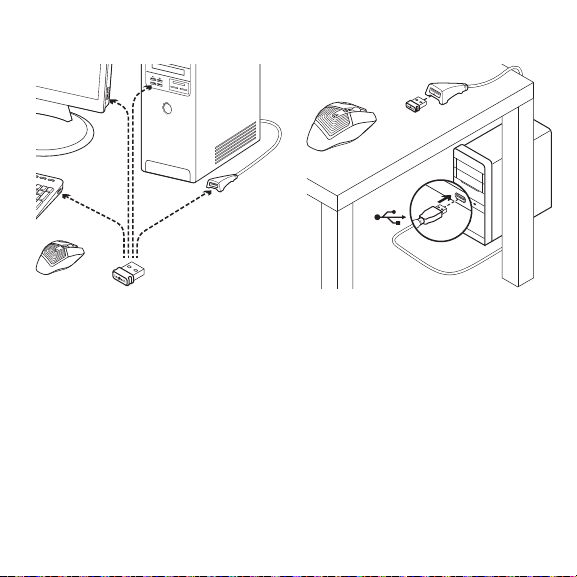
3
4
USB
Настройка мыши
Для создания профилей и макросов для мыши
G602 требуется ПО Logitech Gaming Software.
Последнюю версию этого ПО можно загрузить
по адресу www.logitech.com/downloads.
Использование удлинительного кабеля
Чтобы расположить приемник поближе
к мыши G602, можно использовать
удлинительный кабель приемника.
По-русски 21
Page 22
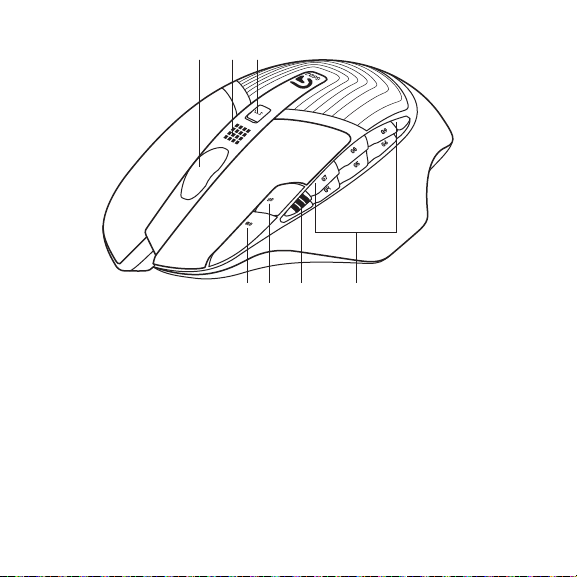
Элементы (по умолчанию)
1
1. Колесико прокрутки
2. Индикатор режима / состояния батареи
3. Переключатель между игровым
и рабочим режимами.
Синяя подсветка — игровой режим
Зеленая подсветка — рабочий режим
4. G10 = DPI+
5. G11 = DPI-
6. Дисплей разрешения
22 По-русски
32
4 5 6 7
7. Программируемые клавиши (по умолчанию)
G4 = Вперед
G5 = Назад
G6 = Проверка уровня заряда батареи
G7 = 1
G8 = 2
G9 = 3
Page 23
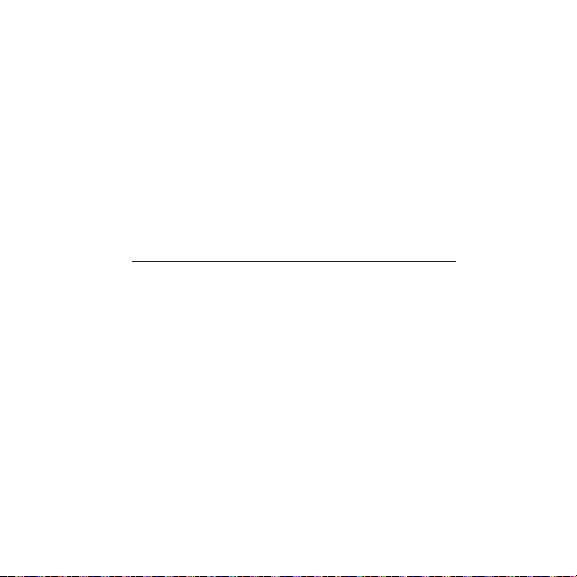
Устранение неполадок
Не двигается указатель?
• Проверьте, что выключатель питания
находится в положении ON (ВКЛ).
• Проверьте, что у батарей достаточный
уровень заряда и что они вставлены
правильно.
• Перезагрузите компьютер.
• Чтобы выполнить сопряжение
мыши G602 с игровым приемником,
загрузите ПО Logitech Connect Utility
по адресу www.logitech.com/downloads.
Непредсказуемое перемещение указателя
или пропуск нажатий кнопок?
• Уберите металлические предметы,
которые могут находиться между мышью
G602 и игровым приемником.
• Если приемник подключен к USBконцентратору, подключите его
непосредственно к компьютеру.
• Разместите приемник ближе к мыши
G602, используя удлинительный кабель
приемника, входящий в комплект поставки.
• Попробуйте использовать мышь на
другой поверхности. Сильно отражающие
или прозрачные поверхности (например,
стекло) ухудшают качество отслеживания.
Пожалуйста, найдите минутку, чтобы поделиться с нами своим мнением.
Благодарим вас за приобретение нашего продукта!
www.logitech.com/ithink
Каковы ваши впечатления?
По-русски 23
Page 24
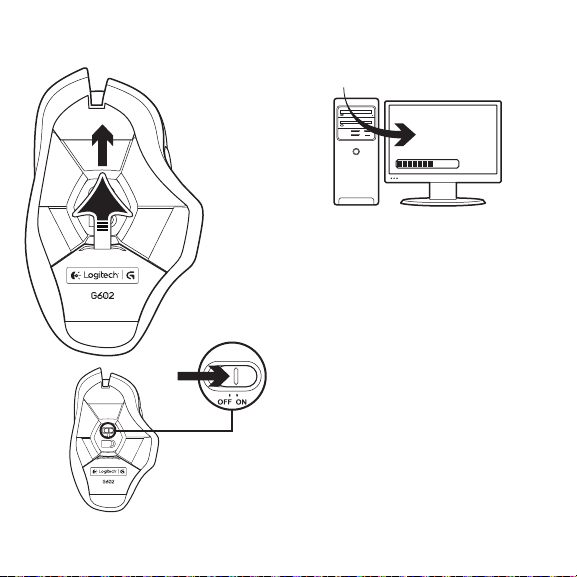
1 2
www.logitech.com/downloads
1
2
24 Magyar
Csatlakoztassa a vevőegységet
Az optimális vezeték nélküli kapcsolat
érdekében olyan USB-porthoz csatlakoztassa
a vevőegységet, amely a G602 egérhez közel
található.
Megjegyzés: Egyes elosztók csökkenthetik a vezeték
nélküli teljesítményt. Ilyen esetben használja
a számítógép azon USB-portját, amely a legközvetlenebb
utat kínálja a G602 egérhez.
Page 25

3
4
USB
Az egér testreszabása
Hozzon létre profilokat és makrókat G602
egeréhez a Logitech Gaming Software
alkalmazással. Töltse le a legújabb verziót
a www.logitech.com/downloads.
A hosszabbítókábel használata
A vevőegység hosszabbítókábelének
közbeiktatásával közelebb helyezheti
a vevőegységet a G602 egérhez.
Magyar 25
Page 26

Jellemzők (alapértékek)
1
1. Görgetőkerék
2. Elemállapot-/üzemmódjelző
3. Aktív/Kímélő üzemmód váltókapcsolója
Kék fény - aktív üzemmód
Zöld fény - kímélő üzemmód
4. G10=DPI+
5. G11=DPI-
6. DPI-kijelző
26 Magyar
32
4 5 6 7
7. Programozható gombok
(alapértelmezés szerint)
G4=Előre
G5=Vissza
G6=Elem töltöttségének ellenőrzése
G7=1
G8=2
G9=3
Page 27

Hibaelhárítás
Nem mozog az egérmutató?
• Győződjön meg arról,
hogy a bekapcsológomb ON (Bekapcsolva)
állásban van.
• Győződjön meg arról, hogy az elemek
töltöttsége megfelelő, és azok a megfelelő
irányban vannak behelyezve.
• Indítsa újra a számítógépet.
• Ha párosítania kell a G602 egeret
a vevőegységgel, töltse le a Logitech
Connect Utility segédprogramot
a www.logitech.com/downloads címről.
Mi a véleménye?
Kérjük, ossza meg velünk.
Köszönjük, hogy termékünket választotta.
www.logitech.com/ithink
Akadozik az egérmutató
vagy kimaradoznak a kattintások?
• Távolítsa el a G602 egér és a vevőegység
között lévő esetleges fémtárgyakat.
• Ha a vevőegység USB-elosztóhoz csatlakozik,
próbálja meg inkább közvetlenül
a számítógéphez csatlakoztatni.
• Helyezze közelebb a vevőegységet
a G602 egérhez a mellékelt hosszabbítókábel
segítségével.
• Próbálja meg másik felületen használni
az egeret. Erősen tükröződő vagy átlátszó
felületeken, például üvegen, az egér nem
használható megfelelően.
Magyar 27
Page 28

1 2
www.logitech.com/downloads
1
2
28 Česká verze
Zapojte herní přijímač
Chcete-li dosáhnout optimálního bezdrátového
připojení, zapojte přijímač do portu USB
počítače co nejblíže k myši G602.
Poznámka: Některé rozbočovače mohou snížit výkon
bezdrátového připojení. V takovém případě použijte
port USB počítače, který se nachází v nejpřímější cestě
k myši G602.
Page 29

3
4
USB
Přizpůsobení myši
Pomocí softwaru Logitech Gaming Software
si vytvořte profily a makra pro vaši myš
G602. Stáhněte si nejnovější verzi na stránce
www.logitech.com/downloads.
Použití prodlužovacího kabelu
Abyste přijímač umístili blíže k myši G602,
můžete k vašemu počítači připojit také
prodlužovací kabel přijímače.
Česká verze 29
Page 30

Funkce (výchozí)
1
1. Kolečko
2. Indikátor stavu baterie/režimu
3. Přepínač režimu výkon/výdrž:
modrý indikátor označuje režim výkonu
zelený indikátor režim výdrže
4. G10=DPI+
5. G11=DPI-
6. Zobrazení DPI
30 Česká verze
32
4 5 6 7
7. Programovatelná tlačítka
(ve výchozím nastavení)
G4=Vpřed
G5=Zpět
G6=Kontrola stavu baterie
G7=1
G8=2
G9=3
Page 31

Odstraňování potíží
Ukazatel se nepohybuje?
• Ujistěte se, že je vypínač v poloze ON
(Zapnuto).
• Ověřte, zda baterie mají dostatek energie,
a zda jsou vloženy správným způsobem.
• Restartujte počítač.
• Chcete-li spárovat myš G602
s herním přijímačem, stáhněte nástroj
Logitech Connect Utility ze stránky
www.logitech.com/downloads.
Jaký je váš názor?
Udělejte si chvíli čas ařekněte nám svůj názor.
Děkujeme, že jste zakoupili náš produkt.
www.logitech.com/ithink
Pohybuje se ukazatel nepravidelně
nebo je klepání tlačítkem nespolehlivé?
• Odstraňte kovové předměty mezi myší G602
a herním přijímačem.
• Pokud je přijímač připojen k rozbočovači USB,
zkuste jej připojit přímo k počítači.
• Přesuňte přijímač blíže k myši G602 pomocí
dodaného prodlužovacího kabelu přijímače.
• Vyzkoušejte snímání pohybu na jiném
povrchu. Na vysoce reflexních či průhledných
površích, například sklu, nepřináší snímání
pohybu dobré výsledky.
Česká verze 31
Page 32

1 2
www.logitech.com/downloads
1
2
32 Po polsku
Podłącz odbiornik do gier
Aby zoptymalizować połączenie
bezprzewodowe, podłącz odbiornik
do portu USB komputera, który znajduje się
najbliżej myszy G602.
Uwaga: Niektóre koncentratory mogą spowodować
pogorszenie połączenia bezprzewodowego. W takim
przypadku użyj portu USB w komputerze o najkrótszej
ścieżce do myszy G602.
Page 33

3
4
USB
Dostosowywanie myszy
Utwórz profile i makra dla myszy G602,
korzystając z oprogramowania Logitech
Gaming Software. Pobierz najnowszą wersję
ze strony www.logitech.com/downloads.
Używanie przedłużacza
Możesz także podłączyć do komputera
przedłużacz odbiornika, aby umieścić odbiornik
w pobliżu myszy G602.
Po polsku 33
Page 34

Funkcje (domyślne)
1
32
4 5 6 7
1. Kółko
2. Wskaźnik stanu baterii/trybu
3. Przełącznik trybu wydajności/wytrzymałości:
Niebieski wskaźnik oznacza tryb wydajności
Zielony wskaźnik oznacza tryb wytrzymałości
4. G10=zwiększanie czułości
5. G11=zmniejszanie czułości
6. Wyświetlanie czułości
34 Po polsku
7. Przyciski programowalne (domyślne)
G4=Dalej
G5=Wstecz
G6=Sprawdzanie poziomu baterii
G7=1
G8=2
G9=3
Page 35

Rozwiązywanie problemów
Brak ruchu kursora?
• Sprawdź, czy włącznik jest w pozycji ON.
• Upewnij się, że baterie są jeszcze
naładowane oraz że zostały włożone we
właściwym kierunku.
• Ponownie uruchom komputer.
• Jeśli konieczne jest sparowanie myszy
G602 z odbiornikiem do gier, pobierz
program Logitech Connect Utility ze strony
www.logitech.com/downloads.
Przerywany ruch kursora lub brak
reakcji na kliknięcia?
• Usuń metalowe przedmioty znajdujące się
między myszą a odbiornikiem do gier.
• Jeśli odbiornik USB jest podłączony
do koncentratora USB, spróbuj podłączyć
go bezpośrednio do komputera.
• Przybliż odbiornik do myszy G602 przy
użyciu dołączonego przedłużacza.
• Wypróbuj działanie myszy na innej
powierzchni. Powierzchnie odbijające
światło lub przezroczyste, takie jak szkło,
powodują problemy ze śledzeniem myszy.
Poświęć chwilę, aby podzielić się znami swoją opinią.
Dziękujemy za zakup naszego produktu.
www.logitech.com/ithink
Co o tym myślisz?
Po polsku 35
Page 36

1 2
www.logitech.com/downloads
1
2
36 Eesti
Ühendage mänguvastuvõtja
Juhtmevaba ühenduse optimeerimiseks
ühendage vastuvõtja sellisesse arvuti
USB-porti, mis asub G602 võimalikult lähedal.
Märkus. Mõned jaoturid võivad juhtmevaba ühendust
halvendada. Kui nii juhtub, kasutage sellist arvuti
USB-porti, mille ühendus G602-ga on kõige otsesem.
Page 37

3
4
USB
Hiire kohandamine
Mängutarkvara Logitech Gaming Software
abil saate luua G602-le profiile ja makrosid.
Uusima versiooni saate alla laadida aadressilt
www.logitech.com/downloads.
Pikenduskaabli kasutamine
Vastuvõtja asetamiseks G602-le võimalikult
lähedale võite arvuti ja vastuvõtja vahel
kasutada ka vastuvõtja pikenduskaablit.
Eesti 37
Page 38

Kirjeldus (vaikimisi)
1. Ratas
2. Aku/režiimi näidik
3. Jõudlus-/kestvusrežiimi lüliti:
sinine tuli näitab jõudlusrežiimi;
roheline tuli näitab kestvusrežiimi
4. G10 = DPI+
5. G11 = DPI-
6. DPI näidik
38 Eesti
1
32
4 5 6 7
7. Programmeeritavad klahvid (vaikimisi)
G4 = edasi
G5 = tagasi
G6 = aku taseme kontroll
G7 = 1
G8 = 2
G9 = 3
Page 39

Tõrkeotsing
Kursor ei liigu?
• Veenduge, et toitelüliti on asendis ON
(SEES).
• Veenduge, et patareid on veel piisavalt täis
ja õiges suunas paigaldatud.
• Taaskäivitage arvuti.
• Kui tarvilikuks peaks osutuma G602
mänguvastuvõtjaga sidumine,
laadige aadressilt www.logitech.com/
downloads alla Logitech Connect Utility.
Milline on teie arvamus?
Varuge hetk aega ja andke meile teada.
Täname teid, et ostsite meie toote!
www.logitech.com/ithink
Kursor liigub hüplikult või osad
hiireklõpsud jäävad vahele?
• Kõrvaldage G602 ja mänguvastuvõtja vahele
jäävad metallesemed.
• Kui vastuvõtja on ühendatud USB-jaoturiga,
proovige see ühendada otse arvutiga.
• Liigutage vastuvõtja kaasasoleva vastuvõtja
pikenduskaabli abil G602-le lähemale.
• Proovige hiirt kasutada muul aluspinnal.
Väga kõvasti peegelduvad või
läbipaistvad pinnad, nagu klaas, ei ole hiire
kasutamiseks head.
Eesti 39
Page 40

1 2
www.logitech.com/downloads
1
2
40 Latviski
Iespraudiet spēļu uztvērēju
Lai varētu optimāli izmantot bezvadu
savienojumu, iespraudiet uztvērēju
datora USB pieslēgvietā, kas atrodas
vistuvāk “G602” pelei.
Piezīme. Daži centrmezgli var mazināt
bezvadu savienojuma kvalitāti. Ja tā gadās,
izmantojiet datora USB pieslēgvietu, kas atrodas
vistuvāk “G602” pelei.
Page 41

3
4
USB
Peles pielāgošana
Izmantojiet “Logitech” programmatūru
“Gaming Software”, lai izveidotu “G602”
paredzētus profilus un makro funkcijas.
Lejupielādējiet jaunāko izlaidi vietnē
www.logitech.com/downloads.
Pagarinātāja izmantošana
Lai novietotu uztvērēju pēc iespējas
tuvāk “G602” pelei, varat datorā iespraust
pagarinātāju.
Latviski 41
Page 42

Apraksts (noklusējuma komplektācija)
1
32
4 5 6 7
1. Ritentiņš
2. Bateriju/režīma indikators
3. Veiktspējas/izturības režīma slēdzis:
zilā krāsa veiktspējas režīmam;
zaļā krāsa izturības režīmam.
4. G10 = DPI+
5. G11 = DPI-
6. DPI vērtība
42 Latviski
7. Programmējamie taustiņi
(noklusējuma funkcijas)
G4 = uz priekšu
G5 = atpakaļ
G6 = baterijas uzlādes līmeņa pārbaude
G7 = 1
G8 = 2
G9 = 3
Page 43

Problēmu novēršana
Nekustas kursors
• Pārliecinieties, vai ieslēgšanas/izslēgšanas
slēdzis ir pozīcijā “ON” (Ieslēgta).
• Pārliecinieties, vai baterijās vēl ir palikusi
enerģija un vai tās ir pareizi ievietotas.
• Restartējiet datoru.
• Ja jums jāsavieno pāri “G602” pele un
spēļu uztvērējs, vietnē www.logitech.com/
downloads lejupielādējiet utilītprogrammu
“Logitech Connect Utility”.
Kāds ir jūsu viedoklis?
Lūdzu, veltiet nedaudz laika, lai mums to pastāstītu.
Paldies, ka iegādājāties mūsu izstrādājumu!
www.logitech.com/ithink
Kļūdaina kursora kustība vai trūkstoša
atbildes reakcija uz klikšķināšanu
• Pārliecinieties, vai starp “G602” peli un spēļu
uztvērēju neatrodas metāla priekšmeti.
• Ja uztvērējs ir iesprausts USB centrmezglā,
mēģiniet uztvērēju iespraust datora USB
pieslēgvietā.
• Novietojiet uztvērēju tuvāk “G602”
pelei, izmantojot komplektācijā iekļauto
pagarinātāju.
• Pamēģiniet darboties ar peli uz citas
virsmas. Peles veiktspēja mazinās uz
īpaši atstarojošām vai caurspīdīgām virsmām,
piemēram, stikla.
Latviski 43
Page 44

1 2
www.logitech.com/downloads
1
2
44 Lietuvių
Prijunkite žaidimų imtuvą
Norėdami optimizuoti belaidį ryšį prijunkite
imtuvą prie kompiuterio USB prievado,
šalia G602.
Pastaba: Kai kurie šakotuvai gali trukdyti belaidžiam
ryšiui. Jei taip atsitinka, naudokite savo kompiuterio
USB prievadą, kuri yra arčiausiai G602.
Page 45

3
4
USB
Pelės pritaikymas
Kurkite profilius ir makrokomandas
savo G602 su „Logitech Gaming
Software“. Atsisiųskite naujausią leidimą
iš www.logitech.com/downloads.
Pailginimo kabelio naudojimas
Taip pat galite prijungti imtuvo pailginimo
kabelį prie savo kompiuterio, kad imtuvas būtų
arčiau G602.
Lietuvių 45
Page 46

Funkcijos (numat.)
1
1. Ratukas
2. Baterijos būsenos / režimo indikatorius
3. Veikimo / patvarumo režimo jungiklis:
Mėlyna šviesa veikimo režimui
Žalia šviesa patvarumo režimui
4. G10=DPI+
5. G11=DPI-
6. DPI rodinys
46 Lietuvių
32
4 5 6 7
7. Užprogramuoti mygtukai (numatytieji)
G4=į priekį
G5=atgal
G6=baterijos lygio patikrinimas
G7=1
G8=2
G9=3
Page 47

Trikčių diagnostika
Žymeklis nejuda?
• Įsitikinkite, kad maitinimo jungiklis įjungtas.
• Patikrinkite, ar baterijos baterijos
neišsekusios ir įdėtos teisinga kryptimi.
• Iš naujo paleiskite kompiuterį.
• Jei norite suporuoti savo G602 su žaidimų
imtuvu, atsisiųskite „Logitech Connect
Utility“ iš www.logitech.com/downloads.
Ką manote?
Skirkite mums minutėlę ir pasakykite.
Dėkojame, kad įsigijote mūsų gaminį.
www.logitech.com/ithink
Netvarkingai judantis žymeklis
ar nepataikomi pelytės spustelėjimai?
• Pašalinkite bet kokius metalinius daiktus,
esančius tarp G602 ir žaidimų imtuvo.
• Jei imtuvas prijungtas prie USB lizdo,
bandykite jį kišti tiesiai į savo kompiuterį.
• Perkelkite imtuvą arčiau G602 naudodami
pridėtą imtuvo pailginimo kabelį.
• Pabandykite padėti ant kito paviršiaus.
Stipriai atspindintys arba skaidrūs paviršiai,
pvz., stiklas, nėra tinkami pelei.
Lietuvių 47
Page 48

1 2
www.logitech.com/downloads
1
2
48 Hrvatski
Priključivanje igraćeg prijamnika
Da biste optimizirali bežičnu vezu,
priključite prijamnik u USB priključnicu
na računalu koja je blizu uređaja G602.
Napomena: Neki koncentratori mogu narušiti
bežične performanse. Ako se to dogodi,
upotrijebite USB priključnicu na računalu koja
ima najizravniji put do uređaja G602.
Page 49

3
4
USB
Prilagođavanje miša
Stvorite profile i makronaredbe za svoj G602
pomoću softvera Logitech Gaming Software.
Preuzmite najnovije izdanje na web-stranici
www.logitech.com/downloads.
Upotreba produžnog kabela
Također možete priključiti produžni kabel
prijamnika u računalo da biste prijamnik
postavili blizu uređaja G602.
Hrvatski 49
Page 50

Značajke (zadane)
1
1. Kotačić
2. Pokazatelj baterije/načina
3. Sklopka za prebacivanje između načina
rada najvećeg učinka/izdržljivosti:
Plavo svjetlo za način rada najvećeg učinka
Zeleno svijetlo za način rada izdržljivosti
4. G10=DPI+
5. G11=DPI-
6. DPI prikaz
50 Hrvatski
32
4 5 6 7
7. Programibilne tipke (zadano)
G4=Naprijed
G5=Natrag
G6=Provjera razine baterije
G7=1
G8=2
G9=3
Page 51

Otklanjanje poteškoća
Pokazivač se ne kreće?
• Provjerite je li sklopka za napajanje
u položaju On (Uključeno).
• Provjerite da baterije nisu prazne i da su
umetnute u ispravnom smjeru.
• Ponovno pokrenite računalo.
• Ako želite upariti uređaj G602 s igraćim
prijamnikom, preuzmite softver
Logitech Connect Utility na web-stranici
www.logitech.com/downloads.
Odvojite minutu i recite nam.
Zahvaljujemo na kupnji našeg proizvoda.
www.logitech.com/ithink
Nepravilni pokreti pokazivača ili
propušteni pritisci gumba?
• Uklonite metalne predmete između uređaja
G602 i igraćeg prijamnika.
• Ako je prijamnik priključen u USB koncentrator,
pokušajte ga priključiti izravno u računalo.
• Približite prijamnik uređaju G602 pomoću
uključenog produžnog kabela prijamnika.
• Pokušajte upotrijebiti uređaj na nekoj
drugoj podlozi. Visoko reflektivne ili prozirne
površine, poput stakla, ne omogućuju dobro
praćenje kretanja uređaja.
Što mislite?
Hrvatski 51
Page 52

1 2
www.logitech.com/downloads
1
2
52 Srpski
Priključivanje prijemnika za igre
Da biste optimizovali bežičnu vezu,
priključite prijemnik na USB port na računaru
blizu miša G602.
Napomena: Neka čvorišta mogu da umanje performanse
bežične veze. U tom slučaju koristite USB port
na računaru koji ima najkraću putanju do miša G602.
Page 53

3
4
USB
Prilagođavanje miša
Kreirajte profile i makroe za miš G602
pomoću softvera Logitech Gaming Software.
Preuzmite najnoviju verziju sa lokacije
www.logitech.com/downloads.
Korišćenje produžnog kabla
Takođe možete da priključite produžni
kabl prijemnika na računar kako bi prijemnik
postavili bliže mišu G602.
Srpski 53
Page 54

Funkcije (podrazumevano)
1
32
4 5 6 7
1. Točak
2. Indikator baterije/režima
3. Prekidač za režime performansi i izdržljivosti:
Plavo svetlo za režim performansi
Zeleno svetlo za režim izdržljivosti
4. G10=DPI+
5. G11=DPI-
6. Prikaz u DPI
54 Srpski
7. Tasteri koji mogu da se programiraju
(podrazumevano)
G4=unapred
G5=unazad
G6=provera nivoa baterije
G7=1
G8=2
G9=3
Page 55

Rešavanje problema
Pokazivač se ne pomera?
• Uverite se da je prekidač za napajanje
u položaju ON (uključeno).
• Proverite da li baterije još uvek imaju
dovoljno napajanja i da li su dobro
postavljene.
• Ponovo pokrenite računar.
• Ako morate da uparite miš G602
sa prijemnikom za igranje,
preuzmite Logitech Connect Utility sa
lokacije www.logitech.com/downloads.
Kakvi su vaši utisci?
Odvojite malo vremena da nam saopštite.
Hvala vam što ste kupili naš proizvod.
www.logitech.com/ithink
Pogrešno kretanje pokazivača ili klik
na dugme ne funkcioniše?
• Uklonite metalne predmete između
miša G602 i prijemnika za igranje.
• Ako je prijemnik priključen na USB čvorište,
probajte da ga priključite direktno na računar
umesto toga.
• Pomerite prijemnik bliže mišu G602 pomoću
isporučenog produžnog kabla prijemnika.
• Isprobajte miš na drugoj površini.
Površine koje reflektuju svetlost ili
providne površine, poput stakla,
ne odražavaju dobro pomeranje miša.
Srpski 55
Page 56

1 2
www.logitech.com/downloads
1
2
56 Slovenščina
Vključite sprejemnik za igranje iger
Da bi optimizirali brezžično povezavo,
vključite sprejemnik v vrata USB na računalniku,
ki so blizu miške G602.
Opomba: Nekatera zvezdišča lahko znižajo kakovost
brezžične povezave. Če pride do tega, uporabite vrata
USB na računalniku, ki imajo najbolj neposredno pot
do miške G602.
Page 57

3
4
USB
Prilagajanje miške po meri
S programsko opremo Logitech Gaming
Software ustvarjajte profile in makre
za miško G602. Prenesite najnovejšo izdajo
s spletnega mesta www.logitech.com/
downloads.
Uporaba podaljška kabla
Podaljšek kabla sprejemnika lahko vklopite
tudi v računalnik in tako postavite sprejemnik
v bližino miške G602.
Slovenščina 57
Page 58

Funkcije (privzete)
1
32
4 5 6 7
1. Kolesce
2. Indikator baterije/načina
3. Preklop med načinom učinkovitega delovanja
in vzdržljivostnim načinom
Modra lučka za način učinkovitega delovanja
Zelena lučka za vzdržljivostni način
4. G10=DPI+
5. G11=DPI-
6. Prikaz števila pik na palec (DPI)
58 Slovenščina
7. Programljive tipke (privzeto)
G4=naprej
G5=nazaj
G6=preverjanje stanja baterije
G7=1
G8=2
G9=3
Page 59

Odpravljanje težav
Ali se kazalec ne premika?
• Prepričajte se, da je stikalo za vklop
v položaju za VKLOP.
• Potrdite, da so baterije še dovolj polne
in da so vstavljene pravilno.
• Znova zaženite računalnik.
• Če morate seznaniti miško G602
s sprejemnikom za igranje iger,
prenesite pripomoček Logitech Connect
Utility s spletnega mesta www.logitech.com/
downloads.
Kakšno je vaše mnenje?
Vzemite si minuto, da nam poveste.
Zahvaljujemo se vam za nakup izdelka.
www.logitech.com/ithink
Ali se kazalec premika napačno oziroma
ni odziva na klike?
• Odstranite kovinske predmete med miško
G602 in sprejemnikom za igranje iger.
• Če je sprejemnik vključen v zvezdišče USB,
ga poskusite vključiti neposredno
v računalnik.
• Premaknite sprejemnik bližje miški G602
s priloženim podaljškom kabla za sprejemnik.
• Poskusite slediti na drugačni podlagi.
Visoko odsevne ali prozorne podlage,
kot steklo, ne omogočajo dobrih
rezultatov sledenja.
Slovenščina 59
Page 60

1 2
www.logitech.com/downloads
1
2
60 Slovenčina
Zapojte herný prijímač
Ak chcete dosiahnuť optimálne bezdrôtové
pripojenie, zapojte prijímač do portu USB
počítača čo najbližšie k myši G602.
Poznámka: Niektoré rozbočovače môžu znížiť výkon
bezdrôtového pripojenia. V takom prípade použite
port USB počítača, ktorý sa nachádza v najpriamejšej
ceste k myši G602.
Page 61

3
4
USB
Prispôsobenie myši
Pomocou softvéru Logitech Gaming Software
si vytvorte profily a makrá pre vašu myš G602.
Stiahnite si najnovšiu verziu na stránke
www.logitech.com/downloads.
Použitie predlžovacieho kábla
Aby ste prijímač umiestili bližšie k myši G602,
môžete k vášmu počítači pripojiť i predlžovací
kábel prijímača.
Slovenčina 61
Page 62

Funkcie (východiskové)
1
1. Koliesko
2. Indikátor stavu batérie/režimu
3. Přepínač režimu výkon/výdrž:
modrý indikátor označuje režim výkonu
zelený indikátor označuje režim výdrže
4. G10=DPI+
5. G11=DPI-
6. Zobrazenie DPI
62 Slovenčina
32
4 5 6 7
7. Programovateľné tlačidlá
(vo východiskovom nastavení)
G4=Vpred
G5=Späť
G6=Kontrola stavu batérie
G7=1
G8=2
G9=3
Page 63

Riešenie problémov
Ukazovateľ sa nepohybuje?
• Uistite sa, že je vypínač v polohe ON
(Zapnuté).
• Overte, či majú batérie dostatok energie,
a či sú vložené správnym spôsobom.
• Reštartujte počítač.
• Ak chcete spárovať myš G602 s herným
prijímačom, prevezmite si nástroj
Logitech Connect Utility zo stránky
www.logitech.com/downloads.
Aký je váš názor?
Venujte nám chvíľu času apovedzte nám to.
Ďakujeme vám za kúpu nášho produktu.
www.logitech.com/ithink
Pohybuje sa ukazovateľ nepravidelne
alebo je klikanie tlačidlom nespoľahlivé?
• Odstráňte kovové predmety medzi myšou
G602 a herným prijímačom.
• Ak je prijímač pripojený k rozbočovaču USB,
skúste ho pripojiť priamo k počítaču.
• Presuňte prijímač bližšie k myši G602
pomocou dodaného predlžovacieho
kábla prijímača.
• Vyskúšajte snímanie pohybu na inom
povrchu. Na vysoko reflexných alebo
priehľadných povrchoch, napríklad na skle,
neprináša snímanie pohybu dobré výsledky.
Slovenčina 63
Page 64

1 2
www.logitech.com/downloads
1
2
64 Română
Conectarea receptorului pentru jocuri
Pentru a optimiza conexiunea wireless,
conectaţi receptorul la un port USB
al computerului, aproape de G602.
Notă: Unele huburi pot afecta negativ
performanţa wireless. Dacă se întâmplă acest lucru,
utilizaţi portul USB cu cel mai direct acces la G602.
Page 65

3
4
USB
Personalizarea mouse-ului
Creaţi profiluri şi macrocomenzi pentru G602
cu Logitech Gaming Software. Descărcaţi cea
mai recentă versiune de la www.logitech.com/
downloads.
Utilizarea cablului prelungitor
De asemenea, puteţi conecta cablul prelungitor
al receptorului la computer pentru a plasa
receptorul aproape de G602.
Română 65
Page 66

Caracteristici (implicite)
1
1. Rotiţă
2. Indicator baterie/mod
3. Comutator pentru modul performanţă/
anduranţă:
Lumină albastră pentru modul performanţă
Lumină verde pentru modul anduranţă
4. G10=DPI+
5. G11=DPI-
6. Afişare DPI
66 Română
32
4 5 6 7
7. Taste programabile (implicite)
G4=Înainte
G5=Înapoi
G6=Verificare nivel baterie
G7=1
G8=2
G9=3
Page 67

Depanare
Indicatorul nu se mişcă?
• Asiguraţi-vă că aţi plasat comutatorul
de alimentare în poziţia PORNIT.
• Asiguraţi-vă că bateriile sunt încărcate şi că
sunt introduse în direcţia corespunzătoare.
• Reporniţi computerul.
• Dacă este necesar să asociaţi G602
cu receptorul pentru jocuri,
descărcaţi Logitech Connect Utility
de la www.logitech.com/downloads.
Ce părere aveţi?
Acordaţi-ne un minut pentru a ne spune.
Vă mulţumim că aţi achiziţionat produsul nostru.
www.logitech.com/ithink
Indicatorul se mişcă aleatoriu sau nu
se face clic pe toate butoanele?
• Îndepărtaţi obiectele de metal dintre G602
şi receptorul pentru jocuri.
• Dacă receptorul este conectat la un hub USB,
încercaţi să-l conectaţi direct la computer.
• Deplasaţi receptorul mai aproape de G602
utilizând cablul prelungitor inclus.
• Încercaţi urmărirea pe o suprafaţă
diferită. Suprafeţele cu reflexie înaltă
sau transparente, cum ar fi sticla, nu oferă
rezultate bune de urmărire.
Română 67
Page 68

1 2
www.logitech.com/downloads
1
2
68 Български
Включете гейминг приемника
С цел да оптимизирате безжичната връзка,
включете приемника в USB порт на компютър
в близост до G602.
Забележка: Някои концентратори могат да влошат
качеството на безжичната връзка. Ако това се случи,
използвайте USB порта на компютъра, който осигурява
възможно най-пряка връзка с G602.
Page 69

3
4
USB
Персонализиране на вашата мишка
С помощта на софтуера за геймъри Logitech
Gaming Software създавате профили
и макроси за своя G602. Изтеглете найновото издание на адрес www.logitech.com/
downloads.
Използване на удължителния кабел
За да разположите приемника близо до G602,
можете да включите удължителния кабел
в своя компютър.
Български 69
Page 70

Функции (по подразбиране)
1
1. Колелце
2. Индикатор за състоянието
на батерията/режима
3. Бутон за режим
Производителност/Издръжливост:
Синя лампа за режим Производителност
Зелена лампа за режим Издръжливост
4. G10=DPI+
5. G11=DPI-
6. DPI дисплей
70 Български
32
4 5 6 7
7. Програмируеми клавиши (по подразбиране)
G4=Напред
G5=Назад
G6=Проверка нивото на батерията
G7=1
G8=2
G9=3
Page 71

Отстраняване на неизправности
Показалецът не се движи?
• Проверете дали ключът за захранването
е на позиция “Оn” ("включено").
• Проверете дали батериите продължават
да имат достатъчно захранване, както и че
са поставени в правилната посока.
• Рестартирайте компютъра.
• Ако се наложи да свържете G602 с гейминг
приемника, изтеглете инструмента Logitech
Connect Utility на адрес www.logitech.com/
downloads.
Неточни движения на показалеца или
пропуснати щраквания върху бутон?
• Отстранете всички метални предмети,
стоящи между мишката и гейминг
приемника.
• Ако приемникът е включен в USB
концентратор, опитайте да го включите
директно към компютъра.
• Преместете приемника по-близо до G602,
като за целта използвате включения
удължителен кабел за приемника.
• Пробвайте работа върху друга
повърхност. Прозрачни повърхности
с високаотразяваща повърхност
например стъкло, не осигуряват добри
резултати при проследяване.
Отделете няколко минути, за да ни кажете.
Благодарим ви, че закупихте нашия продукт.
www.logitech.com/ithink
Какво мислите?
Български 71
Page 72

1 2
www.logitech.com/downloads
1
2
72 Українська
Підключення приймача для ігор
Щоб оптимізувати бездротове підключення,
під’єднайте приймач до USB-порту комп’ютера
поряд із мишею G602.
Примітка. Деякі концентратори можуть
послаблювати сигнал бездротової мережі. У такому
разі використовуйте найближчий до миші G602
USB-порт комп’ютера.
Page 73

3
4
USB
Налаштування миші
Створюйте профілі та макроси для миші G602
за допомогою Logitech Gaming Software.
Завантажте останню версію з веб-сторінки
www.logitech.com/downloads.
Використання кабельного подовжувача
Щоб розмістити приймач ближче до
миші G602, можна під’єднати кабельний
подовжувач приймача до комп’ютера.
Українська 73
Page 74

Функції (за промовчанням)
1
32
4 5 6 7
1. Коліщатко
2. Індикатор рівня заряду акумулятора/режиму
3. Перемикач стандартного/інтенсивного
режиму роботи:
синій індикатор – стандартний режим
роботи;
зелений індикатор – інтенсивний режим
роботи
4. G10 = DPI+
5. G11 = DPI-
6. Дисплей DPI
74 Українська
7. Клавіші, які програмуються
(за промовчанням)
G4 = вперед
G5 = назад
G6 = перевірка рівня заряду акумулятора
G7 = 1
G8 = 2
G9 = 3
Page 75

Інформація щодо усунення
несправностей
Вказівник не рухається?
• Переконайтеся, що перемикач живлення
знаходиться в положенні ON («Увімкнено»).
• Переконайтеся в наявності достатнього
рівня заряду акумуляторів і правильному
напрямку їхнього встановлення.
• Перезапустіть комп’ютер.
• Щоб підключити мишу G602 до приймача
для ігор, завантажте Logitech Connect Utility
з веб-сторінки www.logitech.com/downloads.
Вказівник хаотично рухається або немає
реакції на натискання кнопок?
• Приберіть металічні предмети, розташовані
між мишею G602 і приймачем для ігор.
• Якщо приймач під’єднано до
концентратора USB, спробуйте під’єднати
його безпосередньо до комп’ютера.
• Перемістіть приймач ближче до миші G602,
використовуючи кабельний подовжувач
приймача, який входить у комплект
поставки.
• Спробуйте скористатися мишею на іншій
поверхні. Використання миші на поверхні
з високою світловідбиваючою здатністю
або прозорій поверхні, наприклад скляній,
не забезпечить очікуваних результатів.
Будь ласка, поділіться з нами своїми враженнями.
Дякуємо за покупку нашого продукту.
www.logitech.com/ithink
Ваші думки
Українська 75
Page 76

Page 77

Page 78

Page 79

www.logitech.com/support/g602
België/Belgique Dutch: +32-(0)2 200 64 44;
French: +32-(0)2 200 64 40
Česká Republika +420 239 000 335
Danmark +45-38 32 31 20
Deutschland +49-(0)69-51 709 427
España +34-91-275 45 88
France +33-(0)1-57 32 32 71
Ireland +353-(0)1 524 50 80
Italia +39-02-91 48 30 31
Magyarország +36 (1) 777-4853
Nederland +31-(0)-20-200 84 33
Norge +47-(0)24 159 579
Österreich +43-(0)1 206 091 026
Polska 00800 441 17 19
Portugal +351-21-415 90 16
Россия +7(495) 641 34 60
Schweiz/Suisse D +41-(0)22 761 40 12
Svizzera F +41-(0)22 761 40 16
I +41-(0)22 761 40 20
E +41-(0)22 761 40 25
South Africa 0800 981 089
Suomi +358-(0)9 725 191 08
Sverige +46-(0)8-501 632 83
Türkiye 00800 44 882 5862
United Arab 8000 441-4294
Emirates
United Kingdom +44-(0)203-024-81 59
European, English: +41-(0)22 761 40 25
Mid. East., & Fax: +41-(0)21 863 54 02
African Hq.
Morges,
Switzerland
Eastern Europe English: 41-(0)22 761 40 25
79
Page 80

www.logitech.com
© 2013 Logitech. All rights reserved. Logitech, the Logitech logo, and other Logitech marks are owned by Logitech and may be registered.
All other trademarks are the property of their respective owners. Logitech assumes no responsibility for any errors that may appear in
this manual. Information contained herein is subject to change without notice.
620-005141.004
